OPAC
Aller à : Plus > Administration > Préférences système > OPAC
Options de recherche avancée
OpacAdvancedSearchTypes
Action : Afficher des onglets dans la recherche avancée à l’OPAC pour limiter les recherches sur les champs ___.
Par défaut : itemtypes
Description :
Dans la page de recherche avancée à l’OPAC, vous pouvez choisir d’autoriser les filtres sur un ou plusieurs des critères suivants : types de documents (itemtypes), codes de collection (ccode) et localiation (loc).

Séparer les valeurs multiples par une barre verticale (|). Par exemple, saisissez itemtypes|loc pour permettre de limiter les recherches aux types de document et localisations.
L’ordre de saisie des options dans la préférence système est l’ordre dans lequel les ongles apparaîtront. La première option de la préférence système est l’onglet sélectionné.
Si laissée vide, « itemtypes » sera utilisé.
Les valeurs à l’intérieur d’un type de recherche sont liées par OU alors que les différents types de recherche sont liés par ET dans les limites de la requête.
Voir aussi :
OpacAdvSearchMoreOptions
Action : Afficher les options de recherche pour la vue étendue ___
Par défaut : Tout sélectionner
Valeurs :
[Tout sélectionner]
Types de document
Langue
Localisation et disponibilité
Date d’édition
Tri
Sous-types
Description :
Les paramétrages de cette préférence système définissent quels champs de recherche s’afficheront quand l’adhérent utilisera le mode “Plus d’options” dans la page Recherche avancée.
OpacAdvSearchOptions
Par déaut : Types de document, Langue, Localisation et disponibilité, Date d epublication, Tri
Action : Afficher les options de recherche ___
Valeurs :
[Tout sélectionner]
Types de document
Langue
Localisation et disponibilité
Date d’édition
Tri
Sous-types
Description :
Les paramètres de cette préférence système définissent quels champs de recherche apparaîtront quand l’adhérent utilisera le mode “Moins d’options” de la page Recherche avancée.
Apparence
Ces préférences système définissent comment les choses sont affichées à l’OPAC.
BiblioDefaultView
Par défaut : normale
Action : Par défaut, afficher les notices bibliographiques dans la vue ___
Valeurs :
au format ISBD.
Voir la préférence système ISBD pour plus d’information
normale.
au format MARC.
Description :
Cette préférence système définit le niveau de détail bibliographique que l’adhérent verra dans la page de détails de l’OPAC. La vue normale affiche l’interface graphique, le format MARC affiche la vue en MARC21; ISBD affiche la vue ISBD (International Standard Bibliographic Description, AACR2).
COinSinOPACResults
Par défaut : Inclure
Action : ___ les balises COinS / OpenURL / Z39.88 dans les pages de résultat de l’OPAC.
Valeurs :
Ne pas inclure
Si vous choisissez de ne pas inclure COinS dans les rsultats de recherche, il sera toujours chargé dans les notices bibliographiques individuelles.
Inclure
Activer cette fonctionnalité ralentira les temps de réponses des recherches à l’OPAC.
Description :
COinS signifie ContextObjects in Spans. COinS est une métode d’intégration des métadonnées bibliographiques dans le code HTML des pages web. Cela permet aux logiciels bibliothéconomiques de publier des documents bibliographiques lisibles par une machine et aux logiciels de gestion bibliographique (comme Zotero) de récupérer les métadonnées bibliographiques. Les métadonnées peuvent aussi être envoyées vers un résolveur OpenURL. Ceci permet, par exemple, de chercher l’exemplaire d’un ouvrage dans sa propre bibliothèque.
DisplayOPACiconsXSLT
Action : ___ les icônes pour le format, le public et le type de document ainsi que les descriptions dans les pages MARC21 XSLT de résultats et les notices détaillées à l’OPAC.
Par défaut : Ne pas afficher
Valeurs :
Ne pas afficher
Afficher
Description :
Cette préférence système est utilisée pour afficher ou masquer les information sur le format, le public et le type de matériel extraites des champs de contrôle de la notice bibliographique en MARC 21.

Note
Voir les icônes des types de matériel XSLT pour plus d’information sur ces icônes.
Avertissement
Ceci n’est utilisé que dans les affichages XSLT, alors OPACXSLTResultsDisplay et/ou OPACXSLTDetailsDisplay doivent être paramétrées pour utiliser une feuille de style XSLT pour cet affichage (par défaut ou personnalisé)
Voir aussi :
hidelostitems
Par défaut : Ne pas afficher
Action : ___ les exemplaires perdus dans la recherche et les pages de détail.
Description :
Les exemplaires marqués Perdus par la bibliothèque peuvent être affichés ou non à l’OPAC. En paramétrant la valeur « Ne pas afficher », l’exemplaire perdu ne sera pas affiché à l’OPAC. En paramétrant la valeur « Afficher », l’exemplaire perdu sera affiché à l’OPAC pour que les adhérents le voient avec un statut “Perdu”.
Valeurs :
Ne pas afficher
Afficher

HighlightOwnItemsOnOPAC et HighlightOwnItemsOnOPACWhich
Valeur par défaut de HighlightOwnItemsOnOPAC : Ne pas souligner
Valeur par défaut de HighlightOwnItemsOnOPACWhich : site de rattachement de l’adhérent
Action : ___ les résultats de ___ en plaçant les résultats en début de liste et augmentant la taille ou surlignant les lignes de ces résultats.
Valeurs de HighlightOwnItemsOnOPAC :
Ne pas souligner
Souligner
Valeurs de HighlightOwnItemsOnOPACWhich :
la bibliothèque de l’OPAC à partir de l’URL
La bibliothèque est choisie en fonction de la variable d’environnement Apache BRANCHCODE. Par exemple, ceci pourrait être ajouté à la section OPAC de koha-httpd.conf : SetEnv BRANCHCODE « CPL »
la bibliothèque de rattachement de l’adhérent
Les exemplaires soulignés seront ceux relevant de la même bibliothèque que la bibliothèque de l’adhérent. S’il n’est pas connecté à son compte à l’OPAC, aucun exemplaire ne sera souligné.
Important
Cette préférence système affectera uniquement des sites qui n’utilisent pas de feuille de style XSLT. Les feuilles de style XSLT sont définies dans les préférences système OPACXSLTResultsDisplay et OPACXSLTDetailsDisplay.
LibraryName
Action : Afficher ___ comme nom de la bibliothèque à l’OPAC.
Note
Cette valeur apparaît dans la barre de titre du navigateur
Note
Ajoutez un élément Annonces dans l’en-tête (opacheader) avec l’outil Annonces si vous souhaitez ajouter le nom de la bibliothèque dans la zone au-dessus du champ de recherche dans votre OPAC

OpacAdditionalStylesheet
Action : Inclure la feuille de style CSS additionnelle ___ pour outrepasser les paramètres de la feuille de style par défaut.
Description :
La préférence cherche des feuilles de style dans votre dossier de modèles pour la langue de votre OPAC, par exemple : /koha-tmpl/opac-tmpl/prog/en/css. Si vous téléchargez un fichier personnalisé, opac-mystyles.css dans ce dossier, vous pouvez le précisez en saisissant opac-mystyles.css dans votre préférence système opaccolorstylesheet. Ceci ajoute votre feuille de style personnalisée comme feuille de style liée aux côtés des fichiers CSS de l’OPAC par défaut. Cette méthode est préférable car les feuilles de style liées sont mises en cache par le navigateur de l’utilisateur, évitant ainsi, dans le cas de visites répétées sur votre site, au navigateur de l’utilisateur de re-télécharger la feuille de style car il utilisera la copie dans le cache du navigateur.
Si vous préférez, vous pouvez télécharger votre CSS sur un autre serveur et saisir l’URL complète qui cible sa localisation. Souvenez-vous que l’URL doit commencer par http://
Note
Laissez ce champ vide pour désactiver la préférence système
Note
Le fichier ajoutera un CSS lié, il ne remplacera pas le CSS par défaut.
OpacAddMastheadLibraryPulldown
Action : ___ un menu déroulant de sélection de bibliothèque dans le bandeau supérieur de l’OPAC.
Par défaut : Ne pas ajouter
Valeurs :
Ajouter
Ne pas ajouter
Description :
Si elle est paramétrée sur “Ajouter”, cette préférence système affichera un menu déroulant de bibliothèques et groupes de bibliothèques dans la barre de recherche simple de l’OPAC.
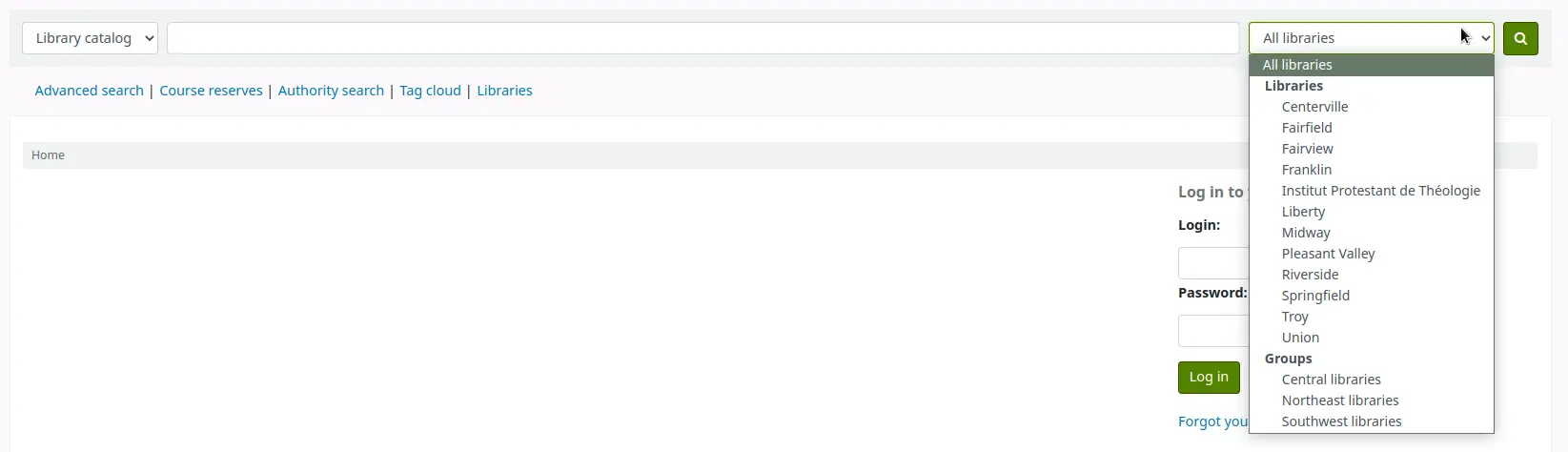
La recherche sera effectuée parmi les notices ayant des exemplaires dont la bibliothèque de rattachement est la bibliothèque sélectionnée. Il en va de même pour la limitation de bibliothèque sur la page de recherche avancée.
OPACBaseURL
Action : L’adresse de l’OPAC est ___
Description :
This system preference is looking for the complete URL of your public catalog (OPAC) starting with http:// or https://. Once it is filled in Koha will use it to generate permanent links in your RSS feeds, for your social network share buttons and in your staff interface when generating links to bibliographic records in the OPAC.
Important
Do not include a trailing slash in the URL this will break links created using this URL. (Example: https://www.google.com not https://www.google.com/)
Important
Elle doit être renseignée avec l’URL de votre catalogue pour que RSS, unAPI et plugins de recherche fonctionnent.
Important
This must be filled in with the URL of your public catalog to show “OPAC view” links from bibliographic records in the staff interface:
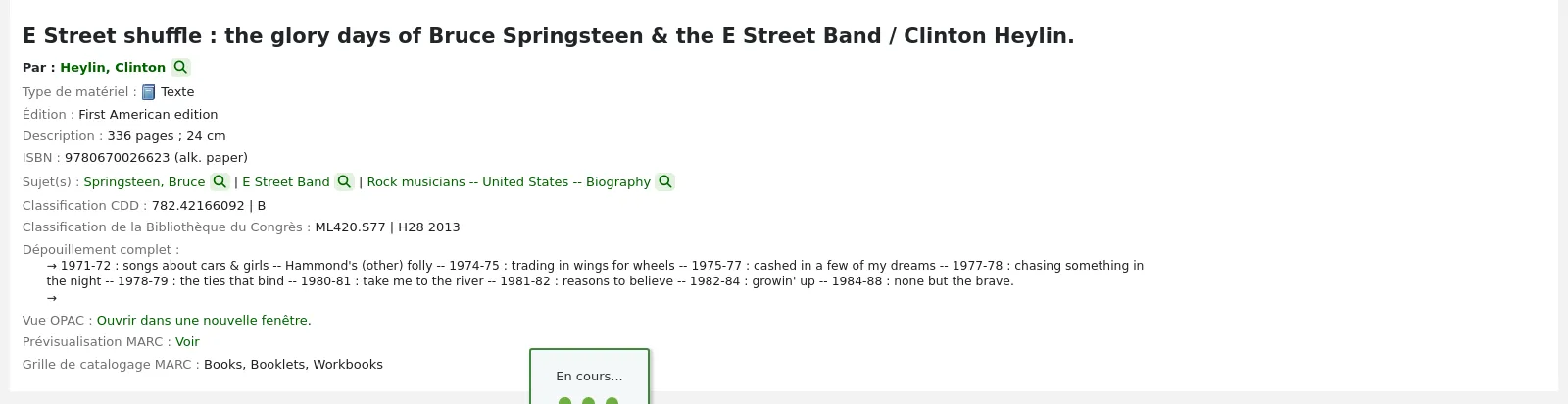
OPACDisplay856uAsImage
Action : Afficher l’URI du champ 856$u comme une image sur les pages : ___
Par défaut : ni de détail ni de résultat
Valeurs :
de résultat et de détail
Note
OPACXSLTDetailsDisplay et OPACXSLTResultsDisplay doivent avoir toutes les deux des valeurs pour que cette préférence fonctionne.
Avertissement
Mise en oeuvre seulement pour MARC21.
de détail uniquement
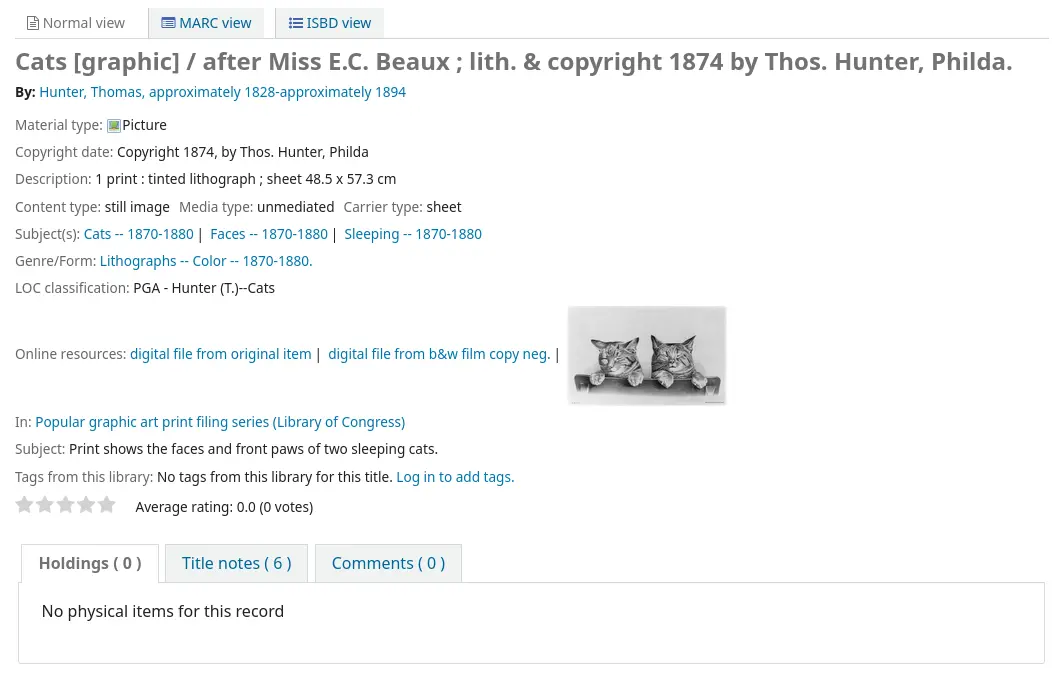
Note
OPACXSLTDetailsDisplay doit avoir une valeur pour fonctionner.
Avertissement
Mise en oeuvre seulement pour MARC21.
ni de détail ni de résultat
de résultat uniquement
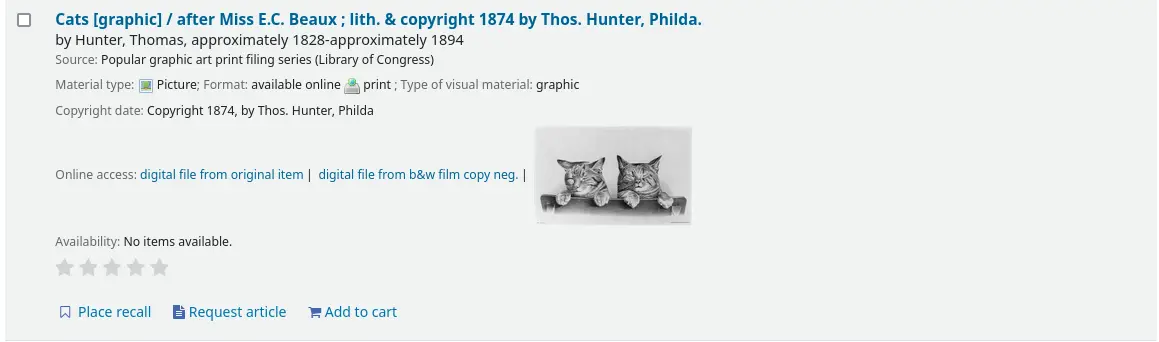
Note
OPACXSLTResultsDisplay doit avoir une valeur pour fonctionner.
Avertissement
Mise en oeuvre seulement pour MARC21.
Description :
En plus de la nécessité de configurer cette option, l’option XSLT correspondante doit être activée.
Le champ 856 $q correspondant doit aussi avoir une extension d’image MIME (par exemple, « jpg ») ou un type d’image MIME (c’est à dire qui commence par « /image »), ou encore l’indication générique « img » saisi.

Note
Types MIME d’images courants
Type de fichier
Types MIME d’images
Extension de fichier
Bitmap
image/bmp
bmp
Graphic interchange format (gif)
image/gif
gif
image JPEG
image/jpeg
jpg
image JPEG
image/jpeg
jpeg
Scalable vector graphic (images vectorielles)
image/svg+xml
svg
image TIF
image/tiff
tiff
image TIF
image/tiff
tif
Quand toutes ces conditions sont réunies, un fichier image sera affiché à la place du texte du lien classique. Cliquer sur l’image l’ouvrira de la même manière qu’en cliquant sur le texte de lien. Cliquer sur l’image devrait l’ouvrir en taille réelle dans la fenêtre courante ou dans une nouvelle, selon la valeur définie dans la préférence système OPACURLOpenInNewWindow.
Voir aussi :
OpacExportOptions
Par défaut :
Action : Sélectionnez les options d’export qui devraient être disponibles à partir de la page d’affichage des détails à l’OPAC : ___
Description :
A l’OPAC, à droite de chaque notice bibliographique, un menu permet d’enregistrer la notice sous différents formats. Ce correctif vous permet de définir quelles options sont présentes dans le menu déroulant. Les options disponibles sont : BIBTEX (bibtex), Dublin Core (dc), MARCXML (marcxml), MARC encodé en MARC-8 (marc8), MARC encodé en Unicode/UTF-8 (utf8), MARC encodé en Unicode/UTF-8 sans les champs et sous-champs d’usage local -9xx, x9x, xx9- (marcstd), MODS (mods), et RIS (ris).
OPACFallback
Par défaut : bootstrap
Action : Utiliser ___ comme thème de secours à l’OPAC.
Description :
Le but de cette préférence est de fournir le moyen de choisir quel thème de secours utiliser quand vous avez un thème partiel.
OpacFavicon
Action : Utiliser l’image à l’emplacement ___ pour l’image du favicon de l’OPAC.
Description :
OpacHighlightedWords et NotHighlightedWords
Par défaut de OpacHighlightedWords : Ne pas surligner
Valeur par défaut de NotHighlightedWords : and|or|not
Action : ___ les mots de la recherche sur les pages de résultats et de détail. Pour empêcher certains mots d’être ainsi surlignés, saisissez-les ici : ___ (séparés par une barre verticale |)
Valeurs de OpacHighlightedWords :
Ne pas surligner
Surligner
OPACHoldingsDefaultSortField
Par défaut : La première colonne du tableau
Action : ___ est le champ de tri par défaut du tableau des réservations
Valeurs :
La première colonne du tableau
Bibliothèque dépositaire
Bibliothèque de rattachement
OpacKohaUrl
Par défaut : Ne pas afficher
Valeurs :
Ne pas afficher
Afficher
Description :
Si cette préférence est paramétrée sur “Afficher”, le texte apparaîtra en bas à droite du pied de page de l’OPAC et précisera “Propulsé par Koha” tout en renvoyant vers le site officiel de Koha.
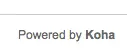
OpacLangSelectorMode
Par défaut : seulement en pied de page
Action : Afficher le sélecteur de langue ___.
Valeurs :
à la fois en haut de la page et en pied de page
seulement en pied de page
en haut de la page
Description :
Si votre préférence système opaclanguagesdisplay est paramétrée pour afficher des options de langues dans le catalogue public, cette préférence système vous permettra de choisir où se situera la sélection de langue. Vous pouvez choisir de ne l’afficher qu’en haut de la page ou dans le pied de page ou bien l’afficher à ces deux endroits.
opaclayoutstylesheet
Par défaut : opac.css
Action : Utiliser la feuille de style CSS /css/ ___ sur toutes les pages de l’OPAC, au lieu du CSS par défaut
Description :
Le but de ce paramètre est de cibler le fichier *.css pour définir le format de l’OPAC. Un fichier *.css est un ensemble de feuilles de style utilisé en combinaison avec HTML pour définir comment la page HTML est formatée et à quoi elle ressemblera à l’OPAC. Il y a deux feuilles de style dans le système : opac.css et opac2.css. Une feuille de style personnalisée peut aussi être utilisée. Les feuilles de style listées dans la préférence système opaclayoutstylesheet sont déposées sur le serveur Koha.
Note
Laissez ce champ vide pour désactiver la préférence système et laisser Koha utiliser le fichier par défaut
Important
Utiliser une valeur personnalisée dans cette préférence système laissera Koha ignorer la feuille de style de format par défaut.
OpacLocationBranchToDisplay
Par défaut : la bibliothèque dépositaire
Action : Afficher ___ des exemplaires sur la page de détail de l’OPAC.
Valeurs :
bibliothèque dépositaire
les bibliothèques de rattachement et dépositaire
bibliothèque de rattachement
Description :
Définit quelle bibliothèque afficher sur la page de détail de l’OPAC : la bibliothèque de rattachement, la bibliothèque dépositaire, ou les deux.
OpacLocationOnDetail
Par défaut : sous le nom de la bibliothèque dépositaire
Action : Afficher la localisation ___ des exemplaires sur la page de détail de l’OPAC.
Valeurs :
sous le nom des bibliothèques de rattachement et dépositaire
dans une colonnes séparée
sous le nom de la bibliothèque dépositaire
sous le nom de la bibliothèque de rattachement
Description :
Définit où est affichée la localisation : sous le nom de la bibliothèque de rattachement, sous le nom de la bibliothèque dépositaire, sous les deux noms, ou dans une colonne séparée.
OPACLoginLabelTextContent
Version
Cette fonctionnalité a été ajoutée à Koha dans sa version 24.11.
Action : Utiliser ___ comme le libellé du champ de saisie de l’identifiant dans le formulaire de connexion à l’OPAC.
Valeurs :
numéro de carte
numéro de carte ou identifiant
l’identifiant
Par défaut : numéro de carte
Description :
Cette préférence système permet de définir le libellé du champ de saisie de l’identifiant dans le formulaire de connexion à l’OPAC.
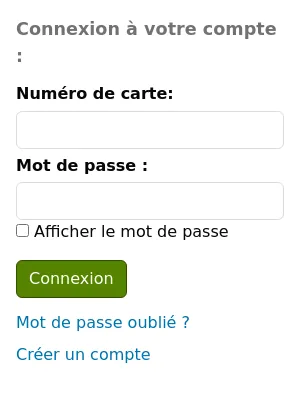
Cela peut être utile pour les bibliothèques qui n’utilisent pas le terme “numéro de carte” comme identifiant de leurs adhérents.
Important
Cette préférence système ne modifie pas ce qui peut être saisi dans le champ. Elle ne change que le libellé du champ. Les adhérents peuvent se connecter en utilisant leur identifiant OU leur numéro de carte, quel que soit l’intitulé utilisé.
OpacMaintenance
Action : ___ un avertissement à l’OPAC indiquant que le site est en maintenance, à la place de l’OPAC lui-même.
Valeurs :
Ne pas afficher
Afficher
Par défaut : Ne pas afficher
Description :
Cette préférence système permet à l’administrateur système de déconnecter l’OPAC durant la maintenance et d’afficher un message aux utilisateurs. Quand cette préférence système est paramétrée sur « Afficher », l’OPAC n’est pas utilisable.
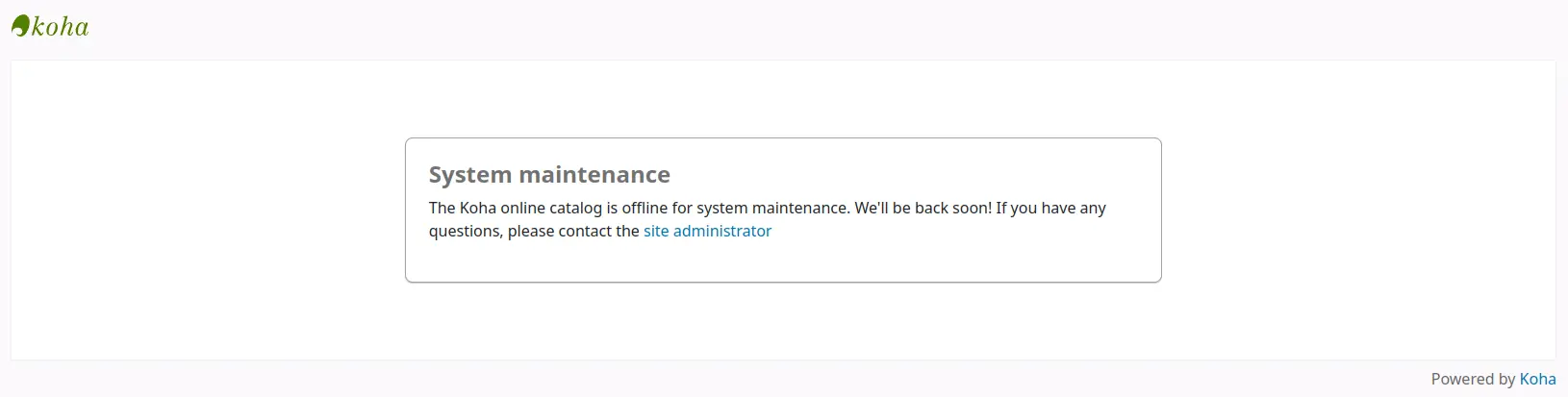
Note
C’est le même avertissement dispensé lorsque la base opère sa mise à jour, mais sans condition préalable.
Le message par défaut peut être remplacé par un message personnalisé, en utilisant le lieu d’affichage de OpacMaintenanceNotice dans l’outil Personnalisations HTML.
OpacMaintenanceNotice
Attention
Cette préférence système n’existe plus dans Koha depuis la version 23.11. La fonctionnalité a été déplacée vers les Personnalisations HTML.
Action : Afficher le code HTML suivant quand OpacMaintenance est activée
Description :
Cette préférence système vous permet de paramétrer le texte affiché à l’OPAC quand la préférence système OpacMaintenance est paramétrée sur “Afficher”.
OpacMaxItemsToDisplay
Par défaut : 50
Action : Afficher jusqu’à ___ exemplaires sur la page de détail de la notice bibliographique.
Description :
Cette préférence système facilitera la réduction des temps de chargement des pages de détail des notices bibliographiques en limitant le nombre d’exemplaires affichés par défaut. Si la notice bibliographique a plus d’exemplaires que cette valeur, un lien sera affiché à la place ; il permettra à l’utilisateur de choisir d’afficher tous les exemplaires.
OpacMetaDescription
Action : Cette description apparaîtra dans les résultats des moteurs de recherche (160 caractères).
Description :
Cette préférence système apporte la possibilité d’ajouter une balise de meta description (jusqu’à 160 caractères). C’est utilisé par les moteurs de recherche pour ajouter une description à la bibliothèque dans les résultats de recherche.
OpacMetaRobots
Version
Cette préférence système a été ajoutée à Koha dans sa version 24.11.
Action : Contrôle la façon dont les moteurs de recherche indexent l’OPAC en ajoutant un meta tag pour les robots avec ___ options.
Valeurs :
[Tout sélectionner]
nofollow
noindex
Par défaut : [Tout sélectionner]
Description :
Cette préférence système vous permet de paramétrer un meta tag basique pour les robots à travers toutes les pages de l’OPAC pour contrôler la manière dont les moteurs de recherche peuvent interagir avec le site.
Sélectionnez les options à ajouter dans le tag.
nofollow : Cette option indique aux moteurs de recherche de ne suivre aucun lien sur l’OPAC. Si vous ne spécifiez pas cette règle, les moteurs de recherche pourraient utiliser les liens sur la page pour découvrir ces pages liées.
noindex : Cette option indique aux moteurs de recherche de ne pas indexer l’OPAC du tout. Ceci signifier que l’OPAC n’apparaîtra pas dans les résultats de recherche. Ceci peut être utile pour les catalogues de bibliothèque internes qui ne sont pas conçus pour les recherches publiques, ou pour des instances de test.
Si vous cochez les deux options, les moteurs de recherche ne suivront aucun lien à l’OPAC et n’indexeront pas l’OPAC lui-même.
Important
La valeur par défaut empêchera les robots d’indexation respectueux de la loi de trouver et d’indexer l’OPAC. Assurez-vous de changer cette préférence système dans les environnements de production si vous voulez que votre OPAC soit trouvé sur les moteurs de recherche.
OPACMySummaryHTML
Action : Inclure une colonne « Liens » dans l’onglet « Mon résumé » lorsqu’un adhérent est connecté à l’OPAC, avec le code HTML suivant (laisser vide pour désactiver).
Description :
Dans cette préférence système, vous pouvez saisir du HTML qui apparaîtra dans l’onglet “Mes prêts” de la section “mon compte” lors d’une connaxion à l’OPAC. Les espaces réservées {BIBLIONUMBER}, {TITLE}, {ISBN} et {AUTHOR} seront remplacés par les informations de la notice affichée. Ceci peut être utiliser pour saisir des liens “partager” des réseaux sociaux ou générer des recherches dans les catalogues des autres bibliothèques.

Example:
<p><a href="https://www.facebook.com/sharer.php?u=https://YOUROPAC.ORG/cgi-bin/koha/opac-detail.pl?biblionumber={BIBLIONUMBER}">Share on Facebook</a>
<br />TITLE: {TITLE}
<br />AUTHOR: {AUTHOR}
<br />ISBN: {ISBN}
<br />BIBLIONUMBER: {BIBLIONUMBER}</p>
OpacNoItemTypeImages
Action : ___ les icônes des types de document à l’OPAC.
Par défaut : Afficher
Valeurs :
Ne pas afficher
Afficher
Description :
Cette préférence système permet à l’administrateur système de déterminer si les utilisateurs pourront définir et voir les icônes de types de document dans le catalogue de l’OPAC.
Si les images des types de document sont désactivées, les étiquettes de texte pour les types de document apparaîtront toujours à l’OPAC.
La préférence système noItemTypeImages est utilisée pour afficher ou masquer les images de types de document dans l’interface professionnelle.
OPACNoResultsFound
Pas de valeur par défaut
Action : Afficher ce code HTML quand aucun résultat n’est trouvé pour une recherche à l’OPAC
Ce code HTML sera affiché sous la notification existante précisant qu’aucun résultat n’a été trouvé pour votre recherche.
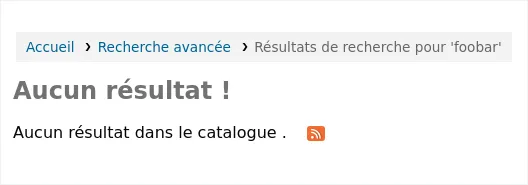
Note
Vous pouvez insérer des espaces réservés {QUERY_KW} qui seront remplacés par les mots-clés de la requête.
OPACPlayMusicalInscripts
Par défaut : Ne pas jouer
Action : ___ la représentation MIDI des inscriptions musicales sur la page de détails de la notice de l’OPAC.
Valeurs :
Ne pas jouer
Jouer
Description :
Cette préférence système définit si une courte vidéo est disponible pour lire des inscriptions musicales ajoutées à la vue des détails d’une notice bibliographique.
Note
La préférence système OPACShowMusicalInscripts doit être paramétre sur “Afficher” pour que ces clips soient affichés.
OpacPublic
Par défaut : Activer
Action : ___ l’OPAC Koha comme public. Un OPAC privé nécessite une authentification pour y accéder.
Valeurs :
Ne pas activer
Activer
Description :
Cette préférence système détermine si votre OPAC et sa fonction de recherche sont accessibles par n’importe qui ou seulement par les membres de la bibliothèque. Si le paramétrage est sur “Ne pas activer”, seuls les membres qui sont connectés à l’OPAC pourront effectuer des recherches. La plupart des bibliothèques laisseront le paramétrage par défaut (“Activer”) pour que n’importe qui puisse effectuer une recherche et que la connection ne soit nécessaire que pour accéder à son compte personnel.
OPACResultsLibrary
Par défaut : la bibliothèque de rattachement
Action : Dans les résultats de recherche dans l’OPAC, afficher ___ du document. Veuillez noter que cette fonctionnalité est actuellement disponible pour MARC21 et UNIMARC.
Valeurs :
la localisation actuelle
bibliothèque de rattachement
OPACResultsMaxItems
Action : Ne pas afficher plus de ___ exemplaire(s) individuel(s) (disponibles) dans les résultats de recherche XSLT à l’OPAC
Par défaut : 1
Description :
Cette préférence système permet de limiter le nombre de documents disponibles affichés dans les résultats d’une recherche à l’OPAC.
Si vous affichez beaucoup d’informations dans OpacItemLocation et avez de nombreux exemplaires, la vue peut être encombrée ou inconfortable pour les adhérents. Utilisez cette préférence system pour n’afficher les informations que pour un nombre limité d’exemplaires individuels. Par défaut, les détails (comme la localisation, la cote, etc…) d’un seul exemplaire sont affichés dans les résultats de recherche.
Les adhérents peuvent toujours cliquer sur la notice détaillée pour voir les détails de chaque exemplaire individuel.
Cette préférence système impacte l’affichage des documents “Disponible” et “Disponibles pour consultation sur place”
Note
Les statuts “Disponibles pour consultation sur place” sont gérés par Reference_NFL_Statuses.
Note
OPACResultsMaxItemsUnavailable fait la même chose que cette préférence système mais pour les exemplaires non disponibles.
OPACSearchForTitleIn
Action : Inclure une boîte « Plus de recherches » sur les pages de détail de l’OPAC contenant le code HTML suivant (laissez vide pour désactiver cette fonctionnalité)
Par défaut :
<a href="https://worldcat.org/search?q={TITLE}" target="_blank">Other Libraries (WorldCat)</a>
<a href="https://scholar.google.com/scholar?q={TITLE}" target="_blank">Other Databases (Google Scholar)</a>
<a href="https://www.bookfinder.com/search/?author={AUTHOR}&title={TITLE}&st=xl&ac=qr" target="_blank">Online Stores (Bookfinder.com)</a>
<a href="https://openlibrary.org/search?author=({AUTHOR})&title=({TITLE})" target="_blank">Open Library (openlibrary.org)</a>
Description :
Saisir chaque lien vers d’autres catalogues, ils apparaîtront dans l’option “Plus de recherches” de la notice détaillée à l’OPAC.
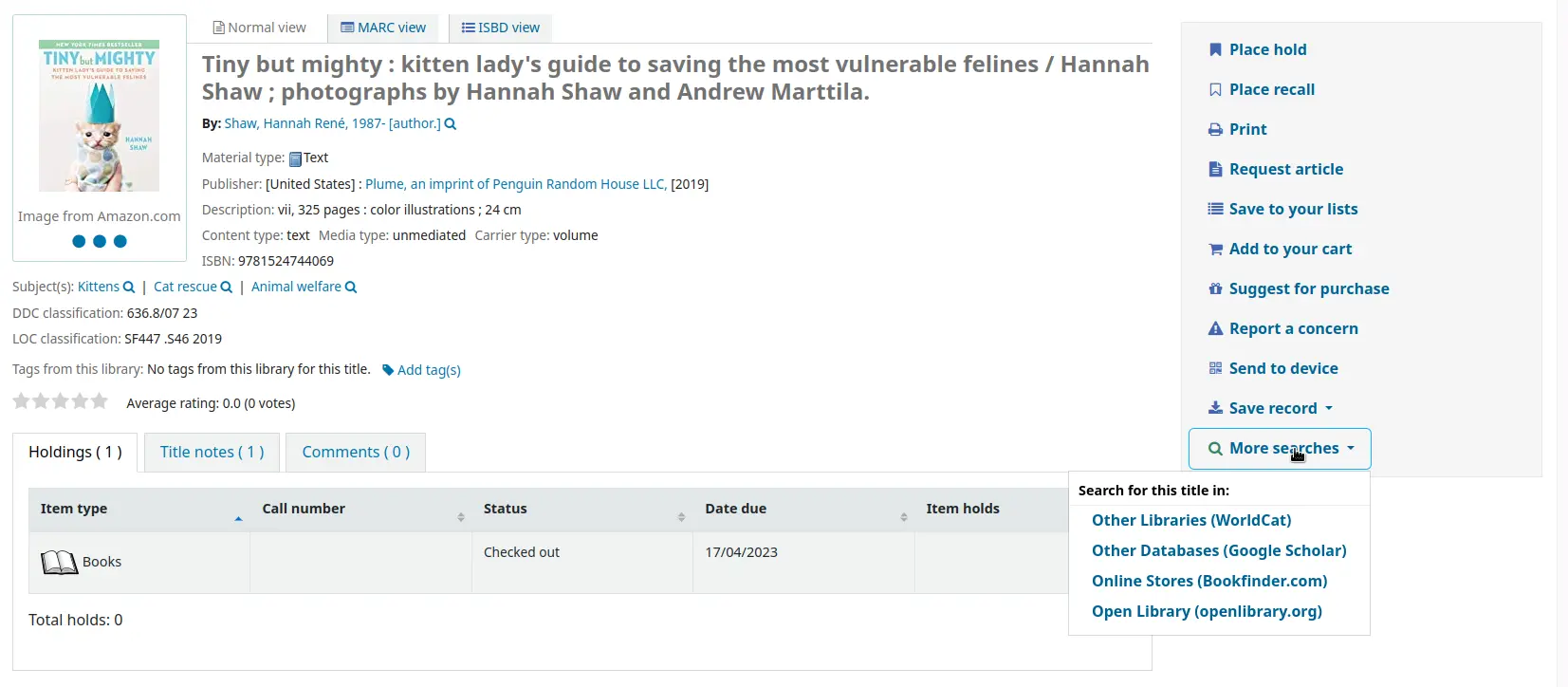
Les espaces réservés
{BIBLIONUMBER},{CONTROLNUMBER},{OCLC_NO},{TITLE},{ISBN},{ISSN}et{AUTHOR}seront remplacés par les informations de la notice affichée.Pour rechercher par numéro OCLC dans Worldcat,
la notice doit avoir le numéro OCLC en 035$a, avec le préfixe (OCoLC), par exemple :
035 _a(OCoLC)62385712
le lien à ajouter dans la préférence système est :
<a href="https://worldcat.org/search?q={OCLC_NO}" target="_blank">WorldCat (via OCLC number)</a>
OpacSeparateHoldings et OpacSeparateHoldingsBranch
Valeur par défaut de OpacSeparateHoldings : Ne pas séparer
Valeur par défaut de OpacSeparateHoldingsBranch : Bibliothèque de rattachement
Action : ___ les exemplaires affichés en deux onglets, dont le premier contient les exemplaires dont la ___ est la bibliothèque de connexion de l’adhérent. Le deuxième onglet contiendra tous les autres exemplaires.
Valeurs de OpacSeparateHoldings :
Ne pas séparer
Séparer
Valeurs de OpacSeparateHoldingsBranch :
bibliothèque dépositaire
bibliothèque de rattachement
Description :
Cette préférence système vous permet de décider si vous préférez avoir les informations de l’exemplaire sur la page OPAC de détail de la notice bibliographique séparés en plusieurs onglets. Le fonctionnement par défaut consiste à afficher tous les exemplaires dans un onglet.
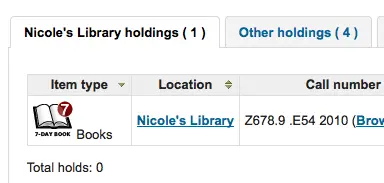
OPACShowCheckoutName
Par défaut : Ne pas afficher
Action : ___ dans les pages détail à l’OPAC le nom de l’adhérent qui a un exemplaire en prêt.
Valeurs :
Ne pas afficher
Afficher
Description :
Cette préférence système permet à tous les adhérents de voir qui a emprunté l’exemplaire s’il est en prêt. Dans de petites bibliothèques d’entreprises (où l’OPAC est protégé par un firewall et non accessible au public), cela peut être utile car les collègues de travail contacteront eux-mêmes l’adhérent emprunteur. Dans de plus grandes bibliothèques, de lecture publique ou universitaires, paramétrer sur “Afficher” posera de nombreux problèmes de respect de la vie privée.
OPACShowHoldQueueDetails
Par défaut : Ne pas afficher le détail des réservations
Action : ___ des adhérents à l’OPAC.
Valeurs :
Ne pas afficher le détail des réservations
Afficher les réservations
Afficher les réservations et leur niveau de priorité
Afficher le niveau de priorité
Description :
Cette préférence système vous permet de choisir le type d’information sur les réservations à rendre disponible aux adhérents connectés à leur compte à l’OPAC. Si vous choisissez d’inclure le niveau de priorité, la liste des réservations sera triée d’office par priorité.
OPACShowLibraries
Version
Cette fonctionnalité a été ajoutée à Koha dans sa version 24.11.
Action : ___ un lien vers une page de l’OPAC affichant des informations sur chaque bibliothèque.
Valeurs :
Ne pas afficher
Afficher
Par défaut : Afficher
Description :
Cette préférence système permet de contrôler l’affichage du lien “Bibliothèques” sous la barre de recherche à l’OPAC.

La page Bibliothèques vers laquelle il renvoie est générée par Koha en fonction de vos paramètres bibliothèques.
OPACShowMusicalInscripts
Par défaut : Ne pas afficher
Action : ___ les inscriptions musicales sur la page de détails de la notice à l’OPAC.
Valeurs :
Ne pas afficher
Afficher
Description :
Cette préférence système permet aux inscriptions musicales d’être affichées sur la page de détails d’une notice à l’OPAC. Les données MARC pour les inscriptions sont dans le champ 031 (MARC21) de la notice. Les clips audio peuvent aussi être affichés si la préférence système OPACPlayMusicalInscripts est paramétrée sur “Jouer”.
OpacShowRecentComments
Par défaut : Ne pas afficher
Action ___ un lien vers les commentaires récents dans le bandeau supérieur à l’OPAC.
Valeurs :
Ne pas afficher
Afficher
Description :
Si vous avez choisi d’autoriser les commentaires à l’OPAC en configurant OPACComments sur “Autoriser”, vous pouvez inclure un lien vers les commentaires récents sous le champ de recherche en haut de votre OPAC avec cette préférence système.
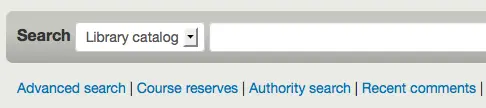
OpacStarRatings
Action : Afficher les évaluations sur ___.
Par défaut : rien
Valeurs :
les pages de résultat, détail et adhérent
l’évaluation apparaît dans
la liste de résultats
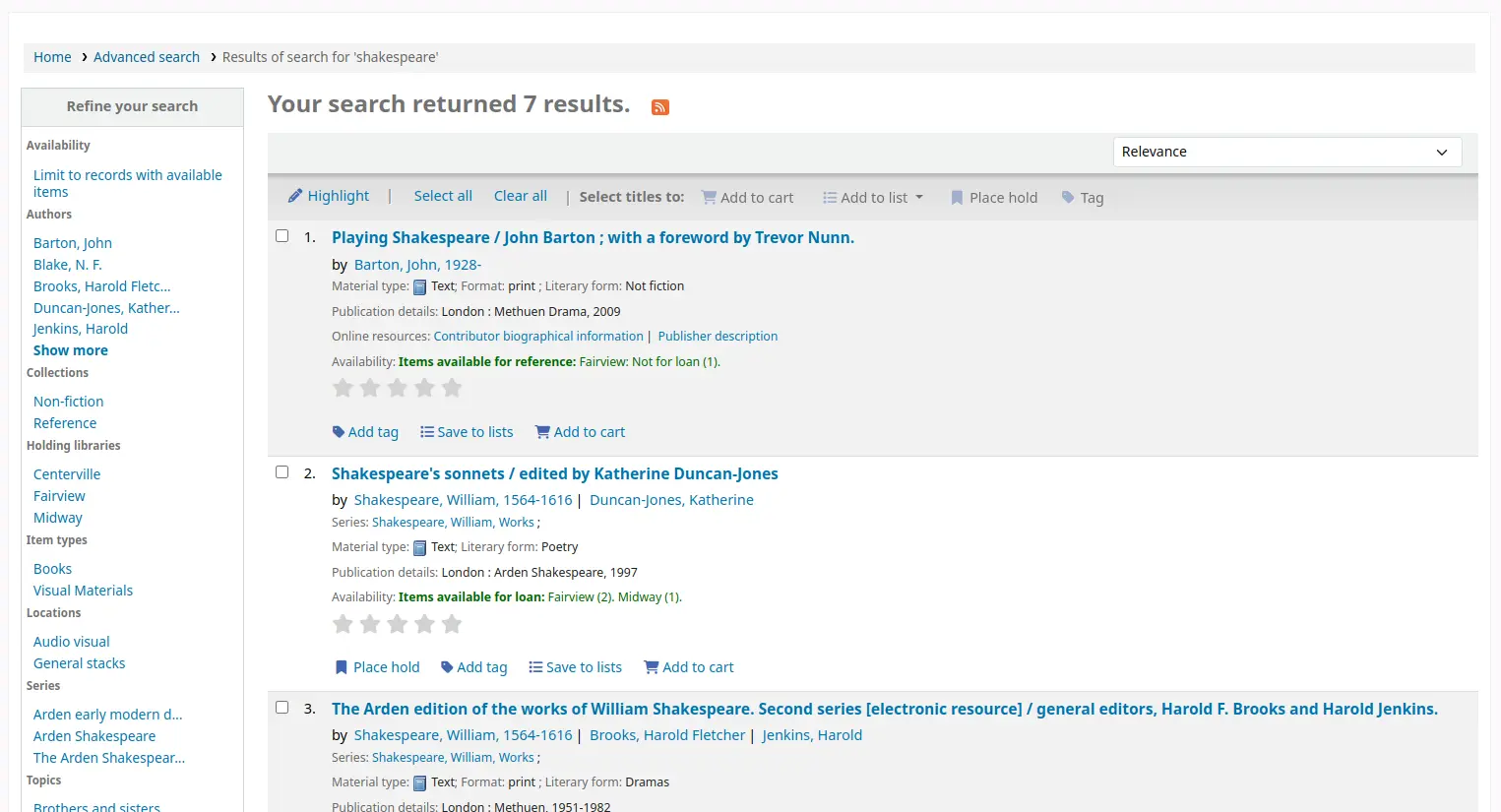
la page de détail de la notice bibliographique
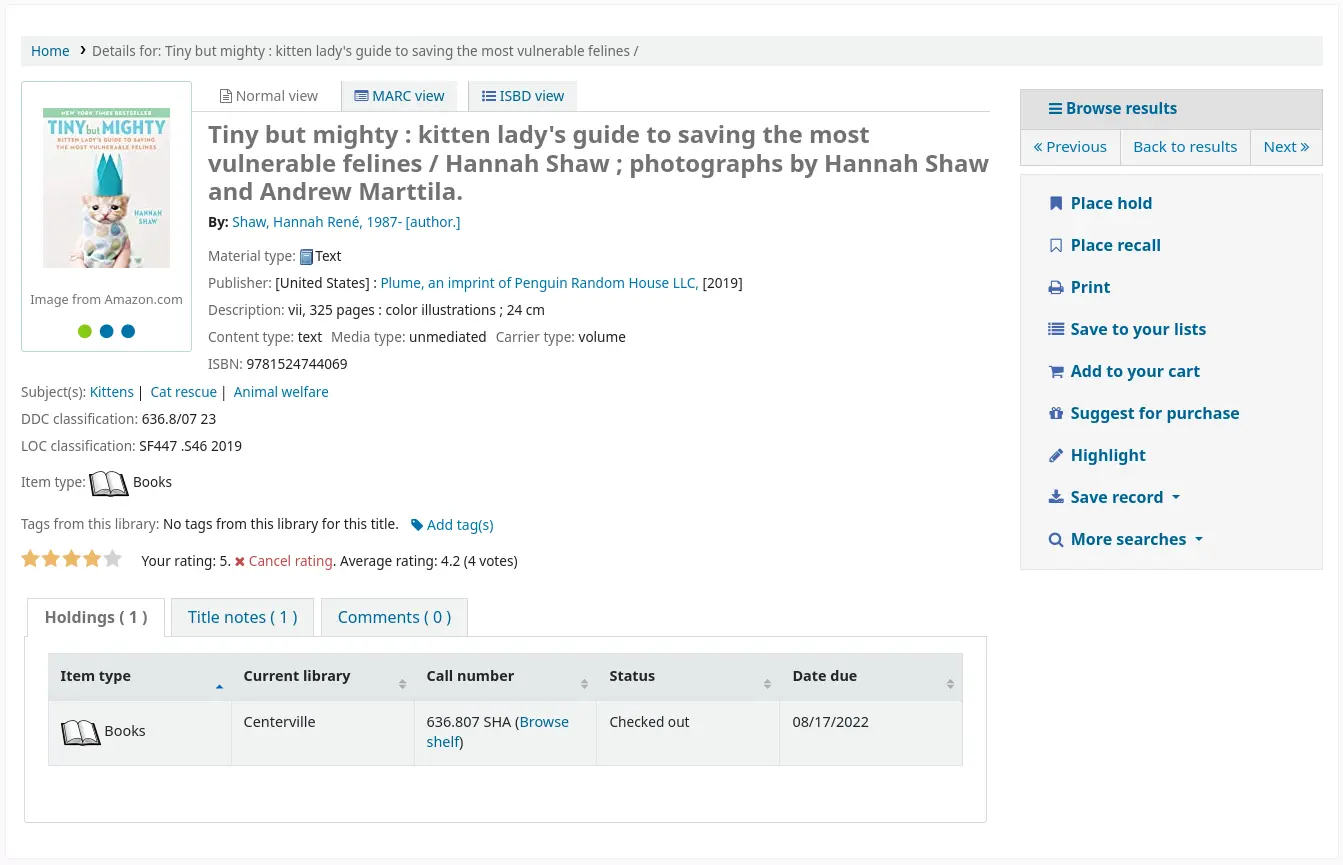
la liste des prêts de l’adhérent
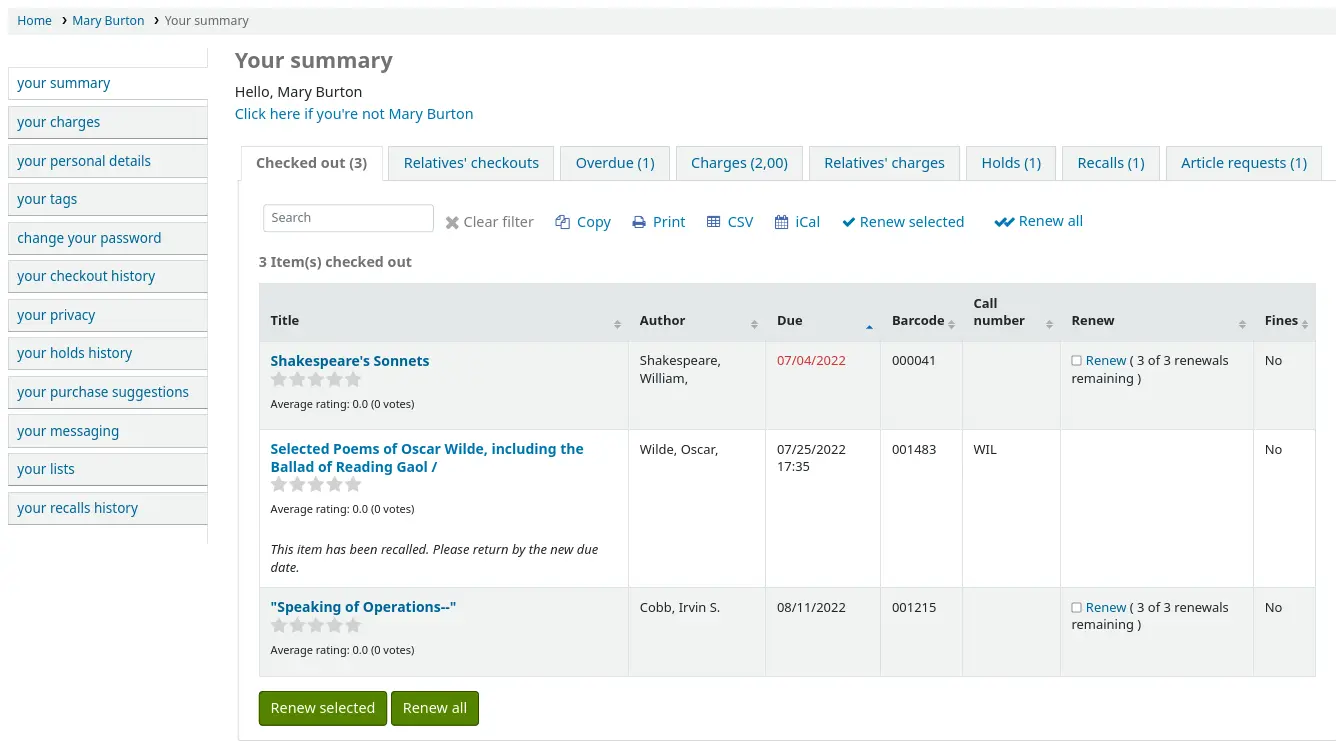
l’historique de prêt de l’adhérent
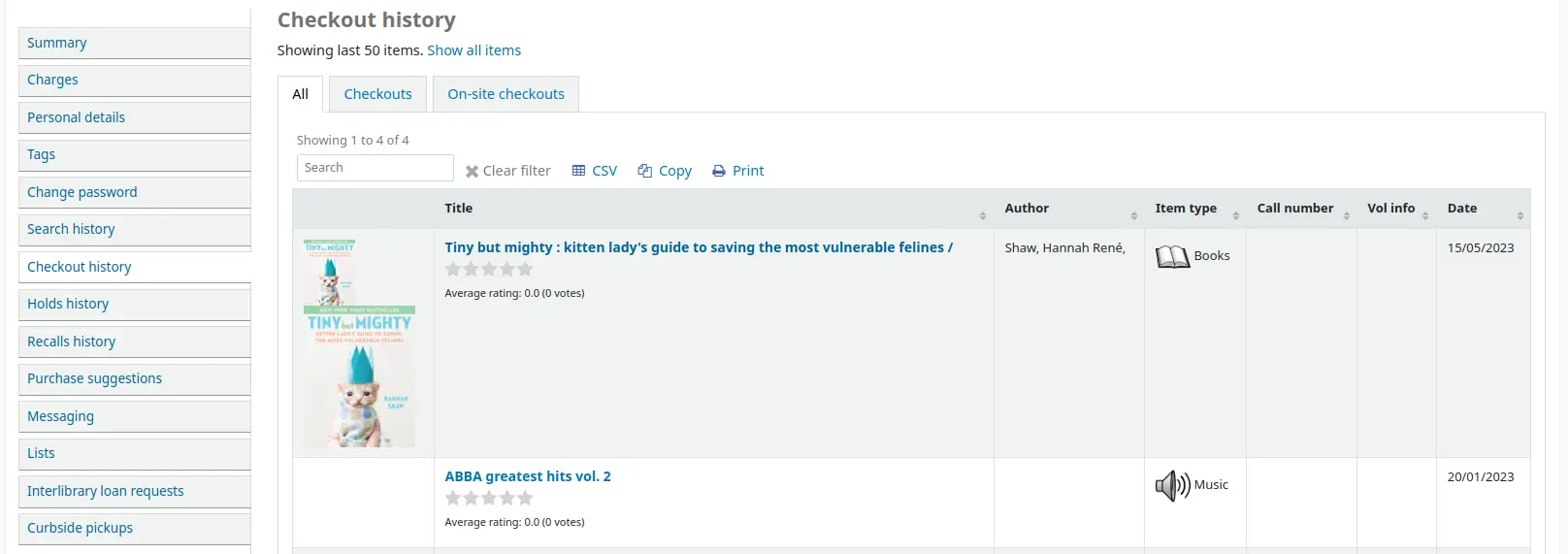
la page de détail seulement
l’évaluation apparaît sur la page de détail de la notice bibliographique
rien
les évaluations sont désactivées
Description :
Les évaluations sont un moyen pour vos adhérents de laisser des appréciations sans avoir à rédiger un avis complet.
Les adhérents qui ne sont pas connectés ne pourront que voir les évaluations et la moyenne des évaluations.
Las adhérents qui sont connectés pourront cliquer sur les étoiles sur la page de détail de la notice bibliographique, la liste de leurs prêts en cours ou leur historique de prêts pour laisser leur propre évaluation.
Cliquer sur les étoiles dans les résultats de recherche ne laissera aucune évaluation.
opacthemes
Par défaut : bootstrap
Action : Utiliser le thème ___ pour l’OPAC.
Valeurs :
bootstrap
Thème bootstrap
Ce thème est entièrement responsive
OPACURLOpenInNewWindow
Par défaut : ne pas faire
Action : Quand les adhérents cliquent sur un lien de votre OPAC pointant sur un site extérieur (comme Amazon ou OCLC par exemple), ___ le site web dans une nouvelle fenêtre.
Valeurs :
faire
ne pas faire
Description :
Cette préférence système définit si les URL dans l’OPAC ouvriront une nouvelle fenêtre ou non. En cliquant sur un lien à l’OPAC, un adhérent n’aura pas à se soucier de quitter ses résultats de recherche.
OPACUserCSS
Action : Inclure le code CSS suivant à toutes les pages de l’OPAC
Description :
OPACUserCSS permet à l’administrateur de saisir des styles qui outrepasseront le CSS par défaut de l’OPAC défini dans “opaclayoutstylesheet” ou “opacstylesheet”. Les styles peuvent être saisis pour n’importe lequel des sélecteurs de la feuille de style par défaut. La feuille de style par défaut se trouvera certainement à http://votre_addresse_koha/opac-tmpl/bootstrap/css/opac.css. Contrairement à OpacAdditionalStylesheet et opaclayoutstylesheet cette préférence système intègre le CSS directement à vos pages OPAC.
Note
Le CSS personnalisé peut aussi être ajouté à l’OPAC au niveau de la bibliothèque, en utilisant le champ “UserCSS” field du formulaire de la bibliothèque.
OPACUserJS
Action : Inclure le JavaScript suivant sur toutes les pages de l’OPAC
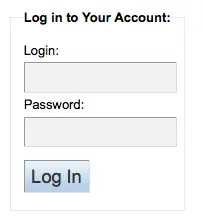
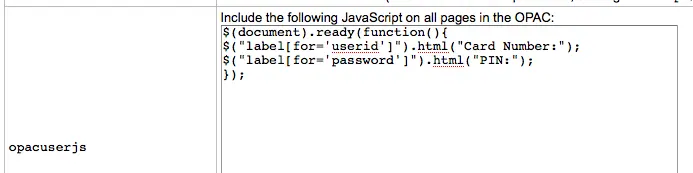
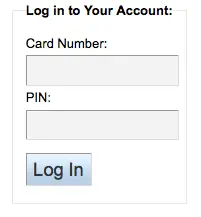
Description :
This system preference allows the administrator to enter JavaScript or JQuery that will be embedded across all pages of the OPAC. Administrators may use this preference to customize some of the interactive sections of Koha, customizing the text for the login prompts, for example. Sample JQuery scripts used by Koha libraries can be found on the wiki: https://wiki.koha-community.org/wiki/JQuery_Library.
Note
Du code JavaScript personnalisé peut aussi être ajouté à l’OPAC au niveau de la bibliothèque, en utilisant le champ formulaire de la bibliothèque.
OPACUserSummary
Par défaut : Afficher
Action : ___ un résumé des prêts, retards, réservations et amendes d’un adhérent connecté sur la page d’accueil de l’OPAC
Description :
Quand elle et activée, cette préférence système remplace la page de connexion à l’OPAC par un résumé si l’adhérent est connecté.
OPACXSLTDetailsDisplay
Action : Afficher la notice détaillée à l’OPAC avec la feuille de style XSLT : ___
Par défaut : default
Valeurs :
Saisir « default » pour utiliser la feuille de style par défaut
Saisir un chemin vers un fichier XSLT
Par exemple, /chemin/vers/koha/et/vos/feuilles_de_style.xsl
Dans un système multilingue vous pouvez entrer {langcode} dans le chemin pour permettre à Koha de choisir le bon dossier de langue
Par exemple, /home/koha/src/koha-tmpl/opac-tmpl/bootstrap/{langcode}/xslt/MARC21slim2OPACDetail.xsl
Par exemple, http://MonOpacKoha.org/{langcode}/feuille_de_style.xsl
Saisir une URL vers une feuille de style externe
Par exemple, http://MonOpacKoha.org/feuilledestyle.xsl
Description :
Les feuilles de style XSLT permettent de personnaliser l’affichage détaillé lors de la visualisation d’une notice bibliographique. Cette préférence vous permettra d’utiliser la feuille de style par défaut fournie avec Koha ou votre propre feuille de style personnalisée.
Cette préférence système contrôle l’affichage détaillé de la notice bibliographique à l’OPAC.
Dans le cas d’une feuille de style utilisant les champs MARC de l’exemplaire, activez la préférence système PassItemMarcToXSLT. Sinon, les champs exemplaire ne seront pas disponibles dans les feuilles de style XSLT.
Voir aussi :
OPACXSLTListsDisplay
Action : Afficher des listes à l’OPAC en utilisant la feuille de style XSLT : ___
Par défaut : default
Valeurs :
Saisir « default » pour utiliser la feuille de style par défaut
Saisir un chemin vers un fichier XSLT
Par exemple, /chemin/vers/koha/et/vos/feuilles_de_style.xsl
Dans un système multilingue vous pouvez entrer {langcode} dans le chemin pour permettre à Koha de choisir le bon dossier de langue
Par exemple, /home/koha/src/koha-tmpl/opac-tmpl/bootstrap/{langcode}/xslt/MARC21slim2OPACResults.xsl
Par exemple, http://MonOpacKoha.org/{langcode}/feuille_de_style.xsl
Saisir une URL vers une feuille de style externe
Par exemple, http://MonOpacKoha.org/feuilledestyle.xsl
Description :
Les feuilles de style XSLT permettent de personnaliser l’affichage des détails lors de la visualisation de listes. Cette préférence vous permettra de laisser la feuille de style par défaut ou d’employer votre feuille de style personnalisée.
Cette préférence système permet de contrôler l’affichage des notices d’une liste à l’OPAC.
Dans le cas d’une feuille de style utilisant les champs MARC de l’exemplaire, activez la préférence système PassItemMarcToXSLT. Sinon, les champs exemplaire ne seront pas disponibles dans les feuilles de style XSLT.
Voir aussi :
OPACXSLTResultsDisplay
Action : Afficher la liste des résultats OPAC avec la feuille de style XSLT : ___
Par défaut : default
Valeurs :
Saisir « default » pour utiliser la feuille de style par défaut
Saisir un chemin vers un fichier XSLT
Par exemple, /chemin/vers/koha/et/vos/feuilles_de_style.xsl
Dans un système multilingue vous pouvez entrer {langcode} dans le chemin pour permettre à Koha de choisir le bon dossier de langue
Par exemple, /home/koha/src/koha-tmpl/opac-tmpl/bootstrap/{langcode}/xslt/MARC21slim2OPACResults.xsl
Par exemple, http://MonOpacKoha.org/{langcode}/feuille_de_style.xsl
Saisir une URL vers une feuille de style externe
Par exemple, http://MonOpacKoha.org/feuilledestyle.xsl
Description :
Les feuilles de style XSLT permettent de personnaliser l’affichage des résultats de recherche. Cette préférence vous permettra d’utiliser la feuille de style par défaut ou votre propre feuille de style personnalisée.
Cette préférence système permet de contrôler l’affichage des notices dans les résultats d’une recherche à l’OPAC.
Dans le cas d’une feuille de style utilisant les champs MARC de l’exemplaire, activez la préférence système PassItemMarcToXSLT. Sinon, les champs exemplaire ne seront pas disponibles dans les feuilles de style XSLT.
Voir aussi :
Reference_NFL_Statuses
Action : Lister les statuts suivants comme “disponible pour consultation” dans les résultats de recherche à l’OPAC : ___
Par défaut : 1|2
Description :
Cette préférence système est utilisée pour préciser quels statuts apparaîtront comme “Disponible pour consultation”
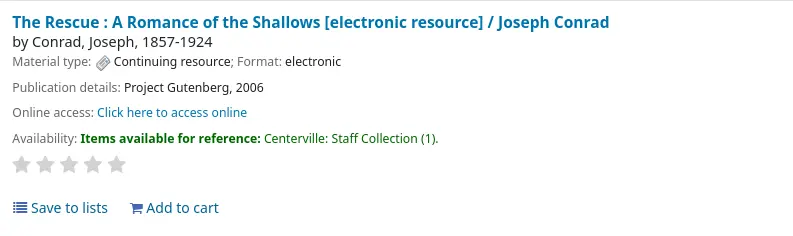
Si le statut est dans la liste Reference_NFL_Statuses, il apparaîtra comme “disponible pour consultation” en vert à l’OPAC.
Les autres statuts apparaîtront comme “Indisponible”
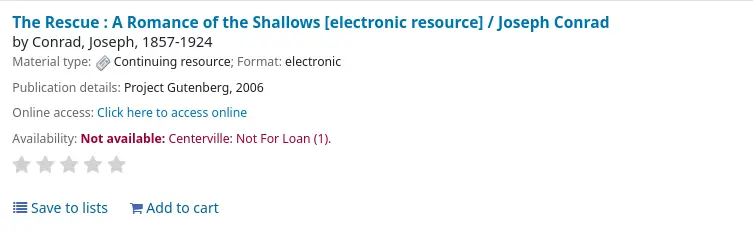
Si le statut N’EST PAS dans la liste Reference_NFL_Statuses, il apparaîtra comme “Indisponible”, en rouge, à l’OPAC.
Les valeurs des statuts se trouvent dans la catégorie de valeurs autorisées NOT_LOAN.
Les valeurs doivent être séparées par une barre verticale (|).
Authentification
OPACShibOnly
Action : ___ les adhérents à se connecter par d’autres moyens que Shibboleth.
Par défaut : Autoriser
Valeurs :
Permettre
Ne pas autoriser
Description :
Cette préférence système permet de limiter la connexion à l’OPAC au seul moyen de Shibboleth.
Fonctionnalités
numSearchRSSResults
Par défaut : 50
Action : Afficher ___ notices dans les flux RSS des résultats de recherche.
Description :
Par défaut, les flux RSS générés automatiquement pour chaque page de résultats affichent 50 exemplaires. Cela peut parfois être trop pour certains lecteurs de flux RSS et pas assez pour d’autres. Cette préférence système permet d’ajuster cette valeur pour afficher le nombre pertinent de résultats pour vos lecteurs.
OPACAcquisitionDetails
Action : ___ les informations relatives à l’acquisition des exemplaires sur la page de détail de l’OPAC.
Par défaut : Ne pas afficher
Valeurs :
Ne pas afficher
Afficher
Description :
Si paramétrée sur “Afficher”, cette préférence système affichera combien d’exemplaires sont en commande dans l’onglet Exemplaires de la notice détaillée à l’OPAC.

Si les exemplaires sont créés lors de la commande, sera affiché combien d’exemplaires sont en commande et chacun d’entre eux aura une note “En commande” sous son statut.
Si l’exemplaire est créé à la réception de la commande, ou lors du catalogage de la notice, ne sera affiché que combien d’exemplaires sont en commande.
Si paramétrée sur « Ne pas afficher », l’onglet Exemplaires précisera « Nous n’avons pas d’exemplaire de ce document » si les exemplaires sont créés à la réception ou lors du catalogage de la notice. Les exemplaires seront affichés sans note particulière s’ils sont créés lors du passage de la commande.
Note
Notez que les exemplaires sont considérés commandés quand le panier est clôturé. Cette préférence système n’a aucun effet tant que le panier est ouvert.
opacbookbag
Par défaut : Autoriser
Action : ___ les adhérents à mettre des documents dans un « panier » à l’OPAC.
Valeurs :
Permettre
Ne pas autoriser
Description :
Cette préférence système permet à l’utilisateur de sauvegarder temporairement une liste de documents trouvés dans le catalogue. En utilisant le sac de livres, ou panier, l’utilisateur peut imprimer ou envoyer par courriel une liste de document trouvés. Cette liste est temporaire et sera vidée, ou effacée, à la fin de la session.
OpacBrowser
Important
Cette préférence système ne s’applique actuellement que sur les bases utilisant UNIMARC.
Par défaut : Ne pas autoriser
Action : ___ les adhérents à parcourir les autorités Sujets à l’OPAC.
Valeurs :
Permettre
Ne pas autoriser
Important
lancer le cron job authorities browser afin de créer la liste de navigation
OpacBrowseResults
Par défaut : activer
Action : ___ le parcours dans les résultats de recherche à partir du détail de la notice à l’OPAC.
Valeurs :
désactiver
activer
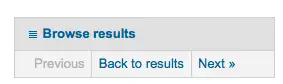
Description :
Cette préférence système gère l’option d’afficher les résultats et de naviguer ou non entre les pages de détails des résultats d’une recherche à l’OPAC.
OpacBrowseSearch
Action : ___ l’interface permettant de parcourir tous les fonds (Elasticsearch uniquement).
Valeurs :
Désactiver
Activer
Par défaut : Désactiver
Description :
Cette préférence système permet aux utilisateurs de l’OPAC de parcourir les notices par auteur, titre ou sujet.
Si elle est configurée sur « Activer », l’option « Feuilleter » apparaîtra dans la zone “Plus de recherches » de l’OPAC.
Avertissement
Cette préférence système n’a d’effet que si Elasticsearch est le moteur de recherche.
Si vous n’êtes pas certain du moteur de recherche utilisé par votre Koha, commencez par vérifier la préférence système SearchEngine.
OpacCatalogConcerns
Action : ___ aux utilisateurs de l’OPAC de signaler des problèmes concernant les notices du catalogue.
Valeurs :
Permettre
Ne pas autoriser
Par défaut : Ne pas autoriser
Description :
Cette préférence système est utilisée pour activer, à l’OPAC, la fonctionnalité Signaler un problème.
OpacCloud
Important
Cette préférence système ne s’applique, pour l’instant, qu’aux bases françaises.
Par défaut : Ne pas afficher
Action : ___ un nuage de sujets à l’OPAC.
Valeurs :
Ne pas afficher
Afficher
Important
lancer le cron job authorities browser afin de créer la liste de navigation
OPACDetailQRCode
Action : ___ l’option d’afficher un QR code sur la page de détail bibliographique de l’OPAC.
Valeurs :
Désactiver
Activer
Par défaut : Désactiver
Description :
Si cette préférence système est activée, une option “Envoyer à un appareil” s’affiche dans la liste des options de la page de détails à l’OPAC. quand ce lien est cliqué, un QR code est affiché, il peut être scanné avec un appareil adapté et la notice bibliographique est sauvegardée sur cet appareil.
OPACDisableSendList
Version
Cette préférence système a été intégrée à Koha à partir de la version 25.05.
Action : ___ aux utilisateurs de l’OPAC de partager des listes par courriel via le bouton “Envoyer la liste”.
Valeurs :
Permettre
Ne pas autoriser
Par défaut : Autoriser
Description :
Cette préférence système détermine si un bouton “Envoyer la liste” apparaît dans les listes OPAC, permettant aux utilisateurs d’envoyer des listes par courriel.
OPACFinesTab
Action : ___ les adhérents à avoir accès à l’onglet Amendes sur la page “Mon compte” à l’OPAC.
Valeurs :
Permettre
opacuserlogin doit être paramétrée sur “autoriser”
Ne pas autoriser
Par défaut : Autoriser
OpacHoldNotes
Action : ___ les usagers à ajouter une note au moment de faire une réservation.
Par défaut : Ne pas autoriser
Valeurs :
Permettre
Ne pas autoriser
Description :
Cette préférence système définit si les adhérents peuvent choisir de saisir une note lors de la confirmation de leur réservation à l’OPAC. Les adhérents doivent cliquer sur le lien “Afficher plus d’options” pour voir le champ de note.
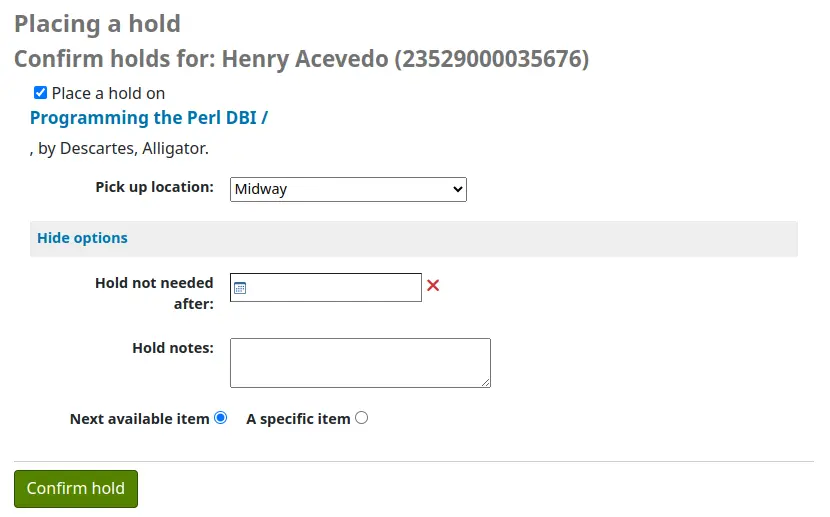
Pour afficher cette note à l’interface professionnelle, aller sur Configurer les colonnes et décocher la case “Caché par défaut” à côté de la colonne “notes” dans le tableau “holds-table” (sous “Circulation” et/ou “Adhérents”).
OPACISBD
Par défaut : Voir Configuration de l’affichage ISBD <https://wiki.koha-community.org/wiki/ISBD_view_configuration> sur le wiki.
Action : Utiliser ceci en tant que modèle ISBD à l’OPAC :
Description :
Ceci détermine comme les données ISBD seront affichées à “OPAC. Les éléments de la liste peuvent être réarrangés pour générer un aperçu ISBD différent. L’ISBD, pour International Standard Bibliographic Description, a été présenté par l’IFLA (International Federation of Library Associations) en 1969 afin de fournir des directives pour un catalogage descriptif. Le but de l’ISBD est de faciliter les échanges internaionaux de notices bibliographiques pour différents supports.
OpacItemLocation
Action : Afficher ___ des exemplaires dans les résultats de recherche de l’OPAC.
Par défaut : bibliothèque et cote
Valeurs :
bibliothèque et cote
bibliothèque, code de collection et cote
seulement la bibliothèque
bibliothèque, localisation et cote
Description :
Ce paramétrage permet aux utilisateurs de la feuille de style XSLT de la page résultats de l’OPAC de choisir d’afficher le code de collection ou la localisation en plus de la bibliothèque et de la cote.
OpacNewsLibrarySelect
Action : ___ une liste de choix de bibliothèques pour les annonces dans l’OPAC.
Par défaut : Ne pas afficher
Valeurs :
Ne pas afficher
Afficher
Description :
Si elle est paramétrée sur “Afficher”, un menu déroulant sera présenté au-dessus des annonces à l’OPAC pour que les adhérents puissent choisir de quelle bibliothèque ils souhaitent lire les annonces.
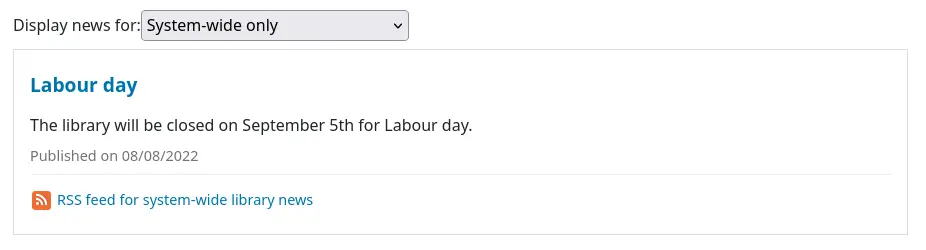
Si elle est paramétrée sur “Ne pas afficher”, les adhérents non connectés à leur compte verront les annonces générales du réseau (annonces configurées sur “Toutes les bibliothèques”) et les adhérents connectés à leur compte verront les annonces de leur bibliothèque de rattachement et les annonces générales du réseau.
OpacPasswordChange
Par défaut : Autoriser
Action : ___ les adhérents à modifier leur mot de passe à l’OPAC.
Valeurs :
Permettre
opacuserlogin doit être paramétrée sur “autoriser”
Ne pas autoriser
Important
Activer ceci rendra l’authentification LDAP impossible.
OPACpatronimages
Par défaut : Ne pas afficher
Action : ___ les photos des adhérents sur la page d’information adhérent à l’OPAC.
Valeurs :
Ne pas afficher
Afficher
Description :
Si patronimages est configurée sur “Autoriser le téléversement d’images des adhérents dans l’interface professionnelle”, alors paramétrer cette préférence sur “Afficher” permettra à l’adhérent de voir quelle image vous avez de lui quand il consultera son compte à l’OPAC.
OPACReportProblem
Action : ___ les adhérents à soumettre, à la bibliothèque ou à l’administrateur koha, un rapport d’anomalie sur les pages de l’OPAC.
Par défaut : Autoriser
Valeurs :
Ne pas autoriser
Permettre
Description :
Cette préférence système contrôle la fonctionnalité “Rapporter une anomalie” à l’OPAC, qui permet aux adhérents d’envoyer un rapport d’anomalie à partir de l’OPAC.
Les signalements d’anomalies sont envoyés par courriel à l’adresse précisée dans KohaAdminEmailAddress ou à l’adresse de courriel de la bibliothèque.
Note
Le contenu de ce courriel peut être personnalisé avec l’outil Notifications et tickets. Le code du courrier est PROBLEM_REPORT.
Les rapports d’anomalie sont gérés dans l’outil Rapports d’anomalie à l’OPAC.
OpacResetPassword
Par défaut : ne sont pas autorisés
Action : Les adhérents de la bibliothèque ___ à récupérer leur mot de passe via le courriel dans l’OPAC.
Valeurs :
sont autorisés
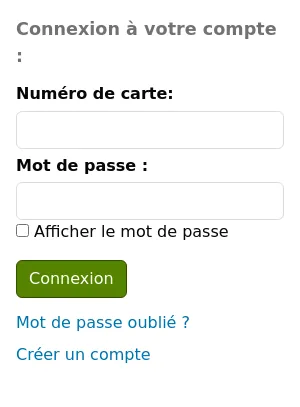
ne sont pas autorisés
Description :
Cette préférence système contrôle si vous proposez aux utilisateurs de l’OPAC un lien “Mot de passe oublié ?” ou non. Pour en savoir plus, consulter la section OPAC de ce manuel.
OPACShowSavings
Action : Calculer le montant “économisé” par l’adhérent grâce à bibliothèque, en se basant sur les prix de remplacement, et afficher : ___
Par défaut : aucun
Valeurs (choix multiples) :
[Tout sélectionner]
dans la boîte d’aperçu du compte sur la page d’accueil de l’OPAC (la préférence système OPACUserSummary doit être activée)
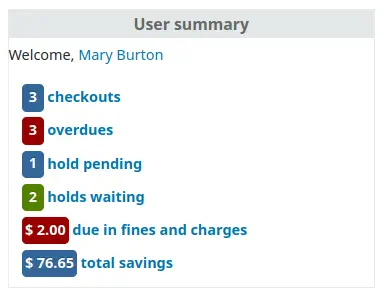
sur la page “Mon compte” de l’adhérent

sur la page d’historique de prêt de l’adhérent (la préférence système opacreadinghistory doit être activée)
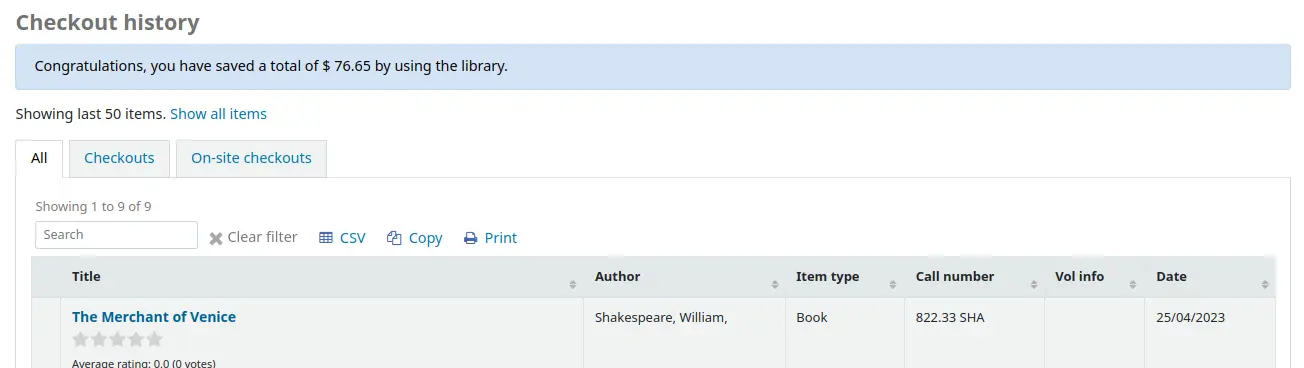
Description :
Cette préférence système vérifiera l’historique de prêt de l’adhérent, additionnera les prix de remplacement des prêts antérieurs et de ceux en-cours, et affichera la somme dans les pages sélectionnées.
Important
Le prix de remplacement des exemplaires est utilisé pour additionner les économies. Assurez-vous que vos exemplaires ont bien ces prix avant d’afficher cette information.
Avertissement
Si les historiques de prêt sont anonymisés ou si les vieux prêts sont effacés par le scipt cleanup_database, le chiffre des économies réalisées ne sera pas pertinent.
Note
Si un adhérent emprunte un même document plus d’une fois, ce dernier ne sera compté qu’une fois dans le calcul des économies réalisées.
OpacTopissue
Par défaut : Ne pas autoriser
Action : ___ les adhérents à accéder, à l’OPAC, à la liste des documents les plus empruntés.
Valeurs :
Permettre
Un lien “Les plus populaires” apparaîta en haut de votre OPAC

Ne pas autoriser
Description :
Cette préférence système permet aux administrateurs de choisir d’afficher le lien « Les plus populaires » en haut de l’OPAC, sous le champ de recherche. La page « Les plus populaires » présente le palmarès des documents empruntés à la bibliothèque, établi par le nombre de fois qu’un titre a été emprunté. Ceci permet aux utilisateurs de voir quels titres sont populaire parmi leur communauté. Il est recommandé de laisser cette préférence système sur “Ne pas autoriser” avant d’avoir utilisé Koha pendant quelques mois, sinon, les données affichées ne dresseront pas un portrait pertinent de la popularité dans votre bibliothèque.
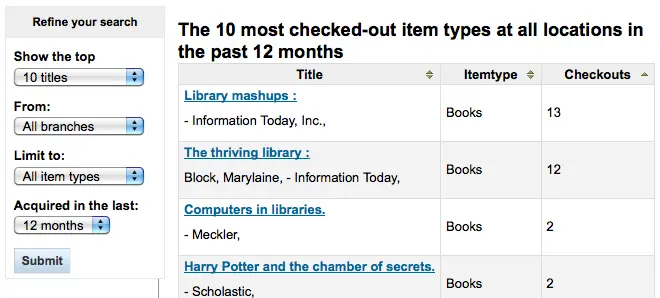
opacuserlogin
Par défaut : Autoriser
Action : ___ les adhérents à se connecter à leur compte à l’OPAC.
Valeurs :
Permettre
Ne pas autoriser
Les recherches à l’OPAC seront toujours possibles si les adhérents ne peuvent se connecter à leur compte, cela désactive juste l’accès des adhérents à leur compte sur l’OPAC
QuoteOfTheDay
Action : Afficher la citation du jour sur la page d’accueil ___
Par défaut : (aucune)
Valeurs :
[Tout sélectionner]
OPAC
l’interface professionnelle
Description :
Cette préférence système vous permet de choisir où les citations de l’outil Editeur de citations s’afficheront.
OPACHoldRequests
Par défaut : Autoriser
Action : ___ les adhérents à faire des réservations sur les exemplaires à l’OPAC.
Valeurs :
Permettre
opacuserlogin doit être paramétrée sur “autoriser”
Ne pas autoriser
OPACComments
Action : ___ les adhérents à faire des commentaires sur des documents à l’OPAC.
Par défaut : Autoriser
Valeurs :
Permettre
Les commentaires et recensions des adhérents nécessitent tous une modération avant d’être publiés à l’OPAC
opacuserlogin doit être paramétrée sur “Autoriser”
Ne pas autoriser
Description :
Cette préférence système détermine si les adhérents sont autorisés à soumettre à l’OPAC des commentaires sur les titres qu’ils ont lus. Si cette préférence système est paramétrée sur “Autoriser”, les commentaires sont d’abord envoyés aux bibliothécaires pour validation avant d’être affichés à l’OPAC. Le bibliothécaire qui parcourt et valide les commentaires peut trouver ceux en attente dans l’outil Commentaires. Le bibliothécaire peut choisir de valider ou supprimer les commentaires.
Voir aussi :
ShowReviewer
Par défaut : le nom complet
Action : ___ du commentateur avec les commentaires à l’OPAC.
Valeurs :
le prénom
le prénom et l’initiale du nom
le nom complet
le nom
aucun nom
l’identifiant
Description :
Si vous souhaitez protéger la vie privée de vos adhérents à l’OPAC, vous pouvez choisir de masquer leurs noms des commentaires qu’ils laissent sur les notices de votre base. OPACComments doit être paramétrée sur “Autoriser” pour que cette préférence système soit active
ShowReviewerPhoto
Action : ___ l’avatar du commentateur à côté des commentaires de l’OPAC.
Par défaut : Afficher
Valeurs :
Ne pas afficher
Afficher
Description :
Cette préférence système permet aux bibliothèques d’afficher les avatars à côté des commentaires d’adhérents à l’OPAC.
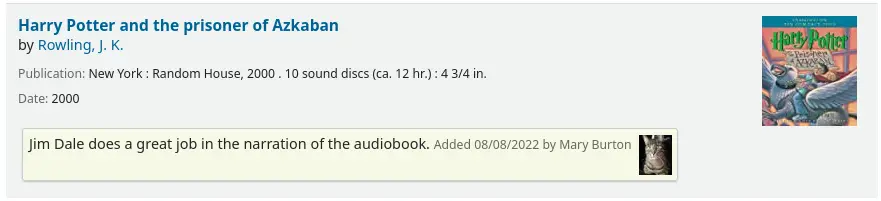
These avatars are pulled from the Libravatar library, an open source powered product that allows Internet users to choose a small icon to display next to their name on various different websites.
La bibliothèque elle-même n’a aucun contrôle sur les images que l’adhérent choisit d’afficher.
Note
Cette préférence système nécessite que OPACComments soit paramétrée sur “Autoriser” et ShowReviewer sur “Afficher” pour avoir un quelconque effet.
Paiements
Ces préférences système vous permettront de contrôler les outils utilisés pour recevoir, de vos adhérents, des paiements en ligne via l’OPAC.
EnablePayPalOpacPayments et PayPalSandboxMode
EnablePayPalOpacPayments par défaut : Ne pas autoriser
PayPalSandboxMode par défaut : Sandbox
Action : ___ les adhérents à payer à partir de l’OPAC via PayPal en mode ___.
Valeurs de EnablePayPalOpacPayments :
Permettre
Ne pas autoriser
Valeurs de PayPalSandboxMode :
Production
Consulter https://developer.paypal.com/ pour obtenir des renseignements sur la réception de paiements en production
Sandbox
Consulter https://developer.paypal.com/developer/accounts/ pour obtenir des renseignements sur votre compte sandbox
Description :
Cette préférence système vous autorisera à accepter, à l’OPAC, les règlements d’amendes par carte de crédit via PayPal. Vous devrez configurer votre compte PayPal et il est recommandé de procéder à des tests avant d’utiliser ceci en production.
Important
Les conditions d’utilisation de PayPal établissent que vous ne pouvez faire payer les commissions à vos adhérents, ainsi le plugin n’ajoutera pas de suppléments aux charges.
PayPalChargeDescription
Par défaut : règlement de frais Koha
Action : L’adhérent verra cette description des frais : ___
Description
Cette préférence système définit ce que l’adhérent voit sur son compte PayPal / compte bancaire pour ces frais.
PayPalPwd
Action : Le mot de passe du compte PayPal qui recevra les règlements est ___
PayPalReturnURL
Action : Après paiement ou annulation, PayPal doit renvoyer vers ___
Par défaut : OPACBaseURL
Valeurs :
l’URL de renvoi configurée
Description :
Cette préférence système vous permet de décider où l’adhérent est redirigé après avoir terminé la transaction, soit l” OPACBaseURL soit l’URL précisée dans la configuration de PayPal
PayPalSignature
Action : La signature du compte PayPal recevant le règlement est ___
PayPalUser
Action : L’adresse de courriel de réception des règlements PayPal est ___
Politique
BlockExpiredPatronOpacActions
Avertissement
Avant la version 24.11 de Koha, cette préférence système n’était qu’un simple choix Oui/Non, et toutes les actions étaient bloquées quand elle était paramétrée sur Oui.
Action : Les adhérents expirés ne peuvent réaliser les actions suivantes à l’OPAC : ___
Valeurs :
[Tout sélectionner]
Faire une réservation
Faire une demande de PEB
Renouveler un prêt
Par défaut : aucune sélection
Description :
Cette préférence système permet de choisir quelles actions sont impossibles à l’OPAC pour les adhérents expirés.
Si aucune action n’est sélectionnée, les adhérents expirés ne sont pas bloqués.
Cette préférence système peut être outrepassée par le paramétrage des catégories d’adhérents individuels.
OpacAllowPublicListCreation
Par défaut : Autoriser
Action : ___ aux utilisateurs à l’OPAC de créer des listes publiques.
Valeurs :
Permettre
Ne pas autoriser
Description :
Les listes publiques sont visibles par quiconque consulte votre OPAC. Avec cette préférence système, vous pouvez décider si les adhérents sont autorisés ou non à créer des listes publiques. Si elle est paramétrée sur « Ne pas autoriser », seuls les bibliothécaires pourront créer des listes publiques.
Important
Cette préférence système ne sera prise en compte que si virtualshelves est paramétrée sur “Autoriser”
OpacAllowSharingPrivateLists
Action : ___ aux utilisateurs de l’OPAC de partager des listes privées avec d’autres usagers.
Par défaut : Ne pas autoriser
Valeurs :
Permettre
Ne pas autoriser
Description :
Cette fonctionnalité donnera la possibilité aux adhérents de partager leurs listes avec d’autres adhérents.
Si elle est paramétrée sur “Permettre”, les adhérents verront un lien “Partager la liste” en haut de leur liste. S’ils cliquent dessus, il leur sera demandé le courriel de l’adhérent avec qui ils souhaitent partager.
Koha enverra un courriel d’invitation à visualiser la liste, et, un fois cette invitation acceptée, enverra un courriel à l’adhérent partageant pour lui signaler que le partage a été accepté.
Voir Gérer les listes pour plus d’informations.
OPACFineNoRenewals
Action : Seuls les adhérents ayant des frais inférieurs à ___ [currency] peuvent renouveler leurs prêts à l’OPAC.
Par défaut : 100
Description :
Cette préférence système permet de limiter la faculté des adhérents à renouveler leurs prêts à l’OPAC s’ils ont des frais impayés sur leur compte.
Laisser ce champ vide pour désactiver la préférence système et autoriser les renouvellements quel que soit le montant dû.
Important
Pour autoriser les renouvellements à l’OPAC, les préférences système OpacRenewalAllowed et opacuserlogin doivent être activées, et les règles de circulation doivent permettre les renouvellements.
OPACFineNoRenewalsIncludeCredits
Par défaut : Inclure
Action : ___ les crédits impayés/non appliqués lors de l’application de la règle OPACFineNoRenewals aux adhérents.
Valeurs :
Inclure
Ne pas inclure
Description :
Cette préférence système définit si la fonction OPACFineNoRenewals utilise le solde du compte (qui combine crédits et débits) ou le seul montant des impayés (ce qui exclut tout crédit) pour opérer le calcul.
Note
En général, vos alignerez le paramétrage de cette préférence système sur la préférence système AccountAutoReconcile. Si AccountAutoReconcile est paramétrée sur “Oui”, vous devriez laisser cette préférence système sur “Inclure”. Si AccountAutoReconcile est paramétrée sur “Non”, il sera logique de paramétrer cette préférence système sur “Ne pas inclure”.
OpacRenewalAllowed
Action : ___ les adhérents à renouveler eux-mêmes leurs emprunts à l’OPAC.
Par défaut : Autoriser
Valeurs :
Permettre
Ne pas autoriser
Description :
Cette préférence système permet aux administrateurs de choisir si les adhérents peuvent renouveler leurs prêts via leur compte à l’OPAC. Elle autorise les adhérents à renouveler leurs prêts sans avoir à contacter la bibliothèque ni y retourner.
Quelle que soit la valeur de la préférence système, les bibliothécaires pourront toujours renouveler les documents pour les adhérents via l’interface professionnelle, dans le respect des règles de circulation.
Note
Nécessite, pour fonctionner, que la préférence système opacuserlogin soit définie sur “Autoriser”.
OpacRenewalBranch
Action : Utiliser ___ comme code de site (branchcode) à stocker dans la table statistics.
Valeurs :
la bibliothèque dans laquelle l’exemplaire a été emprunté
la bibliothèque de rattachement de l’exemplaire
NULL
“OPACRenew”
la bibliothèque de rattachement de l’adhérent
Par défaut : la bibliothèque dans laquelle le document a été emprunté
Description :
Cette valeur est utilisée par la table statistics pour les rapports. La table statistics de Koha enregistrant tous les prêts et renouvellements, cette préférence système définit quelle bibliothèque est saisie dans la table quand un adhérent renouvelle un exemplaire via l’OPAC.
Voir aussi :
OpacTrustedCheckout
Version
Cette préférence système a été intégrée à Koha à partir de la version 23.11.
Action : ___ les utilisateurs de l’OPAC à faire des prêts pour eux même.
Par défaut : Ne pas autoriser
Valeurs :
Ne pas autoriser
Permettre
Description :
Cette préférence système active les prêts via l’OPAC.
SearchMyLibraryFirst
Par défaut : Ne pas limiter
Action : ___ les adhérents à faire des recherches à leur bibliothèque de rattachement.
Valeurs :
Ne pas limiter
Faire des recherches à l’OPAC affichera les résultats de toutes les bibliothèques
Si vous êtes un système avec une seule bibliothèque, choisissez “Ne pas limiter”
Limiter
Les adhérents pourront toujours faire des recherches dans d’autres bibliothèques via la page Recherche avancée, mas ils seront limités à leur bibliothèques dans le cas d’une recherche simple
opacuserlogin doit être paramétrée sur “autoriser”
Vie privée
AllowPatronToSetCheckoutsVisibilityForGuarantor
Par défaut : Ne pas autoriser
Action : ___ les adhérents à choisir leurs propres paramètres de confidentialité pour montrer les prêts de l’adhérent à son garant.
Valeurs :
Permettre
Ne pas autoriser
Description :
Par défaut, les bibliothécaires peuvent voir les prêts en cours des membres de la famille via l’interface professionnelle. Cette préférence permettra aux personnes cautionnées (enfants) d’autoriser leurs garants (tuteurs) à consulter leurs prêts en cours via l’OPAC. Cette préférence nécessite d’autoriser les adhérents à choisir leurs propres paramètres de confidentialité avec la préférence OPACPrivacy.
AnonymousPatron
Par défaut : 0
Action : Utiliser le n° d’adhérent (borrowernumber) ___ en tant qu’adhérent anonyme (pour les suggestions anonymes et l’historique de prêt)
Note
Avant de paramétrer cette préférence système, créez un adhérent qui sera utilisé pour toutes les suggestions anonymes et/ou les historiques de prêt. Cet adhérent peut être de n’importe quel type et devrait avoir un nom explicite pour bien montrer qu’il sera anonyme (par exemple, Adhérent Anonyme).
Important
Remember to use the borrowernumber not the patron’s card number for this value. The borrowernumber can be found on the patron record under “Library use” on the right.
EnableOpacSearchHistory
Par défaut : Conserver
Action : ___ l’historique des recherches de l’adhérent faites à l’OPAC.
Valeurs :
Ne pas conserver
Conserver
OPACHoldsHistory
Action : ___ les adhérents à voir l’historique de leurs réservations.
Par défaut : Ne pas autoriser
Valeurs :
Permettre
Ne pas autoriser
Description :
Cette préférence système définit si les adhérents sont autorisés à voir leur historique de réservation à l’OPAC.
OPACPrivacy
Par défaut : Ne pas autoriser
Asks: ___ patrons to choose their own privacy settings for their checkout history.
Important
Ceci nécessite que opacreadinghistory soit paramétrée sur “Autoriser” et que AnonymousPatron soit paramétrée avec le borrowernumber de l’adhérent anonyme.
Valeurs :
Permettre
Ne pas autoriser
Description :
Le paramètre par défaut de la vie privée pour chaque catégorie d’adhérents peut être défini dans la section catégories d’adhérents. Si vous configurez cette préférence système sur “autoriser”, alors les adhérents pourront le modifier eux-mêmes via l’OPAC.
Important
Si l’adhérent a choisi d’anonymiser son historique de prêt et que vous avez paramétré StoreLastBorrower sur « Ne pas conserver trace », l’anonymisation du dernier emprunteur se fait dès le retour du document.
opacreadinghistory
Action : ___ aux adhérents de voir l’historique de leurs prêts.
Par défaut : Autoriser
Valeurs :
Ne pas autoriser
Permettre
Description :
Cette préférence système détermine si les adhérents ont accès à leur historique de prêt à partir de leur compte à l’OPAC.
Cette donnée est stockée dans le système quel que soit votre choix, à moins que l’adhérent choisisse de ne jamais conserver son historique de prêt ou si vous anonymisez les historiques de prêt.
Voir aussi :
TrackClicks
Par défaut : Ne pas suivre
Action : ___ les liens sur lesquels les adhérents cliquent.
Valeurs :
Ne pas suivre
Suivre
Suivre de manière anonyme
Description :
En paramétrant cette préférence système sur une des options de suivi, vous autorisez Koha à suivre tout lien cliqué dans Koha. Cette donnée sera stockée dans une table de la base de données et vous pourrez exécuter des rapports qui l’intègrent. Si vous choisissez de “Suivre” les clics, alors Koha enregistrera le lien cliqué et l’utilisateur connecté qui a cliqué. Si vous choisissez “Suivre de manière anonyme”, alors le borrowernumber ne sera pas enregistré, mais le reste de la donnée le sera.
Note
Souvenez-vous de mettre à jour votre politique locale de respect de la vie privée et de la lier à l’OPAC pour signaler aux utilisateurs que vous conservez ces informations.
Page réservée
En utilisant les préférences système suivantes, vous pourrez créer une page dans votre système Koha qui ne sera accessible qu’à partir d’adresses IP spécifiques. Cela peut être utilisé pour héberger des liens vers des bases de données qui ne peuvent être accessibles qu’à partir de la bibliothèque ou vers d’autres contenus soumis à licence.
RestrictedPageContent
Action : Contenu HTML de votre page réservée.
RestrictedPageLocalIPs
Action : L’accès à partir des adresses IP commençant par ___ ne nécessite pas d’authentification
Description :
Vous pouvez saisir des IP individuelles comme une liste, séparées par une virgule (par exemple : “127.0.0,127.0.1”) ou seulement le début d’une plage d’IP autorisées (par exemple “127.0.”)
RestrictedPageTitle
Action : Utiliser ___ comme titre de votre page réservée
Description :
Ce titre apparaîtra dans le fil d’Ariane et en haut de la page réservée.
Auto-inscription et modification
EmailPatronRegistrations et EmailAddressForPatronRegistrations
Action : Définissez l’adresse de courriel à laquelle les auto-inscriptions des nouveaux adhérents seront envoyées : ___. Si vous choisissez EmailAddressForPatronRegistrations vous devez saisir une adresse de courriel valide : ___
Par défaut : aucun
Valeurs : - aucune - adresse de courriel de la bibliothèque - EmailAddressForPatronRegistrations - KohaAdminEmailAddress
Description :
Ces préférences système permettent aux bibliothèques de recevoir des notifications lorsque des adhérents s’auto-inscrivent. Le texte de la notification est personnalisable dans l’outil Notifications et tickets; le code du courrier est OPAC_REG.
Si la valeur de EmailPatronRegistrations est “aucune”, alors aucune notification ne sera envoyée.
Si la valeur de EmailPatronRegistrations est “adresse de courriel de la bibliothèque”, les notifications seront envoyées à la bibliothèque d’inscription en utilisant l’adresse de courriel saisie dans les Paramètres de base des bibliothèques.
Si la valeur est “EmailAddressForPatronRegistrations”, les notifications seront envoyées à l’adesse de courriel saisie dans ce champ.
Enfin, si la valeur de EmailPatronRegistrations est “KohaAdminEmailAddress”, les notifications seront envoyées à l’adresse de courriel saisie dans la préférence système KohaAdminEmailAddress.
Note
Si une vérification est nécessaire pour les auto-inscriptions (si PatronSelfRegistrationVerifyByEmail est activée), les notifications ne seront envoyées à la bibliothèque qu’une fois l’inscription confirmée.
OPACPatronDetails
Action : ___ les adhérents à aviser la bibliothèque d’un changement d’adresse depuis l’OPAC.
Par défaut : Autoriser
Valeurs :
Permettre
opacuserlogin doit être paramétrée sur “autoriser”
Ne pas autoriser
Description :
Si les adhérents sont autorisés à prévenir la bibliothèque de modifications dans leur dossier, les bibliothécaires devront approuver les modifications via l’interface professionnelle. Les notifications de ces demandes d’adhérents apparaîtront sur le tableau de bord sous la liste des modules, avec les autres actions en attente.
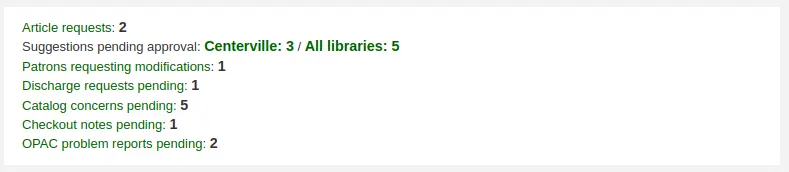
Une fois que vous aurez cliqué sur la notification, vous verrez les modifications que l’adhérent souhaite apporter à son dossier et, à partir de là, vous pourrez choisir comment procéder.
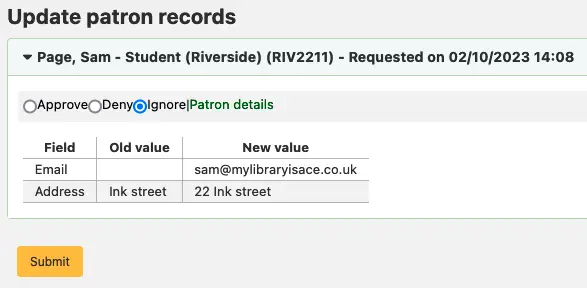
Note
Vous pouvez contrôlez quels champs les adhérents voient et peuvent modifier via l’OPAC en paramétrant les préférences système PatronSelfModificationBorrowerUnwantedField et PatronSelfModificationMandatoryField.
PatronSelfModificationBorrowerUnwantedField
Asks: The following database columns will not appear on the patron self-modification screen: ___
Description :
Cette préférence système vous permet de définir quels champs les adhérents peuvent modifier si vous les autorisez à mettre à jour leurs informations personnelles via l’OPAC avec la préférence système OPACPatronDetails.
PatronSelfModificationMandatoryField
Asks: The following database columns must be filled in on the patron modification screen: ___
Description :
Cette préférence système vous permet de définir quels champs les adhérents doivent renseigner si vous les autorisez à mettre à jour leurs information spersonnelles via l’OPAC avec la préférence système OPACPatronDetails.
PatronSelfRegistration
Action : ___ les adhérents de la bibliothèque à s’inscrire via l’OPAC.
Par défaut : Ne pas autoriser
Valeurs :
Permettre
Ne pas autoriser
Description :
Paramétrer cette préférence sur “Autoriser” affichera un lien sur l’OPAC permettant de créer un nouveau compte. En utilisant les autres préférences système auto-inscription, vous pouvez contrôler le fonctionnement de cette préférence.
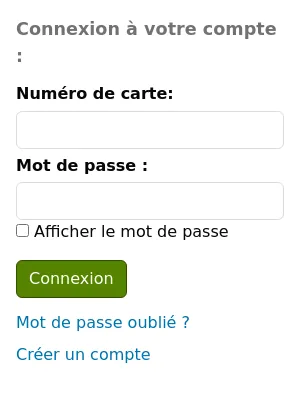
Pour être averti qu’un adhérent s’est inscrit via l’OPAC, utilisez la préférence système EmailPatronRegistrations.
Note
Cette préférence système nécessite que PatronSelfRegistrationDefaultCategory soit paramétrée avec une catégorie d’adhérent valide.
Important
Les adhérents s’inscrivant via l’OPAC n’ont pas besoin de validation par un bibliothécaire. Pour cette raison, il est recommandé de paramétrer une catégorie d’adhérents provisoire, sans droit de prêt. De cette manière, les adhérents devront venir à la bibliothèque pour faire vérifier leur identité avant de se voir accorder le droit d’emprunter. Une fois cette identité confirmée, les bibliothécaires pourront modifier la catégorie provisoire pour une catégorie permettant d’emprunter et de réserver des documents.
PatronSelfRegistrationAdditionalInstructions
Attention
Cette préférence système n’existe plus dans Koha depuis la version 23.11. La fonctionnalité a été déplacée vers les Personnalisations HTML.
Action : Afficher les informations complémentaires suivantes pour les lecteurs qui auto-inscrivent via l’OPAC ( le HTML est autorisé ) :
Description :
Cette préférence système récupère tout code HTML que vous souhaiteriez afficher sur la page que l’adhérent consulte après s’être inscrit à la bibliothèque.
PatronSelfRegistrationAgeRestriction
Version
Cette préférence système a été intégrée à Koha à partir de la version 25.05.
Asks: Patron’s maximum age when registering: ___
Default: empty
Description :
This system preference allows libraries to limit the age of patrons self-registering on the OPAC. This avoids having errors in birth years, such as 1894 instead of 1984.
To enable the system preference, enter a numeric value, such as “100.”
If the system preference is empty, there will be no age limit when self-registering on the OPAC.
PatronSelfRegistrationAlert
Version
Cette préférence système a été intégrée à Koha à partir de la version 25.05.
Asks: ___ an alert on staff interface home page when there are patrons in the category defined by PatronSelfRegistrationDefaultCategory.
Valeurs :
Ne pas afficher
Afficher
Par défaut : Ne pas afficher
Description :
This system preference determines whether a message is displayed on the staff interface main page to alert staff members that a new patron registered on the OPAC. This is useful for libraries who need to check self-registered patron accounts and validate them.
PatronSelfRegistrationBorrowerMandatoryField
Action : Les colonnes de la base de données suivantes doivent être renseignées dans l’écran de saisie de l’adhérent : ___
Par défaut : surname|firstname
Description :
Cette préférence système vous permet de décider quels champs les adhérents doivent saisir dans le formulaire d’auto-inscription. Si un de ces champs restent vierge, Koha ne validera pas cette inscription.
Important
Séparer les colonnes avec une barre verticale |
Note
For help with field names, ask your system administrator or view the database structure for the borrowers table.
Note
Si vous pensez demander à vos adhérents de vérifier leur compte par courriel avec la préférence système PatronSelfRegistrationVerifyByEmail le champ courriel sera automatiquement marqué comme obligatoire.
PatronSelfRegistrationBorrowerUnwantedField
Action : Les colonnes de la base de données suivantes n’apparaîtront pas dans la page d’auto-inscription des adhérents : ___
Description :
En utilisant cette préférence système, vous pouvez masquer des champs du formulaire d’inscription des adhérents à l’OPAC.
Voir aussi :
PatronSelfRegistrationConfirmEmail
Asks: ___ patrons to confirm their email address by entering it twice.
Valeurs :
Non, ne pas
Oui,
Par défaut : Non, ne pas
Description :
If this preference is set to “Require”, patrons will have to enter their email address twice.
Assurez-vous d’activer cette préférence système si PatronSelfRegistrationVerifyByEmail est activée.
PatronSelfRegistrationDefaultCategory
Action : Utiliser le code de catégorie d’adhérent ___ comme la catégorie d’adhérent par défaut pour les adhérents enregistrés par l’OPAC.
Valeurs :
Les valeurs sont les catégories d’adhérents
Par défaut : aucun
Description :
Choisissez la catégorie d’adhérents comme catégorie affectée d’office à tous les adhérents réalisant une auto-inscription via l’OPAC.
Avertissement
Ne pas utiliser une catégorie d’adhérents habituelle pour ceci car tous les adhérents qui n’auront pas terminé le processus de vérification de l’inscription seront supprimé par le script cleanup_database.pl après le nombre de jours spécifié dans PatronSelfRegistrationExpireTemporaryAccountsDelay, incluant les adhérents habituels qui ne se sont pas auto-inscrits en ligne.
Avertissement
Les adhérents s’inscrivant via l’OPAC n’ont pas besoin de validation par un bibliothécaire. Pour cette raison, il est recommandé de paramétrer une catégorie d’adhérents provisoire, sans droit de prêt. De cette manière, les adhérents devront venir à la bibliothèque pour faire vérifier leur identité avant de se voir accorder le droit d’emprunter. Une fois cette identité confirmée, les bibliothécaires pourront modifier la catégorie provisoire pour une catégorie permettant d’emprunter et de réserver des documents.
Avertissement
Si vous laissez vide ou saisissez un code invalide, vos adhérents pourront toujours s’auto-inscrire mais ne pourront obtenir un identifiant. Il n’y aura aucune erreur sur la page qui pourrait expliquer ceci, assurez-vous donc de saisir un code de catégorie d’adhérents valide.
Cette préférence système est nécessaire pour PatronSelfRegistration.
PatronSelfRegistrationEmailMustBeUnique
Action : ___ le courriel des adhérents (borrowers.email) comme unique lors de l’auto-inscription. Un courriel ne sera pas accepté s’il existe déjà dans la base de données.
Valeurs :
Par défaut : Ne pas considérer
Considérer
Par défaut : Ne pas considérer
Description :
If « Consider » is selected, this system preference will prevent the patron from creating several accounts with the same email address. An error message will appear at the top of the self-registration page.
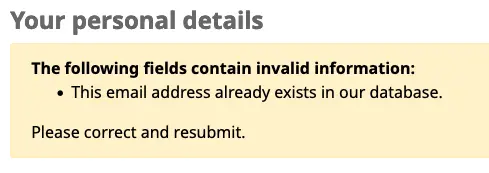
PatronSelfRegistrationExpireTemporaryAccountsDelay
Action : Supprimer les adhérents toujours listés dans la catégorie indiquée dans PatronSelfRegistrationDefaultCategory___ jours après la création de leur compte.
Par défaut : 0
Description :
Cette préférence système est liée le cron job cleanup_database. Si ce cron est paramétré pour être exécuté chaque nuit avec le paramètre –del-exp-selfreg, il supprimera toute inscription n’ayant pas été vérifiée par courriel dans le nombre de jours saisi dans cette préférence système.
Cette préférence système dépend de la préférence système PatronSelfRegistrationVerifyByEmail.
PatronSelfRegistrationLibraryList
Action : Activer l’auto-inscription pour les sites suivants : ___ (séparer les branchcode par |). Si laissé vide, l’auto-inscription est activée sur toutes les bibliothèques.
Description :
Si seules quelques bibliothèques de votre réseau accepte les adhérents auto-inscrits, saisissez leur codes ici en les séparant avec un pipe (|).
Si cette préférence système est laissée vide, toutes les bibliothèques seront listées.
PatronSelfRegistrationPrefillForm
Action : ___ le formulaire de connexion après qu’un adhérent se soit auto-inscrit.
Par défaut : Afficher et préremplir
Valeurs :
Ne pas afficher ni préremplir
Afficher et préremplir
Description :
Cette préférence système permet de pré-renseigner (ou non) le formulaire de connexion à l’OPAC après auto-inscription, pour que l’adhérent n’ait pas à saisir cette information.
PatronSelfRegistrationVerifyByEmail
Action : ___ qu’un adhérent auto-enregistré valide son inscription par courriel.
Par défaut : Non, ne pas
Valeurs :
Non, ne pas
Oui,
Description :
Si vous exigez des adhérents qu’ils valident leur compte par courriel, ils ne pourront se connecter à l’OPAC avant d’accuser réception du courriel envoyé par Koha. Si vous ne l’exigez pas, les adhérents pourront se connecter aussitôt le formulaire d’inscription renseigné. Vous pouvez paramétrer la préférence système PatronSelfRegistrationExpireTemporaryAccountsDelay pour supprimer les auto-inscriptions non-vérifiées après un certain nombre de jours.
Note
Si vous exigez que les adhérents valident leur compte par courriel, alors le champ courriel sera automatiquement marqué comme obligatoire.
Important
Si vous exigez la validation par courriel, paramétrez aussi PatronSelfRegistrationConfirmEmail sur “Exiger” pour empêcher les adhérents de saisir une adresse de courriel erronée et ne soit jamais capable de valider leur compte.
Parcours des étagères
OPACShelfBrowser
Par défaut : Afficher
Action : ___ sur la page de détail l’option de parcours des étagères, qui permet aux adhérents de voir les documents voisins sur l’étagère.
Valeurs :
Ne pas afficher
Afficher
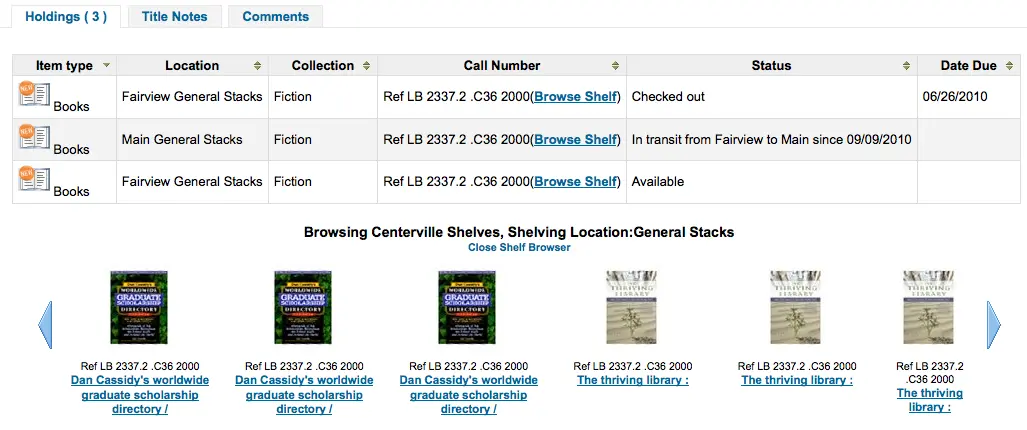
Description :
Cette préférence système permet aux adhérents de voir ce qui est rangé à côté du document qu’ils ont cherché. L’option de Parcours des étagères apparaît sur la page de détails à droite de la cote de chaque exemplaire. Cliquer sur le lien “Parcours des étagères” procure une expérience de navigation virtuelle parmi les étagères via l’OPAC et permet aux adhérents de voir d’autres livres en lien avec leur recherche ainsi que les documents rangés à côté de ce qu’ils regardent.
Important
Ceci utilise une quantité assez importante de ressources sur votre serveur, et devrait être évité si votre catalogue contient un nombre important de documents.
ShelfBrowserUsesCcode
Par défaut : Ne pas utiliser
Action : ___ le code de collection (CCODE) des exemplaires pour trouver les exemplaires dans le parcours des étagères.
Valeurs :
Ne pas utiliser
Utiliser
Description :
Si votre bibliothèque utilise les codes de collection alors vous pourriez souhaiter que le parcours des étagères prenne en considération de quelle collection les livres relèvent pour alimenter le parcours virtuel des étagères.
ShelfBrowserUsesHomeBranch
Par défaut : Utiliser
Action : ___ le site de rattachement de l’exemplaire afin de trouver des exemplaires pour le parcours de l’étagère.
Valeurs :
Ne pas utiliser
Utiliser
Description :
Si vous êtes dans un réseau de plusieurs bibliothèques, vous souhaitez peut-être vous assurer que Koha prenne en considération à quelle bibliothèque appartient le livre pour alimenter le parcours virtuel des étagères.
ShelfBrowserUsesLocation
Par défaut : Utiliser
Action : ___ la localisation de l’exemplaire pour trouver les exemplaires dans le parcours des étagères.
Valeurs :
Ne pas utiliser
Utiliser
Description :
Si votre bibliothèque utilise la localisation alors vous pourriez souhaiter que le parcours des étagères prenne en considération de quelle localisation les livres relèvent pour alimenter le parcours virtuel des étagères.
Suggestions
AnonSuggestions
Action : ___ aux adhérents qui ne sont pas connectés de faire des suggestions d’achat.
Par défaut : Ne pas autoriser
Valeurs :
Permettre
Ne pas autoriser
Description :
Cette préférence système définit si les adhérents qui ne sont pas connectés à leur compte à l’OPAC, ou les personnes non adhérentes à la bibliothèque peuvent faire des suggestions d’achat.
Avertissement
Si elle est paramétrée sur “Permettre”, les suggestions seront liées au AnonymousPatron. Assurez-vous que cette préférence système est bien configurée avec un compte d’adhérent.
MaxOpenSuggestions
Action : Limiter les adhérents à ___ suggestions en cours.
Par défaut : vide
Description :
Cette préférence système sert à limiter le nombre de suggestions d’achat que peuvent faire les adhérents sur une période donnée.
Laisser vide pour ne mettre aucune limite.
Note
Ce paramétrage ne concerne pas les suggestions anonymes.
Note
Ceci n’affecte que les suggestion “En attente”. Une fois le statut de la suggestion modifié, elle n’est plus considérée comme “en cours”.
Note
Ce paramétrage n’affecte que les suggestions faites par l’adhérent à l’OPAC. Il n’empêche pas les bibliothécaires d’enregistrer les suggestions au nom de l’adhérent via l’interface professionnelle.
MaxTotalSuggestions et NumberOfSuggestionDays
Action : Nombre total de suggestions autorisées : ___ sur ___ jours.
Par défaut : vide
Description :
Cette préférence système est utilisée pour limiter le nombre de suggestions d’achat qu’un adhérent peut faire sur un nombre de jours donné.
Par exemple, si vous souhaitez limiter vos adhérents à 10 suggestions par semaine, saisissez 10 et 7.
Laisser vide pour ne mettre aucune limite.
OPACSuggestionAutoFill
Action : ___ le renseignement automatique du formulaire de suggestions à l’OPAC avec les données issues de l’API Google Books.
Par défaut : Désactiver
Valeurs :
Désactiver
Activer
Description :
Quand cette préférence système est activée, le formulaire de suggestions d’achat à l’OPAC aura un bouton “Rechercher dans Google Books” à côté du champ ISBN. Si un adhérent saisit un ISBN valide, Koha cherchera sur l’API Google Books les informations comme le titre, l’auteur et la date de publication pour renseigner automatiquement le formulaire de suggestion de l’adhérent.
OpacSuggestionManagedBy
Action : ___ à l’OPAC le nom de la personne qui gère une suggestion.
Par défaut : Afficher
Valeurs :
Ne pas afficher
Afficher
Description :
Si vous permettez aux adhérents de faire des :ref:`suggestions d’achat alors ils verront l’onglet “mes suggestions d’achat” une fois connectés. Par défaut, cet onglet affiche le nom du bibliothécaire qui a accepté ou rejeté la suggestion d’achat. Cette préférence décide si l’adhérent voit ou non le nom du bibliothécaire.
OPACSuggestionMandatoryFields
Action : Champs qui devraient être obligatoires pour les suggestions d’acquisition des adhérents : ___
Par défaut : vide
Note
Le champ “Titre” est toujours obligatoire.
Valeurs :
[Tout sélectionner]
Auteur
Série
Date de copyright
ISBN
Type de document
Bibliothèque
Note
Motif de la suggestion
Lieu d’édition
Editeur
Quantité
Titre
Description :
Cette préférence système vous permet de décider quels champs sont obligatoires quand les adhérents font des suggestions d’achat via l’OPAC.
OPACSuggestionUnwantedFields
Action : Champs qui devraient être cachés pour les suggestions d’achat des adhérents : ___
Par défaut : vide
Valeurs : comme pour OPACSuggestionMandatoryFields ci-dessus.
Description :
Cette préférence système permet de masquer des champs dans le formulaire de saisie d’une suggestion d’achat à l’OPAC.
Avertissement
Ne masquez pas les champs de OPACSuggestionMandatoryFields.
OPACViewOthersSuggestions
Action : ___ les suggestions d’achat des autres adhérents à l’OPAC.
Par défaut : Ne pas afficher
Valeurs :
Ne pas afficher
Afficher
Description :
Cette préférence système détermine si les adhérents peuvent voir et rechercher parmi les suggestions d’achat faites par les autres adhérents.
Seuls les adhérents connectés à leur compte pourront voir les suggestions faites par les autres lecteurs.
Avertissement
Nécessite, pour fonctionner, que la préférence système opacuserlogin soit définie sur “Autoriser”.
OPACVirtualCard et OPACVirtualCardBarcode
Version
Cette fonctionnalité a été ajoutée à Koha dans sa version 24.11.
Action : ___ les adhérents à avoir accès à l’onglet “Ma carte virtuelle” sur leur page Mon compte à l’OPAC. Si paramétrée sur Autoriser, afficher un code à barres ___ sur la carte virtuelle de l’adhérent.
Valeurs de OPACVirtualCard :
Ne pas autoriser
Permettre
Valeur par défaut de OPACVirtualCard : Autoriser
Valeurs de OPACVirtualCardBarcode :
CODE128
CODE39
COOP 2 of 5
EAN-13
EAN-8
IATA 2 of 5
Industrial 2 of 5
ITF-14
Matrix 2 of 5
QR code
UPC-A
UPC-E
Valeur par défaut de OPACVirtualCardBarcode : CODE39
Description :
Ces deux préférences système activent une version électronique du code à barres de la carte de bibliothèque de l’adhérent, avec laquelle il peut se connecter à l’OPAC.
Ceci peut être utile pour les adhérents ayant besoin de numériser leur carte afin d’utiliser certains services sans avoir à transporter la version physique sur eux : ils peuvent dorénavant avoir accès à leur code à barre en se connectant à leur compte à l’OPAC à partir de leur téléphone portable. Ceci peut aussi être utile aux bibliothécaires qui ne fournissent pas de carte physique à leurs adhérents.
OPACVirtualCard est la préférence système maîtresse de cette fonctionnalité, tandis que OPACVirtualCardBarcode vous permet de configurer le format du code à barres lisible par les appareils de votre bibliothèque.
Le code à barres est généré à partir du champ cardnumber du compte de l’adhérent et affiché à l’OPAC dans l’onglet “Ma carte virtuelle”.
suggestion
Action : ___ les suggestions d’achat à l’OPAC.
Par défaut : Activer
Valeurs :
Désactiver
Activer
Description :
Cette préférence système est l’activateur principale de la fonctionnalité suggestion d’achat.
Si elle est activée, opacuserlogin doit être paramétrée sur “Autoriser” à moins que AnonSuggestions soit paramétrée sur “Permettre”.
suggestionPatronCategoryExceptions
Action : Quand suggestion est activée et AnonSuggestions désactivée, les catégories d’adhérents suivantes ne sont pas autorisées à faire des suggestions d’achat : ___
Par défaut : vide
Valeurs : vos catégories d’adhérent
Description :
Cette préférence système permet d’empêcher certains adhérents de faire des suggestions d’achat à l’OPAC.
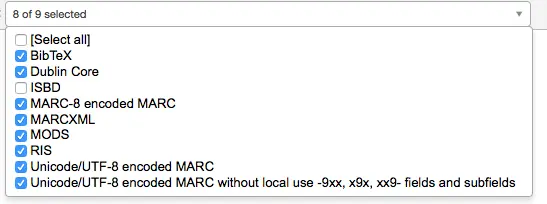
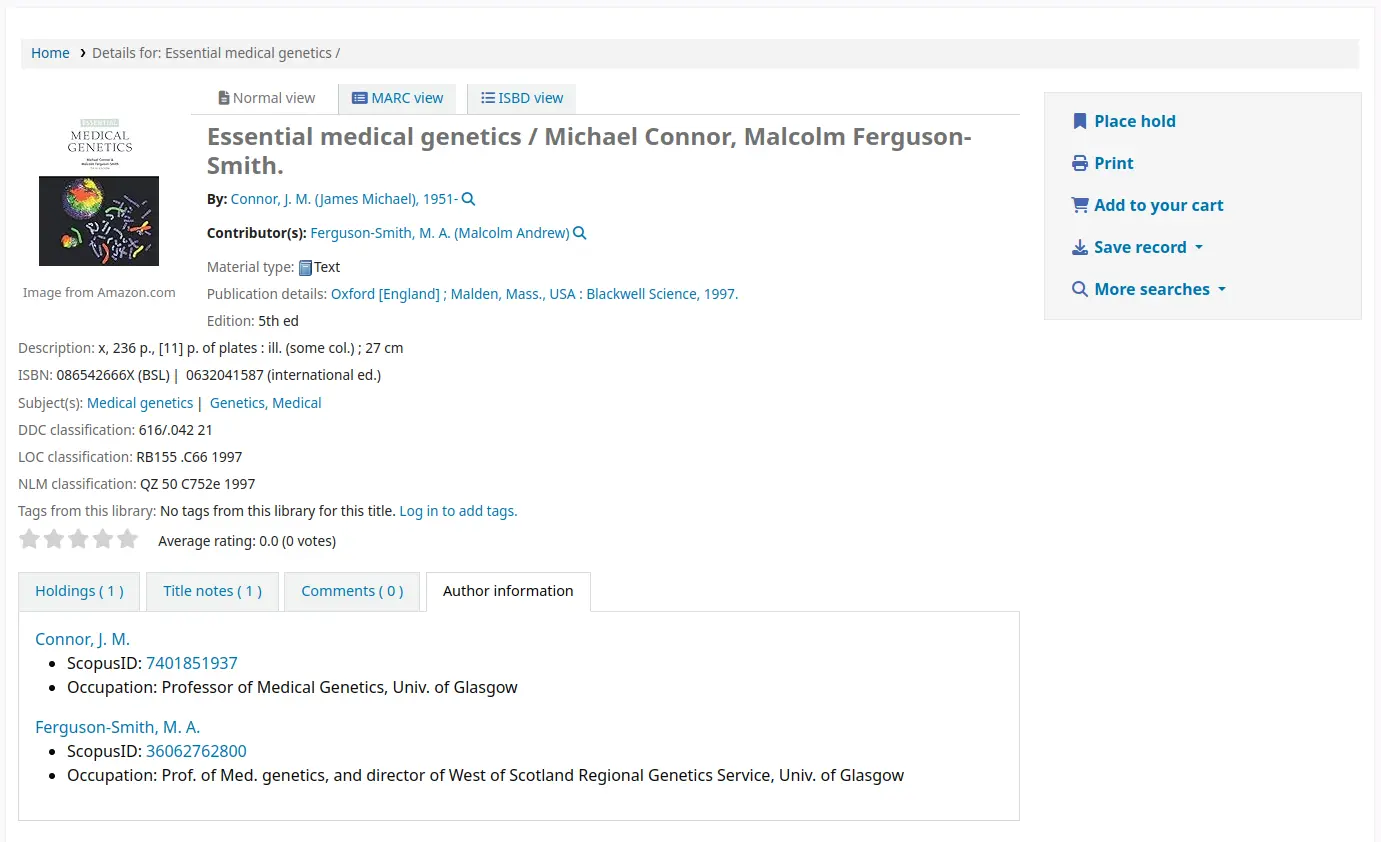

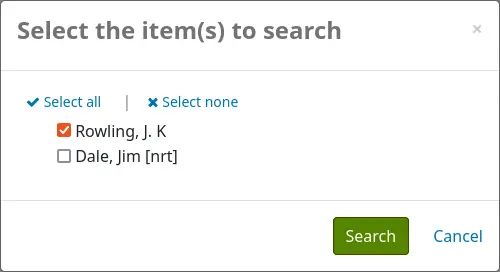
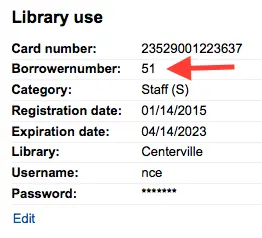
SocialNetworks
Action : ___ comme liens vers les réseaux sociaux sur les pages de détails de l’OPAC.
Par défaut : aucun
Options :
Courriel
Facebook
LinkedIn
Description :
Cette préférence système activera une ligne de boutons de partage sur les réseaux sociaux sous la colonne à droite de la page de détails à l’OPAC.
Important
Pour que ces boutons fonctionnent quand ils sont cliqués, la préférence système OPACBaseURL doit être renseignée correctement.