Préférences système
Les préférences système contrôlent le fonctionnement général de votre système Koha. Configurez ces préférences avant de commencer à travailler avec Koha.
Aller à : Plus > Administration > Préférences système
Note
Seuls les bibliothécaires avec la permission manage_sysprefs (ou la permission superlibrarian) auront accès à cette section.
Vous pouvez faire des recherches dans vos préférences système (sur une partie de leurs noms ou leurs descriptions) en utilisant la boîte de recherche qui se trouve dans la page Administration
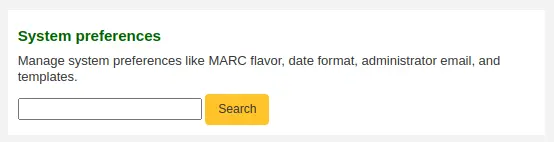
ou la boîte de recherche en haut des pages du module Administration ou des préférences sytème.

L’icône signet à côté d’une préférence système peut être utilisée pour créer une URL qui renvoie directement à la préférence système spécifiée, restreignant votre affichage uniquement à celle-ci et aux termes liés. L’URL marquée peut êre utile quand vous avez besoin d’indiquer à quelqu’un une préférence système spécifique et que vous ne voulez pas lui envoyer le lien général.
Lorsque vous modifiez les préférences, un tag (modifié) apparaîtra à côté des éléments changés jusqu’à que vous cliquiez sur le bouton “Sauvegarder toutes les préférences”.
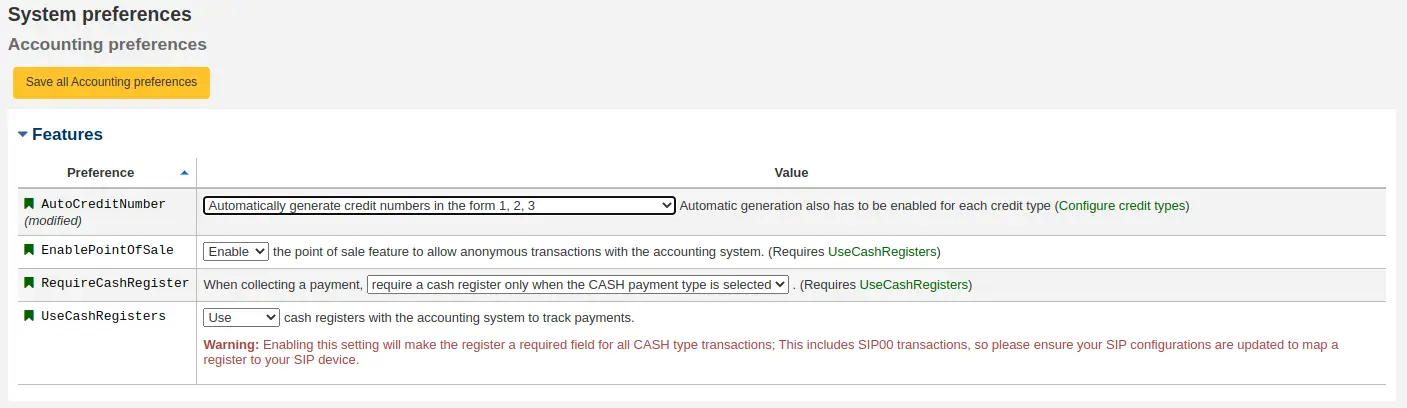
Après enregistrement des préférences, une confirmation s’affichera et rappellera quelles préférences ont été modifiées.
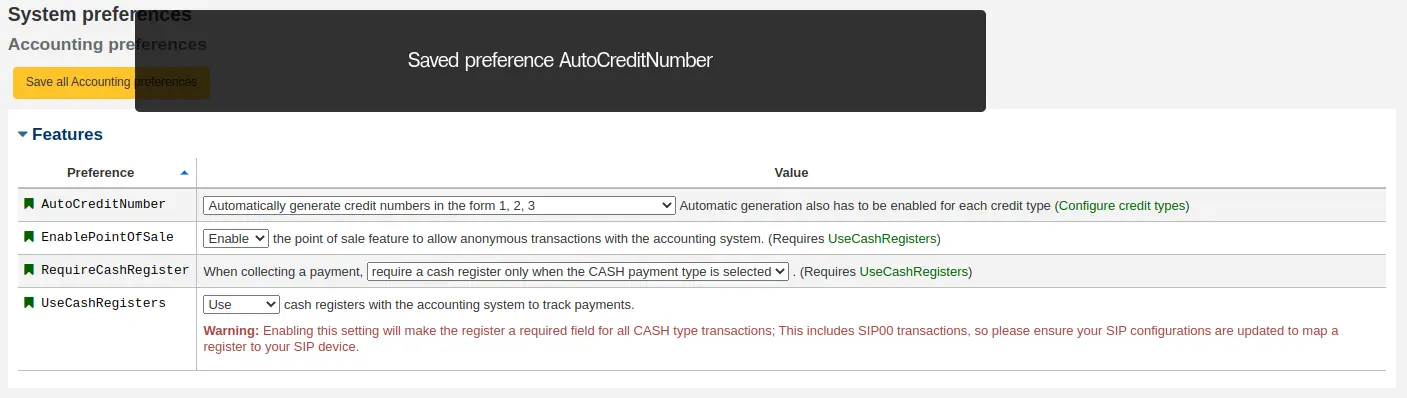
Chaque section des préférences système est triée par défaut par ordre alphabétique. Cliquer sur la petite flèche “vers le haut” sur la droite du mot “Préférence” de l’en-tête de colonne inversera le tri.
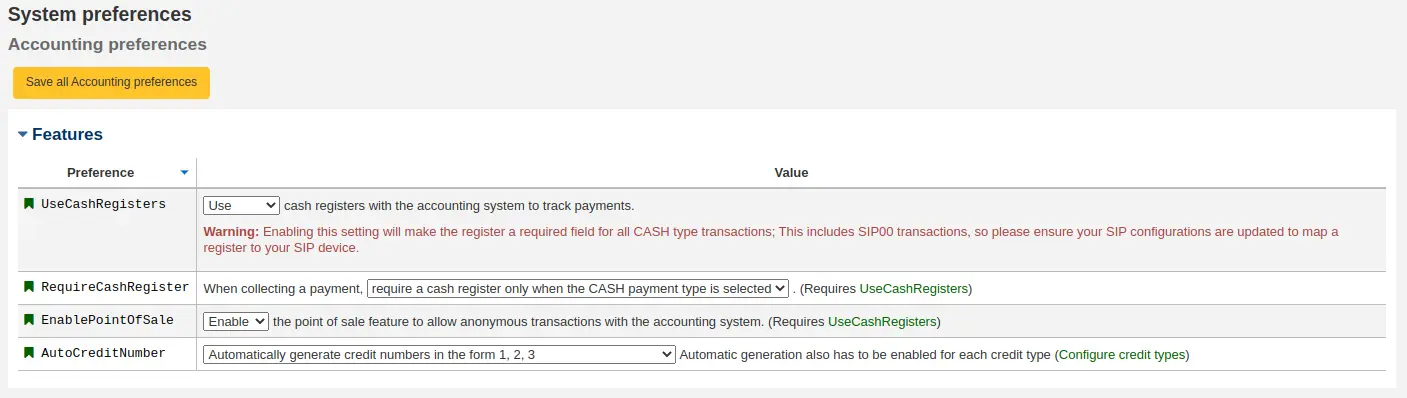
Si la préférence fait référence à des valeurs monétaires (comme maxoutstanding), la devise affichée sera celle définie dans Devises et Taux de change du module Administration.
Avertissement
Pour les bibliothèques ayant une URL unique pour chaque site, la préférence système peut être outrepassée en modifiant le fichier koha-http.conf. Ceci doit être fait par l’administrateur système ou une personne ayant accès aux fichiers système. Par exemple, si toutes les bibliothèques sauf une souhaitent mettre en surbrillance, dans les résultats, les termes recherchés, paramétrez la préférence système OpacHighlightedWords sur “Surligner” puis éditez le fichier koha-http.conf de la bibliothèque qui ne souhaite pas cette option en y ajoutant SetEnv OVERRIDE_SYSPREF_OpacHighlightedWords "0". Après le redémarrage du serveur Web, cette bibliothèque ne verra plus les termes recherchés en surbrillance. Consultez votre administrateur système pour plus d’informations.