Recherche
Aller à : Plus > Administration > Préférences système > Rechercher
Voulez-vous dire / Vérification de l’orthographe
LibrisKey
Action : Service suédois de vérification de l’orthographe. Clef API de vérification de l’orthographe LIBRIS ___
Description :
Utilisez cette préférence système pour activer le service de vérification de l’orthographe LIBRIS.
Vous pouvez obtenir votre clef API à http://api.libris.kb.se/bibspell
LibrisURL
Action : adresse de la base LIBRIS ___
Par défaut : http://api.libris.kb.se/bibspell/
Description :
Cette préférence système est utilisée pour paramétrer l’url de la base LIBRIS, API de vérification d’orthographe
La valeur par défaut devrait être la bonne. Assurez-vous de n’en changer que si vous êtes certains d’avoir besoin d’en changer
Fonctionnalités
BrowseResultSelection
Action : ___ la navigation dans les résultats de recherche vers la notice détaillée dans l’interface professionnelle.
Par défaut : Désactiver
Valeurs :
Désactiver
Activer
Description :
Activer cette préférence système fait apparaître un bouton dans la page des résultats de recherche de l’interface professionnelle pour parcourir les différentes notices.
ElasticsearchBoostFieldMatch
Version
Cette préférence système a été intégrée à Koha à partir de la version 25.05.
Asks: ___ adding a second “match” field search to the ES query to boost relevancy.
Valeurs :
Désactiver
Activer
Par défaut : Désactiver
Description :
When enabled, this system preference automatically makes a second search to find exact matches to the search terms entered by the user. This effectively boosts exact matches to the top of the list.
Keyword and title searches will be boosted with the title-cover index. Other fields will boost directly.
Important
This system preference only works if defaultSortField and defaultSortOrder are set to “relevance” and “descending”.
Important
This will not boost CCL style searches. Only standard or advanced searches are affected.
ElasticsearchCrossFields
Action : ___ l’option cross_fields pour les recherches Elasticsearch.
Par défaut : Activer
Valeurs :
Désactiver
Activer
Note
L’option cross_fields est portée par Elasticsearch 6.X et au-dessus.
Description :
Cette préférence système définit si l’option Elasticsearch’s cross_fields est activée. Comme cette option ne fonctionne qu’avec ES6 et supérieures, cette préférence système devrait être désactivée en cas d’utilisation d’une version antérieure.
L’option cross_fields est utilisée dans les recherches par mot-clef pour chercher dans tous les champs. Dans Koha, les recherches par mot-clef ne sont pas des recherches dans un index “mot-clef” spécifique, mais plutôt une recherche à travers tous les indexes interrogeables. Avec Elasticsearch 6, si cross_fields est désactivée, la recherche par mot-clef rendra les résultats du même index (par exemple, l’index “titre”). Si cross_fields est activée, la recherche par mot-clef rendra les résultats pour lesquels les termes recherchés apparaissent dans n’importe quel index.
Note
Par exemple, une recherche par mot-clef pour « king grass » sous Elasticsearch rendra les résultats suivants
Avec ElasticsearchCrossFields désactivée :
The Island of the Grass King par Nancy Willard (grass est dans titre / king est dans titre)
Avec ElasticsearchCrossFields activée :
The Island of the Grass King par Nancy Willard (grass est dans titre / king est dans titre)
In the tall grass par Stephen King (grass est dans titre / king est dans auteur)
Consultez https://www.elastic.co/guide/en/elasticsearch/reference/current/query-dsl-multi-match-query.html#type-cross-fields pour plus d’informations sur cette option.
EnableSearchHistory
Action : ___ l’historique de la recherche d’adhérents dans l’interface professionnelle.
Par défaut : Ne pas conserver
Valeurs :
Ne pas conserver
Conserver
Description :
Cette préférence système définit si l’interface professionnelle conserve l’historique de recherche des utilisateurs connectés. L’historique de recherche sera accessible sous le lien de votre compte en haut à droite de l’interface professionnelle.

ESPreventAutoTruncate
Version
Cette préférence système a été ajoutée à Koha dans sa version 24.05.
Action : Liste de champs de recherche (séparés par | ou , ) qui ne devraient pas être tronqués par Elasticsearch même si QueryAutoTruncate est paramétrée sur “Automatiquement” : ___
Par défaut : barcode|control-number|control-number-identifier |date-of-acquisition|date-of-publication|date-time-last-modified |identifier-standard|isbn|issn|itype|lc-card-number |number-local-acquisition|other-control-number|record-control-number
Valeurs : n’importe quel nom d’index Elasticsearch
Description :
Cette préférence système permet de déterminer quels indexes Elasticsearch ne doivent pas être tronqués automatiquement. Dans la plupart des cas, il s’agit d’identifiants tels le barcode ou control-number. Tronquer ces identifiants dans la recherche peut amener trop de résultats non pertinents.
Cette préférence système n’est utile que si la préférence système SearchEngine est paramétrée sur “Elasticsearch” et que la préférence système QueryAutoTruncate est paramétrée sur “automatiquement”.
IncludeSeeAlsoFromInSearches
Version
Cette fonctionnalité a été ajoutée à Koha dans sa version 24.11.
les vedettes voir aussi dans les recherches bibliographiques. Il vous faudra ré-indexer votre base bibliographique si vous modifiez cette préférence système.
Valeurs :
Ne pas inclure
Inclure
Par défaut : Ne pas inclure
Description :
Quand cette préférence système est paramétrée sur “Inclure”, le système d’indexation du moteur de recherche va insérer les autorités Voir aussi des notices autorités présentes dans les notices bibliographiques lors de l’indexation, ainsi une recherche sur un terme affichera aussi des notices avec les termes reliés.
Par exemple, quand elle est paramétrée sur “Inclure” : si votre notice autorité pour “alphabétisation à internet” a “alphabétisation à l’information” (la vedette plus générale) dans le champ , en recherchant “alphabétisation à l’information”, vous verrez aussi les titres qui utilisent seulement la vedette plus précise “alphabétisation à internet”.
Avertissement
Il vous faudra ré-indexer votre base bibliographique si vous modifiez cette préférence système.
IncludeSeeFromInSearches
Action : ___ les autorités Voir aussi (forme rejetée) dans les recherches sur notices bibliographiques.
Valeurs :
Ne pas inclure
Inclure
Par défaut : Ne pas inclure
Description :
Quand cette préférence système est paramétrée sur “Inclure”, le système d’indexation du moteur de recherche va insérer les autorités Voir aussi des notices autorités présentes dans les notices bibliographiques lors de l’indexation, ainsi une recherche sur un terme obsolète affichera des notices pertinentes. Par exemple, si vous cherchez “cookery” (le terme désuet), vous obtiendrez des titres avec la vedette “cooking” (le terme actuel).
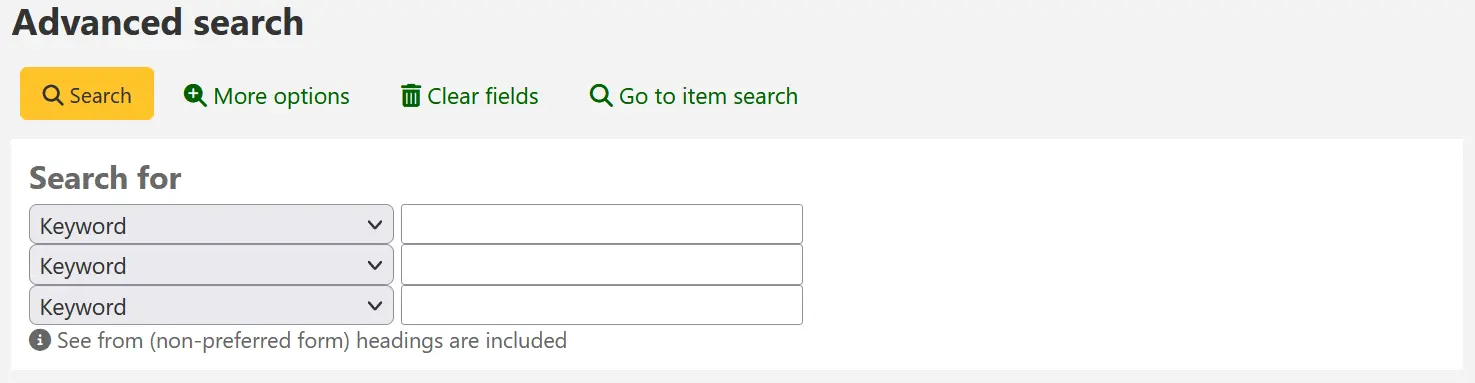
Avertissement
Il vous faudra ré-indexer votre base bibliographique si vous modifiez cette préférence système.
QueryAutoTruncate
Action : Réaliser une recherche avec troncature (où, par exemple, Har correspond à Harry et à harpe) ___ (Le caractère * serait utilisé comme suit : Har* ou *logging.)
Par défaut : automatiquement
Valeurs :
automatiquement
seulement si * est ajouté
Description :
Ce paramétrage permet à des recherches d’être automatiquement tronquées ou voir des caractères ajoutés à la fin de la chaîne recherchée. Si elle est paramétrée sur « automatiquement », la chaîne recherchée sera automatiquement terminée par une fonction de troncature. Par exemple, une recherche sur le mot « invent » avec l’auto-troncature activée, rendra des résultats avec inventeur, invention, inventaire, etc.
Si vous ne souhaitez pas voir ceci se produire automatiquement, vous pouvez toujours effectuer une recherche avec troncatures manuelles en ajoutant un astérisque (*). Taper « invent* » rendra les résultats avec inventeur, invention, inventaire et ce, même avec l’auto-troncature désactivée.
L’auto-troncature contourne la nécessité de saisir dans leur intégralité de longues chaînes à rechercher, mais peut retourner de nombreux résultats non pertinents.
Note
Indépendamment de cette préférence système, les moteurs de recherche peuvent empêcher l’auto-troncature pour certains champs de recherche.
Zebra empêche l’auto-troncature de :
yr (date de publication)
acqdate (date d’acquisition)
nb (ISBN)
ns (ISSN)
hi (identifiant de l’exemplaire hôte)
Comme n’importe quelle recherche CCL avec l’index spécifié avant le terme recherché (par exemple, sn:1234 ou an:4321), ou avec un de ces types de recherche spécifié après l’index : st-*, phr, ou ext (par exemple, ti,phr:kittens).
Elasticsearch empêche l’autotroncature pour :
biblioitemnumber
host-item-number
itemnumber
koha-auth-number
numéro local
Comme n’importe quel champ défini comme booléen, somme, ou année dans les correspondances et n’importe quel autre index listé dans la préférence système ESPreventAutoTruncate.
La désactivation de la troncature a pour but d’empêcher que des recherches (principalement pour des identifiants) ne renvoient des résultats non pertinents.
Voir aussi :
QueryFuzzy
Action : ___ pour correspondre aux mots épelés de manière similaire dans une recherche (par exemple, une recherche pour flang correspondra aussi à flange et fang)
Par défaut : Essayer
Valeurs :
Ne pas essayer
Essayer
Description :
Cette préférence système active la recherche « floue », dans laquelle le moteur de recherche renvoie des résultats qui sont similaires, mais pas exactement correspondants, au(x) mot(s)s saisi(s) par l’utilisateur. Cette préférence système active la fonction de recherche qui compense les noms ou phrases pas mal orthographiés.
Avertissement
Ceci ne fonctionne pas si ICU est activé dans votre système.
Avertissement
Cette préférence système ne fonctionne qu’avec Zebra. Si vous utilisez Elasticsearch, une recherche floue peut être lancée en ajoutant une tilde (~) directement après le terme. Par exemple, flang~.
QueryRegexEscapeOptions
Asks: ___ regular expressions within query strings.
Par défaut : Echapper
Valeurs :
Ne pas échapper
Echapper
Echappement non échappé
Description :
Si “Echapper” est sélectionné, les occurrences de “/ » dans les termes recherchés seront automatiquement échappées, et les expressions régulières seront interprétées comme des chaînes de caractères normales. En d’autres termes, les expressions régulières sont désactivées et les termes recherchés sont recherchés tels quels (par exemple, “une grammaire essentielle / William Z. Shetter”).
Si “échappement non échappé” est sélectionné, ceci permettra d’écrire des expressions régulières “/comme ceci/ » tandis que “/ceci”, “ou/ceci” sera échappé et interprété comme des chaînes de caractères normales. En d’autres termes, utilisez cette option si vous voulez pouvoir utiliser des expressions régulières dans vos recherches.
Si “Ne pas échapper” est sélectionné, le comportement par défaut du moteur de recherche Elasticsearch ne sera pas modifié. Plusieurs caractères seront interprétés comme faisant partie d’une expression régulière, comme le slash (/).
Avertissement
Cette préférence système est utilisée uniquement avec Elasticsearch. Si vous utilisez Zebra comme votre moteur de recherche, ça ne changera rien.
QueryStemming
Action : ___ pour faire correspondre des mots de la même base dans une recherche
Par défaut : Essayer
Valeurs :
Ne pas essayer
Essayer
Description :
Cette préférence système active la lemmatisation. La lemmatisation permet à la recherche de renvoyer de multiples versions du même mot, ainsi que des termes reliés (par exemple, aussi bien poisson que poissonnier).
Avertissement
Cette préférence système est utilisée uniquement avec Zebra. Elasticsearch lemmatise automatiquement les recherches.
QueryWeightFields
Action : ___ le classement des résultats de recherche par pertinence
Par défaut : Activer
Valeurs :
Désactiver
Activer
Description :
Cette préférence système est utilisée pour activer ou désactiver le tri des résultats de recherche par pertinence.
Avertissement
Cette préférence système est utilisée uniquement avec Zebra.
SavedSearchFilters
Action : ___ l’option pour le personnel ayant la permission de créer/modifier des filtres de recherche sauvegardées personnalisés.
Par défaut : Désactiver
Valeurs :
Désactiver
Activer
Description :
Lorsqu’elle est activée, cette préférence système ajoutera la possibilité d” enregistrer des recherches comme filtre.
Les membres du personnel doivent avoir la permission manage_search_filters (ou la permission superbibliothécaire) pour pouvoir créer et modifier des filtres de recherches sauvegardées.
SearchCancelledAndInvalidISBNandISSN
Version
Cette fonctionnalité a été ajoutée à Koha dans sa version 24.11.
la recherche pour les formes obsolètes ou invalides des ISBN/ISSN au moment de lancer une recherche par ISBN/ISSN (si vous utilisez Elasticsearch).
Valeurs :
Non, ne pas
Oui,
Par défaut : Non, ne pas
Description :
Cette préférence système contrôle si une recherche par ISBN ou ISSN renverra les notices qui ont le terme recherché respectivement dans le champ MARC 020$z (ISBN modifié/erroné) ou 022$z (ISSN erroné).
Les ISBN ou ISSN modifiés ou erronés seront renvoyés également par une recherche par mot-clés. Cette préférence système s’applique uniquement lors de la recherche par les champs ISBN ou ISSN.
Cette préférence système n’est pertinente que si vous utilisez Elasticsearch comme moteur de recherche. Si votre préférence système SearchEngine est positionnée sur “Zebra”, SearchCancelledAndInvalidISBNandISSN ne s’appliquera pas.
TraceCompleteSubfields
Action : ___ les recherches de sujets dans l’OPAC et l’interface professionnelle pour rechercher uniquement dans les correspondances sur des sous-champs complets.
Par défaut : Forcer
Valeurs :
Ne pas forcer
Recherches pour les mots-clés sujets (exemple : opac-search.pl?q=su:World%20Wide%20Web)
Forcer
Des recherches pour les champs sujets complets (exemple : opac-search.pl?q=su,complete-subfield:World%20Wide%20Web)
Description :
Si TraceCompleteSubfields est paramétrée sur “Forcer”, cliquer sur les liens de traçage d’un sujet qui n’est pas géré par une autorité ne trouvera que les autres notices dans lesquelles tous les sous-champs correspondent. Laisser le paramétrage sur « Ne pas forcer », opèrera une recherche par mot-clef dans les index sujet.
Avertissement
Cette préférence suppose que vous utilisez des feuilles de style XSLT comme paramétré dans les préférences système OPACXSLTDetailsDisplay ou XSLTDetailsDisplay.
TraceSubjectSubdivisions
Action : ___ des subdivisions de recherche générées en cliquant sur les sujets.
Par défaut : Inclure
Valeurs :
Ne pas inclure
Des recherches pour des mots-clés sujets (exemple : opac-search.pl?q=su,complete-subfield:%22Web%20sites%22)
Inclure
Des recherches pour les champs sujets complets (exemple : opac-search.pl?q=(su,complete-subfield:%22Web%20sites%22)%20and%20(su,complete-subfield:%22Design.%22))
Description :
Quand TraceSubjectSubdivisions est positionné sur “Inclure”, si vous cliquez sur un sujet avec des subdivisions (sous-champs autres que “a”), ils seront recherchés avec la tête de vedette (sous-champ “a”). Pour avoir uniquement la tête de vedette (sous-champ “a”), positionner cette préférence système sur « Ne pas inclure. »
Avertissement
Cette préférence suppose que vous utilisez des feuilles de style XSLT comme paramétré dans les préférences système OPACXSLTDetailsDisplay ou XSLTDetailsDisplay.
UseICUStyleQuotes
Action : ___ des parenthèses de style ICU ({}) au moment de rechercher des sujets.
Par défaut : Ne pas utiliser
Valeurs :
Ne pas utiliser
Utiliser
Description :
Cette préférence système vous permet de décider le style de parenthèses à utiliser pour la recherche de sujets.
Si elle est positionnée sur « Ne pas utiliser », les guillemets classiques (« « ) seront utilisées
Si elle est positionnée sur « Utiliser », les guillemets seront remplacées par des parenthèses cursives ({})
z3950Status
Version
This system preference was added to Koha in version 24.11.
Asks: ___ Define custom rules to show specific items as not available in Z39.50. Rules are defined with item database fields as keys and an array of values.
Description :
This system preference is used to mark items as unavailable in Z39.50 searches.
To define rules, enter an item database field followed by a value or list of values. For example:
ccode: [REF, ARC]
This will mark all items with with either the collection code REF, or the collection code ARC as unavailable in the Z39.50 search results.
There can be multiple rules, items meeting any of the criteria will be marked as unavailable. For example:
itype: [REF] holdingbranch: [REPAIR]
This will mark any item with the item type REF as unavailable, as well as any item with the current library REPAIR.
Avertissement
Requires YAML syntax to work.
This means
Make sure there is NO space between the field name and the colon
Make sure there IS a space between the colon and the value
If there are more than one values for the same field, put them in square brackets, separated by comma and space
Make sure each pair is on its own line
Affichage des résultats
BiblioItemtypeInfo
Action : ___ l’information du type de document au niveau de la notice Koha dans les pages de détail et de résultats dans l’OPAC et l’interface professionnelle.
Par défaut : Ne pas afficher
Valeurs :
Ne pas afficher
Afficher
Description :
Si la préférence est activée, les icônes pour les types de documents (942$c) s’afficheront sur les pages notice détaillée et résultats de recherche à la fois à l’OPAC et dans l’interface professionnelle.
Cette information s’affiche également si la préférence système item-level_itypes est positionnée sur notice bibliographique.
defaultSortField et defaultSortOrder
Action : Par défaut, trier les résultats de recherche dans l’interface professionnelle par ___, ___
Par défaut : pertinence (defaultSortField), décroissant (defaultSortOrder)
Valeurs :
defaultSortField
date d’ajout
auteur
cote
nombre total de prêts
date de publication
pertinence
titre
defaultSortOrder
par ordre croissant
de A à Z
par ordre décroissant
de Z à A
Description :
Ces préférences règlent le champ de tri et l’ordre de tri par défaut des recherches dans l’interface professionnelle.
Indépendamment de ce paramètre, les autres options de tri son toujours disponibles dans le formulaire de recherche avancée et dans la page de résultats de recherche.
Voir aussi :
displayFacetCount
Asks: ___ facet counts. The relevance of these numbers highly depends on the value of the maxRecordsForFacets preference. Applies to OPAC and staff interface.
Par défaut : Ne pas afficher
Valeurs :
Ne pas afficher
Afficher
Description :
Cette préférence système vous permet de décider si vous affichez combien de fois une facette est utilisée dans vos résultats de recherches à l’OPAC et dans l’interface professionnelle.
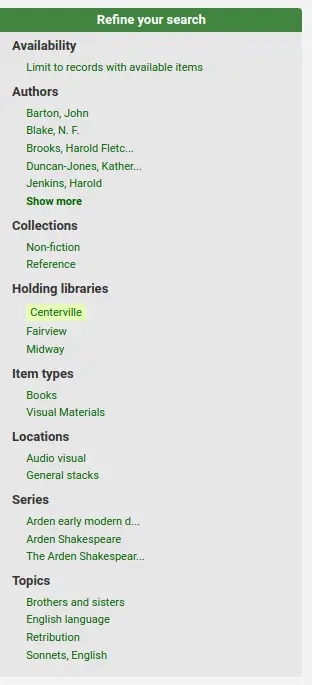
La pertinence des ces nombres dépend grandement de la valeur de la préférence maxRecordsForFacets.
Afficher ces nombres peut potentiellement affecter la performance de votre recherche, testez donc votre système avec différentes valeurs pour cette préférence afin de voir ce qui fonctionne le mieux.
Avertissement
This preference only works with Zebra. Elasticsearch shows the facet count by default, and does not affect search performance.
DisplayLibraryFacets
Action : Afficher des facette pour ___
Par défaut : la bibliothèque dépositaire
Valeurs :
à la fois le site de rattachement et le site dépositaire
bibliothèque dépositaire
bibliothèque de rattachement
Description :
Cette préférence système contrôle la facette “sites” qui s’affiche dans la page de résultats de recherche dans l’interface professionnelle et à l’OPAC. La valeur sélectionnée déterminera quels sites sont affichés dans les facettes quand une recherche est lancée.
Avertissement
A partir de la version 24.05 de Koha, cette préférence système est utilisée uniquement par Zebra. Les facettes dans Elasticsearch sont configurables dans configuration du moteur de recherche.
FacetLabelTruncationLength
Action : Tronque la longueur des facettes à ___ caractères, dans l’OPAC/l’interface professionnelle.
Par défaut : 20
Description :
A l’OPAC et dans l’interface professionnelle, les facettes sont coupées à 20 caractères par défaut. Selon la disposition, ce peut être trop ou pas assez de lettres. Cette préférence système vous permet de décider quel nombre est le meilleur pour votre établissement.
Avertissement
This preference only works with Zebra. When using Elasticsearch, facets cannot be truncated, they will be displayed in full.
FacetMaxCount
Action : Affiche jusqu’à ___ facettes pour chaque catégorie.
Par défaut : 20
Description :
Cette préférence système vous permet de contrôler combien de limites il est possible d’afficher sous chaque intitulé (Auteur, Collection, Sujets, etc) dans les facettes de l’interface professionnelle et à l’OPAC.
FacetOrder
Action : Trie les facettes ___ pour chaque catégorie.
Par défaut : par ordre alphabétique
Valeurs :
par ordre alphabétique
par nombre d’occurrences
Description :
Cette préférence vous permet de contrôler l’ordre des facettes dans chaque catégorie (Auteurs, Collection, Sujets, etc.)
Par défaut, les facettes sont triées par ordre alphabétique. Mais il est possible de les classer du plus grand nombre d’occurrences au plus petit nombre d’occurrences.
If using the alphabetical order, make sure to set the locale in FacetSortingLocale to ensure diacritics are sorted correctly.
maxItemsInSearchResults
Action : Montrer jusqu’à ___ exemplaires par notice bibliographique en résultat de recherche.
Par défaut : 20
Description :
Cette préférence système vous permettra de paramétrer le nombre d’exemplaires affichés pour chaque notice dans les résultats de recherche dans l’interface professionnelle.
maxRecordsForFacets
Action : Construire des facettes basées sur ___ notices à partir des résultats de recherche.
Par défaut : 20
Description :
By default, Koha only bases facets on the first twenty search results. This system preference lets you tell Koha to base the facet descriptions and numbers on any number of search results returned.
Avertissement
This system preference only works with Zebra. The higher this number the longer it will take for your search results to return, so test with various different values to find the best balance according to your resources.
Elasticsearch shows the total number of facets by default.
MaxSearchResultsItemsPerRecordStatusCheck
Action : Pour les notices ayant beaucoup d’exemplaires, ne vérifier la disponibilité que pour les ___ premiers exemplaires.
Par défaut : 20
Description :
Les statuts de disponibilités risquent d’être erronés dans les résultats de recherche si une notice a plus d’exemplaires que la limite paramétrée.
Note
Les statuts s’afficheront correctement dans la notice détaillée.
Laisser vide si vous ne souhaitez pas limiter.
numSearchResults
Action : Par défaut, afficher ___ résultats par page, dans la recherche de l’interface professionnelle.
Par défaut : 20
Description :
Cette préférence système vous permet de choisir le nombre de résultats par page par défaut dans les résultats de recherche dans l’interface professionnelle.
Si vous souhaitez que les utilisateurs puissent changer ce nombre, activez la préférence système numSearchResultsDropdown.
Utilisez OPACnumSearchResults pour définir le nombre par défaut de résultats par page à l’OPAC.
numSearchResultsDropdown
Action : ___ le menu déroulant Résultats par page, dans la recherche de l’interface professionnelle.
Par défaut : Ne pas afficher
Valeurs :
Ne pas afficher
Afficher
Description :
Si elle est positionnée sur “Afficher”, cette préférence système génèrera un menu déroulant dans les résultats de recherche permettant à l’utilisateur de choisir combien de résultats il veut voir par page.
Utilisez numSearchResults pour définir la valeur par défaut.
Utilisez OPACnumSearchResults pour définir si le menu déroulant s’affiche à l’OPAC.
OPACdefaultSortField and OPACdefaultSortOrder
Action : Par défaut, trier les résultats de recherche à l’OPAC par ___, ___
Par défaut : pertinence (OPACdefaultSortFieldà, décroissant (OPACdefaultSortOrder)
Valeurs :
OPACdefaultSortField
date d’ajout
auteur
cote
nombre total de prêts
date de publication
pertinence
titre
OPACdefaultSortOrder
par ordre croissant
de A à Z
par ordre décroissant
de Z à A
Description :
Ces préférences système paramètrent le champ et l’ordre de tri des recherches par défaut à l’OPAC. Quel que soit votre choix, les autres options de tri sont toujours disponibles dans le menu déroulant sur la page de recherche avancée.
Voir aussi :
OPACnumSearchResults
Action : Par défaut, afficher ___ résultats par page à l’OPAC.
Par défaut : 20
Description :
Cette préférence système vous permet de choisir le nombre de résultats par page par défaut dans les résultats de recherche à l’OPAC.
Si vous souhaitez que les utilisateurs puissent changer ce nombre, activez la préférence système OPACnumSearchResultsDropdown.
Utilisez numSearchResults pour définir le nombre par défaut de résultats par page dans l’interface professionnelle.
OPACnumSearchResultsDropdown
Action : ___ le menu déroulant Résultats par page, dans la recherche de l’OPAC.
Par défaut : Ne pas afficher
Valeurs :
Ne pas afficher
Afficher
Description :
Si elle est positionnée sur “Afficher”, cette préférence système génèrera un menu déroulant dans les résultats de recherche permettant à l’utilisateur de choisir combien de résultats il veut voir par page.
Utilisez OPACnumSearchResults pour définir la valeur par défaut.
Utilisez numSearchResultsDropdown pour définir si le menu déroulant apparaît dans l’interface professionnelle.
PassItemMarcToXSLT
Asks: ___ make item MARC fields (MARC21 952, UNIMARC 995) available to XSLT stylesheets for OPAC and staff interface results pages.
Par défaut : Non, ne pas
Valeurs :
Non, ne pas
Oui,
Description :
Cette préférence système définit si les champs de l’exemplaire sont transmis ou non aux feuilles de style XSLT pour affichage.
A activer uniquement si des feuilles de style XSLT personnalisées son utilisées pour afficher les exemplaires.
Dans le cas d’utilisation des feuilles de style XSLT par défaut, comme les exemplaires ne sont pas affichés en utilisant ces feuilles de style mais plutôt à travers différentes méthodes (tableau des exemplaires), il n’est pas nécessaire de rendre ces champs disponibles pour les feuilles de style XSLT.
Utilisez les préférences sytème suivantes pour les feuilles de style personnalisées :
Si cette préférence sytème est désactivée, les notices seront affichées plus rapidement en utilisant les feuilles de style par défaut.
RedirectToSoleResult
Action : ___ vers le résultat si la recherche via l’OPAC ou l’interface professionnelle ne rend qu’une réponse.
Par défaut : Rediriger
Valeurs :
Ne pas rediriger
Rediriger
Description :
Cette préférence système définit si l’usager est redirigé ou non vers la notice détaillée si la recherche ne rend qu’un résultat.
RetainCatalogSearchTerms
Action : ___ les termes saisis lors de recherches à partir de l’onglet “Recherche catalogue” dans l’en-tête de l’interface professionnelle.
Par défaut : Conserver
Valeurs :
Ne pas conserver
Conserver
Description :
Cette préférence système est utilisée pour définir si, dans une recherche par l’interface professionnelle, le terme saisi dans la barre de recherche au sommet de la page, reste affiché ou non une fois la recherche lancée.
Si paramétrée sur « Ne pas conserver », la barre de recherche sera vidée une fois la recherche lancée.
Si paramétrée sur « Conserver », le terme saisi restera affiché dans la barre de recherche.
RetainPatronsSearchTerms
Action : ___ les termes saisis lors de recherches à partir des onglets “Prêter” et “Recherche adhérent” dans l’en-tête de l’interface professionnelle.
Par défaut : Conserver
Valeurs :
Ne pas conserver
Conserver
Description :
Cette préférence système est utilisée pour définir si, lors d’un prêt ou d’une recherche d’adhérent, le terme saisi dans la barre de recherche au sommet de la page, reste affiché ou non une fois la recherche lancée.
Si paramétrée sur « Ne pas conserver », la barre de recherche sera vidée une fois la recherche lancée.
Si paramétrée sur « Conserver », le terme saisi restera affiché dans la barre de recherche.
SearchLimitLibrary
Action : Au moment de limiter les résultats de recherche à une bibliothèque ou un groupe de bibliothèques, limiter par la ___ de l’exemplaire.
Par défaut : la bibliothèque de rattachement
Valeurs :
bibliothèque de rattachement et bibliothèque dépositaire
bibliothèque dépositaire
bibliothèque de rattachement
Description :
Cette préférence système vous permet de décider quelle bibliothèque est utilisée au moment de limiter par bibliothèque
SearchWithISBNVariations
Action : Au moment de recherche dans l’index ISBN, ___ sur toutes les variations de l’ISBN.
Par défaut : ne pas rechercher
Valeurs :
ne pas rechercher
rechercher
Descriptions :
Avec cette préférence système paramétrée sur rechercher, vous pourrez rechercher des ISBN même s’il y a des tirets ou des espaces dans le champ. Ainsi si vous recherchez 9781843345855 mais que l’ISBN a été catalogué comme 978-1843345855, vous le trouverez quand même si la préférence système est positionnée sur “rechercher”.
SearchWithISSNVariations
Action : Au moment de rechercher dans l’index ISSN, ___ sur toutes les variations de l’ISSN.
Par défaut : ne pas rechercher
Valeurs :
ne pas rechercher
rechercher
Descriptions :
Si cette préférence système est positionnée sur “rechercher”, vous pourrez rechercher les ISBN sans tiret. Par exemple, rechercher 12345678 trouvera les notices qui ont l’ISSN 1234-5678.
Cette préférence système fonctionne actuellement dans la recherche avancée, dans l’index ISSN, et dans la recherche avancée de commande dans les acquisitions.
ShowHeadingUse
Asks: ___ whether a MARC21 authority record contains an established heading that conforms to descriptive cataloguing rules, and can therefore be used as a main/added entry, or subject, or series title.
Valeurs :
Ne pas afficher
Afficher
Par défaut : Ne pas afficher
Description :
When this system preference is enabled, the intended use of the authority record will be shown in an authority search.
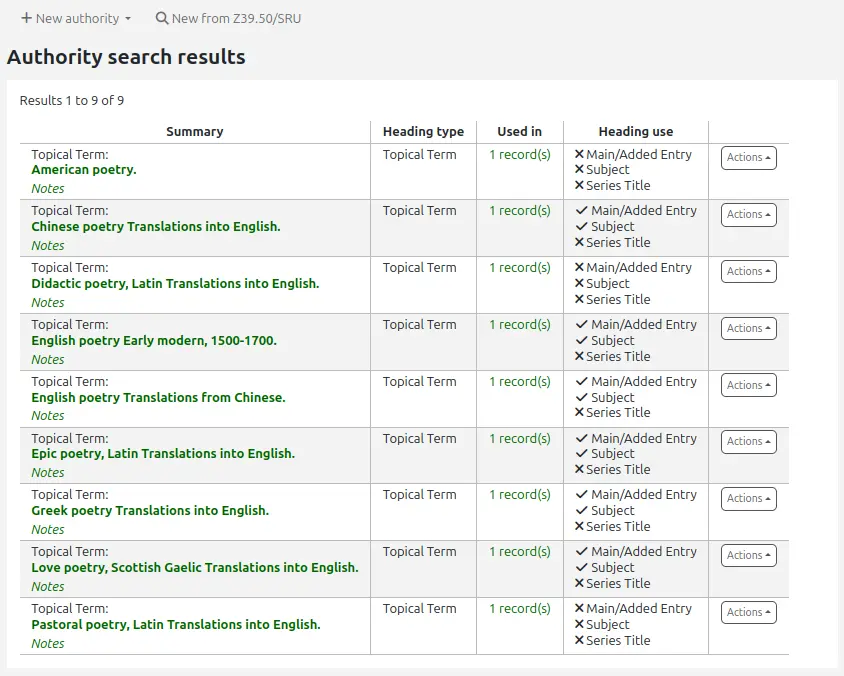
This is based on MARC21 field 008, positions 14 to 16, that indicate if an authority record is appropriate for use in a main or added entry heading, a subject heading, or a series heading.
Important
This system preference only works in MARC21 systems.
Formulaire de recherche
AdvancedSearchLanguages
Action : Limite les langues listées dans le menu déroulant de la recherche avancée aux ___ codes de langue ISO 639-2 (valeurs séparées par | ou ,).
Description :
Cette préférence système vous permettra de décider des langues qui s’afficheront dans le menu déroulant dans la page de recherche avancée à l’OPAC et dans l’interface professionnelle.
Si la préférence est laissée vide, toutes les langues s’afficheront. Pour limiter les langues affichées, saisissez leurs codes de langue ISO 639-2 séparés par une virgule (,) ou un slash (|). Par exemple pour limiter la liste au français et à l’italien, saisissez ita|fre.
AdvancedSearchTypes
Action : Afficher des onglets dans la recherche avancée de l’interface professionnelle pour limiter les recherches sur les champs ___.
Par défaut : itemtypes
Description :
Sur la page de recherche avancée dans l’interface professionnelle, vous pouvez choisir d’autoriser des filtres sur tout ou partie des champs suivants : types de documents (itemtypes), codes de collections (ccode) ou localisation (loc).
Préfixes de recherche avancée
Séparer les valeurs multiples par une barre verticale (|). Par exemple, saisissez itemtypes|loc pour permettre de limiter les recherches aux types de document et localisations.
L’ordre de saisie des options dans la préférence système est l’ordre dans lequel les ongles apparaîtront. La première option de la préférence système est l’onglet sélectionné.
Si laissée vide, « itemtypes » sera utilisé.
Les valeurs à l’intérieur d’un type de recherche sont liées par OU alors que les différents types de recherche sont liés par ET dans les limites de la requête.
Voir aussi :
expandedSearchOption
Action : Par défaut, ___ « Plus d’options » sur les pages de recherche avancée à l’OPAC et dans l’interface professionnelle.
Par défaut : ne pas afficher
Valeurs :
ne pas afficher
afficher
Description :
Cette préférence système vous permet de décider si les options de recherche “Plus d’options” (comme des limites de date ou de langue) sont affichées par défaut ou si l’utilisateur doit cliquer sur “Plus d’options” pour y accéder.
IntranetNumbersPreferPhrase
Action : Par défaut, ___ l’opérateur « phr » dans les recherches par cote et par numéro normalisé dans l’interface professionnelle.
Par défaut : ne pas utiliser
Valeurs :
ne pas utiliser
utiliser
Description :
Quand vous recherchez par cote ou par numéro normalisé (biblionumber) dans l’interface professionnelle, vous pouvez choisir de forcer la recherche à être une phrase de recherche en paramétrant cette préférence sur “utiliser”. Ceci permettra des résultats plus précis qu’en faisant une recherche par mots-clés.
Voir aussi :
LoadSearchHistoryToTheFirstLoggedUser
Action : ___ l’historique de recherche de l’utilisateur connecté pour la prochaine connexion.
Par défaut : Ajouter
Valeurs :
Ne pas ajouter
Ajouter
Description :
A l’OPAC, si un adhérent n’est pas connecté, les recherches qu’il fera ne seront pas ajoutées à son historique de recherche. Cette préférence système détermine si les recherches effectuées hors connexion sont ajoutées à l’historique de recherche du prochain adhérent qui se connecte.
OPACNumbersPreferPhrase
Action : Par défaut, ___ l’opérateur « phr » aux recherches par cote et par numéro normalisé à l’OPAC
Par défaut : ne pas utiliser
Valeurs :
ne pas utiliser
utiliser
Description :
Quand vous recherchez par cote ou par numéro normalisé (biblionumber) à l’OPAC, vous pouvez choisir de forcer la recherche à être une phrase de recherche en paramétrant cette préférence sur “utiliser”. Ceci permettra des résultats plus précis qu’en faisant une recherche par mots-clés.
Voir aussi :