Σημείο πώλησης
Το σημείο πώλησης είναι μια ενότητα που έχει σχεδιαστεί για την πώληση αντικειμένων σε άτομα που δεν είναι εγγεγραμμένα στη βιβλιοθήκη ή για την πραγματοποίηση πωλήσεων που δεν χρειάζεται να συνδέονται με λογαριασμό χρήστη.
Για παράδειγμα, μπορείτε να πουλάτε μεταχειρισμένα βιβλία ή διαφημιστικά αντικείμενα. Αυτά τα αντικείμενα μπορούν να πωληθούν σε οποιονδήποτε και δεν χρειάζεται να συνδέσετε την πώληση με έναν συγκεκριμένο χρήστη.
Για τιμολόγια που πρέπει να συνδεθούν με το λογαριασμό ενός χρήστη (όπως ένα χαμένο τεκμήριο ή ένα τέλος για νέα κάρτα), χρησιμοποιήστε το manual invoicing.
Πηγαίνετε εκεί: Περισσότερα > Σημείο πώλησης
Εγκατάσταση
Για να ενεργοποιήσετε το υποσύστημα του σημείου πώλησης, πρέπει να ενεργοποιήσετε την παράμετρο του συστήματος EnablePointOfSale.
Αν δεν το έχετε ήδη κάνει, πρέπει επίσης να ενεργοποιήσετε την παράμετρο του συστήματος UseCashRegisters.
Βεβαιωθείτε ότι έχετε διαμορφώσει τις ταμειακές μηχανές σας στην ενότητα διαχείρισης.
Τέλος, πρέπει να προσθέσετε τα είδη που θα πουλάτε στην ενότητα debit types της διαχείρισης.
Κάντε μια πώληση
Σημείωση
Μόνο το προσωπικό με το δικαίωμα takepayment (ή το δικαίωμα superlibrarian) θα έχει πρόσβαση σε αυτό το υποσύστημα.
Όταν εισέρχεστε για πρώτη φορά στην ενότητα του σημείου πώλησης, στην αριστερή πλευρά θα εμφανίζονται όλα τα είδη προς πώληση. Αυτά είναι debit types που έχουν επισημανθεί ως «Μπορούν να πωληθούν».
Σημείωση
Μπορείτε να προσαρμόσετε τις στήλες αυτού του πίνακα στην ενότητα “Ρυθμίσεις πίνακα” της ενότητας διαχείρισης (αναγνωριστικό πίνακα: invoices).
Στη δεξιά πλευρά βρίσκεται η τρέχουσα πώληση.
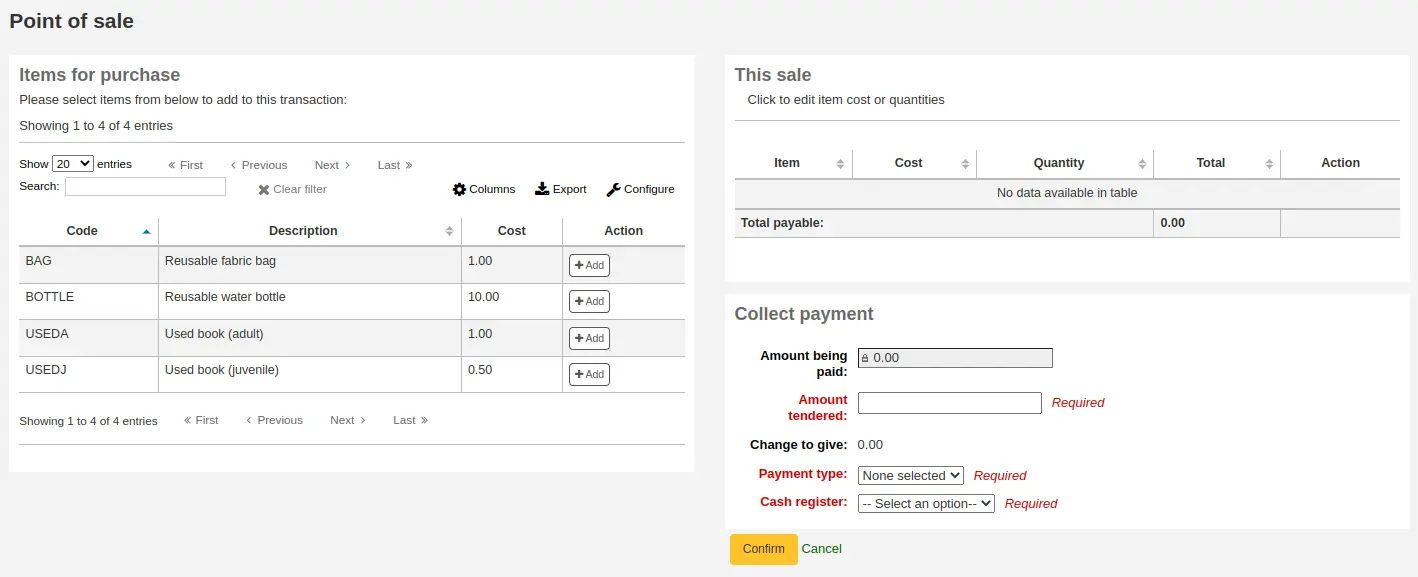
Επιλέξτε την «Προσθήκη» δίπλα στα τεκμήρια που θέλετε να προσθέσετε στην τρέχουσα πώληση.
Αν χρειαστεί να αλλάξετε το κόστος ή την ποσότητα, πατήστε το ποσό στη δεξιά πλευρά και θα εμφανιστεί ένα πλαίσιο εισαγωγής, όπου μπορείτε να εισαγάγετε το ποσό που θέλετε.
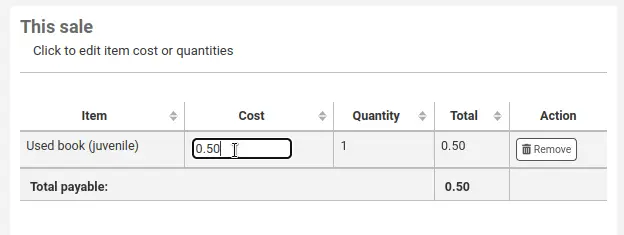
Αφού προστεθούν όλα τα είδη, προσαρμοστούν οι ποσότητες και οι τιμές αν χρειαστεί, συμπληρώστε τη φόρμα «Συλλογή πληρωμής».
Καταβαλλόμενο ποσό: αυτό είναι το συνολικό ποσό, δεν μπορεί να επεξεργαστεί αφού δεν συνδέεται με χρήστη, δεν μπορεί να καταβληθεί εν μέρει.
Πληρωθέν ποσό: αναγράψτε το πραγματικό ποσό που σας παρέδωσε οτο μέλος. Το προσφερόμενο ποσό πρέπει να είναι ίσο ή μεγαλύτερο από το «Πληρωτέο ποσό».
Ρέστα προς απόδοση: εάν το πληρωθέν ποσό είναι μεγαλύτερο από το πληρωτέο ποσό , το Koha θα υπολογίσει πόσα ρέστα πρέπει να επιστραφούν στο μέλος της βιβλιοθήκης.
Τύπος πληρωμής: επιλέξτε τον τύπο πληρωμής.
Σημείωση
Οι τιμές ρυθμίζονται στην παράμετρο του συστήματος PAYMENT_TYPE authorized value.
Ταμειακή μηχανή: επιλέξτε την ταμειακή μηχανή στην οποία θα καταχωρηθεί η συναλλαγή.
Επιλέξτε «Επιβεβαίωση» για να οριστικοποιήσετε την πώληση.
Εάν τα ρέστα πρέπει να επιστραφούν στο μέλος, θα εμφανιστεί ένα παράθυρο που θα σας το υπενθυμίσει, επιλέξτε «Ναι» για να επιβεβαιώσετε ότι επιστρέψατε το σωστό ποσό και να επικυρώσετε την πληρωμή.
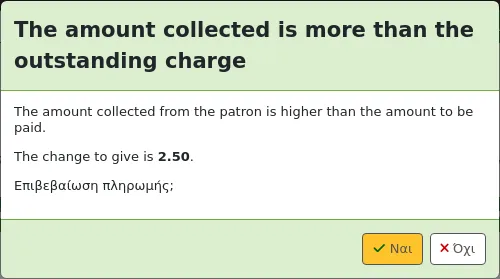
Θα έχετε την επιλογή να εκτυπώσετε ή να στείλετε με email την απόδειξη της πώλησης.

Σημείωση
Οι αποδείξεις μπορούν να προσαρμοστούν στο Εργαλείο ειδοποιήσεων και σημειωμάτων. Ο κωδικός γράμματος είναι RECEIPT.