Searching
Get there: More > Administration > Global System Preferences > Searching
Did you mean / Spell checking
LibrisKey
Asks: Swedish service for spellchecking. LIBRIS spellchecking API key ___
Description:
Use this system preference to enable the LIBRIS spellchecking service.
You can obtain you API key at http://api.libris.kb.se/bibspell
LibrisURL
Asks: LIBRIS base URL ___
Default: http://api.libris.kb.se/bibspell/
Description:
This system preference is used to set the base URL for the LIBRIS spellchecking service API
The default value should be the right one. Make sure you only change it if you are sure it needs to be changed
Features
BrowseResultSelection
Asks: ___ browsing search results from the bibliographic record detail page in staff interface.
Default: Disable
Values:
Disable
Enable
Description:
Enabling this system preference makes a button appear in the staff interface search results page to browse the selected records.
ElasticsearchCrossFields
Asks: ___ the cross_fields option for Elasticsearch searches.
Default: Enable
Values:
Disable
Enable
Nota
The cross_fields option is supported in Elasticsearch 6.X and above.
Description:
This system preference controls whether or not Elasticsearch’s cross_fields option is enabled. As this option only works with ES6 and above, this system preference should be disabled if using an older version.
Visit https://www.elastic.co/guide/en/elasticsearch/reference/current/query-dsl-multi-match-query.html#type-cross-fields for more information on this option.
EnableSearchHistory
Asks: ___ patron search history in the staff interface.
Default: Don’t keep
Values:
Don’t keep
Keep
Description:
This preference controls whether the staff interface keeps search history for logged in users. Search history will be accessible under the link to your account at the top right of the staff interface.

IncludeSeeFromInSearches
Asks: ___ see from (non-preferred form) headings in bibliographic searches.
Default: Don’t include
Values:
Don’t include
Include
Description:
When this preference is set to “include” the search engine indexer will insert see from headings from authority records into bibliographic records when indexing, so that a search on an obsolete term will turn up relevant records. For example when you search for cookery (the old term) you get titles with the heading of cooking (the new term).
Avvertimento
You will need to reindex your bibliographic database when changing this preference.
QueryAutoTruncate
Asks: Perform wildcard searching (where, for example, Har would match Harry and harp) ___ (The * character would be used like so: Har* or *logging.)
Default: automatically
Values:
automatically
only if * is added
Description:
This setting allows for searches to be automatically truncated or for additional characters to be added to the end of a search string. When set to «automatically» the search string automatically ends with a wildcard function. For example, a search for the word «invent» with auto truncation enabled will also retrieve results for inventor, invention, inventory, etc.
If you don’t want this to happen automatically you can still be perform wildcard searches manually by adding an asterisk (*). Typing «invent*» even with auto truncation disabled will retrieve the same inventor, invention, inventory results.
Auto truncation bypasses the necessity to type long search strings in their entirety, but can return a lot of undesired results.
QueryFuzzy
Asks: ___ to match similarly spelled words in a search (for example, a search for flang would also match flange and fang)
Default: Try
Values:
Don’t try
Try
Description:
This preference enables «fuzzy» searching, in which the search engine returns results that are similar to, but not exactly matching, the terms entered by the user. This preference enables the search function to compensate for slightly misspelled names or phrases.
Avvertimento
This does not work if ICU is enabled in your system.
Avvertimento
This system preference only works with Zebra. When using Elasticsearch, a fuzzy search can be performed by adding a tilde (~) directly after the term. For example, flang~.
QueryRegexEscapeOptions
Asks: ___ regular expressions within strings.
Default: Escape
Values:
Don’t escape
Escape
Unescaped escaped
Description:
If “Escape” is selected occurrences of “/”” in search terms will be automatically escaped, and regular expressions interpreted as regular strings. In other words, regular expressions are disabled and search terms are search as-is (for example, “an essential grammar / William Z. Shetter”).
If “Unescape escaped” is selected this will allow writing regular expressions “/like this/”” while “/this/”, “or/this” will be escaped and interpreted as regular strings. In other words, use this option if you want to be able to use regular expressions in your search queries.
If “Don’t escape” is selected, the default behavior of the Elasticsearch search engine will be left unaltered. Several characters will be interpreted as being part of a regular expression, such as the forward slash (/).
Avvertimento
This system preference is used with Elasticsearch only. If you use Zebra as your SearchEngine, it will not change anything.
QueryStemming
Asks: ___ to match words of the same base in a search
Default: Try
Values:
Don’t try
Try
Description:
This preference enables word stemming. Stemming allows the search function to return multiple versions of the same word, as well as related terms (for example, a search for enabling will also return enable and enabled).
Avvertimento
This system preference is used with Zebra only. Elasticsearch does stemming searches automatically.
QueryWeightFields
Asks: ___ ranking of search results by relevance
Default: Enable
Values:
Disable
Enable
Description:
This system preference is used to enable or disable the sorting of search results by relevance.
Avvertimento
This system preference is used with Zebra only.
TraceCompleteSubfields
Asks: ___ subject tracings in the OPAC and staff interface to search only for complete-subfield matches.
Default: Force
Values:
Don’t force
Searches for subject keywords (example: opac-search.pl?q=su:World%20Wide%20Web)
Force
Searches for complete subject fields (example: opac-search.pl?q=su,complete-subfield:World%20Wide%20Web)
Description:
When TraceCompleteSubfields is set to “force”, clicking on links in non-authority controlled subject tracings will only find other records where the entire subfields match. Leaving it at «don’t force» does a keyword search of the subject indexes.
Avvertimento
This preference assumes that XSLT stylesheets are used, as set in the OPACXSLTDetailsDisplay or XSLTDetailsDisplay system preferences.
TraceSubjectSubdivisions
Asks: ___ subdivisions for searches generated by clicking on subject tracings.
Default: Include
Values:
Don’t include
Searches for subject keywords (example: opac-search.pl?q=su,complete-subfield:%22Web%20sites%22)
Include
Searches for complete subject fields (example: opac-search.pl?q=(su,complete-subfield:%22Web%20sites%22)%20and%20(su,complete-subfield:%22Design.%22))
Description:
When TraceSubjectSubdivisions is set to “Include”, if you click on a subject with subdivisions (subfields other than “a”) they will be searched along with the subject heading (subfield “a”). To have only the subject heading (subfield “a”) searched, set this preference to «Don’t include.»
Avvertimento
This preference assumes that XSLT stylesheets are used, as set in the OPACXSLTDetailsDisplay or XSLTDetailsDisplay system preferences.
UseICUStyleQuotes
Asks: ___ ICU style quotes ({}) when tracing subjects.
Default: Don’t use
Values:
Don’t use
Use
Description:
This system preference lets you decide which style of quotes to use when tracing subjects.
If set to «Don’t use», the regular double quotes («») will be used
If set to «Use», the quotes will be replaced by curly brackets ({})
Results Display
BiblioItemtypeInfo
Asks: ___ Koha record level itemtype info on detail and result pages in the OPAC and staff interface. This info also displays if the item-level_itypes system preference is set to bibliographic record.
Default: Don’t show
Values:
Don’t show
Show
Description:
If enabled, the name and icon for the record item type (942c) will be displayed on the record detail and search result pages in both the OPAC and staff interface.
defaultSortField and defaultSortOrder
Asks: By default, sort search results in the staff interface by ___, ___
Default: relevance (defaultSortField), descending (defaultSortOrder)
Values:
defaultSortField
date added
author
call number
total number of checkouts
date of publication
relevance
title
defaultSortOrder
ascending
from A to Z
descending
from Z to A
Description:
These preferences set the default sort field and sort order for searches in the staff interface.
Regardless of this setting, the other sort options are still available in the advanced search form and the search results page.
See also:
displayFacetCount
Asks: ___ facet counts.
Default: Don’t show
Values:
Don’t show
Show
Description:
This preference lets you decide if you show how many times a facet is used in your search results in the OPAC and the staff interface.
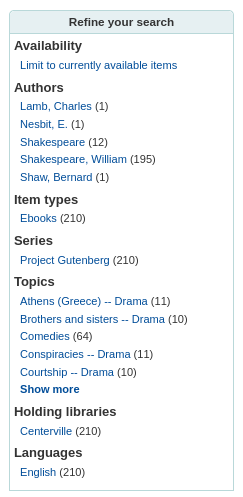
The relevance of these numbers highly depends on the value of the maxRecordsForFacets preference.
Showing these numbers can potentially affect the performance of your searching, so test your system with different values for this preference to see what works best.
DisplayLibraryFacets
Asks: Show facets for ___
Default: holding library
Values:
both home and holding library
holding library
home library
Description:
This preference controls the libraries facet that displays on the search results page in the staff interface and the OPAC. The value selected here will determine which libraries show in the facets when a search is run.
FacetLabelTruncationLength
Asks: Truncate facets length to ___ characters, in OPAC/staff interface.
Default: 20
Description:
In the OPAC and the staff interface, facets are cut off at 20 characters by default. Depending on the layout this may be too many or too few letters. This preference lets you decide what number is best for your library’s design.
Avvertimento
This preference only works with Zebra. When using ElasticSearch, facets cannot be truncated, they will be displayed in full.
FacetMaxCount
Asks: Show up ___ to facets for each category.
Default: 20
Description:
This preference allows you to control how many possible limits show under each heading (Author, Series, Topics, etc) in the facets in the staff interface and OPAC.
FacetOrder
Asks: Sort facets ___ for each category.
Default: alphabetically
Values:
alphabetically
by usage count
Description:
This preference allows you to control the order of facets in each category (Authors, Series, Topics, etc.)
By default, facets are ordered alphabetically. But it is possible to order them by the one with the most occurrences to the one with the least occurrences.
maxItemsInSearchResults
Asks: Show up to ___ items per bibliographic record in the search results.
Default: 20
Description:
This preference will let you set how many items are displayed for each record in the search results in the staff interface.
maxRecordsForFacets
Asks: Build facets based on ___ records from the search results.
Default: 20
Description:
By default, Koha only bases facets on the first twenty search results. This preference lets you tell Koha to base the facet descriptions and numbers on any number of search results returned.
Avvertimento
The higher this number the longer it will take for your search results to return, so test with various different values to find the best balance according to your resources.
MaxSearchResultsItemsPerRecordStatusCheck
Asks: For records with many items, only check the availability status for the first ___ items.
Default: 20
Description:
Availability statuses may show incorrectly in search results if a record has more items than the limit set.
Nota
Statuses will display correctly in the record details.
Leave empty for no limit.
numSearchResults
Asks: By default, show ___ results per page in the staff interface.
Default: 20
Description:
This system preference allows you to choose the default number of results per page in search results in the staff interface.
If you want users to be able to change that number, enable the numSearchResultsDropdown system preference.
Use OPACnumSearchResults to define the default number of results per page in the OPAC.
numSearchResultsDropdown
Asks: ___ results per page dropdown on staff interface search results.
Default: Don’t show
Values:
Don’t show
Show
Description:
If set to “Show” this system preference will make a drop down menu appear in the search results allowing the user to choose how many results they want to see per page.
Use numSearchResults to determine what is the default value.
Use OPACnumSearchResultsDropdown to define if the dropdown appears in the OPAC.
OPACdefaultSortField and OPACdefaultSortOrder
Asks: By default, sort search results in the OPAC by ___, ___
Default: relevance (OPACdefaultSortField), descending (OPACdefaultSortOrder)
Values:
OPACdefaultSortField
date added
author
call number
total number of checkouts
date of publication
relevance
title
OPACdefaultSortOrder
ascending
from A to Z
descending
from Z to A
Description:
These preferences set the default sort field and sort order for searches on the OPAC. Regardless of your choice, the other sort options are still available in the drop down list on the advanced search page.
See also:
OPACnumSearchResults
Asks: By default, show ___ results per page in the OPAC.
Default: 20
Description:
This system preference allows you to choose the default number of results per page in search results in the OPAC.
If you want users to be able to change that number, enable the OPACnumSearchResultsDropdown system preference.
Use numSearchResults to define the default number of results per page in the staff interface.
OPACnumSearchResultsDropdown
Asks: ___ results per page dropdown on OPAC search results.
Default: Don’t show
Values:
Don’t show
Show
Description:
If set to “Show” this system preference will make a drop down menu appear in the search results allowing the user to choose how many results they want to see per page.
Use OPACnumSearchResults to determine what is the default value.
Use numSearchResultsDropdown to define if the dropdown appears in the staff interface.
PassItemMarcToXSLT
Asks: ___ make item MARC tags available to XSLT stylesheets.
Default: Don’t
Values:
Don’t
Do
Description:
This system preference determines whether or not the item fields are passed to the XSLT stylesheets for display.
Enable only if using custom XSLT stylesheets that display the items.
If using default XSLT stylesheets, items are not displayed using these stylesheets but through different methods (holdings table), so it is not necessary to make these fields available to the XSLT stylesheets.
Use the following system preferences for custom stylesheets:
If this system preference is disabled, records are displayed faster when using the default XSLT stylesheets.
SearchLimitLibrary
Asks: When limiting search results with a library or library group, limit by the item’s ___.
Default: home library
Values:
home library and holding library
holding library
home library
Description:
This system preference lets you decide which library is used when limiting by library
SearchWithISBNVariations
Asks: When searching on the ISBN index, ___ on all variations of the ISBN.
Default: don’t search
Values:
don’t search
search
Descriptions:
With this preference set to “search” you’ll be able to search for ISBNs even if there are dashes or spaces in the field. For example, if you search for 9781843345855 but the ISBN was cataloged as 978-1843345855, you’ll still be able to find it if this preference is set to “search”.
Search form
AdvancedSearchLanguages
Asks: Limit the languages listed in the advanced search drop-down to the ___ ISO 639-2 language codes (separate values with | or ,).
Description:
This preference will allow you to decide which languages show in the drop down menu on the advanced search page in the OPAC and the staff interface.
If this preference is left blank, all languages will show. To limit the languages that are shown enter their ISO 639-2 language codes separated by comma ( , ) or pipe ( | ). For example to limit listing to French and Italian, enter ita|fre.
AdvancedSearchTypes
Asks: Show tabs in the staff interface advanced search for limiting searches on the ___ fields.
Default: itemtypes
Description:
On the advanced search page in the staff interface, you can choose to allow filters on one or all of the following: item types (itemtypes), collection codes (ccode) and shelving location (loc).
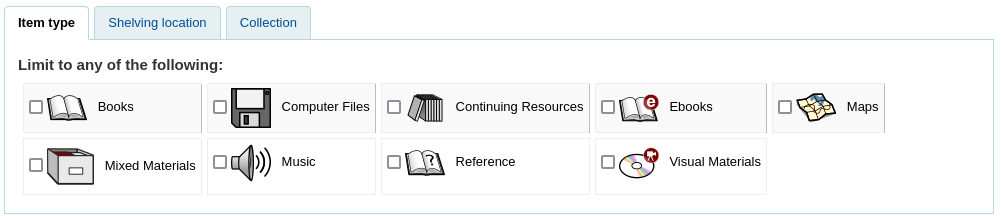
Separate multiple values with a pipe (|). For example, enter itemtypes|loc to allow to limit searches on item type and shelving location.
The order in which the options are entered in the system preference is the order in which the tabs will appear. The first option in the system preference is the selected tab.
If left empty, «itemtypes» is used.
Values within the search type are OR’ed together, while each different search type is AND’ed together in the query limits.
See also:
expandedSearchOption
Asks: By default, ___ «More options» on the OPAC and staff interface advanced search pages.
Default: don’t show
Values:
don’t show
show
Description:
This system preference lets you decide if the “More options” search options (such as date and language limits) are displayed by default of if the user has to click “More options” to access them.
IntranetNumbersPreferPhrase
Asks: By default, ___ the operator «phr» in the callnumber and standard number staff interface searches.
Default: don’t use
Values:
don’t use
use
Description:
When searching by call number and standard number (biblionumber) in the staff interface, you can choose to force the search to be a phrase search by setting this preference to “use”. This will allow for more accurate results over doing a general keyword field search.
See also:
LoadSearchHistoryToTheFirstLoggedUser
Asks: ___ search history of the unlogged user to the next patron logging in.
Default: Add
Values:
Don’t add
Add
Description:
In the OPAC, if a patron is not logged in, the searches they do will not be added to their search history. This system preference determines if the searches done while not logged in are added to the search history of the next patron who logs in.
OPACNumbersPreferPhrase
Asks: By default, ___ the operator «phr» in the callnumber and standard number OPAC searches
Default: don’t use
Values:
don’t use
use
Description:
When searching by call number and standard number (biblionumber) in the OPAC you can choose to force the search to be a phrase search by setting this preference to “use”. This will allow for more accurate results over doing a general keyword field search.
See also: