Course reserves
Il modulo “Testi per gli esami” in Koha permette di muovere temporaneamente le copie in sezioni “riservate” virtuali e assegnare diverse regole di circolazione a quelle copie che devono essere usate per uno specifico corso.
Course reserves setup
Before using course reserves you will need to do some set up.
Per prima cosa devi attivare la funzionalità configurando la preferenza UseCourseReserves ad “Usa”.
Poi devono essere registrati come utenti tutti gli insegnanti che saranno collegati a corsi con cui si userà “Testi per i corsi”
Poi devi probabilmente aggiungere una coppia di nuove liste di valori autorizzati per i Dipartimenti e per i Semestri.
You may also want to create new item types, collection codes and/or shelving locations to make it clear that the items are on reserve to your patrons. You will also want to be sure to confirm that your circulation and fines rules are right for your new item types (whether they be hourly or daily loans).
Adding courses
Once you have completed your set up for course reserves you can start creating courses and adding titles to the reserve list.

Dalla pagina principale del modulo “Testi per i corsi” puoi aggiungere un nuovo corso cliccando il bottone “Nuovo corso” sulla sinistra.
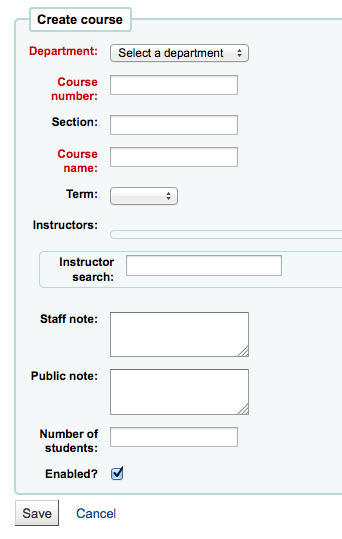
Your new course will need a department, number and name at the bare minimum. You can also add in additional details like course section number and term. To link an instructor to this course simply start typing their name and Koha will search your patron database to find you the right person.

Quando l’insegnate appare, clicca il nome e verrà aggiunto al corso. Lo puoi fare per tutti gli insegnanti collegati al corso. Ogni insegnante apparirà sopra la casella di ricerca e può essere tolto cliccando il link “Rimuovi” che si trova a destra dei nomi.
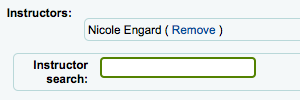
Se vuoi mostrare pubblicamente il tuo corso, selezione il box “Abilita?” prima di salvare il nuovo corso.
Una volta che il corso viene salvato, sarà visibile nella pagina principale del modulo “Testi per i corsi” e sarà ricercabile per ogni campo presente nel corso.
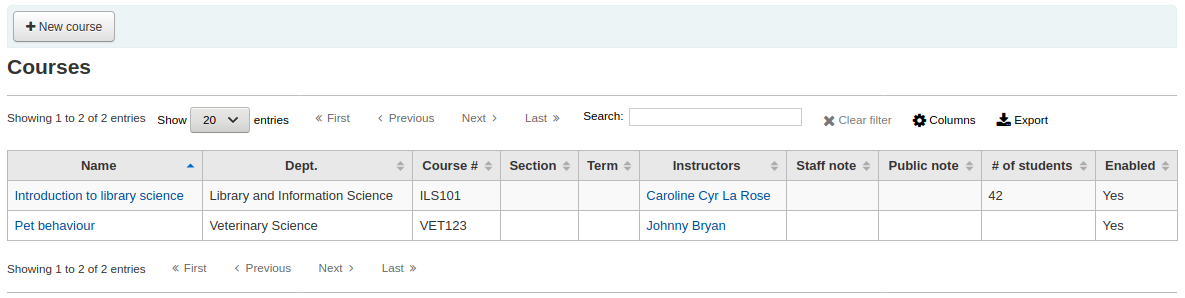
Note
You can customize the columns of this table in the “Table settings” section of the Administration module (table id: courses page, course_reserves_table).
Adding reserve materials
Prima di aggiungere testi ai corsi, devi almeno configurare un corso a cui aggiungerli. Per aggiungere guarda il modulo “Testi per i corsi”.
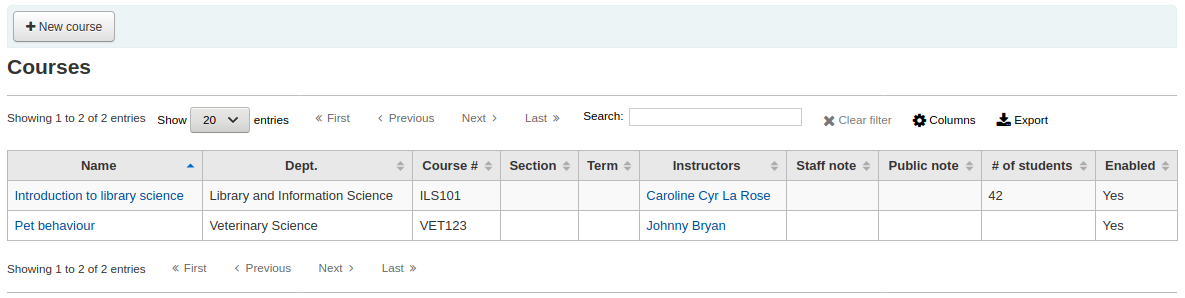
Clicca sul titolo del corso per aggiungere materiali/testi ad esso.
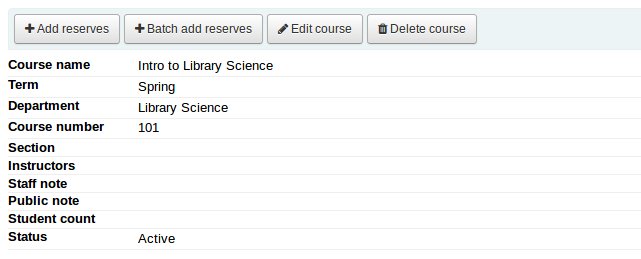
Sopra la descirzione del corso clicca su “Aggiungi testi” per aggiungere titoli alla lista di copie riservatei. Ti verrà chiesto di inserire il barcode per aggiungere la copia alla lista.
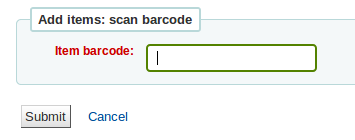
For each item, you can change the item type, collection code, shelving location or holding library. These changes will only apply while the course is active. When you deactivate the course, the items will go back to their original settings.
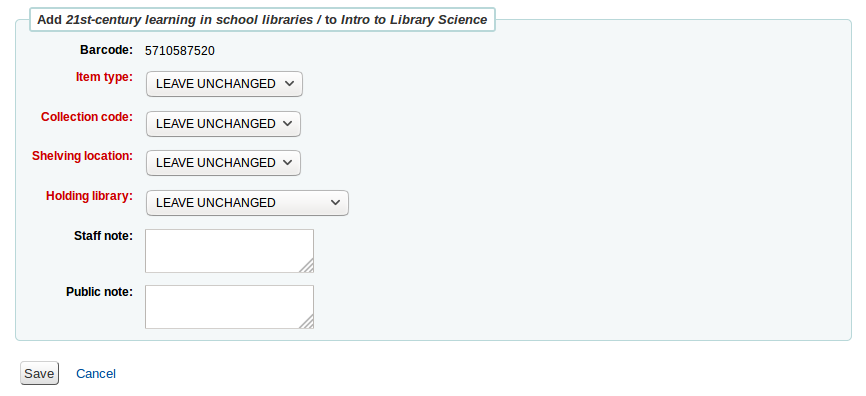
Dopo aver scansito i barcode per un corso, li potrai vedere nella pagina del corso
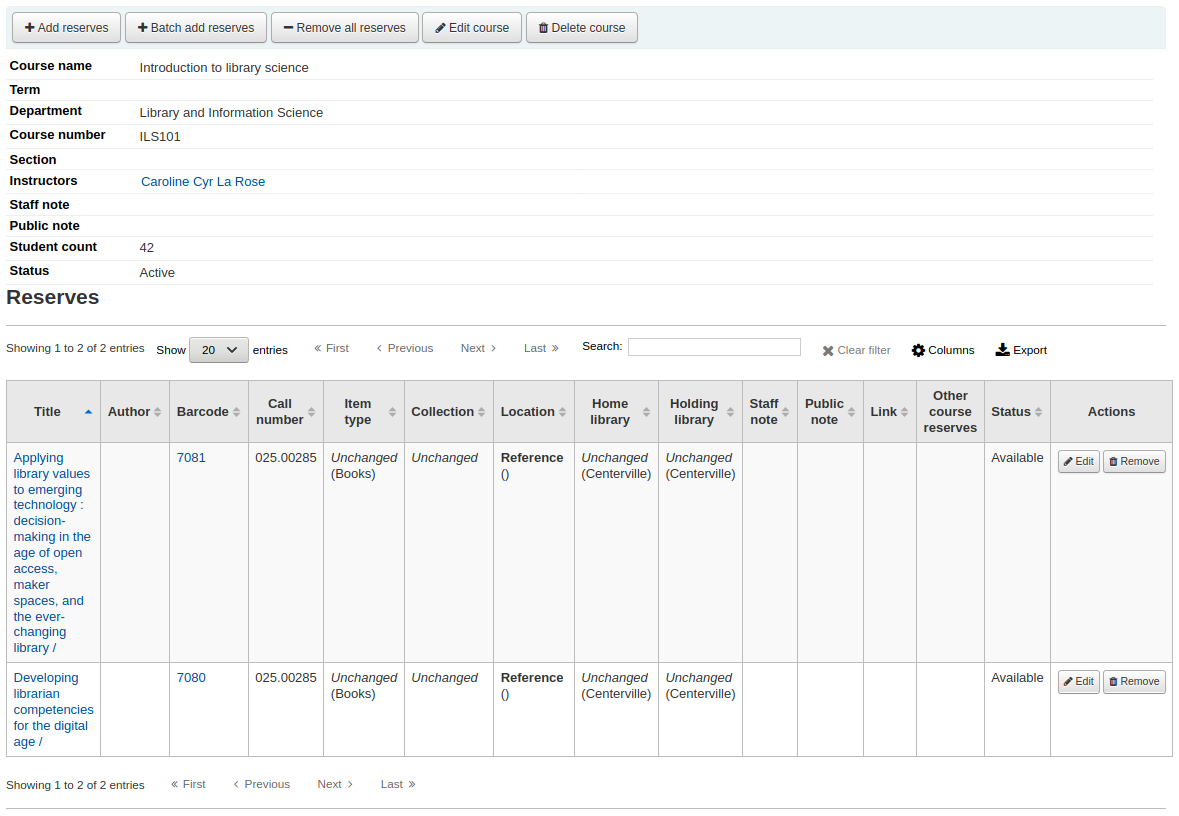
Note
You can customize the columns of this table in the “Table settings” section of the Administration module (table id: reserves page, course_reserves_table).
You also have the possibility of adding several items at the same time. Click on “Batch add reserves”.
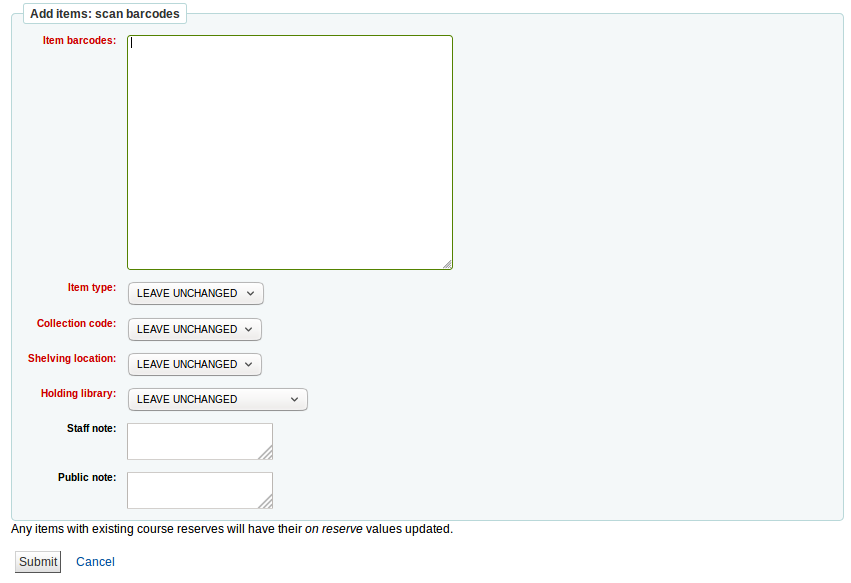
Scan the barcodes of the items you want to add to the reserve and change the item type, collection code, shelving location or holding library, if needed.
Course reserves in the OPAC
Once you have enabled course reserves and added courses you will see a link to course reserves below your search box in the OPAC.
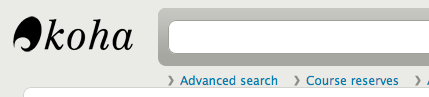
Cliccando il link ti verranno mostrati tutti i corsi per cui è stata fatta la lista dei materiali riservati (se c’e” un solo corso, vedrai semplicemente i materiali di quel corso).
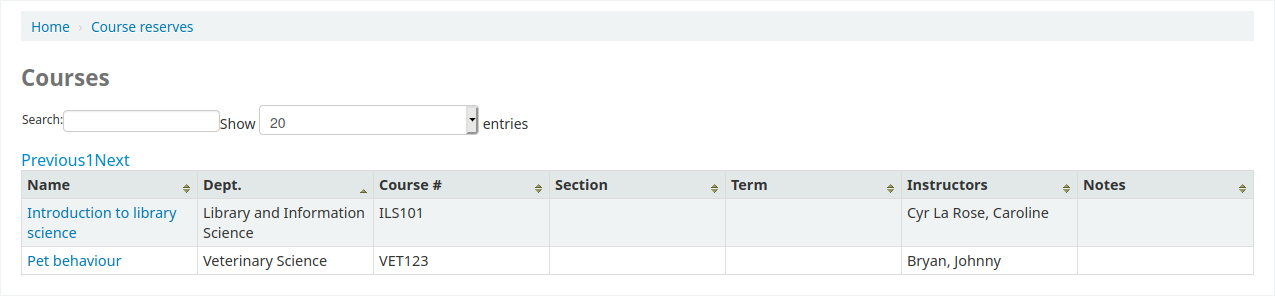
Note
You can customize the columns of this table in the “Table settings” section of the Administration module (table id: course_reserves_table).
Puoi cercare un corso per ognuno dei campi visibili nella lista dei corsi (numero corso, nome corso, nome insegnante, dipartimento). Cliccando il nome del corso ti verrà mostrato il dettaglio delle copie riservate per quel corso.
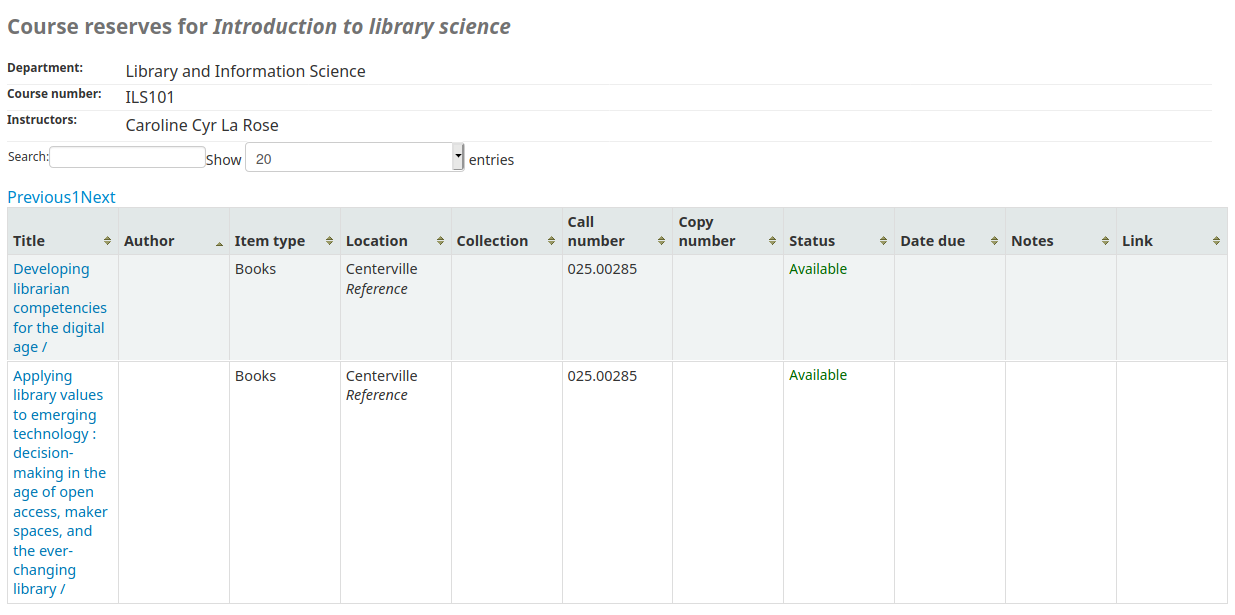
Note
You can customize the columns of this table in the “Table settings” section of the Administration module (table id: course-items-table).