Checkliste zur Implementierung
Der folgende Leitfaden führt Sie durch die Bereiche in Koha, die Sie durchsehen müssen, um sich auf die Einführung des Systems vorzubereiten.
Dies ist keine vollständige Liste aller Dinge, die Sie tun müssen. Bitte berücksichtigen Sie die Anforderungen und Geschäftsgänge in Ihrer Bibliothek, und überlegen, welche weiteren Prüfungen für Ihre eigene Bibliothek und Ihren Kontext erforderlich sind.
Datenmigration
Bevor Sie mit Koha starten können, müssen Sie Daten haben. Diese können Sie manuell eingeben, aber meistens liegen die Daten bereits in einem elektronischen Format vor und müssen für den Import nach Koha konvertiert werden.
Erstellen Sie eine Liste von Bibliotheken und erfassen Sie deren Daten und Kürzel unter Bibliotheken
Definieren Sie eine Liste Ihrer Exemplartypen
Definieren Sie Ihre Benutzertypen und erfassen Sie diese und deren Codes unter Benutzertypen
Konfigurieren Sie alle zusätzlichen Benutzerdatenfelder, die Sie in Ihrer Bibliothek verwenden möchten, unter Benutzerattribute
Um benutzerdefinierte Felder anlegen zu können, muss diese Funktion zunächst über den Systemparameter ExtendedPatronAttributes aktiviert werden
Definieren Sie Ihre Normierten Werte
Optional: Definieren Sie Städte
Mappen Sie Ihre bibliografischen Daten von Ihrem Ausgangssystem auf die Koha-Felder und migrieren Sie diese (achten Sie darauf die Codes für Sammlungen, Standorte, Exemplartypen und Bibliotheken zu verwenden, die Sie zuvor definiert haben)
Mappen Sie Ihre Benutzerdaten von Ihrem Ausgangssystem auf die Koha-Felder und migrieren Sie diese (achten sie darauf, die Benutzer- und Bibliothekscodes zu verwenden, die Sie zuvor definiert haben)
Testen Sie Ihre migrierten Daten, um sicher zu sein, dass alles so ist, wie es sein soll. Einige Sachen, die Sie testen sollten:
Prüfen Sie einige Ihrer Titel mit diakritischen Zeichen und Sonderzeichen und stellen Sie sicher, dass diese richtig angezeigt werden.
Prüfen Sie Titel in Reihen und stellen Sie sicher, das die Reiheninformation korrekt migriert wurde.
Stellen Sie sicher, dass die Kontaktinformationen für Ihre Benutzer in den richtigen Feldern stehen.
Wenn Ihre Zeitschriftendaten migriert wurden, suchen Sie nach diesen Datensätzen im Katalog und stellen Sie sicher, dass alles korrekt angezeigt wird.
Wenn Ihre Zeitschriftendaten migriert wurden, suchen Sie diese im Zeitschriftenmodul und stellen Sie sicher, dass alles korrekt angezeigt wird.
Prüfen Sie die MARC-Datensätze verschiedener Materialien und stellen sie sicher, dass diese korrekt katalogisiert sind
Gehen Sie durch den Katalogisierungsprozess und stellen Sie sicher, dass alle benötigten Felder verfügbar sind
Wenn Gebühren migriert wurden, prüfen Sie, dass diese korrekt gebucht wurden
Wenn Vormerkungen migriert wurden, prüfen Sie, dass diese im Katalog und in den Benutzerdatensätzen korrekt angezeigt werden
Administration
Die meisten dieser Parameter müssen nicht geändert werden, um Koha zu verwenden, aber es gibt einige, die Sie wahrscheinlich ändern möchten.
Wenn Ihre Bibliothek CAS für die Authentifizierung verwendet, müssen Sie die verschiedenen CAS-Systemparameter konfigurieren
Systemparaemter für die Administration
KohaAdminEmailAddress: Dies ist die E-Mail-Adresse, die vom System in den Absenderzeilen verwendet wird und an die Fehler gesendet werden, wenn für die Zweigbibliothek keine E-Mail-Adresse festgelegt ist
noItemTypeImages : Entscheiden Sie, ob Sie Exemplartypicons in der Dienstoberfläche und im OPAC anzeigen möchten
csvdelimiter : Dies definiert das Feldtrennzeichen, wenn Daten von Koha exportiert werden
virtualshelves : Entscheiden Sie, ob Sie möchten, dass Benutzer*innen und Bibliothekspersonal Listen verwenden können
StaffLoginRestrictLibraryByIP : Require staff to log in to the staff client from a specific IP range
IndependentBranches : Verhindertn Sie, dass Bibliothekspersonal Inhalte anderer Bibliotheken bearbeiten kann
Gehen Sie durch die Systemparameter für Logs und entscheiden Sie, welche Aktionen Sie aufzeichnen und über die Loganzeige einsehen möchten
Entscheiden Sie, ob Sie Informationen zur Nutzung von Koha durch Ihre Bibliothek mit der Koha-Community teilen möchten, indem Sie die UsageStats-Systemparameter konfigurieren.
Entscheiden Sie, welche Cronjobs wann ausgeführt werden sollen.
Wenn Sie den Cronjob long overdue verwenden, stellen Sie sicher, dass Sie die Systemparameter DefaultLongOverdueChargeValue, DefaultLongOverdueLostValue und DefaultLongOverdueDays konfigurieren.
Lokalisierung
Koha wird weltweit eingesetzt und daher müssen Sie einige Einstellungen machen, damit Optionen in Koha für Ihren Standort/Sprache korrekt angezeigt werden.
Systemparameter für Lokalisierung/Internationalisierung
dateformat : Entscheiden Sie, wie Datumsangaben in Koha angezeigt werden sollen
opaclanguagesdisplay : Entscheiden Sie, ob die Benutzer*innen im OPAC die Anzeigesprache auswählen können
OPACLanguages : Entscheiden Sie, aus welchen Sprachen der/die Benutzer*in auswählen kann
language : Entscheiden Sie, in welchen Sprachen die Dienstoberfläche angeboten werden soll
CalendarFirstDayOfWeek : Definieren Sie, mit welchem Tag die Woche beginnt
Konfiguration der Ausleihe
Bevor die ersten Titel entliehen werden können, sollten Sie die Ausleihkonditionen und Systemparameter für die Ausleihe konfigurieren.
Definieren Sie Ihre Ausleihkonditionen
Geben Sie die Schließtage Ihrer Bibliothek für die Berechnung von Gebühren und Fälligkeitsdaten an
Systemparameter zur Ausleihe
CircControl : Definieren Sie, ob die Ausleihkonditionen auf der Exemplarbibliothek, dem Benutzerstandorts oder der Ausleihbibliothek basieren sollen
useDaysMode: Definieren Sie, wie die Fälligkeiten berechnet werden sollen
finesCalendar : Definieren Sie, wie Gebühren berechnet werden sollen (mit oder ohne Berücksichtigung der Schließtage)
SpecifyDueDate :: Entscheiden Sie, ob Bibliothekspersonal bei Ausleihe Fälligkeitsdaten verändern kann
SpecifyReturnDate : Entscheiden Sie, ob Bibliothekspersonal bei Rückgabe ein Rückgabedatum festlegen kann
itemBarcodeFallbackSearch: Entscheiden Sie, ob Ausleihen auch über eine Stichwortsuche (Titel, Signatur etc.) möglich sein sollen
AutomaticItemReturn : Entscheiden Sie, ob Exemplare zurück an die besitzende Bibliothek geschickt werden sollen, wenn Sie an anderer Stelle zurückgegeben werden
todaysIssuesDefaultSortOrder : Entscheiden Sie, wie die heute entliehenen Medien im Benutzerdatensatz angezeigt werden sollen
previousIssuesDefaultSortOrder : Entscheiden Sie, wie die vor heute entliehenen Medien im Benutzerdatensatz angezeigt werden sollen
noissuescharge : Definieren Sie das Gebührenlimit, ab dem ein*e Benutzer*in nicht mehr ausleihen kann
ReturnBeforeExpiry : Entscheiden Sie, ob Benutzer*innen Medien zurückgeben müssen, bevor ihr Benutzerkonto abläuft
AllowHoldsOnDamagedItems : Entscheiden Sie, ob Vormerkungen auf beschädigte Exemplare möglich sein sollen
AllowHoldPolicyOverride : Entscheiden Sie, ob Bibliothekspersonal Vormerkbeschränkungen übergehen kann
maxreserves : Legen Sie fest, wie viele Vormerkungen ein*e Benutzer*in zur gleichen Zeit haben kann
AllowHoldPolicyOverride : Entscheiden Sie, ob Bibliothekspersonal Vormerkbeschränkungen übergehen kann
maxoutstanding : Definieren Sie das Gebührenlimit, ab dem ein*e Benutzer*in nicht mehr vormerken kann
AllowHoldPolicyOverride : Entscheiden Sie, ob Bibliothekspersonal Vormerkbeschränkungen übergehen kann
ReservesMaxPickUpDelay : Definieren Sie die Anzahl an Tagen, bevor eine Vormerkung abläuft
WebBasedSelfCheck : Entscheiden Sie, ob Sie die integrierte webbasierte Selbstausleihe verwenden möchten
AutoSelfCheckAllowed: Entscheiden Sie, ob die Selbstausleihe automatisch angemeldet wird oder eine manuelle Anmeldung erfordert
ShowPatronImageInWebBasedSelfCheck: Entscheiden Sie, ob Sie möchten, dass Benutzerfotos in der Selbstausleihe angezeigt werden
AllowNotForLoanOverride : Entscheiden Sie, ob Bibliothekspersonal Exemplare, die als „Nicht ausleihbar“ markiert wurden, trotzdem entleihen kann
AllowRenewalLimitOverride : Entscheiden Sie, ob Bibliothekspersonal Verlängerungsbeschränkungen übergehen kann
AllowFineOverride : Entscheiden Sie, ob Bibliothekspersonal Gebührensperren übergehen kann
AllowTooManyOverride : Entscheiden Sie, ob Bibliothekspersonal Beschränkungen der maximalen Anzahl an Ausleihen übergehen kann
RenewalPeriodBase : Entscheiden Sie, von welchem Datum ausgehend Verlängerungen berechnet werden sollen
finesMode : Änderen Sie dies zu „Berechne und buche“ bevor Sie live gehen, wenn Gebühren berechnet werden sollen
NoticeBcc: Geben Sie hier ihre E-Mail-Adresse an, wenn Sie E-Mail-Benachrichtigungen als BCC erhalten möchten
emailLibrarianWhenHoldIsPlaced: Entscheiden Sie, ob Sie eine E-Mail erhalten möchte, wenn eine Vormerkung gemacht wird
ReservesControlBranch : Entscheiden Sie, welche Vormerkregeln welcher Bibliothek Vorrang haben sollen
AudioAlerts: Entscheiden Sie, ob Sie akustische Signale in der Ausleihe nutzen möchten
Definieren Sie Töne und Aktionen in im Bereich akustische Signale im Administrationsmodul
FilterBeforeOverdueReport : Wenn Sie eine sehr große Zahl von Überfälligkeiten haben, macht es möglicherweise Sinn, diesen Systemparameter zu aktivieren, um die Treffer vorab filtern zu können
DisplayClearScreenButton: Wenn sich eine große Anzahl von BibliotheksmitarbeiterInnen einen Ausleih-PC teilt, kann es sinnvoll sein, diesen Systemparameter zu aktivieren, um den Bildschirm zwischen den Ausleihaktionen leeren zu können und damit den Datenschutz zu gewährleisten
CircAutoPrintQuickSlip : Entscheiden Sie, was passieren soll ,wenn sie das Barcodefeld in der Ausleihe leer abschicken
SuspendHoldsIntranet und/oder SuspendHoldsOpac : Entscheiden sie, ob BenutzerInnen und/oder Bibliothekspersonal Vormerkungen aussetzen können
AutoResumeSuspendedHolds : Wenn Sie erlauben, dass Vormerkungen ausgesetzt werden, entscheiden Sie, ob Sie diese automatisch zum angegebenen Datum wiederaufnehmen möchten
OnSiteCheckouts : Decide if you want to allow items to be checked out for use within the library
RecordLocalUseOnReturn : Konfigurieren Sie dies, so dass bei Rückgabe von Exemplaren auch lokale Benutzung aufgezeichnet wird
Passen Sie Ihre Benachrichtigungen und Quittungen an
Definieren Sie Ihre Mahntrigger
Konfigurieren Sie Ihre Cronjobs
Generieren sie die Liste der Vormerkungen (alle 1-4 Stunden)
Entscheiden Sie, wann Vormerkungen ablaufen (täglich)
Berechnen Sie fällige Gebühren (täglich)
Stündliche Mahngebühren werden berechnet, wenn die Exemplare zurückgebucht werden
Entscheiden Sie, wann der Versand von Benachrichtigungen erfolgt (alle 1-4 Stunden)
Entscheiden Sie, wann die Erstellung von Mahnbenachrichtigungen erfolgt (täglich)
Konfigurieren Sie den Druck von Vormerkbenachrichtigungen (täglich nach Mahngebühren und Benachrichtigungsversand)
Entscheiden Sie, wann Erinnerungs- und Fälligkeitsbenachrichtigungen erstellt werden (täglich)
Entscheiden Sie, wann die Wiederaufnahme von Vormerkungen erfolgt (täglich)
Wenn Sie automatische Verlängerungen erlauben, aktivieren sie den Cronjob für automatische Verlängerungen (nächtlich)
Benutzerkonfiguration
Sie haben bereits Benutzerdaten aus Ihrem Vorgängersystem importiert, aber es gibt noch viele weitere verfügbare Optionen für Benutzer*innen und deren Benutzerkonten.
Erfassen Sie Konten für Ihr Bibliothekspersonal als Benutzer*in
Definieren Sie die Berechtigungen für das Bibliothekspersonal
Systemparameter zu Benutzern
autoMemberNum : Entscheiden Sie, ob die Ausweisnummern für die BenutzerInnen automatisch generiert oder manuell vergeben werden sollen
MaxFine : Definieren Sie das maximale Gebührenlimit für ein Benutzerkonto
NotifyBorrowerDeparture: Entscheiden Sie, wann eine Warnung an das Bibliothekspersonal ausgegeben werden soll, dass das Konto bald abläuft
intranetreadinghistory : Entscheiden Sie, ob das Bibliothekspersonal die Ausleihhistorien der BenutzerInnen einsehen kann
BorrowerMandatoryField : Geben Sie die Felder an, die Pflichtfelder im Benutzerformular sein sollen
BorrowersTitles : Ändern oder ergänzen Sie die Anreden für Ihre BenutzerInnen
borrowerRelationship : Ändern oder ergänzen Sie Beziehungen zwischen Benutzer*innen (Kind zu Erwachsener und Mitarbeitender zur Organisation)
AutoEmailNewUser : Entscheiden Sie, ob die Benutzer*in eine Bestätigungs-E-Mail über das Anlegen des Benutzerkontos erhalten sollen
EnhancedMessagingPreferences : Entscheiden Sie, ob das Bibliothekspersonal aus einer Reihe von Benachrichtigungen an die Benutzer*innen auswählen kann (Mahnungen ausgenommen)
EnhancedMessagingPreferencesOPAC: Entscheiden sie, ob Benutzer*innen aus einer Reihe von Benachrichtigungen (Mahnungen ausgenommen) auswählen können
patronimages : Entscheiden Sie, ob Sie Fotos von BenutzerInnen in Ihrem System verwalten möchten
ExtendedPatronAttributes : Entscheiden Sie, ob Sie zusätzliche Benutzerdatenfelder konfigurieren möchten
minPasswordLength : Geben Sie die minimale Zeichenanzahl an, die ein Passwort haben muss
BorrowerUnwantedField : Entscheiden Sie, welche Felder im Benutzerformular nicht benötigt werden und nicht angezeigt werden sollen
Konfigurieren Sie Ihre Cronjobs
Entscheiden Sie, ob Sie möchten, dass Kinder automatisch zu Erwachsenen werden, indem Sie den Cron-Job Update patron categories einrichten.
Konfiguration der Katalogisierung
Bevor Sie mit dem Katalogisieren beginnen, sollten Sie Ihre Parameter und anderen Regeln konfigurieren.
Konfigurieren Sie Ihre Erfassungsformulare bzw. bibliografischen MARC-Frameworks
Führen Sie den Test der bibliografischen Frameworks aus, um sicher zu stellen, dass alle Änderungen korrekt waren
Definieren Sie alle Normierten Werte, die Sie in der Katalogisierung verenden möchten
Konfigurieren Sie Ihre Klassifikationsquellen (wenn Sie andere als die Vorkonfigurierten verwenden)
Konfigurieren Sie Abgleichregeln für den Import von MARC-Datensätzen
Konfigurieren Sie die Z39.50- und SRU-Server, die Sie für die Fremddatenübernahme in Katalogisierung (und Erwerbung) verwenden möchten
Systemparameter zur Katalogisierung
URLLinkText : Geben Sie den Text an, der angezeigt werden soll, wenn Links in 856 keinen definierten Linktext haben
hide_marc: Wenn Sie keine Erfahrung mit MARC haben, können Sie die MARC-Feldnummern ausblenden
LabelMARCView : Entscheiden Sie, wie wiederholte Felder angezeigt werden sollen
DefaultClassificationSource : Wählen Sie aus, welche Klassifikation voreingestellt werden soll
advancedMARCeditor : Entscheiden Sie, ob die Feldbeschreibungen im MARC-Editor angezeigt werden sollen
marcflavour : Wählen Sie Ihr MARC-Format
itemcallnumber : Geben Sie an, welche Felder und Unterfelder im Titel für einen Signaturvorschlag ausgewertet werden sollen
MARCOrgCode : Geben Sie den MARC-Organisationscode Ihrer Einrichtung an (i.d.R. Ihr ISIL)
autoBarcode : Legen Sie fest, ob Koha Barcodenummern automatisch generieren soll
OpacSuppression: Entscheiden Sie, ob Sie entsprechend markierte Titel im OPAC ausblenden möchten
Konfigurieren Sie Ihre Cronjobs
Entscheiden Sie, wann Sie URLs in Titelsätzen überprüfen möchten, um zu sehen, ob diese noch gültig sind
Konfiguration der Suche
Es gibt verschiedene Systemparameter, welche die Suche betreffen, aber es wird nicht unbedingt empfohlen hier zu viele Änderungen vorzunehmen, da sie bereits so voreingestellt sind, um möglichst relevante Ergebnisse zu liefern. Wenn Sie Änderungen an diesen Einstellungen vornehmen möchten, finden Sie Hilfestellung im Bereich Systemparameter zur Suche.
Konfigurieren Sie Ihre Cronjobs
Systemparameter zur Suche
AdvancedSearchTypes : Entscheiden Sie, nach welchen Kriterien BenutzerInnen und Bibliothekspersonal in der Erweiterten Suche suchen können
AdvancedSearchLanguages : Entscheiden Sie, welche Sprachen in der Auswahl für die Suchoption aufgeführt werden sollen
UseAuthoritiesForTracings : Entscheiden Sie, wie Sie die Suche nach Schlagworten im OPAC handhaben möchten
TraceCompleteSubfields : Entscheiden Sie, wie Sie die Suche nach Schlagworten im OPAC handhaben möchten
TraceSubjectSubdivisions : Entscheiden Sie, wie Sie die Suche nach Schlagworten im OPAC handhaben möchten
displayFacetCount : Entscheiden Sie, ob Sie die Anzahl der Treffer in den einzelnen Facetten auf der Trefferliste anzeigen möchten
OPAC-Konfiguration
Es gibt viele Möglichkeiten den OPAC in Koha an Ihre Bedürfnisse anzupassen.
Entscheiden Sie, wie Ihr OPAC aussehen soll und welche Inhalte Sie auf der Startseite haben möchten
Erstellen Sie ein auf Ihre Bibliothek zugeschnittenes Stylesheet mit CSS
Wichtig
Ändern Sie nicht die vorhandenen CSS-Dateien, erstellen Sie statt dessen immer eine neue CSS-Datei, so dass das System immer auf das ursprüngliche CSS zurückfallen kann.
Erstellen Sie ein individuelles XSLT-Stylesheet um die Anzeige der Einzeltreffer und Trefferlisten im OPAC zu verändern
Systemparameter für den OPAC
OPACBaseURL : Geben Sie die URL Ihres Bibliothekskatalogs an
opacuserlogin : Entscheiden Sie, ob Sie Benutzer*innen erlauben möchten sich am OPAC anzumelden, um auf personalisierte Funktionen zuzugreifen (die Suche ist auch ohne Anmeldung möglich)
OPACHoldRequests : Entscheiden Sie, ob Benutzer*innen im OPAC vormerken dürfen
OpacPasswordChange : Entscheiden Sie, ob Benutzer*innen ihr Passwort im OPAC ändern dürfen (erlauben Sie dies nicht, wenn Sie LDAP verwenden)
OpacRenewalAllowed : Entscheiden Sie, ob Benutzer*innen ihre Ausleihen im OPAC verlängern dürfen
opacreadinghistory : Entscheiden Sie, ob Benutzer*innen ihre Ausleihhistorie im OPAC einsehen können
OPACComments : Entscheiden Sie, ob Sie die Kommentarfunktion im OPAC aktivieren möchten
OpacStarRatings : Entscheiden Sie, ob Benutzer*innen Sternchenbewertungen vergeben können
virtualshelves : Entscheiden Sie, ob BenutzerInnen Listen anlegen dürfen
OpacAllowPublicListCreation: Entscheiden Sie, ob Benutzer*innen öffentliche Listen im OPAC anlegen können
suggestion : Entscheiden Sie, ob Benutzer*innen im OPAC Anschaffungsvorschläge machen können
OPACViewOthersSuggestions : Entscheiden Sie, ob die Anschaffungsvorschläge, die andere Benutzer*innen gemacht haben, angezeigt werden sollen
opacbookbag : Entscheiden Sie, ob Benutzer*innen den Korb zum zwischenspeichern von Titeln verwenden können
AnonSuggestions : Entscheiden Sie, ob unangemeldetete Benutzer*innen Anschaffungsvorschläge machen dürfen
LibraryName : Geben Sie den Namen Ihrer Bibliothek für die Anzeige im <title>-Tag und auf den Reitern im Browser an
OPACNoResultsFound : Geben Sie hier HTML-Code an, der ausgegeben wird, wenn eine Suche keine Ergebnisse ergeben hat
OPACMySummaryHTML : Geben Sie hier HTML-Code an, der auf der rechten Seite in der Liste der Ausleihen im Benutzerkonto im OPAC angezeigt wird
Passen Sie Ihre Stylesheets an:
OPACUserCSS : Geben Sie hier CSS-Code ein, der im OPAC verwendet werden soll
opaclayoutstylesheet : Referenzieren Sie eine CSS-Datei auf dem Koha-Server, die verwendet werden soll
OpacHighlightedWords: Entscheiden Sie, ob Suchbegrifffe in den Trefferlisten optisch hervorgehoben werden sollen
hidelostitems : Entscheiden Sie, ob im OPAC Exemplare, die als verloren markiert wurden, angezeigt werden sollen
BiblioDefaultView : Entscheiden Sie, welche Sicht die voreingestellte Anzeige für Titel im OPAC sein soll
OPACShelfBrowser : Entscheiden Sie, ob Sie den Regalbrowser anbieten möchten
OPACURLOpenInNewWindow : Entscheiden Sie, ob sich angeklickte URLs im OPAC in einem neuen Fenster öffnen
SearchMyLibraryFirst : Wenn Sie eine Bibliothek mit mehreren Standorten verwalten, entscheiden Sie, ob Benutzer*innen immer zunächst in der eigenen Bibliothek suchen sollen
OpacAuthorities : Entscheiden Sie, ob BenutzerInnen im OPAC nach Normdaten suchen können
OpacBrowser : Entscheiden Sie, ob Benutzer*innen in der Normdatei suchen können (Nur für UNIMARC-Bibliotheken)
OPACSearchForTitleIn : Entscheiden Sie, in welchen Quellen Benutzer*innen mit Ihrer Suche weiterrecherchieren können sollen
OpacAddMastheadLibraryPulldown : Wenn Sie eine Bibliothek mit mehreren Standorten verwalten, können Sie eine Auswahlliste mit den Bibliotheken neben der einfachen Suche aktivieren
EnableOpacSearchHistory : Entscheiden Sie, ob das System die Suchhistorie speichern soll
Konfigurieren Sie Ihre Cronjobs
Wenn Sie den Systemparameter OpacBrowser aktiviert haben, entscheiden Sie, wann die Inhalte neu aufgebaut werden sollen (nur Bibliotheken in Frankreich)
Wenn Sie benutzerdefinierte RSS-Feeds verwenden, entscheiden Sie, wann Sie den RSS-Feed veröffentlichen möchten
Once you go live, change the OpacMetaRobots system preference to allow search engine crawlers to find and index your OPAC, if that is what you want.
Anpassbare OPAC-Bereiche
Über das Werkzeug zur HTML-Anpassung können Sie verschiedene Bereiche im OPAC anpassen. Die nachfolgende Grafik zeigt, welche Parameter welche Bereiche aktualisieren.
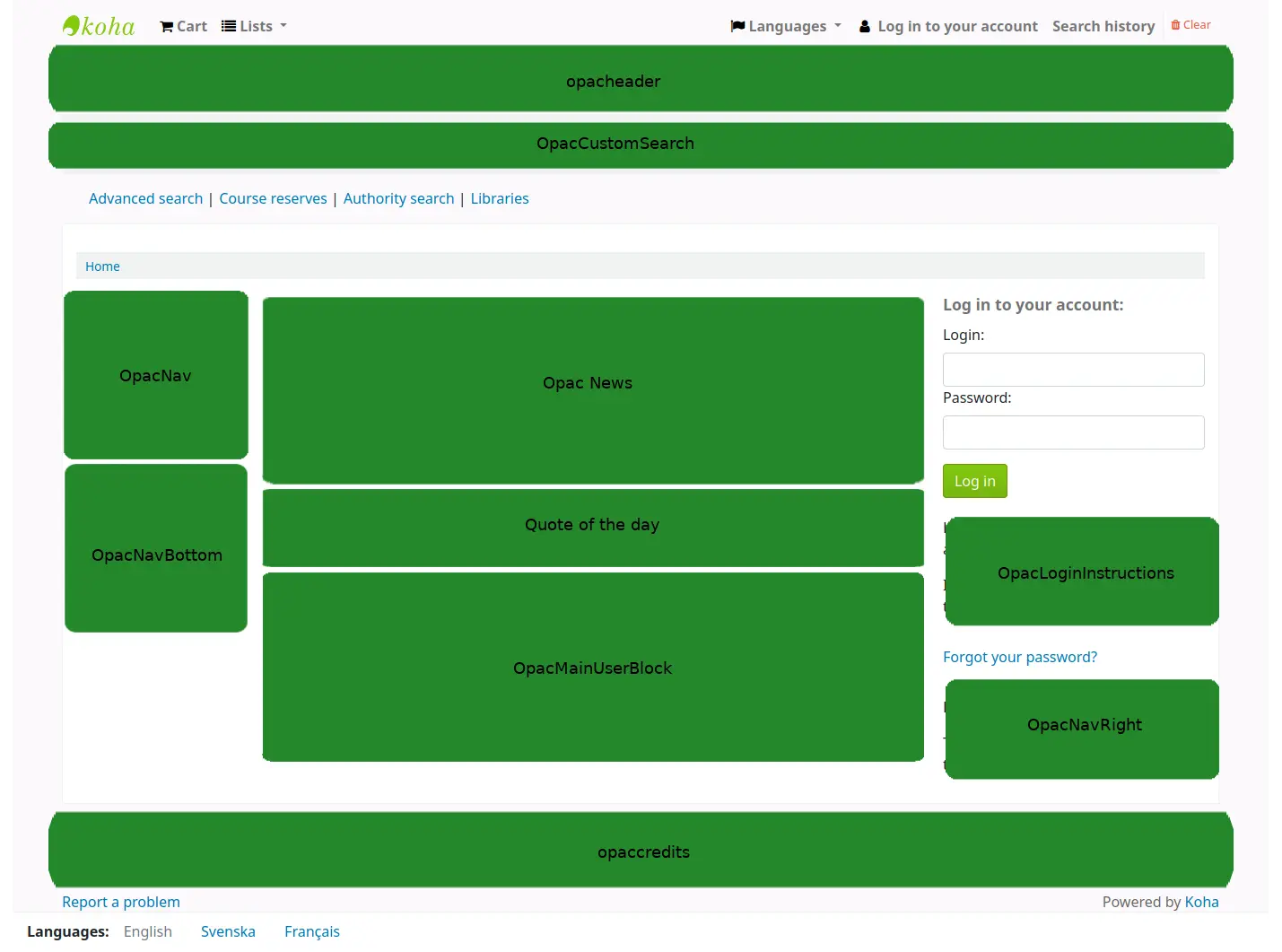
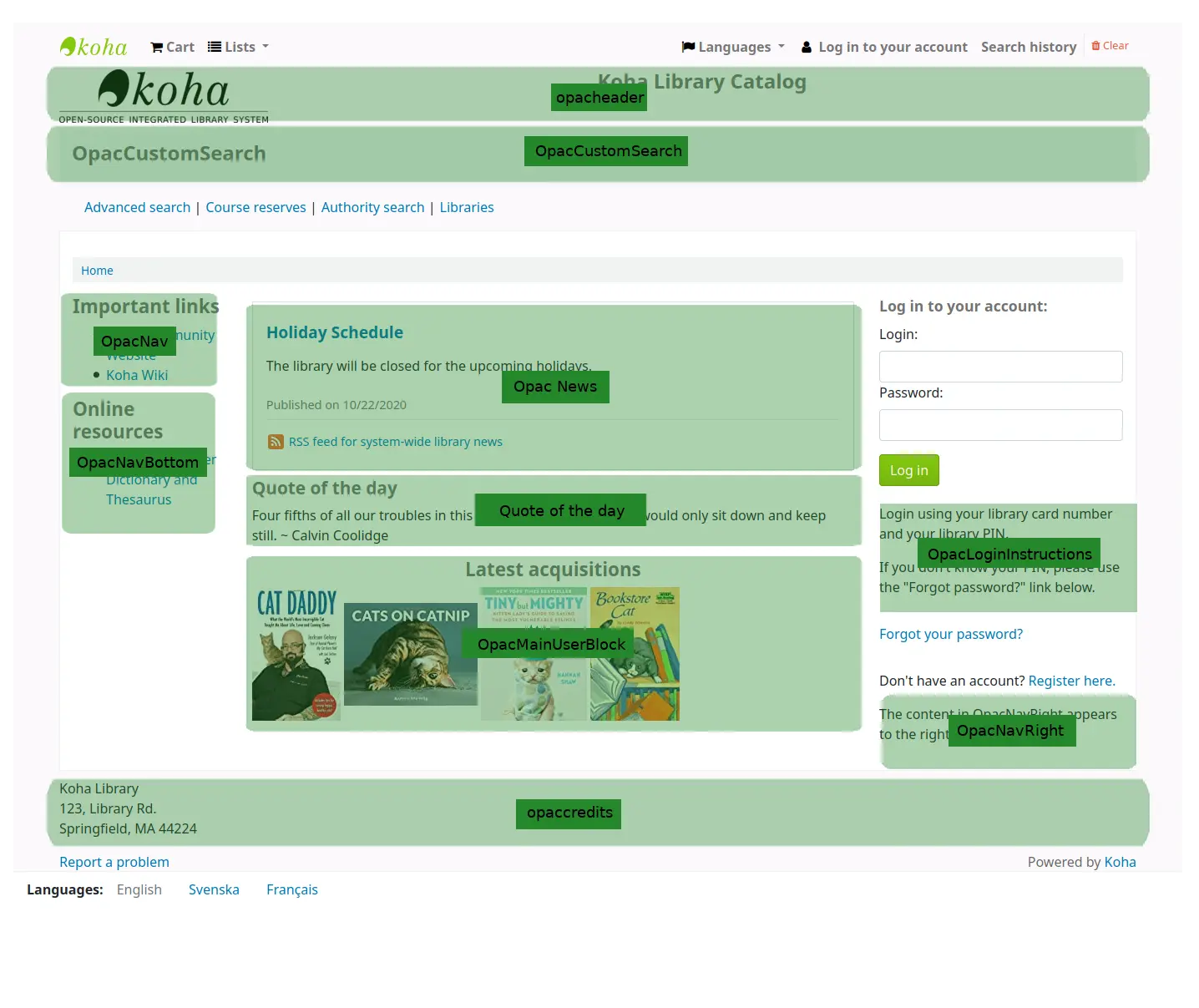
„Zitate des Tages“ werden über das Werkzeug Zitat des Tages verwaltet
Das news tool kann verwendet werden, um Nachrichten auf der OPAC-Hauptseite hinzuzufügen.
Das pages tool kann verwendet werden, um dem OPAC weitere Inhaltsseiten hinzuzufügen.
Konfiguration von Kataloganreicherungen
Koha erlaubt es Inhalte von externen Quellen einzubinden, um Ihre Titeldaten anzureichern. Diese können über die Systemparameter zur Kataloganreicherung an- und abgeschaltet werden.
-
Wenn Sie möchten, dass im OPAC und/oder in der Dienstoberfläche ein Reiter „Auflagen“ im Titlesatz angezeigt wird, können Sie eine oder beide der FRBR-Systemparameter und dann den ThingISBN-Service aktivieren.
Amazon : This service is free and just requires that you visit https://aws.amazon.com to sign up
Über die Amazon-Systemparameter können Sie die Anzeige von Coverbildern von Amazon aktivieren.
-
Dies ist ein kostenpflichtiger Service. Kontaktieren Sie Babelthèque, um zu erfahren, wie Sie diese Inhalte im OPAC aktivieren können.
-
Dies ist ein kostenpflichtiger Service von Baker & Taylor. Kontaktieren Sie Baker & Taylor um die in den Systemparameter notwendigen einzugebenden Informationen zu erhalten.
-
Dies erlaubt es Bibliotheken Streaming-Inhalte in Ihren Katalog einzubinden
-
Dieser Service ist kostenfrei und benötigt keine Registrierung, aktivieren Sie einfach GoogleJackets und es wird funktionieren.
-
Dies ist ein kostenpflichtiger Service von EBSCO. Kontaktieren Sie EBSCO um die Informationen zu erhalten, die in diesen Systemparametern angegeben werden muss
-
Das Open Library Projekt ist ein offenes System, über das Sie Coverbilder (und in Zukunft weitere Inhalte) erhalten können
-
Dies ist ein kostenpflichtiger Service den Bibliotheken für Ebooks abonnieren können. Wenn eine Bibliothek Overdrive abonniert, kann Sie diesen Kontakt umsonst in Koha integrieren.
-
Dies ist ein kostenpflichtiger Service um zusätzliche Inhalte zu Ihren Titeln hinzuzufügen. Kontaktieren Sie Syndetics für die Information zu erhalten, die in diesen Systemparametern angegeben werden muss.
-
Entscheiden Sie, ob Sie BenutzerInnen erlauben möchten, Titel in Koha mit Tags zu versehen.
Konfiguration der Erwerbung
Wenn Sie die Erwerbung in Koha verwenden, müssen Sie zunächst einige Voreinstellungen machen.
Konfigurieren Sie Ihre Etats und Konten
Wählen Sie Ihre Standardwährung und konfigurieren Sie weitere, wenn Sie aus mehreren Ländern bestellen
Erfassen Sie Ihre Lieferanten
Legen Sie ein ACQ-Framework an (v.a. wenn Sie Exemplare bei Bestellung oder Zugang anlegen möchten)
Systemparameter zur Erwerbung
AcqCreateItem : Entscheiden Sie, wann und ob Sie im Erwerbungsprozess Exemplare anlegen möchten
CurrencyFormat : Entscheiden Sie, wie Geldwerte angezeigt werden sollen
TaxRates : Geben Sie Ihre Umsatzsteuer an
OrderPdfFormat : Entscheiden Sie, in welchem Format PDF-Bestellschreiben ausgegeben werden sollen
Konfiguration der Zeitschriftenverwaltung
Wenn Sie das Zeitschriftenmodul verwenden, gibt es einige Optionen, die Sie zuerst konfigurieren sollten.
Systemparameter zu Zeitschriften
RenewSerialAddsSuggestion : Entscheiden Sie, ob bei der Verlängerung einer Zeitschrift ein Anschaffungsvorschlag generiert werden soll
RoutingSerials : Entscheiden Sie, ob Sie Umlauflisten in Ihrer Bibliothek verwenden möchten
RoutingListAddReserves : Entscheiden Sie, ob Sie bei Umlauflisten das Zeitschriftenheft für die Teilnehmer vormerken möchten
Systemparameter zur Katalogisierung
StaffSerialIssueDisplayCount : Entscheiden Sie, wie viele der zuletzt zugegangenen Hefte in der Dienstoberfläche angezeigt werden sollen
OPACSerialIssueDisplayCount : Entscheiden Sie, wie viele der zuletzt zugegangenen Hefte im OPAC angezeigt werden sollen
SubscriptionHistory : Entscheiden Sie, welche Sicht auf das Abonnement im OPAC zuerst angezeigt wird
Planung für den Go-Live
Sobald Sie die Konfiugration abgeschlossen haben, sollten Sie sich auf den Produktivbetrieb vorbereiten:
Entscheiden Sie, ob Sie Schulungen von einem externen Anbieter in Anspruch nehmen möchten oder ob Sie die Schulungen intern organisieren.
Stellen Sie sicher, dass das Bibliothekspersonal ausreichend Zeit hat, um sich mit dem Testsystem vertraut zu machen
Wenn dies eien Migration ist, stimmen Sie sich mit Ihrem vorherigen Anbieter ab, um die Daten kurz vor dem Go Live zu exportieren
Entscheiden Sie, wie die URL für Ihren neuen Koha-Katalg und die Dienstoberfläche aussehen sollen und arrangieren Sie, dass für diese ggf. eine Weiterleitung von den bisherigen URLs angelegt wird
Stellen Sie sicher, dass Sie einen Plan für Backups haben, wenn Sie das System selbst betreiben.