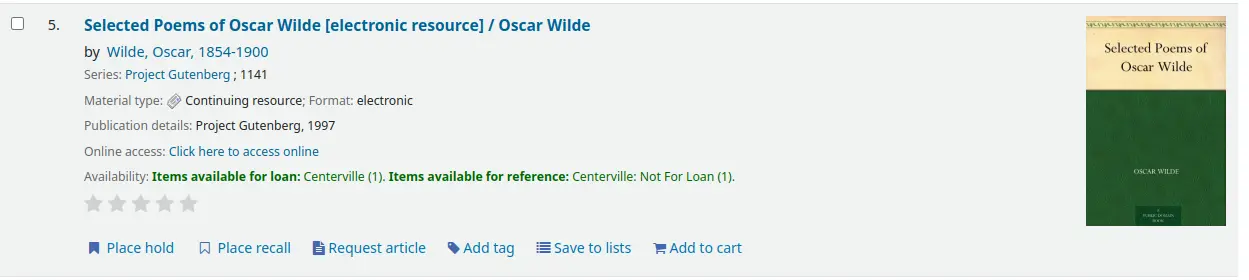Kataloganreicherung
Pfad in Koha: Mehr > Administration > Systemparameter > Erweiterter Inhalt
Wichtig
Lesen Sie immer die Nutzungsbedingungen für externe Datenquellen, um sicherzustellen, dass Sie die Produkte innerhalb der zulässigen Grenzen verwenden.
Hinweis
Sie können nicht mehr als einen Dienst für Titelbilder (einschließlich lokaler Titelbilder) einrichten. Wenn Sie mehr als einen einrichten, erhalten Sie mehrere Titelbilder. Wählen Sie stattdessen nur eine Quelle für Titelbilder.
Alle
FRBRizeEditions
Voreingestellt: Nicht zeigen
Asks: ___ other editions of an item on the staff interface (if found by one of the services below).
Werte:
Nicht zeigen
Zeige

Beschreibung:
Using the rules set forth in the Functional Requirements for Bibliographic records, this option, when enabled, pulls all editions of the same title available in your collection regardless of material type. Items will appear under an ‚Editions‘ tab on the detail page for the title in question. According to Libraries Unlimited’s Online Dictionary for Library and Information Science (https://odlis.abc-clio.com/), FRBRizing the catalog involves collating MARC records of similar materials. FRBRization brings together entities (sets of Works, Expressions, or Manifestations), rather than just sets of Items. It can aid patrons in selecting related items, expressions, and manifestations that will serve their needs. When it is set to „Show“, the OPAC will query one or more ISBN web services for associated ISBNs and display an Editions tab on the details pages. Once this preference is enabled, the library must select one of the ISBN options (such as ThingISBN). This option is only for the Staff Client - the OPACFRBRizeEditions option must be enabled to have the Editions tab appear on the OPAC.
Wichtig
Erfordert, dass Sie einen oder mehrere der ISBN-Dienste aktivieren (z. B. ThingISBN).
OPACFRBRizeEditions
Voreingestellt: Nicht zeigen
Fragt: ___ andere Auflagen in den Detailansichten im OPAC.
Beschreibung:
Using the rules set forth in the Functional Requirements for Bibliographic records, this option, when enabled, pulls all editions of the same title available in your collection regardless of material type. Items will appear under an ‚Editions‘ tab on the detail page for the title in question.. According to Libraries Unlimited’s Online Dictionary for Library and Information Science (https://odlis.abc-clio.com/), FRBRizing the catalog involves collating MARC records of similar materials. FRBRization brings together entities (sets of Works, Expressions, or Manifestations), rather than just sets of Items. It can aid patrons in selecting related items, expressions, and manifestations that will serve their needs. When it is set to „Show“, the OPAC will query one or more ISBN web services for associated ISBNs and display an Editions tab on the details pages. Once this preference is enabled, the library must select one of the ISBN options (such as ThingISBN). This option is only for the OPAC - the FRBRizeEditions option must be turned „On“ to have the Editions tab appear on the Staff Client.
Werte:
Nicht zeigen
Zeige
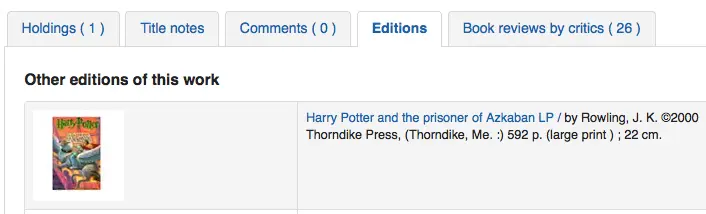
Mit dieser Einstellung werden alle in Ihrer Sammlung vorhandenen Ausgaben des gleichen Titels unabhängig von der Materialart angezeigt. Die Exemplare werden auf der Detailseite des betreffenden Titels im Reiter „Ausgaben“ angezeigt.
Wichtig
Erfordert, dass Sie einen oder mehrere der ISBN-Dienste aktivieren (z. B. ThingISBN).
Amazon
AmazonAssocTag
Fragt: Verwende das Associate Tag ___ in Links zu Amazon.
Hinweis
Dies kann Ihrer Bibliothek eine Vermittlungsgebühr einbringen, wenn sich ein*e Benutzer*in zum Kauf eines Artikels entschließt, nachdem er/sie sich von Ihrer Website zu Amazon durchgeklickt hat.
Beschreibung:
An Amazon Associates Tag allows a library to earn a percentage of all purchases made on Amazon when a patron accesses Amazon’s site via links on the library’s website. More information about the Amazon Associates program is available at Amazon’s Affiliate Program’s website, https://affiliate-program.amazon.com/. Before a tag can be obtained, however, the library must first apply for an Amazon Web Services (AWS) account. Applications are free of charge and can be made at https://aws.amazon.com. Once an AWS account has been established, the library can then obtain the Amazon Associates Tag.
Melden Sie sich an unter: https://affiliate-program.amazon.com/
AmazonCoverImages
Voreingestellt: Nicht zeigen
Fragt: ___ Buchcover von Amazon in der Trefferliste und der Detailansicht der Dienstoberfläche.
Werte:
Nicht zeigen
Zeige
Beschreibung:
This system preference makes it possible to either allow or prevent Amazon cover images from being displayed in the Staff Client. Cover images are retrieved by Amazon, which pulls the content based on the first ISBN in the item’s MARC record. Amazon offers this service free of charge. If the value for this preference is set to „Show“, the cover images will appear in the Staff Client, and if it is set to „Don’t show“, the images will not appear. Finally, if you’re using Amazon cover images, all other cover image services must be disabled. If they are not disabled, they will prevent AmazonCoverImages from functioning properly.
AmazonLocale
Standardwert: Amerikanisch
Fragt: Verwende Amazon-Inhalte und -Daten von der ___Webseite.
Wert:
Amerikanisch
britischen
Kanadisch
Französisch
Deutsch
Indisch
Japanisch
OPACAmazonCoverImages
Voreingestellt: Nicht zeigen
Fragt: ___ Buchcover von Amazon in den Trefferlisten und Detailansichten im OPAC.
Werte:
Nicht zeigen
Zeige
Beschreibung:
This system preference makes it possible to either allow or prevent Amazon cover images from being displayed in the OPAC. Cover images are retrieved by Amazon, which pulls the content based on the first ISBN in the item’s MARC record. Amazon offers this service free of charge. If the value for this preference is set to „Show“, the cover images will appear in the OPAC, and if it is set to „Don’t show“, the images will not appear. Finally, if you’re using Amazon cover images, all other cover image services must be disabled. If they are not disabled, they will prevent AmazonCoverImages from functioning properly.
Babelthèque
Babelthèque
Voreingestellt: Mache nicht
Fragt: ___ Informationen (Rezensionen und Zitate) von Babelthèque in der Detailansicht im OPAC.
Beschreibung:
This preference makes it possible to display a Babelthèque tab in the OPAC, allowing patrons to access tags, reviews, and additional title information provided by Babelthèque. The information which Babelthèque supplies is drawn from the French language-based Babelio, a French service similar to LibraryThing for Libraries. For more information, visit Babelthèque’s website. Libraries that wish to allow access to this information must first register for the service. Please note that this information is only provided in French.
Werte:
Automatischer Import
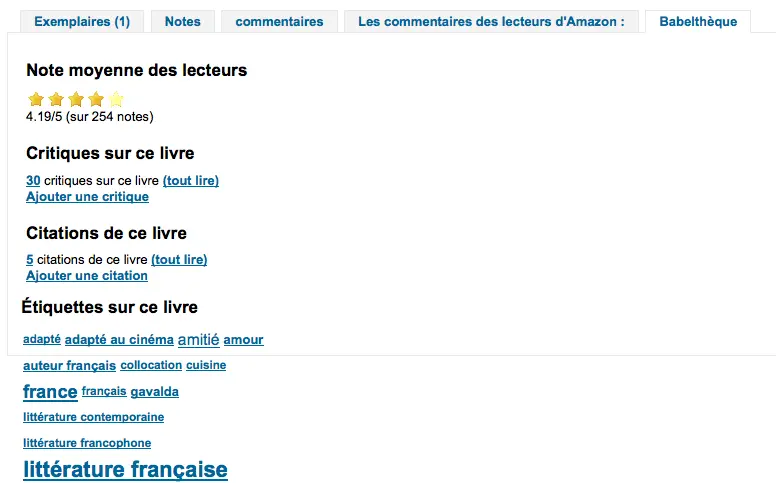
Kein automatischer Import
Babeltheque_url_js
Asks: Use this URL for the Babelthèque javascript file: ___ (e.g. http://www.babeltheque.com/bw_XX.js)
Babeltheque_url_update
Asks: Use this URL for the Babelthèque periodic update: ___ (e.g. http://www.babeltheque.com/…/file.csv.bz2).
Baker & Taylor
Wichtig
Dies ist ein kostenpflichtiger Dienst. Sie müssen sich an Baker & Taylor wenden, um diesen Dienst zu abonnieren, bevor Sie diese Optionen einstellen können.
BakerTaylorBookstoreURL
Fragt: Baker and Taylor „My Library Bookstore“-Links sind erreichbar unter https:// ___ isbn
Beschreibung:
Some libraries generate additional funding for the library by selling books and other materials that are purchased from or have been previously leased from Baker & Taylor. These materials can be accessed via a link on the library’s website. This service is often referred to as „My Library Bookstore.“ In order to participate in this program, the library must first register and pay for the service with Baker & Taylor. Additional information about this and other services provided by Baker & Taylor is available at the Baker & Taylor website. The BakerTaylorBookstoreURL preference establishes the URL in order to link to the library’s Baker & Taylor-backed online bookstore, if such a bookstore has been established. The default for this field is left blank; if no value is entered, the links to My Library Bookstore will remain inactive. If enabling this preference, enter the library’s Hostname and Parent Number in the appropriate location within the URL. The „key“ value (key=) should be appended to the URL, and https:// should be prepended.
Hinweis
Lassen Sie das Feld leer, um diese Links zu deaktivieren.
Wichtig
Stellen Sie sicher, dass Sie diese Informationen von Baker & Taylor erhalten, wenn Sie ein Abonnement abschließen.
BakerTaylorEnabled
Standard: Füge nicht hinzu
Fragt: ___ Links und Buchcover von Baker and Taylor im OPAC und der Dienstoberfläche. Dies erfordert, dass Sie einen Benutzernamen und ein Passort eingeben (welches in den Bildlinks gesehen werden kann).
Werte:
Hinzufügen
Füge nicht hinzu
Beschreibung:
This preference makes it possible to display Baker & Taylor content (book reviews, descriptions, cover images, etc.) in both the Staff Client and the OPAC. Libraries that wish to display Baker & Taylor content must first register and pay for this service with Baker & Taylor. If Baker & Taylor content is enabled be sure to turn off other cover and review services to prevent interference.
Wichtig
Um dies zu nutzen, müssen Sie auch den Systemparameter BakerTaylorUsername und BakerTaylorPassword setzen
BakerTaylorUsername und BakerTaylorPassword
Fragt: Zugang zu Baker and Taylor mit Benutzername ___ und Passwort ___
Beschreibung:
This setting in only applicable if the library has a paid subscription to the external Content Café service from Baker & Taylor. Use the box provided to enter in the library’s Content Café username and password. Also, ensure that the BakerTaylorBookstoreURL and BakerTaylorEnabled settings are properly set. The Content Café service is a feed of enhanced content such as cover art, professional reviews, and summaries that is displayed along with Staff Client/OPAC search results. For more information on this service please see the Baker & Taylor website.
Wichtig
Stellen Sie sicher, dass Sie diese Informationen von Baker & Taylor erhalten, wenn Sie ein Abonnement abschließen.
Cache für Coce-Bilder
Coce ist ein Remote-Bild-URL-Cache. Bei dieser Option werden die Cover-Bilder nicht direkt von Amazon, Google usw. abgerufen. Ihre URLs werden über einen Webdienst bei Coce angefordert, der einen Cache für URLs verwaltet.
Coce hat viele Vorteile, wenn es um die Auswahl und Anzeige von Titelbildern in Koha geht:
Wenn ein Buchcover bei einem Anbieter nicht verfügbar ist, aber bei einem anderen, kann Koha ein Buchcover anzeigen, was nicht der Fall ist, wenn Code nicht eingerichtet wurde.
Since URLs are cached, it isn’t necessary for each book cover to be requested again.
Amazon-Buchcover werden mit der Amazon Product Advertising API abgerufen, was bedeutet, dass mehr Cover abgerufen werden (ISBN13).
Wichtig
Coce wird nicht zusammen mit Koha ausgeliefert. In Ihrer Koha-Installation ist noch kein Coce-Server eingerichtet. Bevor Sie diese Funktion aktivieren, müssen Sie sicherstellen, dass Sie einen Coce-Server eingerichtet haben. Anweisungen zur Installation und Einrichtung von Coce finden Sie auf der offiziellen Github-Seite https://github.com/fredericd/coce.
IntranetCoce
Fragt: ___ den Cover-Service zum Cachen von Covern in der Dienstoberfläche.
Werte:
Nicht aktivieren
Aktivieren
Voreingestellt: Nicht aktivieren
Beschreibung:
Setting this system preference to ‚Enable‘ allows you to fetch cover images from different providers for display of your catalog in the staff interface.
OpacCoce
Fragt: ___ den Coce-Service zum Cachen von Covern im OPAC.
Werte:
Nicht aktivieren
Aktivieren
Voreingestellt: Nicht aktivieren
Beschreibung:
Setting this system preference to ‚Enable‘ allows you to fetch cover images from different providers for display of your catalog in the OPAC.
CoceHost
Fragen: Coce-Server-URL ___
Beschreibung:
Dies ist die vollständige URL (beginnend mit http://) zu Ihrem Coce-Server.
CoceProviders
Fragt: Verwende die folgenden Anbieter für Coverbilder ___
Werte:
[Alle auswählen]
Amazon Web Services
Google Books
Open Library
Beschreibung:
Die hier gewählten Anbieter werden genutzt, um Coverbilder für die Anzeige in Ihrem Katalog abzurufen.
Google
GoogleJackets
Standard: Füge nicht hinzu
Fragt: ___ Buchcover von Google Books in den Trefferlisten und Detailansichten im OPAC.
Werte:
Hinzufügen
Füge nicht hinzu
Beschreibung:
Diese Einstellung steuert die Anzeige geeigneter Titelbilder aus der kostenlosen Google Books-Datenbank über die Google Books API. Bitte beachten Sie, dass zur Nutzung dieser Funktion alle anderen Cover-Dienste ausgeschaltet sein sollten.
HTML5 Media
HTML5MediaEnabled
Standard: überhaupt nicht
Fragt: Zeige HTML5-Medien, die im Tag 856 katalogisiert wurden, in einem separaten Reiter ___
Werte:
in OPAC und Dienstoberfläche
im OPAC
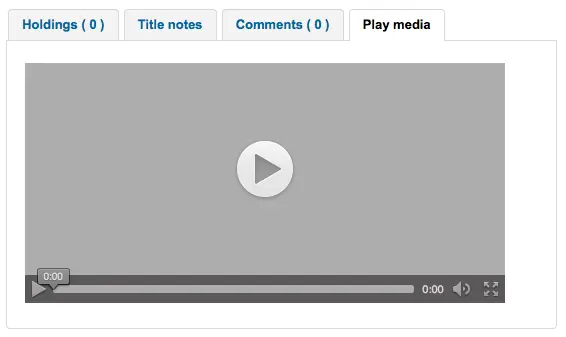
in der Dienstoberfläche
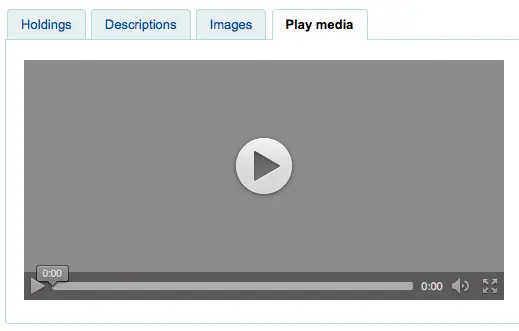
überhaupt nicht
Beschreibung:
Wenn Sie Medienelemente in der 856 Ihres MARC-Datensatzes haben, kann diese Einstellung diese Mediendateien in einem separaten Reiter unter Verwendung von HTML5 ausführen/anzeigen.
HTML5MediaExtensions
Standard: webm|ogg|ogv|oga|vtt
Fragt: Dateiendungen ___
Beschreibung:
Geben Sie die Dateierweiterungen mit einem Strich (|) getrennt ein
HTML5MediaYouTube
Standard: Nicht einbetten
Wichtig
Um dies einzuschalten, aktivieren Sie zunächst HTML5MediaEnabled
Fragt: ___ von YouTube-Links als Videos.
Werte:
Nicht einbetten
Einbetten
Beschreibung:
Diese Einstellung erlaubt MARC21 856$u, das auf YouTube verweist, als abspielbares Video auf den Seiten zu erscheinen, die in HTML5MediaEnabled definiert sind.
LibraryThing
LibraryThing for Libraries is a pay service. You must first contact LibraryThing directly for pricing and subscription information. Learn more at https://www.librarything.com/forlibraries/. Also, for further configuration instructions please see the LibraryThing Wiki: https://wiki.librarything.com/index.php/Koha
LibraryThingForLibrariesEnabled
Voreingestellt: Nicht zeigen
Fragt: ___ Rezensionen, ähnlichen Titel und Tags von Library Thing for Libraries in der Detailansicht im OPAC.
Werte:
Nicht zeigen
Zeige
Beschreibung:
Diese Einstellung ist nur anwendbar, wenn die Bibliothek ein bezahltes Abonnement für den externen Dienst LibraryThing for Libraries hat. Dieser Dienst kann den Benutzern erweiterte Informationen zu Katalogeinträgen, wie z. B. Buchempfehlungen, anzeigen. Er kann auch erweiterte Funktionen bieten, wie z. B. das Durchsuchen mit Tags, vom Benutzern verfasste Rezensionen und eine virtuelle Bibliotheksanzeige, auf die über den Reiter „Details“ zugegriffen werden kann.
Wichtig
Wenn dies auf „anzeigen“ eingestellt ist, müssen Sie einen Wert im Systemparameter LibraryThingForLibrariesID eingeben.
LibraryThingForLibrariesID
Fragt: Zugang zu Library Thing for Libraries mit der Kundennummer ___
Beschreibung:
Diese Einstellung ist nur anwendbar, wenn die Bibliothek ein bezahltes Abonnement für den externen Dienst LibraryThing for Libraries hat. Verwenden Sie das vorgesehene Feld, um die LibraryThing for Libraries ID der Bibliothek einzugeben, die der Bibliothek von LibraryThing mitgeteilt wurde. Die ID-Nummer besteht aus einer Reihe von Zahlen in der Form ###-######### und ist auf der Kontoseite der Bibliothek bei LibraryThing for Libraries zu finden. Mit diesem Dienst können den Benutzern erweiterte Informationen zu den Katalogeinträgen angezeigt werden, z. B. Buchempfehlungen und Titelbilder. Außerdem bietet er erweiterte Funktionen wie getaggtes Browsen, von Benutzern verfasste Rezensionen und eine virtuelle Bibliotheksanzeige, die über den Reiter „Details“ aufgerufen werden kann.
LibraryThingForLibrariesTabbedView
Standard: gemäß den bibliografischen Angaben
Fragt: Zeige Library Thing for Libraries Inhalte ___
Werte:
gemäß den bibliografischen Angaben
in Reitern
Beschreibung:
Diese Einstellung ist nur anwendbar, wenn die Bibliothek ein bezahltes Abonnement für den externen Dienst LibraryThing for Libraries hat. Mit diesem Dienst können den Benutzern erweiterte Informationen zu den Katalogeinträgen angezeigt werden, z. B. Buchempfehlungen und Titelbilder. Außerdem bietet er erweiterte Funktionen wie getaggtes Browsen, von Benutzern verfasste Rezensionen und eine virtuelle Bibliotheksanzeige, die über den Reiter „Details“ aufgerufen werden kann.
ThingISBN
Voreingestellt: Nicht benutzen
Fragt: ___ den ThingISBN Service um andere Auflagen eines Titels zu ermitteln
Werte:
Verwende keine
Verwenden Sie
Beschreibung:
Setzen Sie diese Option auf „Verwenden“, um einen Reiter „Ausgaben“ auf der Detailseite des Exemplars anzuzeigen. Die Ausgaben werden aufgelistet, komplett mit Cover (wenn Sie einen der Cover-Dienste aktiviert haben) und bibliografischen Informationen. Der Feed kommt von LibraryThing’s ThingISBN Web Service. Dies ist ein kostenloser Dienst für nicht-kommerzielle Websites mit weniger als 1.000 Anfragen pro Tag.
Wichtig
Erfordert, dass FRBRizeEditions und/oder OPACFRBRizeEditions auf ‚anzeigen‘ gesetzt ist
Wichtig
Dies ist getrennt von Library Thing für Bibliotheken und ist nicht mit Kosten verbunden.
Lokale oder remote Cover-Bilder
AllowMultipleCovers
Fragt: ___ dass mehrere Bilder für einen Titeldatensatz hochgeladen werden.
Voreingestellt: Nicht zulassen
Werte:
Zulassen
Nicht zulassen
Beschreibung:
Wenn diese Einstellung auf „Zulassen“ gesetzt ist, können Sie mehrere Bilder hochladen, die dann im Reiter „Bilder“ des bibliografischen Datensatzes im OPAC und in der Dienstoberfläche erscheinen.
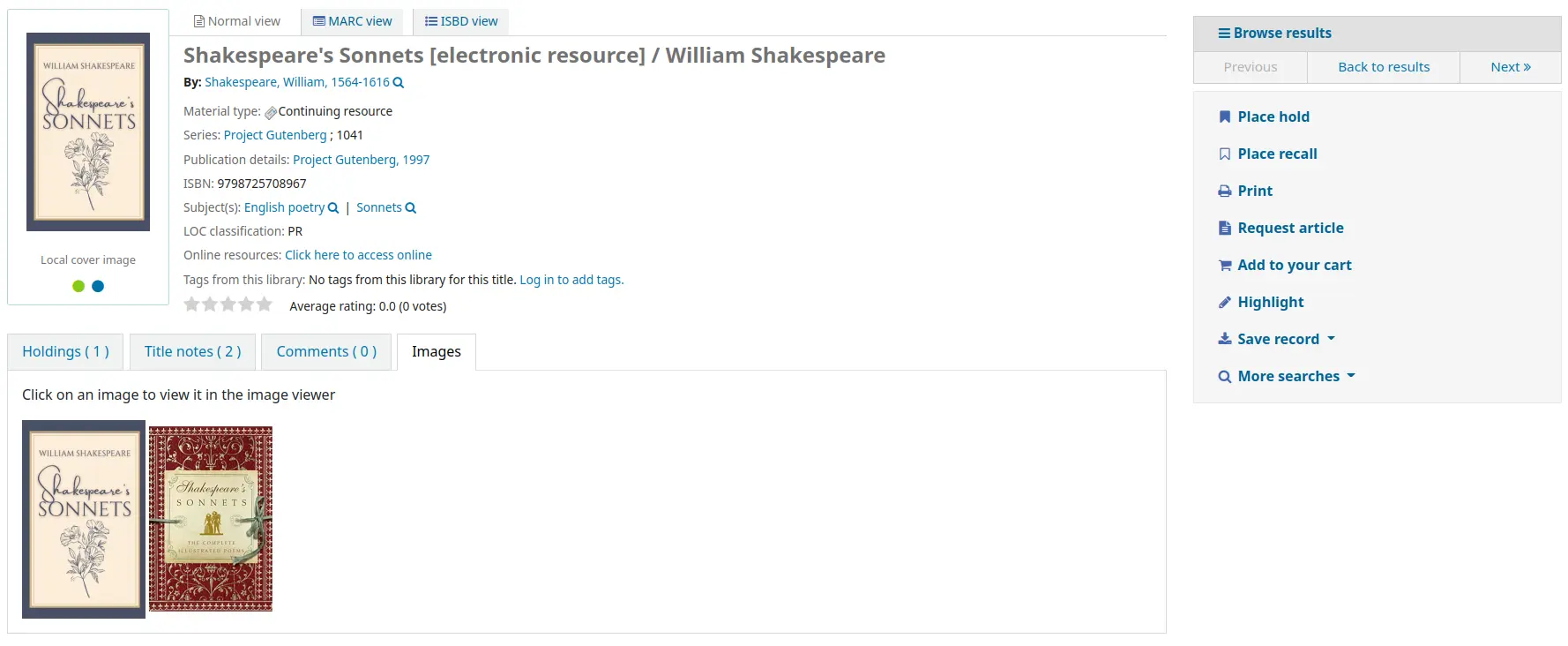
Dieser Systemparameter erfordert, dass entweder eine oder beide der Optionen LocalCoverImages und OPACLocalCoverImages auf ‚Anzeigen‘ gesetzt sind.
CustomCoverImages
Fragt: ___ Cover über benutzerdefinierte URLs in der Dienstoberfläche.
Voreingestellt: Nicht zeigen
Werte:
Nicht zeigen
Zeige
Beschreibung:
Wenn Sie CustomCoverImagesURL verwenden, gibt diese Einstellung an, ob diese Cover-Bilder in der Dienstoberfläche erscheinen sollen.
Verwenden Sie OPACCustomCoverImages, wenn Sie möchten, dass diese Bilder im OPAC erscheinen.
OPACCustomCoverImages
Fragt: ___ Cover über benutzerdefinierte URLs im OPAC.
Voreingestellt: Nicht zeigen
Werte:
Nicht zeigen
Zeige
Beschreibung:
Wenn Sie CustomCoverImagesURL verwenden, gibt diese Einstellung an, ob diese Cover-Bilder im OPAC erscheinen sollen.
Verwenden Sie CustomCoverImages, wenn Sie möchten, dass diese Bilder in der Dienstoberfläche erscheinen.
CustomCoverImagesURL
Fragt: Verwende die folgende URL: ___
Beschreibung:
Sie können Codes verwenden, um bibliografische Informationen in der URL zu ersetzen: {isbn}, {issn}, {normalized_isbn}
Zum Beispiel: http://www.mylibrarysite.com/covers/{isbn}.png
Sie können auch MARC-Felder und Unterfelder in der URL wie folgt verwenden: {024$a}
Zum Beispiel: http://www.mylibrarysite.com/covers/{024$a}.png
Stellen Sie sicher, dass Sie CustomCoverImages aktivieren, wenn diese Bilder in der Dienstoberfläche erscheinen sollen, und OPACCustomCoverImages, wenn diese Bilder im OPAC erscheinen sollen.
LocalCoverImages
Fragt: ___ von lokalen Coverbildern in der Trefferliste und auf den Detailansichten der Dienstoberfläche.
Voreingestellt: Nicht zeigen
Werte:
Nicht zeigen
Zeige
Beschreibung:
Wenn Sie diese Einstellung auf „Anzeigen“ setzen, können Sie Ihre eigenen Titelbilder zu bibliografischen Datensätzen hochladen und sie auf der Detailseite in der Dienstoberfläche anzeigen.
Siehe auch:
OPACLocalCoverImages
Fragt: ___ von lokalen Coverbildern in der Trefferliste und den Detailansichten des OPACs.
Voreingestellt: Nicht zeigen
Werte:
Nicht zeigen
Zeige
Beschreibung:
Wenn Sie diese Einstellung auf „Anzeigen“ setzen, können Sie Ihre eigenen Titelbilder zu bibliografischen Datensätzen hochladen und sie auf der Detailseite und in den Suchergebnissen im OPAC anzeigen.
Siehe auch:
manuelle Sperre
KohaManualBaseURL
Standard: https://koha-community.org/manual/
Fragt: Speicherort des Koha-Handbuchs ___
Beschreibung:
Sie können den Ort des zu verwendenden Koha-Handbuchs angeben. Dies ist die URL, die für die Hilfeseiten verwendet wird, wenn Sie auf „Hilfe“ in der oberen rechten Ecke der Seite klicken.
Standardmäßig wird das Koha-Handbuch verwendet, aber Sie können diesen Systemparameter verwenden, um Ihre eigenen Hilfeseiten zu ersetzen.
Wenn die URL mit ‚/‘ beginnt, wird der Wert aus staffClientBaseURL als Präfix vorangestellt.
Bitte beachten Sie, dass der Eintrag um Version / Sprache / Format als Suffic ergänzt wird (/17.11/en/html)
KohaManualLanguage
Standardwert: Englisch
Fragt: Sprache des Online-Handbuchs ___
Beschreibung:
Standardmäßig wird die Sprache der Koha-Oberfläche als Handbuchsprache verwendet. Wenn das Handbuch jedoch nicht in diese Sprache übersetzt ist, legt dieser Systemparameter die Ausweichsprache fest.
Novelist Select
Novelist Select ist kein kostenloser Dienst. Wenden Sie sich an Ihren Ebsco-Vertreter, um Ihre Anmeldedaten zu erhalten, damit Sie diese Inhalte in den OPAC einbinden können.
Wichtig
Novelist Select enthält keine Titelbilder für die Suchergebnisse und bibliografischen Detailseiten. Sie können für diesen Inhalt einen anderen Dienst für Umschlagbilder wählen oder einen Vertrag mit Ebsco abschließen, um gegen eine zusätzliche Gebühr Zugang zum Baker & Taylor Content Cafe zu erhalten.
NovelistSelectEnabled
Standard: Füge nicht hinzu
Fragt: ___ Inhalte von Novelist Select im OPAC .
Werte:
Hinzufügen
Füge nicht hinzu
Wichtig
Die Aktivierung dieser Funktion setzt voraus, dass Sie ein Benutzerprofil und ein Passwort in den Einstellungen NovelistSelectProfile und NovelistSelectPassword eingegeben haben
Beschreibung:
Novelist Select von Ebsco ist ein Abonnementdienst, der zusätzliche Inhalte im OPAC bereitstellen kann.
NovelistSelectProfile und NovelistSelectPassword
Fragt: Greifen auf Novelist Select mit dem Benutzerprofil ___ und dem Passwort ___ zu.
Wichtig
Diese Informationen werden sichtbar, wenn jemand den Quellcode in Ihrem OPAC ansieht.
Beschreibung:
Novelist Select von Ebsco ist ein Abonnementdienst, der zusätzliche Inhalte im OPAC bereitstellen kann.
NovelistSelectStaffEnabled
Standard: Füge nicht hinzu
Asks: ___ Novelist Select content to the staff interface (requires that you have entered in a user profile and password, which can be seen in image links).
Werte:
Füge nicht hinzu
Hinzufügen
NovelistSelectStaffProfile
Asks: Access Novelist Select using user profile ___ on the staff interface.
Beschreibung:
Without this value being set, Novelist features will be disabled on the staff interface until a correct profile is obtained from Novelist and entered into the field.
Hinweis
Dieser Wert muss unabhängig vom OPAC-Profil für Novelist eingestellt werden
NovelistSelectStaffView
Standard: in einem Reiter
Asks: Display Novelist Select staff interface content ___.
Werte:
über der Bestandstabelle
unter der Bestandstabelle
in einem Reiter
NovelistSelectView
Standard: in einem OPAC-Reiter
Fragt: Zeige die Inhalte von Novelist Select ___
Beschreibung:
Novelist Select bietet eine Vielzahl von Inhalten. Aus diesem Grund haben Sie vier Möglichkeiten, wo Sie diese Inhalte anzeigen möchten. Die Standardansicht befindet sich im Reiter in der Bestandstabelle.
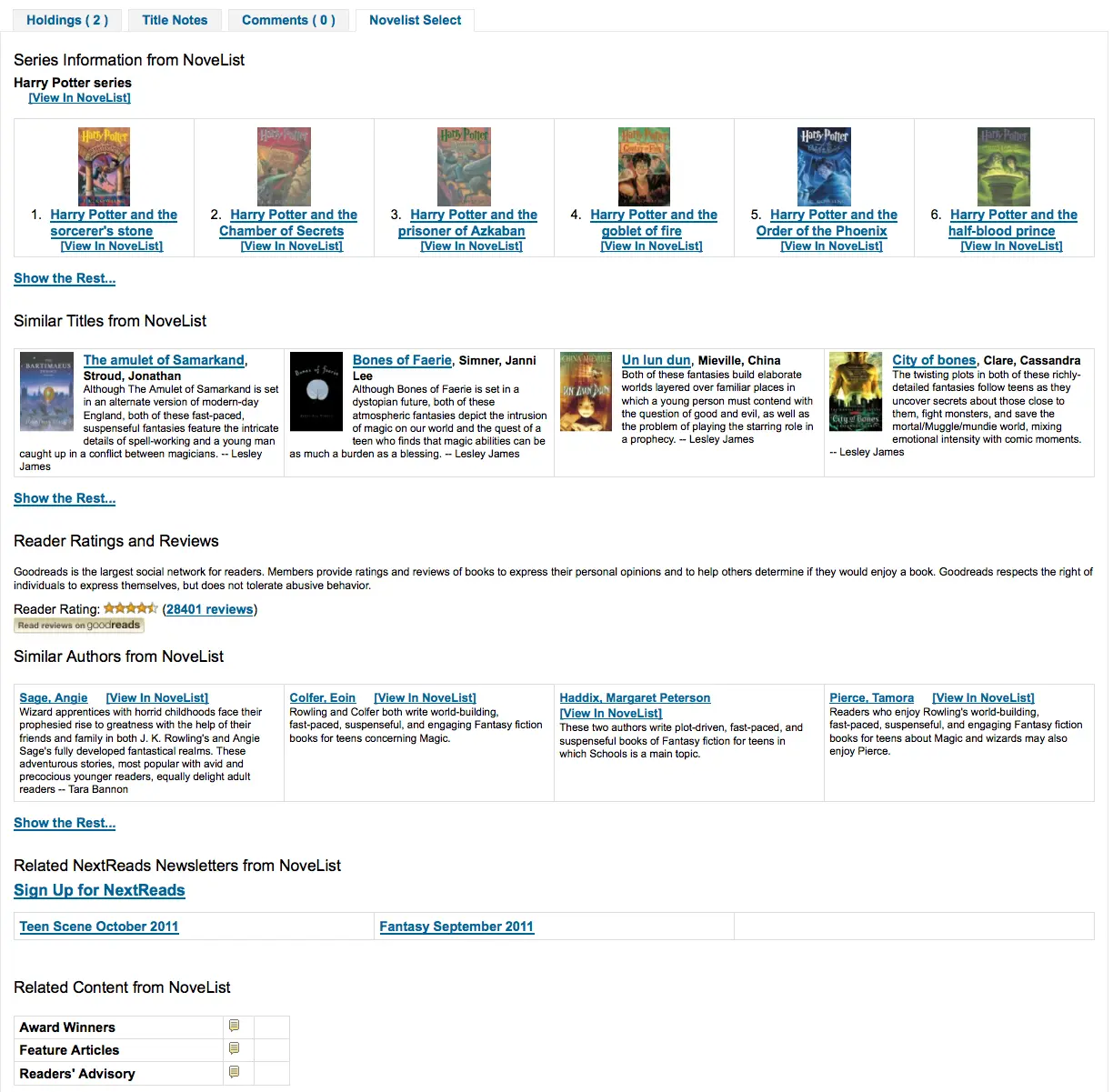
Der Inhalt ist derselbe, egal ob Sie ihn über oder unter der Bestandstabelle anzeigen lassen. Wird er in der rechten Spalte der Seite angezeigt, ist der Inhalt derselbe, wird aber aus Platzgründen etwas anders dargestellt.
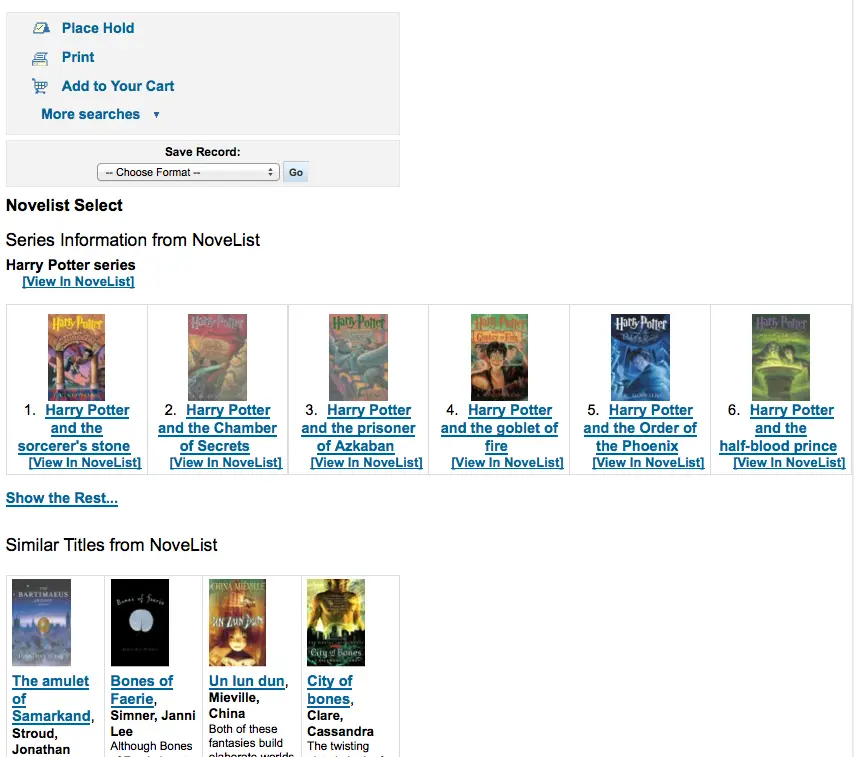
Werte:
über der Bestandstabelle
unter der Bestandstabelle
in einem OPAC-Reiter
unter dem Drop-down „Datensatz speichern“ auf der rechten Seite
Open Library
OpenLibraryCovers
Standard: Füge nicht hinzu
Fragt: ___ Cover von Open Library in den Trefferlisten und Detailansichten des OPACs.
Werte:
Hinzufügen
Füge nicht hinzu
Beschreibung:
Diese Einstellung steuert die Anzeige geeigneter Titelbilder aus der kostenlosen Open Library-Datenbank über die Open Library API. Bitte beachten Sie, dass zur Nutzung dieser Funktion alle anderen Cover-Dienste ausgeschaltet sein sollten.
OpenLibrarySearch
Voreingestellt: Nicht zeigen
Fragt: ___ von Suchresultaten von OpenLibrary im OPAC.
Werte:
Nicht zeigen
Zeige
Overdrive
OverDrive is a paid-for service. You must first contact OverDrive directly for pricing and subscription information. Using the system preferences below will integrate Overdrive results in your OPAC searches.
Additionally, you can use OverDriveCirculation to allow your patrons to manage their OverDrive checkouts from their Koha OPAC account.
Once your library has a subscription, you will need to request from OverDrive:
the OverDrive Authname for your subscription
OverDrive API Client key and Client secret
OverDrive Library ID
OverDrive Website ID
OPACOverDrive
Version
Dieses Feature kam in Koha-Version 24.11 hinzu.
Fragt: ___ Overdrive für die Benutzerauthentifizierung mit Koha eingerichtet sein.
Werte:
Nicht aktivieren
Aktivieren
Voreingestellt: Nicht aktivieren
Beschreibung:
This system preference acts as the main switch for the OverDrive integration in the OPAC.
Before switching this preference to ‚Enable‘, add your OverDriveAuthname, OverDriveLibraryID, OverDriveClientKey and OverDriveClientSecret.
OverDriveAuthname
Fragt: Authentifiziere mit dem Overdrive Authname ___ (wird verwendet, wenn der individuelle OverDrive authname der Bibliothek nicht konfiguriert wurde).
Beschreibung:
Wenn die Bibliothek nur einen OverDrive Authname hat, sollte dieser in diesem Systemparameter eingetragen werden.
Wenn die Bibliothek mehrere Zweigstellen mit bestimmten Authnames hat (z.B. in einem Konsortium), muss sie den Klick auf die OverDrive-Tabelle mit den Bibliotheks-Authnames verwenden, um jeder Zweigstelle den richtigen Authname zuzuweisen.
OverDriveCirculation und OverDriveUsername und OverDrivePasswordRequired
Fragt: ___ den Zugang von Benutzern zu Ihrer Overdrive-Ausleihhistorie und der Ausleihe. OverDrive verwendet vom Kunden ___ für den Zugang von Benutzern zu Overdrive. Ein Passwort ist ___ für den Zugang von Benutzern zu Overdrive. Wenn Sie den Zugang aktivieren, müssen Sie eine SIP-Verbindung zu Overdrive für die Benutzerauthentifizierung mit Koha eingerichtet sein.
Werte für OverDriveCirculation:
Nicht aktivieren
Aktivieren
Werte für OverDriveUsername:
Kartennummer
Benutzername
Werte für OverDrivePasswordRequired:
Nicht erforderlich
Erforderlich
Beschreibung:
Der Systemparameter OverDriveCirculation gibt Koha an, ob Ihre Benutzer*innen Zugriff auf ihre Overdrive-Ausleihhistorie haben und Exemplare ausleihen können. OverDriveUsername und OverDrivePasswordRequired steuern, wie sich die Benutzer*innen bei OverDrive anmelden.
OverDriveClientKey und OverDriveClientSecret
Fragt: Zeige Verfügbarkeitsinformationen aus OverDrive mit dem Client Key __ und dem Client-Geheimnis ___
Beschreibung:
OverDrive customers can get this information by visiting the OverDrive Developer Portal and following the instructions found there to apply as an API developer. Once this data and the OverDriveLibraryID are populated you will see OverDrive results on your OPAC searches.
OverDriveLibraryID
Fragt: Zeige die Exemplare aus dem OverDrive-Katalog für Bibliothek # ___ an
Beschreibung:
OverDrive customers can get this information by visiting the OverDrive Developer Portal and following the instructions found there to apply as an API developer. Once this data and the OverDriveClientKey and OverDriveClientSecret are populated you will see OverDrive results on your OPAC searches.
OverDriveWebsiteID
Fragt: Authentifizierung über die OverDrive Webseiten-ID ___.
Beschreibung:
Dies zeigt Koha an, mit welcher Website-ID es sich authentifizieren soll. Diese Informationen werden von OverDrive bereitgestellt.
Syndetics
Proquest Syndetics is a paid service. Contact them for pricing and subscription information at https://proquest.syndetics.com/.
Displaying the enhanced content provided by Proquest Syndetics‘ services requires ISBNs in your MARC records.
SyndeticsAwards
Voreingestellt: Nicht zeigen
Fragt: ___ Informationen über Literaturpreise und Auszeichnungen von Syndetics in den Detailansichten im OPAC.
Werte:
Nicht zeigen
Zeige
Beschreibung:
When this option is set to „Show“, Proquest Syndetics provides its clients with a list of awards that any title has won. With this service enabled the library can display those awards for each book on its website. For each book or item that comes up during a user search, the list of awards for that title will be displayed. When a user clicks on a given award, information about that award is presented along with a list of the other titles that have won that award. If the user clicks on any title in the list, they will see holdings information about that title in their region. This option is a paid subscription service. The SyndeticsClientCode must be entered and the SyndeticsEnabled option must be activated before this service can be used.
SyndeticsClientCode
Fragt: Verwende die Kundennummer ___ für den Zugang zu Syndetics.
Beschreibung:
Once the library signs up for Proquest Syndetics‘ services, they provide the library with an access code. (Visit the Proquest Syndetics website at https://proquest.syndetics.com/ for more information.) This is the code that must be entered to access Proquest Syndetics‘ subscription services. Is a paid subscription service. This value must be entered before SyndeticsEditions can be enabled. If the code is lost, corrupted, or forgotten, a new one can be obtained from Proquest Synetics.
Wichtig
Sie müssen Ihren Client-Code direkt von Syndetics beziehen.
SyndeticsCoverImages und SyndeticsCoverImageSize
SyndeticsCoverImages Standard: Nicht zeigen
SyndeticsCoverImageSize Standard: mittel
Fragt: ___ Buchcover von Syndetics in den Trefferlisten und Detailansichten des OPAC in ___ Größe.
Beschreibung:
When enabled, SyndeticsCoverImages, allows libraries to display Proquest Syndetics‘ collection of full-color cover images for books, videos, DVDs and CDs on their OPAC. For each book or item that comes up during a user search, the cover image for that title will be displayed. Since these cover images come in three sizes, the optimum size must be selected using the SyndeticsCoverImageSize preference after SyndeticsCoverImages are enabled. The cover images come in two sizes: mid-size (187 x 187 pixels), and large (400 x 400 pixels). Proquest Syndetics is a paid subscription service. The SyndeticsClientCode must be entered and the SyndeticsEnabled option must be activated before this service can be used. Other cover image preferences should also be disabled to avoid interference.
SyndeticsCoverImages Werte:
Nicht zeigen
Zeige
SyndeticsCoverImageSize Werte:
mittel
groß
SyndeticsEditions
Voreingestellt: Nicht zeigen
Fragt: ___ Informationen über andere Auflagen von Syndetics auf den Detailansichten im OPAC
Beschreibung:
When enabled this option shows information on other editions of a title from Proquest Syndetics on the item detail pages of the OPAC. It is a paid subscription service. The SyndeticsClientCode must be entered and the SyndeticsEnabled option must be activated before this service can be used.
Werte:
Nicht zeigen
Zeige
Wichtig
Erfordert, dass OPACFRBRizeEditions auf „zeigen“ gesetzt ist
SyndeticsEnabled
Voreingestellt: Nicht benutzen
Fragt: ___ Inhalte von Syndetics.
Werte:
Verwende keine
Verwenden Sie
Beschreibung:
When this option is enabled any of the Proquest Syndetics options can be used.
Wichtig
Erfordert, dass Sie Ihren SyndeticsClientCode eingeben, bevor dieser Inhalt angezeigt wird.
SyndeticsExcerpt
Voreingestellt: Nicht zeigen
Fragt: ___ Auszüge eines Titels von Syndetics auf den Detailansichten im OPAC.
Werte:
Nicht zeigen
Zeige
Beschreibung:
This preference allows Proquest Syndetics to display excerpts given to them from selected publishers. The excerpts are available from prominently reviewed new titles, both fiction and non-fiction. The excerpts include poems, essays, recipes, forwards and prefaces.
SyndeticsReviews
Voreingestellt: Nicht zeigen
Fragt: ___ Rezensionen zu einem Titel von Syndetcis auf den Detailansichten im OPAC.
Werte:
Nicht zeigen
Zeige
Beschreibung:
Proquest Syndetics Reviews is an accumulation of book reviews available from a variety of journals and serials. The reviews page displays colored images of reviewed books dust jackets, partnered with the names of the journal or serial providing the review. Clicking on an icon opens a window revealing the book title, author’s name, book cover icon and the critic’s opinion of the book.
SyndeticsSeries
Fragt: ___ Informationen über andere Titel einer Reihe von Syndetics auf den Detailansichten im OPAC.
Voreingestellt: Nicht zeigen
Werte:
Nicht zeigen
Zeige
Beschreibung:
Each fiction title within a series is linked to the complete series record. The record displays each title in reading order and also displays the publication order, if different. Alternate series titles are also displayed.
SyndeticsSummary
Voreingestellt: Nicht zeigen
Fragt: ___ eine Zusammenfassung zum Titel von Syndetics auf den Detailansichten im OPAC.
Werte:
Nicht zeigen
Zeige
Beschreibung:
Providing more than 5.6 million summaries and annotations derived from book jackets, edited publisher copy, or independently written annotations from Book News, Inc. Covering fiction and non-fiction, this summaries option provides annotations on both trade and scholarly titles.
SyndeticsTOC
Voreingestellt: Nicht zeigen
Fragt: ___ Inhaltsverzeichnisse von Syndetics auf den Detailansichten des OPAC.
Werte:
Nicht zeigen
Zeige
Beschreibung:
This system preference allows staff and patrons to review the Table of Contents from a wide variety of publications from popular self-help books to conference proceedings. Specific Information access is the main purpose for this option, allowing patrons guidance to their preferred section of the book. Special arrangements with selected book services are used to obtain the table of contents for new publications each year.