Suche
Einfache Suche
Das Suchfeld, das Bibliotheksmitarbeiter*innen am häufigsten sehen werden, ist das permanente Suchfeld oben auf der Seite in der Dienstoberfläche.

Bemerkung
Wenn der Systemparameter IntranetAddMastheadLibraryPulldown auf „Zeige eine“ gesetzt ist, enthält die einfache Suche in der Dienstoberfläche eine Auswahl von Bibliotheken.

Im OPAC finden Benutzer*innen auf den meisten Seiten oben ein Suchfeld.

Bemerkung
Wenn der Systemparameter OpacAddMastheadLibraryPulldown auf „Hinzufügen“ gesetzt ist, enthält das Suchfeld der einfachen Suche im OPAC eine Auswahl von Bibliotheken und Bibliotheksgruppen.
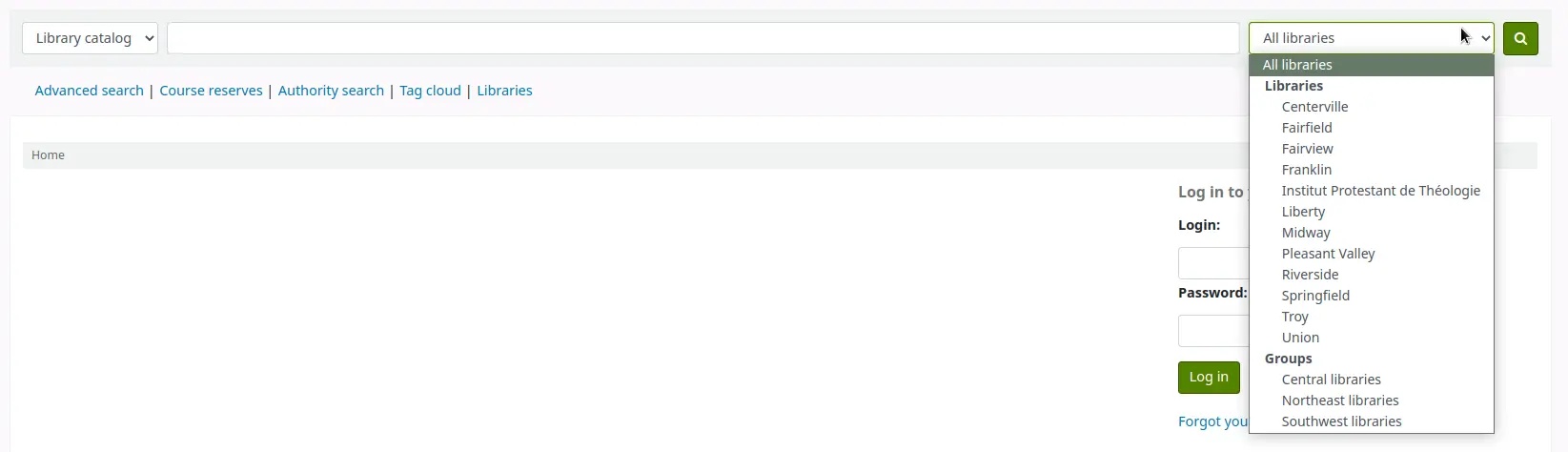
Geben Sie zur Suche ein oder mehrere Wörter in das Suchfeld ein. Wenn kein Suchindex angegeben wird, wird eine Stichwortsuche durchgeführt.
Bemerkung
Sie können dies überprüfen, indem Sie in das Formular ein Wort eingeben und die Anzahl der Ergebnisse notieren. Wiederholen Sie dann die Suche mit einer kleinen Änderung: Geben Sie vor dem Suchwort „kw=“ ein, gefolgt von demselben Suchbegriff. Die Ergebnisse werden identisch sein.
Wenn Sie mehr als ein Wort in das Suchfeld eingeben, führt Koha immer noch eine Stichwortsuche durch, allerdings mit dem Booleschen Operator „AND“. Dadurch wird die Suche auf die Datensätze eingegrenzt, die allen Wörtern entsprechen.
Wählen Sie bei der Suche die wichtigsten Suchbegriffe aus und geben Sie sie in das permanente Suchfeld ein.

Koha führt die Suche durch und liefert die Ergebnisse.
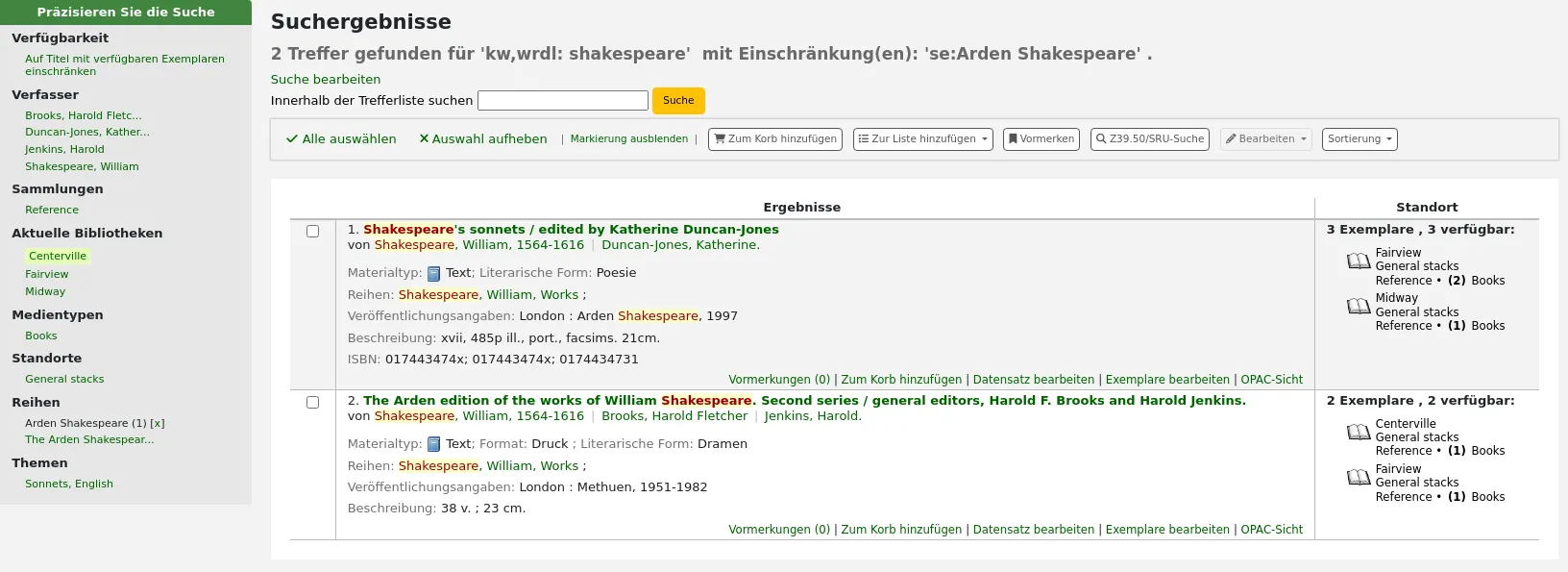
Die Reihenfolge der Wörter hat keinen Einfluss auf die Abfrageergebnisse.

Wenn Sie zu viele Wörter in das Suchfeld eingeben, finden Sie nur wenige Treffer.
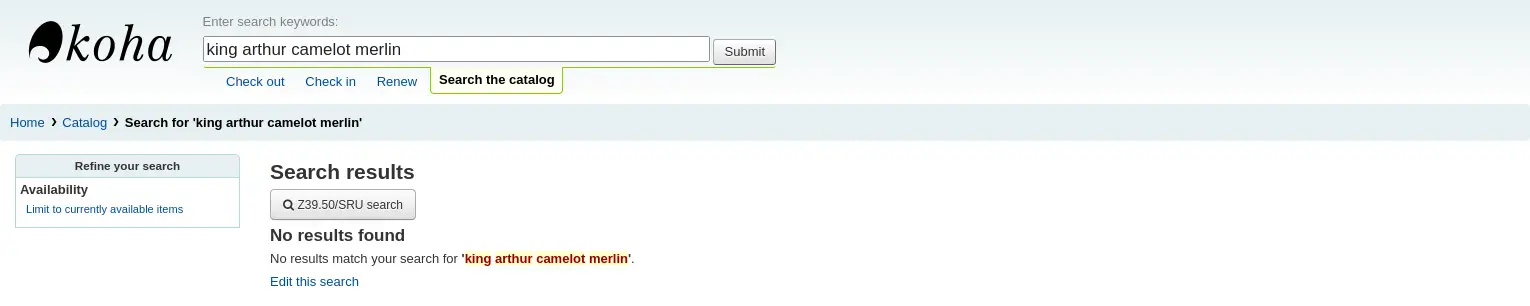
Erweiterte Suche
Wenn die einfache Suche zu viele Ergebnisse liefert, kann die erweiterte Suche helfen.
Pfad in Koha: Suche > Erweiterte Suche
Das Formular für die erweiterte Suche bietet viele Möglichkeiten, die Ergebnisse Ihrer Suche einzuschränken. Sie können mit den Booleschen Operatoren UND, ODER und NICHT suchen, nach Exemplartyp, Jahr und Sprache einschränken; nach Unterkriterien wie Zielgruppe, Inhalt, Format oder zusätzlichen Inhaltstypen einschränken; nach Standort und Verfügbarkeit.
Sie können so viele Bereiche verwenden, wie Sie benötigen, keiner ist obligatorisch, solange mindestens ein Suchbegriff oder eine Einschränkung ausgewählt ist.
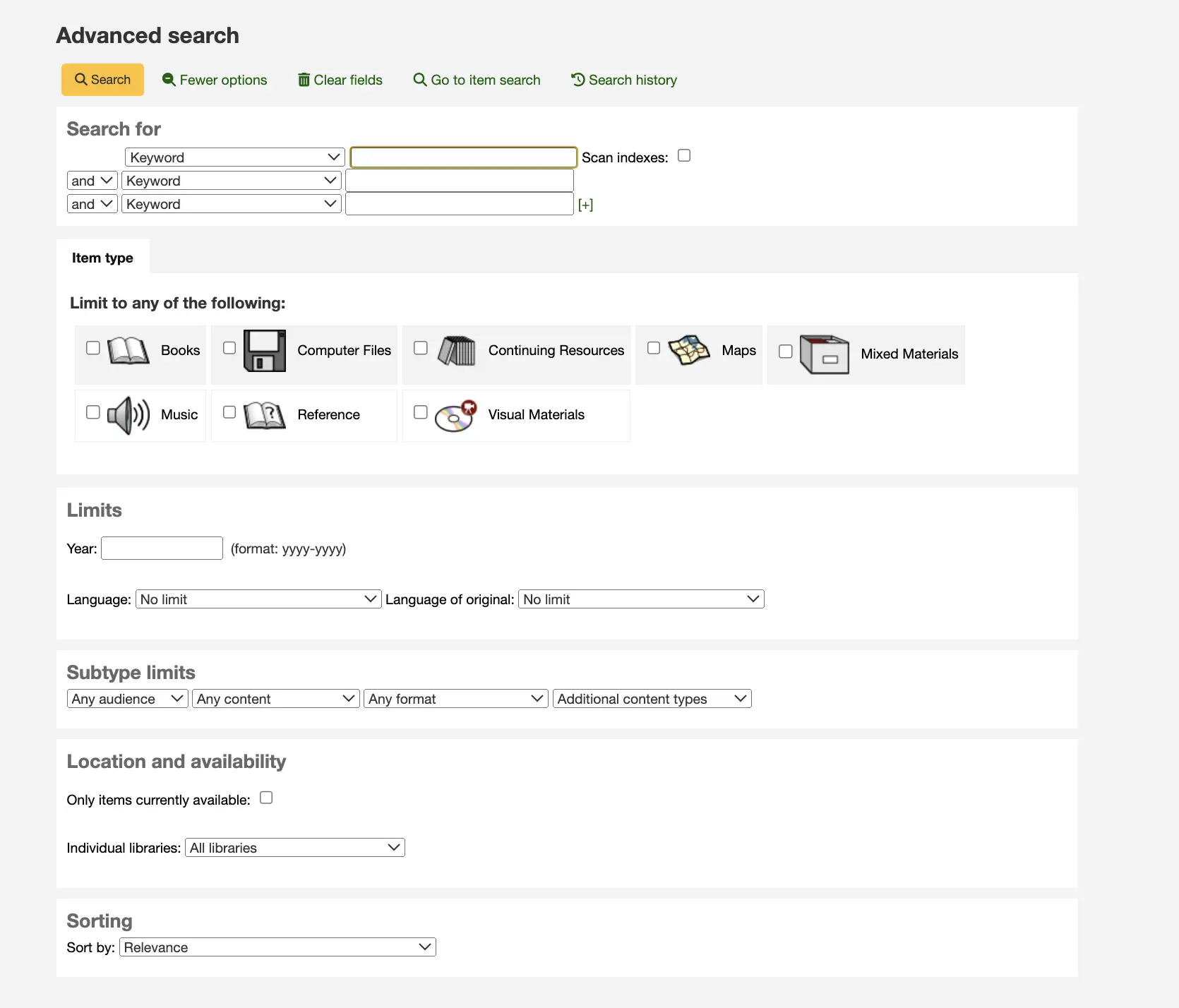
Die Option, die Suchhistorie innerhalb der erweiterten Suche zu sehen, besteht, wenn der Systemparameter EnableSearchHistory auf „Behalten“ gesetzt ist. Dieser Systemparameter steuert, ob die Dienstoberfläche die Suchhistorie für eingeloggte Benutzer aufbewahrt. Die Suchhistorie wird unter dem Link zu Ihrem Konto oben rechts in der Dienstoberfläche und zusätzlich unter der Option Erweiterte Suche zugänglich sein.
Suchbegriffe
Im ersten Bereich des Formulars der erweiterten Suche stehen mehrere Suchfelder zur Verfügung, um verschiedene Indizes gleichzeitig zu durchsuchen.

Wenn der Systemparameter expandedSearchOption auf ‚anzeigen‘ gesetzt ist, werden automatisch Optionen zur Auswahl boolescher Operatoren angezeigt. Ist die Einstellung auf „nicht anzeigen“ gesetzt, werden diese Optionen durch Klicken auf „Weitere Optionen“ angezeigt.

In diesem Bereich können Sie unter den vielen Indizes im Drop-down-Menü auswählen. In das nebenstehende Feld geben Sie Ihren ersten Suchbegriff oder Ihre ersten Suchbegriffe ein. In der zweiten Zeile können Sie den Booleschen Operator auswählen, den Sie für Ihre Suche verwenden möchten. Die Optionen sind ‚und‘, ‚oder‘ und ‚nicht‘. Dann würden Sie erneut den zu durchsuchenden Index auswählen, gefolgt vom zweiten Begriff oder den zweiten Begriffen. Wenn Sie weitere Felder / Indizes in Ihre Suche aufnehmen möchten, können Sie auf [+] klicken, um eine weitere Zeile für Ihre Suche hinzuzufügen.
Dies ist zum Beispiel eine Suche nach Einträgen, deren Autor Twain heißt und deren Titel entweder „Huckleberry Finn“ oder „Tom Sawyer“ enthält.

Boolesche Operatoren erweitern oder verengen die Suche.
AND: schränkt die Ergebnisse ein, da die Suche die Datensätze abruft, die alle Suchbegriffe enthalten.
OR: Erweitert die Ergebnisse, da die Suche nach Vorkommen aller Suchbegriffe sucht, unabhängig davon, ob sie im selben Datensatz vorkommen oder nicht.
NOT: schließt Datensätze aus, die den Suchbegriff enthalten.
Die in der erweiterten Suche verfügbaren Indizes sind die folgenden (mehr über Indizes und welche MARC-Felder jeweils indiziert sind, finden Sie unten im Bereich Koha-Suchindizes):
Indexoptionen |
Durchsuchte Indizes |
Suchtyp |
|---|---|---|
Stichwort |
alle |
Stichwort |
Stichwort als Phrase |
alle |
exakte Phrase |
Verfasser |
Verfasser |
Stichwort |
Autor als Phrase |
Verfasser |
exakte Phrase |
Körperschaft |
corporate-name |
Stichwort |
Konferenz |
conference-name |
Stichwort |
Körperschaftsname als Phrase |
corporate-name |
exakte Phrase |
Konferenz als Phrase |
conference-name |
exakte Phrase |
Personenname |
personal-name |
Stichwort |
Personenname als Phrase |
personal-name |
exakte Phrase |
Titel |
Titel |
Stichwort |
Titel als Phrase |
Titel |
exakte Phrase |
Reihentitel |
title-series |
Stichwort |
Schlagwort |
subject |
Stichwort |
Schlagwort als Phrase |
subject |
exakte Phrase |
Barcode |
barcode |
Stichwort |
Regalstandort |
Standort (siehe Notiz) |
Stichwort |
Standardnummer |
Identifier-standard |
Nummer |
ISBN |
isbn |
isbn |
ISSN |
issn |
Nummer |
Signatur |
local-classification |
Stichwort |
Sprache |
ln |
Stichwort |
Notizen/Kommentare |
note |
Stichwort |
Curriculum |
curriculum |
Stichwort |
Verlag |
publisher |
Stichwort |
Verlagsort |
pl |
Stichwort |
Erscheinungsdatum |
date-of-publication |
Datum |
Erwerbungsdatum |
date-of-acquisition |
Datum |
Bemerkung
Bei Verwendung von LOC normierten Werten im Feld Exemplarstandort ist der indizierte Standort der Code des normierten Wertes.
Einschränkungen: Exemplartypen, Standorte und Sammlung
Unterhalb der Suchfelder befinden sich Reiter, mit denen Sie Ihre Suche nach Exemplartyp, Standort oder Sammlung einschränken können.
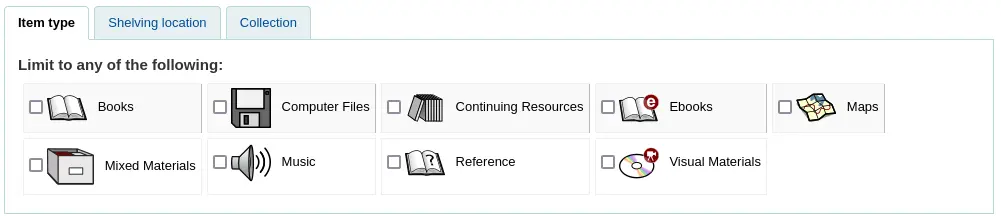
Die hier gezeigten Reiter sowie ihre Reihenfolge werden durch den Systemparameter AdvancedSearchTypes gesteuert (oder OpacAdvancedSearchTypes für das erweiterte Suchformular im OPAC).
Bemerkung
Im OPAC kann dieser Bereich mit den Systemparametern OpacAdvSearchMoreOptions oder OpacAdvSearchOptions ausgeblendet werden (deaktivieren Sie die Option ‚Medientypen‘).
Es ist nicht möglich, sie in der Dienstoberfläche auszublenden.
Es ist möglich, bei der Suche mehrere Checkboxen in mehreren Reitern zu markieren. In diesem Fall werden die Optionen im selben Reiter mit dem Operator ODER und die Optionen auf verschiedenen Reitern mit dem Operator UND gesucht. Wenn ein*e Benutzer*in beispielsweise die Exemplartypen „Bücher“ und „Nachschlagewerke“ sowie die Regalstandorte „Kinderbereich“ und „Allgemeine Magazine“ ankreuzt, werden die Optionen wie folgt verknüpft: (Bücher ODER Nachschlagewerke) UND (Kinderbereich ODER Allgemeine Magazine).
Für jeden Reiter werden die folgenden Indizes durchsucht (mehr über Indizes und welche MARC-Felder jeweils indiziert sind, finden Sie unten im Bereich Koha-Suchindizes):
Tab |
Durchsuchte Indizes |
|---|---|
Medientyp |
itype |
Regalstandort |
den Standort |
Sammlung |
ccode |
Einschränkungen: Jahr und Sprache
Der folgende Bereich erscheint nur, wenn Sie auf „Weitere Option“ klicken oder wenn der Systemparameter expandedSearchOption auf „zeige“ gesetzt ist. Hier können Sie Ihre Suche nach Erscheinungsjahr oder Sprache einschränken.
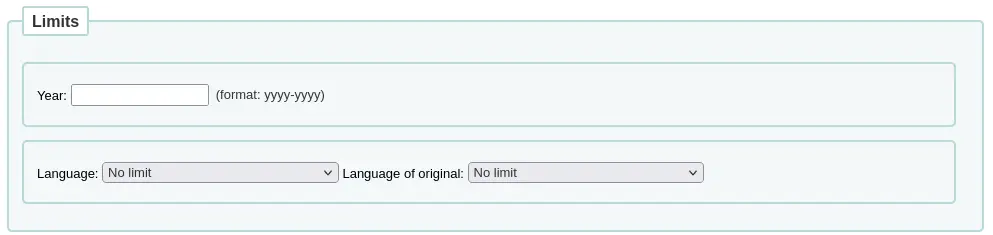
Bemerkung
Im OPAC kann dieser Bereich über die Systemparameter OpacAdvSearchMoreOptions oder OpacAdvSearchOptions ausgeblendet werden (deaktivieren Sie die Option „Erscheinungsjahr“ oder „Sprache“).
Es ist nicht möglich, sie in der Dienstoberfläche auszublenden.
Mit der Einschränkung „Jahr“ können Sie sowohl nach Titeln suchen, die in einem bestimmten Jahr veröffentlicht wurden, als auch nach einem Zeitraum von Jahren.
„2005“ sucht im Jahr 2005 veröffentlichte Titel
„2005-2010“ sucht nach Titeln, die zwischen 2005 und 2010 veröffentlicht wurden (einschließlich 2005 und 2010)
„-2010“ sucht nach Titeln, die in 2010 und davor veröffentlicht wurden
„<2010“ sucht nach Titeln, die vor 2010 veröffentlicht wurden (2010 ausgenommen)
„2005-“ sucht nach Titeln, die 2005 und danach veröffentlicht wurden
„>2005“ sucht nach Titeln, die nach 2005 veröffentlicht wurden (2005 ausgenommen)
Mit den Einschränkungen „Sprache“ und „Sprache des Originals“ können Sie nach Titeln in bestimmten Sprachen oder Übersetzungen aus bestimmten Sprachen suchen.
Bemerkung
Standardmäßig werden die Dropdown-Menüs für Sprachen mit allen Sprachen gefüllt. Es ist möglich, die Liste mit dem Systemparameter AdvancedSearchLanguages zu begrenzen.
Für jedes Suchfeld werden die folgenden Indexe durchsucht (siehe mehr über Indexe und welche MARC-Felder in jedem indexiert sind im Bereich Koha-Suchindexe unten):
Suchfeld |
Durchsuchte Indizes |
|---|---|
Jahr |
date-of-publication |
Sprache |
ln |
Sprache des Originals |
language-original |
Unterkategorien-Einschränkungen
Im nächsten Bereich können Sie Ihre Suche mit codierten Werten einschränken.

Bemerkung
Im OPAC kann dieser Bereich über den Systemparameter OpacAdvSearchMoreOptions oder OpacAdvSearchOptions ausgeblendet werden (deaktivieren Sie die Option „Unterkategorien“).
Es ist nicht möglich, sie in der Dienstoberfläche auszublenden.
Über das Dropdown-Menü „Beliebige Zielgruppe“ können Sie die Ergebnisse auf eine bestimmte Zielgruppe beschränken.
Vorschule
Grundschule
Vor-Jugendlich
Jugendlicher
Erwachsene
Spezialisiert
Allgemein
Jugendlich
Das Dropdown-Menü „Beliebiger Inhalt“ kann verwendet werden, um die Ergebnisse auf eine bestimmte Art von Inhalt zu beschränken.
Belletristik
Sachliteratur
Biographie
Musikaufnahme
Nicht-musikalische Aufnahme
Mit dem Dropdown-Menü „Beliebiges Format“ können Sie die Ergebnisse auf einen bestimmten Formattyp beschränken.
Regulärer Druck
Großdruck
Braille
Audio-CD
Kassettenaufnahme
VHS-Band / Videokassette
DVD-Video / Videodisk
Software-CD
Webseite
Das Dropdown-Menü „Weitere Inhaltsarten“ kann verwendet werden, um die Ergebnisse weiter auf eine bestimmte Inhaltsart zu beschränken.
Abstract / Zusammenfassungen
Bibliographien
Kataloge
Enzyklopädien
Handbücher
Rechtsartikel
Indices
Patentdokumente
Diskographien
Rechtsprechung
Hochschulschriften
Umfragen
Reviews
Programmierte Texte
Filmographien
Verzeichnisse
Statistiken
Technische Berichte
Rechtssachen und Aktenvermerke
Rechtsgutachten und Zusammenfassungen
Verträge
Für jedes Suchfeld werden die folgenden Indexe durchsucht (siehe mehr über Indexe und welche MARC-Felder in jedem indexiert sind im Bereich Koha-Suchindexe unten):
Suchfeld |
Durchsuchte Indizes |
|---|---|
Zielgruppe |
ta |
Inhalt |
lf bio rtype |
Format |
ff7-01-02 |
Zusätzliche Inhaltstypen |
ctype |
Standort und Verfügbarkeit
Über die Rubrik „Standort und Verfügbarkeit“ können Sie Ihre Suche weiter einschränken.

Bemerkung
Im OPAC kann dieser Bereich über den Systemparameter OpacAdvSearchMoreOptions oder OpacAdvSearchOptions ausgeblendet werden (deaktivieren Sie die Option „Standort und Verfügbarkeit“).
Es ist nicht möglich, sie in der Dienstoberfläche auszublenden.
Die Checkbox „Nur aktuell verfügbare Exemplare“ kann aktiviert werden, um nur verfügbare Exemplare in den Ergebnissen anzuzeigen.
Warnung
Mit der Option „Nur aktuell verfügbare Exemplare“ werden nur Exemplare entfernt, die derzeit ausgeliehen sind. Sie entfernt nicht Exemplare, die zurückgezogen wurden, verloren gegangen sind oder aus anderen Gründen nicht ausgeliehen werden können.
Über das Dropdown-Menü „Einzelne Bibliotheken“ können Sie die Suche auf eine bestimmte Bibliothek beschränken.
Wenn Sie Bibliotheksgruppen haben, die als Suchgruppen ausgewählt wurden, erscheinen sie unter „Bibliotheksgruppen“.
Bemerkung
Standardmäßig wird bei der Standorteinschränkung nach der Heimatbibliothek des Exemplars gesucht. Dies kann mit dem Systemparameter SearchLimitLibrary geändert werden.
Für jedes Suchfeld werden die folgenden Indexe durchsucht (siehe mehr über Indexe und welche MARC-Felder in jedem indexiert sind im Bereich Koha-Suchindexe unten):
Suchfeld |
Durchsuchte Indizes |
|---|---|
Verfügbare Exemplare |
onloan |
Individuelle Bibliotheken oder Bibliotheksgruppen |
homebranch holdingbranch |
Sortierung
Zuletzt können Sie auswählen, wie die Ergebnisse sortiert werden.

Bemerkung
Im OPAC kann dieser Bereich über den Systemparameter OpacAdvSearchMoreOptions oder OpacAdvSearchOptions ausgeblendet werden (die Option ‚Sortierung‘ deaktivieren).
Es ist nicht möglich, sie in der Dienstoberfläche auszublenden.
Die Standardsortierung ist in den Systemparametern defaultSortField und defaultSortOrder festgelegt, aber Sie können auch nach Autor, Titel, Signatur, Datum oder Beliebtheit sortieren (wobei die Informationen über die Gesamtzahl der Heftein der Exemplartabelle verwendet werden).
Relevanz: Bei der Verwendung von ElasticSearch wird die Relevanz anhand der Gewichtung der Felder und der Anzahl der Vorkommen der Suchbegriffe in jedem Feld berechnet.
Beliebtheit: diese Sortierung verwendet den Index issues, d. h. die Anzahl der Anfragen für jedes Exemplar in einem Datensatz.
Autor: diese Sortierung verwendet den Index author
Signatur: diese Sortierung verwendet den Index cn-sort, der anhand des Klassifikationsschemas und der Signatur erstellt wird
Veröffentlichungs-/Copyrightdatum: diese Sortierung verwendet den Index date-of-publication
Erwerbungsdatum: diese Sortierung verwendet den Index date-of-acquisition
Titel: diese Sortierung verwendet den Index title
Mehr über Indexe und welche MARC-Felder in jedem indexiert sind, finden Sie im Bereich Koha-Suchindexe weiter unten.
Elasticsearch advanced search syntax
If you use the Elasticsearch search engine, you can use the following advanced search syntax:
Fuzzy: add a tilde (~) to the end of each word
wierd~ searches for wired, weird
liberry~ searches for library, liberty
midevil~ searches medieval
Wildcards: question mark (?) stands in for one character
c?t searches for cat, cot, cut
c?at searches for chat, coat
Asterisk (*): stands in for zero or more characters
c*t searches for ct, cat, cot, coat, cut, connecticut, court, cormorant
c*at searches for cat, chat, coat, cheat
cat* searches for cat, cats, catapult, catastrophe, caterer
*cat searches for scat, wildcat, bobcat
Phrasen: Setzen Sie eine Phrase in Anführungszeichen („“), um eine exakte Übereinstimmung zu erzwingen.
„Pete the cat“ zeigt nur Titel an, die genau die Phrase „Pete the cat“ im Datensatz enthalten.
„The Road“ zeigt nur Titel an, bei denen „the“ direkt links von „road“ steht.
Minus sign (-): add to the start of each word you want to remove
cat -dog sucht nach Titeln mit „cat“, aber nicht mit „dog“.
fantasy -romance searches for fantasy titles without romance in the record
Exemplarsuche
Wenn Sie nach bestimmten Exemplaren suchen möchten, können Sie die Exemplarsuchfunktion in der Dienstoberfläche verwenden, um diese zu finden.
Pfad in Koha: Suche > Exemplarsuche

Die Exemplarsuche erreichen Sie auch über den Link „Zur Exemplarsuche“ im oberen Seitenbereich der Erweiterten Suche in der Dienstoberfläche.
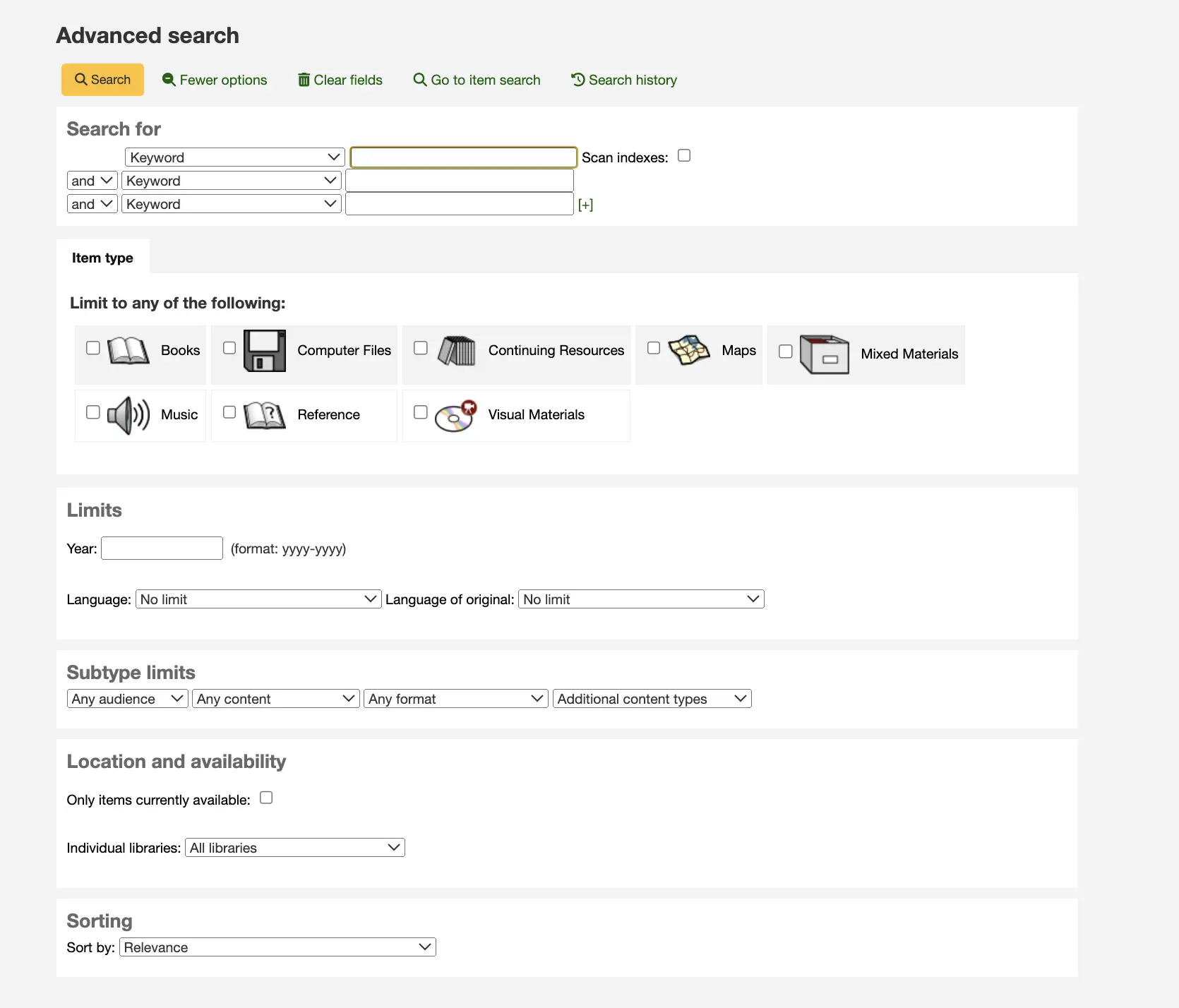
Beide diese Links führen Sie zur Exemplarsuche.
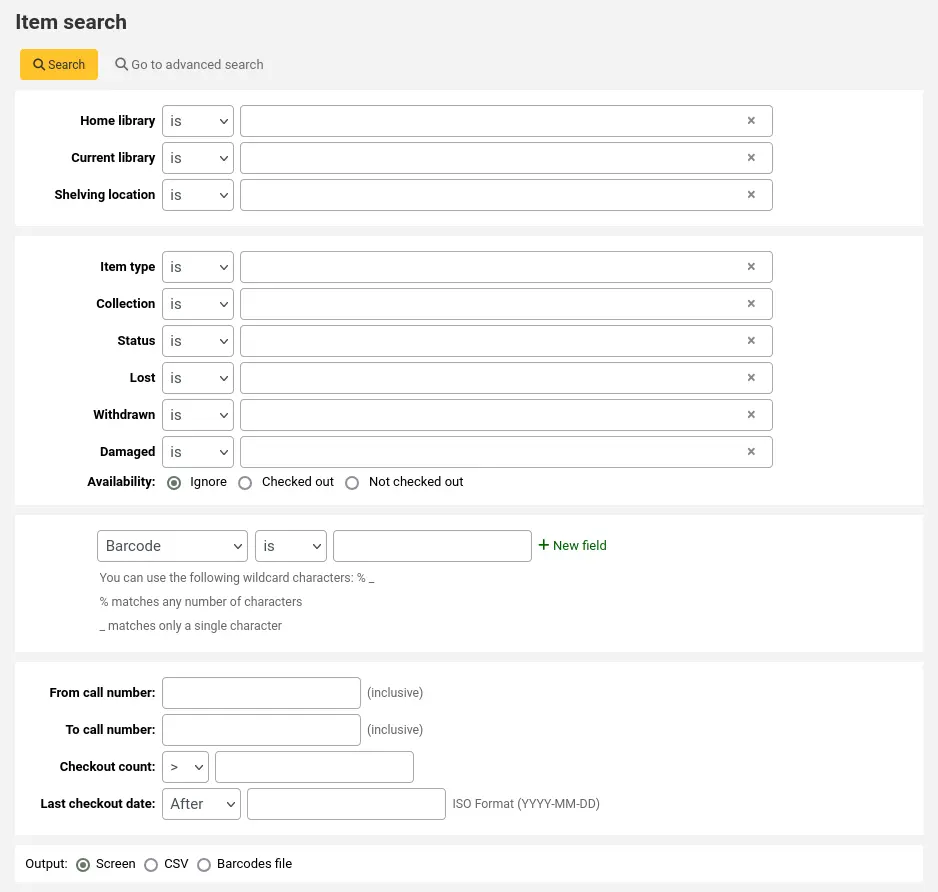
Mit dem angezeigten Suchformular können Sie eine Liste von Exemplaren, die im Browser, in eine CSV-Datei oder in eine Barcodedatei ausgegeben werden können.
Sie können weitere Suchoptionen zu diesem Formular über die Suchfeldern für Exemplare im Administrationsmodul hinzufügen.
Wenn die Ergebnisse im Browser ausgegeben werden, können Sie Ihre Suche über die Filter am Anfang der Tabelle nachträglich weiter einschränken.
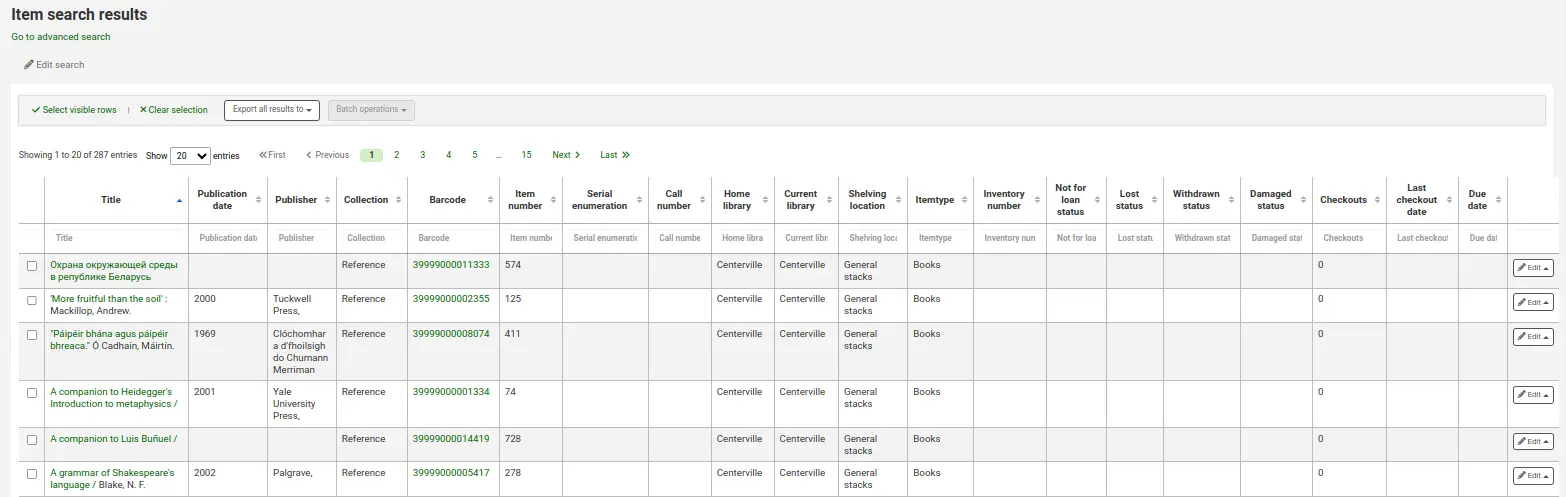
In der Exemplarsuche können Sie Exemplare auswählen, um zu:
Exemplarinformationen im CSV-Format oder als einfache Barcode-Datei exportieren;
Exemplare an das Werkzeug Stapelbearbeitung von Exemplaren oder an das Werkzeug Stapellöschung von Exemplaren senden
Bemerkung
Ausgewählte Exemplare werden im Cache Ihres Browsers gespeichert und bleiben für Ihre Sitzung ausgewählt, bis Sie sich entweder abmelden, die Auswahl löschen oder den Cache leeren.
OPAC-Suche
Wenn Elasticsearch verwendet wird, ist eine Suchoption im OPAC verfügbar. Sie wird mit dem Systemparameter OpacBrowseSearch aktiviert. Die Option erscheint dann als Link im OPAC-Bereich „Weitere Suchen“.

Geben Sie in der Suche Ihre Begriffe in das Feld „Suchen nach“ ein. Verwenden Sie das Menü „Suchart“, um entweder die Suche nach Autor, Thema oder Titel auszuwählen. Unterhalb des Suchfelds können Sie mit Optionsfeldern zwischen einer „exakten“, „unscharfen“ oder „sehr unscharfen“ Suche wählen.
Wenn Sie auf der Seite landen, sind der Suchtyp „Autor“ und der Suchmodus „Unscharf“ standardmäßig ausgewählt.
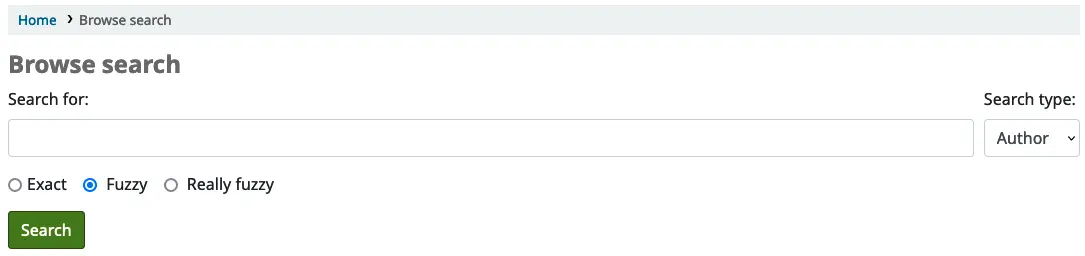
Wenn Sie auf die Schaltfläche „Suchen“ klicken, wird eine Liste der Ergebnisse angezeigt, die mit dem von Ihnen in das Suchfeld eingegebenen Text beginnen. Wenn Sie auf ein Ergebnis klicken, öffnet sich ein Bereich, in dem die Katalogeinträge aufgelistet sind, die mit diesem Suchergebnis übereinstimmen. Von dort aus können Sie sich zu dem vollständigen Datensatz durchklicken.
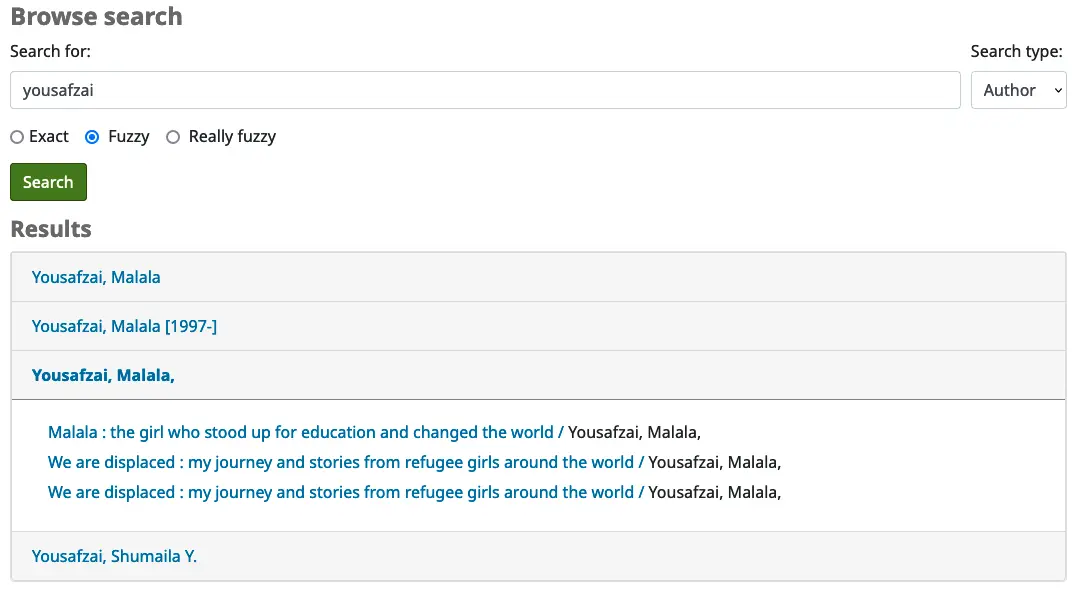
Suchergebnisse
Nachdem die Suche durchgeführt wurde, erscheint die Anzahl der erzielten Treffer oberhalb der Suchergebnisse.
Wenn die Suche nur ein Ergebnis liefert, wird der detaillierte Datensatz anstelle der Ergebnisliste angezeigt. Dieses Verhalten kann mit dem Systemparameter RedirectToSoleResult geändert werden.
Außerdem gibt es einen Link, über den Sie zur erweiterten Suche zurückkehren können, um die Suche zu bearbeiten.
Wenn der Systemparameter SavedSearchFilters aktiviert ist, gibt es auch einen Link zu Speichern der Suche als Suchfilter.
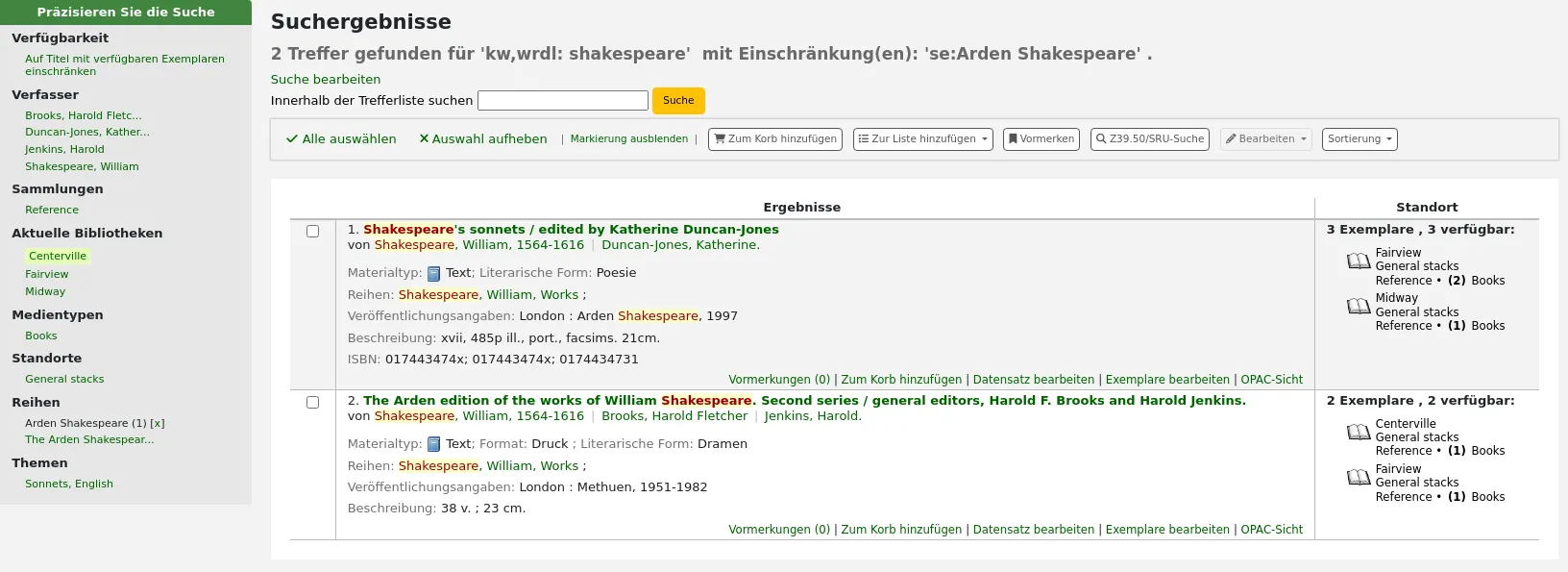
Es besteht die Möglichkeit, innerhalb der Ergebnisse zu suchen. Dieses Suchfeld übernimmt die Suchanfrage und fügt sie als Einschränkung zur vorherigen Suche hinzu.
Wenn StaffHighlightedWords auf „hervorheben“ eingestellt ist, werden die Suchbegriffe in jedem Datensatz gelb mit rotem Text hervorgehoben. Sie können die Hervorhebung entfernen, indem Sie auf den Link „Nicht hervorheben“ oben auf der Seite klicken.
Bemerkung
Die Hervorhebung stellt nicht dar, wo der Suchbegriff im Datensatz gefunden wurde, sondern hebt lediglich die Zeichenfolge überall dort hervor, wo sie auf der Seite zu finden ist.
In der Voreinstellung werden Ihre Suchergebnisse basierend auf den Einstellungen der Systemparameter OPACdefaultSortField and OPACdefaultSortOrder sortiert. Um dies zu ändern, können Sie eine andere Sortierung aus der Auswahlliste auf der rechten Seite auswählen.
Bemerkung
If using Elasticsearch in searchengine, and the results are sorted by relevancy, you can use the ElasticsearchBoostFieldMatch system preference to automatically and transparently do a second ‚exact match‘ search to boost exact results to the top of the results list.
Jedes Suchergebnis wird in einer Tabelle angezeigt, mit bibliografischen Informationen in der linken Spalte und Exemplarinformationen in der rechten Spalte.
Bei jedem Treffer in der Trefferliste erscheinen unterhalb des Titels Einträge, die aus den Daten im Leader generiert wurden. Diese Einträge sind unabhängig von den Exemplartypen oder den Sammlungen, die von Ihnen in den Datensätzen verwendet wurden, sondern stammt nur aus den Feldern mit fester Länge. Die Anzeige kann über den Systemparameter DisplayOPACiconsXSLT an- oder abgeschaltet werden.
In der rechten Spalte werden die Verfügbarkeit und die Informationen zu den mit dem Datensatz verbundenen Exemplaren angezeigt.
Bemerkung
Auch wenn Sie Ihre Suche auf eine Bibliothek eingeschränkt haben, erscheinen alle Bibliotheken mit Exemplaren in den Suchergebnissen.
Die Verfügbarkeit der Exemplare hängt von ihrem Status ab. Die folgenden werden als verfügbar angezeigt:
Verfügbar (nicht ausgeliehen, kein besonderer Status)
Vorgemerkt
Der Vormerkstatus eines Exemplars hat solange keinen Effekt ob das Exemplar ‚verfügbar‘ ist, bis es den Status ‚Bereitgestellt‘ erreicht. Auch Exemplare mit Vormerkungen auf verfügbare Titel erscheinen solange als verfügbar, bis ein Exemplar gezogen und zurückgebucht wurde um die Vormerkung zu bestätigen und es für die Abholung bereitgestellt wurde.
Die folgenden werden als nicht verfügbar angezeigt:
Ausgeliehen
Vorgemerkt, wartet auf Abholung
Im Transport
Die Verfügbarkeit von Exemplaren wird nur für die ersten zwanzig Exemplare im Datensatz angezeigt. Diese Zahl kann mit dem Systemparameter MaxSearchResultsItemsPerRecordStatusCheck geändert werden.
Wenn Datensätze sehr viele Exemplare haben, werden standardmäßig nur zwanzig Exemplare in den Suchergebnissen angezeigt. Diese Zahl kann mit dem Systemparameter maxItemsInSearchResults geändert werden.
The library name displayed in the item information column can be either the current library or the home library. You can choose which using the StaffSearchResultsDisplayBranch system preference.
Wenn die auf Coverbilder bezogenen Erweiterten Inhaltssystemparameter aktiviert sind, werden Coverbilder neben den Suchergebnissen angezeigt.
Facetten
Auf der linken Seite befinden sich Filter oder Facetten, mit denen Sie Ihre Suche verfeinern können.
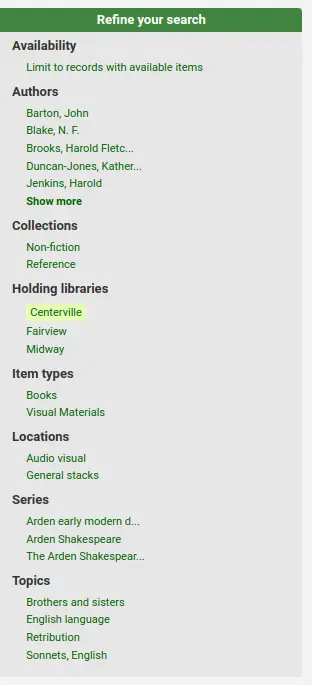
Aktuell verfügbare Facetten schließen ein:
Verfügbarkeit
Verfasser
Exemplartypen
Standorte
Orte (geografische Schlagworte)
Reihen
Themen
Sammlungen (Sammlungscodes)
Heimatbibliothek, besitzende Bibliothek oder beides
Bemerkung
Das hängt von Ihrer Einstellung im Systemparameter DisplayLibraryFacets ab.
Titel (Einheitssachtitel) (nur Zebra)
Sprachen (nur Elasticsearch)
Bemerkung
Bei der Verwendung von Elasticsearch ist es möglich, Facetten zu entfernen und sie auf der Suchmaschinen-Konfigurationsseite neu anzuordnen.
Standardmäßig werden die Facetten anhand der ersten zwanzig Datensätze erstellt. Sie können dies mit dem Systemparameter maxRecordsForFacets anpassen.
Wenn Sie die Anzahl der Datensätze, die jeder Facette entsprechen, daneben anzeigen möchten, können Sie dies mit dem Systemparameter displayFacetCount anzeigen lassen. Beachten Sie, dass diese Zahl von dem Systemparameter maxRecordsForFacets abhängig ist.
Wenn es mehr als fünf Facetten in einer Kategorie gibt, erscheint ein Link „Mehr anzeigen“. Standardmäßig zeigt dieser Link bis zu zwanzig Facetten an. Sie können die maximale Anzahl der angezeigten Facetten mit dem Systemparameter FacetMaxCount ändern.
Wenn Facetten länger als zwanzig Zeichen sind, werden sie standardmäßig abgeschnitten. Sie können die Anzahl der Zeichen, nach denen eine Facette abgeschnitten wird, mit dem Systemparameter FacetLabelTruncationLength ändern.
Bemerkung
Bei der Verwendung von Elasticsearch werden die Facetten nie abgeschnitten. Dies gilt nur für Zebra-Nutzer.
By default, facets in each category are ordered alphabetically. You can change the order with the FacetOrder system preference. If the alphabetical order is incorrectly sorting the diacritics, you can use the FacetSortingLocale system preference to set your locale and ensure facets are in the correct order.
Bei der Verwendung von UNIMARC ist das Standard-Trennzeichen für Vor- und Nachnamen der Autoren in den Facetten ein Komma, aber Sie können dies mit dem Systemparameter UNIMARCAuthorsFacetsSeparator ändern, falls erforderlich.
Bemerkung
Wenn Sie Suchfilter haben, erscheinen diese über den Facetten.
Aktionen zu Suchergebnissen
Unterhalb der Anzeige der Trefferanzahl finden Sie verschiedene Buttons, über die Sie für ausgewählte Treffer unterschiedliche Aktionen durchführen können.
‚Alle auswählen‘: wählt alle Treffer auf der aktuellen Seite aus.
Auswahl aufheben: Hebt die Auswahl aller ausgewählten Datensätze auf.
Unmarkieren: entfernt das rote/gelbe Highlighting des Suchbegriffs/der Suchbegriffe.
Wenn StaffHighlightedWords auf „hervorheben“ gesetzt ist, wird der/die Suchbegriff(e) in jedem Datensatz gelb mit rotem Text hervorgehoben. Mit dem Link „Nicht hervorheben“ wird die Hervorhebung wieder aufgehoben.
Zum Korb hinzufügen: fügt ausgewählte(n) Treffer zum Korb hinzu.
Bemerkung
Der Systemparameter intranetbookbag muss auf ‚Zeige‘ gesetzt sein damit diese Schaltfläche angezeigt wird.
Zur Liste hinzufügen: fügt ausgewählte(n) Treffer zu einer ausgewählten Liste hinzu.
Vormerken: setzt eine Vormerkung auf ausgewählte(n) Treffer.
Markierte Titel durchblättern: damit können Sie ausgewählte(n) Treffer in der Detailansicht durchblättern. Über ‚Weiter‘ oder ‚Zurück‘ auf der Detailansicht gelangen Sie zum nächsten bzw. vorherigen Titel.
Bemerkung
Der Systemparameter BrowseResultSelection muss aktiviert sein damit die Schaltfläche erscheint.
Z39.50/SRU search: opens the Z39.50/SRU search popup window with the fields prefilled with the search terms.
Bearbeiten: Stapelvbearbeitung, Stapellöschung oder Zusammenführung ausgewählter Datensätze.
Sortieren: ändert das Sortierfeld und die Reihenfolge. Die Optionen sind die gleichen wie die, die im Bereich Sortierung oben beschrieben sind.
Bemerkung
Standardmäßig werden Ihre Suchergebnisse basierend auf den Einstellungen in den Systemparametern defaultSortField und defaultSortOrder sortiert.
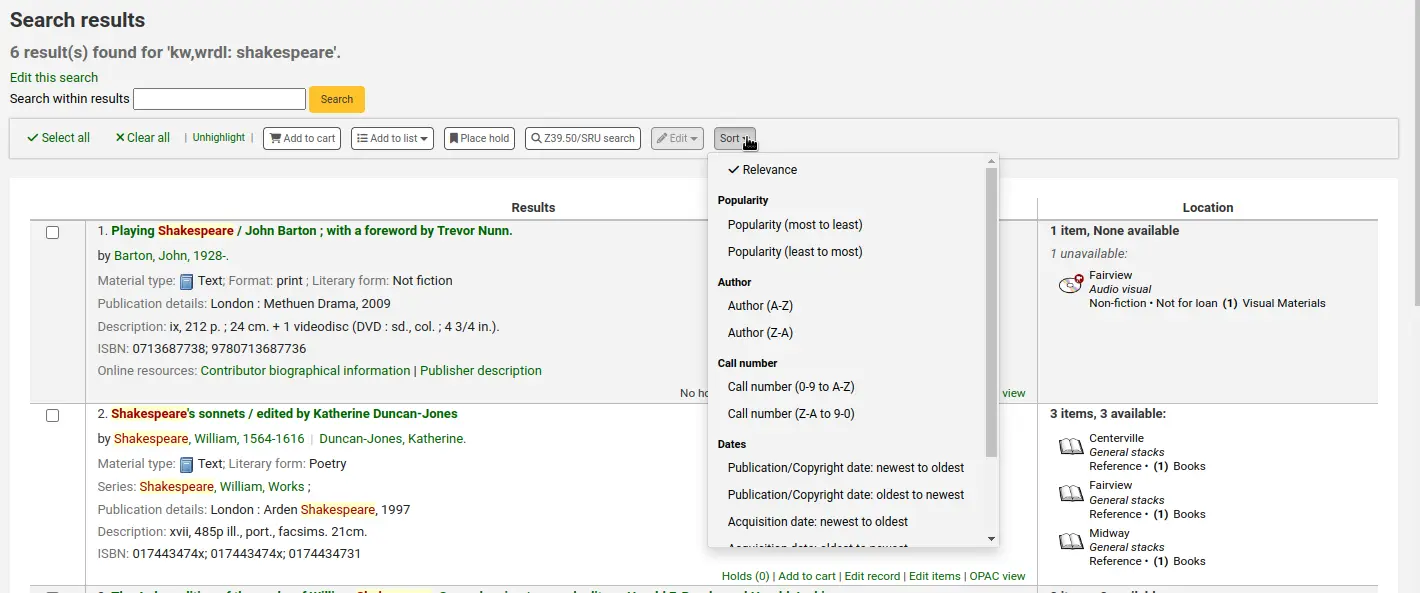
If the FilterSearchResultsByLoggedInBranch system preference is set to ‚Do,‘ a button will appear at the top of the ‚Location‘ column to allow the user to toggle the view of items and only show availability for the items from the library where they are logged in. The items from other libraries will show as unavailable.
Unter jedem Datensatz, am unteren Rand, sind weitere Aktionslinks:
„Vormerkungen“: bringt Sie zum Reiter „Vormerkungen“ dieses Datensatzes.
Rückrufe: verlinkt auf den Reiter „Rückrufe“ des Datensatzes.
‚Zum Korb hinzufügen‘: fügt ausgewählten Treffer zum Korb hinzu.
Bemerkung
Der Systemparameter intranetbookbag muss auf ‚Zeige‘ gesetzt sein damit diese Schaltfläche angezeigt wird.
„Artikel bestellen“: bringt Sie zum Reiter „Artikelbestellungen“ dieses Datensatzes.
„Titel bearbeiten“: bringt Sie zur Bearbeitung in das MARC-Framwork des Datensatzes.
„Exemplare bearbeiten“: bringt Sie zur Bearbeitung zur Exemplarliste dieses Datensatzes.
„OPAC-Sicht“: bringt Sie zur Detailansicht für diesen Datensatz im OPAC.
Bemerkung
Die „OPAC-Sicht“ erfordert, dass der Systemparameter OPACBaseURL korrekt konfiguriert ist.
Suchfilter
Suchfilter sind benutzerdefinierte Suchen oder Filter, die auf Suchergebnisse angewendet werden können.
Diese Funktionalität wird mit dem Systemparameter SavedSearchFilters aktiviert.
Suchfilter hinzufügen
Sobald der Systemparameter SavedSearchFilters aktiviert ist, gibt es eine neue Option auf der Suchergebnisseite, um einen neuen Suchfilter aus dieser Suche zu erstellen.
Um einen neuen Suchfilter zu erstellen:
Durchsuchen Sie den Katalog über die Dienstoberfläche Basissuche oder Erweiterte Suche.
Klicken Sie oben in den Ergebnissen auf „Suche als Filter speichern“.
Ein Formular öffnet sich.
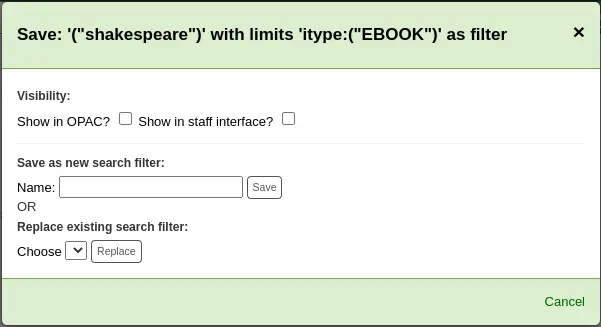
Sichtbarkeit
Im OPAC anzeigen: Wenn diese Option aktiviert ist, wird der Suchfilter im OPAC angezeigt.
In der Dienstoberfläche anzeigen: Wenn diese Option aktiviert ist, wird dieser Suchfilter in der Dienstoberfläche verfügbar sein.
Name: Geben Sie den Namen des Suchfilters ein. Dieser Name wird dem Bibliothekspersonal und den OPAC-Benutzer*innen angezeigt, je nachdem, wo dieser Suchfilter verfügbar ist.
Klicken Sie auf „Speichern“ neben dem Namensfeld.
Suchfilter werden vor den Facetten auf der Suchergebnisseite, in der Dienstoberfläche oder im OPAC angezeigt, je nach Sichtbarkeit.
Alle Suchfilter können im Bereich „Suchfilter“ der Administration verwaltet werden.
Bestehende Suchfilter bearbeiten
Wenn Sie bereits über Suchfilter verfügen, können Sie diese im Grunde genauso bearbeiten, wie wenn Sie einen neuen Filter hinzufügen, aber Sie ersetzen ihn, anstatt ihn hinzuzufügen
Durchsuchen Sie den Katalog über die Dienstoberfläche Basissuche oder Erweiterte Suche.
Klicken Sie oben in den Ergebnissen auf „Suche als Filter speichern“.
Das Formular öffnet sich.
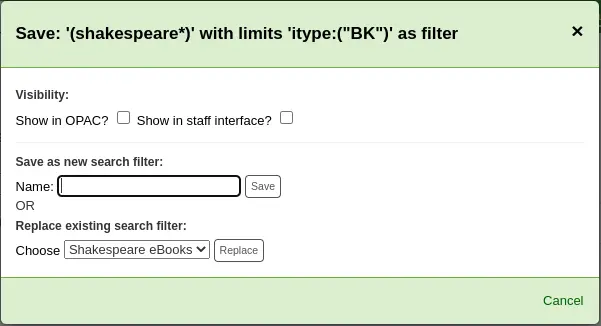
Wählen Sie den zu ersetzenden Suchfilter aus dem Dropdown-Menü „Vorhandenen Suchfilter ersetzen“.
Klicken Sie „Ersetzen“ neben dem Drop-down-Menü.
Um Suchfilter weitere zu bearbeiten, besuchen Sie die Administrationsseite „Suchfilter“.
Suchhistorie
Wenn der Systemparameter EnableSearchHistory so eingestellt ist, dass die Suchhistorie gespeichert wird, können Sie auf diese Informationen zugreifen, indem Sie auf Ihren Benutzernamen oben rechts in der Dienstoberfläche klicken und ‚Suchhistorie‘ wählen.

Auf dieser Seite sehen Sie die Historie Ihrer Suchen nach Titeln
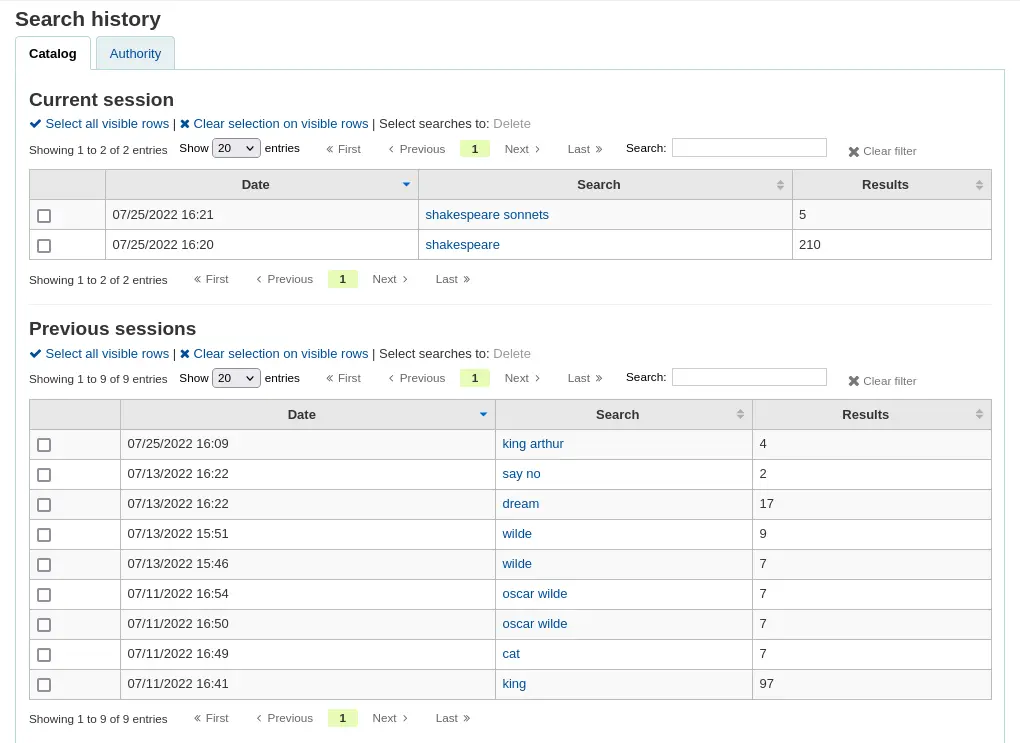
und nach Normdaten.
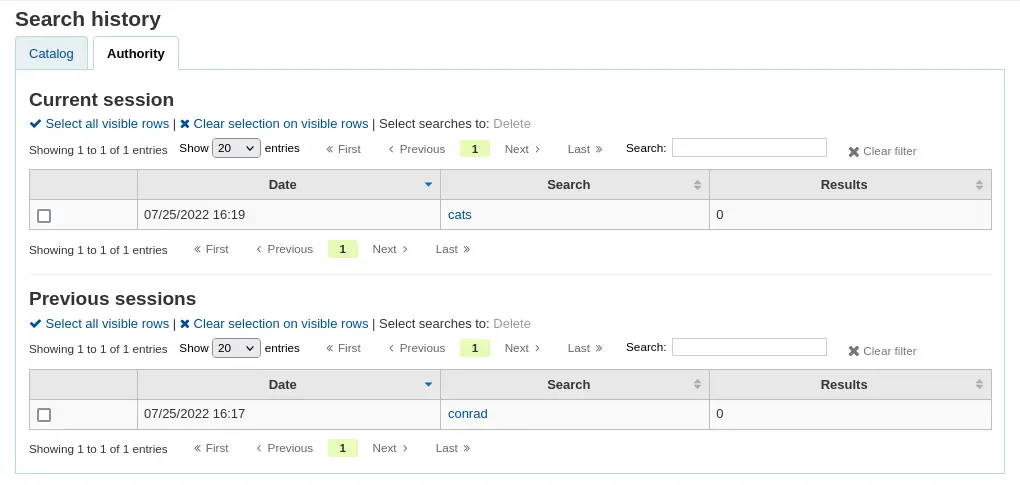
Auf der Seite mit der Suchhistorie können Sie eine Suche neu starten, indem Sie auf die Suchbegriffe klicken.
Es ist auch möglich, frühere Suchen zu löschen, indem Sie sie markieren und auf den Link „Löschen“ oben in der Tabelle klicken.
Präfixe für die erweiterte Suche
Mit den folgenden Suchindices können Sie Ihre Stichwortsuche nach Exemplaren einschränken
ti: Titelsuche
ex. ti:hamlet
su: Schlagwortsuche
ex. su:cooking
pb: Verlagssuche
ex. pb:penguin
au: Verfassersuche
ex. au:rowling
su-geo: geographische Schlagworte
ex. su-geo:wales and kw:description and kw:travel
bc: Barcode
ex. bc:502326000912
lex: Lesbarkeitslevel
levels lex:510
Rechercheleitfaden
Dieser kurze Leitfaden zeigt anhand eines Beispiels wie eine MARC21-Datenbank konfiguriert werden kann, sowie eine kurze Einführung zur Suche. Die erwähnten indexierten Felder beziehen sich auf die bibliografischen Daten, nicht auf die Normdaten.
Zebra-Indexierung
Die Datenbanken von Koha werden durch die Open-Source-Software Zebra indexiert. Im Überblick der Dokumentation wird Zebra beschrieben als:
„…Zebra is a high-performance, general-purpose structured text indexing and retrieval engine. It reads records in a variety of input formats (for example email, XML, MARC) and provides access to them through a powerful combination of Boolean search expressions and relevance-ranked free-text queries.
Zebra unterstützt große Datenbanken (mehrere Zehnmillionen Datensätze, mehrere Dutzende Gigabyte an Daten). Es erlaubt sichere inkrementelle Datenbankupdates in Livesystemen. Zebra unterstützt das industrielle Standard-Netzwerkprotokoll Z39.50. Sie können Zebra-Datenbanken mit einer Vielzahl von kommerziellen und kostenlosen Programmen und Toolkits, die dieses Protokoll verstehen, durchsuchen…“ Zebra - User’s Guide and Reference, S. 1, http://www.indexdata.dk/zebra/doc/zebra.pdf
Dieser kurze Leitfaden zeigt anhand eines Beispiels wie eine MARC21-Datenbank konfiguriert werden kann, sowie eine kurze Einführung zur Suche. Die erwähnten indexierten Felder beziehen sich auf die bibliografischen Daten, nicht auf die Normdaten.
Hinweis
Die in diesem Dokument beschriebene Indexierung basiert auf den Einstellungen der SouthEastern University. Ihre lokale Indexierung kann sich unterscheiden.
Konfiguration für die Indexierung
Es gibt drei Konfigurationsdateien die Koha beim Indexieren verwendet.
The first configuration file (etc/zebradb/biblios/etc/bib1.att) contains the Z39.50 bib-1 attribute list, plus the Koha local use attributes for Biblio Indexes, Items Index, and Fixed Fields and other special indexes. The Z39.50 Bib-1 profile is made up of several different types of attributes: Use, Relation, Position, Structure, Truncation, and Completeness. The bib-1 ‚Use‘ attribute is represented on the chart; the other attributes are used primarily when doing searches. While there are over 150+ use attributes that could be used to define your indexing set, it’s unlikely that you will choose to use them all. The attributes you elect to use are those that become the indexing rules for your database. The other five attribute sets define the various ways that a search can be further defined, and will not specifically be addressed in this document. For a complete list of the standard Bib-1 attributes, go to https://www.loc.gov/z3950/agency/defns/bib1.html.
Die zweite Datei lautet etc/zebradb/marc_defs/[marc21| unimarc]/biblios/record.abs, wenn Sie die grs1-Indizierung [der Standard bis 3.16] oder etc/zebradb/marc_defs/[marc21| unimarc] verwenden. /biblios/biblio-koha-indexdefs.xml, wenn Sie die Dom-Indizierung verwenden [der Standard bei 3.18]. Beide Dateien enthalten die abstrakte Syntax, mit der die MARC21-Tags den von Ihnen ausgewählten Verwendungsattributen zugeordnet werden. Um genauer zu sein, muss die zu aktivierende XML-Datei in biblio-zebra-indexdefs.xsl umgewandelt werden. Lesen Sie den Kopf von biblio-zebra-indexdefs.xsl, um mehr über dieses Thema zu erfahren. Die in dieser Datei festgelegten Regeln bieten einen passablen Dienst der Bath-Stufen 0 und 1, der Autor, Titel, Betreff, Schlüsselwort und genaue Dienste wie Standardkennungen (LCCN, ISBN, ISSN usw.) enthält
Die dritte Datei (etc/zebradb/ccl.properties) enthält die CCL-Feldzuordnungen (Common Command Language). Diese Datei kombiniert die Attributsatzdatei bib-1 und die abstrakte Datei und fügt die Qualifikationsmerkmale hinzu, die üblicherweise als Indexnamen bezeichnet werden. Die Qualifizierer oder Indizes für diese Datenbank lauten: pn, cpn, cfn, ti, se, ut, nb, ns, sn, lcn, callnum, su, su-to, su-geo, su-ut, yr, pubdate , acqdate, ln, pl, ab, nt, rTyp, mc-rTyp, mus, au, su-na, kw, pb, cTyp und an.
Das Koha Indexing Chart fasst den Inhalt aller drei Dateien in einem besser lesbaren Format zusammen. Die ersten beiden Spalten mit der Bezeichnung Z39.50-Attribut und Z39.50-Name stimmen mit der Attributdatei Z39.50 bib-1 überein. In der dritten Spalte mit der Bezeichnung „MARC-Tags indiziert“ finden Sie, welche MARC-Tags einem Attribut zugeordnet sind. In der vierten Spalte mit der Bezeichnung „Qualifiers“ (Qualifizierer) werden die in der internen CCL-Abfrage verwendeten Suchabkürzungen angegeben. Die folgende Beschreibung enthält eine Definition für das Wort „Qualifizierer“.
Qualifikationsmerkmale werden verwendet, um die Suche auf einen bestimmten durchsuchbaren Index wie Titel (ti) und Autorenindex (au) zu lenken. Der CCL-Standard selbst spezifiziert keinen bestimmten Satz von Qualifikationsmerkmalen, schlägt jedoch einige Kurznotationen vor. Sie können den CCL-Parser so anpassen, dass er einen bestimmten Satz von Qualifizierern unterstützt, die das aktuelle Zielprofil widerspiegeln. Traditionell wird ein Qualifizierer einem bestimmten Verwendungsattribut innerhalb des BIB-1-Attributsatzes zugeordnet. Es ist auch möglich, andere Attribute festzulegen, z. B. das Strukturattribut.
In der mit MARC-Tags indizierten Spalte gibt es einige Konventionen mit spezifischen Bedeutungen. Diese sind:
Ein dreistelliges Tag (100) bedeutet, dass alle Unterfelder des Tags in einer Suchabfrage verwendet werden können. Wenn Sie also eine Suche nach „Jackson“ als Autor eingeben, rufen Sie Datensätze ab, bei denen Jackson der Nachname oder der Vorname sein kann.
Ein dreistelliges Tag, das das ‚$‘ - Zeichen gefolgt von einem Buchstaben (600$a) aufweist, bedeutet, dass die Suchabfrage nur das Unterfeld ‚a‘ durchsucht.
Ein dreistelliges Tag, gefolgt von einem ‚:‘ und einem Buchstaben (240: w), bedeutet, dass eine Suchabfrage weiter qualifiziert werden kann. Der Buchstabe nach dem ‚:‘ gibt an, wie die Suche durchgeführt werden soll. Die häufigsten Werte sind ‚w‘ (Wort), ‚p‘ (Phrase), ‚s‘ (Sortierung) und ‚n‘ (numerisch).
Der Inhalt der MARC-Tags, Unterfelder und / oder festen Feldelemente, die in diesem Diagramm aufgeführt sind, werden alle indiziert. Sie werden feststellen, dass nicht jede Attributzeile einem bestimmten Qualifikationsmerkmal (Index) zugeordnet ist. Zeile 9 ist ein Beispiel. Jedes indizierte Wort (eine Zeichenfolge, der ein Leerzeichen vorausgeht und nach dem ein Leerzeichen folgt) kann jedoch mit einer Schlüsselwortsuche (kw) durchsucht werden. Obwohl es keinen spezifischen Index für die LC-Kartennummer gibt, können Sie dennoch nach der LCCN suchen, da Tag 010 dem Attribut LC-Kartennummer zugewiesen ist. Um dies zu überprüfen, geben Sie 72180055 in das permanente Suchfeld ein. Sie sollten „The gods themselves“ von Isaac Asimov erhalten.
Beispiele für die Indizierung fester Feldelemente sind im Diagramm zwischen Attribut 8822 und Attribut 8703 zu sehen. Diese Attribute werden am häufigsten zur Einschränkung verwendet. Die festen Feldattribute repräsentieren derzeit die BK-Codes. Bei Bedarf können auch andere Formatcodes definiert werden.
Suche mit der Common Command Language
Koha verwendet die Common Command Language (CCL) (ISO 8777) als internes Suchprotokoll. Suchen in der grafischen Oberfläche verwenden ebenfalls dieses Protokoll, obwohl die Suchenden nicht wissen, welche Indizes, Operatoren und Einschränkungen verfügbar sind und für ihre Suchen verwendet werden. Die Suchenden können die Erweiterte Suche für präzisere Abfragen verwenden, bei der die Suchindizes eher sichtbar sind. Viele Mitarbeiter*innen und einige Bibliotheksnutzer*innen bevorzugen eine eher kommandobasierte Suche. Die Indizes, Operatoren und Einschränkungen sind in diesem Fall identisch zu denen in der grafischen Oberfläche.
Indices
The CCL standard itself doesn’t specify a particular set of qualifiers (indexes), but it does suggest a few short-hand notations such as ‚ti‘, ‚au‘, and ‚su‘. Koha has a default set of indexes; it’s possible to customize that set by adding needed indexes based on local requirements. A qualifier (index) maps to a particular use-attribute within the Z39.50 BIB-1 attribute set. The complete Z39.50 Bib-1 Attribute can be viewed at https://www.loc.gov/z3950/agency/defns/bib1.html.
Die Standardliste der Koha-Indizes ist ein gutes Beispiel für MARC21-Indexierungsregeln. Die Indizes in Koha sind in den meisten Fällen auch in anderen Bibliothekssystemen verfügbar. Die definierten Z39.50 Bib-1 Attribute für die es Indizes gibt sind u.a.:
Bib-1 Attribut |
Qualifikator (Index) |
|---|---|
Personenname |
pn |
Corporate-name |
cpn |
Conference-name |
cfn |
Titel |
ti |
Title-series |
se |
Einheitstitel |
ut |
ISBN |
nb |
ISSN |
ns |
Lokale Nummer |
sn |
Local-classification |
lcn and callnum |
Schlagwort |
su, su-to, su-geo, su-ut |
Pubdate |
yr, pubdate |
Date-of-Acquisition |
acqdate |
Sprache |
ln |
Place-of-publication |
pl |
Abstract |
ab |
Hinweise |
nt |
Record-type |
rtype, mc-rtype, mus |
Verfasser |
au, aut |
Subject-person-name |
su-na |
Any (keyword) |
kw |
Verlag |
pb |
Content-type |
ctype |
Koha-Auth-Number |
an |
Author-personal-bibliography |
aub |
Author-in-order |
auo |
Tabelle: Attribute
In der Koha-Indextabelle finden Sie Informationen zu den MARC21-Feldern, die auf Bib-1 Attribute gemappt sind, und ihren Index-Kombinationen.
Beispiele für Zielgruppen
aud:a Vorschule
aud:b Grundschule
aud:c Vor-Jugendlich
aud:d Jugendlicher
aud:e Erwachsene
aud:f Spezialisiert
aud: g Allgemein
aud:j Jugendlich
Beispiele für Inhalte
fic:1 Belletristik
fic:0 Sachliteratur
bio:b Biographie
mus:j Musikaufnahme
mus:I Nichtmusikalische Aufnahme
Suchsyntax
In der einfachen Suche generieren einzelne Wörter normalerweise große Treffermengen. Um eine Suche weiter einzuschränken, sollten Sie mehrere Suchwörter verwenden. Koha verknüpft dieses automatisch mit dem Booleschen Operator „and“ um gibt eine Treffermenge zurück, die zu Ihrer Eingabe passt. Wenn Sie Ihre Suche noch weiter auf einen Verfasser, einen Titel oder ein Schlagwort oder mit einem Booleschen Operator einschränken möchten, gibt es hierzu keine unmittelbar offensichtliche Möglichkeit. Die BibliotheksbenutzerInnen können, natürlich, die erweiterte Suche verwenden; es ist allerdings auch möglich eine CCL-Abfrage im Feld für die einfache Suche zu konstruieren, um präzisere Suchen durchzuführen.
Innerhalb der CCL-Suchsyntax muss eine bestimmte Reihenfolge eingehalten werden. Obwohl Sie für einfache Suchen verwendet werden kann, ist sie besonders effektiv, wenn es um die Durchführung von komplexen Suchabfragen geht, da Sie eine große Kontrolle über die Suchergebnisse ermöglicht. Um eine CCL-Abfrage zu konstruieren, geben Sie zunächst den gewünschten Indexschlüssel, dann ein Gleichheitszeichen gefolgt von den Suchtermen ein. Nachfolgend ein paar Beispiele für CCL-Abfragen.
ti=principles of accounting
au=brown joseph
su=Lyrik
su-na=Shakespeare
kw=marlin
Sie können Ihre Suche eingrenzen, indem Sie Suchterme mit den Booleschen Operatoren „and“, „or“ oder „not“ verknüpfen. Nachfolgend einige Beispiele für Suchen mit Booleschen Operatoren.
ti=principles of accounting and au=brown joseph
su=Lyrik not su-na=Shakespeare
kw=communication and su=debate
Sie können auch eine Suchabfrage nach Begriffen machen, die mit einem bestimmten Zeichen oder einer bestimmten Zeichenfolge beginnen
ti,first-in-subfield=C (sucht nach allen Titeln, die mit dem Buchstaben „C“ beginnen)
Andere Abfragen nach bestimmten Zwischenketten können mit den folgenden Schlüsselwörtern durchgeführt werden:
rtrn : Rechtstrunkierung
ltrn : Linkstrunkierung
lrtrn : Links- und Rechtstrunkierung
st-date : Typ Datum
st-numeric : Typ Nummer (Integer)
ext : exakte Suche im gesamten Unterfeld (funktioniert nicht mit ICU)
phr : Suche nach einer Phrase irgendwo im Unterfeld
startswithnt : Unterfeld beginnt mit
Spezifische Indexangaben und Boolesche Operatoren sind nicht die einzigen Möglichkeiten um eine Suche zu präzisieren. Sie können Ihre Suche auch auf eine bestimmte Phrase eingrenzen, wenn Sie nach einem Titel, Verfasser oder Schlagwort suchen. Die Syntax lautet in diesem Fall index,phr=Suchbegriffe.
Um die Ergebnisse verschiedener Abfragen zu demonstrieren, wurde eine Suche nach den Worten „supreme court“ durchgeführt. Die Ergebnisse zeigen, dass die Angabe des Suchindex und die Reihenfolge der Wörter zu unterschiedlichen Ergebnissen führen. Nachfolgend sehen Sie jeweils die Treffermenge und die Suchanfrage. Die Suchanfrage steht dabei jeweils zwischen den einfachen Anführungszeichen.









Sie können auch Einschränkungen in Ihrer Suchabfrage verwenden. Einige übliche Einschränkungen sind Daten, Sprachen, Datensatztypen und Exemplartypen. In der Erweiterten Suche können Sie diese u.a. durch Checkboxen und Eingabe verwenden. Sie können dieselben Einschränkungen auch in CCL mit der Syntax aus den folgenden Beispielen verwenden. In allen
Nach Datum: su=supreme court and yr,st-numeric=>2000

Wenn Sie nach Datum einschränken möchten, können Sie die Operatoren „>“ (größer als), „<“ (kleiner als), „=“ (gleich) oder „JJJJ-JJJJ“ (Bereich) verwenden.
Nach Exemplartyp: su=nursing and itype:BK

Jede Bibliothek wird eigene Exemplartypen in ihrer Konfiguration definieren. Wenn Sie Exemplartypen anlegen, wird ein Code/Kürzel und eine Bezeichnung vergeben. Die Bezeichnung wird in der Erweiterten Suche angezeigt. Der Code wird als CCL-Einschränkung verwendet, formatiert als „itype:x“, wobei „x“ der vergebene Code ist. Die verfügbaren Beispiele für Exemplartypen werden in der Regel editiert, um Ihre eigenen Bestände abzubilden, daher können Ihre Exemplartypen komplett unterschiedlich zu den Beispielen sein. Die verfügbaren Beispieldaten sind trotzdem nachfolgend aufgeführt.
itype:BKS Monographien, Broschüren, Arbeitsbücher
itype:SR Audiokassetten, CDs
itype:IR Loseblattsammlungen
itype:CF CD-ROMs, DVD-ROMs, Online-Ressourcen
itype:VR DVDs, Videokassetten
itype:KT Medienkombination
itype:AR Gegenstände
itype:SER Zeitschriften
Nach Format: su=supreme court not l-format:sr

Für die Einschränkung auf verschiedene Formate werden verschiedene Positionen aus LDR, 006 und 007 verwendet. Aktuell sind die folgenden Formate definiert.
l-format:ta Regulärer Druck
l-format:tb Großdruck
l-format:fk Braille
l-format:sd Audio-CD
l-format:ss Kasettenaufnahme
l-format:vf VHS-Band / Videokassette
l-format:vd DVD-Video / Video-CD
l-format:co Software-CD
l-format:cr Website
Nach Inhaltsart: su=supreme court not ctype:l

Die Inhaltstypen kommen aus MARC-Feld 008, Positionen 24-27.
Es gibt zwei weitere Einschränkungen, die nicht in diesem Dokument beschrieben werden. Diese sind: Zielgruppe und Inhalt. Der einzige Unterschied in der CCL-Syntax ist der verwendete Indexcode. Diese werden hier ebenfalls aufgeführt, falls Sie diese verwenden möchten.
Koha-Suchindizes
Zebra
Im Standard sind nicht alle Felder einzeln mit der Zebra-Suchmaschine indexiert, aber viele sind es. Unten sind die MARC21-Felder aufgeführt, für die es spezifische Indizes gibt.
Feld |
Beschreibung |
|---|---|
Leader/06 |
Record-type, rtype |
Leader/07 |
Bib-level |
Leader/06-07 |
Material-type |
001 |
Control-number |
005 |
Date/time-last-modified, dtlm, date-time-last-modified |
007 |
Microform-generation:n:range(data,11,1), Material-type,ff7-00:w:range(data,0,1), ff7-01:w:range(data,1,1), ff7-02:w:range(data,2,1), ff7-01-02:w:range(data,0,2) |
008 |
date-entered-on-file:n:range(data,0,5), date-entered-on-file:s:range(data,0,5), pubdate:w:range(data,7,4), pubdate:n:range(data,7,4), pubdate:y:range(data,7,4), pubdate:s:range(data,7,4), pl:w:range(data,15,3), ta:w:range(data,22,1), ff8-23:w:range(data,23,1), ff8-29:w:range(data,29,1), lf:w:range(data,33,1), bio:w:range(data,34,1), ln:n:range(data,35,3), ctype:w:range(data,24,4), Record-source:w:range(data,39,0) |
010 |
LC-card-number, Identifier-standard |
011 |
LC-card-number, Identifier-standard |
015 |
BNB-card-number, BGF-number, Number-db, Number-natl-biblio, Identifier-standard |
017 |
Number-legal-deposit, Identifier-standard |
018 |
Identifier-standard |
020$a |
ISBN:w, Identifier-standard:w |
020 |
Identifier-standard |
022$a |
ISSN:w, Identifier-standard:w |
022 |
Identifier-standard |
023 |
Identifier-standard |
024$a |
Identifier-other |
024 |
Identifier-standard |
025 |
Identifier-standard |
027 |
Report-number, Identifier-standard |
028 |
Number-music-publisher, Identifier-standard |
030 |
CODEN, Identifier-standard |
034 |
Map-scale |
035 |
Other-control-number |
037 |
Identifier-standard, Stock-number |
040 |
Code-institution, Record-source |
041$a |
ln-audio |
041$h |
language-original |
041$j |
ln-subtitle |
041 |
ln |
043 |
Code-geographic |
050$b |
LC-call-number:w, LC-call-number:p, LC-call-number:s |
050 |
LC-call-number:w, LC-call-number:p, LC-call-number:s |
052 |
Geographic-class |
060 |
NLM-call-number |
070 |
NAL-call-number |
080 |
UDC-classification |
082 |
Dewey-classification:w, Dewey-classification:s |
086 |
Number-govt-pub |
100$9 |
Cross-Reference:w, Koha-Auth-Number |
100$a |
Author,Author:p, Author:s, Editor, Author-personal-bibliography, Author-personal-bibliography:p, Author-personal-bibliography:s |
100 |
Author, Author-title, Author-name-personal, Name, Name-and-title, Personal-name |
110$9 |
Koha-Auth-Number |
110 |
Author, Author-title, Author-name-corporate, Name, Name-and-title, Corporate-name |
111$9 |
Koha-Auth-Number |
111 |
Author, Author-title, Author-name-corporate, Name, Name-and-title, Conference-name |
130$n |
Thematic-number |
130$r |
Music-key |
130$9 |
Koha-Auth-Number |
130 |
Title, Title-uniform |
210 |
Title, Title-abbreviated |
211 |
Title, Title-abbreviated |
212 |
Title, Title-other-variant |
214 |
Title, Title-expanded |
222 |
Title, Title-key |
240$r |
Music-key |
240$n |
Thematic-number |
240 |
Title:w, Title:p, Title-uniform |
243$n |
Thematic-number |
243$r |
Music-key |
243 |
Title:w, Title:p, Title-collective |
245$a |
Title-cover:w, Title-cover:p, Title-cover:s, Title:w, Title:p, Title:s |
245$c |
Author, Author-in-order:w, Author-in-order:p, Author-in-order:s |
245$9 |
Cross-Reference:w, Koha-Auth-Number |
245 |
Title:w, Title:p |
246 |
Title, Title:p, Title-abbreviated, Title-expanded, Title-former |
247 |
Title, Title:p, Title-former, Title-other-variant, Related-periodical |
260$a |
pl:w, pl:p |
260$b |
Publisher:w, Publisher:p |
260$c |
copydate, copydate:s |
260 |
Provider, pl |
264 |
Provider |
300 |
Extent:w, Extent:p |
400$a |
Name-and-title |
400$t |
Author-title, Name-and-title, Title, Title-series |
400$9 |
Koha-Auth-Number |
400 |
Author, Author-name-personal, Name, Personal-name |
410 |
Author, Corporate-name |
410$a |
Name-and-title |
410$t |
Author-title, Title, Title-series |
410$9 |
Koha-Auth-Number |
410 |
Author-name-corporate, Name |
411 |
Author, Conference-name |
411$a |
Name-and-title |
411$t |
Author-title, Title-series |
411 |
Author-name-corporate, Name |
440$a |
Title-series:w, Title-series:p |
440$9 |
Koha-Auth-Number |
440 |
Title-series:w, Title-series:p, Title, Title-series |
490$a |
Title-series:w, Title-series:p |
490 |
Title, Title-series |
490$9 |
Koha-Auth-Number |
500 |
Note:w, Note:p |
502 |
Material-type |
505$r |
Verfasser |
505$t |
Titel |
505 |
Note:w, Note:p |
510 |
Indexed-by |
520 |
Abstract:w, Abstract:p |
521$a |
lex:n |
526$c |
arl, arl:n |
526$d |
arp, arp:n |
590 |
Note:w, Note:p |
600$a |
Name-and-title, Name, Personal-name, Subject-name-personal, Subject |
600$t |
Name-and-title, Title, Subject |
600$9 |
Koha-Auth-Number |
600 |
Name, Personal-name, Subject-name-personal, Subject |
610$a |
Name-and-title |
610$t |
Name-and-title, Title |
610$9 |
Koha-Auth-Number |
610 |
Name, Subject, Corporate-name |
611 |
Conference-name |
611$a |
Name-and-title |
611$t |
Name-and-title, Title |
611$9 |
Koha-Auth-Number |
611 |
Name, Subject |
630$n |
Thematic-number |
630$r |
Music-key |
630$9 |
Koha-Auth-Number |
630 |
Schlagwort |
650$9 |
Koha-Auth-Number |
650 |
Subject, Subject:p |
651$9 |
Koha-Auth-Number |
651 |
Name-geographic, Subject,Subject:p |
652$9 |
Koha-Auth-Number |
653$9 |
Koha-Auth-Number |
653 |
Subject, Subject:p |
654$9 |
Koha-Auth-Number |
654 |
Schlagwort |
655$9 |
Koha-Auth-Number |
655 |
Schlagwort |
656$9 |
Koha-Auth-Number |
656 |
Schlagwort |
657$9 |
Koha-Auth-Number |
657 |
Schlagwort |
690$9 |
Koha-Auth-Number |
690 |
Subject, Subject:p |
700$9 |
Cross-Reference, Koha-Auth-Number |
700$a |
Author, Author:p |
700$n |
Thematic-number |
700$r |
Music-key |
700$t |
Author-title, Name-and-title, Title, Title-uniform |
700 |
Author, Author-name-corporate, Author-name-personal, Name, Editor, Personal-name |
710 |
Author, Corporate-name |
710$t |
Author-title, Name-and-title, Title, Title-uniform |
710$a |
Name-and-title |
710$9 |
Koha-Auth-Number |
710 |
Author, Name |
711$a |
Name-and-title |
711$t |
Author-title, Title, Title-uniform |
711$9 |
Koha-Auth-Number |
711 |
Author-name-corporate, Name, Conference-name |
730$n |
Thematic-number |
730$r |
Music-key |
730$9 |
Koha-Auth-Number |
730 |
Title, Title-uniform |
740 |
Title, Title-other-variant |
773$t |
Host-item |
780$t |
Titel |
780$w |
Record-control-number |
780 |
Title, Title-former, Related-periodical |
785$w |
Record-control-number |
785 |
Related-periodical |
787$w |
Record-control-number |
800$a |
Name-and-title |
800$t |
Author-title, Name-and-title, Title, Title-series |
800$9 |
Koha-Auth-Number |
800 |
Author, Author-name-personal, Name, Personal-name |
810$a |
Name-and-title |
810$t |
Author-title, Name-and-title, Title, Title-series |
810$9 |
Koha-Auth-Number |
810 |
Author, Corporate-name, Author-name-corporate, Name |
811$a |
Name-and-title |
811$9 |
Koha-Auth-Number |
811$t |
Author-title, Name-and-title, Title, Title-series |
811 |
Author, Author-name-corporate, Name, Conference-name |
830$9 |
Koha-Auth-Number |
830 |
Title, Title-series |
840 |
Title, Title-series |
942$0 |
totalissues:n, totalissues:s |
942$2 |
cn-bib-source |
942$6 |
cn-bib-sort:n, cn-bib-sort:s |
942$c |
itemtype:w |
942$n |
Suppress:w, Suppress:n |
942$h |
cn-class |
942$i |
cn-item |
942$k |
cn-prefix |
942$m |
cn-suffix |
952$0 |
withdrawn:n, withdrawn:w |
952$1 |
lost, lost:n |
952$2 |
classification-source |
952$3 |
materials-specified |
952$4 |
damaged:n, damaged:w |
952$5 |
restricted:n, restricted:w |
952$6 |
cn-sort:n, cn-sort:s |
952$7 |
notforloan:n, notforloan:w |
952$8 |
ccode |
952$9 |
itemnumber:n, itemnumber:s |
952$a |
homebranch |
952$b |
holdingbranch |
952$c |
den Standort |
952$d |
Date-of-acquisition, Date-of-acquisition:d, Date-of-acquisition:s |
952$e |
acqsource |
952$f |
coded-location-qualifier |
952$g |
Preis |
952$j |
stack:n, stack:w |
952$l |
issues:n, issues:w, issues:s |
952$m |
renewals:n, renewals:w |
952$n |
reserves:n, reserves:w |
952$o |
Local-classification:w, Local-classification:p, Local-classification:s |
952$p |
barcode, barcode:n |
952$q |
onloan:n, onloan:w |
952$r |
datelastseen |
952$s |
datelastborrowed |
952$t |
copynumber |
952$u |
uri:u |
952$v |
replacementprice |
952$w |
replacementpricedate |
952$y |
itype:w |
952$z |
Note:w, Note:p |
999$c |
Local-Number:n, Local-Number:w, Local-Number:s |
999$d |
biblioitemnumber:n, biblioitemnumber:w, biblioitemnumber:s |
Tabelle: Indizes
Elasticsearch-Indizes
The Elasticsearch indexes are available in
admin/searchengine/elasticsearch/mappings.yaml
Sie werden hier zur besseren Übersicht kopiert.
Indexe bibliographischer Datensätze
MARC21 bibliographische Indexe
Indexname |
MARC-Felder |
Hinweise |
|---|---|---|
abstract |
520 |
|
acqsource |
952$e |
|
arl |
526$c |
|
arp |
526$d |
|
Verfasser |
100$a |
|
110$a |
||
111$a |
||
245$c |
||
700$a |
||
author-in-order |
245$c |
|
author-name-corporate |
110 |
|
111 |
||
711 |
||
810 |
||
811 |
||
author-name-personal |
100 |
|
400 |
||
700 |
||
800 |
||
author-personal-bibliography |
100$a |
|
author-title |
100 |
|
110 |
||
111 |
||
400$t |
||
410$t |
||
411$t |
||
700$t |
||
710$t |
||
711$t |
||
800$t |
||
810$t |
||
811$t |
||
barcode |
952$p |
|
bgf-number |
015 |
|
bib-level |
leader/7 |
|
biblioitemnumber |
999$d |
|
bio |
008/34 |
|
bnb-card-number |
015 |
|
ccode |
952$8 |
|
classification-source |
952$2 |
|
cn-bib-sort |
942$6 |
|
cn-bib-source |
942$2 |
|
cn-class |
942$h |
|
cn-item |
942$i |
|
cn-prefix |
942$k |
|
cn-sort |
952$6 |
|
cn-suffix |
942$m |
|
code-geographic |
043 |
|
code-institution |
040 |
|
coded-location-qualifier |
952$f |
|
coden |
030 |
|
conference-name |
111 |
|
411 |
||
611 |
||
711 |
||
811 |
||
control-number |
001 |
|
copydate |
260$c |
|
copynumber |
952$t |
|
corporate-name |
110 |
|
410 |
||
610 |
||
710 |
||
810 |
||
cross-reference |
100$9 |
|
245$9 |
||
700$9 |
||
ctype |
008/24-27 |
|
curriculum |
658$a $b $c |
|
damaged |
952$4 |
|
date-entered-on-file |
008/00-05 |
|
date-of-acquisition |
952$d |
|
date-of-publication |
008/07-10 |
|
date-time-last-modified |
005 |
|
datelastborrowed |
952$s |
|
datelastseen |
952$r |
|
dewey-classification |
082 |
|
dissertation-information |
502 |
|
editor |
100$a |
|
700 |
||
extent |
300 |
|
ff7-00 |
007/00 |
|
ff7-01 |
007/01 |
|
ff7-01-02 |
007/00-01 |
|
ff7-02 |
007/02 |
|
ff8-23 |
008/23 |
|
ff8-29 |
008/29 |
|
geographic-class |
052 |
|
geolocation_lat |
034$s |
in 24.05 hinzugefügt |
geolocation_lon |
034$t |
in 24.05 hinzugefügt |
holdingbranch |
952$b |
|
homebranch |
952$a |
|
host-item |
773$a $t |
|
host-item-number |
773$9 |
|
identifier-other |
024$a |
|
identifier-publisher-for-music |
028 |
|
Identifier-standard |
010 |
|
011 |
||
015 |
||
017 |
||
018 |
||
020$a |
||
022$a |
||
index-term-genre |
655$a |
|
index-term-uncontrolled |
653$a |
|
indexed-by |
510 |
|
interest-age-level |
521$a |
|
interest-grade-level |
521$a |
|
isbn |
020$a |
|
issn |
022$a |
|
issues |
952$l |
|
itemnumber |
952$9 |
|
itemtype |
942$c |
|
952$y |
||
koha-auth-number |
100$9 |
|
110$9 |
||
111$9 |
||
130$9 |
||
245$9 |
||
400$9 |
||
410$9 |
||
440$9 |
||
490$9 |
||
600$9 |
||
610$9 |
||
611$9 |
||
630$9 |
||
648$9 |
||
650$9 |
||
651$9 |
||
652$9 |
||
653$9 |
||
654$9 |
||
655$9 |
||
656$9 |
||
657$9 |
||
662$9 |
||
690$9 |
||
691$9 |
||
696$9 |
||
697$9 |
||
698$9 |
||
699$9 |
||
700$9 |
||
710$9 |
||
711$9 |
||
730$9 |
||
751$9 |
||
796$9 |
||
797$9 |
||
797$9 |
||
798$9 |
||
799$9 |
||
800$9 |
||
810$9 |
||
811$9 |
||
830$9 |
||
896$9 |
||
897$9 |
||
898$9 |
||
899$9 |
||
language-original |
041$h |
|
lc-call-number |
050$b |
|
lc-card-number |
010 |
|
011 |
||
lexile-number |
521$a |
|
lf |
008/33 |
|
llength |
leader/00-04 |
|
ln |
008/35-37 |
|
ln-audio |
041$a |
|
ln-subtitle |
041$j |
|
local-classification |
952$o |
|
local-number |
999$c |
|
den Standort |
952$c |
|
lost |
952$1 |
|
map-scale |
034 |
|
material-type |
007 |
|
materials-specified |
952$3 |
|
microform-generation |
007/11 |
|
music-key |
130$r |
|
240$r |
||
243$r |
||
630$r |
||
700$r |
||
730$r |
||
nal-call-number |
070 |
|
name |
100 |
|
110 |
||
111 |
||
400 |
||
600$a |
||
610 |
||
611 |
||
700 |
||
710 |
||
711 |
||
800 |
||
810 |
||
811 |
||
name-and-title |
100 |
|
110 |
||
111 |
||
400$a $t |
||
410$a |
||
411$a |
||
600$a $t |
||
610$a $t |
||
611$a $t |
||
700$t |
||
710$a $t |
||
711$a |
||
800$a $t |
||
810$a $t |
||
811$a $t |
||
name-geographic |
651 |
|
751$a |
||
nlm-call-number |
060 |
|
not-onloan-count |
999$x |
|
note |
500 |
|
505 |
||
520 |
in 24.05 hinzugefügt |
|
561 |
in 24.05 hinzugefügt |
|
563 |
in 24.05 hinzugefügt |
|
590 |
||
952$z |
||
notforloan |
952$7 |
|
number-db |
015 |
|
number-govt-pub |
086 |
|
number-legal-deposit |
017 |
|
number-local-acquisition |
952$i |
|
number-natl-biblio |
015 |
|
onloan |
952$q |
|
other-control-number |
035 |
|
personal-name |
100 |
|
400 |
||
600$a |
||
700 |
||
800 |
||
pl (publisher-location) |
008/15-17 |
|
260a |
||
264a |
||
752ad |
in 24.05 hinzugefügt |
|
Preis |
952$g |
|
provider |
260 |
|
264 |
||
publisher |
260$b |
|
reading-grade-level |
521$a |
|
record-control-number |
770$w |
|
772$w |
||
773$w |
||
774$w |
||
775$w |
||
776$w |
||
777$w |
||
780$w |
||
785$w |
||
787$w |
||
800$w |
||
810$w |
||
811$w |
||
830$w |
||
record-source |
008/39 |
|
related-periodical |
247 |
|
780 |
||
785 |
||
renewals |
952$m |
|
replacementprice |
952$v |
|
replacementpricedate |
952$w |
|
report-number |
027 |
|
reserves |
952$n |
|
restricted |
952$5 |
|
rtype |
leader/06 |
|
stack |
952$j |
|
stock-number |
037 |
|
su-geo |
651$a |
|
subject |
600$a |
|
600$t |
||
610$a |
||
611 |
||
630$n |
||
630$r |
||
650$a |
||
650$b |
||
650$c |
||
650$d |
||
650$v |
||
650$x |
||
650$y |
||
650$z |
||
651 |
||
653$a |
||
subject-name-personal |
600$a |
|
suppress |
942$n |
|
ta |
008/22 |
|
thematic-number |
130$n |
|
240$n |
||
243$n |
||
630$n |
||
700$n |
||
730$n |
||
Titel |
130 |
|
210 |
||
211 |
||
212 |
||
214 |
||
222 |
||
240 |
||
245$a |
||
246 |
||
247 |
||
490$a |
||
505$t |
||
700$t |
||
710$t |
||
711$t |
||
730 |
||
740 |
||
780 |
||
785 |
||
title-abbreviated |
210 |
|
211 |
||
246 |
||
title-cover |
245$a |
|
title-expanded |
214 |
|
246 |
||
title-former |
246 |
|
247 |
||
780 |
||
title-key |
222 |
|
title-later |
785 |
|
title-other-variant |
212 |
|
247 |
||
740 |
||
title-series |
440$a |
|
490$a |
||
title-uniform |
130 |
|
240 |
||
700$t |
||
710$t |
||
711$t |
||
730 |
||
totalissues |
942$9 |
|
udc-classification |
080 |
|
uri |
952$u |
|
withdrawn |
952$0 |
UNIMARC bibliographische Indexe
Indexname |
MARC-Felder |
Hinweise |
|---|---|---|
Verfasser |
200$f |
|
200$g |
||
700$a |
||
701 |
||
700$a |
||
bio |
105$a/12 |
|
ccode |
995$8 |
|
ctype |
105$a/04-07 |
|
date-entered-on-file |
099$c |
|
date-of-acquisition |
995$5 |
|
date-of-publication |
100$a/09-12 |
|
date-time-last-modified |
099$d |
|
ff8-29 |
105$a/08 |
|
holdingbranch |
995$c |
|
homebranch |
995$b |
|
host-item-number |
461$9 |
|
Identifier-standard |
010$a $z |
|
011$a $y $z |
||
isbn |
010$a $z |
|
issn |
011$a $y $z |
|
itemnumber |
995$9 |
|
itype |
200$b |
|
995$r |
||
lc-card-number |
995$j |
|
lf |
105$a/11 |
|
ln |
101$a |
|
local-classification |
686 |
|
995$k |
||
local-number |
001 |
|
den Standort |
995$e |
|
not-onloan-count |
999$x |
|
notforloan |
995$o |
|
onloan |
995$n |
|
pl (publisher location) |
210$a |
in 24.05 hinzugefügt |
214$a |
in 24.05 hinzugefügt |
|
publisher |
210$c |
|
su-geo |
607$a |
|
subject |
600 |
|
600$a |
||
601 |
||
602 |
||
604 |
||
605 |
||
606 |
||
607 |
||
608 |
||
610 |
||
suppress |
955$n |
|
ta |
100$a/17 |
|
Titel |
200$a |
|
200$c |
||
200$d |
||
200$e |
||
200$h |
||
200$i |
||
205 |
||
304$a |
||
327$a |
||
327$b |
||
327$c |
||
327$d |
||
327$e |
||
327$f |
||
327$g |
||
327$h |
||
327$i |
||
328$t |
||
410$t |
||
411$t |
||
412$t |
||
413$t |
||
421$t |
||
422$t |
||
423$t |
||
424$t |
||
425$t |
||
430$t |
||
431$t |
||
432$t |
||
433$t |
||
434$t |
||
435$t |
||
436$t |
||
437$t |
||
440$t |
||
441$t |
||
442$t |
||
443$t |
||
444$t |
||
445$t |
||
446$t |
||
447$t |
||
448$t |
||
451$t |
||
452$t |
||
453$t |
||
454$t |
||
455$t |
||
456$t |
||
461$t |
||
462$t |
||
463$t |
||
464$t |
||
470$t |
||
481$t |
||
482$t |
||
488$t |
||
title-series |
225$a |