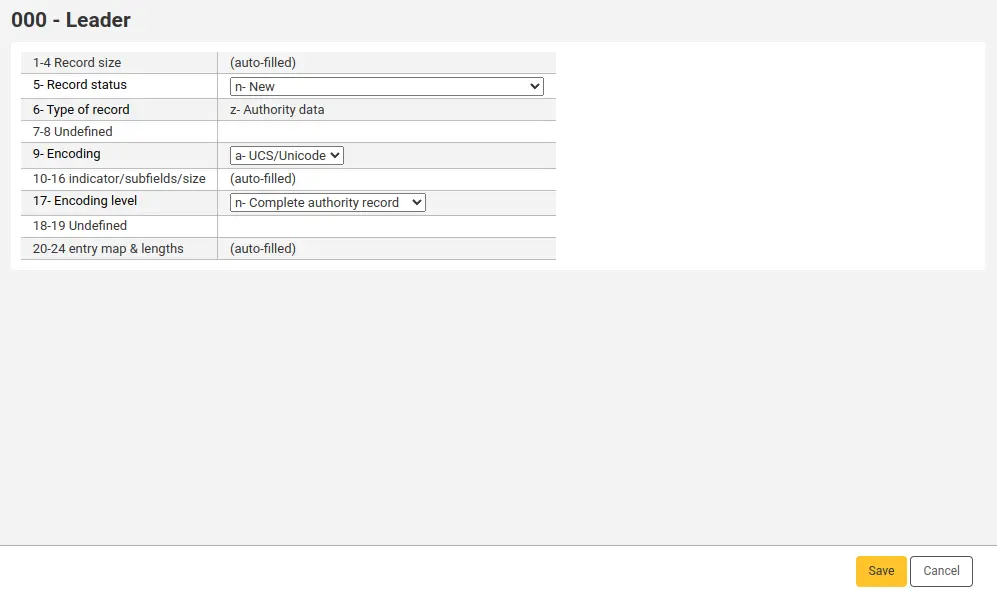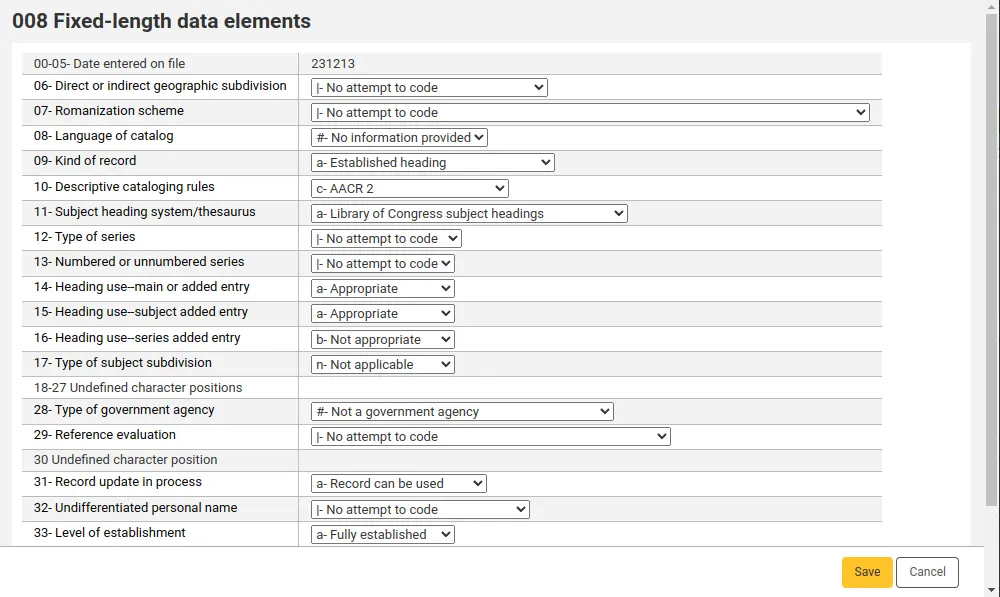Plugins de catalogage (assistants de saisie)
Avec les assistants de saisie, vous pouvez améliorer votre catalogage avec des fonctionnalités supplémntaires comme la validation, la création de lien, la génération automatique de nombres etc.
Un assistant de saisie est un script perl qui, à l’intérieur d’une grille de catalogage MARC, est lié à un sous-champ particulier de notices bibliographiques, d’autorités, d’exemplaires.
Note
Les plugins de catalogage ne doivent pas être confondus avec les plugins Koha
Configuration
Aller à : Administration > Grilles de catalogage MARC
Afin d’utiliser un assistant de saisie dans vore grille de catalogage MARC, allez dans Administration > Grilles de catalogage MARC puis dans la structure MARC de la grille souhaitée.
Cherchez ou naviguez jusqu’à un champ et choisissez “Modifier les sous-champs” de son menu “Actions”. Allez à l’onglet du sous-champ et choisissez l’option pertinente dans la liste « plugin ».
Exemple
Ajouter l’explorateur de cote à l’éditeur d’exemplaires :
Dans votre grille de catalogage, allez au champ 952 et modifiez le sous-champ o.
Choisissez cn_browser.pl dans la liste “Plugin”.
Enregistrez vos modifications.
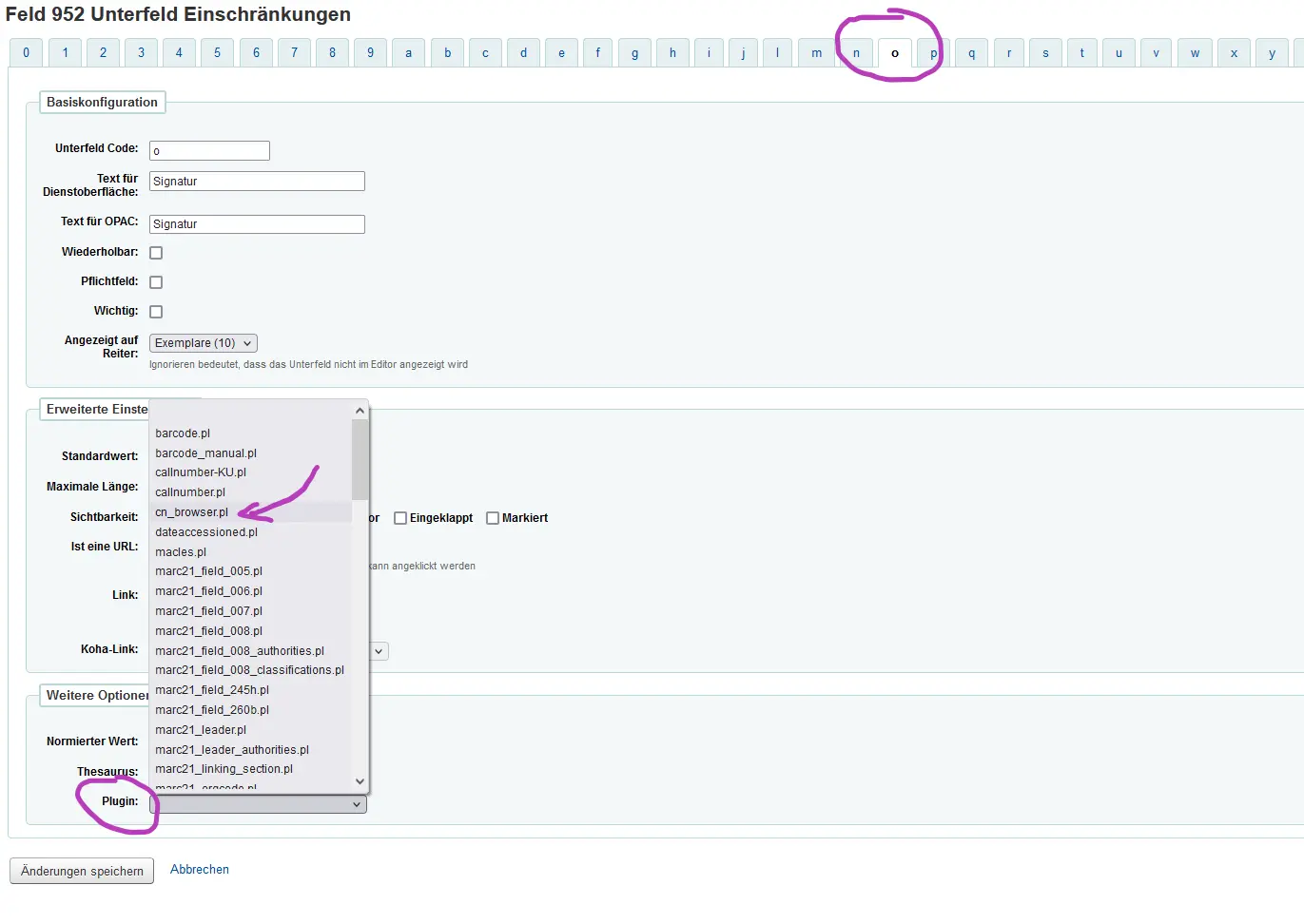
Assistants de saisie par défaut pour MARC21
Ces assistants de saisie sont déjà intégrés à la grille de catalogage par défaut en MARC21.
Pour accéder à un assistant de saisie à partir de l”éditeur simple, cliquez sur l’icône à droite du champ.
Label (notice bibliographique)
L’assistant de saisie du label est lié au champ 000 dans toutes les grilles de catalogage bibliographique MARC21 par défaut.
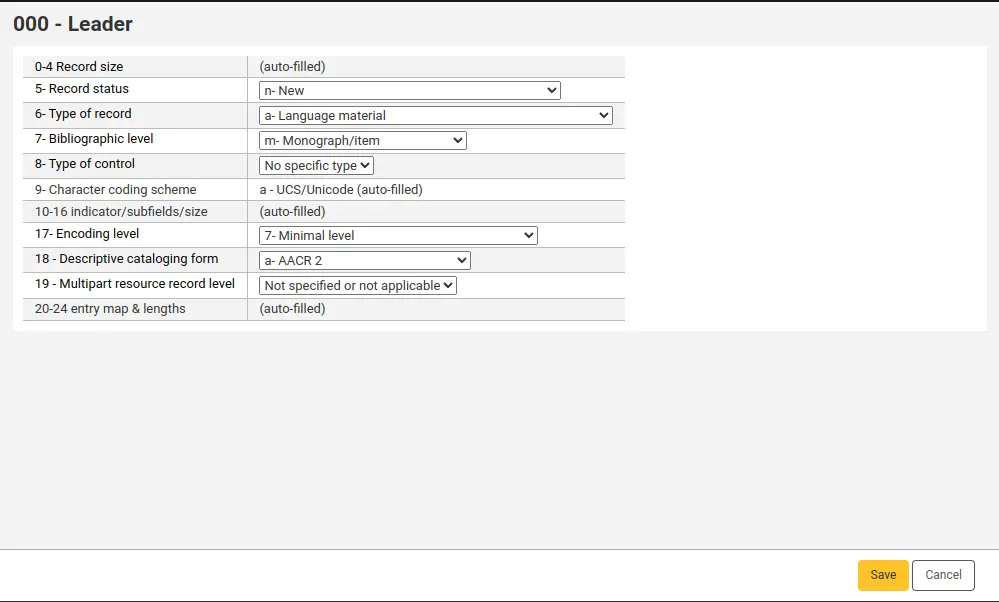
The values in this builder are based on the leader values in MARC21 (bibliographic).
00-04 - Taille de la notice : sera automatiquement renseignée par Koha.
05 - Statut de la notice : par défaut, sera renseigné par “n - Nouveau” dans les nouvelles notices.
06 - Type de notice : par défaut, sera renseigné par “a - Document textuel” dans les nouvelles notices.
07 - Niveau bibliographique : par défaut, sera renseigné par “m - Monographie / Exemplaire” dans les nouvelles notices. Certaines fonctionnalités de Koha, comme lots d’exemplaires, notices de dépouillement et CheckPrevCheckout auront peut-être une valeur différente.
08 - Type de contrôle : par défaut, sera renseigné par “# - Pas de type spécifique” dans les nouvelles notices.
09 - Système de codages des caractères : dans Koha, les notices sont toujours en Unicode.
10-16 Indicateur/sous-champs/taille : ceci sera renseigné automatiquement par Koha.
17 - Niveau d’enregistrement : par défaut, sera renseigné par “7 - Niveau minimal” dans les nouvelles notices.
18 - Formulaire de catalogage descriptif : par défaut, sera renseignée par “a - AACR 2” dans les nouvelles notices.
19 - Niveau de la notice d’une ressource en plusieurs parties : par défaut, sera renseignée par “# - Non précisé ou non applicable” dans les nouvelles notices.
20-24 - Structure & longueur des entrées : ceci sera renseigné automatiquement par Koha.
006 (notice bibliographique)
L’assistant de saisie du 006 est lié au champ MARC 006 dans toutes les grilles de catalogage bibliographiques MARC21 par défaut.
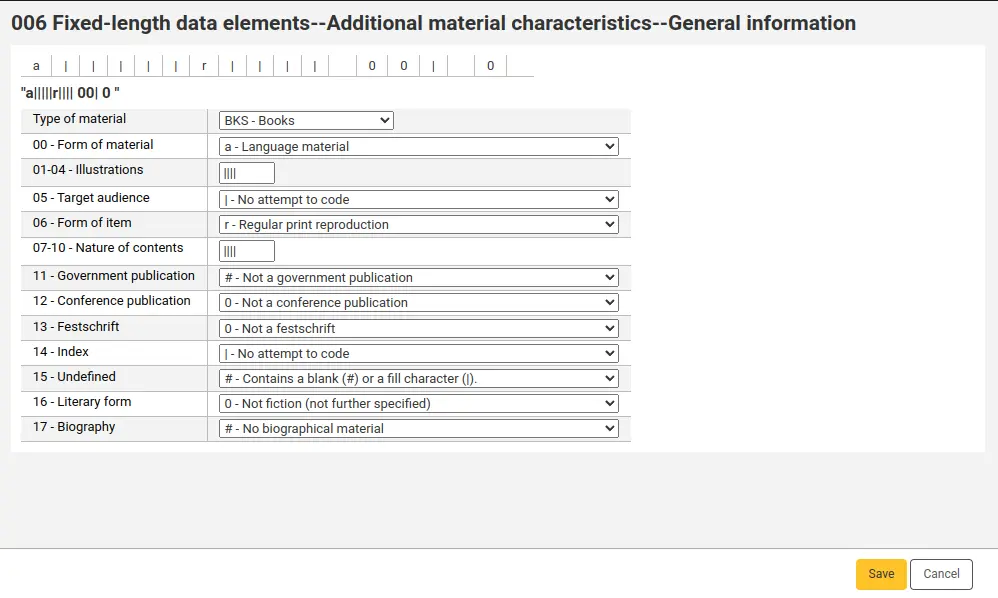
Les valeurs de cet assistant de saisie sont basées sur les valeurs champ 006 en MARC21.
Type de matériel : cette valeur modifiera les champs et options ci-dessous, car les éléments en 006 sont définis par type de matériel. Dans les nouvelles notices, ce sera paramétré en “BKS - Livres” par défaut.
00 - Genre de matériel : la valeur par défaut et les options dépendront ici du type de matrériel au-dessus.
Les autres valeurs sont les mêmes qu’en 008/18-34, voir la description ce dessous.
007 (notice bibliographique)
L’assistant de saisie du 007 est lié au champ MARC 007 dans toutes les grilles de catalogage bibliographiques MARC21 par défaut.
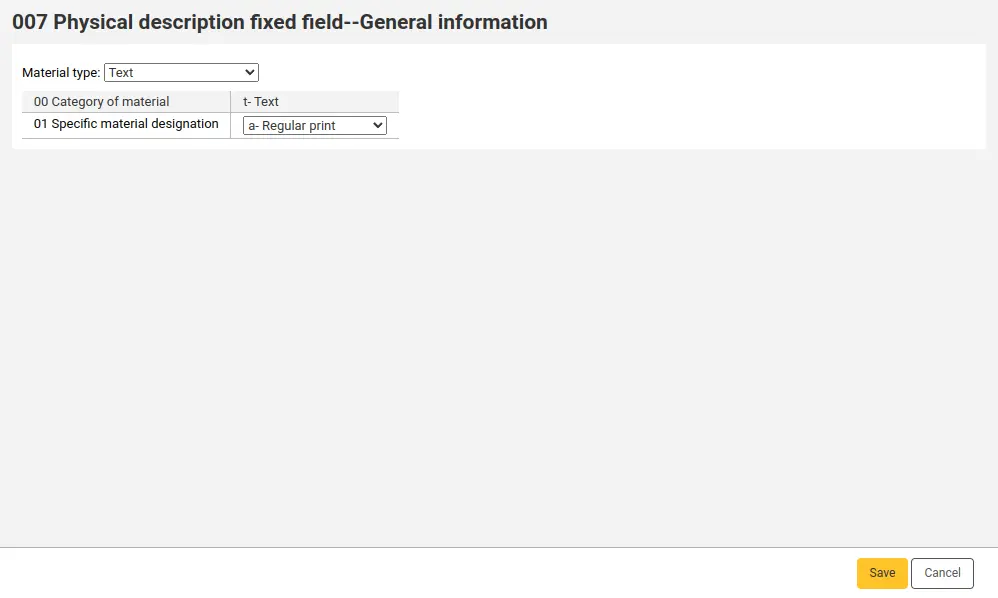
Les valeurs de cet assistant de saisie sont basées sur les valeurs champ 007 en MARC21.
Type de matériel : cette valeur modifiera les champs et options ci-dessous, car les éléments en 007 sont définis par type de matériel. Dans les nouvelles notices, ce sera paramétré en “Texte” par défaut.
008 (notice bibliographique)
L’assistant de saisie du 008 est lié au champ MARC 008 dans toutes les grilles de catalogage bibliographiques MARC21 par défaut.
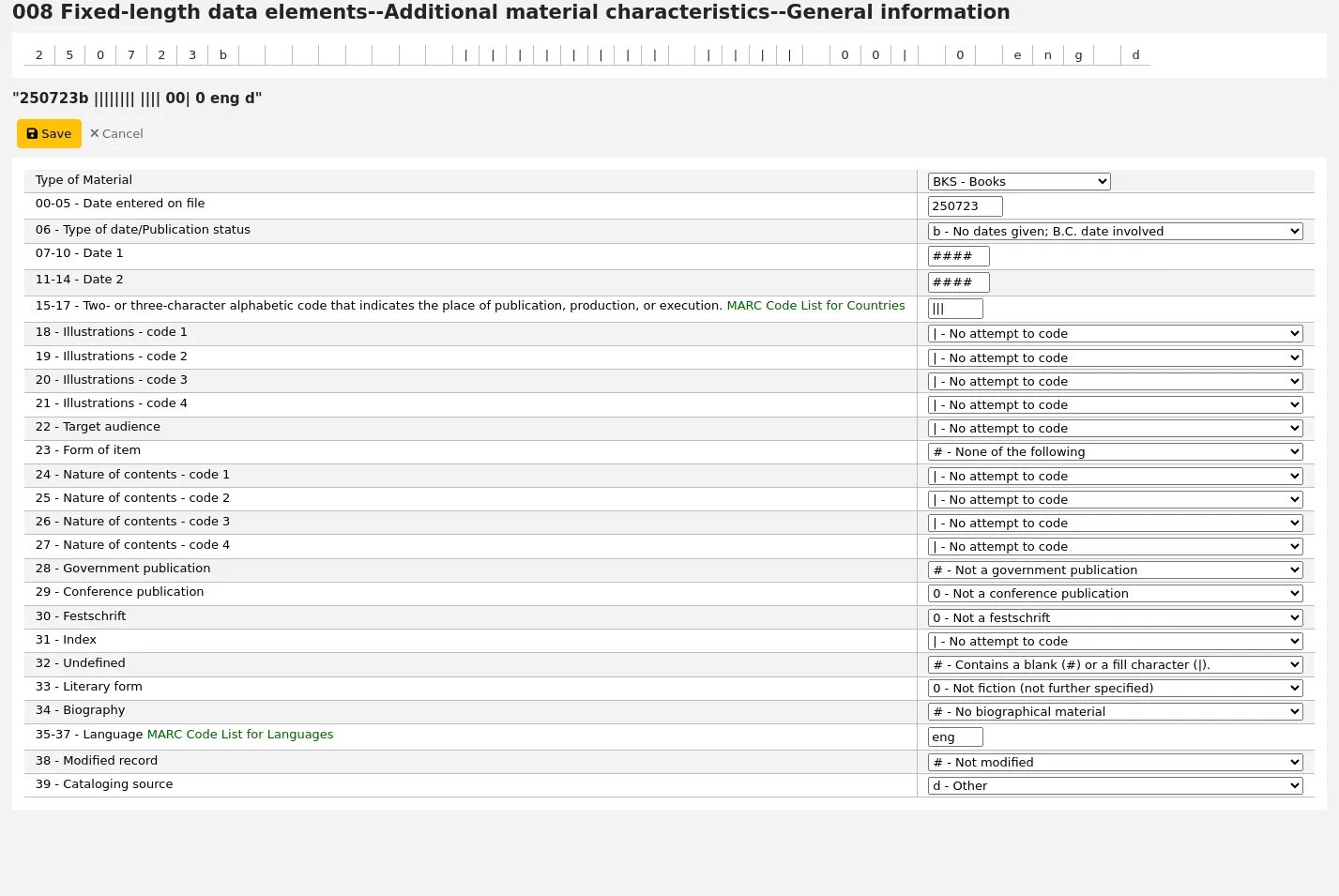
Les valeurs de cet assistant de saisie sont basées sur les valeurs champ 008 en MARC21 (bibliographique).
Type de matériel : cette valeur modifiera les champs et options ci-dessous, car les éléments en 008 sont définis par type de matériel. La valeur par défaut dépend de la valeur en Leader/06 (comme la valeur en leader/07 dans certains cas).
Valeur du leader/06
Valeur du leader/07
008 Type de matériel
a - Document textuel
a - Partie composante monographique
BKS - Livres
b - Partie composante d’une publication en série
CR - Ressources continues
c - Collection
BKS - Livres
d - Sous-élément
BKS - Livres
i- Ressource intégratrice
CR - Ressources continues
m - Document monographique
BKS - Livres
s - Périodique
CR - Ressources continues
c - Notation musicale
MU - Musique
d - Notation musicale manuscrite
MU - Musique
e - Document cartographique
MP - Cartes
f - Document cartographique manuscrit
MP - Cartes
g - Matériel visionné par projection
VM - Documents visuels
i - Enregistrement sonore non musical
MU - Musique
j - Enregistrement sonore musical
MU - Musique
k - Document iconique en deux dimensions non projeté
VM - Documents visuels
m - Fichier informatique
CF - Fichiers informatiques
o - Ensemble multisupport
VM - Documents visuels
p - Documents de genres multiples
MX - Documents de genres multiples
r - Artefact en trois dimensions ou objet naturel
VM - Documents visuels
t - Textes manuscrits
BKS - Livres
Autres assistants de saisie par défaut
Comme pour les assistants de saisie par défaut pour des champs MARC spécifiques, il y a, dans Koha, d’autres plugins de catalogage liés par défaut à des champs.
Barcode
Cet assistant de saisie est le plugin lié par défaut au champ barcode de toutes les grilles de catalogage MARC par défaut ( 952$p en MARC21 oo 995$f en UNIMARC).
Il est utilisé par la préférence système autoBarcode. Si la préférence système est configurée avec un format de code à barres, l’assistant de saisie barcode générera automatiquement un code à barres quand le bibliothécaire cliquera dans le champ Code à barres.
Vous pouvez aussi utiliser l’assistant de saisie de code à barres manuel à la place de celui par défaut.
Date d’acquisition
Cet assistant de saisie est le plugin lié par défaut au champ Date d’acquisition de l’exemplaire de toutes les grilles de catalogage MARC par défaut ( 952$d en MARC21 ou 995$5 en UNIMARC).
Il ne fait que renseigner la date du jour quand le bibliothécaire clique sur le champ.
Assistants de saisie optionnels
A côté des assistants de saisie par défaut liés à des champs MARC spécifiques, d’autres peuvent être optionnellement ajoutés aux grilles de catalogage MARC pour faciliter certaines tâches lors du catalogage de notices.
Code à barres manuel
Cet assistant de saisie est une alternative à l’assistant de saisie Barcode. Il fait la même chose mais le code à barres n’est généré que quand l’utilisateur clique sur les (…) à côté du champ Code à barre.
Il peut être utilisé par les bibliothèques qui ne souhaitent pas nécessairement générer automatiquement un code à barres pour tous leurs exemplaires.
Pour utiliser cet assistant de saisie au lieu de l’assistant de saisie du code à barres habituel,
Cliquer sur Actions > Structure MARC à côté de la grille, pour la modifier
Cliquer sur Actions > Modifiers les sous-champs à côté du champ exemplaire (952 en MARC21, 995 en UNIMARC)
Cliquer sur l’onglet Code à barres (“p” en MARC21, ou “f” en UNIMARC)
Sous “Autres options”, choisir “barcode_manual.pl” comme plugin
Cliquer sur “Enregistrer les modifications”
Cote (séquentielle, 4 caractères avec préfixe)
Cet assistant de saisie peut être utilisé, optionnellement, pour créer des cotes suivant une séquence alphanumérique maison.
Vous devez préciser un préfixe alphabétique (de n’importe quelle longueur), suivi d’un espace vide et d’une chaîne alphanumérique. Cette chaîne, longue de 4 caractères, peut contenir une séquence de lettres ou de chiffres et se verra ajouter 1, 2, 3 etc.
Si la saisie n’est pas sous cette forme exacte, rien ne sera généré.
Voilà quelques exemples de valeurs pouvant déclencher la génération d’une cote :
AAA 0renvoie le premier numéro non utilisé AAA 0xxx commençant par AAA 0001BBB 12renvoie le premier numéro non utilisé BBB 12xx commençant par BBB 1201CCC QWrenvoie le premier numéro non utilisé CCC QWxx commençant par CCC QW01
Pour utiliser cet assistant de saisie,
Cliquer sur Actions > Structure MARC à côté de la grille, pour la modifier
Cliquer sur Actions > Modifiers les sous-champs à côté du champ exemplaire (952 en MARC21, 995 en UNIMARC)
Cliquer sur l’onglet Code à barres (“o” en MARC21, ou “k” en UNIMARC)
Sous “Autres options”, choisir “callnumber-KU.pl” comme plugin
Cliquer sur “Enregistrer les modifications”
Pour générer une cote, saisir le préfixe, un espace et débuter le numéro séquentiel dans le champ Cote, puis cliquer sur (…)^à côté du champ. La cote sera générée en suivant le modèle fourni.
Cote (chiffres séquentiels avec préfixe)
Cet assistant de saisie peut être utilisé optionnellement pour créer des cotes numériques séquentielles “maison”, avec ou sans préfixe alphabétique.
Vous devez fournir un préfixe alphabétique (de n’importe quelle longueur). Le plugin ajoutera un nombre incrémenté au préfixe.
Par exemple, si la plus grande cote avec le préfixe « PREFIX » est « PREFIX 5236 », la prochaine cote « PREFIX » générée sera « PREFIX 5237 ».
Si vous laissez ce champ vide, une simple cote incrémentée sera générée.
Pour utiliser cet assistant de saisie,
Cliquer sur Actions > Structure MARC à côté de la grille, pour la modifier
Cliquer sur Actions > Modifiers les sous-champs à côté du champ exemplaire (952 en MARC21, 995 en UNIMARC)
Cliquer sur l’onglet Code à barres (“o” en MARC21, ou “k” en UNIMARC)
Sous “Autres options”, choisissez “callnumber.pl” comme plugin
Cliquer sur “Enregistrer les modifications”
Pour générer une cote, saisir son préfixe, puis cliquer sur (…) à côté du champ. La cote sera générée suivant le modèle fourni.
Navigateur de cote
Ce plugin peut être utilisé en option pour naviguer parmi les cotes directement depuis la modification de l’exemplaire.
En cliquant sur l’ellipse (…) à côté du champ cote, une fenêtre pop-up s’ouvrira avec un formulaire de recherche.
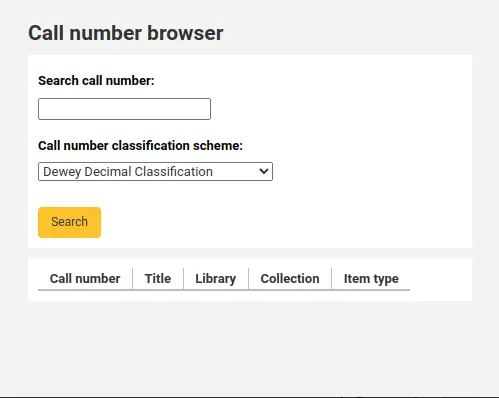
Si vous saisissez une cote et cliquez sur l’ellipse, le formulaire de recherche sera prérempli avec la cote.
Dans les résultats, une fine ligne verte indique où la cote recherchée serait dans la séquence.
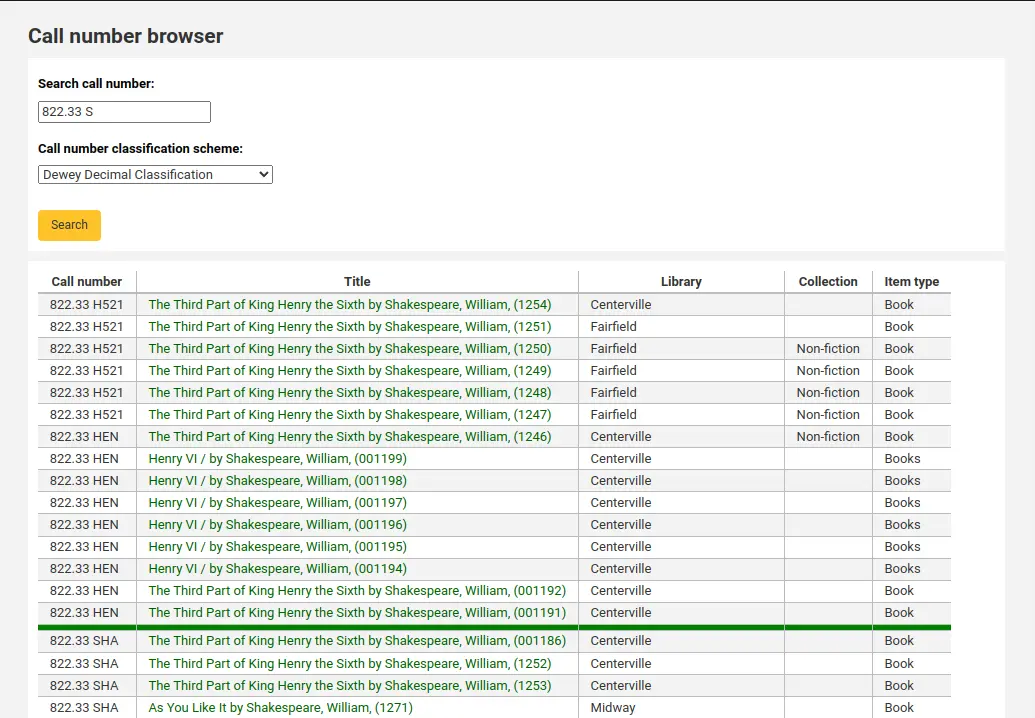
Si la cote existe, les résultats s’afficheront en rouge.
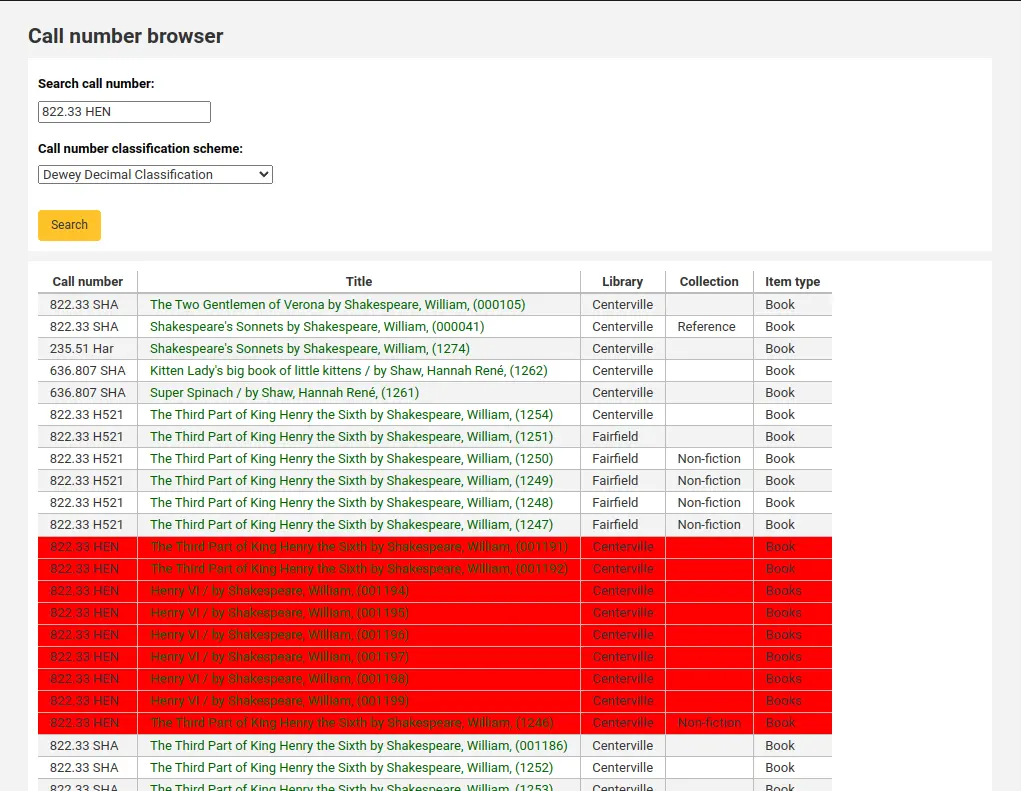
Pour utiliser cet assistant de saisie,
Cliquer sur Actions > Structure MARC à côté de la grille, pour la modifier
Cliquer sur Actions > Modifiers les sous-champs à côté du champ exemplaire (952 en MARC21, 995 en UNIMARC)
Cliquer sur l’onglet Code à barres (“o” en MARC21, ou “k” en UNIMARC)
Sous “Autres options”, choisissez “cn_browser.pl” comme plugin
Cliquer sur “Enregistrer les modifications”
Numéro d’inventaire (code de la bibliothèque)
Ce plugin peut être utilisé en option pour générer un numéro d’inventaire incrémentiel, préfixé du code de la bibliothèque.
Par exemple, si le code de la bibliothèque est CPL, les numéros d’inventaires seront générés sous la forme CPL_1, CPL_2, CPL_3, etc.
Pour utiliser cet assistant de saisie,
Cliquer sur Actions > Structure MARC à côté de la grille, pour la modifier
Cliquer sur Actions > Modifiers les sous-champs à côté du champ exemplaire (952 en MARC21, 995 en UNIMARC)
Cliquez sur l’onglet numéro d’inventaire (“i” en MARC21, ou “j” en UNIMARC)
Sous “Autres options”, choisissez “stocknumber.pl” comme plugin
Cliquer sur “Enregistrer les modifications”
Au moment de cataloguer un exemplaire, cliquez sur l’ellipse (…) près du champ numéro d’inventaire. S’il n’y a pas encore de numéros d’inventaire, seul le préfixe sera généré (CPL_ par exemple). S’il y a déjà des numéros d’inventaire, cela prendra le plus grand et ajoutera un.
Numéro d’inventaire (10 chiffres avec préfixe)
Ce plugin peut être utilisé en option pour générer un numéro d’inventaire incrémentiel à 10 chiffres, avec un préfixe personnalisé.
Par exemple, si le dernier numéro d’inventaire est “CAT 0000001456”, le prochain numéro d’inventaire “CAT” sera “CAT 0000001457”.
Pour utiliser cet assistant de saisie,
Cliquer sur Actions > Structure MARC à côté de la grille, pour la modifier
Cliquer sur Actions > Modifiers les sous-champs à côté du champ exemplaire (952 en MARC21, 995 en UNIMARC)
Cliquez sur l’onglet numéro d’inventaire (“i” en MARC21, ou “j” en UNIMARC)
Sous “Autres options”, choisissez “stocknumberam123.pl” comme plugin
Cliquer sur “Enregistrer les modifications”
Au moment de cataloguer un exemplaire, saisissez le préfixe et cliquez sur l’ellipse (…) à côté du champ Numéro d’inventaire. A partir du plus grand nombre avec le même préfixe, le plugin ajoutera un pour incrémenter.
Numéro d’inventaire (10 chiffres avec un préfixe prédéterminé)
Ce plugin peut être utilisé en option pour générer un numéro d’inventaire incrémentiel à 10 chiffres, avec un préfixe personnalisé issu d’une catégorie de valeurs autorisées.
Par exemple, si le dernier numéro d’inventaire est “CAT 0000001456”, le prochain numéro d’inventaire “CAT” sera “CAT 0000001457”.
Pour utiliser cet assistant de saisie,
Cliquer sur Actions > Structure MARC à côté de la grille, pour la modifier
Cliquer sur Actions > Modifiers les sous-champs à côté du champ exemplaire (952 en MARC21, 995 en UNIMARC)
Cliquez sur l’onglet numéro d’inventaire (“i” en MARC21, ou “j” en UNIMARC)
Sous “Autres options” choisissez “stocknumberAV.pl” comme plugin
Cliquer sur “Enregistrer les modifications”
Pour utiliser ce créateur de valeur, vous devez créer une catégorie de valeurs autorisées intitulée “INVENTORY”.
Ensuite, ajoutez des valeurs autorisées ainsi :
Valeur autorisée : saisissez le préfixe que vous voulez pour vos numéros d’inventaire (en majuscules ou en minuscules).
Description : saisissez la première valeur pour votre numéro. Par exemple, si votre préfixe est “CAT” et que vous voulez que votre premier numéro d’inventaire soit “CAT 0000001457”, saisissez “1456” ou “0000001456” dans la description de la valeur autorisée.
Description (OPAC) : laisser vide.
Au moment de cataloguer un exemplaire, saisissez le préfixe et cliquez sur l’ellipse (…) à côté du champ Numéro d’inventaire. Le plugin utilisera le numéro le plus élevé avec le même préfixe et l’incrémentera d’un. Si vous saisissez un préfixe invalide, il ne générera pas de numéro.
Télécharger
Ce plugin peut être utilisé en option pour télécharger des fichiers (avec l”outil de téléchargement) directement depuis l’éditeur de catalogage et pour ajouter le lien vers le fichier automatiquement dans le champ. Cette fonction est utile pour attacher des fichiers à des notices (le plus souvent en utilisant le champ $u du champ “adresse électronique et mode d’accès” - 856 en MARC21 ou 256 en UNIMARC).
Pour utiliser cet assistant de saisie,
Cliquer sur Actions > Structure MARC à côté de la grille, pour la modifier
Cliquez sur Actions > Modifier les sous-champs à côté du champ de lien (856 en MARC21, 256 en UNIMARC)
Cliquez sur l’onglet “u”
Sous “Autres options”, choisissez “upload.pl” pour plugin
Cliquer sur “Enregistrer les modifications”
Pour lier des fichiers aux notices lors du catalogage,
Cliquez sur le bouton “Télécharger” à côté du sous-champ $u.

Cliquez sur le bouton afin de choisir un fichier sur votre ordinateur.
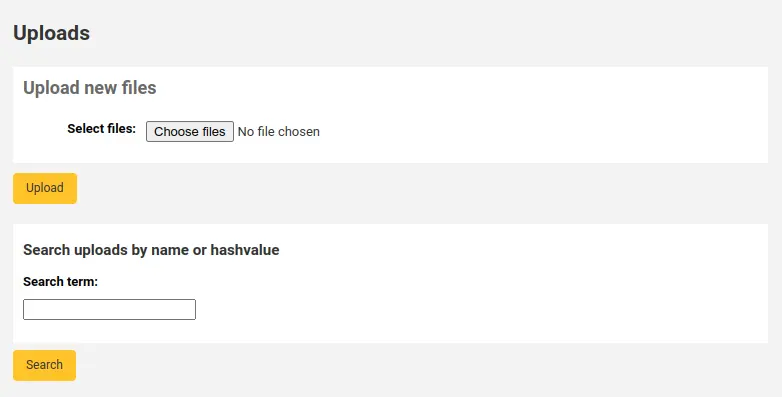
Cliquez sur “Télécharger”.
Cliquez “Choisir”.
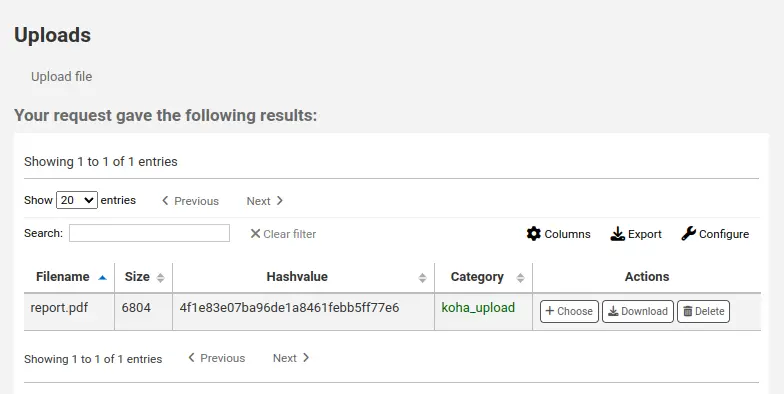
Le lien vers le fichier sera automatiquement renseigné dans le sous-champ.