Suche
Basic searching
The search box that library staff will see most often is the persistent search box at the top of the page in the staff interface.

Bemerkung
If the IntranetAddMastheadLibraryPulldown system preference is set to ‚Add‘, the basic search box in the staff interface will include a choice of library.

In the OPAC, library patrons will see a search box at the top of most pages.

Bemerkung
If the OpacAddMastheadLibraryPulldown system preference is set to ‚Add‘, the basic search box in the OPAC will include a choice of library and library group.
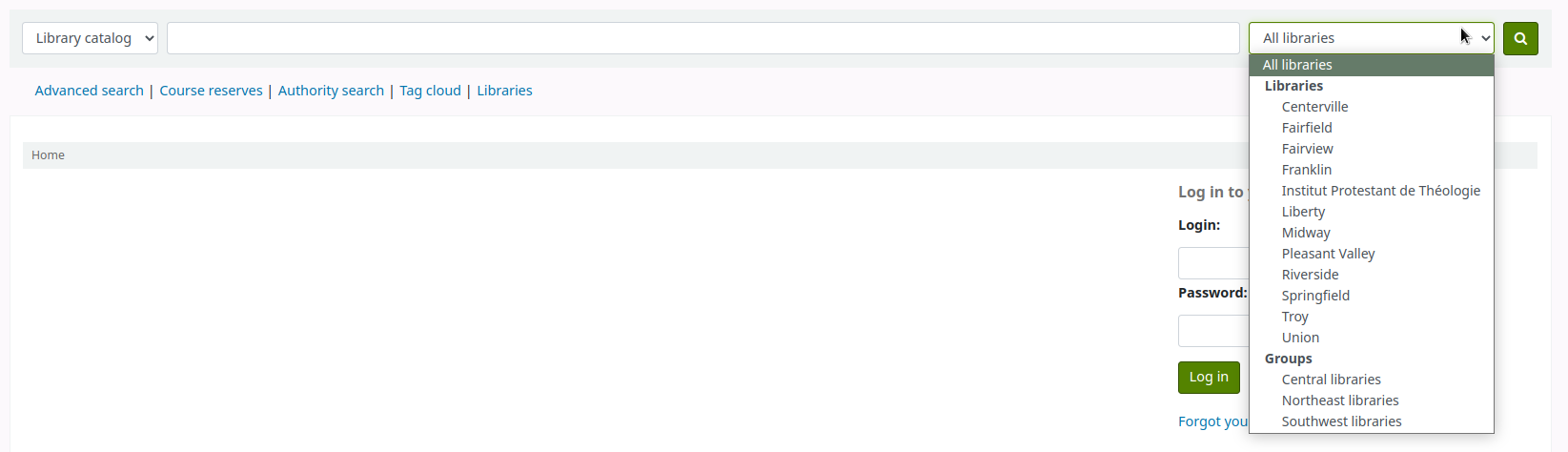
To search, enter a word or multiple words in the search box. When no search index is specified, a keyword search is performed.
Bemerkung
You can verify this by typing one word into the form and note the number of results. Then, repeat the search with a minor change: in front of the search word, type ‚kw=‘ followed by the same search term. The results will be identical.
When you have more than one word in the search box, Koha will still do a keyword search, but with the Boolean operator ‚AND‘. This will narrow your search to only records matching all the words.
When searching, select the major terms of what you are looking for and enter them into the persistent search box.

Koha will perform the search and return the results.
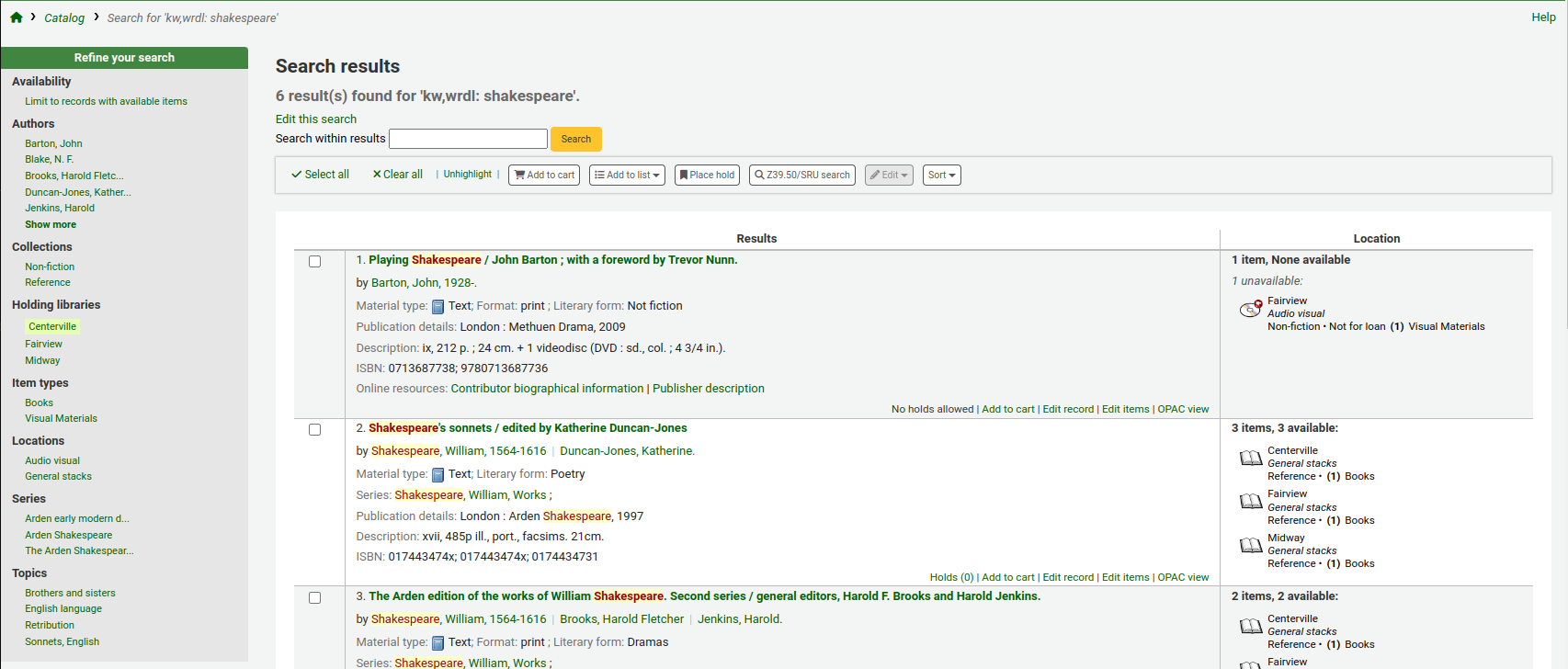
The order of the words does not affect the retrieval results.

Too many words in the search box will find very few matches.
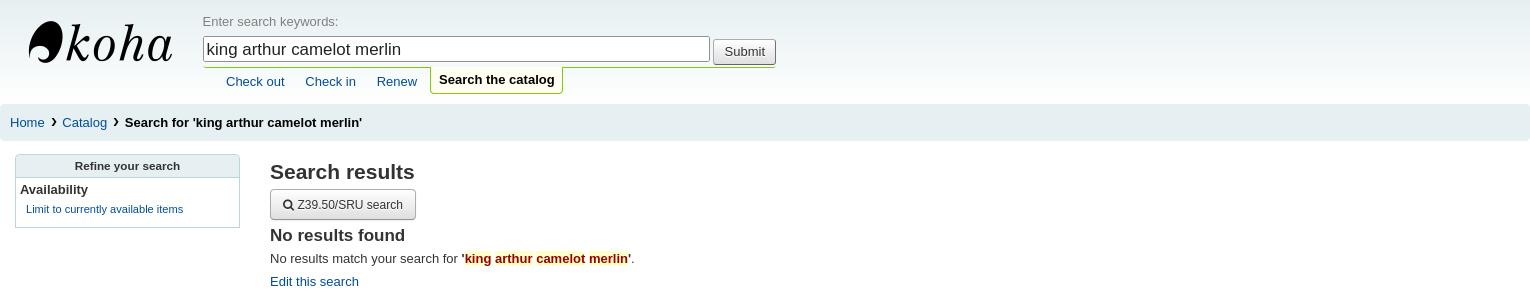
Advanced searching
Advanced search can help when the basic search returns too many results.
Get there: Search or Advanced search
The advanced search form offers many ways to limit the results of your search. You can search using the Boolean operators AND, OR, and NOT; limit by item type; limit by year and language; limit by subtypes audience, content, format, or additional content types; by location and by availability.
You can use as many sections as you need, none are mandatory, as long as there is at least one search term or one limit selected.
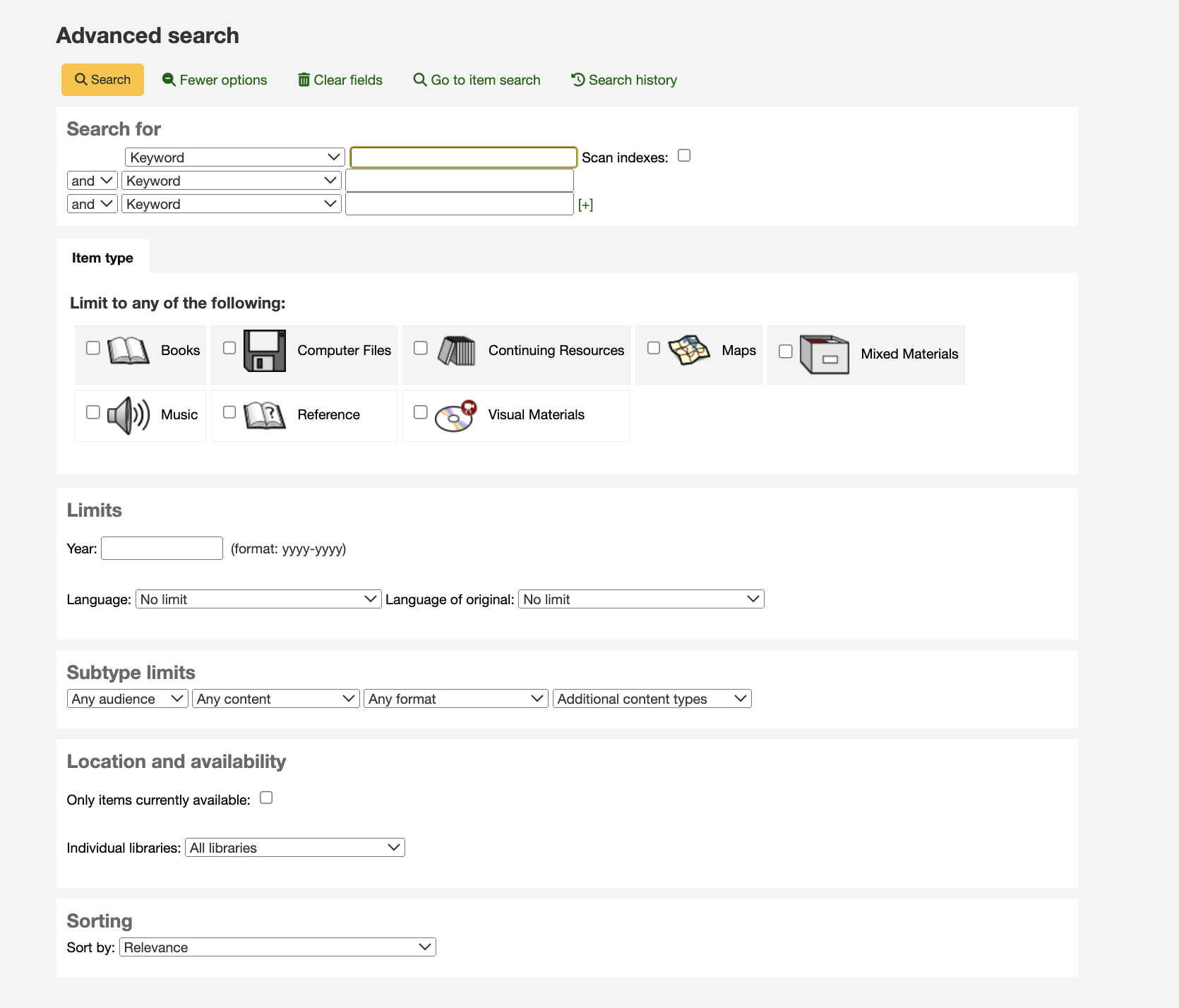
The option to see the Search History within the Advanced Search feature exists if the system preference, :ref: EnableSearchHistory <enablesearchhistory-label> is set to Keep. This system preference controls whether the staff interface keeps search history for logged in users. The search history will be accessible under the link to your account at the top right of the staff interface and additionally under the Advanced Search option.
Search terms
In the first section in the advanced search form provides several search boxes to search different indexes at the same time.

If the expandedSearchOption system preference is set to ‚show‘, options to choose Boolean operators will be automatically displayed. If the preference is set to ‚don’t show‘, clicking ‚More options‘ will make those options appear.

In this section you can choose among the many indexes in the drop down menus. The text box that follows is where you enter your first search term or terms. On the second line, you can choose the Boolean operator you want to use in your search. The options are ‚and‘, ‚or‘, and ‚not‘. Then, you would again choose the index to search, followed by the second term or terms. If you have more concepts you want to include in your search, you can click the [+] to add another line for your search.
For example, this is a search for records where the author is Twain and the title contains either ‚Huckleberry Finn‘ or ‚Tom Sawyer‘.

Boolean operators broaden or narrow searches.
AND: narrows results because the search will retrieve the records that include all the search terms.
OR: expands the results because the search will look for occurrences of all the search terms, whether they are in the same record or not.
NOT: excludes records that contain the search term.
The indexes available in the advanced search form are the following (see more about indexes and which MARC fields are indexed in each in the Koha search indexes section below):
Index option |
Index searched |
Search type |
|---|---|---|
Keyword |
all |
keyword |
Keyword as phrase |
all |
exact phrase |
Verfasser |
author |
keyword |
Author as phrase |
author |
exact phrase |
Corporate name |
corporate-name |
keyword |
Conference name |
conference-name |
keyword |
Corporate name as phrase |
corporate-name |
exact phrase |
Conference name as phrase |
conference-name |
exact phrase |
Personal name |
personal-name |
keyword |
Personal name as phrase |
personal-name |
exact phrase |
Titel |
title |
keyword |
Title as phrase |
title |
exact phrase |
Series title |
title-series |
keyword |
Schlagwort |
subject |
keyword |
Subject as phrase |
subject |
exact phrase |
Barcode |
barcode |
keyword |
Shelving location |
location (see note) |
keyword |
Standard number |
identifier-standard |
number |
ISBN |
isbn |
isbn |
ISSN |
issn |
number |
Call number |
local-classification |
keyword |
Sprache |
ln |
keyword |
Notes/Comments |
note |
keyword |
Curriculum |
curriculum |
keyword |
Verlag |
publisher |
keyword |
Publisher location |
pl |
keyword |
Publication date |
date-of-publication |
date |
Acquisition date |
date-of-acquisition |
date |
Bemerkung
If using LOC authorized values in the item location field, the location indexed is the authorized value code.
Item types, locations and collections limits
Under the search boxes, there are tabs that allows you to limit your search by item type, shelving location or collection.
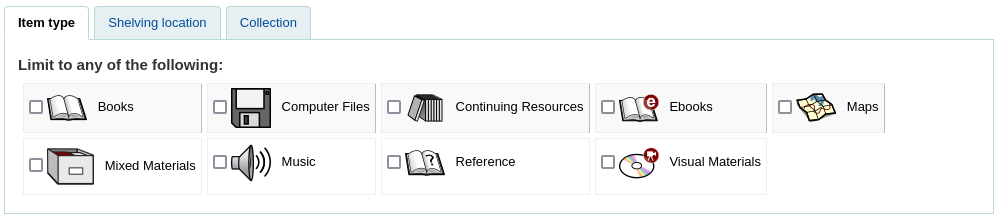
The tabs shown here, as well as their order are controlled by the AdvancedSearchTypes system preference (or OpacAdvancedSearchTypes for the advanced search form in the OPAC).
Bemerkung
In the OPAC, this section can be hidden with the OpacAdvSearchMoreOptions or the OpacAdvSearchOptions system preferences (uncheck the ‚Item types‘ option).
It is not possible to hide it in the staff interface.
It is possible, when searching, to check multiple options in multiple tabs. In that case, options from the same tab are searched with the OR operator and the options for different tabs are searched with the AND operator. For example, if a user checks the ‚Books‘ and ‚Reference‘ item types as well as the ‚Children’s area‘ and ‚General stacks‘ shelving locations, the options will be linked like this: (Books OR Reference) AND (Children’s area OR General stacks).
For each tab, the following indexes are searched (see more about indexes and which MARC fields are indexed in each in the Koha search indexes section below):
Tab |
Index searched |
|---|---|
Item type |
itype |
Shelving location |
location |
Collection |
ccode |
Date and language limits
The next section only appears if you click ‚More option‘ or if the expandedSearchOption system preference is set to ‚show‘. It allows you to limit your search based on publication date or language.
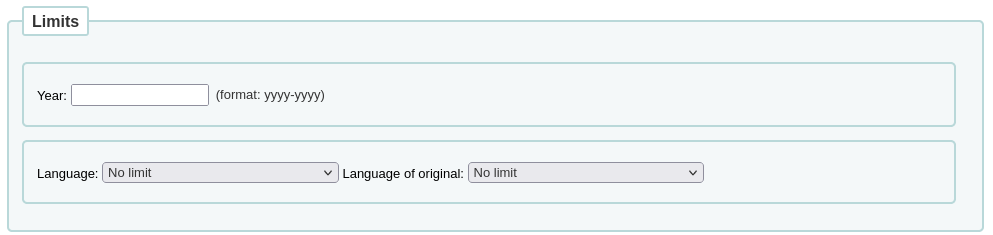
Bemerkung
In the OPAC, this section can be hidden with the OpacAdvSearchMoreOptions or the OpacAdvSearchOptions system preferences (uncheck the ‚Publication date‘ or the ‚Language‘ option).
It is not possible to hide it in the staff interface.
The ‚Year‘ limit allows you to search for titles published in a specific year as well as a range of years.
‚2005‘ will search for titles published in 2005
‚2005-2010‘ will search for titles published between 2005 and 2010 (including 2005 and 2010)
‚-2010‘ will search for titles published in 2010 and before
‚<2010‘ will search for titles published before 2010 (excluding 2010)
‚2005-‘ will search for titles published in 2005 and after
‚>2005‘ will search for titles published after 2005 (excluding 2005)
The ‚Language‘ and ‚Language of original‘ limits allow you to search for titles in specific languages or translated from specific languages.
Bemerkung
By default, the languages drop-down menus are populated by all languages. It is possible to limit the list with the AdvancedSearchLanguages system preference.
For each search field, the following indexes are searched (see more about indexes and which MARC fields are indexed in each in the Koha search indexes section below):
Search field |
Index searched |
|---|---|
Year |
date-of-publication |
Sprache |
ln |
Language of original |
language-original |
Subtype limits
The next section allows you to limit your search with coded values.

Bemerkung
In the OPAC, this section can be hidden with the OpacAdvSearchMoreOptions or the OpacAdvSearchOptions system preferences (uncheck the ‚Subtypes‘ option).
It is not possible to hide it in the staff interface.
The ‚Audience‘ drop down menu can be used to limit the results to a specific target audience.
Preschool
Primary
Pre-adolescent
Adolescent
Adult
Specialized
General
Juvenile
The ‚Content‘ drop down menu can be used to limit the results to a specific type of content.
Fiction
Non-fiction
Biography
Musical recording
Non-musical recording
The ‚Format‘ drop down menu can be used to limit the results to a specific type of format.
Regular print
Large print
Braille
CD audio
Cassette recording
VHS tape / Videocassette
DVD video / Videodisc
CD software
Website
The ‚Additional content types‘ drop down menu can be used to further limit results to a specific type of content.
Abstract / Summaries
Bibliographies
Catalogs
Encyclopedias
Handbooks
Legal articles
Indices
Patent documents
Discographies
Legislation
Theses
Surveys
Reviews
Programmed texts
Filmographies
Directories
Statistics
Technical reports
Legal cases and case notes
Law reports and digests
Treaties
For each search field, the following indexes are searched (see more about indexes and which MARC fields are indexed in each in the Koha search indexes section below):
Search field |
Index searched |
|---|---|
Audience |
ta |
Content |
lf bio rtype |
Format |
ff7-01-02 |
Additional content types |
ctype |
Location and availability
The ‚location and availability‘ section allows you to limit your search further.

Bemerkung
In the OPAC, this section can be hidden with the OpacAdvSearchMoreOptions or the OpacAdvSearchOptions system preferences (uncheck the ‚Location and availability‘ option).
It is not possible to hide it in the staff interface.
The ‚Limit to available items‘ box can be checked to show only available items in the results.
Warnung
The ‚Limit to available items‘ option only removes items that are currently checked out. It does not remove items that are withdrawn, lost, or otherwise not for loan.
The ‚Individual libraries‘ drop down menu can be used to limit the search to a specific library.
If you have library groups that are selected to be search groups, they will appear under ‚Groups of libraries‘.
Bemerkung
By default, the location limit looks for the item’s home library. This can be changed with the SearchLimitLibrary system preference.
For each search field, the following indexes are searched (see more about indexes and which MARC fields are indexed in each in the Koha search indexes section below):
Search field |
Index searched |
|---|---|
Available items |
onloan |
Individual libraries or groups of libraries |
homebranch holdingbranch |
Sorting
Finally, you can choose how the results will be sorted.

Bemerkung
In the OPAC, this section can be hidden with the OpacAdvSearchMoreOptions or the OpacAdvSearchOptions system preferences (uncheck the ‚Sorting‘ option).
It is not possible to hide it in the staff interface.
The default sort is set in the defaultSortField and defaultSortOrder system preferences, but you can choose to sort by author, by title, by call number, by dates, or by popularity (which uses the information on total issues found in the items table).
Relevance: when using ElasticSearch, the relevance is calculated with the weight of fields and the number of occurrences of the search terms in each field.
Popularity: this sort uses the issues index, the number of issues for each item on a record.
Author: this sort uses the author index
Call number: this sort uses the cn-sort index, which is built using the classification scheme and the call number
Publication/Copyright date: this sort uses the date-of-publication index
Acquisition date: this sort uses the date-of-acquisition index
Title: this sort uses the title index
See more about indexes and which MARC fields are indexed in each in the Koha search indexes section below.
Opac browse search
When Elasticsearch is used, a browse search option is available on the Opac. It is enabled using the OpacBrowseSearch system preference. The option then appears as a link in the Opac „More searches“ area.

On the browse search page, enter your terms in the „Search for“ box. Use the „Search type“ menu to select either the Author, Subject or Title search. Underneath the search box, radio buttons allow you to choose between an „Exact“, „Fuzzy“ or „Really fuzzy“ search.
When you land on the page, the „Author“ search type and „Fuzzy“ search mode are selected by default.
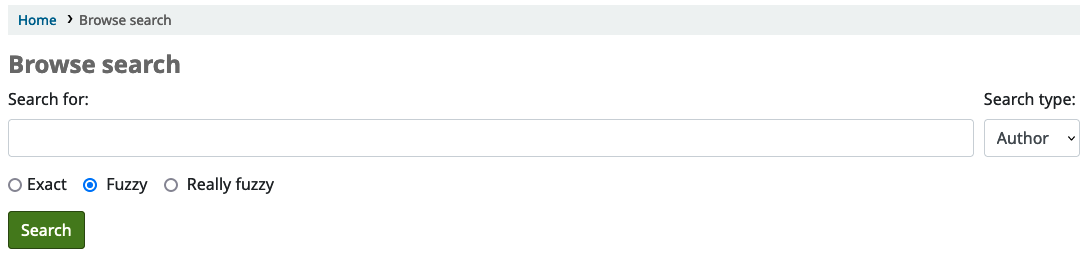
When you click the search button, you will see a list of results that begin with the text you entered in the search box. Clicking on a result opens a section listing the catalogue records that match this search result. From there, it is possible to click through to the full record.
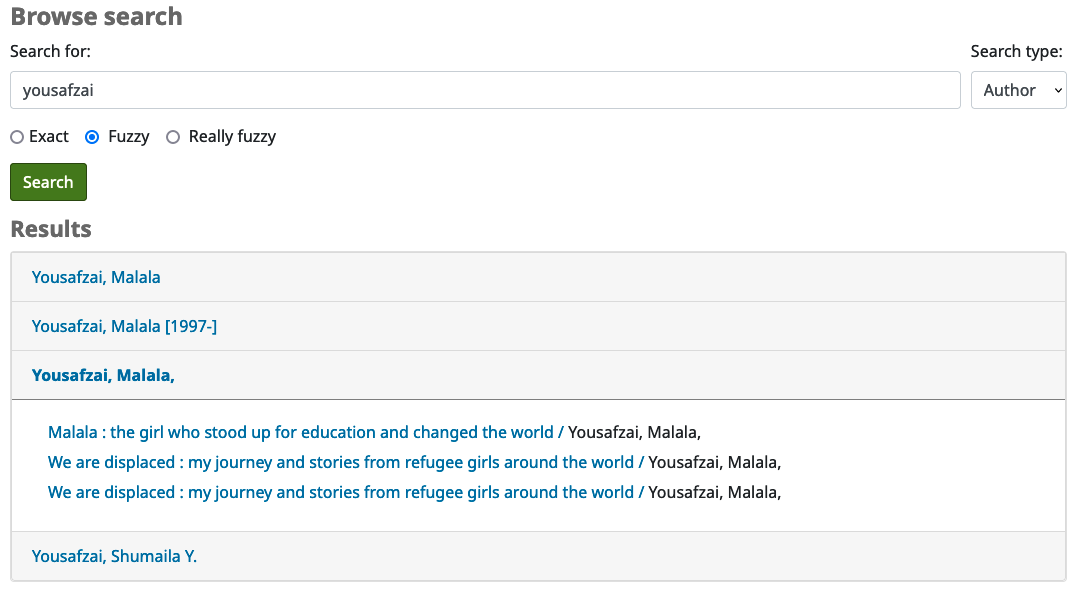
Suchergebnisse
Nachdem die Suche durchgeführt wurde, erscheint die Anzahl der erzielten Treffer oberhalb der Suchergebnisse.
There will also be a link to return to the advanced search screen to edit the search.
If the SavedSearchFilters system preference is enabled, there will also be a link to save the search as a search filter.
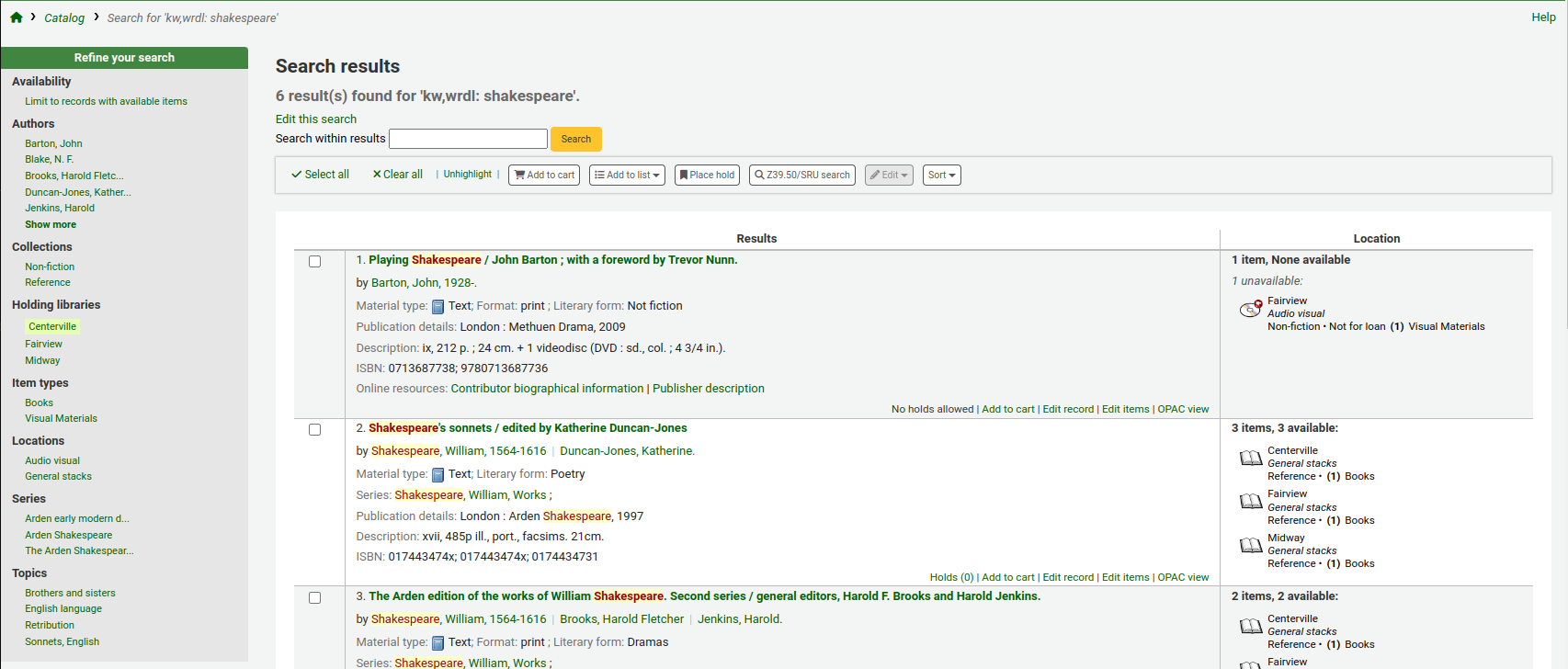
There is the possibility to search within results. This search box will take the query and add it as a limit to the previous search.
If StaffHighlightedWords is set to ‚highlight‘, the search term(s) will be highlighted in yellow with red text in every record. You can remove the highlighting by clicking the ‚Unhighlight‘ link at the top of the page.
Bemerkung
The highlighting does not represent where the search term was found in the record, it’s merely highlighting the string of characters everywhere it can be found on the page.
In der Voreinstellung werden Ihre Suchergebnisse basierend auf den Einstellungen der Systemparameter :ref:`OPACdefaultSortField and OPACdefaultSortOrder <opacdefaultsortfield-and-opacdefaultsortorder-label> sortiert. Um dies zu ändern, können Sie eine andere Sortierung aus der Auswahlliste auf der rechten Seite auswählen.
Each search result is displayed in a table with bibliographic information in the left column and item information in the right column.
Under each title in the list, a series of values from the record’s leader will appear. It is important to note that this has nothing to do with the item types or collection codes assigned to the items, this data is all pulled from the record’s fixed fields. This can be turned on or off with the DisplayIconsXSLT system preference.
In the right column, the availability and information of the items attached to the record are displayed.
Bemerkung
Even if you filtered on one library, all libraries that hold the item will appear on the search results.
The availability of the items depends on their status. The following will appear as available:
Available (not checked out, no particular status)
On hold
An item’s hold status doesn’t not affect whether or not the item is ‚available‘ until the item is in ‚waiting‘ status. Items with on-shelf holds will show as available until a staff member has pulled them from the shelf and checked the item in to confirm the hold and put it aside as awaiting pick up.
The following will appear as unavailable:
Checked out
On hold, awaiting pick up
In transit
The availability of items is displayed only for the first twenty items in the record. This number can be changed with the MaxSearchResultsItemsPerRecordStatusCheck system preference.
If records have a lot of items, only twenty items will be displayed in the search results by default. This number can be changed with the maxItemsInSearchResults system preference.
If cover image-related Enhanced content system preferences are enabled, cover images will appear next to the search results.
Facets
To the left, there are filters, or facets, to refine your search.
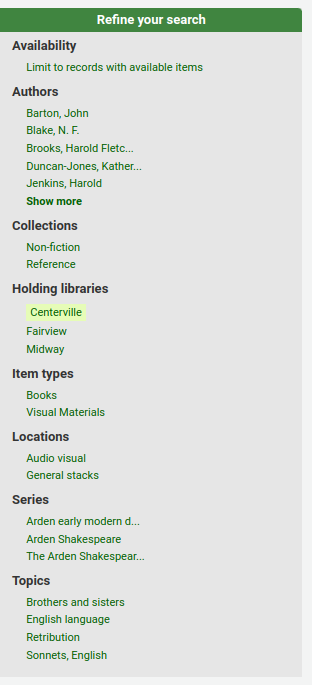
Currently available facets include:
Verfügbarkeit
Verfasser
Medientypen
Standorte
Orte (geografische Schlagworte)
Reihen
Themen
Collections (collection codes)
Heimatbibliothek, besitzende Bibliothek oder beides
Bemerkung
This depends on your setting for the DisplayLibraryFacets system preference.
Titles (uniform title headings) (zebra only)
Languages (Elasticsearch only)
Bemerkung
When using Elasticsearch, it is possible to remove facets and reorder them from the search engine configuration page.
By default, facets are constructed using the first twenty records. You can customize this with the maxRecordsForFacets system preference.
If you want to show the number of records that correspond to each facet next to it, you can make it appear with the displayFacetCount system preference. Note that this number is dependent on the maxRecordsForFacets system preference.
When there are more than five facets in a category, a ‚Show more‘ link will appear. By default, this link will show up to twenty facets. You can change the maximum number of facets shown with the FacetMaxCount system preference.
By default, when facets are longer than twenty characters, will be truncated. You can change the number of character after which a facet is truncated with the FacetLabelTruncationLength system preference.
Bemerkung
When using Elasticsearch, facets are never truncated. This is only for Zebra users.
By default, facets in each category are ordered alphabetically. You can change the order with the FacetOrder system preference.
When using UNIMARC, the default separator for authors‘ last and first names in the facets is a comma, but you can change this using the UNIMARCAuthorsFacetsSeparator system preference, if necessary.
Bemerkung
If you have any search filters, they will appear above the facets.
Actions on search results
Unterhalb der Anzeige der Trefferanzahl finden Sie verschiedene Buttons, über die Sie für ausgewählte Treffer unterschiedliche Aktionen durchführen können.
Select all: selects all the records on the page.
Clear all: unselects all the records that were selected.
Unhighlight: removes the red/yellow highlighting of the search term(s).
If StaffHighlightedWords is set to ‚highlight‘, the search term(s) will be highlighted in yellow with red text in every record. The ‚Unhighlight‘ link removes the highlighting.
Add to cart: adds selected record(s) to the cart.
Bemerkung
The intranetbookbag system preference needs to be set to ‚Show‘ in order for that button to appear.
Add to list: adds selected record(s) to the chosen list.
Place hold: places a hold on the selected record(s).
Browse selected records: goes to the detailed record page of the selected record(s). Clicking on ‚Next‘ or ‚Previous‘ from the detailed record will bring you to the next selected record.
Bemerkung
The BrowseResultSelection system preference needs to be enabled in order for that button to appear.
Z39.50/SRU search: opens the Z39.50/SRU search popup window with the fields pre-filled with the search terms.
Edit: batch edit, batch delete or merge selected records.
Sort: changes the sorting field and order. The options are the same as the ones described in the sorting section above.
Bemerkung
By default, search results will be sorted based on the defaultSortField and defaultSortOrder system preferences values.
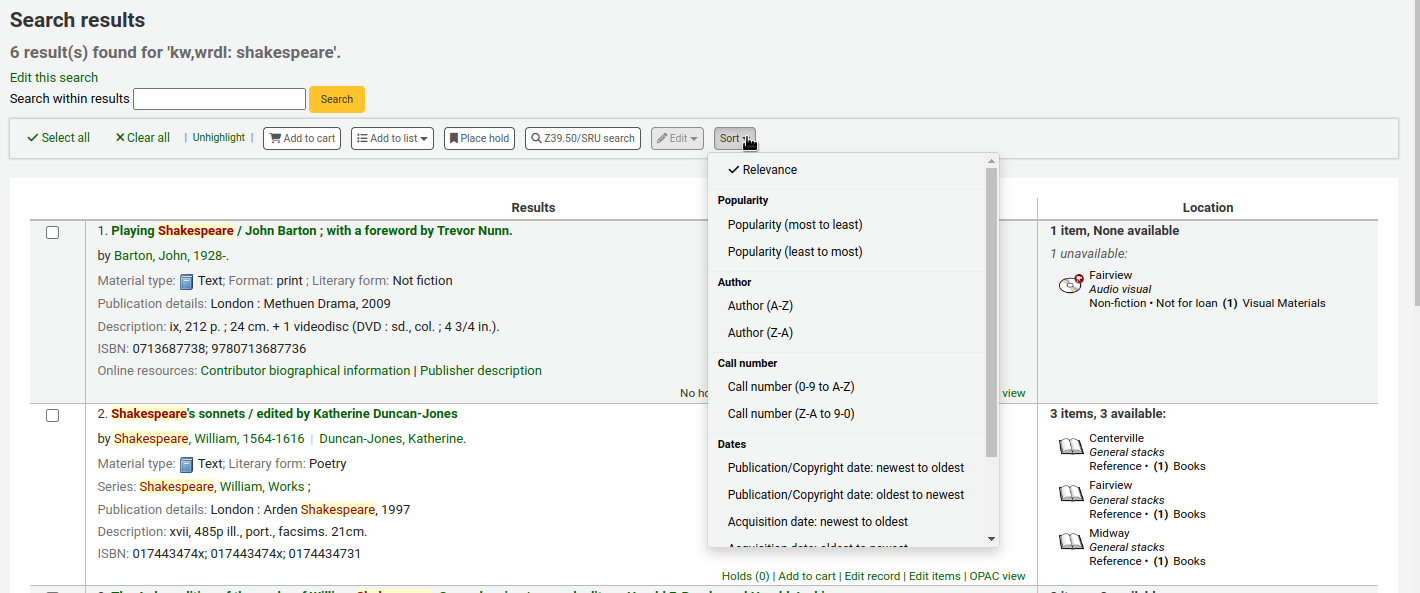
Under each record, at the bottom, there are more action links:
Holds: links to that record’s ‚Holds‘ tab.
Recalls: links to that record’s ‚Recalls‘ tab.
Add to cart: adds this record to the cart.
Bemerkung
The intranetbookbag system preference needs to be set to ‚Show‘ in order for that link to appear.
Request article: links to that record’s ‚Article requests‘ tab.
Edit record: links to that record’s MARC framework for editing.
Edit items: links to that record’s item list for editing.
OPAC view: links to that record’s detail page in the OPAC.
Bemerkung
The ‚OPAC view‘ option needs the OPACBaseURL system preference to be properly set.
Search filters
Search filters are custom searches or filters that can be applied to search results.
This functionality is enabled on using the SavedSearchFilters system preference.
Adding search filters
Once the SavedSearchFilters system preference is enabled, there will be a new option on the search results page to create a new search filter from this search.
To create a new search filter:
Search the catalog from the staff interface basic search or advanced search.
Click ‚Save search as filter‘ at the top of the results.
A form will pop up.
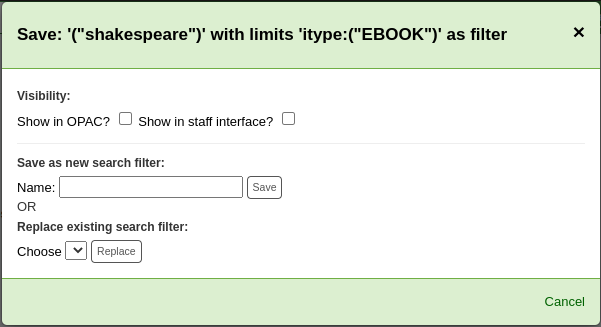
Visibility
Show on OPAC: If checked, this search filter will be available on the OPAC.
Show in staff interface: If checked, this search filter will be available in the staff interface.
Name: Enter the name of the search filter. This name will appear to staff and OPAC user, depending on where this search filter is available.
Click ‚Save‘ next to the name field.
Search filters will be displayed before the facets in the search results page, in the staff interface or OPAC, depending on visibility.
All search filters can be managed in the search filter administration section.
Editing existing search filters
Once you have existing search filters, the way to edit them is basically the same as adding a new one, but you are replacing instead of adding
Search the catalog from the staff interface basic search or advanced search.
Click ‚Save search as filter‘ at the top of the results.
The form will pop up.
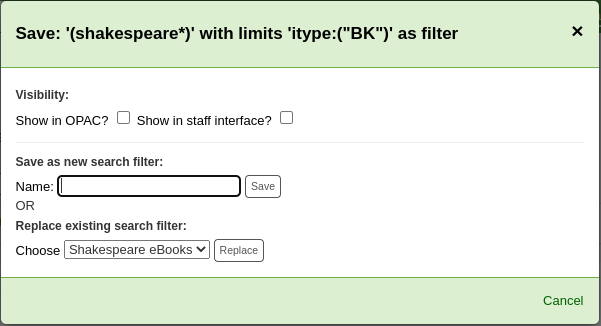
Choose which search filter to replace from the ‚Replace existing search filter‘ drop-down menu.
Click ‚Replace‘ next to the drop-down menu.
To further edit search filters, visit the search filter administration page.
Suchhistorie
If the EnableSearchHistory system preference set to keep the search history, you can access this information by clicking on your username in the top right of the staff interface and choosing ‚Search history‘.

Auf dieser Seite sehen Sie die Historie Ihrer Suchen nach Titeln
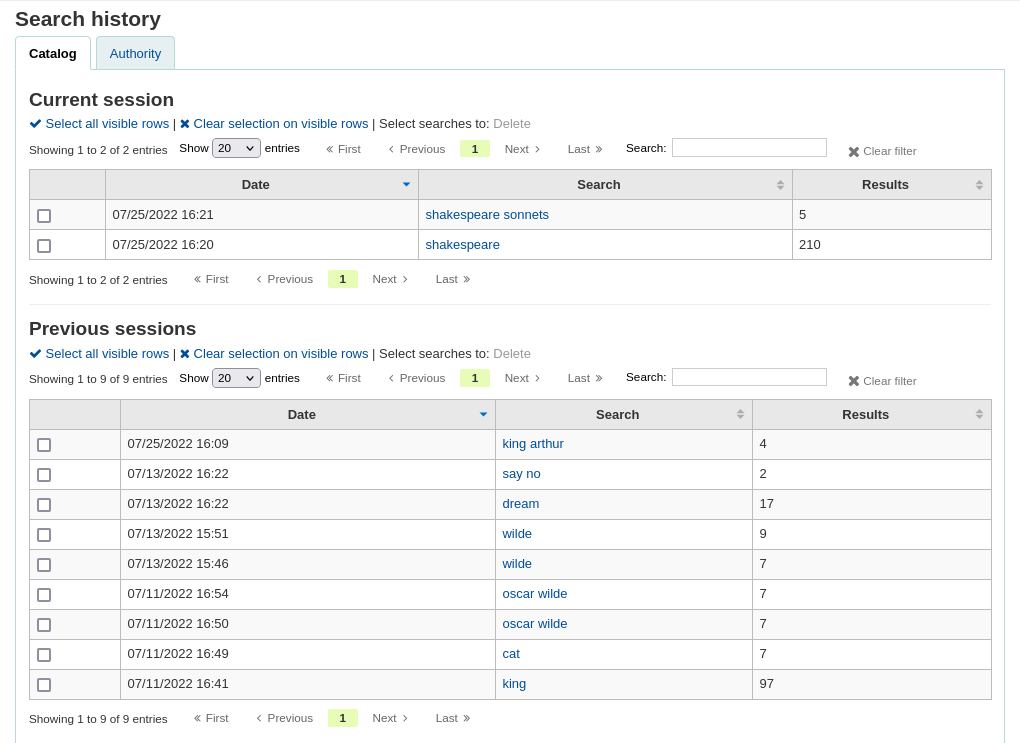
und nach Normdaten.
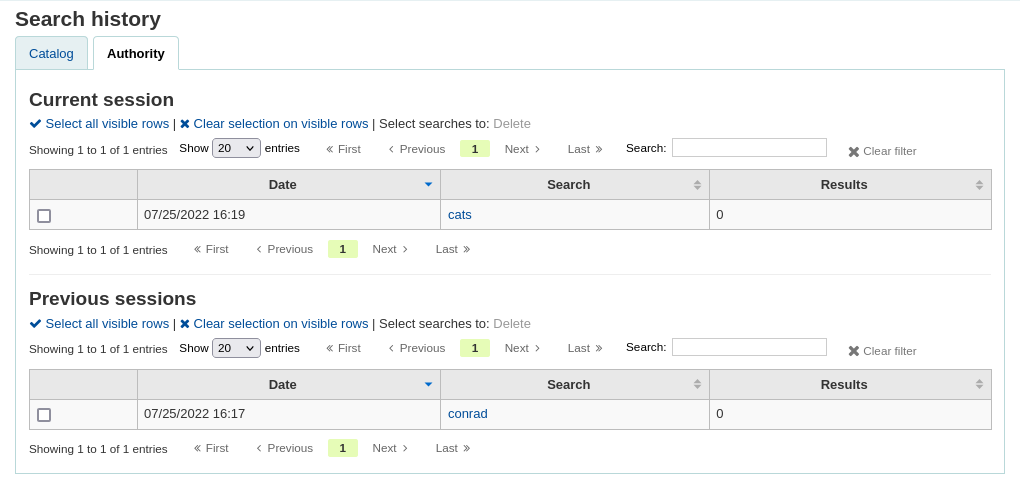
From the search history page, it is possible to relaunch a search by clicking on the search terms.
It is also possible to delete previous searches by selecting them and clicking on the ‚Delete‘ link at the top of the table.
Advanced search prefixes
Mit den folgenden Suchindices können Sie Ihre Stichwortsuche nach Exemplaren einschränken
ti: Titelsuche
ex. ti:hamlet
su: Schlagwortsuche
ex. su:cooking
pb: Verlagssuche
ex. pb:penguin
au: Verfassersuche
ex. au:rowling
su-geo: geographische Schlagworte
ex. su-geo:wales and kw:description and kw:travel
bc: Barcode
ex. bc:502326000912
lex: Lesbarkeitslevel
levels lex:510
Guide to searching
Dieser kurze Leitfaden zeigt anhand eines Beispiels wie eine MARC21-Datenbank konfiguriert werden kann, sowie eine kurze Einführung zur Suche. Die erwähnten indexierten Felder beziehen sich auf die bibliografischen Daten, nicht auf die Normdaten.
Zebra indexing
Die Datenbanken von Koha werden durch die Open-Source-Software Zebra indexiert. Im Überblick der Dokumentation wird Zebra beschrieben als:
„…Zebra ist eine leistungsstarke, universell einsetzbare Recherche- und Indexierungssoftware für strukturierten Text. Sie kann Datensätze in unterschiedlichen Formaten (z. B. E-Mail, XML, MARC) lesen, und stellt den Zugriff über eine mächtige Kombination aus Ausdrücken mit Boolschen Operatoren und nach Relevanz geordneten Freitextabfragen zur Verfügung.“
Zebra unterstützt große Datenbanken (mehrere Zehnmillionen Datensätze, mehrere Dutzende Gigabyte an Daten). Es erlaubt sichere inkrementelle Datenbankupdates in Livesystemen. Zebra unterstützt das industrielle Standard-Netzwerkprotokoll Z39.50. Sie können Zebra-Datenbanken mit einer Vielzahl von kommerziellen und kostenlosen Programmen und Toolkits, die dieses Protokoll verstehen, durchsuchen…“ Zebra - User’s Guide and Reference, S. 1, http://www.indexdata.dk/zebra/doc/zebra.pdf
Dieser kurze Leitfaden zeigt anhand eines Beispiels wie eine MARC21-Datenbank konfiguriert werden kann, sowie eine kurze Einführung zur Suche. Die erwähnten indexierten Felder beziehen sich auf die bibliografischen Daten, nicht auf die Normdaten.
Hinweis
Die in diesem Dokument beschriebene Indexierung basiert auf den Einstellungen der SouthEastern University. Ihre lokale Indexierung kann sich unterscheiden.
Indexing configuration
Es gibt drei Konfigurationsdateien die Koha beim Indexieren verwendet.
Die erste Konfigurationsdatei (etc/zebradb/biblios/etc/bib1.att) enthält die Attributliste Z39.50 bib-1 sowie die lokalen Attribute von Koha für Biblio-Indizes, Exemplarindex, feste Felder und andere Sonderindizes. Das Z39.50 Bib-1-Profil besteht aus verschiedenen Attributtypen: Verwendung, Beziehung, Position, Struktur, Trunkierung und Vollständigkeit. Das Attribut bib-1 ‚Use‘ ist im Diagramm dargestellt. Die anderen Attribute werden hauptsächlich für Suchvorgänge verwendet. Zwar gibt es mehr als 150 Verwendungsattribute, die zur Definition Ihres Indexsatzes verwendet werden könnten, es ist jedoch unwahrscheinlich, dass Sie sich dafür entscheiden, alle zu verwenden. Die Attribute, die Sie auswählen, werden zu den Indizierungsregeln für Ihre Datenbank. Die anderen fünf Attributgsruppen definieren die verschiedenen Möglichkeiten, wie eine Suche weiter definiert werden kann, und werden in diesem Dokument nicht speziell behandelt. Eine vollständige Liste der Standardattribute für Bib-1 finden Sie unter http://www.loc.gov/z3950/agency/defns/bib1.html.
Die zweite Datei lautet etc/zebradb/marc_defs/[marc21| unimarc]/biblios/record.abs, wenn Sie die grs1-Indizierung [der Standard bis 3.16] oder etc/zebradb/marc_defs/[marc21| unimarc] verwenden. /biblios/biblio-koha-indexdefs.xml, wenn Sie die Dom-Indizierung verwenden [der Standard bei 3.18]. Beide Dateien enthalten die abstrakte Syntax, mit der die MARC21-Tags den von Ihnen ausgewählten Verwendungsattributen zugeordnet werden. Um genauer zu sein, muss die zu aktivierende XML-Datei in biblio-zebra-indexdefs.xsl umgewandelt werden. Lesen Sie den Kopf von biblio-zebra-indexdefs.xsl, um mehr über dieses Thema zu erfahren. Die in dieser Datei festgelegten Regeln bieten einen passablen Dienst der Bath-Stufen 0 und 1, der Autor, Titel, Betreff, Schlüsselwort und genaue Dienste wie Standardkennungen (LCCN, ISBN, ISSN usw.) enthält.
Die dritte Datei (etc/zebradb/ccl.properties) enthält die CCL-Feldzuordnungen (Common Command Language). Diese Datei kombiniert die Attributsatzdatei bib-1 und die abstrakte Datei und fügt die Qualifikationsmerkmale hinzu, die üblicherweise als Indexnamen bezeichnet werden. Die Qualifizierer oder Indizes für diese Datenbank lauten: pn, cpn, cfn, ti, se, ut, nb, ns, sn, lcn, callnum, su, su-to, su-geo, su-ut, yr, pubdate , acqdate, ln, pl, ab, nt, rTyp, mc-rTyp, mus, au, su-na, kw, pb, cTyp und an.
Das: ref:Koha Indexing Chart <koha-search-indexes-label> fasst den Inhalt aller drei Dateien in einem besser lesbaren Format zusammen. Die ersten beiden Spalten mit der Bezeichnung Z39.50-Attribut und Z39.50-Name stimmen mit der Attributdatei Z39.50 bib-1 überein. In der dritten Spalte mit der Bezeichnung „MARC-Tags indiziert“ finden Sie, welche MARC-Tags einem Attribut zugeordnet sind. In der vierten Spalte mit der Bezeichnung „Qualifiers“ (Qualifizierer) werden die in der internen CCL-Abfrage verwendeten Suchabkürzungen angegeben. Die folgende Beschreibung enthält eine Definition für das Wort „Qualifizierer“.
Qualifikationsmerkmale werden verwendet, um die Suche auf einen bestimmten durchsuchbaren Index wie Titel (ti) und Autorenindex (au) zu lenken. Der CCL-Standard selbst spezifiziert keinen bestimmten Satz von Qualifikationsmerkmalen, schlägt jedoch einige Kurznotationen vor. Sie können den CCL-Parser so anpassen, dass er einen bestimmten Satz von Qualifizierern unterstützt, die das aktuelle Zielprofil widerspiegeln. Traditionell wird ein Qualifizierer einem bestimmten Verwendungsattribut innerhalb des BIB-1-Attributsatzes zugeordnet. Es ist auch möglich, andere Attribute festzulegen, z. B. das Strukturattribut.
In der mit MARC-Tags indizierten Spalte gibt es einige Konventionen mit spezifischen Bedeutungen. Diese sind:
Ein dreistelliges Tag (100) bedeutet, dass alle Unterfelder des Tags in einer Suchabfrage verwendet werden können. Wenn Sie also eine Suche nach „Jackson“ als Autor eingeben, rufen Sie Datensätze ab, bei denen Jackson der Nachname oder der Vorname sein kann.
Ein dreistelliges Tag, das das ‚$‘ - Zeichen gefolgt von einem Buchstaben (600$a) aufweist, bedeutet, dass die Suchabfrage nur das Unterfeld ‚a‘ durchsucht.
Ein dreistelliges Tag, gefolgt von einem ‚:‘ und einem Buchstaben (240: w), bedeutet, dass eine Suchabfrage weiter qualifiziert werden kann. Der Buchstabe nach dem ‚:‘ gibt an, wie die Suche durchgeführt werden soll. Die häufigsten Werte sind ‚w‘ (Wort), ‚p‘ (Phrase), ‚s‘ (Sortierung) und ‚n‘ (numerisch).
Der Inhalt der MARC-Tags, Unterfelder und / oder festen Feldelemente, die in diesem Diagramm aufgeführt sind, werden alle indiziert. Sie werden feststellen, dass nicht jede Attributzeile einem bestimmten Qualifikationsmerkmal (Index) zugeordnet ist. Zeile 9 ist ein Beispiel. Jedes indizierte Wort (eine Zeichenfolge, der ein Leerzeichen vorausgeht und nach dem ein Leerzeichen folgt) kann jedoch mit einer Schlüsselwortsuche (kw) durchsucht werden. Obwohl es keinen spezifischen Index für die LC-Kartennummer gibt, können Sie dennoch nach der LCCN suchen, da Tag 010 dem Attribut LC-Kartennummer zugewiesen ist. Um dies zu überprüfen, geben Sie 72180055 in das permanente Suchfeld ein. Sie sollten „The gods themselves“ von Isaac Asimov erhalten.
Beispiele für die Indizierung fester Feldelemente sind im Diagramm zwischen Attribut 8822 und Attribut 8703 zu sehen. Diese Attribute werden am häufigsten zur Einschränkung verwendet. Die festen Feldattribute repräsentieren derzeit die BK-Codes. Bei Bedarf können auch andere Formatcodes definiert werden.
Exemplarsuche
Wenn Sie nach Exemplaren suchen möchten, können Sie hierzu die spezielle Exemplarsuchfunktion in der Dienstoberfläche verwenden.
Pfad in Koha: Suche > Exemplarsuche
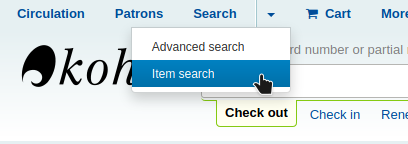
Die Exemplarsuche erreichen Sie über den Link „Zur Exemplarsuche“ im oberen Seitenbereich der Erweiterten Suche in der Dienstoberfläche.
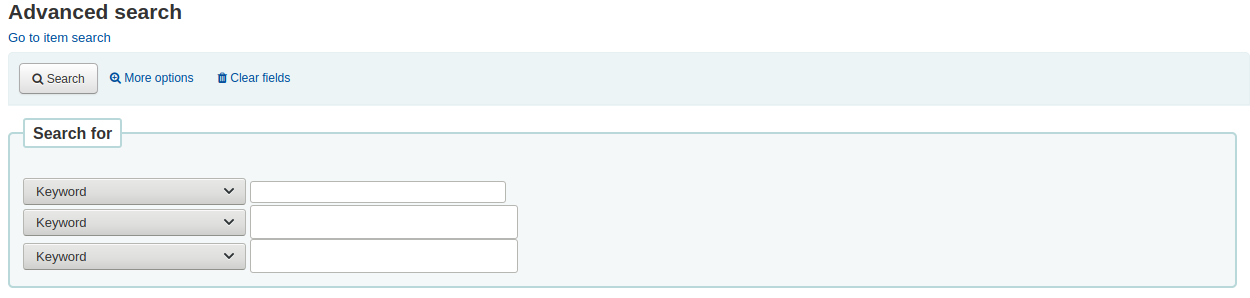
Beide diese Links öffnen eine exemplarspezifische Suche.
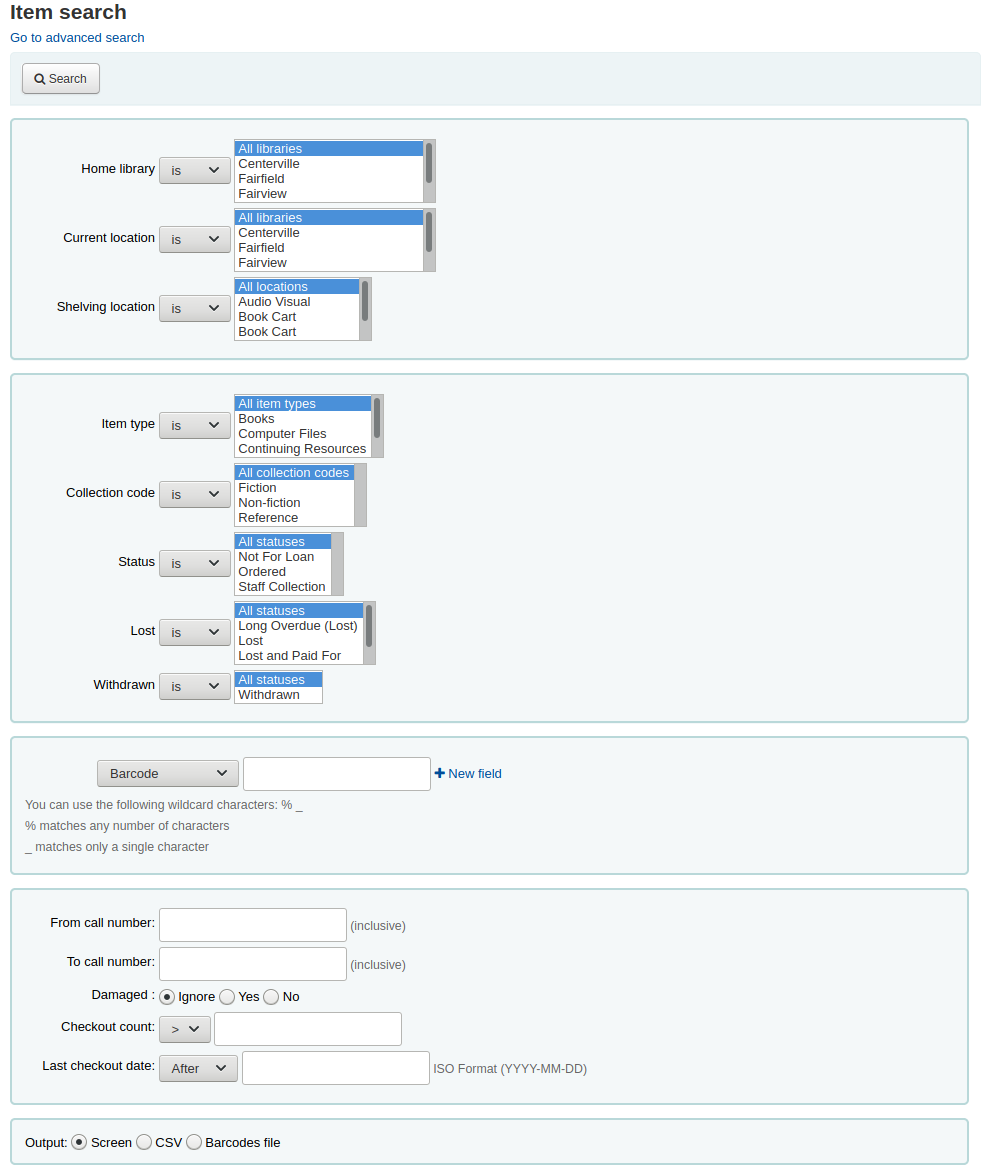
Mit dem angezeigten Suchformular können Sie eine Liste von Exemplaren, die im Browser, in eine CSV-Datei oder in eine Barcodedatei ausgegeben werden können.
Sie können weitere Suchoptionen zu diesem Formular über die Suchfeldern für Exemplare im Administrationsmodul hinzufügen.
Wenn die Ergebnisse im Browser ausgegeben werden, können Sie Ihre Suche über die Filter am Anfang der Tabelle nachträglich weiter einschränken.
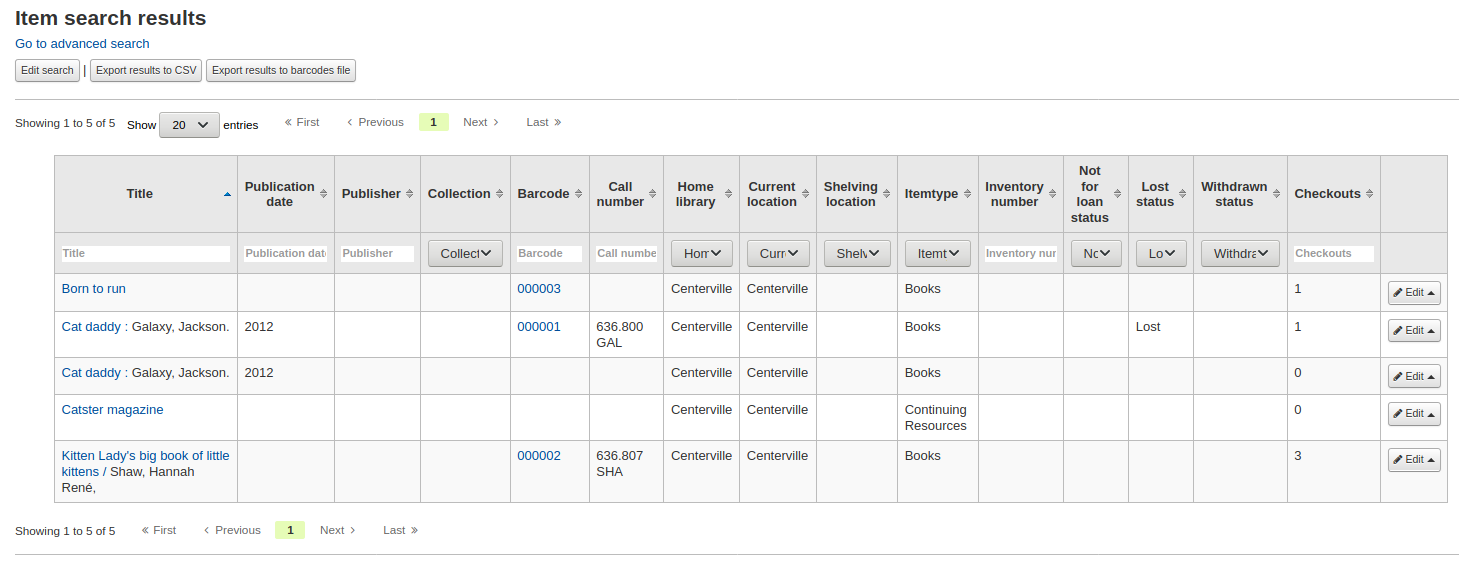
Common command language searching
Koha verwendet die Common Command Language (CCL) (ISO 8777) als internes Suchprotokoll. Suchen in der grafischen Oberfläche verwenden ebenfalls dieses Protokoll, obwohl die Suchenden nicht wissen, welche Indizes, Operatoren und Einschränkungen verfügbar sind und für ihre Suchen verwendet werden. Die Suchenden können die Erweiterte Suche für präzisere Abfragen verwenden, bei der die Suchindizes eher sichtbar sind. Viele Mitarbeitende und einige BibliotheksnutzerInnen bevorzugen eine eher kommandobasierte Suche. Die Indizes, Operatoren und Einschränkungen sind in diesem Fall identisch zu denen in der grafischen Oberfläche.
Indices
Der CCL-Standard selbst spezifiziert kein bestimmtes Set von Qualifikatoren (Indizes), aber schlägt einige Kurzformen wie „ti“, „au“ und „su“ vor. Koha hat eine Standardliste von Indizes; es ist möglich diese Liste mit eigenen benötigten Indizes zu ergänzen; Ein Qualifikator (Index) wird auf ein bestimmtes Use-Attribut aus dem Z39.50 Bib-1-Attributset gemappt. Die vollständige Liste der Z39.50 Bib-1 Attribute finden Sie unter http://www.loc.gov/z3950/agency/defns/bib1.html.
Die Standardliste der Koha-Indizes ist ein gutes Beispiel für MARC21-Indexierungsregeln. Die Indizes in Koha sind in den meisten Fällen auch in anderen Bibliothekssystemen verfügbar. Die definierten Z39.50 Bib-1 Attribute für die es Indizes gibt sind u.a.:
Bib-1 Attribut |
Qualifikator (Index) |
|---|---|
Personenname |
pn |
Corporate-name |
cpn |
Conference-name |
cfn |
Titel |
ti |
Title-series |
se |
Einheitstitel |
ut |
ISBN |
nb |
ISSN |
ns |
Lokale Nummer |
sn |
Local-classification |
lcn and callnum |
Schlagwort |
su, su-to, su-geo, su-ut |
Pubdate |
yr, pubdate |
Date-of-Acquisition |
acqdate |
Sprache |
ln |
Place-of-publication |
pl |
Abstract |
ab |
Hinweise |
nt |
Record-type |
rtype, mc-rtype, mus |
Verfasser |
au, aut |
Subject-person-name |
su-na |
Any (keyword) |
kw |
Verlag |
pb |
Content-type |
ctype |
Koha-Auth-Number |
an |
Author-personal-bibliography |
aub |
Author-in-order |
auo |
Tabelle: Attribute
In der Koha-Indextabelle finden Sie Informationen zu den MARC21-Feldern, die auf Bib-1 Attribute gemappt sind, und ihren Index-Kombinationen.
Audience examples
aud:a Vorschule
aud:b Grundschule
aud:c Vor-Jugendlich
aud:d Jugendlicher
aud:e Erwachsene
aud:f Spezialisiert
aud: g Allgemein
aud:j Jugendlich
Contents examples
fic:1 Belletristik
fic:0 Sachliteratur
bio:b Biographie
mus:j Musikaufnahme
mus:I Nichtmusikalische Aufnahme
Search syntax
In der einfachen Suche generieren einzelne Wörter normalerweise große Treffermengen. Um eine Suche weiter einzuschränken, sollten Sie mehrere Suchwörter verwenden. Koha verknüpft dieses automatisch mit dem Booleschen Operator „and“ um gibt eine Treffermenge zurück, die zu Ihrer Eingabe passt. Wenn Sie Ihre Suche noch weiter auf einen Verfasser, einen Titel oder ein Schlagwort oder mit einem Booleschen Operator einschränken möchten, gibt es hierzu keine unmittelbar offensichtliche Möglichkeit. Die BibliotheksbenutzerInnen können, natürlich, die erweiterte Suche verwenden; es ist allerdings auch möglich eine CCL-Abfrage im Feld für die einfache Suche zu konstruieren, um präzisere Suchen durchzuführen.
Innerhalb der CCL-Suchsyntax muss eine bestimmte Reihenfolge eingehalten werden. Obwohl Sie für einfache Suchen verwendet werden kann, ist sie besonders effektiv, wenn es um die Durchführung von komplexen Suchabfragen geht, da Sie eine große Kontrolle über die Suchergebnisse ermöglicht. Um eine CCL-Abfrage zu konstruieren, geben Sie zunächst den gewünschten Indexschlüssel, dann ein Gleichheitszeichen gefolgt von den Suchtermen ein. Nachfolgend ein paar Beispiele für CCL-Abfragen.
ti=principles of accounting
au=brown joseph
su=poetry
su-na=Shakespeare
kw=marlin
Sie können Ihre Suche eingrenzen, indem Sie Suchterme mit den Booleschen Operatoren „and“, „or“ oder „not“ verknüpfen. Nachfolgend einige Beispiele für Suchen mit Booleschen Operatoren.
ti=principles of accounting and au=brown joseph
su=poetry not su-na=Shakespeare
kw=communication and su=debate
Sie können auch eine Suchabfrage nach Begriffen machen, die mit einem bestimmten Zeichen oder einer bestimmten Zeichenfolge beginnen
ti,first-in-subfield=C (sucht nach allen Titeln, die mit dem Buchstaben „C“ beginnen)
Andere Abfragen nach bestimmten Zwischenketten können mit den folgenden Schlüsselwörtern durchgeführt werden:
rtrn : Rechtstrunkierung
ltrn : Linkstrunkierung
lrtrn : Links- und Rechtstrunkierung
st-date : Typ Datum
st-numeric : Typ Nummer (Integer)
ext : exakte Suche im gesamten Unterfeld (funktioniert nicht mit ICU)
phr : Suche nach einer Phrase irgendwo im Unterfeld
startswithnt : Unterfeld beginnt mit
Spezifische Indexangaben und Boolesche Operatoren sind nicht die einzigen Möglichkeiten um eine Suche zu präzisieren. Sie können Ihre Suche auch auf eine bestimmte Phrase eingrenzen, wenn Sie nach einem Titel, Verfasser oder Schlagwort suchen. Die Syntax lautet in diesem Fall index,phr=Suchbegriffe.
Um die Ergebnisse verschiedener Abfragen zu demonstrieren, wurde eine Suche nach den Worten „supreme court“ durchgeführt. Die Ergebnisse zeigen, dass die Angabe des Suchindex und die Reihenfolge der Wörter zu unterschiedlichen Ergebnissen führen. Nachfolgend sehen Sie jeweils die Treffermenge und die Suchanfrage. Die Suchanfrage steht dabei jeweils zwischen den einfachen Anführungszeichen.









Sie können auch Einschränkungen in Ihrer Suchabfrage verwenden. Einige übliche Einschränkungen sind Daten, Sprachen, Datensatztypen und Medientypen. In der Erweiterten Suche können Sie diese u.a. durch Checkboxen und Eingabe verwenden. Sie können dieselben Einschränkungen auch in CCL mit der Syntax aus den folgenden Beispielen verwenden.
Nach Datum: su=supreme court and yr,st-numeric=>2000

Wenn Sie nach Datum einschränken möchten, können Sie die Operatoren „>“ (größer als), „<“ (kleiner als), „=“ (gleich) oder „JJJJ-JJJJ“ (Bereich) verwenden.
Nach Medientyp: su=nursing and itype:BK

Jede Bibliothek wird eigene Medientypen in ihrer Konfiguration definieren. Wenn Sie Medientypen anlegen, wird ein Code/Kürzel und eine Bezeichnung vergeben. Die Bezeichnung wird in der Erweiterten Suche angezeigt. Der Code wird als CCL-Einschränkung verwendet, formatiert als „itype:x“, wobei „x“ der vergebene Code ist. Die verfügbaren Beispiele für Medientypen werden in der Regel editiert, um Ihre eigenen Bestände abzubilden, daher können Ihre Medientypen komplett unterschiedlich zu den Beispielen sein. Die verfügbaren Beispieldaten sind trotzdem nachfolgend aufgeführt.
itype:BKS Monographien, Broschüren, Arbeitsbücher
itype:SR Audiokassetten, CDs
itype:IR Loseblattsammlungen
itype:CF CD-ROMs, DVD-ROMs, Online-Ressourcen
itype:VR DVDs, Videokassetten
itype:KT Medienkombination
itype:AR Gegenstände
itype:SER Zeitschriften
Nach Format: su=supreme court not l-format:sr

Für die Einschränkung auf verschiedene Formate werden verschiedene Positionen aus LDR, 006 und 007 verwendet. Aktuell sind die folgenden Formate definiert.
l-format:ta Regulärer Druck
l-format:tb Großdruck
l-format:fk Braille
l-format:sd Audio-CD
l-format:ss Kasettenaufnahme
l-format:vf VHS-Band / Videokassette
l-format:vd DVD-Video / Video-CD
l-format:co Software-CD
l-format:cr Website
Nach Inhaltsart: su=supreme court not ctype:l

Die Inhaltstypen kommen aus MARC-Feld 008, Positionen 24-27.
Es gibt zwei weitere Einschränkungen, die nicht in diesem Dokument beschrieben werden. Diese sind: Zielgruppe und Inhalt. Der einzige Unterschied in der CCL-Syntax ist der verwendete Indexcode. Diese werden hier ebenfalls aufgeführt, falls Sie diese verwenden möchten:
Koha search indexes
Zebra
Im Standard sind nicht alle Felder einzeln mit der Zebra-Suchmaschine indexiert, aber viele sind es. Unten sind die MARC21-Felder aufgeführt, für die es spezifische Indizes gibt.
Feld |
Beschreibung |
|---|---|
Leader/06 |
Record-type, rtype |
Leader/07 |
Bib-level |
Leader/06-07 |
Material-type |
001 |
Control-number |
005 |
Date/time-last-modified, dtlm, date-time-last-modified |
007 |
Microform-generation:n:range(data,11,1), Material-type,ff7-00:w:range(data,0,1), ff7-01:w:range(data,1,1), ff7-02:w:range(data,2,1), ff7-01-02:w:range(data,0,2) |
008 |
date-entered-on-file:n:range(data,0,5), date-entered-on-file:s:range(data,0,5), pubdate:w:range(data,7,4), pubdate:n:range(data,7,4), pubdate:y:range(data,7,4), pubdate:s:range(data,7,4), pl:w:range(data,15,3), ta:w:range(data,22,1), ff8-23:w:range(data,23,1), ff8-29:w:range(data,29,1), lf:w:range(data,33,1), bio:w:range(data,34,1), ln:n:range(data,35,3), ctype:w:range(data,24,4), Record-source:w:range(data,39,0) |
010 |
LC-card-number, Identifier-standard |
011 |
LC-card-number, Identifier-standard |
015 |
BNB-card-number, BGF-number, Number-db, Number-natl-biblio, Identifier-standard |
017 |
Number-legal-deposit, Identifier-standard |
018 |
Identifier-standard |
020$a |
ISBN:w, Identifier-standard:w |
020 |
Identifier-standard |
022$a |
ISSN:w, Identifier-standard:w |
022 |
Identifier-standard |
023 |
Identifier-standard |
024$a |
Identifier-other |
024 |
Identifier-standard |
025 |
Identifier-standard |
027 |
Report-number, Identifier-standard |
028 |
Number-music-publisher, Identifier-standard |
030 |
CODEN, Identifier-standard |
034 |
Map-scale |
035 |
Other-control-number |
037 |
Identifier-standard, Stock-number |
040 |
Code-institution, Record-source |
041$a |
ln-audio |
041$h |
language-original |
041$j |
ln-subtitle |
041 |
ln |
043 |
Code-geographic |
050$b |
LC-call-number:w, LC-call-number:p, LC-call-number:s |
050 |
LC-call-number:w, LC-call-number:p, LC-call-number:s |
052 |
Geographic-class |
060 |
NLM-call-number |
070 |
NAL-call-number |
080 |
UDC-classification |
082 |
Dewey-classification:w, Dewey-classification:s |
086 |
Number-govt-pub |
100$9 |
Cross-Reference:w, Koha-Auth-Number |
100$a |
Author,Author:p, Author:s, Editor, Author-personal-bibliography, Author-personal-bibliography:p, Author-personal-bibliography:s |
100 |
Author, Author-title, Author-name-personal, Name, Name-and-title, Personal-name |
110$9 |
Koha-Auth-Number |
110 |
Author, Author-title, Author-name-corporate, Name, Name-and-title, Corporate-name |
111$9 |
Koha-Auth-Number |
111 |
Author, Author-title, Author-name-corporate, Name, Name-and-title, Conference-name |
130$n |
Thematic-number |
130$r |
Music-key |
130$9 |
Koha-Auth-Number |
130 |
Title, Title-uniform |
210 |
Title, Title-abbreviated |
211 |
Title, Title-abbreviated |
212 |
Title, Title-other-variant |
214 |
Title, Title-expanded |
222 |
Title, Title-key |
240$r |
Music-key |
240$n |
Thematic-number |
240 |
Title:w, Title:p, Title-uniform |
243$n |
Thematic-number |
243$r |
Music-key |
243 |
Title:w, Title:p, Title-collective |
245$a |
Title-cover:w, Title-cover:p, Title-cover:s, Title:w, Title:p, Title:s |
245$c |
Author, Author-in-order:w, Author-in-order:p, Author-in-order:s |
245$9 |
Cross-Reference:w, Koha-Auth-Number |
245 |
Title:w, Title:p |
246 |
Title, Title:p, Title-abbreviated, Title-expanded, Title-former |
247 |
Title, Title:p, Title-former, Title-other-variant, Related-periodical |
260$a |
pl:w, pl:p |
260$b |
Publisher:w, Publisher:p |
260$c |
copydate, copydate:s |
260 |
Provider, pl |
264 |
Provider |
300 |
Extent:w, Extent:p |
400$a |
Name-and-title |
400$t |
Author-title, Name-and-title, Title, Title-series |
400$9 |
Koha-Auth-Number |
400 |
Author, Author-name-personal, Name, Personal-name |
410 |
Author, Corporate-name |
410$a |
Name-and-title |
410$t |
Author-title, Title, Title-series |
410$9 |
Koha-Auth-Number |
410 |
Author-name-corporate, Name |
411 |
Author, Conference-name |
411$a |
Name-and-title |
411$t |
Author-title, Title-series |
411 |
Author-name-corporate, Name |
440$a |
Title-series:w, Title-series:p |
440$9 |
Koha-Auth-Number |
440 |
Title-series:w, Title-series:p, Title, Title-series |
490$a |
Title-series:w, Title-series:p |
490 |
Title, Title-series |
490$9 |
Koha-Auth-Number |
500 |
Note:w, Note:p |
502 |
Material-type |
505$r |
Verfasser |
505$t |
Titel |
505 |
Note:w, Note:p |
510 |
Indexed-by |
520 |
Abstract:w, Abstract:p |
521$a |
lex:n |
526$c |
arl, arl:n |
526$d |
arp, arp:n |
590 |
Note:w, Note:p |
600$a |
Name-and-title, Name, Personal-name, Subject-name-personal, Subject |
600$t |
Name-and-title, Title, Subject |
600$9 |
Koha-Auth-Number |
600 |
Name, Personal-name, Subject-name-personal, Subject |
610$a |
Name-and-title |
610$t |
Name-and-title, Title |
610$9 |
Koha-Auth-Number |
610 |
Name, Subject, Corporate-name |
611 |
Conference-name |
611$a |
Name-and-title |
611$t |
Name-and-title, Title |
611$9 |
Koha-Auth-Number |
611 |
Name, Subject |
630$n |
Thematic-number |
630$r |
Music-key |
630$9 |
Koha-Auth-Number |
630 |
Schlagwort |
650$9 |
Koha-Auth-Number |
650 |
Subject, Subject:p |
651$9 |
Koha-Auth-Number |
651 |
Name-geographic, Subject,Subject:p |
652$9 |
Koha-Auth-Number |
653$9 |
Koha-Auth-Number |
653 |
Subject, Subject:p |
654$9 |
Koha-Auth-Number |
654 |
Schlagwort |
655$9 |
Koha-Auth-Number |
655 |
Schlagwort |
656$9 |
Koha-Auth-Number |
656 |
Schlagwort |
657$9 |
Koha-Auth-Number |
657 |
Schlagwort |
690$9 |
Koha-Auth-Number |
690 |
Subject, Subject:p |
700$9 |
Cross-Reference, Koha-Auth-Number |
700$a |
Author, Author:p |
700$n |
Thematic-number |
700$r |
Music-key |
700$t |
Author-title, Name-and-title, Title, Title-uniform |
700 |
Author, Author-name-corporate, Author-name-personal, Name, Editor, Personal-name |
710 |
Author, Corporate-name |
710$t |
Author-title, Name-and-title, Title, Title-uniform |
710$a |
Name-and-title |
710$9 |
Koha-Auth-Number |
710 |
Author, Name |
711$a |
Name-and-title |
711$t |
Author-title, Title, Title-uniform |
711$9 |
Koha-Auth-Number |
711 |
Author-name-corporate, Name, Conference-name |
730$n |
Thematic-number |
730$r |
Music-key |
730$9 |
Koha-Auth-Number |
730 |
Title, Title-uniform |
740 |
Title, Title-other-variant |
773$t |
Host-item |
780$t |
Titel |
780$w |
Record-control-number |
780 |
Title, Title-former, Related-periodical |
785$w |
Record-control-number |
785 |
Related-periodical |
787$w |
Record-control-number |
800$a |
Name-and-title |
800$t |
Author-title, Name-and-title, Title, Title-series |
800$9 |
Koha-Auth-Number |
800 |
Author, Author-name-personal, Name, Personal-name |
810$a |
Name-and-title |
810$t |
Author-title, Name-and-title, Title, Title-series |
810$9 |
Koha-Auth-Number |
810 |
Author, Corporate-name, Author-name-corporate, Name |
811$a |
Name-and-title |
811$9 |
Koha-Auth-Number |
811$t |
Author-title, Name-and-title, Title, Title-series |
811 |
Author, Author-name-corporate, Name, Conference-name |
830$9 |
Koha-Auth-Number |
830 |
Title, Title-series |
840 |
Title, Title-series |
942$0 |
totalissues:n, totalissues:s |
942$2 |
cn-bib-source |
942$6 |
cn-bib-sort:n, cn-bib-sort:s |
942$c |
itemtype:w |
942$n |
Suppress:w, Suppress:n |
942$h |
cn-class |
942$i |
cn-item |
942$k |
cn-prefix |
942$m |
cn-suffix |
952$0 |
withdrawn:n, withdrawn:w |
952$1 |
lost, lost:n |
952$2 |
classification-source |
952$3 |
materials-specified |
952$4 |
damaged:n, damaged:w |
952$5 |
restricted:n, restricted:w |
952$6 |
cn-sort:n, cn-sort:s |
952$7 |
notforloan:n, notforloan:w |
952$8 |
ccode |
952$9 |
itemnumber:n, itemnumber:s |
952$a |
homebranch |
952$b |
holdingbranch |
952$c |
location |
952$d |
Date-of-acquisition, Date-of-acquisition:d, Date-of-acquisition:s |
952$e |
acqsource |
952$f |
coded-location-qualifier |
952$g |
price |
952$j |
stack:n, stack:w |
952$l |
issues:n, issues:w, issues:s |
952$m |
renewals:n, renewals:w |
952$n |
reserves:n, reserves:w |
952$o |
Local-classification:w, Local-classification:p, Local-classification:s |
952$p |
barcode, barcode:n |
952$q |
onloan:n, onloan:w |
952$r |
datelastseen |
952$s |
datelastborrowed |
952$t |
copynumber |
952$u |
uri:u |
952$v |
replacementprice |
952$w |
replacementpricedate |
952$y |
itype:w |
952$z |
Note:w, Note:p |
999$c |
Local-Number:n, Local-Number:w, Local-Number:s |
999$d |
biblioitemnumber:n, biblioitemnumber:w, biblioitemnumber:s |
Tabelle: Indizes
Elasticsearch indexes
The indexes for elasticsearch are available in the mappings.yaml file in :: admin/searchengine/elasticsearch.
They are copied here for easier reference.
Bibliographic record indexes
MARC21 bibliographic indexes
Index name |
MARC fields |
|---|---|
abstract |
520 |
acqsource |
952$e |
arl |
526$c |
arp |
526$d |
author |
100$a |
110$a |
|
111$a |
|
245$c |
|
700$a |
|
author-in-order |
245$c |
author-name-corporate |
110 |
111 |
|
711 |
|
810 |
|
811 |
|
author-name-personal |
100 |
400 |
|
700 |
|
800 |
|
author-personal-bibliography |
100$a |
author-title |
100 |
110 |
|
111 |
|
400$t |
|
410$t |
|
411$t |
|
700$t |
|
710$t |
|
711$t |
|
800$t |
|
810$t |
|
811$t |
|
barcode |
952$p |
bgf-number |
015 |
bib-level |
leader/7 |
biblioitemnumber |
999$d |
bio |
008/34 |
bnb-card-number |
015 |
ccode |
952$8 |
classification-source |
952$2 |
cn-bib-sort |
942$6 |
cn-bib-source |
942$2 |
cn-class |
942$h |
cn-item |
942$i |
cn-prefix |
942$k |
cn-sort |
952$6 |
cn-suffix |
942$m |
code-geographic |
043 |
code-institution |
040 |
coded-location-qualifier |
952$f |
coden |
030 |
conference-name |
111 |
411 |
|
611 |
|
711 |
|
811 |
|
control-number |
001 |
copydate |
260$c |
copynumber |
952$t |
corporate-name |
110 |
410 |
|
610 |
|
710 |
|
810 |
|
cross-reference |
100$9 |
245$9 |
|
700$9 |
|
ctype |
008/24-27 |
curriculum |
658$a $b $c |
damaged |
952$4 |
date-entered-on-file |
008/00-05 |
date-of-acquisition |
952$d |
date-of-publication |
008/07-10 |
date-time-last-modified |
005 |
datelastborrowed |
952$s |
datelastseen |
952$r |
dewey-classification |
082 |
dissertation-information |
502 |
editor |
100$a |
700 |
|
extent |
300 |
ff7-00 |
007/00 |
ff7-01 |
007/01 |
ff7-01-02 |
007/00-01 |
ff7-02 |
007/02 |
ff8-23 |
008/23 |
ff8-29 |
008/29 |
geographic-class |
052 |
holdingbranch |
952$b |
homebranch |
952$a |
host-item |
773$a $t |
host-item-number |
773$9 |
identifier-other |
024$a |
identifier-publisher-for-music |
028 |
identifier-standard |
010 |
011 |
|
015 |
|
017 |
|
018 |
|
020$a |
|
022$a |
|
index-term-genre |
655$a |
index-term-uncontrolled |
653$a |
indexed-by |
510 |
interest-age-level |
521$a |
interest-grade-level |
521$a |
isbn |
020$a |
issn |
022$a |
issues |
952$l |
itemnumber |
952$9 |
itemtype |
942$c |
952$y |
|
koha-auth-number |
100$9 |
110$9 |
|
111$9 |
|
130$9 |
|
245$9 |
|
400$9 |
|
410$9 |
|
440$9 |
|
490$9 |
|
600$9 |
|
610$9 |
|
611$9 |
|
630$9 |
|
648$9 |
|
650$9 |
|
651$9 |
|
652$9 |
|
653$9 |
|
654$9 |
|
655$9 |
|
656$9 |
|
657$9 |
|
662$9 |
|
690$9 |
|
691$9 |
|
696$9 |
|
697$9 |
|
698$9 |
|
699$9 |
|
700$9 |
|
710$9 |
|
711$9 |
|
730$9 |
|
751$9 |
|
796$9 |
|
797$9 |
|
797$9 |
|
798$9 |
|
799$9 |
|
800$9 |
|
810$9 |
|
811$9 |
|
830$9 |
|
896$9 |
|
897$9 |
|
898$9 |
|
899$9 |
|
language-original |
041$h |
lc-call-number |
050$b |
lc-card-number |
010 |
011 |
|
lexile-number |
521$a |
lf |
008/33 |
llength |
leader/00-04 |
ln |
008/35-37 |
ln-audio |
041$a |
ln-subtitle |
041$j |
local-classification |
952$o |
local-number |
999$c |
location |
952$c |
lost |
952$1 |
map-scale |
034 |
material-type |
007 |
materials-specified |
952$3 |
microform-generation |
007/11 |
music-key |
130$r |
240$r |
|
243$r |
|
630$r |
|
700$r |
|
730$r |
|
nal-call-number |
070 |
name |
100 |
110 |
|
111 |
|
400 |
|
600$a |
|
610 |
|
611 |
|
700 |
|
710 |
|
711 |
|
800 |
|
810 |
|
811 |
|
name-and-title |
100 |
110 |
|
111 |
|
400$a $t |
|
410$a |
|
411$a |
|
600$a $t |
|
610$a $t |
|
611$a $t |
|
700$t |
|
710$a $t |
|
711$a |
|
800$a $t |
|
810$a $t |
|
811$a $t |
|
name-geographic |
651 |
751$a |
|
nlm-call-number |
060 |
not-onloan-count |
999$x |
note |
500 |
505 |
|
590 |
|
952$z |
|
notforloan |
952$7 |
number-db |
015 |
number-govt-pub |
086 |
number-legal-deposit |
017 |
number-local-acquisition |
952$i |
number-natl-biblio |
015 |
onloan |
952$q |
other-control-number |
035 |
personal-name |
100 |
400 |
|
600$a |
|
700 |
|
800 |
|
pl |
008/15-17 |
price |
952$g |
provider |
260 |
264 |
|
publisher |
260$b |
reading-grade-level |
521$a |
record-control-number |
770$w |
772$w |
|
773$w |
|
774$w |
|
775$w |
|
776$w |
|
777$w |
|
780$w |
|
785$w |
|
787$w |
|
800$w |
|
810$w |
|
811$w |
|
830$w |
|
record-source |
008/39 |
related-periodical |
247 |
780 |
|
785 |
|
renewals |
952$m |
replacementprice |
952$v |
replacementpricedate |
952$w |
report-number |
027 |
reserves |
952$n |
restricted |
952$5 |
rtype |
leader/06 |
stack |
952$j |
stock-number |
037 |
su-geo |
651$a |
subject |
600$a |
600$t |
|
610$a |
|
611 |
|
630$n |
|
630$r |
|
650$a |
|
650$b |
|
650$c |
|
650$d |
|
650$v |
|
650$x |
|
650$y |
|
650$z |
|
651 |
|
653$a |
|
subject-name-personal |
600$a |
suppress |
942$n |
ta |
008/22 |
thematic-number |
130$n |
240$n |
|
243$n |
|
630$n |
|
700$n |
|
730$n |
|
title |
130 |
210 |
|
211 |
|
212 |
|
214 |
|
222 |
|
240 |
|
245$a |
|
246 |
|
247 |
|
490$a |
|
505$t |
|
700$t |
|
710$t |
|
711$t |
|
730 |
|
740 |
|
780 |
|
785 |
|
title-abbreviated |
210 |
211 |
|
246 |
|
title-cover |
245$a |
title-expanded |
214 |
246 |
|
title-former |
246 |
247 |
|
780 |
|
title-key |
222 |
title-later |
785 |
title-other-variant |
212 |
247 |
|
740 |
|
title-series |
440$a |
490$a |
|
title-uniform |
130 |
240 |
|
700$t |
|
710$t |
|
711$t |
|
730 |
|
totalissues |
942$9 |
udc-classification |
080 |
uri |
952$u |
withdrawn |
952$0 |
UNIMARC bibliographic indexes
Index name |
MARC fields |
|---|---|
author |
200$f |
200$g |
|
700$a |
|
701 |
|
700$a |
|
bio |
105$a/12 |
ccode |
995$8 |
ctype |
105$a/04-07 |
date-entered-on-file |
099$c |
date-of-acquisition |
995$5 |
date-of-publication |
100$a/09-12 |
date-time-last-modified |
099$d |
ff8-29 |
105$a/08 |
holdingbranch |
995$c |
homebranch |
995$b |
host-item-number |
461$9 |
identifier-standard |
010$a $z |
011$a $y $z |
|
isbn |
010$a $z |
issn |
011$a $y $z |
itemnumber |
995$9 |
itype |
200$b |
995$r |
|
lc-card-number |
995$j |
lf |
105$a/11 |
ln |
101$a |
local-classification |
686 |
995$k |
|
local-number |
001 |
location |
995$e |
not-onloan-count |
999$x |
notforloan |
995$o |
onloan |
995$n |
publisher |
210$c |
su-geo |
607$a |
subject |
600 |
600$a |
|
601 |
|
602 |
|
604 |
|
605 |
|
606 |
|
607 |
|
608 |
|
610 |
|
suppress |
955$n |
ta |
100$a/17 |
title |
200$a |
200$c |
|
200$d |
|
200$e |
|
200$h |
|
200$i |
|
205 |
|
304$a |
|
327$a |
|
327$b |
|
327$c |
|
327$d |
|
327$e |
|
327$f |
|
327$g |
|
327$h |
|
327$i |
|
328$t |
|
410$t |
|
411$t |
|
412$t |
|
413$t |
|
421$t |
|
422$t |
|
423$t |
|
424$t |
|
425$t |
|
430$t |
|
431$t |
|
432$t |
|
433$t |
|
434$t |
|
435$t |
|
436$t |
|
437$t |
|
440$t |
|
441$t |
|
442$t |
|
443$t |
|
444$t |
|
445$t |
|
446$t |
|
447$t |
|
448$t |
|
451$t |
|
452$t |
|
453$t |
|
454$t |
|
455$t |
|
456$t |
|
461$t |
|
462$t |
|
463$t |
|
464$t |
|
470$t |
|
481$t |
|
482$t |
|
488$t |
|
title-series |
225$a |