Fernleihbestellungen / Fernleihen
Das Fernleihmodul bietet die Möglichkeit, Ausleihen oder Fotokopien von Materialien bei externen Bibliotheken zu bestellen und diese Bestellungen zu verwalten. Dazu schickt der/die BibliotheksbenutzerIn über den Reiter Fernleihbestellungen im OPAC die Bestellung zur weiteren Bearbeitung an das Bibliothekspersonal. Alternativ können Bestellungen vom Bibliothekspersonal selbst über die Dienstoberfläche angelegt werden.
Konfiguration
Vor der Nutzung des Fernleihmoduls muss die Grundkonfiguration abgeschlossen sein.
Das Fernleihmodul kann für verschiedene Arten von Fernleihbestellungen und Arbeitsabläufe eingerichtet werden, welche als Backends bezeichnet werden. Aktuell verfügbare Backends sind im Koha Community Wiki unter https://wiki.koha-community.org/wiki/ILL_backends dokumentiert. Sie müssen mindestens ein Backend konfigurieren.
Next, set your system preferences for interlibrary loans.
Bibliotheksmitarbeitende, die Fernleihbestellungen bearbeiten, benötigen dazu die folgende Berechtigung: Fernleihbestellungen erfassen und verwalten (ill).
Das Fernleihmodul verwendet vom System voreingestellte Status. Sie können eigene, auf Ihren Fernleih-Workflow abgestimmte Status als Normierten Wert ILLSTATUS definieren.
E-Mail-Benachrichtigungen für die Fernleihe
Email notifications can be sent to ILL staff when a patron makes a request to modify or cancel an existing request. The notice templates are ILL_REQUEST_CANCEL and ILL_REQUEST_MODIFIED. The ILL staff email address can be configured per library. If this is not set the ILLDefaultStaffEmail system preference will be used.
Notifications can also be sent to patrons for requests that are either available for pick-up or are unavailable and have been canceled. The notice templates are ILL_PICKUP_READY and ILL_REQUEST_UNAVAIL. The notifications are enabled from the patron categories default patron messaging preferences. You can customize the notice text for these notices in Notices & slips in the Tools module.
Fernleihbestellungen anlegen
Pfad in Koha: Mehr > Fernleihbestellungen
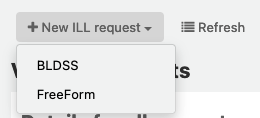
Wählen Sie ‚Neue Fernleihbestellung‘ und dann Freeform.
Bemerkung
Die hier gezeigten Bilder beziehen sich nur auf das FreeForm-Backend.
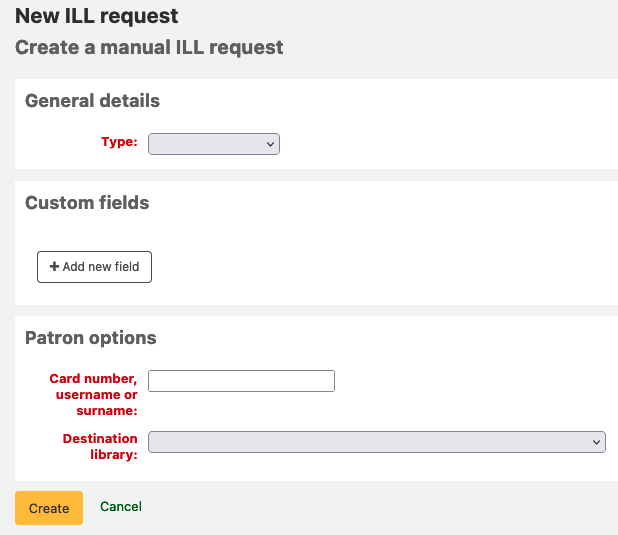
Select a Type: Book, Chapter, Journal, Journal article, Thesis, Conference, Other, Generic resource.
A different set of fields will display for each type.
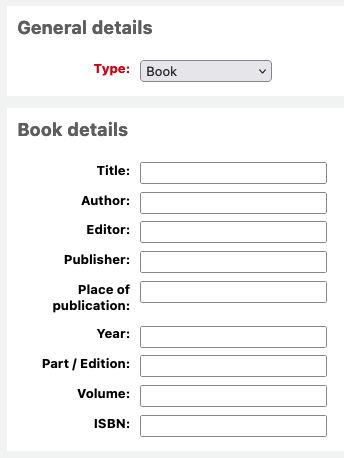
Enter as much as information as you like.
Add custom fields, for example if you wished to add a note or if you are using the „Other“ type of request.
Under the patron options, enter the patron card number and the library associated with the request.
Klicken Sie auf „Neu“ und Sie sehen eine Detailansicht für die Fernleihbestellung.
Bemerkung
If you have enabled the ILLCheckAvailability system preference and installed plugins for the staff interface you will be presented with search results. The user can click on a link to a relevant resource if found or proceed with the ILL request. If no results are found the ILL is completed in the usual way.
You can now manage your request or return to the list of ILL requests by clicking „List requests“.
Fernleihbestellungen anzeigen
From the main ILL requests screen you can view, filter and sort your ILL requests. Click on the ‘List requests’ button from other pages in the ILL module to return to this list.
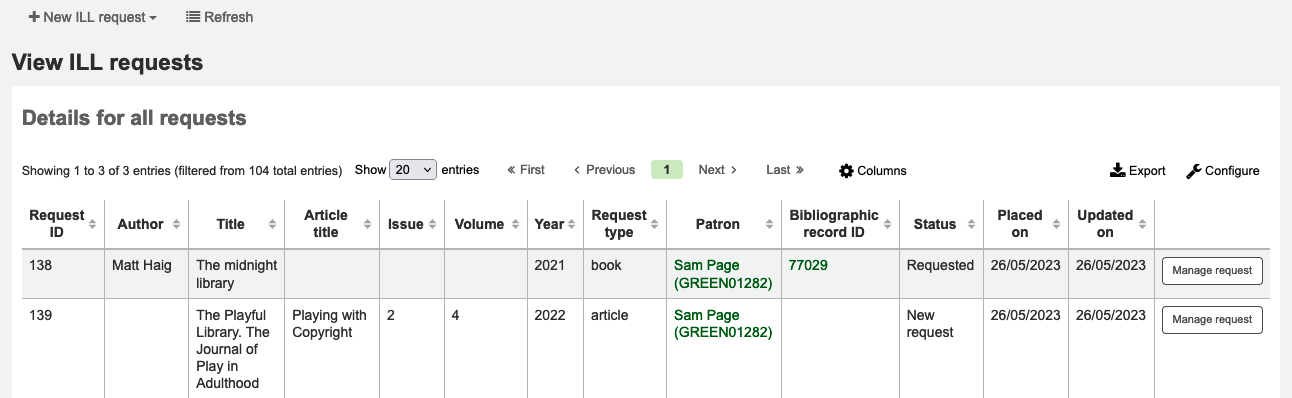
There is a large amount of data available in the Requests table; scroll right to see all the columns. You can customize the columns of this table in the ‚Table settings‘ section of the Administration module (table id: ill-requests).
You can use the ILLHiddenRequestStatuses preference to hide requests with completed statuses by default. Use the filters on the left of the page to display a subset of requests based on your chosen criteria.
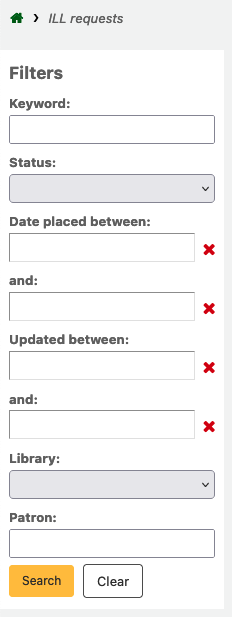
Fernleihbestellungen verwalten
Klicken Sie auf die Schaltfläche „Bestellung verwalten“ in der letzten Spalte. Abhängig vom aktuellen Status der Bestellung sehen Sie einige oder alle der folgenden Optionen:
Bestellung bearbeiten
you can edit the borrowernumber, biblionumber, branch and can add notes. If you have added custom ILL statuses you can also edit these.
Bestellung bestätigen
die Bestellung bei einem Dokumentenlieferdienst aufgeben, z.B. über das BLDSS-Backend.
Bestellung bei Fernleihpartnern
die Bestellung über E-Mail bei einer Partner-Bibliothek aufgeben
Fernleihanbieter wechseln
Dies erlaubt es die Bestellung zu einem anderen Fernleihanbieter (Backend) zu verschieben.
Löschen
vollständige Löschung der Bestellung. Die Details gelöschter Bestellungen sind dann nicht mehr in Koha abrufbar.
Bestellung rückgängig machen
nach den Status ‚Bestellt‘ oder ‚Bei Partnern bestellt‘ kann Bibliothekspersonal eine Bestellung stornieren. Der Status ändert sich dann zu ‚Neu‘
Als erledigt markieren
wird verwendet, wenn die Bestellung erfüllt wurde.
Metadaten bearbeiten
Dependent on the backend used for the request you may be able to edit, add or delete some or all of the request metadata. For example, if the metadata has originated from a requester using the FreeForm backend this may need to be edited, whereas metadata from an external recognized source such as BLDSS should not.
Vollständige Metadaten des Anbieters anzeigen
Zeigt alle zusätzlichen Metadaten die durch den Provider bereit gestellt wurden und nicht in die Standardbestellfelder übertragen wurden.
Protokoll der Fernleihbestellung
Zeigt eine Historie der Änderungen an einer Bestellung.
Kommentare
Es ist möglich Kommentare zu Fernleihbestellungen zu erfassen und so den Überblick über einzelne Arbeitsschritte zu behalten. Kommentare können nicht nachträglich bearbeitet werden und werden in chronologischer Reihenfolge gespeichert. Sie enthalten Informationen zum Benutzer und das Datum des Kommentars. Wenn es Kommentare gibt, wird deren Anzahl in der Liste der Fernleihbestellungen angezeigt.
Ausleihe
This option is only available if you have the CirculateILL preference enabled. See the Circulating ILL materials section.
Bestellstatus
Die vollständige Liste aller installierten Fernleihstatus:
Neue Bestellung
Angefragt
Von Partnern angefordert
Bestellung zurückgesetzt
Stornierung gewünscht - ein Benutzer hat vom OPAC ausgehend die Stornierung der Fernleihbestellung beantragt
Abgeschlossen
Ausgeliehen
Zurückgegeben
Bestellung bei Fernleihpartnern
If you have a network of partner libraries which permit ILL requests you can manage this through Koha. First, you need to create your partner library accounts:
Check you have a patron category with the code IL. If you don’t, simply create one with this code. You may want to give it the description „Inter-Library Loan“ and a category type of Organization.
You will need to create a patron account with this patron category for each partner library.
Each library must have an email address as this will be the mechanism for sending the inter-library loan request.
Bemerkung
The notice template is ILL_PARTNER_REQ and the text can be customized from the Notices and slips tool.
Sie können dann die „Bestellung bei Fernleihpartnern“-Option verwenden, wenn Sie Bestellungen bearbeiten.
Bemerkung
Wenn Sie den Systemparameter :ref:`ILLCheckAvailability <ILLCheckAvailability-label>`aktiviert haben, können Sie Plugins verwenden, um vor der Bestätigung der Bestellung mit Z9.50 in den Katalogen Ihrer Fernleihpartner zu suchen.
Ausleihe von Fernleihen
Wenn Sie den Systemparameter :ref:`CirculateILL <CirculateILL-label>`aktiviert haben, können Sie Fernleihexemplare direkt aus der Fernleihbestellung heraus ausleihen.
Wenn Sie eine Fernleihbestellung für ein Buch anlegen, wird automatisch eine Schnellaufnahme basierend auf dem MARC-Framework für Schnellaufnahmen (FA) angelegt. Sobald die Bestellung den passenden Status erreicht, wird eine Schaltfläche „Ausleihe“ in der Menüleiste für die Fernleihbestellung angezeigt. Über diese ist es möglich das Medium an den Besteller oder an einen statistischen Benutzer auszuleihen.
Um ein Exemplare auszuleihen:
Klicken Sie auf die Schaltfläche „Ausleihe“.
Select an item type when prompted. An item is created automatically which is attached to the biblio record that was created for the request. The barcode of the item is in the format ILL-requestid.
Next, at the patron checkout screen select a due date. If you do not select a due date the relevant circulation rule will be used to calculate the due date.
Sobald das Exemplare ausgeliehen wurde, ändert sich der Status der Bestellung auf „Ausgeliehen“, nach der Rückgabe dann automatisch auf „Zurückgegeben“.
Titeldatensätze die als Teil einer Fernleihbestellung angelegt wurden, haben einen zusätzlichen Reiter in der Exemplartabelle über den zurück auf die Fernleihbestellung im Fernleihmodul verlinkt wird.