Aranıyor
Basic searching
The search box that library staff will see most often is the persistent search box at the top of the page in the staff interface.

In the OPAC, library patrons will see a search box at the top of most pages.

To search, enter a word or multiple words in the search box. When no search index is specified, a keyword search is performed.
Not
You can verify this by typing one word into the form and note the number of results. Then, repeat the search with a minor change: in front of the search word, type ‘kw=’ followed by the same search term. The results will be identical.
When you have more than one word in the search box, Koha will still do a keyword search, but with the Boolean operator ‘AND’. This will narrow your search to only records matching all the words.
When searching, select the major terms of what you are looking for and enter them into the persistent search box.

Koha will perform the search and return the results.
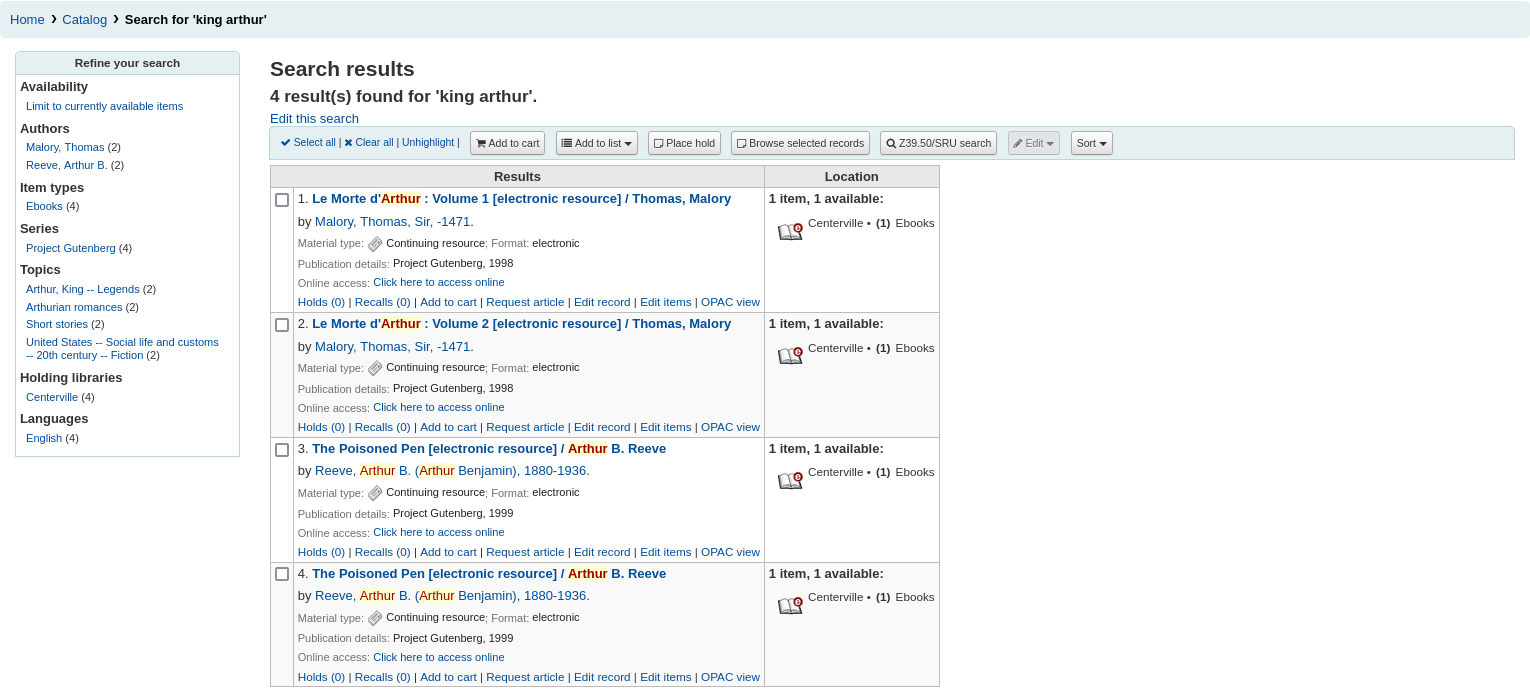
The order of the words does not affect the retrieval results.

Too many words in the search box will find very few matches.
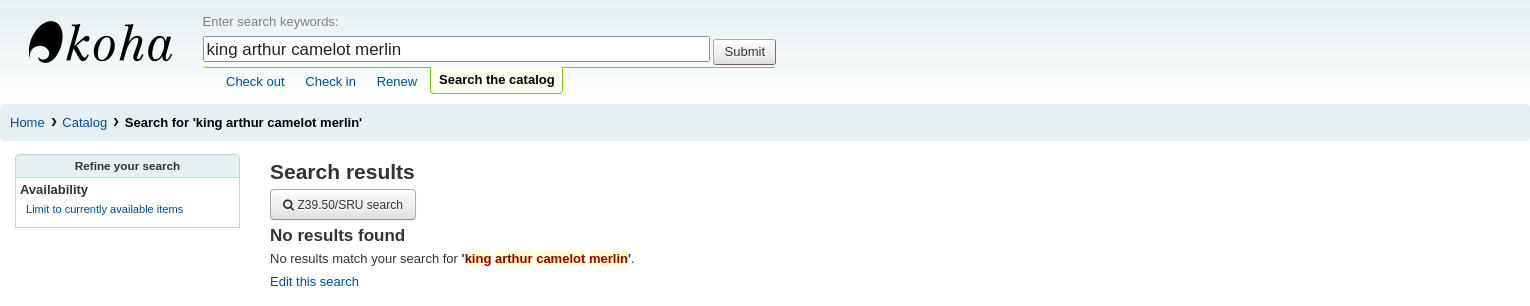
Advanced searching
Advanced search can help when the basic search returns too many results.
Get there: Search or Advanced search
The advanced search form offers many ways to limit the results of your search. You can search using the Boolean operators AND, OR, and NOT; limit by item type; limit by year and language; limit by subtypes audience, content, format, or additional content types; by location and by availability.
You can use as many sections as you need, none are mandatory, as long as there is at least one search term or one limit selected.
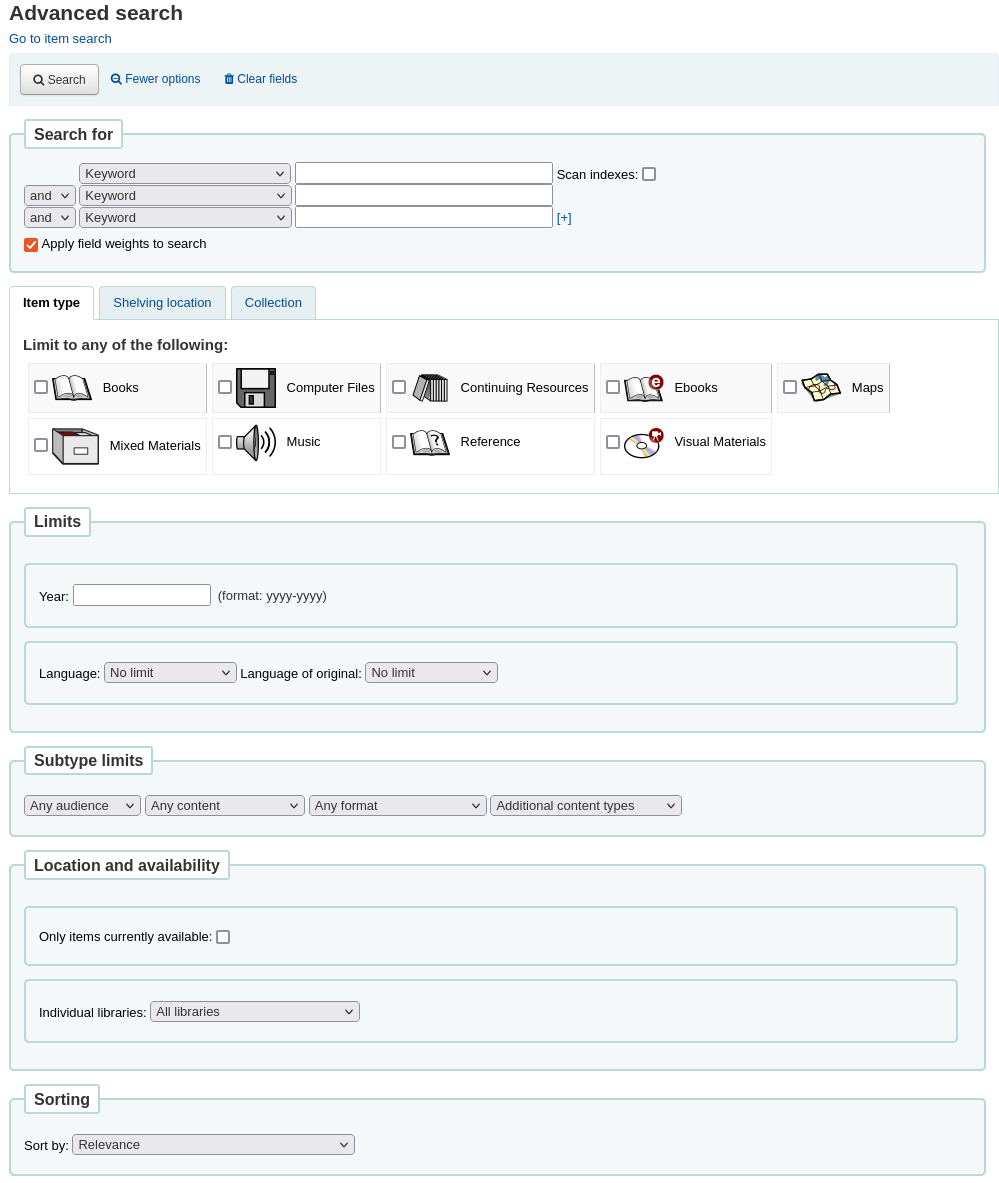
Search terms
In the first section in the advanced search form provides several search boxes to search different indexes at the same time.

If the expandedSearchOption system preference is set to ‘show’, options to choose Boolean operators will be automatically displayed. If the preference is set to ‘don’t show’, clicking ‘More options’ will make those options appear.

In this section you can choose among the many indexes in the drop down menus. The text box that follows is where you enter your first search term or terms. On the second line, you can choose the Boolean operator you want to use in your search. The options are ‘and’, ‘or’, and ‘not’. Then, you would again choose the index to search, followed by the second term or terms. If you have more concepts you want to include in your search, you can click the [+] to add another line for your search.
For example, this is a search for records where the author is Twain and the title contains either ‘Huckleberry Finn’ or ‘Tom Sawyer’.

Boolean operators broaden or narrow searches.
AND: narrows results because the search will retrieve the records that include all the search terms.
OR: expands the results because the search will look for occurrences of all the search terms, whether they are in the same record or not.
NOT: excludes records that contain the search term.
The indexes available in the advanced search form are the following (see more about indexes and which MARC fields are indexed in each in the Koha search indexes section below):
Index option |
Index searched |
Search type |
|---|---|---|
Keyword |
all |
keyword |
Keyword as phrase |
all |
exact phrase |
Yazar |
author |
keyword |
Author as phrase |
author |
exact phrase |
Corporate name |
corporate-name |
keyword |
Conference name |
conference-name |
keyword |
Corporate name as phrase |
corporate-name |
exact phrase |
Conference name as phrase |
conference-name |
exact phrase |
Personal name |
personal-name |
keyword |
Personal name as phrase |
personal-name |
exact phrase |
Eser Adı |
title |
keyword |
Title as phrase |
title |
exact phrase |
Series title |
title-series |
keyword |
Konu |
subject |
keyword |
Subject as phrase |
subject |
exact phrase |
Barcode |
barcode |
keyword |
Shelving location |
location (see note) |
keyword |
Standard number |
identifier-standard |
number |
ISBN |
isbn |
isbn |
ISSN |
issn |
number |
Call number |
local-classification |
keyword |
Dil |
ln |
keyword |
Notes/Comments |
note |
keyword |
Curriculum |
curriculum |
keyword |
Yayıncı |
publisher |
keyword |
Publisher location |
pl |
keyword |
Publication date |
date-of-publication |
date |
Acquisition date |
date-of-acquisition |
date |
Not
If using LOC authorized values in the item location field, the location indexed is the authorized value code.
Item types, locations and collections limits
Under the search boxes, there are tabs that allows you to limit your search by item type, shelving location or collection.
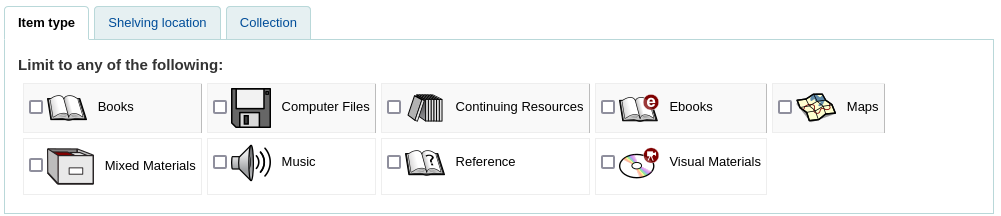
The tabs shown here, as well as their order are controlled by the AdvancedSearchTypes system preference (or OpacAdvancedSearchTypes for the advanced search form in the OPAC).
Not
In the OPAC, this section can be hidden with the OpacAdvSearchMoreOptions or the OpacAdvSearchOptions system preferences (uncheck the ‘Item types’ option).
It is not possible to hide it in the staff interface.
It is possible, when searching, to check multiple options in multiple tabs. In that case, options from the same tab are searched with the OR operator and the options for different tabs are searched with the AND operator. For example, if a user checks the ‘Books’ and ‘Reference’ item types as well as the ‘Children’s area’ and ‘General stacks’ shelving locations, the options will be linked like this: (Books OR Reference) AND (Children’s area OR General stacks).
For each tab, the following indexes are searched (see more about indexes and which MARC fields are indexed in each in the Koha search indexes section below):
Tab |
Index searched |
|---|---|
Item type |
itype |
Shelving location |
konum |
Collection |
ccode |
Date and language limits
The next section only appears if you click ‘More option’ or if the expandedSearchOption system preference is set to ‘show’. It allows you to limit your search based on publication date or language.
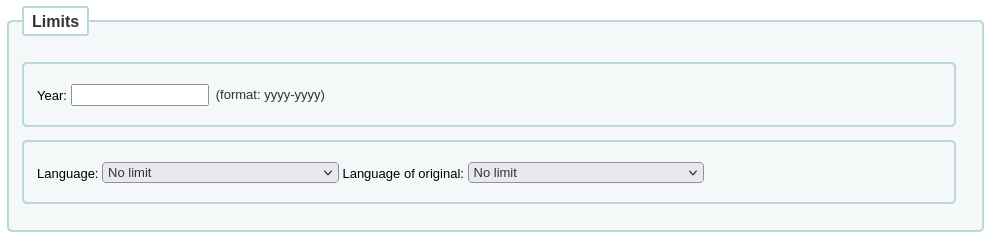
Not
In the OPAC, this section can be hidden with the OpacAdvSearchMoreOptions or the OpacAdvSearchOptions system preferences (uncheck the ‘Publication date’ or the ‘Language’ option).
It is not possible to hide it in the staff interface.
The ‘Year’ limit allows you to search for titles published in a specific year as well as a range of years.
‘2005’ will search for titles published in 2005
‘2005-2010’ will search for titles published between 2005 and 2010 (including 2005 and 2010)
‘-2010’ will search for titles published in 2010 and before
‘<2010’ will search for titles published before 2010 (excluding 2010)
‘2005-’ will search for titles published in 2005 and after
‘>2005’ will search for titles published after 2005 (excluding 2005)
The ‘Language’ and ‘Language of original’ limits allow you to search for titles in specific languages or translated from specific languages.
Not
By default, the languages drop-down menus are populated by all languages. It is possible to limit the list with the AdvancedSearchLanguages system preference.
For each search field, the following indexes are searched (see more about indexes and which MARC fields are indexed in each in the Koha search indexes section below):
Search field |
Index searched |
|---|---|
Year |
date-of-publication |
Dil |
ln |
Language of original |
dil-özgün |
Subtype limits
The next section allows you to limit your search with coded values.

Not
In the OPAC, this section can be hidden with the OpacAdvSearchMoreOptions or the OpacAdvSearchOptions system preferences (uncheck the ‘Subtypes’ option).
It is not possible to hide it in the staff interface.
The ‘Audience’ drop down menu can be used to limit the results to a specific target audience.
Preschool
Primary
Pre-adolescent
Adolescent
Adult
Specialized
General
Juvenile
The ‘Content’ drop down menu can be used to limit the results to a specific type of content.
Fiction
Non-fiction
Biography
Musical recording
Non-musical recording
The ‘Format’ drop down menu can be used to limit the results to a specific type of format.
Regular print
Large print
Braille
CD audio
Cassette recording
VHS tape / Videocassette
DVD video / Videodisc
CD software
Website
The ‘Additional content types’ drop down menu can be used to further limit results to a specific type of content.
Abstract / Summaries
Bibliographies
Catalogs
Encyclopedias
Handbooks
Legal articles
Dizinler
Patent documents
Discographies
Legislation
Theses
Surveys
Reviews
Programmed texts
Filmographies
Directories
Statistics
Technical reports
Legal cases and case notes
Law reports and digests
Treaties
For each search field, the following indexes are searched (see more about indexes and which MARC fields are indexed in each in the Koha search indexes section below):
Search field |
Index searched |
|---|---|
Audience |
ta |
Content |
lf bio rtype |
Format |
ff7-01-02 |
Additional content types |
ctype |
Location and availability
The ‘location and availability’ section allows you to limit your search further.
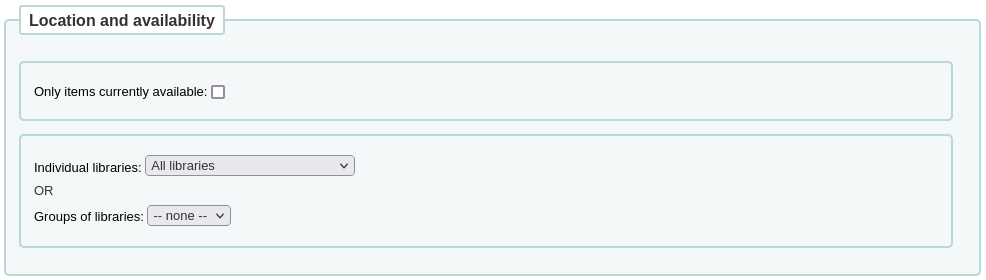
Not
In the OPAC, this section can be hidden with the OpacAdvSearchMoreOptions or the OpacAdvSearchOptions system preferences (uncheck the ‘Location and availability’ option).
It is not possible to hide it in the staff interface.
The ‘Limit to available items’ box can be checked to show only available items in the results.
Uyarı
The ‘Limit to available items’ option only removes items that are currently checked out. It does not remove items that are withdrawn, lost, or otherwise not for loan.
The ‘Individual libraries’ drop down menu can be used to limit the search to a specific library.
If you have library groups that are selected to be search groups, they will appear under ‘Groups of libraries’.
Not
By default, the location limit looks for the item’s home library. This can be changed with the SearchLimitLibrary system preference.
For each search field, the following indexes are searched (see more about indexes and which MARC fields are indexed in each in the Koha search indexes section below):
Search field |
Index searched |
|---|---|
Available items |
onloan |
Individual libraries or groups of libraries |
homebranch holdingbranch |
Sorting
Finally, you can choose how the results will be sorted.

Not
In the OPAC, this section can be hidden with the OpacAdvSearchMoreOptions or the OpacAdvSearchOptions system preferences (uncheck the ‘Sorting’ option).
It is not possible to hide it in the staff interface.
The default sort is set in the defaultSortField and defaultSortOrder system preferences, but you can choose to sort by author, by title, by call number, by dates, or by popularity (which uses the information on total issues found in the items table).
Relevance: when using ElasticSearch, the relevance is calculated with the weight of fields and the number of occurrences of the search terms in each field.
Popularity: this sort uses the issues index, the number of issues for each item on a record.
Author: this sort uses the author index
Call number: this sort uses the cn-sort index, which is built using the classification scheme and the call number
Publication/Copyright date: this sort uses the date-of-publication index
Acquisition date: this sort uses the date-of-acquisition index
Title: this sort uses the title index
See more about indexes and which MARC fields are indexed in each in the Koha search indexes section below.
Search results
After performing a search the number of results found for your search will appear above the results.
There will also be a link to return to the advanced search screen to edit the search.
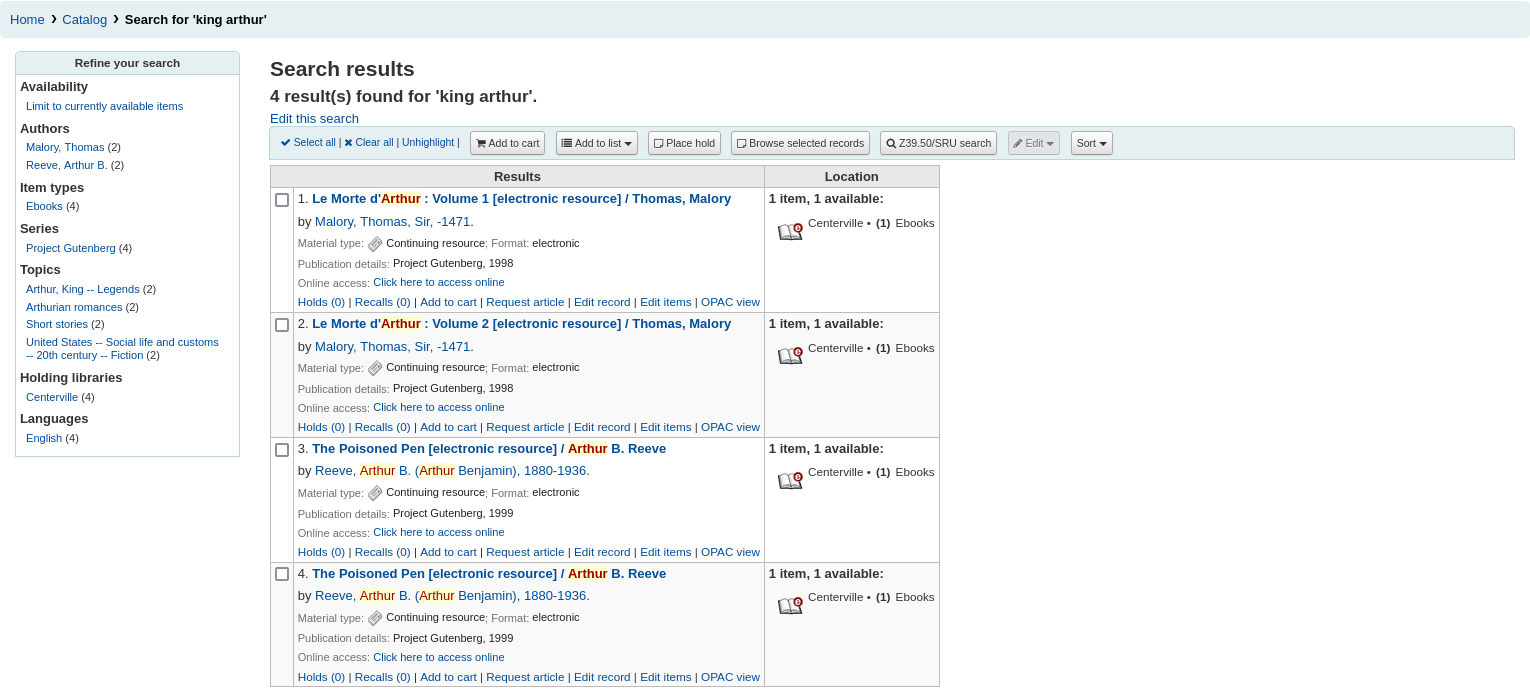
If StaffHighlightedWords is set to ‘highlight’, the search term(s) will be highlighted in yellow with red text in every record. You can remove the highlighting by clicking the ‘Unhighlight’ link at the top of the page.
Not
The highlighting does not represent where the search term was found in the record, it’s merely highlighting the string of characters everywhere it can be found on the page.
By default, search results will be sorted based on the OPACdefaultSortField and OPACdefaultSortOrder system preference values. To change this you can choose another sorting method from the drop down menu on the right.
Each search result is displayed in a table with bibliographic information in the left column and item information in the right column.
Under each title in the list, a series of values from the record’s leader will appear. It is important to note that this has nothing to do with the item types or collection codes assigned to the items, this data is all pulled from the record’s fixed fields. This can be turned on or off with the DisplayIconsXSLT system preference.
In the right column, the availability and information of the items attached to the record are displayed.
Not
Even if you filtered on one library, all libraries that hold the item will appear on the search results.
The availability of the items depends on their status. The following will appear as available:
Available (not checked out, no particular status)
On hold
An item’s hold status doesn’t not affect whether or not the item is ‘available’ until the item is in ‘waiting’ status. Items with on-shelf holds will show as available until a staff member has pulled them from the shelf and checked the item in to confirm the hold and put it aside as awaiting pick up.
The following will appear as unavailable:
Checked out
On hold, awaiting pick up
In transit
The availability of items is displayed only for the first twenty items in the record. This number can be changed with the MaxSearchResultsItemsPerRecordStatusCheck system preference.
If records have a lot of items, only twenty items will be displayed in the search results by default. This number can be changed with the maxItemsInSearchResults system preference.
If cover image-related Enhanced content system preferences are enabled, cover images will appear next to the search results.
Facets
To the left, there are filters, or facets, to refine your search.
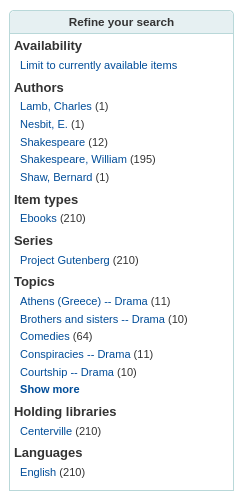
Currently available facets include:
Availability
Authors
Item types
Locations
Places (geographic name headings)
Series
Topics (subject headings)
Collections (collection codes)
Home library, holding library or both
Not
This depends on your setting for the DisplayLibraryFacets system preference.
Titles (uniform title headings) (zebra only)
Not
When using Elasticsearch, it is possible to remove facets and reorder them from the search engine configuration page.
By default, facets are constructed using the first twenty records. You can customize this with the maxRecordsForFacets system preference.
If you want to show the number of records that correspond to each facet next to it, you can make it appear with the displayFacetCount system preference. Note that this number is dependent on the maxRecordsForFacets system preference.
When there are more than five facets in a category, a ‘Show more’ link will appear. By default, this link will show up to twenty facets. You can change the maximum number of facets shown with the FacetMaxCount system preference.
By default, when facets are longer than twenty characters, will be truncated. You can change the number of character after which a facet is truncated with the FacetLabelTruncationLength system preference.
Not
When using Elasticsearch, facets are never truncated. This is only for Zebra users.
By default, facets in each category are ordered alphabetically. You can change the order with the FacetOrder system preference.
When using UNIMARC, the default separator for authors’ last and first names in the facets is a comma, but you can change this using the UNIMARCAuthorsFacetsSeparator system preference, if necessary.
Actions on search results
Along the top, under the number of results, there are buttons to do different actions on selected records.
Select all: selects all the records on the page.
Clear all: unselects all the records that were selected.
Unhighlight: removes the red/yellow highlighting of the search term(s).
If StaffHighlightedWords is set to ‘highlight’, the search term(s) will be highlighted in yellow with red text in every record. The ‘Unhighlight’ link removes the highlighting.
Add to cart: adds selected record(s) to the cart.
Not
The intranetbookbag system preference needs to be set to ‘Show’ in order for that button to appear.
Add to list: adds selected record(s) to the chosen list.
Place hold: places a hold on the selected record(s).
Browse selected records: goes to the detailed record page of the selected record(s). Clicking on ‘Next’ or ‘Previous’ from the detailed record will bring you to the next selected record.
Not
The BrowseResultSelection system preference needs to be enabled in order for that button to appear.
Z39.50/SRU search: opens the Z39.50/SRU search popup window with the fields pre-filled with the search terms.
Edit: batch edit, batch delete or merge selected records.
Sort: changes the sorting field and order. The options are the same as the ones described in the sorting section above.
Not
By default, search results will be sorted based on the defaultSortField and defaultSortOrder system preferences values.
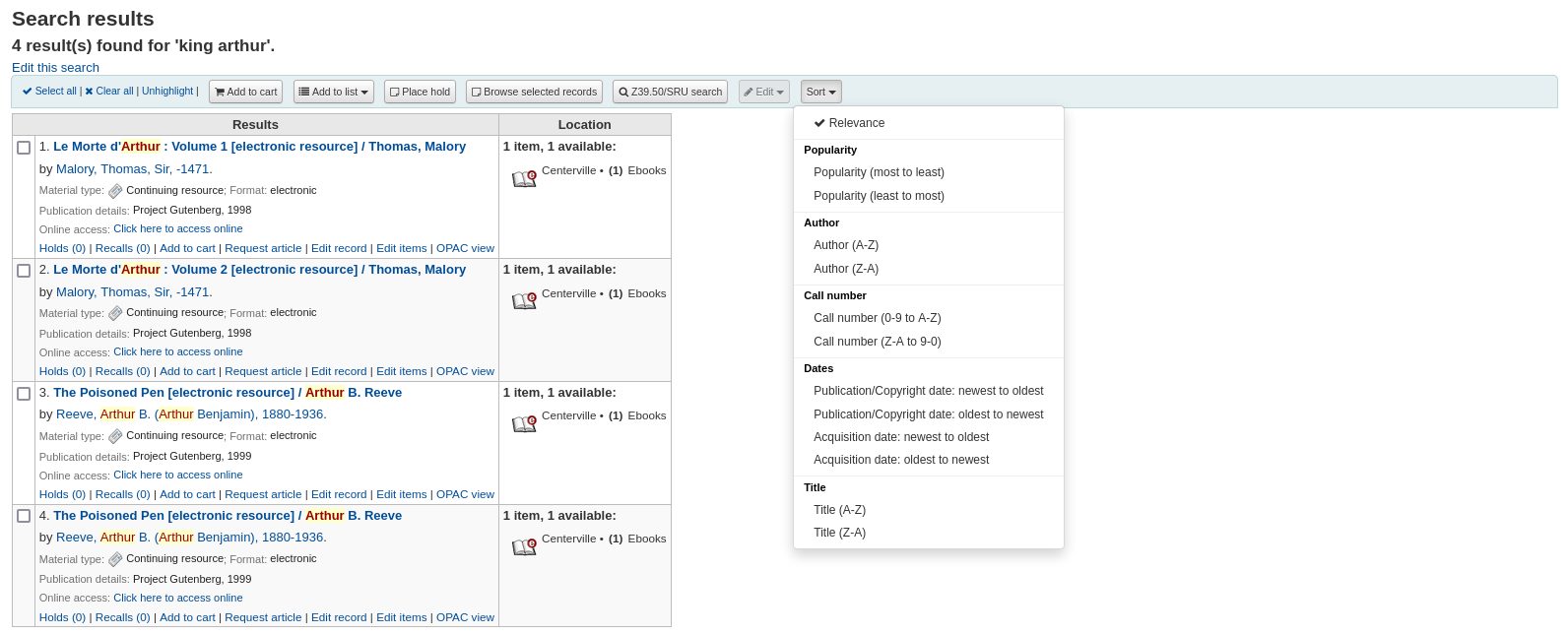
Under each record, at the bottom, there are more action links:
Holds: links to that record’s ‘Holds’ tab.
Recalls: links to that record’s ‘Recalls’ tab.
Add to cart: adds this record to the cart.
Not
The intranetbookbag system preference needs to be set to ‘Show’ in order for that link to appear.
Request article: links to that record’s ‘Article requests’ tab.
Edit record: links to that record’s MARC framework for editing.
Edit items: links to that record’s item list for editing.
OPAC view: links to that record’s detail page in the OPAC.
Not
The ‘OPAC view’ option needs the OPACBaseURL system preference to be properly set.
Search history
If the EnableSearchHistory system preference set to keep the search history, you can access this information by clicking on your username in the top right of the staff interface and choosing ‘Search history’.

From this page you will see your bibliographic search history
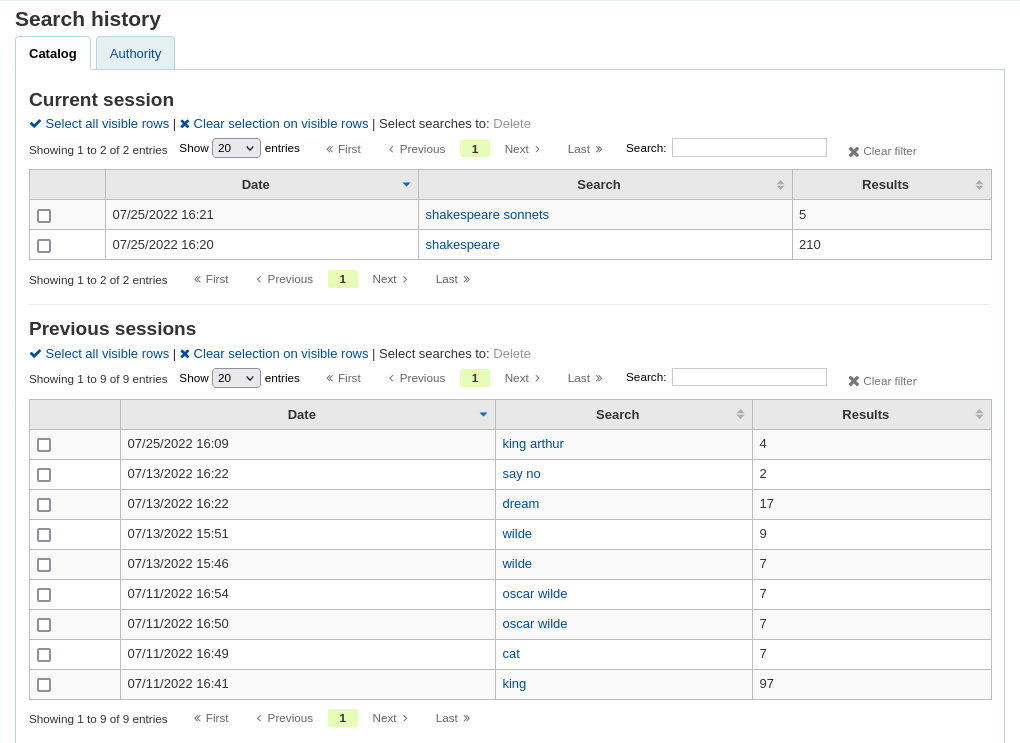
And your authority search history.
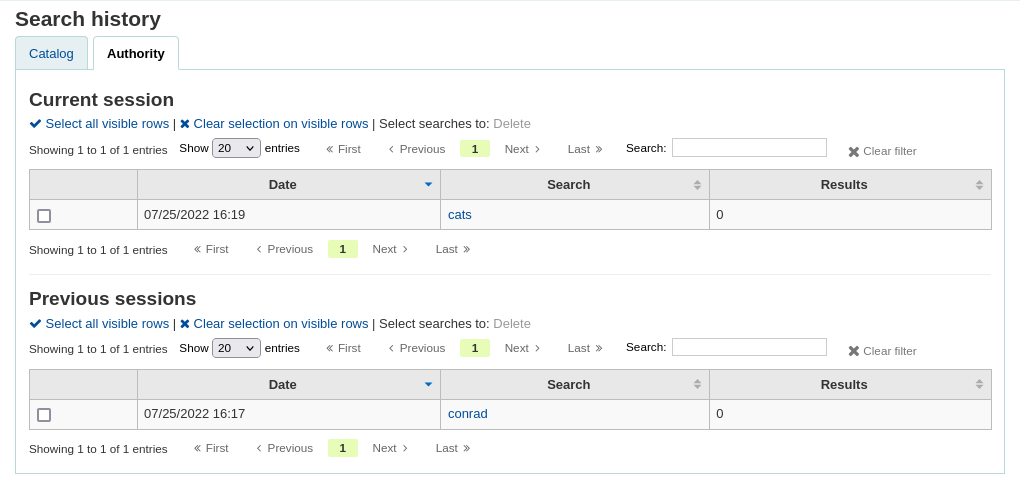
From the search history page, it is possible to relaunch a search by clicking on the search terms.
It is also possible to delete previous searches by selecting them and clicking on the ‘Delete’ link at the top of the table.
Advanced search prefixes
Geri dönen materyalleri sınırlamak için anahtar kelime arama kutusu içinde aşağıdaki önekler arama terimlerine eklenebilir
ti: başlık arama
ör. ti:hamlet
su: konu arama
ör. su:aşçılık
pb: yayıncı arama
ör. pb:penguin
au: yazar arama
ör. au:rowling
su-geo: coğrafi konular
ör. su-geo:galler ve kw:açıklama ve kw:seyahat
bc: barkod
ex. bc:502326000912
lex: lexile
levels lex:510
Guide to searching
Bu kısa kılavuzda, giriş niteliğinde bir arama yapma rehberi yanı sıra bir MARC21 veri tabanının nasıl oluşturulduğunun bir örneğini gösteren bir grafik açıklayacağız. Bu belgede açıklanan dizinleme alanları bibliyografik verilere ilgilidir ve otorite veri tabanı dizinlemelerinden bahsetmez.
Zebra indexing
Koha’nın veritabanları Zebra açık-kaynak yazılımı tarafından dizinlenmektedir. Belgelere genel bakış Zebrayı şu şekilde açıklar:
“…Zebra, yüksek performanslı, genel amaçlı yapılandırılmış metin dizin oluşturma ve bulup getirme motorudur. Kayıtları çeşitli giriş biçimlerinde okur (örn. e-posta, XML, MARC) ve bunlara Boolean arama ifadeleri ve alakalı sırada serbest metin sorgularının güçlü bir kombinasyonu yoluyla erişim sağlar.
Zebra supports large databases (tens of millions of records, tens of gigabytes of data). It allows safe, incremental database updates on live systems. Because Zebra supports the industry-standard information retrieval protocol, Z39.50, you can search Zebra databases using an enormous variety of programs and toolkits, both commercial and free, which understands this protocol…” Zebra - User’s Guide and Reference, p. 1, https://software.indexdata.com/zebra/doc/idzebra.pdf
Bu kısa kılavuzda, giriş niteliğinde bir arama yapma rehberi yanı sıra bir MARC21 veri tabanının nasıl oluşturulduğunun bir örneğini gösteren bir grafik açıklayacağız. Bu belgede açıklanan dizinleme alanları bibliyografik verilere ilgilidir ve otorite veri tabanı dizinlemelerinden bahsetmez.
Not
Bu belgede açıklanan dizin oluşturma South Eastern Üniversitesi tarafından kullanılmıştır. Yerel dizinlemeniz farklılık gösterebilir.
Indexing configuration
Dizin oluşturma sırasında Koha’nın kullandığı üç yapılandırma dosyası vardır.
İlk yapılandırma dosyası (etc/zebradb/biblios/etc/bib1.att) Z39.50 bib-1 öznitelik listesini, buna ilaveten Bibliyo Dizinleri, Materyal Dizinleri ve Sabit Alanlar ve diğer özel dizinler için Koha yerel kullanım özniteliklerini içerir. Z39.50 Bib-1 profili çok sayıda farklı öznitelik türlerinden oluşur: Use, Relation, Position, Structure, Truncation, ve Completeness. Bib-1 ‘Use’ özniteliği grafikte temsil edilir; diğer öznitelikler öncelikle arama yaparken kullanılır. Dizin oluşturma kümenizi tanımlamak için kullanabileceğiniz 150 üzerinde ‘use’ özniteliği olmakla birlikte bunların hepsini kullanmak için seçme olasılığınız düşüktür. Kullanmak için seçtiğiniz öznitelikler veri tabanınız için dizinleme kurallarını oluşturacak olanlardır. Diğer beş öznitelik kümesi bir aramanın tanımlanmasını kolaylaştırabilecek çeşitli yollar içerir, ve bu dokümanda özel olarak ele alınmayacaktır. Standar Bib-1 özniteliklerinin tam listesi için `http://www.loc.gov/z3950/agency/defns/bib1.html adresine gidiniz.
İkinci dosya eğer grs1 dizinleme kullanıyorsanız [3.16 sürümüne kadar varsayılan] etc/zebradb/marc_defs/[marc21|unimarc]/biblios/record.abs veya eğer dom dizinleme kullanıyorsanız [3.18 sürümünden beri varsayılan] etc/zebradb/marc_defs/[marc21|unimarc]/biblios/biblio-koha-indexdefs.xml’dir. İki dosya da kullanmayı seçtiğiniz ‘Use’ Öznitelik kümesine MARC21 tag’lerini eşitleyen abstract sözdizimlerini içermektedir. Daha kesin olmak gerekirse XML dosyasının etkin biblio-zebra-indexdefs.xsl ile dönüştürülmesi gerekir, bu konu hakkında daha fazla bilgi almak için biblio-zebra-indexdefs.xsl başlığını okuyun. Bu dosyada belirlenen kurallar yazar, başlık, konu, anahtar kelime ve standart tanımlayıcılar gibi kesin hizmetleri içeren geçerli toplu iş düzeyleri 0 ve 1 hizmetlerini içerir (LCNN, ISBN, ISSN, vb.)
Üçüncü dosya (etc/zebradb/ccl.properties) Common Command Language (CCL) (Ortak Komut Dili) alan eşleştirmeleridir. Bu dosya bib-1 öznitelik kümesi dosyasını ve abstract dosyasını birleştirir ve genellikle dizin adları olarak bilinen niteleyicileri ekler. Bu veri tabanı için niteleyiciler, veya dizinler şunlardır: pn, cpn, cfn, ti, se, ut, nb, ns, sn, lcn, callnum, su, su-to, su-geo, su-ut, yr,pubdate, acqdate, ln, pl, ab, nt, rtype, mc-rtype, mus, au, su-na, kw, pb, ctype, ve an.
Koha Dizinleme Tablosu tüm bu üç dosyanın içeriğini daha okunabilir bir biçimde özetlemektedir. Z39.50 öznitelik ve Z39.50 adlı ilk iki sütun, Z39.50 bib-1 öznitelik dosyası ile eşleşir. Dizinlenmiş MARC tag’leri adlı üçüncü sütun, hangi MARC tag’lerinin bir öznitelik ile eşleşmiş olduğunu bulacağınız yerdir. Niteleyiciler adlı dördüncü sütun, iç CCL sorgusunda kullanılan arama kısaltmalarını tanımlar. Aşağıdaki açıklama ‘qualifiers’ kelimesinin bir tanımını sağlar.
Niteleyiciler, aramayı başlık (ti) ve yazar dizinleri (au) gibi belirli bir aranabilir dizine yönlendirmek için kullanılır. CCL standartının kendisi belirli bir niteleyici (dizinler) dizisi belirtmez ancak bir kaç kısa gösterim önerir. CCL çözümleyiciyi geçerli hedef profilini yansıtmak için belirli bir niteleyici dizisi desteklemesi için özelleştirebilirsiniz. Geleneksel olarak bir niteleyici BIB-1 öznitelik dizisi içindeki belirli bir use-özniteliği ile eşleşir. Yapı özniteliği gibi diğer öznitelikleri de ayarlamak mümkündür.
Dizinlenmiş MARC tag’leri sütununda, belirli anlamlara gelen bazı yazım biçimleri kullanılmıştır. Bunlar:
Üç basamaklı bir tag (100), tag içindeki tüm alt alanların bir arama sorgusunda kullanılabileceği anlamına gelir. Yani, yazar adı olarak aramaya ‘Jackson’ girerseniz, Jackson’un ilk ad ya da soyadı olabileceği kayıtlar arama sonucunda getirilecektir.
‘$’ işaretinin sonuna bir harf geldiği üç basamaklı bir tag (600$a), arama sorgusunun yalnızca ‘a’ alt alanını arayacağı anlamına gelir.
Yanına bir ‘:’ işareti ve harf gelen üç basamaklı bir tag (240:w), bir arama sorgusunun daha fazla nitelikli olabileceği anlamına gelir. ‘:’ işaretini izleyen harf aramanın nasıl yapılacağını tanımlar. Kullanıldığını en fazla göreceğiniz değerler ‘w’ (word), ‘p’ (phrase), ‘s’ (sort), ve ‘n’ (numeric) değerleridir.
Bu tabloda listelenen MARC tag’leri, alt alanlar ve/veya sabit alan elemanlarının içeriğinin tümü dizinlenmiştir. Her nitelik satırının belirli bir niteleyici (index)-LC card number ile eşleştirilmediğini göreceksiniz, satır 9 buna bir örnektir. Bununla birlikte, dizinlenmiş her kelime (önüne boşluk gelen bir karakter dizilimi) bir anahtar kelime kullanılarak aranabilir. Bu yüzden belirli bir LC card number dizini mevcut olmasa da, 010 tag’i LC-card-number özniteliğine atandığı için yine de LCCN’a göre arama yapabilirsiniz. Bunu doğrulamak için, kalıcı arama kutusuna 72180055 girin. Karşınıza Isaac Asimov’un “The gods themselves’ kitabı gelmelidir.
Sabit alan elemanları indeksleme örnekleri Öznitelik 8822 ve 8703 arasındaki grafikte görülebilmektedir. Bu öznitelikler, en yaygın olarak sınırlandırmak için kullanılmaktadır. Sabit alan öznitelikleri şu anda BK kodlarını temsil etmektedir. Diğer biçim kodları da, gerekli olduğu takdirde, tanımlanabilirler.
Item search
Belirli materyalleri arıyorsanız bu materyalleri bulmak için personel istemcideki materyal arama motorunu kullanabilirsiniz.
Get there: Search > Item search
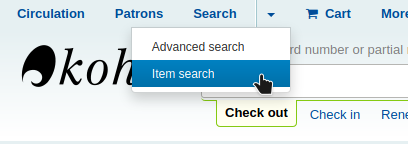
You can also access the item search from the link ‘Go to item search’ at the top of the advanced search page in the staff client.
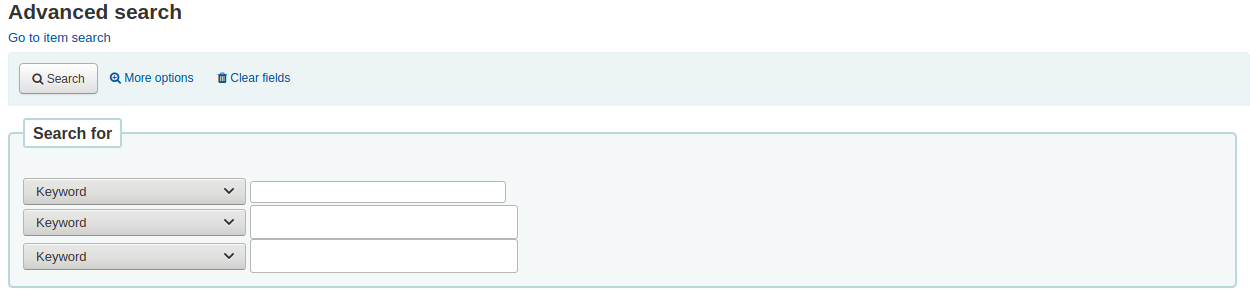
Either of those links will open up a item specific search engine.
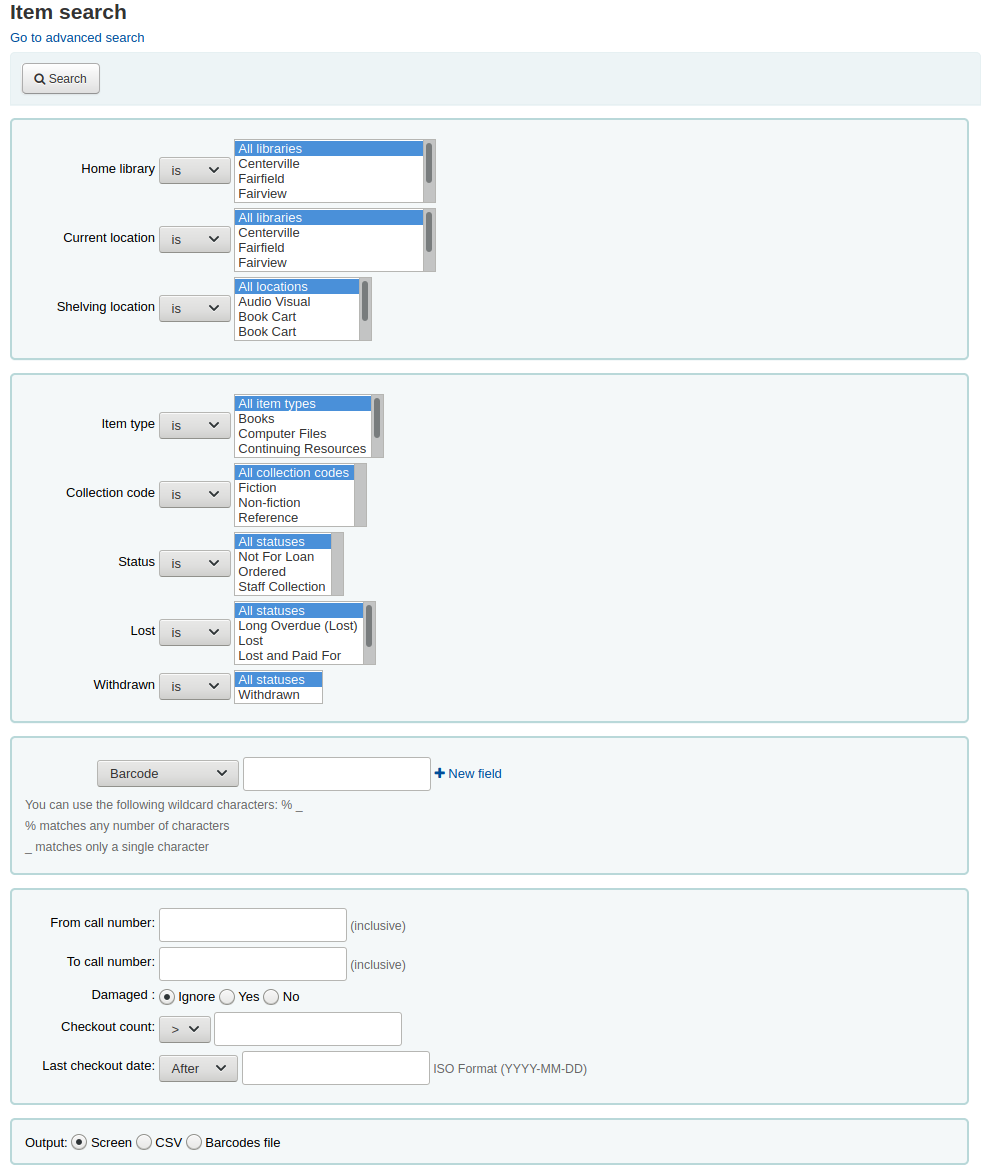
Using the search form that is presented you can find a list of specific items that can be output to the screen, to a CSV file or to a barcode file.
You can add more search fields to this form by going to the item search fields section in the Administration module.
If your results are printed to the screen you will have the option to narrow your search further using filters at the top.
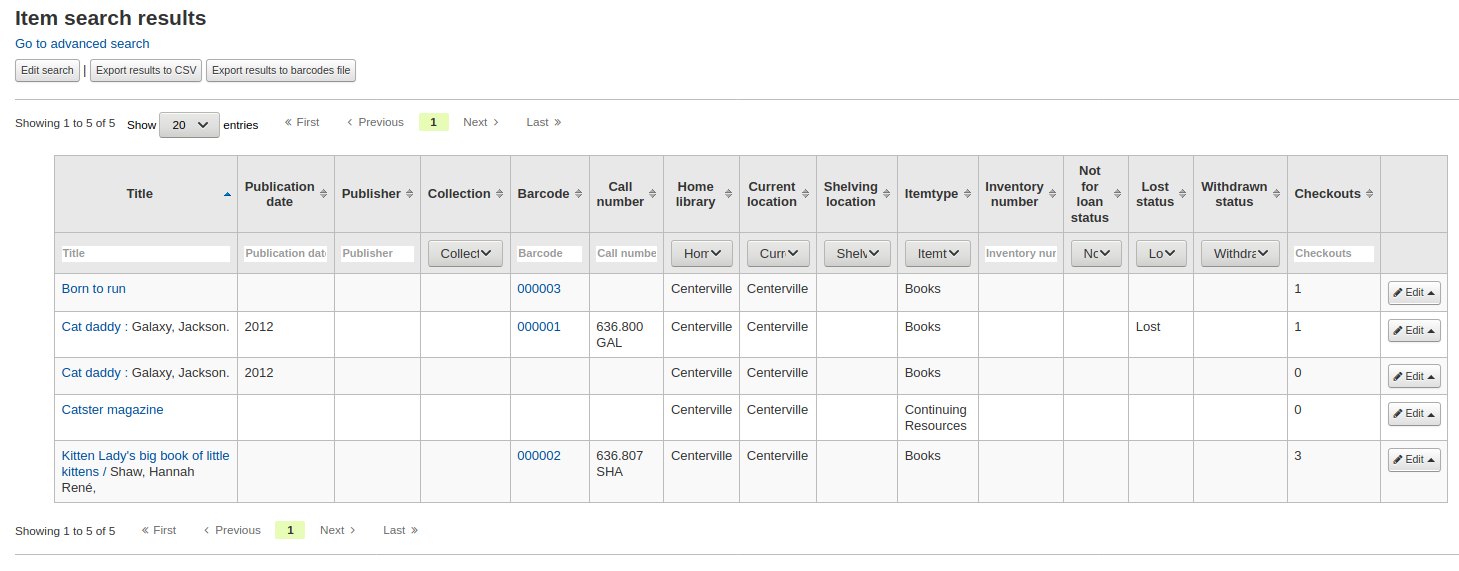
Common command language searching
Koha iç arama protokolü olarak Common Command Language (Ortak Komut Dili) (CCL) (ISO 8777) kullanır. Grafik arayüzünde başlatılan aramalar da bu protokolü kullanır, bununla birlikte arama yapan kullanıcılar hangi dizinlerin, operatörlerin ve sınırlayıcıların mevcut olduğunu ve kendilerinin arama yapması için kullanıldığı bilmezler. Daha kesin sonuç gruplarına ulaşmak istenildiğinde ve arama dizinlerinin bir şekilde bilindiği durumlarda arama yapan kullanıcılar Gelişmiş Arama seçeneğini kullanabilirler. Yine de bazı kütüphane kullanıcıları ve birçok kütüphane personeli komuta dayalı bir yapıyı kullanmayı tercih etmektedir. Belgenin bu bölümü Koha’nın komuta dayalı yapısının kullanımını sunacak ve açıklayacaktır. Dizinler, operatörler ve sınırlayıcılar, grafik arayüzünde kullanılanlarla aynıdır.
Dizinler
CCL standartının kendisi belirli bir niteleyici (dizinler) dizisi belirtmez, ancak ‘ti’, ‘au’, ve ‘su’ gibi bir kaç kısa gösterim önerir. Koha’nın varsayılan dizinler kümesi vardır; yerel gereksinimlerine göre gerekli dizinleri ekleyerek bu kümeyi özelleştirmek mümkündür. Bir niteleyici (dizin), Z39.50 BIB-1 öznitelik kümesi içinde belirli bir use-özniteliği ile eşleşir. Z39.50 Bib-1 Özniteliğinin tamamı http://www.loc.gov/z3950/agency/defns/bib1.html adresinde görülebilir.
Koha standart dizinler grubu, MARC21 dizinleme kurallarının oldukça yaygın bir örneğidir. Koha’da tanımlanan dizinler genellikle diğer entegre kütüphane sistemleri tarafından kullanılan dizinlerdir. Dizinlerle eşleştirilmiş tanımlı Z39.50 Bib-1 Özniteliği şunları içerir:
Bib-1 Nitelik |
Niteleyici (dizin) |
|---|---|
Personal-name |
pn |
Kurum-adı |
cpn |
Konferans-adı |
cfn |
Eser Adı |
ti |
Başlık-seriler |
ikinci baskı |
Başlık-tek biçim |
ut |
ISBN |
nb |
ISSN |
ns |
Yerel numara |
sn |
Yerel-sınıflama |
konum ve yer numarası |
Konu |
su, su-to, su-geo, su-ut |
Pubdate |
yr,pubdate |
Satın alma-Tarihi |
acqdate |
Dil |
ln |
Yayın-yeri |
pl |
Özet |
ab |
Notlar |
nt |
Kayıt-türü |
rtype, mc-rtype, mus |
Yazar |
au, aut |
Konu-kişi-adı |
su-na |
Herhangi (anahtar kelime) |
kw |
Yayıncı |
pb |
İçerik-türü |
ctype |
Koha-Yazar-Numara |
an |
Yazar-kişisel-bibliyografi |
aub |
Author-in-order |
auo |
Tablo: Öznitelikler
Her Bib-1 öznitelik ve dizin birleşimi için eşlenen MARC21 tag’leri için Koha Dizinleme Çizelgesine başvurun.
Audience examples
aud:a Okul öncesi
aud:b Temel
aud:c Ergenlik öncesi
aud:d Ergen
hk:e Yetişkin
aud:f Özelleştirilmiş
aud:g Genel
aud:j Çocuk koleksiyonu
Contents examples
rom:1 Roman
fic:0 Roman Dışı
bio:b Biyografi
müz:j müzik kaydı
mus:I Müzikal kayıt olmayan
Search syntax
Kalıcı arama kutusunda, tek arama kelimeleri genellikle daha geniş sonuçlar getirilmesine neden olur. Bir aramayı daraltmak için çoklu arama kelimeleri kullanabilirsiniz. Koha girdiğiniz arama kelimesiyle eşleşen kayıt gruplarını oluşturmak için otomatik olarak ‘and’ (ve) mantık işlecini kullanır. Bir arama işlemini bir yazar adı, başlık veya diğer belirli bir konu için daraltmak isterseniz, ya da bir mantık işleci kullanmak isterseniz bu özgüllüğü gerçekleştirmenin bariz bir yolu yoktur. Kütüphane kullanıcısı elbette Gelişmiş Arama Sayfası’na gidebilir; bununla birlikte bir CCL aramasının nasıl oluşturulduğunu biliyorsanız, her hangi bir sayfada yer alan kalıcı arama kutusunu kullanırken daha fazla özgüllük elde edebilirsiniz.
CCL arama söz dizimi için belirli bir düzen vardır. Basit aramalar için kullanılabilir olsa da, arama sonuçlarınız üzerinde size önemli düzeyde kontrol sağlayabilmesi ile, karmaşık aramalar için de özellikle etkili bir yöntemdir. Bir CCL arama oluşturmak için önce istediğiniz dizin kodu sonra eşittir işareti, ardından arama sözcüklerinizi girin. Basit CCL arama örnekleri aşağıda verilmiştir.
ti=muhasebe ilkeleri
au=brown joseph
su=şiirler
su-na=Shakespeare
kw=marlin
Arama terimi ‘ve’, ‘veya’, veya ‘değil’ Boolean işleçleri ile birleştirerek aramanızı iyileştirebilirsiniz . Boolean işleçleri kullanarak arama örnekleri aşağıdadır.
ti=principles of accounting ve au=brown joseph
su=poetry not su-na=Shakespeare
kw=iletişim ve su=tartışma
Aynı zamanda bir karakter veya karakter dizisi ile başlayan şeyler için arama yapabilirsiniz
ti,first-in-subfield=C (size ‘C’ harfi ile başlayan tüm başlıkları gösterecektir)
Diğer dizilim konumu aramaları aşağıdaki anahtar kelimeler ile yapılabilir:
rtrn : sağ kesme
ltrn : sol kesme
lrtrn : sol ve sağ kesme
st-date : tür tarih
st-numeric : tür numara (tam sayı)
ext : tüm alt alan üzerinde tam arama (icu ile çalışmaz)
phr : alt alanın herhangi bir yerinde ifade ara
startswithnt : alt alan şu harfle başlar
Belirli dizinler ve Boolean operatörleri kullanmak aramayı iyileştirmek için tek yöntem değildir. Bir başlık, yazar veya konu ararken bir ifade olarak aramanızı iyileştirebilirsiniz. Bu arama için sözdizimi şudur; index,phr=search words.
Çeşitli arama sonuçlarını göstermek için ‘supreme court’ kelimeleri için bir arama yapılıyor. Sonuçlar arama indeksi ve kelime sırasının arama sonuçlarında bir fark meydana getirdiğini göstermektedir. Bu örneklerde yalnıza sonuçlar ve aramanın kendisi göz önünde alınmıştır. Yürütülen arama her zaman tek tırnak işaretleri arasında olacaktır.









Ayrıca arama sınırlayıcıları kullanmayı seçebilirsiniz. Bazı ortak sınırlayıcılar, Tarih, dil, kayıt türleri ve materyal türleri içerir. Gelişmiş aramada aramanızı sınırlandırmak veri içerisinde bir kutuya ya da anahtara tıklayabilirsiniz. CCL ile aynı limitleri aşağıdaki örneklerde sözdizimini kullanarak da uygulayabilirsiniz. Topyekun
Tarihe göre: su=supreme court and yr,st-numeric=>2000

Tarihe göre sınırlandırma yaptığınızda ‘>’ (daha büyük), ‘<’ (daha küçük), ‘=’ (eşit), ya da ‘yyyy-yyyy’ (aralık) sembollerini kullanabilirsiniz.
Materyal türüne göre: su=nursing and itype:BK

Her kütüphanenin kendi dolaşım yapılandırmasında tanımlanan farklı materyal türleri dizisi olacaktır. Materyal türlerini ayarladığınızda her bir materyal türü için bir kod ve isim tanımlayacaksınız. Tanımladığınız bu isim Gelişmiş Arama Sayfasında görüntülenecektir. Atadığınız kod ise, atanmış kodun ‘x’ olarak geçtiği ‘itype:x’ olarak biçimlendirilmiş bir CCL arama sınırlaması olarak kullanılacaktır. Koha’da ki materyal türlerinin ilk dizisi genellikle koleksiyonlarınızı yansıtacak şekilde düzenlenmiş olacaktır, bu nedenle materyal türü sınırlayıcılarınız başlangıçtakilerden farklı olabilir. Başlangıç materyal türü sınırlayıcıları aşağıdaki gibidir.
itype:BKS Kitaplar, Kitapçıklar, Çalışma Kitapları
itype:SR Ses Kasetleri, CD’ler
itype:IR Binders
itype:CF CD-ROM’lar, DVD-ROM’lar, Genel Çevrimiçi Kaynaklar
itype:VR DVD’ler, VHS
itype:KT Kit
itype:AR Models
itype:SER Süreli Yayınlar
Biçime göre: su=supreme court not l-format:sr

Biçim sınırlayıcıları LDR ve 006 ve 007 pozisyonları bileşiminden türetilmiştir. Geçerli olarak tanımlanmış biçimler aşağıda verilmiştir.
l-format:ta Normal baskı
l-format:tb Büyük puntolu
l-format:fk Braille
l-format:sd CD sesi
l-format:ss Kaset kaydı
l-format:vf VHS kaseti
l-format:vd DVD video
l-format:co CD yazılımı
l-format:cr Web sitesi
İçerik türüne göre: su=supreme court not ctype:l

İçerik türleri 008 MARC tag’i, konum 24-27’den alınır.
Bu belgede açıklanmayan diğer iki sınırlayıcı türü vardır. Bunlar: Audience (Okuyucu kitlesi) ve Content (İçerik)’tir. CCL’in söz dizimindeki tek fark, asıl sınırlayıcıdır. Bu sınırlayıcıları kullanmak istemeniz durumunda burada yeniden oluşturulurlar.
Koha search indexes
Zebra
Varsayılan olarak tüm alanlar Zebra arama motorunda dizinlenmez, ancak bir çoğu dizinlenir. Zebra içinde dizinlenen MARC21 alanları aşağıdadır.
Alan |
Tanım |
|---|---|
Leader/06 |
Record-type, rtype |
Leader/07 |
Bib-level |
Leader/06-07 |
Materyal-türü |
001 |
Control-number |
005 |
Date/time-last-modified, dtlm, date-time-last-modified |
007 |
Microform-generation:n:range(data,11,1), Material-type,ff7-00:w:range(data,0,1), ff7-01:w:range(data,1,1), ff7-02:w:range(data,2,1), ff7-01-02:w:range(data,0,2) |
008 |
date-entered-on-file:n:range(data,0,5), date-entered-on-file:s:range(data,0,5), pubdate:w:range(data,7,4), pubdate:n:range(data,7,4), pubdate:y:range(data,7,4), pubdate:s:range(data,7,4), pl:w:range(data,15,3), ta:w:range(data,22,1), ff8-23:w:range(data,23,1), ff8-29:w:range(data,29,1), lf:w:range(data,33,1), bio:w:range(data,34,1), ln:n:range(data,35,3), ctype:w:range(data,24,4), Record-source:w:range(data,39,0) |
010 |
LC-card-number, Identifier-standard |
011 |
LC-card-number, Identifier-standard |
015 |
BNB-card-number, BGF-number, Number-db, Number-natl-biblio, Identifier-standard |
017 |
Number-legal-deposit, Identifier-standard |
018 |
Identifier-standard |
020$a |
ISBN:w, Identifier-standard:w |
020 |
Identifier-standard |
022$a |
ISSN:w, Identifier-standard:w |
022 |
Identifier-standard |
023 |
Identifier-standard |
024$a |
Identifier-other |
024 |
Identifier-standard |
025 |
Identifier-standard |
027 |
Report-number, Identifier-standard |
028 |
Number-music-publisher, Identifier-standard |
030 |
CODEN, Identifier-standard |
034 |
Map-scale |
035 |
Other-control-number |
037 |
Identifier-standard, Stock-number |
040 |
Code-institution, Record-source |
041$a |
ln-audio |
041$h |
dil-özgün |
041$j |
ln-subtitle |
041 |
ln |
043 |
Code-geographic |
050$b |
LC-call-number:w, LC-call-number:p, LC-call-number:s |
050 |
LC-call-number:w, LC-call-number:p, LC-call-number:s |
052 |
Geographic-class |
060 |
NLM-call-number |
070 |
NAL-call-number |
080 |
UDC-classification |
082 |
Dewey-classification:w, Dewey-classification:s |
086 |
Number-govt-pub |
100$9 |
Cross-Reference:w, Koha-Auth-Number |
100$a |
Author,Author:p, Author:s, Editor, Author-personal-bibliography, Author-personal-bibliography:p, Author-personal-bibliography:s |
100 |
Author, Author-title, Author-name-personal, Name, Name-and-title, Personal-name |
110$9 |
Koha-Yazar-Numara |
110 |
Author, Author-title, Author-name-corporate, Name, Name-and-title, Corporate-name |
111$9 |
Koha-Yazar-Numara |
111 |
Author, Author-title, Author-name-corporate, Name, Name-and-title, Conference-name |
130$n |
Thematic-number |
130$r |
Music-key |
130$9 |
Koha-Yazar-Numara |
130 |
Title, Title-uniform |
210 |
Title, Title-abbreviated |
211 |
Title, Title-abbreviated |
212 |
Title, Title-other-variant |
214 |
Title, Title-expanded |
222 |
Title, Title-key |
240$r |
Music-key |
240$n |
Thematic-number |
240 |
Title:w, Title:p, Title-uniform |
243$n |
Thematic-number |
243$r |
Music-key |
243 |
Title:w, Title:p, Title-collective |
245$a |
Title-cover:w, Title-cover:p, Title-cover:s, Title:w, Title:p, Title:s |
245$c |
Author, Author-in-order:w, Author-in-order:p, Author-in-order:s |
245$9 |
Cross-Reference:w, Koha-Auth-Number |
245 |
Title:w, Title:p |
246 |
Title, Title:p, Title-abbreviated, Title-expanded, Title-former |
247 |
Title, Title:p, Title-former, Title-other-variant, Related-periodical |
260$a |
pl:w, pl:p |
260$b |
Publisher:w, Publisher:p |
260$c |
copydate, copydate:s |
260 |
Sağlayıcı, pl |
264 |
Sağlayıcı |
300 |
Extent:w, Extent:p |
400$a |
Name-and-title |
400$t |
Author-title, Name-and-title, Title, Title-series |
400$9 |
Koha-Yazar-Numara |
400 |
Author, Author-name-personal, Name, Personal-name |
410 |
Author, Corporate-name |
410$a |
Name-and-title |
410$t |
Author-title, Title, Title-series |
410$9 |
Koha-Yazar-Numara |
410 |
Author-name-corporate, Name |
411 |
Author, Conference-name |
411$a |
Name-and-title |
411$t |
Author-title, Title-series |
411 |
Author-name-corporate, Name |
440$a |
Title-series:w, Title-series:p |
440$9 |
Koha-Yazar-Numara |
440 |
Title-series:w, Title-series:p, Title, Title-series |
490$a |
Title-series:w, Title-series:p |
490 |
Title, Title-series |
490$9 |
Koha-Yazar-Numara |
500 |
Note:w, Note:p |
502 |
Materyal-türü |
505$r |
Yazar |
505$t |
Eser Adı |
505 |
Note:w, Note:p |
510 |
Indexed-by |
520 |
Abstract:w, Abstract:p |
521$a |
lex:n |
526$c |
arl, arl:n |
526$d |
arp, arp:n |
590 |
Note:w, Note:p |
600$a |
Name-and-title, Name, Personal-name, Subject-name-personal, Subject |
600$t |
Name-and-title, Title, Subject |
600$9 |
Koha-Yazar-Numara |
600 |
Name, Personal-name, Subject-name-personal, Subject |
610$a |
Name-and-title |
610$t |
Name-and-title, Title |
610$9 |
Koha-Yazar-Numara |
610 |
Name, Subject, Corporate-name |
611 |
Konferans-adı |
611$a |
Name-and-title |
611$t |
Name-and-title, Title |
611$9 |
Koha-Yazar-Numara |
611 |
Ad, Konu |
630$n |
Thematic-number |
630$r |
Music-key |
630$9 |
Koha-Yazar-Numara |
630 |
Konu |
650$9 |
Koha-Yazar-Numara |
650 |
Subject, Subject:p |
651$9 |
Koha-Yazar-Numara |
651 |
Name-geographic, Subject,Subject:p |
652$9 |
Koha-Yazar-Numara |
653$9 |
Koha-Yazar-Numara |
653 |
Subject, Subject:p |
654$9 |
Koha-Yazar-Numara |
654 |
Konu |
655$9 |
Koha-Yazar-Numara |
655 |
Konu |
656$9 |
Koha-Yazar-Numara |
656 |
Konu |
657$9 |
Koha-Yazar-Numara |
657 |
Konu |
690$9 |
Koha-Yazar-Numara |
690 |
Subject, Subject:p |
700$9 |
Cross-Reference, Koha-Auth-Number |
700$a |
Author, Author:p |
700$n |
Thematic-number |
700$r |
Music-key |
700$t |
Author-title, Name-and-title, Title, Title-uniform |
700 |
Author, Author-name-corporate, Author-name-personal, Name, Editor, Personal-name |
710 |
Author, Corporate-name |
710$t |
Author-title, Name-and-title, Title, Title-uniform |
710$a |
Name-and-title |
710$9 |
Koha-Yazar-Numara |
710 |
Yazar, Ad |
711$a |
Name-and-title |
711$t |
Author-title, Title, Title-uniform |
711$9 |
Koha-Yazar-Numara |
711 |
Author-name-corporate, Name, Conference-name |
730$n |
Thematic-number |
730$r |
Music-key |
730$9 |
Koha-Yazar-Numara |
730 |
Title, Title-uniform |
740 |
Title, Title-other-variant |
773$t |
Host-item |
780$t |
Eser Adı |
780$w |
Kayıt-kontrol-numarası |
780 |
Title, Title-former, Related-periodical |
785$w |
Kayıt-kontrol-numarası |
785 |
Related-periodical |
787$w |
Kayıt-kontrol-numarası |
800$a |
Name-and-title |
800$t |
Author-title, Name-and-title, Title, Title-series |
800$9 |
Koha-Yazar-Numara |
800 |
Author, Author-name-personal, Name, Personal-name |
810$a |
Name-and-title |
810$t |
Author-title, Name-and-title, Title, Title-series |
810$9 |
Koha-Yazar-Numara |
810 |
Author, Corporate-name, Author-name-corporate, Name |
811$a |
Name-and-title |
811$9 |
Koha-Yazar-Numara |
811$t |
Author-title, Name-and-title, Title, Title-series |
811 |
Author, Author-name-corporate, Name, Conference-name |
830$9 |
Koha-Yazar-Numara |
830 |
Title, Title-series |
840 |
Title, Title-series |
942$0 |
totalissues:n, totalissues:s |
942$2 |
cn-bib-source |
942$6 |
cn-bib-sort:n, cn-bib-sort:s |
942$c |
itemtype:w |
942$n |
Suppress:w, Suppress:n |
942$h |
cn-class |
942$i |
cn-item |
942$k |
cn-prefix |
942$m |
cn-suffix |
952$0 |
withdrawn:n, withdrawn:w |
952$1 |
lost, lost:n |
952$2 |
classification-source |
952$3 |
materials-specified |
952$4 |
damaged:n, damaged:w |
952$5 |
restricted:n, restricted:w |
952$6 |
cn-sort:n, cn-sort:s |
952$7 |
notforloan:n, notforloan:w |
952$8 |
ccode |
952$9 |
itemnumber:n, itemnumber:s |
952$a |
homebranch |
952$b |
holdingbranch |
952$c |
konum |
952$d |
Date-of-acquisition, Date-of-acquisition:d, Date-of-acquisition:s |
952$e |
acqsource |
952$f |
coded-location-qualifier |
952$g |
fiyat |
952$j |
stack:n, stack:w |
952$l |
issues:n, issues:w, issues:s |
952$m |
renewals:n, renewals:w |
952$n |
reserves:n, reserves:w |
952$o |
Local-classification:w, Local-classification:p, Local-classification:s |
952$p |
barcode, barcode:n |
952$q |
onloan:n, onloan:w |
952$r |
datelastseen |
952$s |
datelastborrowed |
952$t |
copynumber |
952$u |
uri:u |
952$v |
replacementprice |
952$w |
replacementpricedate |
952$y |
itype:w |
952$z |
Note:w, Note:p |
999$c |
Local-Number:n, Local-Number:w, Local-Number:s |
999$d |
biblioitemnumber:n, biblioitemnumber:w, biblioitemnumber:s |
Tablo: Dizinler
Elasticsearch indexes
The indexes for elasticsearch are available in the mappings.yaml file in :: admin/searchengine/elasticsearch.
They are copied here for easier reference.
Bibliographic record indexes
MARC21 bibliographic indexes
Index name |
MARC fields |
|---|---|
abstract |
520 |
acqsource |
952$e |
arl |
526$c |
arp |
526$d |
author |
100$a |
110$a |
|
111$a |
|
245$c |
|
700$a |
|
author-in-order |
245$c |
author-name-corporate |
110 |
111 |
|
711 |
|
810 |
|
811 |
|
author-name-personal |
100 |
400 |
|
700 |
|
800 |
|
author-personal-bibliography |
100$a |
author-title |
100 |
110 |
|
111 |
|
400$t |
|
410$t |
|
411$t |
|
700$t |
|
710$t |
|
711$t |
|
800$t |
|
810$t |
|
811$t |
|
barcode |
952$p |
bgf-number |
015 |
bib-level |
leader/7 |
biblioitemnumber |
999$d |
bio |
008/34 |
bnb-card-number |
015 |
ccode |
952$8 |
classification-source |
952$2 |
cn-bib-sort |
942$6 |
cn-bib-source |
942$2 |
cn-class |
942$h |
cn-item |
942$i |
cn-prefix |
942$k |
cn-sort |
952$6 |
cn-suffix |
942$m |
code-geographic |
043 |
code-institution |
040 |
coded-location-qualifier |
952$f |
coden |
030 |
conference-name |
111 |
411 |
|
611 |
|
711 |
|
811 |
|
control-number |
001 |
copydate |
260$c |
copynumber |
952$t |
corporate-name |
110 |
410 |
|
610 |
|
710 |
|
810 |
|
cross-reference |
100$9 |
245$9 |
|
700$9 |
|
ctype |
008/24-27 |
curriculum |
658$a $b $c |
damaged |
952$4 |
date-entered-on-file |
008/00-05 |
date-of-acquisition |
952$d |
date-of-publication |
008/07-10 |
date-time-last-modified |
005 |
datelastborrowed |
952$s |
datelastseen |
952$r |
dewey-classification |
082 |
dissertation-information |
502 |
editor |
100$a |
700 |
|
extent |
300 |
ff7-00 |
007/00 |
ff7-01 |
007/01 |
ff7-01-02 |
007/00-01 |
ff7-02 |
007/02 |
ff8-23 |
008/23 |
ff8-29 |
008/29 |
geographic-class |
052 |
holdingbranch |
952$b |
homebranch |
952$a |
host-item |
773$a $t |
host-item-number |
773$9 |
identifier-other |
024$a |
identifier-publisher-for-music |
028 |
identifier-standard |
010 |
011 |
|
015 |
|
017 |
|
018 |
|
020$a |
|
022$a |
|
index-term-genre |
655$a |
index-term-uncontrolled |
653$a |
indexed-by |
510 |
interest-age-level |
521$a |
interest-grade-level |
521$a |
isbn |
020$a |
issn |
022$a |
issues |
952$l |
itemnumber |
952$9 |
itemtype |
942$c |
952$y |
|
koha-auth-number |
100$9 |
110$9 |
|
111$9 |
|
130$9 |
|
245$9 |
|
400$9 |
|
410$9 |
|
440$9 |
|
490$9 |
|
600$9 |
|
610$9 |
|
611$9 |
|
630$9 |
|
648$9 |
|
650$9 |
|
651$9 |
|
652$9 |
|
653$9 |
|
654$9 |
|
655$9 |
|
656$9 |
|
657$9 |
|
662$9 |
|
690$9 |
|
691$9 |
|
696$9 |
|
697$9 |
|
698$9 |
|
699$9 |
|
700$9 |
|
710$9 |
|
711$9 |
|
730$9 |
|
751$9 |
|
796$9 |
|
797$9 |
|
797$9 |
|
798$9 |
|
799$9 |
|
800$9 |
|
810$9 |
|
811$9 |
|
830$9 |
|
896$9 |
|
897$9 |
|
898$9 |
|
899$9 |
|
dil-özgün |
041$h |
lc-call-number |
050$b |
lc-card-number |
010 |
011 |
|
lexile-number |
521$a |
lf |
008/33 |
llength |
leader/00-04 |
ln |
008/35-37 |
ln-audio |
041$a |
ln-subtitle |
041$j |
local-classification |
952$o |
local-number |
999$c |
konum |
952$c |
lost |
952$1 |
map-scale |
034 |
material-type |
007 |
materials-specified |
952$3 |
microform-generation |
007/11 |
music-key |
130$r |
240$r |
|
243$r |
|
630$r |
|
700$r |
|
730$r |
|
nal-call-number |
070 |
name |
100 |
110 |
|
111 |
|
400 |
|
600$a |
|
610 |
|
611 |
|
700 |
|
710 |
|
711 |
|
800 |
|
810 |
|
811 |
|
name-and-title |
100 |
110 |
|
111 |
|
400$a $t |
|
410$a |
|
411$a |
|
600$a $t |
|
610$a $t |
|
611$a $t |
|
700$t |
|
710$a $t |
|
711$a |
|
800$a $t |
|
810$a $t |
|
811$a $t |
|
name-geographic |
651 |
751$a |
|
nlm-call-number |
060 |
not-onloan-count |
999$x |
note |
500 |
505 |
|
590 |
|
952$z |
|
notforloan |
952$7 |
number-db |
015 |
number-govt-pub |
086 |
number-legal-deposit |
017 |
number-local-acquisition |
952$i |
number-natl-biblio |
015 |
onloan |
952$q |
other-control-number |
035 |
personal-name |
100 |
400 |
|
600$a |
|
700 |
|
800 |
|
pl |
008/15-17 |
fiyat |
952$g |
provider |
260 |
264 |
|
publisher |
260$b |
reading-grade-level |
521$a |
record-control-number |
770$w |
772$w |
|
773$w |
|
774$w |
|
775$w |
|
776$w |
|
777$w |
|
780$w |
|
785$w |
|
787$w |
|
800$w |
|
810$w |
|
811$w |
|
830$w |
|
record-source |
008/39 |
related-periodical |
247 |
780 |
|
785 |
|
renewals |
952$m |
replacementprice |
952$v |
replacementpricedate |
952$w |
report-number |
027 |
reserves |
952$n |
restricted |
952$5 |
rtype |
leader/06 |
stack |
952$j |
stock-number |
037 |
su-geo |
651$a |
subject |
600$a |
600$t |
|
610$a |
|
611 |
|
630$n |
|
630$r |
|
650$a |
|
650$b |
|
650$c |
|
650$d |
|
650$v |
|
650$x |
|
650$y |
|
650$z |
|
651 |
|
653$a |
|
subject-name-personal |
600$a |
suppress |
942$n |
ta |
008/22 |
thematic-number |
130$n |
240$n |
|
243$n |
|
630$n |
|
700$n |
|
730$n |
|
title |
130 |
210 |
|
211 |
|
212 |
|
214 |
|
222 |
|
240 |
|
245$a |
|
246 |
|
247 |
|
490$a |
|
505$t |
|
700$t |
|
710$t |
|
711$t |
|
730 |
|
740 |
|
780 |
|
785 |
|
title-abbreviated |
210 |
211 |
|
246 |
|
title-cover |
245$a |
title-expanded |
214 |
246 |
|
title-former |
246 |
247 |
|
780 |
|
title-key |
222 |
title-later |
785 |
title-other-variant |
212 |
247 |
|
740 |
|
title-series |
440$a |
490$a |
|
title-uniform |
130 |
240 |
|
700$t |
|
710$t |
|
711$t |
|
730 |
|
totalissues |
942$9 |
udc-classification |
080 |
uri |
952$u |
withdrawn |
952$0 |
UNIMARC bibliographic indexes
Index name |
MARC fields |
|---|---|
author |
200$f |
200$g |
|
700$a |
|
701 |
|
700$a |
|
bio |
105$a/12 |
ccode |
995$8 |
ctype |
105$a/04-07 |
date-entered-on-file |
099$c |
date-of-acquisition |
995$5 |
date-of-publication |
100$a/09-12 |
date-time-last-modified |
099$d |
ff8-29 |
105$a/08 |
holdingbranch |
995$c |
homebranch |
995$b |
host-item-number |
461$9 |
identifier-standard |
010$a $z |
011$a $y $z |
|
isbn |
010$a $z |
issn |
011$a $y $z |
itemnumber |
995$9 |
itype |
200$b |
995$r |
|
lc-card-number |
995$j |
lf |
105$a/11 |
ln |
101$a |
local-classification |
686 |
995$k |
|
local-number |
001 |
konum |
995$e |
not-onloan-count |
999$x |
notforloan |
995$o |
onloan |
995$n |
publisher |
210$c |
su-geo |
607$a |
subject |
600 |
600$a |
|
601 |
|
602 |
|
604 |
|
605 |
|
606 |
|
607 |
|
608 |
|
610 |
|
suppress |
955$n |
ta |
100$a/17 |
title |
200$a |
200$c |
|
200$d |
|
200$e |
|
200$h |
|
200$i |
|
205 |
|
304$a |
|
327$a |
|
327$b |
|
327$c |
|
327$d |
|
327$e |
|
327$f |
|
327$g |
|
327$h |
|
327$i |
|
328$t |
|
410$t |
|
411$t |
|
412$t |
|
413$t |
|
421$t |
|
422$t |
|
423$t |
|
424$t |
|
425$t |
|
430$t |
|
431$t |
|
432$t |
|
433$t |
|
434$t |
|
435$t |
|
436$t |
|
437$t |
|
440$t |
|
441$t |
|
442$t |
|
443$t |
|
444$t |
|
445$t |
|
446$t |
|
447$t |
|
448$t |
|
451$t |
|
452$t |
|
453$t |
|
454$t |
|
455$t |
|
456$t |
|
461$t |
|
462$t |
|
463$t |
|
464$t |
|
470$t |
|
481$t |
|
482$t |
|
488$t |
|
title-series |
225$a |