संरक्षक
Before importing or adding patrons be sure to set up your patron categories.
एक नए संरक्षक जोड़ें:
संरक्षक 'संरक्षक' मॉड्यूल के लिए जा रहा द्वारा जोड़ा जाता है।
Get there: Patrons
टिप्पणी
Only staff with the edit_borrowers permission (or the superlibrarian permission) will be able to add patrons.
वहाँ एक बार जब आप एक नया संरक्षक जोड़ सकते हैं.
क्लिक करें 'नई संरक्षक'
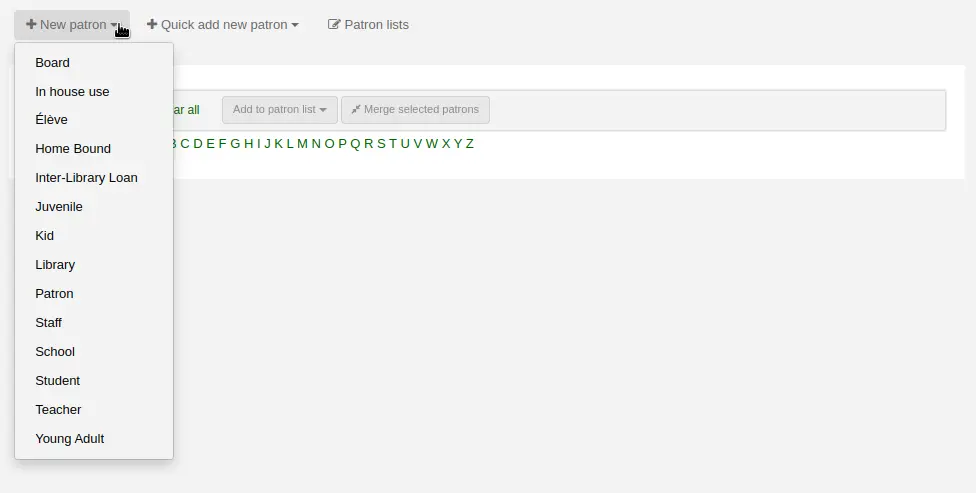
टिप्पणी
पैट्रन ऐड फॉर्म पर दिखाई देने वाले फ़ील्ड को संपादित करके नियंत्रित किया जा सकता है BorworeUnwantedfield सिस्टम वरीयता।
टिप्पणी
आवश्यक फ़ील्ड को परिभाषित किया गया है BorrowerMandatoryField सिस्टम वरीयता
सबसे पहले अपने संरक्षक के बारे में जानकारी की पहचान दर्ज करें
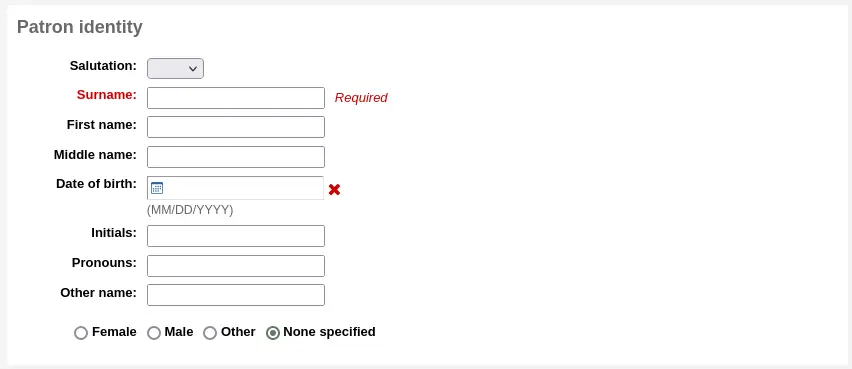
'सैल्यूटेशन' को पॉपुलेट किया गया है उधारकर्ता शीर्षक सिस्टम वरीयताएँ
टिप्पणी
यदि आप ऑन-प्रिन्टिंग से पूर्ण नामों को रोकना चाहते हैं स्लिप्स और आप किसी भी चीज़ के लिए इनिशियल या अन्य नाम फ़ील्ड का उपयोग नहीं कर रहे हैं, तो आप उन्हें संक्षिप्त रूप से उपयोग कर सकते हैं नाम के संस्करण तब पर्ची पर मुद्रित किए जाते हैं।
उदाहरण के लिए:
Firstname: Nicole C. Surname: Engard Initials: NCE
फिर पर्ची पर आप इसे प्रिंट कर सकते हैं <<borrowers.initials>> बजाय पूरा नाम (एनसीई).
या आप कुछ इस तरह कर सकता है:
Firstname: Nicole Surname: Engard Initials: E
फिर पर्ची पर आप इसे प्रिंट कर सकते हैं <<borrowers.initials>>, <<borrowers.firstname>> बजाय पूरा नाम (ई, निकोल).
यदि यह संरक्षक एक बच्चा है, तो आपको बाल संरक्षक को एक वयस्क संरक्षक (गारंटर) से संलग्न करने के लिए कहा जाएगा।
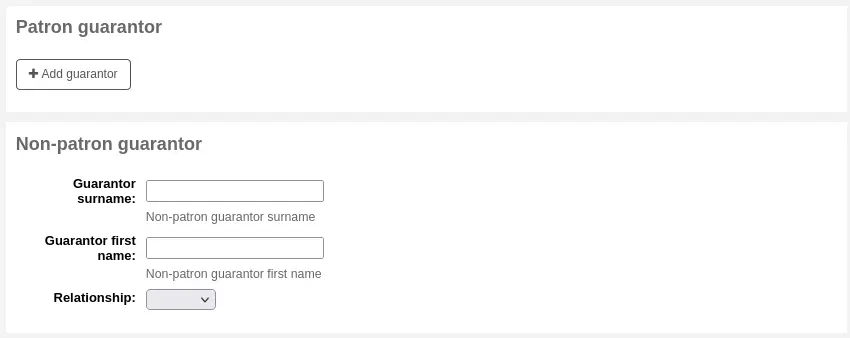
टिप्पणी
गारंटर केवल संरक्षक से जुड़ा हो सकता है, जिनके category' हां 'पर सेट की गारंटी हो सकती है।
टिप्पणी
This field can be made mandatory with the ChildNeedsGuarantor system preference.
यदि गारंटर लाइब्रेरी का संरक्षक है, तो मौजूदा संरक्षक के लिए अपने सिस्टम को खोजने के लिए 'गारंटर जोड़ें' पर क्लिक करें
संरक्षक चुनने के लिए 'चयन करें' पर क्लिक करें
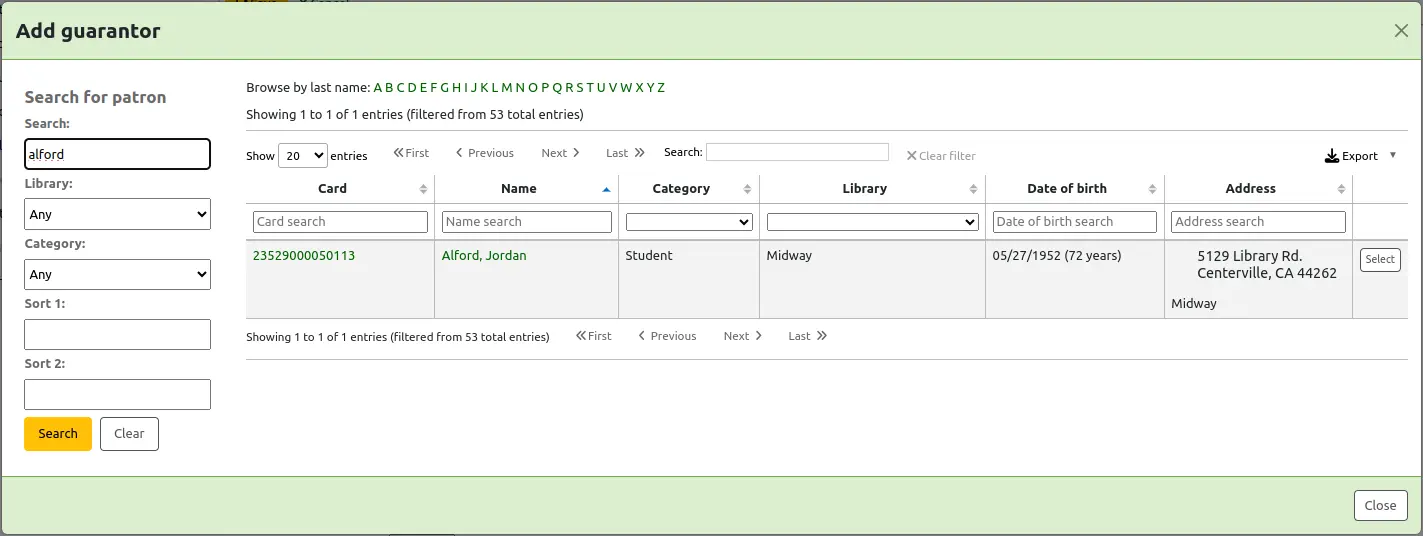
The relationships are set using the borrowerRelationship system preference
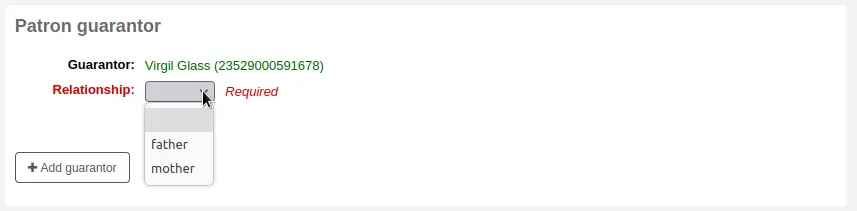
टिप्पणी
संरक्षक खाते (उदाहरण के लिए माता-पिता दोनों) में एक से अधिक गारंटर जोड़ना संभव है।
चेतावनी
A patron who is a guarantee cannot be a guarantor to someone else and vice versa.
यदि गारंटर संरक्षक नहीं है, तो आप अभी भी 'गैर-संरक्षक गारंटर' अनुभाग में अपनी जानकारी जोड़ सकते हैं।
अगला मुख्य पता और संपर्क जानकारी दर्ज करें
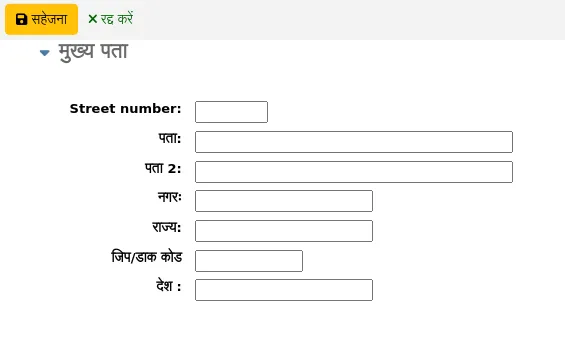
टिप्पणी
The street type drop-down menu is populated by the ROADTYPE authorized value category.
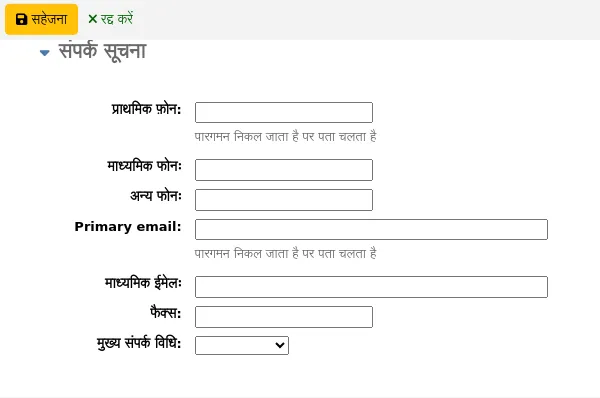
संपर्क जानकारी के लिए, ध्यान दें कि प्राथमिक फोन नंबर और प्राथमिक ईमेल पता वही होते हैं जो नोटिस और स्लिप पर प्रसारित होते हैं जो प्रचलन के दौरान मुद्रित होते हैं (रसीदें, स्थानांतरण पर्ची और स्लिप्स पकड़ें)। प्राथमिक ईमेल वह भी है जो अतिदेय नोटिस और अन्य संदेश जाते हैं।
'मुख्य संपर्क विधि' का उपयोग रिपोर्ट में और कर्मचारियों के लिए यह जानने के लिए किया जा सकता है कि संरक्षक से संपर्क करने की कोशिश करते समय पहले किस विधि का उपयोग करना है।
आप प्रत्येक संरक्षक के लिए एक वैकल्पिक पता भी रिकॉर्ड कर सकते हैं। उदाहरण के लिए संरक्षक के घर के पते को संग्रहीत करने के लिए एक शैक्षणिक सेटिंग में इसका इस्तेमाल किया जा सकता है।
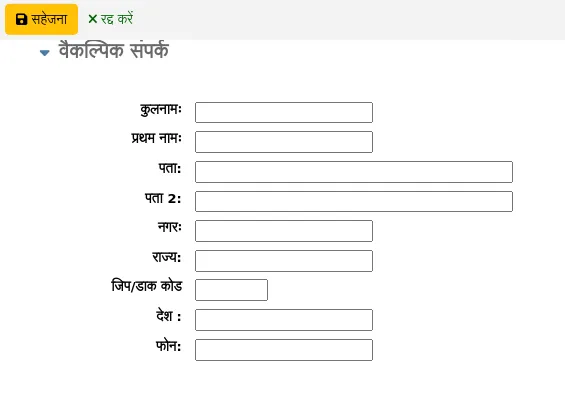
प्रत्येक संरक्षक का एक वैकल्पिक संपर्क हो सकता है। उदाहरण के लिए एक वैकल्पिक संपर्क माता-पिता या अभिभावक हो सकता है।
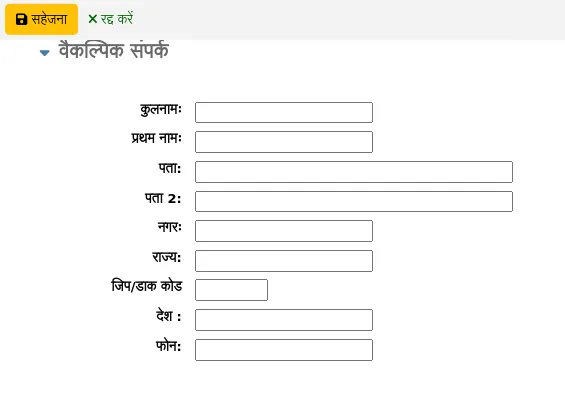
पुस्तकालय प्रबंधन अनुभाग शामिल मूल्यों है कि पुस्तकालय के भीतर उपयोग किया जाता है
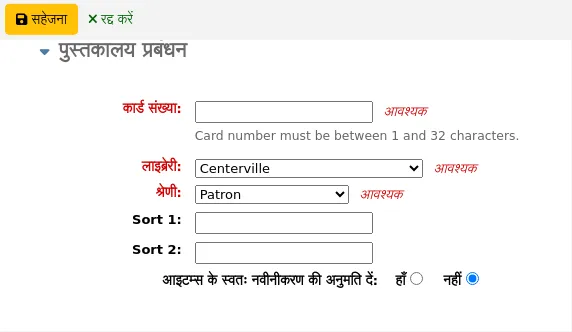
कार्ड नंबर फ़ील्ड स्वचालित रूप से गणना की जाती है यदि आपके पास है autoMemberNum सिस्टम प्राथमिकता उस तरह से सेट है
टिप्पणी
एक नव स्थापित प्रणाली के लिए इस वरीयता 1 पर शुरू करने और बाद 1 से हर बार वेतन वृद्धि होगी। यह आपके बारकोड के शुरू संख्या के साथ शुरू, संरक्षक रिकॉर्ड में हाथ से पहले बारकोड दर्ज करें और संरक्षक को बचाने के लिए है। उसके बाद क्षेत्र 1 से उस नंबर को वेतन वृद्धि होगी।
अगर आप गलती से शुरुआत में गलत संरक्षक श्रेणी चुना है, तो आप पाएंगे कि यहां ठीक कर सकते हैं
1 और 2 क्रमबद्ध अपने पुस्तकालय के भीतर सांख्यिकीय प्रयोजनों के लिए उपयोग किया जाता है
You can create dropdown menus for these fields by adding authorized values in the Bsort1 authorized value category or the Bsort2 authorized value category
'ऑटो-रिन्यूअल ऑफ आइटम्स' का उपयोग यह नियंत्रित करने के लिए किया जाता है कि क्या इस संरक्षक के चेकआउट को संचलन नियमों के अनुसार नवीनीकृत किया जाएगा। यदि 'हां' पर सेट किया जाता है, तो जिन आइटमों के लिए संचलन नियमों में स्वत: नवीनीकरण सक्षम है, वे स्वचालित रूप से नवीनीकृत हो जाएंगे। इसके लिए आवश्यक है स्वचालित_नवीनीकरण cronjob दैनिक चलाने के लिए। यदि 'नहीं' पर सेट किया जाता है, तो जिन आइटमों के लिए संचलन नियमों में स्वत: नवीनीकरण सक्षम है, वे स्वचालित रूप से नवीनीकृत नहीं होंगे।
Protected: protected patrons cannot be deleted either manually or by batch. Use this for system patrons such as statistical patrons, SIP2 patrons, the self checkout user, or superlibrarians.
संस्करण
'संरक्षित' विकल्प को कोहा के संस्करण 23.11 में जोड़ा गया था।।
'Check for previous checkouts' is used to set the patron's personal preference regarding checking their circulation history to see if they have borrowed This item in the past. This overrides the setting of the patron category and of the CheckPrevCheckout system preference.
नोटिस के लिए पसंदीदा भाषा: यदि translateNotices को अनुमति देने के लिए सेट किया गया है, तो आप स्थापित भाषाओं में भाषा चुन पाएंगे जिसमें संरक्षक नोटिस प्राप्त करना पसंद करेंगे (जैसे कि अतिदेय नोटिस और उन्नत नोटिस)।।
अगले, लाइब्रेरी सेटअप अनुभाग अतिरिक्त पुस्तकालय सेटिंग्स शामिल
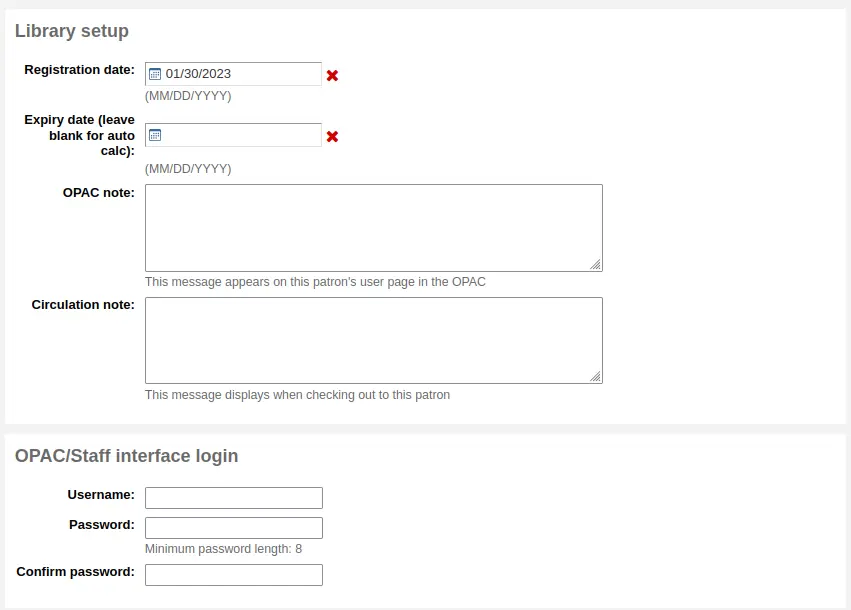
पंजीकरण की तारीख स्वचालित रूप से आज की तारीख के साथ में भरा जाएगा
The expiry date will automatically be calculated based on your patron category settings
ओपेक टिप्पणी संरक्षक के लिए एक नोट है, यह ओपेक पर संरक्षक के ऑनलाइन खाते में दिखाई देंगे

टिप्पणी
यह सभी देखें ओपेक संदेशों
सर्कुलेशन नोट अपने पुस्तकालय के कर्मचारियों के लिए पूरी तरह होती है और जब संचलन स्टाफ संरक्षक के लिए बाहर एक आइटम जाँच करने के लिए चला जाता दिखाई देंगे
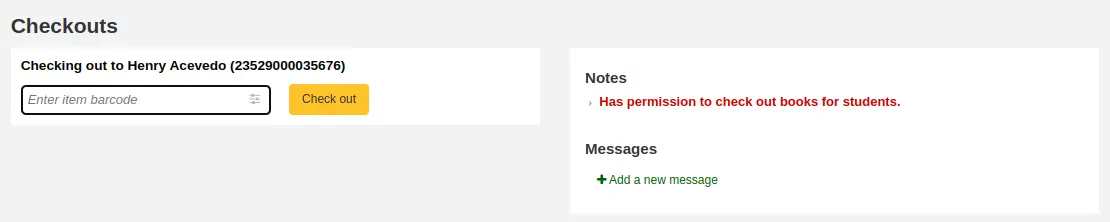
'ओपैक / स्टाफ इंटरफ़ेस लॉगिन' अनुभाग उपयोगकर्ता नाम और पासवर्ड का उपयोग ओपैक में अपने खाते में प्रवेश करने के लिए संरक्षक (या स्टाफ सदस्य) और स्टाफ इंटरफ़ेस में लॉग इन करने के लिए कहता है।
Staff will only be able to use this login information to log in to the staff interface if they have at least the catalogue permission.
यदि आपने हाउसबाउंड मॉड्यूल को सक्षम किया है, ( के साथ HouseboundModule सिस्टम वरीयता), आप इस संरक्षक के लिए एक हाउसबाउंड भूमिका चुन सकेंगे।

यदि आपके पास सेट है अतिरिक्त संरक्षक गुण प्रशासन मॉड्यूल में, ये अगले दिखाई देंगे
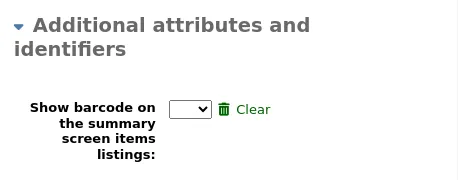
अंत में, यदि आपके पास EnhancedMessagingPreferences सिस्टम प्रिफरेंस 'सेट' करने के लिए है, तो आप इस संरक्षक के लिए मैसेजिंग प्राथमिकताएं चुन सकते हैं।
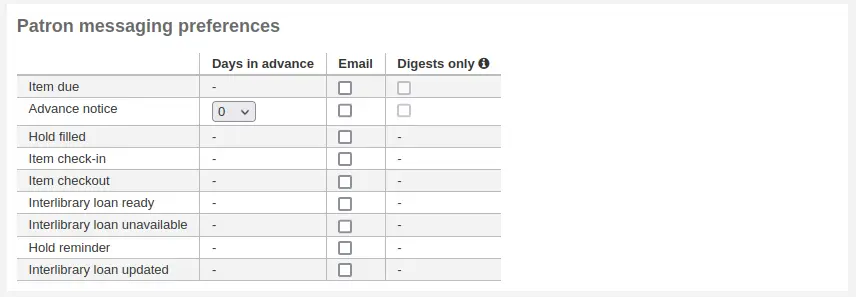
प्रत्येक नोटिस की परिभाषा में देखें अग्रिम नोटिस और नोटिस नोटिस अनुभाग
चेतावनी
ये वरीयताएं आपके द्वारा सेट किए गए किसी भी ओवरराइड को ओवरराइड कर देंगी संरक्षक श्रेणियां
चेतावनी
ओपीएसी के माध्यम से संरक्षक द्वारा इन वरीयता को बदला जा सकता है यदि EnhancedMessagingPreferencesOPAC सिस्टम वरीयता' शो 'के लिए सेट है
समाप्त होने पर, क्लिक करें 'सहेजें'
यदि यह प्रणाली संदिग्धों इस संरक्षक एक और यह तुम्हें चेतावनी देगा का डुप्लिकेट है.

टिप्पणी
See the PatronDuplicateMatchingAddFIelds system preference to see or change which fields are used to detect duplicate patrons. The default is the surname, the firstname and the date of birth.
आप संरक्षक वर्ग पर एक न्यूनतम या अधिकतम आयु सीमा निर्धारित किया है और आवश्यकता है कि जन्म तिथि में भरे जाने हैं, कोहा चेतावनी देना होगा यदि आप संरक्षक जोड़ रहे हैं बहुत पुराना या संरक्षक श्रेणी आपने चुना है के लिए युवा है:

यदि संरक्षक का श्रेणी में नामांकन शुल्क है, तो खाता बनाते समय शुल्क संरक्षक के खाते में लगाया जाएगा। फिर आप संरक्षक के लेखांकन टैब में प्रभारी प्रबंधित कर सकते हैं.
जल्दी एक संरक्षक जोड़ें
यदि आपका परिसंचरण डेस्क बहुत व्यस्त है और आप जल्दी से संरक्षक पंजीकरण करना चाहते हैं, तो आप 'त्वरित जोड़ें' सुविधा का उपयोग कर सकते हैं। यह जोड़ने के लिए केवल कुछ आवश्यक फ़ील्ड के साथ अतिरिक्त संरक्षक रूप का संक्षिप्त संस्करण है।
यह सुविधा दो सिस्टम वरीयताओं का उपयोग करती है: BorrowerMandatoryField और PatronQuickAddFields. ये दो सिस्टम वरीयताएं हैं जो नियंत्रित करती हैं कि कौन से फ़ील्ड त्वरित जोड़ फ़ॉर्म में हैं.
त्वरित एक संरक्षक जोड़ने के लिए, संरक्षक मॉड्यूल के लिए जाना
Get there: Patrons
'त्वरित नया संरक्षक जोड़ें ' बटन पर क्लिक करें.
आपको संरक्षक श्रेणी चुनने के लिए कहा जाएगा।
फिर, आपको एक संक्षिप्त रूप के साथ प्रस्तुत किया जाएगा।
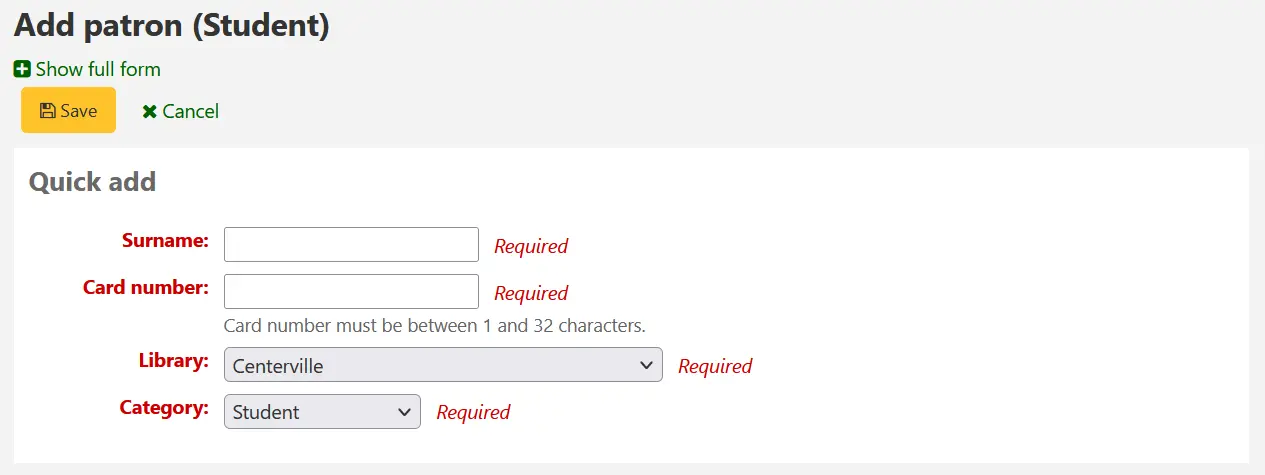
फ़ॉर्म भरने के बाद, 'सहेजें' पर क्लिक करें।
अगर आपको पूर्ण फॉर्म तक पहुंचने की ज़रूरत है, तो आप 'सेव' बटन के ऊपर 'पूर्ण फॉर्म दिखाएं' पर क्लिक कर सकते हैं।
स्टाफ संरक्षक जोडे
All staff members must be entered into Koha as patrons of the 'Staff' type. Follow the steps in Add a Patron to add a staff member. To give the staff member permissions to access the staff interface, follow the steps in patron permissions.
महत्वपूर्ण
इन कर्मचारियों को ग्राहक में लॉग इन करने के लिए इस्तेमाल किया जाएगा के बाद से अपने कर्मचारियों को सुरक्षित उपयोगकर्ता नाम और पासवर्ड आवंटित करने के लिए याद रखें।
एक सांख्यिकीय संरक्षक जोड़ें
One way to track use of in house items is to "check out" the materials to a statistical patron. The "check out" process doesn’t check the book out, but instead tracks an in house use of the item. To use this method for tracking in house use you first will need a patron category set up for your statistical patron.

अगले, आप सांख्यिकीय प्रकार का एक नया संरक्षक बनाने की आवश्यकता होगी
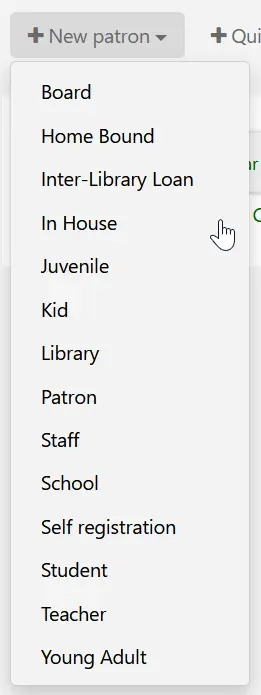
Next, follow the steps put forth in the 'Add a new patron' section of this manual. Since this patron is not a real person, simply fill in the required fields, the correct library and nothing else.
To learn about other methods of tracking in house use visit the tracking inhouse use section of this manual.
डुप्लिकेट एक संरक्षक
कभी कभी जब आप अपने सिस्टम के लिए एक नया परिवार जोड़ रहे हैं आप और अधिक से अधिक संपर्क जानकारी टाइप करने के लिए नहीं करना चाहती। Koha आप एक संरक्षक नकल के लिए करने के लिए और करने के लिए केवल भागों आप चाहते हैं बदल (या करने की जरूरत है) परिवर्तन की अनुमति देता है।
संरक्षक आप अपने बेस (संरक्षक आप से जानकारी नकल करना चाहते हैं) के रूप में उपयोग करना चाहते खोलें
उनके रिकॉर्ड के शीर्ष पर 'डुप्लीकेट' बटन पर क्लिक करें

प्रथम नाम, कार्ड नंबर, यूज़रनेम और पासवर्ड के अपवाद के साथ क्षेत्रों की सभी दोहराया गया है। लापता टुकड़े में भरें और क्लिक करें 'बचाने'
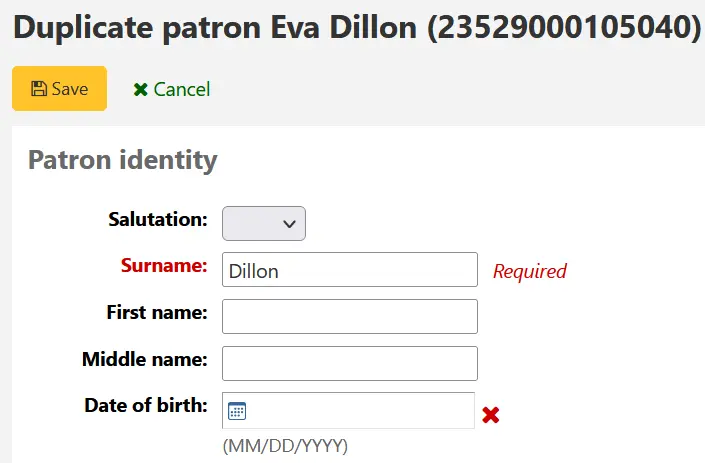
नोट
एक क्षेत्र है कि पहले से ही डेटा पॉप्यूलेट होती है में क्लिक करके सभी जानकारी की है कि क्षेत्र में साफ हो जाएगा (कुछ अलग करने में यह आसान के लिए आप टाइप करने के लिए कर रही है)
आप अपने नए संरक्षक के लिए लाया जाएगा
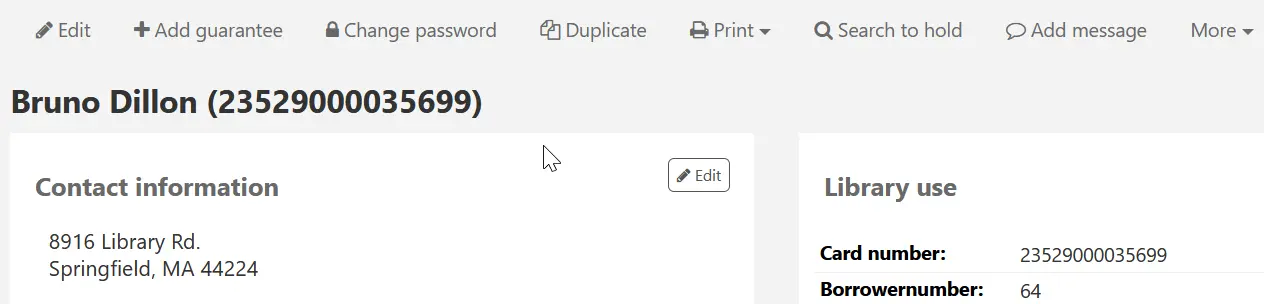
Adding patron images
You can add patron pictures to help identify patrons. To enable this feature, you must first set the patronimages system preference to 'Allow'.
If the preference is set to 'Allow', you will see a placeholder image under the patron's name on the left of the screen.
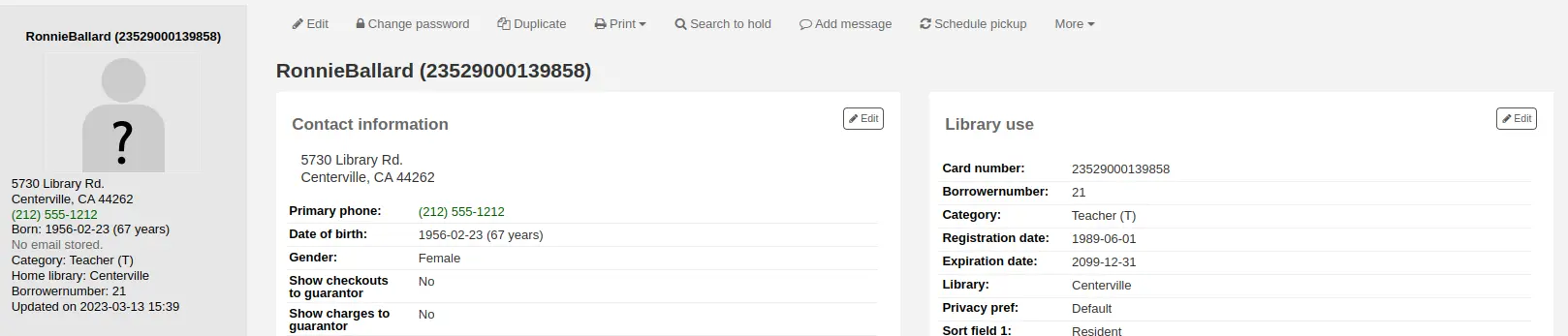
Click the 'Add' button on the placeholder image.

आपके पास या तो कंप्यूटर से मौजूदा चित्र अपलोड करने या वेब कैमरा के साथ एक तस्वीर लेने का विकल्प है।।
To upload an existing image, click 'Browse' or 'Choose file' to find the image on your computer and click 'Upload' to load the image in the patron's file.
चेतावनी
चित्र अपलोड के आकार पर 100K की एक सीमा होती है और यह सिफारिश की है कि छवि 200x300 पिक्सल हो, लेकिन छोटे छवियों के रूप में अच्छी तरह से काम करेगा.
वेबकैम के साथ एक तस्वीर लेने के लिए, वेबकैम के संरक्षक का सामना करने के बाद '' फोटो 'ले जाएं' बटन पर क्लिक करें। सिस्टम एक तस्वीर लेगा और समीक्षा के लिए आपको प्रस्तुत करेगा। यदि आप संतुष्ट हैं, तो 'अपलोड' पर क्लिक करें। यदि नहीं, तो नई तस्वीर लेने के लिए 'रीटेक फोटो' पर क्लिक करें। आप 'डाउनलोड फोटो' पर क्लिक करके चित्र भी डाउनलोड कर सकते हैं।
To add patron images in bulk, use the Upload patron images tool.
संपादित करें सरक्षक
Koha में संरक्षक कई बटन संपादित में से एक का उपयोग कर संपादित किया जा सकता है।
टिप्पणी
Only staff with the edit_borrowers permission (or the superlibrarian permission) will be able to edit patron files.
पूरे संरक्षक रिकॉर्ड को संपादित करने के लिए बस संरक्षक रिकार्ड के शीर्ष पर 'संपादन' बटन पर क्लिक करें।

संरक्षक रिकॉर्ड के विशिष्ट खंड को संपादित करने के लिए (उदाहरण के लिए 'लाइब्रेरी उपयोग' अनुभाग) अनुभाग के पास 'संपादित करें' बटन पर क्लिक करें।
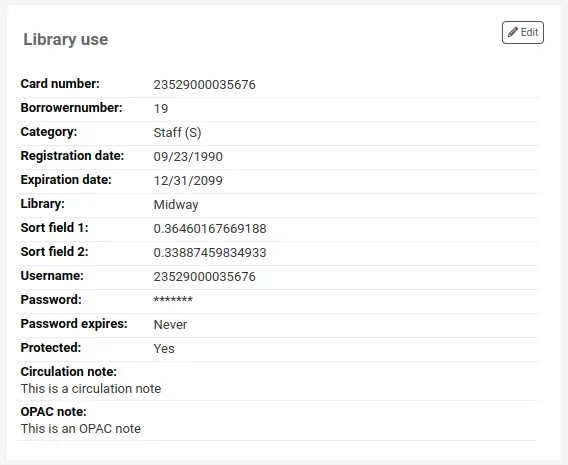
Edit the patron's file and click 'Save'.
चेतावनी
Note that changing your own username will log you out of Koha.
Modifying patron passwords
संरक्षक पासवर्ड वसूली योग्य नहीं हैं।।
पासवर्ड लेबल के बगल में संरक्षक विवरण पृष्ठ पर सितारे हमेशा वहाँ हैं, भले ही पासवर्ड सेट न हो।।
If a patron forgets their password, or if a patron's account is 'locked' or 'administratively locked' (see the FailedLoginAttempts and the LockExpiredDelay system preferences, respectively), the only option is to reset their password.
यह स्टाफ इंटरफ़ेस से किया जा सकता है। संरक्षक के पासवर्ड को बदलने के लिए 'चेंज पासवर्ड' बटन पर क्लिक करें।।
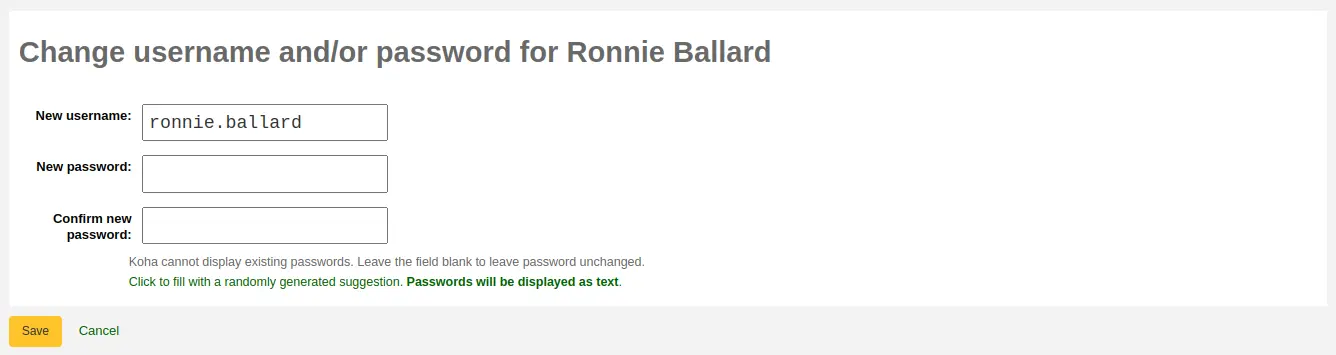
कोहा मौजूदा पासवर्ड प्रदर्शित नहीं कर सकते क्योंकि वे डेटाबेस में एन्क्रिप्टेड हैं। पासवर्ड को अपरिवर्तित छोड़ने के लिए फ़ील्ड को खाली छोड़ दें।
यदि आप लिंक लेबल क्लिक करें यह फार्म स्वचालित रूप से एक यादृच्छिक पासवर्ड उत्पन्न कर सकते हैं "एक बेतरतीब ढंग से उत्पन्न सुझाव के साथ भरने के लिए क्लिक करें। पासवर्ड के रूप में पाठ। प्रदर्शित किया जाएगा"
चेतावनी
Note that changing your own username here will log you out of Koha.
इस फॉर्म के माध्यम से पासवर्ड बदलने से पासवर्ड की समाप्ति तिथि भी अपडेट हो जाएगी, जैसा कि patron श्रेणी में सेट किया गया है.
If the NotifyPasswordChange system preference is enabled, the patron will receive a notification indicating their password was changed.
टिप्पणी
इस ईमेल की सामग्री को नोटिस और पर्ची उपकरण के साथ अनुकूलित किया जा सकता है। अक्षर का कोड PASSWORD _CHANGE है।।
If the OpacResetPassword system preference is enabled, or if the patron category allows it, you can also send a password reset email to the patron by clicking on 'More' and choosing 'Send password reset'.
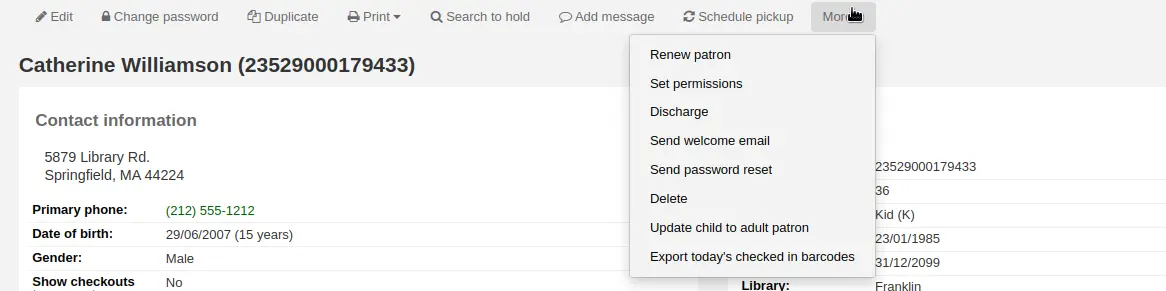
This will send a password reset email to the patron, similar to the one sent if they click on the 'Forgot your password?' link on the OPAC. However, the reset link is set to expire after 5 days rather than 2 days when it is sent this way.
टिप्पणी
ईमेल की सामग्री को इसके साथ अनुकूलित किया जा सकता है नोटिस और स्लिप्स टूल. पत्र का कोड है STAFF_PASSWORD_RESET।
Only staff members with the superlibrarian permission can see and change the password expiry date manually. This date can be changed by clicking the 'Edit' button at the top of the patron's record, or the 'Edit' button next to the 'Library use' section.
Adding patron flags
प्रतिबंधों संरक्षक को चैक आउट करने से रोकने के लिए उपयोग किया जाता है।
Patrons can also be blocked from checking items out by setting patron flags.

If you would like your circulation staff to confirm a patron's address before checking items out to the patron, set the 'Gone no address' flag. This will create a warning when checking out.

If the patron reports that they have lost their card you can set the 'Lost card' flag to prevent someone else from using that card to check items out.

If you would like to bar a patron from the library you can add a manual restriction.

टिप्पणी
This is the same as the restrictions tab at the bottom of the patrons details page.
टिप्पणी
A patron can automatically be restricted with the Overdue/notice status triggers
If you enter in a date and/or note related to the restriction, you will see that in the restricted message as well.

एक संरक्षक रिकॉर्ड में नोट्स और संदेश जोड़ना
आप एक संरक्षक रिकॉर्ड में नोट छोड़ सकते हैं। ऐसा करने के कई तरीके हैं: आप या तो एक परिसंचरण नोट या एक आंतरिक संदेश जोड़ सकते हैं। ये संरक्षक को देखने के लिए ओपेक में नहीं दिखाएंगे। यदि आप चाहते हैं कि संरक्षक नोटों और संदेशों को देखें, तो उपयोग करें ओपेक नोट्स और ओपेक संदेश।
Circulation notes
Circulation notes are added to the patron's file through the add patron form or the edit patron form, in the 'Library set-up' section.
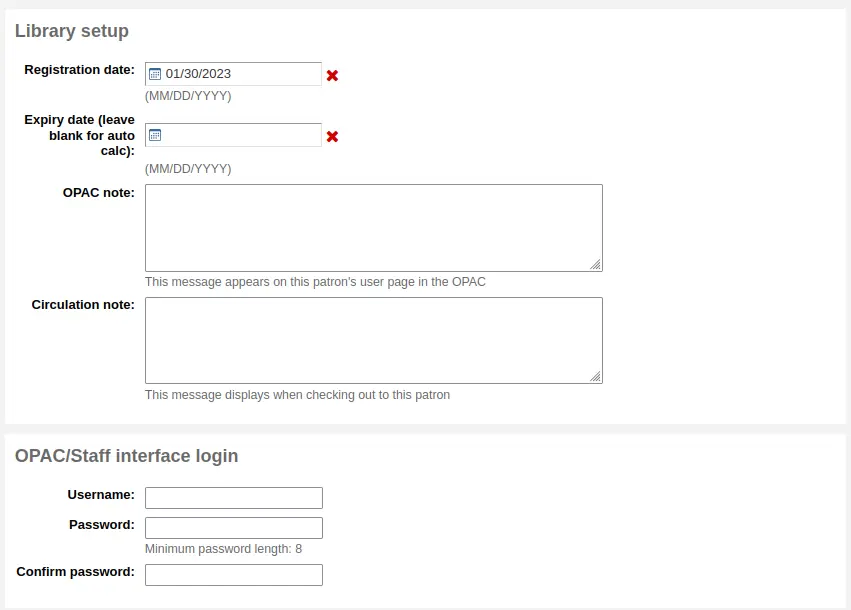
In the staff interface, circulation notes will be in the 'Library use' section of the patron's file.
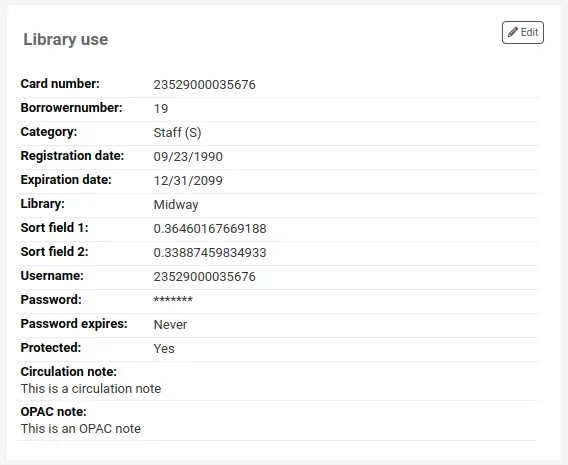
Circulation messages
Internal messages are added to the patron's file using the 'Add message' button.

To leave an internal message, choose "Staff - Internal note" in the 'Add a message for' field. Enter your message in the box, or choose a predefined message in the drop-down menu.
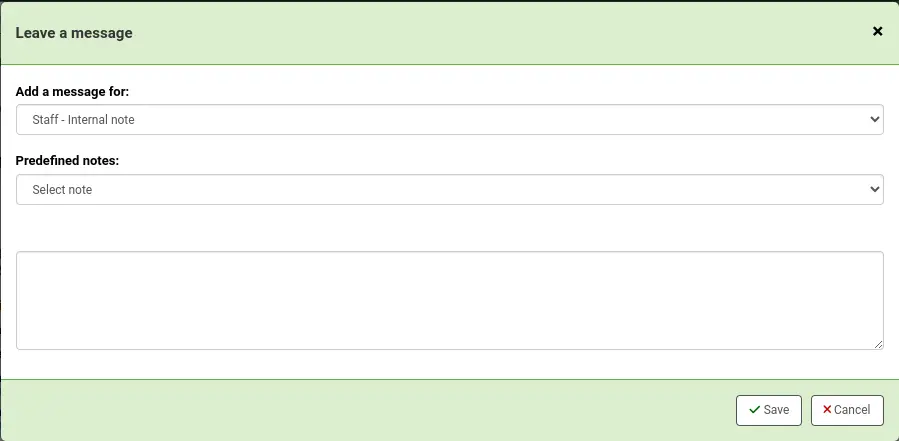
टिप्पणी
Predefined messages are added in the BOR_NOTES authorized value category.
Once saved, the internal message is shown in bold red on the patron's detail page in the staff interface, at the top of the page just under the row of action buttons.

यह चेकआउट पृष्ठ पर, चेकआउट बॉक्स के दाईं ओर भी दिखाई देगा।

यदि आपको संदेश को संपादित करने की आवश्यकता है, तो संदेश के बगल में 'संपादित' बटन पर क्लिक करें, पाठ को संपादित करें और 'सहेजें' पर क्लिक करें।
बच्चों को वयस्कों में बदलना
Children patrons do not become adults automatically in Koha unless the update patron categories cron job is running.
To upgrade a child patron to and adult patron category manually go to the 'More' menu and choose 'Update child to adult patron'.
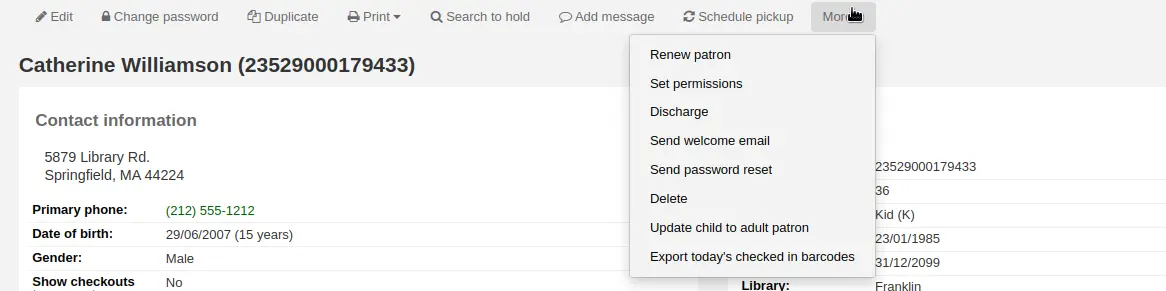
You will then be presented with a pop up window asking which one of your adult patron categories this child should be updated to.
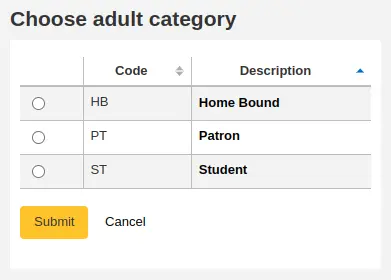
टिप्पणी
This list shows the patron categories that have the category type 'adult'.
नवीनीकृत संरक्षक खाता
एक संरक्षक खाते को नवीनीकृत करते समय आप या तो समाप्ति की तारीख को मैन्युअल रूप से संरक्षक रिकॉर्ड में संपादित कर सकते हैं या शीर्ष पर स्थित टूलबार में अधिक मेनू से 'नवीनीकृत संरक्षक' विकल्प का उपयोग कर सकते हैं।
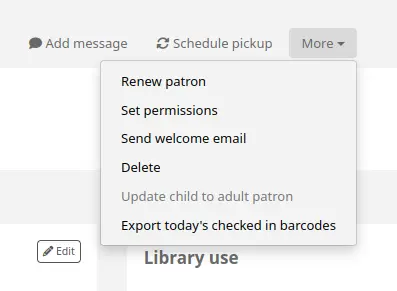
उत्तरार्द्ध का उपयोग करके नई समाप्ति तिथि की गणना उपयोगकर्ता के संरक्षक श्रेणी के लिए कॉन्फ़िगर की गई नामांकन अवधि का उपयोग करके की जाएगी। सिस्टम प्राथमिकता BorrowerRenewalPeriodBase यह निर्धारित करता है कि नई समाप्ति तिथि की गणना वर्तमान तिथि से या पुरानी समाप्ति तिथि से की जाएगी।
'नवीनीकृत संरक्षक' विकल्प का उपयोग करने का एक फायदा यह है कि यह एक्शन_लॉग्स टेबल में सदस्यता नवीनीकरण के रूप में लॉग इन किया जाएगा और लॉग दर्शक का उपयोग करते समय दिखाई देगा या मॉडिफैटन लॉग संरक्षक खाते से।
विवरण खाते पर संरक्षक खाते की नवीनीकरण तिथि दिखाई देगी।
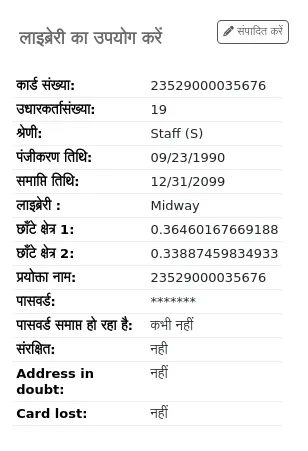
If the patron is in a patron category with a membership fee, the charge will also be added upon renewal. You can then manage the charge in the patron's accounting tab.
संरक्षक खाता हटाना
'अधिक' ड्रॉप-डाउन से, संरक्षक खाता हटाया जा सकता है।
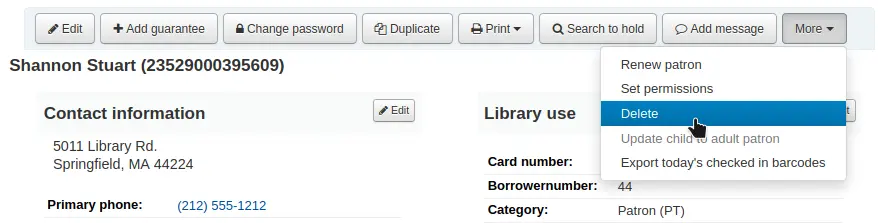
टिप्पणी
Only staff with the delete_borrowers permission (or the superlibrarian permission) will be able to delete patrons.
यदि संरक्षक के पास चेकआउट, होल्ड, जुर्माना या क्रेडिट है तो अलर्ट होगा।
यदि संरक्षक के पास वर्तमान चेकआउट हैं, तो विलोपन संभव नहीं होगा।

यदि संरक्षक के पास बकाया जुर्माना है, तो विलोपन संभव नहीं होगा।

यदि एक संरक्षक के पास अप्रयुक्त क्रेडिट है, तो संरक्षक को हटाने का विकल्प संभव है लेकिन एक चेतावनी होगी।
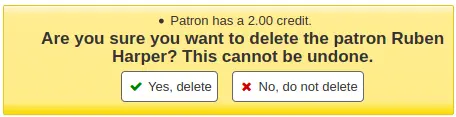
If a patron has existing holds on their account, the option to delete the patron is possible. The hold will be canceled and moved to the old_reserves table.
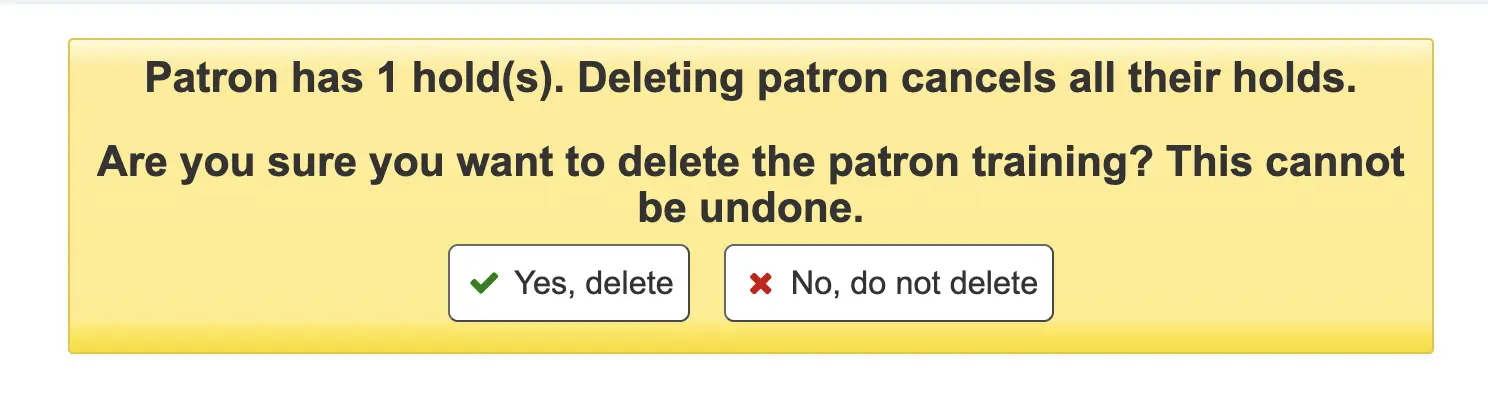
If a patron has public or shared lists, those will be deleted along with the patron, unless the ListOwnershipUponPatronDeletion system preference is set to 'change owner of these lists'.
If a patron is protected, the 'Delete' option will be disabled. To delete the patron anyway, edit the patron and choose 'No' under 'Protected' in the 'Library management' section, save, and then delete.
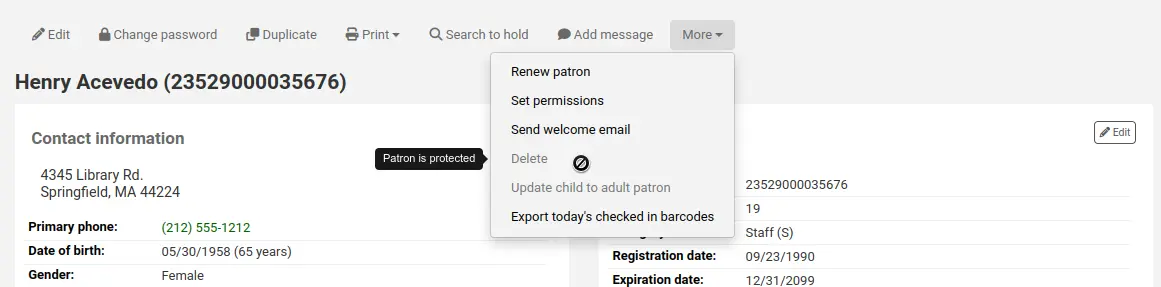
संरक्षक स्व संपादन का प्रबंधन
If you are allowing patrons to edit their accounts via the OPAC with the OPACPatronDetails preference then you will need to approve all changes via the staff interface before they're applied. If there are patron edits awaiting action they will appear on the staff interface dashboard below the modules list (along with other items awaiting action).
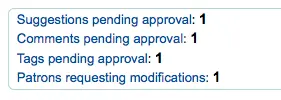
नोट
सुपर पुस्तकालय किसी भी शाखा के लिए संशोधनों को देखेंगे, अन्य स्टाफ केवल संरक्षक जो शाखा में अपने प्रवेश के लिए संबंधित के लिए संशोधनों को देखेंगे।
आप लिंक 'संशोधनों का अनुरोध संरक्षक' पर क्लिक करें जब आप का अनुरोध परिवर्तन के साथ संरक्षक की एक सूची के लिए लाया जाएगा।
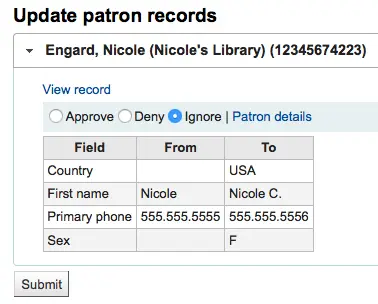
यहाँ से आप 'स्वीकृत' कर सकते हैं और संरक्षक रिकॉर्ड, 'हटाएँ' और परिवर्तन को हटाने या 'पर ध्यान न दें' और परिवर्तनों की समीक्षा करने के बाद में लंबित रखने के लिए परिवर्तन लागू करें।
आप बटन के अधिकार के लिए 'संरक्षक विवरण' लिंक पर क्लिक कर सकते हैं आप पूरे संरक्षक रिकॉर्ड देखने के लिए करना चाहते हैं। यह एक नए टैब में खुल जाएगा।
संरक्षक अभिलेखों को विलय करना
यदि आप दो कार्डों के साथ गलती से एक संरक्षक के साथ समाप्त हो जाते हैं तो अपने रिकॉर्ड एक साथ विलय करना संभव है ताकि आप अपना ऋण इतिहास न खोएं या होल्ड न करें।
संरक्षक सूची में, उन रिकॉर्ड्स के बगल में स्थित बॉक्स चेक करें जिन्हें आप मर्ज करना चाहते हैं और 'चयनित संरक्षक मर्ज करें' बटन पर क्लिक करें।
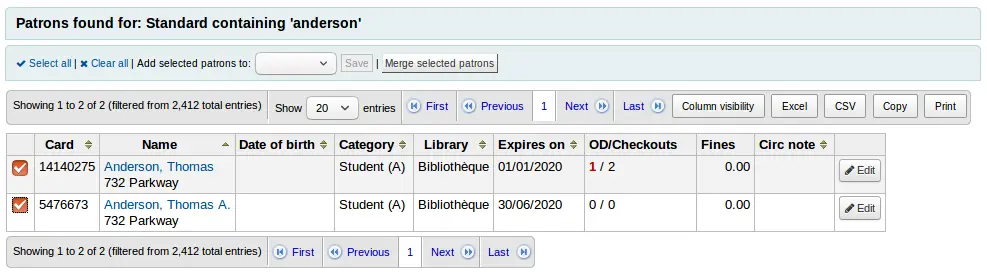
नोट
एक समय में दो से अधिक रिकॉर्ड्स मर्ज करना संभव है।
उस संरक्षक रिकॉर्ड का चयन करें जिसे आप रखना चाहते हैं

यदि आवश्यक हो, तो विभिन्न खातों के बीच अंतर देखने के लिए 'संरक्षकों की तुलना करें' बटन पर क्लिक करें।
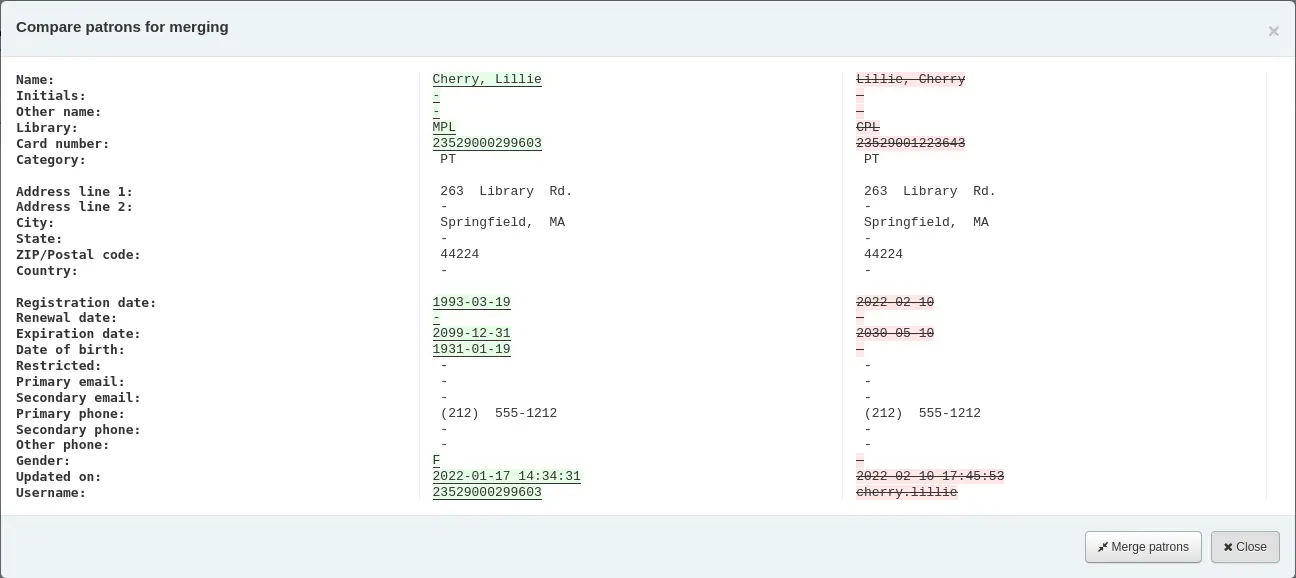
'मर्ज संरक्षक' बटन पर क्लिक करें।
चेकआउट और आंकड़े सही रिकॉर्ड में स्थानांतरित कर दिए जाएंगे और दूसरा हटा दिया जाएगा।
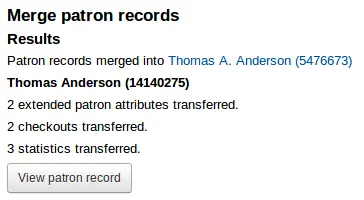
संरक्षक अनुमतियों
Patron permissions are used to allow staff members access to the staff interface.
महत्त्वपूर्ण
In order for a staff member to log into the staff interface they must have (at the very least) the catalogue permission which allows them to view the staff interface.
संरक्षक अनुमतियाँ सेटिंग
टिप्पणी
Only staff with the permissions permission (or the superlibrarian permission) will be able to set permissions for other staff members.
In addition to the permissions permission, only staff with the staffaccess permission will be able to set permission for other staff members whose category is of the 'staff' type.
On the patron record, click 'More' and choose 'Set permissions' to alter the patron's permissions.
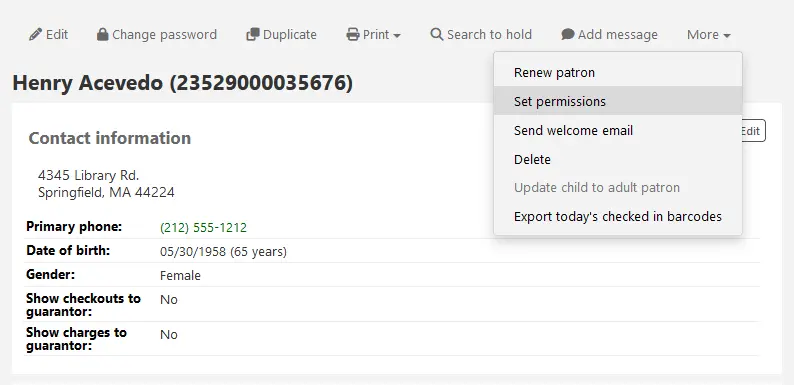
आपको वरीयताओं की सूची के साथ प्रस्तुत किया जाएगा, जिनमें से कुछ को सही शीर्षक पर 'विवरण दिखाएँ' लिंक पर क्लिक करके विस्तारित किया जा सकता है।
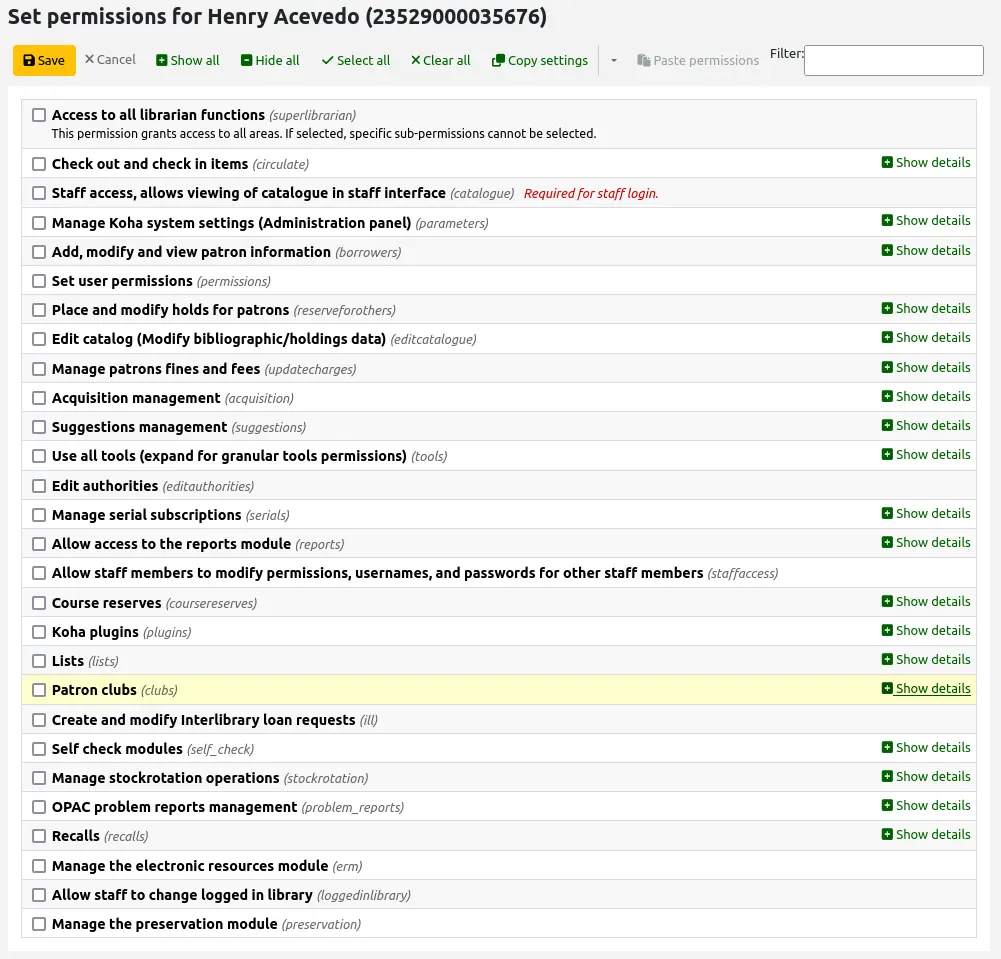
In all cases, if the parent permission is checked, the user has all the child permissions. If you want to set permissions on a more granular level, expand the section and only check the permissions you want that staff members to have.
To copy a patron's permissions to another patron, click the 'Copy settings' button, then go to the other patron's permissions settings and click 'Paste permissions'.
Click the arrow button next to the 'Copy settings' and choose 'Forget copied permissions' once you are done copying the permissions.
संस्करण
The ability to copy permissions was added to Koha in version 24.05.
संरक्षक अनुमतियां निर्धारित
This section describes the different permissions.
सभी लाइब्रेरियन फ़ंक्शंस तक पहुंच (सुपरलिब्रेरियन)
This permission grants access to everything in the Koha staff interface.
The superlibrarian permission also gives access to things that might otherwise be restricted by system preferences for example.
टिप्पणी
With this permission selected, there is no need to choose any other permission.
आइटम में चैक आउट और चैक इन (circulate)
The following permissions are used to give access to functions from the circulation module. Checking the circulate permission will give access to all functionalities. Click 'Show details' to give specific permissions.
परिसंचरण अनुमतियाँ शेष (circulate_remaining_permissions)
This permission grants all circulation rights except those covered by permissions listed below.
यदि कोई सीमा मौजूद है तो फोर्स चेकआउट करें (force_checkout)
With this permission, a staff member will be allowed to override a check out restriction in the following cases:
उम्र प्रतिबन्ध
यह आइटम एक और संरक्षक को जारी हैं
यह आइटम ऋण के लिए नहीं है
संरक्षक के पास अतिदेय आइटम है
the patron is restricted
आइटम खोया
यह आइटम उच्च मांग आइटम हैं
यह आइटम एक होल्ड पर है
Manage item bookings (manage_bookings)
This permission allows staff to manage item bookings.
देखा/नहीं देखा के रूप में मार्क चेकआउट नोट्स (manage_checkout_notes)
This permission allows staff to manage the checkout notes written by users through the OPAC.
कर्बसाइड पिकअप प्रबंधित करें (manage_curbside_pickups)
This permission allows staff to manage patron curbside pickup appointments.
खातों के लिए प्रतिबंध प्रबंधित करें (manage_restrictions)
This permission allows staff to lift a restriction that might be on the patron's record, or add a manual restriction.
टिप्पणी
Note that a staff member without manage_restrictions but who has force_checkout will be able to temporarily override a patron's restriction in order to check out an item to them.
अतिदेय आइटम रिपोर्ट निष्पादित (overdues_report)
This permission allows staff to run the overdues reports found under Circulation (Overdues and Overdues with fines).
अवरुद्ध नवीकरण ओवरराइड (override_renewals)
This permission allows staff to override renewals restrictions.
Requires that the staff member also have circulate_remaining_permissions.
Staff access, allows viewing the catalog in staff interface (catalogue)
महत्त्वपूर्ण
This permission must be given to all staff members to allow them to log into the staff interface
This permission allows access to the staff interface, with the possibility of
searching the catalog (simple search, advanced search and item search)
searching the authorities
viewing the checkout history of a title (no patron information is shown)
creating private or public lists, adding items to private lists and public lists, if the public list permission allows it, editing and deleting private lists
using the cart
viewing course reserves
कोहा प्रणाली सेटिंग्स (प्रशासन पैनल) (पैरामीटर) प्रबंधित करें
The following permissions are used to give access to various pages from the administration module. Checking the parameters permission will give access to all pages. Click 'Show details' to give access to specific pages only.
खाता डेबिट और क्रेडिट प्रकार प्रबंधित करें (manage_accounts)
This permission gives access to the debit types and credit types management sections.
Manage additional fields for baskets or subscriptions (manage_additional_fields)
This permission gives access to the additional fields management sections.
महत्त्वपूर्ण
This permission requires that the staff member also have the corresponding permission for the particular additional fields.
Additional fields |
Corresponding permission |
|---|---|
Order baskets (aqbasket) |
Manage basket and order lines (order_manage) |
Order lines (aqorders) |
Manage basket and order lines (order_manage) |
Invoices (aqinvoices) |
चालान संपादित करें (edit_invoices) |
Subscriptions (subscription) |
मौजूदा सदस्यता संपादित करें (edit_subscription) |
Account lines (credit) (accountlines:credit) |
जुर्माना और शुल्क के प्रबंधन के लिए अनुमति प्राप्त करना (remaining_permissions) |
Account lines (debit) (accountlines:debit) |
जुर्माना और शुल्क के प्रबंधन के लिए अनुमति प्राप्त करना (remaining_permissions) |
ऑडियो अलर्ट प्रबंधित करें (manage_audio_alerts)
This permission gives access to the audio alerts management section.
Manage background jobs (manage_background_jobs)
This permission gives access to the jobs management section.
Add, edit and archive cash registers (manage_cash_registers)
This permission gives access to the cash registers management section.
परिसंचालन नियम प्रबंधित (manage_circ_rules)
This permission gives access to the circulation and fine rules management section.
Manage circulation rules from any library (manage_circ_rules_from_any_libraries)
This permission grants the right to manage circulation rules from any library.
If a staff member does not have this permission, but has the manage_circ_rules permission, they can only edit circulation rules from their own library.
शहरों और कस्बों का प्रबंधन (manage_cities)
This permission gives access to the cities and towns management section.
वर्गीकरण स्रोतों और फाइलिंग नियमों को प्रबंधित करें (manage_classifications)
This permission gives access to the classification sources management section.
कॉलम कॉन्फ़िगरेशन प्रबंधित करें (manage_column_config)
This permission gives access to the table settings section.
कर्बसाइड पिकअप प्रबंधित करें (manage_curbside_pickups)
This permission gives access to the curbside pickup management section.
This section is used to manage the pickup slots and other curbside pickup parameters. Circulation staff who manage the actual pickups need the manage_curbside_pickups permission under circulate.
प्रबंधित करें क्या आपका मतलब है? विन्यास (manage_didyoumean)
This permission gives access to the Did you mean? management section.
Manage authentication providers (manage_identity_providers)
This permission gives access to the identity providers management section.
आइटम परिसंचालन अलर्ट को प्रबंधित करें (manage_item_circ_alerts)
This permission gives access to the item circulation alerts management section.
आइटम खोज फ़ील्ड प्रबंधित करें (manage_item_search_fields)
This permission gives access to the item search fields management section.
आइटम प्रकार प्रबंधित करें (manage_itemtypes)
This permission gives access to the item types management section.
Manage keyboard shortcuts for the advanced cataloging editor (manage_keyboard_shortcuts)
This permission gives access to the keyboard shortcuts management section.
पुस्तकालयों और पुस्तकालय समूहों का प्रबंधन करें (manage_libraries)
This permission gives access to the libraries and library groups management sections.
माना केबी सामग्री साझाकरण प्रबंधित करें(manage_mana)
This permission gives access to the share content with Mana KB section.
Manage MARC overlay rules configuration (manage_marc_overlay_rules)
This permission gives access to the record overlay rules management section.
रिकॉर्ड मिलान नियम प्रबंधित करें (manage_matching_rules)
This permission gives access to the record matching rules management section.
OAI सेट प्रबंधित करें (manage_oai_sets)
This permission gives access to the OAI sets configuration section.
विस्तारित संरक्षक विशेषताओं को प्रबंधित करें (manage_patron_attributes)
This permission gives access to the patron attribute types management section.
संरक्षक श्रेणियों का प्रबंधन करें (manage_patron_categories)
This permission gives access to the patron categories management section.
Manage patron restrictions (manage_patron_restrictions)
This permission gives access to the patron restriction types management section.
Manage record sources (manage_record_sources)
This permission gives access to the record sources management section.
संस्करण
This permission, and the corresponding feature, were added in Koha in version 24.05.
खोज इंजन कॉन्फ़िगरेशन प्रबंधित करें (manage_search_engine_config)
This permission gives access to the search engine configuration section.
टिप्पणी
This section is only visible when the SearchEngine system preference is set to 'Elasticsearch'.
Manage saved search filters (manage_search_filters)
This permission gives access to the search filters management section.
Z39.50 और SRU सर्वर कॉन्फ़िगरेशन प्रबंधित करें (manage_search_targets)
This permission gives access to the Z39.50/SRU servers management section.
Manage SMS cellular providers (manage_sms_providers)
This permission gives access to the SMS cellular providers management section.
टिप्पणी
This section will only be visible when the SMSSendDriver system preference is set to 'Email'.
Manage SMTP servers (manage_smtp_servers)
This permission gives access to the SMTP servers management section.
Manage system preferences (manage_sysprefs)
This permission gives access to the system preferences.
लाइब्रेरी ट्रांसफर सीमा और परिवहन लागत मैट्रिक्स प्रबंधित करें (manage_transfers)
This permission gives access to the library transfer limits and the transport cost matrix management sections.
उपयोग सांख्यिकी सेटिंग्स प्रबंधित करें (manage_usage_stats)
This permission gives access to the share your usage statistics section.
शेष सिस्टम पैरामीटर अनुमतियाँ (parameters_remaining_permissions)
This permission gives access to any remaining sections of the administration module not mentioned above.
संरक्षक जानकारी जोड़ें, संशोधित करें और देखें (borrowers)
The following permissions are used to give access to functions from the patrons module. Checking the borrowers permission will give access to all functionalities. Click 'Show details' to give specific permissions.
Delete patrons (delete_borrowers)
This permission grants the ability to delete patrons.
संरक्षक जानकारी जोड़ें, संशोधित करें और देखें (edit_borrowers)
This permission gives access to the patrons module to view patron files, as well as adding new patrons and editing existing patrons.
चेतावनी
Staff members with this permission, but without the list_borrowers permission will be able to access patron files directly (from a direct link, for example), but not search for patrons.
Search, list and view patrons (list_borrowers)
This permission gives access to the patrons module to search for and view patron files.
चेतावनी
Staff members with this permission, but without the edit_borrowers permission will be able to view patrons, but not add new patrons or edit existing patrons.
Send messages to patrons (send_messages_to_patrons)
संस्करण
This permission, and its accompanying feature, was added to Koha in version 24.05.
This permission grants the right to send custom emails to patrons.
टिप्पणी
Without this permission, but with the edit_borrowers permission, staff will still be able to add and manage internal notes and OPAC messages.
किसी भी लाइब्रेरी से संरक्षक जानकारी देखें (view_borrower_infos_from_any_libraries)
This permission grants the right to access patron files from any library.
If a staff member does not have this permission, but has the edit_borrowers permission, they can only view patrons from their own library or library group.
उपयोगकर्ता अनुमतियां सेट (permissions)
This permission grants the ability to set permissions for other staff members.
महत्त्वपूर्ण
Staff members with this permission will not be able to set permissions for patrons whose category is of the 'staff' type unless they also have the staffaccess permission.
संरक्षक के लिए स्थान रखें और संशोधित करें (reserveforothers)
The following permissions are used to give access to holds options. Checking the reserveforothers permission will give access to all functionalities. Click 'Show details' to give specific permissions.
होल्ड प्राथमिकता संशोधन (modify_holds_priority)
This permission allows staff members to alter the holds priority (moving patrons up and down the queue).
संरक्षक के लिए होल्ड रखे (place_holds)
This permission allows staff members to place holds in the staff interface.
सूची संपादित करें (ग्रंथ सूची / होल्डिंग्स डेटा संशोधित करें) (editcatalogue)
The following permissions are used to give access to functions from the cataloging module. Checking the editcatalogue permission will give access to all functionalities. Click 'Show details' to give specific permissions.
उन्नत कैटलॉगिंग संपादक का उपयोग करें (advanced_editor)
This permission grants the ability to use the advanced cataloging editor in the cataloging module.
महत्त्वपूर्ण
Staff members with this permission also need to have the edit_catalogue permission.
एक बार में सभी आइटम हटाएं (delete_all_items)
This permission grants the ability to use the 'Delete all items' option found under the 'Edit' menu in cataloging, to delete all of a record's items.
Edit any item including items that would otherwise be restricted (edit_any_item)
This permission grants the ability to edit items belonging to libraries from other library groups.
महत्त्वपूर्ण
Staff members with this permission also need to have the edit_items permission.
सूची संपादित करें (ग्रंथ सूची/होल्डिंग्स डेटा संशोधित करें) (edit_catalogue)
This permission grants the ability to add bibliographic records (including importing records through z39.50/SRU, and duplicating records), edit existing bibliographic records, merge existing bibliographic records, and delete bibliographic records.
आइटम संपादित करें (edit_items)
This permission grants the ability to add new items, edit items, and delete items, but not bibliographic records.
This permission also lets the staff member create and use item templates, but the manage_item_editor_templates permission is required to manage item templates created by other staff members.
में परिभाषित उप-क्षेत्रों में आइटम संशोधन को सीमित करें SubfieldsToAllowForRestrictedEditing सिस्टम वरीयता (edit_items_restricted)
This permission limits the ability to edit items to subfields specified in the SubfieldsToAllowForRestrictedEditing system preference.
महत्त्वपूर्ण
Staff members with this permission also need to have the edit_items permission.
Edit locked records (edit_locked_records)
This permission grants the ability to edit records that come from locked sources.
संस्करण
This permission, and the corresponding feature, were added in Koha in version 24.05.
फास्ट कैटलॉगिंग (fast_cataloging)
This permission grants the ability to catalog new records using the fast cataloging option found on the main circulation page and on the main cataloging page.
दूसरों के स्वामित्व वाले आइटम संपादक टेम्प्लेट बनाएं, अपडेट करें और हटाएं (manage_item_editor_templates)
This permission grants the ability to manage item templates created by other users.
टिप्पणी
Anyone who has the edit_items permission can create and share item templates, and delete their own templates.
आइटम समूह बनाएं, अपडेट करें और हटाएं, आइटम समूह से आइटम जोड़ें या हटाएं (manage_item_groups)
This permission grants the ability to create, edit, and delete item groups.
संरक्षक जुर्माना और फीस की व्यवस्था करें (updatecharges)
The following permissions are used to give access to functions from the accounting tab in the patron records. Checking the updatecharges permission will give access to all functionalities. Click 'Show details' to give specific permissions.
संरक्षक के लिए डिस्काउंट डेबिट (छूट)
This permission grants the ability to apply discounts to charges.
महत्त्वपूर्ण
Staff members with this permission also need to have the remaining_permissions permission.
Add manual credits to a patron account (manual_credit)
This permission grants the ability to add manual credits to a patron's account.
महत्त्वपूर्ण
Staff members with this permission also need to have the remaining_permissions permission.
Add manual invoices to a patron account (manual_invoice)
This permission grants the ability to create manual invoices in a patron's account.
महत्त्वपूर्ण
Staff members with this permission also need to have the remaining_permissions permission.
संरक्षक के लिए भुगतान क्रेडिट (payout)
This permission grants the ability to reimburse credits to patrons.
महत्त्वपूर्ण
Staff members with this permission also need to have the remaining_permissions permission.
संरक्षकों को रिफंड भुगतान (वापसी)
This permission grants the ability to refund payments that patrons have already made to the library.
महत्त्वपूर्ण
Staff members with this permission also need to have the remaining_permissions permission.
जुर्माना और शुल्क के प्रबंधन के लिए अनुमति प्राप्त करना (remaining_permissions)
This permission grants the ability to manage fines and fees other than the actions described in the other sub-permissions (discounts, payouts, refunds, and writeoffs).
This includes, but is not limited to:
the ability to access to the patrons' accounting tab;
the ability to pay existing charges;
the ability to cancel charges;
the ability to void payments; and
the ability to see the patron's transaction history.
जुर्माना और फीस बट्टे खाते में(writeoff)
This permission grants the ability to write off patron fees.
महत्त्वपूर्ण
Staff members with this permission also need to have the remaining_permissions permission.
अधिग्रहण प्रबंधन (acquisition)
The following permissions are used to give access to functions from the acquisitions module. Checking the acquisition permission will give access to all functionalities. Click 'Show details' to give specific permissions.
चेतावनी
सभी अधिग्रहण उप-अनुमतियाँ अधिग्रहण के मुख पृष्ठ पर पहुंच देती हैं। इसका मतलब है कि जिन कर्मचारियों के पास निम्नलिखित में से एक या अधिक अनुमतियाँ हैं, वे बजट को देखने, विक्रेता की जानकारी देखने और देखने और चालान देखने में सक्षम होंगे।
फंड जोड़ें और हटाएं (लेकिन फंड को संशोधित नहीं कर सकते) (budget_add_del)
This permission grants the ability to add funds and delete funds within a budget.
महत्त्वपूर्ण
Staff members with this permission also need to have the budget_manage permission and the budget_modify permission.
चेतावनी
Without the period_manage permission, staff members will only be able to add sub-funds, as they will not be able to access the budgets administration page to add first-level funds.
फंड का प्रबंधन करें (budget_manage)
This permission grants the ability to access the fund administration page.
Note that this only gives viewing access to the page, you will need to give your staff the budget_add_del permission and the budget_modify permission if you want them to be able to make changes to the funds.
सभी फंड का प्रबंधन करें (budget_manage_all)
This permission grants viewing access to all funds regardless of restrictions on them (owner, user or library restrictions).
महत्त्वपूर्ण
Staff members with this permission also need to have the budget_manage permission.
फंड संशोधित करें (लाइनें नहीं बना सकते, लेकिन मौजूदा को संशोधित कर सकते हैं) (budget_modify)
This permission grants the ability to edit fund information and amounts.
महत्त्वपूर्ण
Staff members with this permission also need to have the budget_manage permission and the budget_add_del permission.
अनुबंधों का प्रबंधन करें (contracts_manage)
This permission grants the ability to add, edit and delete contracts with vendors.
मुद्राओं और विनिमय दरें प्रबंधित करें (currencies_manage)
This permission grants the ability to access the Currencies and exchange rates configuration page.
बास्केट मिटाएँ (delete_reports)
This permission grants the ability to delete baskets.
महत्त्वपूर्ण
Staff members with this permission also need to have the order_manage permission to be able to view the baskets in order to delete them.
चालान हटाएं (edit_notices)
This permission grants the ability to delete invoices.
EDIFACT ट्रांसमिशन प्रबंधित करें (edi_manage)
This permission grants the ability to access the EDI account administration page, the library EANs administration page and access sent EDI messages.
चालान संपादित करें (edit_invoices)
This permission grants the ability to edit invoices (modify invoice information such as the invoice number, billing or shipping date, add adjustments, etc.).
महत्त्वपूर्ण
Staff members with this permission will not be able to receive orders against an invoice unless they have the order_receive permission as well.
बास्केट समूह का प्रबंधन करें (group_manage)
This permission grants the ability to create, edit, close and delete basket groups.
Manage vendor issues (issue_manage)
This permission grants the ability to create, edit, and delete vendor issues.
संस्करण
This permission was introduced in version 23.11 of Koha.
चालान मर्ज करें (edit_notices)
This permission grants the ability to merge invoices.
बास्केट और ऑर्डर लाइनों का प्रबंधन करें (order_manage)
This permission grants the ability to place orders, including creating baskets, adding order lines, edit existing baskets, closing baskets, etc.
महत्त्वपूर्ण
Staff members with this permission will not be able to order from a new file unless they also have the stage_marc_import permission.
Likewise, staff members will not be able to order from titles with highest hold ratios unless they also have the circulate_remaining_permissions permission.
उन पर प्रतिबंधों की परवाह किए बिना सभी बास्केट और ऑर्डर लाइनें प्रबंधित करें (order_manage_all)
This permission grants the ability to manage all baskets and orders even if they are restricted to the owner, users or library.
महत्त्वपूर्ण
Staff members with this permission also need to have the order_manage permission.
आदेश प्राप्त करें और शिपमेंट का प्रबंधन करें (order_receive)
This permission grants the ability to create invoices, receive orders, and claim late orders.
बजट प्रबंधित करें (period_manage)
This permission grants access to the budget administration page and the ability to create, duplicate, edit, and delete budgets.
चेतावनी
Without the budget_manage permission, budget_add_del permission, and the budget_modify permission, staff will not be able to add or edit budget funds.
बजट की योजना का प्रबंधन करें (planning_manage)
This permission grants the ability to access the budget planning page.
महत्त्वपूर्ण
Staff members with this permission also need to have the budget_manage permission, and the period_manage permission.
बंद चालानों को फिर से खोलें (reopen_closed_invoices)
This permission grants the ability to reopen closed invoices.
विक्रेताओं को प्रबंधित करें (vendors_manage)
This permission grants the ability to add, edit, and delete vendors.
Note that vendors are used in the acquisition module, the serials module, and the e-resource management module.
Suggestions management (suggestions)
The following permissions are used to give access to purchase suggestion management functions of the acquisitions module. There is currently only one sub-permission. Checking either suggestions or suggestion_manage will have the same effect.
Create purchase suggestions (suggestions_create)
This permission grants the ability to create purchase suggestions for patrons and view a patron's existing purchase suggestions.
संस्करण
This permission was added to Koha in version 24.11. In prior versions, the permission suggestions_manage granted the ability to create new purchase suggestions as well as viewing and editing existing suggestions.
Delete purchase suggestions (suggestions_delete)
This permission grants the ability to view and delete purchase suggestions.
संस्करण
This permission was added to Koha in version 24.11. In prior versions, the permission suggestions_manage granted the ability to delete purchase suggestions.
खरीद सुझाव प्रबंधित करें (suggestions_manage)
This permission grants the ability to view and manage purchase suggestions, including changing the suggestions' statuses.
सावधानी
Prior to version 24.11, this permission granted the ability to create new purchase suggestions and delete existing suggestions as well as editing them. As of version 24.11, staff member with this permission will only be able to edit existing purchase suggestions.
सभी उपकरण का उपयोग करें (उपकरण)
The following permissions are used to give access to functions from the tools module, including some cataloguing tools. Checking the tools permission will give access to all tools. Click 'Show details' to give access to specific tools.
सर्वर पर संग्रहीत फ़ाइलों तक पहुंच (access_files)
This permission gives access to the access files tool to access files stored on the server.
Perform batch extend due dates (batch_extend_due_dates)
This permission gives access to the batch extend due dates tool.
संरक्षक छवियों को अपलोड में बैच या एक समय में करें (batch_upload_patron_images)
This permission gives access to the patron image upload tool.
Delete old borrowers and anonymize circulation history (deletes borrower checkout history) (delete_anonymize_patrons)
This permission gives access to the batch patron deletion and anonymization tool.
Write additional contents for the OPAC and staff interfaces (news and HTML customizations) (edit_additional_contents)
This permission gives access to the news tool, the HTML customizations tool, and the pages tool.
परिभाषित दिनों जब पुस्तकालय बंद है (edit_calendar)
This permission gives access to the calendar tool.
अतिदेय मदों के लिए नोटिस/स्थिति ट्रिगर करें (edit_notice_status_triggers)
This permission gives access to the overdue notice/status triggers tool.
नोटिस को परिभाषित करें (edit_notices)
This permission gives access to the notices and slips tool.
संरक्षक के बैच संशोधन को पूरा करें (edit_patrons)
This permission gives access to the batch patron modification tool.
दिन-प्रतिदिन की सुविधा के लिए उद्धरण संपादित करें (edit_quotes)
This permission gives access to the quote editor for the 'Quote of the day' feature.
निर्यात ग्रंथ सूची और होल्डिंग्स डेटा (export_catalog)
This permission gives access to the export catalog data tool from the cataloging module
महत्त्वपूर्ण
Staff members with this permission also need to have at least one of the editcatalogue sub-permissions.
आयात संरक्षक डेटा (import_patrons)
This permission gives access to the import patrons tool.
अपने कैटलॉग की सूची निष्पादित करें (इन्वेंट्री)
This permission gives access to the inventory tool from the cataloging module.
आइटमों का बैच विलोपन करें (items_batchdel)
This permission gives access to the batch item deletion tool from the cataloging module.
आइटमों का बैच संशोधन करें (items_batchmod)
This permission gives access to the batch item modification tool and the item modifications by age tool from the cataloging module.
Limit batch item modification to subfields defined in the SubfieldsToAllowForRestrictedBatchmod preference (items_batchmod_restricted)
This permission restricts the batch item modification tool to modify only the subfields defined in the SubfieldsToAllowForRestrictedBatchmod system preference.
महत्त्वपूर्ण
Staff members with this permission also need to have the items_batchmod permission.
सूची और संरक्षक डेटा से प्रिंट करने योग्य लेबल और बारकोड बनाएं (label_creator)
This permission gives access to the patron card creator tool, as well as the label creator, the barcode image generator tool, and the quick spine label creator tool from the cataloging module.
सीएसवी निर्यात प्रोफाइल की व्यवस्था करें (manage_csv_profiles)
This permission gives access to the CSV profiles tool.
जोड़ें, संपादित करें और संरक्षक सूचियों और उनकी सामग्री को हटाना (manage_patron_lists)
This permission gives access to the patron lists tool.
महत्त्वपूर्ण
Staff members with this permission also need to have the list_borrowers permission (and optionally the view_borrower_infos_from_any_libraries permission), otherwise, they will only be able to create lists and view existing lists, but not add patrons to the lists.
मंचित मार्क रिकॉर्ड प्रबंधित करें,आयातों को पूरा करने और उलटने सहित (manage_staged_marc)
This permission gives access to the manage staged MARC records tool from the cataloging module.
महत्त्वपूर्ण
Unless staff members with this permission also have the stage_marc_import permission, they will only be able to manage records that have already been staged by someone else. This depends on your workflows.
मार्क संशोधन टेम्पलेट प्रबंधित करें (marc_modification_templates)
This permission gives access to the MARC modification templates tool from the cataloging module.
मध्यम संरक्षक टिप्पणियाँ (moderate_comments)
This permission gives access to the comments tool.
घूर्णन संग्रह का प्रबंधन (rotating_collections)
This permission gives access to the rotating collections tool.
कार्यों को चलाने के लिए अनुसूची (schedule_tasks)
This permission gives access to the task scheduler tool.
जलाशय में स्टेज मार्क रिकॉर्ड (stage_marc_import)
This permission gives access to the stage MARC records tool from the cataloging module.
महत्त्वपूर्ण
Unless staff members with this permission also have the manage_staged_marc permission, they will only be able to stage records but not import them into the catalog. This depends on your workflows.
कोई भी फाइल अपलोड करें (upload_general_files)
This permission gives access to the upload tool to upload files.
स्थानीय कवर चित्र अपलोड करें (upload_local_cover_images)
This permission gives access to the upload local cover image tool from the cataloging module to upload a batch of cover images, as well as the ability to add local cover images from the record detail page and delete local cover images.
टिप्पणी
In order to add cover images to items, staff members will also need the edit_items permission.
अपलोड की गई फाइलों को प्रबंधित करें (upload_manage)
This permission gives access to files uploaded via the upload tool.
महत्त्वपूर्ण
Staff members with this permission also need to have the upload_general_files to access the upload tool.
तंत्र लॉग ब्राउज़ करें (view_system_logs)
This permission gives access to the log viewer tool, as well as the 'Modification log' tabs (in the patron's account, for example, or in the record details page).
सीरियल सदस्यताएँ प्रबंधित करें (सीरियल)
The following permissions are used to give access to functions from the serials module. Checking the serials permission will give access to all functionalities. Click 'Show details' to give specific permissions.
टिप्पणी
Staff who have one or more of the following sub-permissions will be able to search for and view serial subscriptions, and manage serial numbering patterns.
महत्त्वपूर्ण
The serials permission is required to manage serial frequencies.
टिप्पणी
Some staff may also need acquisitions permissions, such as the vendors_manage permission since vendors for serials are managed in the acquisitions module.
एक सीरियल की समाप्ति की जाँच करें(check_expiration)
This permission gives the ability to check the expiration date of serials.
लापता सीरियलों का दावा करें (claim_serials)
This permission gives the ability to claim missing issues.
एक नई सदस्यता बनाएँ (create_subscription)
This permission gives the ability to add new subscriptions.
मौजूदा सदस्यता हटाएं (delete_subscription)
This permission gives the ability to delete serial subscriptions.
मौजूदा सदस्यता संपादित करें (edit_subscription)
This permission gives the ability to edit existing serial subscriptions.
सीरियल प्राप्त (receive_serials)
This permission gives the ability to receive issues of existing subscriptions.
एक सदस्यता को नवीनीकृत करें (renew_subscription)
This permission gives the ability to renew serial subscriptions.
रूटिंग (रूटिंग)
This permission gives the ability to manage routing lists.
किसी भी शाखा से सदस्यता प्रबंधित करें (superserials)
This permission is only useful if the IndependentBranches system preference is used.
रिपोर्टों मॉड्यूल के लिए उपयोग की अनुमति दें (रिपोर्ट)
The following permissions are used to give access to functions from the reports module. Checking the reports permission will give access to all functionalities. Click 'Show details' to give specific permissions.
टिप्पणी
Staff who have one or more of the following sub-permissions will be able to run reports in the statistics wizard section, as well as the other reports on the main reports page.
महत्त्वपूर्ण
Reports found on the Circulation page are not controlled by this permission.
एसक्यूएल रिपोर्ट बनाएँ (create_reports)
This permission gives the ability to create guided reports or SQL reports.
महत्त्वपूर्ण
Staff who need to run reports already created need the execute_reports permission.
एसक्यूएल रिपोर्ट मिटाएँ (delete_reports)
This permission gives the ability to delete saved SQL reports.
महत्त्वपूर्ण
Staff with this permission also need the execute_reports permission.
एसक्यूएल रिपोर्ट निष्पादित करें (execute_reports)
This permission gives the ability to run custom SQL reports, but not create or edit them.
Allow staff members to modify permissions, usernames, and passwords for other staff members (staffaccess)
This permission gives the ability to modify permissions, passwords, and usernames of patrons who are staff members (patrons whose category is of the 'staff' type).
महत्त्वपूर्ण
Staff with this permission also need the edit_borrowers permission and the permissions permission.
पाठ्यक्रम रिजर्व (coursereserves)
The following permissions are used to give access to functions from the course reserves module. Checking the coursereserves permission will give access to all functionalities. Click 'Show details' to give specific permissions.
टिप्पणी
If the UseCourseReserves system preference is not enabled, these permissions will not have any effect.
पाठ्यक्रम रिजर्व जोड़े (add_reserves)
This permission gives the ability to add items to existing courses.
पाठ्यक्रम रिजर्व हटाए (delete_reserves)
This permission gives the ability to remove items from existing courses.
पाठ्यक्रम में जोड़ें, संपादित और पाठ्यक्रम से हटाए (manage_courses)
This permission gives the ability to create, edit and delete courses.
कोहा प्लगइन (plugins)
The following permissions are used to give access to plugins. Checking the plugins permission will give access to all functionalities. Click 'Show details' to give specific permissions.
Use administrative plugins (admin)
This permission gives the ability to use administrative plugins.
प्लगिन विन्यस्त करें (configure)
This permission gives the ability to run the 'configure' section of a plugin, if it has one.
टिप्पणी
Staff with this permission also need either the report permission or the tool permission in order to be able to access the plugins.
प्लगइन्स प्रबंधित करें (प्रबंधित करें)
This permission gives the ability to install or uninstall plugins.
टिप्पणी
Staff with this permission also need either the report permission or the tool permission in order to be able to access the plugins.
रिपोर्ट प्लग इन का उपयोग करें (रिपोर्ट)
This permission gives the ability to use report plugins.
टूल प्लग इन (उपकरण) का उपयोग करें
This permission gives the ability to use tool plugins.
सूची (सूचीयाँ)
The following permissions are used to give access to public list management. Checking the lists permission will give access to all functionalities. Click 'Show details' to give specific permissions.
महत्त्वपूर्ण
All staff members have permission to create, modify and delete their own lists. These permissions are only necessary if you'd like to give a staff member permission to edit or delete public lists that they have not created.
Create public lists (create_public_lists)
This permission gives the ability to create new public lists.
संस्करण
This permission was added to Koha in version 24.11.
In previous versions, a staff member with the lists permission could create public as well as private lists.
सार्वजनिक सूचीयाँ हटाएं(delete_public_lists)
This permission gives the ability to delete public lists created by someone else.
Edit public lists contents (edit_public_list_contents)
This permission gives the ability to change the contents of public lists that have the "Permitted staff only" permission.
Edit public lists (edit_public_lists)
This permission gives the ability to edit the name, settings, and permissions of a public list owned by someone else.
टिप्पणी
This does not give the staff member permission to change the contents of the list, unless the list permissions allow them to.
Use public lists (use_public_lists)
This permission gives the ability to view public lists.
संस्करण
This permission was added to Koha in version 24.11.
In previous versions, a staff member with the lists permission could view public lists.
संरक्षक क्लब (क्लब)
The following permissions are used to give access to the patron clubs functionalities. Checking the clubs permission will give access to all functionalities. Click 'Show details' to give specific permissions.
क्लब बनाएं और संपादित करें (edit_clubs)
This permission gives the ability to create and edit patron clubs based on existing club templates using the patron clubs tool.
क्लब टेम्पलेट बनाएं और संपादित करें (edit_templates)
This permission gives the ability to create and edit club templates using the patron clubs tool.
क्लबों में दाखिला लेना (नामांकन)
This permission gives the ability to enroll patrons from the patron record in the staff interface.
टिप्पणी
Staff with this permission also need either the edit_borrowers permission or the larger borrowers permission in order to be able to access the patron records to enroll them in clubs.
अतरपुस्तकालय ऋण अनुरोधों को बनाएं और संशोधित करें (ill)
This permission gives access to the interlibrary loan (ILL) module.
स्वयं जांच मॉड्यूल (self_check)
The following permissions are used to enable the self checkout and the self checkin modules. Checking the self_check permission will give access to all functionalities. Click 'Show details' to give specific permissions.
महत्त्वपूर्ण
These permissions should be given to a dedicated self check patron, not a regular staff patron.
स्वयं चेक-इन मॉड्यूल में लॉग इन करें (self_checkin_module)
This permission is used to enable the self checkin module. Give it only to a dedicated self check patron created for this purpose.
महत्त्वपूर्ण
This permission prevents the patron from using any other OPAC functionality.
ओपेक पर स्वयं चेकआउट निष्पादित करें (self_checkout_module)
This permission is used to enable the self checkout module. Give it only to a dedicated self check patron created for this purpose.
टिप्पणी
This permission should be used for the patron matching the AutoSelfCheckID system preference.
Manage stockrotation operations (stockrotation)
The following permissions are used to give access to stockrotation management. Checking the stockrotation permission will give access to all functionalities. Click 'Show details' to give specific permissions.
Add and remove items from rotas (manage_rota_items)
This permission gives the ability to manage the items in the rotas.
Create, edit and delete rotas (manage_rotas)
This permission gives the ability to manage rotas.
Cash management (cash_management)
The following permissions are used to give access to the point of sale module and the cash registers functionalities. Checking the cash_management permission will give access to all functionalities. Click 'Show details' to give specific permissions.
Perform anonymous refund actions (anonymous_refund)
This permission gives the ability to refund payments done through the point of sale from the cash register transaction history.
Perform cash register cashup action (cashup)
This permission gives the ability to record cash register cashups.
बिक्री पृष्ठ के बिंदु पर पहुँचें और भुगतान लें (भुगतान करें)
This permission gives access to the point of sale module.
रिकॉल (रिकॉल)
The following permissions are used to give access to the recalls functionalities. Checking the recalls permission will give access to all functionalities. Click 'Show details' to give specific permissions.
Manage recalls for patrons (manage_recalls)
This permission gives access to the recall management page.
इलेक्ट्रॉनिक संसाधन मॉड्यूल प्रबंधित करें (erm)
This permission gives access to the e-resource management module.
महत्त्वपूर्ण
Staff members must have this permission in order to be attached as agreement and license users in agreement and license records.
Allow staff to change logged in library (loggedinlibrary)
This permission gives the ability to change the library when logging into the staff interface.
This permission also gives the ability to set the library in the staff interface.
टिप्पणी
Staff members who do not have this permission will only be able to log into their home library.
Manage the preservation module (preservation)
This permission gives access to the preservation module.
संस्करण
This permission was introduced in version 23.11 of Koha.
संरक्षक जानकारी
जब एक संरक्षक रिकॉर्ड को देखने के रिकार्ड का बाएं हाथ की ओर पर पाया कई टैब में से एक से जानकारी देखने का विकल्प है।
Get there: Patrons > Browse or search for patron > Click patron name
चेकआउट
वस्तुओं की जांच करने के निर्देश के लिए, देखें चेक आउट आउट इस मैनुअल के खंड।
स्टाफ सदस्य स्टाफ क्लाइंट के ऊपर सही में अपने उपयोगकर्ता नाम पर क्लिक करें और चुनने 'मेरे checkouts' द्वारा अपने स्वयं के स्क्रीन के बाहर की जाँच उपयोग कर सकते हैं
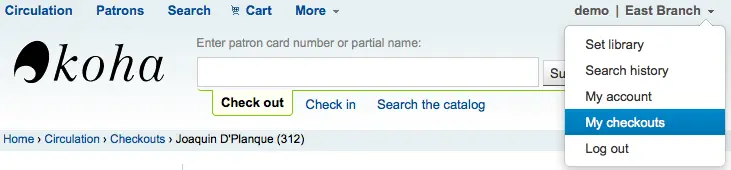
विवरण
टिप्पणी
स्टाफ सदस्य स्टाफ क्लाइंट के ऊपर सही में अपने उपयोगकर्ता नाम पर क्लिक करें और 'मेरा खाता' चुनने के द्वारा अपने स्वयं के खाते के विवरण उपयोग कर सकते हैं

सभी संरक्षक जानकारी विवरण टैब में दिखाई देगी। इसमें सभी संपर्क जानकारी, नोट्स, कस्टम संरक्षक विशेषताएँ, संदेश प्राथमिकताएं, आदि शामिल हैं, जब संरक्षक जोड़ते हैं।
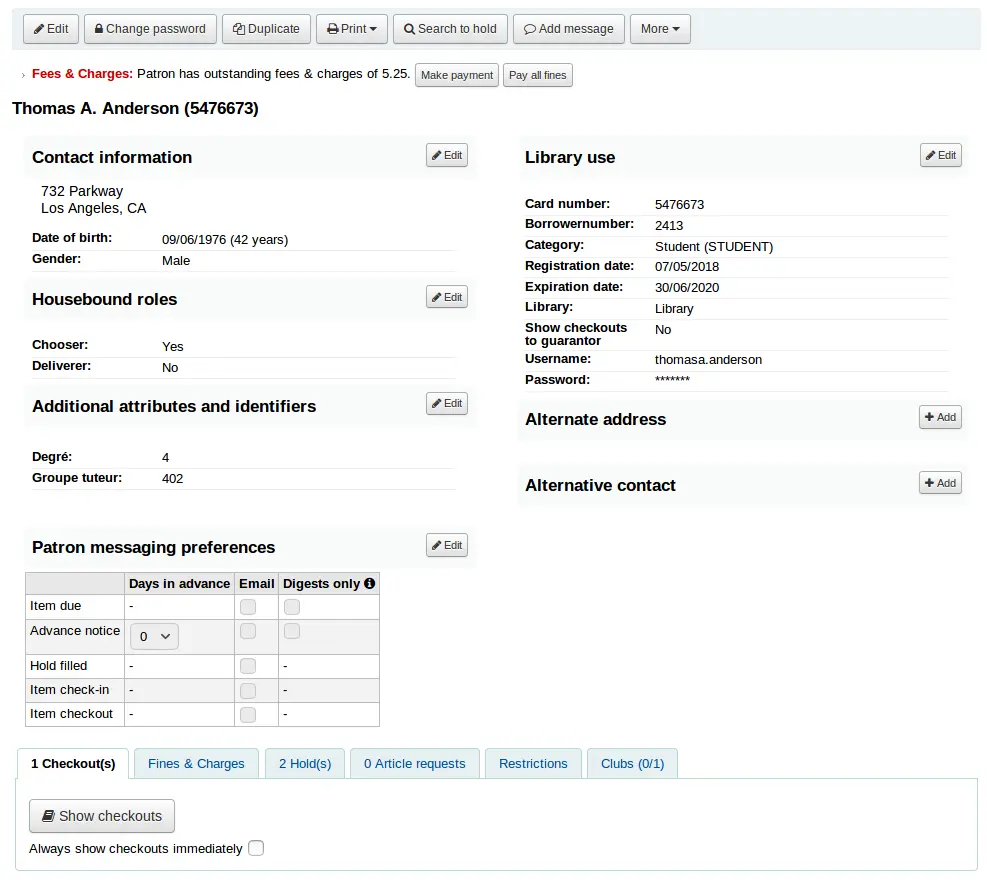
संरक्षक के मामले में जिन्हें 'बाल' या 'पेशेवर' के रूप में चिह्नित किया गया है और उनके गारंटियों को अतिरिक्त जानकारी उनके रिकॉर्ड पर दिखाई देगी।
एक बच्चा संरक्षक अपने गारंटर की सूची देगा
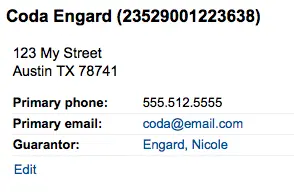
जमानती के रिकार्ड पर, सभी बच्चों और/या पेशेवरों सूचीबद्ध किया जाएगा
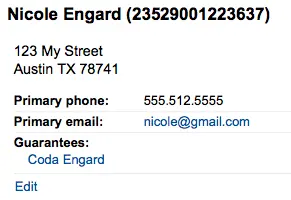
यदि संरक्षक की आयु उनकी संरक्षक श्रेणी में परिभाषित आयु सीमा के बाहर है, तो उनके रिकॉर्ड पर एक चेतावनी दिखाई देगी।
सर्कुलेशन सारांश
Below the patron's information on the details screen is a tabbed display of the items they have checked out, overdue, and on hold, among other things.
चेकआउट
The first tab shows the items the patron currently has checked out. The number of current checkouts will be displayed in the tab title.
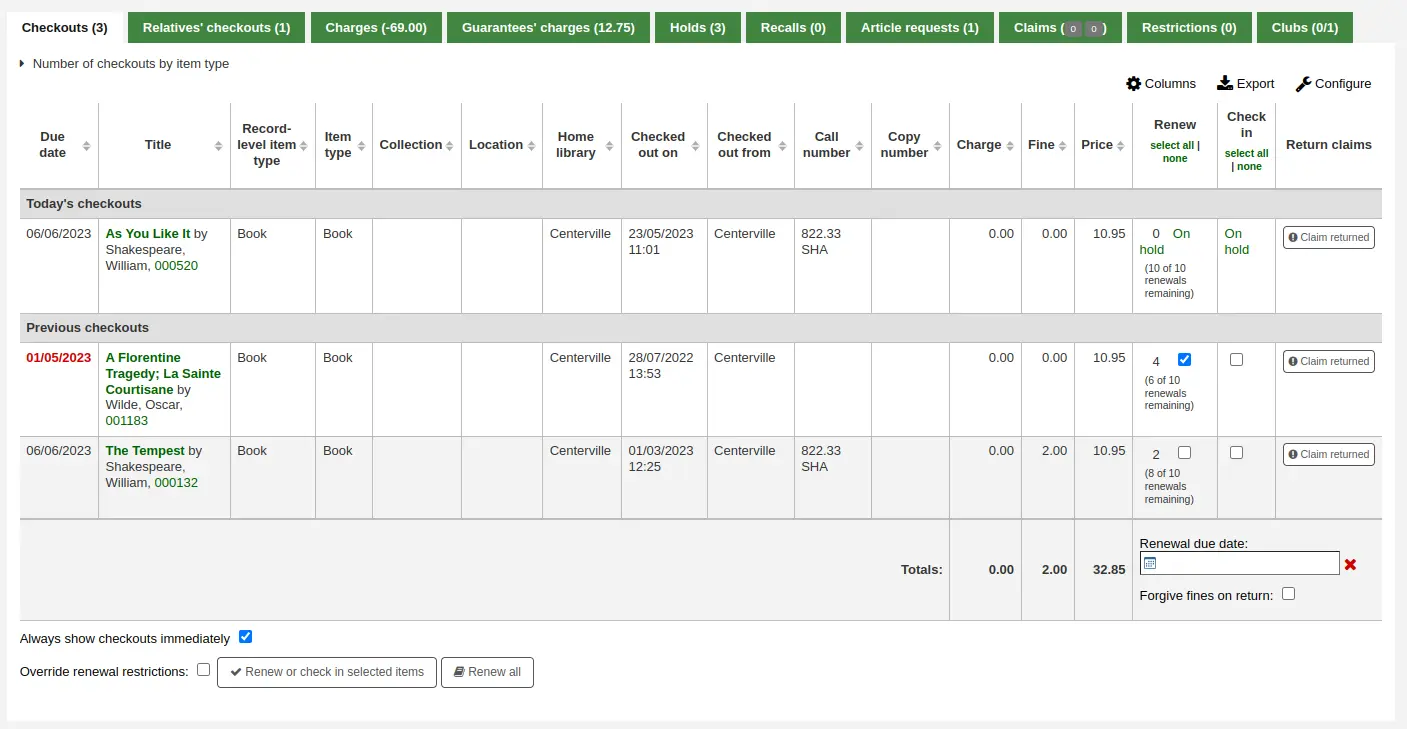
टिप्पणी
You can customize the columns of this table in the 'Table settings' section of the Administration module (table id: issues-table, under Patrons).
Click 'Configure' at the top right of the table to access the administration module directly.
संबंधी' चैकआउट
If the patron has family at the library, staff can see what the other family members have checked out. The total number of checkouts among all family members will be displayed in the tab title.
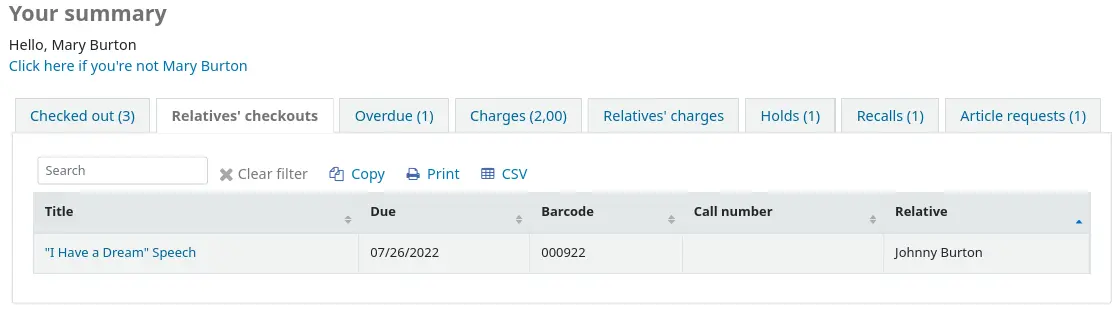
टिप्पणी
You can customize the columns of this table in the 'Table settings' section of the Administration module (table id: relatives-issues-table, under Patrons).
Click 'Configure' at the top right of the table to access the administration module directly.
चार्ज
The Charges tab will only show in the patron accounts that have unpaid amounts or unused credits. The total amount of unpaid charges or unused credits will be displayed in the tab title.
टैब बिना किसी विवरण के कुल राशि दिखाएगा। विवरण देखने के लिए, पर जाएँ लेखांकन टैब.

Guarantees' charges
This tab will appear if the patron has guarantees and those guarantees have unpaid charges in their account. The total amount owed by guarantees will be displayed in the tab title.
The tab will show the guarantee's name and the total unpaid amount, without any details. To see details, go to the guarantee's accounting tab.

होल्डस
यदि संरक्षक के पास होल्ड है, तो इस टैब के शीर्षक पर होल्ड की संख्या दिखाई देगी और विवरण टैब में दिखाई देगा।
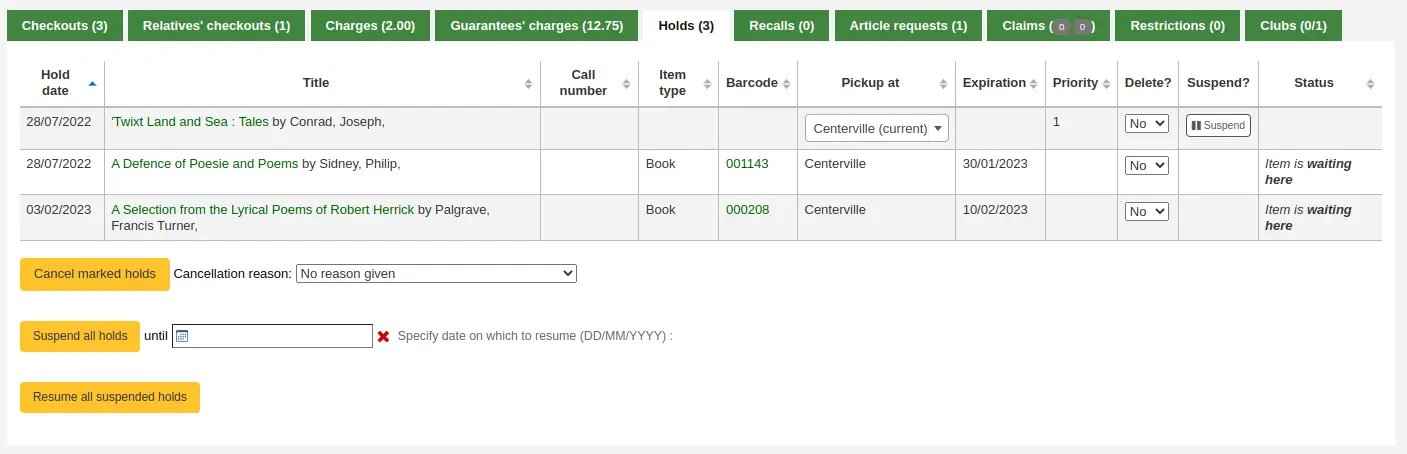
टिप्पणी
बारकोड और कॉल नंबर केवल आइटम-स्तरीय होल्ड या होल्ड पर दिखाई देंगे जिनकी पुष्टि की गई है। रिकॉर्ड-स्तर वाले होल्ड को उठाया जाने की प्रतीक्षा नहीं कर रहे हैं, जिनमें बारकोड या कॉल नंबर नहीं होंगे।
यहां से आप संरक्षक के होल्ड को प्रबंधित कर सकते हैं: पिक लाइब्रेरी को बदल सकते हैं, होल्ड को रद्द या निलंबित कर सकते हैं।
टिप्पणी
आप केवल होल्ड को निलंबित करने में सक्षम होंगे यदि SuspendHoldsIntranet सिस्टम वरीयता" अनुमति "पर सेट है।
टिप्पणी
If, when suspending a hold, you want to be able to set a date at which to automatically resume the hold, set the AutoResumeSuspendedHolds system preference to "Allow" and make sure the unsuspend_holds cron job is activated.
Bookings
If the patron has bookings, the number of bookings will appear on this tab's title and the details will appear in the tab.
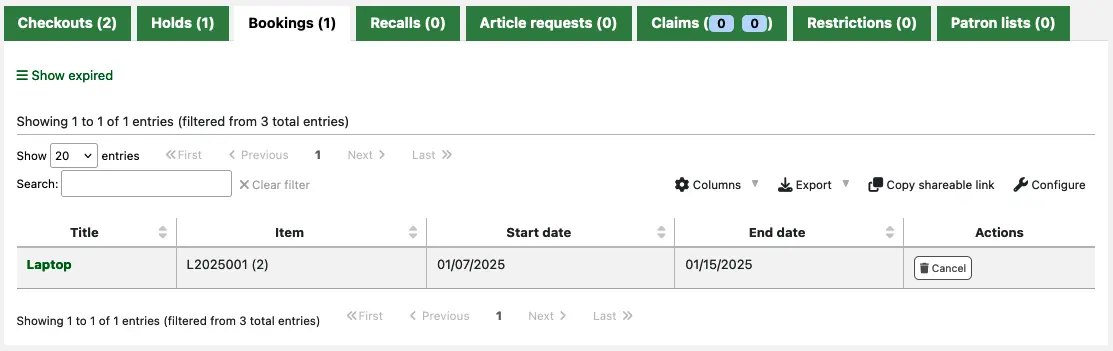
From here you can cancel any of the patron's bookings: use the 'Cancel' button in the Actions column.
रिकाल्स
If recalls are enabled, currently active recalls requested by the patron will appear in this tab. The number of active recalls will be displayed in the tab title.

यहां से स्टाफ के सदस्य प्रत्येक रिकॉल की स्थिति देख सकते हैं और उन्हें प्रबंधित कर सकते हैं.
अनुच्छेद अनुरोधों
If the ArticleRequests system preference is enabled, and the circulation rules allow it, the patrons will be able to request articles, either through the OPAC or in the staff interface. The number of active requests will be displayed in the tab title.
संरक्षक के अनुरोध का विवरण, और इसकी स्थिति, इस टैब में दिखाई दे रहे हैं.

Claims
If the patron has claimed they returned items, but those were not checked in, the claims will be shown in this tab. The number of resolved and unresolved claims will be displayed in the tab title. The first number, in green (or in gray if it's 0), represents the number of resolved claims and the second number, in yellow (or in gray if it's 0), represents the number of unresolved claims.

From this tab, staff can edit claim notes and resolve claims.
प्रतिबंध
प्रतिबंध टैब सभी संरक्षक के लिए दिखाई देगा। आप टैब पर कि वहाँ होगा के संरक्षक कोई प्रतिबंध नहीं है।

संरक्षक अपने अकाउंट पर प्रतिबंध है तो टैब संख्या और विवरण दिखाएगा।
- कम से कम चार प्रकार के प्रतिबंध हैं:
मैनुअल
अतिदेय राशि
सस्पेंसन
डिस्चार्ज
'मैन्युअल प्रतिबंध जोड़ें' लिंक का उपयोग करके आप यहां से संरक्षक रिकॉर्ड में प्रतिबंध जोड़ सकते हैं। इसका उपयोग किसी भी प्रकार के प्रतिबंध के लिए किया जा सकता है जिसे आपको संरक्षक रिकॉर्ड पर मैन्युअल रूप से डालने की आवश्यकता होती है।
टिप्पणी
Only staff with the manage_restrictions permission (or superlibrarian) will be able to add manual restrictions or remove existing restrictions.
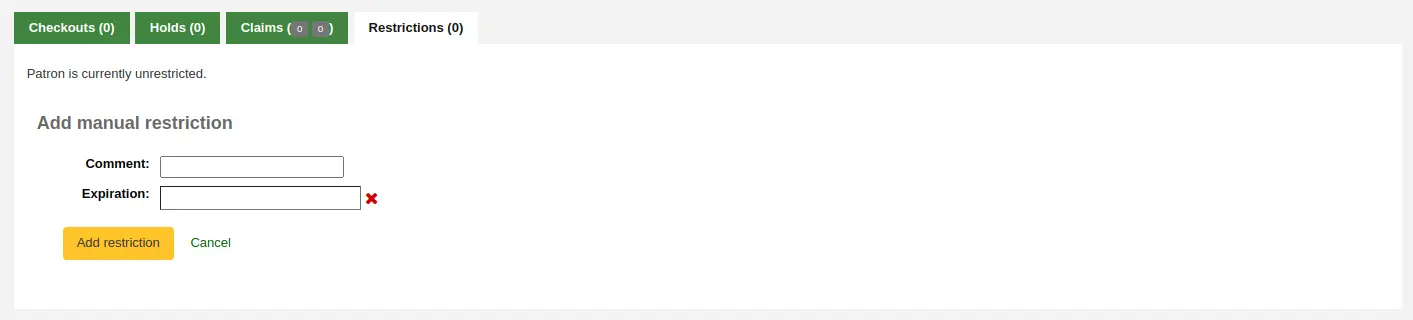
Type: if the PatronRestrictionTypes system preference is enabled, you will have a choice of restriction types. This list can be managed from the patron restriction types administration page
टिप्पणी: प्रतिबंध की व्याख्या करने के लिए एक टिप्पणी दर्ज करें
Expiration: optionally enter an expiration date for this restriction. If there is no expiration date, the restriction will stay on the file until it is removed. If there is an expiration date, the restriction will automatically be expired and it will show in gray.
संस्करण
Expired restrictions are marked as such as of Koha version 23.11. In prior versions, if a restriction was expired, it looked the same as an active restriction, but it stopped blocking circulation nonetheless.
टिप्पणी
Expired restrictions will stay visible in the patron's file, but will not block circulation.
You can use the cleanup_database.pl cronjob with the --restrictions flag to automatically remove expired restrictions.

अतिदेय प्रतिबंध स्वचालित रूप से सेट किए जाते हैं जब अतिदेय नोटिस भेजे जाते हैं यदि आपने निर्दिष्ट किया था कि आप संरक्षक को प्रतिबंधित करना चाहते हैं ओवरड्यू नोटिस/स्थिति ट्रिगर टूल.
जब तक अतिदेय वस्तुओं को वापस नहीं किया जाता है यह प्रतिबंध अपने आप नहीं हटाया जाएगा AutoRemoveOverduesRestrictions सिस्टम वरीयता 'डू' पर सेट है.
में परिसंचरण नियम, आप उन पर जुर्माना लगाने के बजाय (या इसके अलावा) उन्हें निलंबित करके ठीक उपयोगकर्ताओं को चुन सकते हैं। उस मामले में, अतिदेय दस्तावेज़ को वापस करने से निलंबन प्रतिबंध लागू हो जाएगा।
If using the RestrictPatronsWithFailedNotices system preference, patrons will be restricted if an email or SMS notice intended for them failed to be sent. The restriction is meant to prompt them to update their email address or SMS number.
Patrons may also be restricted if you have issued a discharge for them. Once the discharge is validated, the patron is automatically restricted.
Patrons can also be restricted by setting flags in their accounts.
एक संरक्षक रिकॉर्ड पर प्रतिबंध चेकआउट को रोक देगा। वास्तव में, चेकआउट पृष्ठ पर जाने पर एक संदेश लाल रंग में दिखाई देगा।

टिप्पणी
Only staff with the force_checkout permission (or superlibrarian) will be able to temporarily override a restriction in order to check out anyway.
प्रतिबंध भी आइटम को नवीनीकृत करने से रोक सकता है यदि RestrictionBlockRenewing सिस्टम वरीयता 'ब्लॉक' पर सेट है।
ओपेक पर, संरक्षक को एक संदेश मिलेगा जिसमें कहा गया है कि उनका खाता जमे हुए है। वे ओपेक से होल्ड रखने में सक्षम नहीं होंगे।

यदि आपके पास ऐसे संरक्षक हैं जिनके पास एक से अधिक प्रतिबंध हैं, तो आप उनके प्रतिबंध की अवधि को कम कर सकते हैं या नहीं CumulativeRestrictionPeriods प्रणाली वरीयता।
टिप्पणी
यदि आप संरक्षकों को विभिन्न कार्यों को करने से रोकना चाहते हैं यदि उनका रिकॉर्ड प्राचीन नहीं है, तो निम्न सिस्टम वरीयताओं की जाँच करें:
सेट करें OverduesBlockCirc सिस्टम वरीयता जो अन्य सामग्रियों की जाँच से अतिदेय सामग्री वाले संरक्षक को रोकने के लिए 'ब्लॉक' करती है।
सेट करें OverduesBlockRenewing सिस्टम वरीयता 'सभी संरक्षक वस्तुओं के लिए नए सिरे से ब्लॉक करें' या 'इस आइटम के लिए केवल नए सिरे से ब्लॉक करें', ऐसे संरक्षक को रोकने के लिए जिनके पास अपने ऋणों को नवीनीकृत करने से अतिदेय सामग्री है।
में मान दर्ज करें noissuescharge और NoIssuesChargeGuarantees प्रणाली वरीयताओं के लिए बाहर की जाँच करने के लिए सिस्टम वरीयताएँ जो जुर्माना में एक निश्चित राशि से अधिक है या संरक्षक हैं जिनकी गारंटी एक निश्चित राशि से अधिक है।
यदि कोई निश्चित राशि से अधिक बकाया हो, तो ओपैक पर रखने से संरक्षक को रोकने के लिए maxoutstanding सिस्टम वरीयता दर्ज करें।
एक मान दर्ज करें OPACFineNoRenewals सिस्टम वरीयता जो ओपेक से अपने ऋणों को नवीनीकृत करने के लिए एक निश्चित राशि से अधिक का भुगतान करने वाले संरक्षक को रोकने के लिए।
Set the BlockExpiredPatronOpacActions system preference to 'Block' if you want to prevent patron whose membership has expired to place hold or renew their loans from the OPAC.
संस्करण
As of Koha version 24.05, changes to patron restrictions can be logged with the BorrowersLog system preference.
क्लब
If you use patron clubs, patrons will have a tab in their record indicating which club they are enrolled in, if any. The first number in the tab title is the number of clubs in which the patron is enrolled, and the second number is the number of clubs the patron is not enrolled in.
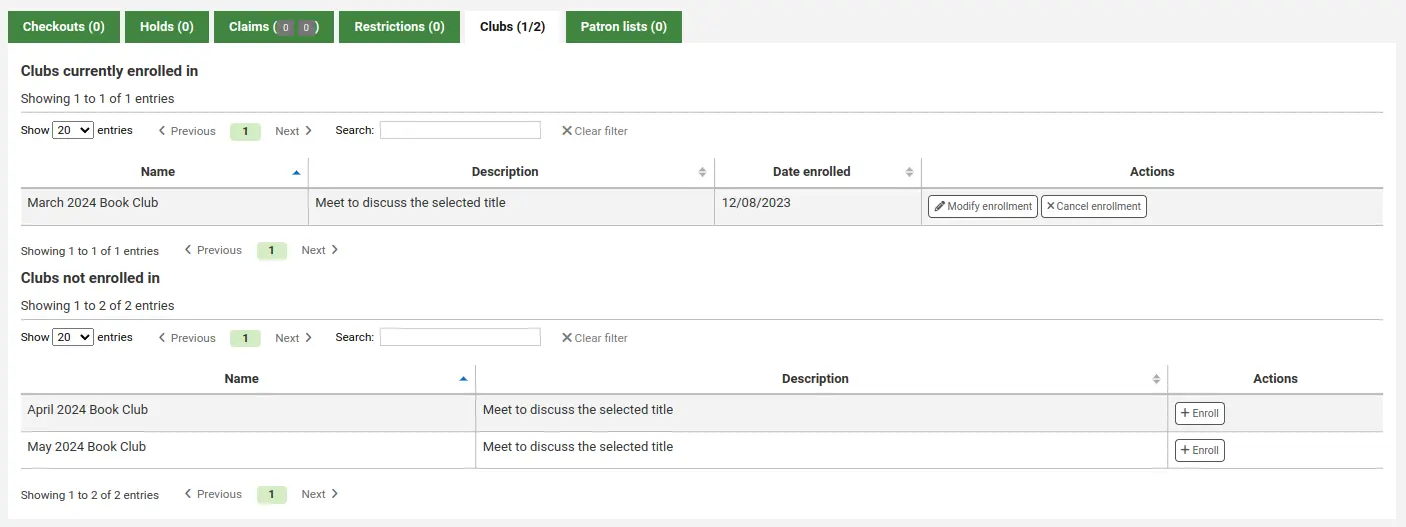
Patron lists
संस्करण
This tab was added to Koha in version 23.11.
If the patron is in one or more patron lists, the list or lists they are in will be shown in this tab.
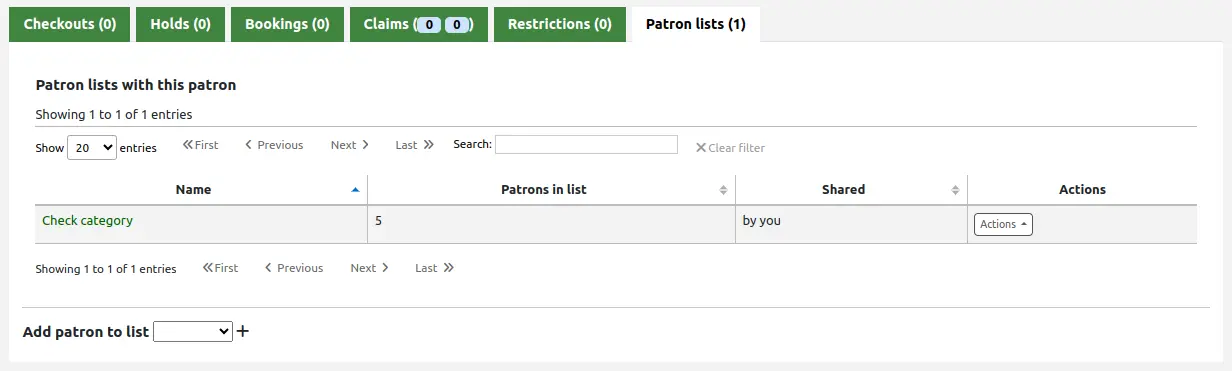
At the bottom of the tab, there is a dropdown menu to add the patron to another list. Choose the list from the dropdown menu, and click the '+' button to add them to the list.
Note that this dropdown menu only shows lists which don't already have this patron. If the patron is in all the lists, this option is not visible.
टिप्पणी
Only staff with the manage_patron_lists permission (or the superlibrarian permission) will be able to add the patron to a list.
लेखांकन
टिप्पणी
Staff members must have the updatecharges permission or at least have the remaining_permissions permission under updatecharges (or the superlibrarian permission) in order to have access to this tab.
The patron's complete accounting history will appear on the Accounting tab. The Accounting tab will show all types of charges and credits: overdue fines, membership fees, rental fees, hold fees and any other charge you may have for patrons.
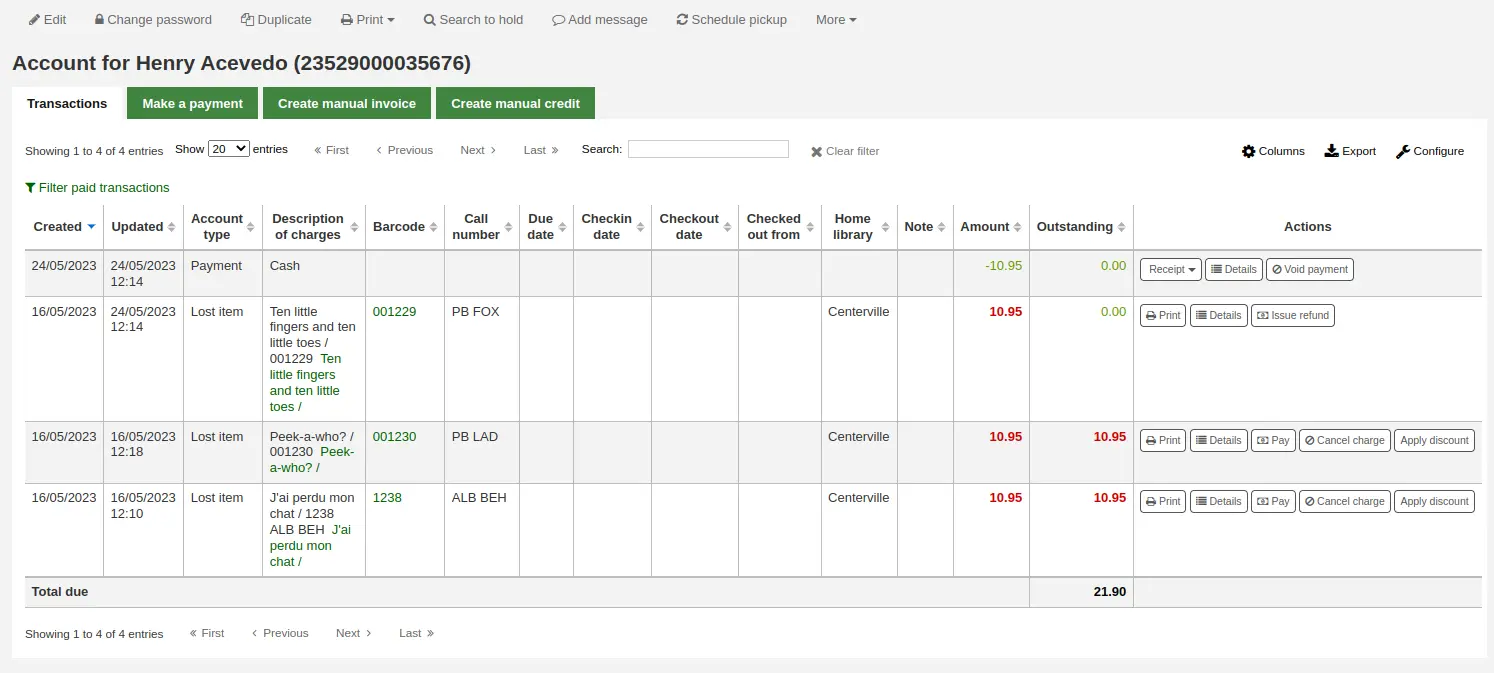
टिप्पणी
आप इस तालिका के स्तंभों को 'तालिका सेटिंग्स' व्यवस्थापन मॉड्यूल के अनुभाग (तालिका आईडी: खाता-जुर्माना) को अनुकूलित कर सकते हैं।
टिप्पणी
It's possible to print a summary of outstanding charges and unused credits in the patron's account by clicking 'Print' at the top of the page and choosing the 'Print account balance'.
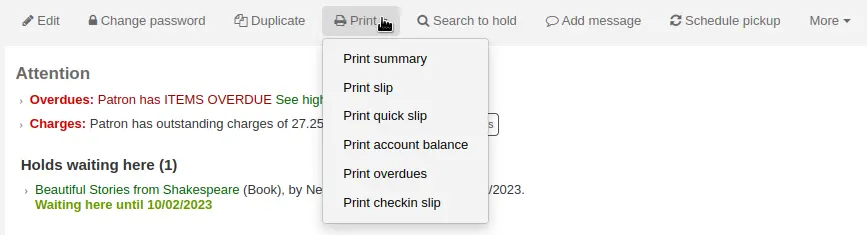
'Print summary' will print a full summary of the patron's account, including outstanding charges.
लेन-देन टैब आपको निम्नलिखित कॉलम दिखाएगा:
दिनांक: शुल्क, भुगतान या क्रेडिट की तारीख पोस्ट की गई थी
जुर्माना के मामले में यह आखिरी दिन है कि ठीक उपार्जित किया गया था होना होगा
खाता प्रकार: यह किस प्रकार का शुल्क, भुगतान या क्रेडिट है
In cases where an account type may have an accompanying status it will be displayed alongside the account type in brackets.
शुल्कों का विवरण: अतिदेय वस्तुओं के लिए नियत तारीख और मद के रिकॉर्ड के लिंक सहित आरोपों का विवरण जहां एक उपलब्ध है
टिप्पणी
For overdue fines, the default is the title and the due date. You can customize this by editing the OVERDUE_FINE_DESC template in the Notices and slips tool.
बारकोड: यदि चार्ज किसी विशेष आइटम से जुड़ा हुआ है, तो बारकोड प्रदर्शित होता है
Call number: if the charge is linked to a particular item, the item's call number is displayed
नियत तिथि: यदि शुल्क अतिदेय है, तो नियत तिथि प्रदर्शित की जाती है
चेक इन डेट: यदि चार्ज अतिदेय है, तो चेक डेट प्रदर्शित की जाती है
चेकआउट तिथि: यदि शुल्क अतिदेय है, तो चेक आउट तिथि प्रदर्शित की जाती है
होम लाइब्रेरी: यदि चार्ज को किसी विशेष आइटम से जोड़ा जाता है तो होम लाइब्रेरी प्रदर्शित होती है
नोट: यह नोट किसी भी शुल्क/भुगतान के बारे में
यदि आप पेपैल के साथ ओपेक के माध्यम से ओपैक के माध्यम से जुर्माना अदा करने की अनुमति दे रहे हैं (EnablePayPalOpacPayments) आपको एक नोट दिखाई देगा जो इस तरह से भुगतान किए गए आइटमों के लिए 'पेपॉल' कहता है
राशि: भुगतान या आरोप की कुल राशि
बकाया: राशि अभी भी चार्ज पर देय
क्रियाएं:
नीचे दी गई जानकारी के अनुसार खाता लाइन पर उपलब्ध कार्यों का चयन
तालिका आप 'फ़िल्टर भुगतान लेनदेन' पर क्लिक कर सकते हैं के शीर्ष पर सभी पूरा लेनदेन को छिपाने के लिए और ऊपर है कि आप खोज बॉक्स का उपयोग कर सकते हैं एक विशिष्ट शुल्क या भुगतान खोजने के लिए।
क्रिया
Action buttons will be available for the different account lines depending on the user's permissions and the account type and status.
A button to print or email a receipt or invoice for that line item
टिप्पणी
If the line item is a credit (payment, writeoff or other credit), the receipt that will be printed will be the ACCOUNT_CREDIT notice. It can be customized in the Notices and slips tool.
If the line item is a debit (a charge), the invoice that will be printed will be the ACCOUNT_DEBIT notice. It can be customized in the Notices and slips tool.
शुल्क के बारे में अधिक जानकारी और किए गए किसी भी भुगतान को दिखाने के लिए एक बटन
भुगतान/क्रेडिट को शून्य (रिवर्स) करने के लिए एक बटन
यह बटन केवल भुगतान / क्रेडिट लाइन पर दिखाई देगा। लाइन को शून्य करने पर यह किसी भी ऋण / डेबिट के लिए भुगतान प्रक्रिया को बहाल करने वाली भुगतान प्रक्रिया को उलट देगा, जिसे भुगतान / क्रेडिट पहले ऑफसेट करने के लिए उपयोग किया जा सकता है। यह कार्रवाई उन मामलों को ठीक करने के लिए आमतौर पर उपयोग की जाती है जहां भुगतान दर्ज किया गया था लेकिन वास्तव में कभी भी राहत नहीं मिली। क्रेडिट लाइन को शून्य राशि पर सेट किया जाएगा और VOID को अपडेट किया जाएगा।
एक शुल्क / डेबिट को रद्द करने (हटाने) का बटन
This button will only appear on a charge/debit line that has not already had any payment/credits applied to it. Upon canceling the line it will be marked as 'Cancelled' and a CANCELLATION line will be added and offset against it. This action is most commonly used to correct cases where a charge was made mistakenly.
बकाया राशि के साथ शुल्क / डेबिट के भुगतान का बटन
This button will appear against any charge/debit with an outstanding amount. The subsequent page can be used to pay or writeoff the line partially or in full with a PAYMENT or WRITEOFF line will being added.
क्रेडिट का भुगतान जारी करने के लिए एक बटन
This button will appear against any credit line that has an amount outstanding and you have the payout permission. It allows the librarian to return outstanding credit to the patron and record the action with a PAYOUT line.
चार्ज / डेबिट के खिलाफ धनवापसी जारी करने का बटन
This button will appear against any charge/debit line that has been paid or partially paid and you have the refund permission. The subsequent modal dialogue will allow you to partially or fully refund the offset debt, either in CASH or by means of a credit added to the account.
शुल्क / डेबिट पर छूट लागू करने के लिए एक बटन
This button will appear against any charge/debit which has not already been offset by a credit/payment and you have the discount permission. The subsequent modal dialogue will allow you to add a discount upon the charge.
जुर्माना/शुल्क चार्ज करना
Most fees and fines will be charged automatically if the fines cron job is running. Fines will also be charged when an overdue item is checked in if the CalculateFinesOnReturn system preference is enabled.
जुर्माना आपके आधार पर लिया जाएगा परिसंचरण और जुर्माना नियम
आपके द्वारा निर्धारित नियमों के आधार पर होल्ड शुल्क लिया जाएगा संरक्षक प्रकार और श्रेणियाँ प्रशासन क्षेत्र
Rental fees will be charged based on the settings in your Item iypes administration area
एक आइटम सूचीबद्ध मॉड्यूल के माध्यम से 'खो' अंकन स्वचालित रूप से संरक्षक है कि आइटम के लिए प्रतिस्थापन लागत चार्ज होगा
एक में संरक्षक बनाना श्रेणी एक नामांकन शुल्क के साथ।
एक संरक्षक खाते को श्रेणी में नामांकन शुल्क के साथ नवीनीकृत करना।
Article request fees will be charged based on the article request fees section of the circulation rules page.
मैन्युअल चालान बनाना
For fees that are not automatically charged, staff can create a manual invoice.
टिप्पणी
Staff members must have the manual_invoice permission (or the superlibrarian permission) in order to add manual invoices in a patron's account.
Click on the 'Create manual invoice' tab
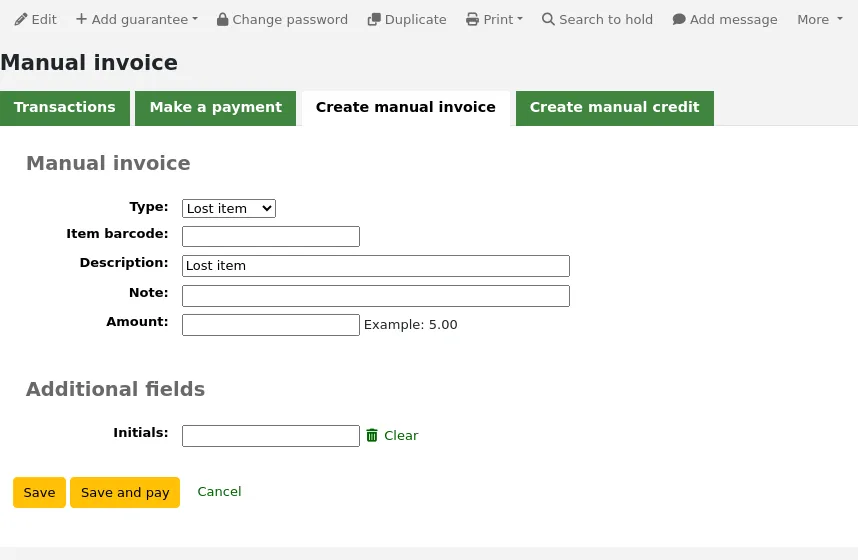
Type: choose the type of invoice to create.
टिप्पणी
मैन्युअल इनवॉइस टाइप पुल डाउन मेनू में अतिरिक्त मान जोड़ने के लिए, उन्हें इसमें जोड़ें डेबिट प्रकार एडमिनिस्ट्रेशन मॉड्यूल में.
Barcode: if the fee is associated with an item you can enter its barcode so that the line item shows a link to that item.
Description: enter the description of the charge.
Note: if needed, add a note about this charge.
Cost: if the type is a custom debit type, there will be a 'Cost' field where you can enter the cost of the item. This is mainly for physical items being sold to the patron, such as used books or reusable bags, for example.
संस्करण
This field was added to Koha in version 23.11.
Quantity: if the type is a custom debit type, there will be a 'Quantity' field where you can enter quantity of items being charged. This is mainly for physical items being sold to the patron, such as used books or reusable bags, for example.
संस्करण
This field was added to Koha in version 23.11.
Amount: enter the amount of the charge, do not enter currency symbols, only numbers and decimals.
टिप्पणी
If the type is a custom debit type, and you entered a cost and quantity, the amount will be automatically calculated.
If any additional fields were set up for account line debits, they will appear here.
Click 'Save' to charge the amount to the patron's account, or
Click 'Save and pay' to charge the amount to the patron's account and go directly to the payment page.
Paying and writing off charges
Each account line can be paid in full or written off using the 'Make a payment' tab.
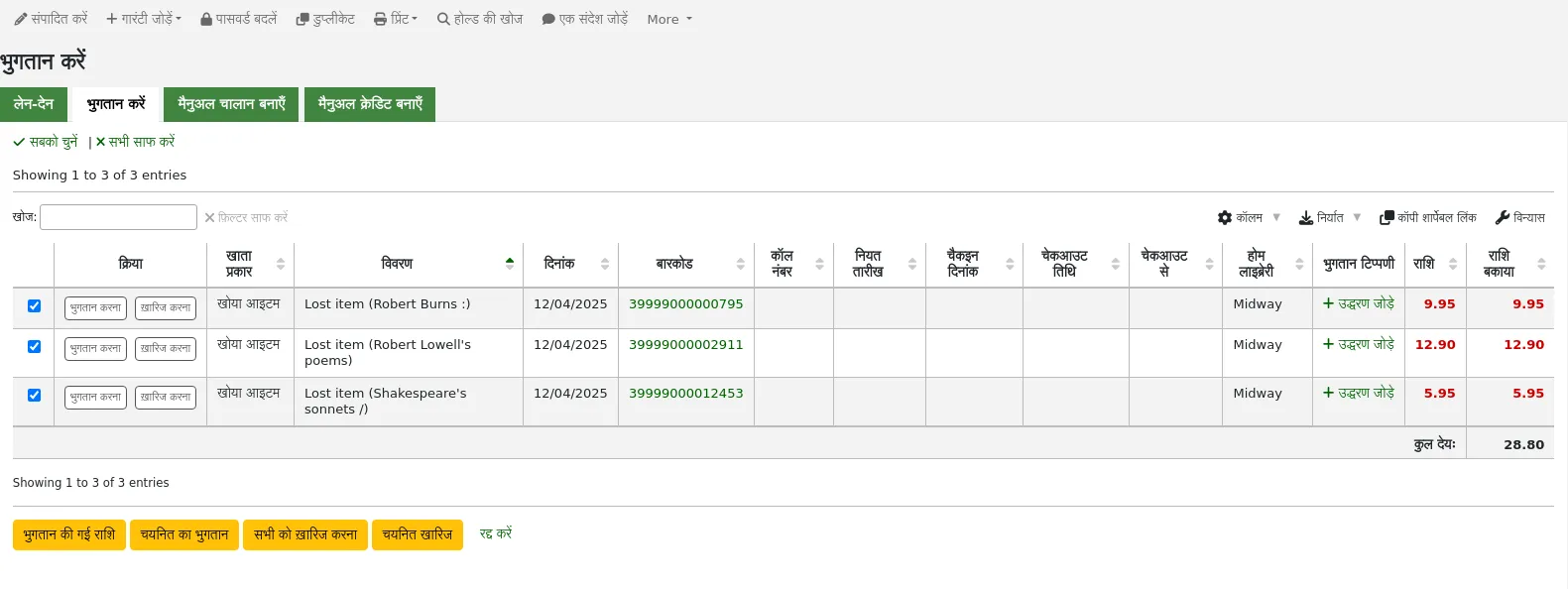
टिप्पणी
आप इस तालिका के स्तंभों को 'तालिका सेटिंग' व्यवस्थापन मॉड्यूल के अनुभाग (टेबल आईडी: पे-फ़ाइन-टेबल) को अनुकूलित कर सकते हैं।
Each account line can be paid in full, partially paid, or written off.
Paying an individual charge in full
To pay an individual charge in full:
If you need to add a note about the payment, click 'Add note' and type in the note before proceeding.
Click the 'Pay' button next to the charge to be paid in full.
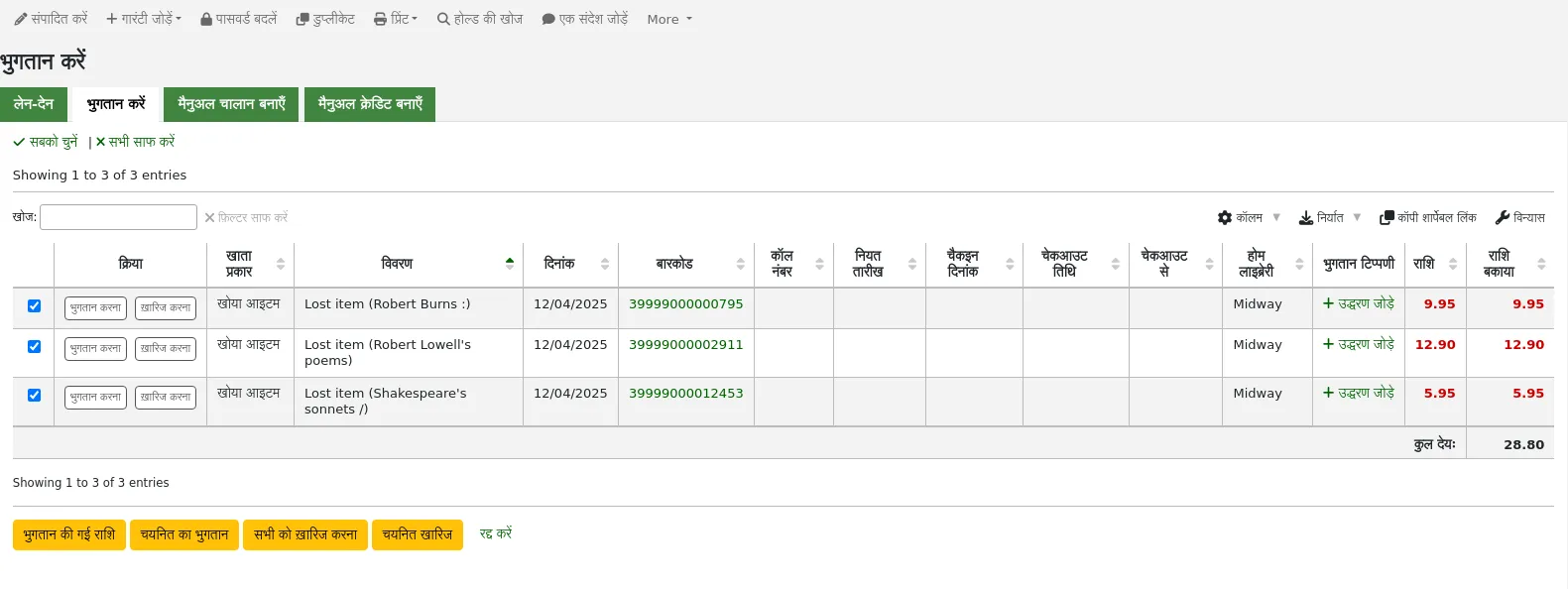
A table will show the details of the charge being paid, the full amount of the charge will be populated for you in the 'Amount being paid' and the 'Amount tendered' fields.
टिप्पणी
If you made a mistake and this charge should be written off instead, you can switch between 'Pay' and 'Write off' mode using the buttons located at the top of this tab. See Writing off an individual charge below.
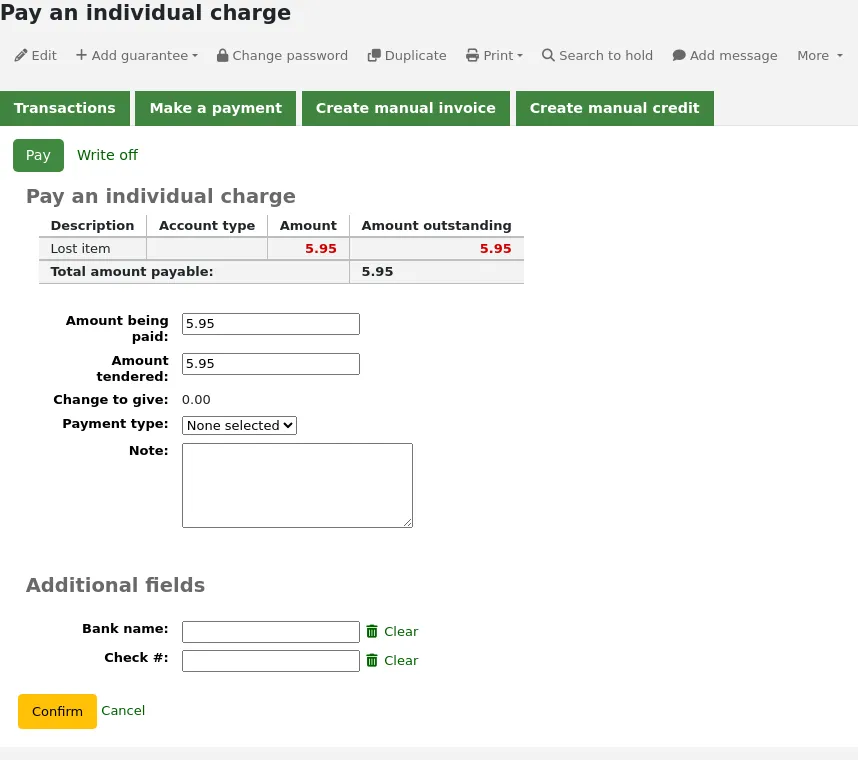
Amount being paid: this is the amount that will be debited from the charge. When paying a charge in full, this should be the full amount.
Amount tendered: this is the actual amount handed to you by the patron, it will be used to calculate the change. For example, if a patron has a 2.75$ fine to pay, and they pay with a 5$ bill, enter 5 in 'Amount tendered'.
Change to give: if the amount being paid and the amount tendered are different (i.e. more money was collected) the amount of change to be given will be displayed.
भुगतान प्रकार: भुगतान का प्रकार चुनें।
टिप्पणी
This field will only appear if one or more values are defined in the PAYMENT_TYPE authorized value category.
टिप्पणी
This field will be required if either the UseCashRegisters system preference or the RequirePaymentType system preference is enabled.
Cash register: if the UseCashRegisters system preference is enabled, you will have a choice of cash register in which to enter the transaction.
टिप्पणी
If the UseCashRegisters system preference is enabled, and the CASH payment type is chosen above, you will be required to choose a cash register for the payment.
Whether or not this field is required when another payment type is chosen is determined by the RequireCashRegister system preference.
If any additional fields were set up for account line credits, they will appear here.
Click 'Confirm'.
यदि परिवर्तन को संरक्षक को वापस दिया जाना था, तो एक पॉप-अप विंडो आपको याद दिलाने के लिए दिखाई देगी, यह पुष्टि करने के लिए 'हां' पर क्लिक करें कि आपने सही राशि वापस दी और भुगतान की पुष्टि की।
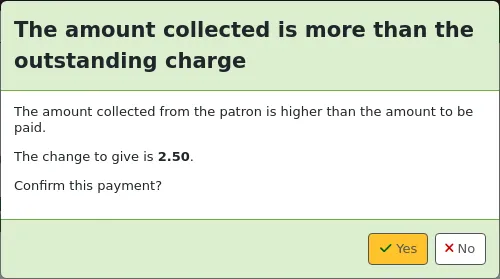
The charge's outstanding amount will be set to zero (fully paid), and a payment line will be added in the patron's transactions.
टिप्पणी
If the FinePaymentAutoPopup system preference is enabled, a print dialogue window will display. The receipt printed uses the letter ACCOUNT_CREDIT, which can be modified in the Notices and slips tool. If change was given for this transaction the details will be included when using this system preference.
In addition to printing receipts, you can automatically email receipts for payment and writeoff transactions to the patron with the AutomaticEmailReceipts system preference. The email sent uses the ACCOUNT_PAYMENT letter, which can be modified in the Notices and slips tool.
Partially paying an individual charge
To partially pay an individual charge:
Click the 'Pay' button next to the charge to be partially paid.
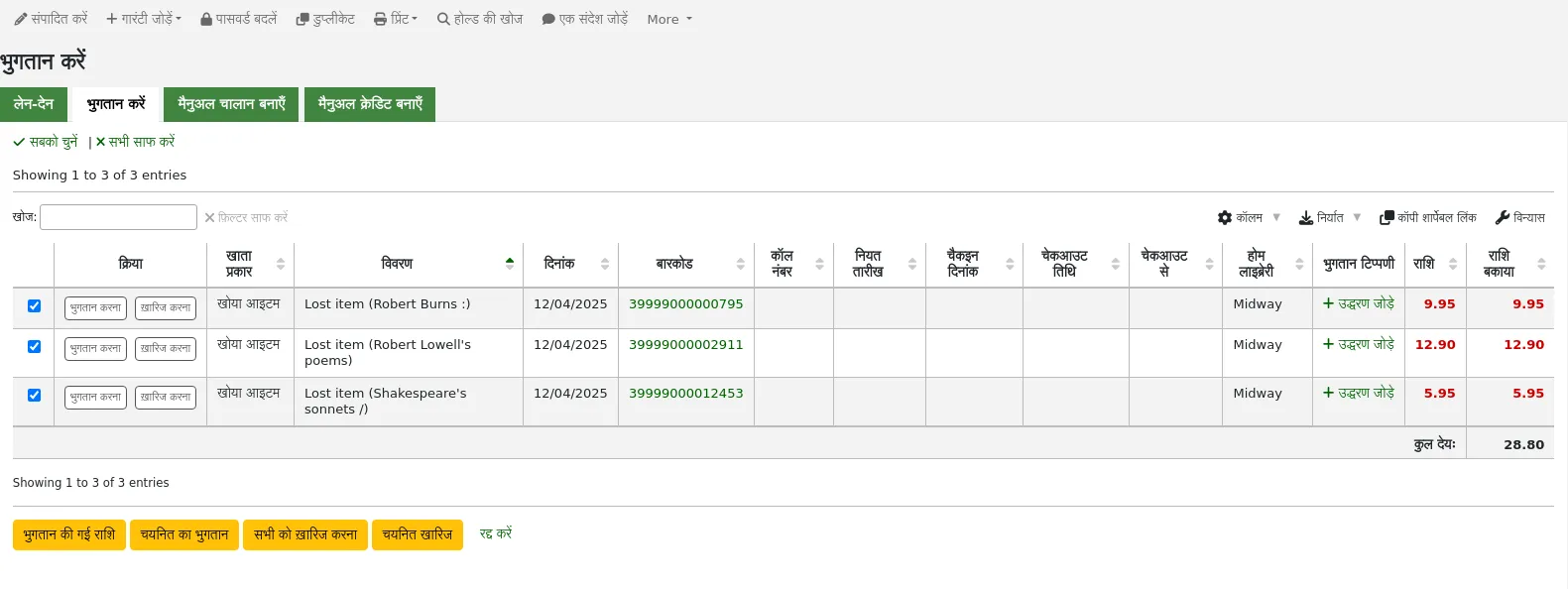
A table will show the details of the charge being paid, the full amount of the charge will be populated for you in the 'Amount being paid' and the 'Amount tendered' fields.
टिप्पणी
If you made a mistake and this charge should be written off instead, you can switch between 'Pay' and 'Write off' mode using the buttons located at the top of this tab. See Partially writing off an individual charge below.
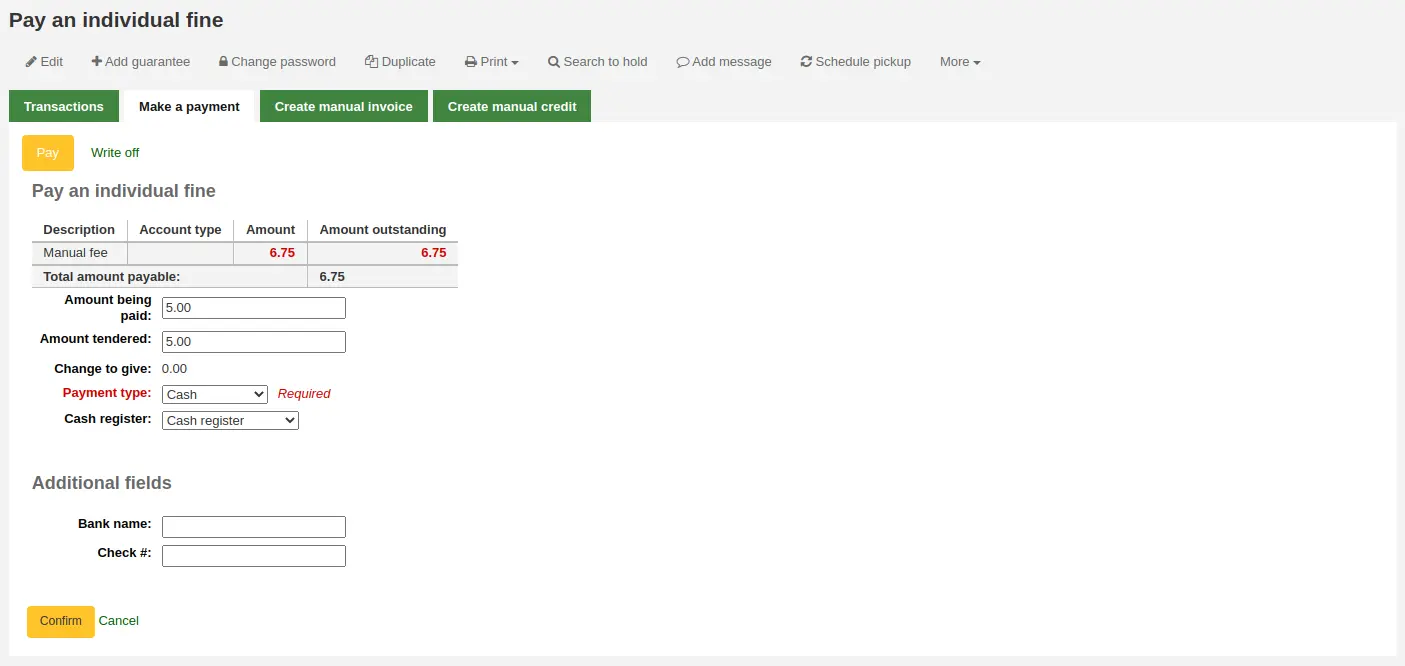
Amount being paid: this is the amount that will be debited from the charge. When partially paying a charge, enter the amount that should be paid.
Amount tendered: this is the actual amount handed to you by the patron, it will be used to calculate the change. For example, if a patron has a 2.75$ fine to pay, and they pay with a 5$ bill, enter 5 in 'Amount tendered'.
Change to give: if the amount being paid and the amount tendered are different (i.e. more money was collected) the amount of change to be given will be displayed.
भुगतान प्रकार: भुगतान का प्रकार चुनें।
टिप्पणी
This field will only appear if one or more values are defined in the PAYMENT_TYPE authorized value category.
टिप्पणी
This field will be required if either the UseCashRegisters system preference or the RequirePaymentType system preference is enabled.
Cash register: if the UseCashRegisters system preference is enabled, you will have a choice of cash register in which to enter the transaction.
टिप्पणी
If the UseCashRegisters system preference is enabled, and the CASH payment type is chosen above, you will be required to choose a cash register for the payment.
Whether or not this field is required when another payment type is chosen is determined by the RequireCashRegister system preference.
If any additional fields were set up for account line credits, they will appear here.
Click 'Confirm'.
यदि परिवर्तन को संरक्षक को वापस दिया जाना था, तो एक पॉप-अप विंडो आपको याद दिलाने के लिए दिखाई देगी, यह पुष्टि करने के लिए 'हां' पर क्लिक करें कि आपने सही राशि वापस दी और भुगतान की पुष्टि की।
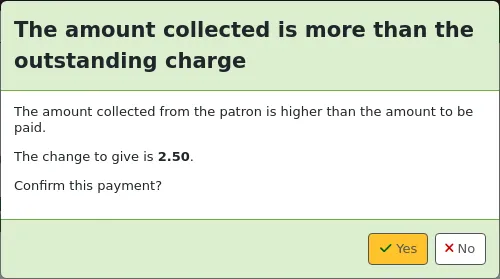
The charge will be updated to show the original amount and the current amount outstanding, and a payment line will be added in the patron's transactions.
टिप्पणी
If the FinePaymentAutoPopup system preference is enabled, a print dialogue window will display. The receipt printed uses the letter ACCOUNT_CREDIT, which can be modified in the Notices and slips tool. If change was given for this transaction the details will be included when using this system preference.
In addition to printing receipts, you can automatically email receipts for payment and writeoff transactions to the patron with the AutomaticEmailReceipts system preference. The email sent uses the ACCOUNT_PAYMENT letter, which can be modified in the Notices and slips tool.
Paying an amount towards all charges
To pay an amount towards all charges:
Click the 'Pay amount' button.
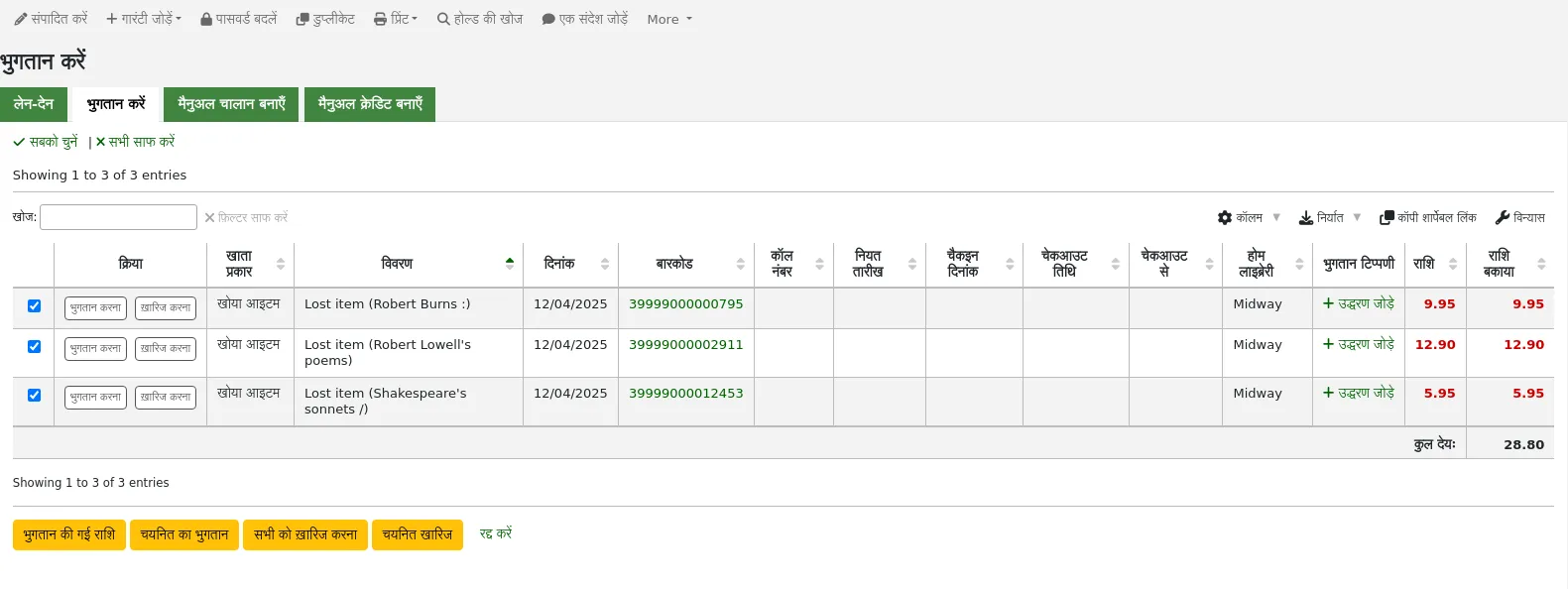
The total amount outstanding in the patron's account will be displayed, and populated for you in the 'Amount being paid' and the 'Amount tendered' fields.
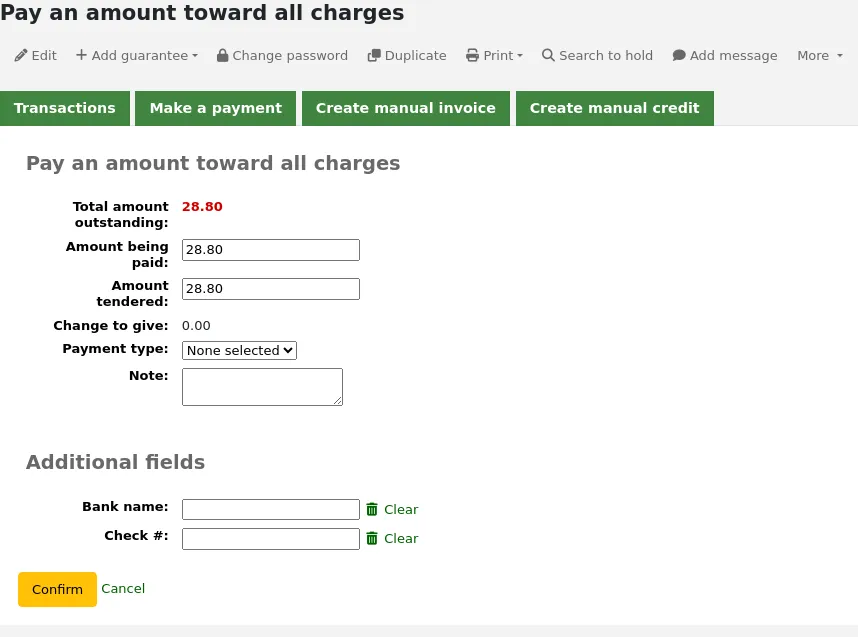
Total amount outstanding: this is the total unpaid charges in the patron's account.
Amount being paid: this is the amount that will be debited from the outstanding amount. Enter the amount that will be paid.
Amount tendered: this is the actual amount handed to you by the patron, it will be used to calculate the change. For example, if a patron has a 2.75$ fine to pay, and they pay with a 5$ bill, enter 5 in 'Amount tendered'.
Change to give: if the amount being paid and the amount tendered are different (i.e. more money was collected) the amount of change to be given will be displayed.
भुगतान प्रकार: भुगतान का प्रकार चुनें।
टिप्पणी
This field will only appear if one or more values are defined in the PAYMENT_TYPE authorized value category.
टिप्पणी
This field will be required if either the UseCashRegisters system preference or the RequirePaymentType system preference is enabled.
Cash register: if the UseCashRegisters system preference is enabled, you will have a choice of cash register in which to enter the transaction.
टिप्पणी
If the UseCashRegisters system preference is enabled, and the CASH payment type is chosen above, you will be required to choose a cash register for the payment.
Whether or not this field is required when another payment type is chosen is determined by the RequireCashRegister system preference.
Note: if needed, add a note about this payment.
If any additional fields were set up for account line credits, they will appear here.
Click 'Confirm'.
यदि परिवर्तन को संरक्षक को वापस दिया जाना था, तो एक पॉप-अप विंडो आपको याद दिलाने के लिए दिखाई देगी, यह पुष्टि करने के लिए 'हां' पर क्लिक करें कि आपने सही राशि वापस दी और भुगतान की पुष्टि की।
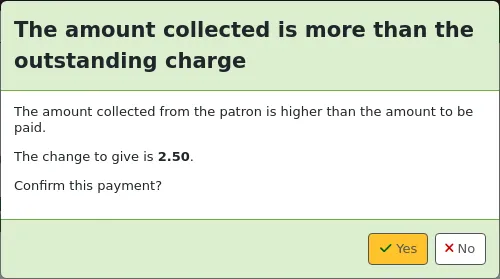
The charges' outstanding amounts will be updated, with the payment applied to oldest charges first, and a payment line will be added in the patron's transactions.
टिप्पणी
If the FinePaymentAutoPopup system preference is enabled, a print dialogue window will display. The receipt printed uses the letter ACCOUNT_CREDIT, which can be modified in the Notices and slips tool. If change was given for this transaction the details will be included when using this system preference.
In addition to printing receipts, you can automatically email receipts for payment and writeoff transactions to the patron with the AutomaticEmailReceipts system preference. The email sent uses the ACCOUNT_PAYMENT letter, which can be modified in the Notices and slips tool.
Paying selected charges
To pay only some charges:
Check the selection boxes next to the charges to be paid.
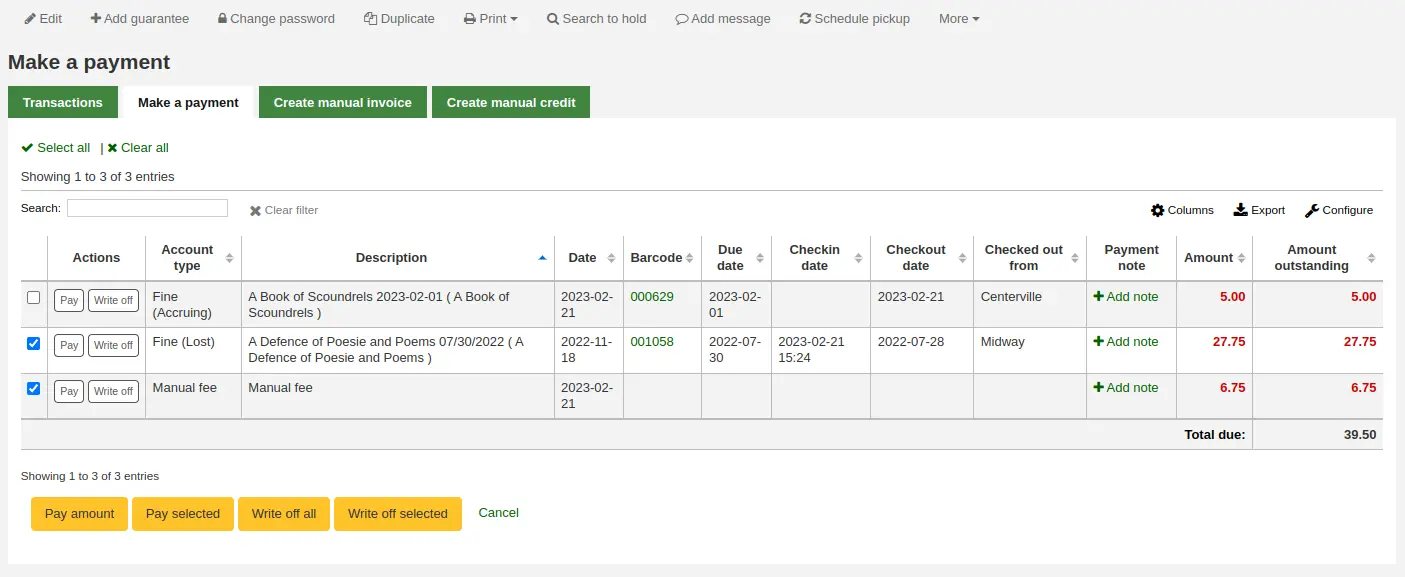
Click the 'Pay selected' button.
The total outstanding amount for the selected charges will be displayed, and populated for you in the 'Amount being paid' and the 'Amount tendered' fields.
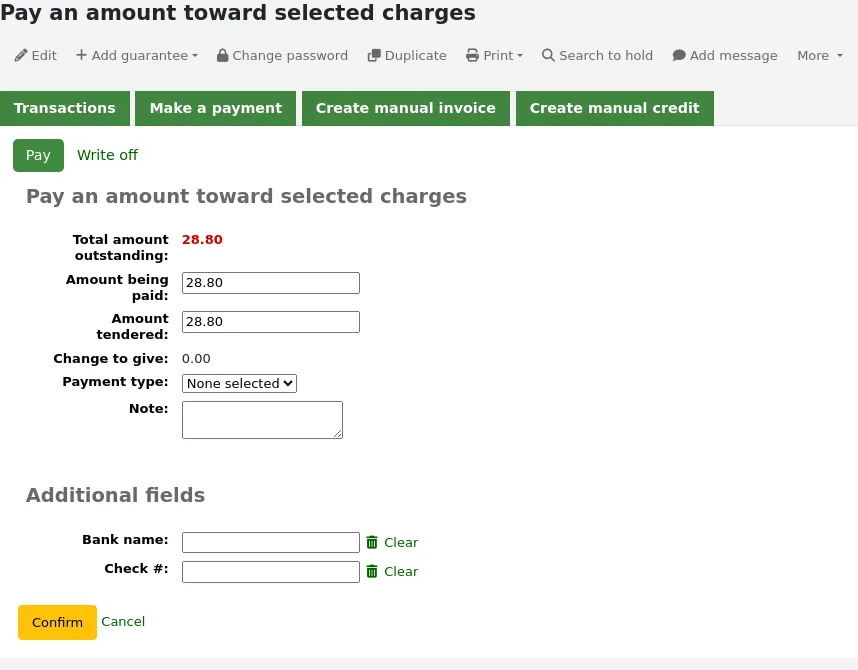
Total amount outstanding: this is the total unpaid amount for the selected charges.
Amount being paid: this is the amount that will be debited from the total outstanding amount of the selected charges. Enter the amount that will be paid.
Amount tendered: this is the actual amount handed to you by the patron, it will be used to calculate the change. For example, if a patron has a 2.75$ fine to pay, and they pay with a 5$ bill, enter 5 in 'Amount tendered'.
Change to give: if the amount being paid and the amount tendered are different (i.e. more money was collected) the amount of change to be given will be displayed.
भुगतान प्रकार: भुगतान का प्रकार चुनें।
टिप्पणी
This field will only appear if one or more values are defined in the PAYMENT_TYPE authorized value category.
टिप्पणी
This field will be required if either the UseCashRegisters system preference or the RequirePaymentType system preference is enabled.
Cash register: if the UseCashRegisters system preference is enabled, you will have a choice of cash register in which to enter the transaction.
टिप्पणी
If the UseCashRegisters system preference is enabled, and the CASH payment type is chosen above, you will be required to choose a cash register for the payment.
Whether or not this field is required when another payment type is chosen is determined by the RequireCashRegister system preference.
Note: if needed, add a note about this payment.
If any additional fields were set up for account line credits, they will appear here.
Click 'Confirm'.
यदि परिवर्तन को संरक्षक को वापस दिया जाना था, तो एक पॉप-अप विंडो आपको याद दिलाने के लिए दिखाई देगी, यह पुष्टि करने के लिए 'हां' पर क्लिक करें कि आपने सही राशि वापस दी और भुगतान की पुष्टि की।
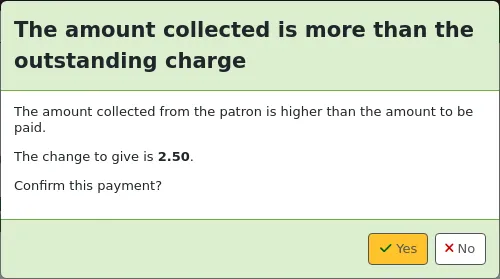
The selected charges' outstanding amounts will be updated, with the payment applied to oldest charges first, and a payment line will be added in the patron's transactions.
टिप्पणी
If the FinePaymentAutoPopup system preference is enabled, a print dialogue window will display. The receipt printed uses the letter ACCOUNT_CREDIT, which can be modified in the Notices and slips tool. If change was given for this transaction the details will be included when using this system preference.
In addition to printing receipts, you can automatically email receipts for payment and writeoff transactions to the patron with the AutomaticEmailReceipts system preference. The email sent uses the ACCOUNT_PAYMENT letter, which can be modified in the Notices and slips tool.
Writing off all charges
टिप्पणी
Staff members must have the writeoff permission (or the superlibrarian permission) in order to be able to write off charges.
To write off all charges in a patron's account:
Click the 'Write off all' button
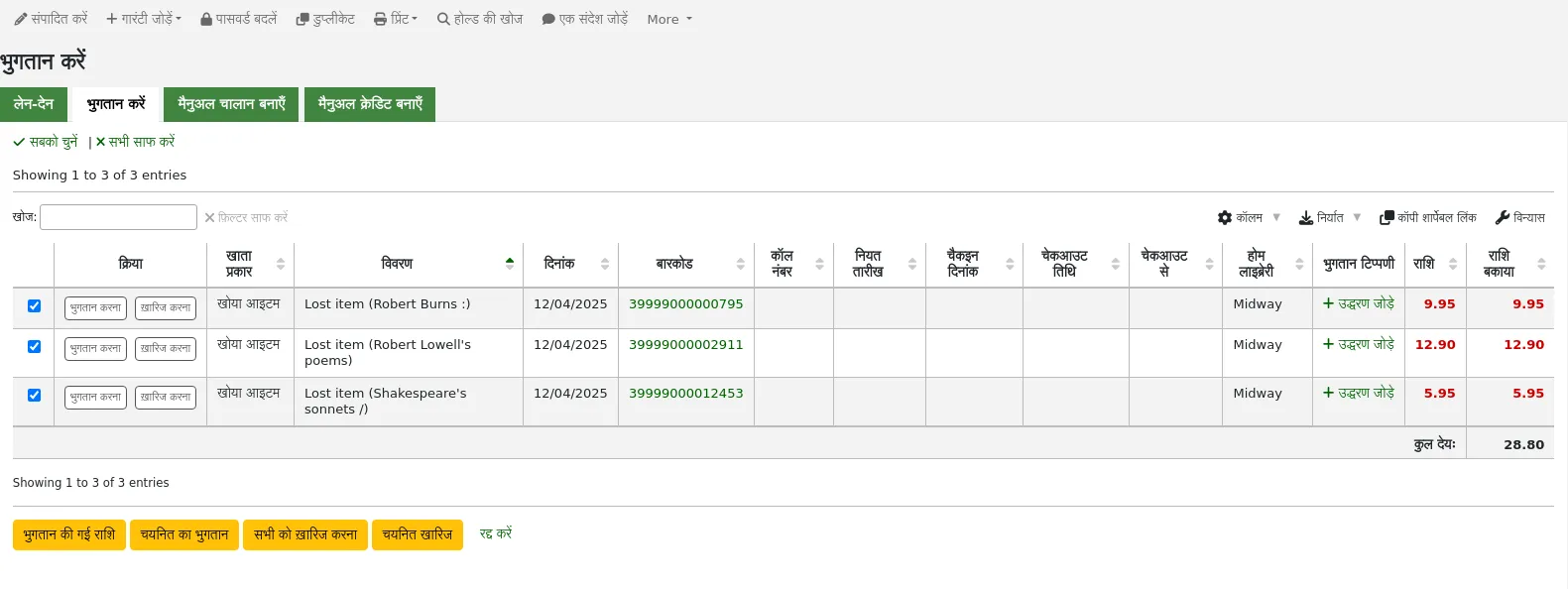
Confirm the writeoff
All charges' outstanding amounts will be set to zero (fully paid/written off), and a writeoff line will be added in the patron's transactions.
Writing off an individual charge
टिप्पणी
Staff members must have the writeoff permission (or the superlibrarian permission) in order to be able to write off charges.
To write off a single charge:
If you need to add a note about the writeoff, click 'Add note' and type in the note before proceeding
Click the 'Write off' button next to the charge to be written off
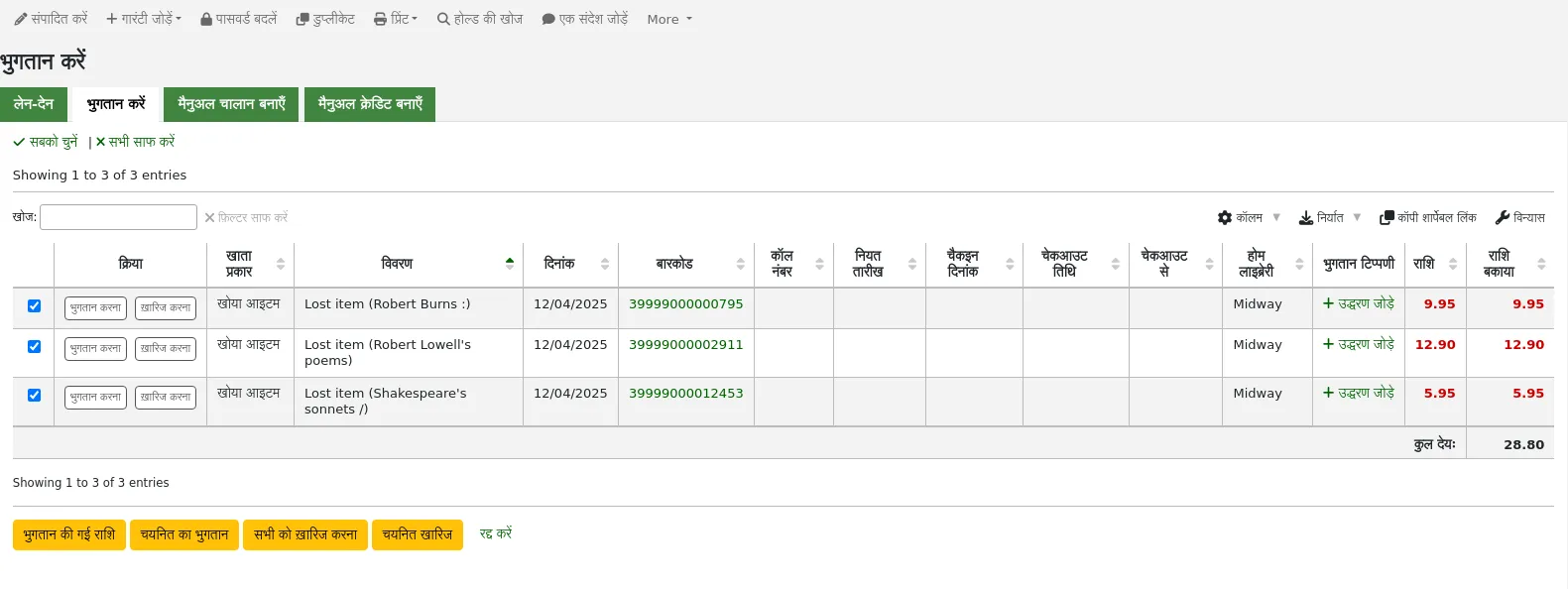
A table will show the details of the charge being written off, the full amount of the charge will be populated for you in the 'Writeoff amount' field.
टिप्पणी
If you made a mistake and this charge should be paid instead, you can switch between 'Pay' and 'Write off' mode using the buttons located at the top of this tab. See Paying an individual charge in full above.
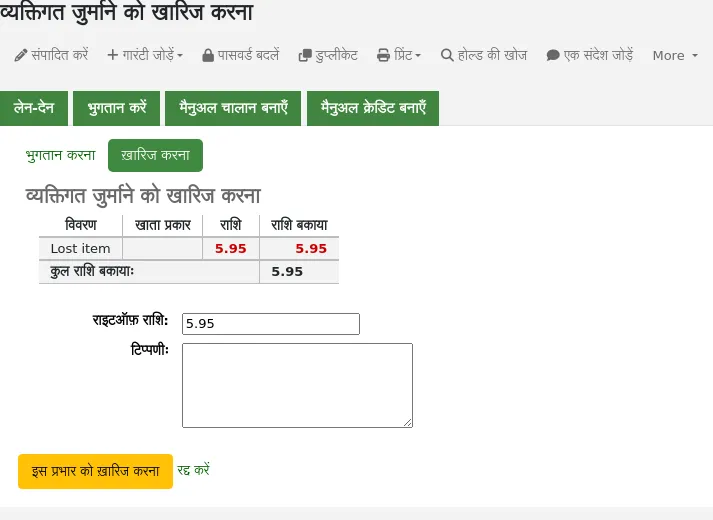
Writeoff amount: this is the amount that will be debited from the charge. When writing off a charge completely, this should be the full amount.
If any additional fields were set up for account line credits, they will appear here.
Click 'Write off this charge'
The charge's outstanding amount will be set to zero (fully paid/written off), and a writeoff line will be added in the patron's transactions.
टिप्पणी
If the FinePaymentAutoPopup system preference is enabled, a print dialogue window will display. The receipt printed uses the letter ACCOUNT_CREDIT, which can be modified in the Notices and slips tool. If change was given for this transaction the details will be included when using this system preference.
In addition to printing receipts, you can automatically email receipts for payment and writeoff transactions to the patron with the AutomaticEmailReceipts system preference. The email sent uses the ACCOUNT_WRITEOFF letter, which can be modified in the Notices and slips tool.
Partially writing off an individual charge
टिप्पणी
Staff members must have the writeoff permission (or the superlibrarian permission) in order to be able to write off charges.
To partially write off a single charge:
If you need to add a note about the writeoff, click 'Add note' and type in the note before proceeding
Click the 'Write off' button next to the charge to be written off
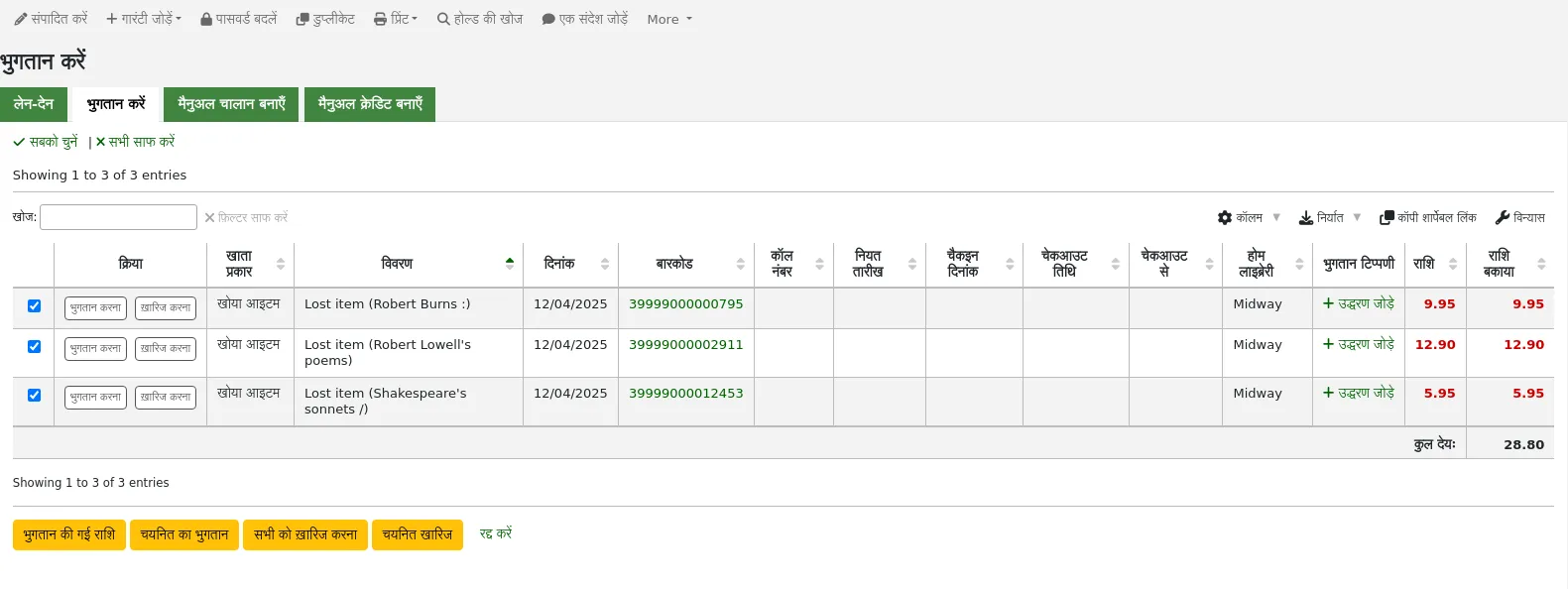
A table will show the details of the charge being written off, the full amount of the charge will be populated for you in the 'Writeoff amount' field.
टिप्पणी
If you made a mistake and this charge should be paid instead, you can switch between 'Pay' and 'Write off' mode using the buttons located at the top of this tab. See Partially paying an individual charge above.
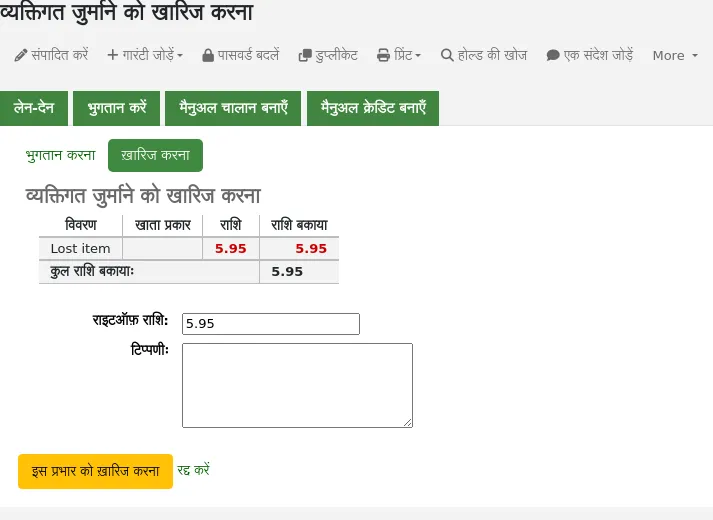
Writeoff amount: this is the amount that will be debited from the charge. When partially writing off a charge, enter the amount to be written off.
If any additional fields were set up for account line credits, they will appear here.
Click 'Write off this charge'
The charge will be updated to show the original amount and the current amount outstanding, and a writeoff line will be added in the patron's transactions.
टिप्पणी
If the FinePaymentAutoPopup system preference is enabled, a print dialogue window will display. The receipt printed uses the letter ACCOUNT_CREDIT, which can be modified in the Notices and slips tool. If change was given for this transaction the details will be included when using this system preference.
In addition to printing receipts, you can automatically email receipts for payment and writeoff transactions to the patron with the AutomaticEmailReceipts system preference. The email sent uses the ACCOUNT_WRITEOFF letter, which can be modified in the Notices and slips tool.
Writing off selected charges
टिप्पणी
Staff members must have the writeoff permission (or the superlibrarian permission) in order to be able to write off charges.
To write off only some charges:
If you need to add a note about the writeoff, click 'Add note' and type in the note before proceeding
Check the selection boxes next to the fines to be written off
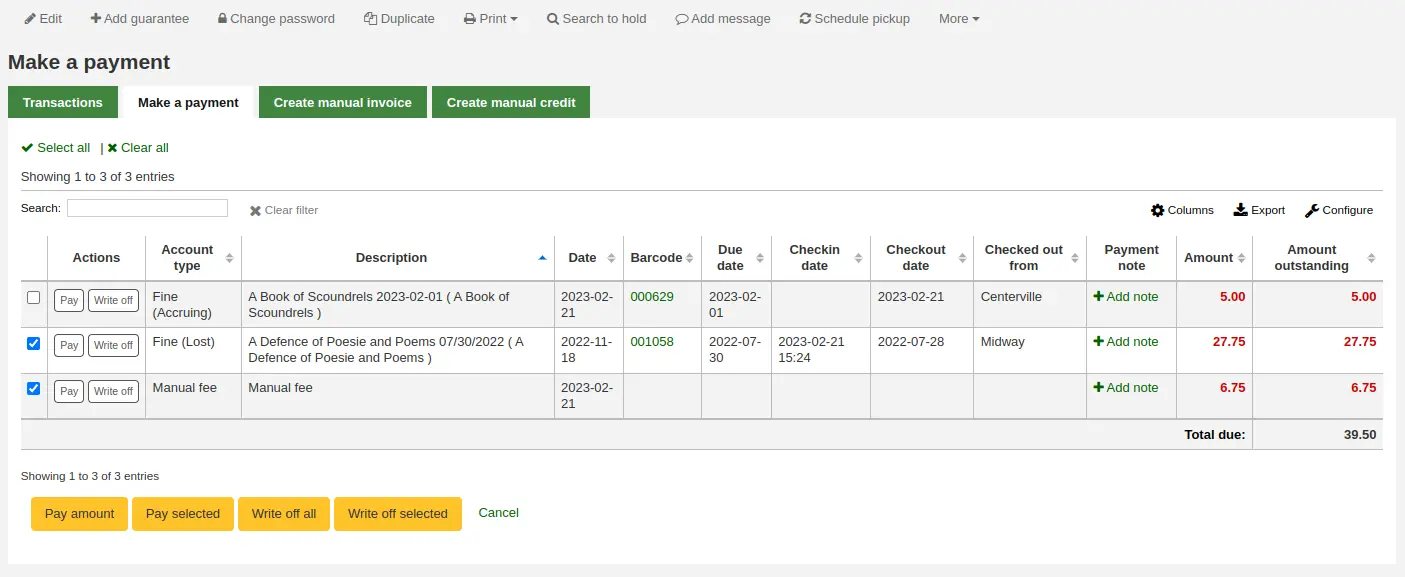
Click the 'Writeoff selected' button
The total outstanding amount for the selected charges will be displayed, and populated for you in the 'Writeoff amount' field.
टिप्पणी
If you made a mistake and this charge should be paid instead, you can switch between 'Pay' and 'Write off' mode using the buttons located at the top of this tab. See Paying selected charges above.
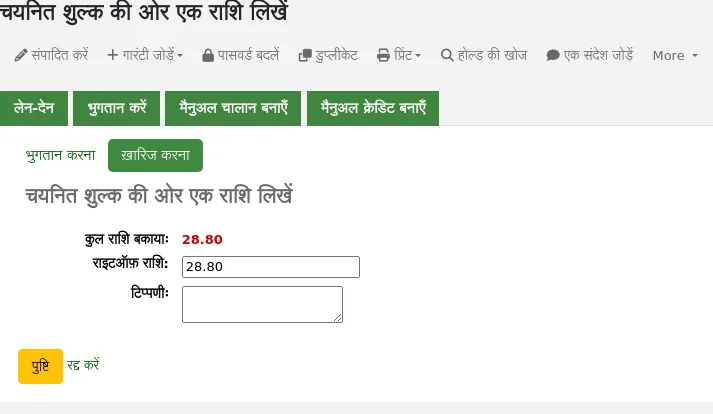
Writeoff amount: this is the amount that will be debited from the charge. When writing off the charges completely, this should be the full amount.
Note: if needed, enter a note about this writeoff.
If any additional fields were set up for account line credits, they will appear here.
Click 'Confirm'
The selected charges' outstanding amounts will be updated, with the writeoff applied to oldest charges first, and a writeoff line will be added in the patron's transactions.
टिप्पणी
If the FinePaymentAutoPopup system preference is enabled, a print dialogue window will display. The receipt printed uses the letter ACCOUNT_CREDIT, which can be modified in the Notices and slips tool. If change was given for this transaction the details will be included when using this system preference.
In addition to printing receipts, you can automatically email receipts for payment and writeoff transactions to the patron with the AutomaticEmailReceipts system preference. The email sent uses the ACCOUNT_WRITEOFF letter, which can be modified in the Notices and slips tool.
जुर्माना या शुल्क रद्द करें
यदि किसी उपयोगकर्ता से किसी चीज़ के लिए शुल्क लिया गया था और यह एक त्रुटि है, तो आप कार्रवाई कॉलम में 'शुल्क रद्द करें' बटन पर क्लिक करके शुल्क रद्द कर सकते हैं।

A pop-up will open to optionally enter a note, and confirm the cancellation of the charge.

Once confirmed, a new line will be added to the account for a 'Cancelled charge' of the same amount as the canceled charge. The charge that was canceled will now have the 'Cancelled' status and the amount outstanding will be 0.

If you canceled a charge by mistake, you can void the cancellation (see Void payments below).
अमान्य भुगतान
If you accidentally mark a charge as paid, you can reverse that line item by clicking 'Void payment' to the right of the line.

A pop-up will open to optionally enter a note, and confirm the voiding of the payment.
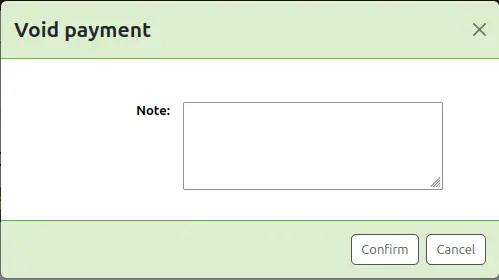
Once confirmed, a new line will be added to the account for 'Credit has been voided' and the payment line will have the status 'Voided'.

The payment line is added back to the 'Make a payment' tab as an outstanding charge.
मैन्युअल क्रेडिट बनाना
मैनुअल क्रेडिट बंद जुर्माना के कुछ हिस्सों को भुगतान करने के लिए, या एक ठीक राशि माफ करने के लिए इस्तेमाल किया जा सकता है।
टिप्पणी
Staff members must have the manual_credit permission (or the superlibrarian permission) in order to add manual credits to a patron's account.
Click 'Create manual credit'.
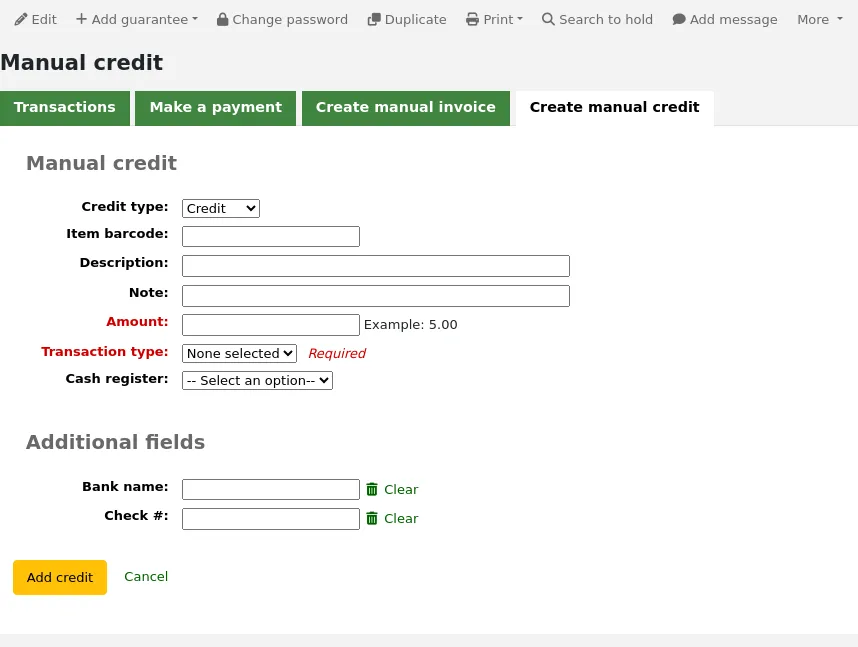
Type: choose the type of credit to apply.
टिप्पणी
To add additional values to the manual credit type drop-down menu, add them to the credit types in the Administration module.
Barcode: if this credit is associated with an item you can enter that item's barcode so that the line item links to the right item.
Description: enter the description of the credit.
Note: if needed, add a note about this credit.
Amount: enter the credit's amount, do not enter currency symbols, only numbers and decimals.
Transaction type: choose the type of credit.
टिप्पणी
This field will only appear if one or more values are defined in the PAYMENT_TYPE authorized value category.
टिप्पणी
This field will be required if either the UseCashRegisters system preference or the RequirePaymentType system preference is enabled.
Cash register: if the UseCashRegisters system preference is enabled, you will have a choice of cash register in which to enter the transaction.
टिप्पणी
If the UseCashRegisters system preference is enabled, and the CASH transaction type is chosen above, you will be required to choose a cash register for the payment.
Whether or not this field is required when another transaction type is chosen is determined by the RequireCashRegister system preference.
If any additional fields were set up for account line credits, they will appear here.
Click 'Add credit'.
This will add a credit line to the patron's account.
टिप्पणी
If the AccountAutoReconcile system preference is set to 'Do', the credit will automatically be used to reduce the outstanding amounts in the patron's account, starting with the oldest charges.
टिप्पणी
If the AutoCreditNumber system preference is enabled, credits will be numbered.
Printing invoices
प्रत्येक खाते लाइन के अधिकार के लिए वहाँ एक प्रिंट कड़ी है। उस लिंक पर क्लिक लाइन आइटम की कुल अकाउंट में बकाया के साथ तारीख और लाइन आइटम का विवरण भी शामिल है कि के लिए एक चालान प्रिंट होगा।
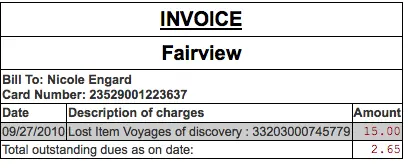
रूटिंग सूचियां
सभी सीरियल रूटिंग सूचियों की एक सूची संरक्षक से संबंधित 'रूटिंग सूचियों' टैब के माध्यम से संरक्षित संरक्षक से संबंधित होगी।
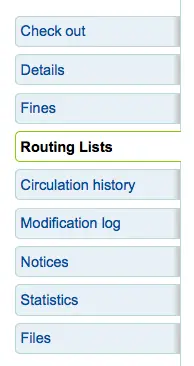
इस टैब पर आप देख सकते हैं और है कि इस संरक्षक पर है रूटिंग सूची के सभी संपादित करने के लिए सक्षम हो जाएगा।
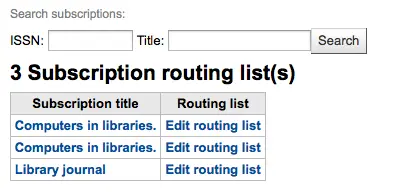
परिसंचालन इतिहास
The circulation history tab will appear if you have set the intranetreadinghistory preference to allow it to appear. If you have the OPACPrivacy system preference set to 'Allow' and the patron has decided that the library cannot keep this information this tab will only show currently checked out items.
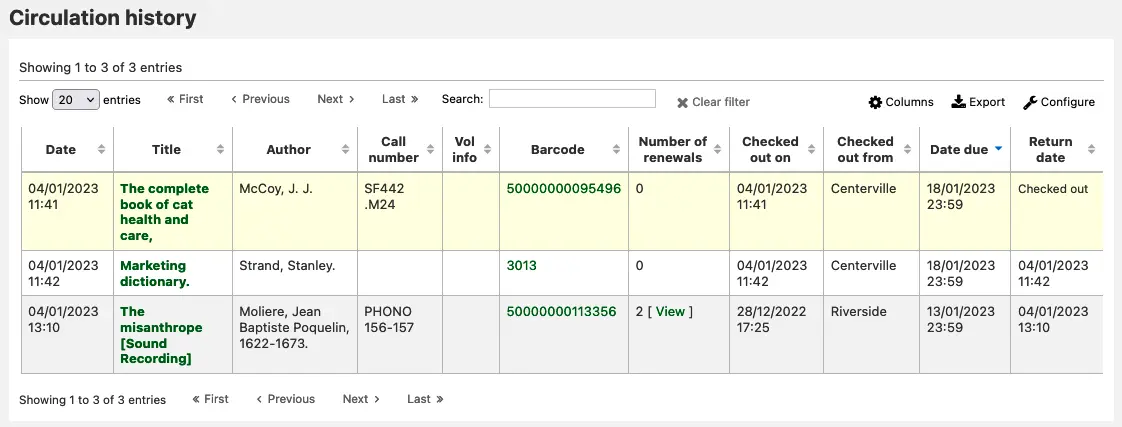
नोट
आप इस तालिका के स्तंभों को 'तालिका सेटिंग्स' व्यवस्थापन मॉड्यूल के अनुभाग (तालिका आईडी: checkouthistory-table) को अनुकूलित कर सकते हैं।
यह देखने के लिए कि किसी आइटम को नवीनीकृत किया गया था और किसके द्वारा, नवीकरण कॉलम की संख्या में 'देखें' पर क्लिक करें।
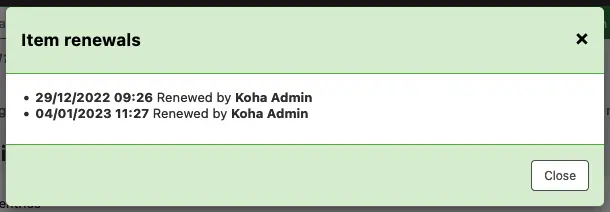
आप आज में जाँच की मदों के लिए बारकोड की एक सूची निर्यात करना चाहते है तो आप पृष्ठ के शीर्ष सही पर अधिक मेनू के तहत है कि विकल्प मिल सकता है।
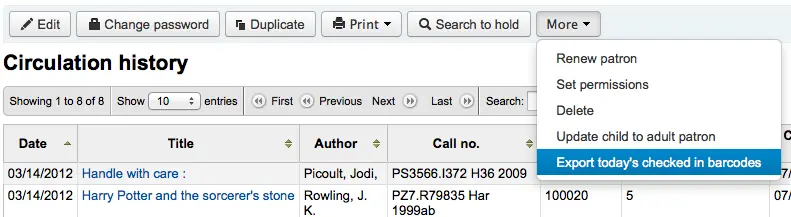
यह प्रति पंक्ति एक बारकोड के साथ एक पाठ फ़ाइल उत्पन्न होगा।
टिप्पणी
If the RecordStaffUserOnCheckout system preference is enabled, the account of the staff member who checked out the item to the patron will also be displayed here.
होल्डस इतिहास
The holds history tab will appear if the IntranetReadingHistoryHolds system preference is set to 'Allow'. It shows all the holds the patron has made, with their status.
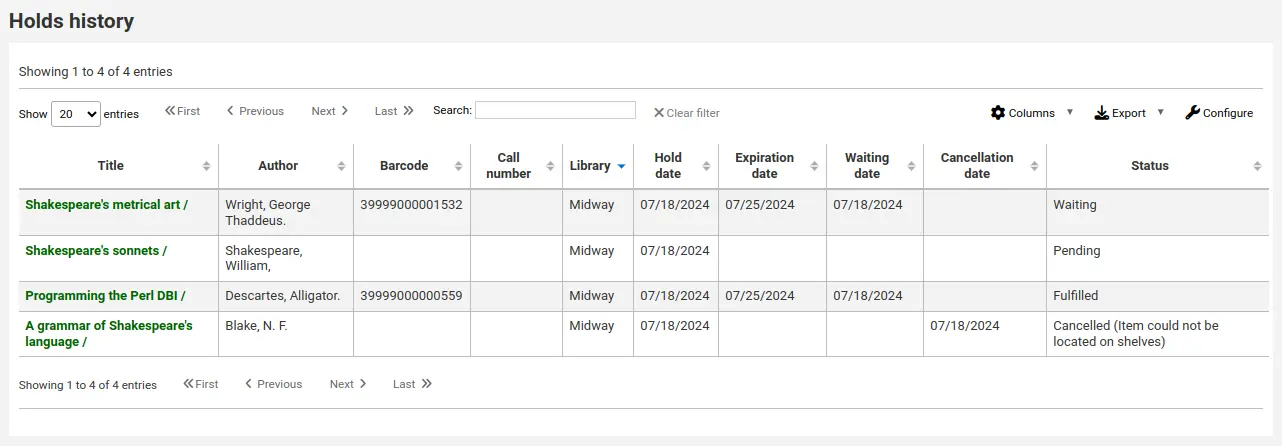
टिप्पणी
आप इस तालिका के स्तंभों को 'तालिका सेटिंग' व्यवस्थापन मॉड्यूल के अनुभाग (तालिका आईडी: होल्डहिस्टोरन-तालिका) को अनुकूलित कर सकते हैं।
टिप्पणी
If the OPACPrivacy system preference is set to 'Allow' and the patron has decided to never keep their history, this tab will only show current holds.
संशोधन लॉग
टिप्पणी
Only staff with the view_system_logs permission (or the superlibrarian permission) will have access to this tool.
If you have set your BorrowersLog to track changes to patron records, then this tab will appear. The Modification log will show when changes were made to the patron record. If you also have turned on the IssueLog and ReturnLog you will see checkins and outs on this screen as well.
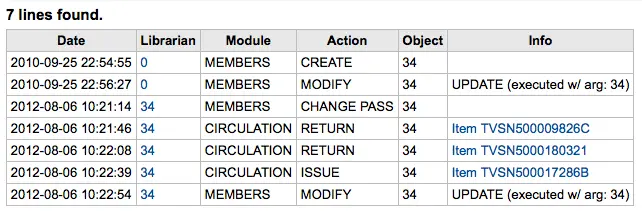
लाइब्रेरियन क्षेत्र लाइब्रेरियन जो परिवर्तन किए के लिए संरक्षक संख्या से पता चलता
संरक्षक मॉड्यूल के लिए मॉड्यूल सूचियों 'सदस्यों'
कार्रवाई तुम बताओ कि क्या कार्रवाई लॉग इन किया जा रहा था
वस्तु क्षेत्र उधारकर्ता नंबर जाता है कि संशोधित किया जा रहा सूचीबद्ध करता है (उपरोक्त उदाहरण में, यह मेरे अपने ही रिकॉर्ड को बदल रहा था)
नोटिस
The Notices view shows the messages that have been generated for this patron.
टिप्पणी
The patron's messaging preferences are set when adding or editing the patron. Other notices will be generated through the overdue notice/status triggers or the use of specific system preferences and features.
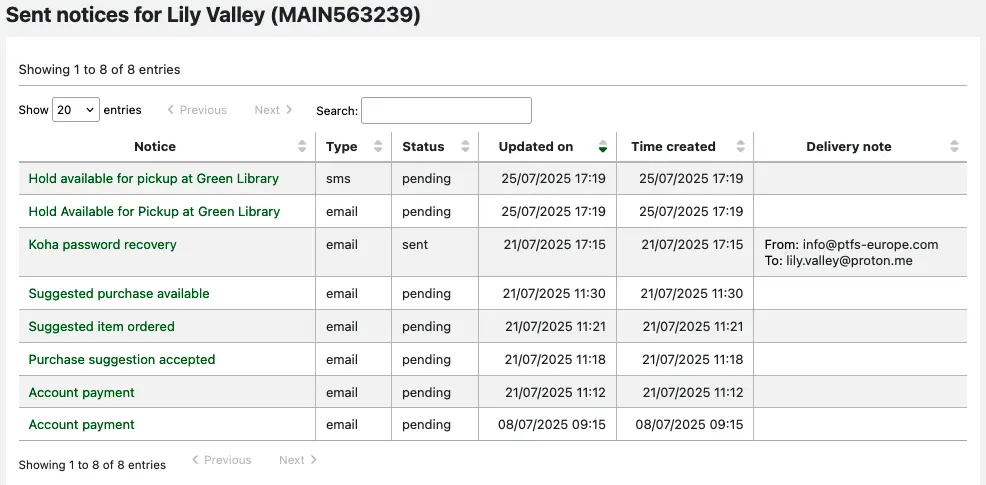
Clicking on the notice title will open the full text of the message in a pop-up modal.
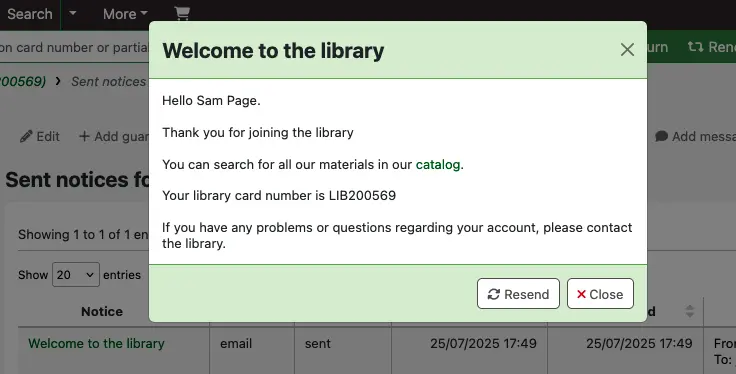
If the message has a status of sent or failed, you will have the option to resend the message to the patron by clicking the 'Resend' button at the bottom of the modal.
If the message has failed and you are using the RestrictPatronsWithFailedNotices system preference, a restriction will be added to the patron's account.
सांख्यिकी
आपके द्वारा अपने मूल्यों के लिए निर्धारित किए गए सेट के आधार पर StatisticsFields सिस्टम वरीयता, आप एक संरक्षक के परिसंचरण कार्यों के आंकड़े देख सकते हैं।
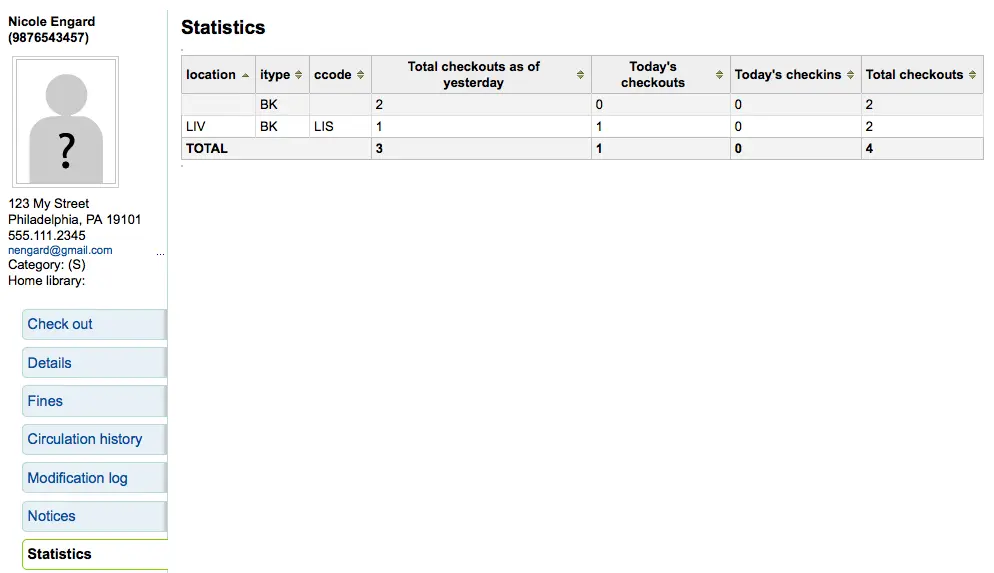
फ़ाइलें
If you set the EnableBorrowerFiles preference to 'Do' the Files tab will be visible on the patron information page.
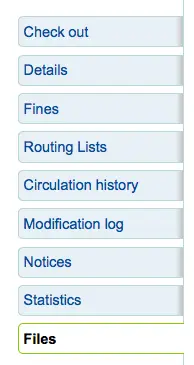
यहाँ से आप संरक्षक रिकॉर्ड करने के लिए संलग्न करने के लिए फाइल अपलोड कर सकते हैं।
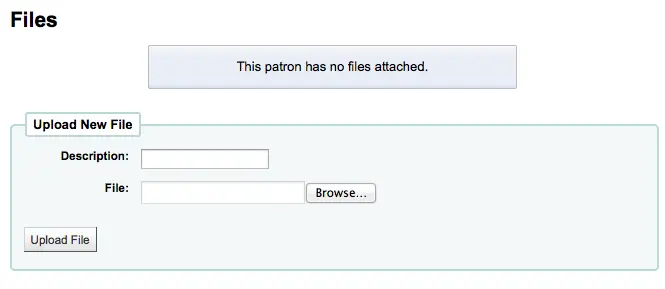
सभी फाइलों को अपलोड कर रहे हैं कि एक फार्म है, जहां अतिरिक्त फ़ाइलों से अपलोड किया जा सकता ऊपर दिखाई देगा।
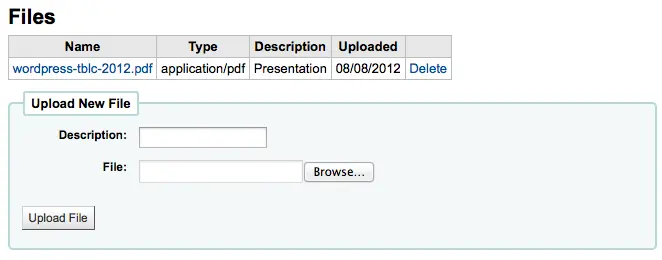
खरीद सुझाव
आप संरक्षक रिकॉर्ड पर एक खरीद सुझाव टैब देखेंगे संरक्षक किसी भी खरीद के सुझाव दिए हैं तो।
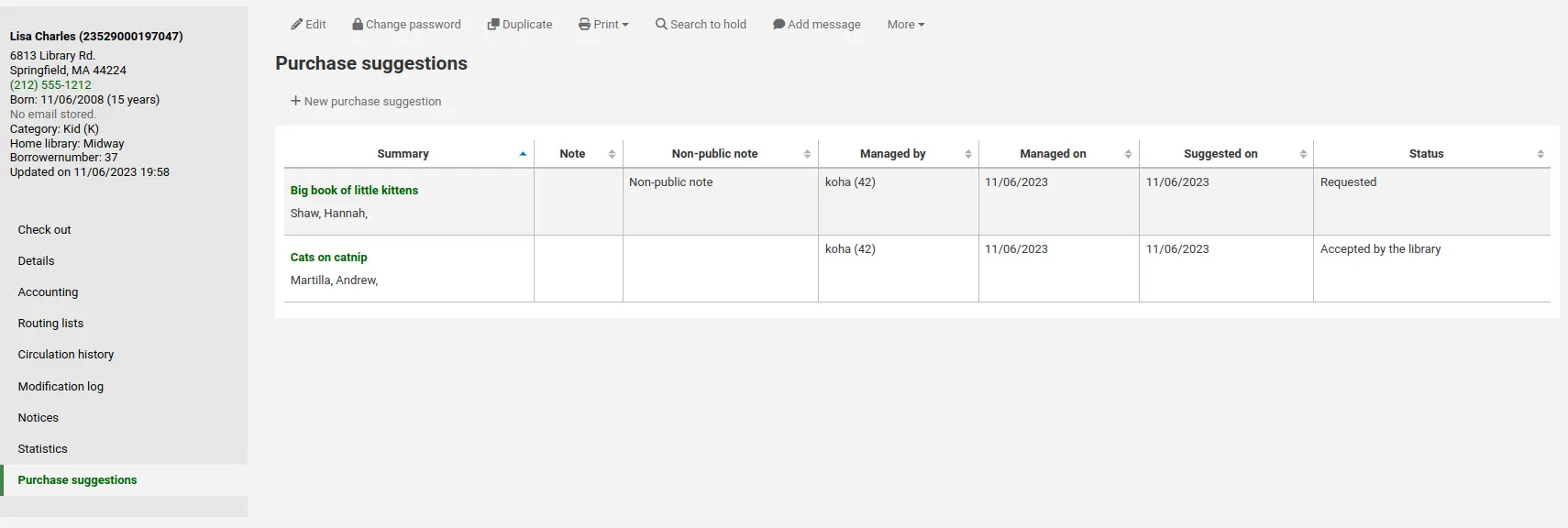
टिप्पणी
Staff members must have the suggestions_create permission (or the superlibrarian permission) in order to create purchase suggestions for patrons and view existing purchase suggestions.
यहाँ से आप संरक्षक और उनकी स्थिति द्वारा किए गए सभी सुझावों को देख सकते हैं, आप भी शीर्ष पर 'नई खरीद सुझाव' बटन पर क्लिक करके संरक्षक की ओर से एक खरीद सुझाव बना सकते हैं।
Learn more about managing purchase suggestions in the Acquisitions chapter of this manual.
संरक्षक निर्वहन
A discharge is a certificate that says the patron has no current checkouts and no holds. To enable this option on the patron record, set the useDischarge system preference to 'Allow'.
टिप्पणी
In France, a "quitus" ("discharge") is needed if you want to register for an account in a library or a university.
टिप्पणी
शैक्षिक पुस्तकालयों अक्सर आवश्यकता से पहले आप स्नातक कर सकते हैं आप पुस्तकालय में एक स्पष्ट रिकॉर्ड है।
Emitting a discharge
To generate a discharge for a specific patron, click the 'Discharges' tab on the left of the patron record.
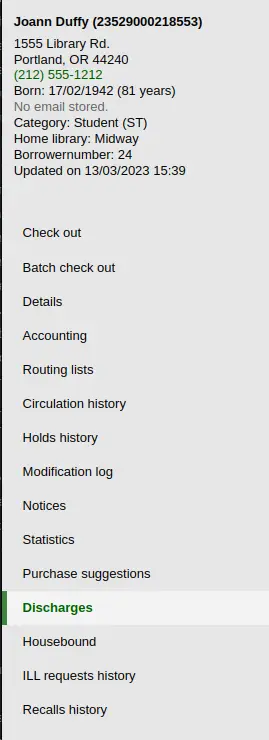
Or click on the 'More' button and choose 'Discharge'.
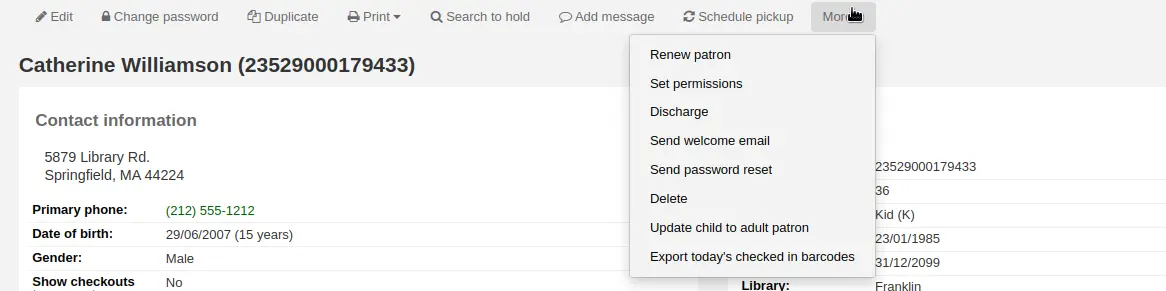
If the patron can have a discharge generated, it will have a button that says 'Generate discharge'

If the patron has checkouts or holds, you'll see a message explaining why the patron cannot be discharged.

Once the letter is generated you will have a PDF to download.
टिप्पणी
You can customize this message in the Notices and slips tool. The letter code is DISCHARGE.
टिप्पणी
You can style the PDF using the NoticeCSS preference, or add inline CSS in the DISCHARGE letter in the Notices and slips tool.
The patron will have a restriction added to their account.

A history of discharges will be added to the 'Discharges' tab.

Approving discharge requests
Patrons can request discharges via the OPAC. Any pending discharges will be listed below the menu buttons on the main staff interface page, with other pending requests.
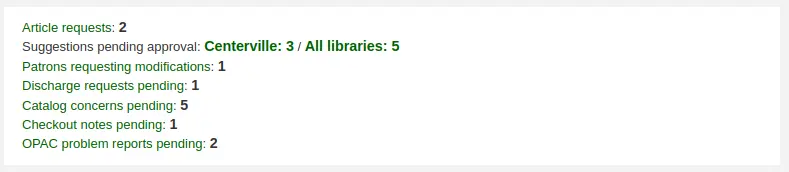
Clicking the pending discharge request link will open a screen where you can approve those discharges by clicking 'Allow'.
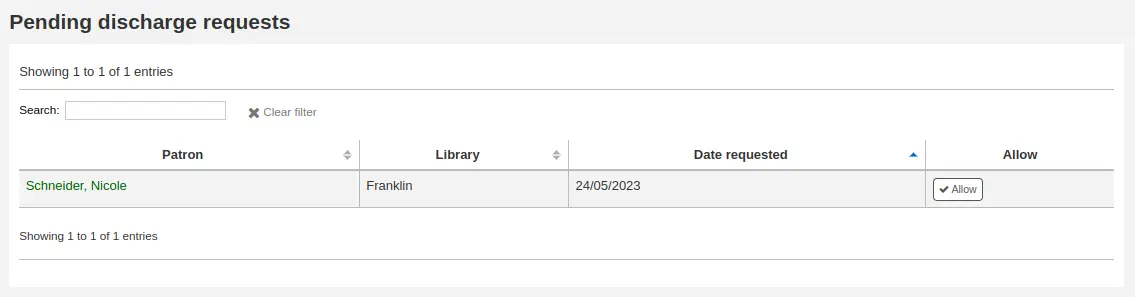
हाउसबाउंड संरक्षक
There are three roles a patron can have in regard to housebound circulation:
महत्त्वपूर्ण
हाउसबाउंड मॉड्यूल का उपयोग करने के लिए, HouseboundModule और ExtendedPatronAttributes सिस्टम प्राथमिकताएँ सक्षम होनी चाहिए.
चयनकर्ता
चयनकर्ता हाउसबाउंड संरक्षक के लिए सामग्री चुनने के लिए प्रभारी है।
यदि आपने हाउसबाउंड मॉड्यूल को सक्षम किया है, तो HouseboundModule सिस्टम वरीयता, आप देखेंगे कि संरक्षक अब अपने रिकॉर्ड में एक नया खंड 'हाउसबाउंड भूमिकाएँ' कहते हैं।
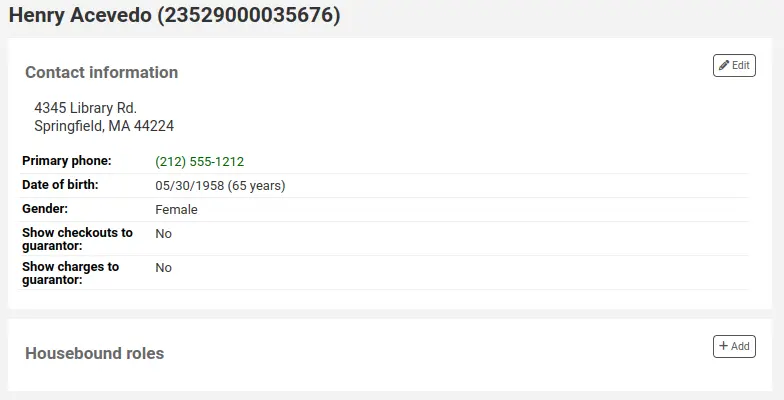
इस संरक्षक को 'चयनकर्ता' के रूप में चिह्नित करने के लिए 'जोड़ें' बटन पर क्लिक करें।

तारक
डिलिवर एक विशिष्ट समय पर चुने हुए सामग्रियों को एक विशिष्ट दिन पर होमबाउंड संरक्षक को वितरित करने के लिए है।
'हाउसबाउंड भूमिकाओं' में, 'संरक्षक' के रूप में इस संरक्षक को चिह्नित करने के लिए 'जोड़ें' बटन पर क्लिक करें।

हाउसहोल्ड कर्जदार
To create a housebound profile for a housebound patron, click on the 'Housebound' tab in their record.
वहां से, आप उनकी हाउसबाउंड प्रोफ़ाइल जानकारी संपादित कर सकते हैं।
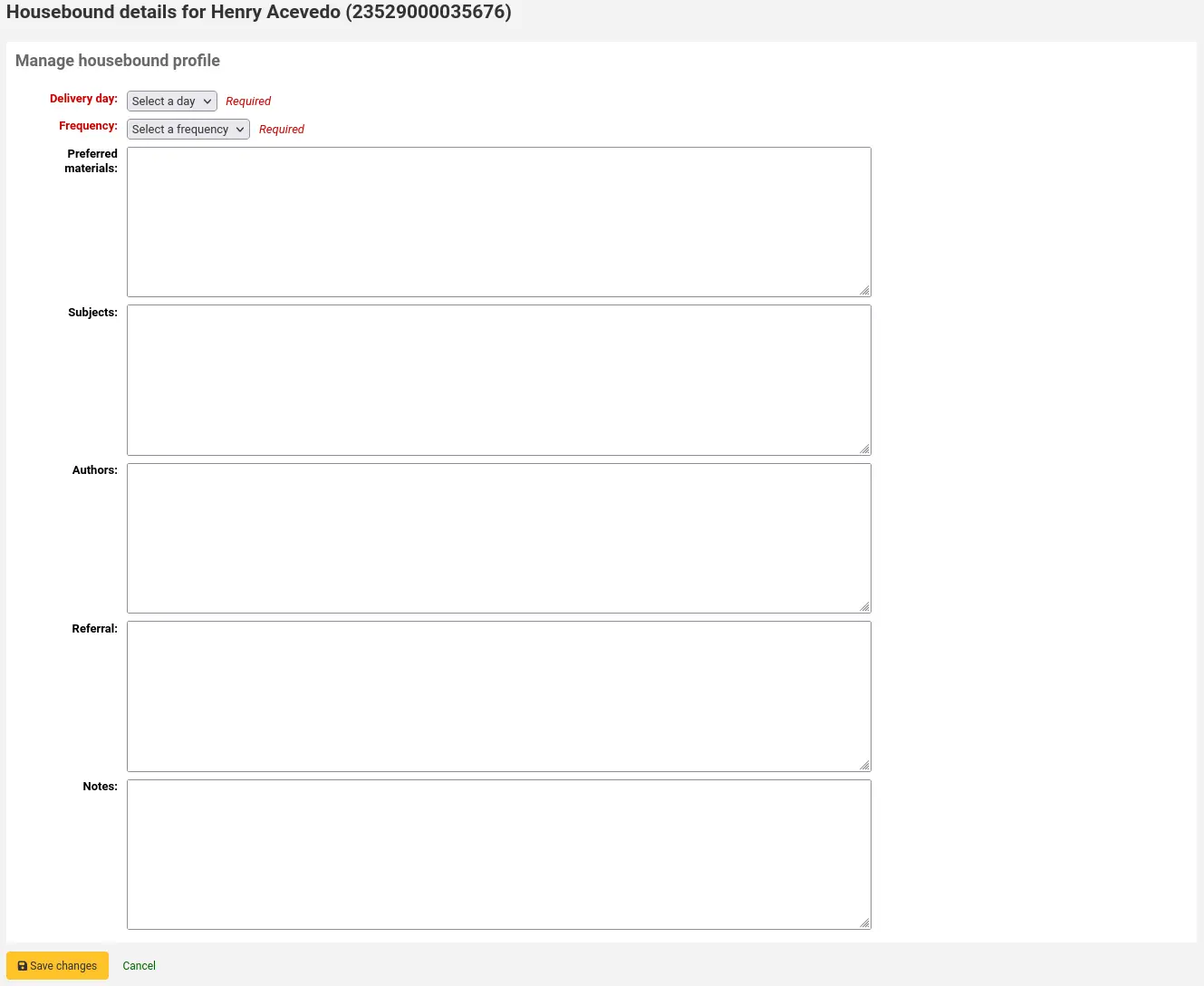
डिलीवरी का दिन: किस दिन (या 'कोई') संरक्षक अपनी डिलीवरी प्राप्त करना पसंद करता है.
फ़्रीक्वेंसी: वह फ़्रीक्वेंसी चुनें, जिस पर वे अपनी डिलीवरी प्राप्त करना चाहते हैं।
टिप्पणी
The frequencies are managed in the HSBND_FREQ authorized value category.
पसंदीदा सामग्री: नोट दर्ज करें जो कि चयनकर्ता को हाउसबाउंड संरक्षक के लिए उपयुक्त दस्तावेज चुनने में मदद करेगा.
उदाहरण के लिए: किताबें, डीवीडी, पत्रिकाएं आदि।
Subjects: if the housebound patron has a preference for particular subjects, enter them here. This will help the chooser select interesting documents for the patron.
उदाहरण के लिए: रोमांस, कुकबुक, थ्रिलर आदि।
लेखक: यदि हाउसबाउंड संरक्षक के पसंदीदा लेखक हैं, तो उन्हें यहां दर्ज करें।
उदाहरण के लिए: डेनिएल स्टील, जेम्स पैटरसन, आदि।
रेफरल: अगर हाउसबाउंड संरक्षक के पास एक रेफरल है, तो इसे यहां दर्ज करें।
नोट: किसी भी अन्य नोट को दर्ज करें जो चयनकर्ता या डिलीवरी करने वाले की मदद कर सकता है।
हाउसबाउंड प्रोफ़ाइल को बचाने के लिए 'परिवर्तन सहेजें' बटन पर क्लिक करें।
प्रसंगों का समन्वय
यात्राओं की योजना बनाने के लिए, हाउसबाउंड संरक्षक के रिकॉर्ड पर जाएं।
उनके हाउसबाउंड टैब में, आप डिलीवरी प्रदान करने में सक्षम होंगे।
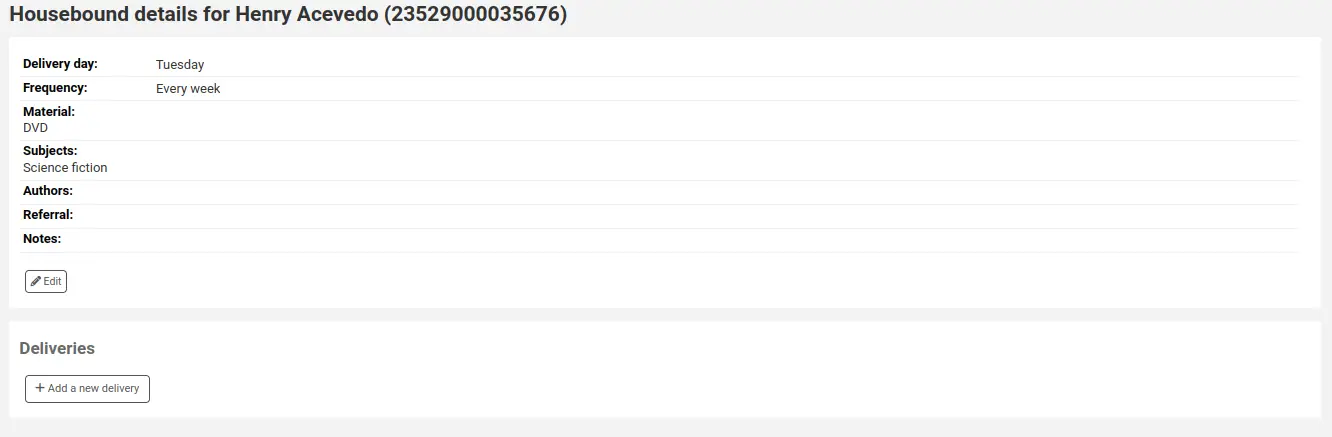
'एक नई डिलीवरी जोड़ें' पर क्लिक करें।
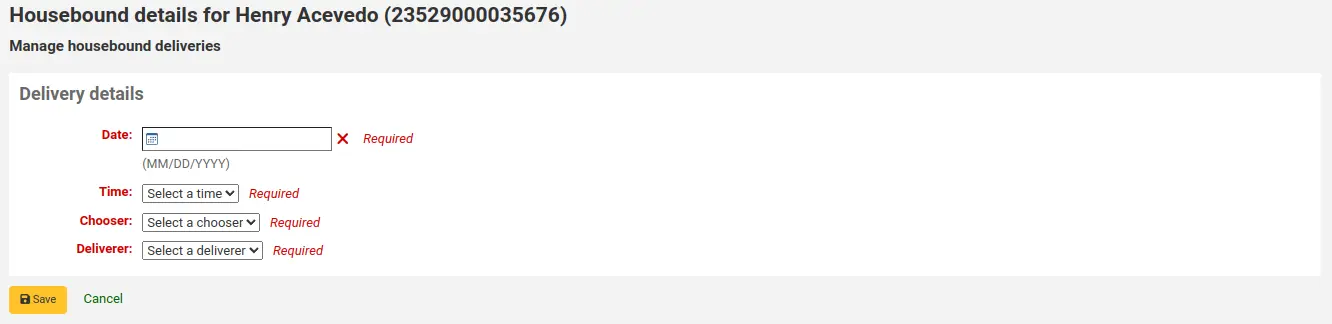
जानकारी भरें:
Date: enter the date of the delivery.
Time: select a time of day for the delivery. The choices are morning, afternoon, or evening.
Chooser: select a chooser who will be in charge of selecting the materials for this housebound patron.
टिप्पणी
This list is populated by the patrons having the chooser role.
Deliverer: select a deliverer who will be in charge of picking up the materials and bringing them over to the housebound patron.
टिप्पणी
This list is populated by the patrons having the deliverer role.
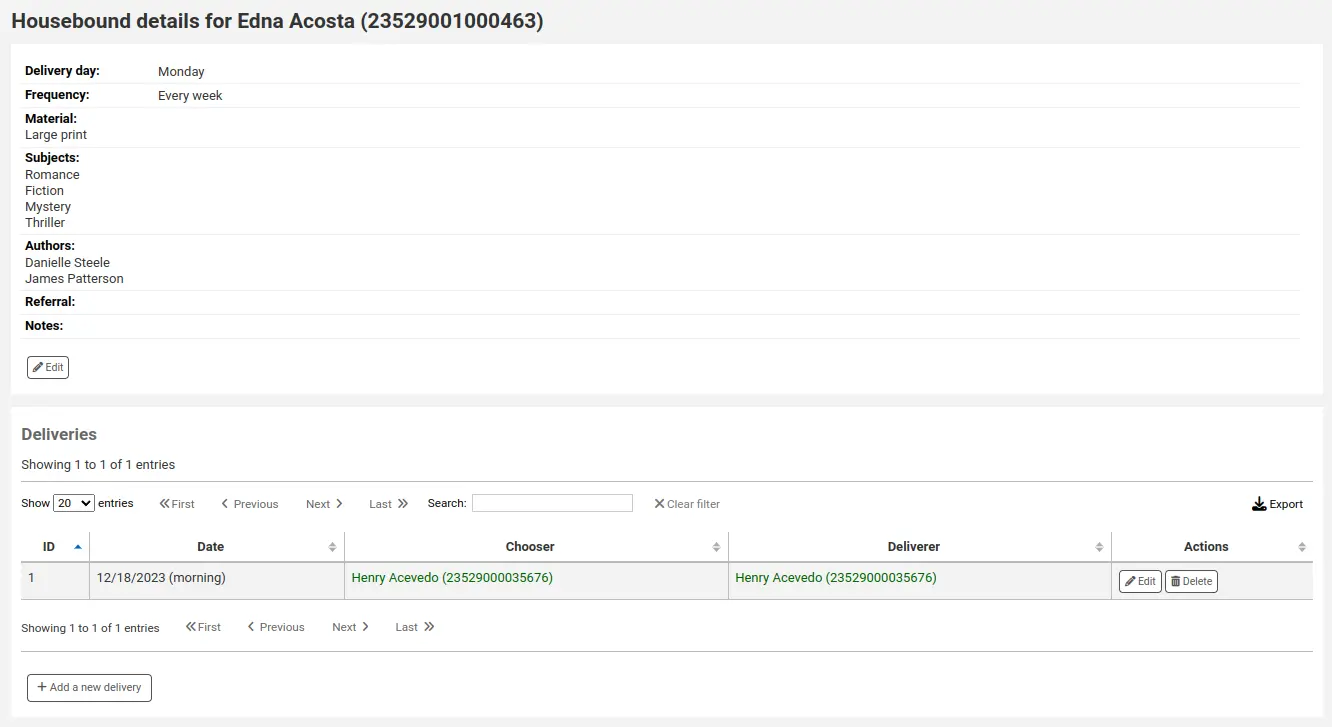
टिप्पणी
Choosers and Deliverers can be notified of planned deliveries via reports.
Example reports can be found in the SQL Reports Library at https://wiki.koha-community.org/wiki/SQL_Reports_Patrons#Patron_Characteristics.
रिकॉल इतिहास
यदि रिकॉल सक्षम हैं, वर्तमान में सक्रिय संरक्षक द्वारा अनुरोधित रिकॉल इस टैब में दिखाई देंगे।
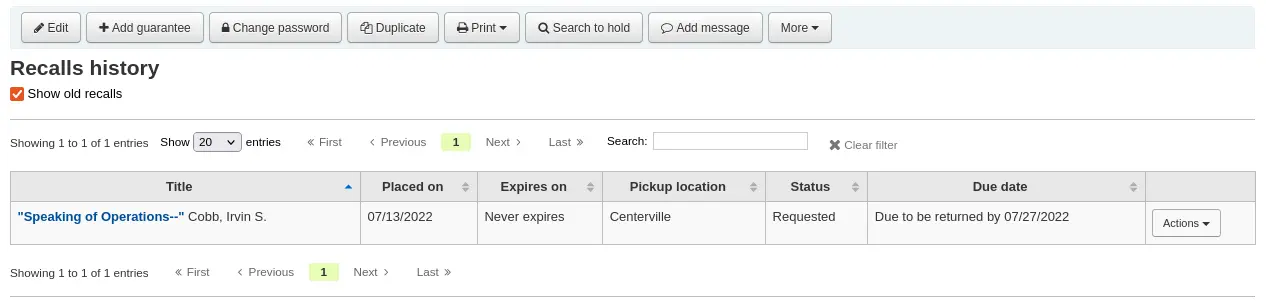
यहां से स्टाफ के सदस्य प्रत्येक रिकॉल की स्थिति देख सकते हैं और उन्हें प्रबंधित कर सकते हैं.
Alert subscriptions
संस्करण
This section was added to Koha in version 23.11.
टिप्पणी
Only staff with any one of the serial permissions (or the superlibrarian permission) will be able to see the patron's email alert subscriptions.
If the RoutingSerials system preference is enabled, patrons who have opted in to email alerts for new serial issues via the 'Subscriptions' tab in the bibliographic record will have an 'Alert subscriptions' tab in their account.
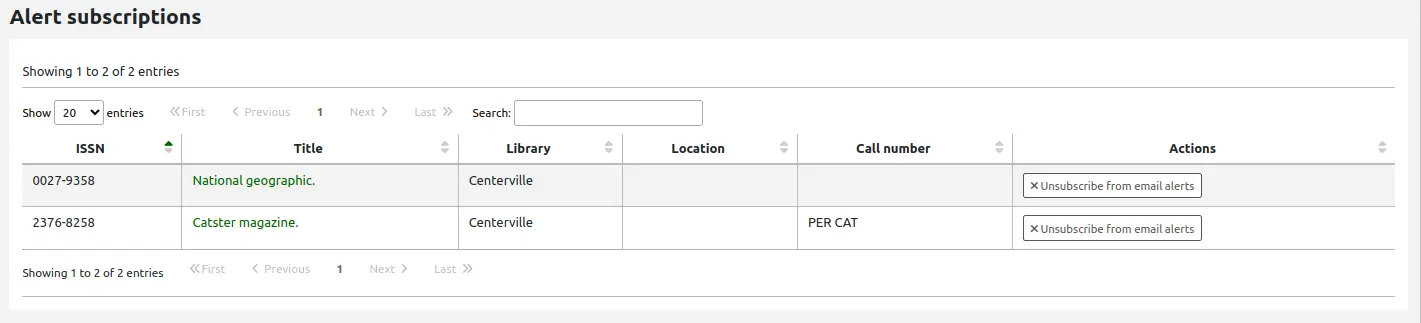
This tab lists all the serial email alerts the patron has subscribed to. Staff can cancel alerts for the patron by clicking the 'Unsubscribe from email alerts' link. Note that patrons can unsubscribe themselves from the 'Alert subscriptions' tab in their online account.
स्टाफ इंटरफ़ेस में दो कारक प्रमाणीकरण
कोहा स्टाफ इंटरफेस में लॉग इन करने के लिए टू-फैक्टर ऑथेंटिकेशन (2FA) प्रदान करता है।
यह टू-फैक्टर ऑथेंटिकेशन टाइम-बेस्ड वन-टाइम पासवर्ड (TOTP) का इस्तेमाल करता है। एक TOTP एक पासवर्ड है जिसका उपयोग केवल एक बार किया जा सकता है और यह केवल सीमित समय के लिए वैध होता है।
टू-फैक्टर ऑथेंटिकेशन का उपयोग करने के इच्छुक उपयोगकर्ताओं के पास इन TOTPs को जनरेट करने के लिए एक ऐप होना चाहिए। कोई भी ऑथेंटिकेटर ऐप, जैसे कि Google ऑथेंटिकेटर, औरOTP, FreeOTP और कई अन्य का उपयोग किया जा सकता है। एप्लिकेशन जो उनके 2FA खातों (या तो क्लाउड-आधारित या स्वचालित) के बैकअप को सक्षम करते हैं, की सिफारिश की जाती है।
Turn on the two-factor authentication with the TwoFactorAuthentication system preference.
एक बार यह हो जाने के बाद, कर्मचारी उपयोगकर्ता को पृष्ठ के शीर्ष पर अपने उपयोगकर्ता नाम पर क्लिक करके और 'मेरा खाता' पर क्लिक करके अपने खाते में जाना होगा।

इसके बाद यूजर को और > मैनेज टू-फैक्टर ऑथेंटिकेशन पर जाना होगा।
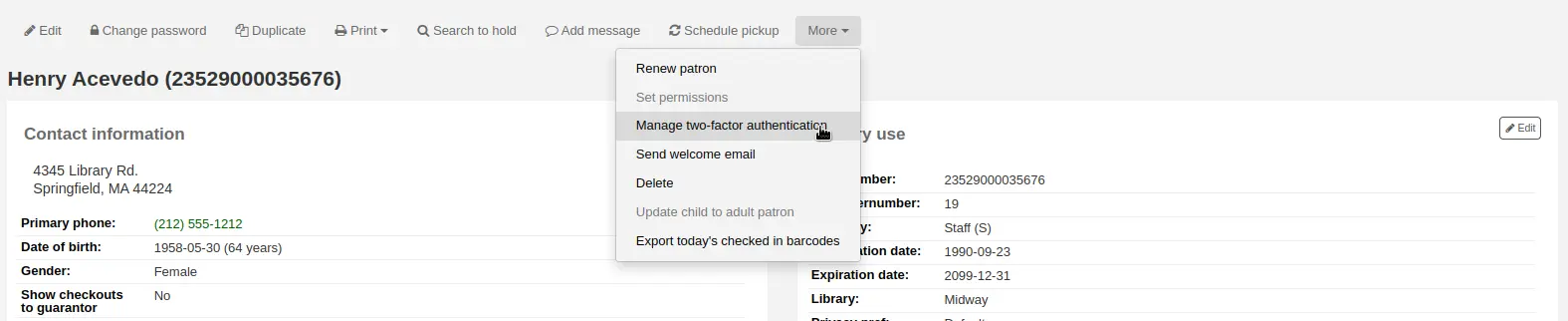
इस पृष्ठ पर पहली बार जाने पर स्थिति 'अक्षम' होनी चाहिए।

'दो-कारक प्रमाणीकरण सक्षम करें' पर क्लिक करें।
एक क्यूआर कोड पेश किया जाएगा। इस कोड को एक ऑथेंटिकेटर ऐप के साथ स्कैन किया जाना चाहिए (सुझावों के लिए ऊपर देखें)।
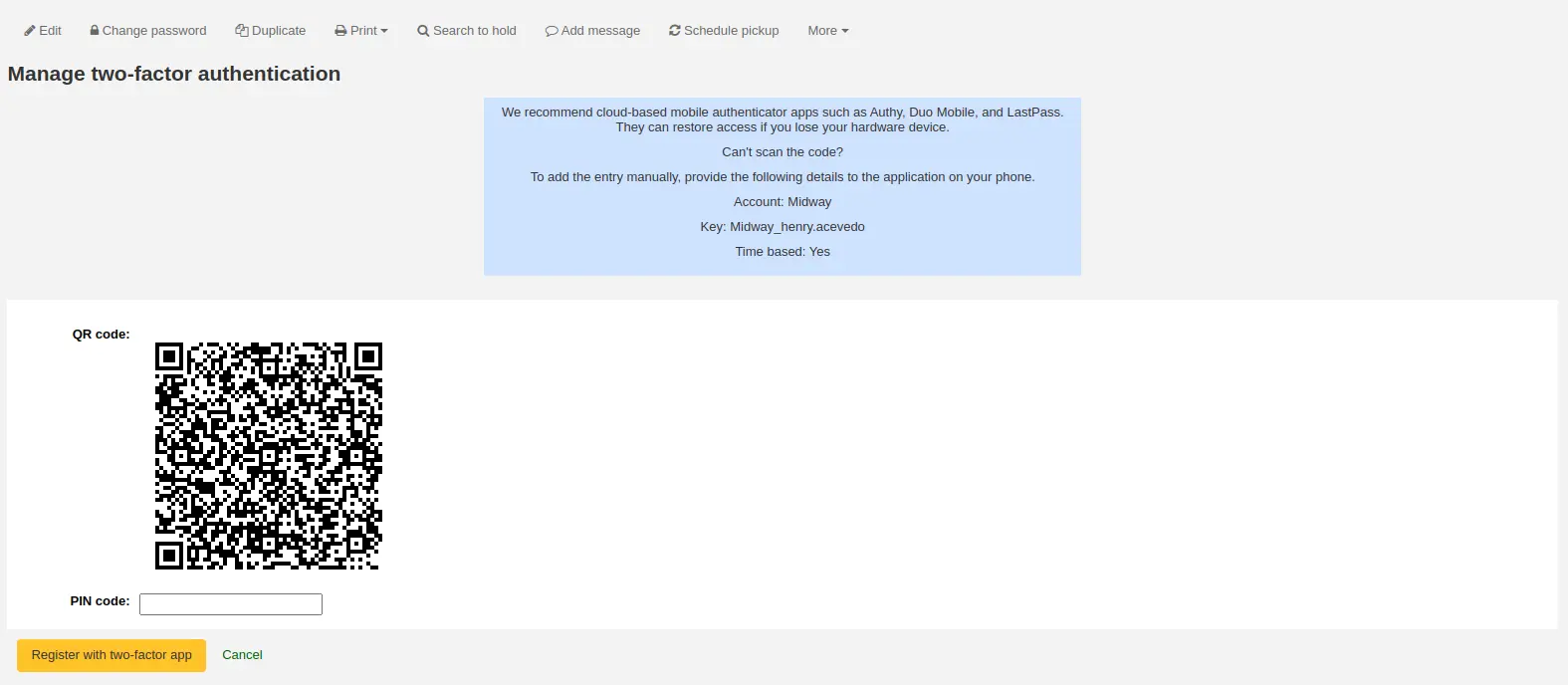
टिप्पणी
यदि ऐप क्यूआर कोड को स्कैन करने की अनुमति नहीं देता है, तो पृष्ठ उन क्रेडेंशियल्स को देता है जिन्हें मैन्युअल रूप से दर्ज किया जा सकता है (खाता, कुंजी, समय-आधारित)।
एक बार क्यूआर कोड स्कैन हो जाने के बाद, ऐप एक समय-आधारित पिन कोड लौटाएगा। उपयोगकर्ता को पिन कोड फ़ील्ड में यह पिन कोड दर्ज करना होगा और 'टू-फैक्टर ऐप के साथ पंजीकरण' पर क्लिक करना होगा।
टू-फैक्टर ऑथेंटिकेशन की स्थिति अब सक्षम हो जाएगी।
टिप्पणी
An email will be sent to the user's email address to alert them that the two-factor authentication has been enabled on their account.
You can customize this message in the Notices and slips tool. The letter code is 2FA_ENABLE.
जब यह उपयोगकर्ता स्टाफ इंटरफ़ेस में लॉग इन करने का प्रयास करता है, तो उन्हें हमेशा की तरह अपना उपयोगकर्ता नाम और पासवर्ड दर्ज करना होगा, लेकिन दो-कारक प्रमाणीकरण कोड भी।
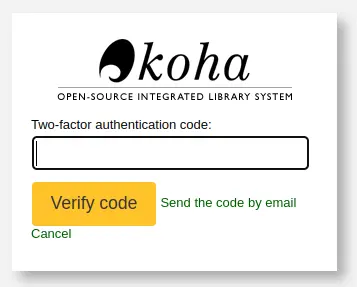
उपयोगकर्ता को तब अपना प्रमाणक ऐप खोलना होगा, एक समय-आधारित वन-टाइम पासवर्ड जनरेट करना होगा और लॉग इन करने के लिए इसे फ़ील्ड में दर्ज करना होगा।
टिप्पणी
Alternatively, if the user doesn't have the app handy, they can click on 'Send the code by email', which will send them an email with a time-based one-time password for them to use.
The email is based on the 2FA_OTP_TOKEN notice template, which can be customized in the Notices and slips tool.
यदि उपयोगकर्ता अपने दो-कारक प्रमाणीकरण को अक्षम करना चाहता है, तो वे कर्मचारी इंटरफ़ेस में अपने खाते में जा सकते हैं, अधिक क्लिक करें > दो-कारक प्रमाणीकरण प्रबंधित करें और 'दो-कारक प्रमाणीकरण अक्षम करें' पर क्लिक करें।

टिप्पणी
An email will be sent to the user's email address to alert them that the two-factor authentication has been disabled on their account.
You can customize this message in the Notices and slips tool. The letter code is 2FA_DISABLE.
संरक्षक खोज
Clicking on the link to the Patron module will bring you to a search/browse screen for patrons. From here you can search for a patron by their name or their card number.

टिप्पणी
By default, the search is a 'Starts with' search, meaning that you have to search by the beginning of the patron's name or the beginning of the patron's card number. You can use the DefaultPatronSearchMethod system preference to change the patron search method to a 'Contains' search to be able to search for any part of the patron's name or card number.
Clicking the 'More options' symbol to the right of the search box will open up an advanced patron search with more filters including the ability to limit to a specific category and/or library.
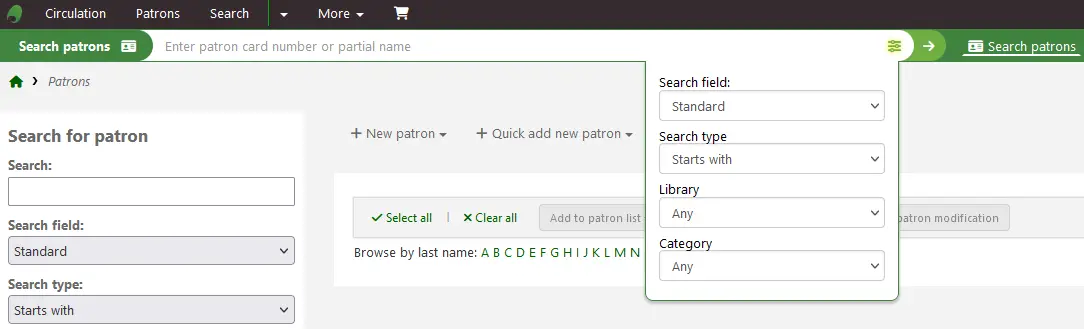
आप पृष्ठ के बाएं हाथ की ओर खोज विकल्पों का उपयोग कर अपने संरक्षक परिणामों को फ़िल्टर कर सकते हैं।
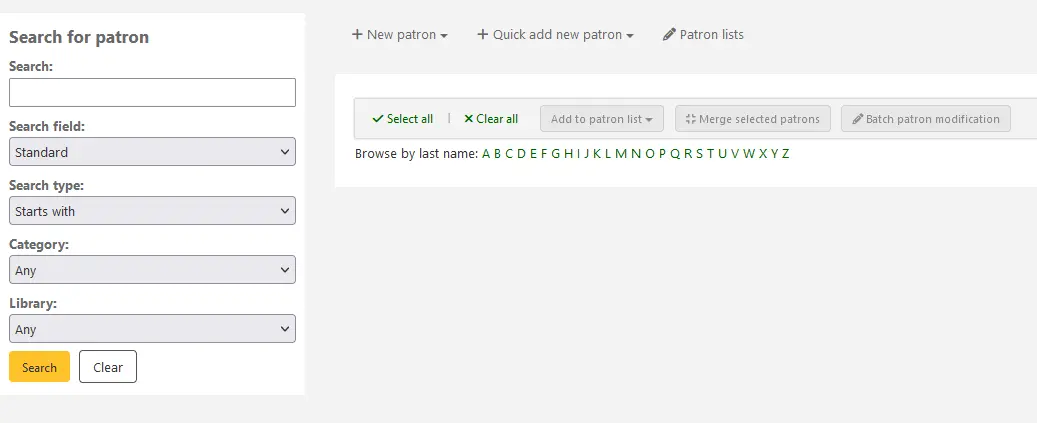
आप 'खोज क्षेत्रों' के लिए क्या चुना है पर निर्भर करता है कि आप विभिन्न अलग अलग तरीकों से संरक्षक के लिए खोज सकते हैं।
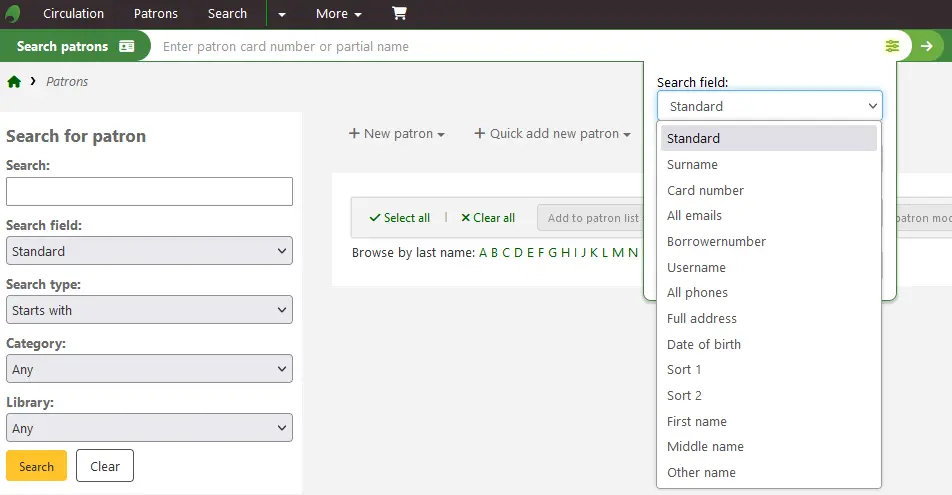
मानक:
उनके नाम, उपयोगकर्ता नाम, ईमेल पता या बारकोड के किसी भी हिस्से दर्ज
टिप्पणी
You can use the system preference DefaultPatronSearchFields to define other fields to be used for searching with this option.
Surname:
Search for the patron's surname
Card number:
Search for the patron's card number
All emails:
Search all of the defined patron fields for email addresses
Borrowernumber:
Search for the Koha borrowernumber
Username:
Search for the patron's username
All phones:
Will search all of the defined patron fields for phone numbers. Enter the phone number exactly as it is in the system or by using spaces between each batch of numbers.
उदाहरण: प्राप्त करने के लिए (212) 555-1212 आप इसके लिए वास्तव में खोज सकते हैं के रूप में यह दर्ज किया गया था या 212 555 1212 के लिए खोज से
Full address:
Search for the patron's address in all address fields
जन्म तिथि
Birth dates should be entered using the format set forth in the dateformat preference.
छाँटे क्षेत्र 1
यह एक कस्टम क्षेत्र है जोकि पुस्तकालयों संरक्षक के बारे में डेटा के किसी भी प्रकार के लिए उपयोग कर सकते हैं।
छाँटे क्षेत्र 2
यह एक कस्टम क्षेत्र है जोकि पुस्तकालयों संरक्षक के बारे में डेटा के किसी भी प्रकार के लिए उपयोग कर सकते हैं।
First name:
Search for the patron's first name
Middle name:
Search for the patron's middle name
Other name:
Search all of the patron's other names fields
Any patron attribute type marked as searchable will also be listed in this list.
आप भी करने के लिए या तो खेतों कि स्ट्रिंग आपके द्वारा दर्ज साथ शुरू करने या स्ट्रिंग के लिए खोज सकते हैं। का चयन 'में शामिल है' एक वाइल्डकार्ड खोज की तरह काम करेंगे।
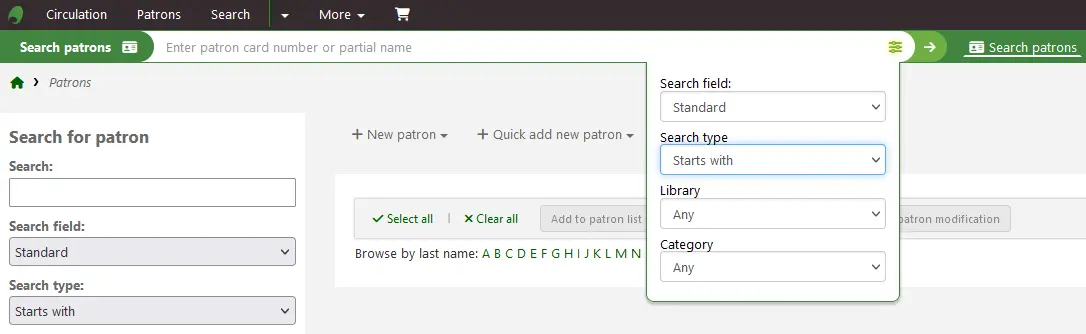
तुम भी शीर्ष भर में जुड़े हुए पत्र पर क्लिक करके संरक्षक रिकॉर्ड के माध्यम से ब्राउज़ कर सकते हैं।

यदि आपकी खोज केवल एक परिणाम देती है, तो आपको सीधे संरक्षक की फ़ाइल में ले जाया जाएगा। यदि आपकी खोज एक से अधिक परिणाम देती है, तो आपको एक सूची दी जाएगी जिसमें से चयन करना है।
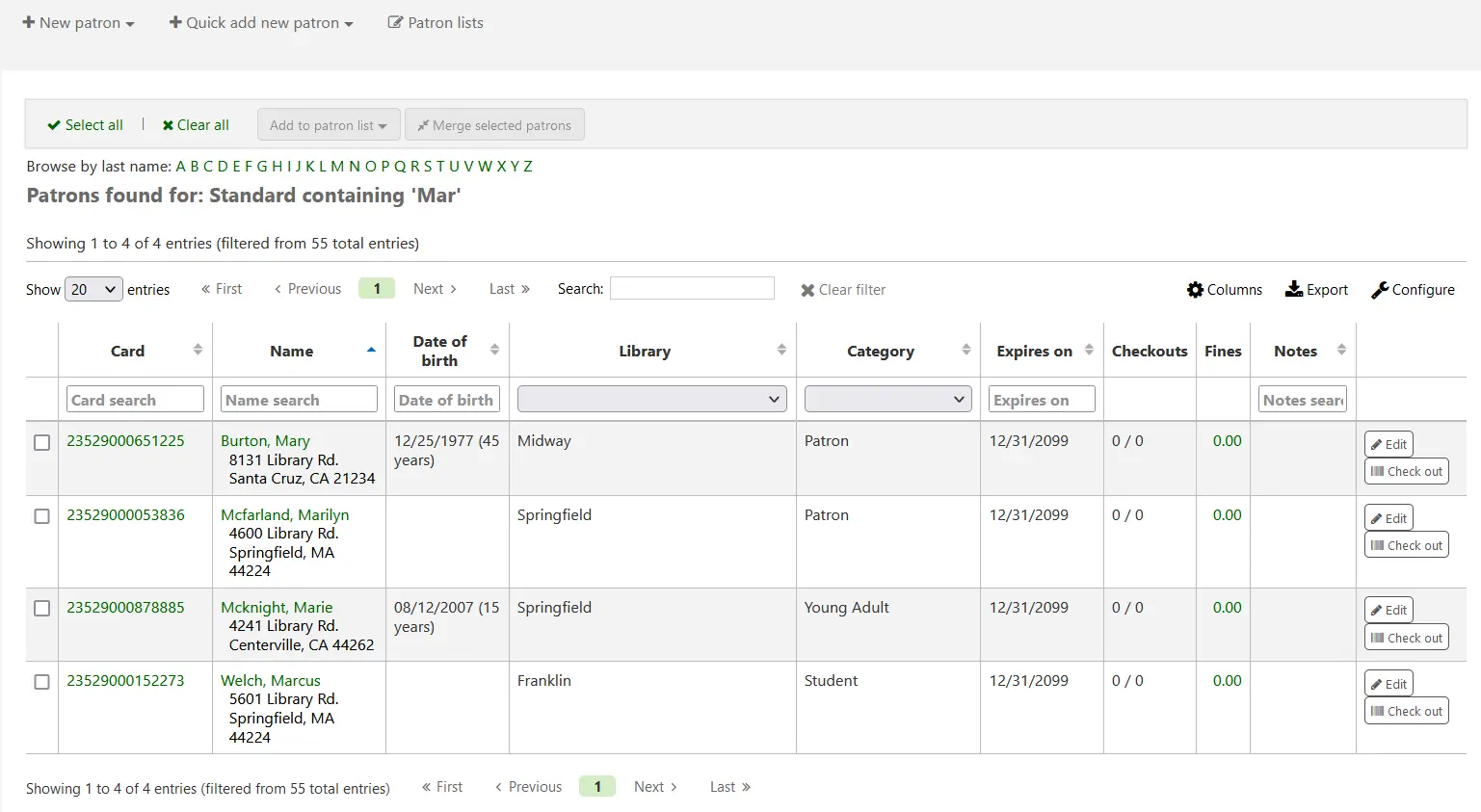
टिप्पणी
You can customize the columns of this table in the 'Table settings' section of the Administration module, under the patrons tab (table id: memberresultst).
Selecting one or more patrons from the list of results by using the checkbox in the leftmost column will show other features you can use for the selected patrons.
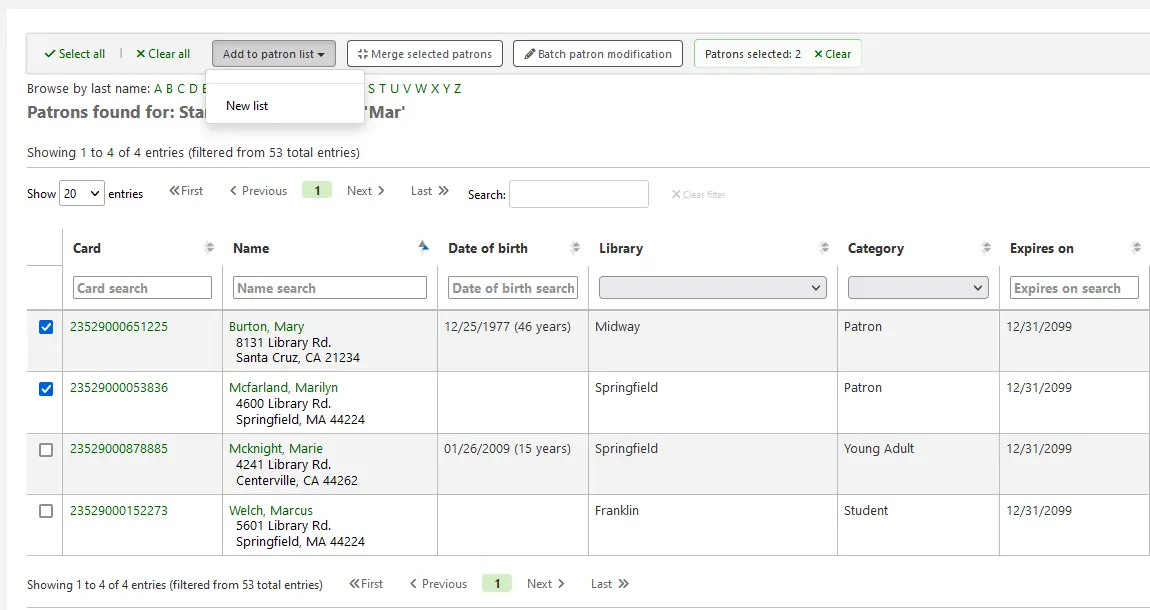
Add to patron list:
Add the selected patrons to an existing 'patron list' or create a new list
Merge selected patrons:
Allows you to 'merge the selected patrons'
Batch patron modification:
Sends the selected patrons to the batch patron modification tool
संरक्षक के साथ संवाद
कोहा संरक्षक के साथ संवाद करने के लिए कई विकल्प प्रदान करता है, जिनमें से कुछ पहले से ही इस अध्याय में शामिल किए गए हैं।
ओपेक टिप्पणीयाँ
OPAC नोटों को संरक्षक की फ़ाइल में संरक्षक रूप जोड़ें या संरक्षक फ़ॉर्म संपादन, जोड़ें। 'लाइब्रेरी सेट-अप' अनुभाग।
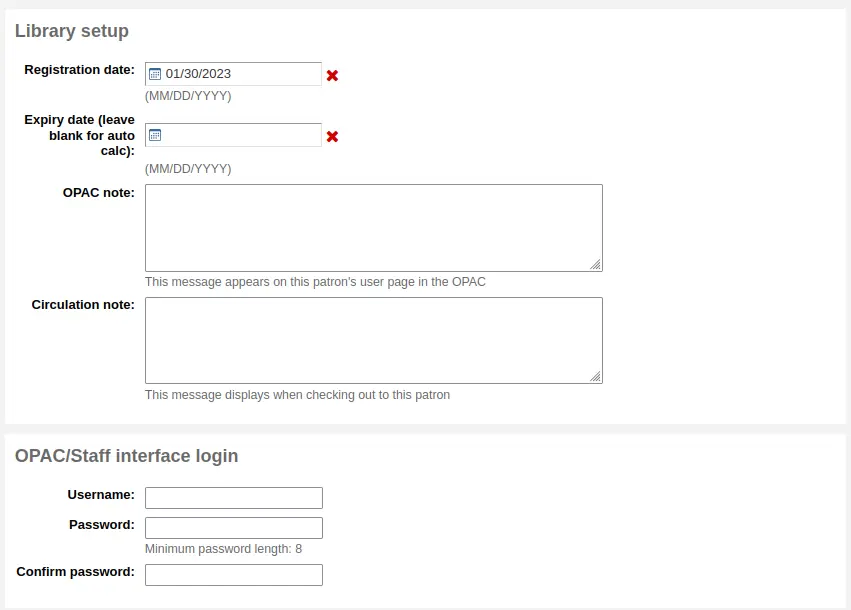
They show up in the 'Your summary' section of the patron's online account in the OPAC.

स्टाफ इंटरफेस में, ओपेक नोट्स संरक्षक की फ़ाइल के 'लाइब्रेरी उपयोग' अनुभाग में होंगे।
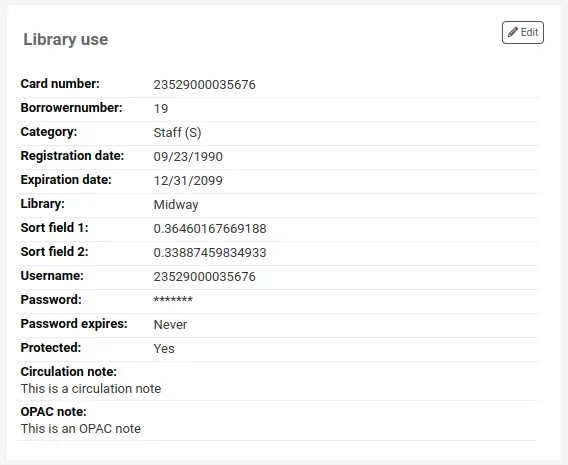
ओपेक संदेश
ओपेक संदेशों को 'संदेश जोड़ें' बटन का उपयोग करके संरक्षक की फ़ाइल में जोड़ा जाता है।

एक संदेश छोड़ने के लिए, संरक्षक ओपेक में देखने में सक्षम होगा, 'ओपैक - संरक्षक का नाम' चुनें 'फ़ील्ड के लिए एक संदेश जोड़ें'। अपना संदेश बॉक्स में दर्ज करें, या ड्रॉप-डाउन मेनू में पूर्वनिर्धारित संदेश चुनें।
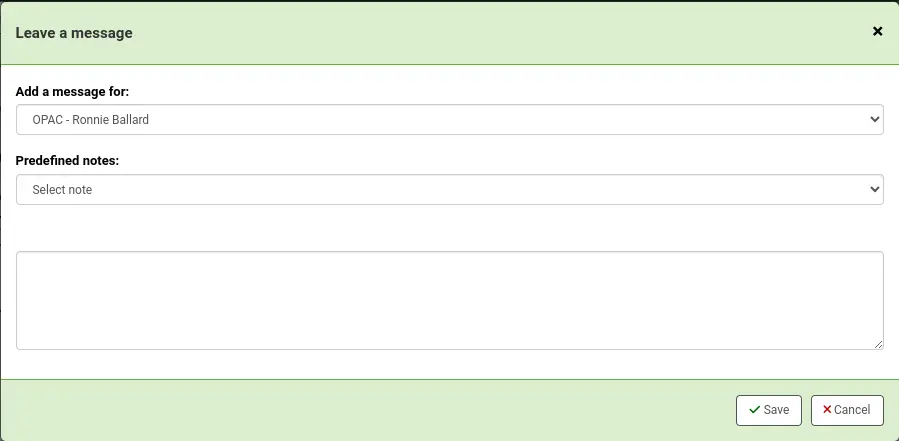
टिप्पणी
Predefined messages are added in the BOR_NOTES authorized value category.
Once saved, the patron will be able to see the message in the 'Your summary' section of their online account. The patron will also be able to see the date on which the message was added as well as the name of the branch. They will have the option to dismiss the message. This will hide the message from their OPAC account and mark it as read, but it will not delete the message.

स्टाफ इंटरफ़ेस में, ओपैक संदेश संरक्षक बटन के विस्तार पृष्ठ पर दिखाए जाते हैं, पृष्ठ के शीर्ष पर केवल एक्शन बटन की पंक्ति के नीचे।

यह चेकआउट पृष्ठ पर, चेकआउट बॉक्स के दाईं ओर भी दिखाई देगा।

यदि आपको संदेश को संपादित करने की आवश्यकता है, तो संदेश के बगल में 'संपादित' बटन पर क्लिक करें, पाठ को संपादित करें और 'सहेजें' पर क्लिक करें।
चेतावनी
If you edit a message that has been dismissed by the patron, it will stay as 'Read' and the patron will not see your edit.
If the patron dismisses the message, a 'Read' mention with the date will appear next to the message in the staff interface to inform staff members that this message was read by the patron.

अग्रिम नोटिस और होल्ड नोटिस
If you have enabled the EnhancedMessagingPreferences system preference, you can set advance notices as well as hold notices when adding a new patron or editing a patron.
यदि EnhancedMessagingPreferencesOPAC सिस्टम वरीयता 'शो' पर सेट है, तो संरक्षक अपने ऑनलाइन खाते में अपनी मैसेजिंग वरीयताओं को संशोधित करने में सक्षम होंगे।
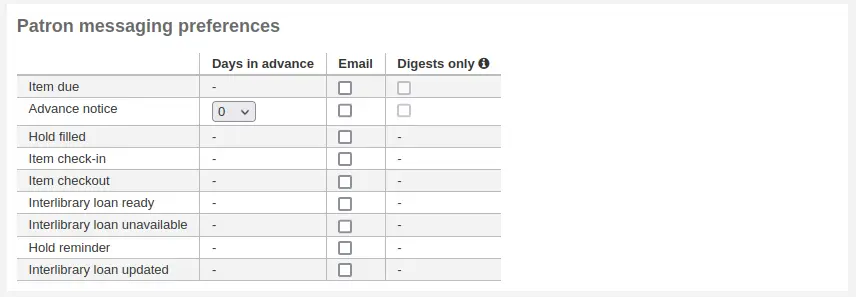
देय वस्तु: लाइब्रेरी में दिन और आइटम पर एक नोटिस वापस आने वाला है
Customize this notice by editing the DUE or DUEDGST notices in the Notices and slips tool
उन्नत नोटिस: संरक्षक के कारण किया जा रहा आइटम के अग्रिम में एक नोटिस (संरक्षक अग्रिम में दिनों की संख्या चुन सकते हैं)
Customize this notice by editing the PREDUE or PREDUEDGST notices in the Notices and slips tool
Hold filled: A notice when you have confirmed the hold is waiting for the patron, and when a curbside pickup is scheduled.
Customize the hold filled notice by editing the HOLD or HOLDDGST templates in the Notices and slips tool.
Customize the curbside pickup scheduled notice by editing the NEW_CURBSIDE_PICKUP template in the Notices and slips tool.
आइटम चेक-इन: एक नोटिस जिसमें संरक्षक की सभी वस्तुओं को सूचीबद्ध किया गया है
Customize this notice by editing the CHECKIN notice in the Notices and slips tool
आइटम चेकआउट: एक नोटिस जो सभी वस्तुओं को सूचीबद्ध करता है, संरक्षक ने अभी-अभी चेक आउट किया है और / या नवीनीकृत किया है, यह चेकआउट रसीद का एक इलेक्ट्रॉनिक रूप है।
Customize this notice by editing the CHECKOUT notice in the Notices and slips tool
टिप्पणी
If the RenewalSendNotice system preference is set to 'Send', this notice will be called 'Item checkout and renewal'.
For renewals, the notice sent is RENEWAL.
Interlibrary loan ready: A notice that is sent when an inter-library loan the patron requested has been fulfilled and is now ready for pickup.
Customize this notice by editing the ILL_PICKUP_READY notice in the Notices and slips tool
This option will only appear if the ILLModule system preference is enabled.
Interlibrary loan unavailable: A notice that is sent when an inter-library loan the patron requested has been canceled because it was unavailable.
Customize this notice by editing the ILL_REQUEST_UNAVAIL notice in the Notices and slips tool
This option will only appear if the ILLModule system preference is enabled.
स्वत: नवीनीकरण: एक नोटिस जो संरक्षक को सूचित करता है कि उनके चेकआउट स्वचालित रूप से नवीनीकृत हो गए हैं, या यदि उनके स्वत: नवीनीकरण में कोई समस्या थी।
Customize this notice by editing the AUTO_RENEWAL or AUTO_RENEWAL_DGST notice in the Notices and slips tool
यह विकल्प केवल तभी दिखाई देगा जब AutoRenewalNotices संरक्षक संदेश वरीयताओं के अनुसार" पर सेट है
Hold reminder: A notice that is sent a certain number of days after the hold has been filled, in order to remind the patron that they have to pick it up.
Customize this notice by editing the HOLD_REMINDER notice in the Notices and slips tool.
This notice requires the holds_reminder.pl cron job.
Interlibrary loan updated: A notice that is sent when an inter-library loan the patron requested has been updated.
Customize this notice by editing the ILL_REQUEST_UPDATE notice in the Notices and slips tool
This option will only appear if the ILLModule system preference is enabled.
डिलीवरी विधि के साथ-साथ 'डाइजेस्ट ओनली' बॉक्स की जाँच करके पाट्र्स अपने पाचन को प्राप्त करने का विकल्प चुन सकते हैं। एक डाइजेस्ट उस प्रकार के सभी संदेशों का संयोजन है (इसलिए एक ईमेल में 3 दिनों के लिए सभी आइटम) प्रत्येक ईमेल के लिए कई ईमेल के बजाय एक ईमेल में।
वर्तमान में समर्थित वितरण विधियाँ निम्नलिखित हैं:
ईमेल
एसएमएस (पाठ संदेश)
स्वचालित फोन कॉल प्रणाली
प्रिंट
To generate the advance notices (advance notice and item due), you need to run the advance_notices.pl cronjob. Then, the process_message_queue.pl cronjob will send the notices or the gather_print_notices.pl cronjob will gather them in a nice file you can print out and send out via regular mail.
अतिदेय नोटिस
Overdue notices are managed in Notices and slips and when they are sent is managed in Overdue notice/status triggers.
संरक्षक अतिदेय नोटिस प्राप्त करने से बाहर नहीं निकल सकते हैं जैसे वे अन्य नोटिस (जैसे अग्रिम नोटिस या होल्ड नोटिस)
अतिदेय नोटिस उत्पन्न करने के लिए, आपको चलाने की आवश्यकता है overdue_notices.pl cronjob. फिर process_message_queue.pl cronjob नोटिस या भेज देंगे gather_print_notices.pl cronjob उन्हें एक अच्छी फ़ाइल में इकट्ठा करेंगे जिसे आप प्रिंट कर सकते हैं और नियमित मेल के माध्यम से भेज सकते हैं.
Custom emails
टिप्पणी
Only staff with the edit_borrowers permission and the send_messages_to_patrons permission (or the superlibrarian permission) will be able to send custom emails to patrons.
Custom emails can be sent to an individual patron.
संस्करण
This feature was added to Koha in version 24.05.
To send a custom email to a patron, click the 'Add message' button.

Choose 'Email - email addresses of patron' in the 'Add a message for' field. If needed, choose a predefined notice in 'Patron notice'.
टिप्पणी
Custom patron notices can be created in the notices and slips tool with the module 'Patrons (custom message)'.
Otherwise, manually enter the email's subject in the 'Subject' field and the message in the 'Body' field.
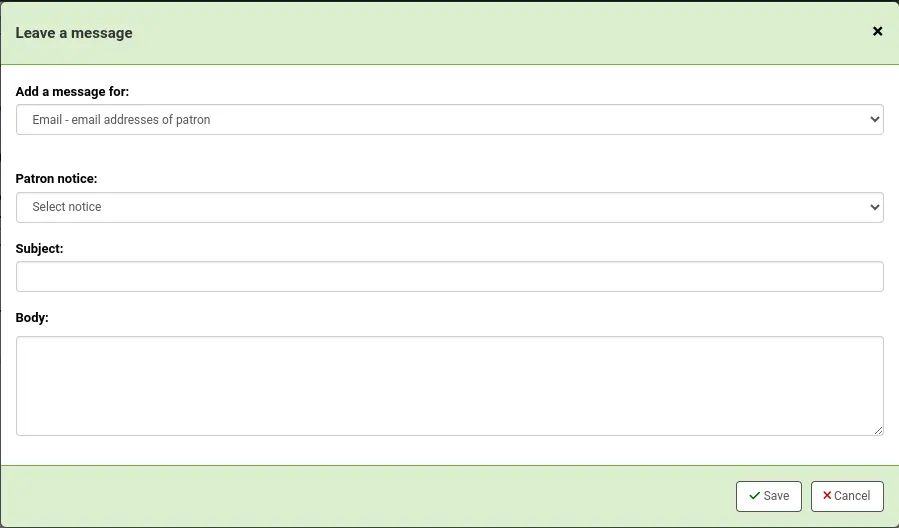
When you click 'Save', the message will be queued to be sent by the process_message_queue.pl cronjob. It will also be visible in the Notices tab of the patron's file.
