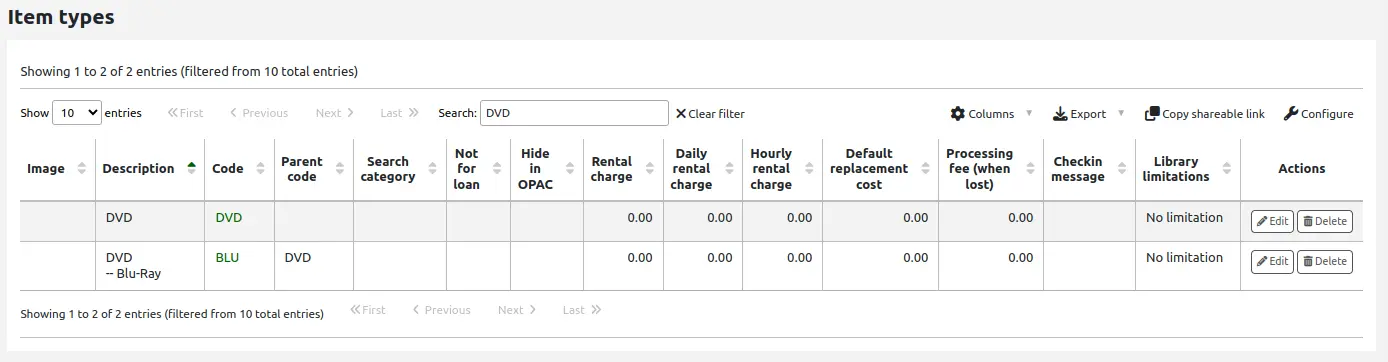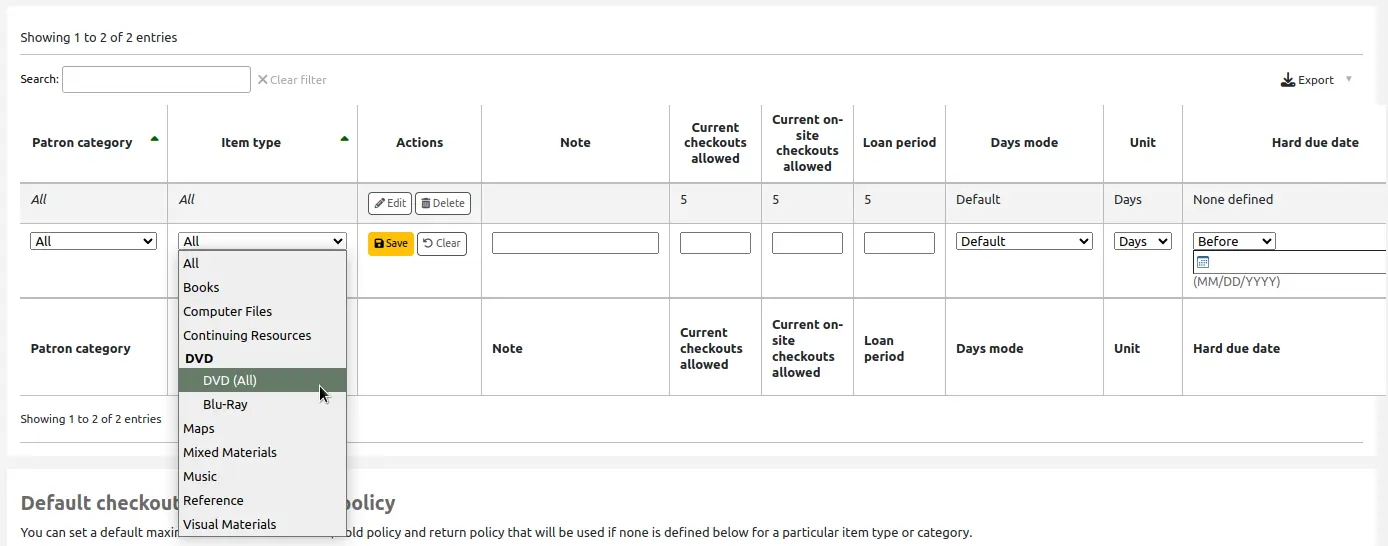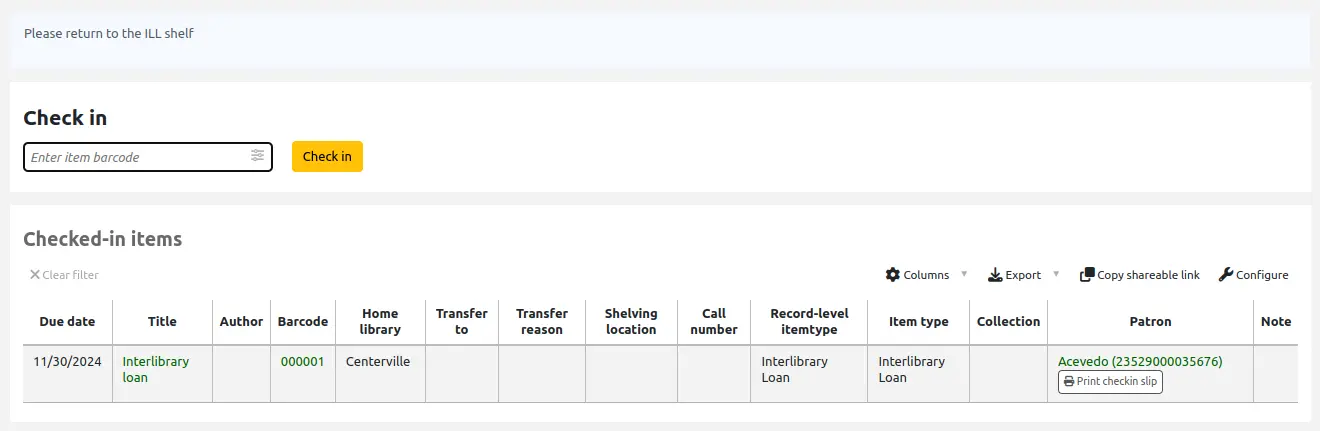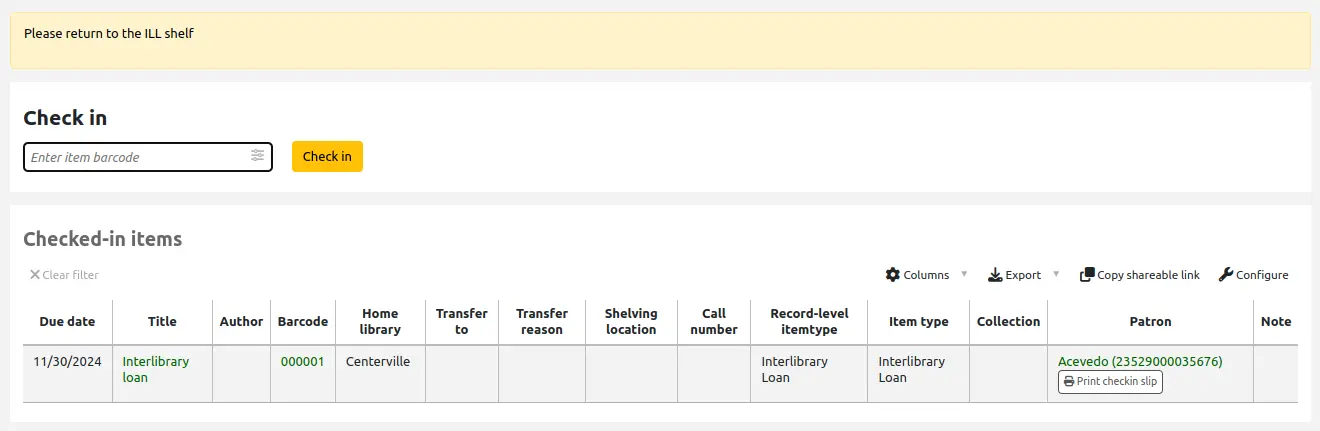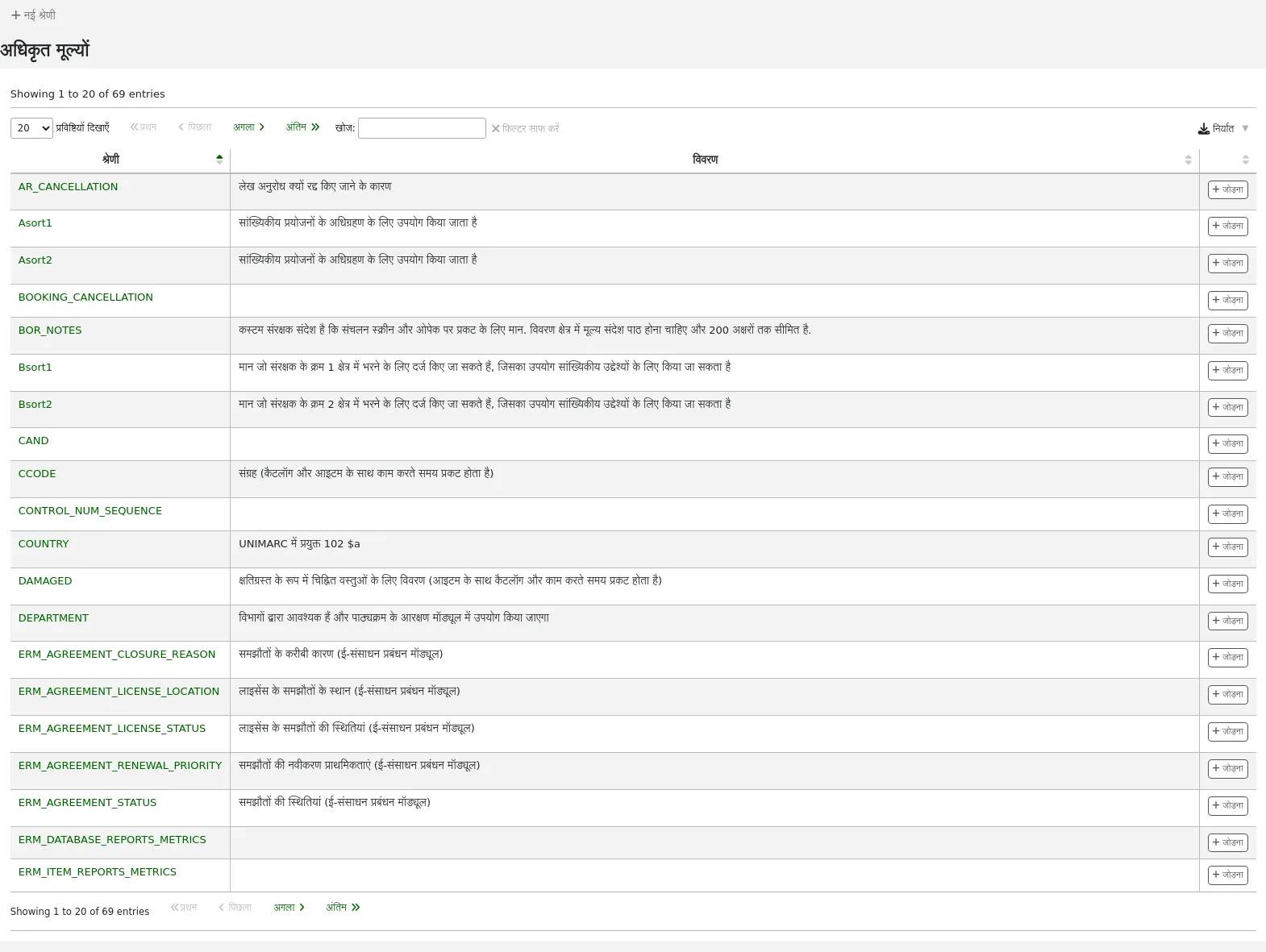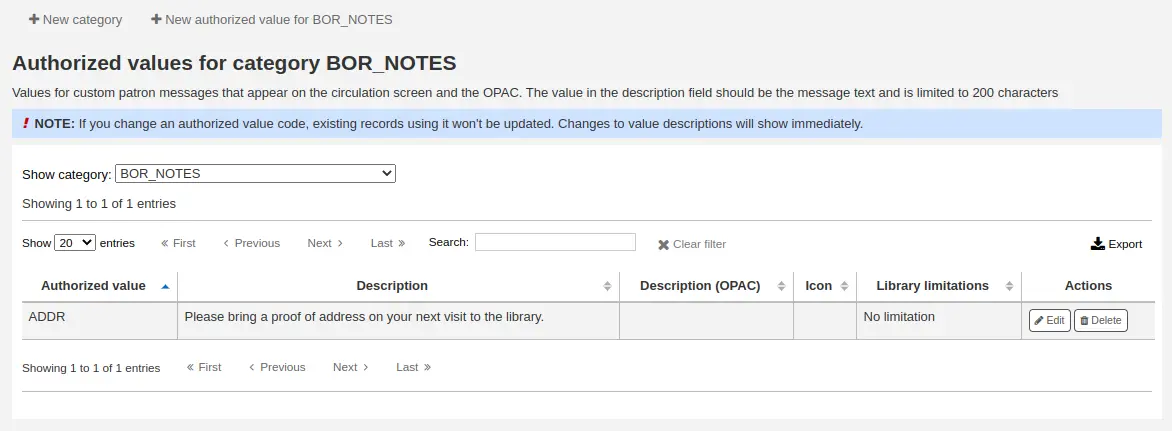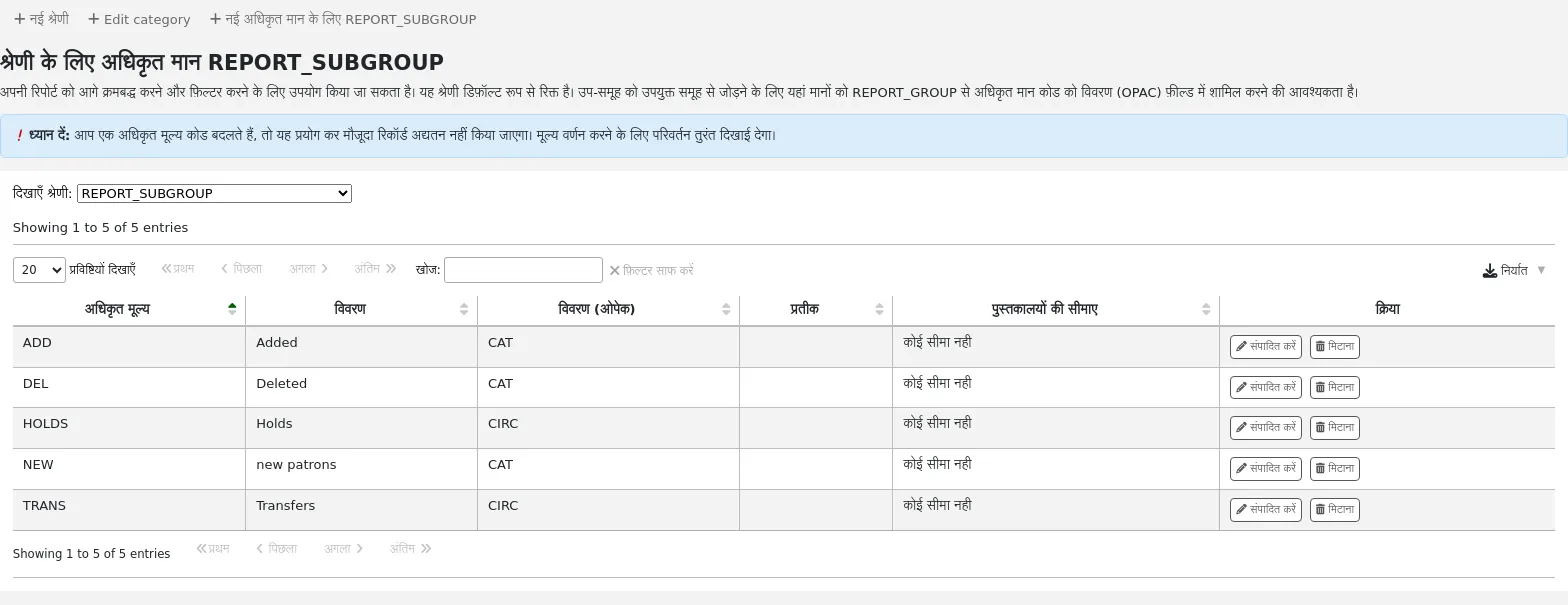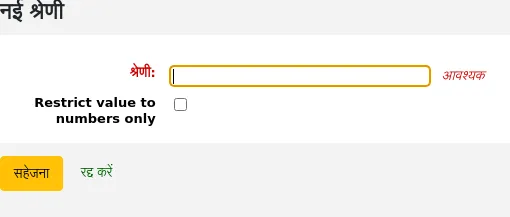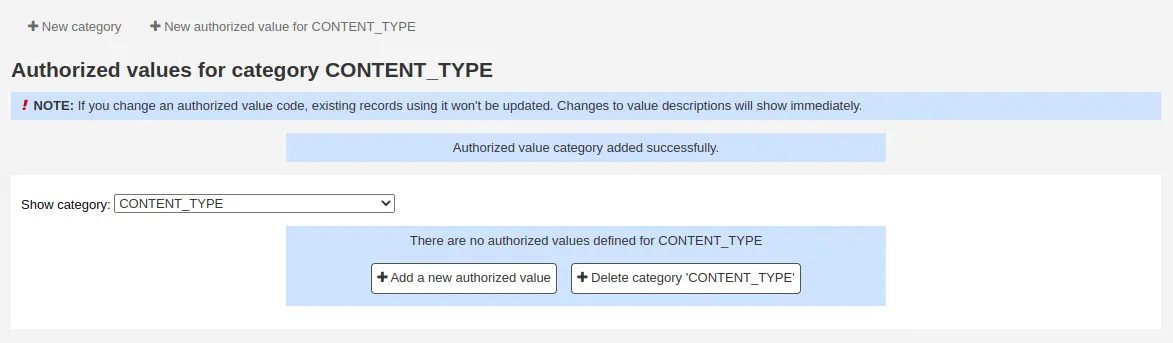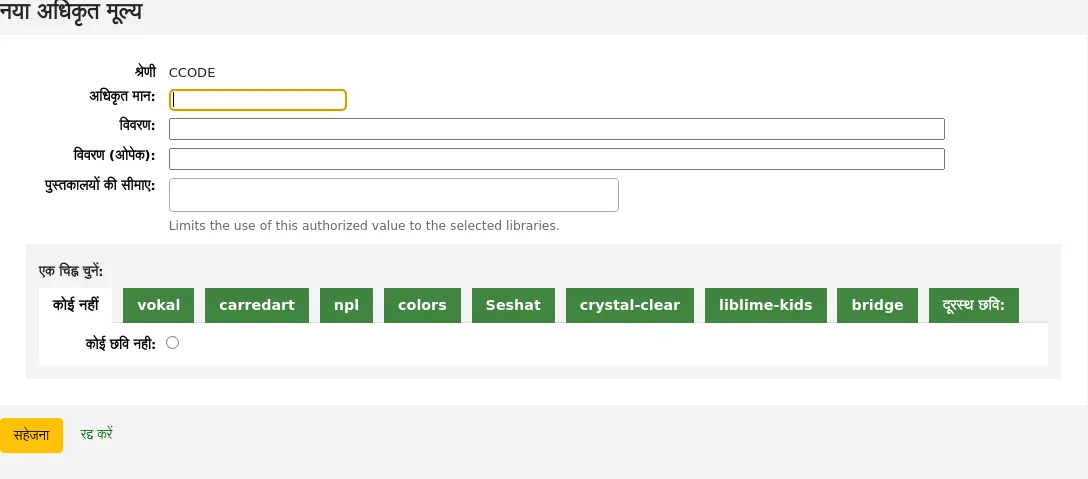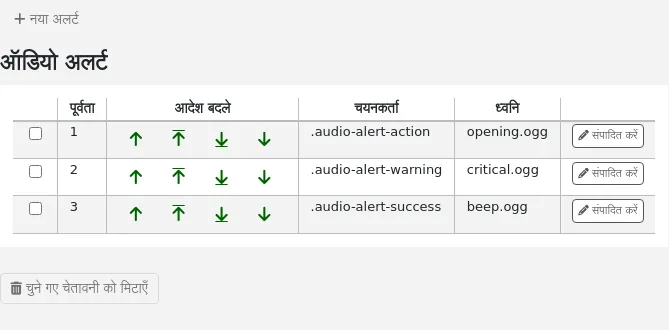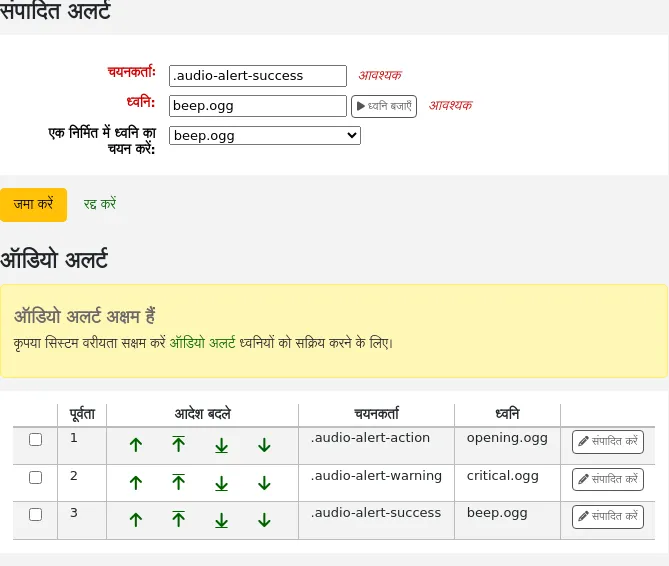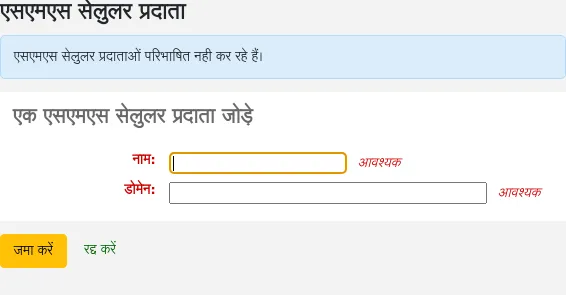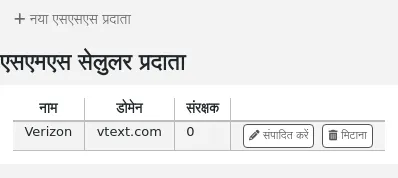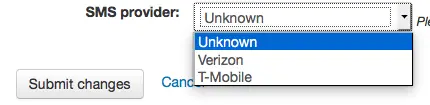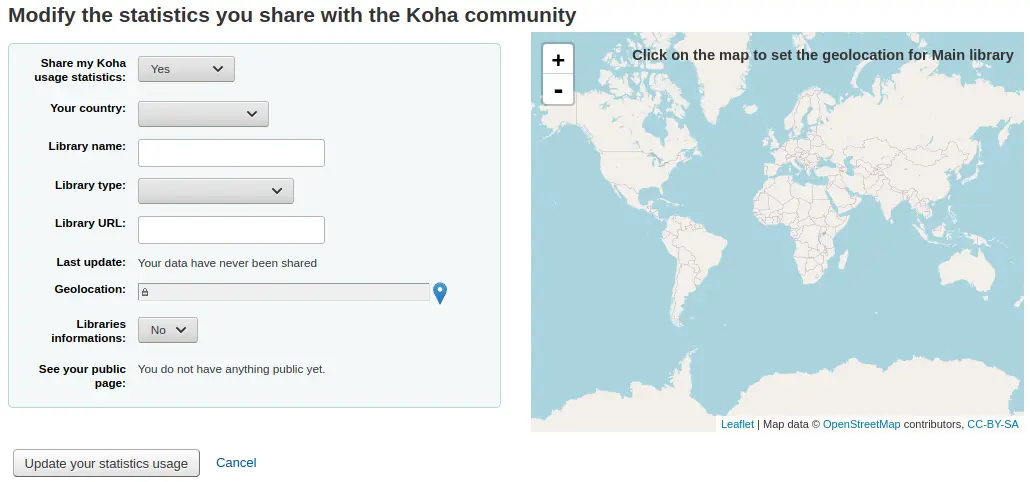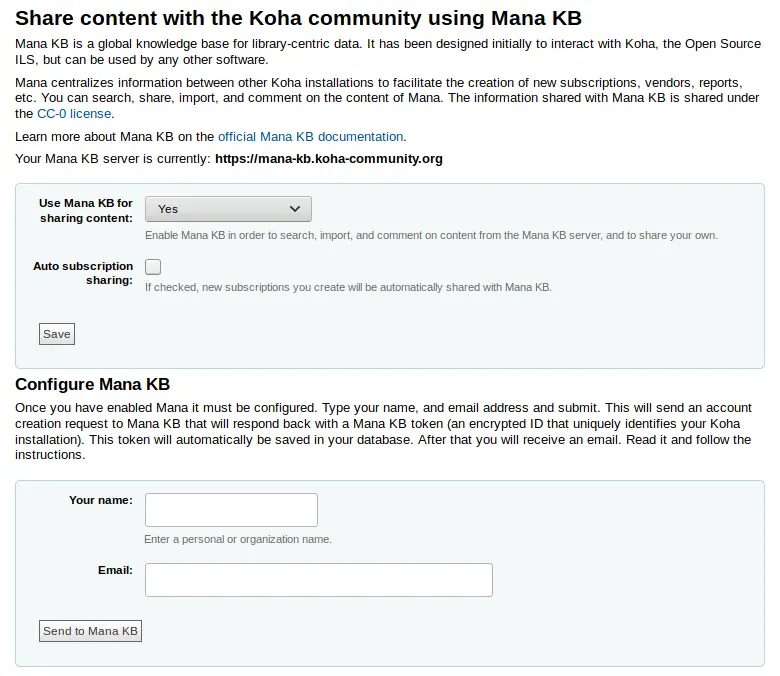प्रशासन
बुनियादी मानकों
Get there: More > Administration
महत्वपूर्ण
ऑर्डर में दिखाई देने वाले सभी 'पैरामीटर' को कॉन्फ़िगर करें
पुस्तकालय
जब आपके कोहा प्रणाली स्थापित आप हर पुस्तकालय है कि आपके सिस्टम को साझा किया जाएगा के लिए जानकारी जोड़ने के लिए चाहते हो जाएगा। इस डेटा कोहा के कई क्षेत्रों में प्रयोग किया जाता है।
Get there: More > Administration > Basic parameters > Libraries
टिप्पणी
Only staff with the manage_libraries permission (or the superlibrarian permission) will have access to this section.
इस पृष्ठ पर जाने पर आपको उन पुस्तकालयों की एक सूची प्रस्तुत की जाती है जिन्हें सिस्टम में पहले ही जोड़ा जा चुका है।
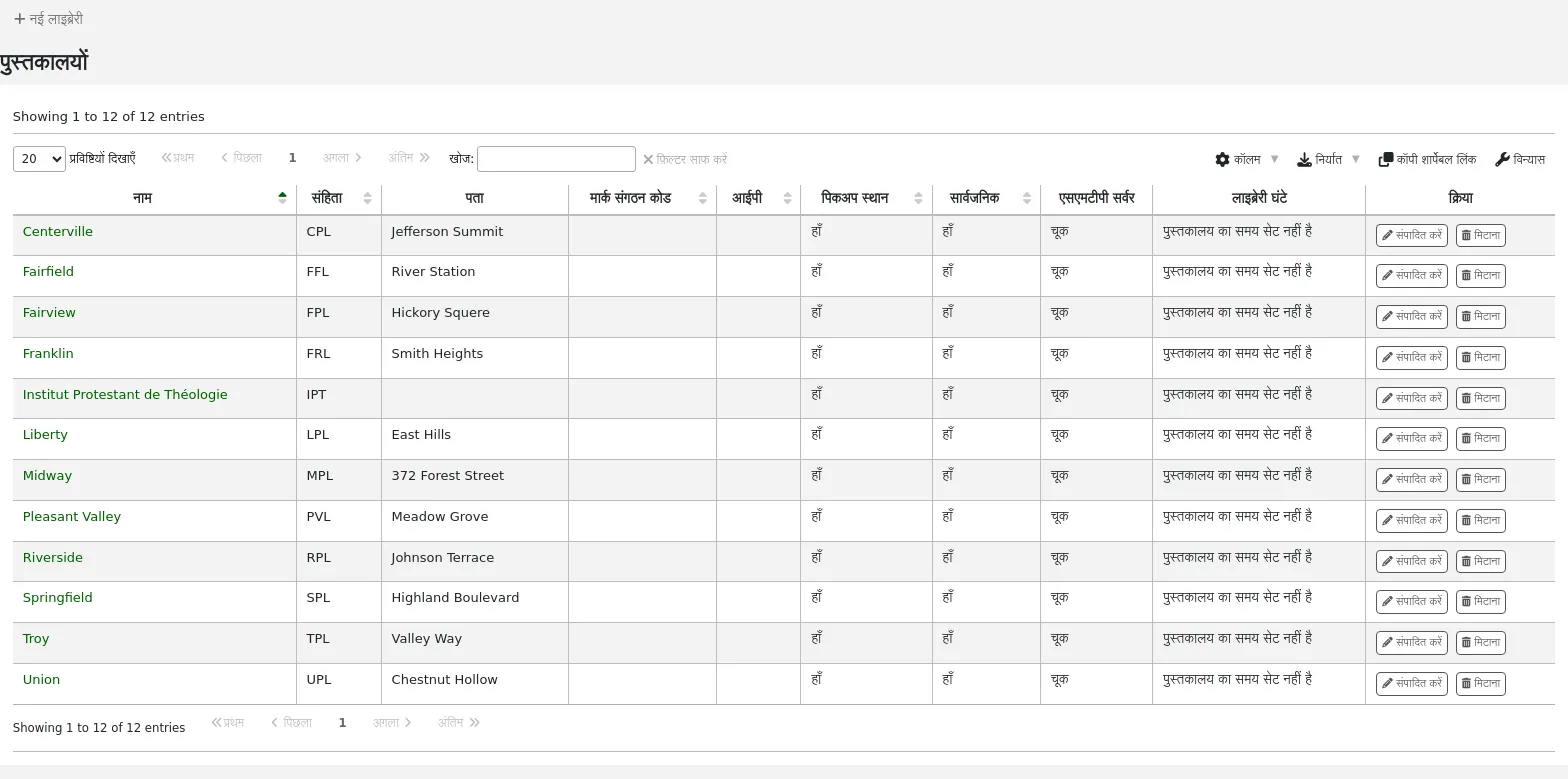
टिप्पणी
आप इस तालिका के स्तंभों को 'तालिका सेटिंग' व्यवस्थापन मॉड्यूल के अनुभाग (तालिका आईडी: पुस्तकालय) को अनुकूलित कर सकते हैं।
लाइब्रेरी के नाम पर क्लिक करने से आपको लाइब्रेरी की जानकारी का विस्तृत दृश्य सामने आएगा।
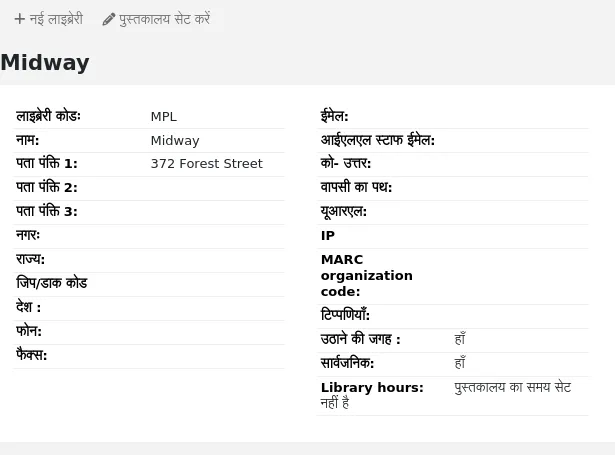
एक लाइब्रेरी जोड़ना
एक नए पुस्तकालय जोड़ने के लिए:
क्लिक करें 'नई लाइब्रेरी'
फॉर्म को भरें
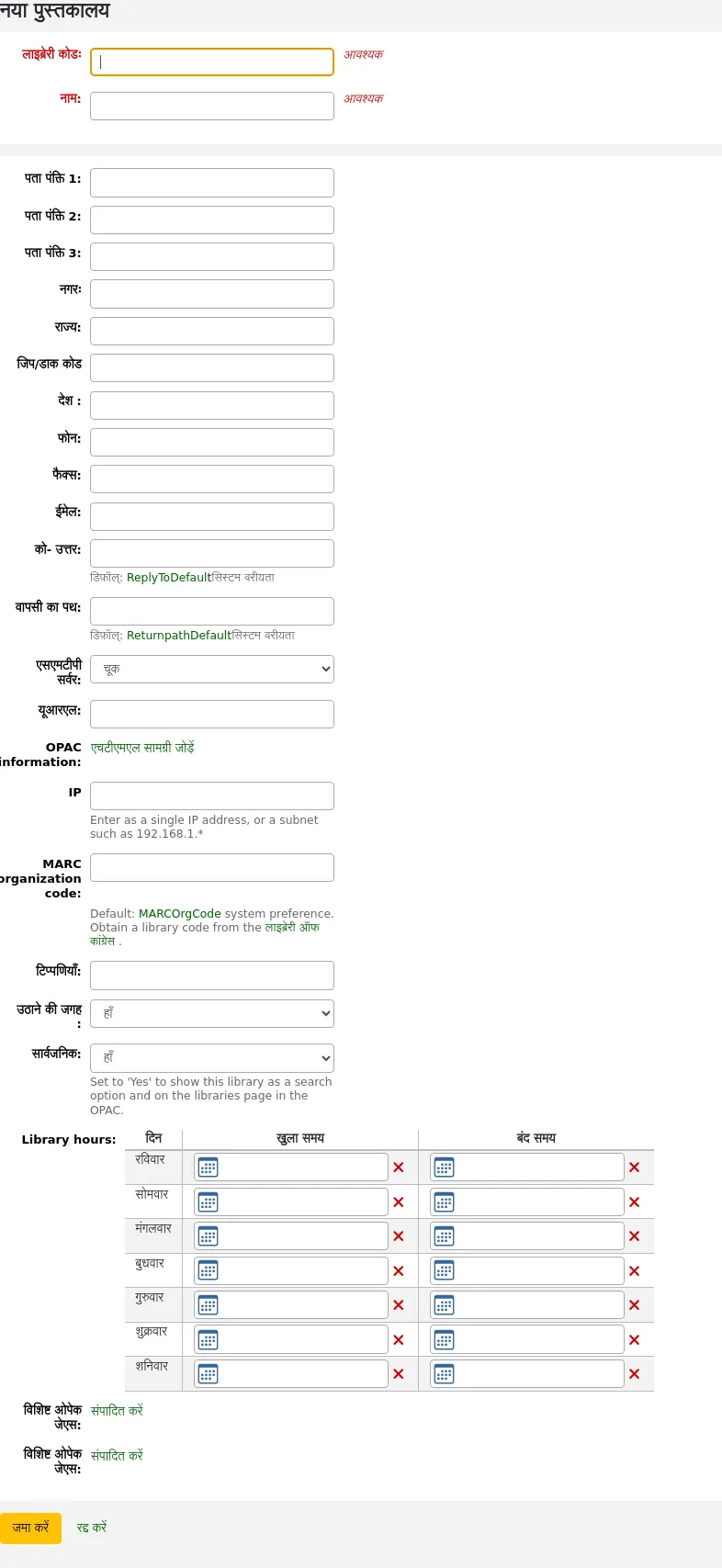
लाइब्रेरी कोड (आवश्यक): कोड में कोई स्थान या हाइफ़न नहीं होना चाहिए और 10 या उससे कम वर्ण होना चाहिए। इस कोड का उपयोग डेटाबेस में एक अद्वितीय पहचानकर्ता के रूप में किया जाएगा।
नाम (आवश्यक): नाम ओपेक और स्टाफ इंटरफ़ेस पर प्रदर्शित किया जाएगा जहां भी पुस्तकालय का नाम प्रदर्शित होता है, और एक ऐसा नाम होना चाहिए जो आपके संरक्षक और कर्मचारियों के लिए समझ में आता है।
Address, city, state, zip/postal code, country, phone, fax: the address and contact fields can be used to make notices custom for each library, they will also be displayed in the 'Libraries' page of the OPAC, if this library is set as 'Public'
ईमेल: ईमेल पता फ़ील्ड की आवश्यकता नहीं है, लेकिन इसे आपके सिस्टम में प्रत्येक लाइब्रेरी के लिए भरा जाना चाहिए
टिप्पणी
सुनिश्चित करें कि नोटिस दिया और सही पते से भेजा जाता है बनाने के लिए एक पुस्तकालय ईमेल पता दर्ज करने के लिए सुनिश्चित करें
टिप्पणी
If no email address is entered here, the address in the KohaAdminEmailAddress system preference will be used to send notices from this library
आईएळएळ कर्मचारी ईमेल: यदि यह लाइब्रेरी इंटरलाबरी लोन मैनेजमेंट के लिए एक विशिष्ट ईमेल पते का उपयोग करती है, तो इसे यहां दर्ज करें
टिप्पणी
यदि कोई ईमेल पता यहां दर्ज नहीं किया गया है, तो पता में ILLDefaultStaffEmail सिस्टम वरीयता का उपयोग इस लाइब्रेरी को आईएळएळअनुरोधों को प्राप्त करने के लिए किया जाएगा
उत्तर-टू: आप एक अलग 'उत्तर-टू' ईमेल पता दर्ज कर सकते हैं। यह ईमेल पता है जो सभी उत्तरों में जाएंगे।
टिप्पणी
यदि कोई ईमेल पता यहां दर्ज नहीं किया गया है, तो पता में ReplytoDefault सिस्टम वरीयता का उपयोग इस लाइब्रेरी को उत्तर प्राप्त करने के लिए किया जाएगा
रिटर्न-पाथ: आप एक अलग 'रिटर्न-पाथ' ईमेल पता दर्ज कर सकते हैं। यह ईमेल पता है जो सभी बाउंस किए गए संदेशों में जाएंगे।
टिप्पणी
यदि कोई ईमेल पता यहां दर्ज नहीं किया गया है, तो पता में ReturnpathDefault सिस्टम वरीयता का उपयोग इस लाइब्रेरी से बाउंस संदेश प्राप्त करने के लिए किया जाएगा।
SMTP सर्वर: यदि यह लाइब्रेरी एक अलग का उपयोग करती है SMTP सर्वर डिफ़ॉल्ट से, इसे यहां निर्दिष्ट करें।
URL: यदि यह फ़ील्ड पॉपुलेटेड है, तो लाइब्रेरी का नाम ओपेक पर होल्डिंग्स टेबल में जुड़ा होगा
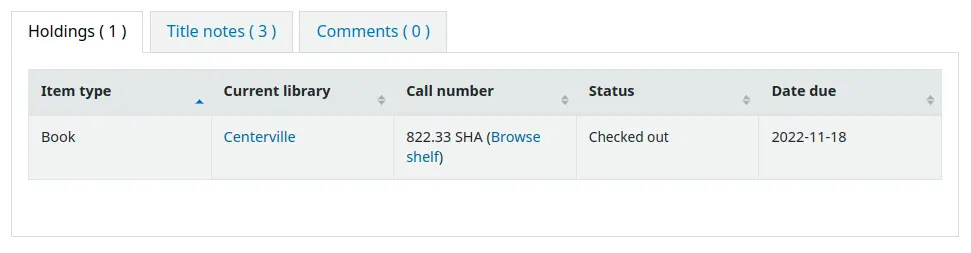
OPAC info: this leads to the HTML customization tool, so that you can add additional information about the library. This information will appear in the 'Libraries' page in the OPAC, as well as in the holdings table in the OPAC.
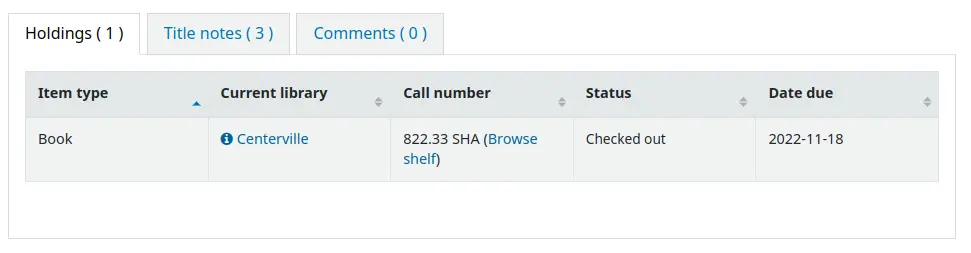
लाइब्रेरी के नाम पर क्लिक करने के बगल में एक छोटा 'I' आइकन है, जो जानकारी के साथ एक पॉप-अप खोलेगा।
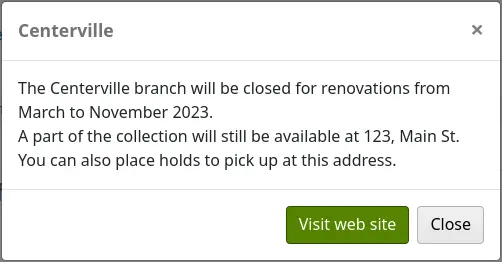
IP: this field does not have be filled in unless you plan on limiting access to the staff interface to a specific IP address or range of IP addresses.
टिप्पणी
Library IP addresses and ranges are used by the StaffLoginLibraryBasedOnIP and the StaffLoginRestrictLibraryByIP system preferences.
MARC organization code: if this library has a specific MARC organization code, you can enter it here.
टिप्पणी
यदि खाली छोड़ दिया जाता है, तो कोड में दर्ज किया गया MARCOrgCode सिस्टम वरीयता का उपयोग इस पुस्तकालय के लिए किया जाएगा।
नोट: यदि आपके पास कोई नोट है तो आप उन्हें यहां डाल सकते हैं। ये ओपेक में नहीं दिखेंगे।
पिकअप स्थान: चुनें कि क्या यह लाइब्रेरी होल्ड के लिए उपलब्ध पिकअप स्थान के रूप में प्रदर्शित होगी।
Public: choose whether this library will appear in the 'Libraries' page on the OPAC, as well as as a limit option in the OPAC advanced search.
Opening hours: if you do hourly loans, fill out the library's opening hours for each day of the week. You can then set the ConsiderLibraryHoursInCirculation system preference according to your policies.
संस्करण
This option was added to Koha in version 24.05.
UserJS: use this field to add custom JavaScript to the OPAC of this library (when patrons are logged in, or if there is a
SetEnv OPAC_BRANCH_DEFAULTentry in the apache configuration file)संस्करण
यह सुविधा कोहा संस्करण 23.11 में जोड़ा गया था।।
टिप्पणी
General modifications applicable to all libraries can be put in the OPACUserJS system preference.
UserCSS: use this field to add custom CSS to the OPAC of this library (when patrons are logged in, or if there is a
SetEnv OPAC_BRANCH_DEFAULTentry in the apache configuration file)संस्करण
यह सुविधा कोहा संस्करण 23.11 में जोड़ा गया था।।
टिप्पणी
General modifications applicable to all libraries can be put in the OPACUserCSS system preference.
If you have any additional fields for libraries (branches), they will be displayed at the bottom of the form.
Click 'Submit' to save the new library.
एक पुस्तकालय संपादन / हटाना
लाइब्रेरी टेबल से, लाइब्रेरी को संपादित करने या हटाने के लिए 'एडिट' या 'डिलीट' पर क्लिक करें।
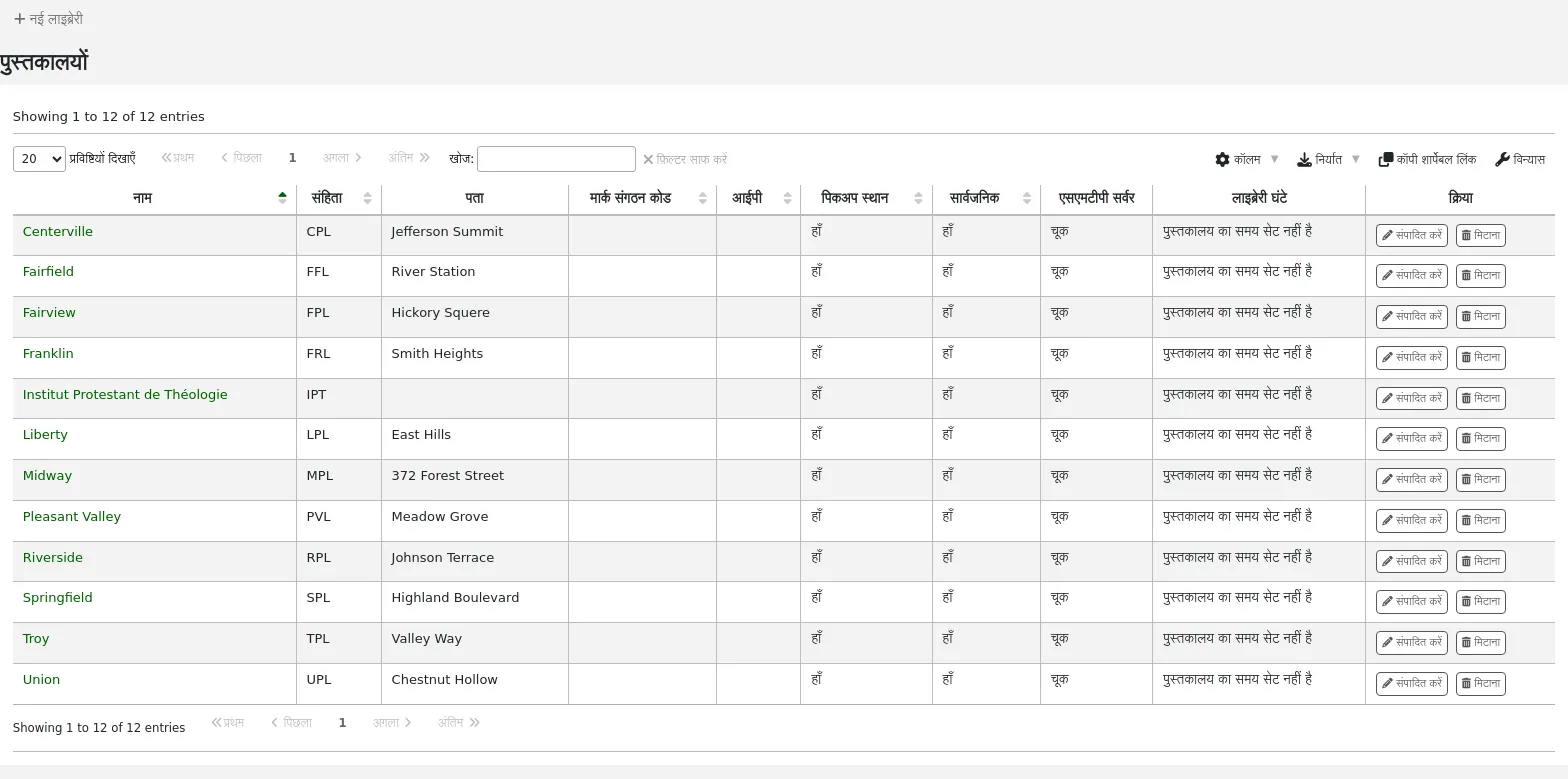
चेतावनी
आप 'लाइब्रेरी कोड' को संपादित करने में असमर्थ होंगे।
चेतावनी
आप संरक्षक या इसे से जुड़े आइटम नहीं है कि किसी भी पुस्तकालय को नष्ट करने में असमर्थ हो जाएगा।

पुस्तकालय समूह
पुस्तकालय समूह विभिन्न उद्देश्य की सेवा कर सकते हैं: पैट्रन डेटा तक पहुंच को सीमित करने के लिए, आइटम संशोधन को सीमित करने के लिए,ओपेक या स्टाफ इंटरफ़ेस खोजों को सीमित करने के लिए, या व्यवहार को परिभाषित करने के लिए।
Get there: More > Administration > Basic parameters > Library groups
टिप्पणी
Only staff with the manage_libraries permission (or the superlibrarian permission) will have access to this section.
इस पृष्ठ पर जाने पर आपको उन समूहों की एक सूची प्रस्तुत की जाती है जिन्हें सिस्टम में पहले ही जोड़ा जा चुका है।
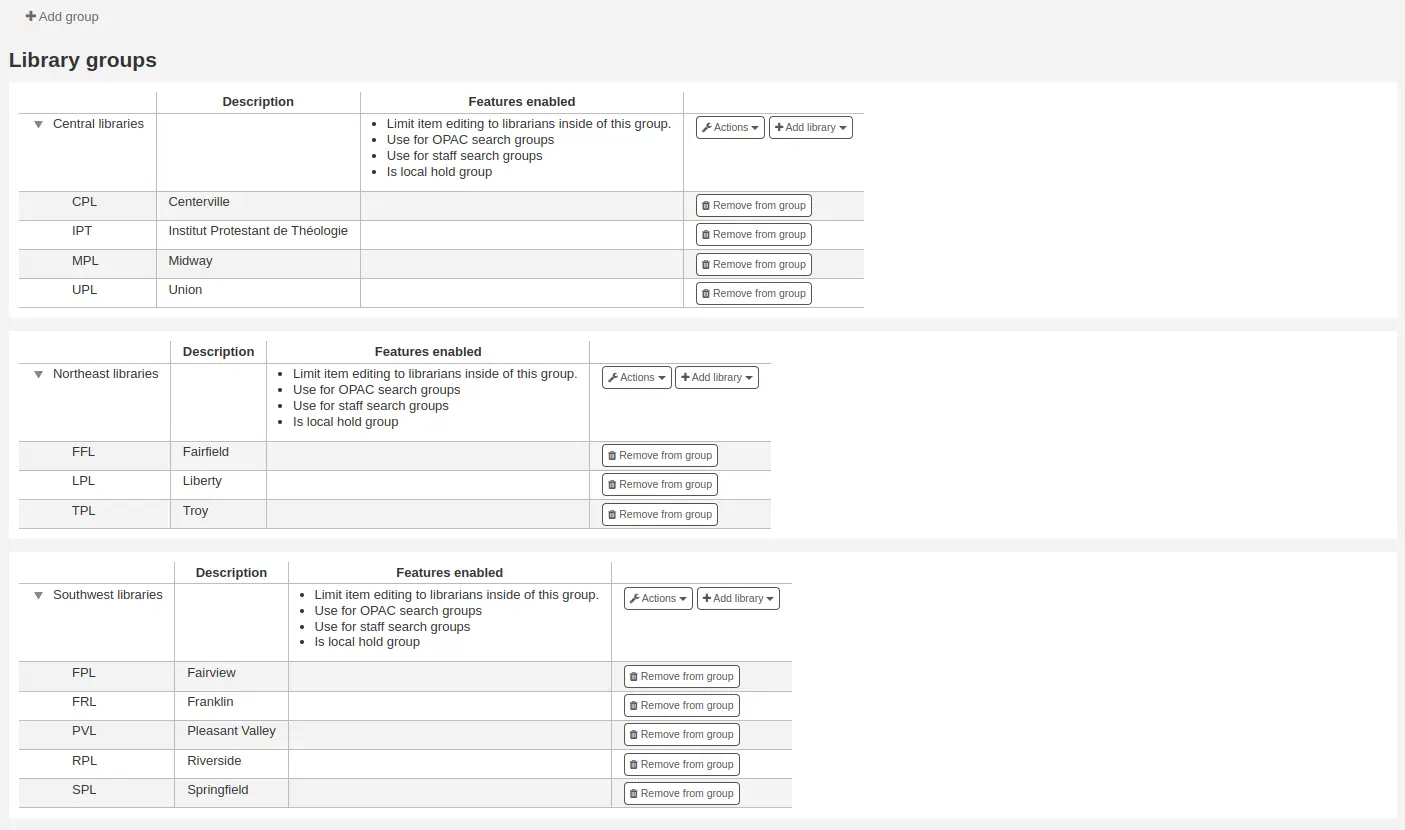
एक समूह जोड़ना
एक नया पुस्तकालय समूह बनाने के लिए,
स्क्रीन के शीर्ष पर 'समूह जोड़ें' बटन पर क्लिक करें
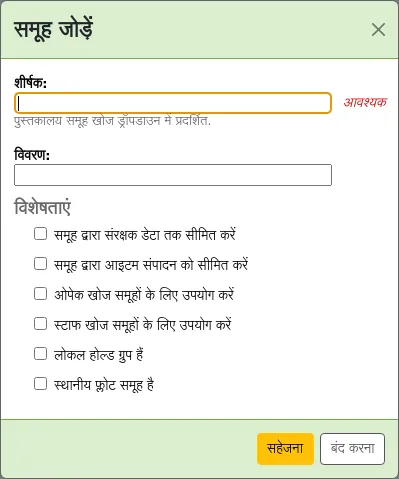
शीर्षक (आवश्यक): समूह को एक शीर्षक दें। यह शीर्षक advanced search Limit dropdown में प्रदर्शित किया जाएगा।।
विवरण: वैकल्पिक रूप से, इस समूह के लिए एक विवरण दर्ज करें। विवरण केवल इस पृष्ठ में उपयोग किया जाता है ताकि समूह के लिए क्या उपयोग किया जाता है, इसका विचार किया जा सके।।
विशेषताएं: इस समूह के उपयोग की जांच करें
समूह द्वारा संरक्षक डेटा एक्सेस को सीमित करें: यह अन्य समूहों के संरक्षकों को देखने से स्टाफ सदस्यों को सीमित करेगा।।
टिप्पणी
This can be overridden with the view_borrower_infos_from_any_libraries permission (or the superlibrarian permission).
समूह द्वारा आइटम संपादन को सीमित करें: यह अन्य समूहों के पुस्तकालयों से संपादन वस्तुओं से कर्मचारियों के सदस्यों को सीमित करेगा।।
टिप्पणी
This can be overridden with the edit_any_item permission (or the superlibrarian permission).
ओपेक खोज समूहों के लिए उपयोग करें: यह समूह ओपेक के शीर्ष पर पुस्तकालय ड्रॉपडाउन मेनू में दिखाई देगा (जब OpacAddMastheadLibraryPulldown सिस्टम वरीयता 'Add' पर सेट है और advanced search page पर।।
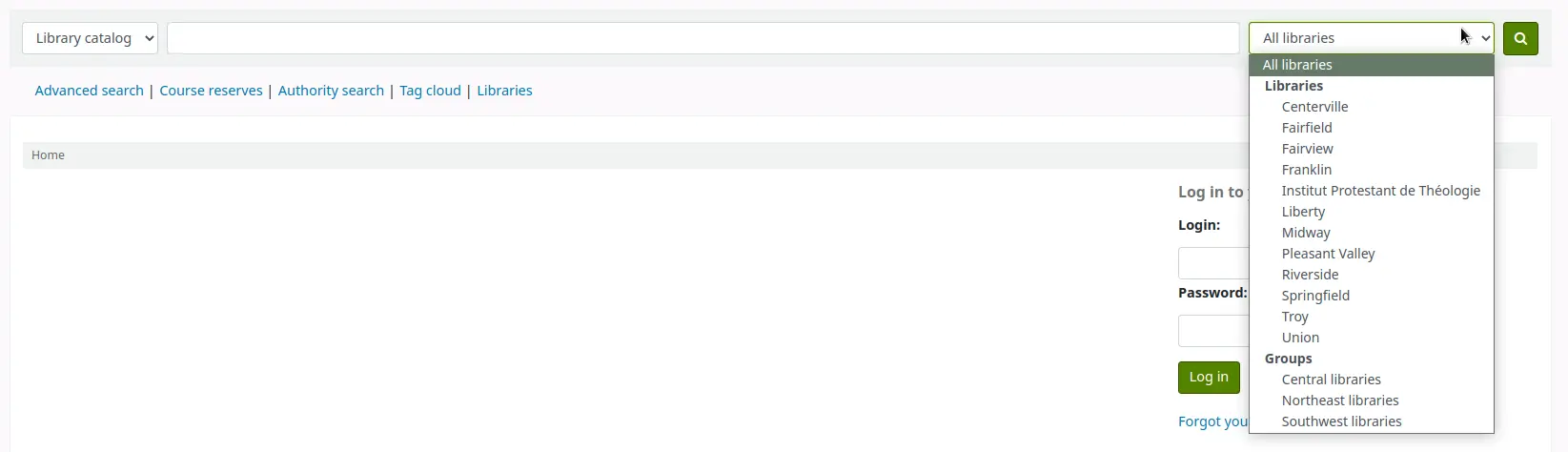
कर्मचारी खोज समूहों के लिए उपयोग करें: यह समूह कर्मचारियों के इंटरफेस उन्नत खोज में पुस्तकालय ड्रॉपडाउन मेनू में दिखाई देगा।।

क्या स्थानीय होल्ड ग्रुप है: यह इस समूह को एक स्थानीय होल्ड ग्रुप बना देगा, जिसका उपयोग जोड़ने के लिए किया जा सकता है संचलन नियमों में नीतियां केवल समूह के भीतर आइटम रखने के लिए संरक्षक को सीमित करने के लिए।
Is local float group: this will make this group a local float group, which can be used in a return policy or in a hold policy in circulation rules to determine if an item 'floats' (stays at the check-in library) or is transferred back to its home library.
समूह बनाने के लिए 'Save' पर क्लिक करें।।
एक समूह में एक पुस्तकालय जोड़ना
इस समूह में लाइब्रेरी जोड़ने के लिए समूह के बगल में 'लाइब्रेरी जोड़ें' बटन पर क्लिक करें। आपको उन पुस्तकालयों की एक सूची प्रस्तुत की जाएगी जो पहले से ही समूह में नहीं हैं।
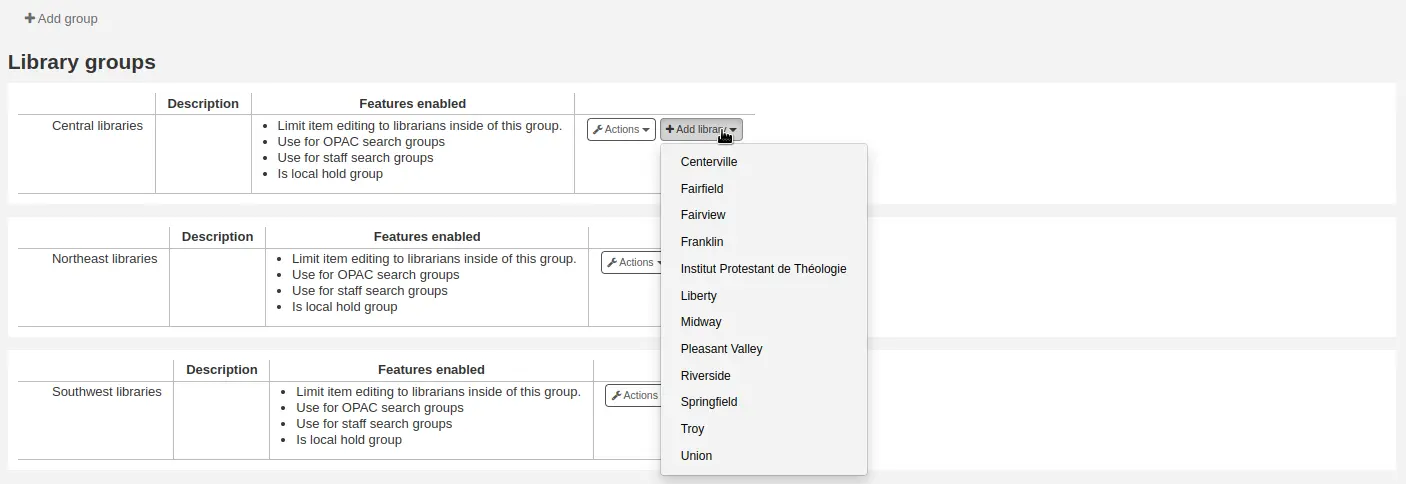
एक उप-समूह जोड़ना
यदि आपका सिस्टम बहुत बड़ा है, तो आप उप-समूह बना सकते हैं। समूह के बगल में 'Actions' बटन पर क्लिक करें और 'sub-group' विकल्प का चयन करें।।

उप-समूह का शीर्षक और विवरण (वैकल्पिक) भरें। सुविधाओं को मूल समूह से विरासत में मिलाया जाएगा।।
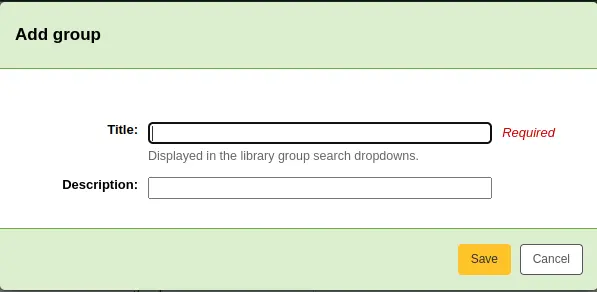
एक समूह को हटाना
समूह को हटाने के लिए, समूह के बगल में 'क्रियाएं' बटन पर क्लिक करें और 'हटाएं' विकल्प का चयन करें।

यह प्रणाली हटाने की पुष्टि करने के लिए कहती है।।
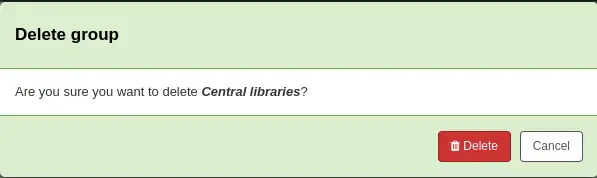
समूह की पुष्टि और हटाने के लिए 'Delete' पर क्लिक करें।।
परिसंचालन डेस्क
कोहा आपको एक ही पुस्तकालय के भीतर कई परिसंचरण डेस्क को परिभाषित करने की अनुमति देता है। उदाहरण के लिए, यदि आपके पास एक वयस्क संचलन डेस्क और बच्चों के संचलन डेस्क है, या यदि आपके पास प्रत्येक मंजिल या प्रत्येक विभाग के लिए एक अलग डेस्क है।
Make sure to enable the UseCirculationDesks system preference to use this functionality.
Get there: More > Administration > Patrons and circulation > Circulation desks
परिसंचरण डेस्क जोड़ना
एक नया परिसंचरण डेस्क जोड़ने के लिए, पृष्ठ के शीर्ष पर 'नई डेस्क' बटन पर क्लिक करें।
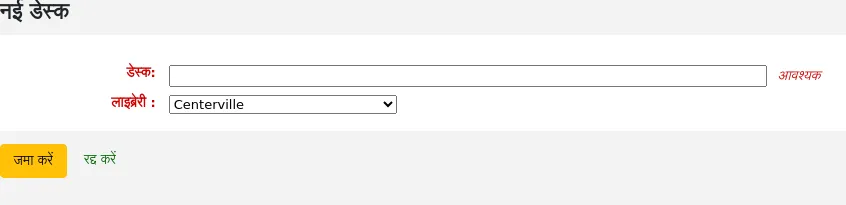
'डेस्क' फ़ील्ड में, अपनी डेस्क के लिए एक नाम दर्ज करें।
वह लाइब्रेरी चुनें जिसमें यह डेस्क है।
'सबमिट' पर क्लिक करें
एक संचलन डेस्क का संपादन
मौजूदा परिसंचरण डेस्क को संपादित करने के लिए, संशोधित करने के लिए डेस्क के दाईं ओर स्थित 'संपादन' बटन पर क्लिक करें।
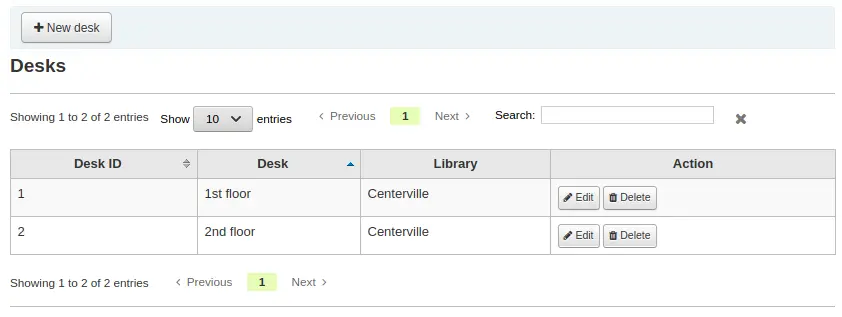
वहां से, आप डेस्क का नाम और / या लाइब्रेरी बदल सकते हैं।
एक संचलन डेस्क का संपादन
मौजूदा संचलन डेस्क को हटाने के लिए, हटाने के लिए डेस्क के दाईं ओर स्थित 'डिलीट' बटन पर क्लिक करें।
मद प्रकार
Get there: More > Administration > Basic parameters > Item types
टिप्पणी
Only staff with the manage_itemtypes permission (or the superlibrarian permission) will have access to this section.
Koha allows you to organize your collection by item types and collection codes. Along with libraries and patron categories, item types are used to control circulation rules.
आइटम प्रकार आमतौर पर सामग्री प्रकार (पुस्तक, सीडी, डीवीडी, आदि) को संदर्भित करते हैं, लेकिन इसका उपयोग किसी भी तरह से किया जा सकता है जो आपके पुस्तकालय के लिए काम करता है।
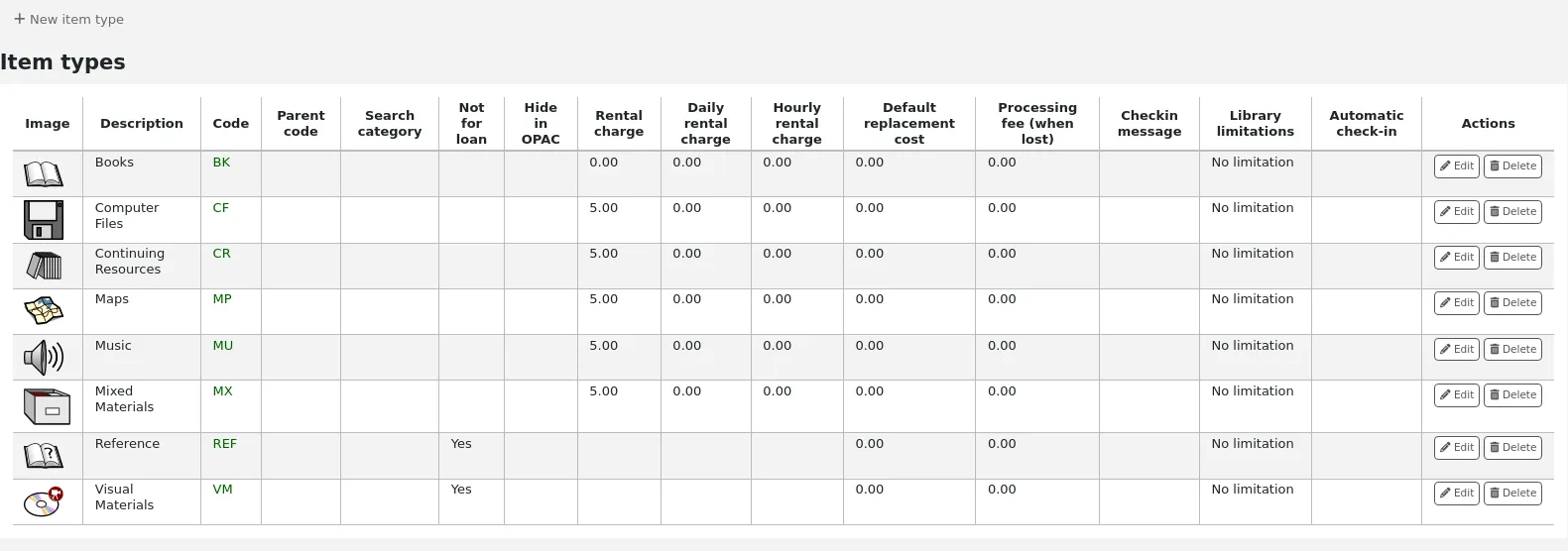
टिप्पणी
आप इस तालिका के स्तंभों को 'तालिका सेटिंग' व्यवस्थापन मॉड्यूल के अनुभाग (तालिका आईडी: table_item_type) को अनुकूलित कर सकते हैं।
आइटम प्रकार जोड़ना
To add a new item type,
Click the 'New item type' button at the top of the item types page.
फॉर्म को भरें:
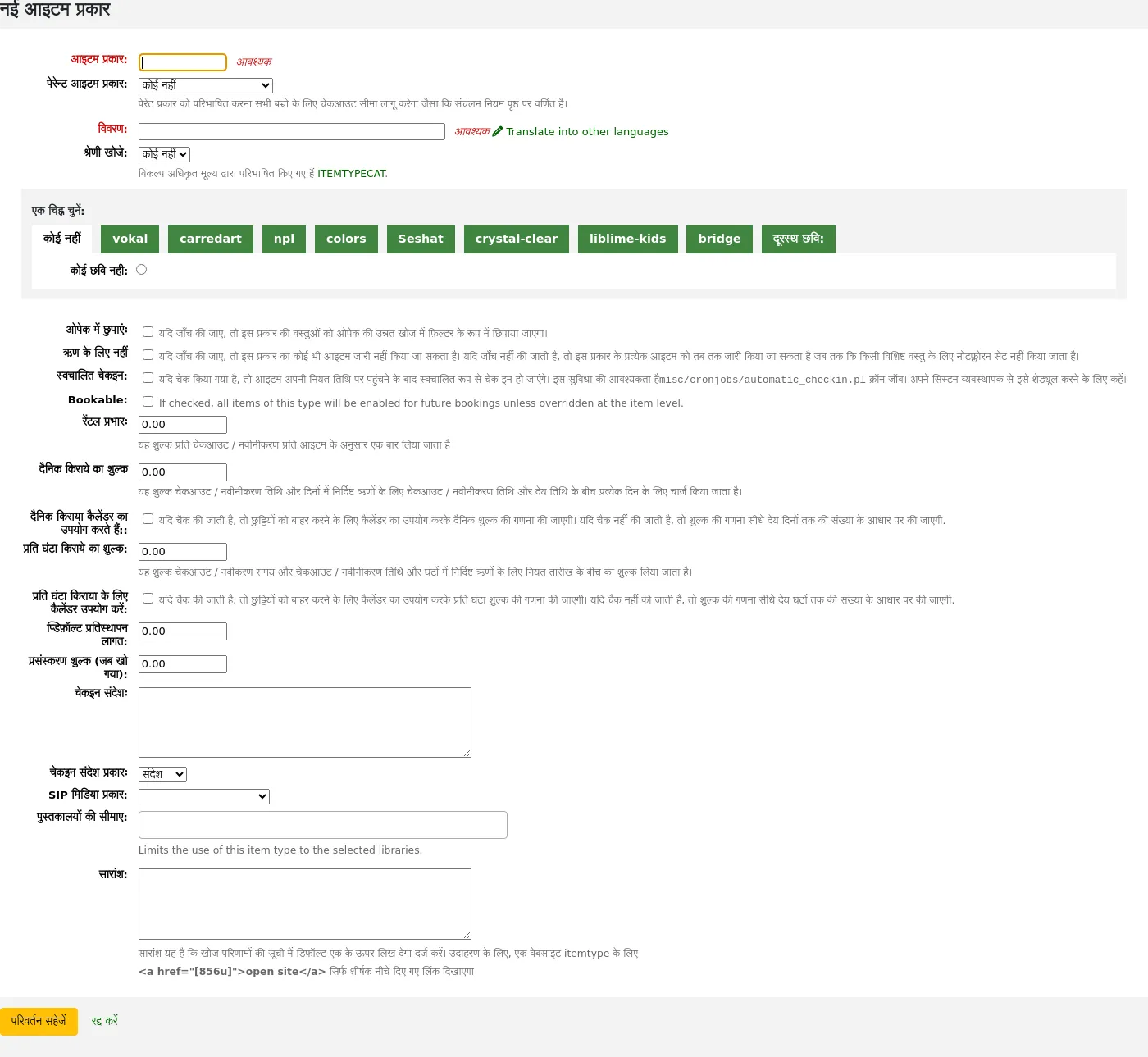
Item type: enter a short code for your item type (maximum of 10 characters)
Parent item type: you can choose an item type that will act as a parent category for this item type. You can then define circulation rules based on that parent item type.
उदाहरण के लिए, आपके पास डीवीडी और ब्लू-रे आइटम प्रकार हो सकते हैं, और डीवीडी ब्लू-रे आइटम प्रकार के माता-पिता होंगे।
You can then create a circulation rule for either Blu-ray only or DVD and Blu-ray (DVD (All))
Description: enter the plain text definition of the item type
In systems with multiple languages installed, you can translate the item type description in to all of those languages using the 'Translate into other languages' link.
Search category: item types can be grouped together for searching at the same time in the OPAC advanced search. For example, you can put DVDs and Blu-rays in a group called 'Movies' and then patrons can search them together. These groups are defined in the ITEMTYPECAT authorized value category.
टिप्पणी
Search categories are used in the OPAC only. Staff can search for individual item types in the staff interface advanced search.
Choose an icon: you can choose to have an image associated with your item type. These images will appear in the staff interface and the OPAC, in the advanced search and in the holdings table, or the bibliographic record if the item-level_itypes system preference is set to record-level. You can choose an icon from a series of image collections, or you can link to a remote image.
चेतावनी
यदि यह विकल्प सक्षम नहीं है, तो आप noItemTypeImages या OPACNoItemTypeImages की सेटिंग बदल सकते हैं।
टिप्पणी
To have your item type images appear in the OPAC you need to set OPACnoItemTypeImages to 'Show'.
Hide in OPAC: for items that you are suppressing from the OPAC, you can hide their item type from being searched in the OPAC.
महत्त्वपूर्ण
This will not prevent those items to appear in search results, it will simply remove the item type from the advanced search form.
यदि आप किसी निश्चित आइटम प्रकार से आइटम पूरी तरह से छिपाना चाहते हैं, तो बताएं कि आपके पास कर्मचारियों के लिए आरक्षित पुस्तकों के साथ एक पेशेवर पुस्तकालय है और आप नहीं चाहते कि वे ओपीएसी में दिखाई दें, OpacHiddenItems सिस्टम वरीयता का उपयोग करें ।
Not for loan: check this option for item types that should not circulate. Items marked 'Not for loan' will appear in the catalog, but cannot be checked out to patrons.
Automatic check-in: you can check this option for items that are not physical, but for which you still have circulation rules, such as museum passes or ebooks.
टिप्पणी
This option requires the cronjob misc/cronjobs/automatic_checkin.pl. Ask your system administrator to schedule it.
Bookable: check this option to allow bookings for all items of this item type.
संस्करण
This option was added to Koha in version 24.11.
Rental charge: if you charge a flat rental fee for checking out items of this type, enter the fee here. This fee will be charged to the patron upon checkout and renewal.
महत्त्वपूर्ण
Do not enter symbols in this field, only numbers and decimal points (ex. $5.00 should be entered as 5 or 5.00).
Daily rental charge: if a rental charge should be charged by the number of days the item is checked out for, enter the daily fee here. This fee will be charged to the patron upon checkout multiplied by the number of days this item is checked out. For example, for an item checked out for 7 days with a daily rental charge of 1$, the patron will be charged 7$ upon checkout. This daily rental charge will also be applied for renewals.
महत्त्वपूर्ण
Do not enter symbols in this field, only numbers and decimal points (ex. $5.00 should be entered as 5 or 5.00).
Daily rentals use calendar: check this option to exclude holidays from the daily rental fee calculation.
टिप्पणी
Make sure to enter the closed days in the calendar to exclude them from the daily rental charge.
Hourly rental charge: if items are loaned out hourly, enter the cost per hour here. Again, the total (hourly cost * number of hours loaned) will be charged to the patron upon checkout and renewal.
महत्त्वपूर्ण
Do not enter symbols in this field, only numbers and decimal points (ex. $5.00 should be entered as 5 or 5.00).
Hourly rentals use calendar: check this option to exclude holidays from the hourly rental fee calculation.
टिप्पणी
Make sure to enter the closed days in the calendar to exclude them from the daily rental charge.
Default replacement cost: this is the amount that will be charged to the patron when an item of this type is lost AND the item doesn't have a replacement cost. If the item has a replacement cost, that is the amount that will be charged to the patron.
महत्त्वपूर्ण
Do not enter symbols in this field, only numbers and decimal points (ex. $5.00 should be entered as 5 or 5.00).
Processing fee (when lost): this processing fee will be added to the replacement cost if a patron loses an item of this type.
महत्त्वपूर्ण
Do not enter symbols in this field, only numbers and decimal points (ex. $5.00 should be entered as 5 or 5.00).
Checkin message: if you would like a message or alert to appear when items of this type are checked in, enter the message here.
Checkin message type: the checkin message can be a 'message' or an 'alert'. The only difference between these two is the styling. A message is blue
और एक अलर्ट पीला है।
SIP media type: some SIP devices need you to use a SIP-specific media type instead of Koha's item type (usually lockers and sorters need this media type). If you use a device like this choose the SIP media type for this item type.
Library limitation: if this item type is only to be used in specific libraries, you can select them here. Select 'All libraries' if this item type is used across the library system.
टिप्पणी
यदि इसे खाली छोड़ दिया जाता है, तो 'सभी पुस्तकालय' मान लिए जाते हैं।
सलाह
एक से अधिक पुस्तकालय का चयन करने के लिए, पुस्तकालयों का चयन करते समय 'Ctrl' कुंजी दबाए रखें।
Summary: this summary is used in non-XSLT displays only.
Check for previous checkouts: this setting only appears if the CheckPrevCheckout system preference is set to either 'Unless overridden by patron category or by item type, do' or 'Unless overridden by patron category or by item type, do not'. This allows libraries to customize whether Koha should warn staff when a patron has already checked out the same title, on a per-item type basis.
Inherit from system preferences: use the setting from the CheckPrevCheckout system preference.
Yes and override system preferences: always check the patron's circulation history for this item type, regardless of the setting of the CheckPrevCheckout system preference.
No and override system preferences: never check the patron's circulation history for this item type, regardless of the setting of the CheckPrevCheckout system preference.
संस्करण
This option was added to Koha in version 25.11.
When finished, click 'Save changes'.
टिप्पणी
All fields, with the exception of the 'Item type' will be editable from the item types list.
Your new item type will now appear on the list.
आइटम प्रकार संपादित करना
To edit an item type, click the 'Edit' button next to it, or click the item type code.
See the Adding item types section for a description of each field.
महत्त्वपूर्ण
आप 'आइटम प्रकार' के रूप में असाइन किए गए कोड को संपादित करने में सक्षम नहीं होंगे लेकिन आप आइटम के विवरण को संपादित करने में सक्षम होंगे.
आइटम प्रकार हटाना
To delete an item type, click the 'Delete' button next to it.
महत्त्वपूर्ण
You will not be able to delete item types that are being used by items or bibliographic records within your system. If that is the case, a message will alert you that the item type is in use.

संरक्षक और सर्कुलेशन
परिसंचरण और संरक्षक जानकारी को नियंत्रित करने के लिए सेटिंग्स.
संरक्षक श्रेणियां
संरक्षक श्रेणियों में आप अलग अलग भूमिकाओं, आयु समूहों, और संरक्षक प्रकार में अपने संरक्षकों को व्यवस्थित करने के लिए अनुमति देते हैं।
वहा जाओं: अधिक > प्रशासन > संरक्षक और परिसंचरण > संरक्षक श्रेणीयाँ

टिप्पणी
आप इस तालिका के स्तंभों को 'तालिका सेटिंग' व्यवस्थापन मॉड्यूल के अनुभाग (तालिका आईडी: patron_categories) को अनुकूलित कर सकते हैं।
टिप्पणी
Only staff with the manage_patron_categories permission (or the superlibrarian permission) will have access to this section.
एक संरक्षक श्रेणी जोड़ना
एक नया संरक्षक श्रेणी जोड़ने के लिए पृष्ठ के शीर्ष पर 'नई श्रेणी' पर क्लिक करें
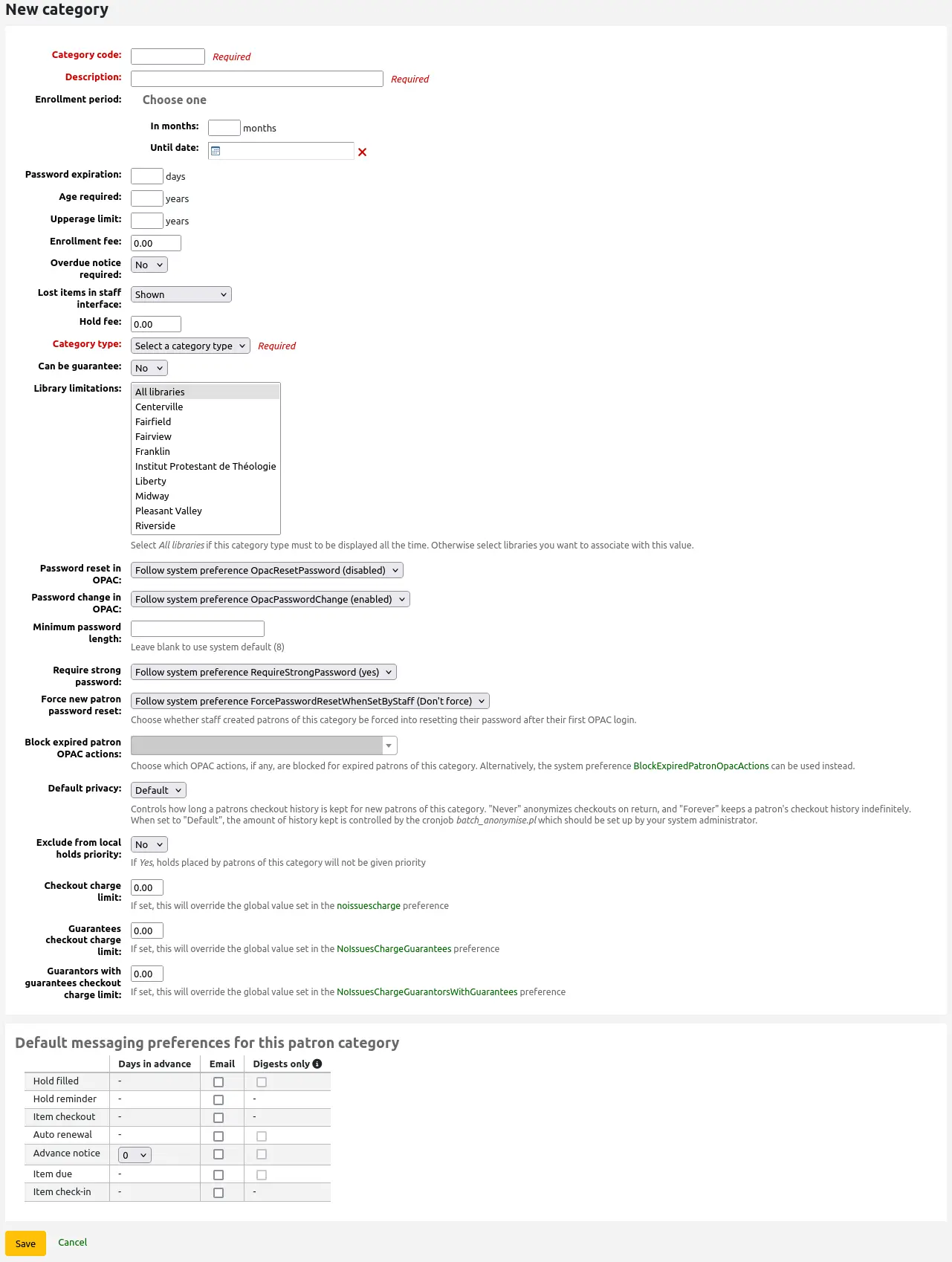
श्रेणी कोड: आपकी नई श्रेणी के लिए एक पहचानकर्ता.
श्रेणी कोड 10 अक्षरों (संख्याओं और अक्षरों) तक सीमित है और अद्वितीय होना चाहिए।
इस क्षेत्र के क्रम में अपने संरक्षक वर्ग को बचाने के लिए आवश्यक है. अगर खाली छोड़ दिया है आप एक त्रुटि के साथ प्रस्तुत किया जाएगा.
विवरण: श्रेणी का एक सादा पाठ संस्करण।
वर्णन पूरे कोहा में दिखाई देगा।
इस क्षेत्र के क्रम में अपने संरक्षक वर्ग को बचाने के लिए आवश्यक है. अगर खाली छोड़ दिया है आप एक त्रुटि के साथ प्रस्तुत किया जाएगा.
नामांकन अवधि:
महीनों में: यदि आपके पास अपने संरक्षकों के लिए सीमित नामांकन अवधि है तो इसे भरा जाना चाहिए। उदाहरण के लिए, छात्र कार्ड 9 महीने के बाद समाप्त हो जाते हैं
अब तक: आप एक तिथि चुन सकते हैं जब कार्ड समाप्त हो जाएंगे
इस क्षेत्र के क्रम में अपने संरक्षक वर्ग को बचाने के लिए आवश्यक है. अगर खाली छोड़ दिया है आप एक त्रुटि के साथ प्रस्तुत किया जाएगा.
चेतावनी
आप एक श्रेणी के लिए महीने की सीमा और तारीख दोनों दर्ज नहीं कर सकते। एक या दूसरे में से किसी एक को दर्ज करना चुनें।
पासवर्ड समाप्ति: दिनों की संख्या दर्ज करें जिसके बाद संरक्षक को अपना पासवर्ड बदलना होगा।
आयु आवश्यक: श्रेणी से जुड़ी न्यूनतम आयु (वर्षों में) आवश्यकता। उदाहरण के लिए, एक 'वयस्क' संरक्षक श्रेणी की न्यूनतम आयु 18 वर्ष हो सकती है; इसका मतलब है कि संरक्षक श्रेणी में होने के लिए संरक्षक की आयु कम से कम 18 होनी चाहिए।
संरक्षक बनाते या अद्यतन करते समय, यदि संरक्षक इस श्रेणी के लिए बहुत छोटा है तो एक चेतावनी दिखाई देगी।

इस मान का उपयोग द्वारा किया जाता है update_patrons_category.pl बहुत छोटे संरक्षकों की श्रेणी बदलने के लिए क्रॉन जॉब.
ऊपरी आयु सीमा: श्रेणी के साथ संबद्ध अधिकतम आयु (वर्षों में)। उदाहरण के लिए, एक 'चिल्ड्रन' संरक्षक श्रेणी में 18 की ऊपरी सीमा हो सकती है, जिसका अर्थ है कि संरक्षक के पास 18 वर्ष की आयु तक बच्चों के कार्ड हो सकते हैं।
संरक्षक बनाते या अद्यतन करते समय, यदि संरक्षक इस श्रेणी के लिए बहुत पुराना है तो एक चेतावनी दिखाई देगी।

इस मान का उपयोग द्वारा किया जाता है update_patrons_category.pl बहुत पुराने संरक्षकों की श्रेणी बदलने के लिए क्रॉन जॉब .
नामांकन शुल्क: यदि आप अपने संरक्षकों (जैसे कि दूसरे क्षेत्र में रहने वाले) के लिए सदस्यता शुल्क लेते हैं, तो राशि दर्ज करें।
चेतावनी
केवल इस क्षेत्र में नंबर और दशमलव दर्ज करें.
टिप्पणी
के लिए आपके मूल्य के आधार पर FeeOnChangePatronCategory सिस्टम वरीयता, यह शुल्क संरक्षक नवीनीकरण के साथ-साथ पहली बार नामांकित होने पर भी लिया जाएगा।
Overdue notice required: choose 'Yes' if you want patrons from this category to receive overdue notices. This will enable you to set the overdue notice triggers in the Tools module.
स्टाफ इंटरफ़ेस में खोई हुई वस्तुएँ: यदि स्टाफ इंटरफ़ेस में खोई हुई वस्तुएँ दिखाई जाती हैं, तो संरक्षक श्रेणी के आधार पर निर्णय लें।
दिखाया गया है: खोए हुए आइटम स्टाफ़ इंटरफ़ेस में दिखाए जाते हैं।
डिफ़ॉल्ट रूप से छिपा हुआ: खोई हुई वस्तुएँ छिपी हुई हैं, लेकिन कर्मचारी सदस्य उन्हें देखने के लिए 'सभी आइटम दिखाएँ' पर क्लिक कर सकते हैं।
टिप्पणी
यह केवल स्टाफ इंटरफ़ेस में लागू होता है, इसलिए संरक्षक श्रेणियों पर इस मान को बदलने से जिनके पास स्टाफ इंटरफ़ेस तक पहुंच नहीं है, कोई फर्क नहीं पड़ेगा।
होल्ड शुल्क: यदि आप इस श्रेणी के संरक्षकों से वस्तुओं पर होल्ड रखने के लिए शुल्क लेते हैं तो शुल्क राशि दर्ज करें।
चेतावनी
केवल इस क्षेत्र में नंबर और दशमलव दर्ज करें.
श्रेणी प्रकार: छह मुख्य मूल श्रेणियों में से एक चुनें
वयस्क: सबसे आम संरक्षक प्रकार, आमतौर पर सामान्य 'संरक्षक' श्रेणी के लिए उपयोग किया जाता है।
बच्चा: एक और सामान्य संरक्षक प्रकार।
स्टाफ: पुस्तकालय कर्मचारी
संगठनात्मक: संगठनों को पेशेवर संरक्षकों के लिए गारंटर के रूप में इस्तेमाल किया जा सकता है।
पेशेवर: पेशेवर संरक्षकों को संगठनात्मक संरक्षकों से जोड़ा जा सकता है।
सांख्यिकीय: इस पैटर्न प्रकार का उपयोग सांख्यिकीय उद्देश्यों के लिए कड़ाई से किया जाता है, जैसे कि वस्तुओं का आंतरिक उपयोग।
इस क्षेत्र के क्रम में अपने संरक्षक वर्ग को बचाने के लिए आवश्यक है. अगर खाली छोड़ दिया है आप एक त्रुटि के साथ प्रस्तुत किया जाएगा.
Can be guarantee: if the patrons of this category can have guarantors, choose yes. This will make the 'Patron guarantor' and 'Non-patron guarantor' sections appear in the patron form.
Library limitations: if necessary, limit this patron category to only some libraries in your library system. Select 'All libraries' if any library should to be able to use this category.
सलाह
To select more than one library, hold the 'Ctrl' key while making your selection.
ओपेक में पासवर्ड रीसेट: तय करें कि क्या इस श्रेणी के संरक्षकों को ओपेक के 'फॉरगोटन पासवर्ड' फ़ंक्शन के माध्यम से अपना पासवर्ड रीसेट करने की अनुमति है। डिफ़ॉल्ट रूप से, यह OpacResetPassword सिस्टम वरीयता में निर्धारित नियम का पालन करेगा।
सिस्टम वरीयता का पालन करें OpacResetPassword.
Allowed: patrons of this category will be able to reset their password through the OPAC regardless of the setting in OpacResetPassword.
अनुमति नहीं है: इस श्रेणी के संरक्षक ओपेक के माध्यम से अपना पासवर्ड रीसेट करने में नहीं सक्षम होंगे, चाहे इसमें सेटिंग कुछ भी हो OpacResetPassword.
ओपेक में पासवर्ड परिवर्तन: तय करें कि इस श्रेणी के संरक्षकों को ओपेक के माध्यम से अपना पासवर्ड बदलने की अनुमति है या नहीं। डिफ़ॉल्ट रूप से, यह निम्न में निर्धारित नियम का पालन करेगा OpacPasswordChange सिस्टम वरीयता।
सिस्टम वरीयता का पालन करें OpacPasswordChange.
Allowed: patrons of this category will be able to change their password through the OPAC regardless of the setting in OpacPasswordChange.
अनुमति नहीं है: इस श्रेणी के संरक्षक ओपेक के माध्यम से अपना पासवर्ड बदलने में नहीं सक्षम होंगे, भले ही इसमें सेटिंग कुछ भी हो OpacPasswordChange.
Minimum password length: enter the minimum password length for patrons of this category. Leave blank to use the default length set in the minPasswordLength system preference.
Require strong password: decide whether to enforce a strong password policy (at least one uppercase letter, one lowercase letter and one digit) for patrons of this category. By default, it will follow the rule set in the RequireStrongPassword system preference.
सिस्टम वरीयता का पालन करें RequireStrongPassword.
हां: इस श्रेणी के संरक्षकों के लिए एक मजबूत पासवर्ड की आवश्यकता होगी, भले ही इसकी सेटिंग कुछ भी हो RequireStrongPassword.
No: patrons of this category will not be required to have a strong password regardless of the setting in RequireStrongPassword.
Force new patron password reset: choose whether staff-created patrons of this category are forced to change their password after their first OPAC login.
Follow system preference ForcePasswordResetWhenSetByStaff
Force: patrons of this category will be forced to change their password when they log into the OPAC for the first time, regardless of the setting in ForcePasswordResetWhenSetByStaff
Don't force: patrons of this category will not be forced to change their password when they log into the OPAC for the first time, regardless of the setting in ForcePasswordResetWhenSetByStaff
टिप्पणी
This only applies to patrons whose account was manually created by staff members (as opposed to self-registered patrons).
संस्करण
This setting was added to Koha in version 24.11.
Block expired patrons OPAC actions: decide if patrons from this category are blocked from performing actions in the OPAC if their account is expired. By default, it will follow the rule set in the BlockExpiredPatronOpacActions system preference.
सिस्टम वरीयता का पालन करें BlockExpiredPatronOpacActions.
Block specific actions:
टिप्पणी
This setting overrides what is in the BlockExpiredPatronOpacActions system preference.
चेतावनी
Prior to Koha version 24.11, this setting is a simple on/off choice, and all actions are blocked if it is turned on.
Check for previous checkouts: if the CheckPrevCheckout system preference is set to either 'Unless overridden by patron category' options, you will be able to set the value for this particular patron category here.
हां और सिस्टम वरीयताओं को ओवरराइड करने का प्रयास करें: कोहा जांच करेगा कि क्या संरक्षक ने पहले ही इस आइटम की जाँच की है, जब तक कि संरक्षक की व्यक्तिगत सेटिंग्स इसे रोकती हैं।
नहीं और सिस्टम वरीयताओं को ओवरराइड करने का प्रयास करें: कोहा संरक्षक में पहले से ही इस आइटम की जाँच नहीं करेगा, जब तक कि संरक्षक की व्यक्तिगत सेटिंग्स इसकी अनुमति नहीं देती हैं।
Inherit from system preferences: the setting of the CheckPrevCheckout system preference will be followed.
Can place ILL in OPAC: if the ILLModule system preference is enabled, this setting determines if patrons of this category can place ILL requests from the OPAC.
संस्करण
This option was added to Koha in version 23.11. In previous versions, all patrons can place ILL requests from the OPAC.
डिफ़ॉल्ट गोपनीयता: इस श्रेणी के संरक्षकों के लिए डिफ़ॉल्ट गोपनीयता सेटिंग्स चुनें।
Default: checkout history will be kept indefinitely, until either the batch_anonymize.pl script is run or there is a manual batch anonymization which is performed.
कभी नहीं: वापसी पर चेकआउट इतिहास गुमनाम कर दिया जाता है। आंकड़े रखे जाते हैं, लेकिन चेकआउट, आइटम और संरक्षक के बीच की कड़ी को हटा दिया जाता है।
हमेशा के लिए: क्रॉन जॉब या मैन्युअल अनामीकरण की परवाह किए बिना, इस श्रेणी के संरक्षकों के लिए चेकआउट इतिहास को कभी भी गुमनाम नहीं किया जाता है।
यदि आप इसकी अनुमति देते हैं तो इस सेटिंग को संरक्षक द्वारा ओपेक के माध्यम से संपादित किया जा सकता है OPACPrivacy सिस्टम वरीयता।
स्थानीय होल्ड प्राथमिकता से बाहर करें: चुनें कि क्या इस श्रेणी के संरक्षकों के लिए होल्ड को प्राथमिकता दी जाती है।
हां: इस श्रेणी के संरक्षकों के लिए होल्ड को विशेष प्राथमिकता नहीं दी जाती है, भले ही इसकी सेटिंग कुछ भी हो LocalHoldsPriority.
नहीं: इस श्रेणी के संरक्षकों के लिए होल्ड सेटिंग के अधीन हैं LocalHoldsPriority.
Checkout charge limit: prevent patrons from this category from checking out items if they owe more than the specified amount.
If this field is left empty, or is at 0, the value in the noissuescharge system preference will be used for patrons from this category.
If this field has a value, it will override the value in the noissuescharge system preference for patrons from this category.
संस्करण
This setting was added to Koha in version 24.11.
Guarantees checkout charge limit: prevent patrons from this category from checking out items if their guarantees collectively owe more than the specified amount.
If this field is left empty, or is at 0, the value in the NoIssuesChargeGuarantees system preference will be used for patrons from this category.
If this field has a value, it will override the value in the NoIssuesChargeGuarantees system preference for patrons from this category.
संस्करण
This setting was added to Koha in version 24.11.
Guarantors with guarantees checkout charge limit: prevent patrons from this category from checking out items if the patron has guarantors and those guarantors' guarantees collectively owe more than the specified amount.
If this field is left empty, or is at 0, the value in the NoIssuesChargeGuarantorsWithGuarantees system preference will be used for patrons from this category.
If this field has a value, it will override the value in the NoIssuesChargeGuarantorsWithGuarantees system preference for patrons from this category.
संस्करण
This setting was added to Koha in version 24.11.
Default messaging preferences for this patron category: assign advanced messaging preferences by default to the patron category
These default preferences can be changed on an individual basis for each patron. This setting is just a default to make it easier to set up messages when creating new patrons.
टिप्पणी
इसके लिए आवश्यक है कि आपके पास EnhancedMessagingPreferences सिस्टम वरीयता 'अनुमति दें' पर सेट हो।
चेतावनी
ये डिफ़ॉल्ट केवल सिस्टम में जोड़े गए नए संरक्षकों पर लागू होंगे। वे मौजूदा संरक्षकों की प्राथमिकताओं को संपादित नहीं करेंगे।
If you need to apply the default preferences to existing patrons, you can force those changes by running the borrowers-force-messaging-defaults script found in the misc/maintenance folder. Ask your system administrator for assistance with this script.
Circulation and fine rules
ये नियम परिभाषित करते हैं कि आपकी वस्तुओं को कैसे परिचालित किया जाता है, कैसे और कब जुर्माना की गणना की जाती है और कैसे होल्ड किया जाता है।
Get there: More > Administration > Patrons and circulation > Circulation and fine rules
टिप्पणी
Only staff with the manage_circ_rules permission (or the superlibrarian permission) will have access to this section.
नियमों को कम करने के लिए सबसे विशिष्ट विशेष से लागू कर रहे हैं, इस क्रम में पाया का उपयोग:
एक ही पुस्तकालय, एक ही संरक्षक श्रेणी, एक ही आइटम प्रकार
एक ही पुस्तकालय, एक ही संरक्षक श्रेणी, सभी आइटम प्रकार
वही पुस्तकालय, सभी संरक्षक श्रेणियां, एक ही आइटम प्रकार
वही पुस्तकालय, सभी संरक्षक श्रेणियां, सभी आइटम प्रकार
डिफ़ॉल्ट (सभी पुस्तकालयों), एक ही संरक्षक श्रेणी, एक ही आइटम प्रकार
डिफ़ॉल्ट (सभी पुस्तकालय), एक ही संरक्षक श्रेणी, सभी आइटम प्रकार
डिफ़ॉल्ट (सभी पुस्तकालय), सभी संरक्षक श्रेणियां, समान आइटम प्रकार
डिफ़ॉल्ट (सभी पुस्तकालय), सभी संरक्षक श्रेणियां, सभी आइटम प्रकार
यह CircControl और HomeOrHoldingBranch भी यह पता लगाने के लिए आती है कि कौन से परिसंचरण नियम का पालन करना है।
यदि CircControl को " आपके द्वारा लॉग इन की गई लाइब्रेरी "के लिए सेट किया गया है" आपके द्वारा लॉग इन की गई लाइब्रेरी के आधार पर संचलन नियमों का चयन किया जाएगा।
If CircControl is set to "the library the patron is from" circulation rules will be selected based on the patron's library
यदि CircControl पुस्तकालय" आइटम से है "के लिए सेट है" संचलन नियमों का चयन आइटम के पुस्तकालय के आधार पर किया जाएगा जहां HomeOrHoldingBranch चुनता है कि क्या आइटम के होम लाइब्रेरी` या इसकी होल्डिंग लाइब्रेरी का उपयोग किया जाता है।
If IndependentBranches is set to 'Yes' then the value of HomeOrHoldingBranch is used in figuring out if the item can be checked out. If the item's home library does not match the logged in library, the item cannot be checked out unless you have the superlibrarian permission.
महत्वपूर्ण
बहुत कम से कम आपको एक डिफ़ॉल्ट संचलन नियम निर्धारित करना होगा। यह नियम सभी आइटम प्रकारों, सभी पुस्तकालयों और सभी संरक्षक श्रेणियों के लिए सेट किया जाना चाहिए। वह सभी उदाहरणों को पकड़ लेगा जो एक विशिष्ट नियम से मेल नहीं खाते हैं। जब आप सभी पुस्तकालयों, सभी आइटम प्रकारों और सभी संरक्षक श्रेणियों के लिए नियम नहीं रखते हैं, तो जाँच करें कि आप संरक्षक को होल्ड रखने से अवरुद्ध होते हुए देख सकते हैं।
संचलन नियमों को परिभाषित करना
जारी करने वाले नियम मैट्रिक्स का उपयोग करके आप उन नियमों को परिभाषित कर सकते हैं जो संरक्षक श्रेणी/आइटम प्रकार कॉम्बो पर निर्भर करते हैं।
टिप्पणी
मैट्रिक्स बहुत चौड़ा होने के कारण, आप मौजूदा नियमों को माइक्रोसॉफ्ट एक्सेल या सीएसवी प्रारूप में निर्यात कर सकते हैं, उन्हें देखने के लिए, तालिका के शीर्ष पर 'निर्यात' बटन का उपयोग कर सकते हैं।
अपने नियम निर्धारित करने के लिए, पुल डाउन से एक पुस्तकालय चुनें (या 'सभी पुस्तकालयों के लिए मानक नियम' यदि आप इन नियमों को सभी शाखाओं पर लागू करना चाहते हैं):
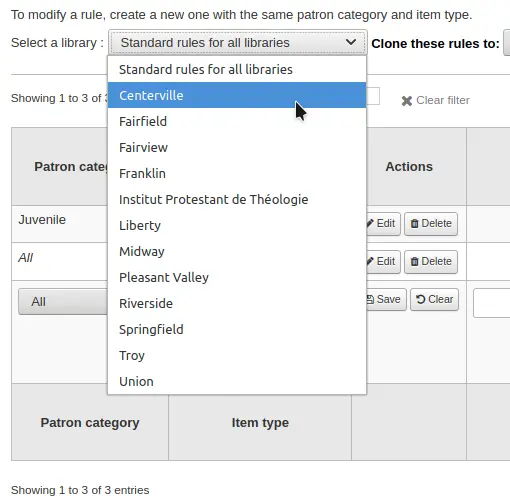
मैट्रिक्स से आप के लिए नियमों को लागू करने के लिए संरक्षक श्रेणियों और आइटम प्रकार के किसी भी संयोजन का चयन कर सकते हैं

सबसे पहले आप नियम को लागू किया जा करना चाहते हैं जो संरक्षक वर्ग का चयन करें। आप को यह छोड़ देते हैं 'सभी' यह सब संरक्षक श्रेणियों के लिए लागू होगी
उस आइटम प्रकार को चुनें जिसे आप इस नियम को लागू करना चाहते हैं। यदि आप इसे 'ऑल' पर छोड़ देते हैं तो यह इस संरक्षक श्रेणी के लिए सभी आइटम प्रकारों पर लागू होगा
यदि किसी आइटम प्रकार में मूल आइटम प्रकार है, तो नियम को पैरेंट -> चाइल्ड के रूप में प्रदर्शित किया जाएगा। वर्तमान चेकआउट की संख्या या तो माता-पिता के लिए अधिकतम तक सीमित होगी (सिबलिंग प्रकार सहित) या विशिष्ट प्रकार का नियम, जो भी कम हो।
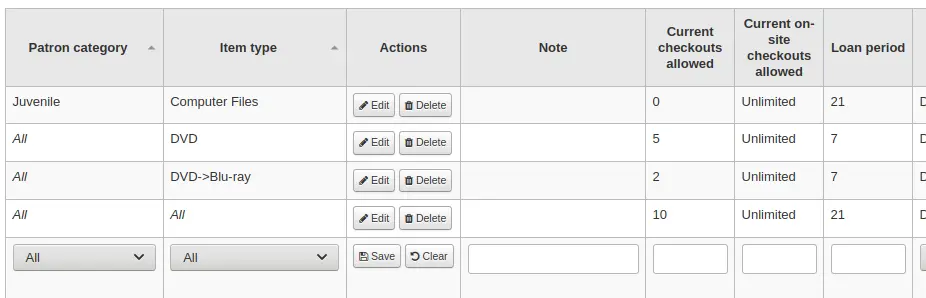
ऊपर के उदाहरण में, अधिकतम 5 चेकआउट के साथ डीवीडी आइटम प्रकार के लिए एक नियम है और अधिकतम 2 चेकआउट के साथ ब्लू-रे, डीवीडी के एक बच्चे के लिए एक नियम है। इस लाइब्रेरी में एक संरक्षक डीवीडी या ब्लू-रे प्रकारों की कुल 5 वस्तुओं में अधिकतम 2 ब्लू-रे की जांच कर सकेगा।
संक्षेप में, इस पुस्तकालय में एक संरक्षक या तो लेने में सक्षम होगा: - 0 ब्लू-रे और अधिकतम 5 डीवीडी-of1 ब्लू-रे और अधिकतम 4 डीवीडी-a2 ब्लू-रे और अधिकतम 3 डीवीडी
नोट्स फ़ील्ड में अपने संचलन नियम के बारे में नोट्स जोड़ें। यह याद रखने में मददगार हो सकता है कि क्यों और कब कुछ बदला गया था।
इस प्रकार की वस्तुओं की संख्या को सीमित करें इस श्रेणी के संरक्षक ने 'वर्तमान चेकआउट की अनुमति दी गई' फ़ील्ड में एक नंबर दर्ज करके एक ही समय में चेक आउट किया जा सकता है।
यदि आप अनुमति दे रहे हैं ऑन-साइट चेकआउट्स तो आप इस साइट के इस प्रकार के संरक्षक के आइटमों की संख्या पर एक सीमा निर्धारित करना चाहते हो सकते हैं।
नोट
यह सेटिंग भी इस पर निर्भर करती है ConsiderOnSiteCheckoutsAsNormalCheckouts वरीयता
समय की अवधि को परिभाषित करें इस प्रकार के एक आइटम को 'ऋण अवधि' बॉक्स में इकाइयों (दिनों या घंटों) की संख्या दर्ज करके इस श्रेणी के संरक्षक के लिए चेक आउट किया जा सकता है।
परिभाषित करें कि क्या ऋण अवधि में बंद दिन शामिल होने चाहिए या 'डेज़ मोड' कॉलम में नहीं। यहां चुना गया विकल्प इस विशेष नियम के लिए useDaysMode सिस्टम की प्राथमिकता को ओवरराइड करेगा।
'डिफ़ॉल्ट' विकल्प useDaysMode सिस्टम वरीयता में परिभाषित विकल्प को ले जाएगा
यदि आप लाइब्रेरी बंद होने के दिनों को छोड़ने के लिए कैलेंडर का उपयोग करना चाहते हैं, तो 'कैलेंडर' विकल्प चुनें
यदि आप नियत तिथि को अगले खुले दिन पर धकेलना चाहते हैं, तो 'दिनांकित' विकल्प चुनें
यदि आप कैलेंडर को अनदेखा करना चाहते हैं और नियत दिनांक को सीधे गणना करना चाहते हैं, तो 'डेज' विकल्प चुनें
यदि आप साप्ताहिक ऋण अवधि के लिए अगले खुले मिलान कार्यदिवस, या अगले खुले दिन को अन्यथा करने के लिए कैलेंडर का उपयोग करना चाहते हैं, तो 'Dayweek' विकल्प चुनें।
समय, दिन या घंटे की कौन सी इकाई चुनें, कि ऋण की अवधि और जुर्माना 'यूनिट' कॉलम में गणना की जाएगी
टिप्पणी
If using 'hours', you can set library opening hours for each library and determine how the due time is calculated should it fall outside of opening hours.
आप एक विशिष्ट संरक्षक श्रेणी और आइटम प्रकार के लिए एक कठिन नियत तिथि भी निर्धारित कर सकते हैं। कठिन नियत तिथि तीन विकल्प प्रदान करती है:
बिल्कुल सही: इस नियम के साथ चेक किए गए किसी भी आइटम की नियत तारीख को हार्ड नियत तारीख पर सेट किया जाएगा।
इससे पहले: कोहा सामान्य ऋण अवधि की गणना करेगा। यदि गणना नियत तारीख के बाद या कठोर नियत तारीख पर होगी, तो इसके बजाय कठिन नियत तारीख का उपयोग किया जाएगा।
के बाद: कोहा सामान्य ऋण अवधि की गणना करेगा। यदि गणना की गई नियत तिथि नियत तारीख से पहले होगी, तो इसके बजाय कठिन नियत तारीख का उपयोग किया जाएगा।
'जुर्माना राशि' वह राशी होना चाहिए जो अतिदेय मदों के लिए चार्ज करने के लिए चाहते हैं
महत्वपूर्ण
केवल संख्याएं और दशमलव अंक दर्ज करें (कोई मुद्रा प्रतीक नहीं).
आपके द्वारा निर्धारित इकाई में set फाइन चार्जिंग इंटरवल ’दर्ज करें (प्रत्येक 1 दिन, या प्रत्येक 2 घंटे में पूर्व शुल्क)। The finesCalendar सिस्टम वरीयता पुस्तकालय को बंद करने के दिनों को ध्यान में रखते हुए नियंत्रित करता है या नहीं।
'जब चार्ज करने के लिए' पुस्तकालयों अधिक से अधिक 1 दिन का जुर्माना चार्ज अंतराल है कि में सबसे आसान है.
अंतराल का अंत: 2 दिनों की अनुग्रह अवधि और 7 दिनों के एक महीन अंतराल को देखते हुए, पहला जुर्माना नियत तारीख के 7 दिन बाद दिखाई देगा, यह हमेशा एक ठीक अंतराल (7 दिन) लगेगा, पहला जुर्माना वसूलने से पहले।
अंतराल की शुरुआत: 2 दिनों की अनुग्रह अवधि और 7 दिनों के एक महीन अंतराल को देखते हुए, पहला जुर्माना नियत तारीख के 2 दिन बाद और दूसरा ठीक 7 दिन की तय तारीख के बाद दिखाई देगा।
'फाइन ग्रेस पीरियड' उस समय की अवधि है, जब आप जुर्माना वसूलना शुरू करने से पहले किसी वस्तु की अति कर सकते हैं। The FinesIncludeGracePeriod सिस्टम वरीयता नियंत्रित करता है कि क्या जुर्माना अवधि की गणना करते समय अनुग्रह अवधि शामिल होगी या नहीं।
महत्वपूर्ण
यह केवल 'दिवस' इकाई के लिए निर्धारित किया जा सकता है, 'घंटे' में नहीं
'ओवरड्यू जुर्माना केप' इस संरक्षक और आइटम प्रकार के संयोजन के लिए प्रति आइटम अधिकतम जुर्माना है।
महत्वपूर्ण
यदि इस क्षेत्र को खाली छोड़ दिया जाता है, तो कोहा जुर्माना पर कोई सीमा नहीं लगाएगा। सभी ओवरड्यू के लिए अधिकतम ठीक राशि MaxFine सिस्टम वरीयता का उपयोग करके सेट की जा सकती है।
यदि आप खोए गए सामानों के लिए ओवरचर्जिंग संरक्षक को रोकना चाहते हैं, तो आप 'प्रतिस्थापन मूल्य पर कैप जुर्माना' के अंतर्गत बॉक्स को चेक कर सकते हैं। यह संरक्षक की जुर्माना को आइटम पर प्रतिस्थापन मूल्य से ऊपर जाने से रोक देगा।
नोट
यदि 'ओवरड्यू जुर्माना कैप' भी सेट किया गया है, तो दोनों जुर्माना चेकआउट पर लागू होने पर जुर्माना दोनों का कम होगा।
If you charge patrons a fine when they don't come to pick up their waiting holds in time (see below the number of days set in 'Holds pickup period (day)'), enter the amount of the fine in 'Expired hold charge'.
If this field is left empty, the value in the ExpireReservesMaxPickUpDelayCharge system preference is used.
संस्करण
This option was added to Koha in version 25.05.
यदि आपके पुस्तकालय को उनके खाते को निलंबित करके 'जुर्माना' लगाया जाता है, तो आप उन दिनों की संख्या दर्ज कर सकते हैं, जिनका जुर्माना 'सस्पेंशन इन डेज' क्षेत्र में निलंबित किया जाना चाहिए।
महत्वपूर्ण
यह केवल 'दिवस' इकाई के लिए निर्धारित किया जा सकता है, 'घंटे' में नहीं
तुम भी दिन एक संरक्षक 'मैक्स निलंबन अवधि' में निलंबित कर दिया जाएगा की अधिकतम संख्या निर्धारित परिभाषित कर सकते हैं
'सस्पेंशन चार्जिंग इंटरवल' विकल्प 'फिन चार्जिंग इंटरवल' की तरह ही है। उदाहरण के लिए, आप प्रत्येक दो दिनों के अतिदेय के लिए एक दिन के निलंबन को 'ठीक' कर सकते हैं।
अगला तय करें कि क्या संरक्षक इस आइटम प्रकार को नवीनीकृत कर सकता है और यदि ऐसा है, तो दर्ज करें कि वे कितनी बार 'नवीकरण अनुमति' बॉक्स में इसे नवीनीकृत कर सकते हैं।
If you allow unseen renewals (see UnseenRenewals), enter how many 'unseen' renewals patrons can make. This is not in addition to the regular renewals, but rather how many 'unseen' renewals can be made among the total number of renewals.
यदि आप नवीनीकरण की अनुमति दे रहे हैं, तो आप यह नवीकरण कर सकते हैं कि नवीनीकरण की अवधि कितनी अवधि (आपके द्वारा चुनी गई इकाइयों में) 'नवीनीकरण अवधि' बॉक्स में होगी।
यदि आप नवीकरण की इजाजत देते हैं तो आप यह नियंत्रित कर सकते हैं कि नियत तारीख से पहले कितने समय पहले संरक्षक 'सामग्री से पहले कोई नवीनीकरण नहीं' बॉक्स के साथ अपनी सामग्री को नवीनीकृत कर सकते हैं.
आइटम को किसी भी समय नवीनीकृत किया जा सकता है अगर यह मान रिक्त छोड़ दिया जाता है. अन्यथा आइटमों को न केवल नवीनीकृत किया जा सकता है यदि आइटम इस बॉक्स में दर्ज इकाइयों (दिन/घंटे) में नंबर के बाद हो.
इस मूल्य को अधिक बारीक स्तर पर नियंत्रित करने के लिए कृपया सेट करें NoRenewalBeforePrecision वरीयता।
If you enable automatic renewals (see below), enter how much time before the due date the automatic renewal takes place.
संस्करण
This option was added to Koha in version 23.11.
In previous versions, automatic renewals use the 'no renewals before' value, which applies to both regular and automatic renewals.
यदि आप चाहें तो आप कुछ वस्तुओं / संरक्षकों के लिए स्वचालित नवीनीकरण सक्षम कर सकते हैं। यह आपके संचलन नियमों का पालन करते हुए स्वचालित रूप से नवीनीकृत करेगा जब तक कि आइटम पर होल्ड न हो।
महत्त्वपूर्ण
You will need to enable the automatic renewal cron job for this to work.
महत्त्वपूर्ण
This feature needs to have the "no automatic renewal before" column filled in or it will auto renew every day after the due date.
यदि आप स्वचालित नवीनीकरण का उपयोग कर रहे हैं, तो आप उस समय को सीमित करने के लिए 'कोई स्वत: नवीनीकरण नहीं' का उपयोग कर सकते हैं जब संरक्षक के पास आइटम हो सकता है:उदारण: 80 दिनों की चेकआउट अवधि के बाद स्वचालित नवीनीकरण की अनुमति न दें।
हार्ड नियत तारीख सेटिंग के समान, आप 'हार्ड ऑटोमैटिक रेनवाल आफ्टर (हार्ड लिमिट)' सेटिंग का उपयोग करके एक विशिष्ट तारीख के बाद ऑटोमैटिक रेनवल्स को भी रोक सकते हैं।
यदि इस श्रेणी के संरक्षक इस प्रकार की वस्तुओं को रख सकते हैं, तो कुल आइटमों की संख्या (इस प्रकार की) दर्ज करें जिन्हें 'होल्ड्स अनुमति' फ़ील्ड में होल्ड पर रखा जा सकता है।
असीमित होल्ड रखने के लिए खाली छोड़ दें।
यदि आप आइटम श्रेणी से स्वतंत्र प्रति संरक्षक श्रेणी में एक होल्ड सीमा रखते हैं, तो आइटम देखें डिफ़ॉल्ट चेकआउट और संरक्षक श्रेणी द्वारा नीति को नीचे अनुभाग।
If you want to have a hard hold limit, independent of patron category and item type, for this particular library, see the Default checkout, hold, and return policy section below.
यदि आप एक हार्ड होल्ड सीमा, संरक्षक श्रेणी, आइटम प्रकार और सभी पुस्तकालयों में स्वतंत्र होना चाहते हैं, देख maxreserves सिस्टम वरीयता।
आप एक संरक्षक रखने वाले स्थान की संख्या पर एक दैनिक सीमा भी निर्धारित कर सकते हैं।
जबकि दो सेटिंग्स जो कि विभिन्न रिकॉर्डों में रखी जा सकती हैं, को सीमित करने से पहले, अगली सेटिंग का उपयोग एक ही समय में एक रिकॉर्ड पर रखे जाने वाले होल्ड की संख्या को सीमित करने के लिए किया जाता है। उदाहरण के लिए, काल्पनिक पुस्तकों के लिए आप एक ही उपयोगकर्ता द्वारा केवल एक ही वस्तु को एक ही समय पर रखने की अनुमति देना चाह सकते हैं। लेकिन धारावाहिकों के लिए जहां आइटम एक ही समय में एक से अधिक होल्ड के विभिन्न आइटम का प्रतिनिधित्व करते हैं, ठीक है।
नोट
If this is set to a number that is greater than 1, but not Unlimited, then staff will have the option of placing multiple holds at once when placing a hold on the next available item in the staff interface
आगे आप यह तय कर सकते हैं कि वस्तुओं की उपलब्धता एक पकड़ रखने की क्षमता को कैसे प्रभावित करती है। 'शेल्फ शेल्फ अनुमत है' विकल्प में तीन सेटिंग्स हैं:
हां: यह हर समय वस्तुओं पर होल्ड रखने की अनुमति देगा। यह कोई फर्क नहीं पड़ता कि वे उपलब्ध हैं या चैक आउट की।
यदि कोई अनुपलब्ध है: यह रिकॉर्ड के एक या अधिक आइटम को चेक आउट करते ही होल्ड करने की अनुमति देगा। इससे कोई फर्क नहीं पड़ता कि शेल्फ पर अभी भी एक या अधिक आइटम उपलब्ध हैं।
यदि सभी अनुपलब्ध हैं: यह रिकॉर्ड पर सभी आइटमों को चेक करते ही पकड़ लेगा, जो होल्ड को भर सकता है। यह पुस्तकालयों के लिए विशेष रूप से उपयोगी है जो संरक्षक के लिए शेल्फ पर रखी वस्तुओं को प्राप्त करने की सेवा प्रदान नहीं करते हैं।
'ओपैक आइटम लेवल होल्ड' के तहत आप यह तय कर सकते हैं कि संरक्षक को प्रश्न में आइटम प्रकार पर आइटम विशिष्ट होल्ड रखने की अनुमति है या नहीं। विकल्प हैं:
अनुमति दें: संरक्षकों को अगले उपलब्ध या विशिष्ट आइटम को चुनने का विकल्प देगा।
अनुमति न दें: केवल अगले उपलब्ध आइटम को चुनने के लिए संरक्षक की अनुमति देगा।
बल: केवल संरक्षक को एक विशिष्ट आइटम चुनने की अनुमति देगा।
You can set the number of days patrons have to come pick up their holds in the 'Holds pickup period (day)' column. This value will set the hold's 'expiration date'. After that period, holds will be marked as problematic and will appear in the 'Holds waiting past their expiration date' tab in the Holds awaiting pickup report.
The default period is set in the ReservesMaxPickUpDelay system preference, but this column allows to have more granular rules for various library, patron category, and item type combinations.
संस्करण
This circulation rule option was added to Koha in version 23.11.
यदि आप इस श्रेणी के संरक्षकों को इस प्रकार की वस्तुओं पर लेख अनुरोध करने में सक्षम बनाने की अनुमति देना चाहते हैं, तो 'बाहरी अनुरोध' कॉलम में एक विकल्प चुनें।
नहीं: इस श्रेणी के संरक्षक इस प्रकार की वस्तुओं पर लेख अनुरोध नहीं कर पाएंगे
हां: इस श्रेणी के संरक्षक इस प्रकार के आइटम पर लेख अनुरोधों को स्थान देने में सक्षम होंगे, या तो विशिष्ट वस्तुओं पर (उदाहरण के लिए सीरियल के मामले में) या पूरे रिकॉर्ड पर (उदाहरण के लिए मोनोग्राफ के मामले में)
केवल रिकॉर्ड: इस श्रेणी के संरक्षक इस प्रकार के रिकॉर्ड पर लेख अनुरोधों को रखने में सक्षम होंगे, लेकिन विशिष्ट वस्तुओं पर नहीं
केवल आइटम: इस श्रेणी के संरक्षक इस प्रकार के आइटम पर लेख अनुरोधों को रखने में सक्षम होंगे, लेकिन पूरे रिकॉर्ड पर नहीं
चेतावनी
This column will only appear if the ArticleRequests system preference is enabled.
यदि आप लेख अनुरोध कार्यक्षमता का उपयोग करना चाहते हैं तो आपको ArticleRequests सिस्टम वरीयता का उपयोग करके इसे सक्षम करना होगा और अन्य संबंधित प्राथमिकताओं का उपयोग करके फ़ॉर्म को कॉन्फ़िगर करना होगा।
यदि आप आइटम प्रकार के लिए किराये का शुल्क लेते हैं और इस विशिष्ट संरक्षक श्रेणी को उस शुल्क पर छूट देना चाहते हैं, तो प्रतिशत छूट (% प्रतीक के बिना) दर्ज करें 'किराया छूट' फ़ील्ड
टिप्पणी
Enter the discount percentage using a decimal point.
Discounts must be a positive number with no more than two digits after the decimal. Whole numbers are also allowed. For example:
5,10,0.50,3.25,99.99.Values like
0.5,25.123, or-10are not accepted.यदि UseRecalls सिस्टम वरीयता सक्षम है, तो आपके पास रिकॉल को नियंत्रित करने के लिए कई विकल्प होंगे।
रिकॉल की अनुमति (कुल): इस श्रेणी के संरक्षक के पास इस आइटम प्रकार के आइटम या रिकॉर्ड पर वर्तमान रिकॉल की संख्या दर्ज करें।
रिकॉल प्रति रिकॉर्ड (गिनती): इस श्रेणी के संरक्षक के पास इस आइटम प्रकार के किसी एक रिकॉर्ड पर वर्तमान रिकॉल की संख्या दर्ज करें।
शेल्फ पर रिकॉल की अनुमति है: चुनें कि क्या संरक्षक उन रिकॉर्ड्स पर आइटम्स को रिकॉल कर सकते हैं जिनमें आइटम उपलब्ध हैं
यदि कोई अनुपलब्ध है: यदि किसी रिकॉर्ड में एक से अधिक आइटम हैं और कम से कम एक अनुपलब्ध है, तो संरक्षक इस रिकॉर्ड से आइटम वापस लेने में सक्षम होगा
यदि सभी अनुपलब्ध हैं: एक संरक्षक के लिए इस रिकॉर्ड से किसी आइटम को वापस बुलाने के लिए रिकॉर्ड के सभी आइटम अनुपलब्ध होने चाहिए
देय तिथि अंतराल (दिन) को याद करें: एक संरक्षक को वापस बुलाए गए आइटम को वापस करने के लिए दिनों की संख्या दर्ज करें
अतिदेय जुर्माना राशि याद करें: जुर्माना राशि दर्ज करें यदि एक संरक्षक से शुल्क लिया जाएगा यदि वे नियत तारीख तक वापस नहीं लाए गए आइटम को वापस नहीं करते हैं
पिकअप अवधि को याद करें: एक संरक्षक को आने वाले दिनों की संख्या दर्ज करें, जिसे उन्होंने याद किया है, एक बार इसे पिकअप की प्रतीक्षा के रूप में चिह्नित किया गया है।
टिप्पणी
This value supersedes the value in the RecallsMaxPickUpDelay system preference.
समाप्त होने पर, अपने परिवर्तनों को सहेजने के लिए 'सहेजें' पर क्लिक करें। एक नियम को संशोधित करने के लिए, बस शुरुआत में या पंक्ति के अंत में 'संपादित करें' बटन पर क्लिक करें। संपादित किए जा रहे नियम की पंक्ति को पीले रंग में हाइलाइट किया जाएगा और तालिका के निचले भाग में मान भरे जाएंगे। नीचे मूल्यों को संपादित करें और सहेजें पर क्लिक करें।
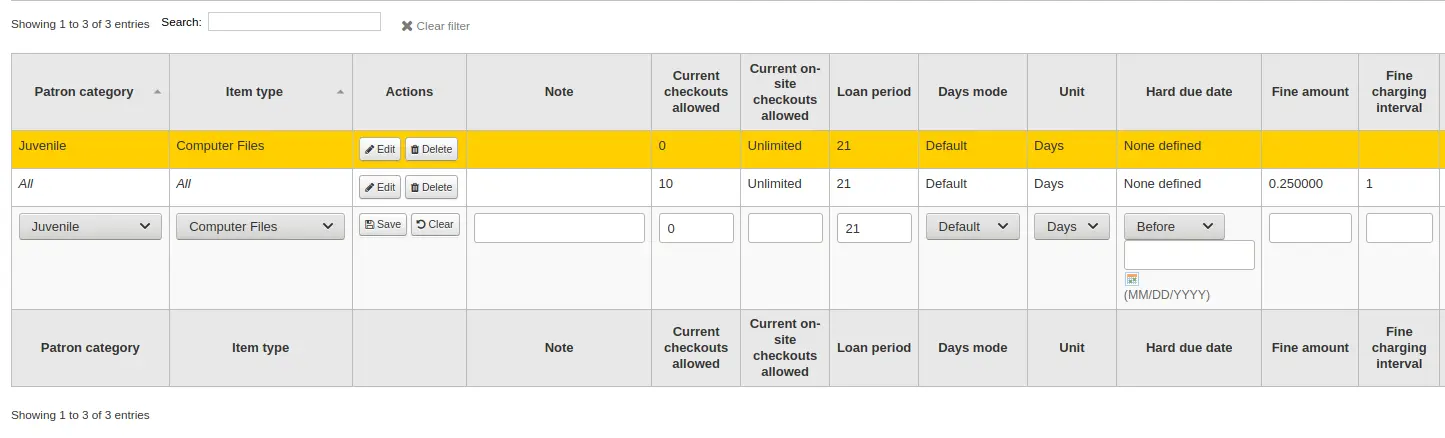
नोट
यदि, किसी नियम को संपादित करते समय, आप संरक्षक श्रेणी या आइटम प्रकार को बदलते हैं, तो यह एक नया नियम बनाएगा। यदि आप समान हैं, तो नए बनाने के बजाय नियमों को डुप्लिकेट करने के लिए आप ऐसा कर सकते हैं।
वैकल्पिक रूप से, आप एक ही संरक्षक श्रेणी और आइटम प्रकार के साथ एक नियम बना सकते हैं और यह मौजूदा एक को संपादित करेगा, क्योंकि प्रति पुस्तकालय केवल एक नियम हो सकता है- संरक्षक श्रेणी-आइटम प्रकार संयोजन।
यदि आप अपना नियम हटाना चाहते हैं, तो शुरुआत में या नियम पंक्ति के अंत में 'हटाएं' बटन पर क्लिक करें।
समय बचाने के लिए आप नियम मैट्रिक्स के ऊपर क्लोन विकल्प चुनकर नियमों को एक लाइब्रेरी से दूसरी लाइब्रेरी में क्लोन कर सकते हैं। कृपया ध्यान दें कि यह उस लाइब्रेरी के लिए पहले से कॉन्फ़िगर किए गए सभी नियमों को अधिलेखित कर देगा।

क्लोन करने के लिए चुनने के बाद आप एक पुष्टिकरण संदेश के साथ प्रस्तुत किया जाएगा।
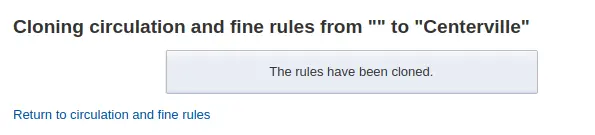
डिफ़ॉल्ट चेकआउट, होल्ड और वापसी पॉलिसी करें
आप एक डिफ़ॉल्ट अधिकतम संख्या में चेकआउट, एक डिफ़ॉल्ट अधिकतम संख्या और होल्ड पॉलिसी को सेट कर सकते हैं जिसका उपयोग किसी विशेष आइटम प्रकार या श्रेणी के लिए नीचे परिभाषित नहीं होने पर किया जाएगा। यह डिफ़ॉल्ट के लिए पतन नियम है।

इस मेनू से आप एक डिफ़ॉल्ट सेट कर सकते हैं कि लाइब्रेरी में सभी आइटम प्रकारों और संरक्षकों पर लागू होने के लिए यदि कोई अन्य विकल्प नीचे दिए गए फ़ॉर्म में सेट नहीं किया गया हो.
Total current checkouts allowed: enter the total number of items patrons can have checked out at one time
Total current on-site checkouts allowed: enter the total number of items patrons can have checked out on site at a time (OnSiteCheckouts needs to be set to 'Enable')
Maximum total holds allowed (count): enter the total number of pending holds patrons can have at the same time.
Hold policy: control where patrons can place holds from
From any library: patrons from any library may put items on hold (default if none is defined)
From local hold group: only patrons from a library in the item home library's local hold group may put this book on hold
From home library: only patrons from the item's home library may put items on hold.
No holds allowed: no patron may put items on hold.
Hold and booking pickup library match: control where patron can pick up holds and bookings
कोई लाइब्रेरी
आइटम का होल्ड ग्रुप
संरक्षक के होल्ड समूह
आइटम की होम लाइब्रेरी
आइटम का होल्डिंग पुस्तकालय
Booking pre-processing (days): enter a number of days to prevent a new booking from starting too soon after an existing booking ends. This gives staff time to prepare the item between two bookings.
संस्करण
This option was added to Koha in version 24.11.
Booking post-processing (days): enter a number of days to prevent a new booking from ending too close to the start of an existing booking. This gives staff time to receive and process the item between two bookings.
संस्करण
This option was added to Koha in version 24.11.
Return policy: control where the item returns to once it is checked in
आइटम घर लौटता
जारी करने के लिए शाखा मद रिटर्न
Item floats: when an item floats, it stays where it was checked in and does not ever return 'home'
Item floats by library group: The item will not be transferred and will stay at the library it was checked in at, if the check-in library is within the same 'float group' in library groups as the item's home library. If the library is not in the same float group, the item will be transferred back to its home library.
Once your policy is set, you can unset it by clicking the 'Unset' button to the right of the rule.
संरक्षक श्रेणी के अनुसार डिफ़ॉल्ट चेकआउट और होल़्ड नीति
इस लायब्रेरी के लिए, आप अधिकतम चेकआउट, साइट पर चेकआउट निर्दिष्ट कर सकते हैं और मानते हैं कि आइटम श्रेणी की परवाह किए बिना, किसी श्रेणी का संरक्षक हो सकता है।

नोट
यदि चेकआउट की कुल राशि, साइट पर दिए गए चेकआउट और होल्ड के लिए दिए गए संरक्षक श्रेणी को खाली छोड़ दिया जाता है, तो कोई सीमा लागू नहीं होती है, संभवतः एक सीमा के अलावा जो आप ऊपर दिए गए संचलन नियमों में परिभाषित करते हैं।
उदाहरण के लिए, आप मैट्रिक्स का कहना है कि बोर्ड के संरक्षक 10 पुस्तकों और 5 डीवीडी अनुमति दी जाती है में एक नियम है, लेकिन आप इसे बनाने के लिए इतना है कि बोर्ड संरक्षक केवल 12 पर एक बार बाहर की जाँच की चीजों की कुल चाहते हैं. आप 12 यहाँ दर्ज करें और संरक्षक 10 पुस्तकों से बाहर है, तो पहले से ही वे ही अनुमति दी जाएगी 2 डीवीडी कुल 12 वे अनुमति दी हो के बराबर.
Default waiting hold cancellation policy
For this library, you can specify if patrons can cancel holds that are already awaiting pickup.

For each patron category and item type combination, choose if these patrons can cancel holds that are already waiting for pickup.
Just like the circulation rules, the more specific rules will apply before the more generic rules (i.e. the "all" patron categories / "all" item types rule will apply only if no other rule exists for this combination).
डिफ़ॉल्ट खुला लेख अनुरोध सीमा
यदि ArticleRequests सक्षम है, तो आप एक समय में एक श्रेणी के संरक्षक के पास खुले लेख अनुरोधों की अधिकतम संख्या निर्धारित कर सकते हैं।
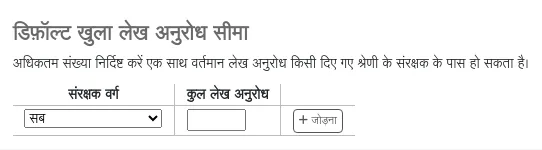
टिप्पणी
यह केवल तभी दिखाई देगा जब ArticleRequests सिस्टम वरीयता सक्षम हो।
संरक्षक श्रेणी चुनें जिसे आप सीमित करना चाहते हैं।
खुले लेख अनुरोधों की संख्या दर्ज करें जो इस श्रेणी के संरक्षक के पास एक समय में हो सकते हैं
'जोड़ें' पर क्लिक करें
डिफ़ॉल्ट लेख अनुरोध शुल्क
यदि ArticleRequests सक्षम है, तो आप लेख का अनुरोध करने के लिए किसी दी गई श्रेणी (या किसी भी श्रेणी) से एक संरक्षक शुल्क निर्धारित कर सकते हैं।

टिप्पणी
यह केवल तभी दिखाई देगा जब ArticleRequests सिस्टम वरीयता सक्षम हो।
संरक्षक श्रेणी चुनें जिसके लिए आप शुल्क जोड़ना चाहते हैं, या सभी संरक्षकों के लिए समग्र शुल्क निर्धारित करने के लिए 'सभी' चुनें
टिप्पणी
The fee specific to a patron category will supersede the fee for all categories.
उदाहरण के लिए, यदि आप सभी श्रेणियों के लिए शुल्क 2$ और संकाय के लिए शुल्क 3$ निर्धारित करते हैं, तो संकाय सदस्यों से 3$ शुल्क लिया जाएगा और किसी अन्य संरक्षक से 2$ शुल्क लिया जाएगा।
शुल्क राशि दर्ज करें (दशमलव के रूप में एक अवधि का उपयोग करें और कोई प्रतीक दर्ज न करें, उदाहरण के लिए 5$ के लिए 5.00 दर्ज करें)
'जोड़ें' पर क्लिक करें
संरक्षक से शुल्क लिया जाता है जब अनुरोध किया जाता है।
अनुरोध करते समय, या तो स्टाफ इंटरफेस या ओपीएसी के माध्यम से, एक संदेश स्टाफ सदस्य या संरक्षक को सूचित करता है कि संरक्षक से प्रत्येक अनुरोध और शुल्क की राशि के लिए शुल्क लिया जाएगा।
वापसी नीति पर डिफ़ॉल्ट गुम आइटम शुल्क वापसी
Here, you can specify the default policy for lost item fees on return.

Refund lost item replacement fee: choose whether or not the item's replacement cost is refunded when the lost item is returned.
Refund lost item charge: the replacement cost is refunded. This might create a credit to be paid out to the patron if they had already paid the fee.
Refund lost item charge (only if unpaid): the replacement cost is refunded only if it hasn't yet been paid.
Refund lost item charge and charge new overdue fine: the replacement cost is refunded and overdue fines are calculated as of today.
Refund lost item charge and restore overdue fine: the replacement cost is refunded and fines are restored as of the day the item was declared lost.
Leave lost item charge: the replacement cost stays in the patron's account.
Refund lost item processing fee: choose whether or not the item's processing fee is refunded when the lost item is returned.
Refund lost item processing charge: the processing fee is refunded. This might create a credit to be paid out to the patron if they had already paid the fee.
Refund lost item processing charge (only if unpaid): the processing fee is refunded only if it hasn't yet been paid.
Leave lost item processing charge: the processing fee stays in the patron's account.
This policy will apply to this library. This rule is to be used with the RefundLostOnReturnControl system preference.
टिप्पणी
You can limit refunds based on age:
use the NoRefundOnLostReturnedItemsAge system preference to limit refunds based on when the item was marked lost;
use the NoRefundOnLostFinesPaidAge system preference to limit refunds based on when the fee was paid.
Default holds and bookings policies by item type
You can set and edit holds and bookings policies for a given item type, regardless of the patron's category.
Select the item type from the dropdown menu.
Set policies as explained below.
Click 'Add' to save this rule.
Add as many rules as you need.
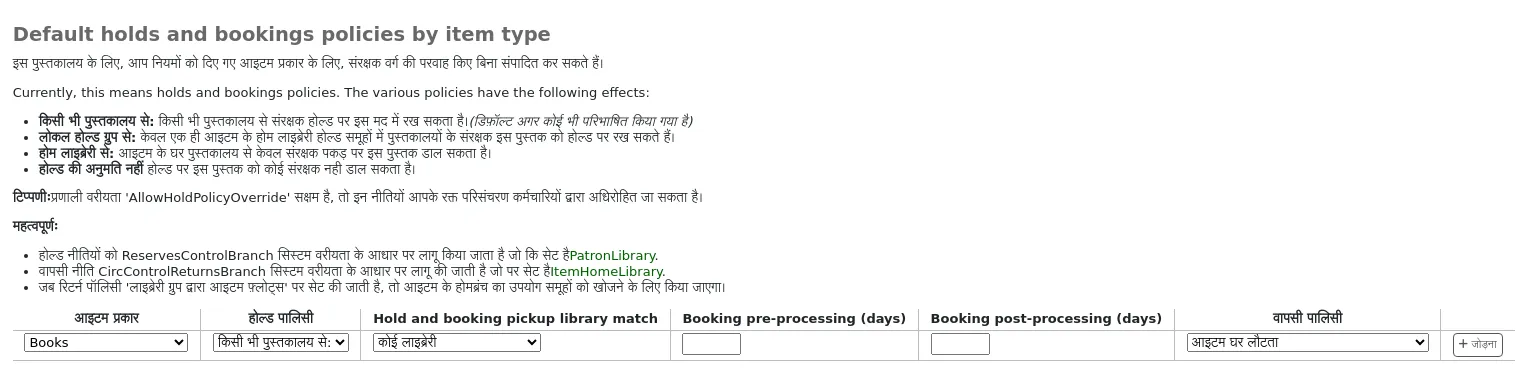
Hold policy: the various hold policies have the following effects.
From any library: patrons from any library may put this item on hold. (default if none is defined)
From local hold group: only patrons from libraries in the same item's home library hold groups may put this book on hold.
From home library: only patrons from the item's home library may put this book on hold.
No holds allowed: no patron may put this book on hold.
If the system preference AllowHoldPolicyOverride is set to 'allow', these hold policies can be overridden by staff.
टिप्पणी
The hold policies are applied based on the ReservesControlBranch system preference.
Hold and booking pickup library match: control where a patron can collect holds and bookings of the specified item type.
कोई लाइब्रेरी
आइटम का होल्ड ग्रुप
संरक्षक के होल्ड समूह
आइटम की होम लाइब्रेरी
आइटम का होल्डिंग पुस्तकालय
Booking pre-processing (days): add a buffer period before a new booking, to give staff time to prepare the item in-between two bookings.
Enter a number of days. This will prevent a new booking from starting too soon after an existing booking ends.
Booking post-processing (days): add a buffer period after a new booking, to give staff time to receive the item in-between two bookings.
Enter a number of days. This will prevent a new booking from ending too close to the start of an existing booking.
Return policy: the various return policies have the following effects.
Item returns home: on check-in at another library, the librarian will be prompted to transfer the item to its home library.
Item returns to issuing branch: on check-in, the librarian will be prompted to transfer the item to the library where it was checked out.
Item floats: the item will not be transferred from the library it was checked in at. It will remain at the check-in library until transferred manually or checked in at another library.
Item floats by library group: the item will not be transferred and will stay at the library it was checked in at, if the check-in library is within the same 'float group' in library groups as the item's home library. If the library is not in the same float group, the item will be transferred back to its home library.
When return policy is set to 'item floats by library group' the item's homebranch will be used to find groups.
टिप्पणी
The library whose return policy is used is determined by the CircControlReturnsBranch system preference.
Example
You may allow holds in your library service generally. However, you do not want brand new stock in the 'New items' item type to be reserved by patrons at libraries other than the one to which the new stock belongs.
For the 'New items' item type, you will set the 'Hold policy' to 'From home library' so that those items can only be placed on hold if the items' owning library and the patron's home library are the same. You can set 'Hold and booking pickup library match' to 'item's home library' to ensure the items on hold can only be collected from their home library. You should also set 'Return policy' to 'item returns home'.
संरक्षक गुण प्रकार
वहां जाएं: अधिक > प्रशासन > संरक्षक और परिसंचरण > संरक्षक विशेषता प्रकार
टिप्पणी
Only staff with the manage_patron_attributes permission (or the superlibrarian permission) will have access to this section.
Patron attributes can be used to define custom fields to associate with your patron records. In order to enable the use of custom fields you need to set the ExtendedPatronAttributes system preference.
इस क्षेत्र के लिए एक आम उपयोग के एक छात्र आईडी नंबर या एक ड्राइवर का लाइसेंस नंबर के लिए किया जाएगा।
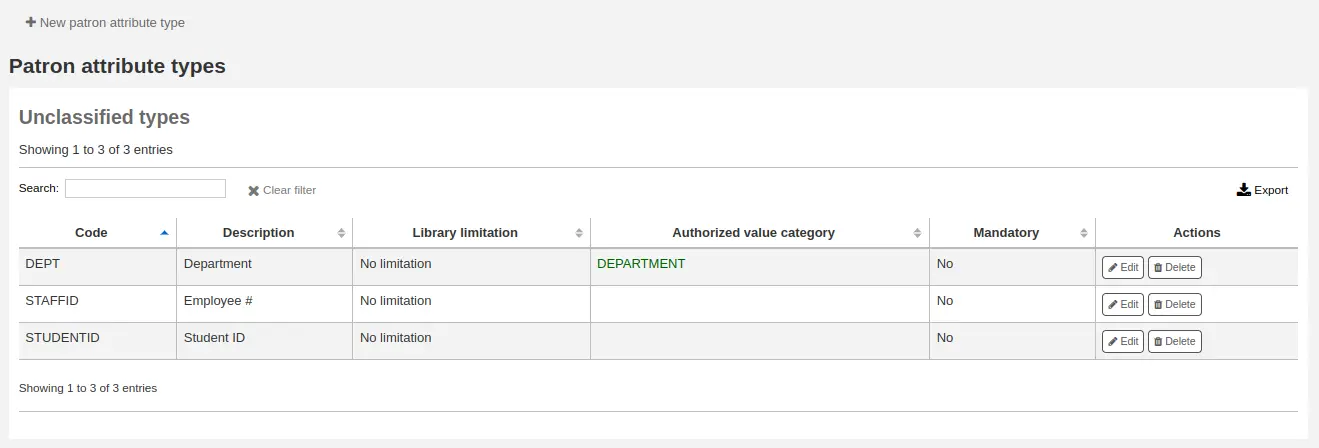
संरक्षक विशेषता प्रकार जोड़ना
नया संरक्षक विशेषता प्रकार जोड़ने के लिए, पृष्ठ के शीर्ष पर 'नया संरक्षक विशेषता प्रकार' बटन क्लिक करें
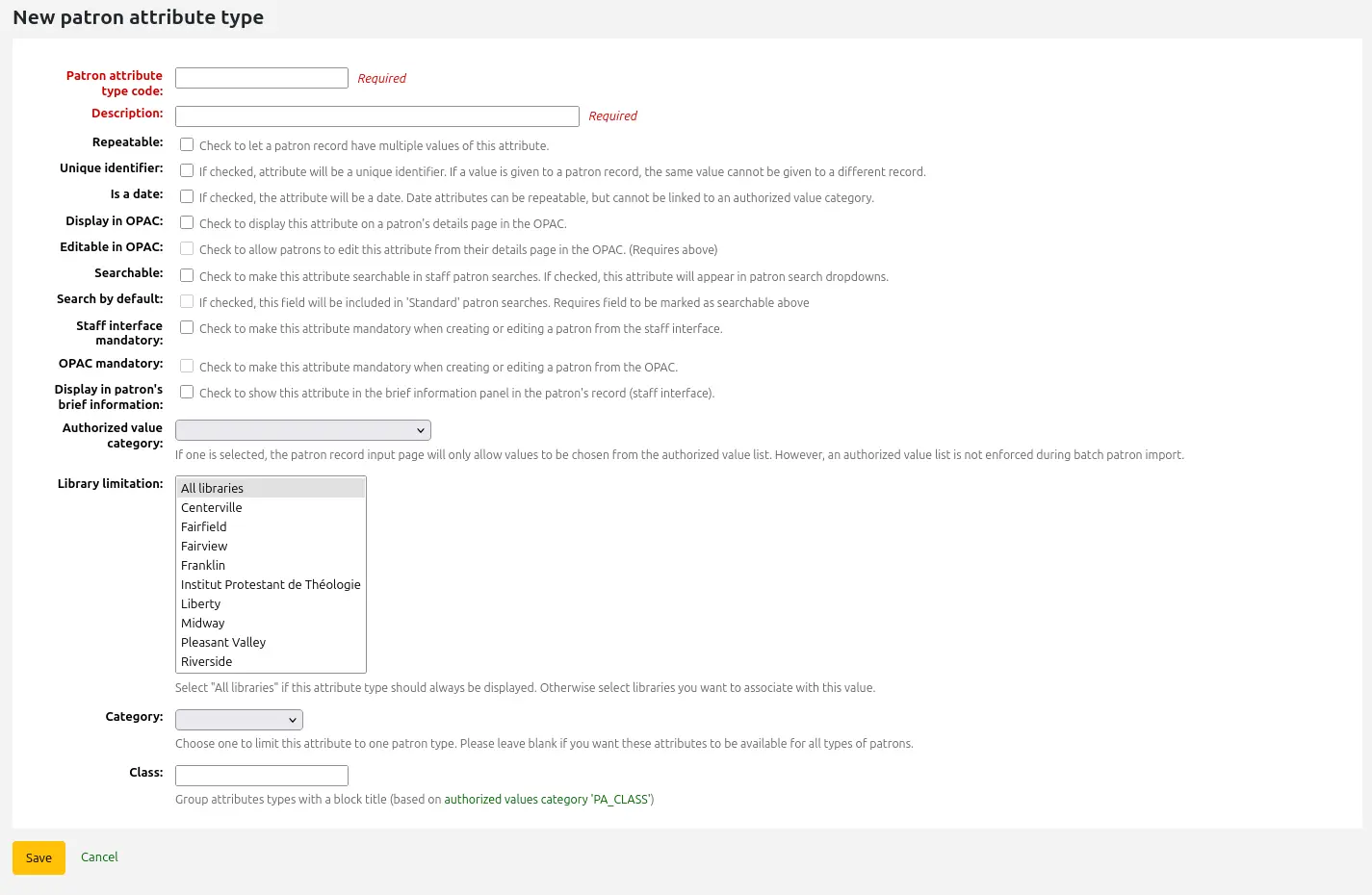
संरक्षक विशेषता प्रकार कोड: इस फ़ील्ड की पहचान करने के लिए एक छोटा कोड दर्ज करें
चेतावनी
यह सेटिंग एक विशेषता परिभाषित किया गया है के बाद बदला नहीं जा सकता
विवरण: एक लंबा (सादा पाठ) दर्ज करें कि इस क्षेत्र में क्या होगा
दोहराने योग्य: इस बॉक्स की जाँच करें यदि एक संरक्षक रिकॉर्ड में इस विशेषता के कई मान हो सकते हैं।
चेतावनी
यह सेटिंग एक विशेषता परिभाषित किया गया है के बाद बदला नहीं जा सकता
अद्वितीय पहचानकर्ता: इस बॉक्स की जाँच करें यदि कोई मान एक संरक्षक रिकॉर्ड को दिया जाता है, तो वही मूल्य एक अलग रिकॉर्ड पर नहीं दिया जा सकता है।
अनन्य विशेषताओं का उपयोग मिलान बिंदुओं के रूप में किया जा सकता है संरक्षक आयात उपकरण
चेतावनी
यह सेटिंग एक विशेषता परिभाषित किया गया है के बाद बदला नहीं जा सकता
Is a date: check this box if the attribute value should be a date. A date picker will be available.
महत्त्वपूर्ण
Date attribute types cannot be linked to authorized value categories.
संस्करण
The date option was added to Koha in version 24.05.
ओपेक में प्रदर्शित करें: ओपेक में एक संरक्षक के विवरण पृष्ठ पर इस विशेषता को प्रदर्शित करने के लिए इस बॉक्स को देखें।
ओपेक में संपादन: ओपेक में इस जानकारी को संपादित करने के लिए संरक्षक को सक्षम करने के लिए इस बॉक्स की जाँच करें।
Searchable: check this box to make this attribute searchable in the staff interface's patron search.
Search by default: check this box to make this attribute searchable in the staff interface's 'standard' patron search, i.e., not a search on a particular field.
This option requires that the attribute type be searchable (see previous option).
संस्करण
This option was added to Koha in version 23.11.
अनिवार्य: इस बॉक्स की जाँच करें यदि प्रत्येक संरक्षक के लिए विशेषता भरी होनी चाहिए
संरक्षक की संक्षिप्त जानकारी में प्रदर्शित करें: चेकआउट स्क्रीन और अन्य संरक्षक पृष्ठों के बाईं ओर संरक्षक के लघु विवरण प्रदर्शन में इस विशेषता को दिखाई देने के लिए इस बॉक्स को देखें
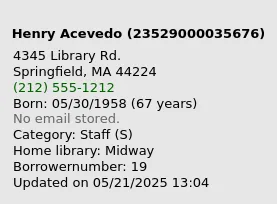
अधिकृत मूल्य श्रेणी: यदि किसी को चुना जाता है, तो संरक्षक रिकॉर्ड इनपुट पृष्ठ केवल अधिकृत मूल्य सूची से मूल्यों को चुने जाने की अनुमति देगा।
You will first need to add an authorized value list for it to appear in this menu
चेतावनी
An authorized value list is not enforced during batch patron import.
लाइब्रेरी सीमाएं: यदि आप इस विशेषता को केवल विशिष्ट शाखाओं द्वारा उपयोग करना चाहते हैं, तो आप इस सूची से उन शाखाओं को चुन सकते हैं। सभी पुस्तकालयों के लिए इसे दिखाने के लिए 'सभी शाखाएं' चुनें।
चेतावनी
उनके लिए पहले से निर्धारित विशेषताओं वाले संरक्षक को परिवर्तित नहीं किया जाएगा। शाखा सीमा केवल उस क्षेत्र को उस लाइब्रेरी के आधार पर सीमित करती है जिस पर वर्तमान कर्मचारी लॉग इन है।
यदि एक संरक्षक के लिए एक विशेषता निर्धारित की जाती है, तो यह उनकी फ़ाइल में सभी कर्मचारियों को प्रदर्शित किया जाएगा। हालांकि, चयनित शाखाओं के केवल कर्मचारी इसे संपादित करने में सक्षम होंगे।
श्रेणी: यदि आप केवल एक प्रकार के संरक्षक पर इस विशेषता को दिखाना चाहते हैं तो उस संरक्षक श्रेणी को चुनें
क्लास: यदि आपके पास बहुत सारी विशेषताएं हैं, तो उन्हें समूह बनाना आसान हो सकता है ताकि आप उन्हें आसानी से संपादन के लिए पा सकें। यदि आप एक अधिकृत मान PA_CLASS के लिए यह 'क्लास' ड्रॉप-डाउन मेनू में दिखाएगा और फिर आप अपने विशेषताओं के पृष्ठों को विशेषताओं के वर्गों के लिए बदल सकते हैं।
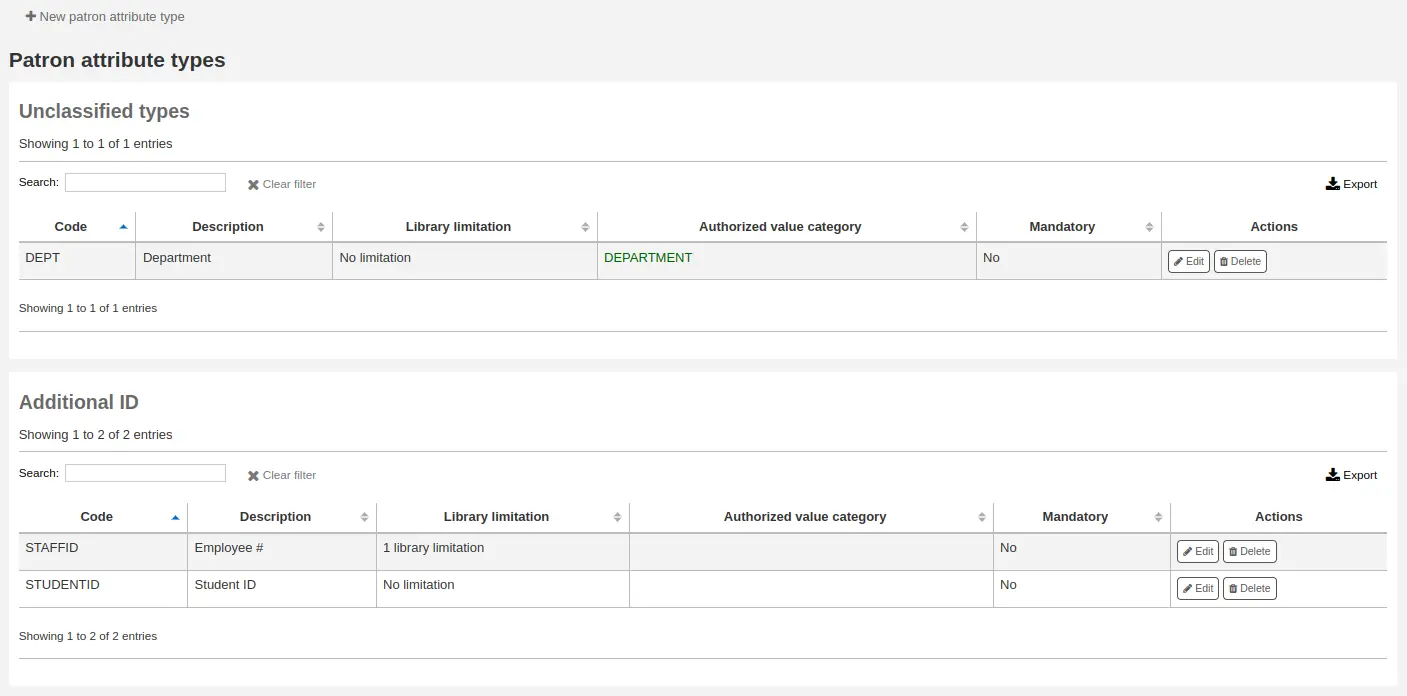
अपनी नई विशेषता को बचाने के लिए 'सहेजें' पर क्लिक करें।
Once added, your attribute will appear on the list of attributes and also on the patron record add/edit form
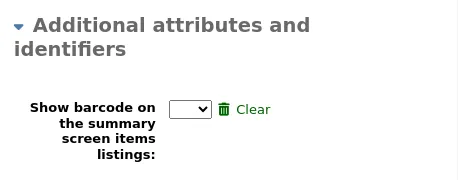
संपादन/संरक्षक विशेषता प्रकारों को हटाना
प्रत्येक संरक्षक विशेषता में विशेषताओं की सूची में एक संपादन और एक डिलीट बटन होता है।
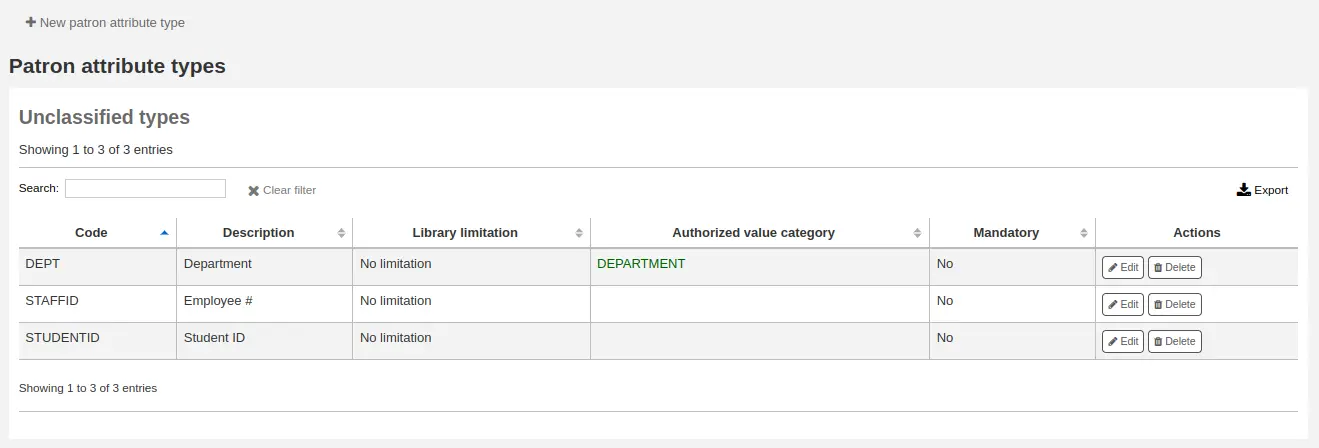
विशेषता में कुछ क्षेत्रों संपादन नहीं किया जाएगा एक बार बनाया:
संरक्षक विशेषता प्रकार कोड
दोहराने वाला
अद्वितीय पहचानकर्ता
आप अगर यह उपयोग में है एक विशेषता को नष्ट करने में असमर्थ हो जाएगा।

लाइब्रेरी हस्तातंरण सीमाएँ
पुस्तकालय भेजने, पुस्तकालय प्राप्त करना, और संग्रह शामिल कोड के आधार पर पुस्तकालयों के बीच आइटम हस्तांतरण करने की क्षमता सीमित करें।
वहा जाओं: अधिक > प्रशासन> संरक्षक और परिसंचरण > पुस्तकालय हस्तांतरण सीमाएं
टिप्पणी
Only staff with the manage_transfers permission (or the superlibrarian permission) will have access to this section.
These rules only go into effect if the preference UseBranchTransferLimits is set to 'enforce'.
आरंभ करने से पहले आप जो पुस्तकालय के लिए आप इन सीमाओं को स्थापित कर रहे हैं चुनने के लिए चाहते हो

स्थानांतरण सीमाएँ आपके द्वारा अधिकृत मूल्यों प्रशासन क्षेत्र के माध्यम से लागू किए गए संग्रह कोड के आधार पर निर्धारित की जाती हैं।
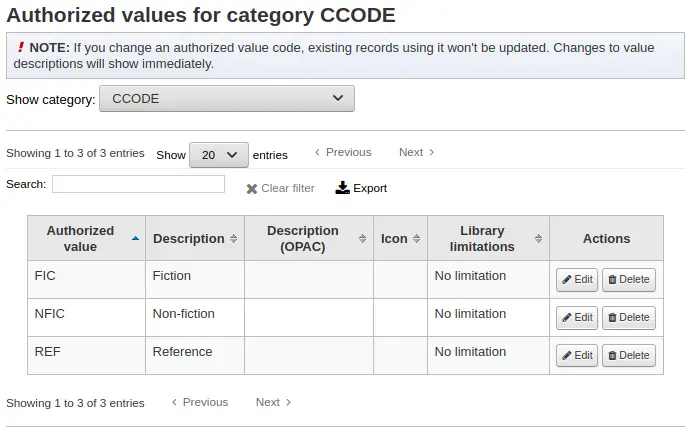
संग्रह कोड चेकबॉक्स के ऊपर टैब के रूप में दिखाई देंगे:
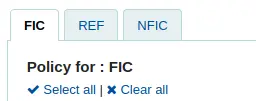
उन पुस्तकालयों के लिए बक्से की जाँच करें जिन्हें आप अपने आइटम को उस संग्रह कोड के लिए स्थानांतरित करने की अनुमति देते हैं जिसे आपने शीर्ष पर चुना है (नीचे दिए गए उदाहरण में - एफआईसी)
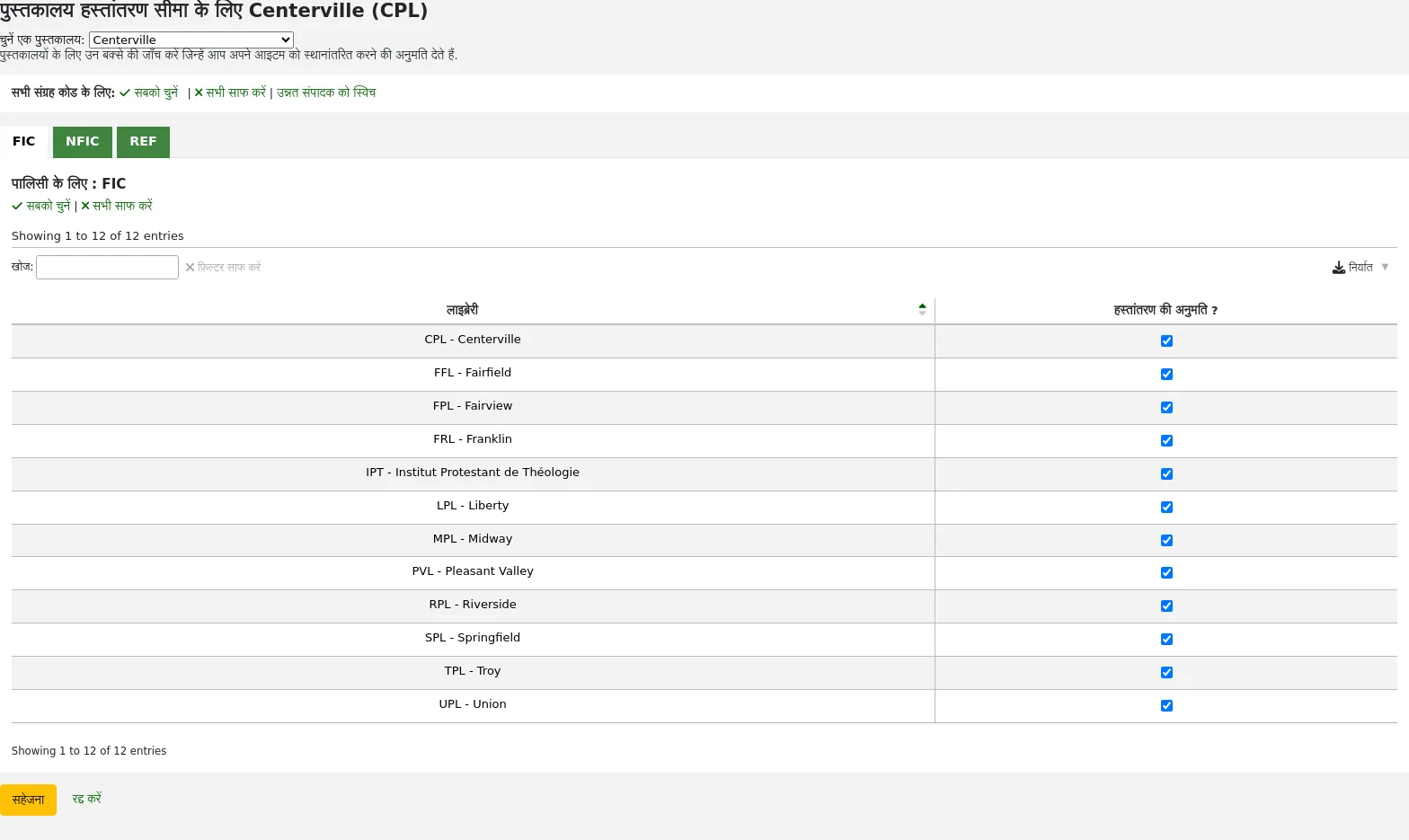
उपरोक्त उदाहरण में, Centerville पुस्तकालय लिबर्टी और फ्रैंकलिन को छोड़कर सभी पुस्तकालयों से संरक्षक को अपनी शाखा से आइटम का अनुरोध करने की अनुमति देगा।
परिवहन लागत मैट्रिक्स
The transport cost matrix lets a library system define relative costs to transport books to one another.
टिप्पणी
Only staff with the manage_transfers permission (or the superlibrarian permission) will have access to this section.
In order for the system to use this matrix you must first set the UseTransportCostMatrix preference to 'Use'.
महत्वपूर्ण
परिवहन लागत मैट्रिक्स को नियंत्रित करने में प्राथमिकता होती है कि जहां से मैट्रिक्स का उपयोग नहीं किया जाता है, तो कोहा चेक करता है तो कोहा चेक करता है StaticHoldsQueueWeight.
लागत कुछ मनमाने ढंग से अधिकतम मूल्य (जैसे 1 या 100) और 0 से जो न्यूनतम (सं) लागत के बीच दशमलव मान रहे हैं। उदाहरण के लिए, आप बस मील में प्रत्येक पुस्तकालय के बीच की दूरी अपने 'लागत' के रूप में उपयोग करता है, तो सही है कि उन्हें स्थानांतरित करने की लागत को प्रतिबिंबित करेगा सकता है। शायद डाकघरों एक बेहतर उपाय होगा। एक पोस्ट ऑफिस बांटने 1 की लागत के लिए होता पुस्तकालय, आसन्न डाकघरों आदि 2 की लागत से होगा,
परिवहन लागत बस सेल में क्लिक करें दर्ज करने के लिए आप को बदलने के लिए चाहते हैं, 'अक्षम' बॉक्स अनचेक करें और अपने 'लागत' में प्रवेश
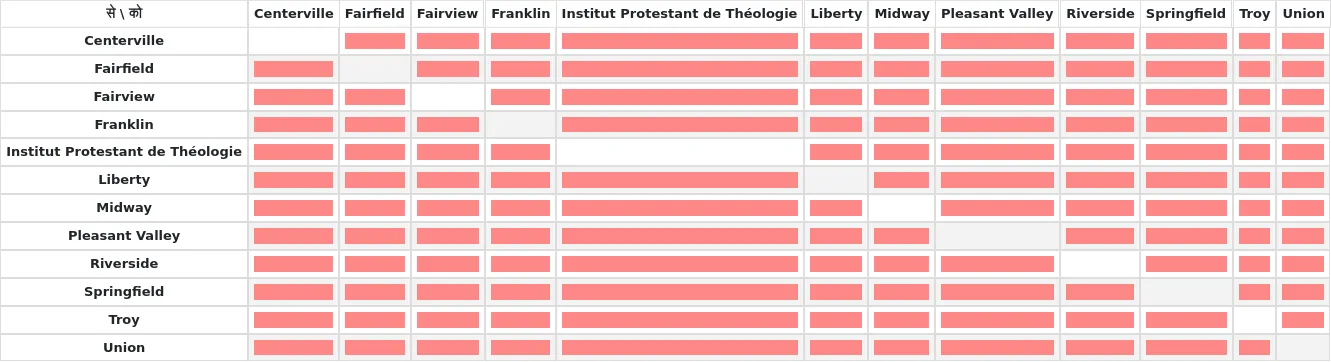
अपनी लागत में प्रवेश करने, हिट होने के बाद अपने कीबोर्ड पर 'Enter' या अपने परिवर्तनों को बचाने के लिए मैट्रिक्स के तल पर 'सहेजें' बटन पर क्लिक करें।
नोट
एक नल मान कोई फर्क नहीं कहाँ से और पुस्तकालयों के लिए एक ही पुस्तकालय कर देगा. हालांकि, एक सबसे अच्छा अभ्यास के रूप में, आप एक 0 वहाँ में डाल दिया जाना चाहिए. अन्य सभी के लिए करने के लिए / संयोजन से, एक नल मान है कि रिश्ते में कार्य करने के रूप में अगर यह अक्षम किया गया है कारण होगा. तो, सारांश में, मूल्यों खाली के किसी भी मत छोड़ो. यह (भले ही आप उस के लिए / विकल्प से दी निष्क्रिय करने के लिए चुनते हैं) हमेशा वहाँ में एक नंबर डाल करने के लिए सबसे अच्छा है.
आइटम परिसंचालन अलर्ट
पुस्तकालय तय कर सकते हैं अगर वे संचलन घटनाओं के स्वचालित रूप से अधिसूचित संरक्षक (आईएनएस की जाँच करें और बहिष्कार की जांच) के लिए करना चाहते हैं।
वहा जाओं: अधिक > प्रशासन > संरक्षक और परिसंचरण > आइटम परिसंचरण अलर्ट
टिप्पणी
Only staff with the manage_item_circ_alerts permission (or the superlibrarian permission) will have access to this section.
ये प्राथमिकताएं संरक्षक प्रकार और आइटम प्रकार के आधार पर स्थापित कर रहे हैं।
महत्वपूर्ण
ये प्राथमिकता अलग-अलग संरक्षक के संदेश वरीयताओं में बदलावों से अधिरोपित की जा सकती है
संचलन अलर्ट सेट करने के लिए:
स्क्रीन के शीर्ष पर नीचे खींचें से अपनी लाइब्रेरी चुनें
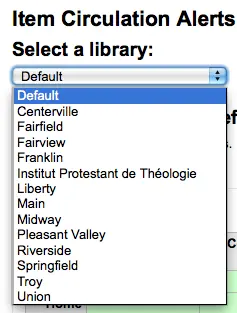
सभी पुस्तकालयों के लिए वरीयताओं को सेट करने के लिए, 'मूलभूत' के लिए मेनू सेट रखने
डिफ़ॉल्ट रूप से सभी आइटम प्रकार के और सभी संरक्षक की जांच भारतीय नौसेना पोत और बहिष्कार की जांच की अधिसूचित कर रहे हैं। इसे बदलने के लिए, मद/संरक्षक प्रकार कॉम्बो आप नोटिस के लिए बंद करना चाहते हैं उस पर क्लिक करें।
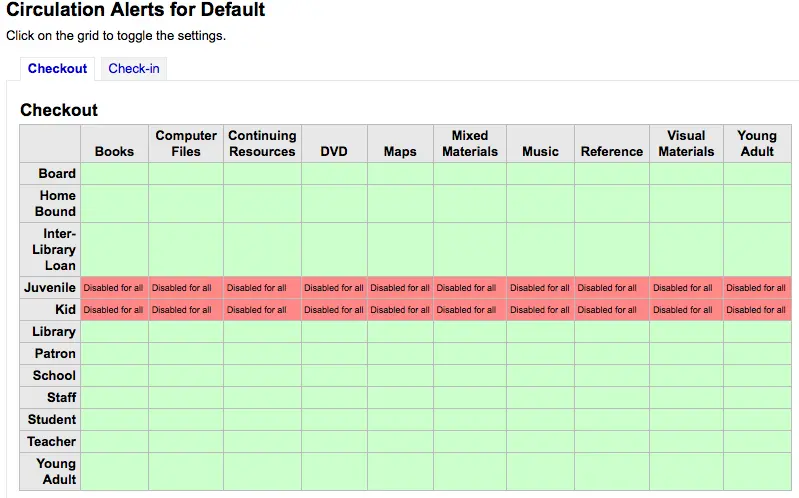
ऊपर के उदाहरण में, किशोरों और बच्चों के नोटिस बाहर की जाँच प्राप्त नहीं होगा.
शहरों और कस्बों
संरक्षक इनपुट का मानकीकरण करने के लिए आप अपने क्षेत्र के भीतर शहरों या कस्बों परिभाषित कर सकते हैं ताकि जब नए संरक्षक जोड़ रहे हैं पुस्तकालयाध्यक्षों बस के बजाय शहर और जीप (या डाक) कोड की जानकारी टाइप करने के लिए की एक सूची से शहर का चयन किया है।
वहा जाओं: अधिक > संरक्षक और परिसंचरण > शहरों और कस्बों
टिप्पणी
Only staff with the manage_cities permission (or the superlibrarian permission) will have access to this section.
एक शहर को जोड़े
नया शहर जोड़ने के लिए, पृष्ठ के शीर्ष पर स्थित 'नया शहर' बटन पर क्लिक करें और शहर का नाम, राज्य, ज़िप/पोस्टल कोड और देश दर्ज करें.
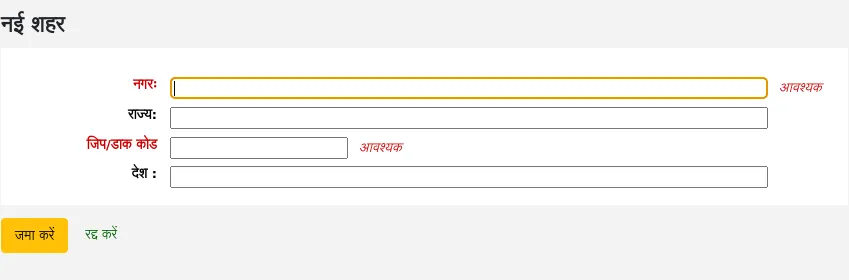
एक आप क्लिक सबमिट करें, आपका शहर सहेजा जाएगा और शहरों और शहरों पृष्ठ पर सूचीबद्ध होगा
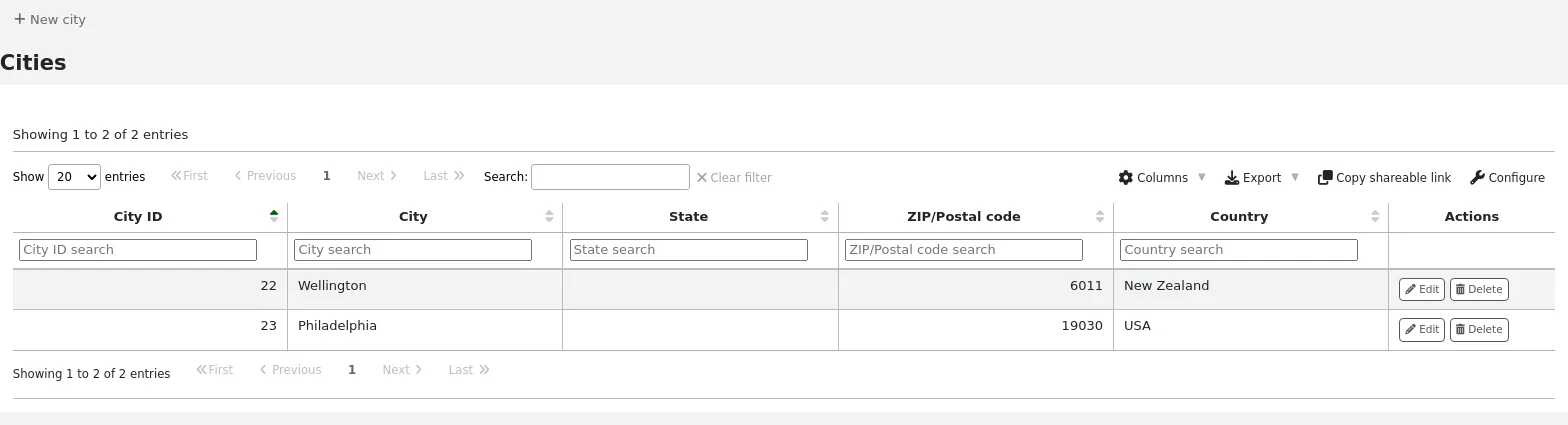
शहर संपादित या किसी भी समय डिलिट किया जा सकता है।
संरक्षक फॉर्म जोड़ें पर शहरों को देखना
यदि आपने 'न्यू सिटी' फॉर्म का उपयोग करके स्थानीय शहरों को परिभाषित किया है, तो एक संरक्षक रिकॉर्ड जोड़ने या संपादित करते समय आप शहर के चयन को आसान बनाने के लिए उन शहरों को पुल डाउन मेनू में देखेंगे।
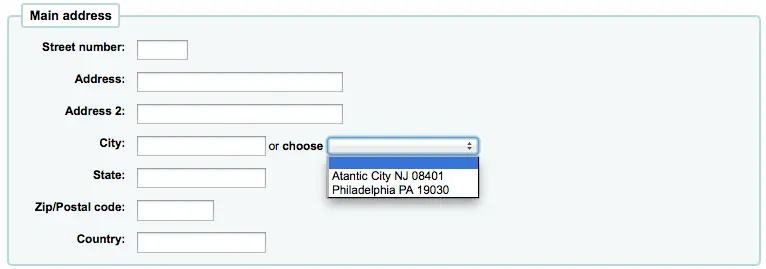
इस typos या गलत/पोस्टल कोड के लिए संभावित जोखिम के बिना संरक्षक रिकार्ड में स्थानीय शहरों की आसान प्रवेश के लिए अनुमति देगा।
कर्बसाइड पिकअप
कर्बसाइड पिकअप फीचर का उपयोग उनके होल्ड को लेने के लिए उनके लिए संरक्षक के साथ नियुक्तियों को स्थापित करने के लिए किया जाता है। इस खंड का उपयोग पिकअप विंडो को कॉन्फ़िगर करने के लिए किया जाता है
वहा जाओं: अधिक > प्रशासन > संरक्षक और परिसंचरण > कर्बसाइड पिकअप
टिप्पणी
In order to use this module, you must enable it with the CurbsidePickup system preference.
टिप्पणी
Only staff with the manage_curbside_pickups permission (or the superlibrarian permission) will have access to this section.
कर्बसाइड पिकअप की स्थापना
कॉन्फ़िगरेशन पृष्ठ से, उस लाइब्रेरी के अनुरूप टैब पर क्लिक करें जिसके लिए आप कर्बसाइड पिकअप सेट कर रहे हैं
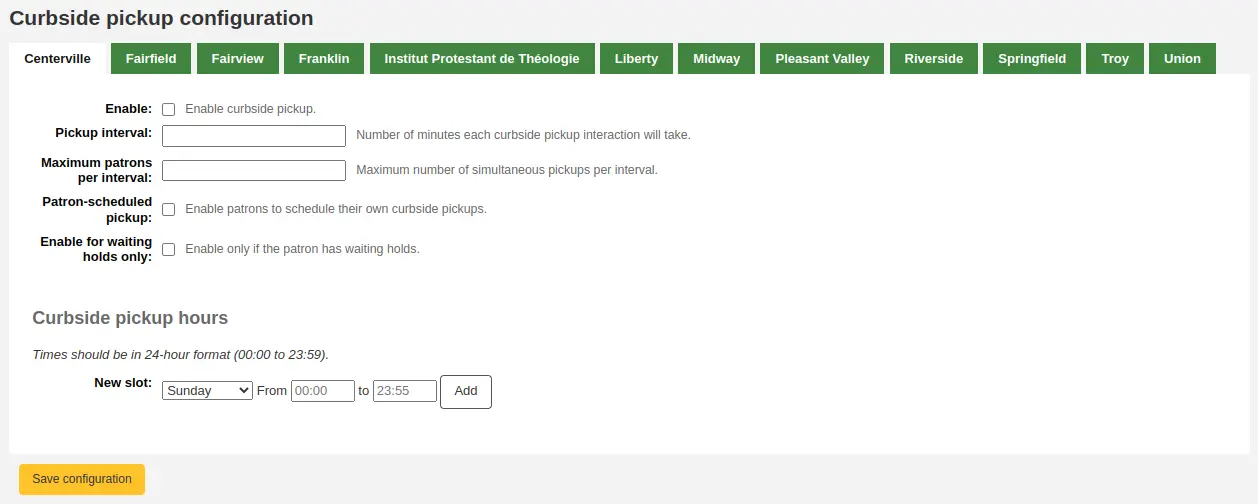
फॉर्म को भरें
सक्षम करें: इस लाइब्रेरी में कर्बसाइड पिकअप को सक्षम करने के लिए इस बॉक्स की जाँच करें
पिकअप अंतराल: प्रत्येक कर्बसाइड पिकअप इंटरैक्शन में मिनटों की संख्या दर्ज करें
प्रति अंतराल अधिकतम संरक्षक: एक ही अंतराल में पिकअप करने वाले संरक्षक की संख्या दर्ज करें
संरक्षक-शेड्यूल किया गया पिकअप: इस बॉक्स की जाँच करें यदि आप संरक्षक को ओपीएसी के माध्यम से अपने स्वयं के कर्बसाइड पिकअप नियुक्ति की अनुमति देना चाहते हैं
वेटिंग होल्ड के लिए सक्षम करें: इस बॉक्स की जाँच करें यदि कर्बसाइड पिकअप को उन संरक्षकों तक सीमित होना चाहिए, जिनके पास पिकअप का इंतजार है
कर्बसाइड पिकअप स्लॉट बनाएं
प्रत्येक स्लॉट के लिए, सप्ताह के दिन में प्रवेश करें, उस समय स्लॉट के शुरुआती और समाप्ति घंटे जिसमें संरक्षक आ सकते हैं
ये आपके शुरुआती घंटे हो सकते हैं, यदि आप दिन भर में कर्बसाइड पिकअप की अनुमति देते हैं, या विशिष्ट समय स्लॉट्स जिसमें आप संरक्षक को आने की अनुमति देते हैं
घंटों के लिए, प्रारूप xx: xx (एक बृहदान्त्र के साथ संख्या) होना चाहिए और यह 24-घंटे के प्रारूप में होना चाहिए (जैसे 1 बजे 13:00)
'जोड़ें' पर क्लिक करें
'कॉन्फ़िगरेशन सहेजें' पर क्लिक करें
ऐसा हर लाइब्रेरी के लिए करें जो कर्बसाइड पिकअप प्रदान करता है।
Patron restriction types
If you are using patron restriction types, you can manage the restriction types available from here.
Patron restriction types are enabled by the PatronRestrictionTypes system preference.
Get there: More > Administration > Patrons and circulation > Patron restriction types
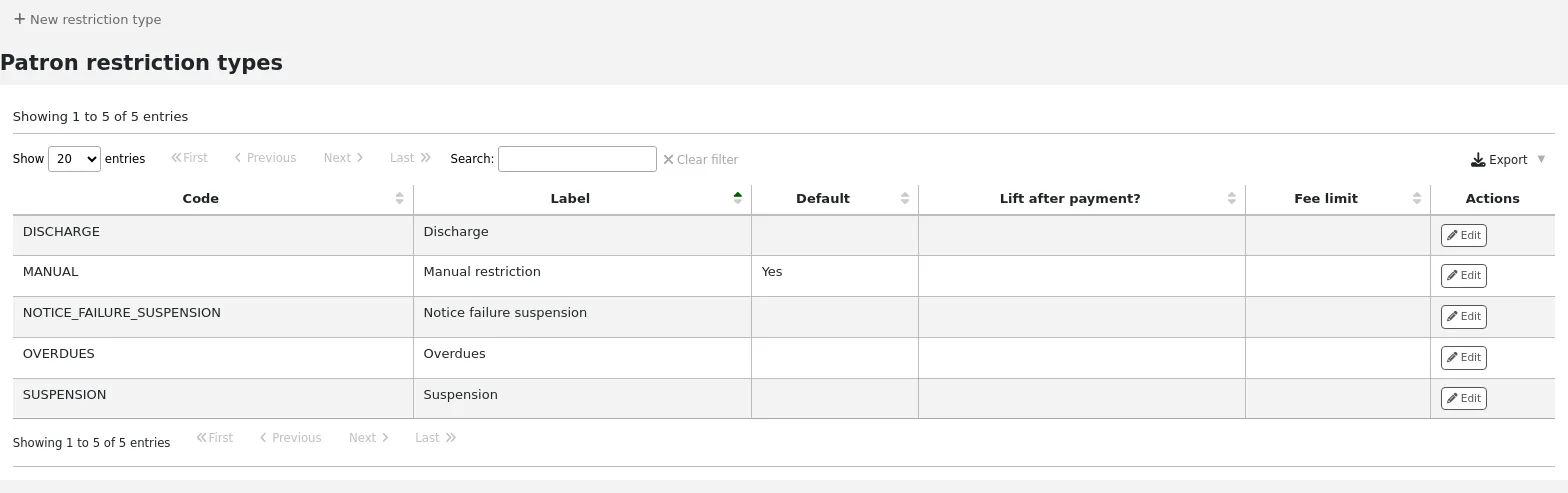
टिप्पणी
Only staff with the manage_patron_restrictions permission (or the superlibrarian permission) will have access to this section.
प्रतिबंध प्रकार जोड़ना
To add a new restriction type, click the 'New restriction type' button at the top of the page.
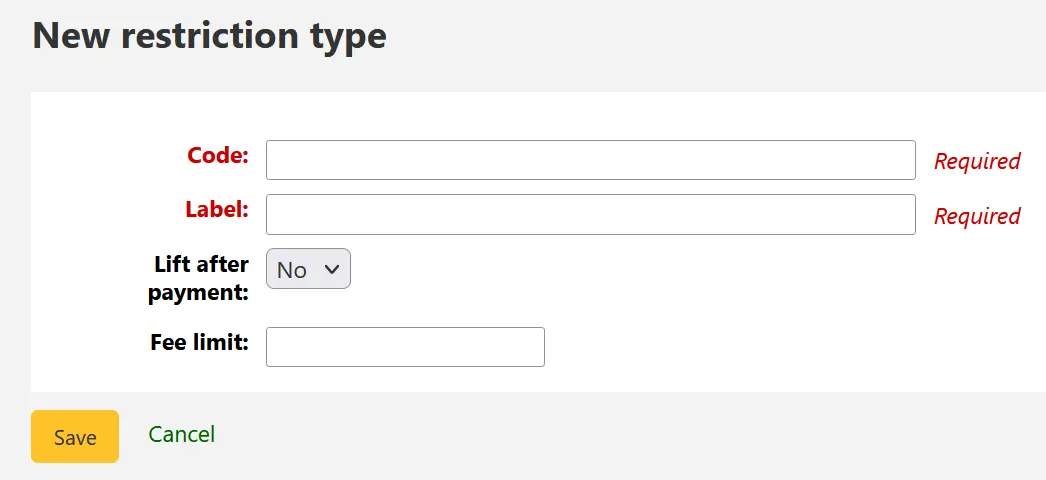
Code: enter a code for the restriction. Codes are limited to 50 characters and should not contain spaces, diacritics, or special characters.
Label: enter the label for the restriction. The label will be the one displayed throughout Koha.
Lift after payment: if set to 'Yes', restrictions using this type will be automatically lifted after payments equal to or exceeding the amount defined in 'Fee Limit'.
Fee Limit: enter the amount that must be paid in order to lift a restriction of this type. This field is only used if 'Lift after payment' is set to 'Yes'.
Once you click 'Save', your restriction type will be saved and will be listed in the table of restriction types.
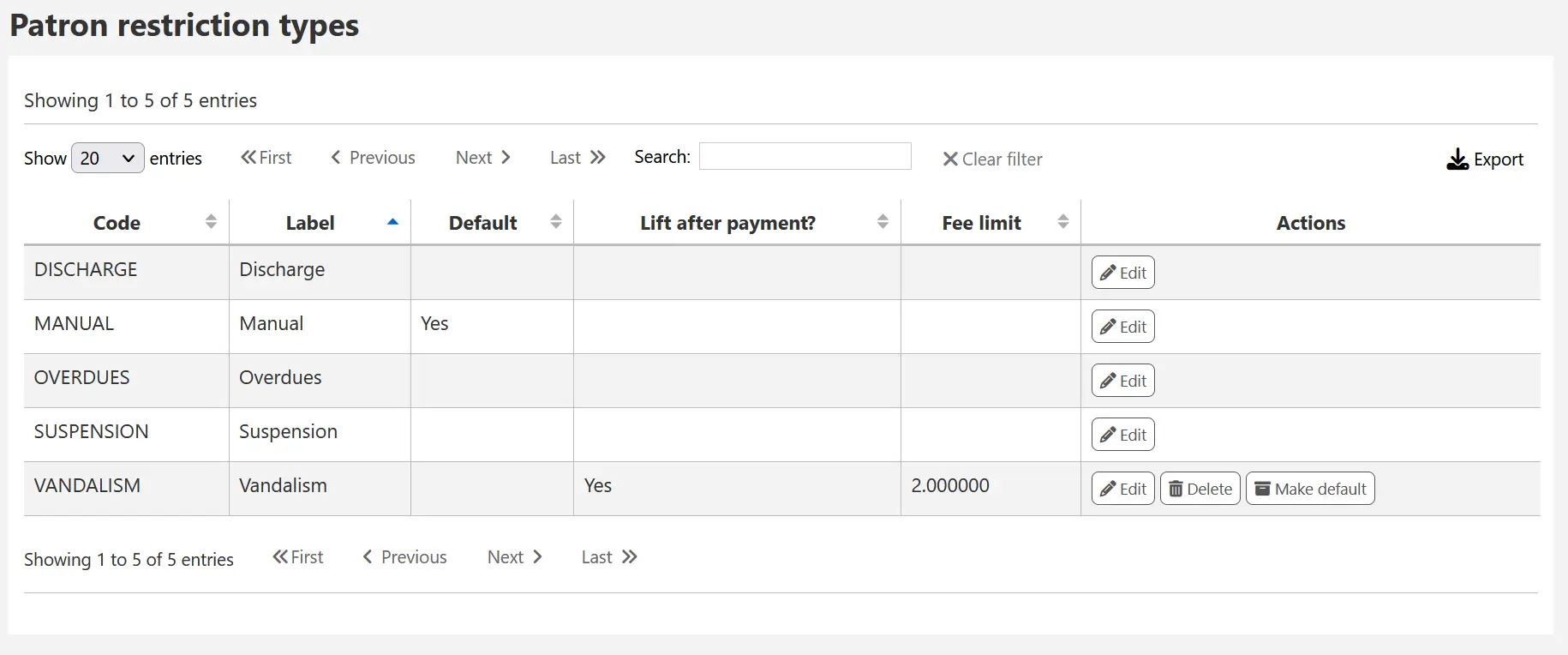
स्थानीय रूप से बनाए गए प्रतिबंध प्रकारों को मैन्युअल रूप से एक संरक्षक खाते में प्रतिबंध जोड़ने पर उपयोग करने के लिए डिफ़ॉल्ट प्रतिबंध प्रकार के रूप में सेट करने के लिए सेट किया जा सकता है। इसे 'डिफ़ॉल्ट मेक डिफ़ॉल्ट' बटन का उपयोग करके प्राप्त किया जा सकता है।
You can also delete any locally created restriction types using the 'Delete' so long as they have not been assigned as the default.
लेखांकन
वहाँ जाओ अधिक > प्रशासन >लेखांकन
यह खंड संरक्षक खातों के प्रबंधन में उपयोग किए जाने वाले मापदंडों से संबंधित है।
डेबिट प्रकार
वहाँ जाओ अधिक >प्रशासन > अधिग्रहण > डेबिट प्रकार
टिप्पणी
Only staff with the manage_accounts permission (or the superlibrarian permission) will have access to this section.
यह वह जगह है जहाँ आप मैन्युअल शुल्क निर्धारित करते हैं, जिससे आप संरक्षक शुल्क ले सकते हैं।
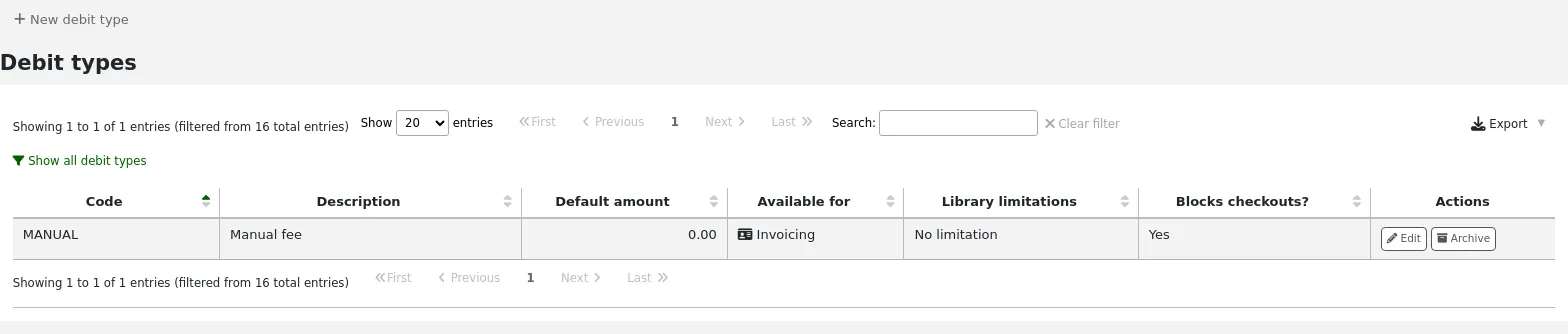
जब आप पहली बार पृष्ठ पर आते हैं, तो आप केवल उस मैनुअल फीस को देखेंगे जो आपके सिस्टम में पहले से परिभाषित है।
आप "सभी डेबिट प्रकार दिखाएं" पर क्लिक करके डिफ़ॉल्ट सिस्टम शुल्क देख सकते हैं।
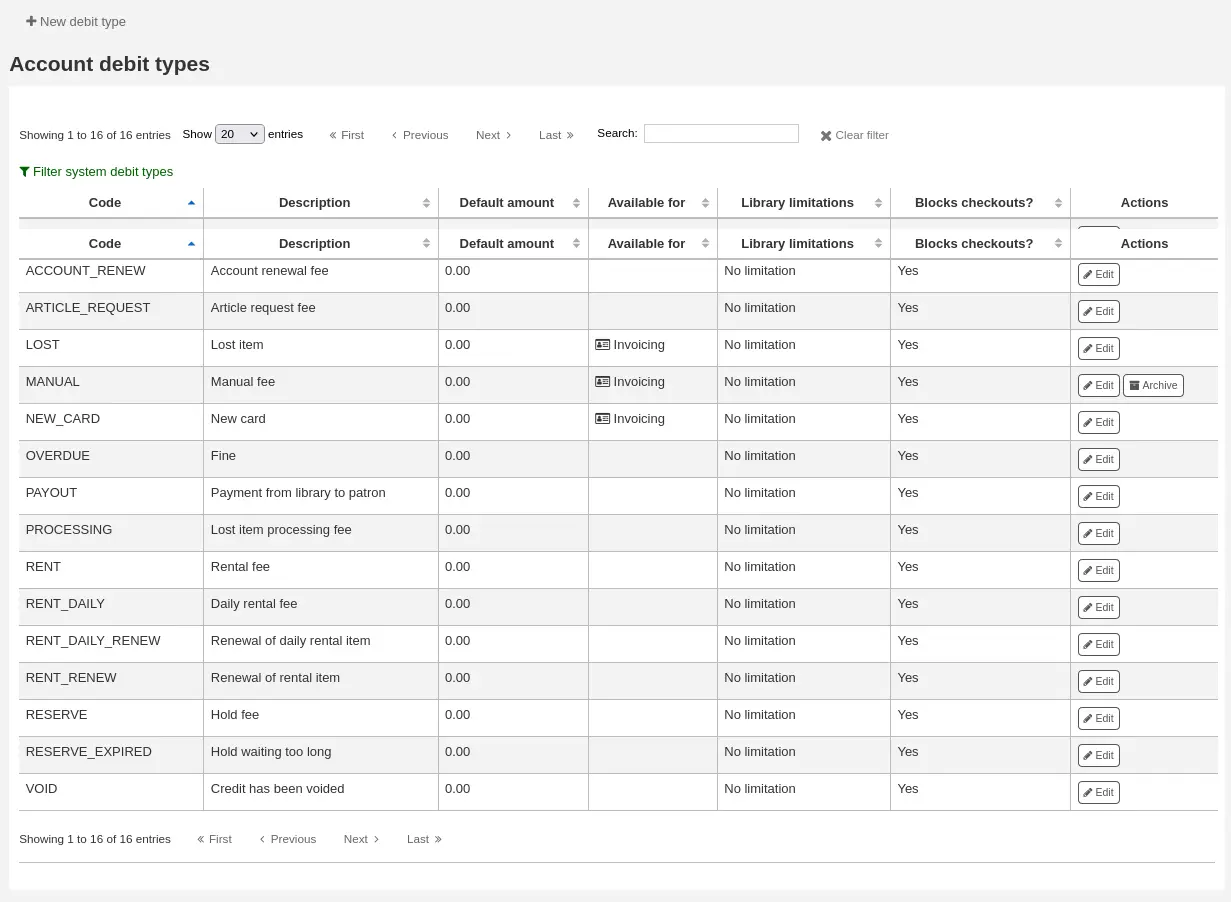
आप "फ़िल्टर सिस्टम डेबिट प्रकार" पर क्लिक करके केवल मैनुअल शुल्क देखने के लिए वापस जा सकते हैं।
सिस्टम डेबिट प्रकार
कई डेबिट प्रकार कोहा के साथ आते हैं। उनमें से ज्यादातर स्वचालित शुल्क हैं जो कोहा में कहीं और स्थापित की गई नीतियों के अनुसार जोड़े जाते हैं।
खाता (खाता निर्माण शुल्क): यह पंजीकरण पर संरक्षक के खाते से लिया जाता है। शुल्क को संरक्षक श्रेणी की सेटिंग 'नामांकन शुल्क' के तहत बदला जा सकता है।
ACCOUNT_RENEW (Account renewal fee): this is charged to the patron's account when their account is renewed. Like the ACCOUNT debit type above, this can be changed in the patron category settings under 'Enrollment fee'.
LOST (खोई हुई वस्तु): यह संरक्षक के खाते से वसूला जाता है जब उनकी फाइल में कोई वस्तु खो जाने की घोषणा की जाती है। राशि आइटम की 'प्रतिस्थापन लागत' फ़ील्ड या आइटम प्रकार की डिफ़ॉल्ट प्रतिस्थापन लागत पर निर्भर करती है। इसे मैन्युअल रूप से मैनुअल इनवॉइस टैब में भी जोड़ा जा सकता है।
MANUAL (मैनुअल शुल्क): यह कोहा के साथ स्थापित डिफ़ॉल्ट मैनुअल शुल्क है। यह स्वचालित रूप से कोहा द्वारा चार्ज नहीं किया जाता है, लेकिन इन संरक्षक रूप से संरक्षक के खाते में जोड़ा जा सकता है मैनुअल चालान टैब।
NEW_CARD (नया कार्ड शुल्क): यह कोहा के साथ स्थापित एक और डिफ़ॉल्ट मैनुअल शुल्क है। यह स्वचालित रूप से कोहा द्वारा चार्ज नहीं किया जाएगा, लेकिन इन संरक्षक रूप से संरक्षक के खाते में जोड़ा जा सकता है मैनुअल चालान टैब।
ओवरड्यू (ओवरड्यू फाइन): यह अतिदेय आइटम होने पर संरक्षक के खाते में स्वचालित रूप से चार्ज किया जाता है। अतिदेय जुर्माने की राशि इसमें निर्धारित की गई है संचलन और जुर्माना नियम.
भुगतान (पुस्तकालय से संरक्षक को भुगतान): इसका उपयोग तब किया जाता है जब पुस्तकालय संरक्षक की प्रतिपूर्ति करता है (उदाहरण के लिए अधिक भुगतान के लिए)।
प्रसंस्करण (खोई हुई वस्तु प्रसंस्करण शुल्क): यह संरक्षक के खाते में स्वचालित रूप से लिया जाता है जब उनकी फ़ाइल में कोई वस्तु खो जाने की घोषणा की जाती है। यह राशि आइटम प्रकार के तहत 'प्रसंस्करण शुल्क (जब खो गया)' के तहत निर्धारित की जाती है।
किराए (किराया शुल्क): यह चेकआउट होने पर संरक्षक के खाते में स्वचालित रूप से चार्ज किया जाता है यदि आइटम प्रकार में एक किराये का शुल्क है।
RENT_DAILY (दैनिक किराये का शुल्क): यह चेकआउट करने पर संरक्षक के खाते में स्वतः ही चार्ज हो जाता है यदि आइटम प्रकार में एक दैनिक किराया शुल्क है।
RENT_DAILY_RENEW (दैनिक किराये की वस्तु का नवीनीकरण): यह नवीनीकरण होने पर संरक्षक के खाते में स्वचालित रूप से शुल्क लिया जाता है आइटम प्रकार में एक दैनिक किराया शुल्क है.
RENT_RENEW (किराये की वस्तु का नवीनीकरण): यह नवीकरण पर संरक्षक के खाते में स्वचालित रूप से लिया जाता है यदि आइटम प्रकार में किराये का शुल्क है।
RESERVE (Hold fee): यह एक होल्ड रखने पर संरक्षक के खाते में स्वचालित रूप से चार्ज किया जाता है। यह राशि इस बात पर निर्भर करती है: 'पकड़ शुल्क' राशि संरक्षक की श्रेणी सेटिंग्स।
RESERVE_EXPIRED (बहुत अधिक समय तक प्रतीक्षा करें): यह संरक्षक के खाते में स्वचालित रूप से लिया जाता है यदि उन्होंने दिनों में निर्धारित दिनों की संख्या के बाद अपनी होल्ड नहीं बनाई है ExpireReservesMaxPickUpDelay सिस्टम वरीयता। राशि को इसमें सेट किया गया है ExpireReservesMaxPickUpDelayCharge सिस्टम वरीयता.
एक नया डेबिट प्रकार जोड़ना
नया डेबिट प्रकार जोड़ने के लिए:
'नया डेबिट प्रकार' पर क्लिक करें
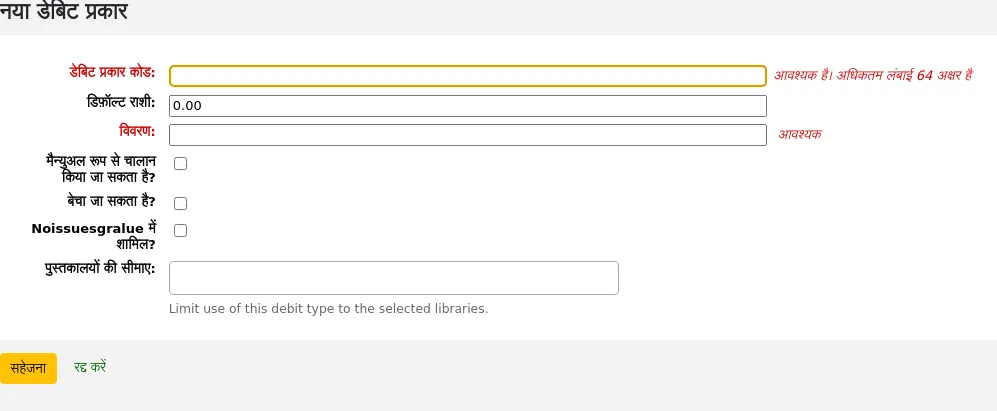
Debit type code: enter a code (limited to 64 letters).
चेतावनी
Codes should be limited to letters, numbers, and underscores (_).
Avoid spaces, diacritics, and special characters.
Default amount: enter the default amount.
टिप्पणी
Staff will be able to change this amount when adding the charge to the patron's account, if necessary.
महत्त्वपूर्ण
Do not enter currency symbols. Only write the amount with a decimal point (for example, 5 or 5.00 instead of $5).
Description: write a description, this description will be used in the drop-down menu when adding a new charge to a patron's account or when making a sale in the point of sale as well as in their transaction history.
Can be manually invoiced: check this box if this debit type can be added manually by staff to a patron's account via the manual invoices.
Can be sold: check this box if this debit type can be used in the point of sale.
Included in noissuescharge: check this box if this debit type should be included when calculating the amount owed by the patron for the noissuescharge system preference. This system preference is used to block checkouts when a patron owes over a certain amount of money to the library.
Libraries limitation: if necessary, select the libraries where this debit type can be used. Choosing 'All libraries' will make the debit type available everywhere.
टिप्पणी
आप चयन करते समय 'Ctrl' कुंजी दबाकर एक से अधिक लाइब्रेरी का चयन कर सकते हैं।
If you have any additional fields for account debit types (account_debit_types), they will be displayed here.
क्लिक करें 'सहेजें'
मौजूदा डेबिट प्रकार का संपादन
आप केवल आपके द्वारा जोड़े गए डेबिट प्रकारों को संशोधित कर सकते हैं, साथ ही 'मैनुअल शुल्क' भी।
एक डेबिट प्रकार को संशोधित करें
डेबिट प्रकार के दाईं ओर स्थित 'संपादन' बटन पर क्लिक करें
किसी भी क्षेत्र को संशोधित करें
क्लिक करें 'सहेजें'
एक डेबिट प्रकार प्राप्त करना
यदि कोई डेबिट प्रकार है, जिसकी आपको आवश्यकता नहीं है, तो आप इसे संग्रहीत कर सकते हैं।
नोट
डेबिट प्रकार को हटाने का कोई तरीका नहीं है क्योंकि वे संरक्षक के लेखा अनुभाग में उपयोग किए जाते हैं।
किसी डेबिट प्रकार को संग्रहीत करने के लिए, बस डेबिट प्रकार के दाईं ओर स्थित 'आर्काइव' बटन पर क्लिक करें।
संग्रहीत डेबिट प्रकार को पुनर्स्थापित करना
यदि आपको फिर से एक संग्रहीत डेबिट प्रकार का उपयोग करने की आवश्यकता है, तो बस डेबिट प्रकार के दाईं ओर 'पुनर्स्थापना' बटन पर क्लिक करें।
यह इसे फिर से उपलब्ध कराएगा।
क्रेडिट प्रकार
वहाँ जाओ अधिक >प्रशासन > अधिग्रहण > क्रेडिट प्रकार
टिप्पणी
Only staff with the manage_accounts permission (or the superlibrarian permission) will have access to this section.
यह वह जगह है जहाँ आप मैनुअल क्रेडिट को परिभाषित करते हैं जिसे आप संरक्षक दे सकते हैं।
जब आप पहली बार पृष्ठ पर आते हैं, तो आप केवल उन क्रेडिट को देखेंगे जो आपके सिस्टम में पहले से परिभाषित हैं।
आप "सभी क्रेडिट प्रकार दिखाएं" पर क्लिक करके डिफ़ॉल्ट सिस्टम क्रेडिट प्रकार देख सकते हैं।
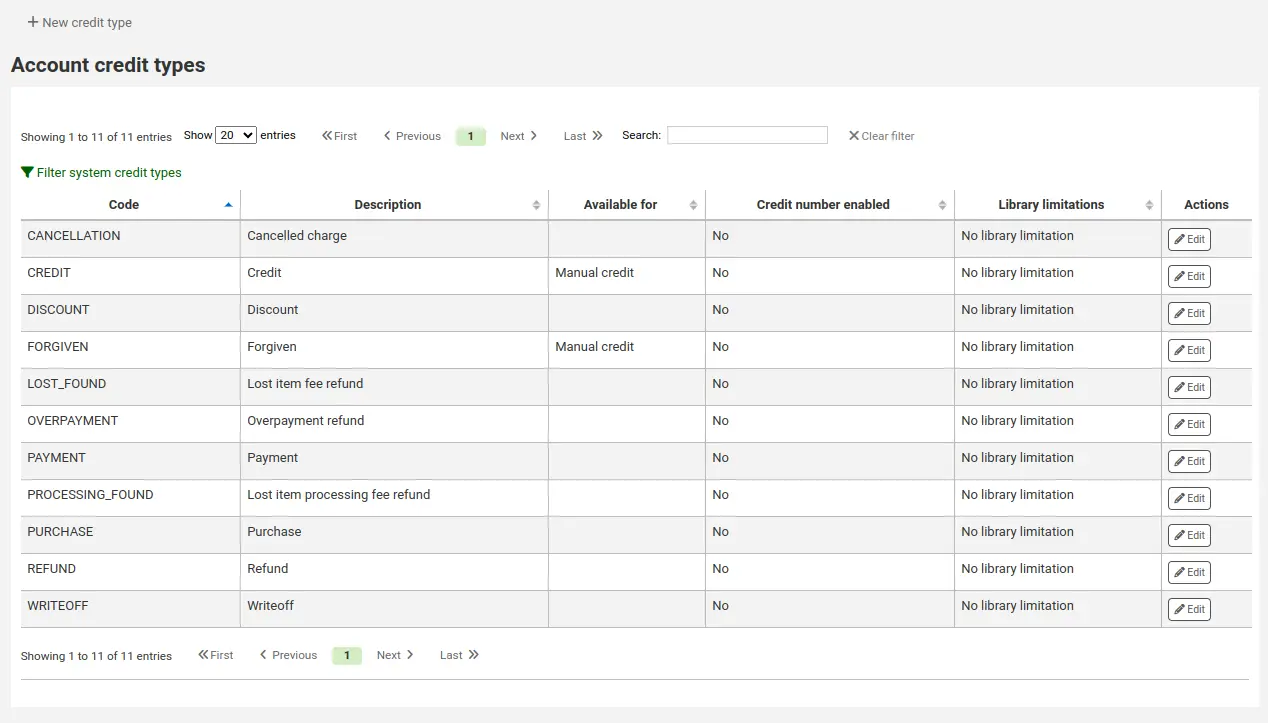
आप "फ़िल्टर सिस्टम क्रेडिट प्रकार" पर क्लिक करके केवल मैनुअल क्रेडिट प्रकार देखने के लिए वापस जा सकते हैं।
सिस्टम क्रेडिट प्रकार
कई क्रेडिट प्रकार कोहा के साथ स्थापित होते हैं। उनमें से ज्यादातर स्वचालित क्रेडिट हैं जो कोहा में कहीं और स्थापित की गई नीतियों के अनुसार जोड़े जाते हैं। उन्हें हटाया नहीं जा सकता।
रद्दीकरण (रद्द शुल्क): इसका उपयोग तब किया जाता है जब संरक्षक के खाते में शुल्क रद्द करना
क्रेडिट (क्रेडिट): इसका उपयोग मैनुअल क्रेडिट अपने संरक्षक को देने के लिए किया जाता है।
छूट (एक संरक्षक के लिए लागू छूट): इसका उपयोग छूट जुर्माना और शुल्क के लिए किया जाता है.
FORGIVEN (Forgiven): इसका उपयोग मैनुअल क्रेडिट्स को अपने संरक्षकों को देने के लिए किया जाता है।
LOST_FOUND (खोई हुई वस्तु शुल्क वापसी): इसका उपयोग तब किया जाता है जब पहले खोई हुई वस्तु वापस कर दी जाती है। यदि आप खोई हुई फीस वापस करते हैं (देखें वापसी नीति पर डिफ़ॉल्ट खोई हुई वस्तु शुल्क वापसी), यह क्रेडिट शुल्क की वापसी के लिए लागू किया जाएगा।
OVERPAYMENT (ओवरपेमेंट रिफंड): यह स्वचालित रूप से एक संरक्षक के खाते पर लागू होता है जब वे शुल्क के लिए बहुत अधिक भुगतान करते हैं। यह ज्यादातर चेकइन की बैकडेटिंग करते समय उपयोग किया जाता है जहां संरक्षक पहले ही पूरा जुर्माना चुका चुका है.
भुगतान (भुगतान): जैसा कि नाम से पता चलता है, इसका उपयोग इंगित करने के लिए किया जाता है शुल्क भुगतान.
खरीद (खरीद): इसका उपयोग भुगतान के माध्यम से किए जाने पर किया जाता है विक्रय मॉड्यूल का बिंदु.
धनवापसी (एक संरक्षक जुर्माना के लिए लागू धनवापसी): इसका उपयोग तब किया जाता है जब जुर्माने या शुल्क का भुगतान वापस किया जाता है.
WRITEOFF (Writeoff): this is used when writing off a fine or charge.
एक नया क्रेडिट प्रकार जोड़ना
नया क्रेडिट प्रकार जोड़ने के लिए:
'नया क्रेडिट प्रकार' पर क्लिक करें
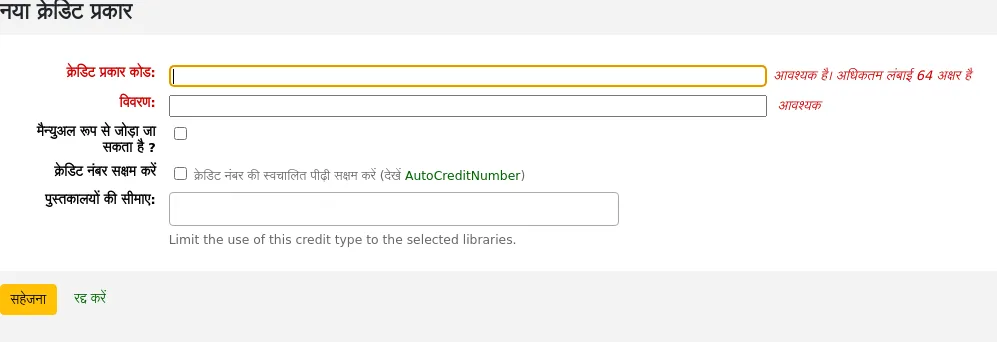
एक कोड दर्ज करें (64 अक्षरों तक सीमित)
चेतावनी
Codes should be limited to letters, numbers, and underscores (_).
Avoid spaces, diacritics, and special characters.
एक विवरण लिखें
इस विवरण का उपयोग ड्रॉप-डाउन मेनू में एक संरक्षक के खाते में एक नया क्रेडिट जोड़ने के साथ-साथ उनके लेनदेन के इतिहास में भी किया जाएगा
यदि इस क्रेडिट प्रकार को मैनुअल क्रेडिट के माध्यम से कर्मचारियों द्वारा मैन्युअल रूप से जोड़ा जा सकता है, तो 'मैन्युअल रूप से जोड़ा जा सकता है?' चेक बॉक्स
यदि आपको अनुक्रमिक रूप से क्रमांकित होने के लिए इस क्रेडिट प्रकार की आवश्यकता है, तो 'क्रेडिट संख्या सक्षम करें' जांचें। संख्या का प्रारूप AutoCreditNumber सिस्टम वरीयता में परिभाषित किया गया है।
यदि यह क्रेडिट प्रकार केवल विशिष्ट शाखाओं में उपयोग किया जाना है, तो आप 'लाइब्रेरी लिमिटेशन' में पुस्तकालयों का चयन कर सकते हैं
नोट
आप चयन करते समय 'Ctrl' कुंजी दबाकर एक से अधिक लाइब्रेरी का चयन कर सकते हैं।
If you have any additional fields for account credit types (account_credit_types), they will be displayed here.
क्लिक करें 'सहेजें'
मौजूदा क्रेडिट प्रकार का संपादन
आपके द्वारा जोड़े गए क्रेडिट प्रकारों को आप केवल संशोधित कर सकते हैं।
क्रेडिट प्रकार संपादित करने के लिए:
क्रेडिट प्रकार के दाईं ओर स्थित 'संपादन' बटन पर क्लिक करें
किसी भी क्षेत्र को संशोधित करें
क्लिक करें 'सहेजें'
एक क्रेडिट प्रकार प्राप्त करना
यदि कोई क्रेडिट प्रकार है, जिसकी आपको आवश्यकता नहीं है, तो आप इसे संग्रहीत कर सकते हैं।
नोट
क्रेडिट प्रकार को हटाने का कोई तरीका नहीं है क्योंकि वे संरक्षक के लेखा अनुभाग में उपयोग किए जाते हैं।
किसी क्रेडिट प्रकार को संग्रहीत करने के लिए, बस क्रेडिट प्रकार के दाईं ओर स्थित 'आर्काइव' बटन पर क्लिक करें।
संग्रहीत क्रेडिट प्रकार को पुनर्स्थापित करना
यदि आपको फिर से एक संग्रहीत क्रेडिट प्रकार का उपयोग करने की आवश्यकता है, तो बस क्रेडिट प्रकार के दाईं ओर 'पुनर्स्थापना' बटन पर क्लिक करें।
यह इसे फिर से उपलब्ध कराएगा।
नगदी रजिस्टर
वहाँ जाओ अधिक >प्रशासन > लेखाकंन > नगदी रजिस्टर
इस सुविधा के माध्यम से सक्षम है UseCashRegisters सिस्टम वरीयता.
टिप्पणी
Only staff with the manage_cash_registers permission (or the superlibrarian permission) will have access to this section.
यदि आपके पास पहले से परिभाषित कोई नकदी रजिस्टर नहीं है, तो आपको एक बनाने के लिए आमंत्रित किया जाएगा।
अन्यथा, आप अपने सभी नकदी रजिस्टर की सूची देखेंगे।
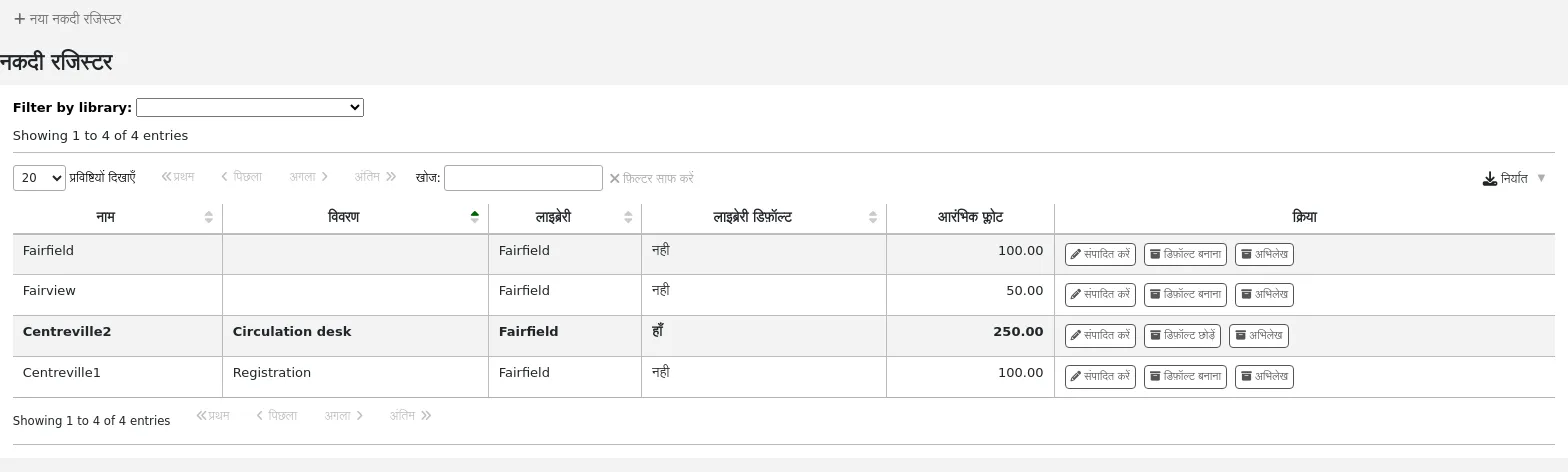
'क्रियाएँ' कॉलम में, आप अपने कैश रजिस्टर को संपादित करने के लिए चुन सकते हैं, उनमें से एक को डिफ़ॉल्ट बना सकते हैं या डिफ़ॉल्ट स्थिति को हटा सकते हैं, और संग्रह कर सकते हैं या एक संग्रहीत रजिस्टर को पुनर्स्थापित कर सकते हैं।
The default status is only useful in libraries that have more than one register per branch. The default register will be preselected when entering a payment. If there is only one cash register per branch, the branch's cash register will be selected when paying.
एक नया कैश रजिस्टर जोड़ना
'न्यू कैश रजिस्टर' पर क्लिक करें
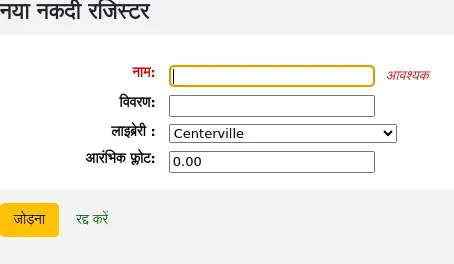
अपने कैश रजिस्टर को एक नाम दें
वैकल्पिक रूप से आप एक विवरण भी जोड़ सकते हैं
चुनें कि यह कैश रजिस्टर किस लाइब्रेरी में स्थित है
और अंत में, प्रारंभिक फ्लोट दर्ज करें, अर्थात् कैश रजिस्टर में राशि
'जोड़ें' पर क्लिक करें
Plugins
This section is used to manage all types of plugins.
महत्त्वपूर्ण
Before using plugins, make sure that they are enabled in the configuration file.
टिप्पणी
Only staff with the manage permission, the configure permission, or the admin permission (or the superlibrarian permission) will see this section.
See also the tool plugins and report plugins sections.
Get there: More > Administration > Plugins
If there are any administrative plugins installed, they will appear under this section.
टिप्पणी
Only staff with the admin permission (or the superlibrarian permission) will be able to use administrative plugins.
Managing plugins
This section is used to view, manage and configure all types of plugins.
टिप्पणी
Only staff with the manage permission (or the superlibrarian permission) will be able to install and uninstall plugins.
The page will show all currently installed plugins.
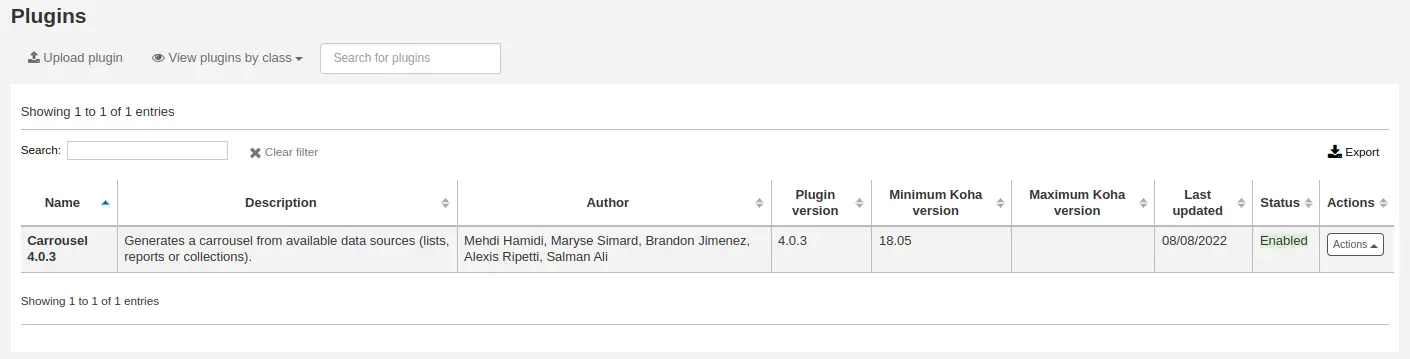
If you have a lot of plugins, you can view a subset by clicking 'View plugins by class'.
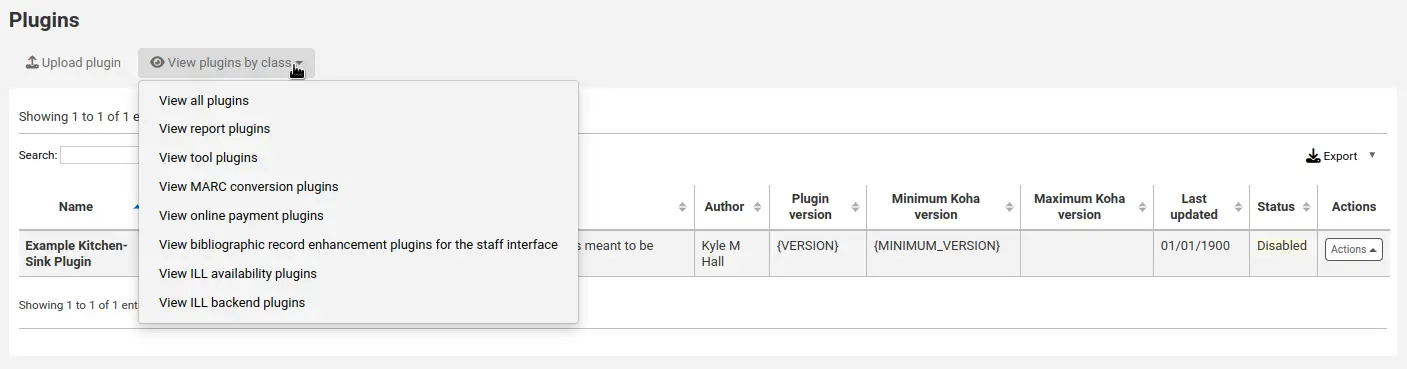
Installing a plugin
To install a new plugin manually,
Click 'Upload plugin'.
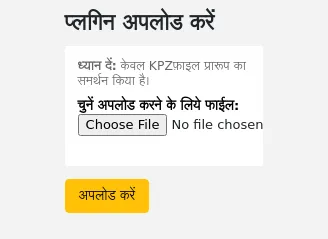
Choose the KPZ file on your computer and click 'Upload'.
If you configured external plugin repositories, you will have a search box at the top of the page to search these repositories and install directly from there without having to download and upload the KPZ file. To install a plugin from a repository,
Enter a search term in the search box.
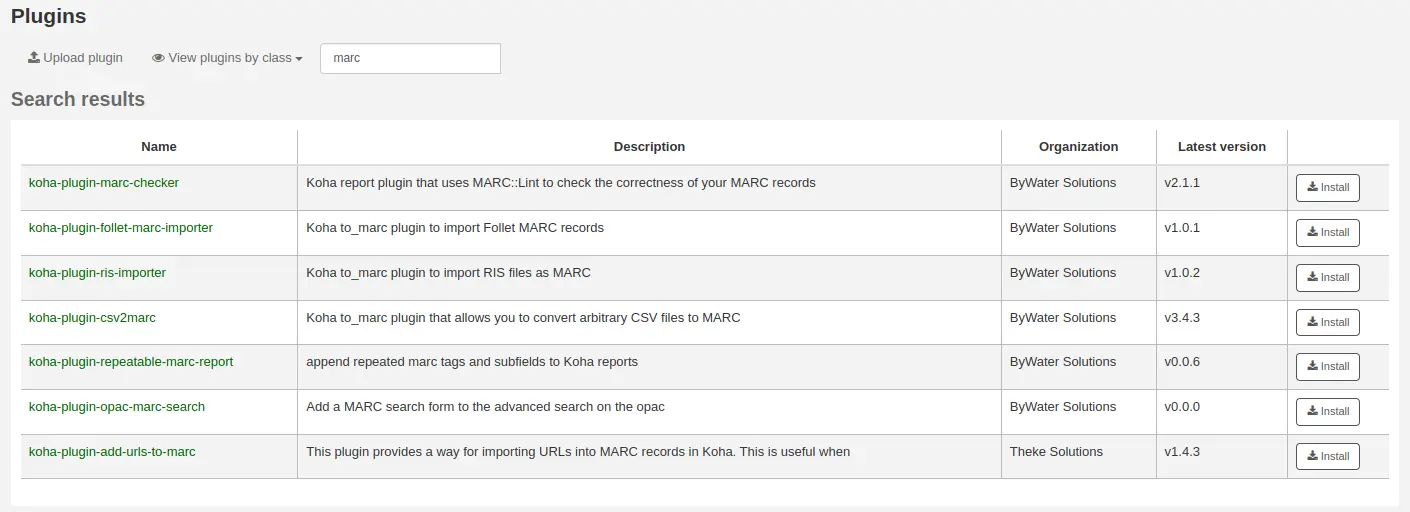
Click 'Install' to the right of the plugin.
Some plugins might need to be enabled before usage.
To enable a plugin,
Click the 'Actions' button to the right of the plugin and choose 'Enable'
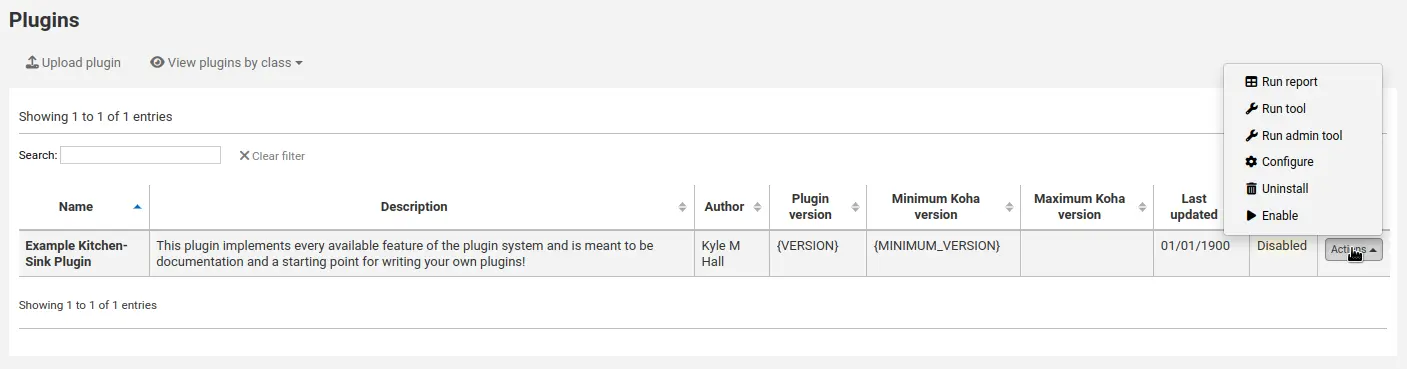
Using a plugin
All plugins are different. Some might need configuration before usage, others are simply run.
Click the 'Actions' button and choose 'Configure' or 'Run'.
Follow the instructions issued by the plugin's creator.
टिप्पणी
Only staff with the configure permission (or the superlibrarian permission) will be able to access plugin configuration.
Disabling a plugin
If you need to temporarily stop the plugin from taking effect, you can disable it.
Click the 'Actions' button to the right of the plugin and choose 'Disable'
This will not uninstall the plugin. It will remain installed, but will not have any effect on your Koha installation.
Deleting a plugin
To delete or uninstall a plugin,
Click the 'Actions' button to the right of the plugin and choose 'Delete'
This will remove the plugin from your Koha installation. Any action or effect it had will stop. If you need to, you can reinstall it later, provided it is still available.
Jobs
This section is used to manage background jobs. Jobs are tasks that are queued in the system to be treated when the server has the resources to do it, such as batch record modification and others.
Get there: More > Administration > Jobs
टिप्पणी
Only staff with the manage_background_jobs permission (or the superlibrarian permission) will have access to this section.
Managing jobs
By default, when accessing the page, you will only see current jobs and jobs enqueued in the last hour.
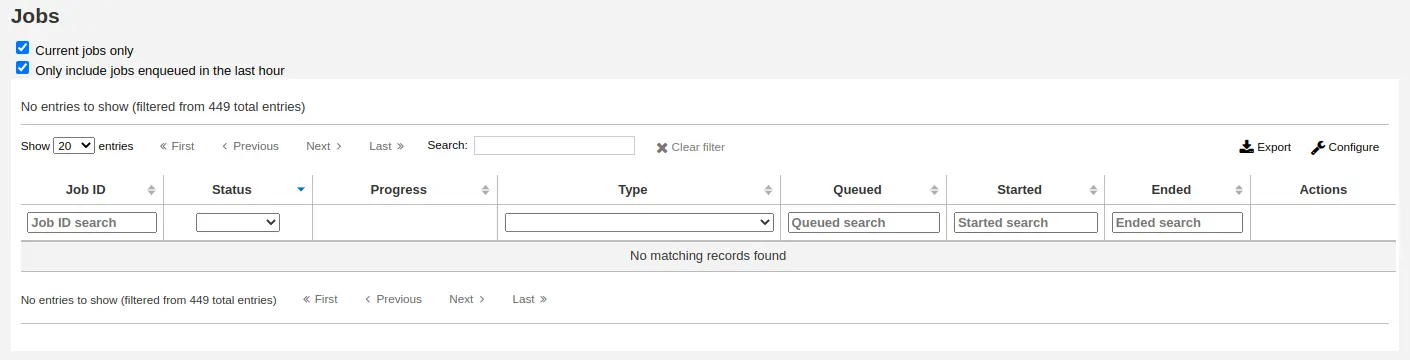
To see all jobs, uncheck the boxes at the top of the page.
Current jobs only: uncheck this to include finished jobs
Only include jobs enqueued in the last hour: uncheck this to include jobs enqueued earlier
You can search for jobs using the search boxes under the table headings.
To the right of each job, there are action buttons.
View: this will display the details of the job, including, but not limited to:
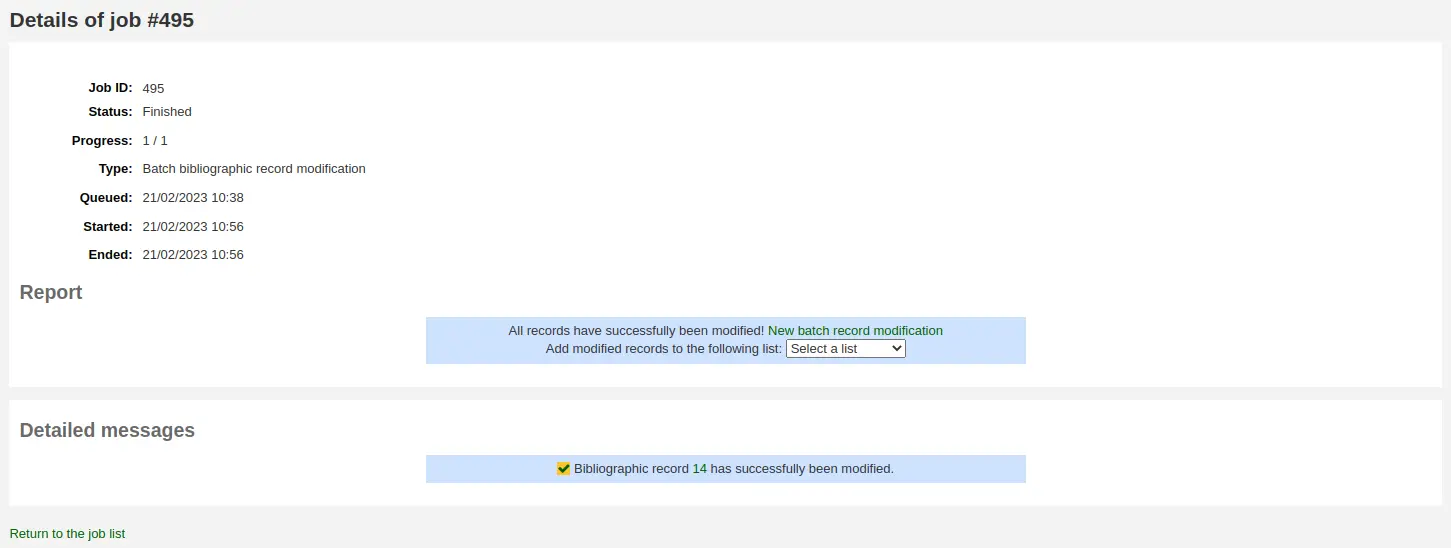
Job ID: this is the identifier of the job in the Koha database, an incremental number
Status: the status of the job
New: the job has been queued
Cancelled: the job was canceled by a user
Finished: the job was successfully carried out
Started: the job was started, but it is not yet finished
Running: the job is currently being executed
Failed: the job was started, but failed for some reason
Progress: indicates how much of the job is done
Type: indicates the type of job
Batch bibliographic record modification: batch of bibliographic records to be modified.
Batch bibliographic record deletion: batch of bibliographic records to be deleted.
Batch authority record modification: batch of authority records to be modified.
Batch authority record deletion: batch of authority records to be deleted.
Batch item record modification: batch of items to be modified.
Batch item record deletion: batch of items to be deleted.
Batch hold cancellation: a batch of holds to be cancelled (when using the 'Cancel selected' button).
Create eHoldings titles: titles to be created from a list in the ERM module.
Update Elasticsearch index: bibliographic or authority records, or items to be updated in the Elasticsearch index. Any changes to a bibliographic or authority record, or item trigger an update of the index, including changes in circulation status.
Holds queue update: when the RealTimeHoldsQueue system preference is enabled, changes to holds trigger an update of the holds queue.
Staged MARC records for import: bibliographic or authority records to be staged for import.
Import MARC records: staged bibliographic or authority records to be imported in the catalog.
Revert import MARC records: imported bibliographic or authority records to be reverted.
Queued: date and time when the job was queued
Started: date and time when the job was started
Ended: date and time when the job was finished
Report: this section will contain messages specific to the type of job (for example, number of records modified, in the case of batch record modification)
Detailed messages: this section will contain messages specific to the type of job (for example, which records were modified, in the case of batch record modification)
Cancel: for jobs that are still new or have started, it's possible to cancel them
कैटलॉग प्रशासन
इन पर नियंत्रण सेट से पहले आप अपने Koha सिस्टम पर सूचीबद्ध करने लगते हैं.
Get there: More > Administration > Catalog
मार्क ग्रंथसूची फ्रेमवर्क
नए ग्रंथसूची रिकॉर्ड बनाने के लिए टेम्पलेट्स के रूप में ढांचे के बारे में सोचें। कोहा कुछ पूर्वनिर्धारित ढांचे के साथ आता है जिन्हें संपादित या हटाया जा सकता है, और लाइब्रेरियन अपने पुस्तकालयों के लिए विशिष्ट सामग्री के लिए अपने स्वयं के ढांचे बना सकते हैं।
वहाँ जाओ अधिक > प्रशासन> केटालॉग > मार्क ग्रंथ सूची फ्रेमवर्क
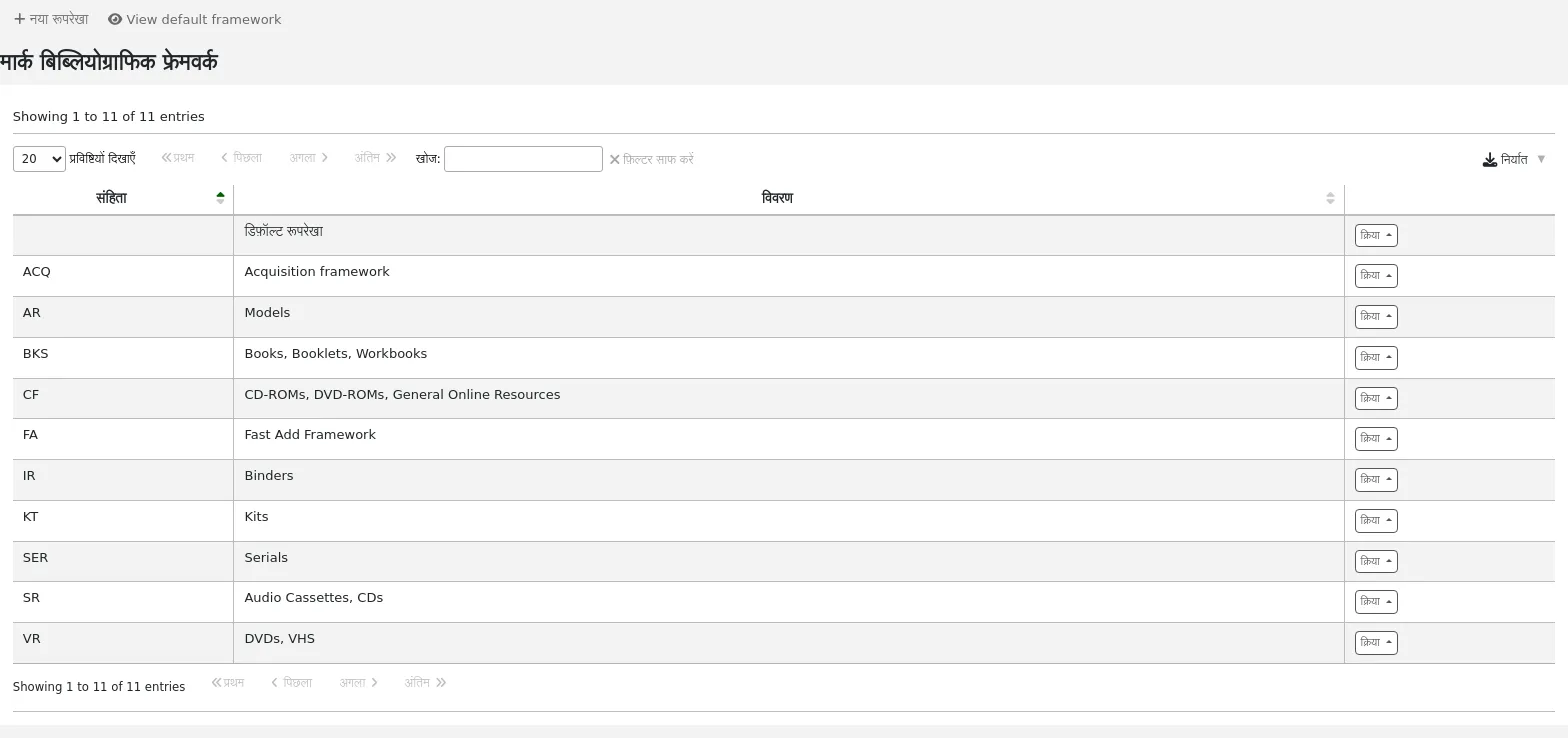
टिप्पणी
Only staff with the manage_marc_frameworks permission (or the superlibrarian permission) will have access to this section.
महत्वपूर्ण
डिफ़ॉल्ट रूपरेखा को हटाएं या संपादित न करें क्योंकि इससे आपके कैटलॉगिंग रिकॉर्ड में समस्याएं आती हैं - हमेशा डिफ़ॉल्ट ढांचे के आधार पर एक नया टेम्पलेट बनाएं, या अन्य ढांचे को बदलें।
Adding a new framework
एक नए ढांचे को जोड़ने के लिए
क्लिक करें 'नया फ्रेमवर्क'
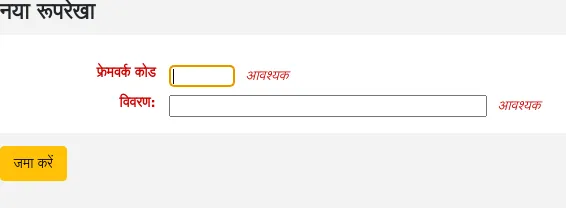
Code: enter a code of 4 or fewer characters, avoiding spaces, diacritics, or other special characters.
Description: enter a more detailed definition of your framework, this is what will be displayed in Koha.
'सबमिट' पर क्लिक करें
Once your framework is added click 'Actions' to the right of it on the list of frameworks and choose 'MARC structure'
आपको अपने नए ढांचे को आधार बनाने के लिए एक फ्रेमवर्क चुनने के लिए कहा जाएगा, इससे स्क्रैच से शुरुआत करना आसान हो जाएगा

एक बार जब आपकी रूपरेखा स्क्रीन पर दिखाई देती है, तो आप निम्न के लिए निर्देशों का पालन करके प्रत्येक फ़ील्ड को संपादित या हटा सकते हैंr संपादन फ़ील्ड और सबफील्ड्स
Editing existing frameworks
Clicking 'Actions' and then 'Edit' to the right of a framework will only allow you to edit the description for the framework.

Editing framework fields and subfields
Frameworks are made up of MARC fields (tags) and subfields. To make edits to the fields and subfields associated with the framework you must click on 'Actions' and then 'MARC structure'.
महत्त्वपूर्ण
Whenever you make changes to the framework fields and subfields, make sure to run the MARC bibliographic framework test.
Editing a MARC field (tag)
After clicking on 'MARC structure' you will be taken to a screen listing all the available tags for that framework and you can search for the tag you need. To make edits to a MARC field click on 'Actions' on the right of the field and choose 'Edit tag'.
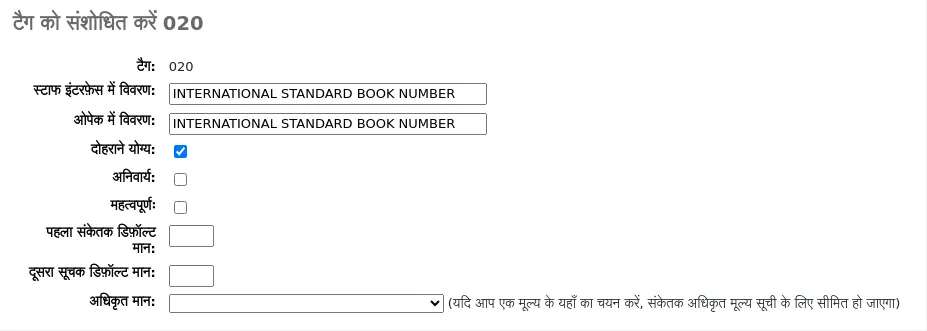
अगली स्क्रीन टैग का विवरण दिखाती है।
Tag: the MARC tag, or field number, is uneditable.
Label for lib: text that will show in the staff interface MARC view, and in the basic editor if the advancedMARCeditor system preference is set to display labels.
टिप्पणी
If you use XSLT (see the XSLTDetailsDisplay system preference), the labels for the 'Normal' view are defined in the XSLT stylesheet.
This will not affect the 'Normal' view unless you don't use XSLT.
Label for OPAC: text that will show on the MARC view in the OPAC.
टिप्पणी
If you use XSLT (see the OPACXSLTDetailsDisplay system preference), the labels for the 'Normal' view are defined in the XSLT stylesheet.
This will not affect the 'Normal' view unless you don't use XSLT.
Repeatable: when checked, the field will have an icon next to it in the basic editor, allowing you to add multiples of that tag.
Mandatory: when checked, the record cannot be saved unless the field has a value. In the basic editor, a 'Required' flag will display as a prompt.
Important: when checked, the field will generate a warning if it is not filled, but unlike 'Mandatory', you will still be able to save your record nonetheless. In the basic editor, an 'Important' flag will display as a prompt.
Indicator default values: add default values for indicators here so that they will be prefilled to save time when cataloging, but can still be edited if required.
Authorized value: define an authorized value pull down list for the catalogers
चेतावनी
क्षेत्र स्तर पर अधिकृत मूल्य विकल्प काम नहीं करता है।
Click 'Save changes' to save any modification.
Editing a MARC subfield
To edit the subfields associated with the tag, click 'Actions' then 'Edit subfields' to the right of the tag on the framework field list. Each subfield has its own tab which contains three sections - Basic constraints, Advanced constraints and Other options.
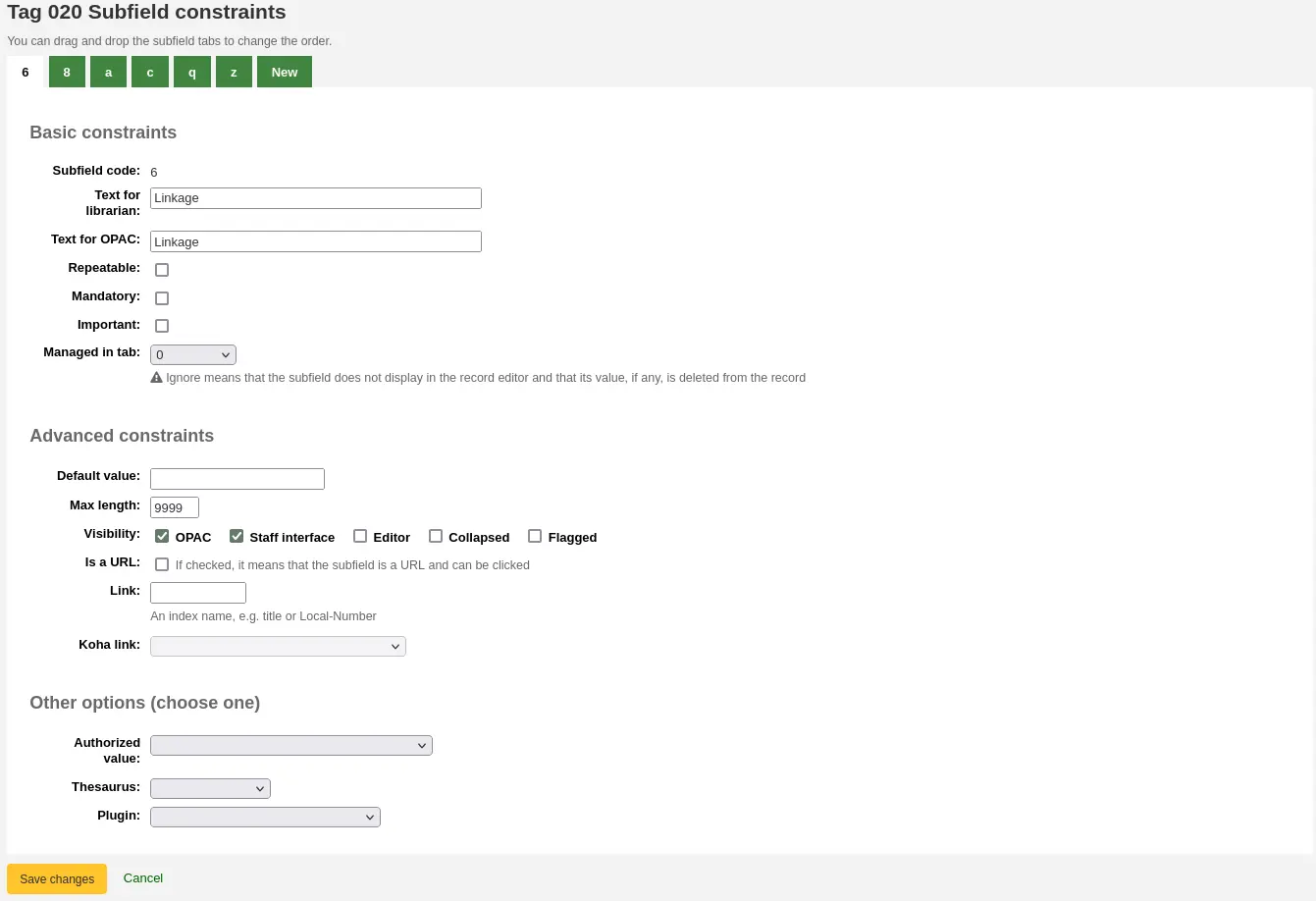
प्रत्येक सबफील्ड के लिए आप निम्नलिखित बुनियादी बाधा विकल्प निर्धारित कर सकते हैं
Subfield code: this is the MARC subfield code, this wouldn't normally be changed.
Text for librarian: text that will show in the staff interface MARC view, and in the basic editor if the advancedMARCeditor system preference is set to display labels.
टिप्पणी
If you use XSLT (see the XSLTDetailsDisplay system preference), the labels for the 'Normal' view are defined in the XSLT stylesheet.
This will not affect the 'Normal' view unless you don't use XSLT.
Text for OPAC: text that will show on the MARC view in the OPAC.
टिप्पणी
If left empty, the 'Text for librarian' is used instead
टिप्पणी
If you use XSLT (see the OPACXSLTDetailsDisplay system preference), the labels for the 'Normal' view are defined in the XSLT stylesheet.
This will not affect the 'Normal' view unless you don't use XSLT.
Repeatable: when checked, the field will have an icon next to it in the basic editor, allowing you to add multiples of this subfield.
Mandatory: when checked, the record cannot be saved unless the subfield has a value. In the basic editor, a 'Required' flag will display as a prompt.
Important: when checked, the field will generate a warning if it is not filled, but unlike 'Mandatory', you will still be able to save your record nonetheless. In the basic editor, an 'Important' flag will display as a prompt.
टैब में प्रबंधित: वह टैब परिभाषित करता है जहां उपक्षेत्र दिखाया गया है।
महत्त्वपूर्ण
किसी दिए गए फ़ील्ड के सभी उप-फ़ील्ड एक ही टैब में या उपेक्षित होने चाहिए। इग्नोर का मतलब है कि सबफील्ड प्रबंधित नहीं है
चेतावनी
When importing records, or editing existing records, subfields that are managed in tab 'ignore' will be deleted. If you still wish to keep the subfields, but hide them, use the 'Visibility' options below.
प्रत्येक सबफील्ड के लिए आप निम्नलिखित उन्नत बाधा विकल्प निर्धारित कर सकते हैं
डिफ़ॉल्ट मान: यह परिभाषित करता है कि आप डिफ़ॉल्ट रूप से फ़ील्ड में क्या दिखाना चाहते हैं, यह संपादन योग्य होगा, लेकिन यह समय बचाता है यदि आप एक ही पाठ का उपयोग एक ही क्षेत्र में या एक ही मूल्य पर करते हैं।
टिप्पणी
कई मूल्य हैं जो आप यहां उपयोग कर सकते हैं जो एक नया रिकॉर्ड बनने पर स्वचालित रूप से बदल दिया जाएगा:
<<MM>> - वर्तमान माह, 2 अंक
<<DD>> - महीने का वर्तमान दिन, 2 अंक
<<YY>> - the current year, 2 digits
<<YYYY>> - वर्तमान वर्ष, 4 अंक
<<USER>> - वर्तमान में उपयोगकर्ता का उपयोगकर्ता नाम लॉग इन है
उदाहरण के लिए: "<<MM>>/<<DD>>/<<YYYY>>" (बिना उद्धरण के) एक डिफ़ॉल्ट "01/21/2021" के रूप में वर्तमान तिथि को प्रिंट करेगा
टिप्पणी
When those default values are filled depends on the ApplyFrameworkDefaults system preference.
Max length: enter a value here to limit the number of characters that can be entered in the subfield.
Visibility: allows you to select from where this subfield is visible or hidden. Check the boxes where you would like the field to show, and uncheck the boxes where you would like it hidden.
OPAC: when checked, this will make the subfield available for display in the OPAC. For non-XSLT views, the field will be displayed. For XSLT views, it will depend on the stylesheet.
Staff interface: when checked, this will make the subfield available for display in the staff interface. For non-XSLT views, the field will be displayed. For XSLT views, it will depend on the stylesheet.
Editor: when checked, this will make the subfield available for modification in the basic editor.
Collapsed: when checked, the subfield will be hidden in the basic editor, but will display when the field label is clicked to expand all subfields.
Flagged: when checked, the subfield will be unavailable and hidden from all views (equivalent to all boxes being unchecked).
Is a URL: if checked, it means that the subfield is a URL and can be clicked.
लिंक: यदि आप यहां एक इंडेक्स नाम दर्ज करते हैं, तो स्टाफ इंटरफ़ेस में मार्क विस्तार विवरण में सबफील्ड के बाद एक लिंक दिखाई देता है। यदि लाइब्रेरियन लिंक पर क्लिक करता है, तो सूचकांक और सबफील्ड की सामग्री का उपयोग करके एक कैटलॉग खोज की जाती है।
Koha link: this field is used to create a link between the MARC subfield and a column in the items, biblioitems, and biblio database tables. The mappings can be changed from the Koha to MARC mapping page.
प्रत्येक सबफील्ड के लिए आप निम्न अन्य विकल्प मान सेट कर सकते हैं
Authorized value: means the value must be chosen from a drop-down menu generated from the authorized value list.
In the example below, the LANG authorized value category has been set to 041$a.

This creates a drop-down menu in the basic editor.
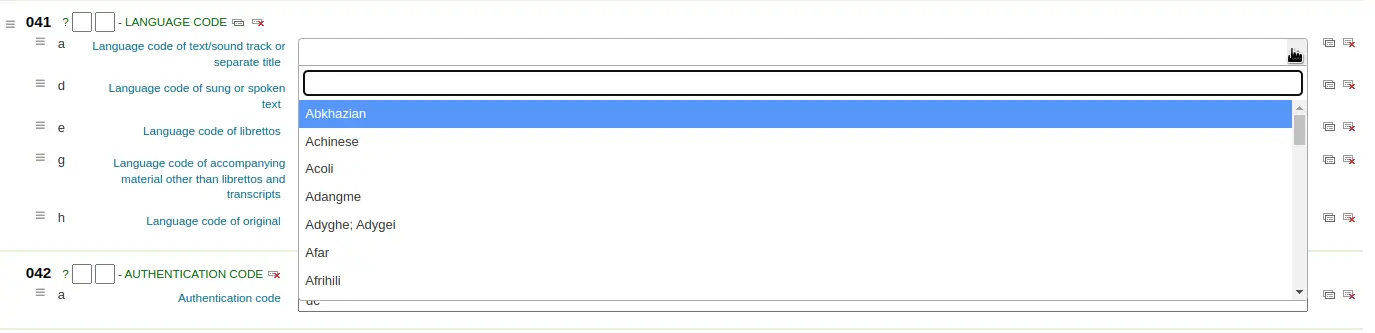
Thesaurus: means that the value is linked to the authority catalog of the selected category. Authority categories are managed in the Authority types section.
Plugin: means the value is calculated or managed by a cataloging plugin. Cataloging plugins, or value builders, can do almost anything.
उदाहरण:
For call numbers there is an option to add a call number browser next to the call number subfield so that you can identify which call numbers are in use and which are not. Simply choose the cn_browser.pl plugin. Learn more in the cataloging section of this manual.
If you'd like to let file uploads via cataloging you can choose the upload.pl plugin and this will allow you to upload files to Koha to link to your records.
UNIMARC में कोड किए गए फ़ील्ड वाले प्रत्येक 1xx फ़ील्ड के लिए प्लगइन हैं। प्लगइन कैटलॉग के लिए एक बड़ी मदद है! दो प्लगइन्स भी हैं (unimarc_plugin_210c और unimarc_plugin_225a जो "जादुई रूप से" एक आईएसबीएन से संपादक ढूंढ सकते हैं, और संपादक के लिए संग्रह सूची)
यदि आप 260b और 264b में प्रकाशकों के लिए एक स्वत: पूर्ण खोज को सक्षम करना चाहते हैं, तो आप प्लगइन को marc21_field_260b.pl पर सेट कर सकते हैं। जब आप एक प्रकाशक के नाम में लिखना शुरू करते हैं, तो आपको कैटलॉग में पहले से ही प्रकाशक नामों के आधार पर खोज परिणाम दिए जाएंगे।
To save your changes, click 'Save changes'.
सलाह
You can drag and drop the subfield tabs to change the order in which they appear when cataloging with the basic editor.
By default, they will appear in alphanumeric order (0-9, then a-z).
Adding fields to frameworks
If a framework doesn't contain a field that you require, you may need to add it. To add a field to a framework click the 'New tag' button at the top of the framework definition.
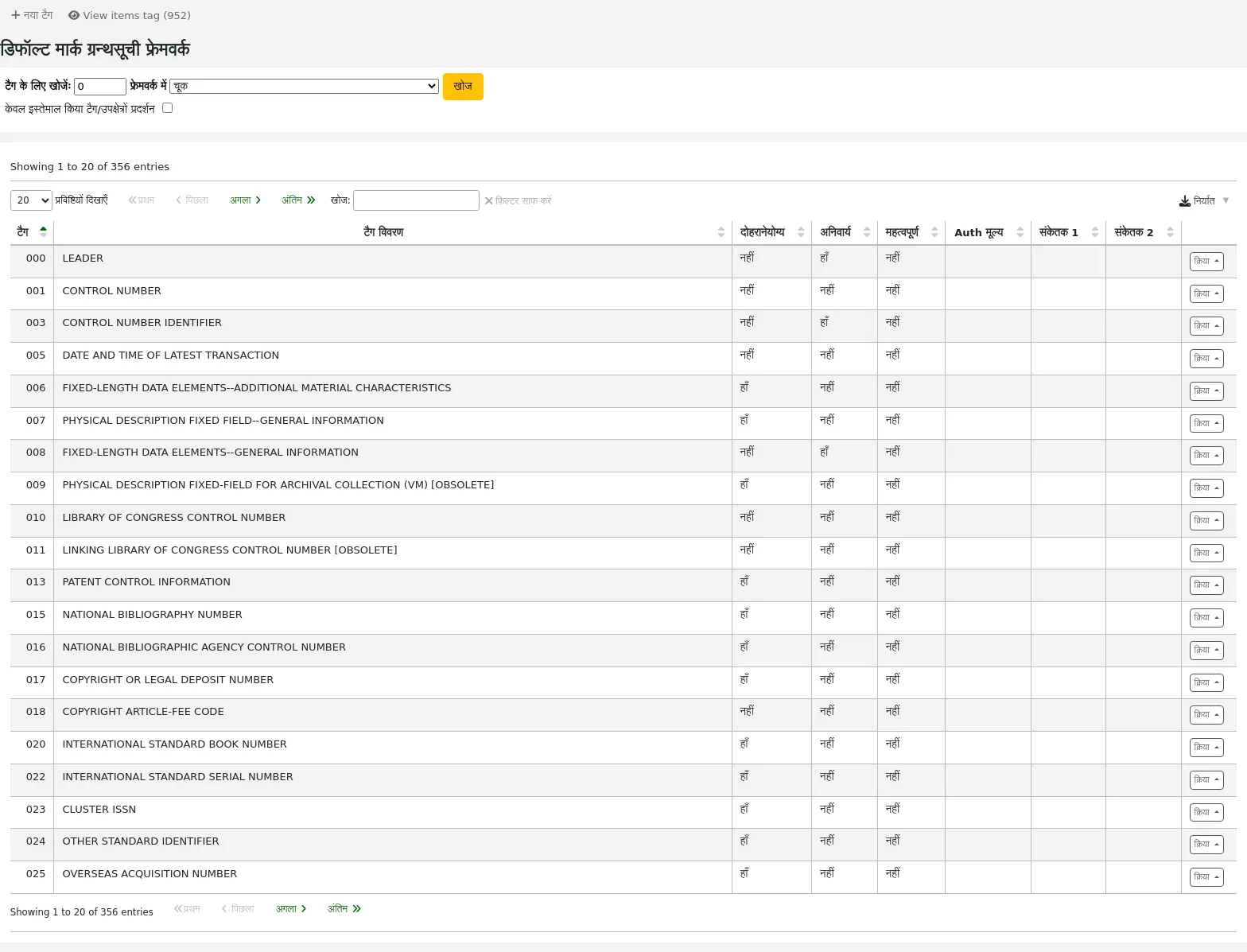
इस मार्क क्षेत्र डेटा में प्रवेश के लिए एक खाली फार्म खुल जाएगा
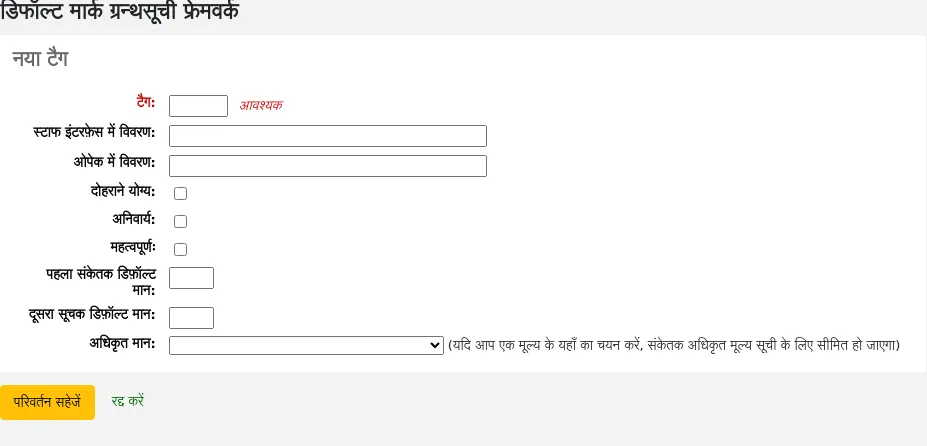
Enter the field number for your new tag. The process for entering the remainder of the settings for the new tag is the same as those found in the editing fields and subfields in frameworks section of this manual.
जब आप समाप्त कर लें, तो 'परिवर्तन सहेजें' पर क्लिक करें और आपका नया टैग फ्रेमवर्क फ़ील्ड सूची में प्रदर्शित होगा
जब आप कैटलॉग कर रहे हों, तो आपको अपने नए टैग में कम से कम एक सबफ़ील्ड जोड़ने की आवश्यकता होगी, इससे पहले कि वह आपके ढांचे में दिखाई दे।
Click on the 'Actions' button for your new tag and then 'Edit subfields'. Click on the 'New' tab and enter your subfield code. The process for entering the remainder of the settings for the new subfield is the same as those found in the editing fields and subfields in frameworks section of this manual.
Importing and exporting frameworks
प्रत्येक ढांचे के आगे या तो आयात या निर्यात करने के लिए ढांचे के लिए एक कड़ी है।
फ्रेमवर्क का निर्यात
To export a framework, click the 'Export' option in the 'Actions' button to the right of the framework title.
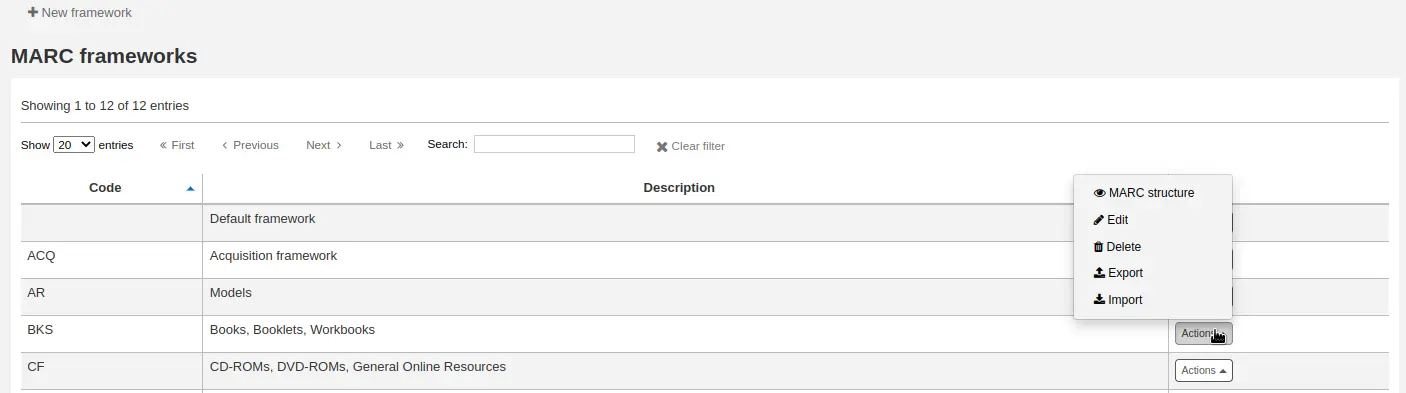
जब आप 'निर्यात' पर क्लिक करें आप क्या स्वरूप में फ़ाइल निर्यात करने के लिए चयन करने के लिए प्रेरित किया जाएगा।
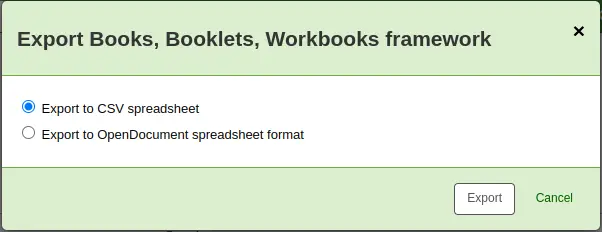
एक ढांचा इस तरह का निर्यात आयात ढांचे के विकल्प का उपयोग कर किसी अन्य Koha स्थापना में आयात किया जा सकता है।
फ्रेमवर्क का आयात
An easy way to create a new framework is to import one created for your or another Koha installation. This framework would need to be exported from the other system using the instructions above to be available for import here.
To import a framework you first need to create a new framework. Once you have that framework, click 'Actions' then 'Import' to the right of the new framework.
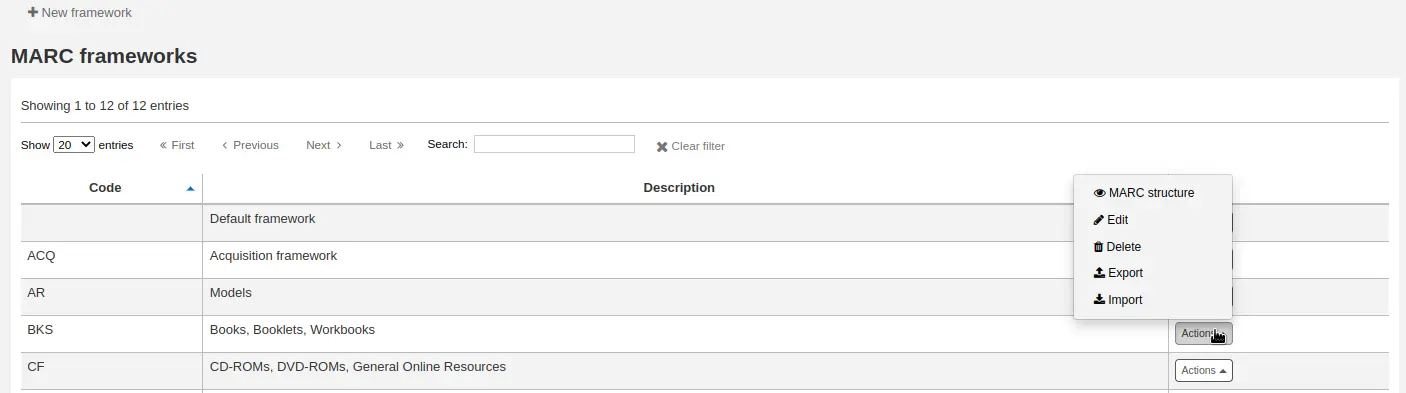
आप ढांचे में आयात करने के लिए अपने कंप्यूटर पर एक फ़ाइल खोजने के लिए प्रेरित किया जाएगा।
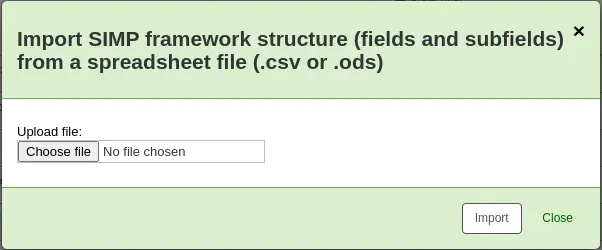
आप पहले फ़ाइल आयात किया जाता है अपने कार्यों की पुष्टि करने के लिए कहा जाएगा।
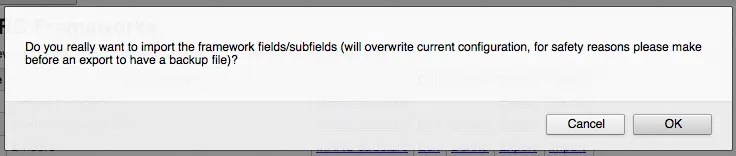
As your file is uploaded, you will see a spinning icon to indicate that the system is working.
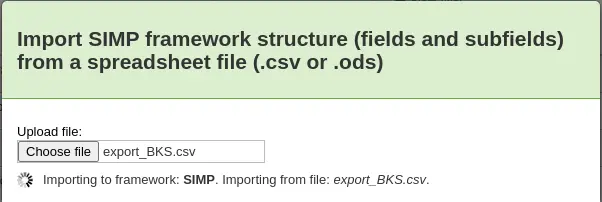
Once your import is complete you will be brought to the framework edit tool where you can make any changes you need to the framework you imported.
कोहा से मार्क के मानचित्रण
While Koha stores the entire MARC record, it also stores common fields for easy access in various tables in the database (mainly the items, biblioitems, and biblio tables). Koha to MARC mapping is used to tell Koha where to find these values in the MARC record. Whenever a record is added or changed, this mapping will be used to update the linked database column. The information from the database columns is used as a way to quickly look up important information without having to parse the full MARC record. It is used for displaying information in a lot of pages and can also be used in reports.
In many cases, you will not have to change the default values set at the time of the installation, but it is important to know that the tool is here and can be used at any time.
चेतावनी
If you change mappings after data has been added to your catalog, ask your system administrator to run misc/batchRebuildBiblioTables.pl. This will update the values in the database columns for all your records.
Get there: More > Administration > Catalog > Koha to MARC mapping
टिप्पणी
Only staff with the manage_marc_frameworks permission (or the superlibrarian permission) will have access to this section.
तालिका उन सभी डेटाबेस फ़ील्ड को दिखाती है जिन्हें मार्क फ़ील्ड में मैप किया जा सकता है।
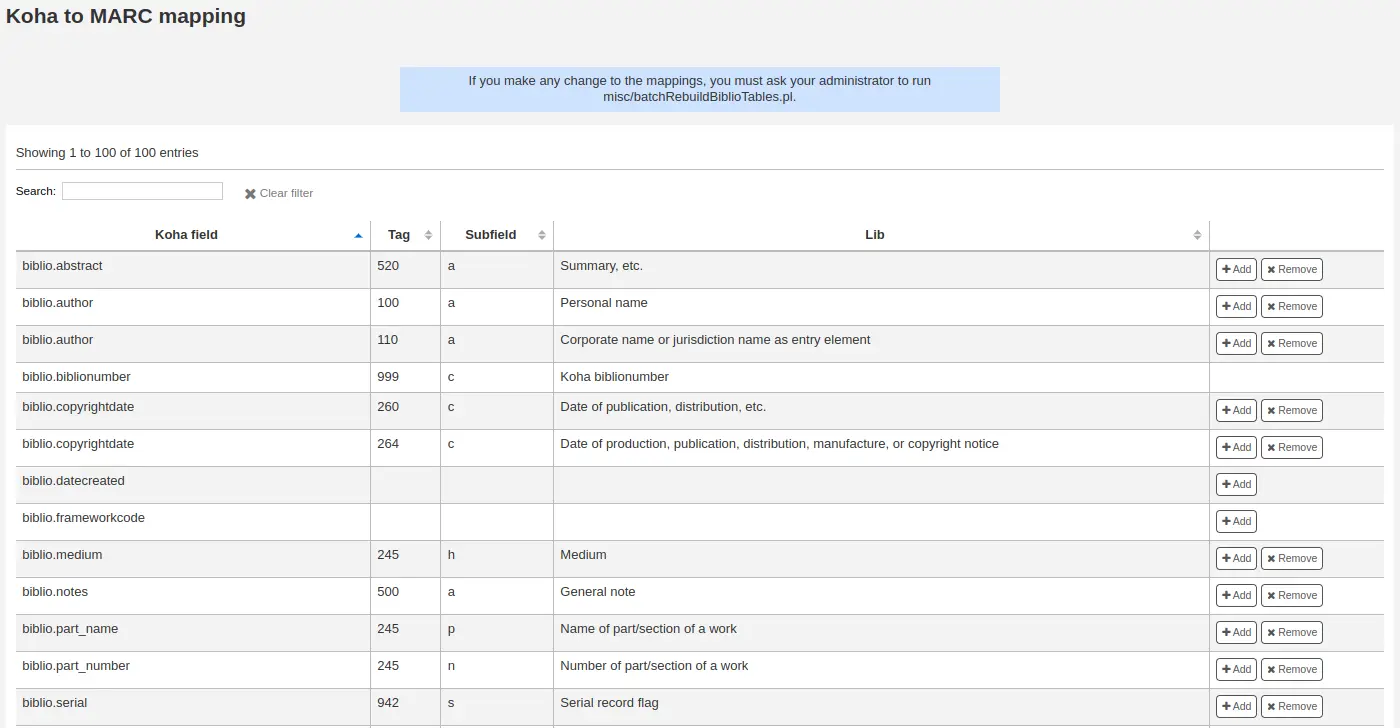
नया मैपिंग जोड़ने के लिए, उचित फ़ील्ड के दाईं ओर स्थित 'जोड़ें' बटन पर क्लिक करें।
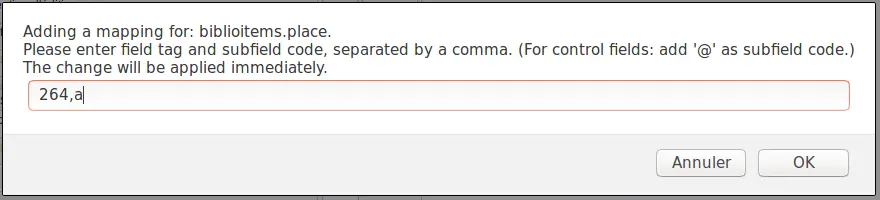
Write in the MARC field and subfield you would like to map, separated by a comma, to this Koha field (for example, "264,a") and click the 'OK' button.
टिप्पणी
एक से अधिक मार्क फ़ील्ड को डेटाबेस फ़ील्ड में लिंक करना संभव है। उदाहरण के लिए, आप biblioitems.place फ़ील्ड में 260$a और 264$a दोनों को लिंक कर सकते हैं।
यदि आप डेटाबेस फ़ील्ड के लिए मानचित्रण को साफ़ करना चाहते हैं, तो 'निकालें' बटन पर क्लिक करें।
टिप्पणी
All changes are immediate. Records created or edited after the change will immediately have the new mappings. However, if you want to update the mappings for records already in the catalog, ask your system administrator to run misc/batchRebuildBiblioTables.pl. This will update the values in the database columns for all your records.
MARC ग्रन्थसूची फ्रेमवर्क परीक्षण
The tool checks the MARC structure of bibliographic frameworks.
Get there: More > Administration > Catalog > MARC bibliographic framework test
टिप्पणी
Only staff with the manage_marc_frameworks permission (or the superlibrarian permission) will have access to this section.
If you change your MARC bibliographic framework, it's recommended that you run this tool to test for errors in your definition.
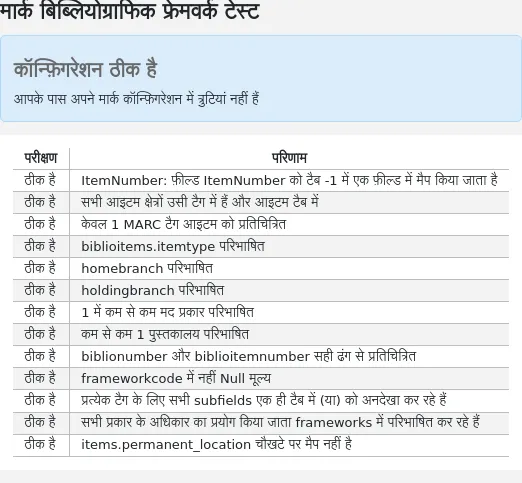
वर्गीकरण सूत्रों
Source of classification or shelving scheme are mapped to field 952$2 and 942$2 in Koha's MARC bibliographic frameworks and stored in the items.cn_source and biblioitems.cn_source fields in the database.
वहाँ जाओ अधिक > प्रशासन > केटालॉग > वर्गीकरण स्रोतों
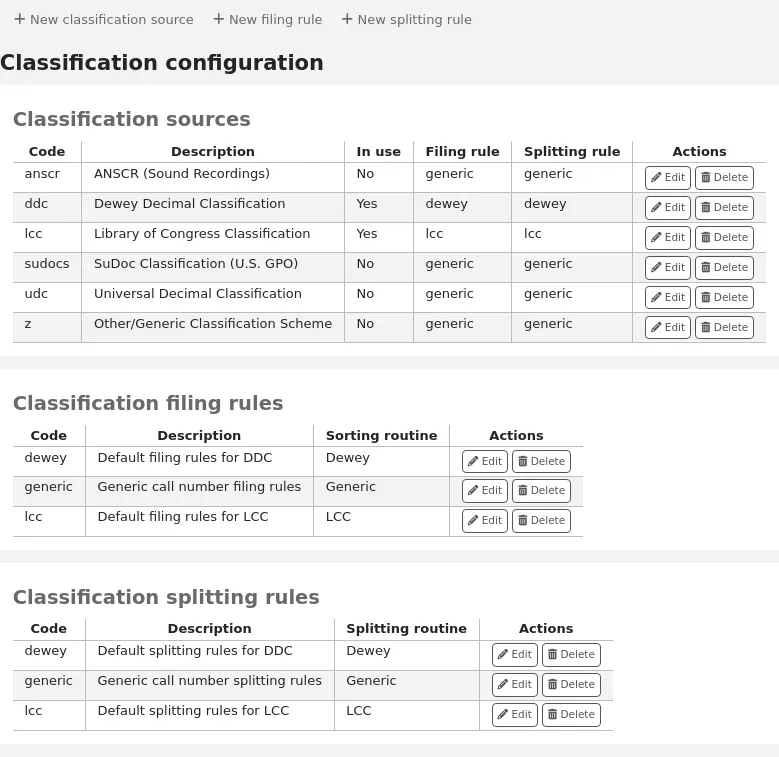
टिप्पणी
Only staff with the manage_classifications permission (or the superlibrarian permission) will have access to this section.
आमतौर पर इस्तेमाल किए जाने वाले वर्गीकरण स्रोत हैं:
ddc - डेवी दशमलव वर्गीकरण
lcc - लाइब्रेरी ऑफ काग्रेंस वर्गीकरण
आप Koha की स्थापना के दौरान वर्गीकरण सूत्रों स्थापित करने के लिए चुना है, तो आप अन्य मूल्यों भी देखना होगा:
ANSCR (ध्वनि रिकॉर्डिंग)
SuDOC वर्गीकरण
यूनिवर्सल दशमलव वर्गीकरण
अन्य/जेनेरिक वर्गीकरण
जोड़ने/संपादन वर्गीकरण स्रोत
आप 'नया वर्गीकरण स्रोत' बटन का उपयोग करके वर्गीकरण का अपना स्रोत जोड़ सकते हैं। संपादित करने के लिए 'संपादित करें' बटन का उपयोग करें।
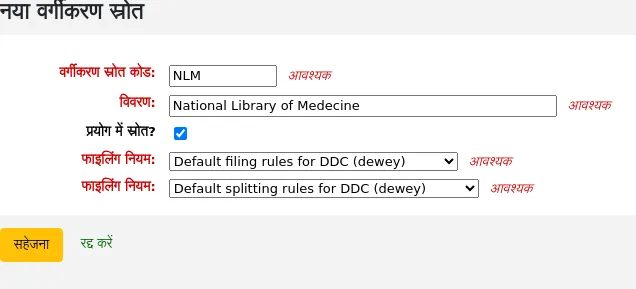
जब बनाने या संपादन:
एक कोड दर्ज करें। कोड 10 वर्णों तक सीमित है और अद्वितीय होना चाहिए।
टिप्पणी
एक बार इसे बनाने के बाद कोड संपादन योग्य नहीं है।
एक विवरण दर्ज करें। विवरण कैटलॉगिंग मॉड्यूल में ड्रॉप-डाउन सूचियों में उपयोग किया जाता है।
'स्रोत का उपयोग करें?' चेकबॉक्स यदि आप चाहते हैं कि मान इस श्रेणी के लिए ड्रॉप-डाउन सूची में दिखाई दे।
उपयुक्त का चयन करें ड्रॉप-डाउन सूची से `फाइलिंग नियम।
उपयुक्त का चयन करें विभाजन नियम ड्रॉप-डाउन सूची से।
वर्गीकरण फाइलिंग नियम
फाइलिंग नियम उस क्रम को निर्धारित करते हैं जिसमें आइटम अलमारियों पर रखे जाते हैं। फाइलिंग नियम कोहा के लिए कॉल नंबरों को सामान्य करते हैं ताकि उनकी तुलना कर सकें और उन्हें सही क्रम में सॉर्ट कर सकें।
उदाहरण के लिए, एक डेवी कॉल नंबर जैसे '636.8 / 07 SHAW' क्रमबद्ध होने के लिए '636_800000000000000_07_SHAW' बन जाएगा।
डेटाबेस में सॉर्ट किया गया कॉल नंबर items.cn_sort or biblioitems.cn_sort फिल्ड में सहेजा गया है ।
Values that are preconfigured in Koha are:
डेवी
LCCN
जेनेरिक
फाइलिंग नियमों को मैप किया जाता है वर्गीकरण स्रोतों। आप 'नई फाइलिंग नियम' बटन का उपयोग करके नए फाइलिंग नियमों को सेट कर सकते हैं। संपादित करने के लिए, 'संपादित करें' बटन का उपयोग करें।
जब बनाने या संपादन:
एक कोड दर्ज करें। कोड 10 वर्णों तक सीमित है और अद्वितीय होना चाहिए।
टिप्पणी
एक बार इसे बनाने के बाद कोड संपादन योग्य नहीं है।
एक विवरण दर्ज करें। विवरण का उपयोग ड्रॉप-डाउन सूची में किया जाता है जब एक वर्गीकरण स्रोत का निर्माण या संपादन.
एक उपयुक्त दाखिल दिनचर्या चुनें - डेवी, सामान्य या एलसीसी
इन नियमों का पालन करते हुए डेवी फाइलिंग रूटीन एक क्रमबद्ध कॉल नंबर उत्पन्न करता है:
वर्गीकरण और आइटम भागों को जोड़ता है।
अपरकेस को परिवर्तित करता है।
किसी भी प्रमुख या अनुगामी व्हाट्सएप, और फ़ॉरवर्ड स्लैश को हटा देता है (/)
बाकी कॉल नंबर से अल्फ़ाबेटिक उपसर्ग को अलग करता है
सफेद स्थानों और अवधियों पर टोकन में विभाजन।
पहला अंक समूह है जैसा कि है।
15-अंकों के लंबे समूह के लिए दूसरे अंक समूह को परिवर्तित करता है, जीरो के साथ दाईं ओर गद्देदार।
प्रत्येक सफेद स्थान को एक अंडरस्कोर में परिवर्तित करता है।
किसी भी शेष गैर-वर्णमाला, गैर-संख्यात्मक, गैर-अंडरस्कोर वर्णों को निकालता है।
सामान्य फाइलिंग रूटीन इन नियमों का पालन करके क्रमबद्ध कॉल नंबर उत्पन्न करता है:
वर्गीकरण और आइटम भागों को जोड़ता है।
किसी भी प्रमुख या सफेद स्थान को हटा देता है।
प्रत्येक सफेद स्थान को एक अंडरस्कोर में परिवर्तित करता है।
अपरकेस को परिवर्तित करता है।
गैर-वर्णमाला, गैर-संख्यात्मक, गैर-अंडरस्कोर वर्णों को निकालता है।
LCC फाइलिंग रूटीन इन नियमों का पालन करके एक क्रमबद्ध कॉल नंबर उत्पन्न करता है:
वर्गीकरण विभाजन नियम
स्प्लिटिंग नियम यह निर्धारित करते हैं कि स्पाइन लेबल पर मुद्रित होने पर कॉल नंबर कैसे विभाजित होते हैं।
टिप्पणी
बंटवारे के नियमों का उपयोग केवल तभी किया जाता है यदि आपकाr लेबल लेआउट कॉल नंबर को विभाजित करने के लिए निर्दिष्ट करता है।
उदाहरण के लिए, एक डेवी कॉल नंबर जैसे '636.8/07 SHAW' बन जाएगा
636.807
SHAW
एक बार एक स्पाइन लेबल पर मुद्रित।
Values that are preconfigured in Koha are:
डेवी
LCCN
जेनेरिक
विभाजन नियमों को मैप किया जाता है वर्गीकरण स्रोत। आप 'नए विभाजन नियम' बटन का उपयोग करके नए विभाजन नियमों को सेटअप कर सकते हैं। संपादित करने के लिए, 'संपादित करें' बटन का उपयोग करें।
जब बनाने या संपादन:
एक कोड दर्ज करें। कोड 10 वर्णों तक सीमित है और अद्वितीय होना चाहिए।
टिप्पणी
एक बार इसे बनाने के बाद कोड संपादन योग्य नहीं है।
एक विवरण दर्ज करें। विवरण का उपयोग ड्रॉप-डाउन सूची में किया जाता है जब एक वर्गीकरण स्रोत का निर्माण या संपादन.
एक उचित विभाजन दिनचर्या चुनें - डेवी, जेनेरिक, LCC या RegEx
डेवी बंटवारे की दिनचर्या तीन अंकों और दशमलव के लिए देखती है, इसे एक लाइन पर अन्य भागों (कटर, उपसर्ग, आदि) के साथ एक अलग लाइन (आमतौर पर रिक्त स्थान पर विभाजित) पर डालती है।
जेनेरिक बंटवारे की दिनचर्या रिक्त स्थान पर विभाजित होती है।
एलसीसी बंटवारे की दिनचर्या प्रत्येक घटक को एक अलग लाइन पर रखती है।
RegEx बंटवारे की दिनचर्या आपको एक कस्टम बंटवारे की दिनचर्या बनाने की अनुमति देती है।
RegEx विभाजन रुटीन के कुछ उदाहरण:
Split on spaces:
s/\s/\n/g
Split on equal signs (=):
s/(\s?=)/\n=/g
Split on forward slashes (/):
s/(\s?\/)/\n/g
Remove first split if call number starts with J or K:
s/^(J|K)\n/$1 /
Cut after 9 characters:
s/(^.{9})/$1\n/
RegEx इनपुट बॉक्स के ठीक नीचे 'नया' लिंक पर क्लिक करके RegEx विभाजन दिनचर्या का मिश्रण और मिलान करना संभव है।
उदाहरण के लिए, यदि आप नौ वर्णों के बाद कटौती करना चाहते हैं और रिक्त स्थान पर विभाजित करना चाहते हैं, तो आप दोनों लिख सकते हैं और कॉल नंबर '971.42805092 C669r' विभाजित हो जाएगा
971.42805
092
C669r
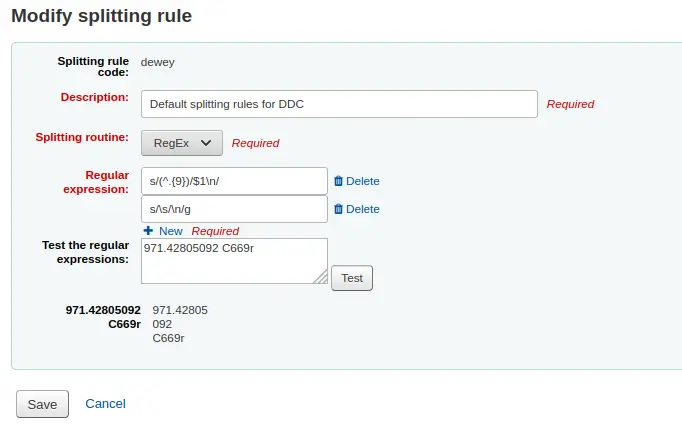
रिकार्ड मिलान नियम
रिकार्ड मिलान नियमों का उपयोग किया जाता है जब आयात मार्क Koha में रिकॉर्ड।
वहाँ जाओ अधिक > प्रशासन > केटालॉग > रिकार्ड मिलान नियम
टिप्पणी
Only staff with the manage_matching_rules permission (or the superlibrarian permission) will have access to this section.
आपके द्वारा यहां स्थापित नियमों का संदर्भ आपके साथ किया जाएगा आयात के लिए चरण मार्क रिकॉर्ड्स.
कोहा को नए मिलान नियम जोड़ने से पहले 'मैच पॉइंट' और 'मैच चेक' के बीच अंतर को समझना महत्वपूर्ण है।
मिलान अंक वह मानदंड हैं जो आप दर्ज करते हैं जिन्हें आपके कैटलॉग में मौजूदा एमएआरसी रिकॉर्ड से मेल खाने के लिए आने वाले रिकॉर्ड के लिए पूरा किया जाना चाहिए।आप प्रत्येक के अपने स्कोर के साथ एक आयात नियम पर एकाधिक मिलान अंक प्राप्त कर सकते हैं। एक आने वाले रिकॉर्ड की तुलना आपके मौजूदा रिकॉर्ड ('एक समय में एक रिकॉर्ड') के मुकाबले की जाएगी।और प्रत्येक मैच बिंदु के लिए स्कोर दिया।जब मैचपॉइंट्स का कुल स्कोर मिलान नियम के लिए दिए गए थ्रेसहोल्ड से मेल खाता है या उससे अधिक है, तो कोहा आयात प्रक्रिया में आपके विनिर्देशों के अनुसार एक अच्छा मैच और आयात / ओवरले मानता है।यहां देखने के लिए एक क्षेत्र मिलान बिंदुओं का योग है। डबलशेक करें कि आप जो मैचों को चाहते हैं वे एक सफल मैच में शामिल होंगे।
उदाहरण:
1000 की दहलीज
020$a 1000 पर मिलान बिंदु
022$a 1000 पर मिलान बिंदु
245$a 500 पर मिलान बिंदु
100$a 100 पर मिलान बिंदु
उपरोक्त उदाहरण में, या तो 020 $ एक पर एक मैच या 022 $ एक एक सफल मैच में परिणाम होगा. 245 $ एक शीर्षक और $ 100 एक लेखक पर एक मैच (और पर 020 $ एक या 022 $ एक नहीं) केवल 600 तक बढ़ जाएगा और एक मैच नहीं हो. और उस पर 020 $ ए और 245 $ एक मैच 1500 में परिणाम होगा और जब तक यह एक सफल मैच, 245 $ एक शीर्षक मैच के लिए अतिरिक्त 500 बिंदु है ज़रूरत से ज़्यादा हैं. भेजे गए रिकॉर्ड को सफलतापूर्वक 245 के लिए आवश्यकता के बिना 020 $ एक पर मिलान एक मैच $. हालांकि, अगर आप 500 के स्कोर सौंपा $ 100 एक मैच प्वाइंट, 245 $ एक शीर्षक और 100 पर एक मैच भले ही 020 $ एक एक मैच नहीं है $ एक लेखक एक सफल मैच (1000 का कुल) पर विचार किया जाएगा .
मैच चेक आमतौर पर आयात नियमों में उपयोग नहीं किया जाता है। हालांकि, वे मिलान के रिकॉर्ड में कुछ उद्देश्यों को पूरा कर सकते हैं। सबसे पहले, मिलान सूचकांक मिलान बिंदुओं के बजाय मिलान मानदंड के रूप में उपयोग किया जा सकता है यदि आपकी अनुक्रमणिका पुरानी और पुरानी है। इंडेक्स में डेटा पर भरोसा करने के बजाय मैच चेक डेटा के लिए सही है। (यदि आपको डर है कि आपकी इंडेक्स पुरानी है, तो आपके इंडेक्स का पुनर्निर्माण एक अच्छा विचार होगा और उस स्थिति को हल करेगा!) मैच चेक के लिए दूसरा उपयोग आपके मिलान नियम के 'डबल चेक' या 'वीटो' के रूप में है। उदाहरण के लिए, यदि आपके पास नीचे मिलान नियम है:
1000 की दहलीज
020$a 1000 पर मिलान बिंदु
245$a पर जाँच मिलान
कोहा पहले यह देखने के लिए 020$a टैग/सबफील्ड देखेंगे कि आने वाला रिकॉर्ड मौजूदा रिकॉर्ड से मेल खाता है या नहीं। यदि ऐसा होता है, तो यह मैच चेक पर आगे बढ़ेगा और आने वाले डेटा में 245$a मूल्य पर सीधे दिखाई देगा और इसकी सूची में मौजूदा 'मिलान' रिकॉर्ड में 245$a की तुलना करें। यदि 245$a मैच है, तो कोहा जारी है जैसे कि एक मैच सफल हुआ। यदि 245$a कोई मेल नहीं खाता है, तो कोहा ने निष्कर्ष निकाला है कि दो रिकॉर्ड सभी के बाद एक मैच नहीं हैं। मैच मैच चेक मैचों की पुष्टि करने में वास्तव में उपयोगी उपकरण हो सकता है।
जब अपने अधिकार के लिए मिलान नियम बनाने के लिए देख रिकॉर्ड निम्न अनुक्रमित काम का हो जाएगा:
सूचकांक नाम |
मार्क टैग मिलान करता है |
|---|---|
LC-cardnumber |
010$a |
व्यक्तिगत-नाम |
100$a |
Corporate-name-heading |
110$a |
Meeting-name |
111$a |
शीर्षक-सार्वभौम |
130$a |
कालानुक्रमिक-अवधि |
148$a |
विषय-सामयिक |
150$a |
नाम-भौगोलिक |
151$a |
टर्म-शैली-फार्म |
155$a |
सारणी: प्राधिकरण सूचकांक
मिलान नियम जोड़ना
एक नया मिलान नियम बनाने के लिए:
क्लिक करें 'नया रिकार्ड मिलान नियम'
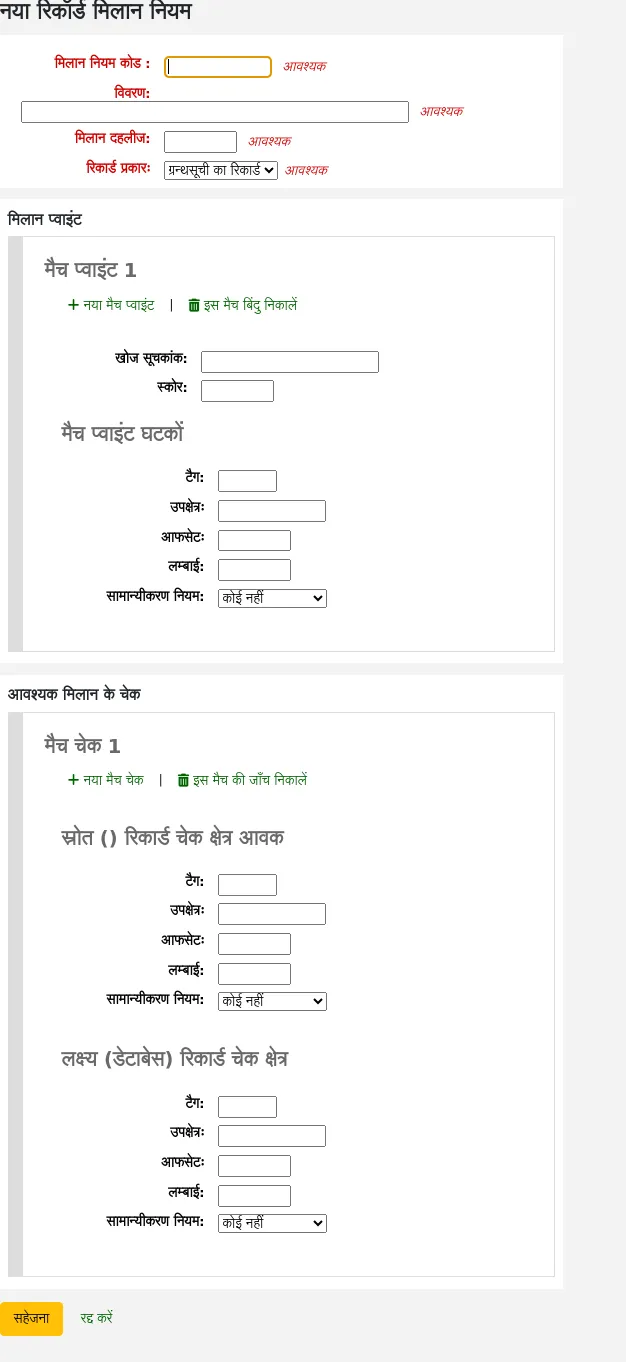
एक अनूठा नाम चुनें और 'मिलान नियम कोड' फ़ील्ड में दर्ज करें
'विवरण' कुछ भी हो सकता है आप को यह स्पष्ट करना चाहते कि आप क्या नियम है कि आप उठा रहे हैं
'मैच दहलीज ' अंक 'एक बिब्लियों प्राप्त करना होगा की कुल संख्या एक' मैच 'पर विचार किया जाना है
या तो प्राधिकारी या ग्रंथ सूची - 'रिकॉर्ड प्रकार' आयात के प्रकार के इस नियम के लिए इस्तेमाल किया जाएगा
मैच प्वाइंट निर्धारित करने के लिए क्या पर मैच के लिए क्षेत्रों को स्थापित कर रहे हैं
'Search index' can be found by looking at the index configuration on your system. For Zebra you might find the right index names in your ccl.properties file. You can also find useful information in the Koha search indexes chapter of this manual.
'स्कोर' - इस क्षेत्र पर एक मैच 'अंक' की संख्या के लायक है। यदि प्रत्येक स्कोर का योग मैच की सीमा के बराबर या अधिक है, तो आने वाला रिकॉर्ड मौजूदा रिकॉर्ड से मेल खाता है।
'टैग' फ़ील्ड में जिस मार्क पर आप मिलान करना चाहते हैं, उसे दर्ज करें।
The सबफील्ड्स ’फ़ील्ड में जिस मार्क टैग उपक्षेत्र से आप मिलान करना चाहते हैं, उसे दर्ज करें। 001 जैसे नियंत्रण क्षेत्रों पर मिलान के लिए उपक्षेत्र इनपुट क्षेत्र को खाली छोड़ा जा सकता है।
'ऑफसेट' - नियंत्रण के क्षेत्रो, 001-009 के साथ प्रयोग के लिए
'Length' - नियंत्रण के क्षेत्रो, 001-009 के साथ प्रयोग के लिए
वर्तमान में 'सामान्यीकरण नियम' के लिए कई विकल्प हैं:
कोई भी - कोई सामान्य नियम लागू नहीं किया जाएगा
रिक्त स्थान निकालें
अपरकेस
लोअरकेस
लीगेसी डिफ़ॉल्ट - अन्य सामान्यीकरण नियमों के उपलब्ध होने से पहले व्यवहार विकल्प को बनाए रखने के लिए इस विकल्प को जोड़ा गया था।
आईएसबीएन - इस विकल्प का उपयोग करके आईएसबीएन पर मिलान में सुधार होगा। यदि आपके आने वाले रिकॉर्ड्स में ISBN फ़ील्ड में अतिरिक्त पाठ होते हैं, जैसे '9780670026623 (एल्क पेपर)', तब भी वे सही ढंग से मेल खाएंगे।
'आवश्यक मिलान जांच' - जबकि मैच अंक खोज इंडेक्स पर काम करते हैं, मैच चेक सीधे डेटा पर काम करते हैं और इसका उपयोग मैच के बिंदुओं के बजाय मिलान मानदंडों के रूप में या उनके अलावा सच्चे मैचों की पुष्टि करने के लिए किया जा सकता है।
नमूना ग्रंथसूची रिकॉर्ड मिलान नियम: नियंत्रण संख्या
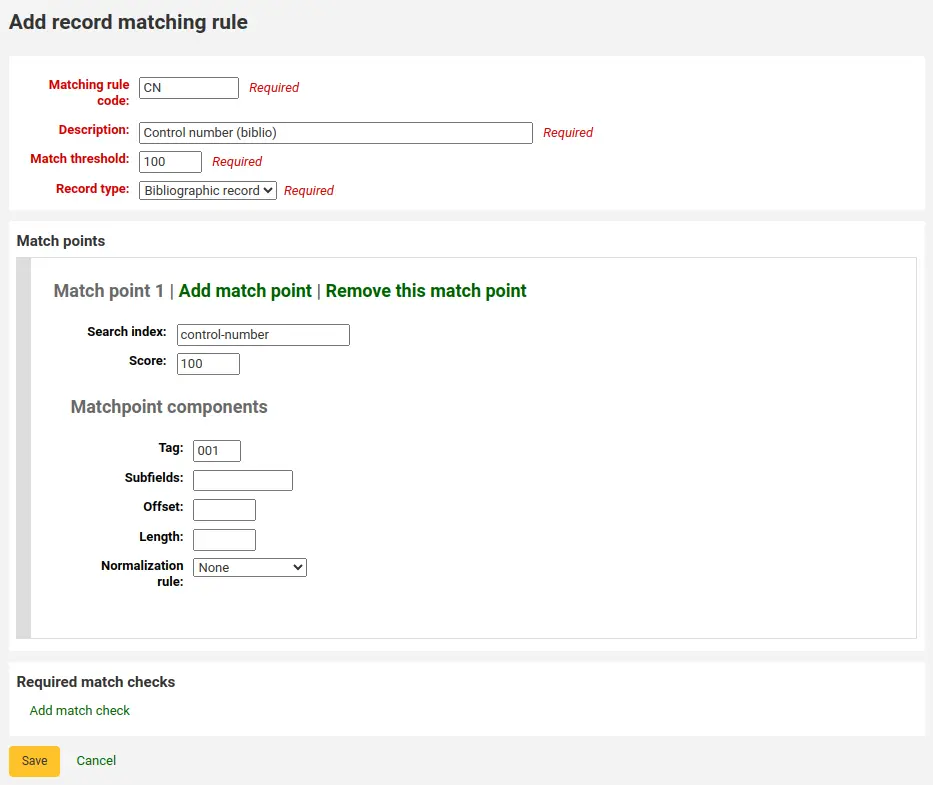
मैच सीमा: 100
Record type: Bibliographic record
टिप्पणी
In order to match on the 001 in authority records, you will need to create a second rule, repeating all of these values and change just the record type to 'Authority record'.
Matchpoints (सिर्फ एक):
Search index: control-number
स्कोर: 100
टैग: 001
टिप्पणी
In MARC21, this field is for the control number assigned by the organization creating, using, or distributing the record.
उपक्षेत्रों: खाली
Offset: 0 or empty
Length: 0 or empty
सामान्यीकरण नियम: कोई नही
Required match checks: none (click 'Remove this match check')
Record sources
संस्करण
This section was added to Koha in version 24.05.
Record sources are used to indicate where records come from and optionally prevent records from specific sources to be edited in Koha.
This is particularly useful in instances where records are cataloged in another system and pushed to Koha. Sometimes, in those cases, it's best to edit the records in the source system rather than in Koha.
टिप्पणी
Only staff with the manage_record_sources permission (or the superlibrarian permission) will have access to this section.
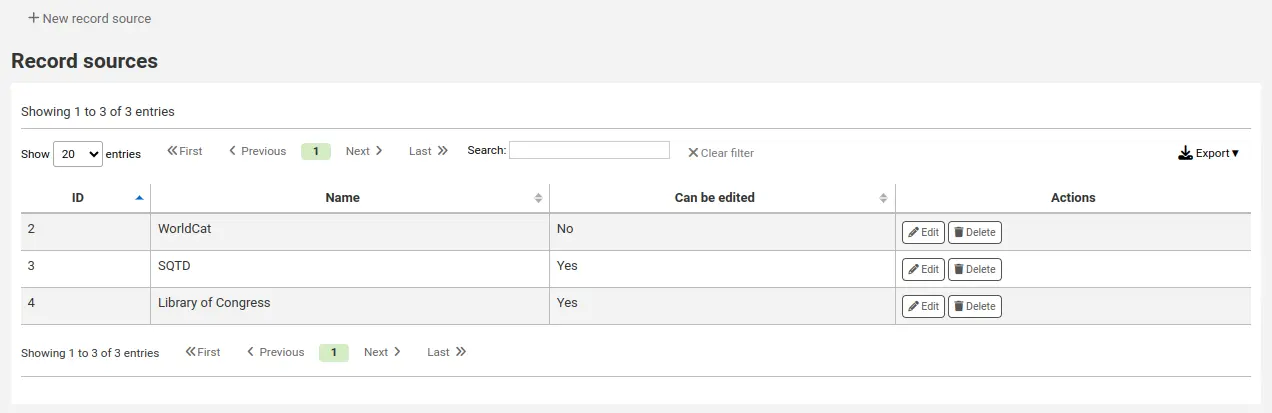
Adding a record source
To add a record source,
Click 'New record source'
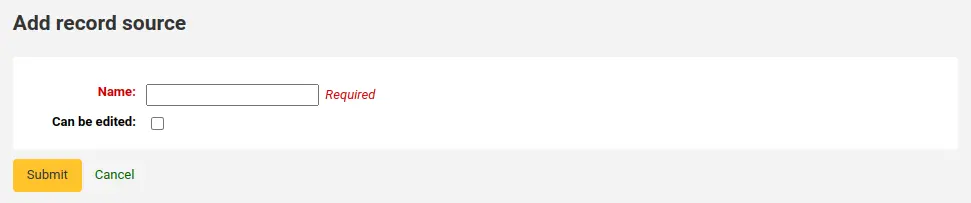
फॉर्म को भरें
Name: enter the name of the source
Can be edited: if this box is checked, records from this source will be editable in Koha. If it is not checked, only staff members with the edit_locked_records permission will be able to edit the records.
'सबमिट' पर क्लिक करें
Editing a record source
To edit a record source, click the 'Edit' button next to the source.
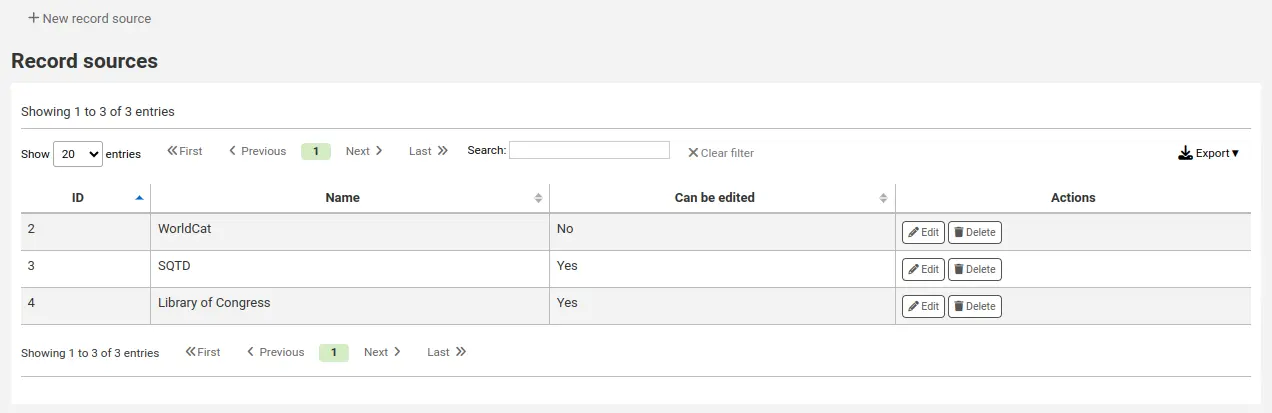
Deleting a record source
To delete a record source, click the 'Delete' button next to the source and confirm.
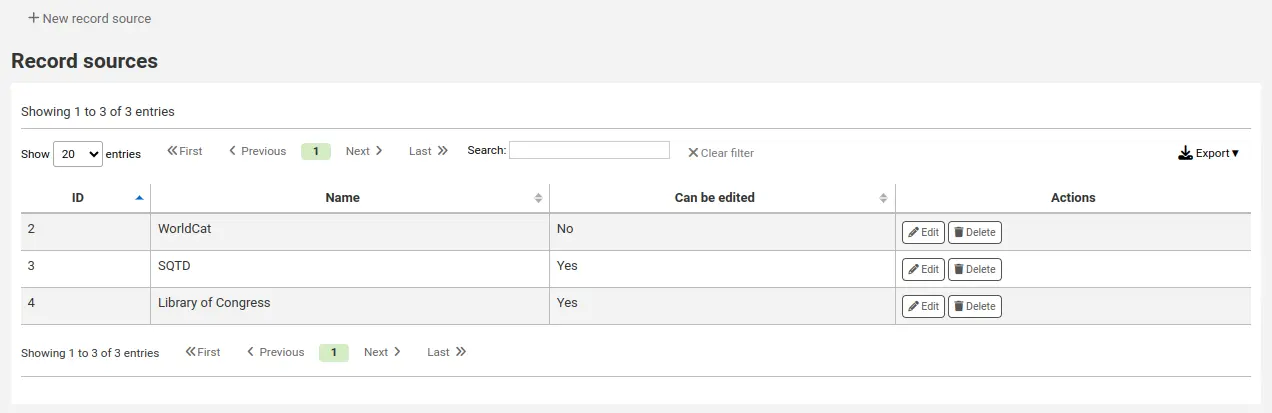
रिकॉर्ड ओवरले नियम
रिकॉर्ड ओवरले नियम नियमों को परिभाषित करने की अनुमति देते हैं कि कैसे आने वाले और मूल एमएआरसी रिकॉर्ड को एक फ़ील्ड टैग और संदर्भ के आधार पर मर्ज किया जाना चाहिए जब एक एमएआरसी रिकॉर्ड अपडेट किया जाता है।
टिप्पणी
Only staff with the manage_marc_overlay_rules permission (or the superlibrarian permission) will have access to this section.
संदर्भों
आइए पहले संदर्भों की अवधारणा को समझने पर ध्यान दें।
संदर्भों को "मॉड्यूल" और "फ़िल्टर" द्वारा परिभाषित किया जाता है जो विभिन्न संदर्भों के लिए अलग-अलग नियम सेट को सक्षम करते हैं।
इन मॉड्यूल के लिए अलग-अलग फ़िल्टर मान सेट करके, नियम तभी लागू होते हैं जब फ़िल्टर मान किसी विशेष मॉड्यूल के लिए मेल खाता हो। एक वाइल्डकार्ड; "*", का उपयोग सभी संभावित फ़िल्टर मानों से मेल खाने के लिए किया जा सकता है।
तीन अलग-अलग संदर्भ मॉड्यूल हैं:
- उधारकर्ता
Allows for defining rules that will be applied if the currently logged in user's borrowernumber matches the filter condition.
- श्रेणीकोड
उन नियमों को परिभाषित करने की अनुमति देता है जो तब लागू होंगे जब वर्तमान में लॉग इन उपयोगकर्ताओं की श्रेणी कोड फ़िल्टर स्थिति से मेल खाता है।
- श्रोत
नियमों को परिभाषित करने की अनुमति देता है जो कोहा के किसी विशेष हिस्से में रिकॉर्ड अपडेट होने पर लागू होंगे। निम्नलिखित अद्यतन विधियाँ समर्थित हैं:
बैचआयात
Z39.50
इंट्रानेट
bulkmarcimport
import_lexile
batchmod
एक संदर्भ वास्तव में एक मॉड्यूल और फिल्टर संयोजन के अलावा और कुछ नहीं है। हर बार जब कोई रिकॉर्ड अपडेट किया जाता है i कोहा, एक संदर्भ एक फ़िल्टर मान सेट किया जाता है जो संदर्भ निर्भर मानों के साथ पॉप्युलेट होता है।
Examples of two different contexts are saving record in the staff client or the currently logged in user having a particular borrowernumber, for example "12".
इन दो संदर्भों को इस प्रकार परिभाषित किया गया है:
Module: source, filter: intranet
Module: borrower, filter: 12
केवल एक संदर्भ के नियम, जो एक मॉड्यूल और फ़िल्टर संयोजन है, लागू होते हैं। यदि एक से अधिक संदर्भ मेल खाते हैं तो वे एक साथ नहीं विलीन हो जाते हैं।
यदि हमारे पास निम्नलिखित नियम हैं:
Module: source, filter: *, tag: 650, preset: Protect
Module: source, filter: *, tag: 500, preset: Protect
Module: borrower, filter: 12, tag: *, preset: Overwrite
और अद्यतन का संदर्भ जहां नियम लागू होते हैं वह है:
source => "intranet" (wildcard match)
borrower => 1 (no match)
केवल पहले दो नियम लागू होंगे।
यदि इसके बजाय नियम मूल्यांकन का संदर्भ था:
source => "intranet" (wildcard match)
borrower => 12 (an exact match, which is considered more specific than a wildcard match)
केवल दूसरा नियम लागू किया जाएगा, भले ही पहले दो नियम भी मेल खाते हों, उन्हें छोड़ दिया जाएगा क्योंकि वाइल्डकार्ड के कारण उस नियम सेट का संदर्भ मिलान कम विशिष्टता वाला है।
संदर्भ विशिष्टता को निम्न प्रकार से क्रमबद्ध किया गया है:
सबसे पहले सभी नियमों को एक अद्वितीय फ़िल्टर और मॉड्यूल संयोजन द्वारा पहचाने गए नियम सेट में समूहीकृत किया जाता है।
यदि एक या अधिक संदर्भों में गैर वाइल्डकार्ड फ़िल्टर शर्त मेल खाती है, तो उच्चतम विशिष्टता वाले मॉड्यूल वाले संदर्भ के नियम सेट का चयन किया जाता है। (मॉड्यूल ऊपर विशिष्टता के क्रम में सूचीबद्ध हैं)।
यदि कोई सटीक संदर्भ मिलान नहीं मिलता है, लेकिन एक या अधिक वाइल्डकार्ड मिलान होते हैं, तो उच्चतम विशिष्टता वाले मॉड्यूल वाले संदर्भ के नियम सेट का चयन किया जाता है।
यदि कोई संदर्भ डिफ़ॉल्ट व्यवहार से मेल नहीं खाता है, तो ओवरराइट करना है, आने वाले रिकॉर्ड के साथ मूल रिकॉर्ड।
नियमों
एक नियम में तीन अलग-अलग भाग होते हैं:
- संदर्भ
ऊपर वर्णित अनुसार मिलान करने के लिए एक मॉड्यूल और फ़िल्टर।
- टैग
यह परिभाषित करने के लिए एक फ़ील्ड टैग व्यंजक कि नियम किस टैग पर लागू किया जाना चाहिए। तीन अलग-अलग टैग एक्सप्रेशन समर्थित हैं:
एक सटीक टैग, उदाहरण के लिए "650"।
एक रेगुलर एक्सप्रेशन, उदाहरण के लिए "6.." सभी 6XX टैग से मेल खाता है।
एक वाइल्डकार्ड, "*", सभी टैग से मेल खाता है
जब किसी विशिष्ट संदर्भ के नियमों का मूल्यांकन किया जाता है, तो सबसे विशिष्ट मिलान का चयन किया जाता है। उपरोक्त टैग अभिव्यक्ति विशिष्टता के क्रम में सूचीबद्ध हैं।
- क्रियाएं
प्रत्येक नियम अद्यतन के प्रकार के आधार पर की जाने वाली कार्रवाइयों के एक समूह को परिभाषित करता है। अपडेट इवेंट चार प्रकार के होते हैं: जोड़ा गया, जोड़ा गया, हटाया गया और हटाया गया। प्रत्येक घटना के लिए एक क्रिया निर्दिष्ट की जाती है, चाहे अद्यतन करना है, या इसे छोड़ना है।
By enabling/disabling updates for these different events 16 different update behaviors can be defined. There are presets available for the most common/useful combinations:
प्रीसेट |
जोड़ा गया |
संलग्न |
हटाया गया |
मिटाया गया |
|---|---|---|---|---|
रक्षा करना |
छोड़ें |
छोड़ें |
छोड़ें |
छोड़ें |
ओवरराइट |
जोड़े |
संलग्न |
हटाना |
मिटाएँ |
नया जोड़ना |
जोड़े |
छोड़ें |
छोड़ें |
छोड़ें |
जोड़ें और संलग्न करें |
जोड़े |
संलग्न |
छोड़ें |
छोड़ें |
डिलीट होने से बचाए |
जोड़े |
संलग्न |
हटाना |
मिटाएँ |
रक्षा करना
Added: Skip, Appended: Skip, Removed: Skip, Deleted: Skip
"प्रोटेक्ट" प्रीसेट मेल खाने वाले फ़ील्ड के सभी अपडेट को ओवरराइट होने से बचाते हुए रोक देगा।
इस नियम को देखते हुए:
Module: source, filter: *, Tag: 650, Preset: Protect
और निम्नलिखित मूल और आने वाले रिकॉर्ड:
100 1#$aTerrace, Vincent,$d1948-
650 #0$aTelevision serials$zUnited States$vCatalogs.
100 1#$aTerrace, Vincent,$d1948-
500 ##$aIncludes index.
650 #0$aTelevision pilot programs$zUnited States$vCatalogs.
The 650 field of the original record will retain its original value after the update (but since the default behavior if no rule matches is to overwrite, the 500 field will be added):
100 1#$aTerrace, Vincent,$d1948-
500 ##$aIncludes index.
650 #0$aTelevision serials$zUnited States$vCatalogs.
ओवरराइट
Added: Add, Appended: Append, Removed: Remove, Deleted: Delete
"ओवरराइट" प्रीसेट मेल खाने वाले फ़ील्ड पर सभी अपडेट की अनुमति देगा।
चूंकि डिफ़ॉल्ट व्यवहार ओवरराइट करना है यदि कोई नियम मेल नहीं खाता है, तो ओवरराइट प्रीसेट के साथ एक नियम जोड़ना केवल तभी समझ में आता है जब एक अलग व्यवहार के साथ कम टैग विशिष्टता वाला कोई अन्य नियम होता है, उदाहरण के लिए वाइल्डकार्ड टैग नियम।
तो ये दो नियम दिए गए हैं:
Module: source, filter: *, Tag: *, Preset: Protect
Module: source, filter: *, Tag: 650, Preset: Overwrite
और निम्नलिखित मूल और आने वाले रिकॉर्ड:
500 ##$aIncludes index.
650 #0$aTelevision serials$zUnited States$vCatalogs.
आने वाला रिकॉर्ड:
100 1#$aTerrace, Vincent,$d1948-
500 ##$aIncludes index.
650 #0$aTelevision pilot programs$zUnited States$vCatalogs.
650 को छोड़कर सभी फ़ील्ड मूल रिकॉर्ड पर सुरक्षित रहेंगे, और परिणामी रिकॉर्ड होगा:
500 ##$aIncludes index.
650 #0$aTelevision pilot programs$zUnited States$vCatalogs.
नया जोड़ना
Added: Add, Appended: Skip, Removed: Skip, Deleted: Skip
"नया जोड़ें" केवल तभी अपडेट की अनुमति देता है जब आने वाली फ़ील्ड नई हो, यानी मूल रिकॉर्ड में इस टैग के साथ कोई फ़ील्ड मौजूद नहीं है।
इस नियम को देखते हुए:
Module: source, filter: *, Tag: 650, Preset: Add
और निम्नलिखित मूल और आने वाले रिकॉर्ड:
100 1#$aTerrace, Vincent,$d1948-
650 #0$aTelevision serials$zUnited States$vCatalogs.
100 1#$aTerrace, Vincent,$d1948-
500 ##$aIncludes index.
650 #0$aTelevision pilot programs$zUnited States$vCatalogs.
आने वाले रिकॉर्ड में 650 मूल रिकॉर्ड में 650 फ़ील्ड को अधिलेखित नहीं करेगा क्योंकि मूल रिकॉर्ड में एक या अधिक 650 फ़ील्ड हैं। 500 फ़ील्ड को जोड़ा जाएगा क्योंकि डिफ़ॉल्ट नियम को अधिलेखित करना है। परिणामी रिकॉर्ड होगा:
100 1#$aTerrace, Vincent,$d1948-
500 ##$aIncludes index.
650 #0$aTelevision serials$zUnited States$vCatalogs.
दूसरी ओर, यदि मूल रिकॉर्ड था:
100 1#$aTerrace, Vincent,$d1948-
परिणामी रिकॉर्ड होगा:
100 1#$aTerrace, Vincent,$d1948-
500 ##$aIncludes index.
650 #0$aTelevision pilot programs$zUnited States$vCatalogs.
ऐसा इसलिए है क्योंकि मूल रिकॉर्ड में 650 फ़ील्ड नहीं थे, इसलिए नए जोड़ने की अनुमति है।
जोड़ें और संलग्न करें
Added: Add, Appended: Append, Removed: Skip, Deleted: Skip
"जोड़ें और जोड़ें" प्रीसेट में, जोड़ने की भी अनुमति है, लेकिन हटाने या हटाने की नहीं।
तो अगर हमारे पास निम्नलिखित नियम है:
Module: source, filter: *, Tag: 650, Preset: Add and append
और निम्नलिखित मूल और आने वाले रिकॉर्ड:
100 1#$aTerrace, Vincent,$d1948-
650 #0$aTelevision serials$zUnited States$vCatalogs.
100 1#$aTerrace, Vincent,$d1948-
500 ##$aIncludes index.
650 #0$aTelevision pilot programs$zUnited States$vCatalogs.
परिणामी रिकॉर्ड होगा:
100 1#$aTerrace, Vincent,$d1948-
500 ##$aIncludes index.
650 #0$aTelevision serials$zUnited States$vCatalogs.
650 #0$aTelevision pilot programs$zUnited States$vCatalogs.
ध्यान दें कि मूल रिकॉर्ड से "पुराना" 650 फ़ील्ड हटाया नहीं गया था क्योंकि हम केवल नए मान जोड़ने या जोड़ने की अनुमति देते हैं।
यदि हम इसके बजाय "ओवरराइट" प्रीसेट का उपयोग करते हैं तो परिणामी रिकॉर्ड इसके बजाय होगा:
100 1#$aTerrace, Vincent,$d1948-
500 ##$aIncludes index.
650 #0$aTelevision pilot programs$zUnited States$vCatalogs.
मूल रिकॉर्ड के 650 फ़ील्ड को हटा दिया गया है।
डिलीट होने से बचाए
Added: Add, Appended: Append, Removed: Remove, Deleted: Skip
प्रीसेट "डिलीट से प्रोटेक्ट" डिलीट को छोड़कर सभी अपडेट ऑपरेशंस की अनुमति देगा। विलोपन को तब परिभाषित किया जाता है जब आने वाले रिकॉर्ड में मेल खाने वाले टैग के कोई फ़ील्ड नहीं होते हैं ताकि इस टैग वाले सभी फ़ील्ड मूल रिकॉर्ड से हटा दिए जा सकें।
तो निम्नलिखित नियम दिया गया है:
Module: source, filter: *, Tag: 650, Preset: Protect from deletion
और निम्नलिखित मूल और आने वाले रिकॉर्ड:
100 1#$aTerrace, Vincent,$d1948-
650 #0$aTelevision serials$zUnited States$vCatalogs.
100 1#$aTerrace, Vincent,$d1948-
500 ##$aIncludes index.
650 #0$aTelevision pilot programs$zUnited States$vCatalogs.
परिणामी रिकॉर्ड होगा:
100 1#$aTerrace, Vincent,$d1948-
500 ##$aIncludes index.
650 #0$aTelevision pilot programs$zUnited States$vCatalogs.
दूसरी ओर, यदि आने वाला रिकॉर्ड था:
100 1#$aTerrace, Vincent,$d1948-
500 ##$aIncludes index.
इस मामले में 650 को हटाने की अनुमति नहीं दी जाएगी और मूल रिकॉर्ड पर फ़ील्ड के मूल्य की रक्षा की जाएगी। इसके बजाय परिणामी रिकॉर्ड होगा:
100 1#$aTerrace, Vincent,$d1948-
500 ##$aIncludes index.
650 #0$aTelevision serials$zUnited States$vCatalogs.
कस्टम प्रीसेट
कस्टम प्रीसेट के साथ काम करने के लिए, अपडेट इवेंट की अधिक संपूर्ण समझ की आवश्यकता है:
- जोड़ा गया
टैग के साथ मिलान करने वाले नियम के लिए, "जोड़ा गया" ईवेंट के लिए कॉन्फ़िगर की गई कार्रवाई आने वाले रिकॉर्ड में नए फ़ील्ड के लिए लागू की जाती है यदि मूल रिकॉर्ड में उस टैग के साथ कोई फ़ील्ड नहीं है। यदि क्रिया "जोड़ें" है तो उन्हें जोड़ा जाएगा मूल रिकॉर्ड में, यदि "छोड़ें" तो उन्हें फेंक दिया जाएगा।
- संलग्न
यदि दो रिकॉर्ड में नियम टैग के साथ सामान्य फ़ील्ड हैं, जो समान सबफ़ील्ड और पहचानकर्ता मानों के साथ एक या अधिक फ़ील्ड हैं, तो "संलग्न" ईवेंट के लिए कॉन्फ़िगर की गई कार्रवाई इनकमिंग रिकॉर्ड में मिली फ़ील्ड के लिए लागू होती है, लेकिन मूल रिकॉर्ड में नहीं। यदि क्रिया "संलग्न" है, तो उन्हें मूल रिकॉर्ड में जोड़ दिया जाएगा, यदि "छोड़ें" तो उन्हें फेंक दिया जाएगा।
- हटाया गया
If the two records have common fields with the rule tag, the action configured for the "Removed" action is applied for fields found in original record but not in incoming record. If the action is "Remove" they will removed from the original record, if "Skip" they will be kept.
- मिटाया गया
यदि मूल रिकॉर्ड में नियम टैग के साथ फ़ील्ड हैं, लेकिन आने वाले रिकॉर्ड में इस टैग के साथ कोई फ़ील्ड नहीं मिलती है, तो "हटाए गए" ईवेंट के लिए कॉन्फ़िगर की गई कार्रवाई आने वाले रिकॉर्ड में फ़ील्ड के लिए लागू होती है। यदि क्रिया "हटाएं" है, तो फ़ील्ड को मूल रिकॉर्ड से हटा दिया जाएगा, यदि "छोड़ें" तो उन्हें रखा जाएगा।
OAI सेटस विन्यास:
आप इस पेज को बनाने के लिए, संशोधित करने और OAI-PMH सेट नष्ट कर सकते हैं पर
टिप्पणी
Only staff with the manage_oai_sets permission (or the superlibrarian permission) will have access to this section.
एक सेट बनाएं
एक सेट बनाने के लिए:
लिंक पर क्लिक करें 'एक नया सेट जोड़ें'
अनिवार्य क्षेत्रों 'setSpec' और 'setName' भरें
तो फिर आप इस सेट के लिए विवरण जोड़ सकते हैं। 'विवरण जोड़ें' और नव निर्मित पाठ बॉक्स को भरने पर इस पर क्लिक करने के लिए। के रूप में आप जितने चाहें उतने विवरण जोड़ सकते हैं।
'सहेजें' बटन 'पर क्लिक करें
एक सेट संशोधित/हटाएं
एक सेट को संशोधित करने के लिए, बस कड़ी 'संशोधित' के सेट आप बदलना चाहते हैं की एक ही लाइन पर पर क्लिक करें। सृजन के फार्म स्थापित करने के लिए इसी तरह के एक फार्म दिखाई देते हैं और आप setSpec, setName और विवरण को संशोधित करने की अनुमति देगा।
एक सेट को हटाना, बस सेट आप हटाना चाहते हैं की एक ही लाइन पर कड़ी 'हटाएँ' पर क्लिक करें।
मैपिंग को परिभाषित करें
यहाँ आप को परिभाषित किया जा सकता है कि कैसे एक सेट (क्या रिकॉर्ड इस सेट की होगी) मैपिंग परिभाषित द्वारा निर्माण होगा। मैपिंग रिकॉर्ड सामग्री पर स्थिति की एक सूची है।
क्षेत्रों 'फील्ड', उपक्षेत्र 'और' मान 'भरें। उदाहरण के लिए आप सितंबर में यह शामिल करना चाहते हैं सब यादें हैं कि 999$9 'XXX' के बराबर है। बेटा 9 के साथ 999 के साथ 'फील्ड', 'subfield' और XXX के साथ 'मान'।
यदि आप एक और शर्त जोड़ना चाहते हैं, तो 'Add' बटन पर क्लिक करें और चरण 1 को दोहराएं। आप अपनी शर्तों को लिंक करने के लिए 'और' या 'या बूलियन ऑपरेटरों के बीच चयन कर सकते हैं।
'सहेजें' पर क्लिक करें
एक शर्त को हटाना, बस 'फील्ड', subfield 'या' मूल्य का कम से कम एक को छोड़ 'खाली और पर क्लिक करें' बचाओ '।
नोट
दरअसल, एक शर्त सही है अगर संबंधित मानों का मान सख्ती से बराबर है जो 'मान' के रूप में परिभाषित है. 999$9 = 'XXX YYY'वाला रिकॉर्ड एक सेट से नहीं होगा, जहां हालत 999$9 = 'XXX' है.
और यह संवेदनशील मामला है: होने का एक रिकॉर्ड 999 $ 9 = 'XXX' एक सेट जहां हालत 999 $ 9 = 'XXX' है से संबंधित नहीं होगा।
सेट बनाएँ
एक बार जब आप अपने सभी सेट कॉन्फ़िगर कर लेंगे, तो आपको सेट बनाना होगा। यह स्क्रिप्ट को कॉल करके किया जाता है misc/migration_tools/build_oai_sets.pl.
आइटम खोज क्षेत्र
Get there: More > Administration > Catalog > Item search fields
This section allows you to add custom search fields to the item search option in the staff interface.
टिप्पणी
Only staff with the manage_item_search_fields permission (or the superlibrarian permission) will have access to this section.
Adding a custom item search field
To add a new search field, click the 'New search field' button.
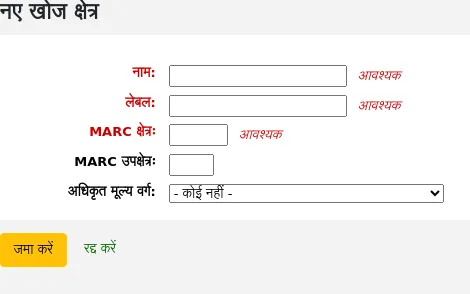
Name: enter the search field's name
Label: enter the label of the search field as it will appear on the item search page
MARC field: enter the MARC field number to search in; the MARC field will also appear on the item search page
MARC subfield: enter the MARC subfield code to search in
Authorized value category: if needed, choose an authorized value category for this search field; this will effectively turn this search field in a dropdown menu instead of a free text field
'सबमिट' पर क्लिक करें
Once the new field is added, it will be visible on the item search page, in the dropdown that starts with 'Barcode'.
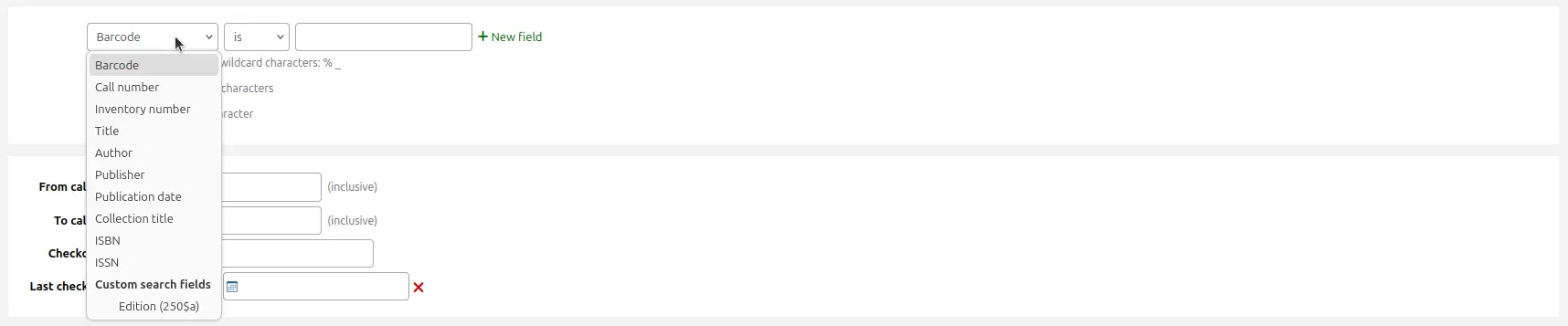
Editing a custom item search field
To edit an item search field, click the 'Edit' button next to the search field in the table.
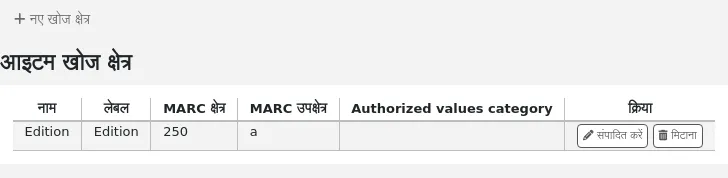
Make the changes and click 'Submit'.
Deleting a custom item search field
To delete an item search field, click the 'Delete' button next to the search field in the table and confirm the deletion.
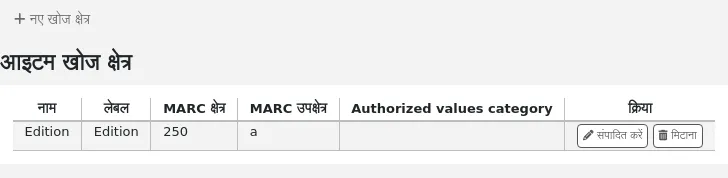
Search filters
खोज फिल्टर कस्टम खोज या फिल्टर हैं जिन्हें खोज परिणामों के लिए लागू किया जा सकता है।।
This functionality is enabled on using the SavedSearchFilters system preference.
टिप्पणी
This section will only be visible if the SavedSearchFilters system preference is enabled.
टिप्पणी
Only staff with the manage_search_filters permission (or the superlibrarian permission) will have access to this section.
Search filters are added by searching the catalog through the staff interface.
This page is used to manage existing search filters.

You can make changes to each search filter by clicking on the action buttons on the right.
Edit filter: change the name of the filter, and its availability in the OPAC or staff interface
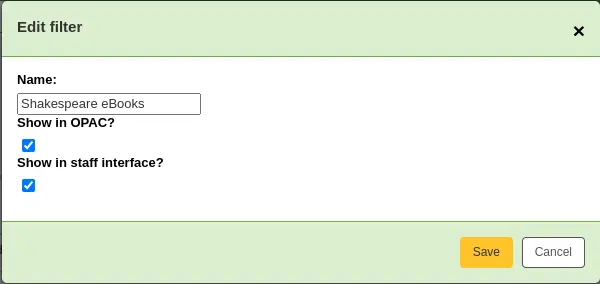
Edit search: clicking this button will bring you to the advanced search form, with the filter already applied. You can change the search parameters, and click 'Save filter' at the top of the page.
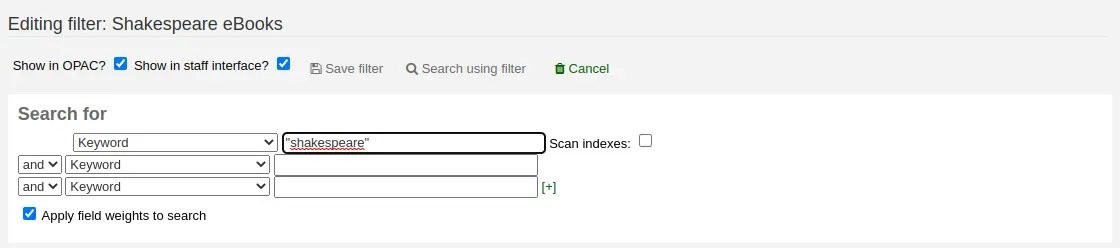
Delete: clicking this button will delete the filter.
चेतावनी
There is no confirmation when deleting a search filter. Once you click 'Delete', the filter will be deleted immediately.
टिप्पणी
Search filters can be used as predefined search URLs that you can use on your website or in HTML customizations.
Search filters are available through relatively short links.
<OPACBaseURL>/cgi-bin/koha/opac-search.pl?limit=search_filter:<Id of filter>
Use this URL anywhere to link directly to the search.
खोज इंजन विन्यास
एक बार जब आप अपनी SearchEngine सिस्टम वरीयता में Elasticsearch पर आ जाते हैं, तो आपको प्रशासन के कैटलॉग अनुभाग में खोज इंजन कॉन्फ़िगरेशन के लिए एक नया लिंक दिखाई देगा। यहां आप MARC फ़ील्ड्स और सबफील्ड्स में अनुक्रमणिका, पहलू और उनके मैपिंग का प्रबंधन करेंगे।
टिप्पणी
Only staff with the manage_search_engine_config permission (or the superlibrarian permission) will have access to this section.
The page is separated in three tabs: search fields, bibliographic records, and authority records.
महत्त्वपूर्ण
If you change anything in this page, you need to completely reindex your records, otherwise, only records added or edited after the change will be affected.
खतरा
Any change done through the interface will be lost if you click on
'Reset mappings' or if the rebuild command is run with the --reset
or -r parameter. The 'Reset mappings' button and the --reset
parameter reset the settings to the defaults.
Search fields
The search fields tab in the search engine configuration page show all the search fields used by Elasticsearch in Koha.
The table shows:
Name: the name of the search field, as defined in the mappings file.
Aliases: some fields have aliases, for example, "author" can also be "au". These are hard-coded and cannot be changed.
Label: some fields have labels that are different from their name. These are used as the facet header when the field is used as a facet.
Type: the type influences how the data is stored and how it is searched.
Boolean: a 0 / 1 (no / yes) value.
Call Number: a call number influenced by the classification source.
Date: a date stored in ISO format.
Geo point: a geographic latitude and longitude value.
संस्करण
The Geo point type was added to Koha in version 24.05.
ISBN: ISBN standard number.
Number: a number.
Std. Number: a number.
String: a simple string of characters.
Sum: a sum of values.
Year: a four-digit year number.
Weight: a positive numerical value assigned to that search field to make it more "important" in a simple search. The higher the value, the more "important" this field is in the relevancy sorting.
टिप्पणी
Weighted search only works for bibliographic search, not authority search. It also only works for the simple search, unless the 'Apply field weights to search' option in the advanced search is selected.
Searchable: whether this field is used in the staff interface or the OPAC.
Adding search fields
संस्करण
The possibility of adding search fields was added to Koha in version 24.05.
It is possible to add search fields from this table. Add the search field information in the last row of the table, and click the 'Add' button at the end of the row.
Deleting search fields
संस्करण
The possibility of deleting added search fields was added to Koha in version 24.05.
It is possible to delete search fields that were added manually. The default search fields cannot be deleted because they are necessary for Koha to work properly.
To delete a search field, click the 'Delete' button at the end of the row.
Bibliographic records
The bibliographic records tab in the search engine configuration page shows the MARC mappings for each search field used by Elasticsearch in Koha.
टिप्पणी
The default mappings are described in the Elasticsearch indexes section of the Searching chapter.
The table shows:
Search field: the corresponding search field (as defined in the search fields tab). Search fields can be repeated to include several MARC fields.
Sortable: indicates whether this mapping should be used in the sorting for this search field. For example, in MARC21, the title index has several different title fields, but only the 245 field is used for sorting.
Facetable: indicates whether this mapping can be used in the facets.
संस्करण
Facet configuration was added to Koha in version 24.05.
Suggestible: indicates whether this mapping is used in the browse search.
Searchable: indicates whether this mapping is used for searching.
Filter: the type influences the way values are indexed.
Punctuation: removes punctuation.
None: values are indexed as they are.
संस्करण
Filters were added to Koha in version 23.11.
Mapping: indicates the MARC field mapped to that search field.
टिप्पणी
Mappings can include whole fields or only specific subfields. In the case of subfields, they can be indexed individually or as a single value.
For example:
520will index all the contents of the 520 field. Each subfield in the field will be indexed individually.100awill index only the contents of 100$a.020azwill index only the contents of subfields $a and $z of field 020. They will be indexed individually.245(abp)will index only the contents of subfields $a, $b and $p of field 245. They will be indexed as one entry.
For fixed-length fields, the syntax is as follows :
leader_/6will index position 6 of the leader (000).007_/0will index position 0 of field 007.008_/39will index position 39 of field 008.008_/15-17will index positions 15 to 17 of field 008, as one entity.
Adding mappings
To add a mapping, add the information in the last row of the table and click the 'Add' button at the end of the row.
महत्त्वपूर्ण
Remember that if you change anything in this page, you need to completely reindex your records, otherwise, only records added or edited after the change will be affected.
खतरा
Any change done through the interface will be lost if you click on
'Reset mappings' or if the rebuild command is run with the --reset
or -r parameter. The 'Reset mappings' button and the --reset
parameter reset the settings to the defaults.
Deleting mappings
To delete a mapping, click the 'Delete' button at the end of the row.
Some mappings are necessary for Koha to function properly and cannot be deleted.
महत्त्वपूर्ण
Remember that if you change anything in this page, you need to completely reindex your records, otherwise, only records added or edited after the change will be affected.
खतरा
Any change done through the interface will be lost if you click on
'Reset mappings' or if the rebuild command is run with the --reset
or -r parameter. The 'Reset mappings' button and the --reset
parameter reset the settings to the defaults.
Facet order
This section allows you to customize the facets, as displayed in the search results in the OPAC and staff interface.
Search field: the corresponding search field (as defined in the search fields tab).
Label: the search field's label (as defined in the search fields tab).
संस्करण
This column was added to Koha in version 23.11.
Authorized value category: for some facets, it is possible to define an authorized value category that will manage the text displayed for the facet items. Some facets have hard-coded authorized value categories, such as LOC for location and CCODE for collections.
संस्करण
This option was added to Koha in version 23.11.
To reorder the facets, simply drag and drop the row where you want it.
To rename facets, you need to change the label in the search fields tab.
To delete a facet, click the 'Delete' button.
सावधानी
In Koha versions 23.11 and earlier, it is not possible to delete facets. But it is possible to uncheck the 'Display' checkbox to hide them from the search results.
To add a new facet,
first, add the search field,
then add mappings to that search field, making sure to set 'Facetable' to 'Yes',
finally, add the facet in the facet order table, using the last row to enter the values, and click the 'Add' button at the end of the row.
संस्करण
The option to add facets was added to Koha in version 24.05.
अधिग्रहण
Koha अधिग्रहण मॉड्यूल पुस्तकालय विक्रेताओं से दिए गए आदेश रिकॉर्ड और खरीद बजट का प्रबंधन करने के लिए एक तरीका प्रदान करता है।
Before using the acquisitions module, you will want to make sure that you have completed all of the set up.
वहाँ जाओ अधिक > प्रशासन > अधिग्रहण
मुद्राओं और विनिमय दरें
आप एक से अधिक देशों से आदेश जगह अगर आप इनपुट मुद्रा विनिमय दरों करना चाहते हैं ताकि आपके अधिग्रहण मॉड्यूल ठीक से योग की गणना होगी।
टिप्पणी
Only staff with the currencies_manage permission (or the superlibrarian permission) will have access to this section.
वहाँ जाओ अधिक > प्रशासन > अधिग्रहण > मुद्राओं और विनिमय दरें
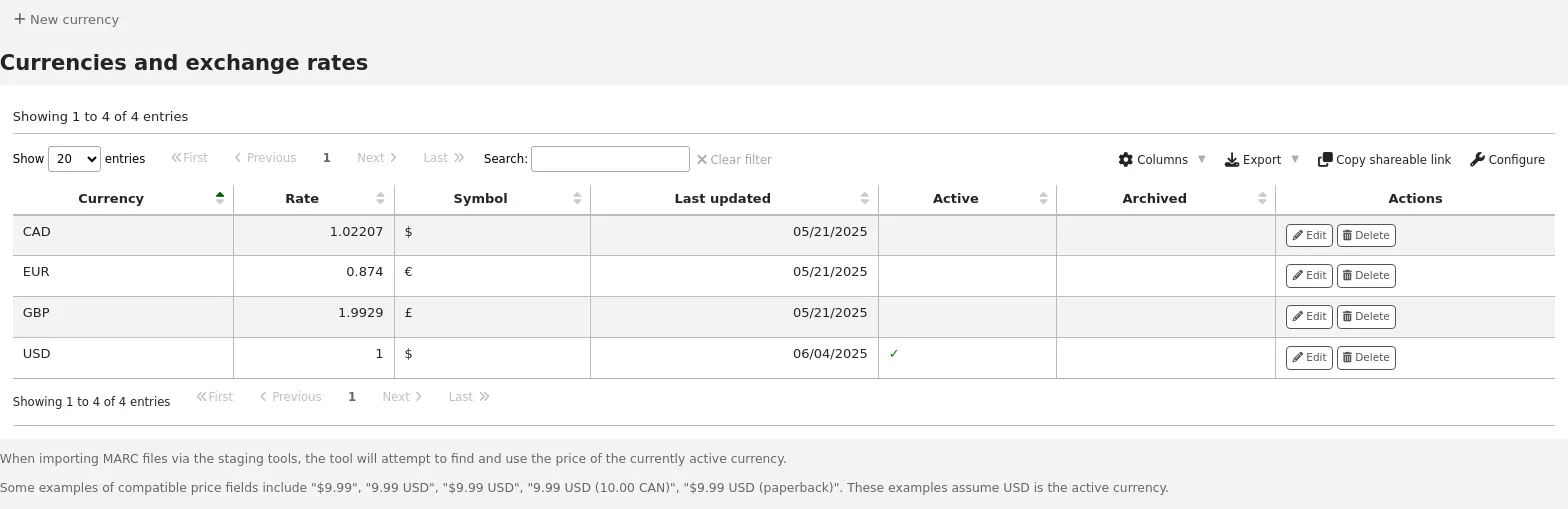
टिप्पणी
आप इस तालिका के स्तंभों को 'तालिका सेटिंग' व्यवस्थापन मॉड्यूल के अनुभाग (तालिका आईडी: मुद्रा) को अनुकूलित कर सकते हैं।
Currency: this is the code for the currency. For default currencies, the ISO code is used as currency code (for example 'USD' for the US dollar). The ISO code will be used when importing MARC files via the staging tools. The tool will attempt to find and use the price of the currently active currency.
Rate: the rate will be used to calculate the price in the active currency.
टिप्पणी
यह डेटा स्वचालित रूप से अपडेट नहीं किया जाता है, इसलिए इसे अपने खाते में रखना सही है ताकि आपके अकाउंटिंग को सही रखा जा सके.
Symbol: this is the symbol for the currency (for example, $ for USD, or € for EUR).
Last updated: this is the date when the currency was last updated in Koha.
Active: the active currency is the main currency you use in your library. The active currency will have a check mark in the 'Active' column. If you don't have an active currency you will see an error message telling you to choose an active currency.
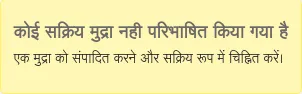
The active currency must have a rate of 1. There can only be one active currency.
Archived: archived currencies will have 'Yes' in this column. Archived currencies cannot be used in the acquisitions module.
टिप्पणी
It is currently not possible to manually archive currencies. Currencies will be archived if Koha is updated and a currency that was used previously in the acquisitions module was deleted.
Actions: use the buttons to edit or delete currencies.
टिप्पणी
If a currency was used at least once, it will not be possible to delete it.
Adding a new currency
If a currency that you use is not already in your system, you can create it.
Click 'New currency'.
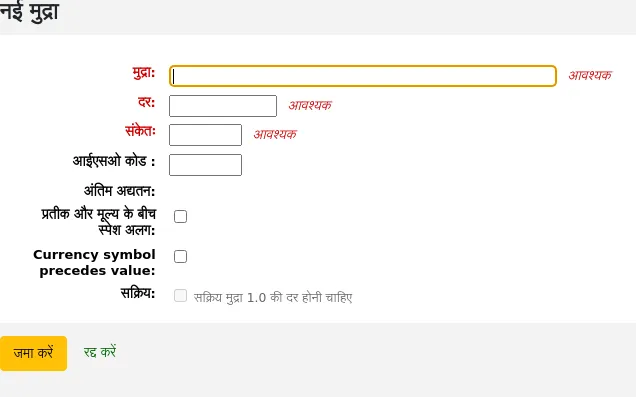
Fill out the form.
Currency: enter a code for the currency, this can be the ISO code, or another code. This is what will be displayed in the acquisitions module.
टिप्पणी
If you decide to use a custom code here, make sure to fill out the ISO code with the correct code for the currency. This will ensure that prices are calculated according to the rate.
टिप्पणी
This field is limited to 10 characters.
Rate: enter the rate of this currency relative to your active currency.
Symbol: enter the symbol for the currency (for example, $ for USD, or € for EUR).
ISO code: enter the ISO code for the currency (for example 'USD' for the US dollar). This field is optional. If this field is empty, Koha will use the currency code (above) as the ISO code for price calculations.
Last updated: this will be filled automatically with today's date, it is not possible to manually change this date.
Space separation between symbol and value: if checked, Koha will display the price with a space before the currency symbol (for example, 10.99 $ rather than 10.99$).
Currency symbol precedes value: if checked, Koha will display the currency symbol before the price (for example, $10.99 rather than 10.99$).
संस्करण
This option was added to Koha in version 24.11.
Active: check this box if this currency is the default currency used in the acquisitions module. Note that there can only be one active currency and that the active currency's rate must be 1.
'सबमिट' पर क्लिक करें
Editing a currency
If you often order from other countries, it will be necessary to update the exchange rate regularly in order to calculate the prices precisely.
To edit an existing currency,
Click the 'Edit' button to the right of the currency in the currencies table.
Change the rate, or other value.
टिप्पणी
Note that the currency code and the last updated date cannot be edited.
'सबमिट' पर क्लिक करें
Deleting a currency
If there are currencies that you never use, it is possible to delete them.
From the currencies table, click the 'Delete' button to the right of the currency.
चेतावनी
Currencies that have been used at least once in the acquisitions module cannot be deleted.
बजट
Budgets are used for tracking accounting values related to acquisitions. For example you could create a budget for the current year (ex. 2015) and then break that into funds for different areas of the library (ex. Books, Audio, etc).
वहाँ जाओ अधिक >प्रशासन > अधिग्रहण > बजट
टिप्पणी
Staff members must have the period_manage permission (or the superlibrarian permission) in order to access the budgets administration page.
It is recommended to minimally give the following permissions to staff members who need to manage budgets, since these are interdependent:
मुख्य बजट प्रशासन में यात्रा के दौरान आप दो टैब, सक्रिय और निष्क्रिय के लिए एक बजट के लिए एक देखेंगे।
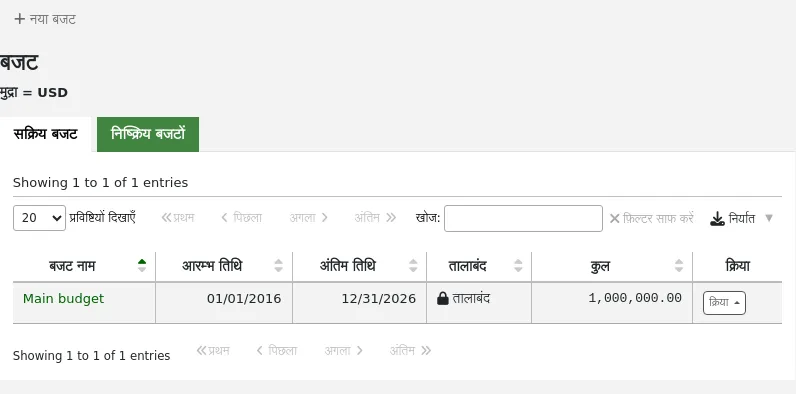
बजट जोड़ें
Budgets can either be created from scratch or by duplicating the previous year's budget.
टिप्पणी
Staff members must have the period_manage permission (or the superlibrarian permission) in order to create new budgets or duplicate existing budgets.
Adding a new budget
If you haven't used Koha before for acquisitions, you'll need to start fresh with a new budget.
To add a new budget,
Click the 'New budget' button.
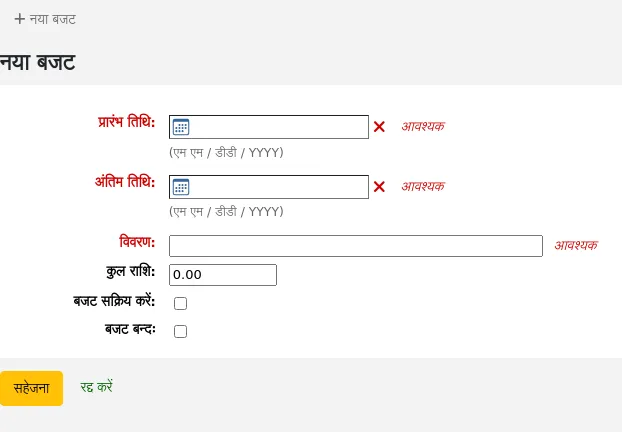
फॉर्म को भरें:
Start date (mandatory): choose the starting date for the time period this budget is for. This can be the start of the calendar year, fiscal year, academic year, quarter, etc.
End date (mandatory): choose the ending date for the time period this budget is for.
Description (mandatory): enter a description for this budget. The description should be something that will help you identify the budget when ordering.
Total amount: enter the amount for the budget. Do not use any symbols, simply enter the amount of the budget with numbers and decimals.
Make budget active: marking a budget as active makes it usable when placing orders in the acquisitions module, even if the order is placed after the budget end date. This will allow you to record orders that were placed in a previous budget period.
Lock budget: locking a budget means that you will not be able to add funds or add sub funds to this budget, and you will not be able to plan spending. Lock the budget once it is set as you wish.
क्लिक करें सहेजें
You will be brought back to the list of existing budgets.
Proceed to add funds to the budget.
Duplicating a budget
At the end of the year, or the end of your budget period, you can duplicate the current budget. This will also duplicate all funds, so you don't have to start from scratch each year or period.
To duplicate a budget,
From the list of budgets, click the 'Actions' button on the right.
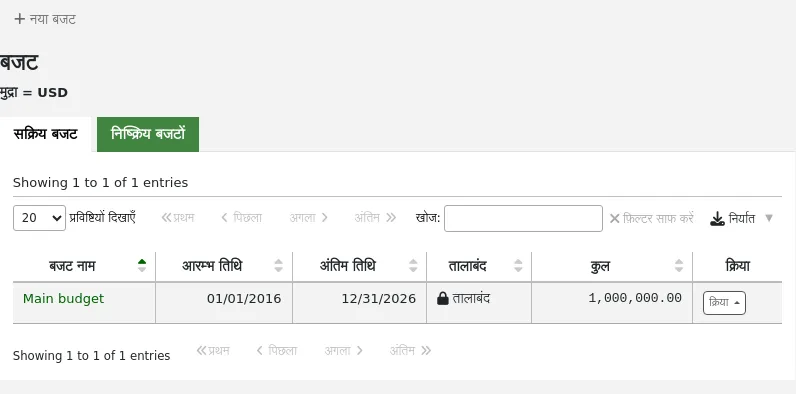
Choose 'Duplicate'.

Alternatively,
From the list of budgets, click on the budget name.
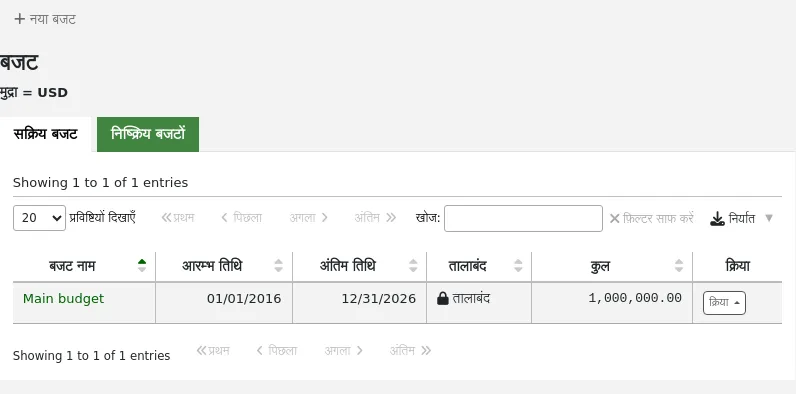
On the screen listing the budget breakdown, click the 'Edit' button at the top and choose to 'Duplicate budget'.
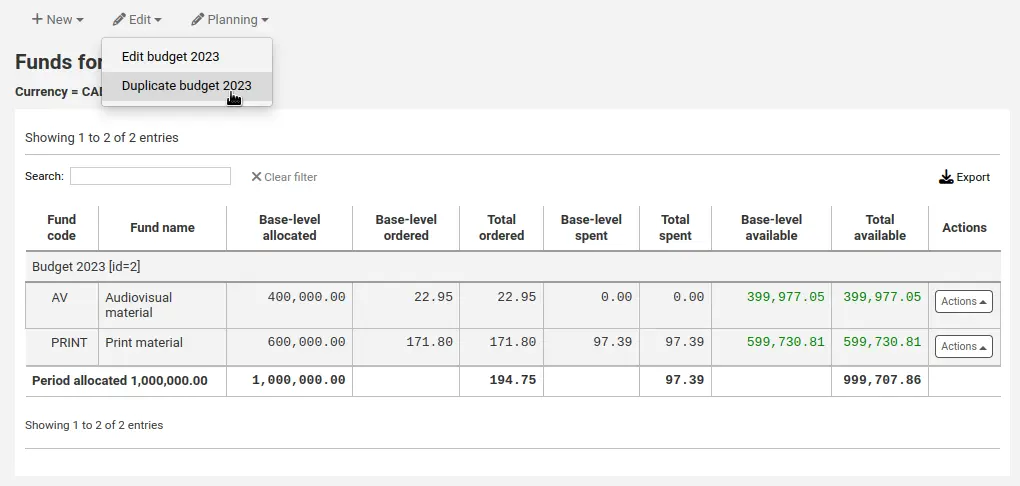
In both cases, you will be presented with a form to duplicate the budget.

Start date (mandatory): choose the starting date for the time period this new budget is for.
End date (mandatory): choose the ending date for the time period this budget is for.
Description (mandatory): enter a description for this new budget.
Change amounts by: by default, the total amount from the duplicated budget and the original amounts for each fund will be used. However, if needed, you can indicate to change the amounts by a percentage, that can be positive or negative. For example, if your new budget was increased by 2%, enter 2. Inversely, if your new budget was decreased by 2%, enter -2.
If amounts changed, round to a multiple of: if you entered a value in 'Change amounts by', Koha will calculate the amounts automatically. You can force it to round down the amounts. For example, entering '100', will round down the amounts to the hundreds (5542 will become 5500).
Mark the original budget as inactive: check this box if the original budget should no longer be used, effective immediately. You can always edit the budget later to make it inactive.
Set all funds to zero: check this box if you wish the new budget to contain all the same fund structures as the previous budget but no allocations until you manually enter an amount in the fund.
This will not only duplicate the budget, but all of the funds associated with that budget so that you can reuse budgets and funds from year to year.
When the time comes, you can close the previous budget to move unreceived orders, and, if desired, unspent funds to the new budget.
Editing a budget
टिप्पणी
Staff members must have the period_manage permission (or the superlibrarian permission) in order to edit existing budgets.
You can edit existing budgets to make them inactive or lock them to prevent fund changes, for example.
To edit a budget,
From the list of budgets, click the 'Actions' button on the right.
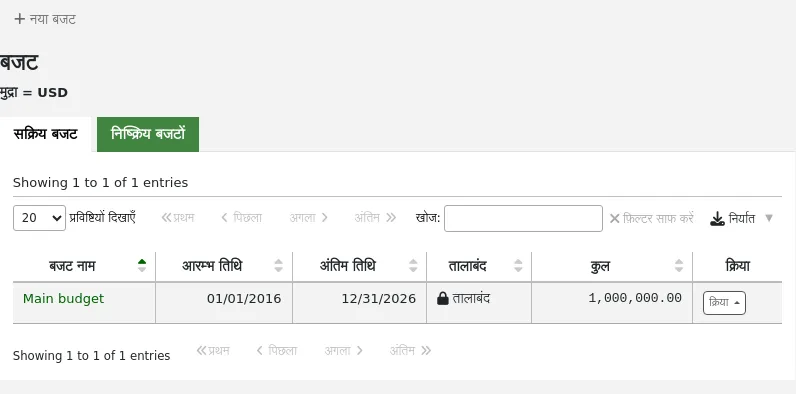
Choose 'Edit'.
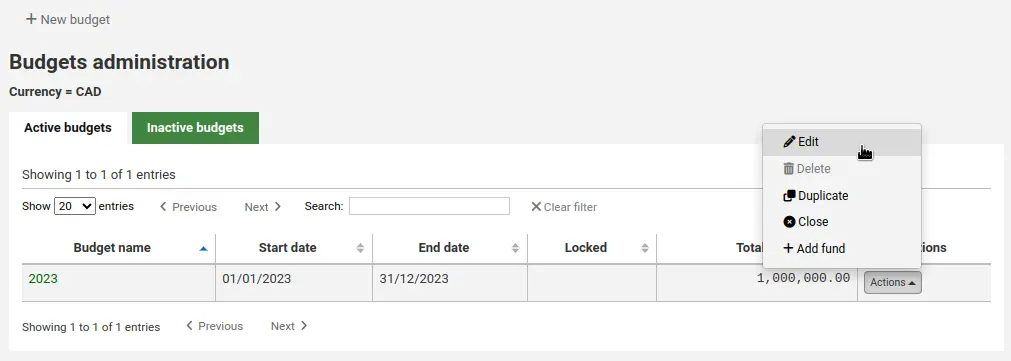
Alternatively,
From the list of budgets, click on the budget name.
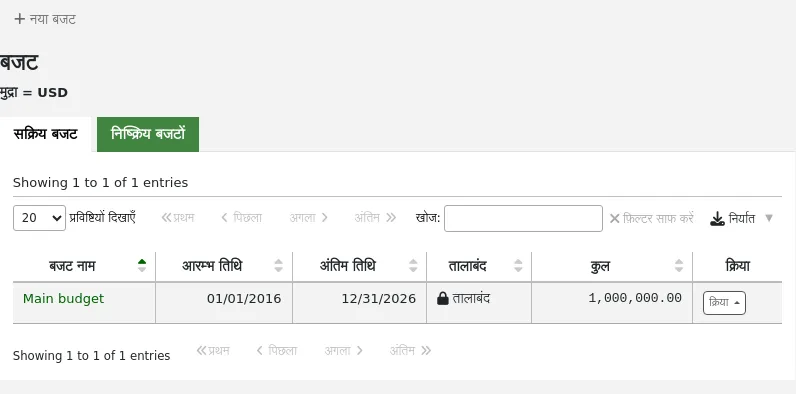
On the screen listing the budget breakdown, click the 'Edit' button at the top and choose to 'Edit budget'
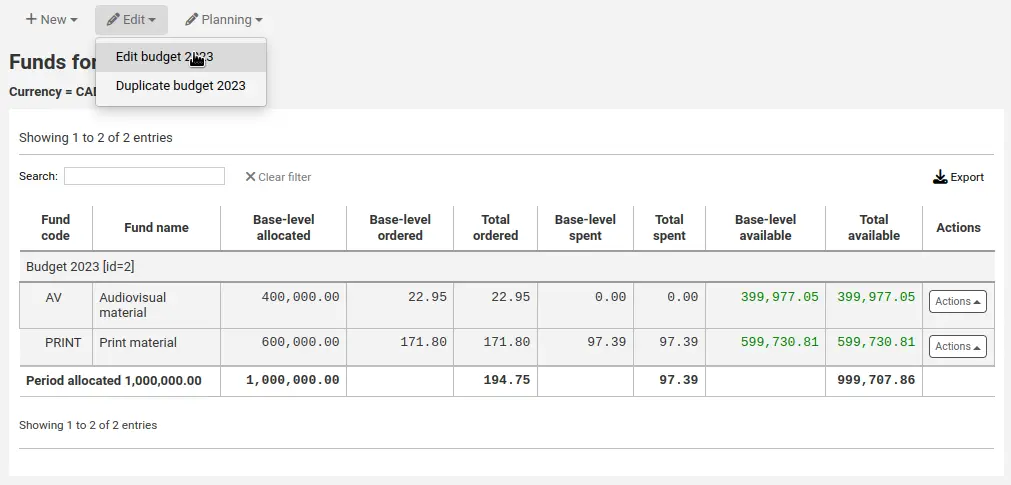
In both cases, you will be presented with a form to duplicate the budget.
Make your changes (see the field descriptions above).
क्लिक करें सहेजें
Closing a budget
Close a budget to move or roll over unreceived orders and if desired unspent funds from a previous budget to a new budget. Before closing your budget you might want to duplicate the previous year's budget so that you have somewhere for the unreceived orders to roll to.
टिप्पणी
Staff members must have the period_manage permission (or the superlibrarian permission) in order to close existing budgets.
To close a budget,
From the list of budgets, click the 'Actions' button on the right.
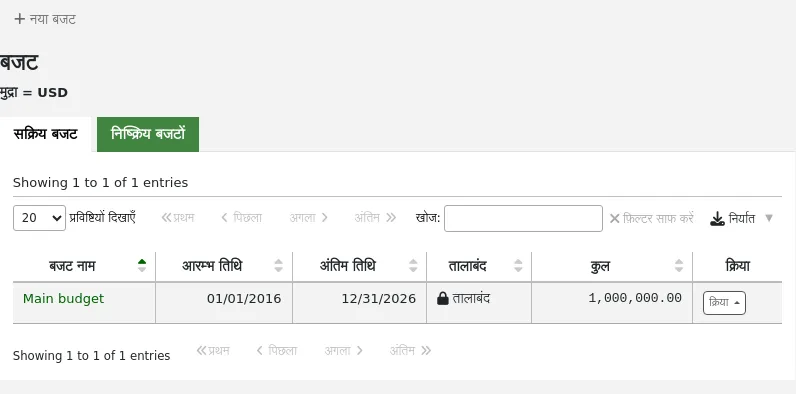
Choose 'Close'
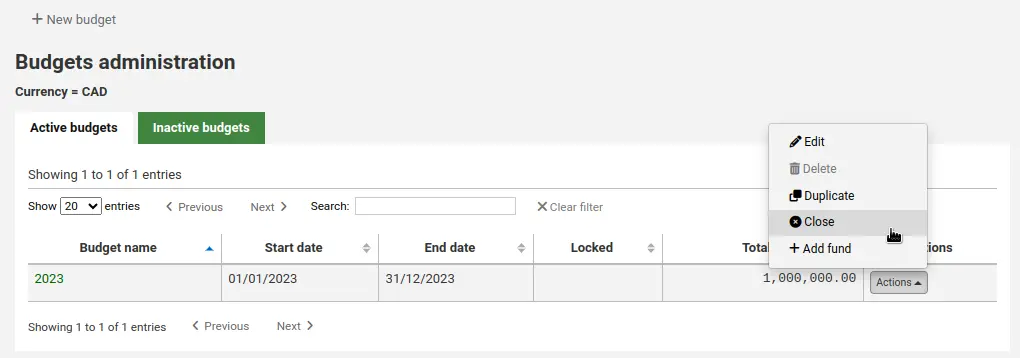
टिप्पणी
Budgets without unreceived orders cannot be closed.
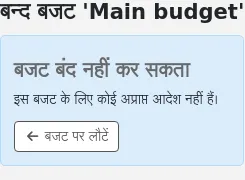
Fill out the form.
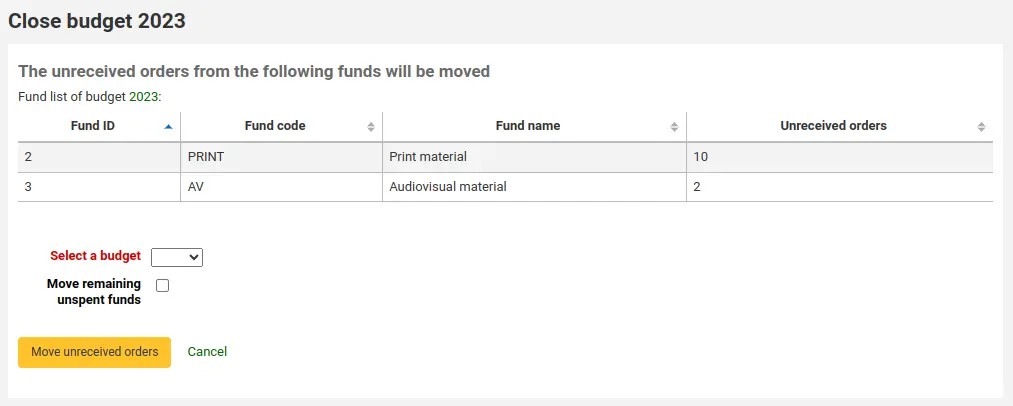
Select a budget: choose the new budget for the unreceived orders from the dropdown.
टिप्पणी
In order for the unreceived orders to be automatically moved to the new budget, the fund structures in the previous budget must exist in the new budget.
Move remaining unspent funds: check this box to move the unspent amounts from the funds of the budget being closed to the selected budget.
Click the 'Move unreceived orders' button.
You will be presented with a dialog box that says 'You have chosen to move all unreceived orders from 'Budget X' to 'Budget Y'. This action cannot be reversed. Do you wish to continue?' Budget X is the budget to be closed and Budget Y is the selected budget.
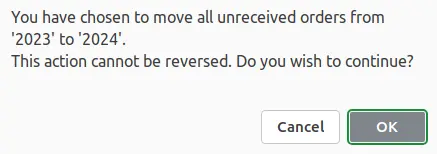
अगर सब कुछ सही लगता है क्लिक करें 'OK' और अप्राप्त आदेश और, अगर चयनित, खर्च नही किया गया कोष चला जाएगा।
प्रदर्शित करता है 'वाई बजट एक्स से unreceived आदेश के जाने के बाद रिपोर्ट' जब तक प्रतीक्षा करें। इस क्रम संख्या है जो प्रभावित किया गया है (निधि के आधार पर वर्गीकृत) और विस्तार यदि unreceived आदेश ले जाया गया था या यदि वहाँ एक समस्या थी की सूची जाएगा। उदाहरण के लिए, यदि नए बजट पिछले बजट के रूप में एक ही नाम के साथ एक फंड को शामिल नहीं करता है, आदेश में स्थानांतरित नहीं किया जाएगा।
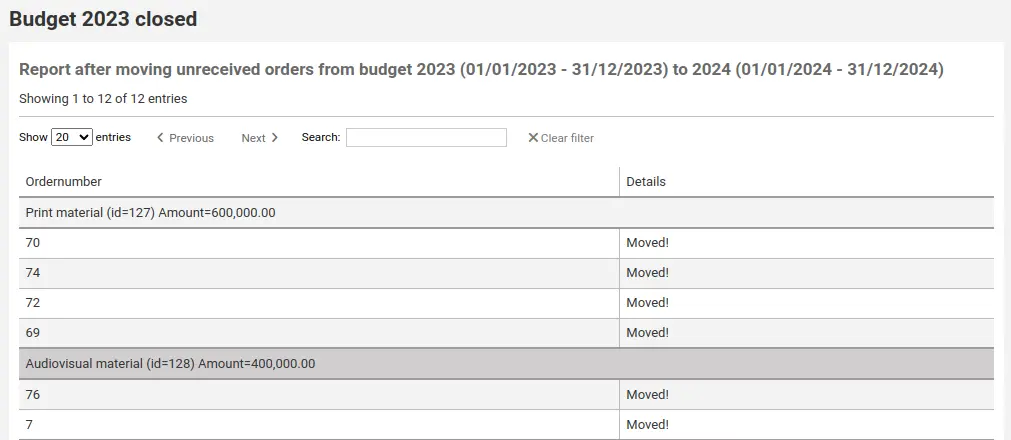
Deleting a budget
In order to delete a budget, it must not have funds. Start by deleting the funds.
चेतावनी
This cannot be undone. Make sure you are certain this budget needs to be deleted. You can make it inactive or close it, instead.
To delete a budget,
From the list of budgets, click the 'Actions' button on the right.
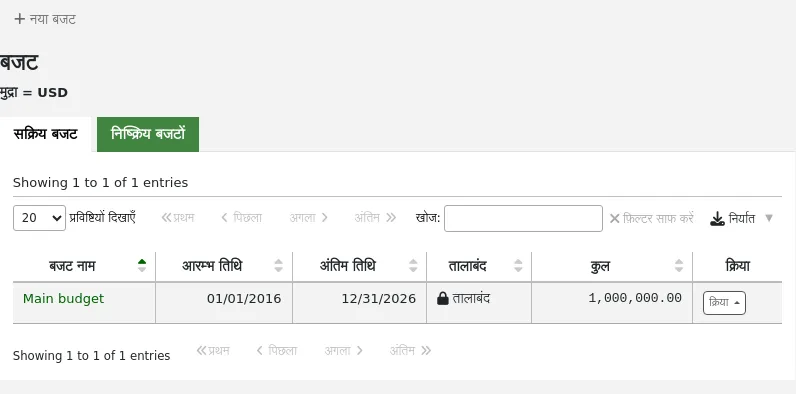
Choose 'Delete'.
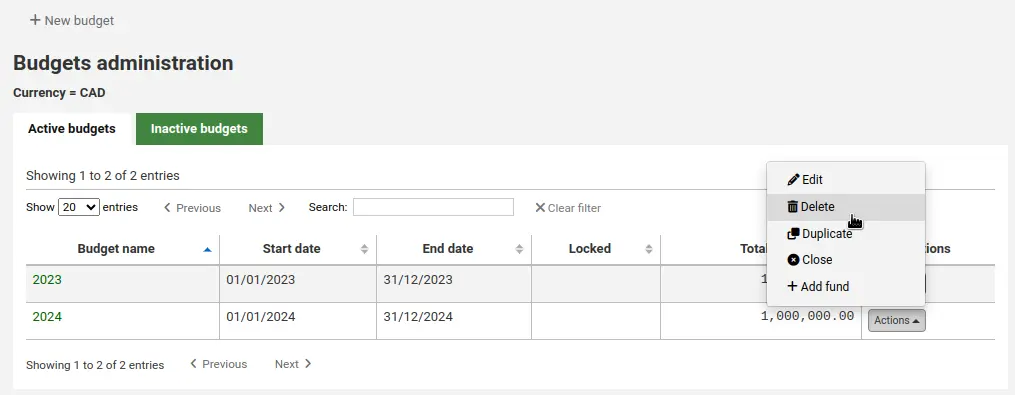
Click 'Yes, delete'.

कोष
Funds are divisions of a budget. For example you could have a budget for the current year (ex. 2015) and then break that into funds for different areas of the library (ex. Books, Audio, etc).
वहाँ जाओ:: अधिक > प्रशासन > अधिग्रहण > कोष
Adding a fund to a budget
A fund is added to a budget. Make sure to add a budget before adding funds.
टिप्पणी
If a budget is locked, it will not be possible to add funds.
To add a new fund,
From the list of budgets, click the 'Actions' button on the right.
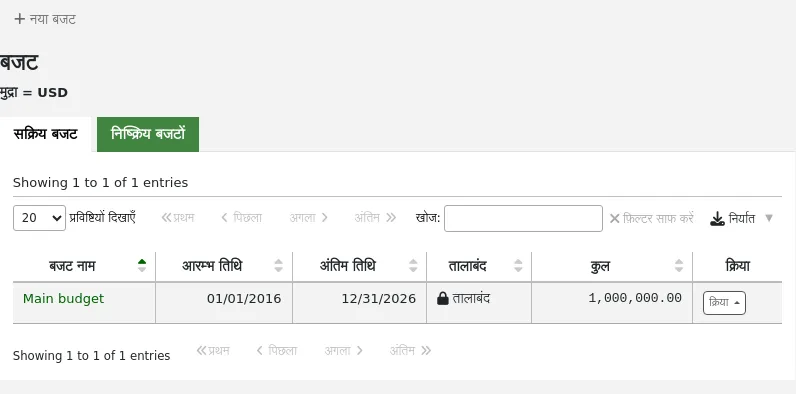
Choose 'Add fund'.
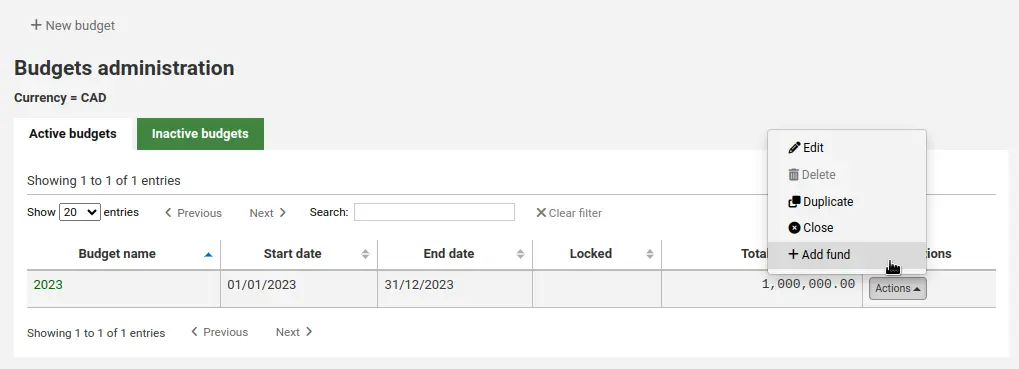
Alternatively,
From the list of budgets, click on the budget name.
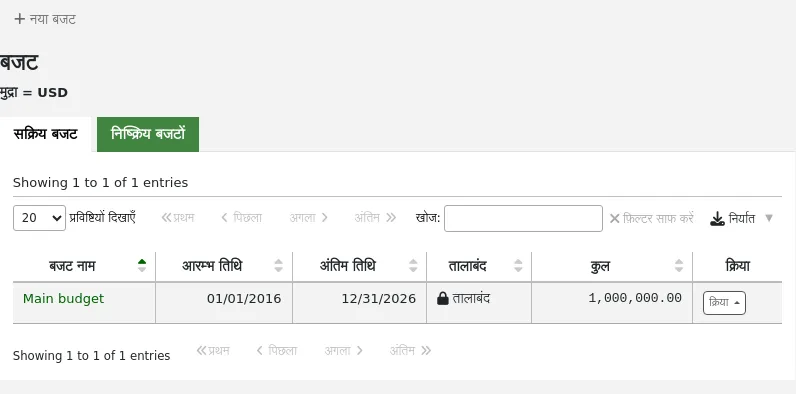
On the screen listing the budget breakdown, click the 'New' button at the top and choose the 'New fund for...' option.
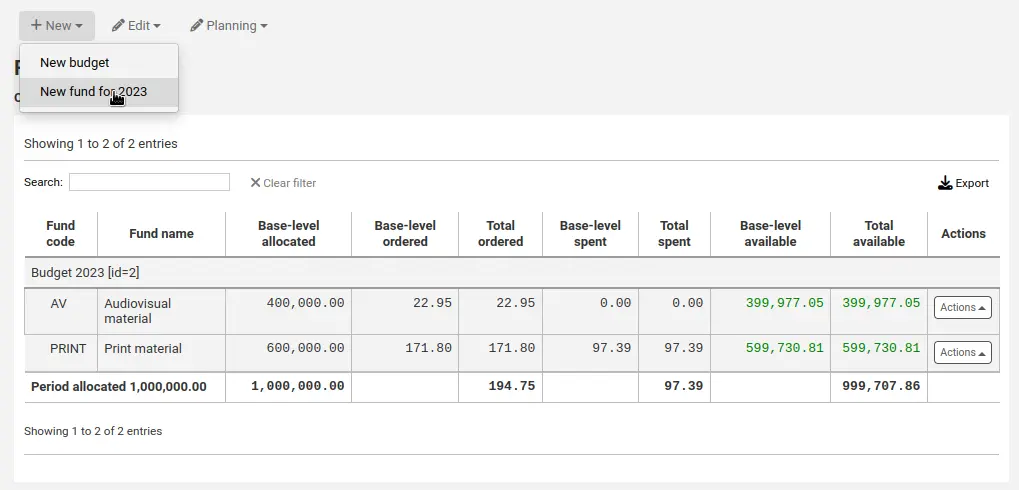
In both cases, you will be presented with a form to create the new fund.
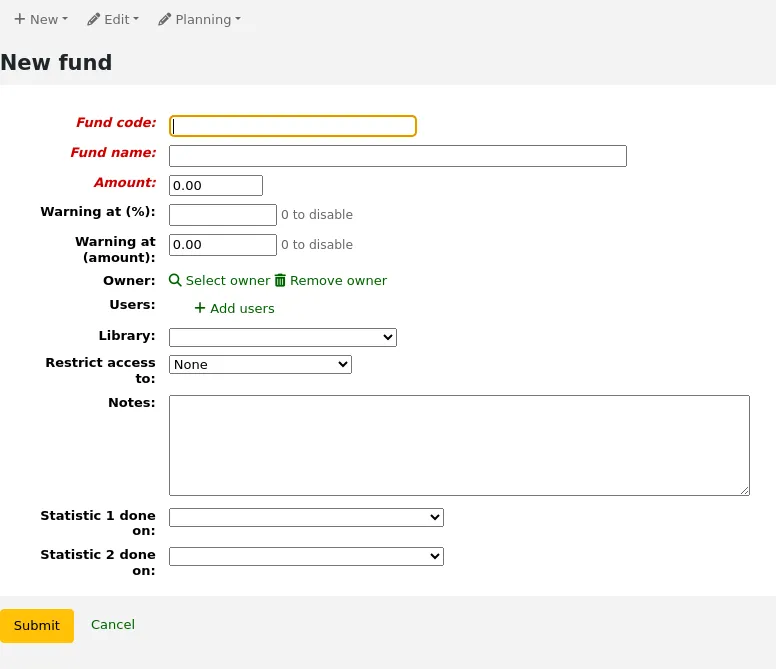
Fund code (mandatory): enter a unique identifier for your fund.
Fund name (mandatory): enter a name for the fund. This should be something that staff will understand, as this is what will be displayed when ordering.
Amount (mandatory): enter the amount with only numbers and decimals, no other characters.
Warning at (%): enter a percentage value to have Koha warn you when you have spent this percentage of the fund, to prevent overspending. For example, if you enter 90%, Koha will warn you for each order after 90% of the fund is spent.
Warning at (amount): same as above but for a specific amount of money spent. For example, if you enter 5000, Koha will warn you for each order after 5000 is spent in the fund.
Owner: you can choose to assign this fund to a staff member.
Click 'Select owner'.
Search for the staff member in the patron search form.
टिप्पणी
Only staff with the budget_modify permission (or the superlibrarian permission) are returned in the search results.
Click 'Select' to the right of the staff member's result.
टिप्पणी
A fund can only have one owner.
टिप्पणी
In order to limit the use of this fund to the owner, you must choose either 'Owner', 'Owner and users' or 'Owner, users and library' in the 'Restrict access to' field below. Otherwise, adding users will not have any restricting effect.
टिप्पणी
Staff members with the order_manage_all permission (or the superlibrarian permission) will be able to use funds regardless of restrictions.
Make sure your staff doesn't have that permission if you want to restrict access to funds.
Users: you can also add users who will be able to spend in that fund.
टिप्पणी
In order to limit the use of this fund to the users, you must choose either 'Owner and users' or 'Owner, users and library' in the 'Restrict access to' field below. Otherwise, adding users will not have any restricting effect.
टिप्पणी
Staff members with the order_manage_all permission (or the superlibrarian permission) will be able to use funds regardless of restrictions.
Make sure your staff doesn't have that permission if you want to restrict access to funds.
Click 'Add users'
Search for the staff member in the patron search form.
टिप्पणी
Only staff with the budget_modify permission (or the superlibrarian permission) are returned in the search results.
Click 'Add' to the right of the staff member's result.
टिप्पणी
You can add as many users as you need.
Click 'Close' once all the users have been added.
Library: If this fund is for a specific library, choose it here.
टिप्पणी
In order to limit the use of this fund to the library, you must choose 'Owner, users and library' in the 'Restrict access to' field below. Otherwise, choosing a library will not have any restricting effect.
टिप्पणी
Staff members with the order_manage_all permission (or the superlibrarian permission) will be able to use funds regardless of restrictions.
Make sure your staff doesn't have that permission if you want to restrict access to funds.
Restrict access to: you can restrict who can order from this fund by choosing either the 'owner', 'owner and users' or 'owner, users and library'.
चेतावनी
Without an owner, the access restriction will be ignored, be sure to enter an owner as well as choose a restriction.
टिप्पणी
Staff members with the order_manage_all permission (or the superlibrarian permission) will be able to use funds regardless of restrictions.
Make sure your staff doesn't have that permission if you want to restrict access to funds.
Notes: any descriptive notes about this fund.
टिप्पणी
Notes will only appear on this screen (when editing the fund).
Statistic 1 done on: this is used for statistical purposes. Choose an authorized value category from which to choose values when placing orders using this fund. You will then be able to plan spending and report on spending according to those categories. The default authorized value category Asort1 is created specifically for this purpose, but you can use any authorized value category in this field (CCODE for example to plan spending according to collections).
Statistic 2 done on: same as above, for a second statistical category. The default authorized value category Asort2 is created specifically for this purpose, but you can use any authorized value category.
टिप्पणी
योजना श्रेणियों के बारे में और जानने के लिए, देखें योजना श्रेणी अकसर किये गए सवाल.
'सबमिट' पर क्लिक करें
You will be brought to a list of all of the funds for the budget.
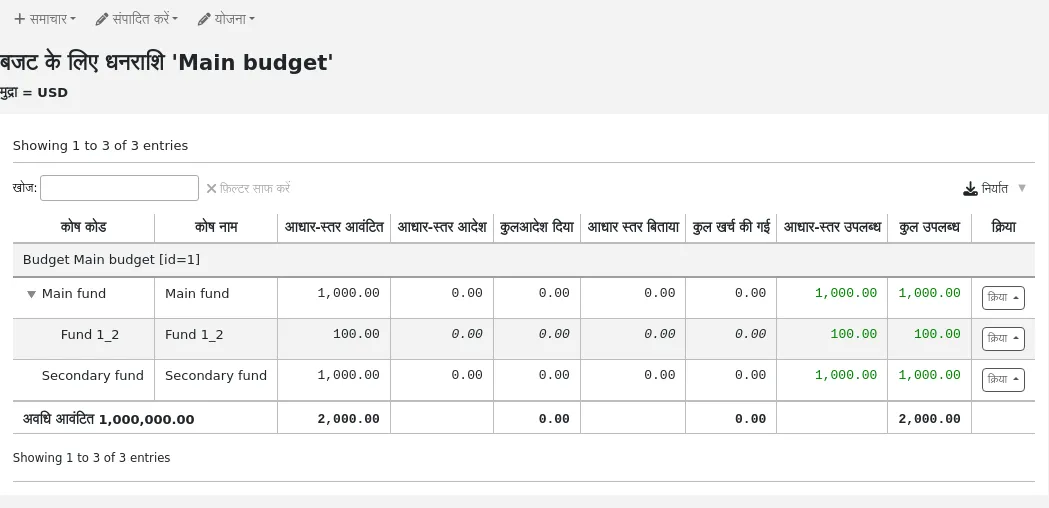
निधि तालिका में मौद्रिक कॉलम तोड़ने के नीचे इस प्रकार है:
आवंटित बेस-स्तरीय वह राशि है जो फंड बनाने के दौरान परिभाषित 'राशि' मान है
आधार स्तर का आदेश दिया (बच्चे धन के बिना) इस फंड के लिए आदेश दिया है राशि
कुल आदेश दिया आधार स्तर के इस कोष और इसके सभी चाइल्ड फंड के लिए आदेश दिया है
इस फंड के लिए खर्च किए गए बेस-लेवल खर्च (बाल कोष के बिना)
कुल खर्च आधार स्तर के इस कोष और इसके सभी बाल फंड के लिए खर्च किया जाता है
उपलब्ध बेस-स्तर है 1 - 2
कुल उपलब्ध हैं 1 - 3
To the right of each fund you will find the 'Actions' button under which you will find the 'Edit,' 'Delete,' and 'Add sub fund' options.
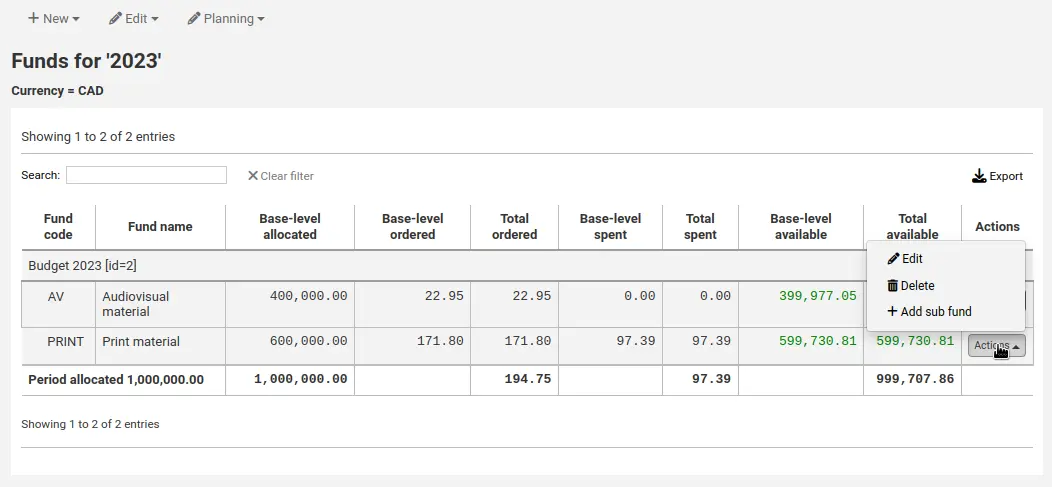
Adding a sub fund
A sub fund is a more granular division of the fund. An example would be to have a fund for 'Fiction' and under that have a fund for 'New releases' and a fund for 'Science Fiction.' It is an optional way to further organize your finances.
टिप्पणी
If a budget is locked, it will not be possible to add sub funds.
To add a sub fund to a fund,
From the list of all funds, or from the list of funds of a specific budget, click the 'Actions' button on the right.
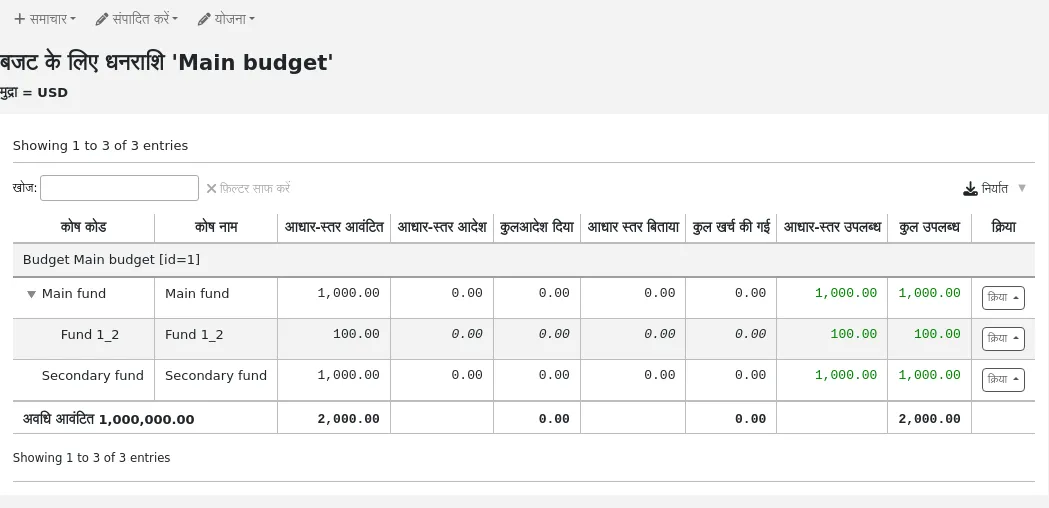
Choose 'Add sub fund'.
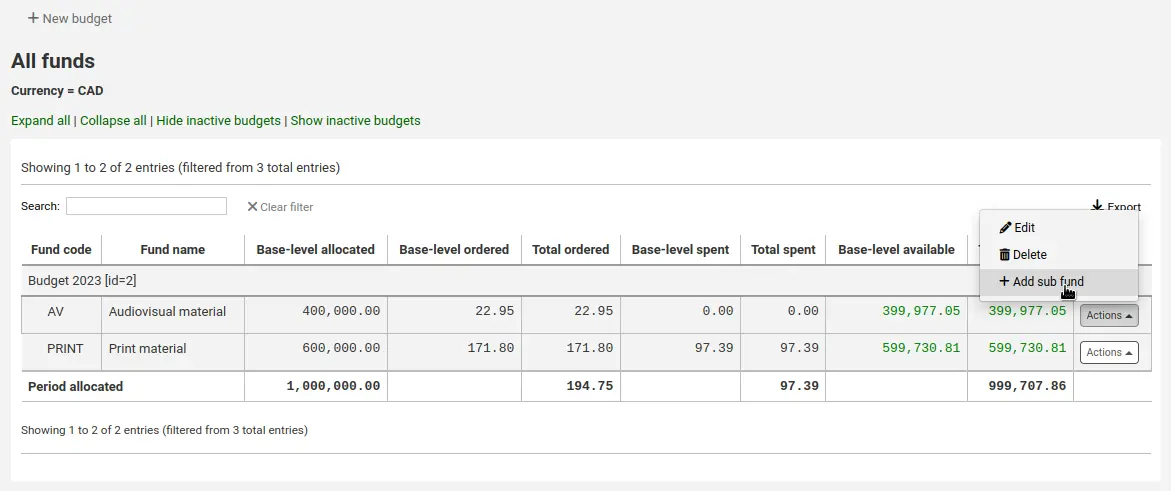
Fill out the new sub fund form. Fields are the same as for adding a new fund. The only difference is that the form will state the 'parent' fund.
'सबमिट' पर क्लिक करें
Funds with sub funds will show with a small arrow to the left. Clicking that will show you the sub funds.
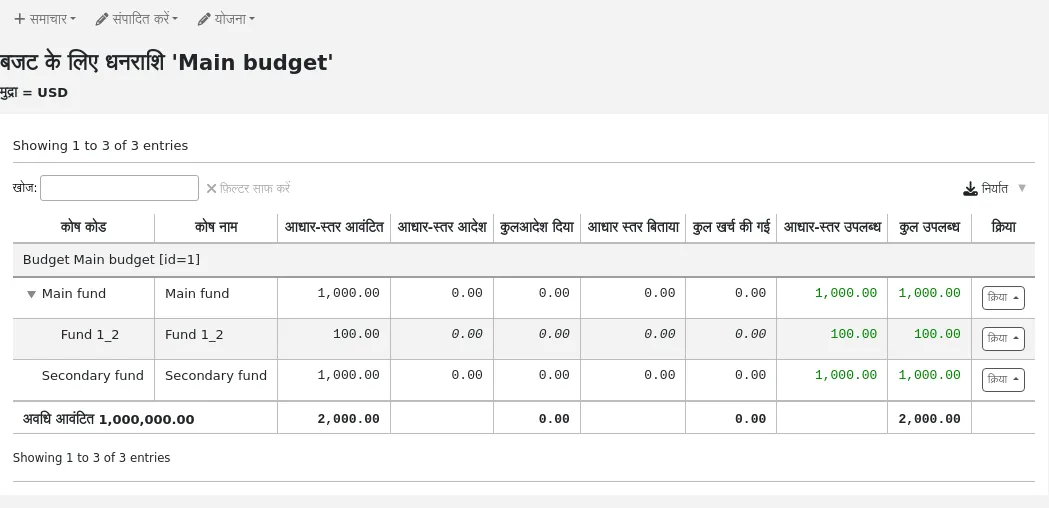
Deleting funds
It is possible to delete funds, if necessary.
चेतावनी
Deleting a fund in which there are orders will delete those orders. Only delete funds if you are certain it needs to be deleted. It is not possible to undo this.
To delete a fund,
From the list of all funds, or from the list of funds of a specific budget, click the 'Actions' button on the right.
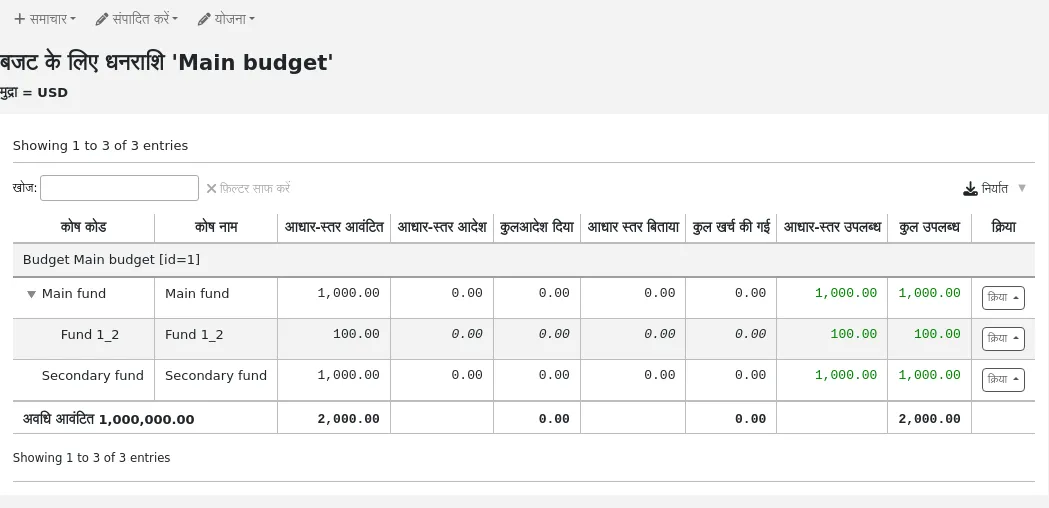
Choose 'Delete'.
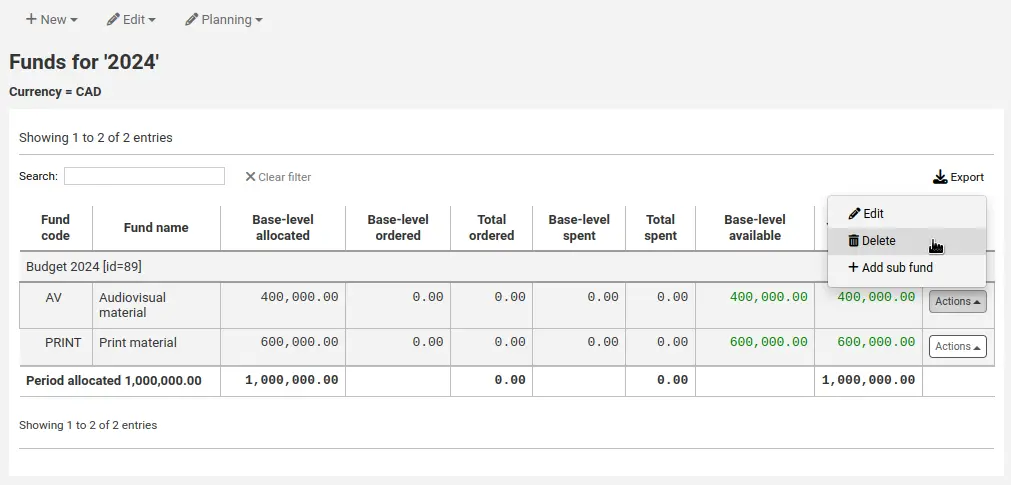
Click 'Yes, delete this fund' in the warning message.
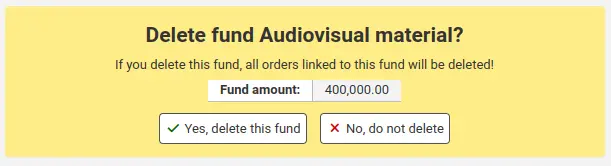
बजट की योजना
टिप्पणी
Staff members must have the planning_manage permission, the budget_manage permission, and the period_manage permission (or the superlibrarian permission) in order to access budget planning.
'योजना' बटन पर क्लिक करें और आप कैसे अपने बजट को खर्च करने की योजना चाहते हैं जब धन की सूची को देखने।
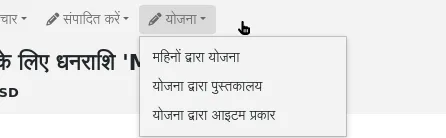
If you choose 'Plan by months' you will see the budgeted amount broken down by months.
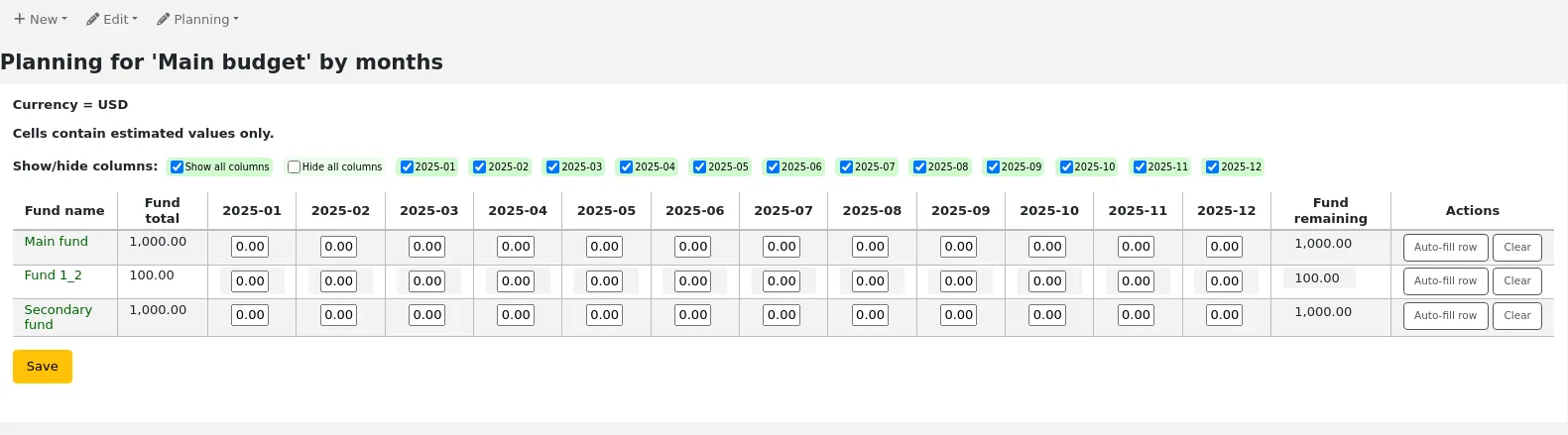
On the left are filters that can be used to limit what is shown in the table.
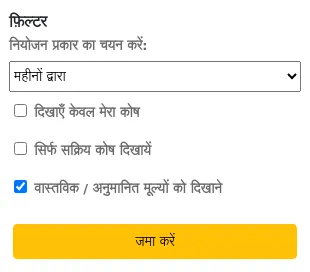
Select planning type: choose to plan by months, libraries, item types, or any authorized value category used as statistic 1 or 2 in the funds.
Show my funds only: this will filter out funds of which you are not the owner.
Show active funds only: this will filter out funds that have not been used (no ordered amount).
Show actual/estimated values: this will alter the table to show the ordered amounts as well.
To hide some of the columns, uncheck the boxes at the top of the table.
From here, you can plan your budget spending by manually entering values or by clicking the 'Auto-fill row' button. If you choose to auto-fill the form the system will try to divide the amount accordingly, you may have to make some edits to split things more accurately.
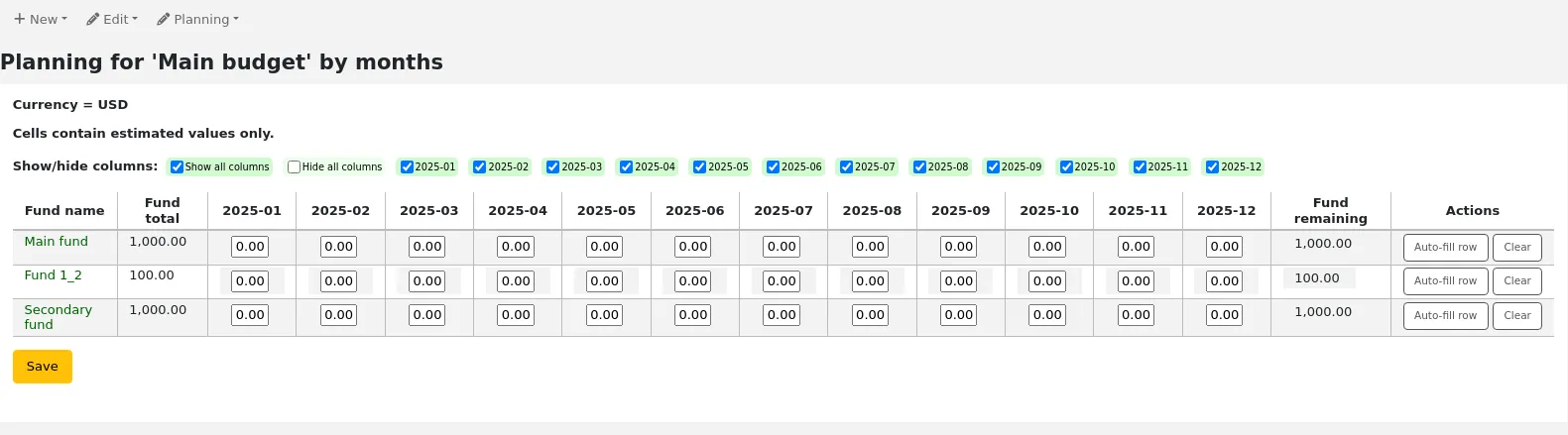
Once your changes are made, click the 'Save' button.
टिप्पणी
If a budget is locked, it will not be possible to edit the values.
To export your data as a CSV file, enter a file name in the 'Output to a file named' field, in the 'Export' section on the left, and click the 'Submit' button.
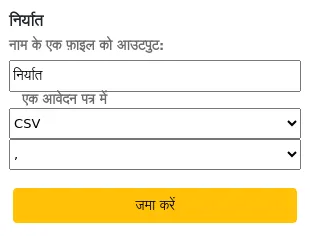
EDI खाते
यहां से आप अपने अधिग्रहण विक्रेताओं से जुड़ने के लिए आवश्यक जानकारी सेट कर सकते हैं।
टिप्पणी
This section will only appear if the EDIFACT system preference is enabled.
टिप्पणी
Only staff with the edi_manage permission (or the superlibrarian permission) will have access to this section.
टिप्पणी
Before you begin you will need at least one vendor set up in acquisitions.
खाता जानकारी जोड़ने के लिए 'नया खाता' बटन क्लिक करें.
Enter your vendor's information in the form.
See the EDI questions for vendors section of the acquisitions module chapter for a description of each field.
प्रत्येक विक्रेता का एक खाता होगा.
लाइब्रेरी EANs
एक पुस्तकालय EAN पहचानकर्ता विक्रेता पुस्तकालय उन्हें वापस भेजने के लिए तो वे जो जब बिलिंग का उपयोग करने के लिए खाते में पता देता है। एक EDI खाते के कई EANs के हो सकता है।
टिप्पणी
This section will only appear if the EDIFACT system preference is enabled.
टिप्पणी
Only staff with the edi_manage permission (or the superlibrarian permission) will have access to this section.
एक ईएएन जोड़ने के लिए 'नया ईएएन' बटन क्लिक करें।
प्रतीत होता है कि आपके विक्रेता द्वारा प्रदान की गई जानकारी दर्ज करें।
See the EDI questions for vendors section of the acquisitions module chapter for a description of each field.
अतिरिक्त पैरामीटर
वहा जाओ अधिक > प्रशासन > अतिरिक्त पैरामीटर
Identity providers
This section is used to define and manage external identity providers for Koha users. This is used when your users come from an external source, such as student management system, active directory, or other similar databases.
Get there: More > Administration > Additional parameters > Identity providers
टिप्पणी
Only staff with the manage_identity_providers permission (or the superlibrarian permission) will have access to this section.
Adding an identity provider
To add an identity provider, click the 'New identity provider' button.
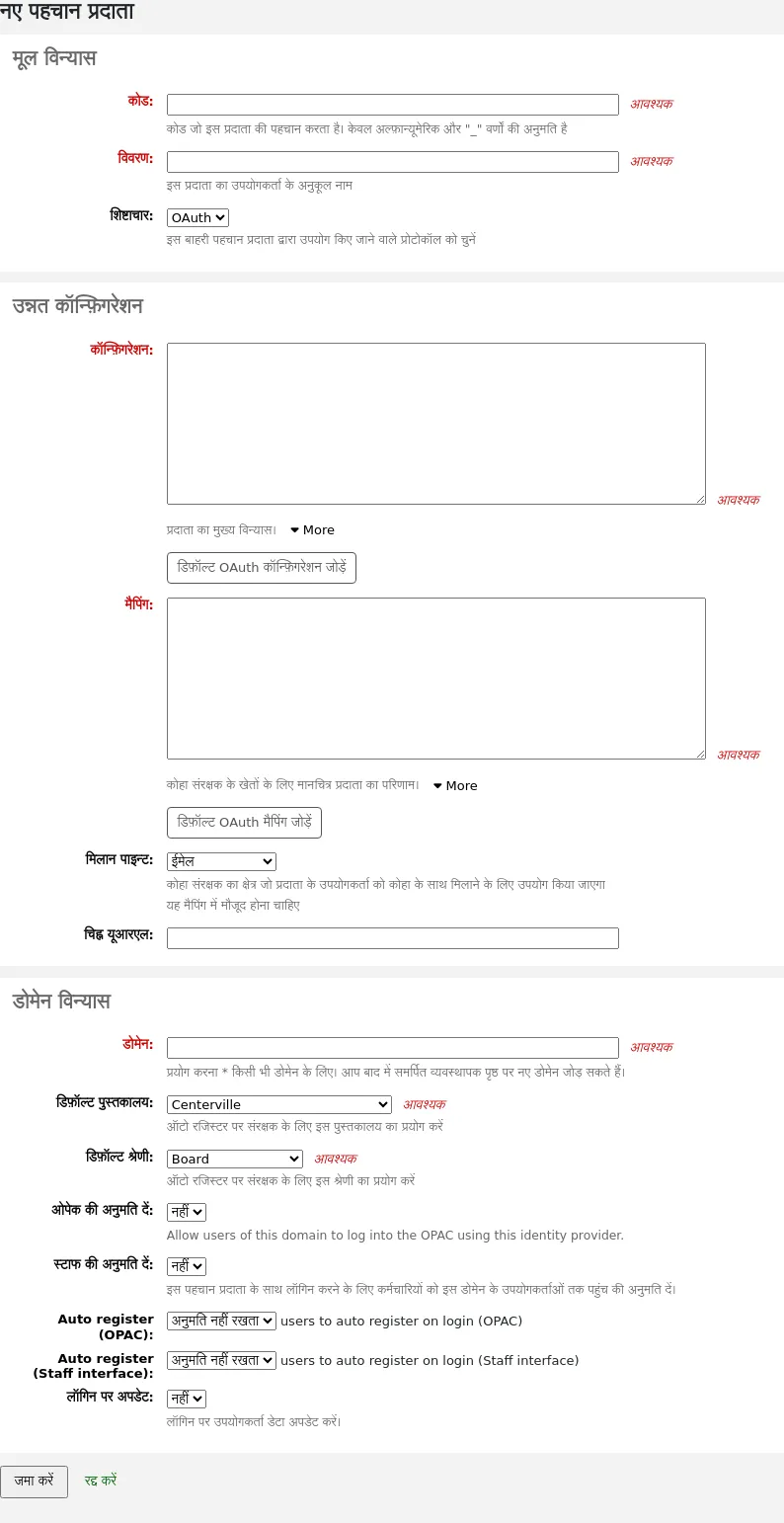
Basic configuration
Code: enter a code for this provider.
टिप्पणी
The code for the identity provider is limited to 20 characters and can only be composed of letters, numbers, and underscore (_).
Description: enter a name for this provider. This is what you will see in the interface.
Protocol: choose which protocol this identity provider uses.
OAuth
OIDC
Advanced configuration
Configuration: Use this field to enter the configuration specific to the protocol chosen above.
You can click on the 'Add default OAuth configuration' button or the 'Add default OIDC configuration' button to prefill the field with some default values, which you can change for your own values.
The default OAuth configuration is:
{ "key": "<enter client id>", "secret": "<enter client secret>", "authorize_url": "<enter authorization endpoint>", "token_url": "<enter token endpoint>", "userinfo_url": "<enter user info endpoint (optional)>", "scope": "email" }
The default OIDC configuration is:
{ "key": "<enter client id>", "secret": "<enter client secret>", "well_known_url": "<enter openid configuration endpoint>", "scope": "openid email" }
Mapping: Use this field to define the field mappings from the external database to the Koha borrower fields.
The key is the Koha field from the borrowers table, and the value is the external field.
टिप्पणी
You can find all fields of the borrowers table in the database schema.
You can click on the 'Add default OAuth mapping' button or the 'Add default OIDC mapping' button to prefill the field with some default values, which you can change for your own values.
Both the default OAuth mapping and default OIDC mapping are:
{ "email": "email", "firstname": "given_name", "surname": "family_name" }
If the external fields are nested, you can use periods to separate the levels.
For example, if the firstname is nested like so:
<user> <given_name>First name</given_name> <family_name>Family name</family_name> <email>Email address</email> </user>
Use:
"firstname": "user.0.given_name"
This will fetch the "given_name" field in the first "user" field (0 = first).
महत्त्वपूर्ण
If you plan on using the auto register function (see below), make sure either "userid" or "cardnumber" are present in the mappings.
महत्त्वपूर्ण
Make sure the field for the matchpoint (see below) is included in the mappings.
Matchpoint: choose which field is used to match incoming users to existing users.
टिप्पणी
The field chosen here must be included in the mappings (see above).
Icon URL: if you want an icon to show on the login screen for this provider, enter the URL to the image file here.
Domain configuration
टिप्पणी
Enter at least one domain for this provider. Once it is saved, you will be able to add more domains to this provider.
Domain: enter the email domain for incoming users.
टिप्पणी
Enter an asterisk (*) to include all domains.
Default library: if auto register is enabled, choose at which library new users will be registered.
Default category: if auto register is enabled, choose which patron category will be assigned to new users.
Allow OPAC: choose if patrons of this domain can log into the OPAC with their credentials from this identity provider.
Allow staff: chose if staff members of this domain can log into the staff interface with their credentials from this identity provider.
Auto register: choose whether or not a new patron account is created in Koha when a user from this domain logs in for the first time with their credentials from this identity provider.
टिप्पणी
If auto register is enabled, make sure the "userid" or "cardnumber" fields are included in the mappings (see above).
Also make sure the default library and default category are set correctly for new patrons. These will be assigned to the new patrons.
Update on login: choose whether or not the patron account in Koha is updated with the external information when a user from this domain logs in with their credentials from this identity provider.
चेतावनी
Information may be lost if you change it directly in Koha.
Once the form is completed, click 'Submit' to save the new identity provider.
You will need to restart Koha once the identity provider is added.
Adding an email domain to an existing identity provider
You will need to add at least one email domain when creating a new identity provider. You can add more by clicking the 'Manage domains' button to the right of the identity provider from the main identity providers page, and clicking 'New email domain'.
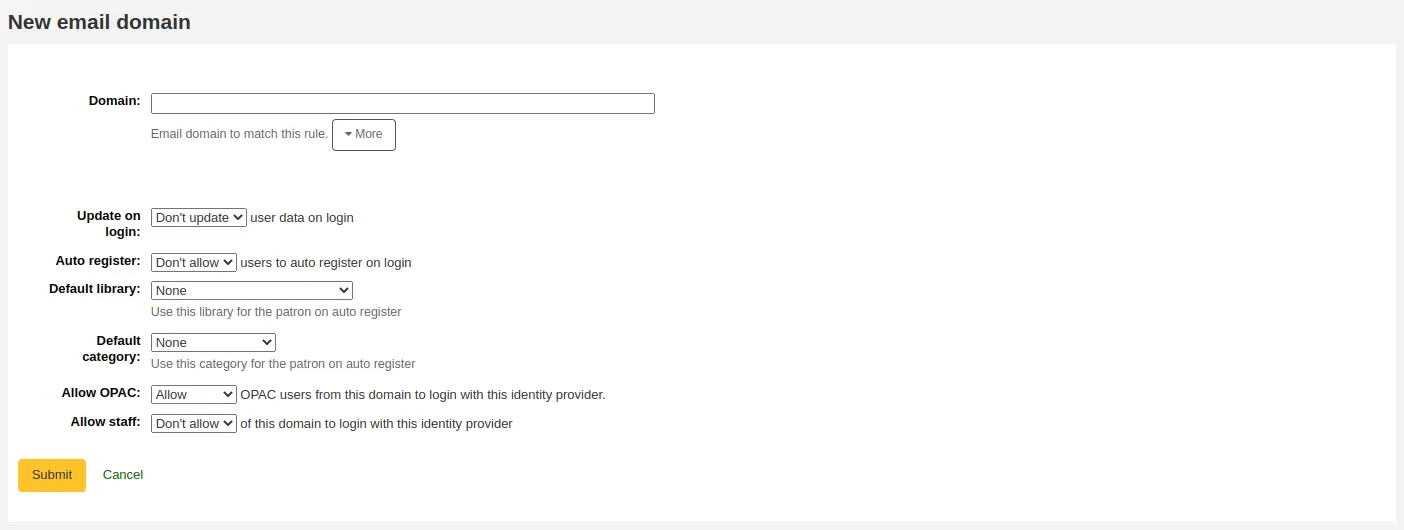
Domain: enter the email domain for incoming users.
टिप्पणी
Enter an asterisk (*) to include all domains.
Update on login: choose whether or not the patron account in Koha is updated with the external information when a user from this domain logs in with their credentials from this identity provider.
चेतावनी
Information may be lost if you change it directly in Koha.
Auto register: choose whether or not a new patron account is created in Koha when a user from this domain logs in for the first time with their credentials from this identity provider.
टिप्पणी
If auto register is enabled, make sure the "userid" or "cardnumber" fields are included in the mappings of the identity provider.
Also make sure the default library and default category are set correctly for new patrons. These will be assigned to the new patrons.
Default library: if auto register is enabled, choose at which library new users will be registered.
Default category: if auto register is enabled, choose which patron category will be assigned to new users.
Allow OPAC: choose if patrons of this domain can log into the OPAC with their credentials from this identity provider.
Allow staff: chose if staff members of this domain can log into the staff interface with their credentials from this identity provider.
Once the form is completed, click 'Submit' to save the new email domain.
Z39.50/SRU सर्वर
Z39.50 is a client/server protocol for searching and retrieving information from remote computer databases. In short, it's a tool used for copy cataloging.
SRU (Search/Retrieve via URL) is a standard XML-based protocol for search queries, utilizing CQL (Contextual Query Language), a standard syntax for representing queries.
Using Koha you can connect to any Z39.50 or SRU target that is publicly available or that you have the log in information to and copy bibliographic or authority records from that source.
वहाँ जाओ: अधिक > प्रशासन > अतिरिक्त पैरामीटर > Z39.50/SRU सर्वर
टिप्पणी
Only staff with the manage_search_targets permission (or the superlibrarian permission) will have access to this section.
Koha comes with a default list of Z39.50/SRU targets set up that you can add to, edit or delete.
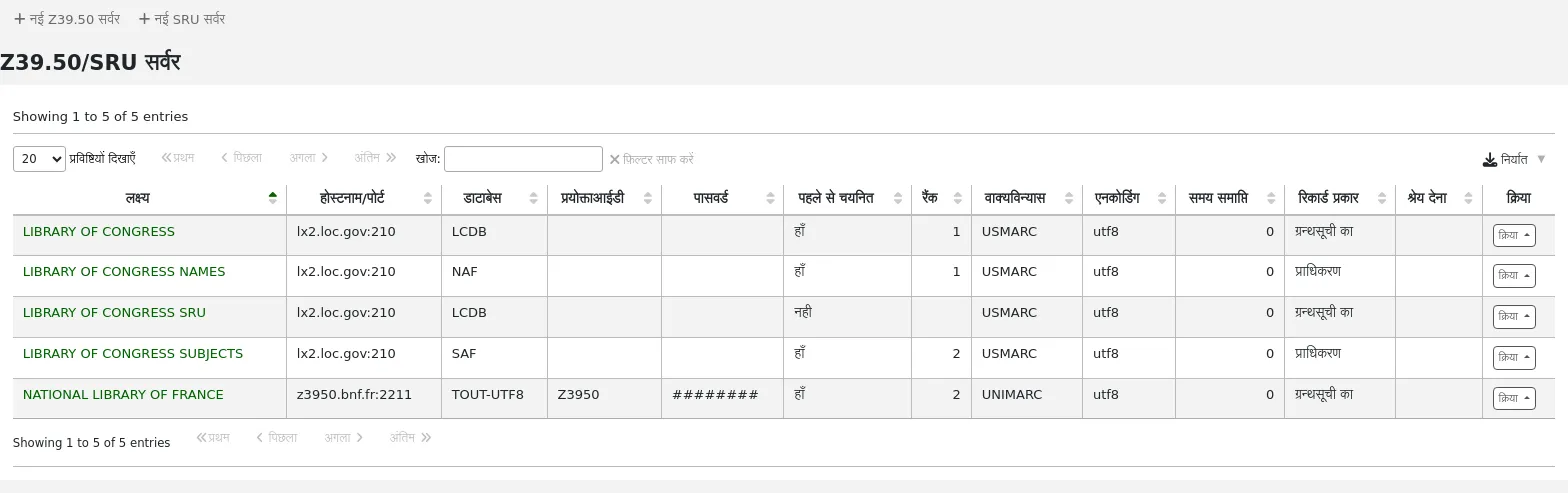
Adding a Z39.50 target
To find additional Z39.50 targets, you can use IndexData's IRSpy: https://irspy.indexdata.com or the Library of Congress's list of targets http://www.loc.gov/z3950/. You can also contact individual libraries and ask for their Z39.50 information.
From the main Z39.50 page, click 'New Z39.50 server'.
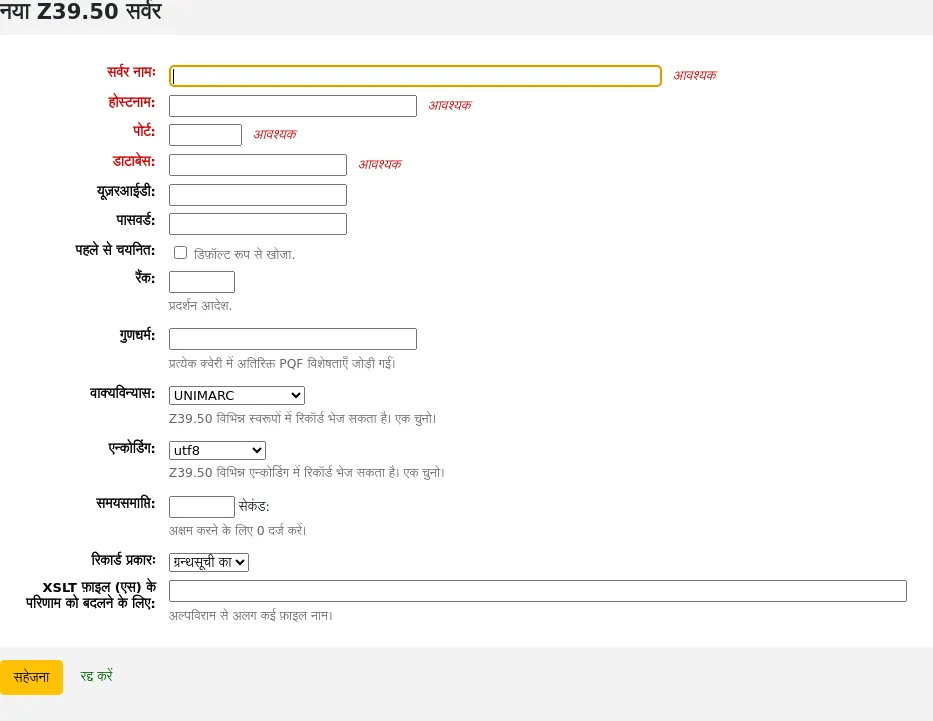
Server name: enter a name that will help you identify the source (such as the library name). It will be saved in capital letters.
Hostname: enter the address to the Z39.50 target.
Port: enter the port number to listen on to get results from this target.
Database: enter the name of the database.
Userid: some servers might be password protected. If that is the case for the server you are trying to add, enter your user ID for that source.
Password: if the server is password protected, enter your password for that source.
Preselected: check this box if you want this target to always be selected by default.
Rank: enter a number representing where in the list you'd like this target to appear. 0 is the top position, then 1, 2, etc.
इस खाली छोड़ दिया जाता है तो लक्ष्यों को वर्णमाला के क्रम में किया जाएगा।
Attributes: enter PQF attributes to be added to all queries.
Syntax: choose the MARC flavor used by this target.
Encoding: choose the character encoding used by this target.
टिप्पणी
If you notice special characters don't appear correctly when you import records through Z39.50, it means the encoding is wrong. Change it to another and try importing again.
Timeout: enter a number of seconds after which to stop trying to search the target if results aren't found in a reasonable amount of time. It is helpful for targets that take a long while.
Record type: choose if this is a bibliographic or an authority target.
XSLT file(s) for transforming results: enter one or more (comma-separated) XSLT file names that you want to apply on the search results.
बाहरी लक्ष्य से रिकॉर्ड पुनर्प्राप्त करते समय आप उन अभिलेखों में कुछ बदलावों को स्वचालित करना चाह सकते हैं. XSLT आपको यह करने की अनुमति देता है. कोहा उपयोग के लिए तैयार /koha-tmpl/intranet-tmpl/prog/en/xslt/निर्देशिका में कुछ नमूना XSLT फाइलों के साथ:
Del952.xsl: Remove Koha items (field 952) (MARC21)
Del995.xsl: Remove Koha items (field 995) (UNIMARC)
Del9LinksExcept952.xsl: Remove links to authorities in bibliographic records ($9), except in the case of 952$9 (itemnumber) (MARC21)
Del9LinksExcept995.xsl: Remove links to authorities in bibliographic records ($9), except in the case of 995$9 (itemnumber) (UNIMARC)
क्लिक करें सहेजें
सुझाए गए ग्रंथ सूची Z39.50 लक्ष्य
Koha libraries that have shared their Z39.50 targets are listed on the Koha wiki at https://wiki.koha-community.org/wiki/Koha_Open_Z39.50_Sources.
Known publicly available targets are listed on the Koha wiki at https://wiki.koha-community.org/wiki/Configure_Z39.50/SRU_targets.
You can also find open Z39.50 targets listed on the IRSpy website at https://irspy.indexdata.com/.
These targets are known to work:
LIBRARY OF CONGRESS
- Server name:
LIBRARY OF CONGRESS
- Hostname:
lx2.loc.gov
- Port:
210
- Database:
LCDB
- Preselected:
select to search by default
- Rank:
enter a value for the display order, for example 1
- Syntax:
MARC21/USMARC
- Encoding:
utf8
- Timeout:
0
- Record type:
Bibliographic
OHIOLINK
- Server name:
OHIOLINK
- Hostname:
olc1.ohiolink.edu
- Port:
210
- Database:
INNOPAC
- Preselected:
select to search by default
- Rank:
enter a value for the display order, for example 1
- Syntax:
MARC21/USMARC
- Encoding:
utf8
- Timeout:
0
- Record type:
Bibliographic
Adding an SRU target
मुख्य Z39.50/SRU पृष्ठ से, क्लिक करें 'नया SRU सर्वर'
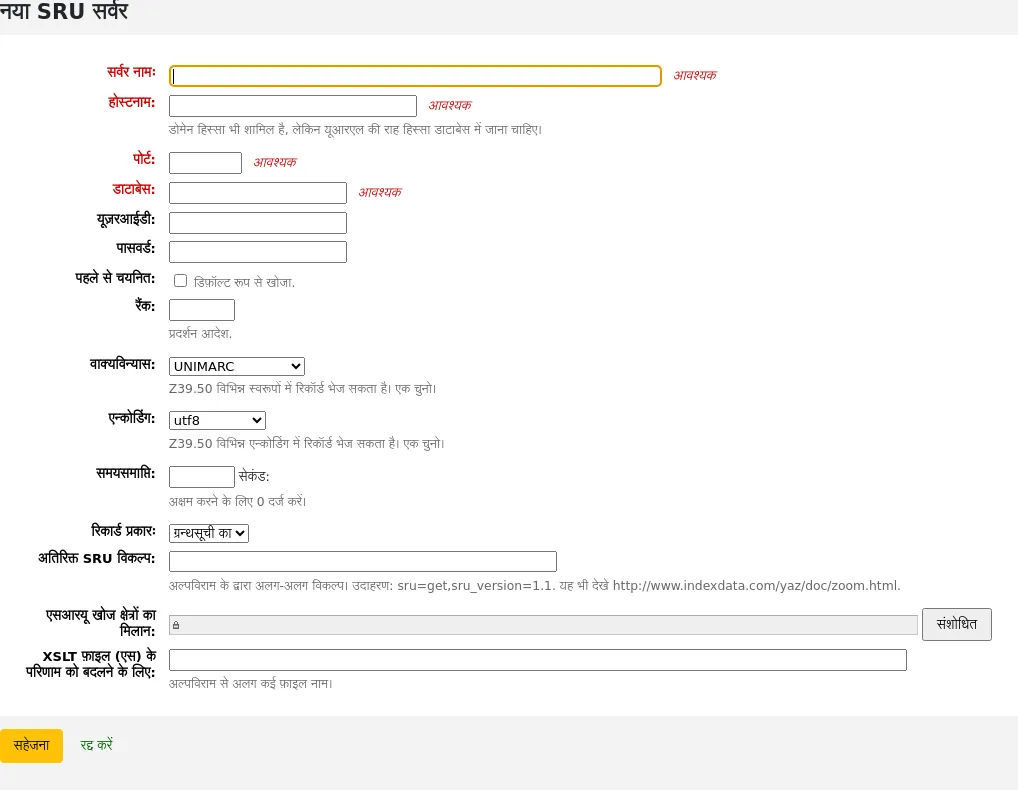
Server name: enter a name that will help you identify the source (such as the library name).
Hostname: enter the address (URL) to the SRU target.
Port: enter which port to listen on to get results from this target.
Database: enter the name of the database.
Userid: some servers might be password protected. If that is the case for the server you are trying to add, enter your user ID for that source.
Password: if the server is password protected, enter your password for that source.
Preselected: check this box if you want this target to always be selected by default.
Rank: enter a number representing where in the list you'd like this target to appear. 0 is the top position, then 1, 2, etc.
इस खाली छोड़ दिया जाता है तो लक्ष्यों को वर्णमाला के क्रम में किया जाएगा।
Syntax: choose the MARC flavor used by this target.
Encoding: choose the character encoding used by this target.
टिप्पणी
If you notice special characters don't appear correctly when you import records through Z39.50, it means the encoding is wrong. Change it to another and try importing again.
Timeout: enter a number of seconds after which to stop trying to search the target if results aren't found in a reasonable amount of time. It is helpful for targets that take a long while.
Record type: choose if this is a bibliographic or an authority target.
Additional SRU options: enter additional options of the external server here, like
sru_version=1.1orschema=marc21, etc. Note that these options are server dependent.SRU Search field mapping: click 'Modify' to add or update the mapping from the available fields on the Koha search form to the specific server dependent index names.
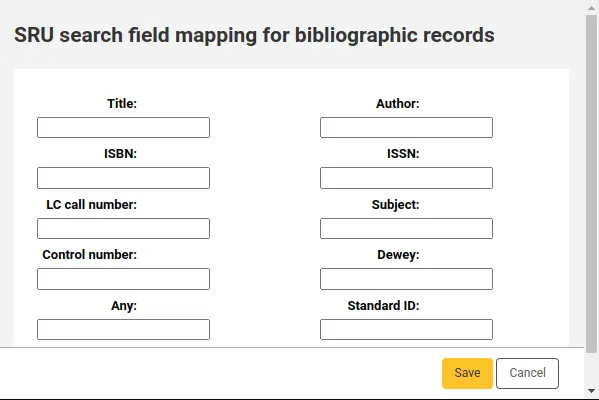
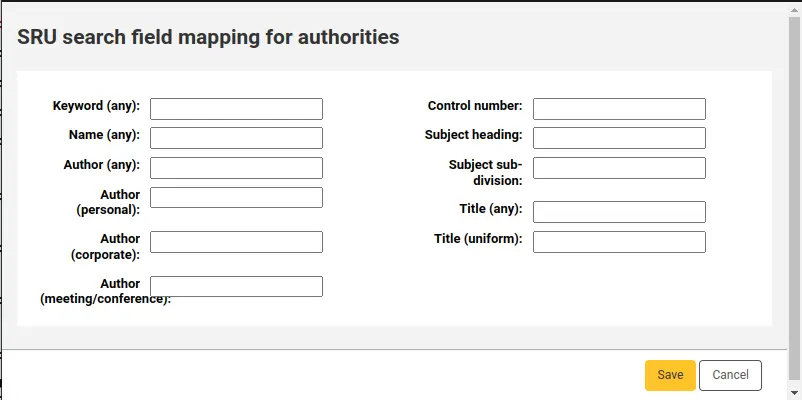
आगे अपनी खोजों को परिष्कृत करने के लिए, आप एसआरयू खोज के क्षेत्र मैपिंग के लिए निम्न सूचकांक के नाम जोड़ सकते हैं। ऐसा करने के लिए, सर्वर संपादित और संशोधित बटन इस क्षेत्र के बगल में क्लिक करें।
शीर्षक
dc.title
आईऍसबीऍन
bath.isbn
कोई
cql.anywhere
लेखक
dc.author
ISSN
bath.issn
विषय
dc.subject
मानक आईडी
bath.standardIdentif
सारणी: एसआरयू मानचित्रण
XSLT file(s) for transforming results: enter one or more (comma-separated) XSLT file names that you want to apply on the search results.
बाहरी लक्ष्य से रिकॉर्ड पुनर्प्राप्त करते समय आप उन अभिलेखों में कुछ बदलावों को स्वचालित करना चाह सकते हैं. XSLT आपको यह करने की अनुमति देता है. कोहा उपयोग के लिए तैयार /koha-tmpl/intranet-tmpl/prog/en/xslt/निर्देशिका में कुछ नमूना XSLT फाइलों के साथ:
Del952.xsl: Remove Koha items (field 952) (MARC21)
Del995.xsl: Remove Koha items (field 995) (UNIMARC)
Del9LinksExcept952.xsl: Remove links to authorities in bibliographic records ($9), except in the case of 952$9 (itemnumber) (MARC21)
Del9LinksExcept995.xsl: Remove links to authorities in bibliographic records ($9), except in the case of 995$9 (itemnumber) (UNIMARC)
क्लिक करें सहेजें
SMTP servers
Get there: More > Administration > Additional parameters > SMTP servers
This section is used to configure SMTP servers to send emails through Koha.
टिप्पणी
Only staff with the manage_smtp_servers permission (or the superlibrarian permission) will have access to this section.
The default STMP configuration is set in the koha-conf.xml file. But this section allows you to add additional servers.
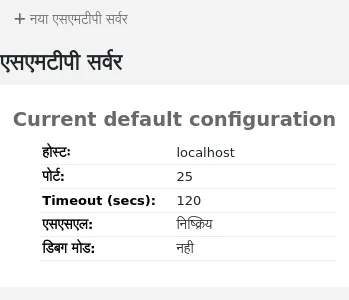
To add a new server,
Click 'New SMTP server'
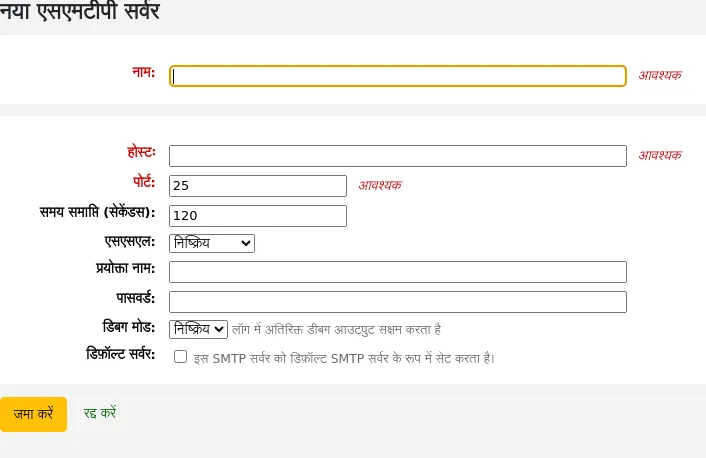
Name (required): give the server a significant name, this is the name that will be displayed in Koha
Host (required): enter the host name or IP address of the server
Port (required): enter the port number provided by your administrator
Timeout (seconds): enter the number of seconds after which an unsent email will result in an error
SSL: choose the security protocol provided by your administrator
Disabled: no security (not recommended)
SSL
STARTTLS
Username: enter the username provided by your administrator
Password: enter the password provided by your administrator
Debug mode: choose whether to enable the debug mode to send additional output to the logs
Default server: choose whether this server is the default one to be used by all libraries
'सबमिट' पर क्लिक करें
Once the server is added, you can select it in the library's details.
क्या आपका मतलब था?
वहाँ जाओ अधिक > प्रशासन > अतिरिक्त पैरामीटर > क्या आपका अर्थ है?
टिप्पणी
Only staff with the manage_didyoumean permission (or the superlibrarian permission) will have access to this section.
कोहा पेशकश कर सकता है 'क्या आपका मतलब था?' आपके मूल्यों के आधार पर खोजों पर विकल्प authorities.
महत्वपूर्ण
क्या आपका मतलब है? इस समय ओपेक में ही काम करता है। इंट्रानेट विकल्प भविष्य के विकास के लिए यहां हैं।
इस पेज का उपयोग कर सकते हैं आप पर नियंत्रण जो विकल्प कोहा अपने खोज परिणामों पर संरक्षक देता है।
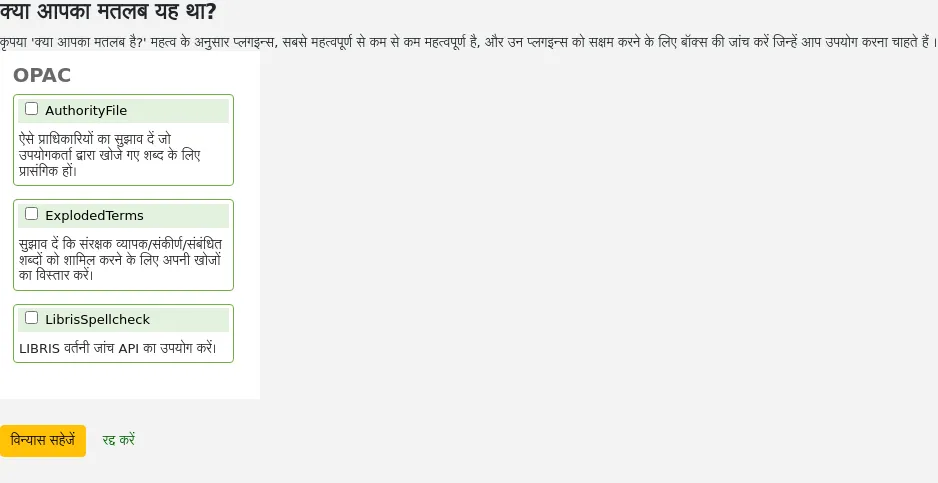
चालू करने के लिए 'आप क्या मतलब है?' अपने खोज पर बार आप बॉक्स की जांच करने के लिए प्रत्येक के लिए अगले प्लगइन आप उपयोग करना चाहते हैं की जरूरत है यह परिणाम है। दो plugins आप से चुनने के लिए कर रहे हैं:
ExplodedTerms प्लगइन पता चलता है कि उपयोगकर्ता (एक भी खोज के लिए व्यापक/संकरा/संबंधित शब्दों के लिए खोज का प्रयास जैसे लिए खोज "न्यूयॉर्क (राज्य) " संकरा शब्दों के लिए लिंक पर क्लिक करें अगर वे भी में रुचि रखते हैं एक उपयोगकर्ता "न्यू यॉर्क (शहर)")। यह बेहद श्रेणीबद्ध अधिकार डेटा के साथ पुस्तकालयों के लिए ही प्रासंगिक है।
AuthorityFile प्लगइन अधिकार फ़ाइल खोजता है और पता चलता है कि उपयोगकर्ता के शीर्ष 5 अधिकारियों से जुड़े bibs में रुचि हो सकती
आप एक प्लगइन दूसरे पर प्राथमिकता लेना चाहते हैं तो आप बस एक दूसरे के ऊपर खींचें।
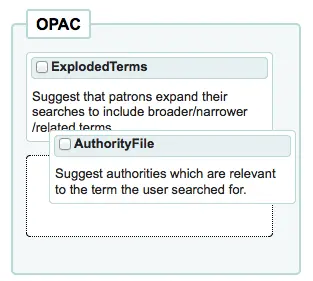
आप दोनों plugins चुनते हैं आप अपने खोज परिणामों के शीर्ष पर कई विकल्प देखेंगे
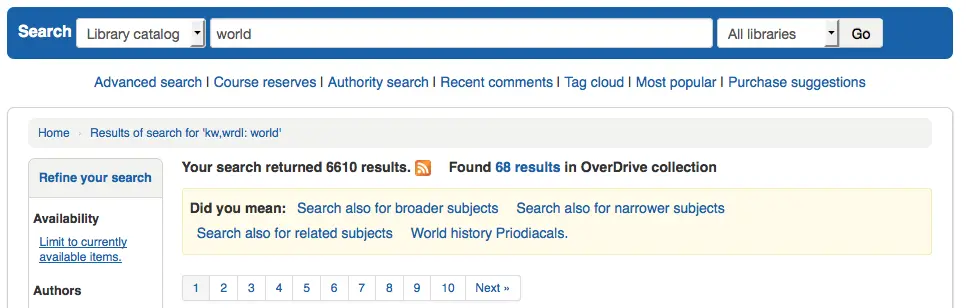
तुम सिर्फ AuthorityFile चुनते हैं तो आप सिर्फ अधिकारियों देखेंगे.
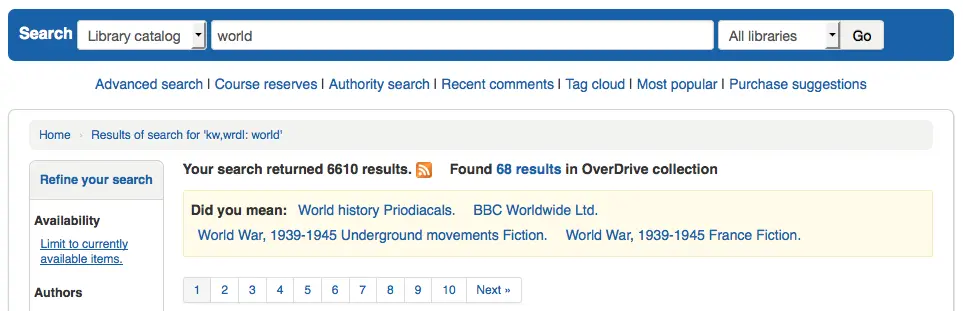
तालिका सेटिंग
यह प्रशासन क्षेत्र आपको पूरे स्टाफ इंटरफेस और ओपेक में फिक्स्ड टेबल पर कॉलम छिपाने या प्रदर्शित करने में मदद करेगा।
वहाँ जाओ प्रशासन > अतिरिक्त पैरामीटर > तालिका सेटिंग्स
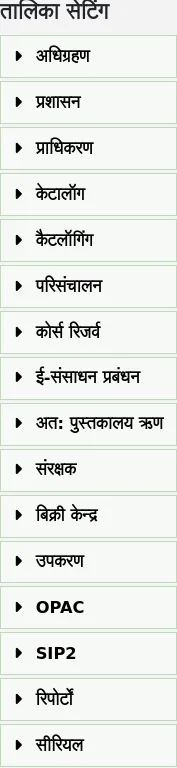
टिप्पणी
Only staff with the manage_column_config permission (or the superlibrarian permission) will have access to this section.
मॉड्यूल पर क्लिक करके आप आप विकल्प आप के लिए उपलब्ध दिखाएगा के लिए टेबल संपादित करना चाहते हैं।
यह क्षेत्र आपको उन स्तंभों को नियंत्रित करने देता है जो प्रश्न में तालिका में दिखाए जाते हैं. यदि कुछ भी छिपा हुआ नहीं है तो आपको 'डिफ़ॉल्ट रूप से छुपाए गए' कॉलम में कोई चेक नज़र नहीं दिखेगा.
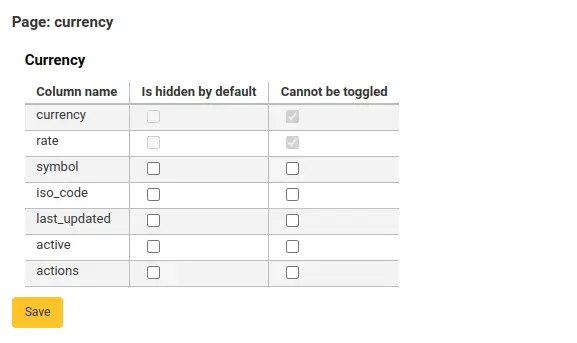
और स्तंभों के सभी जब अपने नियमित पृष्ठ पर तालिका देखने देखेंगे.
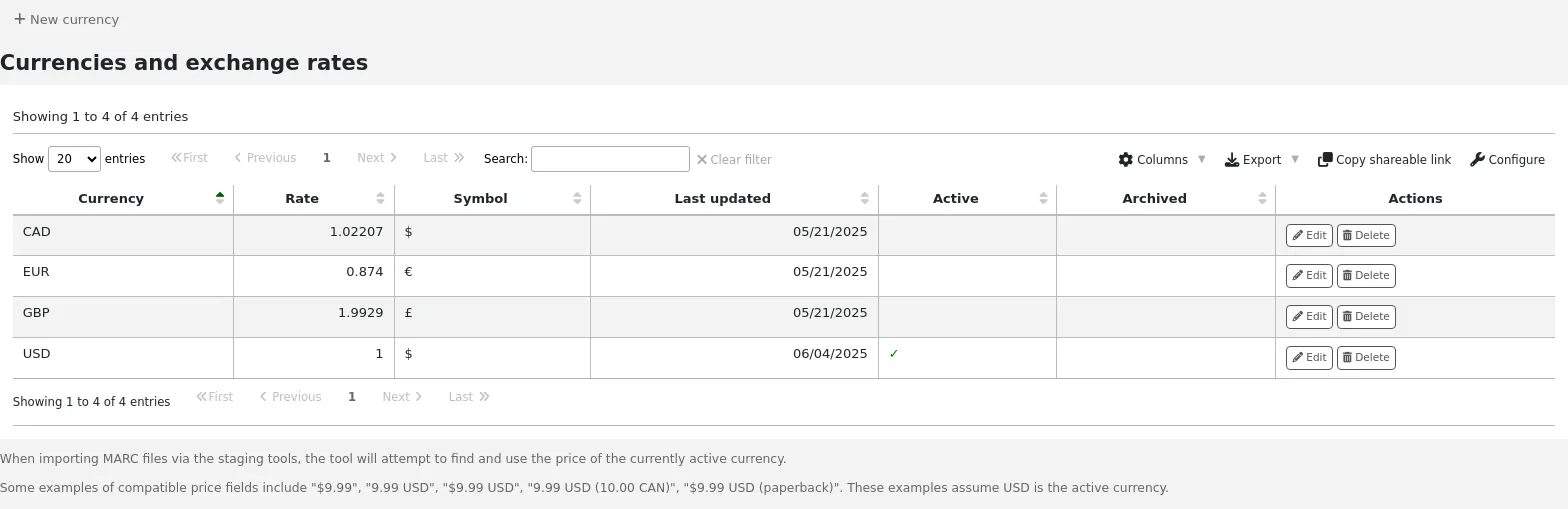
अगर कॉलम छिपे हुए हैं तो उनके पास 'डिफ़ॉल्ट रूप से छिपी' कॉलम में जांच होगी.
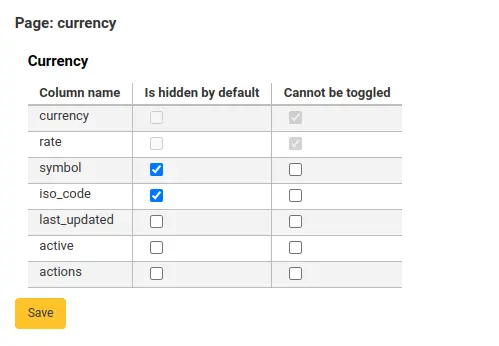
और जब आप टेबल को देखते हैं तो छिपाया जाता है.
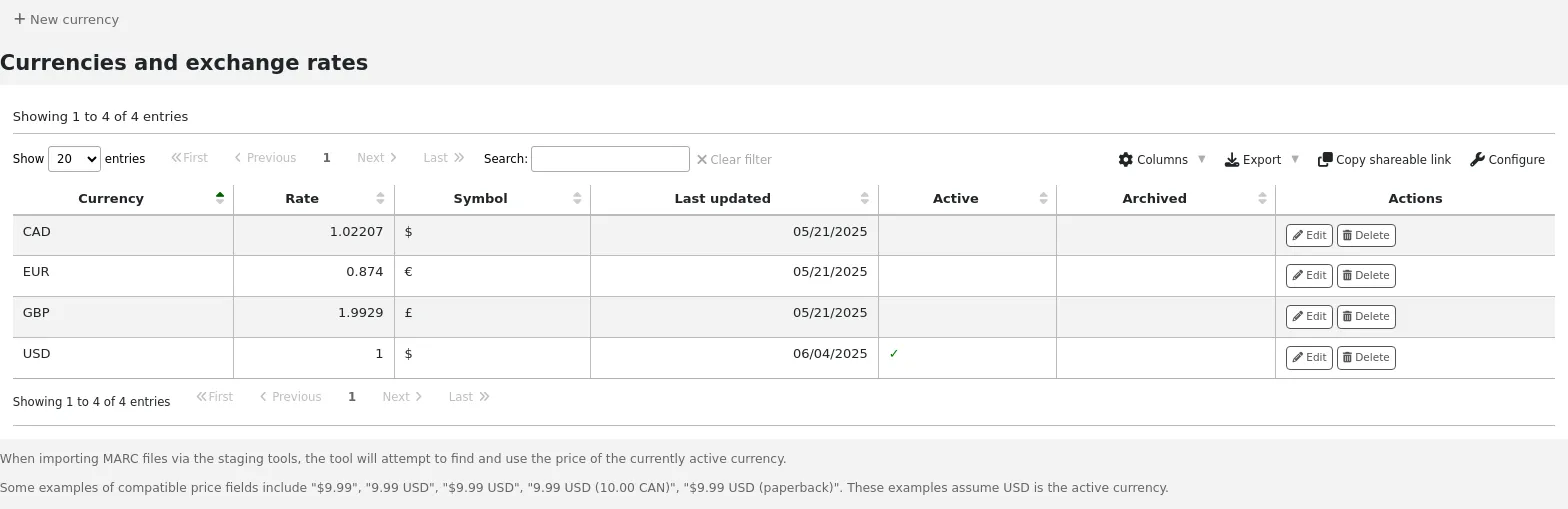
'टॉगल नहीं किया जा सकता' कॉलम का उपयोग अलग-अलग उपयोगकर्ताओं को तालिका देखते समय इस कॉलम को दिखाने या छिपाने से रोकने के लिए किया जाता है।
अलग-अलग उपयोगकर्ता तालिका के शीर्ष पर 'कॉलम' बटन का उपयोग करके कॉलम को टॉगल कर सकते हैं।
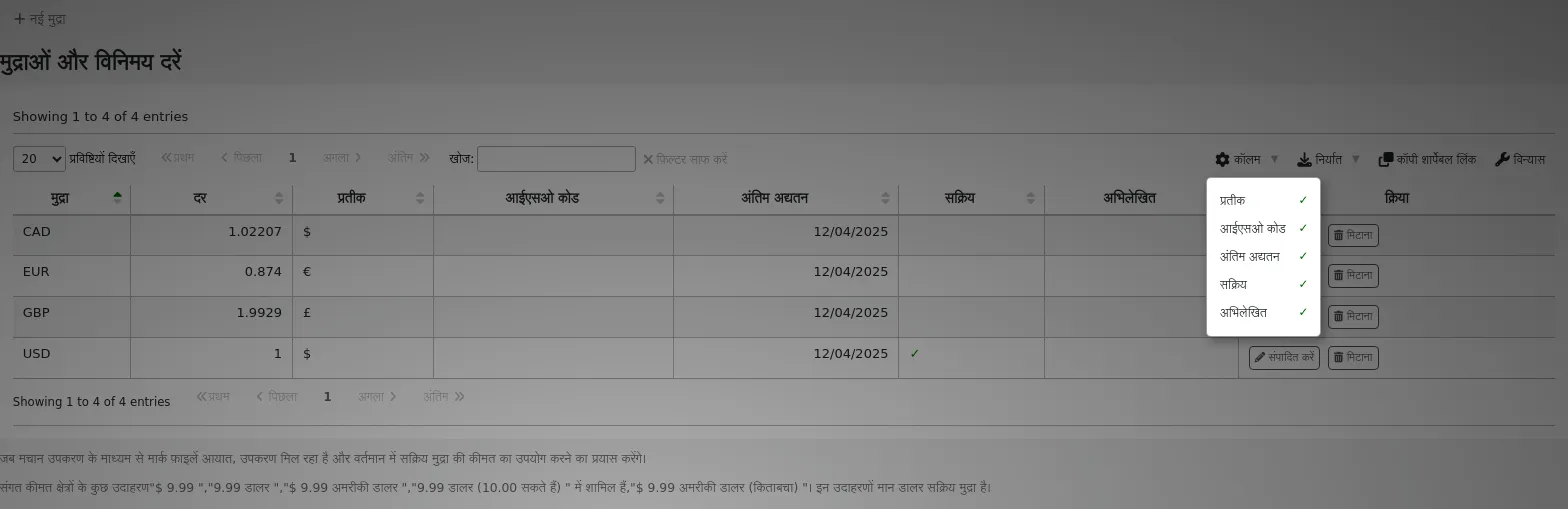
उदाहरण के लिए, मुद्रा तालिका में, 'मुद्रा' और 'दर' कॉलम को टॉगल नहीं किया जा सकता है। जब उपयोगकर्ता 'कॉलम' बटन पर क्लिक करता है, तो वे यह चुनने में सक्षम नहीं होते हैं कि ये दो कॉलम छिपे हुए हैं या दृश्यमान हैं।
ध्यान दें कि 'कॉलम' बटन का उपयोग करके कॉलम दिखाएं या छुपाएं केवल वर्तमान उपयोगकर्ता और सत्र के लिए उन्हें टॉगल करेंगे। एक बार जब उपयोगकर्ता लॉग आउट हो जाता है, तो कॉलम अपनी डिफ़ॉल्ट सेटिंग्स पर वापस चले जाएंगे जैसा कि टेबल सेटिंग्स व्यवस्थापन पृष्ठ में सेट किया गया है। यह किसी अन्य उपयोगकर्ता को प्रभावित नहीं करेगा।
मॉड्यूल |
तालिका |
|---|---|
अधिग्रहण |
|
प्रशासन |
|
प्राधिकरण |
ऐसी कोई तालिका नहीं है जिसे प्राधिकरण मॉड्यूल से कॉन्फ़िगर किया जा सके। |
केटलॉग |
|
सूचीकरण |
|
परिचालन |
|
पाठ्यक्रम भंडार |
|
ई-संसाधन प्रबंधन |
|
अत: पुस्तकालय ऋण |
|
संरक्षक |
|
बिक्री केन्द्र |
|
उपकरण |
|
OPAC |
|
रिपोर्टों |
|
धारावाहिक |
|
टिप्पणी
ओपेक में संरक्षक स्तंभ दृश्यता को टॉगल नहीं कर सकते हैं। ओपेक तालिकाओं के लिए यह सुविधा केवल स्तंभों की दृश्यता को नियंत्रित करने की अनुमति देती है।
टिप्पणी
यहां सूचीबद्ध स्तंभों वाली किसी भी तालिका में एक्सेल को निर्यात करने, सीएसवी को निर्यात करने, कॉपी करने या टेबल हेडर के भीतर प्रिंट करने का विकल्प होता है।
ऑडियो अलर्ट
If you have your AudioAlerts preference set to 'Enable' you will be able to control the various alert sounds that Koha uses from this area.
वहाँ जाओ अधिक > प्रशासन > अतिरिक्त पैरामीटर > ऑडियो अलर्ट
टिप्पणी
Only staff with the manage_audio_alerts permission (or the superlibrarian permission) will have access to this section.
Koha में प्रत्येक संवाद बॉक्स एक सीएसएस वर्ग उसे सौंपे है कि एक ध्वनि के लिए एक चयनकर्ता के रूप में इस्तेमाल किया जा सकता है.
आप प्रत्येक अलर्ट के दाईं ओर 'संपादित करें' बटन पर क्लिक करके डिफ़ॉल्ट संपादित कर सकते हैं।
आप चयनकर्ता बॉक्स में है कि जानकारी दर्ज करके Koha में अन्य सीएसएस वर्गों के लिए अलर्ट असाइन कर सकते हैं. उदाहरण के लिए यदि आप में प्रवेश
body:contains('Check in message')
फिर जब आप चेक-इन पेज पर जाएंगे तो आपको एक अलर्ट सुनाई देगा।
Koha में हर पृष्ठ जो एक विशेष पेज के लिए एक ध्वनि सीमित करने के लिए इस्तेमाल किया जा सकता है शरीर टैग में एक अद्वितीय पहचान है
कोई भी आईडी चयनकर्ता (जहां hHTML contains id="name_of_id") और एक ट्रिगर भी हो सकता है: #name_of_selector
एसएमएस सेलुलर प्रदाताओं
महत्त्वपूर्ण
- This option will only appear if the
SMSSendDriver, SMSSendMaxChar preference is set to 'Email'.
टिप्पणी
Only staff with the manage_sms_providers permission (or the superlibrarian permission) will have access to this section.
टिप्पणी
कई मोबाइल प्रदाताओं ने SMS::Send::Email सुविधा के लिए समर्थन को हटा दिया है। यह उपयोग के लिए अनुशंसित नहीं है जब तक कि आपके पास ईमेल गेटवे के लिए एक समर्पित एसएमएस न हो।
यहां से आप कई सेलुलर प्रदाताओं को दर्ज कर सकते हैं क्योंकि आपको ईमेल प्रोटोकॉल का उपयोग करके अपने संरक्षकों को एसएमएस नोटिस भेजने की आवश्यकता है।
अमेरिका में कुछ उदाहरण हैं:
मोबाइल सेवा प्रदाता |
एसएमएस गेटवे डोमेन |
|---|---|
Alltel |
sms.alltelwireless.com |
एटी एंड टी |
txt.att.net |
बूस्ट मोबाइल |
sms.myboostmobile.com |
परियोजना फाई |
msg.fi.google.com |
रिपब्लिक वायरलेस |
text.republicwireless.com |
स्प्रिंट |
messaging.sprintpcs.com |
टी-मोबाइल |
tmomail.net |
यू.एस. सेलुलर |
email.uscc.net |
वेरिज़ॉन वायरलेस |
vtext.com |
वर्जिन मोबाइल |
vmobl.com |
तालिका: एसएमएस प्रदाता उदाहरण
नए प्रदाताओं को जोड़ने के लिए फॉर्म में विवरण दर्ज करें और सहेजने के लिए 'नया जोड़ें' पर क्लिक करें।
These options will appear in the OPAC for patrons to choose from on the messaging tab if you have EnhancedMessagingPreferences enabled.
अतिरिक्त उपक्षेत्र
This section is used to add custom fields to order baskets, invoice, serial subscriptions, and accountlines.
टिप्पणी
Only staff with the manage_additional_fields permission (or the superlibrarian permission) will have access to this section.
नया फ़ील्ड जोड़ने के लिए, पहले चुनें कि आप उसे किस तालिका में जोड़ना चाहते हैं।
Acquisitions
Invoices (aqinvoices): a field added to aqinvoices will appear when viewing an invoice in the acquisitions module.
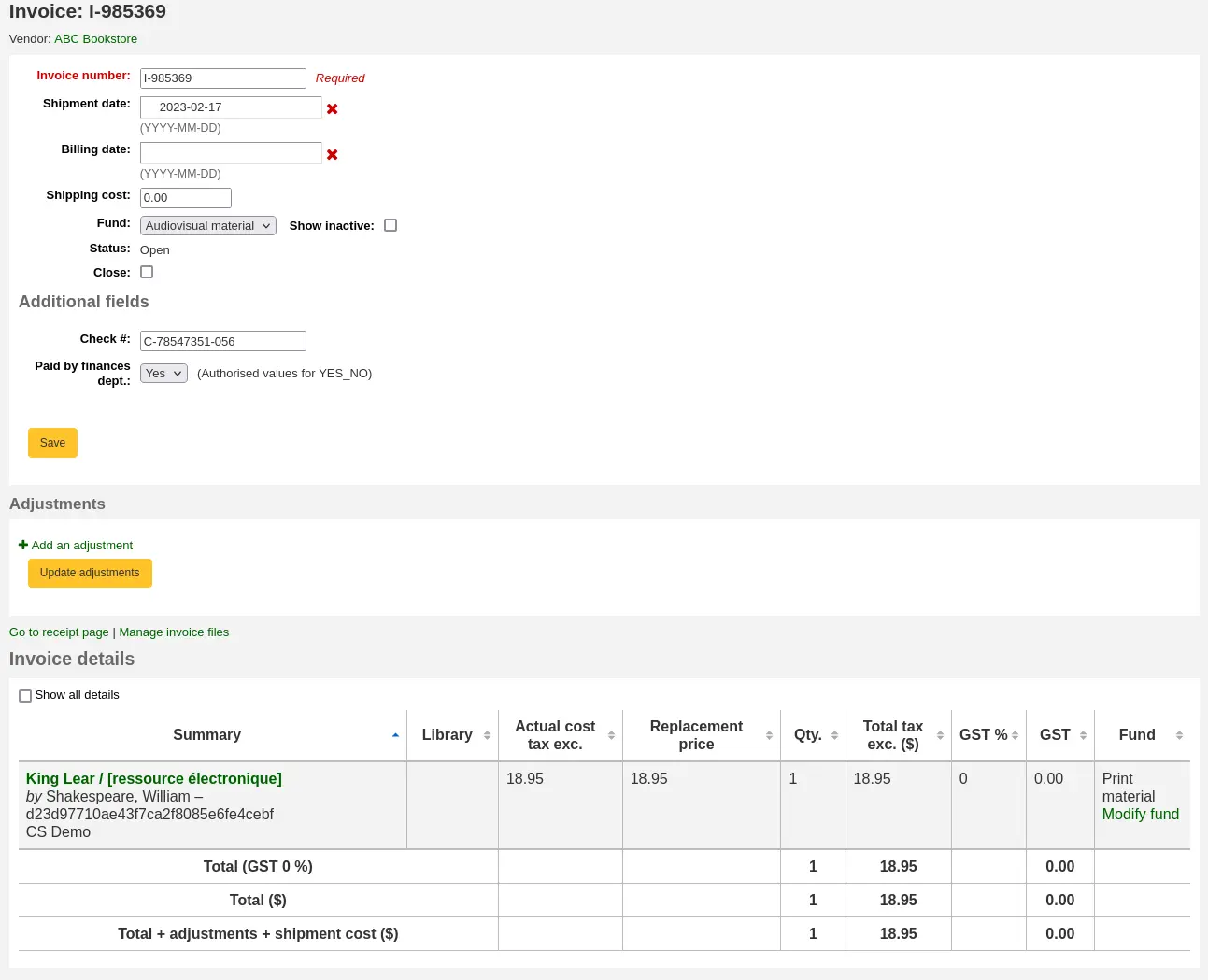
ऑर्डर बास्केट (aqbasket): aqbasket में जोड़ा गया फ़ील्ड में एक नई ऑर्डर बास्केट का निर्माण या में एक मौजूदा आदेश बास्केट का संशोधन अधिग्रहण मॉड्यूल।
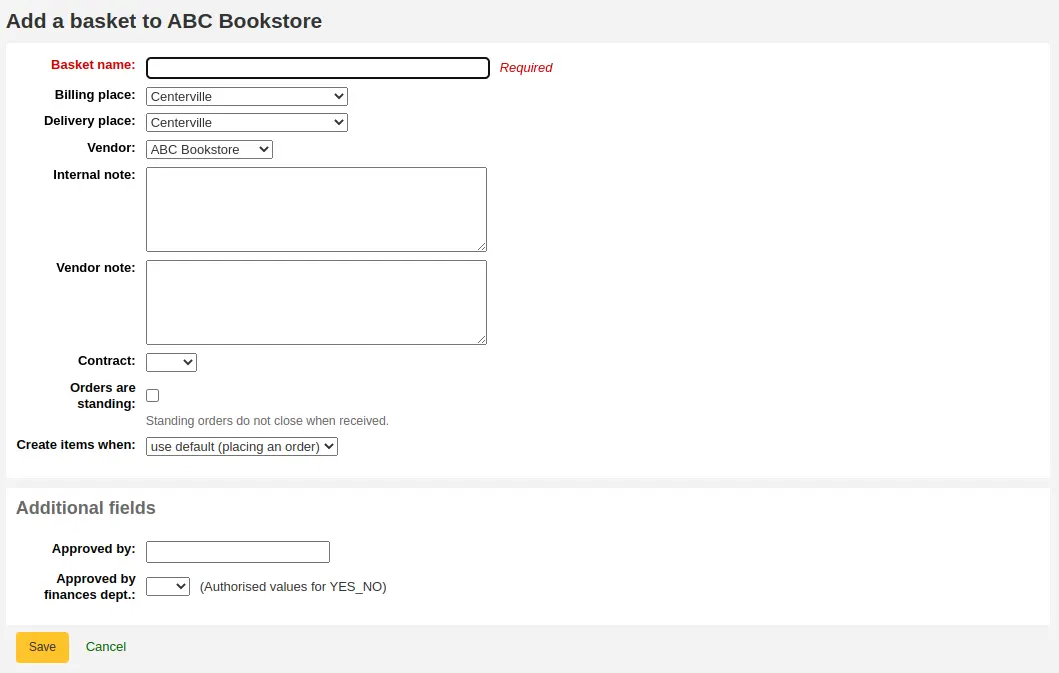
Order lines (aqorders): a field added to aqorders will appear when adding orders to a basket or editing orders in open baskets.
Administration
Libraries (branches): a field added to branches will appear when editing libraries.
संस्करण
Additional fields for libraries were added to Koha in version 25.05.
ERM
Agreements (erm_agreements): a field added to erm_agreements will appear when creating or editing agreements in the ERM module.
संस्करण
Additional fields for ERM agreements were added to Koha in version 24.11.
Licenses (erm_licenses): a field added to erm_licenses will appear when creating or editing agreements in the ERM module.
संस्करण
Additional fields for ERM licenses were added to Koha in version 24.11.
Packages (erm_packages): a field added to erm_packages will appear when creating or editing packages in the ERM module.
संस्करण
Additional fields for ERM packages were added to Koha in version 24.11.
Patrons
Account lines (credit) (accountlines:credit): a field added to account line credits will appear when paying or writing off charges in a patron's account or when creating manual credits.
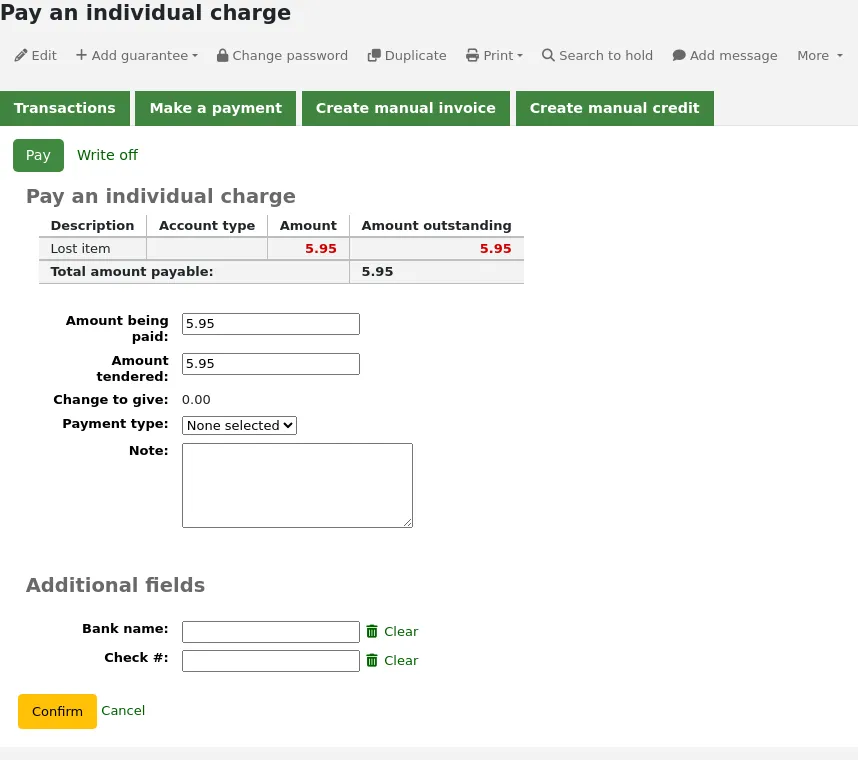
Account lines (debit) (accountlines:debit): a field added to account line debit will appear when creating a manual invoice
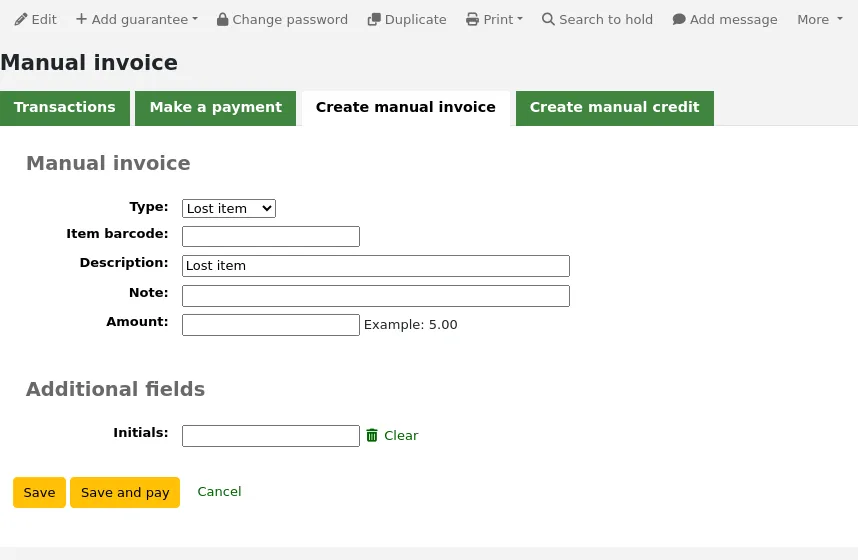
Account credit types (account_credit_types): a field added to account credit types will appear when adding or editing credit types.
संस्करण
Additional fields for credit types were added to Koha in version 25.05.
Account debit types (account_debit_types): a field added to account debit types will appear when adding or editing debit types.
संस्करण
Additional fields for debit types were added to Koha in version 25.05.
Serials
Subscriptions (subscription): a field added to subscription will appear when creating a new subscription or when editing an existing subscription in the serials module.
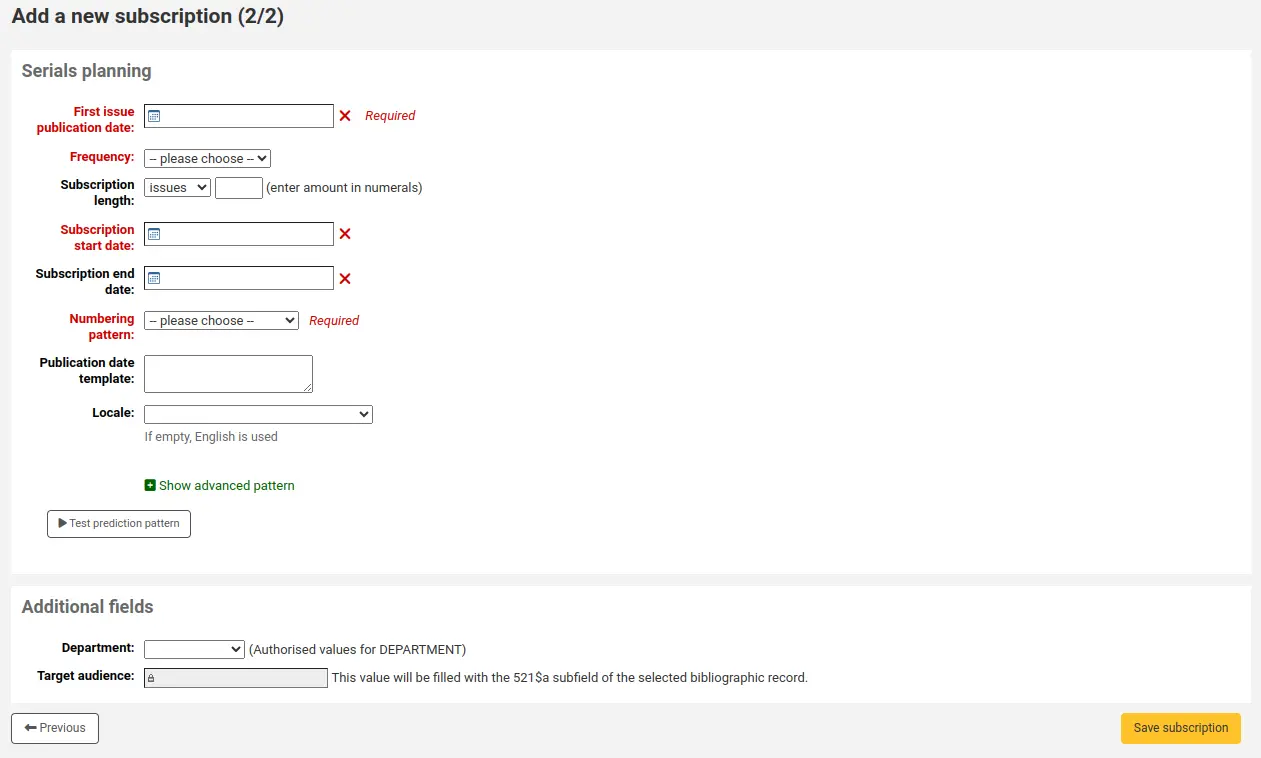
Click on 'New field'.
Fill out the form.
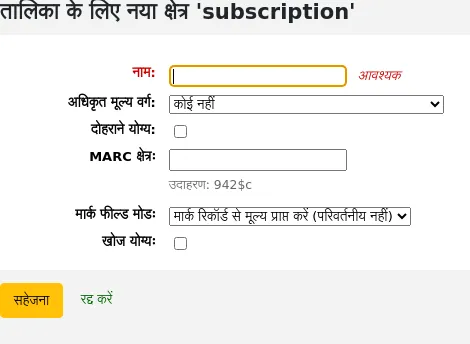
नाम: यह फ़ील्ड का नाम है जैसा आप चाहते हैं कि यह दिखाई दे
Authorized value category: if you want to add a dropdown menu to the field choose an authorized value category here (you can also create a new authorized value category if you need to).
Repeatable: if you want the field to be repeatable, check this box. For free text fields, it will add a 'New' button next to the field so that staff can repeat the field and add a new value. For fields with authorized value categories, it will create a list of checkboxes instead of a dropdown menu allowing staff to choose more than one option.
संस्करण
This option was added to Koha in version 24.11.
मार्क फ़ील्ड: अतिरिक्त सदस्यता फ़ील्ड के लिए, फ़ील्ड को मार्क फ़ील्ड से लिंक करना संभव है। अतिरिक्त फ़ील्ड स्वचालित रूप से इस मार्क फ़ील्ड के लिए संबंधित रिकॉर्ड के मान से पॉप्युलेट हो जाएगा।
टिप्पणी
आप केवल दो विकल्पों में से एक चुन सकते हैं (अधिकृत मान या मार्क फ़ील्ड)
चेतावनी
यदि आप मार्क फ़ील्ड चुनते हैं, तो सुनिश्चित करें कि आप इसे इस प्रारूप में दर्ज करते हैं: field$subfield
उदाहरण के लिए: 590$a
खोज करने योग्य: इस बॉक्स की जाँच करें यदि आप इस क्षेत्र के आधार पर बास्केट या सदस्यता खोजना चाहते हैं
ऑर्डर बास्केट खोजने योग्य अतिरिक्त फ़ील्ड आदेश उन्नत खोज फ़ॉर्म में उपलब्ध होंगे
Invoice searchable additional fields will be available in the invoice search form
सदस्यता उपलब्ध अतिरिक्त क्षेत्र में उपलब्ध होंगे सदस्यता उन्नत खोज प्रपत्र
अतिरिक्त क्षेत्रों के उदाहरण
उदाहरण 1: अतिरिक्त सदस्यता क्षेत्र का उपयोग कर अधिकृत मान
आप ट्रैक करना चाह सकते हैं कि आप किस विभाग के लिए इस सिरियल का आदेश दे रहे हैं
'नाम' फ़ील्ड में, 'विभाग' दर्ज करें
'अधिकृत मूल्य श्रेणी' फ़ील्ड में, DEPARTMENT चुनें
'खोज योग्य' बॉक्स को चेक करें
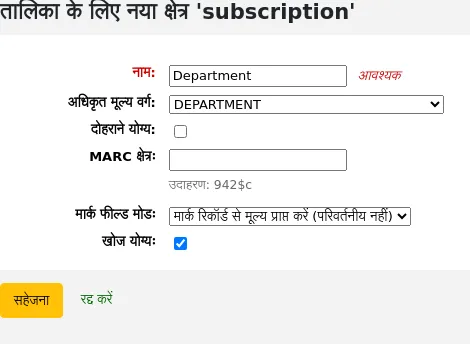
जब आप हैं सदस्यता जोड़ना, फ़ील्ड अपने अधिकृत मान ड्रॉप-डाउन मेनू के साथ 'अतिरिक्त फ़ील्ड' अनुभाग में होगा।
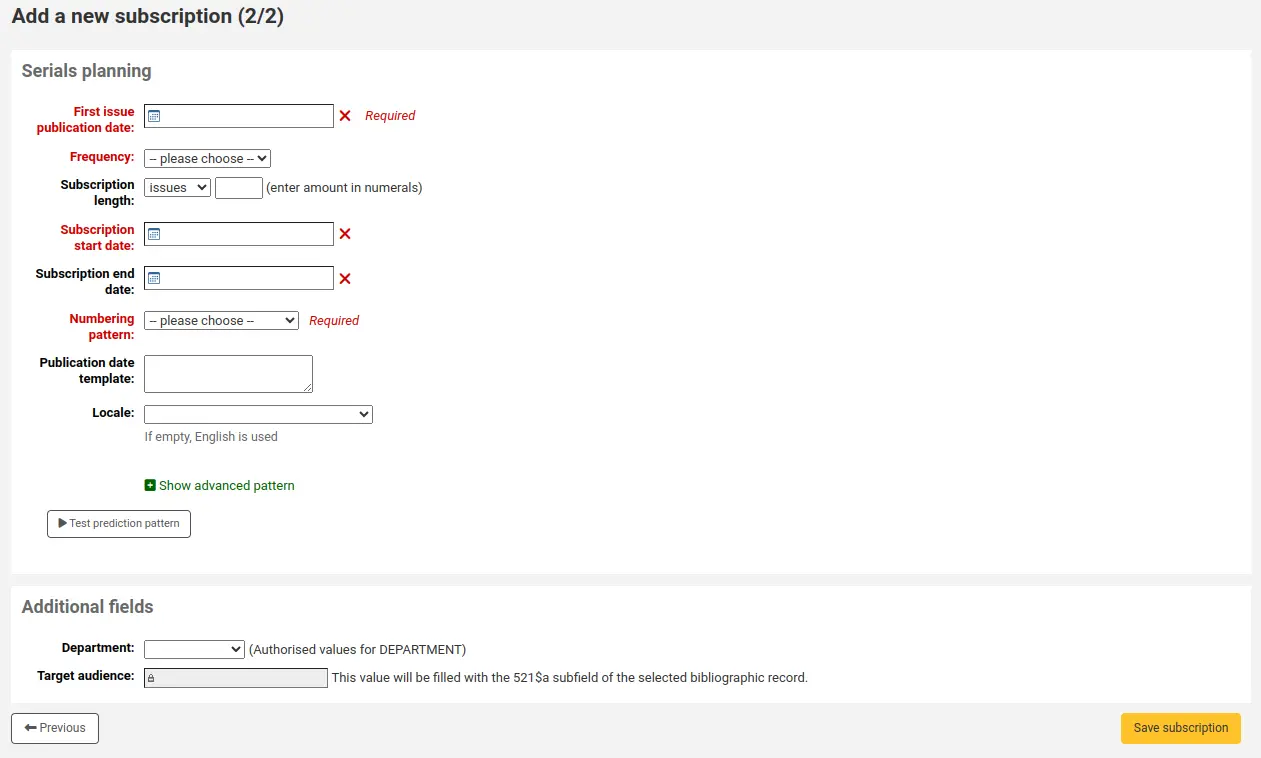
When you view the subscription, the field will appear under 'Additional fields'.
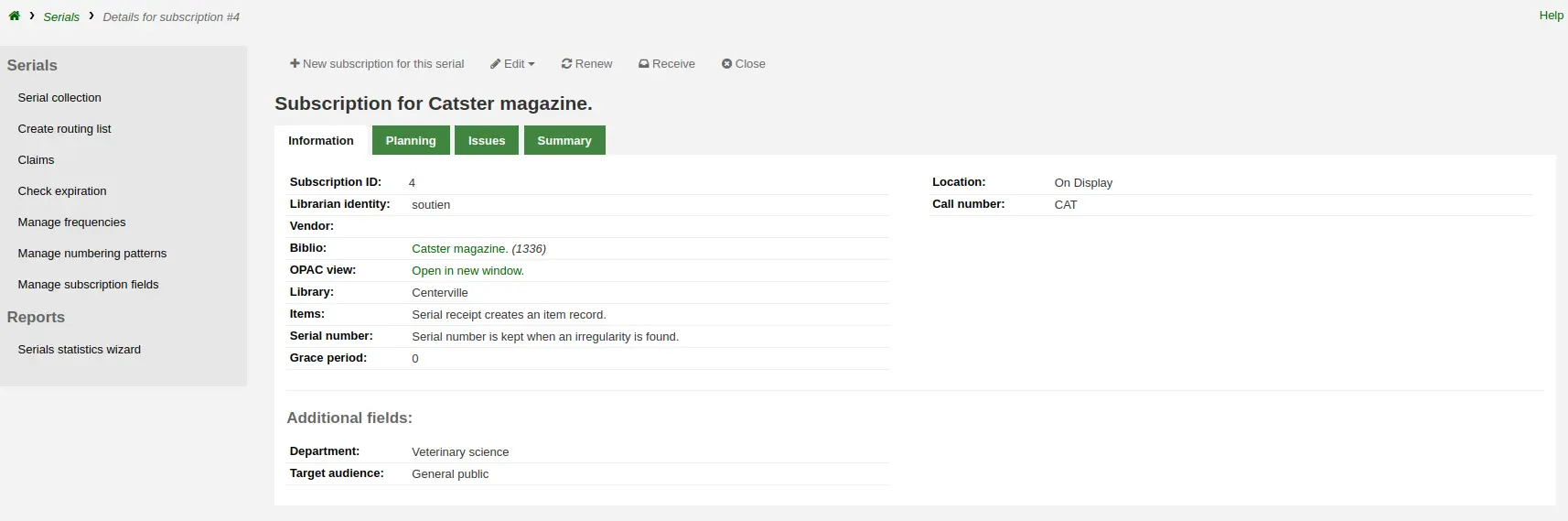
क्योंकि हमने क्षेत्र को खोज योग्य बना दिया है, इसलिए यह सिरियल सदस्यता खोज में भी होगा।
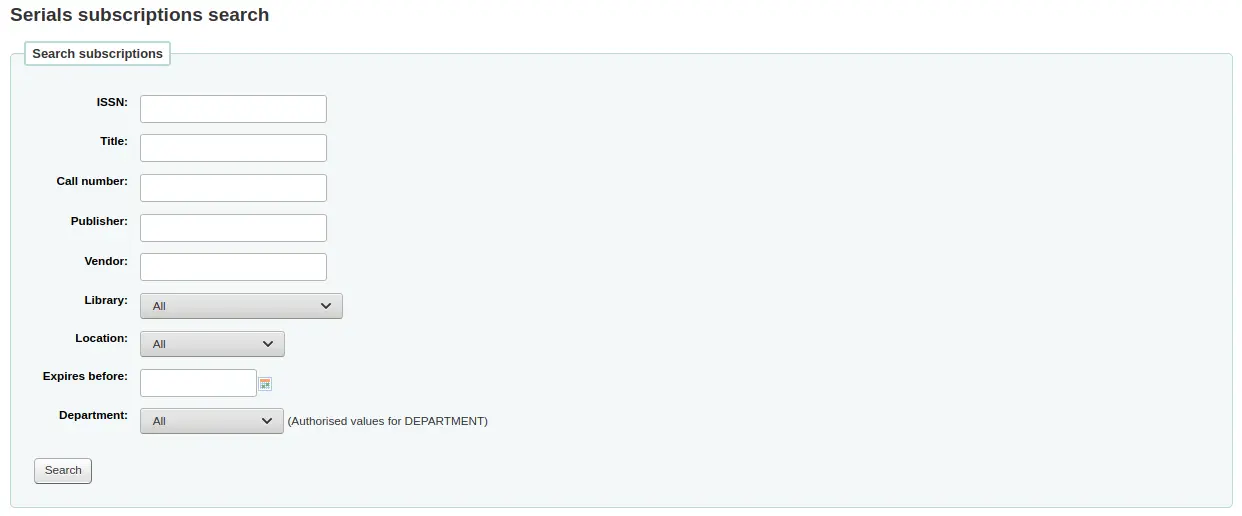
Example 2: Additional subscription field using MARC field
यह विशेष रूप से उपयोगी है यदि आप सदस्यता विस्तार पृष्ठ में ग्रंथ सूची की जानकारी देखना चाहते हैं। इस उदाहरण में, हम 521$a एक फ़ील्ड जोड़ेंगे, जो कि, MARC21 में, लक्षित दर्शक नोट है।
'नाम' फील्ड में, 'लक्षित श्रोता' दर्ज करें
'मार्क' फील्ड में, '521$a' दर्ज करें
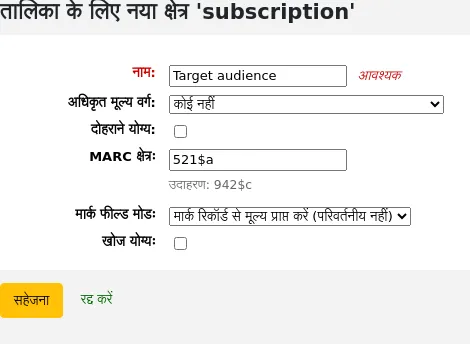
टिप्पणी
आप इस फ़ील्ड को सदस्यता फ़ॉर्म से संपादित नहीं कर पाएंगे। यदि आपको इस फ़ील्ड में मान जोड़ने या बदलने की आवश्यकता है, तो आपको निम्न के माध्यम से जाना चाहिए कैटलॉगिंग मॉड्यूल.
जब आप सदस्यता देखते हैं, तो क्षेत्र और ग्रंथ सूची से जानकारी 'अतिरिक्त फ़ील्ड' के अंतर्गत दिखाई देगी।
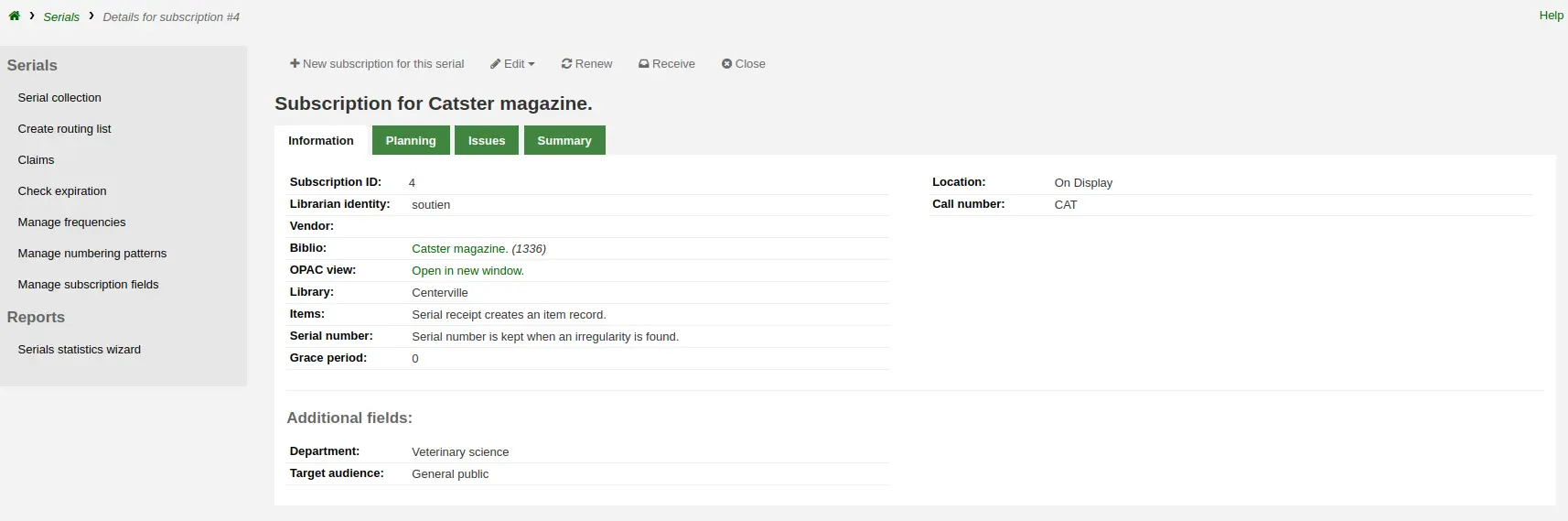
Example 3: Free text invoice additional field
If you need to enter additional information in invoices, such as the number of the check used to pay for the invoice, you can choose not to use an authorized value at all.
In the 'Name' field, enter 'Check #'
'खोज योग्य' बॉक्स को चेक करें
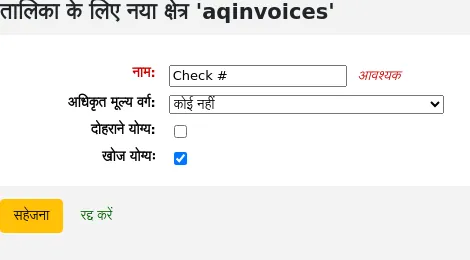
The new fields will be displayed when viewing the invoice in the acquisitions module.
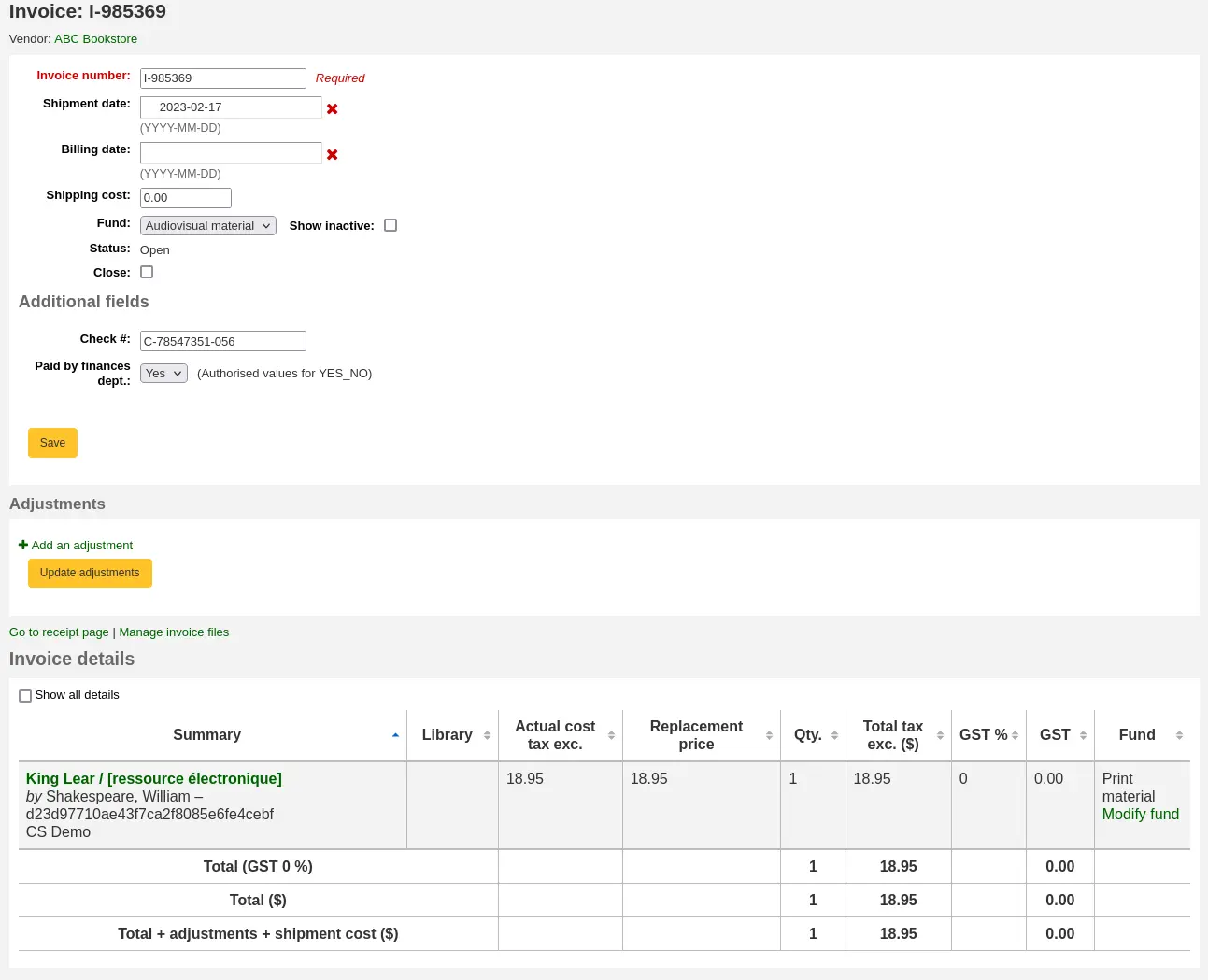
Because we made the field searchable, it will also be in the invoice search.
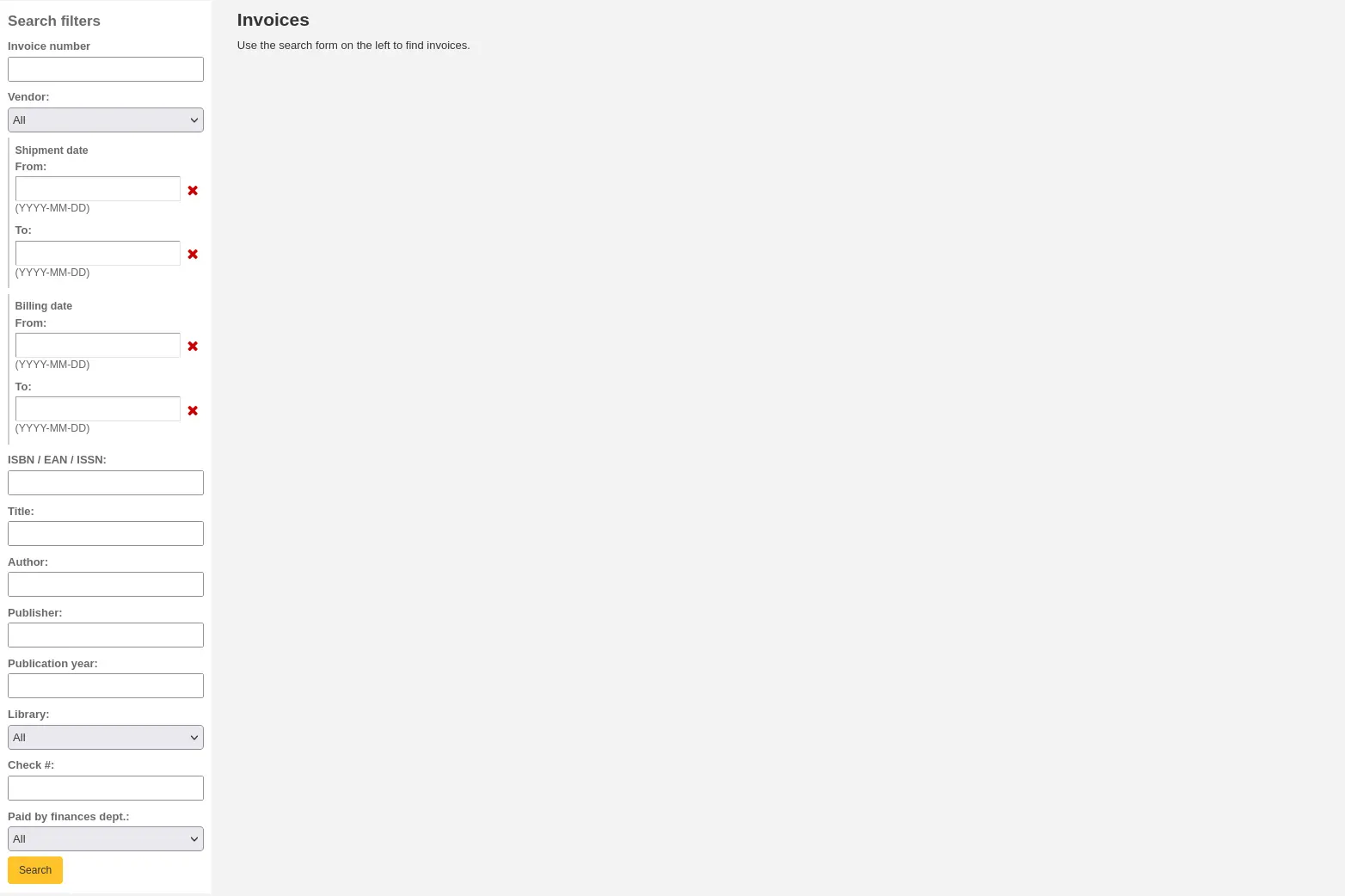
Keyboard shortcuts
This section is used to redefine the keyboard shortcuts used in the advanced cataloging editor.
टिप्पणी
This section will only appear if the EnableAdvancedCatalogingEditor system preference is enabled.
टिप्पणी
Only staff with the manage_keyboard_shortcuts permission (or the superlibrarian permission) will have access to this section.
To change a shortcut, enter the combination of keys to use in the field in the 'Shortcut keys' column, and click 'Save shortcuts'.
Make sure to follow the key map rules when entering your key combinations:
Separate keys using a hyphen '-'
Control key is 'Ctrl'
Alt key is 'Alt'
Shift is 'Shift'
If combining multiple keys they must be in specified order: Shift-Cmd-Ctrl-Alt