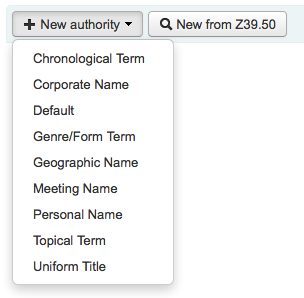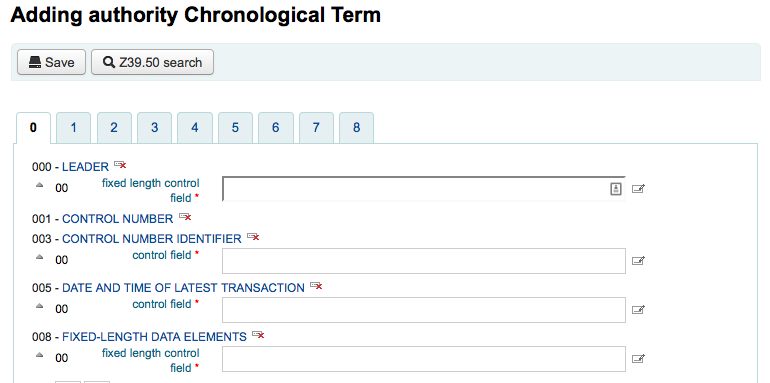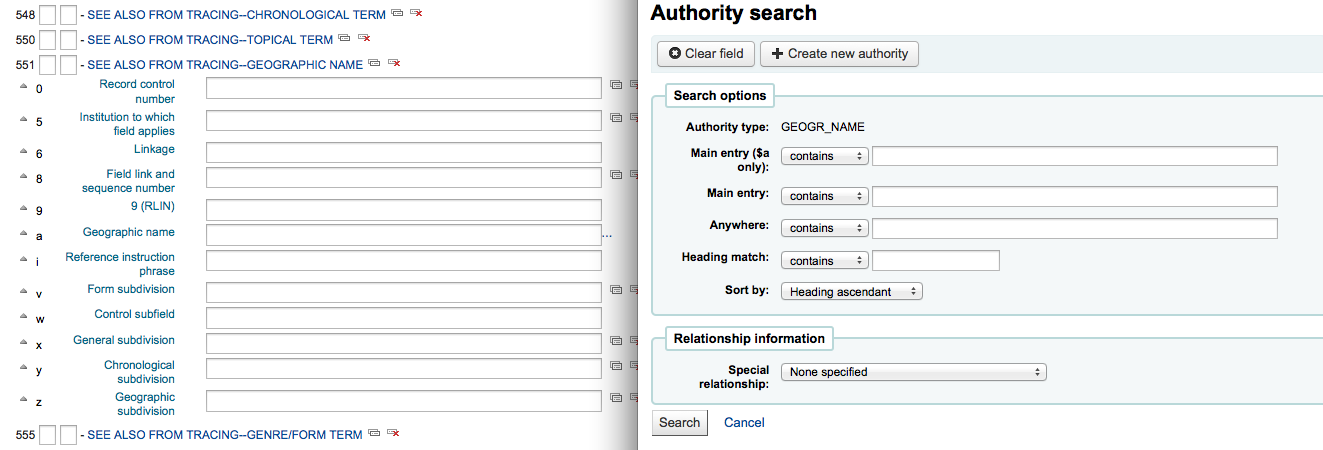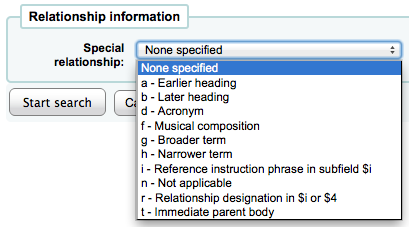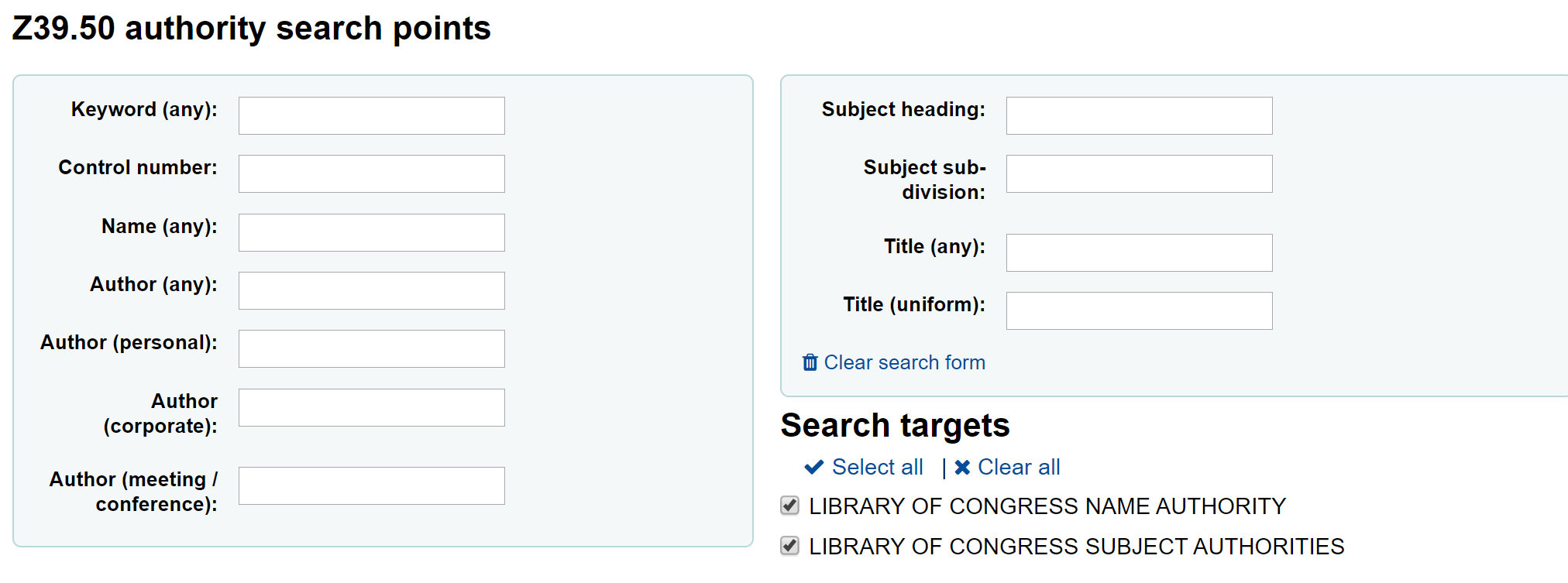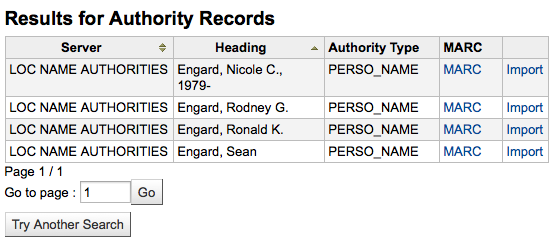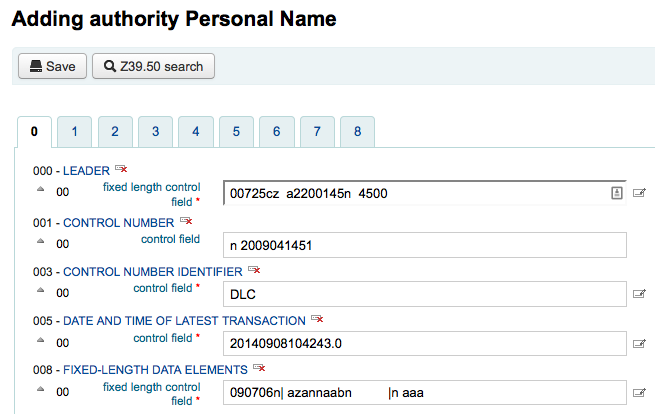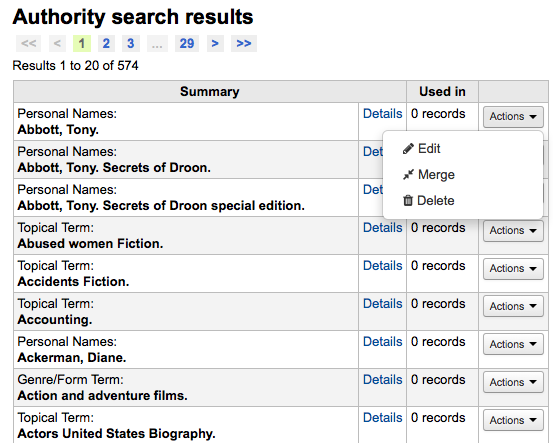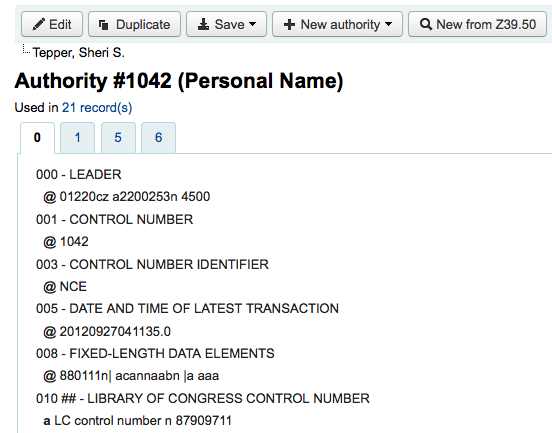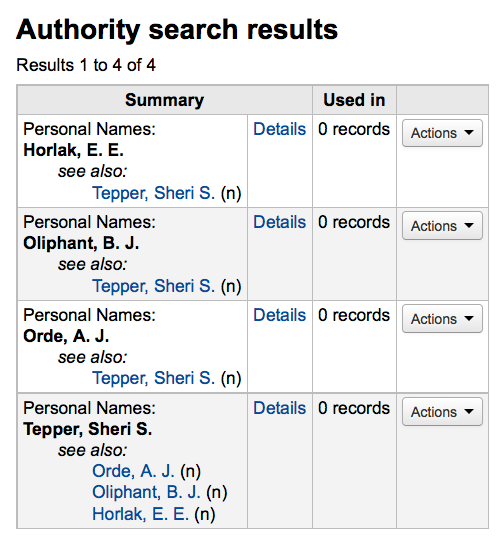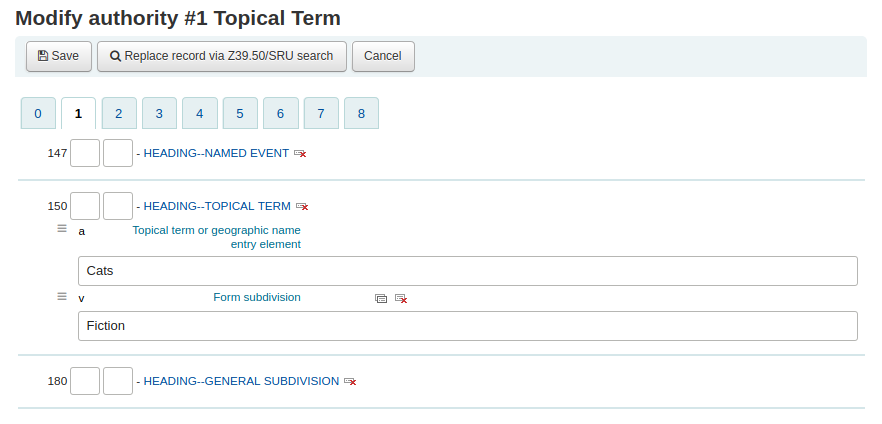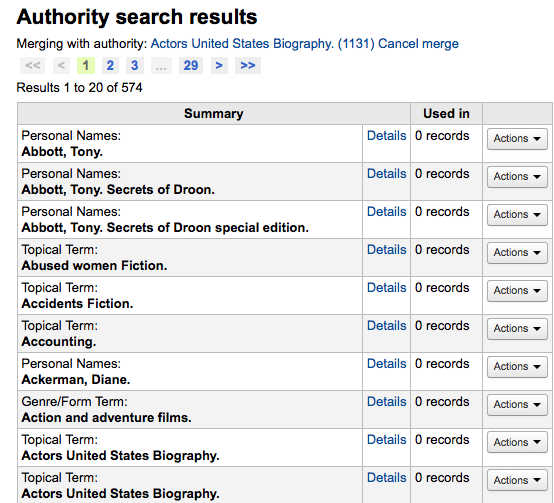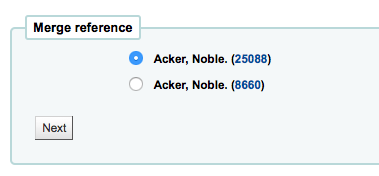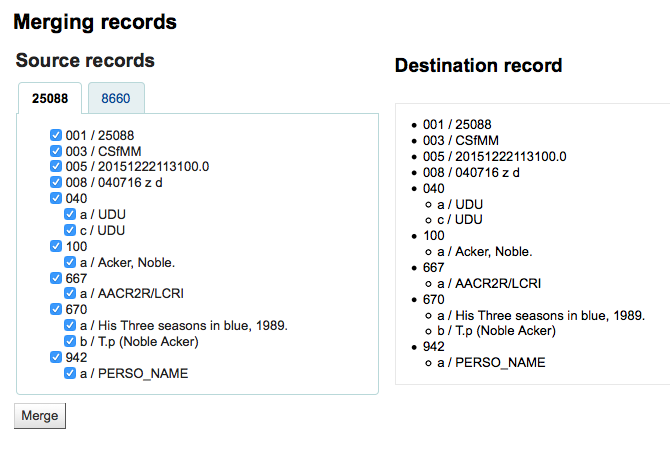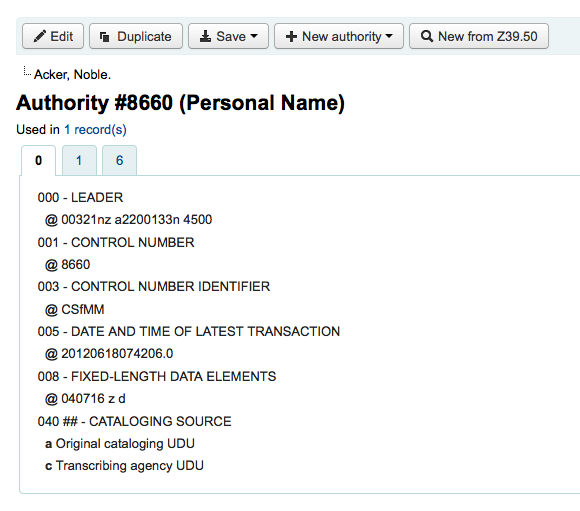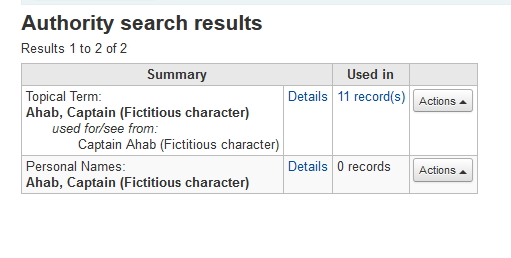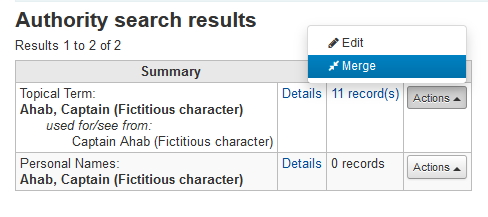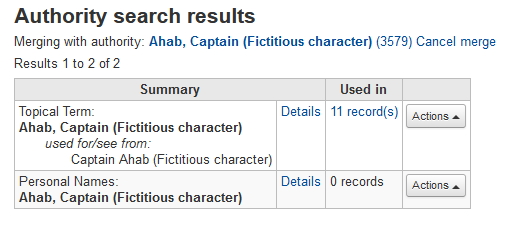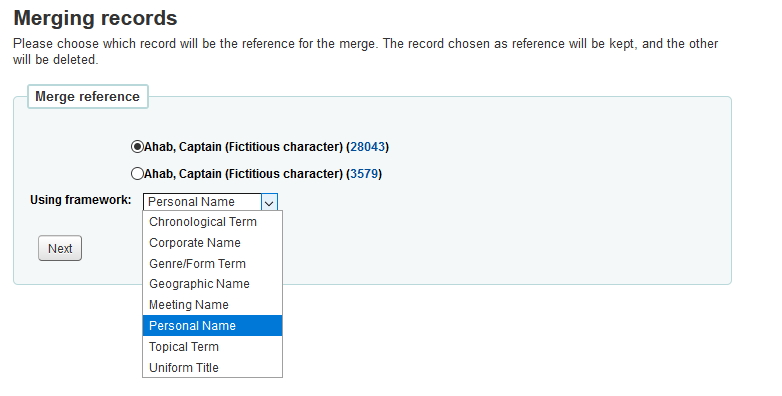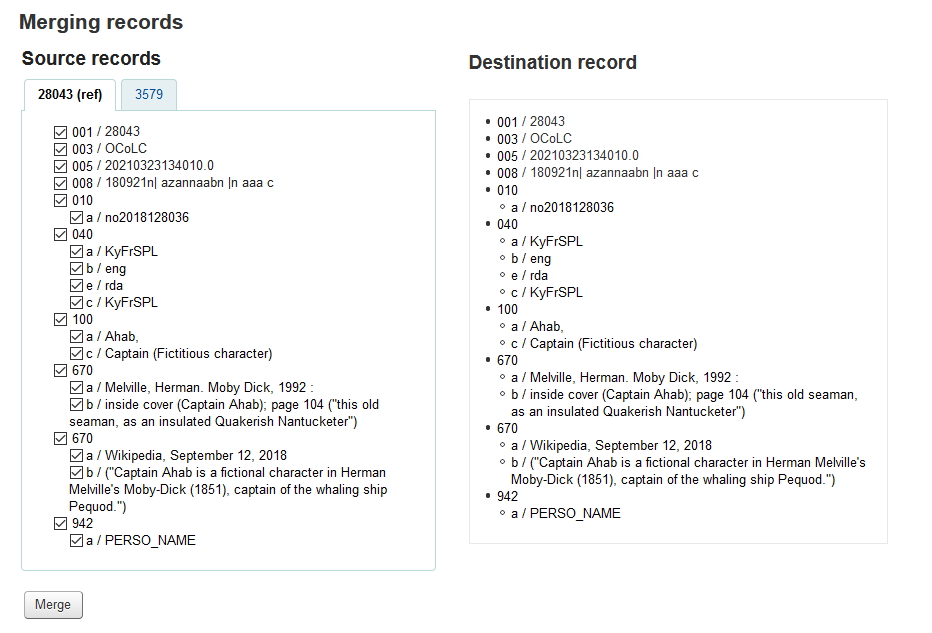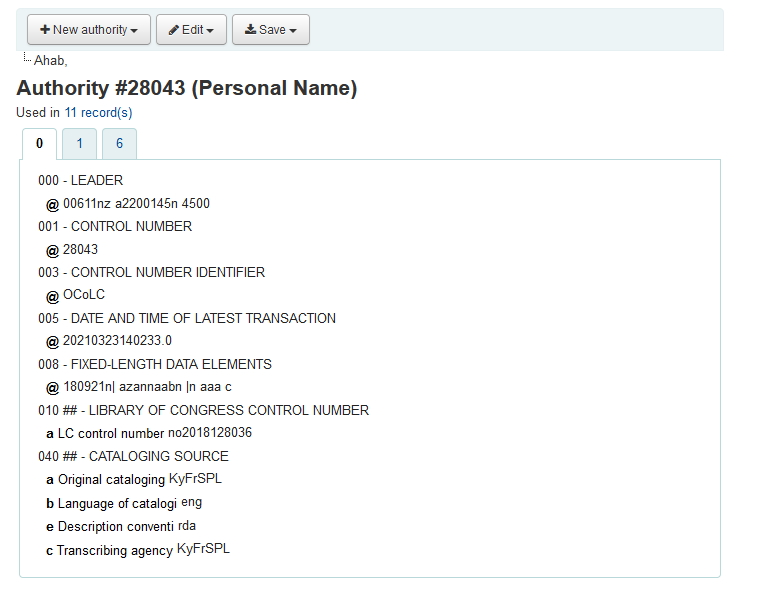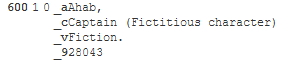編目
Before you start cataloging in Koha you’re going to want to do some basic setup. Refer to the Implementation checklist for a full list of these things. Most importantly you’re going to want to make sure that your MARC bibliographic frameworks are all defined the way you want. Once in the cataloging module you will not be able to add or remove fields and subfields so your frameworks must be ready before you start cataloging.
有些 Koha 使用者訂購 OCLC 的線上編目工具 Connexion 取得書目記錄。詳情見 OCLC Connexion Gateway 設定附錄。
到那: 其他 > 編目
Bibliographic records
In Koha the bibliographic record contains the main information related to the material. This includes things like the title, author, ISBN, etc. This information is stored in Koha in Marc (different flavors of Marc are supported in Koha). Once this information is saved, item records can be attached.
Adding records
經由原始編目或複本編目可以新增紀錄入 Koha。也可使用基本或進階編目介面。
您可在基本編輯器中使用空白的模板編目
Click 『New record』
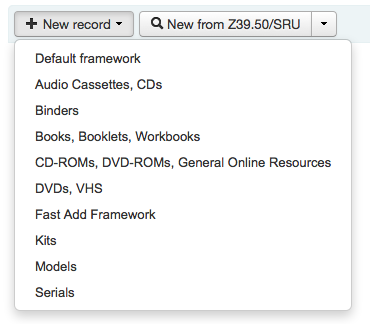
Choose the framework you would like to base your record on
說明
You can create or modify frameworks in the Administration module.
您可在進階編輯器中使用空白的模板編目
按 『進階編輯器』 鈕

If you want to catalog a record based on an existing record at another library in the basic or advanced editor
按 『新增自 Z39.50/SRU』
Click on the arrow to pre-select a framework for your imported your catalog record (the Default framework is used if you do not make a selection).
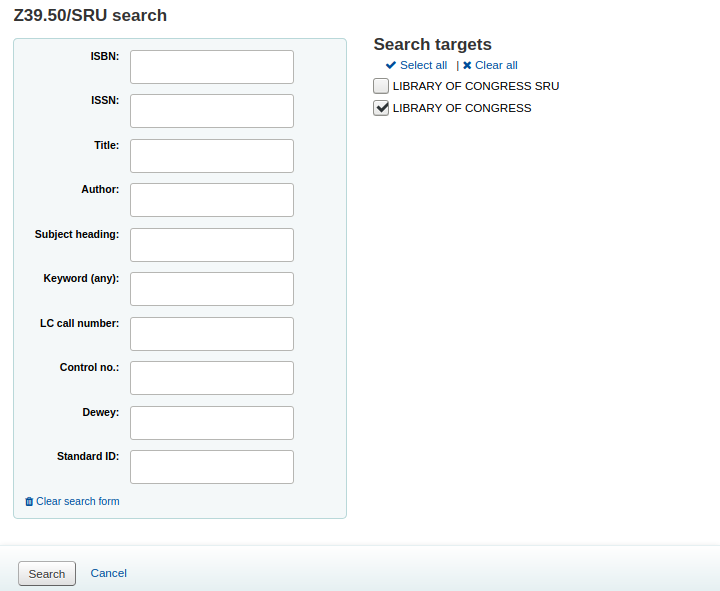
搜尋打算編目的館藏
說明
若找不到,試著搜尋較少的欄位,不是所有的 Z39.50 伺服器都接受所有欄位的搜尋。
Search targets can be altered by using the Z39.50 admin area.
The display of extra MARC fields and subfields can be configured via the AdditionalFieldsInZ3950ResultSearch preference.
From the results』 『Actions』 button you can view the MARC or Card view for the record or choose to import it into Koha.
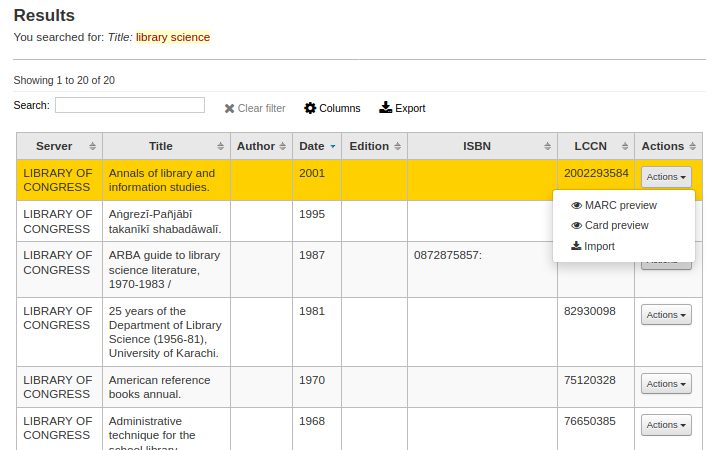
說明
You can customize the columns of this table in the 『Table settings』 section of the Administration module (table id: resultst).
從 Z39.50 搜尋結果裡找不到預期的題名,可勾選左下方的 『其他搜尋』
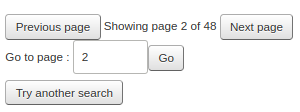
Basic editor cataloging
在基本編輯器內,打開空白的框架或經由 Z39.50 匯入紀錄後,將出現繼續編目的表單
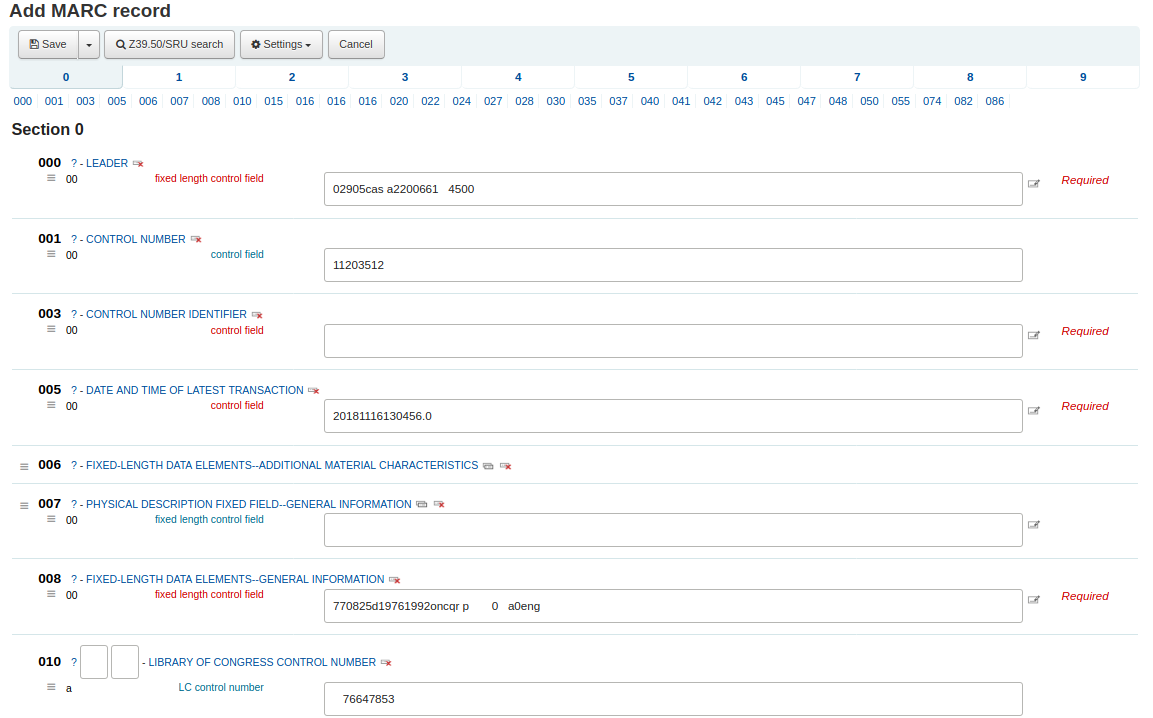
If you would rather not see the MARC tag numbers you can change the value in your hide_marc system preference or each user can check the box next to 『Show tags』 found under 『Settings』.
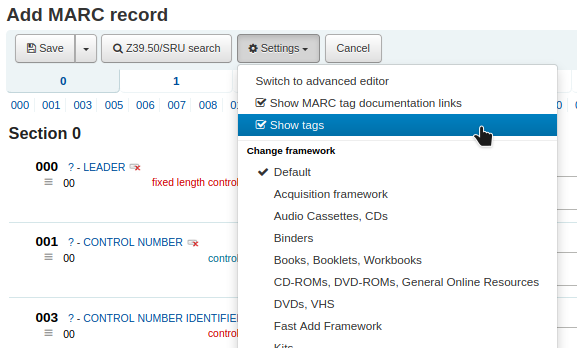
按下欄號說明,就能展開欄號
To get help from the Library of Congress on a MARC tag click the question mark (?) to the right of each field number
It is possible to change the source of the MARC documentation using the MARCFieldDocURL system preference
若覺得螢幕太擁擠,可以不勾選 『設定』 下,位於 『顯示 MARC 欄號文件連結』 說明盒旁的勾選盒,就能隱藏問號
因為 BiblioAddsAuthorities 系統偏好設定的關係不能編輯部份的欄位。若將此偏好設為允許編目員鍵入控制的欄位則在欄位左方出現鎖符號。

若此圖示顯示,您必須勾選欄位旁的該圖示,以搜尋既有的權威紀錄。
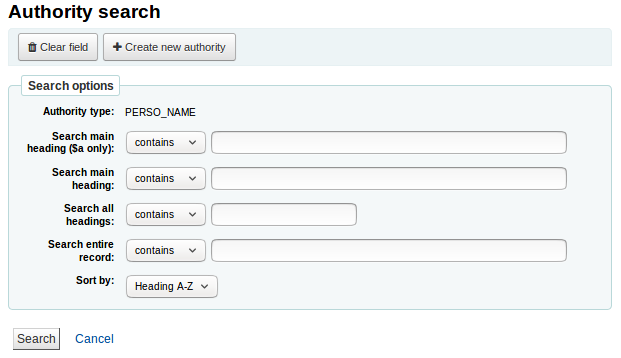
從結果清單裡點選 『選擇權威』 進入目錄紀錄
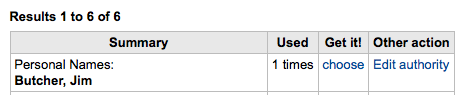
按欄號右方的 『重複此欄號』 圖示,就能複製此欄位

勾選欄位左方的向上箭,把分欄移到正確的位置
勾選欄位右方的複製 (按下刪除圖示,就能移除複製欄位) 圖示就能複製分欄
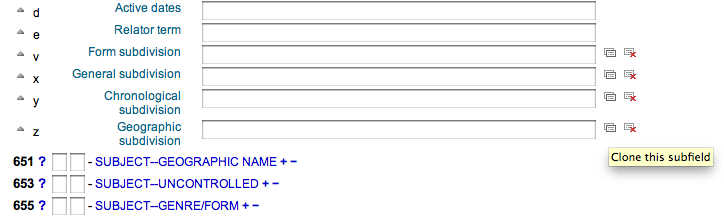
勾選欄位右方的 - (減號),就能刪除分欄 (若有多個同樣類型)
To use a plugin click on the icon to the right of the field
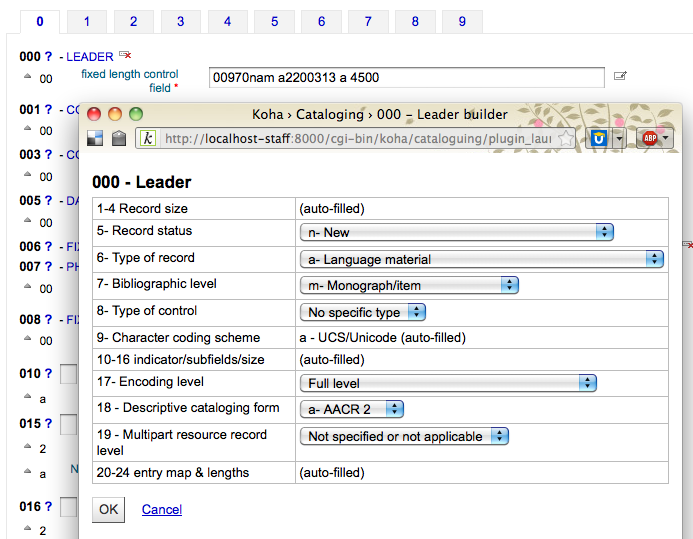
部份固定欄位有編輯器,根據編目的資料類型而改變(如:006與008欄位)
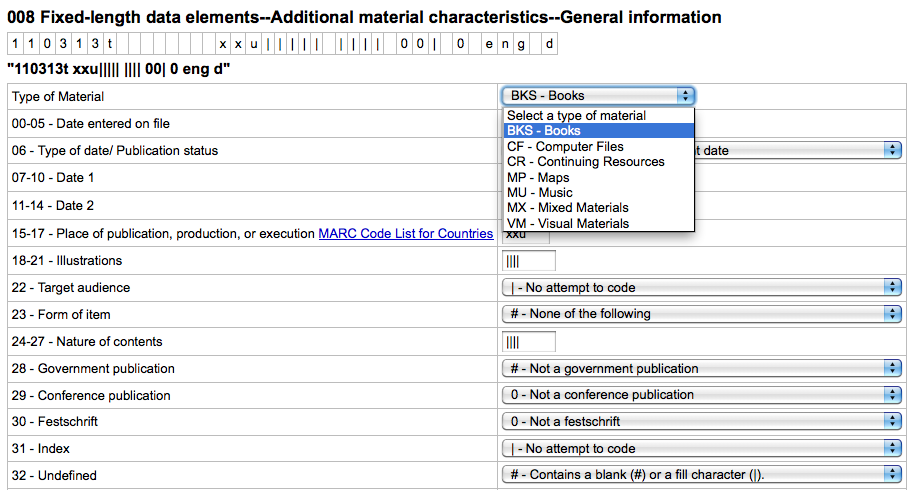
完成後,按上方的 『儲存』 鈕儲存並檢視剛才新增書目記錄,或繼續新增/編輯該筆書目記錄的館藏記錄
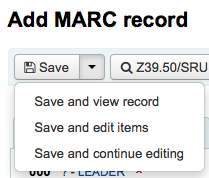
按下 『儲存與檢視記錄』 進入剛才編目的記錄
按下 『儲存與編輯館藏』 先儲存書目紀錄,再進入新增/編輯館藏表單
按下 『儲存與繼續編輯』 儲存書目記錄,並繼續編輯該書目記錄
新增重複的紀錄時,系統會提示您先儲存
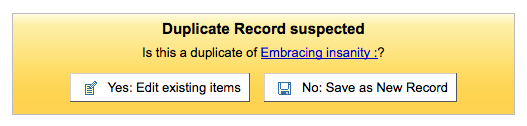
備註
To find possible duplicates, the system searches for the ISBN, and if there is not ISBN, it searches for the same combination of title and author.
Advanced editor cataloging
必須啟用 EnableAdvancedCatalogingEditor 偏好才能使用進階編目編輯器。
說明
This feature does not currently include any support for UNIMARC or NORMARC fixed fields.
在基本編輯器內,打開空白的框架或經由 Z39.50 匯入紀錄後,將出現繼續編目的表單
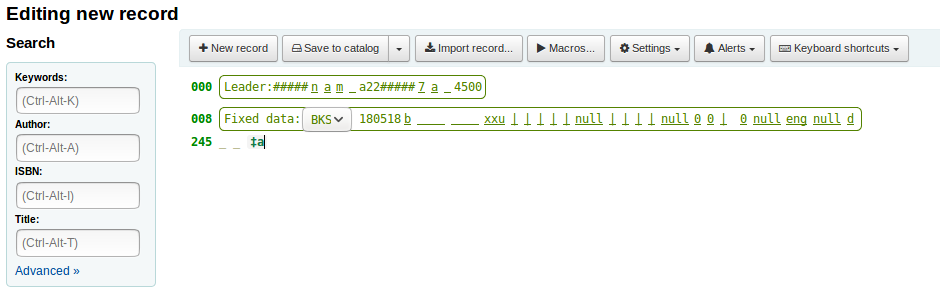
從左方的搜尋盒可執行 Z39.50 搜尋

從這些 Z39.50 結果按右方的連結可檢視 MARC 記錄
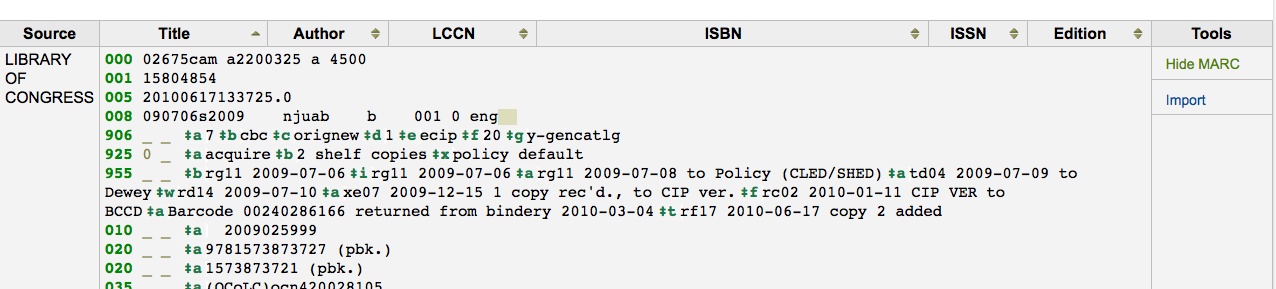
按 『匯入』 鈕將把記錄帶入編輯器供編輯之用
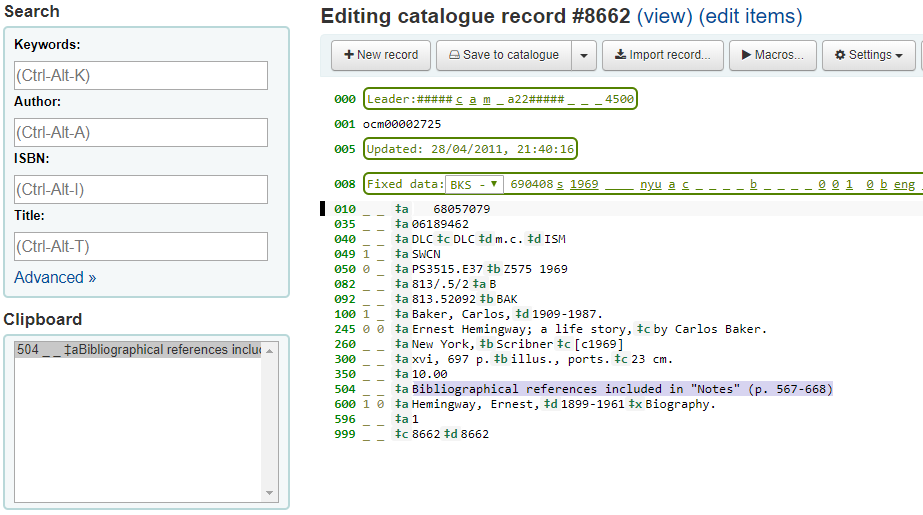
說明
在進階編輯器內新增欄位時,必須在空白的指標鍵入底線,並在前後加入空白。
說明
需在第一個分欄分隔符號前鍵入一個空白,但不必在其他分欄分隔符號前後加入空白。
At the bottom of the editor you will see help from the Library of Congress for the field you are on. In cases where your MARC is invalid you will see red highlighting. To edit the record using only keyboard functions the Keyboard shortcuts button will inform you of the necessary commands.
A clipboard is available to copy and paste text between fields. See the image and table below for the shortcuts used with the clipboard.
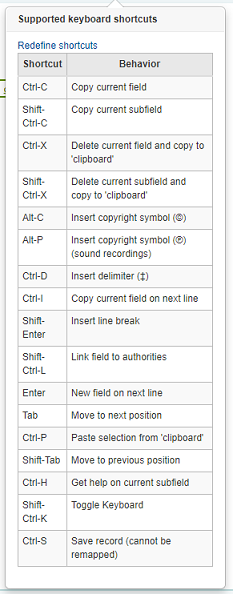
Advanced cataloging keyboard shortcuts
以下的鍵盤快捷鍵可用於進階編目模組以節省時間。
快捷鍵 |
行為 |
|---|---|
Ctrl-C |
Copy current field |
Shift-Ctrl-C |
Copy current subfield |
Ctrl-X |
Delete current field and copy to 『clipboard』 |
Shift-Ctrl-X |
Delete current subfield and copy to 『clipboard』 |
Alt-C |
Insert copyright symbol (©) |
Alt-P |
Insert copyright symbol (℗) (sound recordings) |
Ctrl-D |
插入分隔符號 (‡) |
Ctrl-I |
Copy current field on next line |
Shift-Enter |
搜入斷列標記 |
Shift-Ctrl-L |
Link field to authorities |
輸入 |
新欄位在下一列 |
定位鍵 |
移動至下個位置 |
Ctrl-P |
Paste selection from 『clipboard』 |
Shift-Tab |
移動至前個位置 |
Ctrl-H |
當前分欄的說明 |
Shift-Ctrl-K |
Toggle Keyboard |
Ctrl-S |
Save record (cannot be remapped) |
Advanced cataloging virtual keyboard
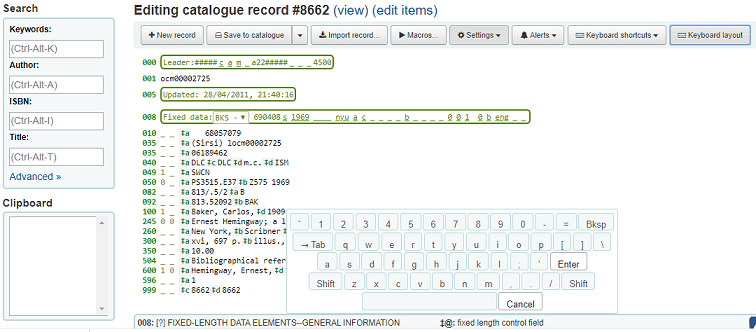
A virtual keyboard is available for adding diacritics and symbols. Use the shortcut Shift-Ctrl-K to display the keyboard. A 『Keyboard layouts』 button will display at the top of the advanced editor that allows you to set the virtual keyboard layout for different languages.
Macros in advanced cataloging
記錄新的巨集:
Select the 「Macros…」 button
將彈出視窗。在此視窗內,選擇 「新增巨集…」,在彈出盒內鍵入新的巨集名稱並選擇 OK。
現在按數字 1 右方,並鍵入巨集的第一列。若有多列,如多欄位巨集,按歸位鍵才會出現數字2,並鍵入第二列/欄位等。
自動儲存您的巨集。做好後按 「x」 關閉視窗,或選擇編輯後要執行的記錄,或選擇其他要執行的巨集。
編輯既有的巨集:
Select the 「Macros…」 button
將彈出視窗。在此視窗內,選擇要編輯的巨集 & 變更它。
將自動儲存您的工作,並且在完成後選擇 「x」 關閉視窗,或選擇編輯後記錄內要執行的巨集,或選擇另個要執行的巨集。
巨集語言的基本語法:
新增 500=‡a以 Rancor 編輯
新增 500 欄位的 ‡a 分欄並 「以 Rancor 編輯」。
245c= by J.K. Rowling.
需要的話,在第一個 245 欄位的第一個 ‡c 分欄著錄 「by J.K. Rowling」。
082a={084a}
在第一個082欄位的 ‡a 分欄 (需要時新增分欄) 設定內容為第一個 084‡a。
指標=_1
將最後提及欄號的指標 (在此例是,082) 設為 「_」 與 「1」。
新增 090a=Z674.75.W67
新增第一個 900 欄位 (僅限已有該欄位) 的 ‡a 分欄並設定為 Z674.75.W67。
新增 090a 於 end=Z674.75.W67
同上。
在 a= a tale of might and magic / 之後新增 245a
在第一個分欄後面,新增 ‡b,並將其內容設定為 」 a tale of might and magic /」。
刪除 245b
刪除第一個 245 欄位的 ‡b 分欄
Adding analytic records
有時圖書館需要以分析編目技術,處理期刊裡的論文或專書裡的章節,供讀者使用。分析編目可編目期刊、報紙或期刊等書目記錄的部份內容,包括論文、章節、段落等。分析編目時,每個題名都有獨立的書目紀錄,但並未脫離主館藏的實體。詳情見中國編目規則第十四章分析與 AACR2 第 13 章。
If you would like to catalog analytic records there are two options. One is to use the Easy analytics function; the other is the Analytics enhanced workflow.
Easy analytics
The easy analytics feature makes linking analytic records together easier. The first thing you need to do is set the EasyAnalyticalRecords preference to 『Display』 and the UseControlNumber preference to 『Don’t use.』
After cataloging your analytic record (see adding records for more on creating records) click 『Edit』 from the normal view and choose to 『Link to host item』
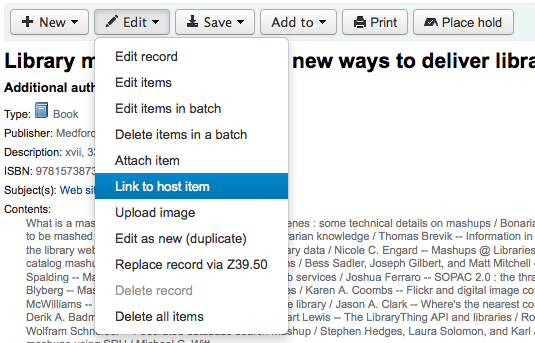
提示鍵入館藏的條碼,以連結至紀錄。
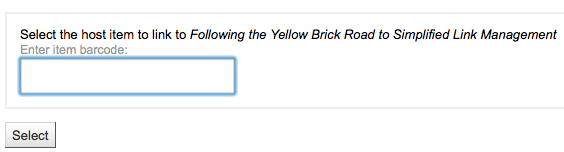
鍵入館藏條碼並按下 『選擇』 鈕後,出現確認訊息。

此紀錄的773欄位鍵入完整的連結。
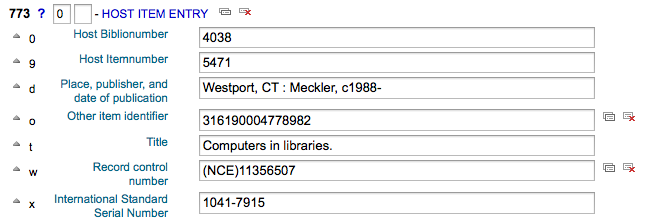
To view all of the items tied to the host record, do a search for the record, click the 『Analytics』 tab on the left and the analytics tied to each barcode will be shown under the 『Used in』 column.

說明
It is also possible to create analytic records from this screen by clicking on 『Create analytics』
You can also see the analytics attached to this record by clicking the 『Show analytic』 link towards the top of the record in the normal view.
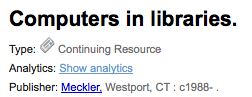
檢視分析記錄時,從 『分析』 分頁館藏表的 『主記錄』 欄裡,也可看到連結至主記錄的分析。

Analytics enhanced workflow
To use the enhanced workflow method of adding analytics, the first thing you need to do is set the EasyAnalyticalRecords preference to 『Don’t display』 and the UseControlNumber preference to 『Use.』
After cataloging your original record (see adding records for more on creating records) click 『New』 from the normal view and choose to 『New child record.』
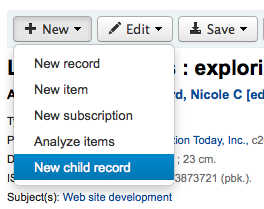
This will open a new blank record for cataloging. The blank record will have the 773 field filled in properly to complete the link once the record is saved.
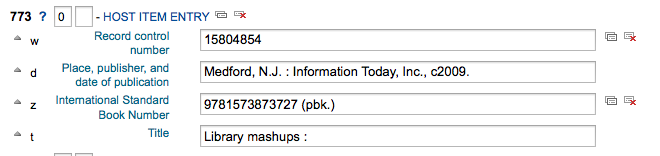
The 『Show analytics』 link from the host record will now use the hosts record control number (001) to search for all records on the system of the type 『monographic component part』 or 『serial component part』 (Leader position 7) with a 773 subfield w that contains the hosts record control number.
Editing analytics
If you have linked an analytic record incorrectly you can remove that link by editing the analytic record (not the host record).
To do this, go to the analytic record and click the 『Edit』 button. For UseControlNumber simply edit or remove the corresponding 773.
If using EasyAnalytics choose to 『Edit items』; To the left of each item you will see two options.

Clicking 『Edit in host』 will allow you to edit the item on the host record.
勾選 『不連結』,將移除 773 欄位以及分析與主紀錄的連結。
Editing records
To edit a record you can click the 『Actions』 button and choose 『Edit biblio』 from the search results on the cataloging search page
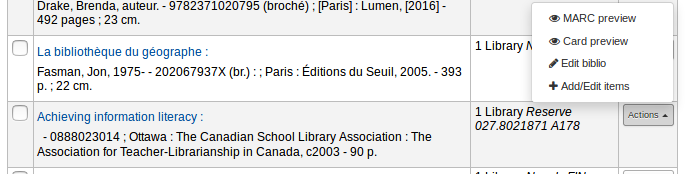
或在書目記錄裡按編輯鈕並選擇 『編輯記錄』
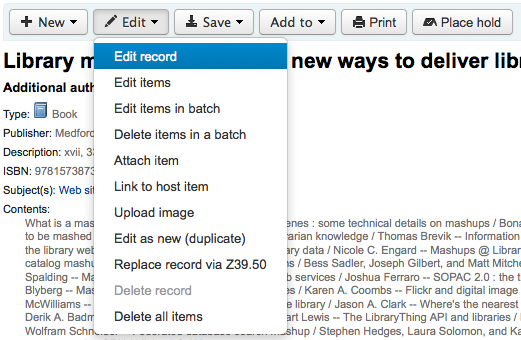
將以 MARC 編輯器打開此紀錄
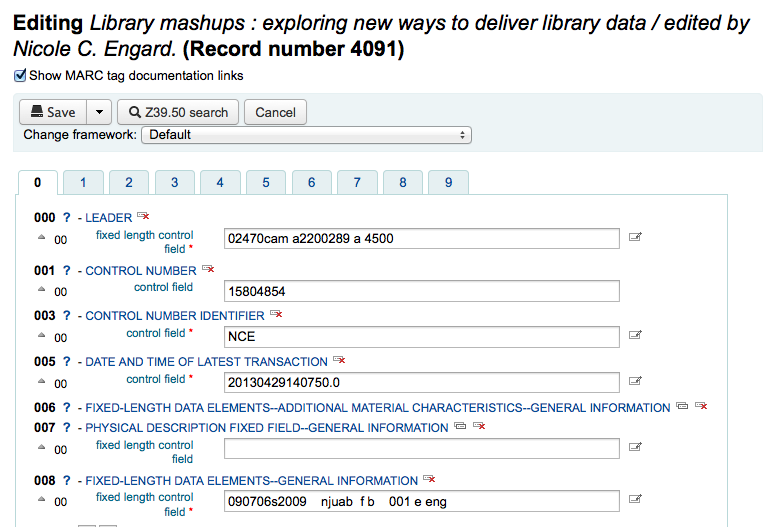
The alternative is to search via Z39.50 to overlay your record with a fuller record found at another library. You can do this by choosing 『Replace record via Z39.50/SRU』 from the 『Edit』 menu.
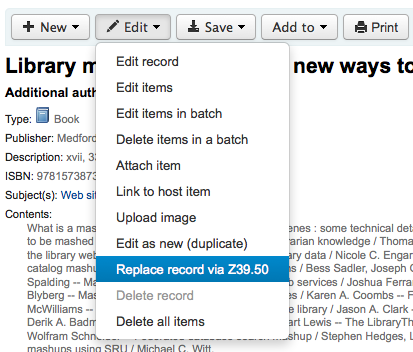
Once you choose that, you will be brought to a Z39.50 search window to search other libraries for the record in question.
編輯之後 (任何方式均可) 可按下編輯器左上方的 『儲存』 鈕。
You can also use the edit menu to add your own custom cover image if you have either OPACLocalCoverImages and/or LocalCoverImages set to 『Display』 by choosing 『Upload image』 from the menu.
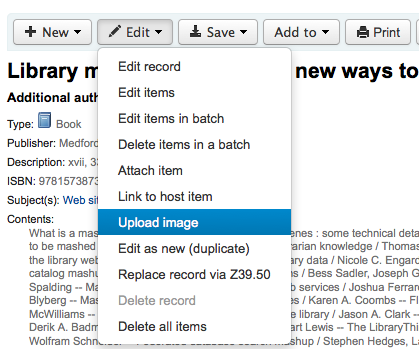
Choosing 『Upload image』 will take you to the Upload Local Cover Image Tool.
Duplicating records
Sometimes a copy of the record you need to catalog can’t be found via Z39.50. In these cases you can create a duplicate of similar record and edit the necessary pieces to create a new record. To duplicate an existing record click 『Edit as new (duplicate)』 from the 『Edit』 menu on the bibliographic record.
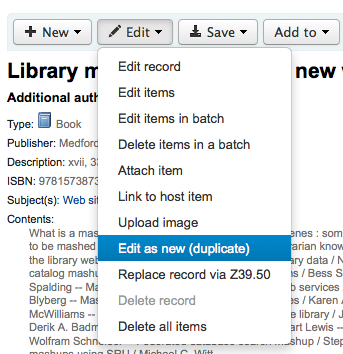
This will open a new MARC record with the fields filled in with the values from the original bibliographic record.
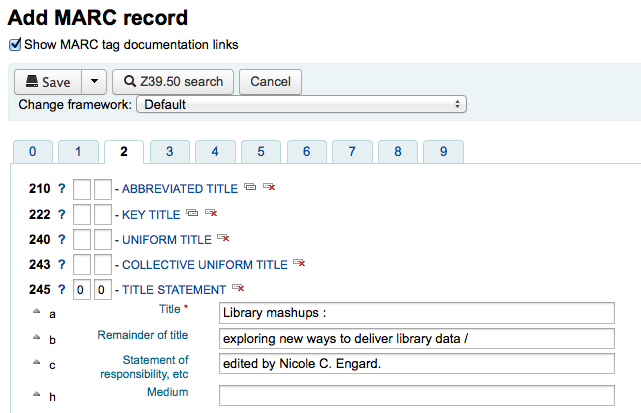
Attaching files to records
藉由幾個設定可以上傳檔案給 Koha。
需要系統管理員設定 『upload_path』 變數指定檔案的儲存地
You can see if your upload path is set correctly by visiting About Koha > System information. If there is an error you will see it there.
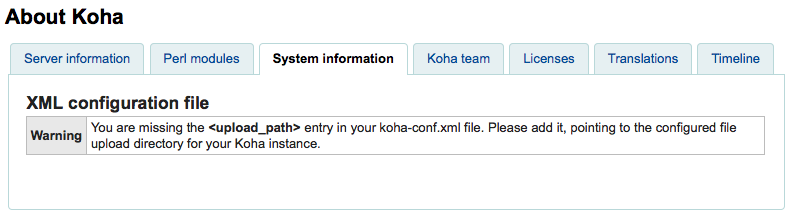
必須正確設定 OPACBaseURL 系統偏好
You will want to add the upload.pl plugin to the 856$u subfield in one (or multiple) of your frameworks
設定後就可以正常編目。在 856$u 旁可看到外掛圖示點選後可開啟上傳或搜尋視窗
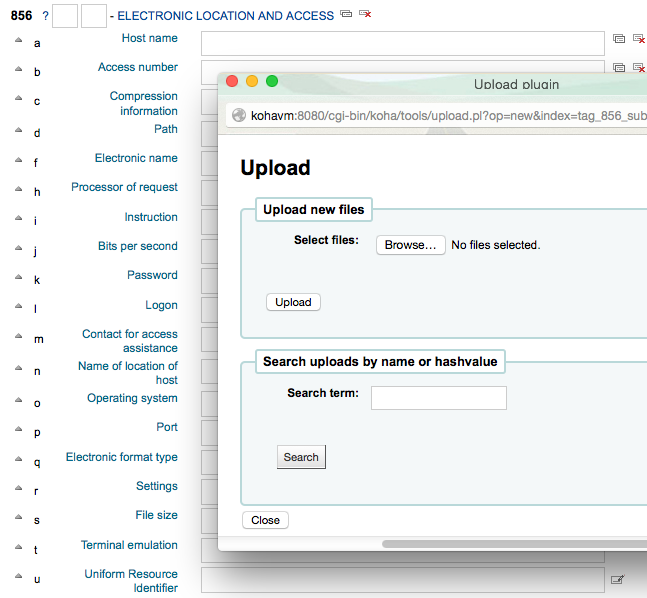
從這個選單點選瀏覽找到檔案並上傳,或可搜尋以搜尋盒上傳的檔案。從搜尋結果選擇上傳的檔案。
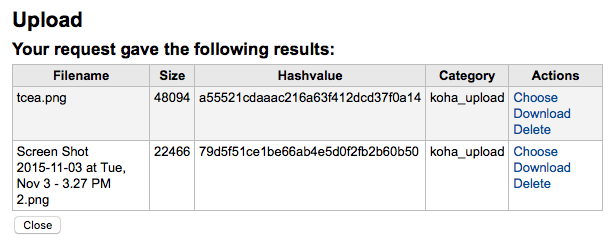
選定的檔案將出現在 MARC 記錄內及詳細顯示的連結。
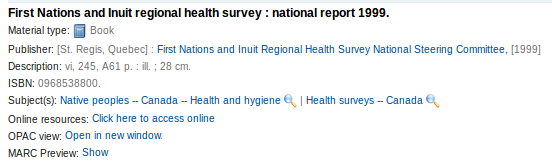
說明
If the file is a PDF, it will be opened directly in the user’s browser whereas if the file is an image or another type of file, the user will be prompted to download it.
Merging records
從編目模組搜尋到欲合併的兩個書目記錄。
可勾選搜尋的重複結果,並按上方的 『合併館藏』 鈕。
選定合併的紀錄後,按上方的 『合併館藏』 鈕。系統會詢問何者為合併後保留的主要紀錄、何者為刪除的紀錄。若使用不同的框架,Koha 會詢問保留的框架。
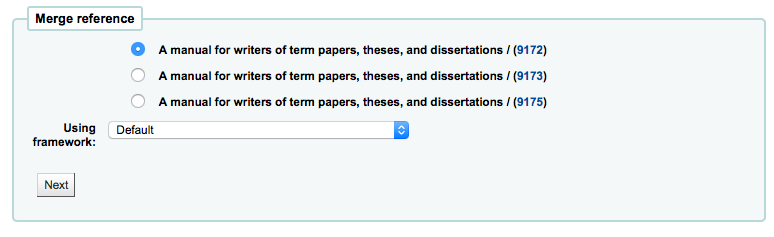
顯示兩筆紀錄的 MARC 內容 (從標示欄號的分頁進入)。預設是勾選第一筆紀錄的所有欄位,可剔除不要進入合併後記錄 (目標) 的欄位,再移入第二個分頁,選擇要保留在合併後紀錄 (目標) 的欄位。
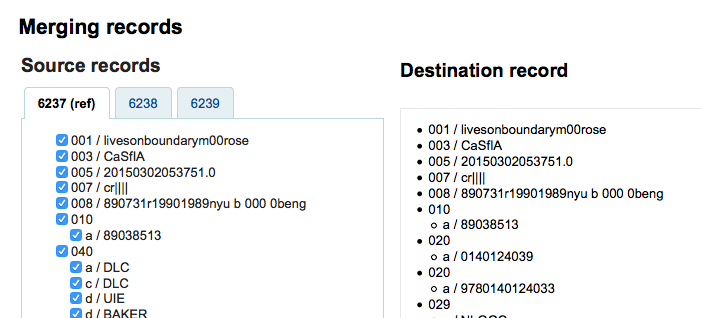
應試著新增不重複的欄位,兩個館藏 (如從紀錄 1 與紀錄 2 選擇 245 欄位) 將顯示錯誤
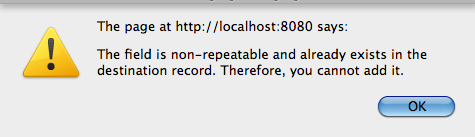
記錄之下可鍵入待合併的欄位。藉以控制在合併確認頁面出現的欄位:

未鍵入資料則出現確認書目號的訊息
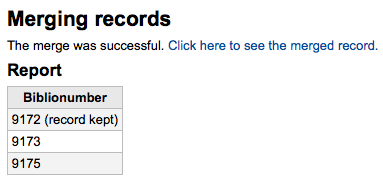
鍵入欄位後可從確認頁面看到 (可以從 MergeReportFields 偏好)
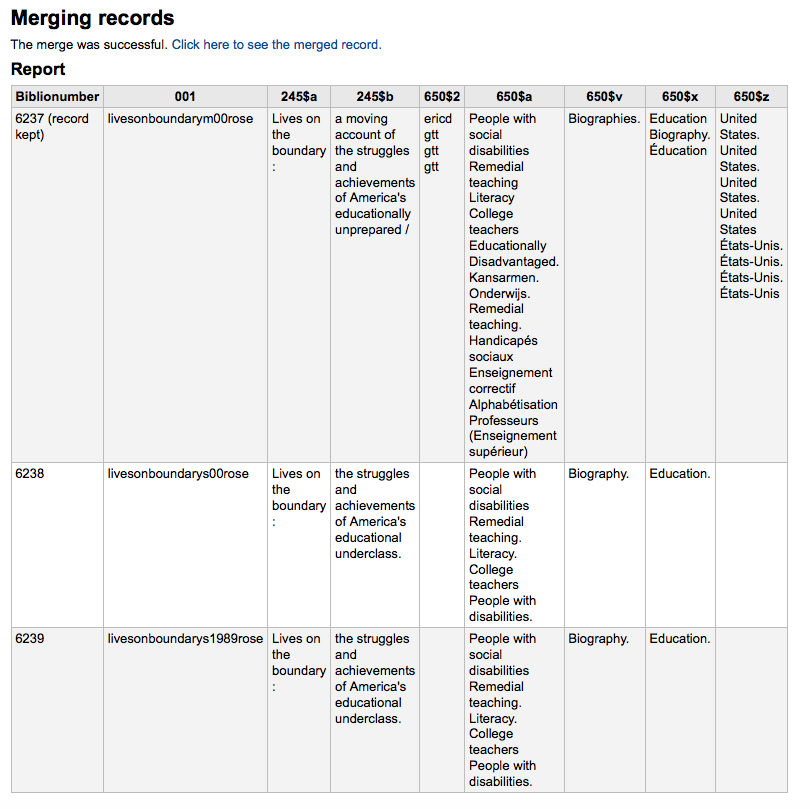
選好之後按下 『合併』 鈕。主要紀錄將顯示選擇的資料以及來自書目資料的館藏/預約資料,次要資料被刪除。
說明
If you would like you can also use the Lists tool for merging records together. Learn more here.
Deleting records
按下 『編輯』 鈕選擇 『刪除記錄』 就能刪除書目記錄
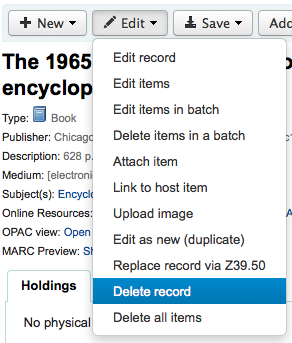
Bibliographic records can only be deleted once all items have been deleted. If you try to delete a bibliographic record with items still attached you will see that the delete option is grayed out.
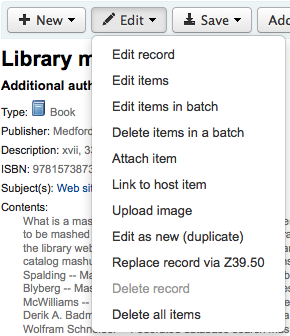
Item records
在 Koha 裡,每筆書目記錄可以有多筆館藏記錄。這些館藏記錄也被稱為館藏。每個館藏包括圖書館擁有該館藏的物理資訊。
Adding items
After saving a new bibliographic record, you will be redirected to a blank item record so that you can attach an item to the bibliographic record. You can also click 『Add/Edit items』 from the cataloging search results
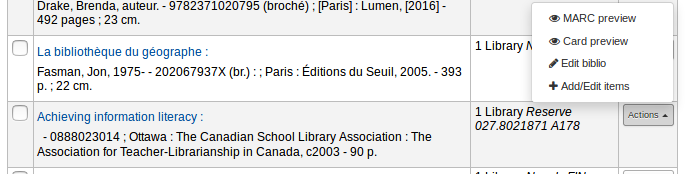
or you can add new item at any time by clicking 『New』 on the bibliographic record and choosing 『New item』
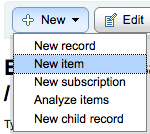
將顯示館藏編輯表單:
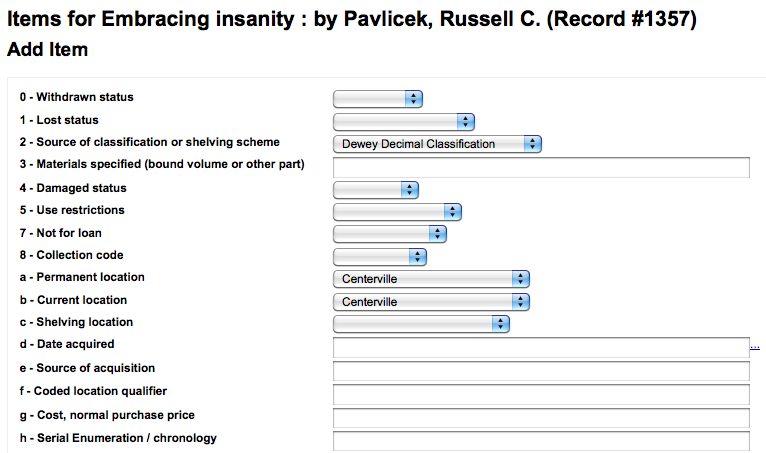
若打算借出館藏,以下欄位應鍵入新的館藏:
2- 分類法來源
a - 永久位置
b - 現在典藏地
o - 完整索書號
If you’d like you can use the cataloguing plugin 『call number browser』 (cn_browser.pl) for this field. If it’s enabled you’ll see a … to the right of the field. When clicked that will open a call number browser window if the row is highlighted in Red then the call number is in use, if there is a thin Green line instead then the call number can be used.
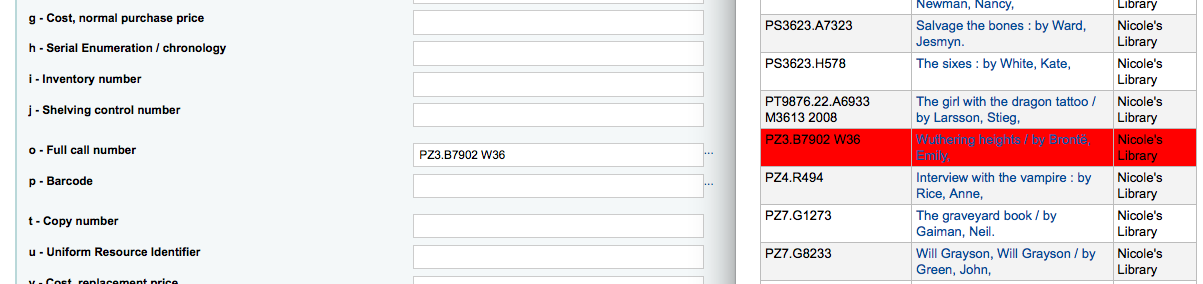
p- 條碼
v - 價格,重置費用
借出的館藏被申報為 『遺失』 時,向讀者收取的費用
y - Koha館藏類型
可以在 框架 裡,把這些欄位設為必備,就會以紅色標示為 『必備』 標籤。必須鍵入資料才能儲存它。

說明
在 框架編輯器 裡編輯 952 欄位,才能讓館藏分欄設為必備。
You can add a new authorized value directly from the add and edit item screen for any fields that are linked to authorized value categories such as Shelving location (subfield$c) or Collection code (subfield$8).
Start to type the authorized value description, if a match is not found you will see the option 『(Select to create)』.
Click on this option to display a pop-up window where you can create you new authorized value.
The authorized value category will be pre-populated from the field you are using, for example LOC for Shelving location, CCODE for Collection code. Take care when choosing your authorized value code. Refer to the notes on adding new authorized values for the correct format of these codes. Use the Description field for the actual value that will be displayed
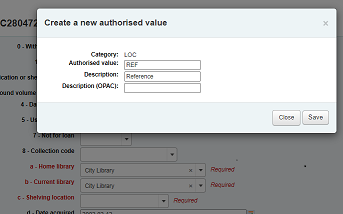
You can add authorized values in the same way from bibliographic and authority records.
備註
You must have the manage_auth_values administration permission to add authorized values from cataloguing.
Below the add form there are 3 buttons for adding the item.

『Add item』 will add just the one item
『Add & duplicate』 will add the item and fill in a new form with the same values for you to alter
『Add multiple items』 will ask how many items and will then add that number of items adding +1 to the barcode so each barcode is unique
送出後水,新增的館藏將顯示在新增表單上

說明
You can customize the columns of this table in the 『Table settings』 section of the Administration module (table id: Items Editor).
館藏將顯示在書目記錄頁面的書目詳情之下。

若將 SpineLabelShowPrintOnBibDetails 設為 『顯示』,在每個館藏旁有個連結至快速列印書標。
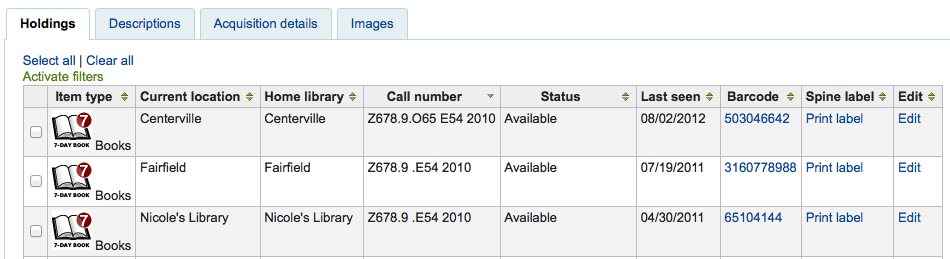
按下 『啟用篩選器』 就可篩選館藏表單的內容。將在頁面上方出現一列可以鍵入篩選的內容。
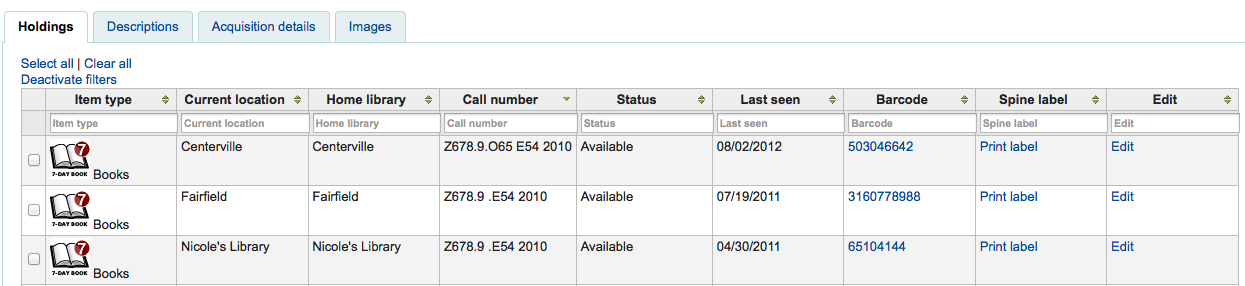
Editing items
館藏曾被多方編輯。
Clicking 『Edit』 and 『Edit items』 from the bibliographic record
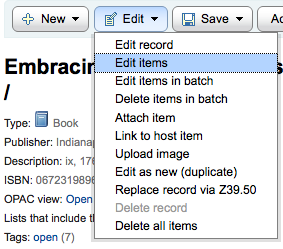
打開館藏清單後,可按下館藏左方的 『作業』 鈕,選擇 『編輯』 並開始編輯該館藏。
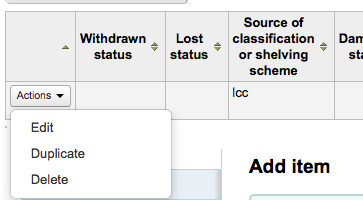
Clicking 『Edit items』 beside the item on the 『Items』 tab
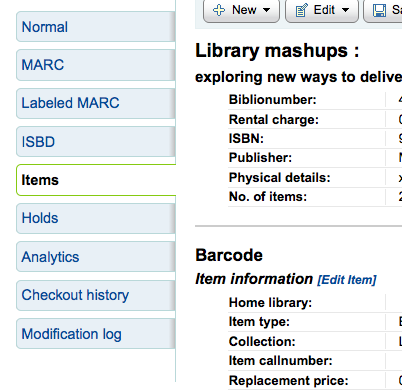
將打開館藏編輯器供編輯之用
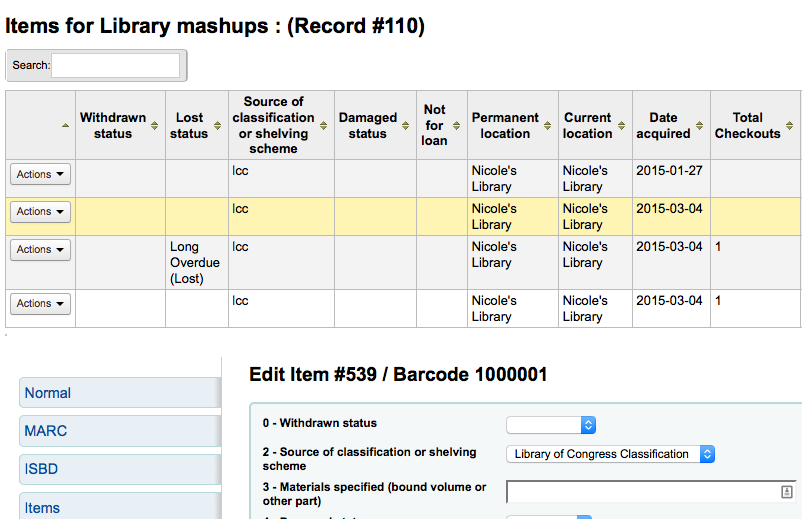
按 『編輯』 再按 『批次編輯館藏』
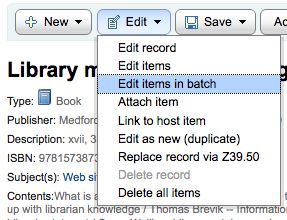
將彈出 批次修改館藏工具 編輯此筆書目記錄的所有館藏。
設定 StaffDetailItemSelection 偏好為啟用,在詳細顯示的館藏左方出現勾選用方塊。勾選要編輯的館藏,再點選上方的 『修改指定館藏』 鈕。
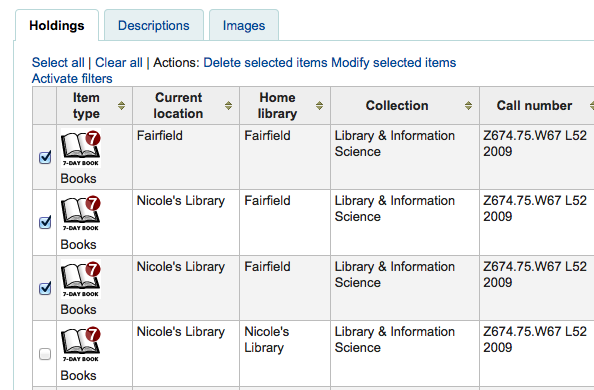
按館藏分頁內每個館藏右方的 『編輯』 鈕
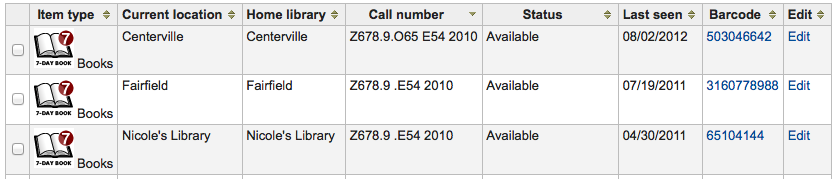
館員介面的搜尋結果,也有編輯館藏的連結

Finally you can use the batch item modification tool
Quick item status updates
流通館員的工作需要改變館藏的狀態為遺失或毀損。不需編輯整個館藏紀錄。祗要在借出摘要或還入紀錄裡勾選館藏條碼進入館藏摘要。或勾選館藏分頁左方的書目詳情頁面就能改變館藏狀態。
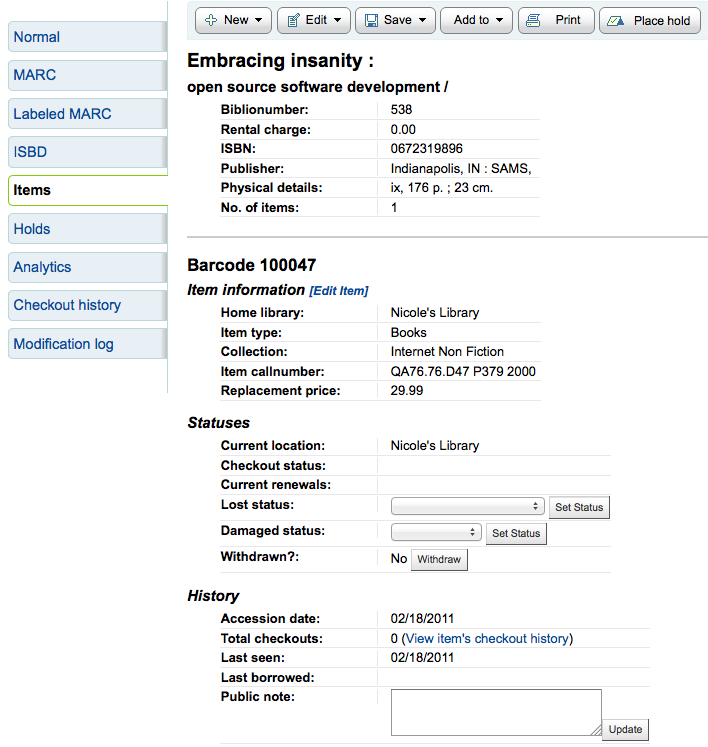
From this view you can mark an item lost by choosing a lost status from the pull down and clicking the 『Set status』 button.
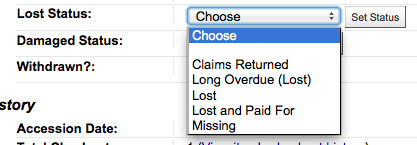
You can also mark an item as damaged by choosing a damaged status from the pull down and clicking the 『Set status』 button.
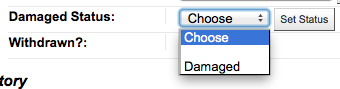
Duplicating items
You can easily duplicate each item by clicking the 『Actions』 button the left of each item on the edit items screen
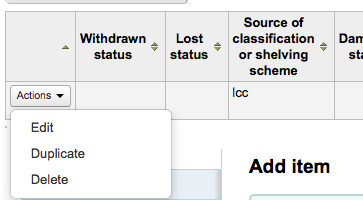
從這裡可選擇 『複製』 館藏把選定的館藏複製。
Item information
每個書目紀錄左方有個分頁可檢視館藏。
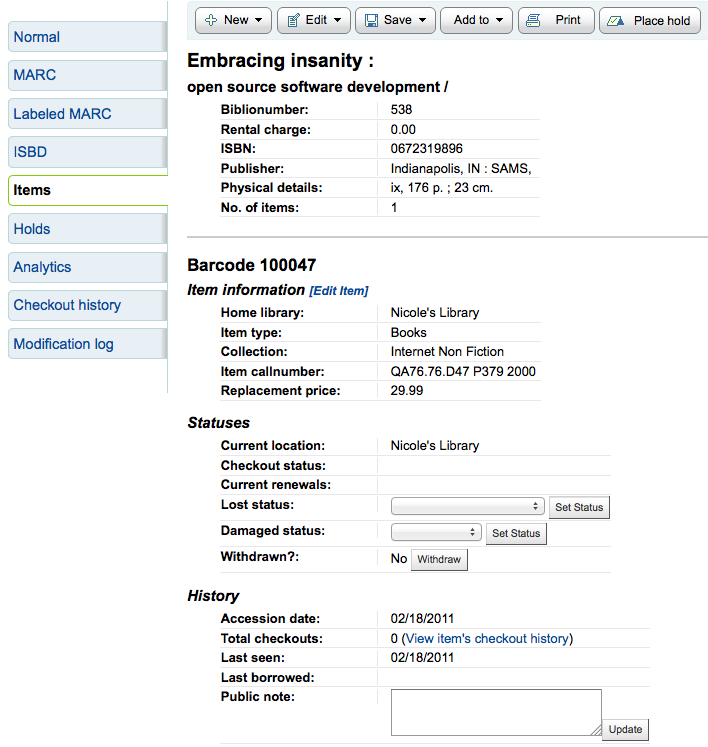
經由該分頁可檢視館藏的基本資訊。包括所屬圖書館、館藏類型、書架代碼、索書號與重置價格。並可編輯狀態資訊。若館藏被標記為遺失或撤架您可看到發生的日期。
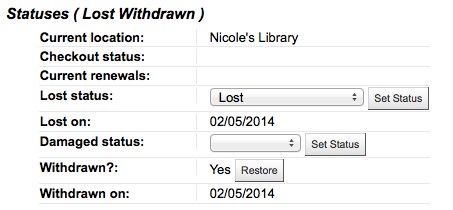
In the 『History』 section you will see information about the check out history of the item and if you ordered the item via the acquisitions module then this section will include information about the order.
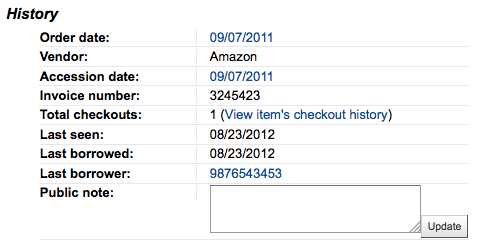
若含採訪日期連結,按它就進入該館藏的採訪資訊。
Adding cover images for items
If you have either OPACLocalCoverImages and/or LocalCoverImages set to ‘Display’ you can upload cover images for individual item records from the 『Upload image』 option from the Edit button on the right of the Holdings table.
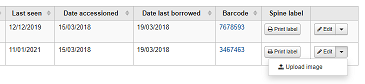
Click Choose file to find the image file on your computer and then Upload file.
On the next screen you are given the option to replace existing images. You can then click on Process images.
The image will display in a Cover image column in the holdings display.
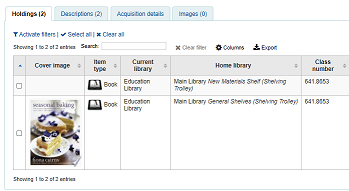
To delete an image, click on the image in the holdings display. You will see a greyed out copy of the image with the option to delete.
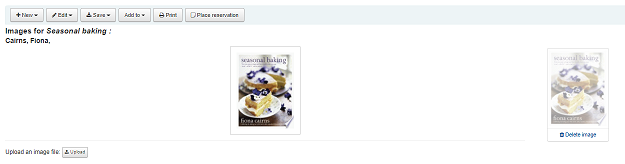
Moving items
Items can be moved from one bibliographic record to another using the 『Attach item』 option
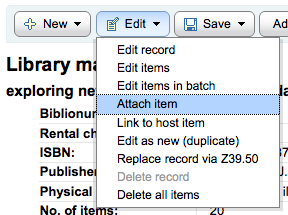
Visit the bibliographic record you want to attach the item to and choose 『Attach item』 from the 『Edit』 menu.
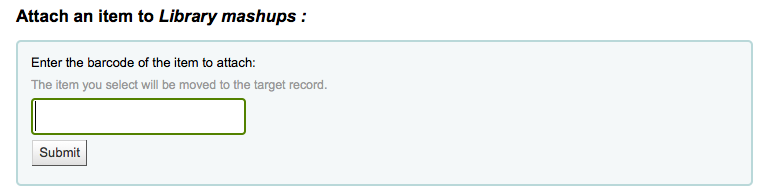
Simply enter the barcode for the item you want to move and click 『Submit』
If this is the last remaining item attached to a bibliographic record you will be presented with a button to delete the original host record.
If you want to move all items to a new record creating only one bibliographic record you can use the merge Records tool instead.
Deleting items
很多方法可以刪除館藏紀錄。打開書目紀錄詳情按上方的 『編輯』 鈕就能刪除單筆館藏紀錄。從這裡再勾選 『編輯館藏』。
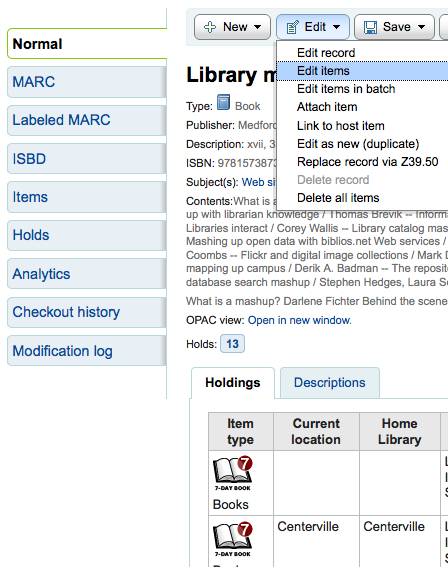
館藏清單的每個館藏旁有 『刪除』 連結。按下此連結可刪除未借出的館藏。
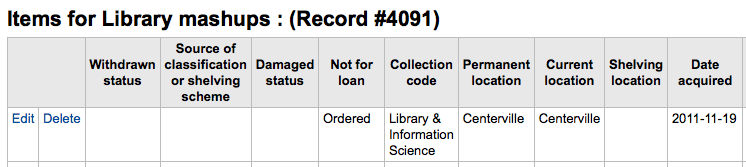
若能確認附屬於書目紀錄的館藏都未借出,可以使用 『編輯選單』 下的 『刪除全部館藏』 選項,移除該紀錄的館藏。
也可以啟用 StaffDetailItemSelection 設定,在詳細顯示頁面每個館藏左方出現小方塊。勾選該等方塊,再按選單上方的 『刪除選定館藏』 鈕,即可刪除多筆館藏。
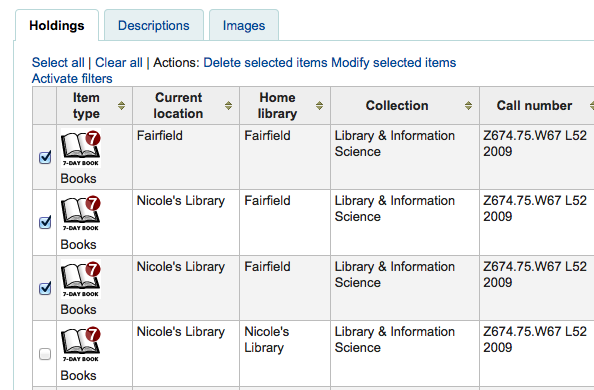
最後,使用 批次刪除工具 批次刪除館藏。
Item specific circulation history
每筆書目紀錄有其流通紀錄(含或不含讀者資訊,視您的設定),但每筆館藏也有其自身的流通紀錄。勾選紀錄左方的 『館藏』 分頁,即可看到。
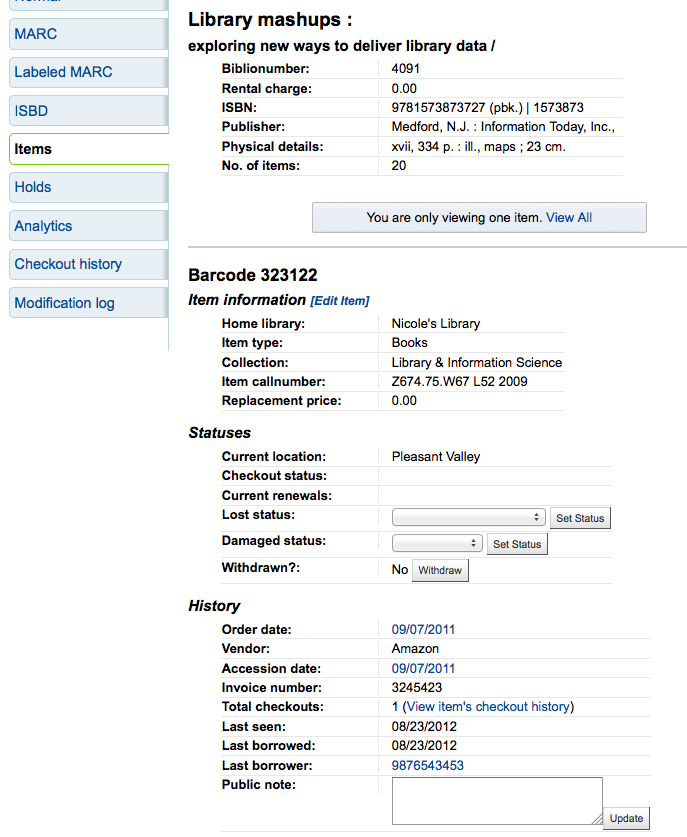
在 『紀錄』 標題下有個連結至 『檢視館藏借出紀錄』,點選之後,開啟館藏的紀錄,看起來與書目紀錄的頁面略有不同。
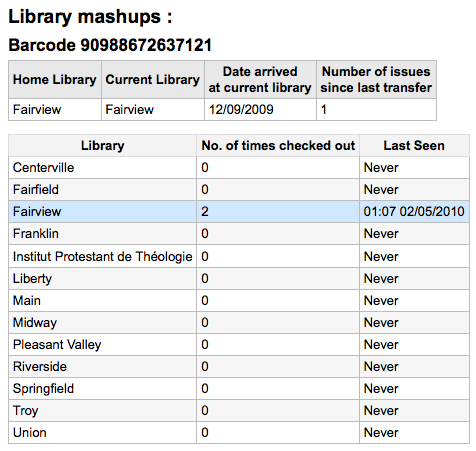
Cataloging guides
Bibliographic record cataloging cheat sheet
欄號 |
書標 |
說明 |
指示 |
|---|---|---|---|
000 |
記錄標示 |
紀錄敘述 (即代用品) – 是書目紀錄?期刊? |
按此欄位填入資料。設定 「書目性質」 為 『a』 表示為論文或 『s』 表示為期刊。否則,保持原樣。 |
001 |
控制碼 |
近用碼。 |
鍵入在館藏內找到的近用碼。沒有近用碼的論文與館藏,則保持空白。 |
003 |
控制碼辨識單位 |
Your MARC organizational code |
按此欄位填入資料 (若已設定 MARCOrgCode 偏好則自動填入)。 |
005 |
D & T LATEST TRANSACTION |
今天日期與現在時間。 |
按此欄位填入資料。 |
008 |
定長資料細目 |
包括電腦可讀的若干事項。 |
在位址 06 鍵入 『s』 (單件) 或 『m』 (多件),在一年內出版的館藏使用 s,跨年出版的館藏使用 m。祗有一個年份,則鍵入出版年1 (位址 07-10)。在位址 15-17 鍵入三位數的國家代碼,少於三位數時應加入空白。在位址 31,記載其索引。在位址 35-37 鍵入語文代碼。 |
010 |
美國國會圖書館控制號碼 |
美國國會圖書館管制其編目紀錄流程用的號碼。 |
從館藏的版權頁 (若在美國出版) 或 LC的目錄取得該號碼。若找不到,別理它。 |
020 |
ISBN |
出版社使用的號碼用於辨識圖書之用。 |
若出版品本身無此號碼,可能就沒有。 |
022 |
ISSN |
出版社使用的號碼用於辨識期刊之用。 |
若出版品本身無此號碼,可能就沒有。 |
033 |
事件的日期/時間與地點 |
適用於拍賣日期。拍賣目錄的必備欄位。 |
祗進行一天的拍賣,以 YYYYMMDD 格式在分欄 『a』 鍵入日期並在第一個指標鍵入 『0』。連續或不連續進行兩天的拍賣,新增重複的分欄 『a』 以 YYYYMMDD 格式著錄每個拍賣日期,並且在第一個指標鍵入 『1』。連續進行兩天以上的拍賣,以分欄 『a』 (以 YYYYMMDD 格式) 著錄拍賣的第一天,並且新增重複的分欄 『a』 (也是 YYYYMMDD 格式) 著錄拍賣的第最後一天,在第一個指標鍵入 『2』。 |
040 |
編目來源 |
著錄新增與修改紀錄的機構。 |
匯入的紀錄,應新增分欄 『d』 與 OCLC 代碼為其值。新增的紀錄,其分欄 『c』 含有 OCLC 代碼為其值。 |
041 |
語文代碼 |
若館藏有多個語文,用以辨識所有的語文。 |
文字的主要部份祗有一種語文時,在分欄 『a』 著錄其語文代碼。若摘要以特定語文呈現,則新增分欄 『b』 著錄其語文代碼。 |
100 |
主要款目–個人名稱 |
主要著者名稱的權威型式 |
見權威標題速查表與 AACR2。第一個指標的值通常為 『1』,表示該款目先著錄的是姓。若姓名裡祗有名,則第一個指標應為 『0』。 |
110 |
主要款目–團體名稱 |
主要團體著者名稱的權威型式。拍賣目錄的必備欄位。 |
拍賣目錄應使用欄位 110 而不是 100。見權威標題速查表與 AACR2。設定第一個指標為 『2』。 |
111 |
主要款目–會議名稱 |
做為會議主要提供者 (如會議刊物) 的權威型式 |
見權威標題速查表與 AACR2。設定第一個指標為 『2』。 |
245 |
題名敘述 |
著錄題名頁 (或主要著錄來源) 的題名敘述 |
將題名著錄於分欄 『a』、副題名於分欄 『b』、著者敘述於分欄 『c』。若新增紀錄給多冊館藏的其中一冊或部份,則應將該部份的編號著錄於分欄 『n』 並將該部份的題名著錄於分欄 『p』。拍賣目錄的日期 (格式為 『MM/DD/YYYY』),應以方括弧圈住置於分欄 『f』。見 ISBD 標點符號速查表。若沒有著者則把第一個指標設為 『0』,否則設為 『1』。第二個指標用於不排序的字元數 (即,起首的冠詞加其空格 … 對 「The 」 而言第二個指標為 『4』)。 |
246 |
其他題名 |
搜尋與排序用題名的其他型式 |
把讀者可能搜尋的其他題名,著錄於此。不要納入起首的冠詞。第一個指標應為 『3』,若題名祗是不同的拚法,則第一個指標應為 『1』。 |
250 |
版本敘述 |
著錄來自題名頁 (或主要著錄來源) 的版本資訊 |
原樣照錄來自題名頁的版本資訊。可以縮寫太冗長的版本資訊。 |
260 |
出版 (印刷) |
出版資訊。 |
出版地置於分欄 『a』、出版者在分欄 『b』、出版年 (或可能的年代) 在分欄 『c』。見 ISBD 速查表。 |
264 |
PRODUCTION, PUBLICATION ETC. |
Production, Publication, Distribution, Manufacture, and Copyright Notice. |
Put the location of publication in subfield 『a』, the publisher in subfield 『b』, and the year (or probable year) in subfield 『c』. See ISBD punctuation sheet. The label is set dynamically from the second indicator so generally this would be set to 『1』 for Publisher: . |
300 |
稽核項 |
稽核項 |
數量單位置於分欄 『a』、簡述插圖或地圖等 「特殊」 稽核細節於分欄 『b』 (見 AACR2)、高廣與尺寸置於分欄 『c』。見 ISBD 速查表。 |
490 |
集叢項 |
照錄館藏記載的集叢項內容。 |
把集叢題名著錄於分欄 『a』 集叢號著錄於分欄 『v』。參見 ISBD 標點符號速查表。若使用欄位 830 則把第一個指標設為 『1』。做為一般規則,必須照做。 |
500 |
一般附註 |
不適用於其他地方的附註。 |
以完整的句子記載附註,每個主題各有獨立的 500 欄位。 |
501 |
合刊註 |
與其他紀錄裝訂在一起的作品。 |
將其關係記載於分欄 『a』。 |
504 |
書目註 |
說明作品包括書目。 |
若作品包括書目與索引,文字記載為 「含參考書目 (面:XXX-XXX) 及索引。」 於分欄 『a』。若作品沒有索引,移除該部份的文字。若參考資料分散作品各處沒有聚在一起,則移除括號及其敘述。 |
505 |
內容註 |
標準格式的內容清單。未格式化的內容可列在欄位 500 (一般附註)。 |
見 ISBD 速查表。設定第一個指標為 『0』。若含獨立的著者與題名代碼,則設定第二個指標為 『0』。否則,讓第二個指標為空白。 |
518 |
事件之日期/時間與地點註 |
適用於拍賣日期。 |
在拍賣目錄裡,以 『January 2, 1984』 格式把拍賣日期鍵入分欄 『a』 |
520 |
摘要、提要註。 |
圖書或論文的摘要。 |
大部份情況下,編目員不需自行撰寫摘要。摘要可能來自讀者無法自行評論的館藏,印刷於酸紙的圖書或 CD-ROM。 |
546 |
語文註 |
作品使用的語文註 |
祗適用於多語文的作品。見 ISBD 標點符號速查表。 |
561 |
館藏所有權與館藏歷史註 |
著錄館藏前手所有權。 |
祗適用於善本書。 |
563 |
裝訂資訊註 |
著錄館藏的裝訂。 |
祗適用於善本書。 |
590 |
在地使用註 |
在地使用註。拍賣目錄的必備欄位。 |
用於拍賣目錄指出拍賣售出的硬幣類型- 羅馬、希臘等。 |
600 |
主題附加款目–個人名稱 |
個人姓名的權威型式使用於作品討論的人 |
見權威標題速查表與 AACR2。第一個指標應為 『1』,表示該款目以姓在前。若名稱祗有名,則第一個指標設為 『0』。若在美國國會圖書館權威檔案找到該名稱,則第二個指標設為 『0』。否則第二個指標設為 『4』。 |
610 |
標題附加款目–團體名稱 |
團體名稱的權威型式用於作品討論的機構 |
見權威標題速見表與 AACR2。第一個指標設為 『2』。若在美國國會圖書館權威檔案找到該名稱,則設定第二個指標為 『0』。否則第二個指標設為 『4』。 |
611 |
標題附加款目–會議名稱 |
會議名稱的權威型式用於作品討論的會議 |
見權威標題速見表與 AACR2。第一個指標設為 『2』。若在美國國會圖書館權威檔案找到該名稱,則設定第二個指標為 『0』。否則第二個指標設為 『4』。 |
630 |
標題附加款目–劃一題名 |
其他作品題名的權威型式用於原作品 |
見權威標題速見表與 AACR2。第一個指標設為不排序字元數 (首字為冠詞及其空格 … 「The 」 的第一個指標設為 『4』)。若在 LC 權威檔案找到該名稱,則設定第二個指標為 『0』。否則第二個指標設為 『4』。 |
650 |
標題附加款目–主題用語 |
以美國國會圖書館主題標題表描述作品的主題 |
見權威標題速見表與 AACR2。若在美國國會圖書館權威檔案找到該名稱,則設定第二個指標為 『0』。否則第二個指標設為 『4』。 |
651 |
標題附加款目–地理名詞 |
以美國國會圖書館主題標題地理名詞表描述作品的主題 |
見權威標題速見表與 AACR2。若在美國國會圖書館權威檔案找到該名稱,則設定第二個指標為 『0』。否則第二個指標設為 『4』。 |
655 |
索引詞彙–體裁/型式 |
著錄館藏是什麼,而不是該館藏關於什麼。 |
通常適用於拍賣目錄,有個體裁標題 「拍賣目錄」 (確認找到權威標題!) 若在 LC 權威檔案找到該名稱,則設定第二個指標為 『0』。若使用專業辭語典,則設定第二個指標為 『7』 並將該辭語典的代碼著錄於分欄 『2』。否則第二個指標設為 『4』。 |
690 |
在地標題附加款目–主題用語 |
取自任何客製化的主題權威檔案。 |
若沒有適合的 LCSH 術語,可以把其他目錄找到的術語當成主題標目置於 690。 |
691 |
在地標題附加款目–地理名稱 |
取自任何客製化的主題權威檔案。 |
若沒有適合的 LCSH 術語,可以把其他目錄找到的術語當成主題標目置於 691。 |
700 |
附加款目–個人名稱 |
適用於第二著者和作品產製有關的其他人。 |
見權威標題速查表與 AACR2。第一個指標的值通常為 『1』,表示該款目先著錄的是姓。若姓名裡祗有名,則第一個指標應為 『0』。 |
710 |
附加款目–團體名稱 |
適用於和作品產製有關的團體 (如,出版者)。 |
見權威標題速查表與 AACR2。設定第一個指標為 『2』。 |
711 |
附加款目–會議名稱 |
適用於和作品產製有關的會議 (如,貢獻給作品的討論會)。 |
見權威標題速查表與 AACR2。設定第一個指標為 『2』。 |
730 |
附加款目–劃一題名 |
適用於和作品產製有關的劃一題名 (如,啟發現在的作品) |
見權威標題速見表與 AACR2。設定第一個指標為不排序字元數 (即,首字為冠詞及其空格 … 「The 」 的第一個指標設為 『4』)。 |
773 |
主館藏款目 |
著錄包括此作品的較大書目單位 (即,包括篇章與論文的圖書或期刊紀錄) |
主出版品是著者主要款目,則把該著者名稱的權威型式置入分欄 『a』。題名置入分欄 『t』。若主出版品是獨立作品,把出版資訊置入分欄 『d』。若使用 ISSN 與 ISBN,則應分別置於分欄 『x』 與 『z』。關係資訊 (如,卷期編號、頁碼等) 應置入分欄 『g』。分欄 『q』 包括館藏位置的編碼資料:卷、期與號以冒號分隔,在分欄最後鍵入 『<』 及首頁頁碼。設定第一個指標為 『0』。若想產生 「在:」 標籤,則讓第二個指標空白。若希望在欄位 773 顯示文字,則設定第二個指標為 『8』 並新增分欄 『i』 在欄位開始置入標籤 (如 「$i 抽印本來自:」)。 |
830 |
集叢附加款–劃一題名 |
著錄集叢名稱的權威格式於欄位 490。通常等同於 490。 |
見權威標題速見表與 AACR2。設定第二個指標為不排序字元數 (即,首字為冠詞及其空格 … 「The 」 的第二個指標設為 『4』)。 |
852 |
書架位置/索書號 |
圖書、小冊子與論文期刊等館藏的書架位置。 |
祗有一筆紀錄與一個條碼的單冊館藏不要置於此欄位。若館藏沒有條碼,或建立其中一篇文章的紀錄,將書架位置存於分欄 『a』 (見 ANS 編目文件)、索書號置於分欄 『i』。設定第一個指標為 『8』。 |
856 |
電子資源位址及取得方法 |
連結至線上資料。 |
將電子版或摘要等的 URL 置於分欄 『u』 並把連結的題名置於分欄 『y』。設定第一指標為 『4』。 |
942 |
新增款目細目 (Koha) |
供 Koha 使用的專屬資料。 |
設定分欄 『c』 給適當的館藏類型。 |
表:編目指南
Koha-specific fields
Koha uses three fields to store information specific to it.
At the record level, 942 is used to store information such as record-level item type, record-level call number and classification scheme.
The item (holding) information is stored in 952 in MARC21 and 995 in UNIMARC.
System control numbers for Koha are stored in 999 in MARC21 and 090 in UNIMARC.
Added entry elements (942)
942$0 - Koha issues (borrowed), all copies
This field contains the total number of issues/checkouts of all items of this record. It is populated using the update_totalissues.pl cronjob.
Mapped to: biblioitems.totalissues
Indexed in: totalissues
警告
This field should not be editable nor edited manually.
942$2 - Source of classification or shelving scheme
This field contains the source of classification used by the record’s call number (942$h and 942$i).
There is a choice of classification sources as they are defined in administration. If no classification scheme is entered, the system will use the value entered in the DefaultClassificationSource preference.
The source of classification will be used, along with the call number itself (942$h and 942$i) to create the normalized call number used when sorting by call number.
Mapped to: biblioitems.cn_source
Indexed in: cn-bib-source
942$6 - Koha normalized classification for sorting
This field contains the normalized call number used for sorting, based on the record-level call number (942$h and 942$i) and the classification source (942$2).
Mapped to: biblioitems.cn_sort
Indexed in: cn-bib-sort
警告
This field should not be editable nor edited manually.
942$c - Koha item type
This field contains the record-level item type.
The record-level item type is used in various places in Koha.
The value from 942$c is copied to 952$y as the default value when adding a new item to that record
The record-level item type can be used for the circulation rules if the item-level_itypes system preference allows it (this system preference lets you choose between using the record-level or item-level item type for the circulation rules, among other things)
The record-level item type is indexed and used in the search (see also the AdvancedSearchTypes system preference) as well as the facets (this is useful to find records that don’t have items, like records for online resources, ebooks, pdf files, etc.)
The record-level item type is used for record-level/」next available」 holds
The record-level item type is used for record-level article requests
The record-level item type is displayed in various tables in the staff interface, in the circulation module among other places (it is possible to hide unwanted columns in the 『Table settings』 section of the Administration module)
Mapped to: biblioitems.itemtype
Indexed in: itemtype (mc-itemtype), itype (mc-itype)
942$e - Edition
This field contains the edition information.
942$h - Classification part
This field contains classification part of the call number. It is used, along with 942$2 and 942$i to create the normalized call number (942$6) used when sorting by call number.
Mapped to: biblioitems.cn_class
Indexed in: cn-class
942$i - Item part
This field contains item part of the call number. It is used, along with 942$2 and 942$h to create the normalized call number (942$6) used when sorting by call number.
Mapped to: biblioitems.cn_item
Indexed in: cn-item
942$k - Call number prefix
This field contains prefix to the call number.
Mapped to: biblioitems.cn_prefix
Indexed in: cn-prefix
942$m - Call number suffix
This field contains suffix to the call number.
Mapped to: biblioitems.cn_suffix
Indexed in: cn-suffix
942$n - Suppress in OPAC
If the OpacSuppression system preference is set to 『hide』, this field indicates if the record should be hidden from the OPAC.
In this field, 『1』 means the record will be hidden in the OPAC, and 『0』 (or empty) means the record will be visible in the OPAC.
You can use the YES_NO authorized value list in this field if you don’t want to remember the numerical values.
Indexed in: suppress
942$s - Serial record flag
This field is used by the serials module to indicate whether or not the record is associated with a serial subscription.
Mapped to: biblio.serial
警告
This field should not be editable nor edited manually.
Location and item information (952)
Koha uses field 952 to store item (holding) information.
952$0 - Withdrawn status
Uses
This field is used to set the withdrawn (weeded) status of the item.
You can use the withdrawn status to weed items without deleting the items.
In the search results, the withdrawn item will be marked as unavailable.
Effects on circulation
A withdrawn item will not be able to be checked out.
A withdrawn item will not be able to be checked in unless the BlockReturnOfWithdrawnItems system preference allows it.
Values
The withdrawn status is numerical, 『0』 (or empty) means 『not withdrawn』 and any other number means 『withdrawn』.
By default, the field is associated with the WITHDRAWN authorized value category so you don’t have to remember the numerical values. The default values in the WITHDRAWN authorized value category are:
1: Withdrawn
Display
Staff interface
Search results (withdrawn items will be marked as unavailable)
Holdings table in the record’s detail page
『Items』 tab of the bibliographic record, 『Withdrawn status』 under 『Statuses』
OPAC
Search results (withdrawn items will be marked as unavailable)
Holdings table in the record’s detail page
To hide withdrawn items from the OPAC, use the OpacHiddenItems system preference.
Mapped to: items.withdrawn
Indexed in: withdrawn
952$1 - Lost status
Uses
This field is used to set the lost status of the item.
You can use the lost status to mark items as lost or missing
In the search results, the lost item will be marked as unavailable.
Marking an item lost while it is checked out can charge the replacement cost (952$v) to the patron (see WhenLostChargeReplacementFee), as well as a processing fee (the processing fee is set at the item type level)
The lost status can be changed automatically after a number of days overdue with the longoverdue.pl cronjob
Effects on circulation
The ability to check out a lost item depends on the IssueLostItem system preference.
The ability to check in a lost item depends on the BlockReturnOfLostItems system preference.
Values
The lost status is numerical, 『0』 (or empty) means 『not lost』 and any other number means 『lost』.
By default, the field is associated with the LOST authorized value category so you don’t have to remember the numerical values. The default values in the LOST authorized value category are:
1: Lost
2: Long Overdue (Lost)
3: Lost and Paid For
4: Missing
Display
Staff interface
Search results (lost items will be marked as unavailable)
Holdings table in the record’s detail page
『Items』 tab of the bibliographic record, 『Lost status』 under 『Statuses』
OPAC
Search results (lost items will be marked as unavailable)
Holdings table in the record’s detail page
It’s possible to configure Koha so that lost items don’t display in the OPAC with the hidelostitems system preference.
Mapped to: items.itemlost
Indexed in: lost
952$2 - Source of classification or shelving scheme
Uses
This field contains the source of classification used by the record’s call number (952$o).
The source of classification will be used, along with the call number itself (952$o) to create the normalized call number (952$6) used when sorting by call number.
Values
There is a choice of classification sources as they are defined in administration.
If no classification scheme is entered, the system will use the value entered in the DefaultClassificationSource preference.
Display
This is not displayed either in the OPAC or in the staff interface. The information is only available in the item’s editing form.
Mapped to: items.cn_source
Indexed in: classification-source
952$3 - Materials specified
Uses
This field is used to add information about accompanying materials or to specify how many pieces the item has.
Effects on circulation
This information will be displayed when circulation the item so that the circulation staff knows to make sure all the accompanying material is there when checkout out and it’s still there when checking the item back in.

Values
This is a free text field, but it is possible to associate it to an authorized value category in the MARC framework to make it into a drop-down menu.
Display
Staff interface
This information will appear when checking out or checking in an item
Holdings table in the record’s detail page
備註
Use 『Table settings』 if you want to hide that column - Module: Catalogue - Table id: holdings_table and/or otherholdings_table - Column: holdings_materials or otherholdings_materials
『Items』 tab of the bibliographic record, 『Materials specified』 under 『Item information』
OPAC
Holdings table in the record’s detail page (it is hidden by default)
備註
Use 『Table settings』 if you want to show that column - Module: OPAC - Table id: holdingst - Column: item_materials
Mapped to: items.materials
Indexed in: materials-specified
952$4 - Damaged status
Uses
This field is used to set the damaged status of the item.
In the search results, the damaged item will be marked as unavailable.
Effects on circulation
The damaged status does not affect the ability to check out or check in an item.
The AllowHoldsOnDamagedItems system preference indicates whether or not damaged items can be put on hold.
Values
The damaged status is numerical, 『0』 (or empty) means 『not damaged』 and any other number means 『damaged』.
By default, the field is associated with the DAMAGED authorized value category so you don’t have to remember the numerical values. The default values in the DAMAGED authorized value category are:
1: Damaged
Display
Staff interface
Search results (damaged items will be marked as unavailable)
Holdings table in the record’s detail page
『Items』 tab of the bibliographic record, 『Damaged status』 under 『Statuses』
OPAC
Search results (damaged items will be marked as unavailable)
Holdings table in the record’s detail page
To hide damaged items from the OPAC, use the OpacHiddenItems system preference.
Mapped to: items.damaged
Indexed in: damaged
952$5 - Use restrictions
Uses
This field is used to set the restricted status of the item.
In the search results, the restricted item will be marked as available.
Effects on circulation
A restricted item will not be able to be checked out.
Values
The restricted status is numerical, 『1』 means restricted and 『0』 (or empty) means unrestricted.
備註
Unlike other statuses, the restricted status can only be 0 (not restricted) or 1 (restricted).
By default, the field is associated with the RESTRICTED authorized value category so you don’t have to remember the numerical values. The default values in the RESTRICTED authorized value category are:
1: Access Restricted
Display
Staff interface
Search results (restricted items will be marked as available)
Holdings table in the record’s detail page
OPAC
Search results (restricted items will be marked as available)
Holdings table in the record’s detail page
Mapped to: items.restricted
Indexed in: restricted
952$6 - Koha normalized classification for sorting
警告
This field should not be editable nor edited manually.
Uses
This field contains the normalized call number used for sorting, based on the item-level call number (952$o) and the classification source (952$2).
Display
This information is not displayed anywhere in the OPAC or in the staff interface, it is for Koha’s internal use only.
Mapped to: items.cn_sort
Indexed in: cn-sort
952$7 - Not for loan status
Uses
This field is used to set the not for loan status of the item.
In the search results, the not for loan item will be marked as unavailable or for reference use only (see Reference_NFL_Statuses)
Effects on circulation
Items with a not for loan status cannot be checked out (unless AllowNotForLoanOverride allows it)
Depending on the value, items may or may not be put on hold (see below)
Depending on TrapHoldsOnOrder and SkipHoldTrapOnNotForLoanValue not for loan items may be used to fill holds
The UpdateNotForLoanStatusOnCheckin system preference can be used to automatically change not for loan values upon checkin
Values
The not for loan status is numerical, 『0』 (or empty) means available.
Negative values (< 0) mean that the item cannot be checked out, but can be put on hold.
Positive values (> 0) mean that the item cannot be checked out nor be put on hold.
By default, the field is associated with the NOT_LOAN authorized value category so you don’t have to remember the numerical values. The default values in the NOT_LOAN authorized value category are:
-1: Ordered
1: Not For Loan
2: Staff Collection
Display
Staff interface
Search results (not for loan item will be marked as unavailable or for reference use only (see Reference_NFL_Statuses))
Holdings table in the record’s detail page
『Items』 tab of the bibliographic record, 『Withdrawn status』 under 『Statuses』
OPAC
Search results (not for loan item will be marked as unavailable or for reference use only (see Reference_NFL_Statuses))
Holdings table in the record’s detail page
To hide not for loan items from the OPAC, use the OpacHiddenItems system preference.
Mapped to: items.notforloan
Indexed in: notforloan
952$8 - Collection
Uses
This field is used to set the collection of the item.
Collections in Koha are used to group items in ways other than physically (the physical location can be stored in 952$c). An example of a collection could be 『Local authors』.
Collections can also be used to limit transfers in multi-branch systems (see the Library transfer limits section of the administration) if BranchTransferLimitsType is set to 『collection code』
The collection of an item is used in the search (see the AdvancedSearchTypes system preference) as well as the facets.
Values
By default, the field is associated with the CCODE authorized value category. The default values in the CCODE authorized value category are:
FIC: Fiction
NFIC: Non-fiction
REF: Reference
Display
Staff interface
The collections will be part of the facets in the search results
Holdings table in the record’s detail page
備註
Use 『Table settings』 if you want to hide that column - Module: Catalogue - Table id: holdings_table and/or otherholdings_table - Column: holdings_ccode or otherholdings_ccode
Checkouts table in the patron’s file
備註
Use 『Table settings』 if you want to hide that column - Module: Circulation and Patrons - Table id: issues-table - Column: collection
Many other places all throughout Koha
OPAC
Search results, if OpacItemLocation allows it
The collections will be part of the facets in the search results
Holdings table in the record’s detail page
備註
Use 『Table settings』 if you want to hide that column - Module: OPAC - Table id: holdingst - Column: item_ccode
Many other places throughout the OPAC
Mapped to: items.ccode
Indexed in: collection-code
952$9 - Itemnumber
警告
This field should not be editable nor edited manually.
Uses
The itemnumber is the internal number assigned to each item by Koha. It is unique and cannot be reattributed even when the item is deleted.
Display
This information is not displayed anywhere in the OPAC or in the staff interface, it is for Koha’s internal use only.
Mapped to: items.itemnumber
Indexed in: itemnumber
952$a - Home library
Required
Uses
This field indicates the home library of the item.
The home library is important for many things in Koha, including, but not limited to
The home library of an item is used in the search as well as the facets (see the DisplayLibraryFacets system preference)
Effects on circulation
As previously stated, the circulation rules are based on the item’s library (see the HomeOrHoldingBranch system preference)
Values
Libraries are defined in the libraries section of the administration page.
Display
Staff interface
Depending on the DisplayLibraryFacets system preference, the home library may be part of the facets in the search results
Holdings table in the record’s detail page
備註
Use 『Table settings』 if you want to hide that column - Module: Catalogue - Table id: holdings_table and/or otherholdings_table - Column: holdings_homebranch or otherholdings_homebranch
This information is displayed in the staff interface, in the 『Items』 tab of the bibliographic record, 『Home library』 under 『Item information』
Checkouts table in the patron’s file
備註
Use 『Table settings』 if you want to hide that column - Module: Circulation and Patrons - Table id: issues-table - Column: homebranch
Many other places all throughout Koha
OPAC
Search results (if OpacItemLocation allows it)
Depending on the DisplayLibraryFacets system preference, the home library may be part of the facets in the search results
Holdings table in the record’s detail page, if OpacLocationBranchToDisplay allows it
備註
Use 『Table settings』 if you want to hide that column - Module: OPAC - Table id: holdingst - Column: item_home_location
Many other places throughout the OPAC
Mapped to: items.homebranch
Indexed in: homelibrary
952$b - Current library
Required
Uses
This field indicates the current library (holding library) of the item.
The current library is important for many things in Koha, including
The current library of an item is used in the search as well as the facets (see the DisplayLibraryFacets system preference)
Effects on circulation
As previously stated, the circulation rules are based on the item’s library (see the HomeOrHoldingBranch system preference)
Values
Libraries are defined in the libraries section of the administration page.
Display
Staff interface
Depending on the DisplayLibraryFacets system preference, the holding library may be part of the facets in the search results
Holdings table in the record’s detail page
備註
Use 『Table settings』 if you want to hide that column - Module: Catalogue - Table id: holdings_table and/or otherholdings_table - Column: holdings_holdingbranch or otherholdings_holdingbranch
This information is displayed in the staff interface, in the 『Items』 tab of the bibliographic record, 『Current library』 under 『Item information』
Many other places all throughout Koha
OPAC
Search results (if OpacItemLocation allows it)
Depending on the DisplayLibraryFacets system preference, the holding library may be part of the facets in the search results
Holdings table in the record’s detail page, if OpacLocationBranchToDisplay allows it
備註
Use 『Table settings』 if you want to hide that column - Module: OPAC - Table id: holdingst - Column: item_current_location
Many other places throughout the OPAC
Mapped to: items.holdingbranch
Indexed in: holdinglibrary
952$c - Shelving location
Uses
This field indicates the location of the item (physical place in the library).
Shelving locations in Koha are used to group items physically. An example of a shelving location could be 『Children’s section』.
The location of an item is used in the search (see the AdvancedSearchTypes system preference) as well as the facets.
The UpdateItemLocationOnCheckin system preference can be used to automatically change location values upon checkin
Values
By default, the field is associated with the LOC authorized value category. The default values in the LOC authorized value category are:
FIC: Fiction
CHLID: Children’s Area
DISPLAY: On Display
NEW: New Materials Shelf
STAFF: Staff Office
GEN: General Stacks
AV: Audio Visual
REF: Reference
CART: Book Cart
PROC: Processing Center
The default value for new items can be set using the NewItemsDefaultLocation system preference
Display
Staff interface
The locations will be part of the facets in the search results
Holdings table in the record’s detail page (under the home library)
This information is displayed in the staff interface, in the 『Items』 tab of the bibliographic record, 『Home library』 under 『Item information』
Checkouts table in the patron’s file
備註
Use 『Table settings』 if you want to hide that column - Module: Circulation and Patrons - Table id: issues-table - Column: location
Many other places all throughout Koha
OPAC
Search results (if OpacItemLocation allows it)
The locations will be part of the facets in the search results
Holdings table in the record’s detail page, the OpacLocationOnDetail system preference indicates in which column this information is located
備註
Use 『Table settings』 if you want to hide that column - Module: OPAC
Table id: holdingst
Column: item_shelving_location (if OpacLocationOnDetail is set to 『separate column』)
Many other places throughout the OPAC
Mapped to: items.location
Indexed in: location
952$d - Date acquired
Uses
This field is used to enter the date of acquisition of the item.
The acquisition date can be used in the search and the sort function in the search results
When using the Acquisitions module, this should be filled automatically with the acquisition date
Values
This should be a date in the YYYY-MM-DD format (there is a handy date picker to ensure the date is in the correct format)
Display
Staff interface
Holdings table in the record’s detail page
備註
Use 『Table settings』 if you want to hide that column - Module: Catalogue - Table id: holdings_table and/or otherholdings_table - Column: holdings_dateaccessioned or otherholdings_dateaccessioned
『Items』 tab of the bibliographic record, 『Accession date』 under 『History』
Mapped to: items.dateaccessioned
Indexed in: date-of-acquisition
952$e - Source of acquisition
Uses
This field is used to enter the vendor where the item was acquired
When using the Acquisitions module, this should be filled automatically with the vendor upon receiving
Values
This is a free text field
If using the Acquisitions field, the value in this field will be the vendor id rather than the vendor’s name
Display
This is not displayed either in the OPAC or in the staff interface. The information is only available in the item’s editing form.
Mapped to: items.booksellerid
Indexed in: acqsource
952$f - Coded location qualifier
Uses
This field is used to enter a three-character code that identifies the specific issues of the item that are located apart from the main holdings of the same item (same as MARC21 852$f).
Values
This is a free text field
The field in the database is limited to 10 characters
Display
This is not displayed either in the OPAC or in the staff interface. The information is only available in the item’s editing form.
Mapped to: items.coded_location_qualifier
Indexed in: coded-location-qualifier
952$g - Cost, normal purchase price
Uses
This field is used to enter the purchase price of the item
When using the Acquisitions module, this should be filled automatically with the purchase price upon receiving
Values
This is a free text field
The price must be digits, with a period as the decimal, with no currency symbols (e.g. 24.95)
The field in the database limits to two decimal points (e.g. 24.95 is OK but 24.94875 is not)
Display
This is not displayed either in the OPAC or in the staff interface. The information is only available in the item’s editing form.
Mapped to: items.price
Indexed in: price
952$h - Serial enumeration / chronology
Uses
This field is used to enter the issue number of serials or the volume number of series
When using the Serials module, this should be filled automatically with the issue number
Values
This is a free text field
Display
Staff interface
Holdings table in the record’s detail page
備註
Use 『Table settings』 if you want to hide that column - Module: Catalogue - Table id: holdings_table and/or otherholdings_table - Column: holdings_enumchron or otherholdings_enumchron
『Items』 tab of the bibliographic record, 『Serial enumeration』 under 『History』
OPAC
Holdings table in the record’s detail page
備註
Use 『Table settings』 if you want to hide that column - Module: OPAC - Table id: holdingst - Column: item_enumchron
Mapped to: items.enumchron
952$i - Inventory number
Uses
This field is used to enter an inventory number for the item
備註
The inventory number is not Koha’s internal itemnumber (which is stored in 952$9)
Values
This is a free text field
The field in the database is limited to 32 characters
Display
Staff interface
Holdings table in the record’s detail page
備註
Use 『Table settings』 if you want to hide that column - Module: Catalogue - Table id: holdings_table and/or otherholdings_table - Column: holdings_stocknumber or otherholdings_stocknumber
Mapped to: items.stocknumber
Indexed in: number-local-acquisition
952$j - Shelving control number
Uses
This field is used to enter a shelf number where the item is located
Values
The stack number should be numerical
By default, the field is associated with the STACK authorized value category so you don’t have to remember the numerical values. There are no default values.
Display
This is not displayed either in the OPAC or in the staff interface. The information is only available in the item’s editing form.
Mapped to: items.stack
Indexed in: stack
952$l - Total checkouts
警告
This field should not be editable nor edited manually.
Uses
This field contains the total number of past and present issues/checkouts of this item
The number of issues is used to sort search results by popularity
The number of issues for each item is used to update the total number of issues for the record (942$0)
Display
Staff interface
『Items』 tab of the bibliographic record, 『Total checkouts』 under 『History』
Mapped to: items.issues
Indexed in: issues
952$m - Total renewals
警告
This field should not be editable nor edited manually.
Uses
This field contains the total number of past renewals of this item
Display
Staff interface
『Items』 tab of the bibliographic record, 『Current renewals』 under 『Statuses』
Mapped to: items.renewals
Indexed in: renewals
952$n - Total holds
警告
This field should not be editable nor edited manually.
Uses
This field contains the total number of past and present holds on this item
The number of holds is used to create a RSS feed for most reserved items
Display
This is not displayed either in the OPAC or in the staff interface.
Mapped to: items.renewals
Indexed in: renewals
952$o - Full call number
Uses
This field is used to store the item’s call number
The call number of an item can used in the search
Values
The records call number can be copied into the item’s call number, the itemcallnumber system preference indicates which record field to use as the source
Display
Staff interface
Holdings table in the record’s detail page
備註
Use 『Table settings』 if you want to hide that column - Module: Catalogue - Table id: holdings_table and/or otherholdings_table - Column: holdings_itemcallnumber or otherholdings_itemcallnumber
『Items』 tab of the bibliographic record, 『Item callnumber』 under 『Item information』
Checkouts table in the patron’s file
備註
Use 『Table settings』 if you want to hide that column - Module: Circulation and Patrons - Table id: issues-table - Column: callno
Many other places all throughout Koha
OPAC
Search results, if OpacItemLocation allows it
Holdings table in the record’s detail page
備註
Use 『Table settings』 if you want to hide that column - Module: OPAC - Table id: holdingst - Column: item_callnumber
Checkouts table in the patron’s online account
Many other places throughout the OPAC
Mapped to: items.itemcallnumber
Indexed in: local-classification
952$p - Barcode
Required for circulation
Uses
This field is used to store the item’s barcode
The barcode of an item can used in the search
Effects on circulation
The barcode is essential for circulating items
Values
This should be a date in the YYYY-MM-DD format (there is a handy date picker to ensure the date is in the correct format)
This is a free text field
The field in the database is limited to 20 characters
Display
Staff interface
Holdings table in the record’s detail page
備註
Use 『Table settings』 if you want to hide that column - Module: Catalogue - Table id: holdings_table and/or otherholdings_table - Column: holdings_barcode or otherholdings_barcode
『Items』 tab of the bibliographic record
Checkouts table in the patron’s file (in the title column)
Mapped to: items.barcode
Indexed in: barcode
952$q - Date due
警告
This field should not be editable nor edited manually.
Uses
When the item is checked out, the due date is stored in this field (YYYY-MM-DD)
This field is used in the 『Limit to currently available items』 in the facets
Display
The due date appears in a lot of pages in the circulation module, but it is the due date that comes from the issues, not the item
Mapped to: items.onloan
Indexed in: onloan
952$r - Date last seen
警告
This field should not be editable nor edited manually.
Uses
When the item is checked out or in, edited, inventoried, or during any other transaction that affects the item, the date is stored in this field (YYYY-MM-DD)
Display
Staff interface
Holdings table in the record’s detail page
備註
Use 『Table settings』 if you want to hide that column - Module: Catalogue - Table id: holdings_table and/or otherholdings_table - Column: holdings_lastseen or otherholdings_lastseen
『Items』 tab of the bibliographic record, 『Last seen』 under 『History』
Mapped to: items.datelastseen
Indexed in: datelastseen
952$s - Date last checked out
警告
This field should not be editable nor edited manually.
Uses
When the item is checked out, the date is stored in this field (YYYY-MM-DD)
Display
Staff interface
Holdings table in the record’s detail page
備註
Use 『Table settings』 if you want to hide that column - Module: Catalogue - Table id: holdings_table and/or otherholdings_table - Column: holdings_datelastborrowed or otherholdings_datelastborrowed
『Items』 tab of the bibliographic record, 『Last borrowed』 under 『History』
Mapped to: items.datelastborrowed
Indexed in: datelastborrowed
952$t - Copy number
Uses
This field is used to enter the copy number of the item
Values
This is a free text field
The field in the database is limited to 32 characters
Display
Staff interface
Holdings table in the record’s detail page
備註
Use 『Table settings』 if you want to hide that column - Module: Catalogue - Table id: holdings_table and/or otherholdings_table - Column: holdings_copynumber or otherholdings_copynumber
『Items』 tab of the bibliographic record, 『Copy number』 under 『History』
OPAC
Holdings table in the record’s detail page
備註
Use 『Table settings』 if you want to hide that column - Module: OPAC - Table id: holdingst - Column: item_copy
Mapped to: items.copynumber
Indexed in: copynumber
952$u - URI
Uses
This field is used to enter a URL or URN specific to the item
It is not necessary to enter a URL here if there is already a URL in 856$u at the record-level, unless the URL for the specific item differs from the one in 856$u (for example, if you have an online periodical, you can put the URL to the periodical in 856$u and the URL to the specific issue in 952$u)
Values
Display
Staff interface
Holdings table in the record’s detail page
備註
Use 『Table settings』 if you want to hide that column - Module: Catalogue - Table id: holdings_table and/or otherholdings_table - Column: holdings_uri or otherholdings_uri
OPAC
Holdings table in the record’s detail page
備註
Use 『Table settings』 if you want to hide that column - Module: OPAC - Table id: holdingst - Column: item_url
Mapped to: items.uri
Indexed in: uri
952$v - Cost, replacement price
Uses
This field is used to enter the replacement cost that will be charged to the patron who loses the item
When using the Acquisitions module, this should be filled automatically with the replacement price upon receiving
Values
This is a free text field
The price must be digits, with a period as the decimal, with no currency symbols (e.g. 24.95)
The field in the database limits to two decimal points (e.g. 24.95 is OK but 24.94875 is not)
Display
Staff interface
Checkouts table in the patron’s file (in the price column)
備註
Use 『Table settings』 if you want to hide that column - Module: Circulation and Patrons - Table id: issues-table - Column: price
『Items』 tab of the bibliographic record, 『Replacement price』 under 『Item information』
Mapped to: items.replacementprice
Indexed in: replacementprice
952$w - Price effective from
Uses
This field is used to enter the date of the replacement price of the item
When using the Acquisitions module, this should be filled automatically with the acquisition date upon receiving
If left empty, it will default to the acquisition date (952$d)
Values
This should be a date in the YYYY-MM-DD format
Display
This is not displayed either in the OPAC or in the staff interface. The information is only available in the item’s editing form.
Mapped to: items.replacementpricedate
Indexed in: replacementpricedate
952$x - Non-public note
Uses
This field is used to enter internal notes about the item
Values
This is a free text field
Display
Staff interface
Holdings table in the record’s detail page
備註
Use 『Table settings』 if you want to hide that column - Module: Catalogue
Table id: holdings_table and/or otherholdings_table
Column: holdings_itemnotes_nonpublic or otherholdings_itemnotes_nonpublic
『Items』 tab of the bibliographic record, 『Non-public note』 under 『History』
Mapped to: items.itemnotes_nonpublic
952$y - Koha item type
Required
Uses
This field contains the item-level item type.
The item-level item type is used in various places in Koha.
The item-level item type is generally used for the circulation rules unless the item-level_itypes system preference is set to use the record-level item type (this system preference lets you choose between using the record-level or item-level item type for the circulation rules, among other things)
The item-level item type is indexed and used in the search (see also the AdvancedSearchTypes system preference) as well as the facets
Effects on circulation
The item type is used as the basis for circulation rules, it will affect the number of items a patron can take out at the same time, number of holds, etc.)
Values
The values are managed in item types
Display
Staff interface
The itemtypes will be part of the facets in the search results
Holdings table in the record’s detail page
備註
Use 『Table settings』 if you want to hide that column - Module: Catalogue - Table id: holdings_table and/or otherholdings_table - Column: holdings_itype or otherholdings_itype
『Items』 tab of the bibliographic record, 『Item type』 under 『Item information』
Checkouts table in the patron’s file
備註
Use 『Table settings』 if you want to hide that column - Module: Circulation and Patrons - Table id: issues-table - Column: item_type
Many other places all throughout Koha
OPAC
The item types will be part of the facets in the search results
Holdings table in the record’s detail page
備註
Use 『Table settings』 if you want to hide that column - Module: OPAC - Table id: holdingst - Column: item_itemtype
Many other places throughout the OPAC
Mapped to: items.itype
Indexed in: itemtype (mc-itemtype), itype (mc-itype)
952$z - Public note
Uses
This field is used to enter notes about the item
Values
This is a free text field
Display
Staff interface
Holdings table in the record’s detail page
備註
Use 『Table settings』 if you want to hide that column - Module: Catalogue - Table id: holdings_table and/or otherholdings_table - Column: holdings_itemnotes or otherholdings_itemnotes
『Items』 tab of the bibliographic record, 『Public note』 under 『History』
OPAC
Holdings table in the record’s detail page
備註
Use 『Table settings』 if you want to hide that column - Module: OPAC - Table id: holdingst - Column: item_notes
Mapped to: items.itemnotes
Indexed in: note
System control numbers (999)
Koha stores its system control numbers in the 999 field in MARC21 and in the 090 field in UNIMARC.
備註
The itemnumber is stored in 952$9 (see above).
999$c - Biblionumber
The biblionumber is the internal number assigned to each record by Koha. It is unique and cannot be reattributed even when the record is deleted.
Mapped to: biblio.biblionumber
Indexed in: local-number (sn, biblionumber)
警告
This field should not be editable nor edited manually.
備註
In UNIMARC, the biblionumber is stored in the 090$9 subfield.
999$d - Biblioitemnumber
The biblioitemnumber is the internal number assigned to each record by Koha. It is unique and cannot be reattributed even when the record is deleted.
Mapped to: biblioitems.biblioitemnumber
Indexed in: biblioitemnumber
警告
This field should not be editable nor edited manually.
備註
In UNIMARC, the biblioitemnumber is stored in the 090$a subfield.
Koha XSLT material type icons
When you have any of the XSLT system preferences (OPACXSLTDetailsDisplay, OPACXSLTResultsDisplay, XSLTDetailsDisplay, and/or XSLTResultsDisplay) along with the DisplayOPACiconsXSLT and DisplayIconsXSLT preferences turned on you will see material type icons on the related screen.
重要
這些圖示來自記錄標示,若未正確編目記錄標示,可能關閉 DisplayOPACiconsXSLT 偏好 (即使把其他 XSLT 偏好開啟亦復如此)。

圖書[BK]
記錄標示6 = a (且記錄標示7 的值如下)
記錄標示7 = a
記錄標示7 = c
記錄標示7 = d
記錄標示7 = m
記錄標示6 = t
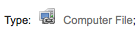
電腦檔案 [CF]
記錄標示6 = m

連續性資源 [CR]
記錄標示7 = b
記錄標示7 = i
記錄標示7 = s

地圖 [MP]
記錄標示6 = e
記錄標示6 = f

混搭 [MX]
記錄標示6 = p
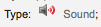
音頻 [MU]
記錄標示6 = c
記錄標示6 = d
記錄標示6 = i
記錄標示6 = j
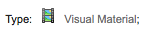
視覺資料 [VM]
記錄標示6 = g
記錄標示6 = k
記錄標示6 = r

組件
記錄標示6 = o
處理館藏訂購
若打算匯入採訪中 (還沒有簽收) 的 MARC 資訊,且允許讀者預約它們,在匯入前需先新增館藏記錄於 *.mrc 檔案。
最簡單的方式是先經由 MARCEdit 軟體執行書目記錄。下載 MARC 記錄,儲存於桌面或其他地方。若已安裝 MARCEdit,則以滑鼠在 MARC 記錄點兩下,就可以打開該記錄。
重要
以下的畫面擷取自 Windows XP 下的 MARCEdit 版本 5.2.3769.41641,可能與現在的內容略有不同。
自動載入原始檔案;選擇 MarcBreaker,按下 「執行」 鈕
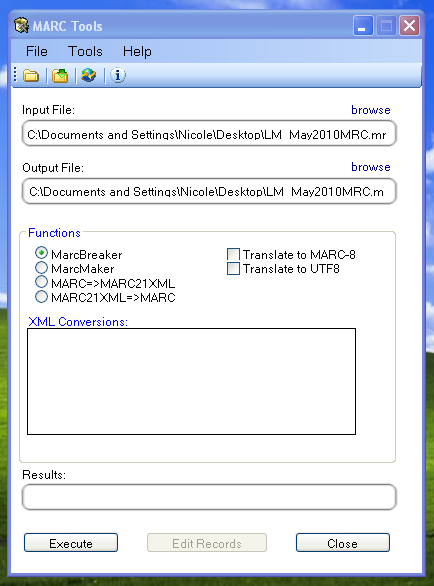
在螢幕下方將出現處理記錄的摘要
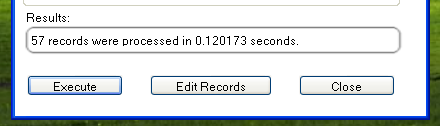
按 『編輯紀錄』 繼續新增館藏紀錄
畫面出現 MARC 記錄
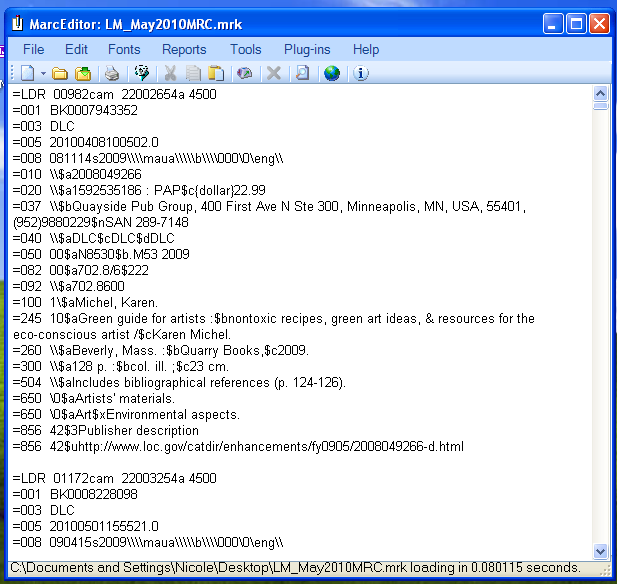
按工具 > 新增/編輯欄位
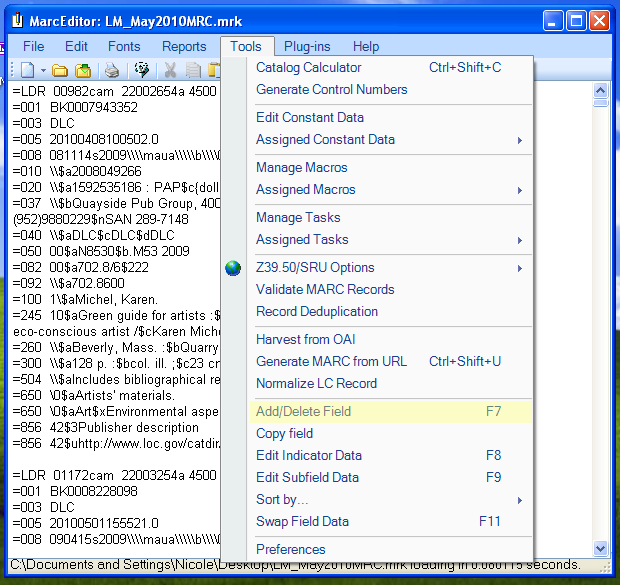
進入 Koha 的館藏資訊
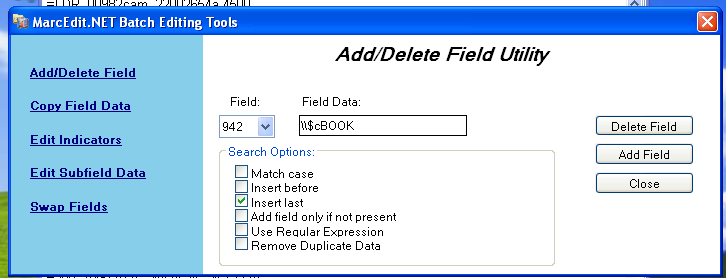
在欄位盒鍵入 942
在欄位資料盒,鍵入 \\$c 及其館藏類型代碼 (在此例是 \\$cBOOK)
按 『插入最後』 選項
按 『新增欄位』
鍵入館藏紀錄資料
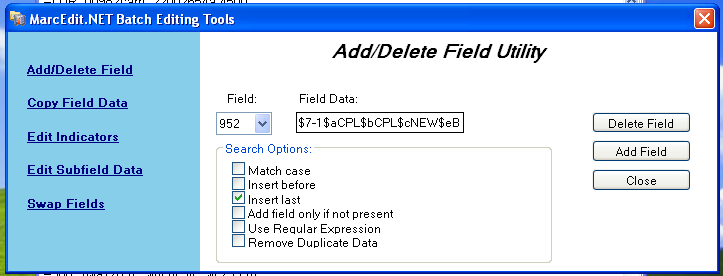
在欄位盒,鍵入 952
在欄位資料盒,鍵入 $7ORDERED_STATUS$aPERM_LOC$bCURR_LOC$cSHELVING_LOCATION$eSOURCE_OF_ACQ$yITEM_TYPE
ex. $7-1$aCPL$bCPL$cNEW$eBrodart$yBOOK
安裝 Koha 時,-1 是訂購狀態的預設值
可以編修其他欄位的資料 – 如:改變館藏代碼,讓所有的館藏放在一起 (8)、自動填入採訪日期 (d)、填入公開附註 (z)。
使用 $ 做為分欄代碼;每列新增一個分欄讓多個館藏可以匯入 MARC 紀錄 (在上例中,四個館藏,各有對應的分欄)
確認在管理 > 容許值裡,在欄位鍵入正確的代碼
按 『插入最後』 選項
按 『新增欄位』
關閉欄位編輯視窗
按檔案 > 進入 MARC 編輯
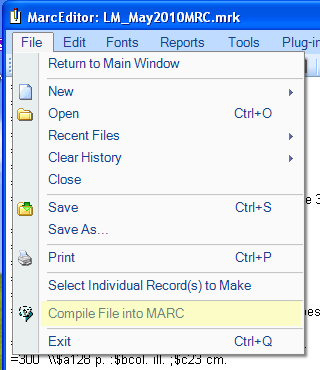
選定儲存檔案的位置
進入 Koha 系統,遵照 匯入 MARC 紀錄 <stage-marc-records-for-import-label> 的指示。
進入之後,到館藏記錄並分別修改其條碼,將把館藏狀態由訂購中改為不外借欄位的空白列。
說明
向代理商取得館藏記錄時,可要求代理商提供 MARC 記錄;這樣,才能夠匯入它,覆寫原來的記錄,並自動置換需要的資料。