OPAC
Get there: More > Administration > System preferences > OPAC
Advanced search options
OpacAdvancedSearchTypes
Asks: Show tabs in the OPAC advanced search for limiting searches on the ___ fields.
Default: itemtypes
Descrição:
On the advanced search page in the OPAC, you can choose to allow filters on one or all of the following: item types (itemtypes), collection codes (ccode) and shelving location (loc).

Separate multiple values with a pipe (|). For example, enter itemtypes|loc to allow to limit searches on item type and shelving location.
The order in which the options are entered in the system preference is the order in which the tabs will appear. The first option in the system preference is the selected tab.
If left empty, “itemtypes” is used.
Values within the search type are OR’ed together, while each different search type is AND’ed together in the query limits.
See also:
OpacAdvSearchMoreOptions
Asks: Show search options for the expanded view ___
Default: Select all
Valores:
[Selecionar todos]
Item types
Language
Location and availability
Publication date
Sorting
Subtypes
Descrição:
The settings in this preference will determine which search fields will show when the patron is using the ‘More options’ mode on the advanced search page.
OpacAdvSearchOptions
Default: Item types, Language, Location and availability, Publication date, Sorting
Asks: Show search options ___
Valores:
[Selecionar todos]
Item types
Language
Location and availability
Publication date
Sorting
Subtypes
Descrição:
The settings in this preference will determine which search fields will show when the patron is using the ‘Fewer options’ mode on the advanced search page.
Appearance
These preferences control how things appear in the OPAC.
BiblioDefaultView
Default: in simple form
Asks: By default, show bibliographic records ___
Valores:
as specified in the ISBD template.
See ISBD preference for more information
in simple form.
in their MARC format.
Descrição:
This system preference determines the level of bibliographic detail that the patron will see on the OPAC detail page. The simple form displays the graphical interface; MARC format displays the MARC21 cataloging view; ISBD displays the ISBD (International Standard Bibliographic Description, AACR2) view.
COinSinOPACResults
Default: Include
Asks: ___ COinS / OpenURL / Z39.88 in OPAC search results.
Valores:
Don’t include
If you choose not to include COinS on the search results, it will still be loaded on the individual bibliographic records.
Include
Enabling this feature will slow OPAC search response times.
Descrição:
COinS stands for ContextObjects in Spans. COinS is a method to embed bibliographic metadata in the HTML code of web pages. This allows bibliographic software to publish machine-readable bibliographic items and client reference management software (such as Zotero) to retrieve bibliographic metadata. The metadata can also be sent to an OpenURL resolver. This allows, for instance, searching for a copy of a book in one’s own library.
DisplayOPACiconsXSLT
Asks: ___ the format, audience, and material type icons and descriptions in XSLT MARC 21 results and detail pages in the OPAC.
Omissão: Não mostrar
Valores:
Não mostrar
Mostrar
Descrição:
This system preference is used to show or hide the format, audience and material type information pulled from the control fields of the MARC 21 bibliographic record.

Nota
See the XSLT material type icons for more information on these icons.
Aviso
This is only used in XSLT displays, so OPACXSLTResultsDisplay and/or OPACXSLTDetailsDisplay must be set to use an XSLT stylesheet for this to show (default or custom)
See also:
hidelostitems
Omissão: Não mostrar
Asks: ___ lost items on search and detail pages.
Descrição:
Items that are marked lost by the library can either be shown or not shown on the OPAC. By setting the value to “Don’t show,” the lost item is not shown on the OPAC. By setting the value “Show,” the lost item is shown on the OPAC for patrons to view with a status of ‘lost.^
Valores:
Não mostrar
Mostrar

HighlightOwnItemsOnOPAC and HighlightOwnItemsOnOPACWhich
HighlightOwnItemsOnOPAC Default: Don’t emphasize
HighlightOwnItemsOnOPACWhich Default: patron’s home library
Asks: ___ results from the ___ by moving the results to the front and increasing the size or highlighting the rows for those results.
HighlightOwnItemsOnOPAC Values:
Don’t emphasize
Emphasize
HighlightOwnItemsOnOPACWhich Values:
OPAC’s library based via the URL
The library is chosen based on the Apache environment variable BRANCHCODE. For example, this could be added to the OPAC section of koha-httpd.conf: SetEnv BRANCHCODE “CPL”
patron’s home library
The items emphasized will be those of the same library as the patron’s library. If no one is logged into the OPAC, no items will be highlighted.
Importante
This system preference will only affect sites that are not using an XSLT stylesheet. XSLT stylesheets are defined in the OPACXSLTResultsDisplay and OPACXSLTDetailsDisplay system preferences.
LibraryName
Asks: Show ___ as the name of the library on the OPAC.
Nota
This value will appear in the title bar of the browser
Nota
Add a news item with the opacheader display location with the news tool if you’d like to add a library name above your search box on the OPAC

OpacAdditionalStylesheet
Asks: Include the additional CSS stylesheet ___ to override specific settings from the default stylesheet.
Descrição:
The system preference can look for stylesheets in the template directory for your OPAC language, for instance: /koha-tmpl/opac-tmpl/prog/en/css. If you upload a custom file, opac-mystyles.css to this directory, you can specify it by entering opac-mystyles.css in your opaccolorstylesheet system preference. This adds your custom stylesheet as a linked stylesheet alongside the OPAC’s default CSS files. This method is preferable because linked stylesheets are cached by the user’s browser, meaning upon repeat visits to your site the user’s browser will not have to re-download the stylesheet, instead using the copy in the browser’s cache.
If you would rather, you can upload your CSS to another server and enter the full URL pointing to its location. Remember to begin the URL with http://
Nota
Leave this field blank to disable it
Nota
This file will add a linked CSS, not replace the existing default CSS.
OpacAddMastheadLibraryPulldown
Asks: ___ a library select pulldown menu on the OPAC masthead.
Omissão: Não adicionar
Valores:
Adicionar
Não adicionar
Descrição:
When set to ‘Add’ this system preference will add a dropdown menu of libraries and library groups in the simple search bar in the OPAC.
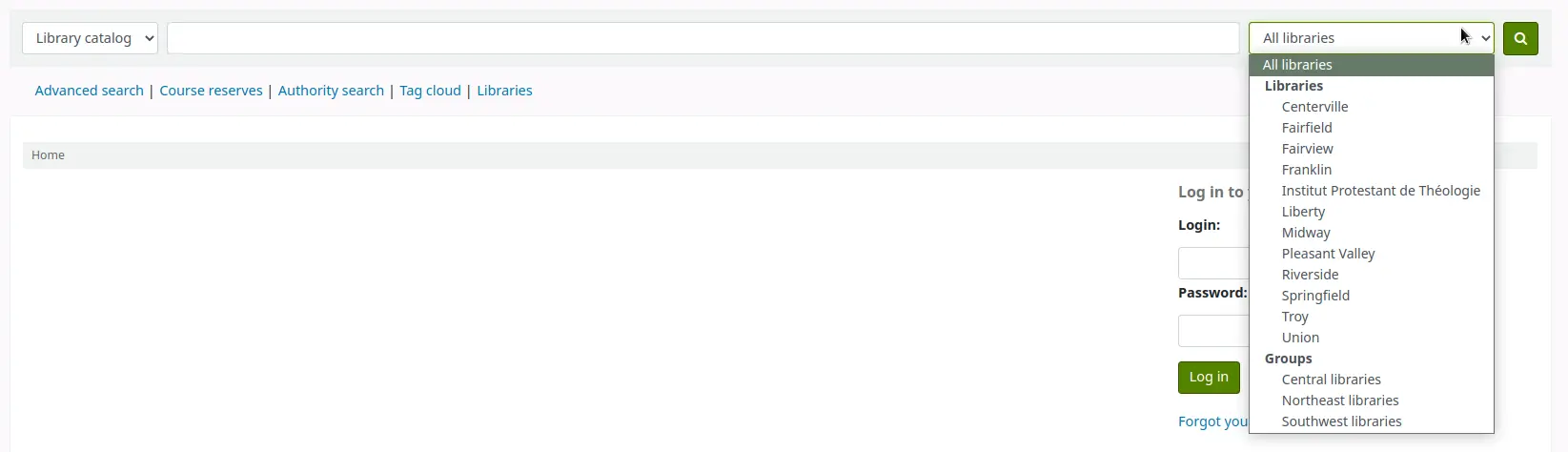
This will search for records that have items whose home library is the selected library. It’s the same as the library limit on the advanced search page.
OPACBaseURL
Asks: The OPAC is located at ___
Descrição:
This system preference is looking for the URL of your public catalog (OPAC) with the http:// in front of it (enter http://www.mycatalog.com instead of www.mycatalog.com). Once it is filled in Koha will use it to generate permanent links in your RSS feeds, for your social network share buttons and in your staff interface when generating links to bibliographic records in the OPAC.
Importante
Do not include a trailing slash in the URL this will break links created using this URL. (example: http://www.google.com not http://www.google.com/)
Importante
This must be filled in with the URL of your public catalog for RSS, unAPI, and search plugins to work.
Importante
This must be filled in with the URL of your public catalog to show ‘OPAC View’ links from bibliographic records in the staff interface:
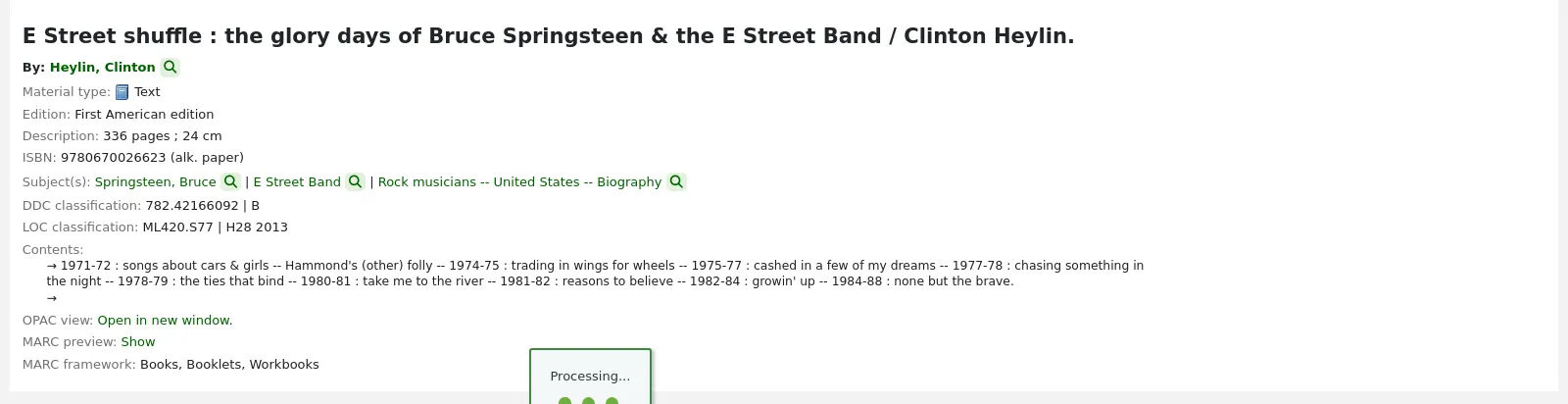
OPACDisplay856uAsImage
Asks: Display the URI in the 856u field as an image on: ___
Default: Neither details or results page
Valores:
Both results and details pages
Nota
Both OPACXSLTDetailsDisplay and OPACXSLTResultsDisplay need to have values in order for this preference to work.
Aviso
This is only implemented for MARC21.
Detail page only
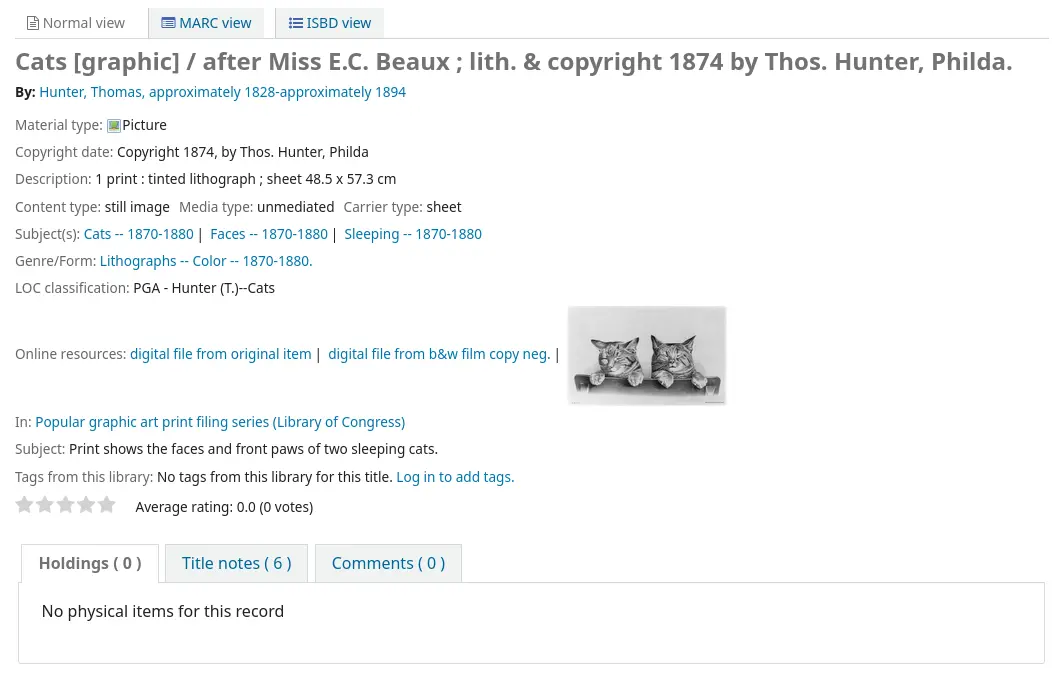
Nota
OPACXSLTDetailsDisplay needs to have a value in it for this preference to work.
Aviso
This is only implemented for MARC21.
Neither details or results page
Results page only
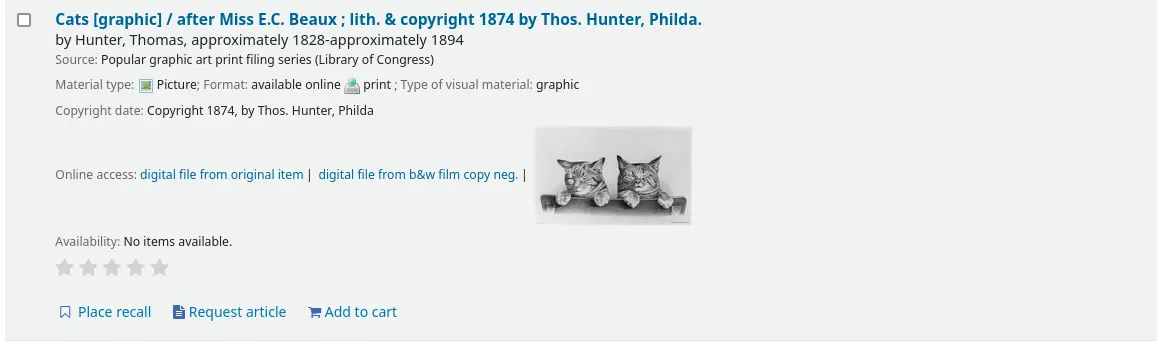
Nota
OPACXSLTResultsDisplay needs to have a value in it for this preference to work.
Aviso
This is only implemented for MARC21.
Descrição:
In addition to this option being set, the corresponding XSLT option must be turned on.
Also, the corresponding 856q field must have a valid MIME image extension (e.g., “jpg”) or MIME image type (i.e. starting with “image/”), or the generic indicator “img” entered in the field.
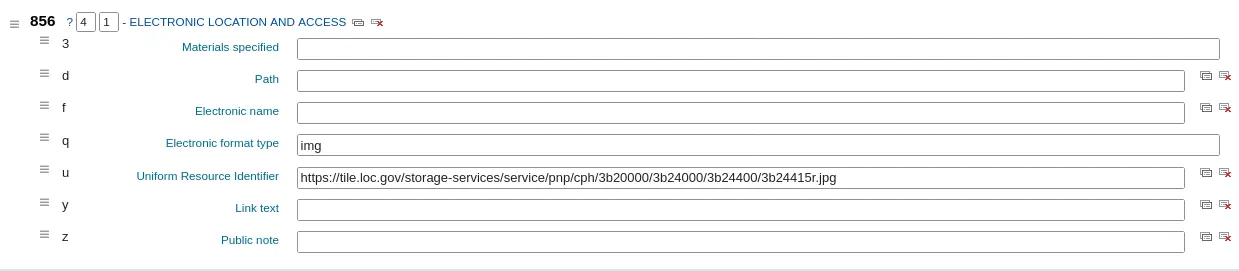
Nota
Common image MIME types
File type
Image MIME type
File extension
Bitmap
image/bmp
bmp
Graphic interchange format (gif)
image/gif
gif
JPEG image
image/jpeg
jpg
JPEG image
image/jpeg
jpeg
Scalable vector graphic
image/svg+xml
svg
TIF image
image/tiff
tiff
TIF image
image/tiff
tif
When all of the requirements are met, an image file will be displayed instead of the standard link text. Clicking on the image will open it in the same way as clicking on the link text. When you click on the image it should open to full size, in the current window or in a new window depending on the value in the system pref OPACURLOpenInNewWindow.
See also:
OpacExportOptions
Default:
Asks: Select export options that should be available from OPAC detail page: ___
Descrição:
In the OPAC on the right of each bibliographic record there is a menu that allows for saving the record in various formats. This patch will allow you to define which options are in the pull down menu. Available options are: BIBTEX (bibtex), Dublin Core (dc), MARCXML (marcxml), MARC-8 encoded MARC (marc8), Unicode/UTF-8 encoded MARC (utf8), Unicode/UTF-8 encoded MARC without local use -9xx, x9x, xx9- fields and subfields (marcstd), MODS (mods), and RIS (ris).
OPACFallback
Default: bootstrap
Asks: Use the ___ theme as the fallback theme on the OPAC.
Descrição:
The purpose of this preference is to provide a way to choose to what theme to fallback on when you have a partial theme in place.
OpacFavicon
Asks: Use the image at ___ for the OPAC’s favicon.
Descrição:
The favicon is the little icon that appears next to the page title in the tab in most browsers. The default value for this field (if left blank) is the small ‘K’ of the Koha logo on a white background.

Enter a complete URL (starting with http:// or https://) to your image
Nota
Turn your logo into a favicon with the Favicon Generator.
OpacHighlightedWords and NotHighlightedWords
OpacHighlightedWords Default: Don’t highlight
NotHighlightedWords Default: and|or|not
Asks: ___ words the patron searched for in their search results and detail pages. To prevent certain words from ever being highlighted, enter a list of stopwords here ___ (separate columns with |)
OpacHighlightedWords Values:
Don’t highlight
Highlight
OPACHoldingsDefaultSortField
Default: First column of the table
Asks: ___ is the default sort field for the holdings table
Valores:
First column of the table
Holding library
Home library
OpacKohaUrl
Omissão: Não mostrar
Valores:
Não mostrar
Mostrar
Descrição:
When this preference is set to ‘Show’ text will appear in the bottom right of the OPAC footer stating ‘Powered by Koha’ and linking to the official Koha website.
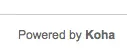
OpacLangSelectorMode
Default: only footer
Asks: Display language selector on ___.
Valores:
both top and footer
only footer
top
Descrição:
If you have the opaclanguagesdisplay preference set to display language options in the public catalog, then this preference will allow you to control where the language selector shows. You can choose to show it only on the top or bottom or in both places.
opaclayoutstylesheet
Default: opac.css
Asks: Use the CSS stylesheet /css/ ___ on all pages in the OPAC, instead of the default
Descrição:
This setting’s function is to point to the *.css file used to define the OPAC layout. A *.css file is a cascading stylesheet which is used in conjunction with HTML to set how the HTML page is formatted and will look on the OPAC. There are two stylesheets that come with the system; opac.css and opac2.css. A custom stylesheet may also be used. The stylesheets listed in the opaclayoutstylesheet preference are held on the Koha server.
Nota
Leave this field blank to disable it and let Koha use the default file instead
Importante
Using a custom value in this preference causes Koha to completely ignore the default layout stylesheet.
OpacLocationBranchToDisplay
Default: holding library
Asks: Display the ___ for items on the OPAC record details page.
Valores:
holding library
home and holding library
home library
Descrição:
Defines whether to display the holding library, the home library, or both for the opac details page.
OpacLocationOnDetail
Default: below the holding library
Asks: Display the shelving location ___ for items on the OPAC record details page.
Valores:
below both home and holding libraries
on a separate column
below the holding library
below the home library
Descrição:
Defines where the shelving location should be displayed, under the home library, the holding library, or both, or in a separate column.
OPACLoginLabelTextContent
Versão
This feature was first introduced in version 24.11 of Koha.
Asks: Use ___ as the label of the userid input field on the OPAC login form.
Valores:
card number
card number or username
username
Default: card number
Descrição:
This system preference lets you choose the label of the first input field of the OPAC login form.
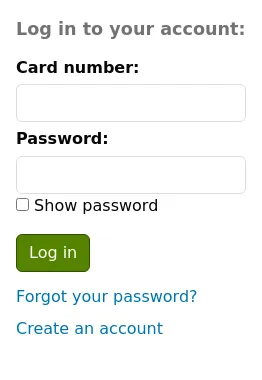
It is useful for libraries that do not use the term ‘card number’ for their patrons’ library ID.
Importante
This system preference does not change what can be input in the field. It only changes the label of the field. Patrons can login using either their username OR their card number, regardless of the label used.
OpacMaintenance
Asks: ___ a warning that the OPAC is under maintenance, instead of the OPAC itself.
Valores:
Não mostrar
Mostrar
Omissão: Não mostrar
Descrição:
This system preference allows the system administrator to turn off the OPAC during maintenance and display a message to users. When this preference is switched to “Show” the OPAC is not usable.
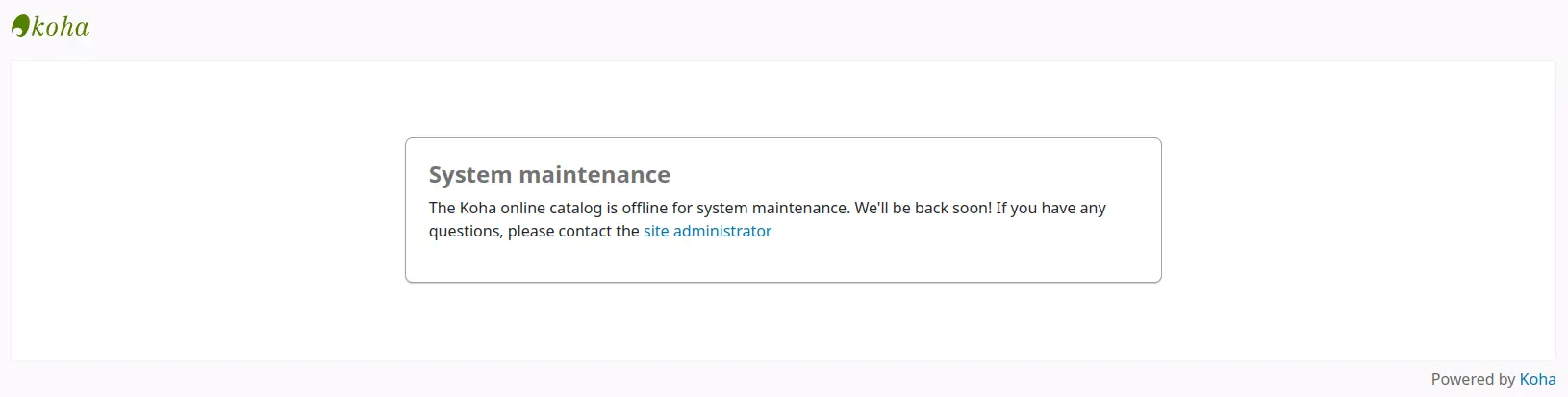
Nota
This is the same warning as when the database needs to be upgraded, but unconditionally.
The default message can be replaced by a custom one, using the OpacMaintenanceNotice display location in the HTML customizations tool.
OpacMaintenanceNotice
Atenção
This system preference no longer exists in Koha version 23.11 and above. It has been moved to HTML customizations.
Asks: Show the following HTML when OpacMaintenance is enabled
Descrição:
This system preference will allow you to set the text the OPAC displays when the OpacMaintenance preference is set to ‘Show’.
OpacMaxItemsToDisplay
Omissão: 50
Asks: Display up to ___ items on the bibliographic record detail page.
Descrição:
This system preference will help with slow load times on the bibliographic detail pages by limiting the number of items to display by default. If the bibliographic record has more items than this, a link is displayed instead that allows the patron to choose to display all items.
OpacMetaDescription
Asks: This description will show in search engine results (160 characters).
Descrição:
This system preference adds functionality to add a meta description tag with content (up to 160 characters). This is used by search engines to add a description to the library in search results.
OpacMetaRobots
Versão
This system preference was added to Koha in version 24.11.
Asks: Control how search engines index the OPAC by adding a robots meta tag with ___ options.
Valores:
[Selecionar todos]
nofollow
noindex
Default: [Select all]
Descrição:
This system preference lets you set a basic robots meta tag across all OPAC pages to control how search engines can interact with the site.
Select the options to add in the tag.
nofollow: This option tells search engines not to follow any links on the OPAC. If you don’t specify this rule, search engines may use links on the page to discover those linked pages.
noindex: This option instructs search engines not to index the OPAC at all. This means the OPAC won’t appear in search results. This might be useful for internal library catalogs that are not intended for public search or for test instances.
If you check both options, search engines won’t follow any links on the OPAC and won’t index the OPAC itself.
Importante
The default value will prevent law-abiding web crawlers from finding and indexing the OPAC. Make sure to change this system preference in production environments if you want your OPAC to be found on search engines.
OPACMySummaryHTML
Asks: Include a “Links” column on the “your summary” tab when a user is logged in to the OPAC, with the following HTML (leave blank to disable).
Descrição:
In this preference you can enter HTML that will appear on the ‘Checked Out’ tab on the ‘your summary’ section when logged in to the OPAC. The placeholders {BIBLIONUMBER}, {TITLE}, {ISBN} and {AUTHOR} will be replaced with information from the displayed record. This can be used to enter in ‘share’ links for social networks or generate searches against other library catalogs.
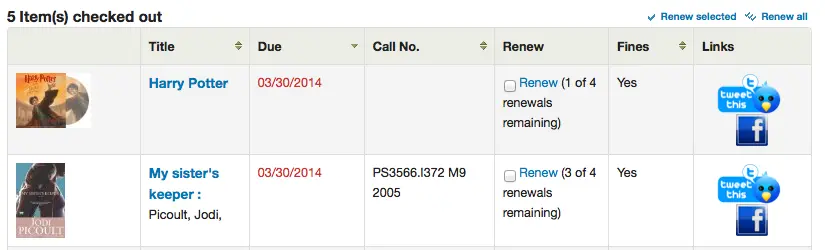
Sample Data:
<p><a href="http://www.facebook.com/sharer.php?u=http://YOUROPAC.ORG/cgi-bin/koha/opac-detail.pl?biblionumber={BIBLIONUMBER}">Share on Facebook</a>
<br />TITLE: {TITLE}
<br />AUTHOR: {AUTHOR}
<br />ISBN: {ISBN}
<br />BIBLIONUMBER: {BIBLIONUMBER}</p>
OpacNoItemTypeImages
Asks: ___ itemtype icons in the OPAC.
Default: Show
Valores:
Não mostrar
Mostrar
Descrição:
This system preference allows the system administrator to determine if users will be able to set and see an item type icon in the catalog in the OPAC.
If images of item types are disabled, text labels for item types will still appear in the OPAC.
The noItemTypeImages system preference is used to show or hide the itemtype images in the staff interface.
OPACNoResultsFound
No Default
Asks: Display this HTML when no results are found for a search in the OPAC
This HTML will display below the existing notice that no results were found for your search.
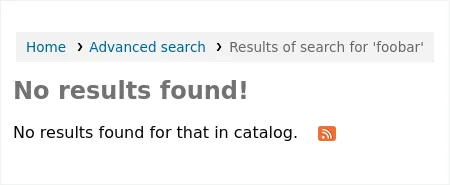
Nota
You can insert placeholders {QUERY_KW} that will be replaced with the keywords of the query.
OPACPlayMusicalInscripts
Default: Don’t play
Asks: ___ MIDI representation of musical inscripts on the OPAC record details page.
Valores:
Don’t play
Play
Descrição:
This system preference controls whether a short audio clip is available to play when musical inscripts are added to the detailed view of a bibliographic record.
Nota
The OPACShowMusicalInscripts preference must be set to ‘Show’ for these clips to display.
OpacPublic
Omissão: Ativar
Asks: ___ Koha OPAC as public. Private OPAC requires authentication before accessing the OPAC.
Valores:
Don’t enable
Ativar
Descrição:
This system preference determines if your OPAC is accessible and searchable by anyone or only by members of the library. If set to ‘Don’t enable’ only members who are logged into the OPAC can search. Most libraries will leave this setting at its default of ‘Enable’ to allow their OPAC to be searched by anyone and only require login for access to personalized content.
OPACResultsLibrary
Default: home library
Asks: For search results in the OPAC, show the item’s ___. Please note that this feature is currently available for MARC21 and UNIMARC.
Valores:
current location
home library
OPACResultsMaxItems
Asks: Show no more than ___ individual (available) items on the OPAC XSLT search results
Default: 1
Descrição:
This system preference is used to limit the number of available items shown in the search results in the OPAC.
If you show a lot of information in OpacItemLocation and have a lot of items, the view can get cluttered or overwhelming for patrons. Use this system preference to show only the information for a limited number of individual items. By default, the details (such as location, call number, etc.) of only one item are displayed in the search results.
Patrons can still click through to the detailed record to see the details of each individual item.
This system preference affects the display for ‘available’ and ‘available for reference’ items
Nota
Statuses that are ‘available for reference’ are managed in the Reference_NFL_Statuses.
Nota
OPACResultsMaxItemsUnavailable does the same as this preference for unavailable items.
OPACSearchForTitleIn
Asks: Include a “More Searches” box on the detail pages of items on the OPAC, with the following HTML (leave blank to disable)
Default:
<a href="https://worldcat.org/search?q={TITLE}" target="_blank">Other Libraries (WorldCat)</a>
<a href="https://scholar.google.com/scholar?q={TITLE}" target="_blank">Other Databases (Google Scholar)</a>
<a href="https://www.bookfinder.com/search/?author={AUTHOR}&title={TITLE}&st=xl&ac=qr" target="_blank">Online Stores (Bookfinder.com)</a>
<a href="https://openlibrary.org/search?author=({AUTHOR})&title=({TITLE})" target="_blank">Open Library (openlibrary.org)</a>
Descrição:
Enter search links to other catalogs, these will appear in the ‘More searches’ option in the detailed record in the OPAC.
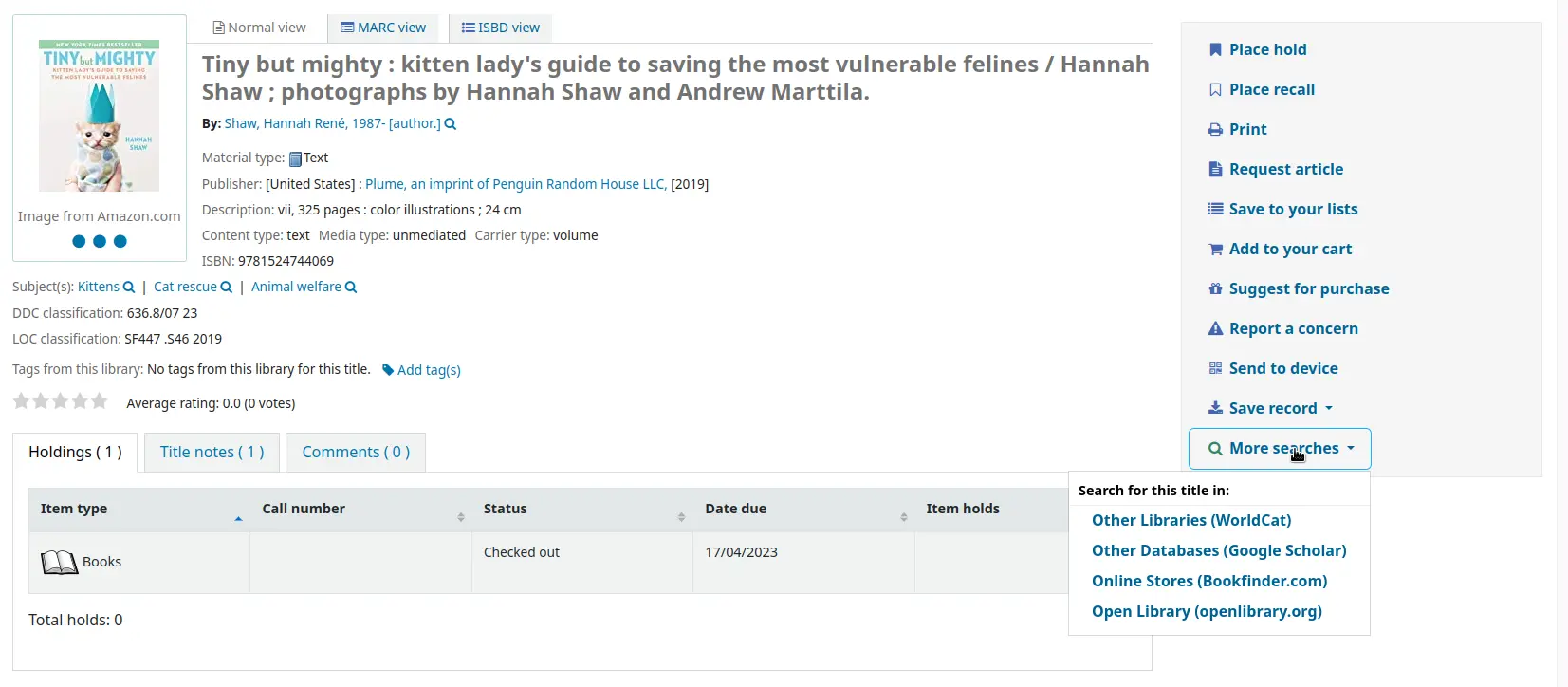
The placeholders
{BIBLIONUMBER},{CONTROLNUMBER},{OCLC_NO},{TITLE},{ISBN},{ISSN}and{AUTHOR}will be replaced with information from the displayed record.To search by OCLC number in Worldcat,
the record must have the OCLC number in 035$a, with the (OCoLC) prefix, for example:
035 _a(OCoLC)62385712
the link to add in the preference is:
<a href="https://worldcat.org/search?q={OCLC_NO}" target="_blank">WorldCat (via OCLC number)</a>
OpacSeparateHoldings and OpacSeparateHoldingsBranch
OpacSeparateHoldings default: Don’t separate
OpacSeparateHoldingsBranch default: home library
Asks: ___ items display into two tabs, where the first tab contains items whose ___ is the logged in patron’s library. The second tab will contain all other items.
OpacSeparateHoldings values:
Don’t separate
Separate
OpacSeparateHoldingsBranch values:
holding library
home library
Descrição:
This system preference lets you decide if you would like to have the holding information on the bibliographic detail page in the OPAC split in to multiple tabs. The default is to show all holdings on one tab.
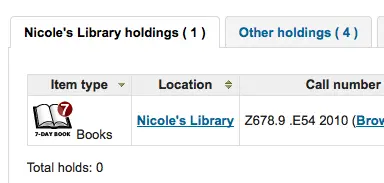
OPACShowCheckoutName
Omissão: Não mostrar
Asks: ___ the name of the patron that has an item checked out on item detail pages on the OPAC.
Valores:
Não mostrar
Mostrar
Descrição:
This system preference allows all patrons to see who has the item checked out if it is checked out. In small corporate libraries (where the OPAC is behind a firewall and not publicly available) this can be helpful so coworkers can just contact the patron with the book themselves. In larger public and academic libraries setting this to ‘Show’ would pose serious privacy issues.
OPACShowHoldQueueDetails
Default: Don’t show any hold details
Asks: ___ to patrons in the OPAC.
Valores:
Don’t show any hold details
Show holds
Show holds and their priority level
Show priority level
Descrição:
This system preference allows you to choose the type of hold information to make available to patrons when logged in to their account on the OPAC. If you select to include hold priority information the list of holds will initially be sorted by priority.
OPACShowLibraries
Versão
This feature was first introduced in version 24.11 of Koha.
Asks: ___ a link to a page in the OPAC showing information about each library.
Valores:
Não mostrar
Mostrar
Default: Show
Descrição:
This system preference lets you decide whether to display the ‘Libraries’ link underneath the search bar of the OPAC.

The Libraries page it links to is generated by Koha based on your libraries settings.
OPACShowMusicalInscripts
Omissão: Não mostrar
Asks: ___ musical inscripts on the OPAC record details page.
Valores:
Não mostrar
Mostrar
Descrição:
This system preference allows musical inscripts to be displayed in the detailed view of a bibliographic record on the OPAC. MARC data for the inscripts is added to the 031 MARC21 tag of the record. Audio clips can also be displayed if the OPACPlayMusicalInscripts preference set to ‘Play’.
OpacShowRecentComments
Omissão: Não mostrar
Asks: ___ a link to recent comments in the OPAC masthead.
Valores:
Não mostrar
Mostrar
Descrição:
If you have chosen to allow comments in your OPAC by setting OPACComments to ‘Allow’ you can include a link to the recent comments under the search box at the top of your OPAC with this preference.
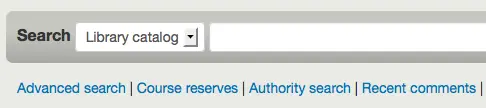
OpacStarRatings
Asks: Show star-ratings on ___ pages.
Default: no
Valores:
results, details and patron
star ratings appear in
the results list
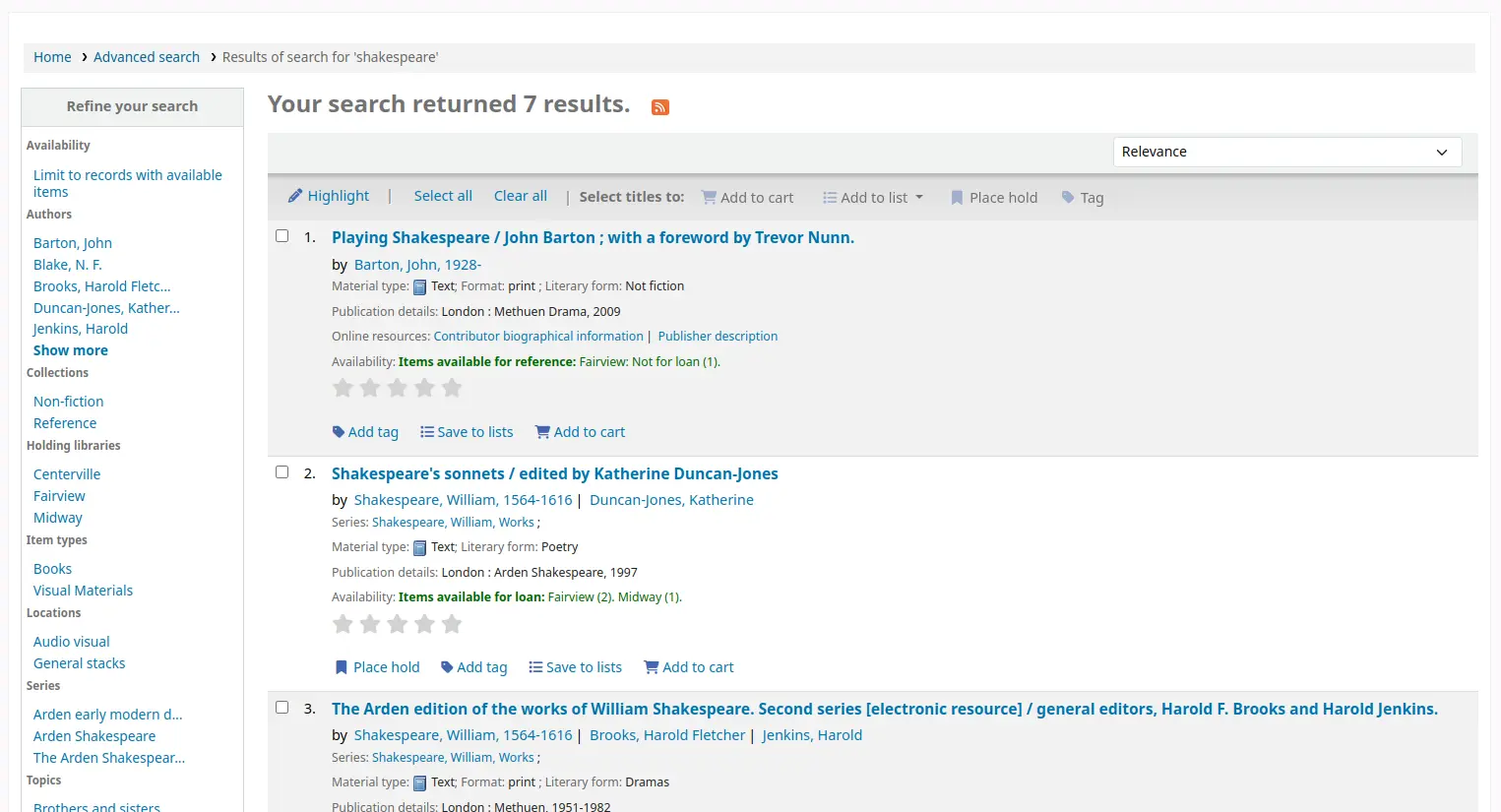
the bibliographic record details page
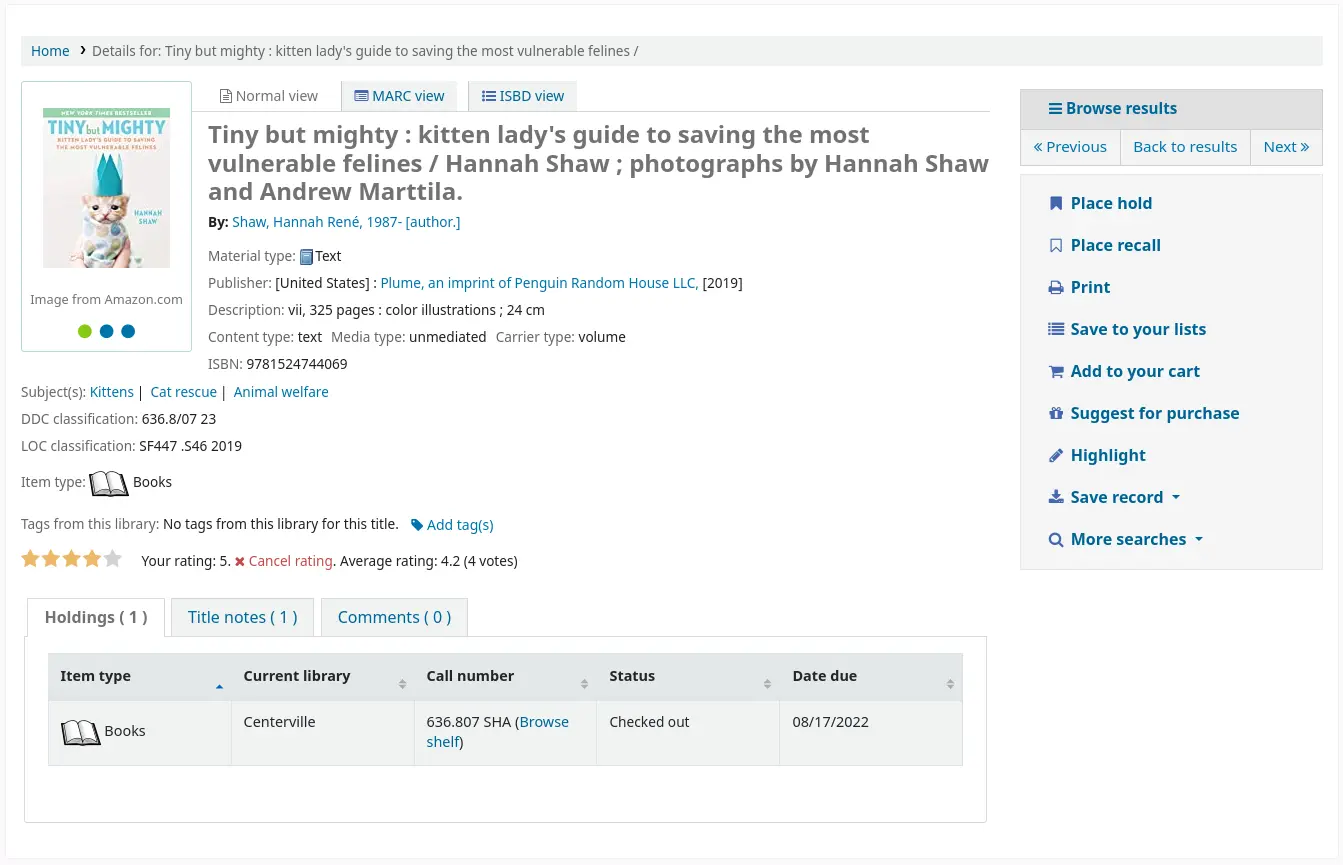
the patron’s checkouts list
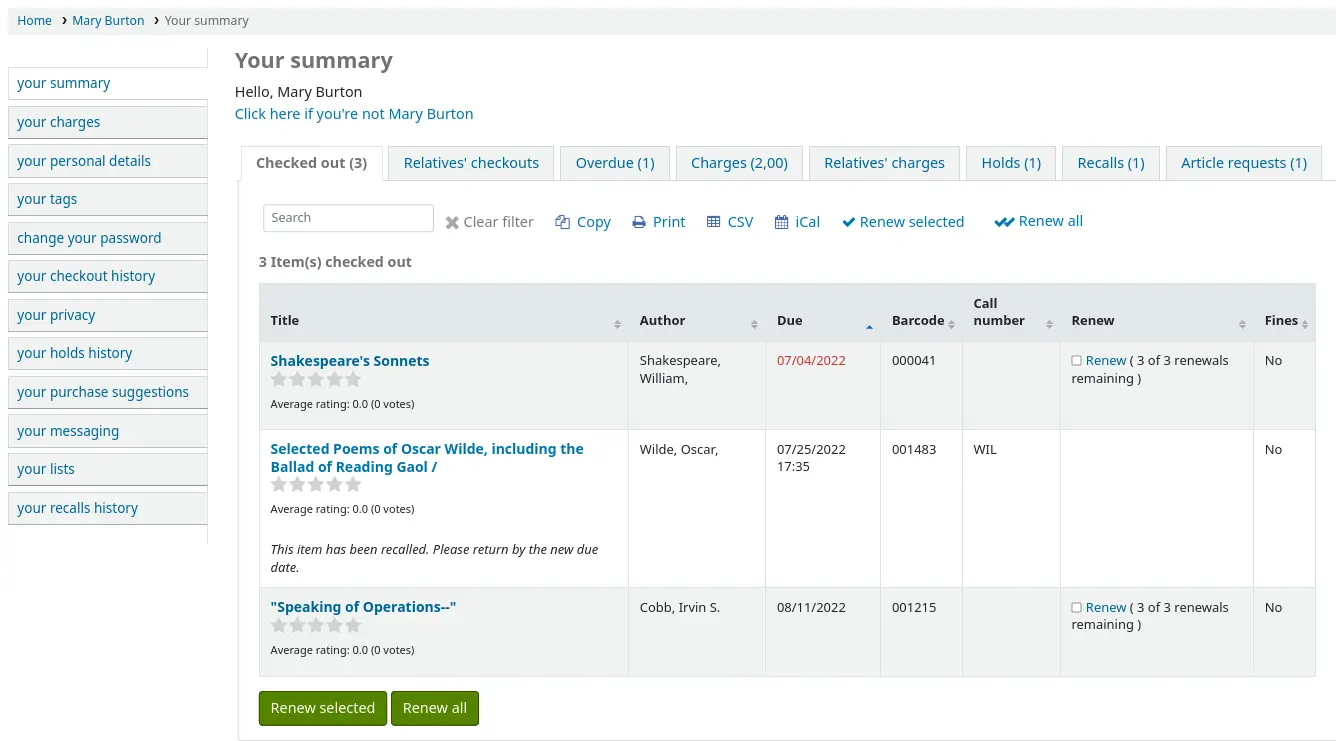
the patron’s checkout history list
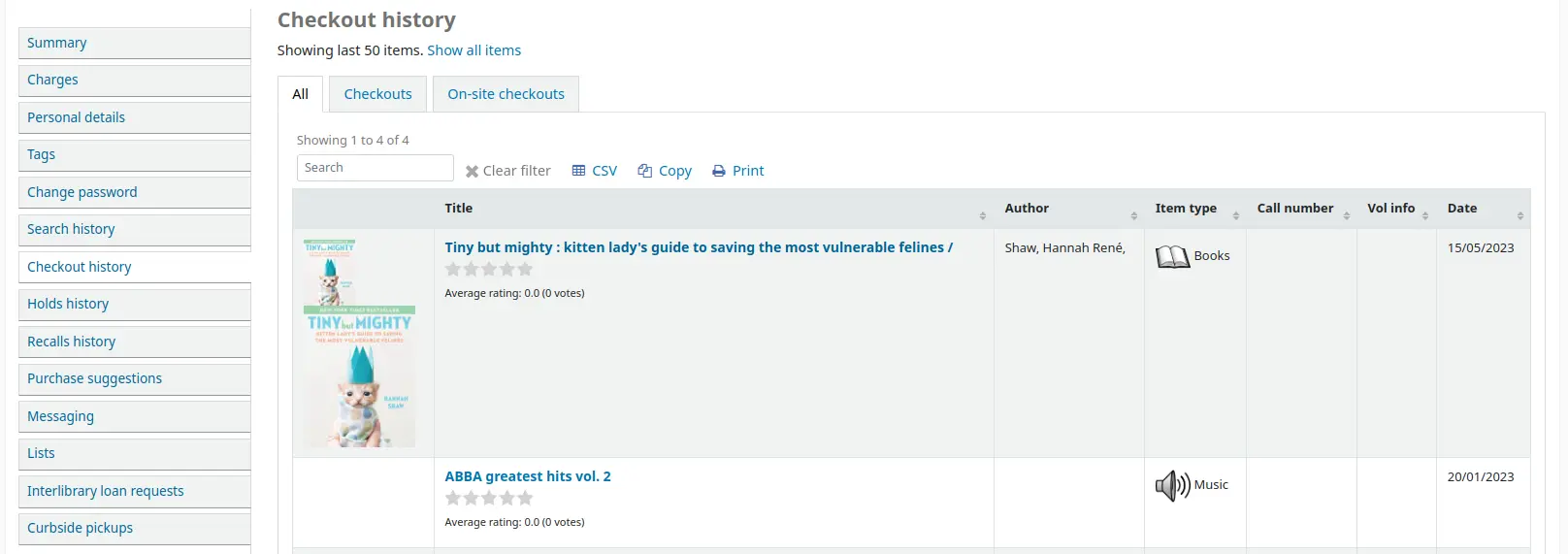
only details
star ratings appear in the bibliographic record details page
no
star ratings are deactivated
Descrição:
Star ratings are a way for your patrons to leave ratings without having to leave a full review.
Patrons who are not logged in will only be able to see the stars, and the average rating.
Logged in patrons can click on the stars on the bibliographic record details page, in their current checkouts list or checkout history list to leave their own rating.
Clicking on the stars in the search results will not submit a rating.
opacthemes
Default: bootstrap
Asks: Use the ___ theme on the OPAC.
Valores:
bootstrap
Bootstrap Theme
This theme is completely responsive
OPACURLOpenInNewWindow
Default: don’t
Asks: When patrons click on a link to another website from your OPAC (like Amazon or OCLC), ___ open the website in a new window.
Valores:
do
don’t
Descrição:
This system preference determines if URLs in the OPAC will open in a new window or not. When clicking on a link in the OPAC, a patron does not need to worry about navigating away from their search results.
OPACUserCSS
Asks: Include the following CSS on all pages in the OPAC
Descrição:
OPACUserCSS allows the administrator to enter styles that will overwrite the OPAC’s default CSS as defined in ‘opaclayoutstylesheet’ or ‘opacstylesheet’. Styles may be entered for any of the selectors found in the default style sheet. The default stylesheet will likely be found at http://your_koha_address/opac-tmpl/bootstrap/css/opac.css. Unlike OpacAdditionalStylesheet and opaclayoutstylesheet this system preference will embed the CSS directly on your OPAC pages.
Nota
Custom CSS can also be added to the OPAC at the library-level, using the ‘UserCSS’ field in the library form.
OPACUserJS
Asks: Include the following JavaScript on all pages in the OPAC
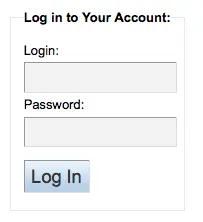
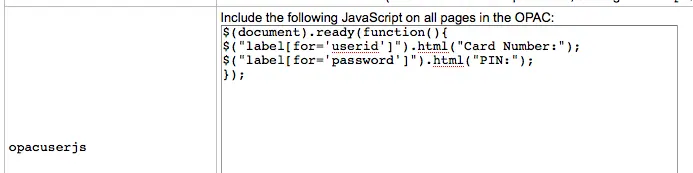
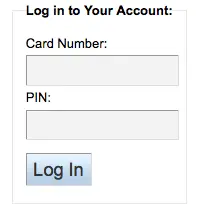
Descrição:
This system preference allows the administrator to enter JavaScript or JQuery that will be embedded across all pages of the OPAC. Administrators may use this preference to customize some of the interactive sections of Koha, customizing the text for the login prompts, for example. Sample JQuery scripts used by Koha libraries can be found on the wiki: http://wiki.koha-community.org/wiki/JQuery_Library.
Nota
Custom JavaScript can also be added to the OPAC at the library-level, using the ‘UserJS’ field in the library form.
OPACUserSummary
Default: Show
Asks: ___ a summary of a logged in patron’s checkouts, overdues, holds and charges on the OPAC start page
Descrição:
When activated, this preference system replaces the login form on the OPAC main page by a summary when the patron is logged in.
OPACXSLTDetailsDisplay
Asks: Display OPAC details using XSLT stylesheet at: ___
Default: default
Valores:
Enter “default” to use the default stylesheet
Enter a path to an XSLT file
For example, /path/to/koha/and/your/stylesheet.xsl
In a multi-language system you can enter {langcode} in the path to tell Koha to look in the right language folder
For example, /home/koha/src/koha-tmpl/opac-tmpl/bootstrap/{langcode}/xslt/MARC21slim2OPACDetail.xsl
For example, http://mykohaopac.org/{langcode}/stylesheet.xsl
Enter an URL to an external stylesheet
For example, http://mykohaopac.org/stylesheet.xsl
Descrição:
XSLT stylesheets allow for the customization of the details shows on the screen when viewing a bibliographic record. This system preference will allow you either use the default look that comes with Koha or design your own stylesheet.
This system preference controls the display of the detailed bibliographic record in the OPAC.
If using a custom stylesheet that uses item MARC fields, enable the PassItemMarcToXSLT system preference. Otherwise, item fields are not available for use in XSLT stylesheets.
See also:
OPACXSLTListsDisplay
Asks: Display lists in the OPAC using XSLT stylesheet at: ___
Default: default
Valores:
Enter “default” to use the default stylesheet
Enter a path to an XSLT file
For example, /path/to/koha/and/your/stylesheet.xsl
In a multi-language system you can enter {langcode} in the path to tell Koha to look in the right language folder
For example, /home/koha/src/koha-tmpl/opac-tmpl/bootstrap/{langcode}/xslt/MARC21slim2OPACResults.xsl
For example, http://mykohaopac.org/{langcode}/stylesheet.xsl
Enter an URL to an external stylesheet
For example, http://mykohaopac.org/stylesheet.xsl
Descrição:
XSLT stylesheets allow for the customization of the details shows on the screen when viewing lists. This system preference will allow you either use the default look that comes with Koha or design your own stylesheet.
This system preference controls the display of the records in a list in the OPAC.
If using a custom stylesheet that uses item MARC fields, enable the PassItemMarcToXSLT system preference. Otherwise, item fields are not available for use in XSLT stylesheets.
See also:
OPACXSLTResultsDisplay
Asks: Display OPAC results using XSLT stylesheet at ___
Default: default
Valores:
Enter “default” to use the default stylesheet
Enter a path to an XSLT file
For example, /path/to/koha/and/your/stylesheet.xsl
In a multi-language system you can enter {langcode} in the path to tell Koha to look in the right language folder
For example, /home/koha/src/koha-tmpl/opac-tmpl/bootstrap/{langcode}/xslt/MARC21slim2OPACResults.xsl
For example, http://mykohaopac.org/{langcode}/stylesheet.xsl
Enter an URL to an external stylesheet
For example, http://mykohaopac.org/stylesheet.xsl
Descrição:
XSLT stylesheets allow for the customization of the details shows on the screen when viewing the search results. This system preference will allow you either use the default look that comes with Koha or design your own stylesheet.
This system preference controls the display of the records in the search results in the OPAC.
If using a custom stylesheet that uses item MARC fields, enable the PassItemMarcToXSLT system preference. Otherwise, item fields are not available for use in XSLT stylesheets.
See also:
Reference_NFL_Statuses
Asks: List the following not for loan statuses as available for reference in OPAC search results: ___
Default: 1|2
Descrição:
This system preference is used to specify which not for loan statuses should appear as ‘Available for reference’
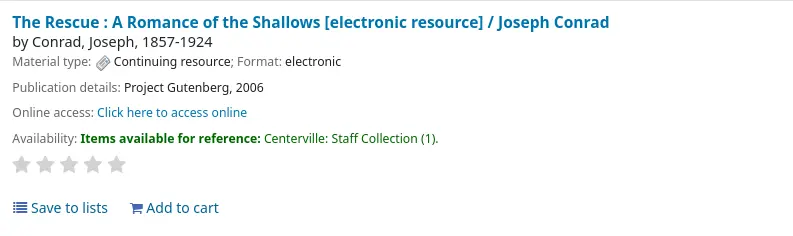
When the not for loan status is in the Reference_NFL_Statuses list, it will appear as ‘Available for reference’ in green text in the OPAC.
The other not for loan statuses will appear as ‘Not available’
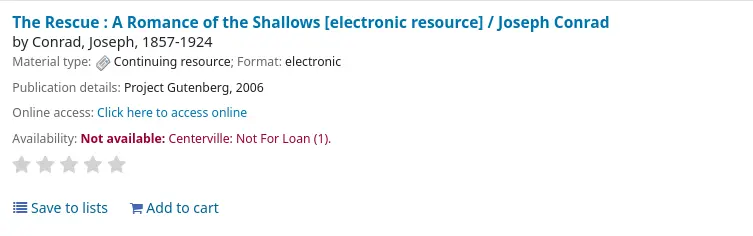
When the not for loan status is NOT in the Reference_NFL_Statuses list, it will appear as ‘Not available’ in red text in the OPAC.
The values for the not for loan statuses are found in the NOT_LOAN authorized value category.
Values must be separated by a pipe (|).
Authentication
OPACShibOnly
Asks: ___ patrons to login by means other than Shibboleth.
Default: Allow
Valores:
Permitir
Don’t allow
Descrição:
This system preference is used to limit logging into the OPAC to through Shibboleth only.
Funcionalidades
numSearchRSSResults
Omissão: 50
Asks: Display ___ search results in the RSS feed.
Descrição:
By default the RSS feed that is automatically generated for every search results page will list 50 items. This can sometimes be too much for some RSS feed readers and for some people this isn’t enough. This system preference allows you to adjust this number to show the best number of results for your patrons.
OPACAcquisitionDetails
Asks: ___ the acquisition details on OPAC detail pages.
Omissão: Não mostrar
Valores:
Não mostrar
Mostrar
Descrição:
If set to ‘Show’ this preference shows patrons how many items are on order in the Holdings tab of the detailed record in the OPAC.

If the items are created when placing the order, it will show how many items are on order and the individual items will have an ‘On order’ note under the status.
If the item is created when receiving the order, or when cataloging the record, it will only show how many items are on order.
If set to “Don’t show”, the holdings tab will say “No physical items for this record” if the items are created on receiving or when cataloging the record. Items will be displayed without any special note if they are created when placing the order.
Nota
Note that items are considered ordered when the basket is closed. This preference has no effect while the basket is still open.
opacbookbag
Default: Allow
Asks: ___ patrons to store items in a temporary “Cart” on the OPAC.
Valores:
Permitir
Não permitir
Descrição:
This system preference allows the user to temporarily save a list of items found on the catalog. By using the book bag, or cart, the user can print out or email a list of items found. The user does not need to be logged in. This list is temporary and will be emptied, or cleared, at the end of the session.
OpacBrowser
Importante
This system preference only applies to installations using UNIMARC at this time.
Omissão: Não permitir
Asks: ___ patrons to browse subject authorities on the OPAC.
Valores:
Permitir
Não permitir
Importante
run the authorities browser cron job to create the browser list
OpacBrowseResults
Default: enable
Asks: ___ browsing and paging search results from the OPAC detail page.
Valores:
disable
enable
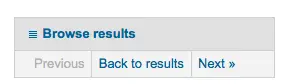
Descrição:
This system preference will control the option to return to your results and/or browse them from the detail page in the OPAC.
OpacBrowseSearch
Asks: ___ interface for browsing all holdings (Elasticsearch only).
Valores:
Não ativar
Ativar
Omissão: Não ativar
Descrição:
This system preference allows Opac users to browse records by Author, Title or Subject.
When set to “Enable”, the “Browse search” option appears in the Opac “More searches” area.
Aviso
This system preference only has an effect when Elasticsearch is set up as the search engine.
If you are not sure which search engine your Koha system is using, start by checking the SearchEngine system preference.
OpacCatalogConcerns
Asks: ___ OPAC users to report concerns about catalog records.
Valores:
Permitir
Não permitir
Omissão: Não permitir
Descrição:
This system preference is used to turn on the concern reporting feature in the OPAC.
OpacCloud
Importante
This system preference only applies to French systems at this time.
Omissão: Não mostrar
Asks: ___ a subject cloud on the OPAC.
Valores:
Não mostrar
Mostrar
Importante
run the authorities browser cron job to create the browser list
OPACDetailQRCode
Asks: ___ the option to show a QR Code on the OPAC bibliographic detail page.
Valores:
Não ativar
Ativar
Omissão: Não ativar
Descrição:
With this preference enabled a new option ‘Send to device’ displays in the list of options on the OPAC details page. When this link is clicked a QR code will be displayed which can be scanned using a compatible device in order to save the bibliographic details to that device.
OPACDisableSendList
Versão
This system preference was added to Koha in version 25.05.
Asks: ___ OPAC users to email lists via a ‘Send list’ button.
Valores:
Permitir
Não permitir
Default: Allow
Descrição:
This system preference determines whether a ‘Send list’ button appears in OPAC lists allowing OPAC users to send lists by email.
OPACFinesTab
Asks: ___ patrons to access the charges tab on their account page on the OPAC.
Valores:
Permitir
opacuserlogin needs to be set to ‘allow’
Não permitir
Default: Allow
OpacHoldNotes
Asks: ___ patrons to add a note when placing a hold.
Omissão: Não permitir
Valores:
Permitir
Não permitir
Descrição:
This system preference determines whether or not patrons have the option to enter a note when confirming their hold in the OPAC. Patrons must click on the ‘Show more options’ link to see the note field.
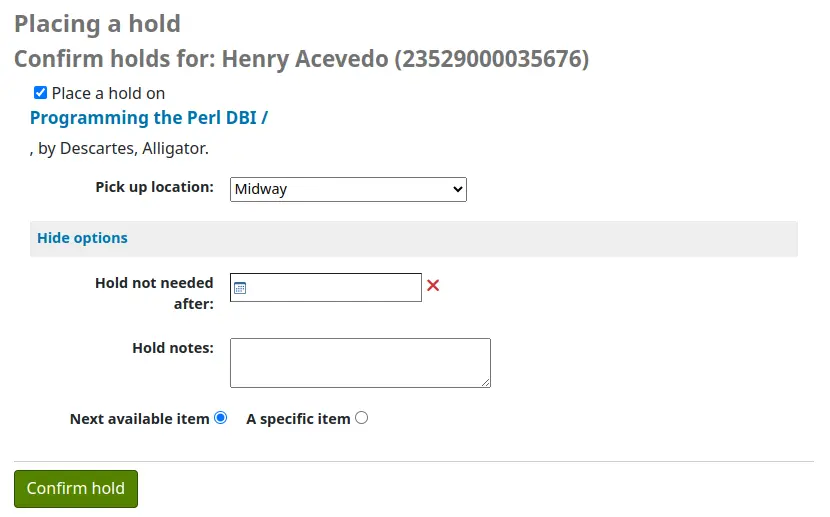
To show this note in the staff interface, go to Table setting and uncheck the ‘Is hidden by default’ checkbox next to the ‘notes’ column in the table ‘holds-table’ (under ‘Circulation’ and/or ‘Patrons’).
OPACISBD
Default: See ISBD view configuration <https://wiki.koha-community.org/wiki/ISBD_view_configuration> on the wiki.
Asks: Use the following as the OPAC ISBD template:
Descrição:
This determines how the ISBD information will display in the OPAC. Elements in the list can be reordered to produce a different ISBD view. ISBD, the International Standard Bibliographic Description, was first introduced by IFLA (International Federation of Library Associations) in 1969 in order to provide guidelines for descriptive cataloging. The purpose of ISBD is to aid the international exchange of bibliographic records for a variety of materials.
OpacItemLocation
Asks: Show ___ for items on the OPAC search results.
Default: library and call number
Valores:
library and call number
library, collection code, and call number
only library
library, location, and call number
Descrição:
This setting allows users of the OPAC results XSLT stylesheet to choose to display collection code or location in addition to library and call number.
OpacNewsLibrarySelect
Asks: ___ a library selection list for news items in the OPAC.
Omissão: Não mostrar
Valores:
Não mostrar
Mostrar
Descrição:
If set to ‘Show’ a dropdown menu will be displayed above the news in the OPAC so that patrons can choose which library they want to see the news from.
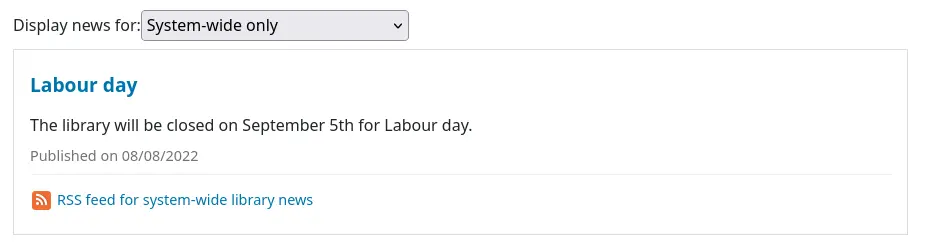
If set to “Don’t show”, unlogged OPAC users will only see system-wide news (news set to ‘All libraries’) and logged in users will see news for their home library and system-wide news.
OpacPasswordChange
Default: Allow
Asks: ___ patrons to change their own password on the OPAC.
Valores:
Permitir
opacuserlogin needs to be set to ‘allow’
Não permitir
Importante
Enabling this will break LDAP authentication.
OPACpatronimages
Omissão: Não mostrar
Asks: ___ patron images on the patron information page in the OPAC.
Valores:
Não mostrar
Mostrar
Descrição:
If patronimages is set to allow the upload of patron images via the staff interface, then setting this preference to ‘show’ will show the patron what image you have on file for them when they view their personal information on their account in the OPAC.
OPACReportProblem
Asks: ___ patrons to submit problem reports for OPAC pages to the library or Koha administrator.
Default: Allow
Valores:
Não permitir
Permitir
Descrição:
This system preference controls the ‘Report a problem’ feature on the OPAC, which enables patrons to send problem reports from the OPAC.
Problem reports are sent by email to the address in KohaAdminEmailAddress or to the library’s email address.
Nota
The notice sent by email is customizable in the Notices and slips tool. The letter code is PROBLEM_REPORT.
Problem reports are managed in the OPAC problem reports tool.
OpacResetPassword
Default: not allowed
Asks: Library users are ___ to recover their password via e-mail in the OPAC.
Valores:
allowed
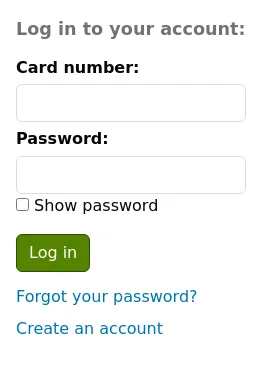
not allowed
Descrição:
This system preference controls whether you present users of the public catalog with a ‘Forgot your password’ link or not. Learn more in the OPAC section of this manual.
OPACShowSavings
Asks: Calculate the amount a patron has ‘saved’ by using the library based on replacement prices, and display: ___
Omissão: nenhum
Values (multi-select):
[Selecionar todos]
in user summary box on OPAC homepage (the system preference OPACUserSummary must be enabled)
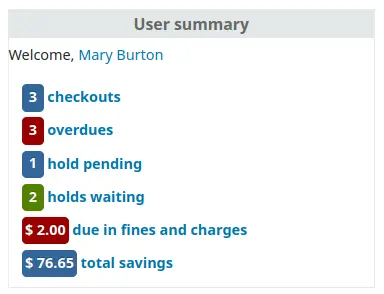
on patron’s ‘your summary’ page

on patron’s checkout history page (the system preference opacreadinghistory must be enabled)
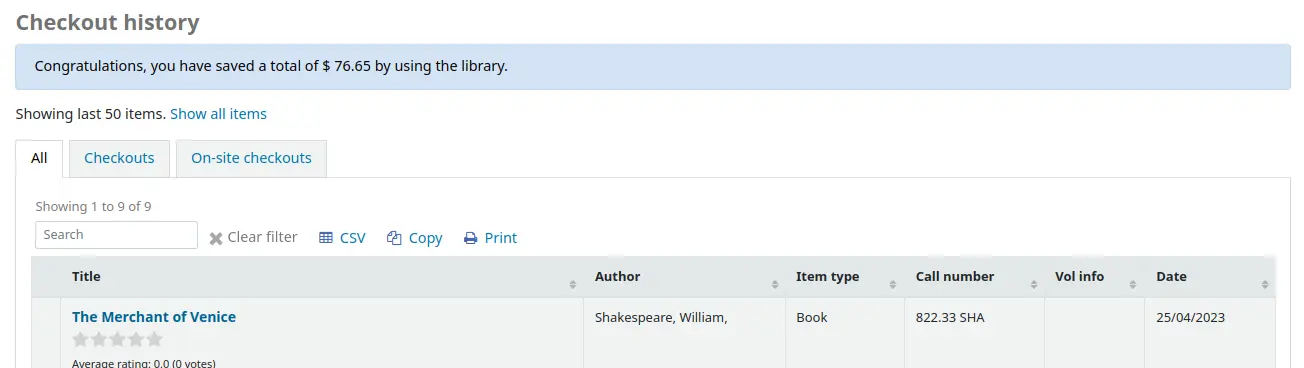
Descrição:
This system preference will check the patron’s checkout history, add the replacement prices of all previously and currently checked out items, and display the sum in the selected pages.
Importante
The items’ replacement prices are used to add up the savings. Make sure your items have replacement prices before displaying this information.
Aviso
If checkout histories are anonymized or if old checkouts are deleted through the cleanup_database script, the savings information will be inaccurate.
Nota
If a patron checks out an item more than once, it will only be counted once in the savings.
OpacTopissue
Omissão: Não permitir
Asks: ___ patrons to access a list of the most checked out items on the OPAC.
Valores:
Permitir
A link to ‘Most Popular’ will appear at the top of your OPAC

Não permitir
Descrição:
This system preference allows the administrator to choose to show the “Most Popular” link at the top of the OPAC under the search box. The “Most Popular” page shows the top circulated items in the library, as determined by the number of times a title has been circulated. This allows users to see what titles are popular in their community. It is recommended that you leave this preference set to ‘Don’t allow’ until you have been live on Koha for a couple of months, otherwise the data that it shows will not be an accurate portrayal of what’s popular in your library.
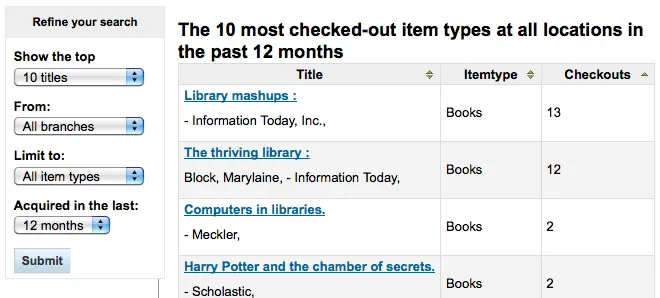
opacuserlogin
Default: Allow
Asks: ___ patrons to log in to their accounts on the OPAC.
Valores:
Permitir
Não permitir
The OPAC will still be searchable if patrons can’t log in, this just disables the patron account access via the OPAC
QuoteOfTheDay
Asks: Show quote of the day in the ___ main page
Default: (none)
Valores:
[Selecionar todos]
OPAC
staff interface
Descrição:
This system preference allows you to choose where the quotes from the quote of the day editor tool will appear.
OPACHoldRequests
Default: Allow
Asks: ___ patrons to place holds on items from the OPAC.
Valores:
Permitir
opacuserlogin needs to be set to ‘allow’
Não permitir
OPACComments
Asks: ___ patrons to make comments on items on the OPAC.
Default: Allow
Valores:
Permitir
Patrons comments/reviews all require moderation before they appear in the OPAC
opacuserlogin needs to be set to ‘Allow’
Não permitir
Descrição:
This system preference determines if patrons are allowed to submit comments on titles they have read on the OPAC. If this preference is set to “Allow” reviews are first sent to the staff interface for staff approval before the review is displayed in the OPAC. The staff member who reviews and approves comments may find the pending comments on the comments tool. The staff member can then choose to approve or delete the comments.
See also :
ShowReviewer
Default: full name
Asks: Show ___ of commenter with comments in OPAC.
Valores:
first name
first name and last initial
full name
last name
no name
username
Descrição:
If you would like to protect your patron’s privacy in the OPAC you can choose to hide their names or parts of their names from any of the comments they leave on bibliographic records in your system. OPACComments needs to be set to ‘Allow’ for this system preference to come in to play
ShowReviewerPhoto
Asks: ___ reviewer’s avatar beside comments in OPAC.
Default: Show
Valores:
Não mostrar
Mostrar
Descrição:
This system preference allows libraries to show avatars next to patron’s comments in the OPAC.
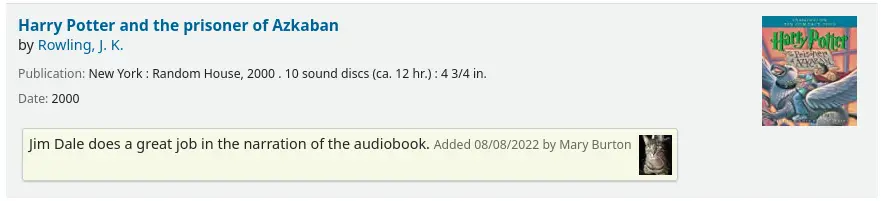
These avatars are pulled from the Libravatar library, an open source powered product that allows Internet users to choose a small icon to display next to their name on various different websites.
The library itself has no control over the images the patron chooses to display.
Nota
This system preference requires that OPACComments be set to ‘Allow’ and ShowReviewer be set to ‘Show’ to have any effect.
Payments
These preferences will allow you control the tools you use to accept online payments from your patrons via the OPAC.
EnablePayPalOpacPayments and PayPalSandboxMode
EnablePayPalOpacPayments Default: Don’t allow
PayPalSandboxMode Default: Sandbox
Asks: ___ patrons to make payments from the OPAC via PayPal in ___ mode.
EnablePayPalOpacPayments values:
Permitir
Não permitir
PayPalSandboxMode values:
Production
Visit https://developer.paypal.com/ to get information for accepting payments in production
Sandbox
Visit https://developer.paypal.com/developer/accounts/ to get information for your sandbox account
Descrição:
This system preference will allow you to accept credit card payments via the OPAC for fines via PayPal. You will need to set up your PayPal account and it is recommended that you run tests before using this in production.
Importante
PayPayl’s terms of service state that you cannot charge your patrons for the processing fees and so this plugin will not add additional fees to the charges.
PayPalChargeDescription
Default: Koha fee payment
Asks: The patron should see the charge description as ___
Descrição
This system preference controls what the patron will see on their PayPal account/bank account for this charge.
PayPalPwd
Asks: The password for the PayPal account to receive payments is ___
PayPalReturnURL
Asks: After payment or cancellation, PayPal should return to the ___
Default: OPACBaseURL
Valores:
configured return URL
Descrição:
This system preference lets you decide where a patron is redirected after they are done with their transaction, either the OPACBaseURL or the URL specified in the PayPal configuration
PayPalSignature
Asks: The signature for the PayPal account to receive payments is ___
PayPalUser
Asks: The email address to receive PayPal payments is ___
Política
BlockExpiredPatronOpacActions
Aviso
Prior to Koha version 24.11, this system preference is a simple on/off choice, and all actions are blocked if it is turned on.
Asks: Expired patrons are blocked from performing the following actions in the OPAC: ___
Valores:
[Selecionar todos]
Placing a hold on an item
Placing an ILL request
Renewing an item
Default: no selection
Descrição:
This system preference is used to choose which OPAC actions are denied to expired patrons.
If no actions are selected, expired patrons are not blocked.
This system preference can be overridden by the setting in individual patron categories.
OpacAllowPublicListCreation
Default: Allow
Asks: ___ OPAC users to create public lists.
Valores:
Permitir
Não permitir
Descrição:
Public lists are visible to anyone who visits your OPAC. With this preference you can control whether or now patrons are allowed to create these public lists. If this is set to “Don’t allow” then only staff will be able to create public lists.
Importante
This system preference will only be taken in to account if you have virtualshelves set to ‘Allow’
OpacAllowSharingPrivateLists
Asks: ___ OPAC users to share private lists with other patrons.
Omissão: Não permitir
Valores:
Permitir
Não permitir
Descrição:
This feature will add the option for patrons to share their lists with other patrons.
When this is set to ‘Allow’ patrons will see a ‘Share list’ link at the top of their list. When they click that link it will ask for the email of the patron they would like to share with.
Koha will then email the patron an invitation to see the list, and, once the other patron accepts the shared list, email the sharing patron to notify them that the share has been accepted.
See Managing lists for more information.
OPACFineNoRenewals
Asks: Only allow patrons to renew their own checkouts on the OPAC if they have less than ___ [currency] in charges.
Default: 100
Descrição:
This system preference can be used to limit the patrons’ ability to renew their checkouts from the OPAC if they have unpaid charges in their account.
Leave this field blank to disable and allow renewals regardless of owed charges.
Importante
To allow renewals in the OPAC, the OpacRenewalAllowed and opacuserlogin system preferences need to be enabled, and the circulation rules must allow renewals.
OPACFineNoRenewalsIncludeCredits
Default: Include
Asks: ___ outstanding/unapplied credits when applying the OPACFineNoRenewals rule to patrons.
Valores:
Include
Don’t include
Descrição:
This system preference controls whether the OPACFineNoRenewals function uses the account balance (which combines outstanding credits and debits) or account amount outstanding (which excludes any credits) to make the calculation.
Nota
Generally you would set this system preference to align with the AccountAutoReconcile system preference. If you have AccountAutoReconcile set to ‘Do’ you should leave this system preference as ‘Include’. If you have AccountAutoReconcile set to ‘Do not’ it would make sense to have this set as ‘Don’t include’.
OpacRenewalAllowed
Asks: ___ patrons to renew their own checkouts on the OPAC.
Default: Allow
Valores:
Permitir
Não permitir
Descrição:
This system preference allows the administration to choose if patrons can renew their checked out materials via their summary in the OPAC. It allows patrons to renew their checkouts without having to contact the library or having to return to the library.
Regardless of the value of the system preference, staff will still be able to renew items for patrons via the staff interface, according to the circulation rules.
Nota
Requires that the opacuserlogin system preference be set to ‘Allow’.
OpacRenewalBranch
Asks: Use ___ as branchcode to store in the statistics table for renewals done in the OPAC.
Valores:
the library the item was checked out from
the item’s home library
NULL
‘OPACRenew’
the patron’s home library
Padrão: a biblioteca da qual o item foi emprestado
Descrição:
This value is used in the statistics table to help with reporting. The statistics table in Koha keeps track of all checkouts and renewals, this preference defines which library is entered in to the table when a patron renews an item for themselves via the OPAC.
See also:
OpacTrustedCheckout
Versão
This system preference was introduced in Koha version 23.11.
Asks: ___ OPAC users to checkout to themselves.
Omissão: Não permitir
Valores:
Não permitir
Permitir
Descrição:
This system preference enables checkouts via the OPAC.
SearchMyLibraryFirst
Padrão: Não limite
Asks: ___ patrons’ searches to the library they are registered at.
Valores:
Não limite
Searching the OPAC will show results from all libraries
If you’re a one library system, choose ‘Don’t limit’
Limite
Patrons will still be able to search other libraries via the Advanced search page - but will be limited to searches for their library only from the basic search box
opacuserlogin needs to be set to ‘allow’
Privacy
AllowPatronToSetCheckoutsVisibilityForGuarantor
Omissão: Não permitir
Asks: ___ patrons to choose their own privacy settings for showing the patron’s checkouts to the patron’s guarantor”.
Valores:
Permitir
Não permitir
Descrição:
By default staff can see checkouts to family members via the staff interface. This system preference will allow guarantees (children) to grant permission to guarantors (guardians) to view their current checkouts via the public catalog. This system preference requires that you allow patrons to choose their own privacy with the OPACPrivacy preference.
AnonymousPatron
Default: 0
Asks: Use borrowernumber ___ as the Anonymous Patron (for anonymous suggestions and reading history)
Nota
Before setting this preference create a patron to be used for all anonymous suggestions and/or reading history items. This patron can be any type and should be named something to make it clear to you that they’re anonymous (ex. Anonymous Patron).
Importante
Remember to use the borrowernumber not the patron’s card number for this value. The borrowernumber can be found on the patron record under ‘Library use’ on the right.
EnableOpacSearchHistory
Padrão: Manter
Asks: ___ patron search history in the OPAC.
Valores:
Não manter
Manter
OPACHoldsHistory
Asks: ___ patrons to see the list of their past holds.
Omissão: Não permitir
Valores:
Permitir
Não permitir
Descrição:
This system preference determines if patrons are allowed to see their holds history on the OPAC.
OPACPrivacy
Omissão: Não permitir
Asks: ___ patrons to choose their own privacy settings for their checkout history.
Importante
This requires opacreadinghistory set to ‘Allow’ and AnonymousPatron to be set to your anonymous patron’s borrowernumber.
Valores:
Permitir
Não permitir
Descrição:
The default privacy setting for each patron category can be set in the patrons categories area. If you set this preference to ‘allow’ then patrons can change that for themselves via the OPAC.
Importante
If patron has chosen to have their reading history anonymized and you have StoreLastBorrower set to “Don’t store” then as soon as the item is checked in the last borrower will be anonymized.
opacreadinghistory
Asks: ___ patrons to see what items they have checked out in the past.
Default: Allow
Valores:
Não permitir
Permitir
Descrição:
This system preference determines whether or not patrons have access to their circulation history from their account in the OPAC.
This data is stored in the system regardless of your choice, unless the patron has chosen to never have their reading history kept or if you anonymize circulation histories.
See also:
TrackClicks
Padrão: Não rastrear
Asks: ___ links that patrons click on.
Valores:
Não rastrear
Rastrear
Rastrear anonimamente
Descrição:
By setting this preference to one of the track options you will allow Koha to track every link clicked in Koha. This data will be stored in a database table so that you can run reports against that data. If you choose to ‘Track’ clicks then Koha will record both the link clicked and the logged in user who clicked the link. If you choose to ‘Track anonymously’ then the borrowernumber will not be recorded, but the rest of the data will.
Nota
Remember to update your local privacy policies and link to them from the OPAC to notify your users that you are tracking their information.
Restricted page
Using the following preference you can create a page within your Koha system that is accessible by only specific IP addresses. This can be used to house links to databases that can only be accessed from with the library or other licensed content.
RestrictedPageContent
Asks: HTML content of your restricted page.
RestrictedPageLocalIPs
Asks: Access from IP addresses beginning with ___ do not need to be authenticated
Descrição:
You can enter individual IPs as a comma separated list (ex: ‘127.0.0,127.0.1’) or just the beginning of the IP range allowed (ex: ‘127.0.^)
RestrictedPageTitle
Asks: Use ___ as title of your restricted page
Descrição:
This title will appear in the breadcrumb and on the top of the restricted page.
Self-registration and modification
EmailPatronRegistrations and EmailAddressForPatronRegistrations
Asks: Choose email address that new patron self-registrations will be sent to: ___. If you choose EmailAddressForPatronRegistrations you have to enter a valid email address: ___
Omissão: nenhum
Values: - none - email address of library - EmailAddressForPatronRegistrations - KohaAdminEmailAddress
Descrição:
These system preferences allow libraries to receive notifications when patrons self-register. The notice text can be customized in the Notices and slips tool; the letter code is OPAC_REG.
If the value of EmailPatronRegistrations is set to ‘none’, no notifications will be sent.
If the value of EmailPatronRegistrations is set to ‘email address of library’, notifications will be sent to the registration library using the email address entered in the Libraries settings.
If the value is set to ‘EmailAddressForPatronRegistrations’, notifications will be sent to the email address in the input field.
Lastly, when the value of EmailPatronRegistrations is set to ‘KohaAdminEmailAddress’, notifications will be sent to the email address entered in the KohaAdminEmailAddress system preference.
Nota
If verification is required for self-registrations (when PatronSelfRegistrationVerifyByEmail is enabled), then notifications are only sent to the library once the registration is confirmed.
OPACPatronDetails
Asks: ___ patrons to notify the library of changes to their contact information from the OPAC.
Default: Allow
Valores:
Permitir
opacuserlogin needs to be set to ‘allow’
Não permitir
Descrição:
If patrons are allowed to notify the library of changes to their account then staff will need to approve the changes via the staff interface. Notification of patron account requests will appear on the dashboard below the list of modules with other pending actions.
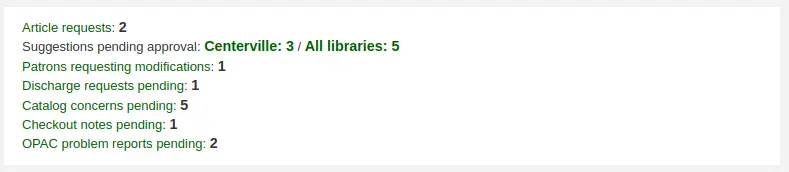
Once you click the notification you will be presented with the changes the patron would like to make to their account and from there you can choose how to proceed.
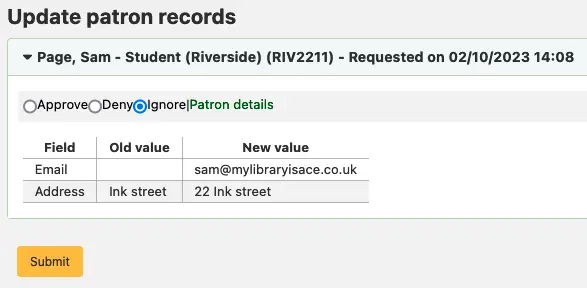
Nota
You can control which fields patrons see and can modify via the OPAC by setting the PatronSelfModificationBorrowerUnwantedField and PatronSelfModificationMandatoryField preferences.
PatronSelfModificationBorrowerUnwantedField
Asks: The following database columns will not appear on the patron self-modification screen: ___
Descrição:
This system preference allows you to define which fields patrons can edit if you’re allowing them to update their personal information via the public catalog with the OPACPatronDetails preference.
PatronSelfModificationMandatoryField
Asks: The following database columns must be filled in on the patron self-modification screen: ___
Descrição:
This system preference allows you to define which fields patrons must fill in if you’re allowing them to update their personal information via the public catalog with the OPACPatronDetails preference.
PatronSelfRegistration
Asks: ___ library patrons to register an account via the OPAC.
Omissão: Não permitir
Valores:
Permitir
Não permitir
Descrição:
Setting this preference to ‘Allow’ will provide a link on the OPAC to register for a new account. Using the other self registration system preferences you can control how this preference will function.
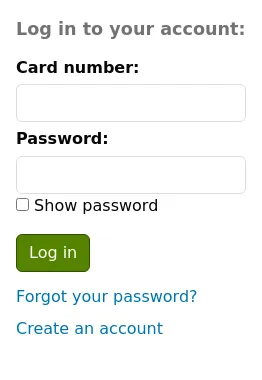
To be notified when a patron registers via the OPAC, use the EmailPatronRegistrations system preference.
Nota
This system preference requires that PatronSelfRegistrationDefaultCategory be set to a valid patron category.
Importante
Patrons registering via the OPAC will not need to be approved by a librarian. For this reason it is recommended that you set up a provisional patron category with no circulation rights. That way patrons will have to come in to the library to verify their identity before being given circulation rights at the library. Once the patron confirms their identity the library staff can change the category to one with permissions to check items out and place holds.
PatronSelfRegistrationAdditionalInstructions
Atenção
This system preference no longer exists in Koha version 23.11 and above. It has been moved to HTML customizations.
Asks: Display the following additional instructions for patrons who self register via the OPAC ( HTML is allowed ):
Descrição:
This system preference takes any HTML you’d like to display on the page the patron sees after successfully registering for their library card.
PatronSelfRegistrationAgeRestriction
Versão
This system preference was added to Koha in version 25.05.
Asks: Patron’s maximum age when registering: ___
Default: empty
Descrição:
This system preference allows libraries to limit the age of patrons self-registering on the OPAC. This avoids having errors in birth years, such as 1894 instead of 1984.
To enable the system preference, enter a numeric value, such as ‘100.’
If the system preference is empty, there will be no age limit when self-registering on the OPAC.
PatronSelfRegistrationAlert
Versão
This system preference was added to Koha in version 25.05.
Asks: ___ an alert on staff interface home page when there are patrons in the category defined by PatronSelfRegistrationDefaultCategory.
Valores:
Não mostrar
Mostrar
Omissão: Não mostrar
Descrição:
This system preference determines whether a message is displayed on the staff interface main page to alert staff members that a new patron registered on the OPAC. This is useful for libraries who need to check self-registered patron accounts and validate them.
PatronSelfRegistrationBorrowerMandatoryField
Asks: The following database columns must be filled in on the patron entry screen: ___
Default: surname|firstname
Descrição:
This system preference allows you to define what fields patrons must fill in on their self-registration form. If any of the required fields are blank Koha will not let the patron register.
Importante
Separate columns with |
Nota
For help with field names, ask your system administrator or view the database structure associated with the borrowers table.
Nota
If you’re going to require that patrons verify their accounts via email with the PatronSelfRegistrationVerifyByEmail preference the email field will automatically be marked as required.
PatronSelfRegistrationBorrowerUnwantedField
Asks: The following database columns will not appear on the patron self-registration screen ___
Descrição:
Using this preference, you can hide fields from the patron registration form in the OPAC.
See also:
PatronSelfRegistrationConfirmEmail
Asks: ___ patrons to confirm their email address by entering it twice.
Valores:
Don’t require
Requer
Default: Don’t require
Descrição:
If this preference is set to ‘Require’, patrons will have to enter their email address twice.
Make sure to enable this system preference if PatronSelfRegistrationVerifyByEmail is enabled.
PatronSelfRegistrationDefaultCategory
Asks: Use ___ as the default patron category for patrons registered via the OPAC.
Valores:
Values are the patron categories
Omissão: nenhum
Descrição:
Choose the patron category for the category that all new patrons registered via the OPAC will be put into.
Aviso
Do not use a regular patron category for this, as any patron who has not completed the registration verification process will be deleted by the cleanup_database.pl script after the number of days indicated in PatronSelfRegistrationExpireTemporaryAccountsDelay, including regular patrons who have not registered online.
Aviso
Patrons registering via the OPAC will not need to be approved by a librarian. For this reason it is recommended that you set up a provisional patron category with no circulation rights. That way, patrons will have to come in to the library to verify their identity before being given circulation rights at the library. Once the patron confirms their identity, the library staff can change the category to one with permissions to check items out and place holds.
Aviso
If you leave this blank or enter in an invalid code, your patrons will still be able to register but will not be given a username. There will be no errors on the page to explain this, so be sure to enter a valid patron category code.
This system preference is required by PatronSelfRegistration.
PatronSelfRegistrationEmailMustBeUnique
Asks: ___ patron’s email (borrowers.email) as unique on self-registering. An email won’t be accepted if it already exists in the database.
Valores:
Don’t consider
Consider
Default: Don’t consider
Descrição:
If “Consider” is selected, this system preference will prevent the patron from creating several accounts with the same email address. An error message will appear at the top of the self-registration page.
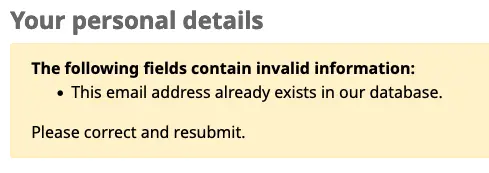
PatronSelfRegistrationExpireTemporaryAccountsDelay
Asks: Delete patrons still in the category indicated by PatronSelfRegistrationDefaultCategory ___ days after account creation.
Default: 0
Descrição:
This system preference links to the cleanup_database cron job. If that cron is set to run nightly with the –del-exp-selfreg parameter, it will clean up any registrations that have not been verified via email in the number of days entered on this preference.
This system preference is dependent on the PatronSelfRegistrationVerifyByEmail system preference.
PatronSelfRegistrationLibraryList
Asks: Enable the self-registration for these libraries: ___ (separate branchcode with |). If empty, self-registration is enabled for all libraries.
Descrição:
If only some libraries in your system are accepting self-registered patrons, enter the list of codes here and separate each with a pipe (|).
If this system preference is left empty, all libraries will be listed.
PatronSelfRegistrationPrefillForm
Asks: ___ password and login form after a patron has self-registered.
Default: Show and prefill
Valores:
Don’t show and prefill
Show and prefill
Descrição:
This system preference is used to prefill (or not) the login form on the OPAC after self-registration, so the patron doesn’t have to type in the information.
PatronSelfRegistrationVerifyByEmail
Asks: ___ that a self-registering patron verify themselves via email.
Default: Don’t require
Valores:
Don’t require
Requer
Descrição:
If you require patrons to verify their accounts via email they will not be able to log in to the OPAC until they acknowledge the email sent by Koha. If you don’t require this then patrons will be able to log in as soon as they fill in the registration form. You can set the PatronSelfRegistrationExpireTemporaryAccountsDelay preference to delete the un-verified self-registrations after a certain number of days.
Nota
If you’re going to require that patrons verify their accounts via email then the email field will automatically be marked as required.
Importante
If you require email verification, also set PatronSelfRegistrationConfirmEmail to ‘Require’ to prevent patrons from entering an erroneous email address and never being able to confirm their account.
Shelf browser
OPACShelfBrowser
Default: Show
Asks: ___ a shelf browser on item details pages, allowing patrons to see what’s near that item on the shelf.
Valores:
Não mostrar
Mostrar
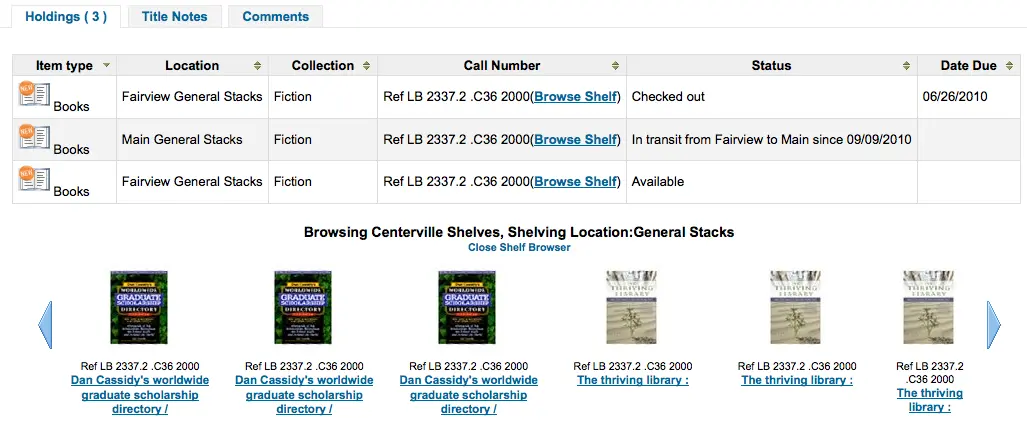
Descrição:
This system preference allows patrons to view what is located on the shelf near the item they looked up. The shelf browser option appears on the details page to the right of each items’ call number. Clicking the ‘Browse Shelf’ link allows for a virtual shelf browsing experience via the OPAC and lets patrons see other books that may relate to their search and items that sit on the shelf near the item they are looking at.
Importante
This uses up a fairly large amount of resources on your server, and should be avoided if your collection has a large number of items.
ShelfBrowserUsesCcode
Omissão: Não usar
Asks: ___ the item collection code when finding items for the shelf browser.
Valores:
Não usar
Usar
Descrição:
If your library uses collection codes then you might want the shelf browser to take into consideration what collection the books belong to when populating the virtual shelf browser.
ShelfBrowserUsesHomeBranch
Omissão: Usar
Asks: ___ the item home library when finding items for the shelf browser.
Valores:
Não usar
Usar
Descrição:
If you have a multiple library system you may want to make sure that Koha takes into consideration what library owns the books when populating the virtual shelf browser for accuracy.
ShelfBrowserUsesLocation
Omissão: Usar
Asks: ___ the item location when finding items for the shelf browser.
Valores:
Não usar
Usar
Descrição:
If your library uses shelving locations then you might want the shelf browser to take into consideration what shelving location the books belong to when populating the virtual shelf browser.
Suggestions
AnonSuggestions
Asks: ___ patrons that aren’t logged in to make purchase suggestions.
Omissão: Não permitir
Valores:
Permitir
Não permitir
Descrição:
This system preference determines whether or not patrons who aren’t logged into the OPAC, or people who aren’t patrons of the library can make purchase suggestions.
Aviso
If set to ‘Allow’, suggestions are connected to the AnonymousPatron. Make sure that system preference is set to a patron account.
MaxOpenSuggestions
Asks: Limit patrons to ___ open suggestions.
Omissão: vazio
Descrição:
This system preference is used to limit how many purchase suggestions patrons can have open at one time.
Leave empty to have no limit.
Nota
This setting does not affect anonymous suggestions.
Nota
This affects only suggestions that are ‘pending’. Once the status of the suggestion changes, it is no longer considered ‘open’.
Nota
This setting only affects suggestions made by the patron in the OPAC. It does not prevent staff from making suggestions in the name of the patron in the staff interface.
MaxTotalSuggestions e NumberOfSuggestionDays
Asks: Number of total suggestions allowed ___ in ___ days.
Omissão: vazio
Descrição:
This system preference is used to limit the number of purchase suggestions a patron can make in a certain number of days.
For example, if you want to limit patrons to 10 suggestions per week, enter 10 and 7.
Leave empty to have no limit.
OPACSuggestionAutoFill
Asks: ___ OPAC suggestions form automatically filling with data from Google Books API.
Omissão: Não ativar
Valores:
Não ativar
Ativar
Descrição:
When this system preference is enabled, the purchase suggestions form on the OPAC will have a ‘Search Google Books’ button next to the ISBN field. When a patron enters a valid ISBN, Koha will check the Google Books API for the information, such as title, author, and publication date and automatically fill out the suggestion form for the patron.
OpacSuggestionManagedBy
Asks: ___ the name of the staff member who managed a suggestion in OPAC.
Default: Show
Valores:
Não mostrar
Mostrar
Descrição:
If you’re allowing patrons to make purchase suggestions, they will see the ‘your purchase suggestions’ tab when logged in. By default, this tab displays the name of the staff member who approved or rejected the purchase suggestion. This preference controls if the patron sees the staff member’s name or not.
OPACSuggestionMandatoryFields
Asks: Fields that should be mandatory for patron purchase suggestions: ___
Padrão: Em branco
Nota
The ‘Title’ field is always mandatory.
Valores:
[Selecionar todos]
Autor
Título da coleção
Copyright date
ISBN
Tipo de exemplar
Biblioteca
Nota
Motivo do usuário
Place of publication
Publisher
Quantity
Título
Descrição:
This system preference allows you to choose which fields are mandatory when patrons make purchase suggestions from the OPAC.
OPACSuggestionUnwantedFields
Asks: Fields that should be hidden for patron purchase suggestions: ___
Padrão: Em branco
Values: As for OPACSuggestionMandatoryFields shown above.
Descrição:
This system preference allows you to hide fields from the purchase suggestion form in the OPAC.
Aviso
Do not make fields in OPACSuggestionMandatoryFields unwanted fields.
OPACViewOthersSuggestions
Asks: ___ purchase suggestions from other patrons on the OPAC.
Omissão: Não mostrar
Valores:
Não mostrar
Mostrar
Descrição:
This system preference determines whether or not patrons can see and search through purchase suggestions made by other patrons.
Only patrons logged in will be able to see purchase suggestions made by other patrons.
Aviso
The opacuserlogin system preference needs to be set to ‘Allow’.
OPACVirtualCard and OPACVirtualCardBarcode
Versão
This feature was first introduced in version 24.11 of Koha.
Asks: ___ patrons to access the ‘My virtual card’ tab on their account page on the OPAC. If set to allow, show a ___ barcode in the patron’s virtual card.
OPACVirtualCard values:
Não permitir
Permitir
OPACVirtualCard default: Allow
OPACVirtualCardBarcode values:
CODE128
CODE39
COOP 2 of 5
EAN-13
EAN-8
IATA 2 of 5
Industrial 2 of 5
ITF-14
Matrix 2 of 5
QR code
UPC-A
UPC-E
OPACVirtualCardBarcode default: CODE39
Descrição:
These two system preferences enable an electronic version of the patron’s library card barcode, which they can access when logged in to the OPAC.
This is helpful for patrons who need to scan their library card to use services but do not carry their physical card with them: they can now access their barcode by logging to their account on the OPAC from their mobile device. It will also be useful for library teams that do not issue physical cards to their patrons.
The OPACVirtualCard preference is the master switch for the feature, while OPACVirtualCardBarcode allows you to set the barcode format your library devices can read.
The barcode is generated from the patron’s cardnumber field and displayed in the OPAC in the ‘My virtual card’ tab.
suggestion
Asks: ___ purchase suggestions in the OPAC.
Omissão: Ativar
Valores:
Não ativar
Ativar
Descrição:
This system preference is the main switch for the purchase suggestion feature.
If enabled, opacuserlogin needs to be set to ‘allow’ unless AnonSuggestions is set to ‘allow’.
suggestionPatronCategoryExceptions
Asks: When suggestion is enabled and AnonSuggestions is disabled, the following patron categories are not allowed to make purchase suggestions: ___
Omissão: vazio
Values: your patron categories
Descrição:
This system preference is used to limit some patrons from making purchase suggestion in the OPAC.
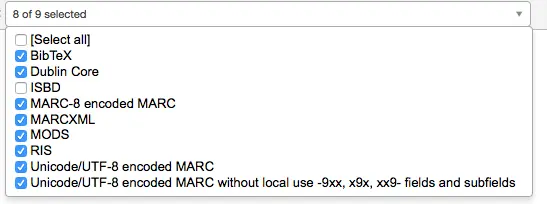
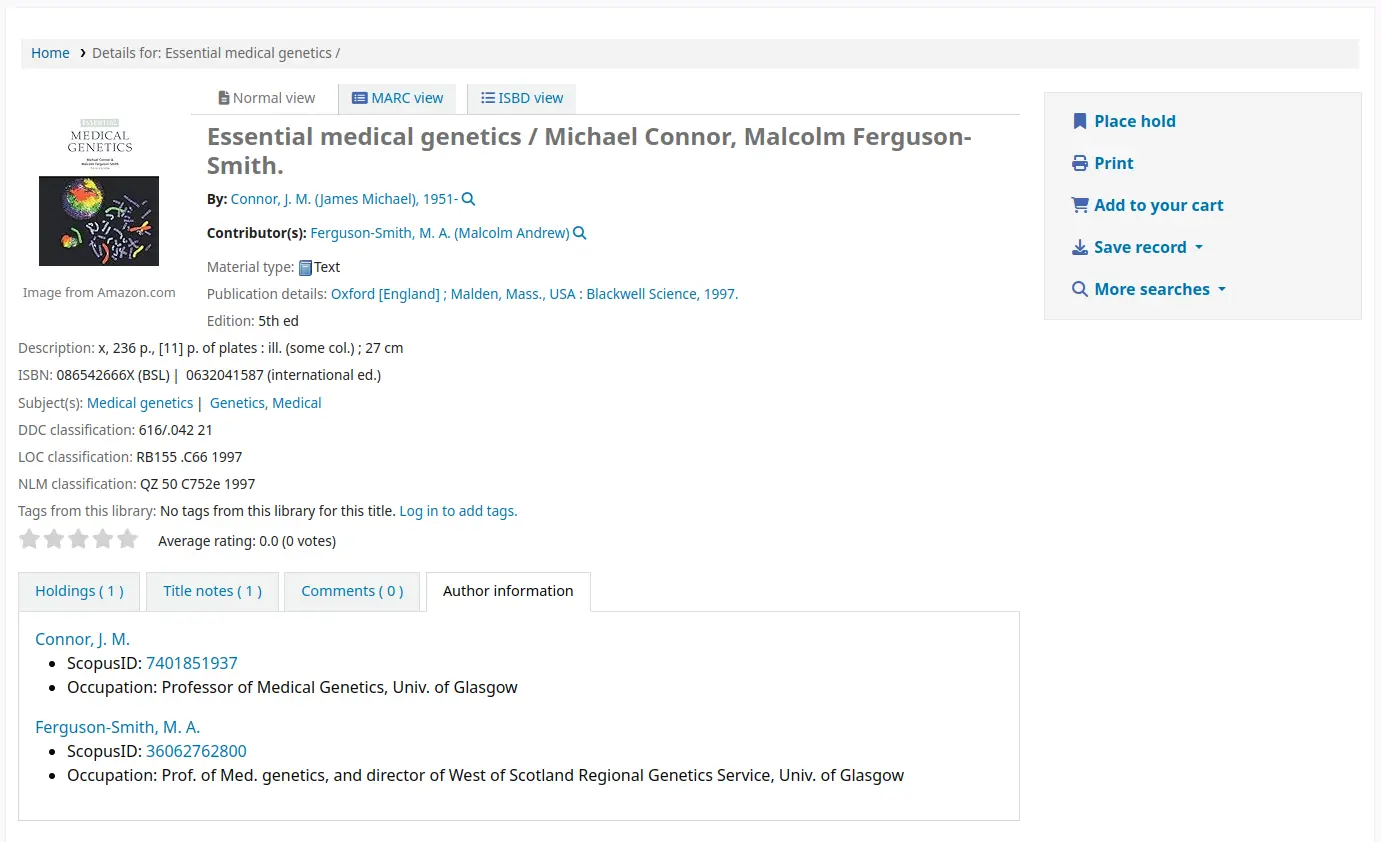

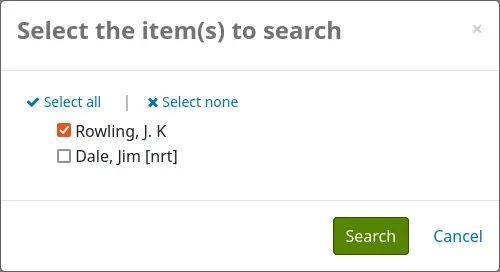
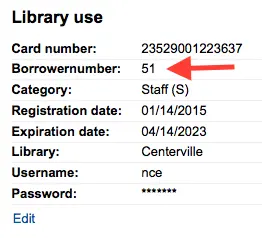
SocialNetworks
Asks: Show ___ social network links on the OPAC detail pages.
Omissão: nenhum
Options:
Email
Facebook
LinkedIn
Descrição:
This system preference will enable a line of social network share buttons below the right hand column on the detail pages of records in the OPAC.
Importante
In order for these share buttons to work when clicked the OPACBaseURL system preference must be filled correctly.