工具
Koha 的工具都是執行特定工作之用。其他的圖書館管理系統常把這些工具當作 '報表'。
到那裡: 更多 > 工具
讀者和流通
讀者清單
Note
只有具有 manage_patron_lists 權限 (或 superlibrarian 權限) 的館員才能存取此工具.
到那裡: 更多 > 工具 > 讀者與流通 > 讀者清單
Patron lists are a way to store a group of patrons for modifying patrons in batches, deleting patrons in batches, merging patrons, printing patron card batches, or reporting.
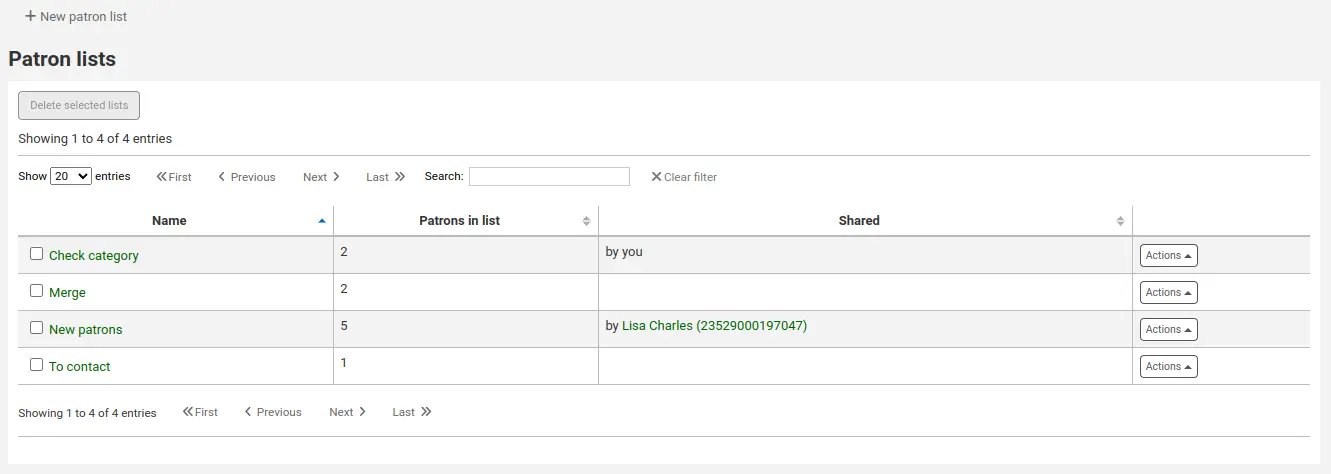
若要建立新的讀者列表,請點選 '新讀者列表' 按鈕.
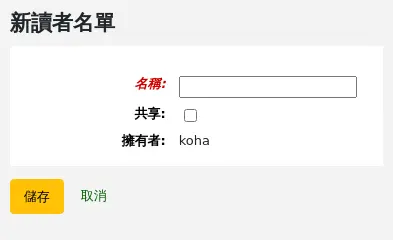
名稱:輸入清單名稱.
共用:選取 '共享' 方塊,將可以使此清單對所有具有 管理_patron_lists 權限 的使用者看到.
勾選 '儲存'。
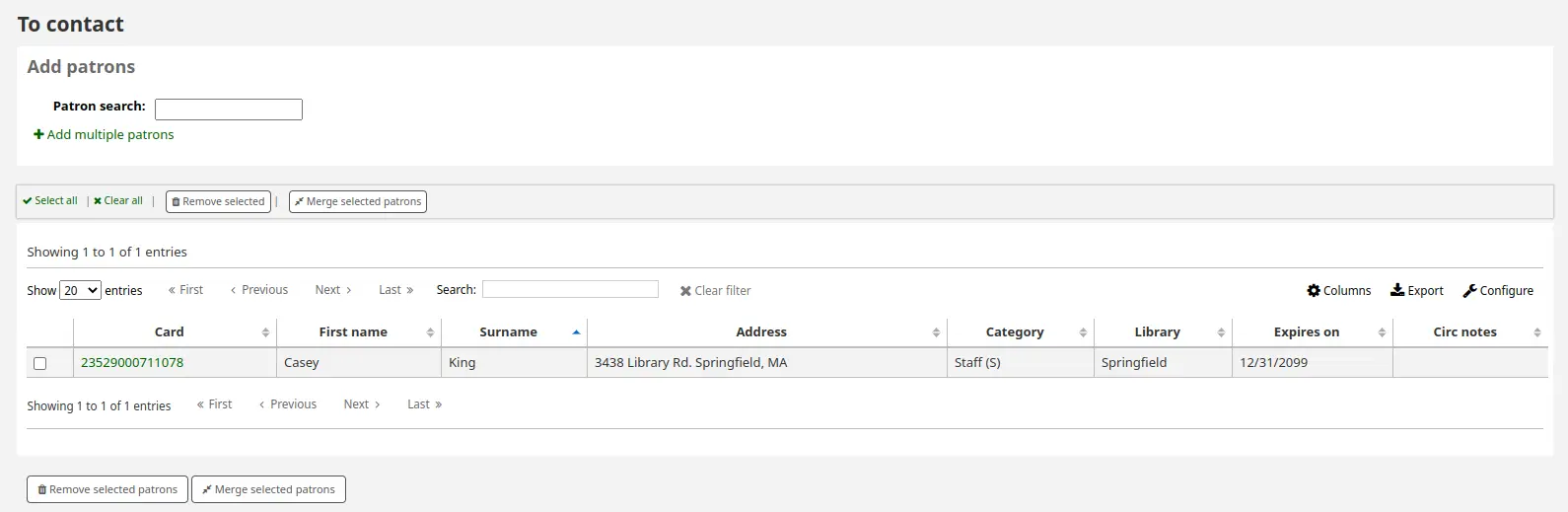
每個清單都有 '作用' 鈕以開啟更多選項。
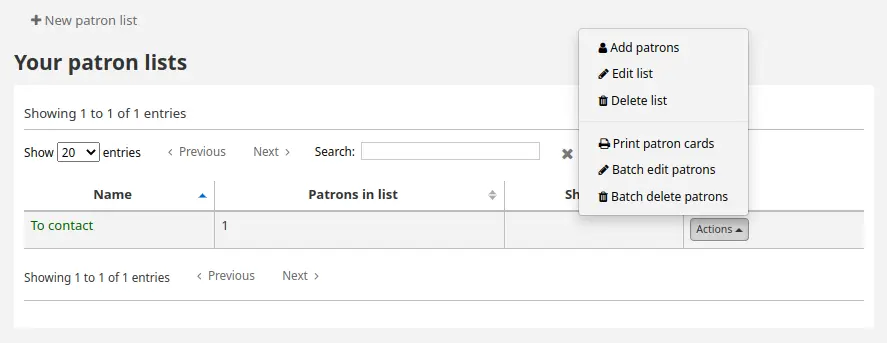
新增讀者:將讀者加入清單中
編輯清單:編輯清單名稱,或分享狀態
刪除清單:刪除清單 (但不刪除讀者)
列印讀者卡片:將清單中的讀者傳送給 讀者卡片建立者
批次編輯讀者:將清單中的讀者送到 批次讀者修改工具
批次刪除讀者:將清單中的讀者傳送到 批次讀者刪除工具
若要將讀者新增至清單中,請按一下 '執行' 功能表中的 '新增讀者' 連結,或按一下清單名稱.
在搜尋框中輸入讀者姓名或卡號,然後按一下右側結果以新增讀者.
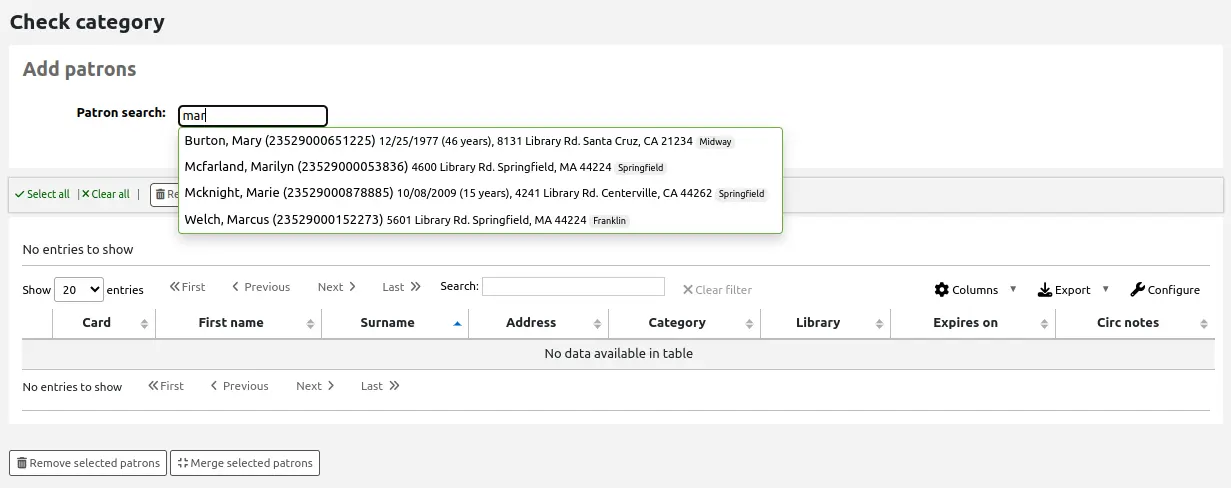
當您找到所有要新增的讀者後,按一下 '新增讀者' 按鈕將其儲存到清單中.
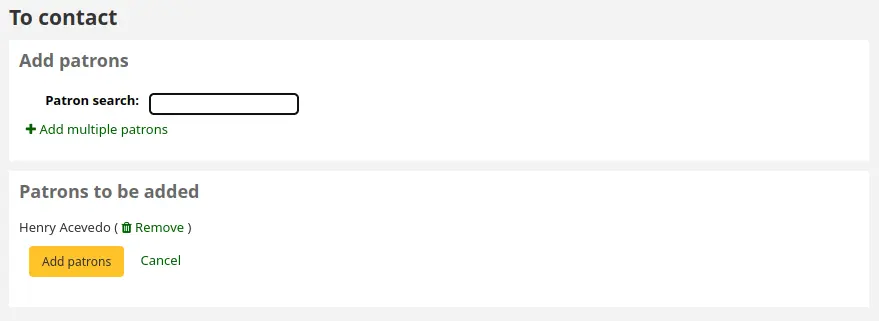
或者,您可以點擊 '新增多個讀者' 連結並掃描 (或輸入) 方塊中的卡號. 然後點擊 '提交' 按鈕將它們保存到列表中.
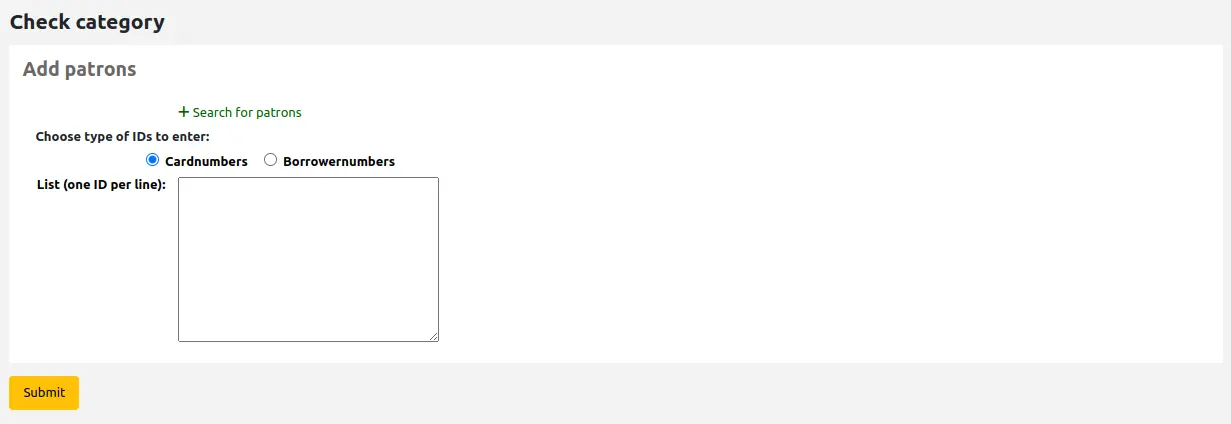
It is also possible to add patrons to a list from the patron search or from the patron lists tab in the patron record.
新增的讀者將顯示在清單中.
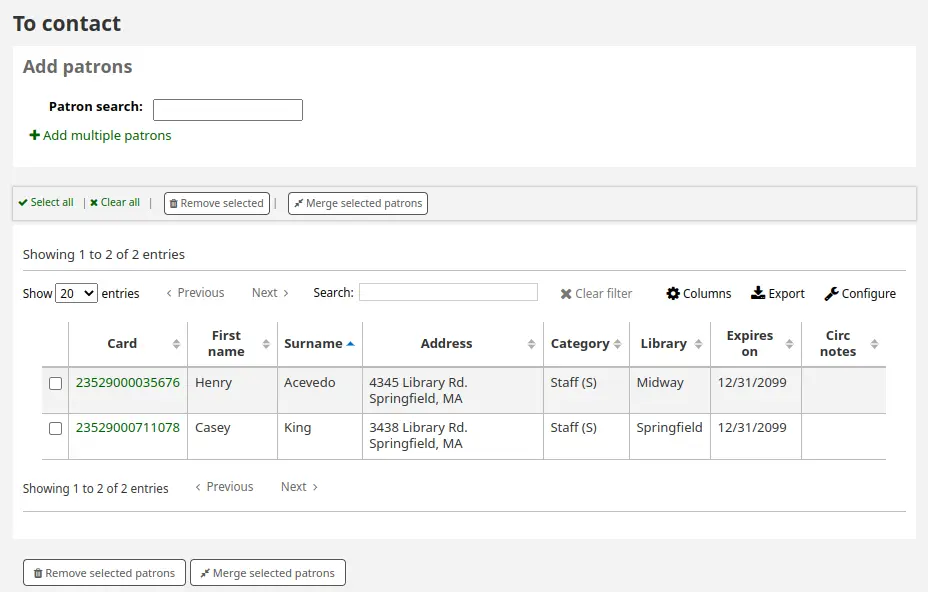
Note
您可以在管理模組的 '欄組態' 部分, 自訂義此表的列(table id: patron-list-table)。
若要刪除列表,請按一下 '執行' 按鈕並選擇 '刪除列表' 選項.
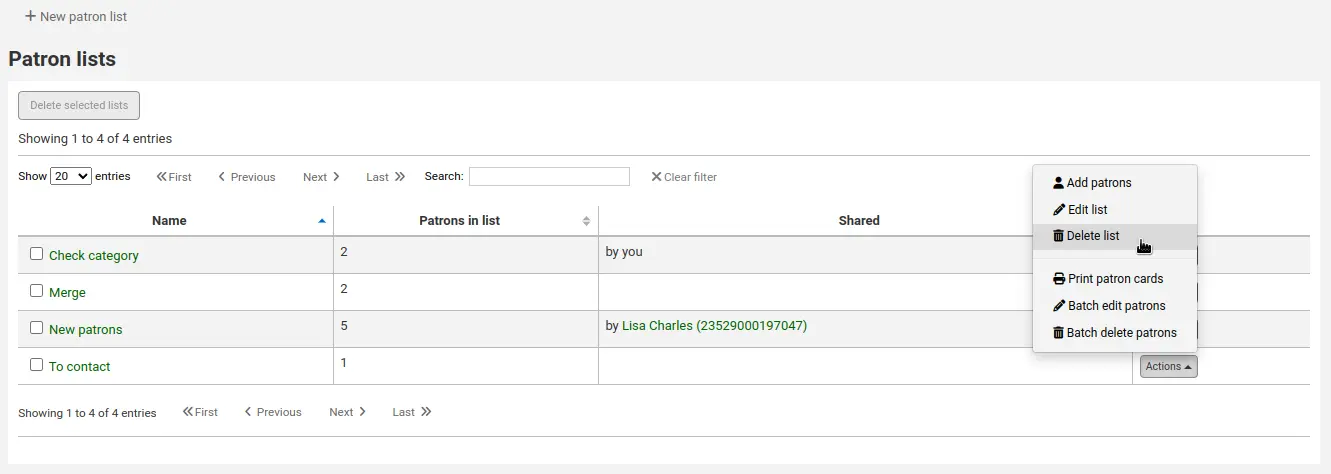
若要一次刪除多個列表,請選擇列表並點擊表格頂部的 '刪除所選列表' 按鈕.
版本
Koha 23.11 版本中新增了一次刪除多個清單的選項.
讀者讀書會
到那裡: 更多 > 工具 > 讀者與流通 > 讀者讀書會
讀者讀書會新增供讀者加入的讀書會。可做為追蹤讀書會、圖書俱樂部及其他俱樂部活動。
Important
館員將需要 俱樂部權限 或子權限來編輯俱樂部、模板和註冊讀者.
新增讀書會模板
Note
只有擁有 edit_templates 權限 (或 超級圖書館員權限) 的館員才能建立或編輯俱樂部模板.
俱樂部模板是將用於建立俱樂部的模板. 您可以新增可在根據範本建立新俱樂部時填寫的段,或根據範本為給定俱樂部建立新註冊時填寫的段.
要建立新的俱樂部模板:
點選 '新俱樂部模板' 按鈕.
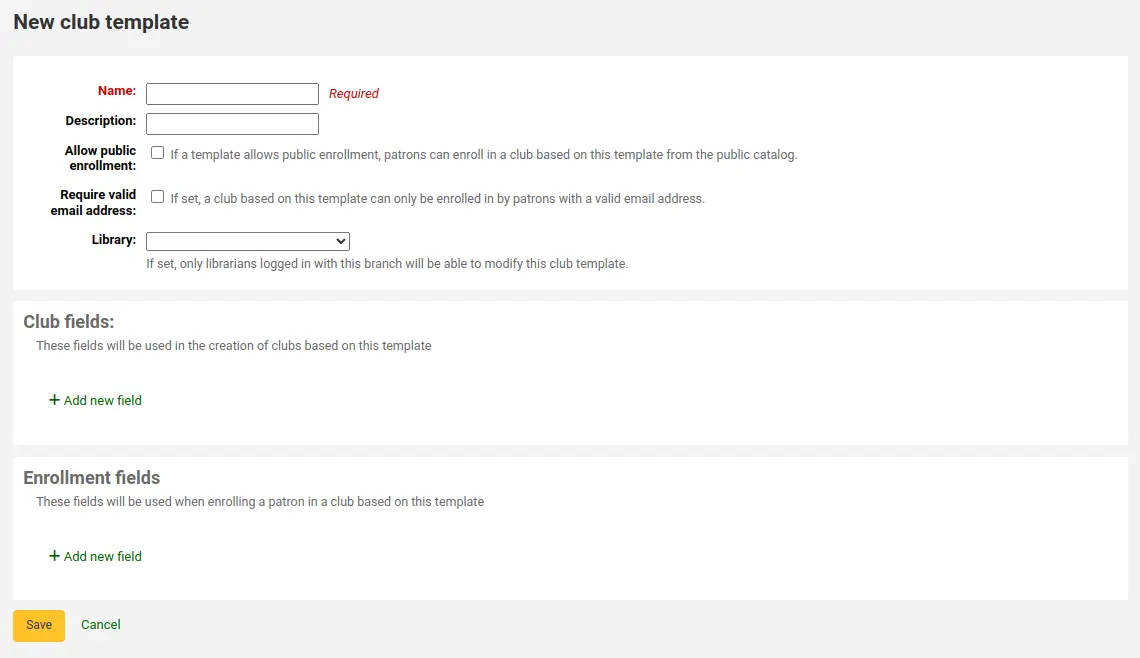
填寫表格:
名稱 (必填):輸入俱樂部範本的名稱. 這可能是'成人讀書俱樂部'、'兒讀讀書俱樂部' 或 '夏季閱讀計晝'. 請記住,新增俱樂部時將開啟這些模板.
描述:輸入任何附加資訊.
允許公開註冊:如果勾選此框,則將允許讀者根據 OPAC 中的此範本註冊加入俱樂部.
需要有效的電子郵件地址:如果勾選此框,則只有擁有有效電子郵件地址的讀者才能註冊. 因此,他們需要一個電子郵件地址才能註冊.
圖書館:選擇一個圖書館以限制特定圖書館的館員使用此範本. 如果您將其留空,任何圖書館的館員都可以使用此範本建立新俱樂部.
俱樂部段:基於此範本建立俱樂部時將使用這些段. 例如,這可以是俱樂部的名稱、動畫師的名稱、主題等.
名稱:輸入將用作段標籤的文字.
描述:輸入有關此段的任何附加資訊.
容許值類別:如果您希望該段為下拉式選單,請在此處選擇容許值類別. 如果將此段留空,則該段將是一個簡單的文字段.
Enrollment fields: you can add any additional fields you want patrons to fill when they enroll in a club based on this template. To add an enrollment field, click on 'Add new field'.
名稱:輸入將用作段標籤的文字.
描述:輸入有關此段的任何附加資訊.
容許值類別:如果您希望該段為下拉式選單,請在此處選擇容許值類別. 如果將此段留空,則該段將是一個簡單的文字段.
勾選 '儲存'。
依此模版新增讀書會
Note
Only staff with the edit_clubs permission (or the superlibrarian permission) will be able to create or edit clubs.
建立模板後,您可以建立實際的俱樂部.
點擊 '新俱樂部' 下拉式選單,然後選擇您要使用的範本.
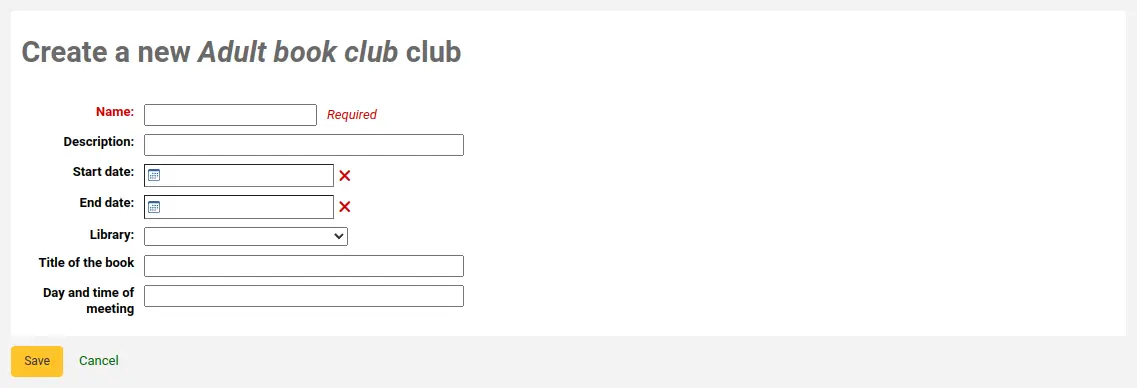
填寫表格並包含俱樂部資訊:
名稱 (必填): 輸入您要建立的特定俱樂部的名稱. 這是館員和讀者在註冊時會看到的名字. 例如,'2018 年夏季讀書俱樂部'.
描述:輸入有關俱樂部的任何其他資訊.
開始日期:選擇註冊期間的開始日期. 館員和讀者將無法在開始日期之前加入俱樂部.
結束日期:選擇註冊期間的結束日期. 一旦俱樂部到期,將無法註冊.
圖書館:如果俱樂部僅限於特定圖書館,請在此處選擇. 只有來自該特定圖書館的讀者才能註冊. 如果您將其留空,任何圖書館的讀者都可以註冊.
如果模板中有 '俱樂部段',它們將出現在表單底部.
勾選 '儲存'。
從館員介面註冊俱樂部的讀者
從館員介面註冊俱樂部的讀者:
前往讀者的帳戶.
在 '詳細資料' 頁面或 '借出' 頁面上,按一下 '俱樂部' 頁籤. 所有正在進行的俱樂部都將顯示在此頁籤中.
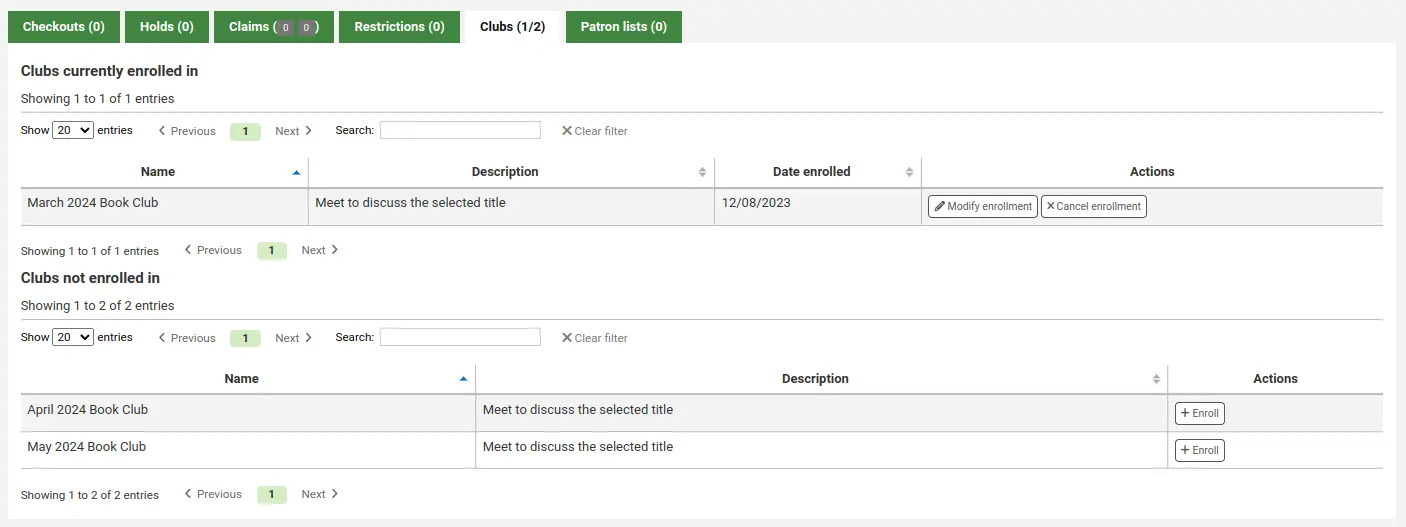
點選 '註冊' 按鈕.
如果俱樂部模板中有任何 '註冊段' ,它們將出現在此處.
按一下 '完成註冊'.
您也可以透過點擊 '修改註冊' 按鈕來修改註冊,或透過點擊 '取消註冊' 按鈕取消註冊.
從 OPAC 註冊至讀書會
若同意公開註冊,讀書會將顯示在 OPAC。
讀者必須登入他們的帳戶.
在 '您的摘要' 部分 中,他們將能夠點擊 '俱樂部' 頁籤,然後點擊 '註冊' 按鈕進行註冊.
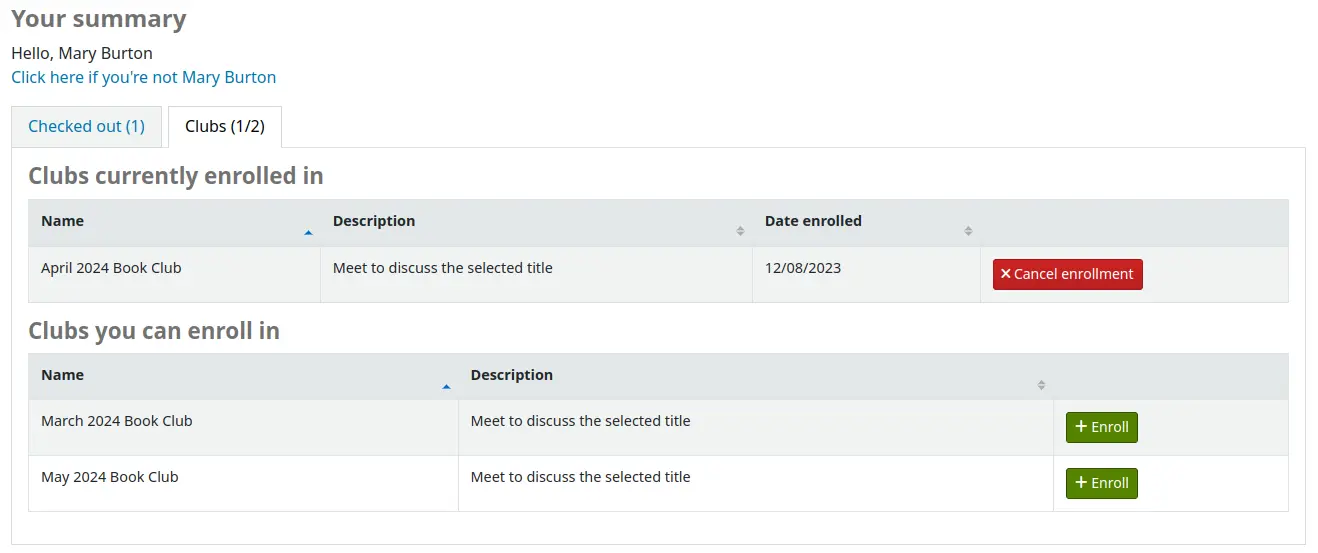
如果俱樂部模板中有任何 '註冊段' ,它們將出現在此處.
然後他們可以點擊 '完成註冊'.
讀者也可以透過點擊 '取消註冊' 按鈕取消其俱樂部註冊.
檢視註冊
您可以透過前往 '讀者俱樂部' 工具頁面並從俱樂部旁邊的 '執行' 按鈕中選擇 '註冊' 來監控每個俱樂部的註冊情況.
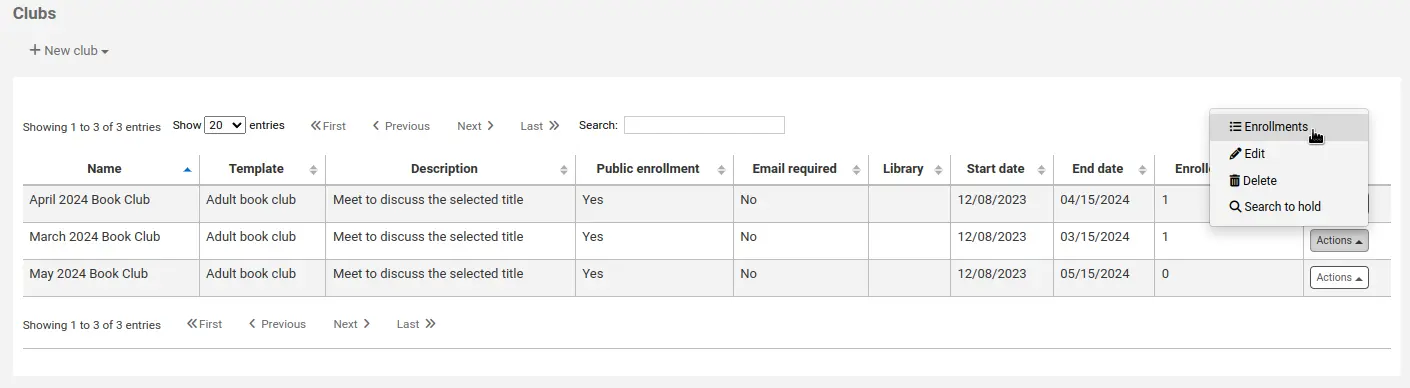
在此頁面上,您將看到加入該俱樂部的會員以及他們對註冊段的回答.

為讀者群組預留
您可以預約會員俱樂部. 俱樂部會員的預約按隨機順序進行.
若要從俱樂部頁面預約會員俱樂部:
前往讀者讀書會工具 ('首頁 > 工具 > 讀者讀書會').
點擊群組的'動作'按鈕以及選擇'搜尋館藏'.
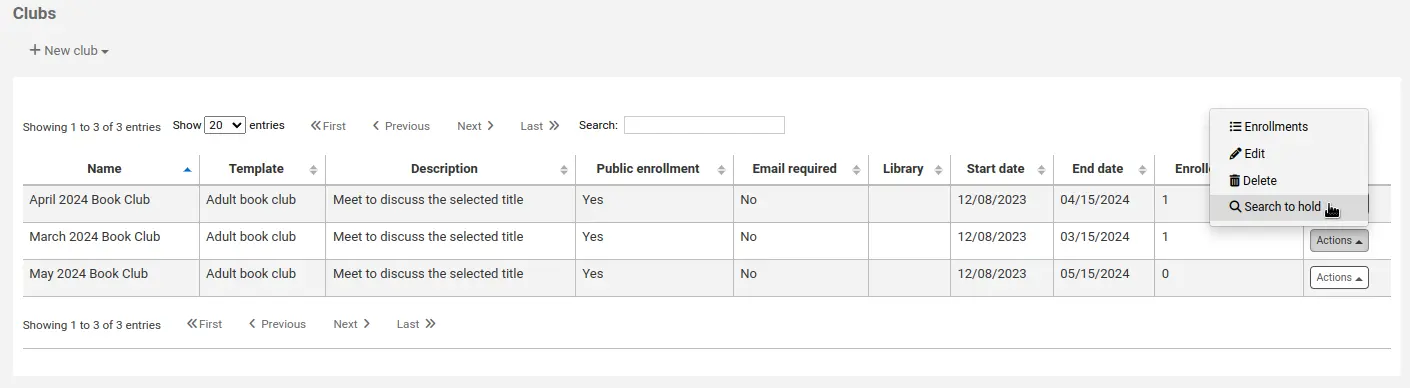
搜尋題名以及選擇記錄.
從記錄的操作連結中選擇 '預約 [CLUBNAME]',

或透過選單列中的 '預約' 操作.
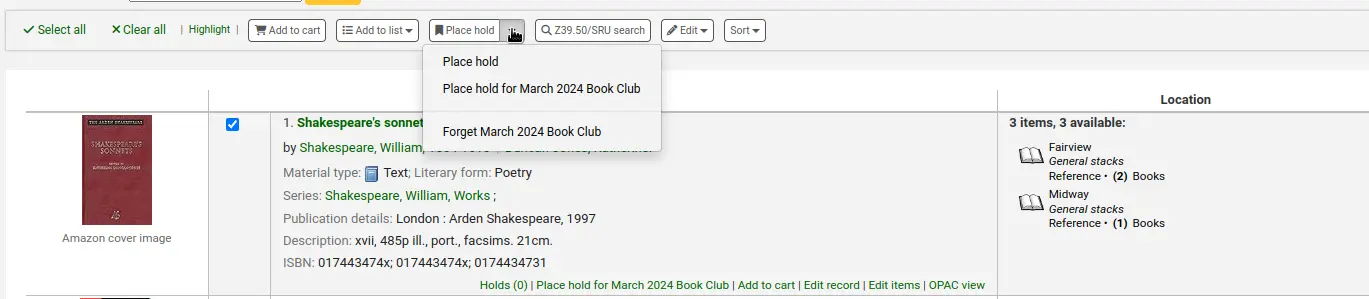
預留頁面顯示和列出群組成員.
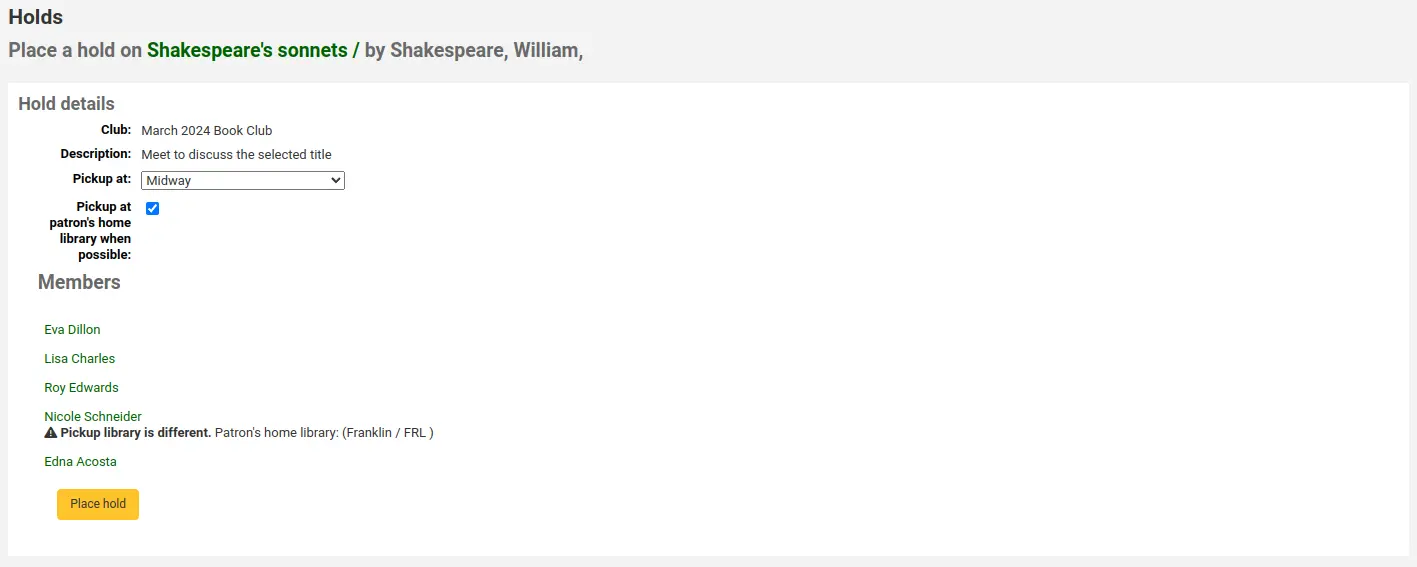
點擊'預留'按鈕.
按隨機優先順序一次為所有俱樂部會員預約.
You can also place a hold for a patron club from the bibliographic record. When placing the hold, click on the 'Clubs' tab and search for the club's name. Then click the place hold button.
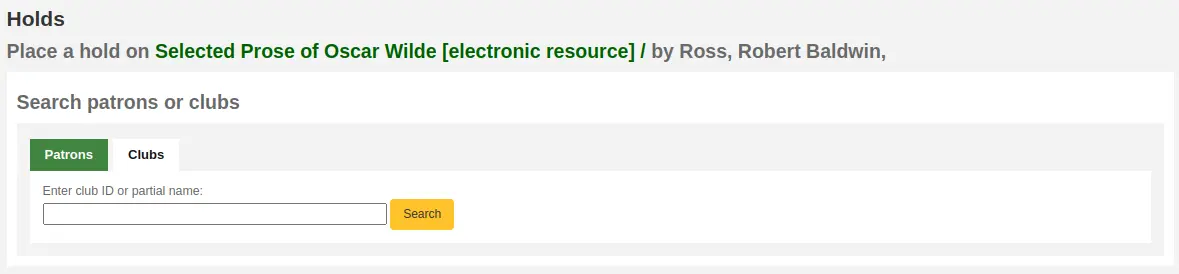
匯入讀者
Note
只有具有 import_patrons 權限 (或 超級圖書館員權限) 的館員才能存取此工具.
到那裡: 更多 > 工具 > 讀者與流通 > 匯入讀者
任何時間都可以使用讀者匯入工具批次新增讀者。通常用於各級學校新生入學時。
新增讀者匯入檔
您可從讀者匯入工具的啟始頁使用匯入的模板,下載含標頭的空白 CSV 檔案。標頭包括讀者匯入工具的所有欄位。您可以刪除不需要的欄位和列,少數必填欄位和列除外。 覆蓋時,如果您的新 .csv 包含空白列,則讀者記錄中的任何現有值都將被空白覆蓋。 最好刪除 .csv 中的所有空白列,以確保沒有刪除現有數據。
重要
卡號、姓氏以及您在 BorrowerMandatoryField 偏好中定義的所有段都是必需的,並且必須與資料庫中的有效條目相符.
重要
此 'password' 欄的值必須是純文字,將以 MD5 雜湊演算法編碼。
若密碼已經編碼,請洽系統管理員,詢求其他選項
重要
日期格式應與您的 日期格式系統偏好 匹配,並且必須以零填充,例如 '01/02/2008'. 或者,您可以提供 ISO 格式的日期 (例如'2008-12-01').
重要
含有特殊字元或語音符號,請使用 UTF-8 編碼。否則,該等字元或符號不會被正確地匯入。
說明
若載入 讀者屬性,'patron_attributes' 欄位應包括以逗點區隔的屬性類型及其值。
每個值之前應有屬性類型與冒號。
例如:"INSTID:12345,BASEBALL:Cubs"
若設定多個值則此欄位必須折收起來。
因為可能包括空格,所以必須置於雙括號內:
"INSTID:12345,BASEBALL:Cubs,""BASEBALL:White Sox""
說明
可以對讀者匯入工具設限。若到期日與評論符合既有的限制,在匯入檔案內符合該限制的讀者將被排除在外。所以,一個讀者可以重複匯入,但祗收錄一位。祗要新增限制,就能阻止其他的重複。
匯入讀者
新增檔案後,可以使用匯入讀者工具把資料加入Koha。
選定 CSV 檔案
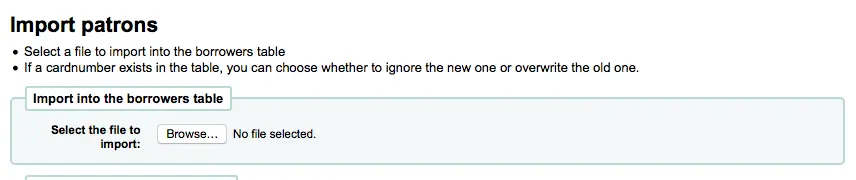
Choose to match on 'card number' or 'username' to prevent adding of duplicate card numbers to the system. Additional matchpoints can be set up using patron attributes marked as unique.
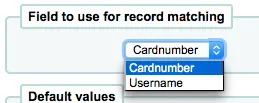
接著選擇適用於匯入讀者的預設值
如:匯入指定分館的讀者時,可在匯入表單將分館代碼欄位給那些匯入的讀者。
最後,若有重複時,需決定以何種資料取代它。
匹配紀錄是以欄位找到的,避免出現重複紀錄

安裝時已用到的讀者屬性,就能夠在匯入時選用它。可以覆寫所有讀者屬性或取代匯入檔內的讀者屬性。讓其他屬性保持原樣不變。

通知和單據
Note
只有具有 edit_notices 權限 (或 超級圖書館員權限) 的館員才能存取此工具.
Get there: More > Tools > Patrons and circulation > Notices and slips
All notices and circulation receipts (or slips) generated by Koha can be customized using the Notices and slips tool. The system comes with several predefined templates that will appear when you first visit this tool.
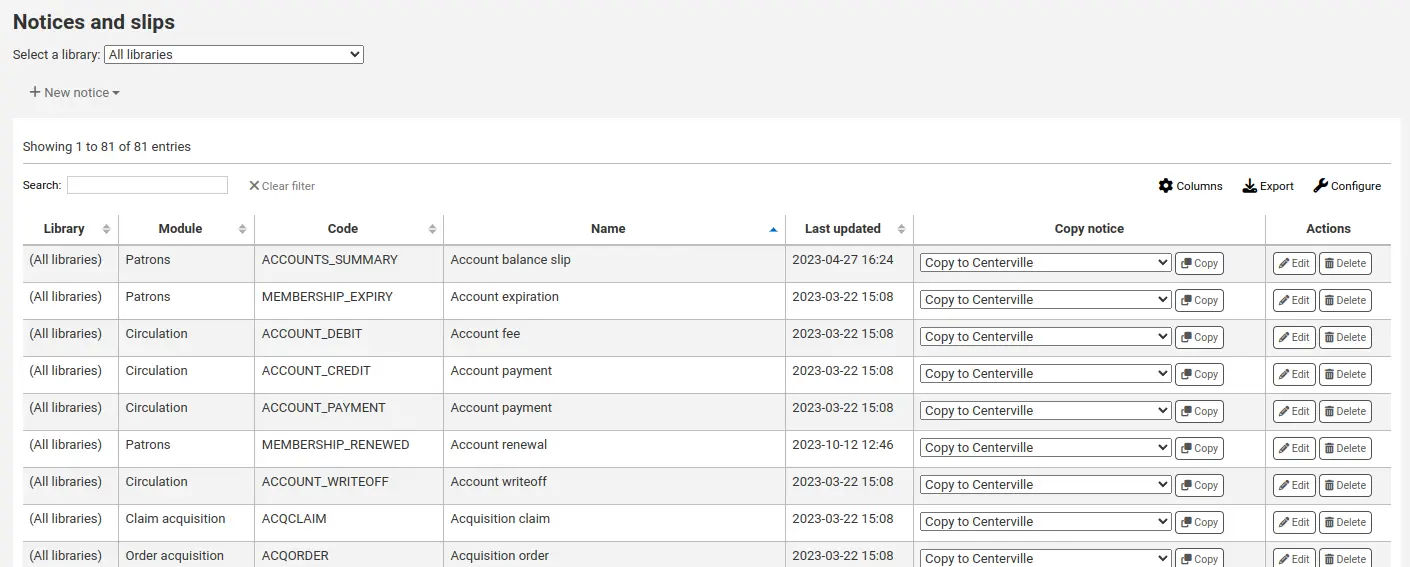
Note
您可以在管理模組的 '欄組態' 部份, 自定義此表的列 (table id: lettert).
每個通知都可編輯,為了避免系統錯誤,祗有少數才能被刪除。每個通知與收條都可以編輯供各圖書館使用,預設是給所有圖書館使用。
If you have a style you'd like applied to all slips you can point the SlipCSS preference to a stylesheet. The same is true for notices, using the NoticeCSS preference to define a stylesheet.
格式化此通知也需檢視 客製化通知與收條 共筆頁面。
新增通知與收條
新增通知或收條
勾選 '新增通知'
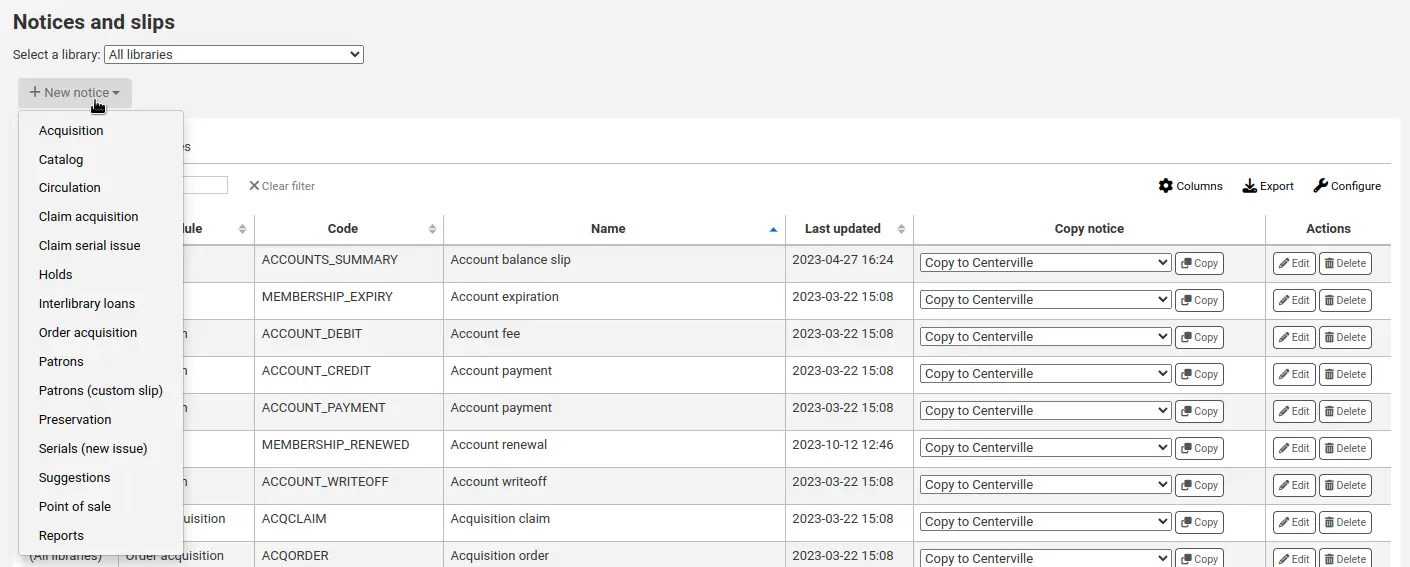
選擇通知類型,或與此通知相關的模組
取得:在取得 採訪模組 中使用的通知
Bookings: notice to be used in the bookings process
版本
This type of notice was first introduced in version 24.11 of Koha.
目錄:目錄中使用的注意事項
流通:用於流通的通知或單據 (例如逾期通知)
Claim acquisition: notice to be used when claiming late orders in the acquisitions module
Claim serial issue: notice to be used when claiming late serial issues in the serials module
預約:在 預約 流程中使用的通知或單據
Interlibrary loans: notice to be used in the ILL request process
Lists: notice to be used with the lists
版本
This type of notice was added to Koha in version 24.11.
Previously, notices related to lists were categorized under Patrons.
Order acquisition: notice to be used when ordering acquisitions
讀者: 在 讀者帳戶 中使用的通知或單據
Patrons (custom slip): slip to be used in patron accounts
版本
Koha 23.11 版本中新增了此類通知.
讀者 (自訂訊息): 在向讀者 發送自訂電子郵件 時使用的注意事項.
版本
Koha 在 24.05 版本中新增了此類通知.
儲存: 通知或單據被使用在 儲存過程中
版本
Koha 23.11 版本中新增了此類通知.
期刊 (新期刊): 用於通知讀者新期刊到了的通知
建議: 通知被使用在 採訪建議流程中
銷售點:在 銷售點模組 中使用的通知或單據
報告: 注意格式 自訂報告結果
版本
Koha 23.11 版本中新增了此類通知.
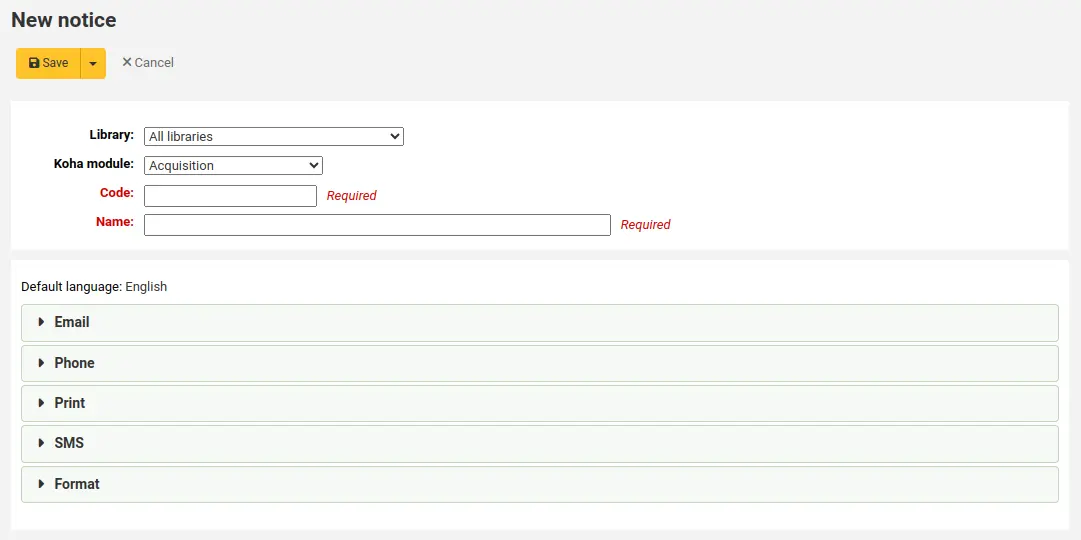
填寫通知訊息
圖書館:選擇此通知或單據適用於哪個圖書館.
Important
Not all notices can be library specific. For more information review the Customising notices and slips wiki page.
Koha 模組:如果您之前沒有選擇正確的模組或通知類型,您可以在這裡更改.
代碼:為此通知輸入唯一的字母數字代碼.
Important
請注意,代碼的長度不得超過 20 個字元.
名稱:輸入通知的描述性名稱.
Note
對於逾期通知,請務必將您的圖書館名稱放入說明中,以便在設定 觸發器 時可見.
接下來,您可客製化各種可能發送方式的通知.
每個通知都應該有一個為其設定的電子郵件範本.
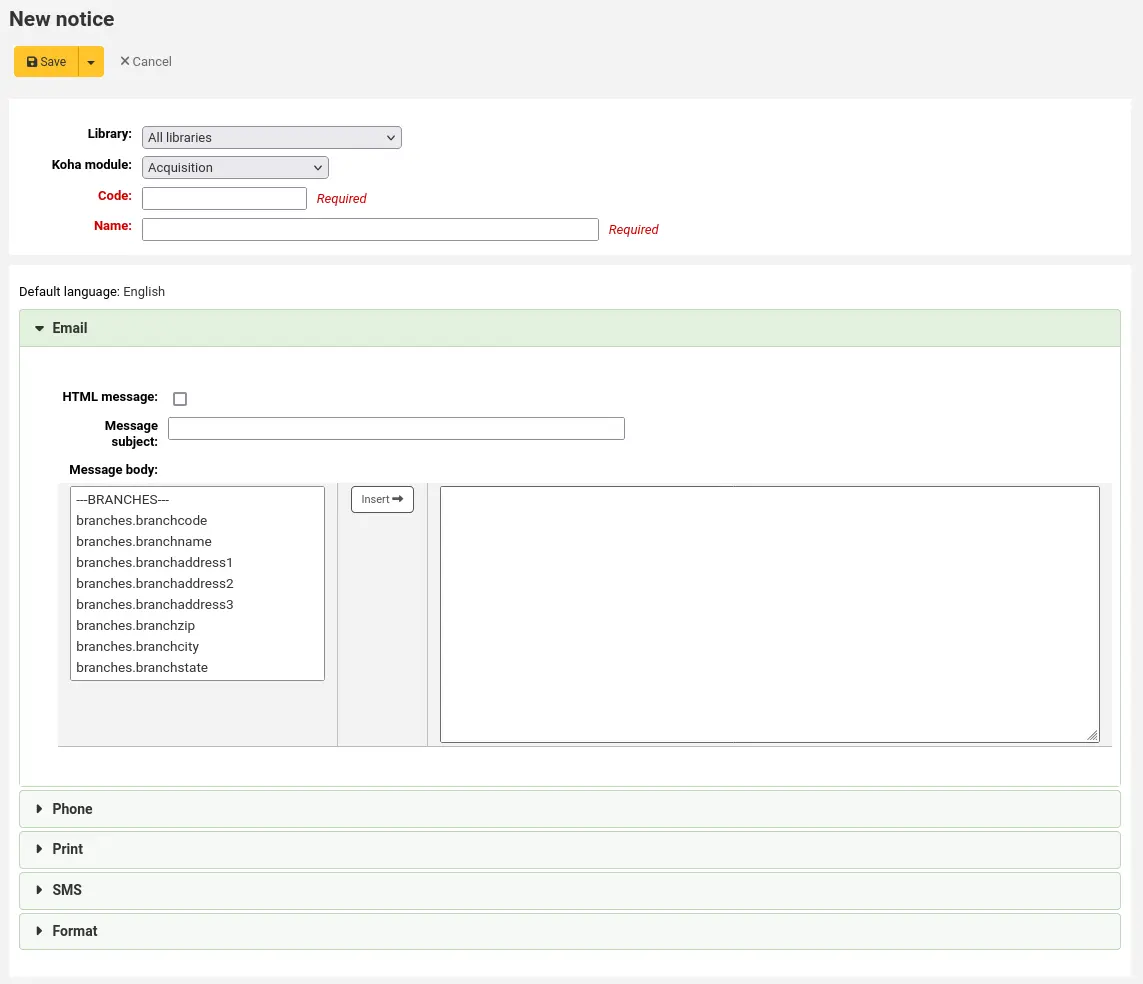
If the PhoneNotification system preference is enabled, you will have the option to add a phone template.
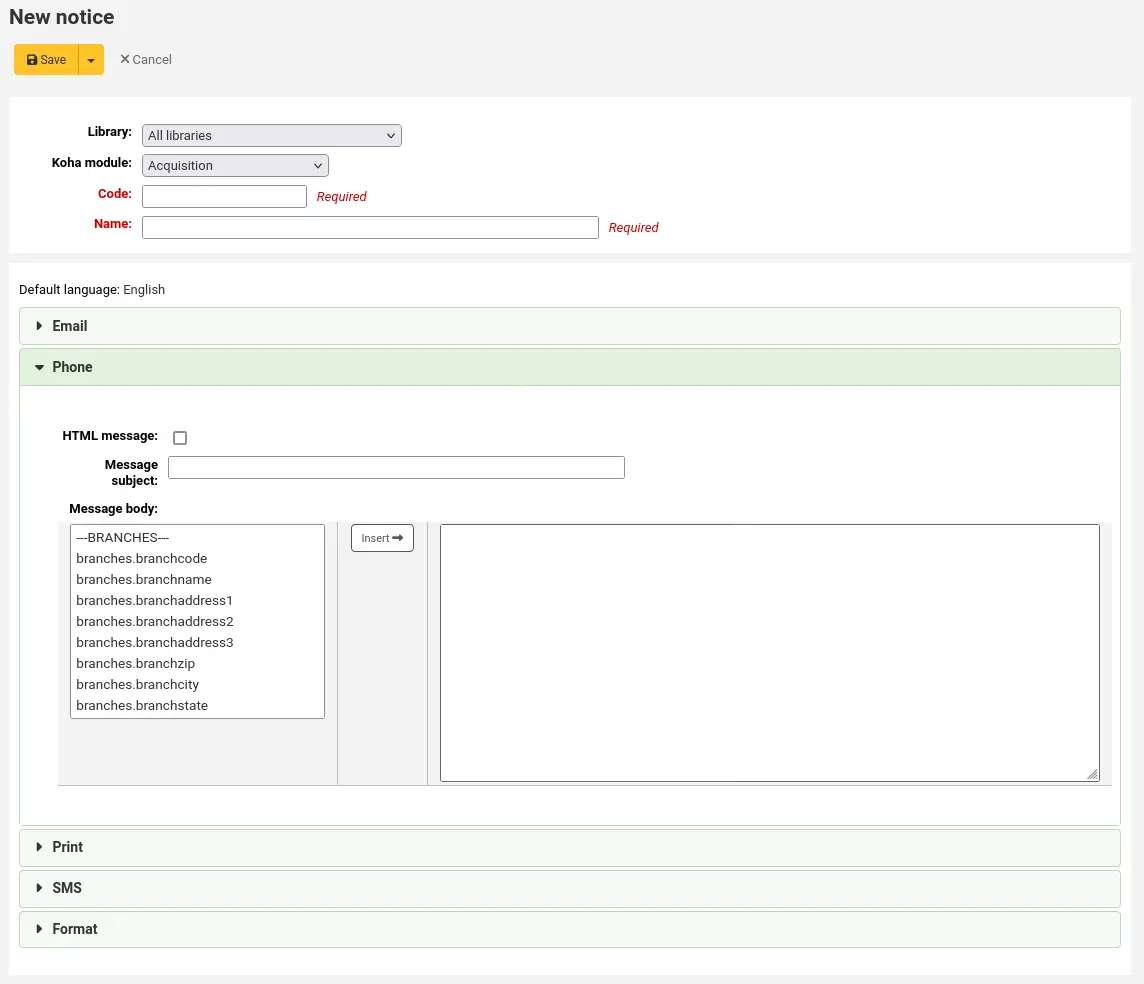
如果您使用的是 TalkingTechItivaPhoneNotification 服務,您就能設定特定於該服務的通知.
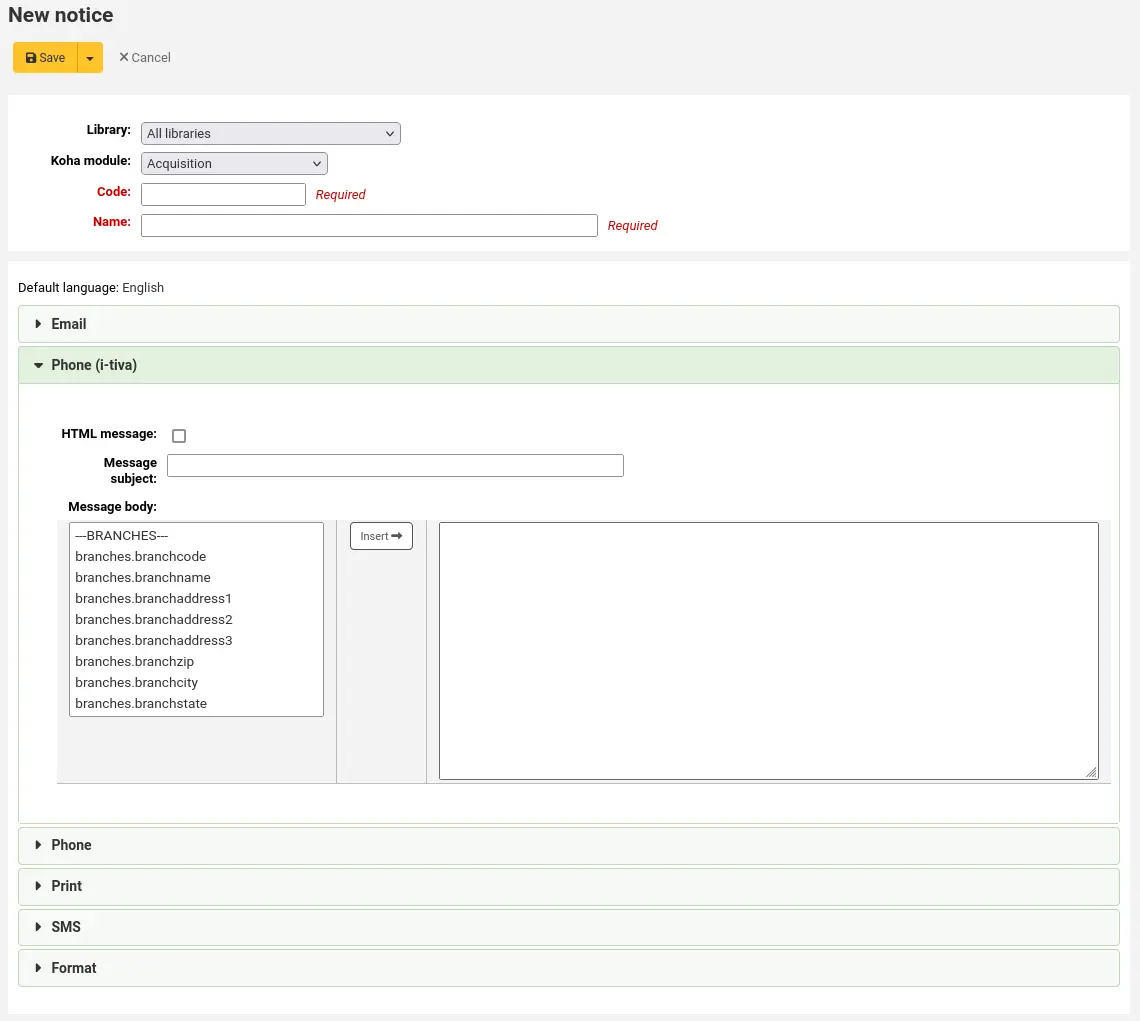
如果您打算列印此通知,您可以設定列印模板
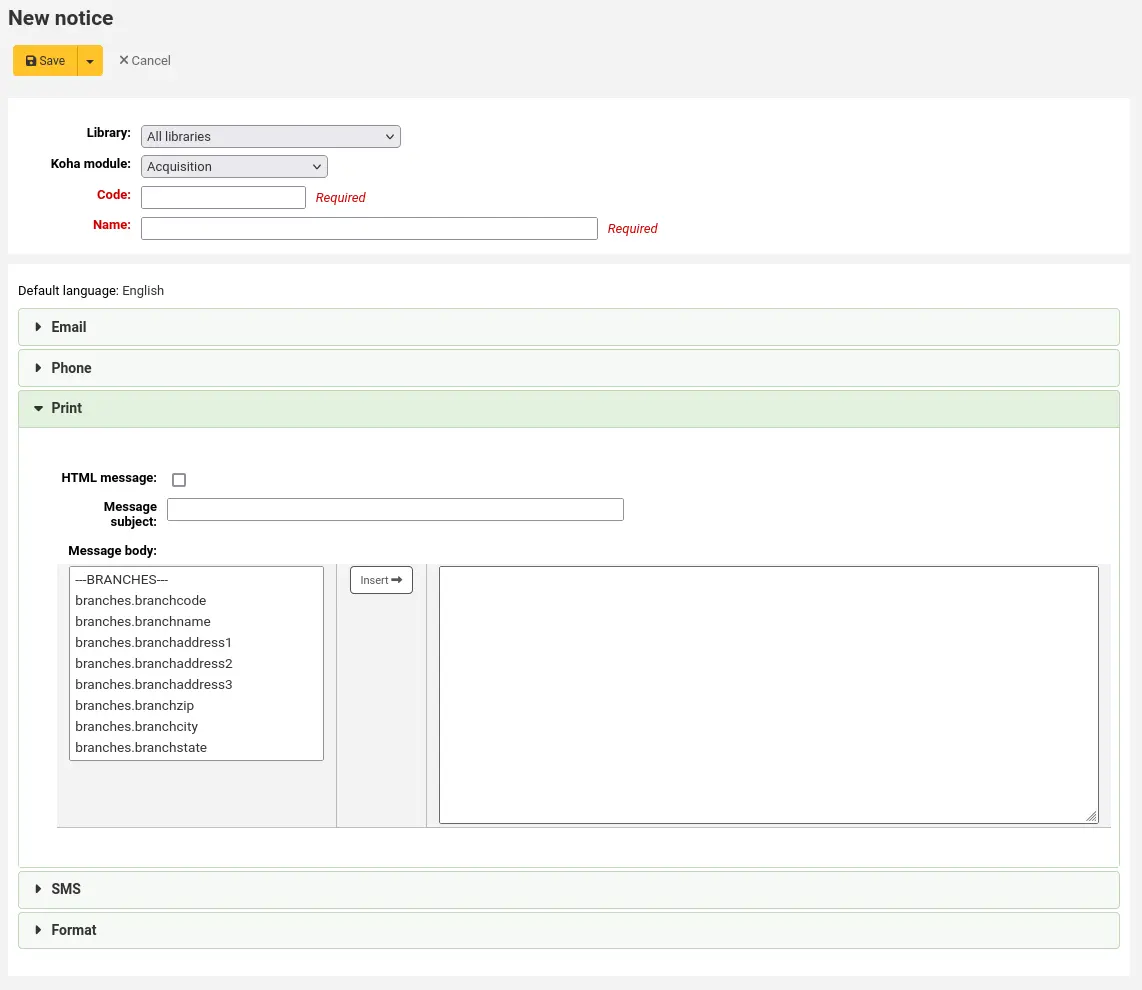
如果您已使用 SMSSendDriver 系統偏好啟用簡訊通知,則可以設定簡訊通知的文字
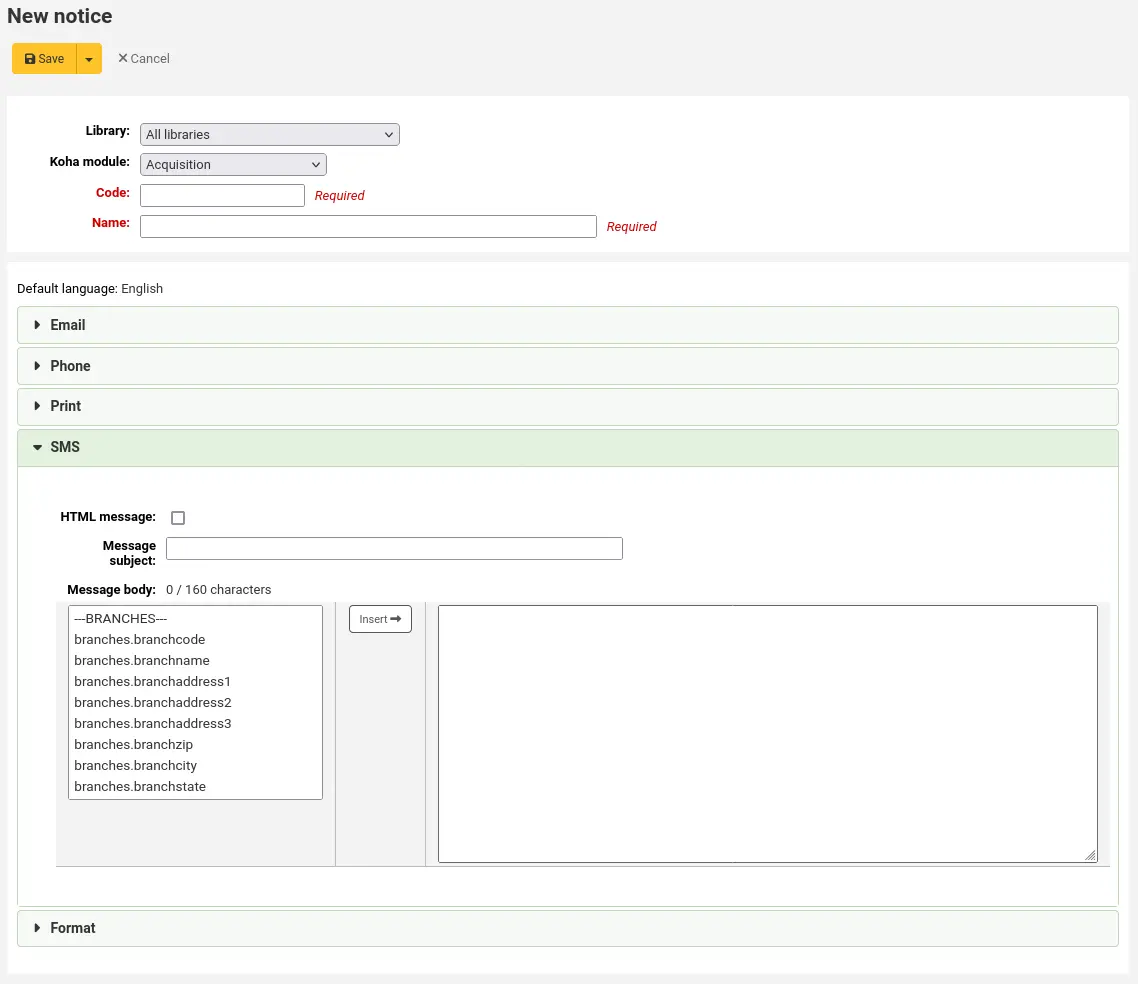
Important
簡訊長度限制為 1600 個字元. 確保訊息簡短並避免新增可能很長的變數 (例如到期館藏清單).
'格式' 頁籤用於為列印通知新增格式.
版本
這個選項是在 Koha 24.05 版本中新增的.
按一下 '插入選擇器以套用樣式' 下的連結,自動插入標題、表格或所有文字的所有相關選擇器.
Tip
使用連結插入選擇器,然後根據需要刪除不需要的選擇器. 例如,如果您想將樣式套用到第一級標題,請按一下 '標題',然後刪除除
#slip h1和#receipt h1之外的所有內容.刪除 '樣式 (CSS)' 段中的文字
// insert CSS here,並將其替換為所需的格式.如果此格式適用於所有列印通知,請勾選 '將格式設定套用至所有通知' 方塊. 這將覆蓋其他通知中的樣式, 如果有.
每個通知都提供相同的選項
HTML 訊息:如果您打算以 HTML 格式撰寫通知或單據,請勾選 'HTML 訊息' 方塊,否則內容將產生為純文字
郵件主題:對於電子郵件,這是將顯示在電子郵件主題行中的內容
訊息正文:隨意輸入您認為最好的任何訊息,使用左手邊的段輸入來自資料庫的個人化資料.
您也可以使用範本工具包語法以獲得更大的靈活性. 有關更多訊息,請參閱 帶有模板工具包的通知 wiki 頁面.
Note
詳情見 客製化通知與收條 共筆頁面。
Important
過期通知可以單獨使用
<<items.content>>標籤,或使用<item></item>跨越所有標籤. 了解有關 逾期通知標記 的更多資訊.關於逾期通知,請確保使用
<<items.content>>標籤列印與所有逾期館藏相關的資料.The other option, only for overdue notices, is to use the
<item></item>tags to span the line so that it will print out multiple lines. One example for the<item></item>tag option is:
<item>"<<biblio.title>>" by <<biblio.author>>, <<items.itemcallnumber>>, Barcode: <<items.barcode>> , Checkout date: <<issues.issuedate>>, Due date: <<issues.date\_due>> Fine: <<items.fine>> </item>
Important
只有過期通知才利用
<item></item>標籤,所有其他引用館藏的通知都需要使用<<items.content>>.Tip
若要新增今天的日期,您可以使用
<<today>>標籤.Tip
可在其他姓名或縮寫欄位鍵入讀者全名就能在收條或通知內顯示其全名。
View default: the 'view default' button allows you to display the default sample notice in a popup modal and even reset the notice to that default. This is available for the notices and slips that come with Koha.
版本
This option was added to Koha in version 24.11.
The system preference TranslateNotices will add tabs for each installed language to the notices editor. The notice defined in the 'Default' tab will be used if there is no preferred language set for a patron ('Preferred language for notices' field in the patron file).
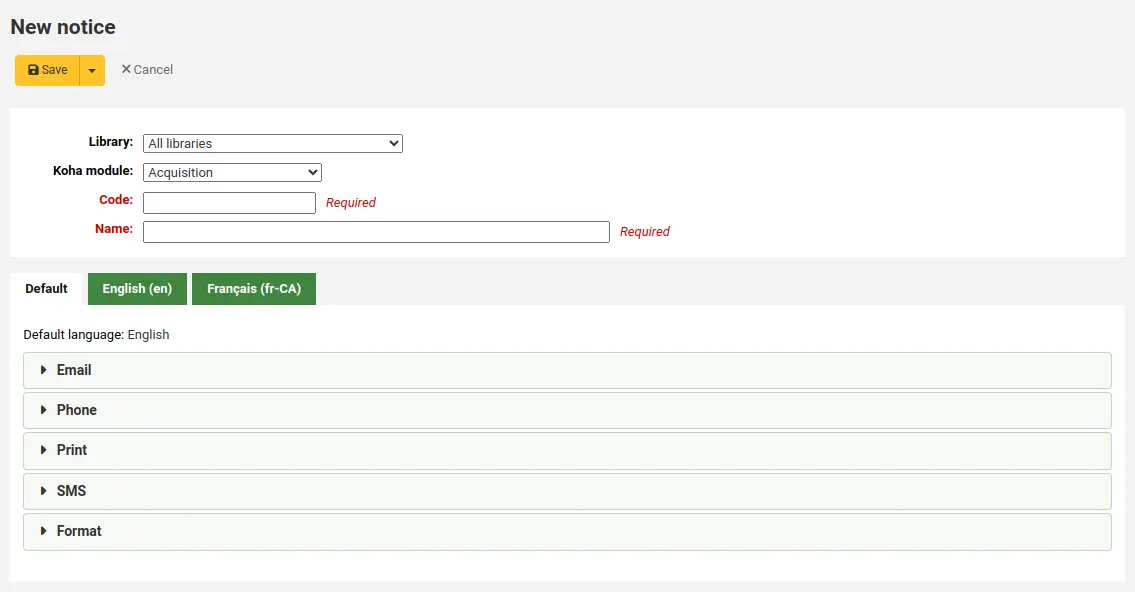
檢視通知模板
有的時候,仍需要檢視通知模板,以確認對指定讀者特定館藏或紀錄發送的通知。
檢視通知模板時,可看到模板標題的鍵入資料的欄位
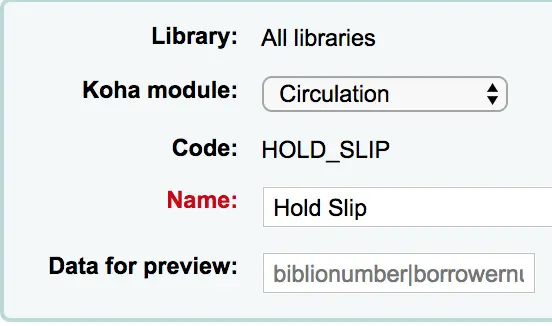
填入必要的資訊,按下方的檢視鈕。檢視對話將顯示任何問題。
標記逾期通知
新增逾期通知時,在資料庫欄位外還可以加入兩個標籤。詳情見 客製化通知與收條 共筆頁面。
Important
這些新標籤祗適用於逾期通知,不能用在其他的流通通知。
<item> 與 </item> 應包括來自書目與館藏表的所有欄位。
可使用通知模版裡這些欄號裡的範例:
The following item(s) is/are currently overdue:
<item>"<<biblio.title>>" by <<biblio.author>>, <<items.itemcallnumber>>, Barcode: <<items.barcode>> Fine: <<items.fine>></item>
假設兩筆館藏逾期,通知內容會是這樣:
The following item(s) is/are currently overdue:
"A Short History of Western Civilization" by Harrison, John B, 909.09821 H2451, Barcode: 08030003 Fine: 3.50
"History of Western Civilization" by Hayes, Carlton Joseph Huntley, 909.09821 H3261 v.1, Barcode: 08030004 Fine: 3.50
列印通知和單據
您也可以將現有通知複製到另一個圖書館,方法是在 "複製通知" 列中選擇要將其複製到的圖書館,然後按一下 "複製" 按鈕.
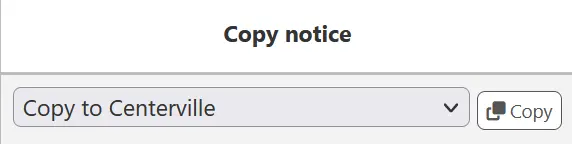
既有說明與收條
預設通知包括 Koha 中幾個常見操作的通知. 所有這些通知都可以透過通知和單據工具更改文字來自訂,並使用 NoticeCSS 系統偏好定義樣式表來更改其樣式.
Important
New notices are only included by default in new installations. If you have upgraded from a previous version and need a new notice that was only added in the newer version you have upgraded to, you will have to manually add that notice.
Tip
請參閱 自訂通知與單據 wiki 頁面,以了解有關格式化這些通知中的館藏資訊.
以下是這些通知的一些作用:
2FA_DISABLE
當館員使用者在其帳戶上停用 雙重認證 時,系統會向其發送此通知.
2FA_ENABLE
當館員使用者在其帳戶上啟用 雙重認證 時,此通知會發送給他們.
2FA_OTP_TOKEN
This notice is used to send a time-based one-time password to a staff user for them to use to log into the staff interface if they have enabled the two-factor authentication on their account.
已接受
此通知將發送給讀者,當他們 採訪建議被接受.
Note
如果您不想發送此通知,只需將其刪除即可.
ACCOUNT_PAYMENT
This notice is sent for each payment transaction in a patron's account if the AutomaticEmailReceipts system preference is set to 'Send'.
This is also the notice sent for payment transactions in a patron's account if the staff member manually sends the receipt by email using the 'Email' button on the transaction line.
ACCOUNT_WRITEOFF
This notice is sent for each writeoff transaction in a patron's account if the AutomaticEmailReceipts system preference is set to 'Send'.
This is also the notice sent for writeoff transaction in a patron's account if the staff member manually sends the receipt by email using the 'Email' button on the transaction line.
ACQCLAIM (採訪催缺)
ACQCLAIM 是範例通知的程式碼,但可以選擇任何程式碼來定義多個通知. 僅考慮 '催缺採訪' 模組. 此模組的所有通知都將顯示在 延遲訂單頁面 的下拉式選單中.
在若干情況下,使用此通知:
館員以有效電子郵件地址發送電子郵件。
The vendor contact marked as 'Contact about late orders?' has a valid email address.
ACQORDER (採訪訂單)
ACQ_NOTIF_ON_RECEIV
在採訪模組中用於 通知讀者收到已新增的訂單.
AR_CANCELLED
當館員取消 文章請求 時,此通知會發送給讀者.
AR_COMPLETED
當 文章請求 被館員標記為已完成時,此通知將發送給讀者.
AR_PENDING
當 文章請求 變更為 '待處理' 狀態時,此通知將發送給讀者
AR_PROCESSING
當 文章請求 被標記為正在由館員處理時,此通知將發送給讀者.
AR_REQUESTED
This notice is sent to the patron when an article request has been made in order to confirm the request.
AUTO_RENEWALS
這則通知將會寄送給讀者如果自動續借已被啟用,而讀者選擇接收訊息在他們的 訊息偏好.
為了發送此通知,您必須將 AutoRenewalNotices 系統偏好設定為 "根據讀者訊息偏好".
這則通知已設定,所以根據續借的結果,無論成功與否,訊息會有所不同。
AUTO_RENEWALS_DGST
這則通知將會寄送讀者,如果自動續借已啟用,並且讀者在他們的訊息偏好選擇 messaging preferences.
為了發送此通知,您必須將 AutoRenewalNotices 系統偏好設定為 "根據讀者訊息偏好".
這則通知已設定,所以根據續借的結果,無論成功與否,訊息會有所不同。
AVAILABLE
This notice is sent to the patron who made a purchase suggestion, when the order created from the suggestion is received.
Note
如果您不想發送此通知,只需將其刪除即可.
BOOKING_CANCELLATION
This notice is sent to a patron when library staff cancel their booking.
版本
The BOOKING_CANCELLATION notice was first introduced in version 24.11 of Koha.
BOOKING_CONFIRMATION
This notice is sent to a patron when library staff place a booking on their behalf.
版本
The BOOKING_CONFIRMATION notice was first introduced in version 24.11 of Koha.
BOOKING_MODIFICATION
This notice is sent to a patron when library staff update their booking's pickup library, start date or end date.
版本
The BOOKING_MODIFICATION notice was first introduced in version 24.11 of Koha.
書目清單
This notice is used when sending the cart by email from the OPAC or when sending the cart by email from the staff interface.
CANCEL_HOLD_ON_LOST
此通知將發送給預約館藏的讀者,館員會從 '預約拉動' 清單 中將該館藏標記為遺失.
如果 CanMarkHoldsToPullAsLost 系統偏好設定為 '允許將館藏標記為遺失並通知讀者',則會傳送此通知.
CHECKIN
還入館藏時發送此 '還入' 通知
碰到以下兩種情況時使用此通知:
EnhancedMessagingPreferences 設定為 '允許'
讀者請求收到此通知
If EnhancedMessagingPreferencesOPAC is set to 'Show', patrons will be able to choose their messaging preferences in their online account in the Messaging tab.
Staff can select this notice for a patron in their messaging preferences.
CHECKOUT
借出館藏時發送此 '借出' 通知
碰到以下兩種情況時使用此通知:
EnhancedMessagingPreferences 設定為 '允許'
讀者請求收到此通知
If EnhancedMessagingPreferencesOPAC is set to 'Show', patrons will be able to choose their messaging preferences in their online account in the Messaging tab.
Staff can select this notice for a patron in their messaging preferences.
CHECKOUT_NOTE
This notice is sent to the system administration (the email address in KohaAdminEmailAddress) to alert them that a patron added a checkout note from their checkouts list on the OPAC.
DISCHARGE
此通知用於製作 PDF,表示離館請求已完成
此 PDF 可以被讀者從其帳號下載,或讀者請求離館時,由館員介面下載
銷除借閱紀錄功能由 useDischarge 系統偏好控制.
DUE
此通知作為今天到期的已借出館藏的 '館藏到期' 通知 發送.
碰到以下兩種情況時使用此通知:
EnhancedMessagingPreferences 設定為 '允許'
讀者請求收到此通知
If EnhancedMessagingPreferencesOPAC is set to 'Show', patrons will be able to choose their messaging preferences in their online account in the Messaging tab.
Staff can select this notice for a patron in their messaging preferences.
DUEDGST
此通知作為所有今天到期的已借出館藏的 '館藏到期' 通知 發送 (摘要選項).
碰到以下兩種情況時使用此通知:
EnhancedMessagingPreferences 設定為 '允許'
讀者要求以摘要方式收取此通知
If EnhancedMessagingPreferencesOPAC is set to 'Show', patrons will be able to choose their messaging preferences in their online account in the Messaging tab.
Staff can select this notice for a patron in their messaging preferences.
HOLD (預約到館待提取)
當館藏準備好讓他們取走時,此通知將發送給讀者.
碰到以下兩種情況時使用此通知:
EnhancedMessagingPreferences 設定為 '允許'
讀者要求以摘要方式收取此通知
If EnhancedMessagingPreferencesOPAC is set to 'Show', patrons will be able to choose their messaging preferences in their online account in the Messaging tab.
Staff can select this notice for a patron in their messaging preferences.
當此通知指向分館表單時,係指提取分館的資訊。
HOLD_CHANGED
此通知將發送給圖書館館員 (ExpireReservesAutoFillEmail 中的電子郵件地址),或 圖書館的 回覆地址,以提醒他們暫停已被取消,該館藏已填滿下一個貨艙,現在正在等待另一位讀者.
This notice is only sent if ExpireReservesAutoFill is set to 'Do'.
HOLD_REMINDER
當讀者的館藏等待取件的時間超過天數時,此通知將發送給讀者
If EnhancedMessagingPreferencesOPAC is set to 'Show', patrons will be able to choose their messaging preferences in their online account in the Messaging tab. The notice is 'Hold reminder'.
Staff can select this notice for a patron in their messaging preferences. The notice is 'Hold reminder'.
The holds_reminder.pl cron job is required to generate this notice.
HOLDDGST
版本
此通知是在 23.11 版本中新增到 Koha 中的.
此通知會以 '預約已填' 通知 發送,用於等待取件 (摘要選項).
碰到以下兩種情況時使用此通知:
EnhancedMessagingPreferences 系統偏好設定為 '允許'.
讀者已要求接收此通知的摘要.
If the EnhancedMessagingPreferencesOPAC system preference is set to 'Show', patrons will be able to choose their messaging preferences in their online account in the Messaging tab.
Staff can select this notice for a patron in their messaging preferences.
HOLDPLACED
預約後,此通知將發送給圖書館館員.
此通知要求將 emailLibrarianWhenHoldIsPlaced 系統偏好設定為 '啟用'.
當此通知指向分館表單時,它指的是提取分館的資訊.
HOLDPLACED_PATRON
該通知將發送給預約的讀者.
此通知要求將 EmailPatronWhenHoldIsPlaced 系統偏好設定為 '電子郵件'.
版本
此通知已新增至 Koha 版本 23.11 中,以及相應的系統偏好.
ILL_PARTNER_REQ
This notice is used by the ILL module to send requests to partner libraries.
ILL_PICKUP_READY
This notice is sent to the patron when the inter-library loan they requested has been fulfilled and is now ready for pickup.
Staff can select this notice for a patron in their messaging preferences. The notice is 'Interlibrary loan ready'.
Note
只有在啟用 ILLModule 系統偏好時,該選項才會出現在訊息傳遞偏好中.
If EnhancedMessagingPreferencesOPAC is set to 'Show', patrons will be able to choose their messaging preferences in their online account in the Messaging tab. The notice is 'Interlibrary loan ready'.
Note
只有在啟用 ILLModule 系統偏好時,該選項才會出現在訊息傳遞偏好中.
ILL_REQUEST_CANCEL
當讀者從 OPAC 帳戶 取消館際互借請求 時,圖書館館員會收到此通知.
ILL_REQUEST_MODIFIED
This notice is sent to library staff when a patron modifies their inter-library loan request from their account in the OPAC.
ILL_REQUEST_UNAVAIL
當讀者請求的 館際互借 由於不可用而被取消時,會向讀者發送此通知.
Staff can select this notice for a patron in their messaging preferences. The notice is 'Interlibrary loan unavailable'.
Note
只有在啟用 ILLModule 系統偏好時,該選項才會出現在訊息傳遞偏好中.
If EnhancedMessagingPreferencesOPAC is set to 'Show', patrons will be able to choose their messaging preferences in their online account in the Messaging tab. The notice is 'Interlibrary loan unavailable'.
Note
只有在啟用 ILLModule 系統偏好時,該選項才會出現在訊息傳遞偏好中.
ILL_REQUEST_UPDATE
此通知將發送給讀者,以提醒他們 他們的館際互借請求已更新.
Staff can select this notice for a patron in their messaging preferences. The notice is 'Interlibrary loan updated'.
Note
只有在啟用 ILLModule 系統偏好時,該選項才會出現在訊息傳遞偏好中.
If EnhancedMessagingPreferencesOPAC is set to 'Show', patrons will be able to choose their messaging preferences in their online account in the Messaging tab. The notice is 'Interlibrary loan updated'.
Note
只有在啟用 ILLModule 系統偏好時,該選項才會出現在訊息傳遞偏好中.
清單
This notice is used when sending a list by email from the OPAC or when sending a list by email from the staff interface.
MEMBERSHIP_EXPIRY
此通知告訴讀者其讀者證即將到期。
要求您擁有 MembershipExpiryDaysNotice 設定和 相關工作排程 設定.
MEMBERSHIP_RENEWED
該通知可以發送給讀者,通知他們圖書館會員資格已更新.
此通知由 membership_expiry.pl cronjob 在使用
--renew參數呼叫時產生.
NEW_CURBSIDE_PICKUP
This notice is sent to the patron when a curbside pickup is scheduled.
為了發送此通知,
必須啟用 路邊取件模組
讀者必須選擇透過電子郵件接收 '預約已滿' 通知.
Staff can select this notice for a patron in their messaging preferences
If EnhancedMessagingPreferencesOPAC is set to 'Show', patrons will be able to choose their messaging preferences in their online account in the Messaging tab.
NEW_SUGGESTION
當啟用 EmailPurchaseSuggestions 系統偏好時,此通知將發送給圖書館館員.
NOTIFY_MANAGER
當館員在採訪模組中 被指派為建議的管理員 這則通知將會發送給他們。
ODUE (逾期通知)
此通知係發送逾期通知之用
ODUE 是範本通知的代碼,但也可用於任何代碼設定多個不同的訊息,供不同讀者類型及通知層次使用
要求設定 啟動逾期通知/狀態
OPAC_REG
This notice is sent to library staff when the EmailPatronRegistrations system preference is enabled and a patron registers through the OPAC.
OPAC_REG_VERIFY
This notice is sent to the patron who registered through the OPAC if the PatronSelfRegistrationVerifyByEmail system preference is enabled.
ORDERED
This notice is sent to the patron who made a suggestion, when the 'from a suggestion' option is used to create an order from it.
Note
如果您不想發送此通知,只需將其刪除即可.
PASSWORD_CHANGE
如果啟用了 NotifyPasswordChange 系統偏好,則此通知將發送給密碼已更改的讀者.
PASSWORD_RESET
This notice is sent when a patron requests a new password from the OPAC in order to validate the email address.
密碼重設功能由 OpacResetPassword 系統偏好控制.
PICKUP_RECALLED_ITEM
This notice is sent to the patron who has requested a recall when the item is ready for them to pick up.
PREDUE
當館藏到期時,此通知會以 '提前通知' 來發送
碰到以下兩種情況時使用此通知:
EnhancedMessagingPreferences 設定為 '允許'
讀者請求收到此通知
If EnhancedMessagingPreferencesOPAC is set to 'Show', patrons will be able to choose their messaging preferences in their online account in the Messaging tab.
Staff can select this notice for a patron in their messaging preferences.
PREDUEDGST
此通知會作為所有到期館藏的 '提前通知' 摘要 發送
碰到以下兩種情況時使用此通知:
EnhancedMessagingPreferences 設定為 '允許'
讀者要求以摘要方式收取此通知
If EnhancedMessagingPreferencesOPAC is set to 'Show', patrons will be able to choose their messaging preferences in their online account in the Messaging tab.
Staff can select this notice for a patron in their messaging preferences.
PRES_TRAIN_ITEM
此通知是保存模組中使用的預設單據,用於 列印火車中的館藏清單 .
版本
PRES_TRAIN_ITEM 通知是在 Koha 版本 23.11 中引入的.
PROBLEM_REPORT
This notice is sent to the email address in the KohaAdminEmailAddress system preference, or the library's email address when a patron reports a problem on the OPAC.
收據
用於透過電子郵件從 銷售點模組 發送付款收據.
已拒絕
This notice is sent when a patron's purchase suggestion is rejected.
Note
如果您不想發送此通知,只需將其刪除即可.
RENEWAL
此通知會作為所有續借館藏的 '館藏借出和續借' 通知發送
滿足三種情況時使用此通知:
EnhancedMessagingPreferences 設定為 '允許'
RenewalSendNotice 系統偏好設定為 '傳送'
讀者請求收到此通知
If EnhancedMessagingPreferencesOPAC is set to 'Show', patrons will be able to choose their messaging preferences in their online account in the Messaging tab.
Staff can select this notice for a patron in their messaging preferences.
RETURN_RECALLED_ITEM
This notice is sent to the patron who currently has an item in their possession that has been recalled. It serves to notify them of the new due date for the checked out item.
SERIAL_ALERT (新期刊)
此通知用於期刊模組,告知讀者/館員新期刊到了。SERIAL_ALERT (舊版用 RLIST) 提供範例通知,但通知代碼可以任選。可以管理多個通知。
You have the option to select the notice used to inform the patron about a received serial issue when adding or editing a subscription. Choose from the 'Patron notification' drop down menu.
如果已選擇訂閱通知,讀者可以從 OPAC 詳細檢視中的訂閱頁籤訂閱電子郵件通知.
Note
另請注意,如果您想通知讀者新期刊,您可以點擊 '定義通知',這將帶您進入 '通知' 工具.
SHARE_ACCEPT
通知讀者,其他讀者接受共享虛擬書架。
請將 OpacAllowSharingPrivateLists 系統偏好設定為 '允許'.
有關共享列表的更多訊息,請參閱 管理列表.
SHARE_INVITE
通知讀者,其他讀者想要共享其虛擬書架。
請將 OpacAllowSharingPrivateLists 系統偏好設定為 '允許'.
有關共享列表的更多訊息,請參閱 管理列表.
SR_SLIP
用於通知特定圖書館分館的圖書館館員應在 館藏巡迴 上下文中將其轉移到另一個圖書館的資料.
需要 stockrotation.pl 工作排程.
STAFF_PASSWORD_RESET
當館員向訂閱會員發送 密碼重設電子郵件 時,就會發送此通知.
密碼重設功能由 OpacResetPassword 系統偏好控制.
TICKET_ACKNOWLEDGE
當目錄問題的 報告者透過館員介面報告問題 或 透過 OPAC報告問題時,此通知將發送給目錄問題的報告者,確認已收到關注報告.
關注報告功能在館員介面中透過 CatalogConcerns 系統偏好啟用,在 OPAC 中透過 OpacCatalogConcerns 系統偏好啟用.
TICKET_ASSIGNED
當票證分配給 目錄關注點 的受讓人時,此通知將發送給他們.
關注報告功能在館員介面中透過 CatalogConcerns 系統偏好啟用,在 OPAC 中透過 OpacCatalogConcerns 系統偏好啟用.
TICKET_NOTIFY
該通知將發送給編目團隊,發送到 CatalogerEmails 系統偏好中的電子郵件地址,以通知他們 報告有關書目記錄的問題.
關注報告功能在館員介面中透過 CatalogConcerns 系統偏好啟用,在 OPAC 中透過 OpacCatalogConcerns 系統偏好啟用.
TICKET_RESOLVE
當 使用 '通知' 標誌將問題標記為已解決時,此通知將發送給目錄問題的報告者.
關注報告功能在館員介面中透過 CatalogConcerns 系統偏好啟用,在 OPAC 中透過 OpacCatalogConcerns 系統偏好啟用.
TICKET_UPDATE
This notice is sent to the reporter of a catalog concern when the concern is updated with the 'Notify' flag.
關注報告功能在館員介面中透過 CatalogConcerns 系統偏好啟用,在 OPAC 中透過 OpacCatalogConcerns 系統偏好啟用.
TO_PROCESS
告知館員採訪建議是否移入基金
需要 notice_unprocessed_suggestions 工作排程
TRANSFER_OWNERSHIP
Sent to the patron to whom a list was transferred.
版本
This notice was added to Koha in version 24.11.
Tip
If you have upgraded from a previous version and need this notice, add the new notice, making sure to select the 'Lists' module and making sure to use the code TRANSFER_OWNERSHIP.
If you want the default text, you can use the 'View default' button and the 'Copy to template' button. This will copy the default text to your notice.
歡迎
Sent to patrons when their account is set up if the AutoEmailNewUser preference is set to 'Send'
Note
出於安全原因,無法在通知中發送讀者的密碼.
There are also a set of predefined slips (or receipts) listed on this page. All of these slips can be customized by altering their text via the Notices and slips tool and their style using the SlipCSS preference to define a stylesheet. Here is what those slips are used for:
ACCOUNT_CREDIT
用於列印還款收據 (付款、沖銷或其他還款).
可使用 讀者會計頁籤 中還款類型帳戶行旁的 '列印' 按鈕手動列印單據或收據.
The slip or receipt can also be printed semi-automatically when paying or writing off a charge if the FinePaymentAutoPopup system preference is enabled.
ACCOUNT_DEBIT
用於列印付款類型發票 (任何類型的費用,例如遺失館藏費或逾期罰款).
可使用 讀者會計頁籤 中付款類型帳戶行旁的 '列印' 按鈕手動列印單據或發票.
ACCOUNTS_SUMMARY
用於列印讀者帳戶中未結費用和未使用的信用還款摘要.
The slip can be printed manually with the 'Print account balance' option in the 'Print' button at the top of the patron's details page.
AR_SLIP
CHECKINSLIP
ISSUEQSLIP
用於 列印流通中的快速小紙條
快速收條祗包括今天借出的館藏
ISSUESLIP
用於 列印流通中的完整小紙條
收條顯示今天借出與尚未還入的館藏
HOLD_SLIP
使用於列印預約收條
當確認 預約並設定為等待 時,會產生預約小紙條.
OVERDUE_SLIP
使用於列印逾期收條
The overdues slip can be generated manually using the 'print' menu in the patron account in the staff interface. It will show all items overdue.
RECALL_REQUESTER_DET
用於列印已要求館藏催還的讀者詳細訊息,當 接收催還請求 時使用.
收據
用於在 銷售點模組 中列印付款收據.
TRANSFERSLIP
使用於列印快速收條
確認轉移後,列印轉移收條,隨書轉移至另個圖書館
In addition to managing and customizing notices and slips, the "Notices and slips" tool contains some additional templates which allow you to customize database entries for some specific purposes. So far, the only template available for this purpose is to modify the overdue fine description. Some more may be added in the future.
OVERDUE_FINE_DESC
此範本用於在 讀者帳戶 中產生逾期罰款的描述.
Note
此自訂可用的資訊來自借出記錄 (借出)、館藏和讀者 (讀者).
啟動逾期通知/狀態
Note
只有擁有 edit_notice_status_triggers 權限 (或 超級圖書館員權限) 的館員才能存取此工具.
到那裡: 更多 > 工具 > 讀者與流通 > 啟動逾期通知/狀態
In order to send the overdue notices that you defined using the Notices and slips tool, you need to first set the triggers to have these messages.
Important
設定需要逾期通知的 讀者類型,才能發送逾期通知給讀者。
Important
根據您的 OverdueNoticeCalendar 偏好的設定內容可能根據 行事曆 的閉館日延後逾期的天數.
逾期通知/啟動狀態工具讓館員有權限,送出最多三次通知給逾期館藏的讀者
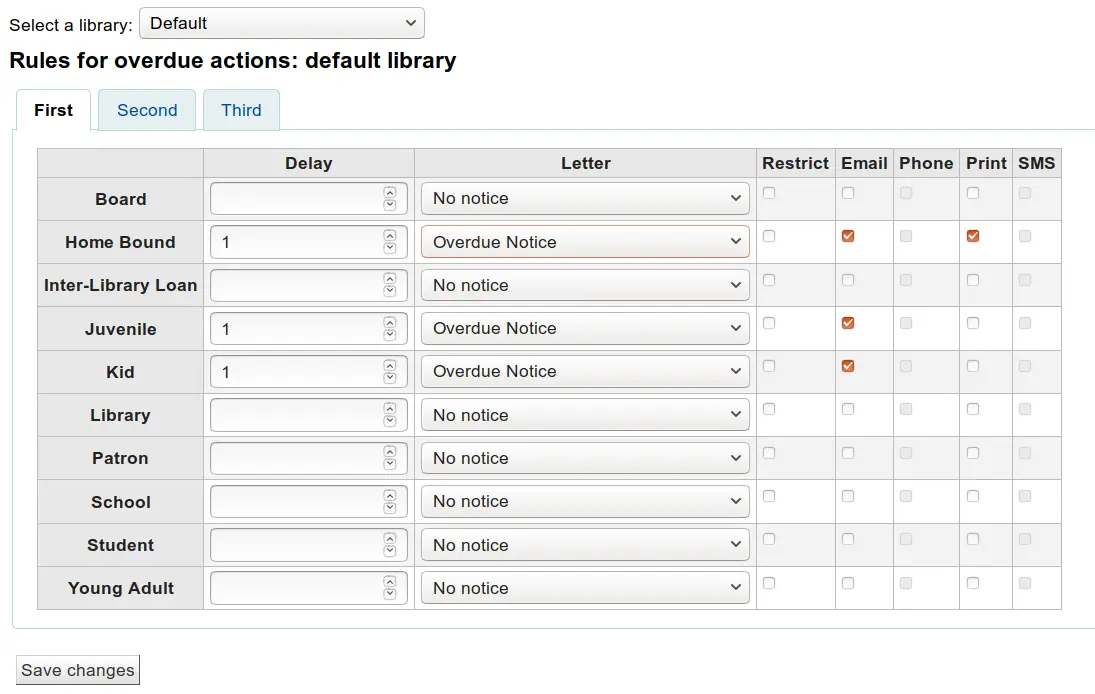
延遲日數是應該到期卻逾期後啟動通知的日數。
Important
必須設定延遲日數,才能要求 Koha 啟動此作業 (送出信件或限制借閱權利)。
勾選分頁的 '第二' 與 '第三' 通知,送出更多的通知
勾選 '限制' 盒,把通知置於讀者紀錄裡,在借出時,告知館員,該讀者還有逾期館藏,不得借出;如此一來,就達到禁止讀者借出館藏的目的。
如果您選擇以這種方式限制讀者,您也可以透過 AutoRemoveOverduesRestrictions 偏好設定,讓 Koha 自動移除該限制.
Next you can choose the delivery method for the overdue notice. You can choose from Email, Phone (if you are using the i-tiva Talking Tech service), Print and SMS (if you have set your SMSSendDriver).
新增讀者證
Note
Only staff with the label_creator permission (or the superlibrarian permission) will have access to this tool.
到那裡: 更多 > 工具 > 新增讀者證
可以在新增讀者證使用列印用的客製化布局與模板。以下是若干新增讀者證模組的功能:
從 Koha 讀者資料取得客製化讀者證布局的文字內容
設計讀者證面板供列印之用(符合書標格式)
建立與管理供批次列印的讀者證
匯出 (PDF 格式) 一件或多件批次列印資料
匯出 (PDF 格式) 一個批次的一件或多件讀者證
布局
到那裡: 更多 > 工具 > 新增讀者證 > 管理 > 布局
布局定義印在讀者證的文字與照片位置。
說明
讀者證可使用最多三列文字的條碼,以及最多兩張照片。
新增布局
若還沒有設定布局,可按螢幕上方的 '新增' 鈕並選擇 '布局',就能新增它。
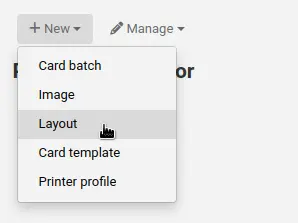
可按左方的 '管理布局'。出垷可供編輯的布局清單。但每頁上方仍有 '新增布局' 鈕。
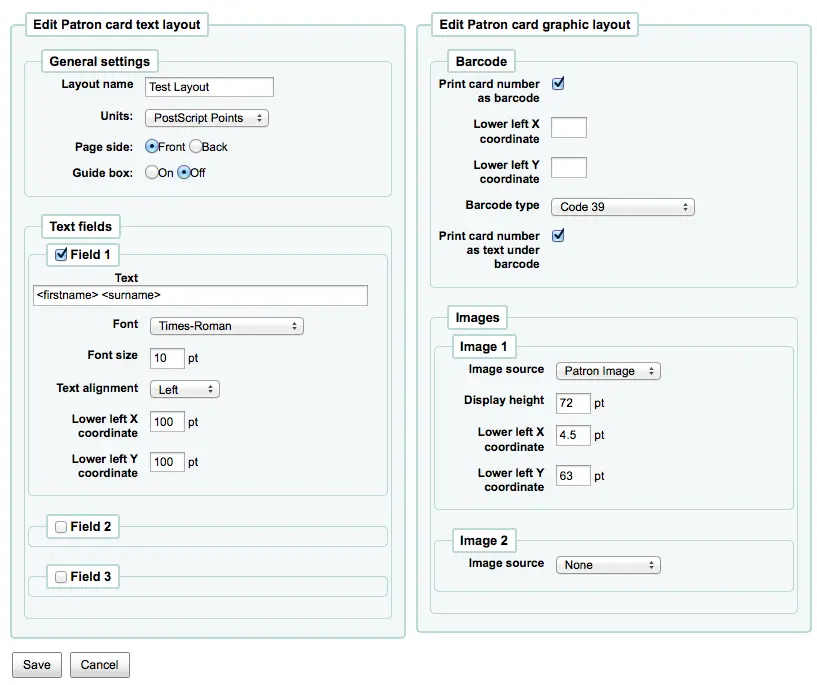
指定給布局的名稱係供您未來容易辨識使用
以下拉選單使用的單位設定在布局內使用的度量的單位。
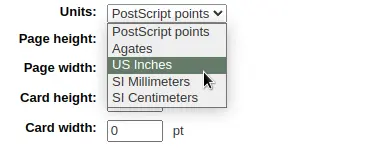
說明
Postscript Point 是 1/72" Adobe Agate 是 1/64",一英吋是 25.4 SI 公釐
接著,說明布局為讀者證的正面或背面
說明
使用 2 面讀者證時需設定正反面的布局,此選項不允許列印雙面讀者證,祗能用於追蹤設計的讀者證。
讀者證最多有 3 列文字。可以是固定的文字或從讀者紀錄提取的欄位內容。把欄位名稱置於方括號內,就能提取欄位的內容 - <firstname>
說明
可從資料庫概要 http://schema.koha-community.org 取得檔案名稱的清單
對每列文字,您需選定字型、大小與讀者證上文字的位置
勾選 '列印讀者證號碼當成條碼' 顯示條碼與讀者證號碼。把讀者證號碼轉換為條碼。還可勾選 '將讀者證號碼以文字方式列印在條碼之下' 讓條碼可以被肉眼閱讀。
最後,可選擇兩張以內的照片印在讀者證上。
重要
設計者需負責文字、條碼與照片以免重複。
儲存之後,您的布局將出現在 '管理布局' 頁面。

模板
到那裡: 更多 > 工具 > 新增讀者證 > 管理 > 讀者證模板
布局的作用是在書標/讀者證排列標籤。可能是 Avery 5160 地址機、Gaylord 47-284 書標機或 28371 讀者證製作機等。布局所需的資訊可能在包裝上,或者從代理商的網站或範例取得。
新增模版
按頁面上方的 '新增模版' 就立即進入編輯模版頁面。可按左方的 '管理模版' 鈕。從可得的模版中選取編輯的模版。不過在頁面上方仍有 '新增模版' 鈕。
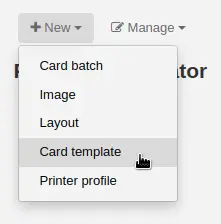
按了 '編輯' 或 '新增布局' 後就可以在標籤或讀者證上設定布局。
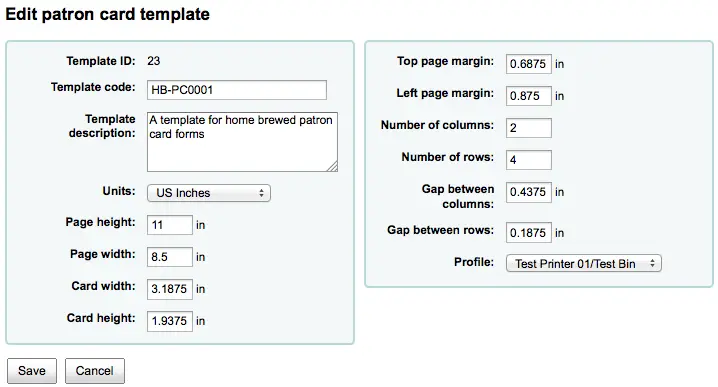
模版代碼是系統產生的代碼
模版代碼應足以在代碼清單中代表該模版
您可用模板說明新增模板的資訊
以下拉選單使用的單位設定在布局內使用的度量的單位。
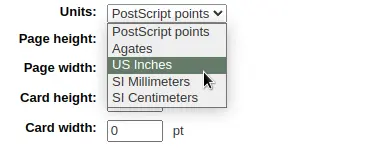
說明
Postscript Point 是 1/72" Adobe Agate 是 1/64",一英吋是 25.4 SI 公釐
度量 (頁高、頁廣、卡片廣、卡片高) 可從包裝取得,也可從代理商網站或樣張量取。
設定檔是在列印之前應用於給定範本的一組 "調整",用於補償給定印表機 (分配了設定檔的印表機) 所特有的異常情況.
挑選列印的設定檔前先試印幾張讀者證就能看出印表機/模版組合的可行性。
從印表機文件找到偏移值後,新增設定檔 並指定給模板。
重要
必要時才建置設定檔,不要隨意設定印表機設定檔。不可能移除模版內移除設定檔但可以切換至另個設定檔。
說明
使用不同的印表機則應設定多個模版。
儲存之後,您的布局將出現在 '管理布局' 頁面。

設定檔
到那裡: 更多 > 工具 > 新增讀者證 > 管理 > 設定檔
設定檔是一組適用於指定 模版 的 "調整" 於列印之前補償特定印表機的偏移。設定模版後並列印樣本資料若發現館藏並未出現在預期的位置,對該印表機給個設定檔 (或同個印表機的不同紙匣),指示上、下、左、右的位移值。
印出的讀者證與預期相同,就不需要設定檔。
新增設定檔
勾選頁面上方的 '設定檔' 鈕,選取 '新增設定檔',就能新增設定檔
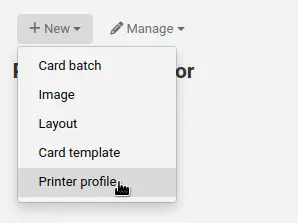
按頁面上方的 '新增設定檔' 鈕,就能新增設定檔。以表單方式設定借書證偏移的部份。可從左方的 '管理設定檔' 選定欲編輯的設定檔。
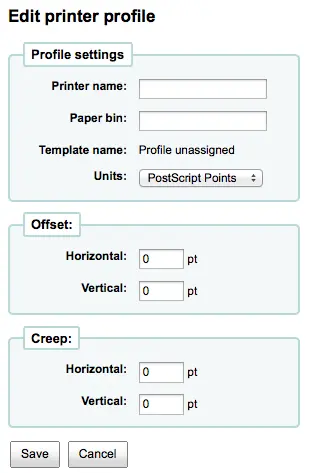
印表機名稱與紙匣不符合現況,這是供您的設定檔使用。
說明
例如:可在印表機名稱內使用印表機型號,或者稱他為 '我的桌面印表機'
在 編輯模板表單 選定設定檔後即把內容加入該模板內
單位下拉選單用在您的設定檔內,用以設定衡量的單位。
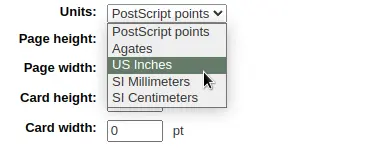
說明
Postscript Point 是 1/72" Adobe Agate 是 1/64",一英吋是 25.4 SI 公釐
整個圖像水平或垂宜偏離中心就該處理位移。小心描述該偏離的狀況
對偏移值而言,負數表示向上與向左移動內容而正數表示向下與向右
範例:距離第一個標籤左緣 0 .25",距離第二個標籤左緣 0 .28" 且距離第三個標籤左緣 0 .31"。表示水平偏移應設為 (減) -0.03 " 以補償其差距。
儲存之後,設定檔將出現在 '管理印表機設定檔' 頁面。

儲存新的設定檔後,可回到模板清單並選擇編輯該模板。
批次
到那裡: 更多 > 工具 > 新增讀者證 > 管理 > 批次讀者證
批次是一群讀者,您可批次製作讀者證。
新增批次
按頁面上方的 '新增批次',就能新增批次了。選擇左方的 '管理批次' 就可從選單中選取批次。您可從這裡選取待編輯的批次或新增批次。
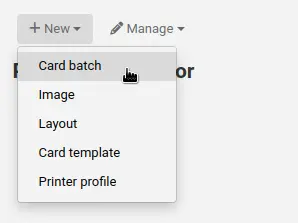
彈出新的批次訊息並指引您選擇被發送的讀者。
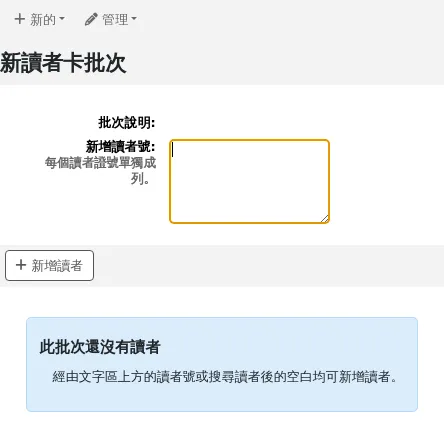
選定 '新增館藏' 鈕後彈出讀者搜尋視窗。
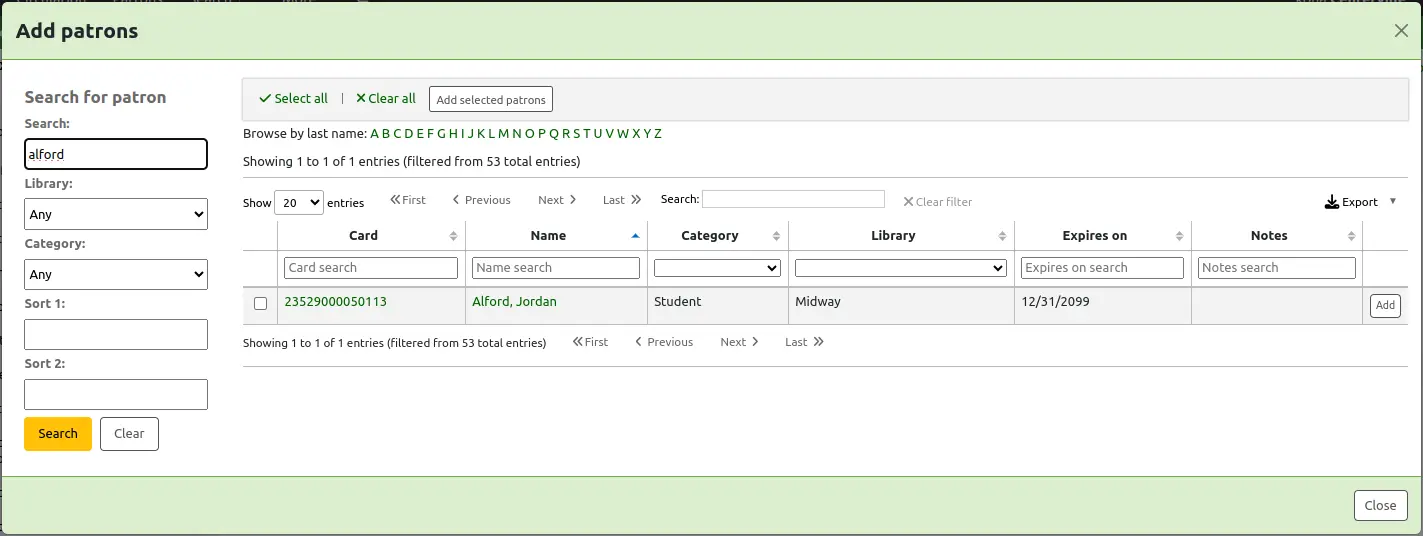
從這裡搜尋讀者姓名、類型或所屬圖書館就能把讀者加入批次內。以萬用字元 * 搜尋所有的讀者。
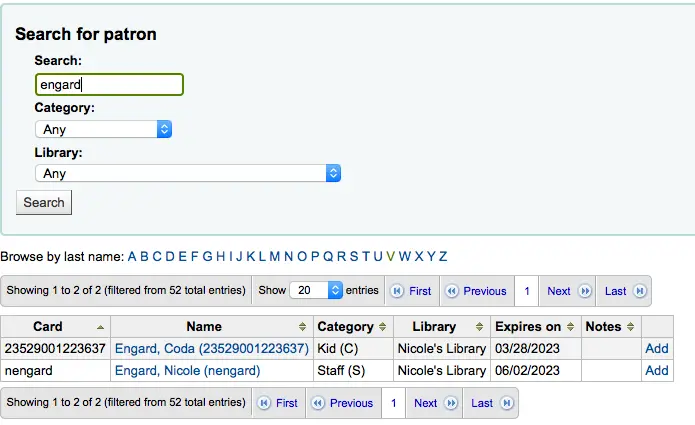
按 '新增' 鈕就能新增讀者至批次。從結果新增讀者後可執行另個搜尋重新來過或按螢幕下方的 '關閉' 鈕表示做完了。然後出現此批次。
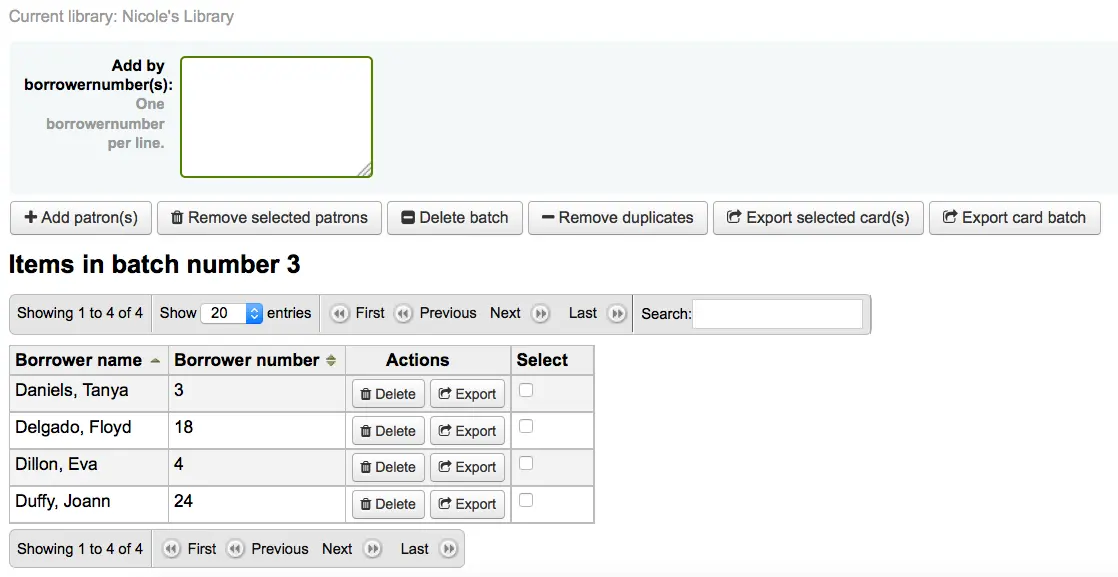
或者,您可以使用 自訂報告 建立一個批次. 包含讀者編號的報告將提供 報告結果發送 到讀者卡片建立者的選項.
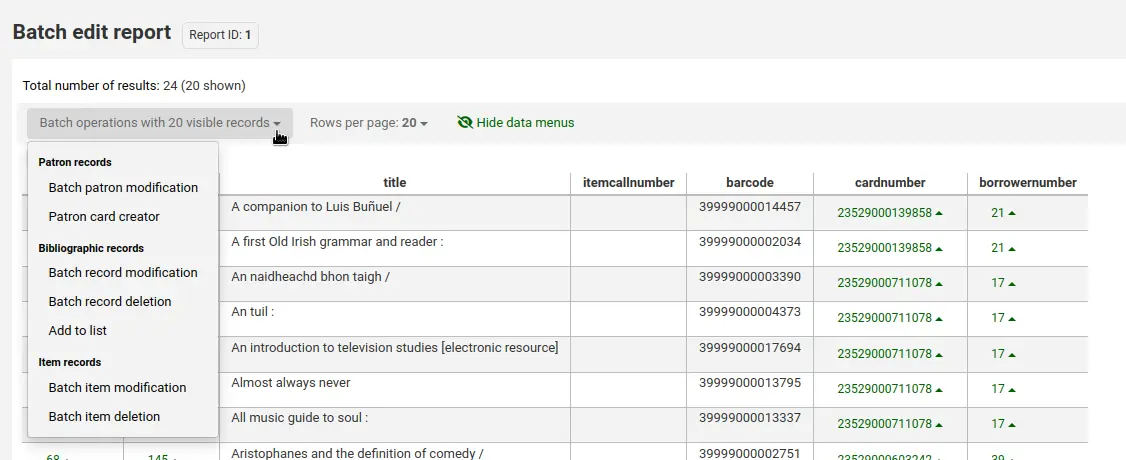
版本
Koha 版本 23.11 新增了將報告結果傳送給讀者卡片建立者的選項.
如果您對批次結果滿意,可以繼續匯出. 如果您想要修正或刪除該批次處理,可以在螢幕頂部找到對應的按鈕. 您隨時可以透過 '管理 > 卡片批次' 按鈕返回此頁面.
可以按 '批次匯出讀者證' 或勾選讀者名字右方的盒,再按上方的 '匯出讀者證' 鈕,匯出勾選的讀者。
匯出選單請您指定模板、布局與開始位置 (在報表紙開始列印的位置)。
說明
若前 6 個書標已使用則可從第 7 個位置開始列印。書標的位置編碼係由左而右由上而下。
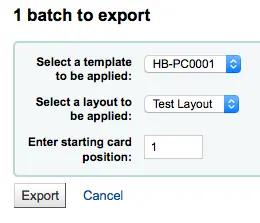
按下 '匯出' 鈕後出現列印書標的 PDF 檔案
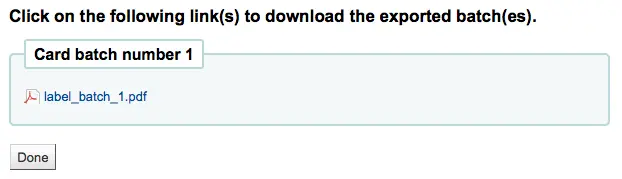
開啟 PDF 檔案後可看到待列印的讀者證

上述圖片顯示了由兩行文字組成的佈局. 第一行是純文字,第二行由 <firstname> <surname> 段組成. 也會列印讀者的圖片 (如果可用),並以代碼39顯示讀者編號的條碼. 所有這些內容都列印在一個具有三列和八行的模板上,使用的是位置 1-3. 列印此 PDF 時,請確保您的印表機不會重新調整 PDF 的大小 (例如,請勿適應紙張大小),否則印表機將無法依照範本的正確位置進行列印.
管理照片
到那裡: 更多 > 工具 > 新增讀者證 > 管理 > 照片
透過此工具上傳的圖片將在建立 讀者卡片佈局 時出現在選單中. 您可以上傳的圖片數量 (不包含讀者圖片) 受 ImageLimit 系統偏好的限制.
重要
照片必須小於500K。
說明
以此工具上傳的照片不得少於300dpi,這是列印的最低品質。
在螢幕中央是一個簡單的上傳表單,瀏覽電腦的檔案,選定後給個容易辨識的名稱。
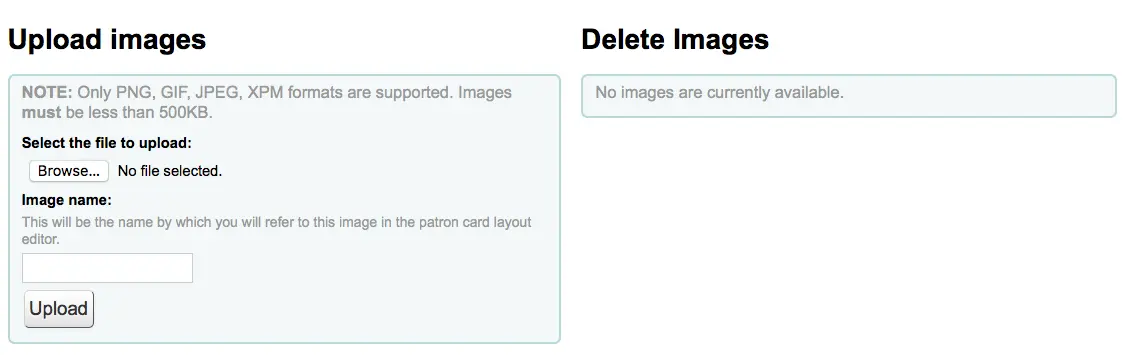
檔案上傳後,出現確認訊息。
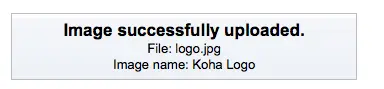
照片與其他資料將顯示在頁面的右手邊。
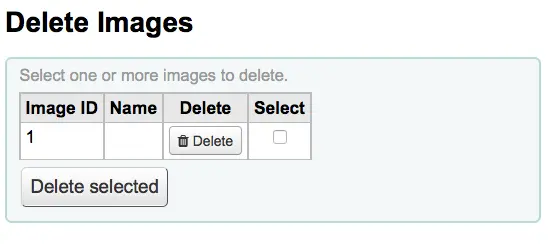
勾選照片右方盒,再按下 '刪除' 鈕,就能刪除照片。
批次刪除讀者並匿名化
Note
Only staff with the delete_anonymize_patrons permission (or the superlibrarian permission) will have access to this tool.
到那裡: 更多 > 工具 > 讀者與流通 > 批次刪除讀者/匿名讀者
此工具允許批次匿名流通紀錄 (圖書館仍保留館藏借出次數的資料 - 但沒有借閱者的資料) 或批次刪除讀者 (從系統裡完全移除)。
Important
It is recommended that you backup your database before using this tool. Changes made here are permanent.
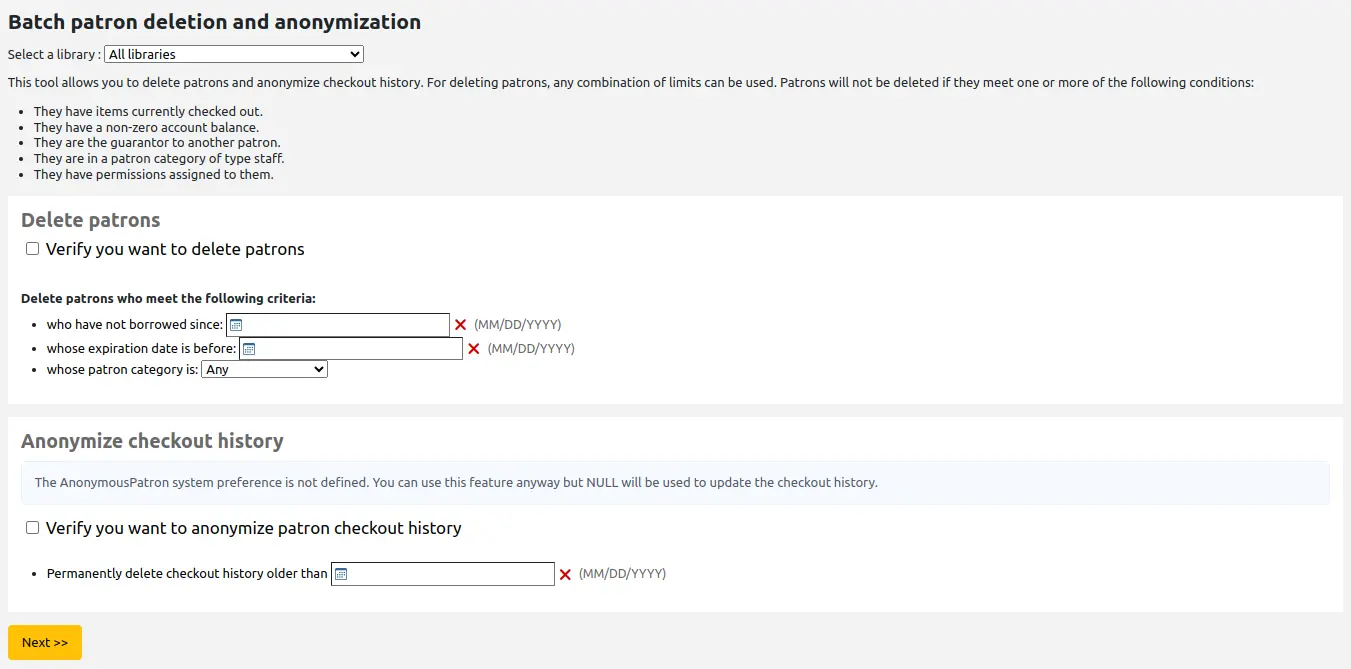
批次刪除讀者
Important
Patrons who meet one or more of these conditions will not be deleted:
他們目前已借出館藏.
他們的帳戶餘額非零.
他們是另一位讀者的保證人.
他們屬於館員類型的讀者類別.
他們擁有分配給他們的權限.
若要刪除讀者,
如有需要,請選擇頁面頂部的圖書館,以將批次操作限制為該圖書館的讀者.
勾選 '確認您要刪除讀者' 方塊
選擇標準選擇要刪除的讀者
點選 '下一步'
將出現一條確認訊息,顯示要刪除的讀者數量和刪除選擇.
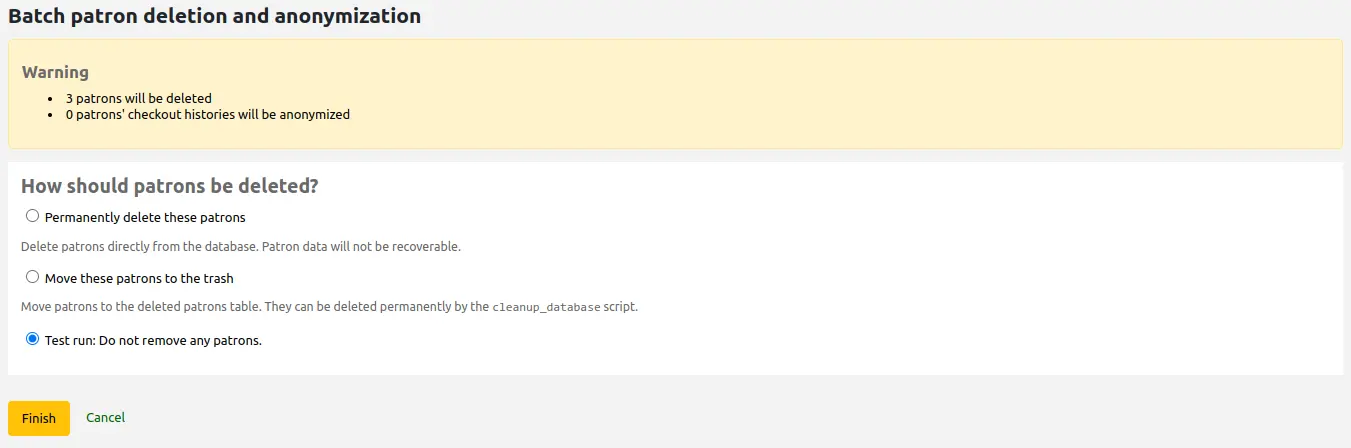
選擇刪除類型:
Permanently delete these patrons: this will delete patrons directly from the database. Patron data will not be recoverable.
將這些讀者移到回收站:這將把讀者移到 deletedborrowers 表中. 可以使用 cleanup_database.pl 腳本 (帶有
--deleted-patrons參數) 永久刪除他們.測試運行: 不刪除任何讀者: 這不會刪除任何讀者.
按一下 '完成'
批次匿名讀者的借出歷史記錄
匿名借出歷史記錄將取代借出歷史記錄中讀者的讀者編號. 仍然可以查看特定館藏被借出的次數,但無法查看由誰借出.
Important
在匿名化借出歷史記錄之前,請確保設定 AnonymousPatron 系統偏好. 無效或空值將導致錯誤.
要匿名化借出歷史記錄,
如有需要,請選擇頁面頂部的圖書館,以將批次操作限制為該圖書館的讀者.
勾選 '確認您想要匿名讀者借出歷史記錄' 方塊
改變資料前,先鍵入日期
將出現一條確認訊息,其中包含將匿名的借出歷史記錄數量.
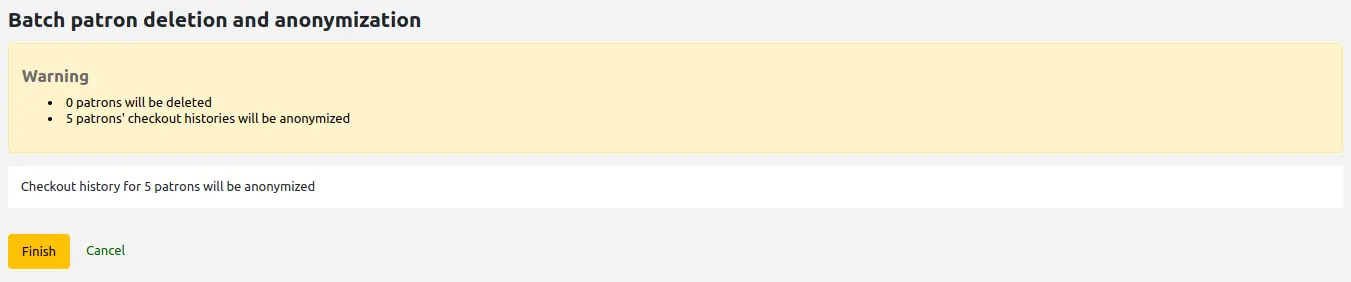
按一下 '完成'
將顯示一條確認訊息,顯示實際匿名化的歷史記錄數量.

批次讀者修改
Note
只有具有 edit_patrons 權限 (或 超級圖書館員權限) 的館員才能存取此工具.
到那裡: 更多 > 工具 > 讀者與流通 > 批次修改讀者
With this tool you can make edits to a batch of patron records. Simply load in a file of card numbers (one per line), choose from a list of patrons or scan patron card numbers in to the box provided. All options are also available for use with borrowernumbers instead of card numbers.
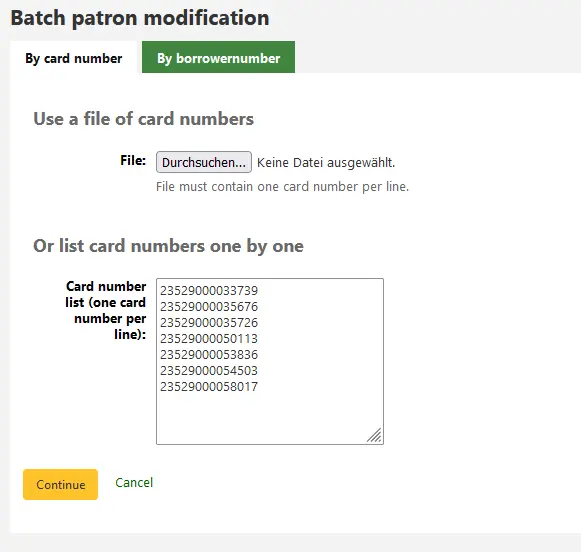
Once you have the file loaded or the card numbers or borrowernumbers entered click 'Continue.' You will be presented with a list of the patrons and the changes you can make.
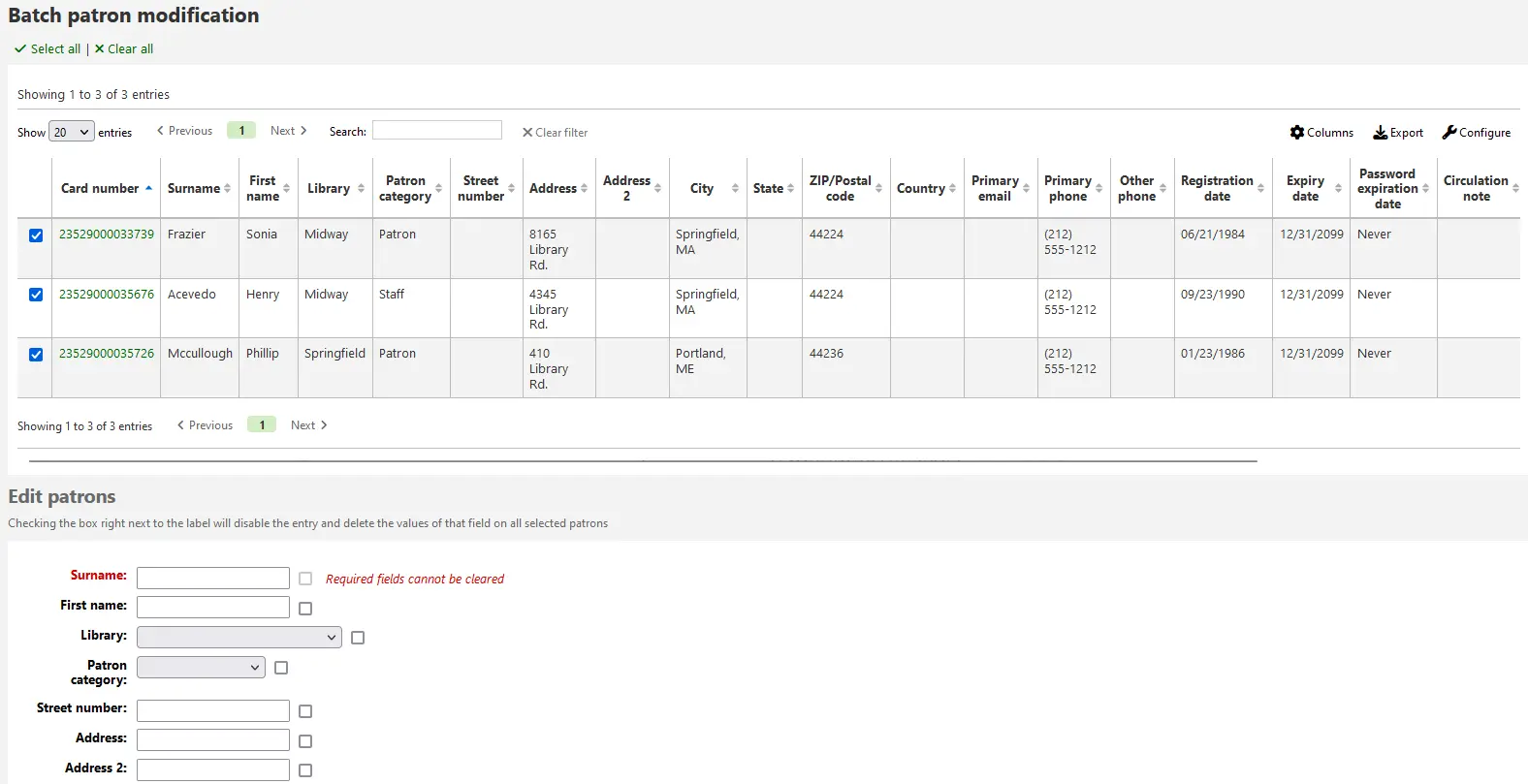
每個文字方塊的右側都有一個勾選框. 點擊該勾選框將清除我們的段值.
Important
不能清除必備欄位的值。
若有多個讀者屬性可使用文字區右方的加號 '新增+' 切換它。允許您新增其他屬性。
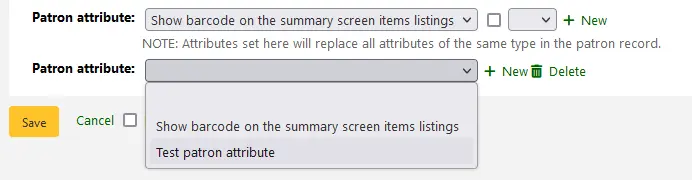
完成所需的變更後,您可以按一下 '儲存',作業將會加入排序執行.
批次延長到期日
Note
Only staff with the batch_extend_due_dates permission (or the superlibrarian permission) will have access to this tool.
到那裡: 更多 > 工具 > 讀者與流通 > 批次延長到期日
此工具讓您批次更新到期日期,如果圖書館需要無預期地關閉且無法接受還入,這將非常有用。
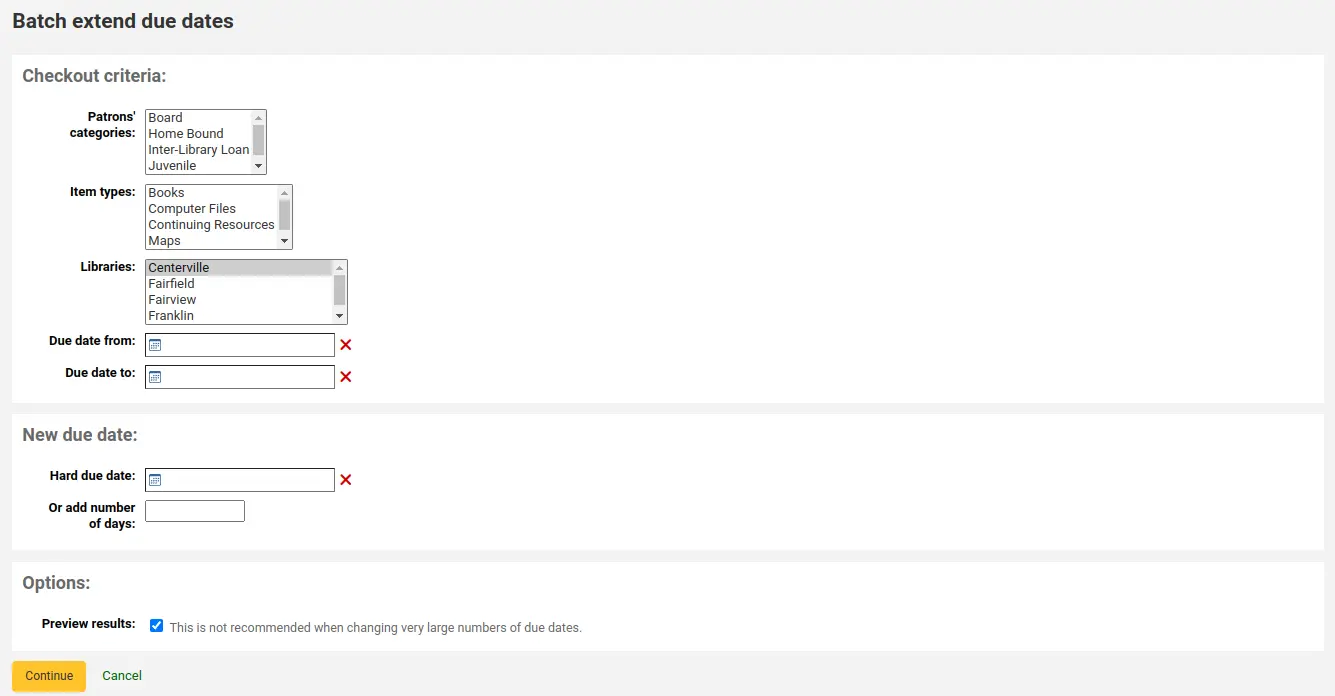
您可以根據讀者類別、館藏類型、圖書館或組合來篩選借出選擇.
Tip
如果需要,您可以在選擇選項時按住 CTRL 鍵,在下拉清單中選擇多個選項.
版本
Koha 版本 23.11 提供了按館藏類型篩選的選項.
接下來,為借出資料的當前到期日期指定一個日期範圍. 例如,您可能希望延長最近借出的到期日,但不包括長期逾期的借出.
選擇將到期日延長到新的確定到期日或延長幾天數. 使用天數選項可以防止大量借出在同一天到期.
您可以選擇是否預覽選擇的結果。
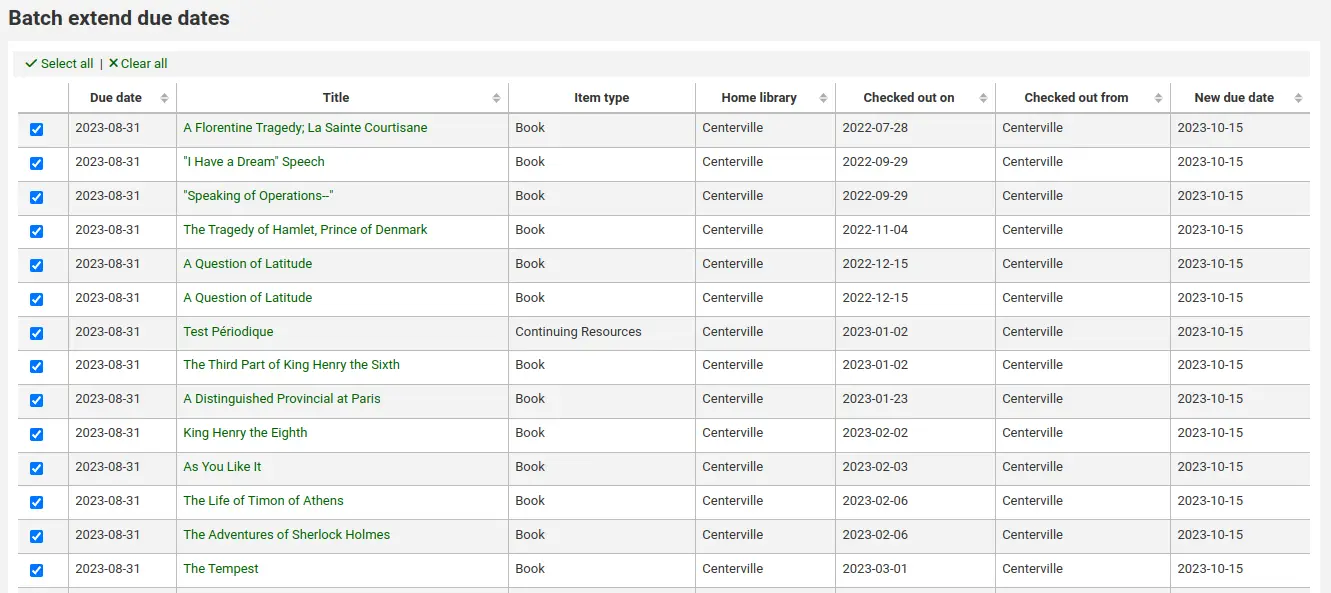
如果您預覽結果,您將看到一個表格,其中顯示當前的截止日期和新的截止日期,以便您可以檢查您的選擇. 如果借出不正確,您可以取消勾選,或返回並更改您的選擇.
按一下 '修改所選借出'按 鈕可檢視顯示已修改借出的確認畫面.
管理標籤
Note
只有具有 moderate_tags 權限 (或 超級圖書館員權限) 的館員才能存取此工具.
到那裡: 更多 > 工具 > 讀者與流通 > 標籤
依照 標籤系統偏好 的設定方式,標籤需通過館員的審核才能出現的 OPAC。可經由管理標籤工具設定它。待審核標籤出現在館員介面的主頁之下:
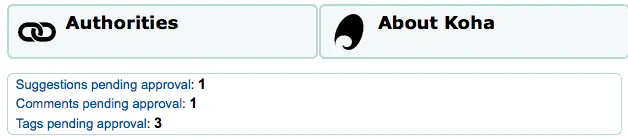
以標籤工具管理標籤。首次使用此工具時,出現待評審的標籤清單,或被館員拒絕的標籤清單
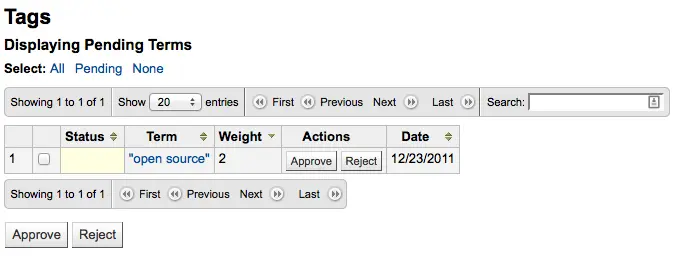
點選標籤詞彙,就可看到所有的相關題名
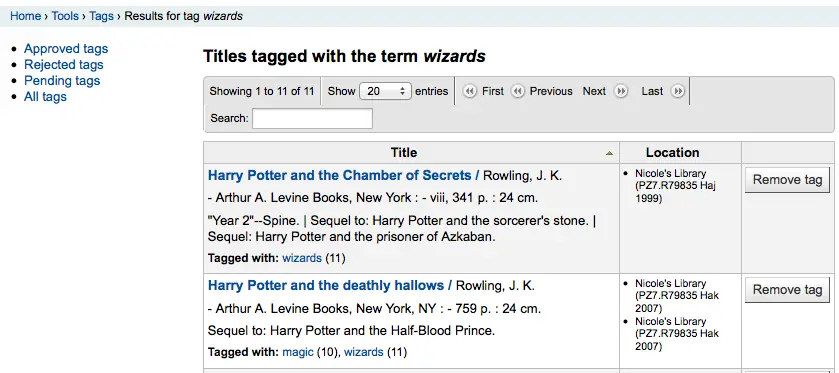
按題名右方的 '移除標籤' 鈕,就可以移除個別題名的標籤。
勾選個別詞彙列的 '核准' 鈕或勾選所有的詞彙再選取表單下的 '核准' 鈕,都可以核准欄號。
點選詞彙的 '拒絕' 鈕,或勾選表格下方的 '拒絕',都可拒絕標籤。
標籤被審核通過或拒絕後,將移到適當的標籤清單。所有標籤的摘要將顯示在螢幕右方。
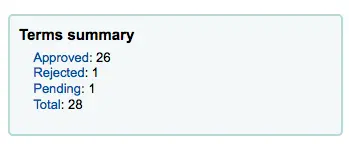
即便已通過或拒絕的標籤,仍可移至其他清單。檢視通過的標籤時,有個拒絕的選項:
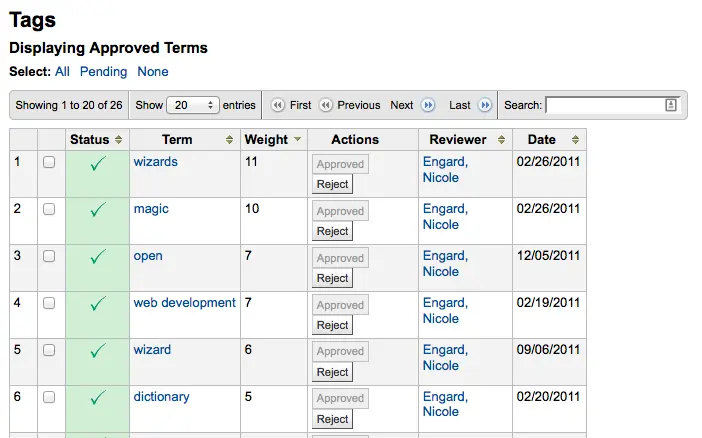
在螢幕右下方的搜尋盒裡,鍵入術語,即可搜尋該術語的合法性 (或許使用指定的標籤審核 字典)
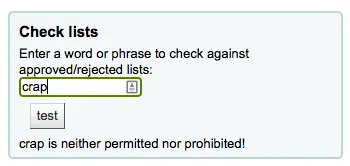
最後以左方的篩選器搜尋標籤。
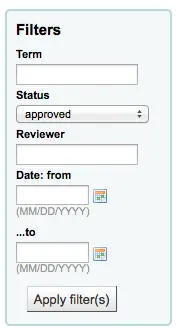
上傳讀者圖片
Note
只有當 patronimages 系統偏好設定為 '允許' 時,此部分才可見.
Note
只有具有 batch_upload_patron_images 權限 (或 超級圖書館員權限) 的館員才會擁有存取此工具.
到那裡: 更多 > 工具 > 讀者與流通 > 上傳讀者照片
若 允許讀者照片 附加在讀者紀錄內,就可以大批上傳讀者照片。也可用這些照片新增 讀者證。
新增文字檔,並命名為 "DATALINK.TXT" 或 "IDLINK.TXT"
每列的內容是讀者證號碼以及逗點 (或定位) 和照片檔名
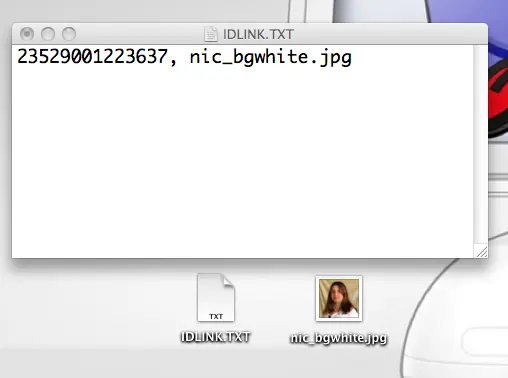
確定您TXT檔為純文字檔,不是RTF檔。
關閉文字檔與圖像檔
進入上傳讀者照片工具
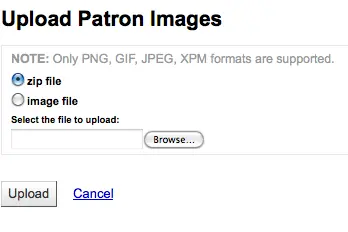
對單一照片而言,點選該照片檔案,並鍵入讀者號
多筆圖片時,選擇上傳一個壓縮檔
上傳之後,出現確認訊息
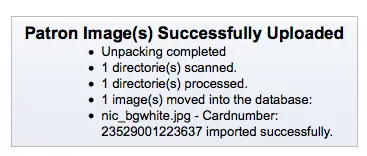
重要
每張照片的大小不能超過 100K,建議解析度不超過 200x300 圖素。
巡迴書庫
Note
只有具有 rotating_collections 權限 (或 超級圖書館員權限) 的館員才能存取此工具.
到那裡: 更多 > 工具 > 目錄 > 巡迴館藏
巡迴館藏是是把館藏在各圖書館間流動。不僅具有儲存館藏在所屬圖書館與現在位置的功能,同時提示即將轉移至下個圖書館,以確保館藏送至正確的圖書館。還入巡迴館藏後,系統顯示該館藏為巡迴館藏,並指示圖書館員將其送至正確的圖書館。
Warning
館藏巡迴工具將涵蓋所有系統偏好和流通規則.
新增巡迴合集時,按 "新增合集" 鈕,鍵入名稱與說明,再按 "送出" 鈕。畫面出現 "成功新增合集名稱";按 "回到巡迴合集首頁" 就回到巡迴合集管理頁面 (或按側面的巡迴合集連結)。
新增館藏入書庫時,先按 "Actions" 鈕,再按書庫名稱清單旁的 "新增或移除館藏" 鈕。在 "新增或移除館藏" 鈕下掃瞄或鍵入館藏條碼,再按 Enter 就能新增該館藏入書庫。
移除館藏的方法是,按下館藏清單條碼旁的 '移除' 或按下 "新增或移除館藏" 條碼旁的 "從書架移除館藏",再掃瞄條碼,按下 "送出" 或歸位鍵。說明:祗要還在 "新增或移除館藏" 頁面,"從書庫移除館藏" 就保持被勾選狀態,可以主動不勾選它,還可以掃瞄館藏的條碼,快速刪除它們。
轉移巡迴書庫
轉移巡迴書庫將:
變更即將轉移的館藏至新的館藏地
啟動轉移程序從原位置/儲存圖書館至現在位置/儲存圖書館。收到館藏後應先還入才算完成轉移。
可以用以下的方法之一轉移巡迴書庫:
於巡迴書庫首頁,按 "啟用" 並選擇欲轉移題名旁的 "轉移";選定轉移至的圖書館,再按 "轉移館藏" 鈕。
或,從合集的 "新增或移除館藏" 頁面,您可按轉移鈕,選擇欲轉移至的合集再按 "轉移合集" 鈕。
重要
為了完成轉移程序,應先還入至巡迴書庫的圖書館。甚狀態就不會是 "轉移中"。
若巡迴書庫的館藏被還入非巡迴書庫的圖書館,將出現提示訊息,並警示圖書館員將該館藏送至適當的地方。
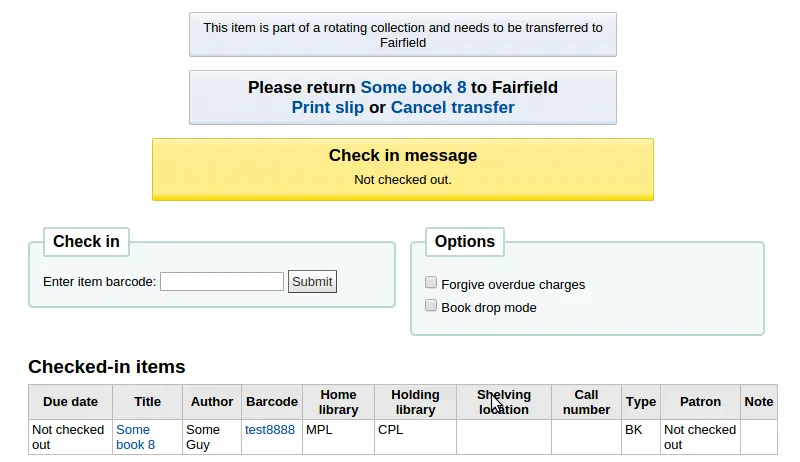
附加工具
行事曆
Note
Only staff with the edit_calendar permission (or the superlibrarian permission) will have access to this tool.
到那裡: 更多 > 工具 > 其他工具 > 行事曆
圖書館設定閉館日與假日供計算到期日之用。打開適當的系統偏好設定,就能使用行事曆:
useDaysMode:選擇計算到期日的方法 - 在計算中包含圖書館關閉的天數或不包含它們
finescalendar:這將在收取罰款之前檢查行事曆
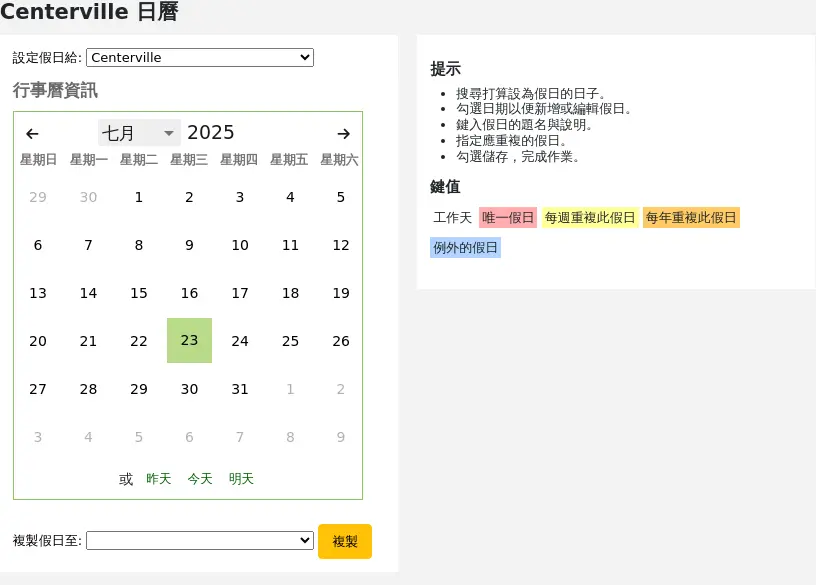
新增事件
新增事件前,選擇適用此閉館日的圖書館。新增事件後應選定該事件適用於單一圖書館或所有圖書館。新增事件,祗要
勾選行事曆的日期,加入終止的時間
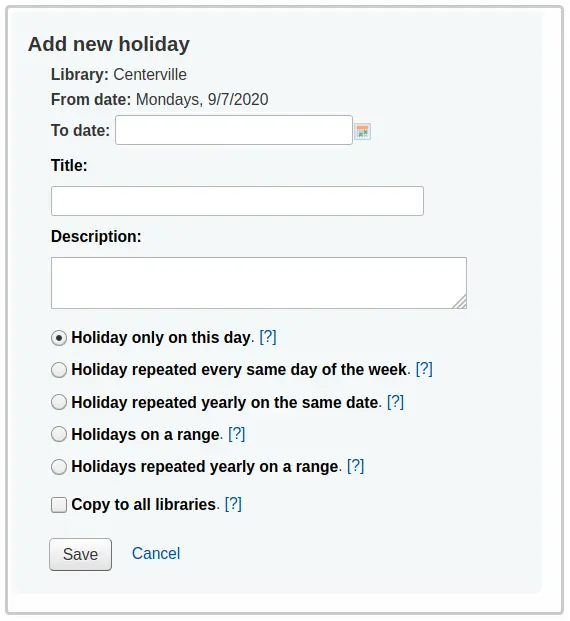
於行事曆上方的表單內,鍵入閉館資訊 (詳情請按選項右方的問號 [?])
根據從頁面上方的下拉選單選定的圖書館,圖書館將自動補入
日期資訊將根據點選的行事曆自動更新
如果這個假期超過一天,請在“截止日期”中輸入結束日期
在“標題”中輸入假期的名稱或關閉的原因
在“說明”中輸入更多有關此假期的資訊
接著可選擇此事件為單一事件或重複事件。
'只在這一天放假':這是為期一天的假期
'每週重複相同時間的假期':這是每週關閉(例如,如果您每個星期天都關閉)
'每年同一天重複的假期':這是一個每年一次的假期關閉(例如,如果您在每年的 1 月 1 日關閉)
'範圍內的假期':這是一個持續數天的假期
說明
如果您選擇“範圍內的假期”,請確保在頂部輸入“截止日期”
'每年在範圍內重複的假期':這是一個每年延長好幾天的假期(例如學校的暑假)
說明
如果您選擇“範圍內每年重複的假期”,請確保在最上面輸入“截止日期”
最後設定事件適用於所有圖書館或祗適用於單一圖書館
以行事曆下方的複製選單把所有假日複製至其他分館
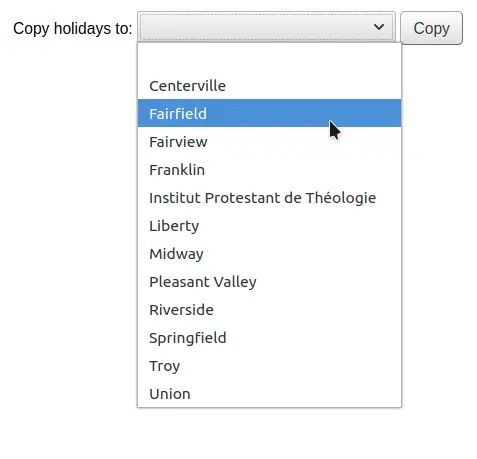
儲存之後,您可在行事曆右方看到事件清單摘要
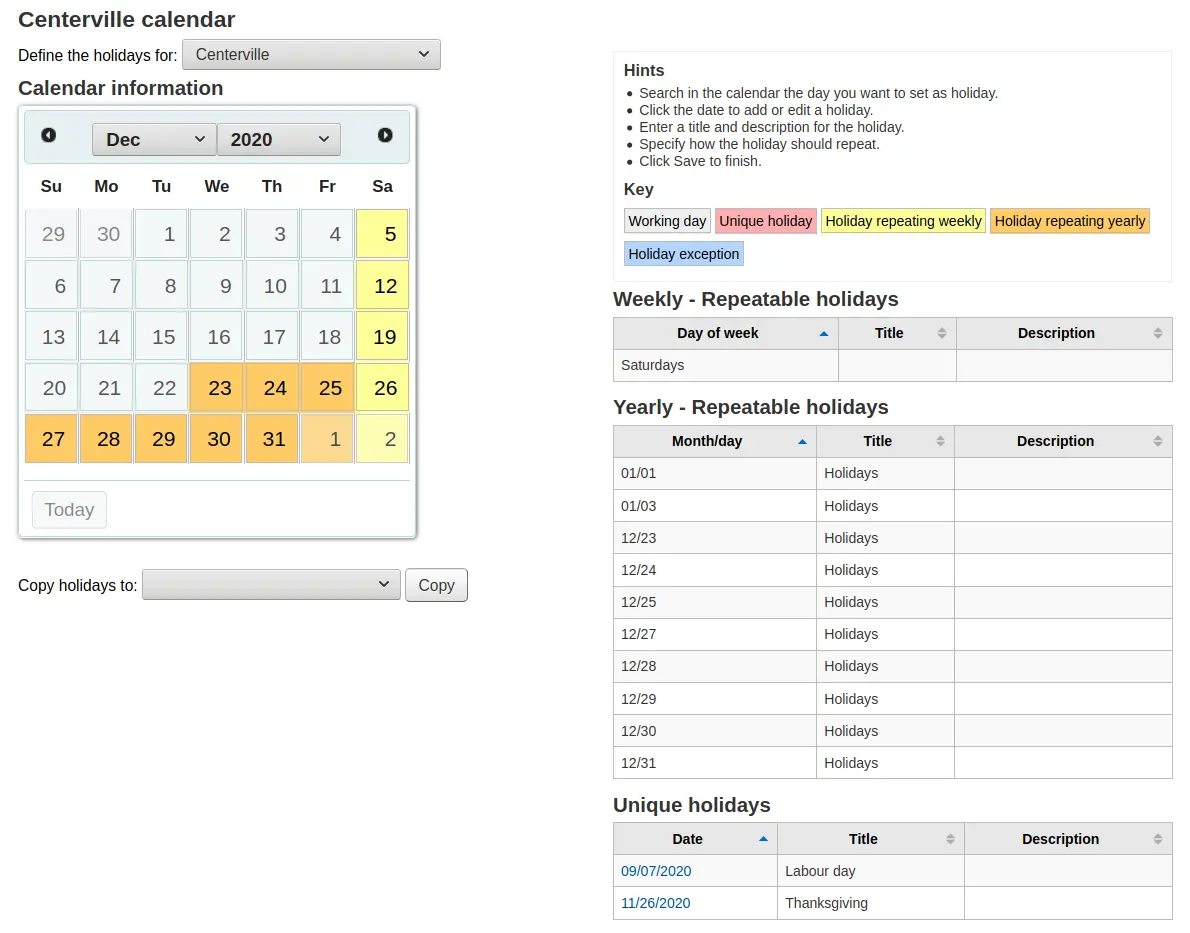
編輯事件
編輯事件
勾選行事曆的事件,以改變它(勾選行事曆的日期,不是摘要)
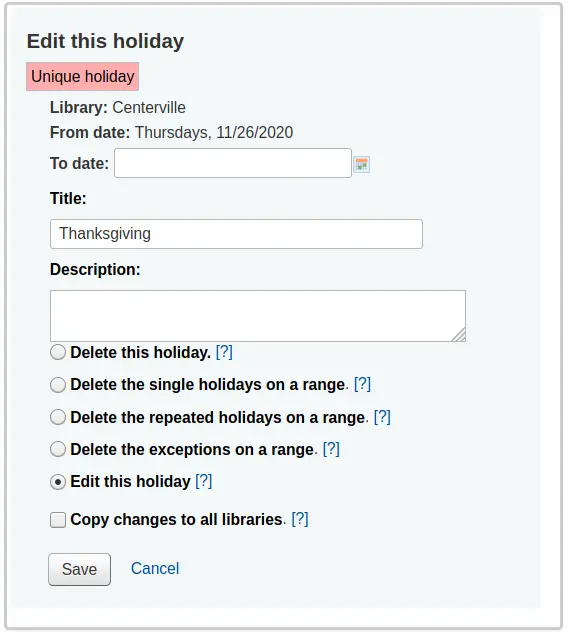
在此表單內可以編輯或刪除假日。
必須按 '儲存' 鈕才算完成編修。
按可重複事件將出現略有不同的選項
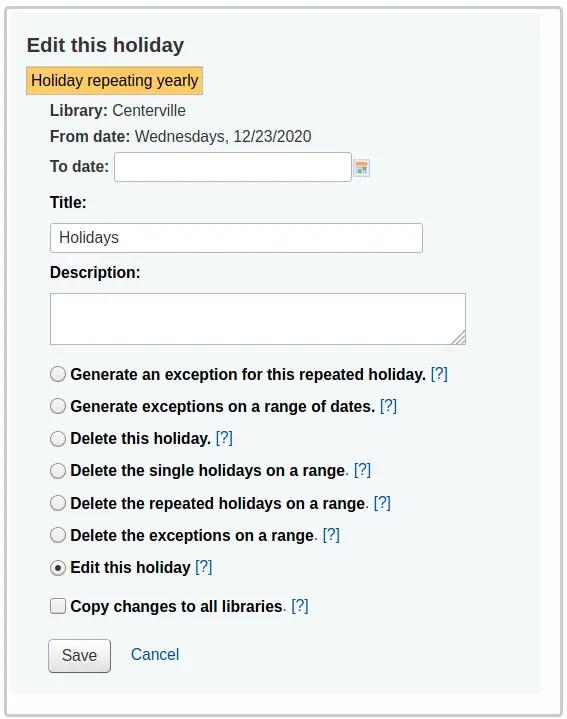
在上面的表格中,您會注意到現在有一個選項“為這個重複的假期生成一個例外”和“在一個日期範圍內生成例外”,選擇這些選項之一將使您能夠使這個日期不關閉,即使圖書館通常在這個日期關閉。
必須按 '儲存' 鈕才算完成編修。
其他說明
新增或編輯事件時,可以勾選表單旁的問號,取得額外的說明
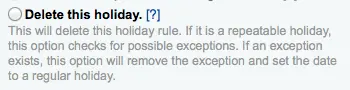
CSV設定檔
Note
只有具有 manage_csv_profiles 權限 (或 超級圖書館員權限) 的館員才能存取此工具.
到: 更多 > 工具 > 額外的工具 > CSV設定檔
建立CSV設定檔說明您如何輸出您的購物車或是清單.
CSV 設定檔也用於以下模組 :在 採訪模組 中匯出 採購籃 和 逾期訂單,在 期刊模組 中匯出 逾期期刊,以及在 報表模組 中匯出 遺失館藏清單.
新增 CSV 設定檔
若要新增 CSV 設定檔案
點擊“新增 CSV 設定檔”
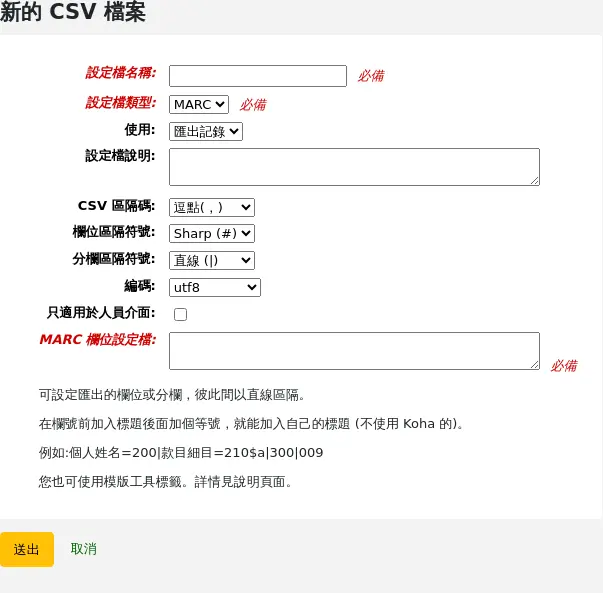
設定檔案名稱:輸入一個獨特且有意義的名稱. 此名稱將出現在匯出下拉選單中,當您從 購物車或清單 選擇 '下載' 時,或在 採購模組、期刊模組 或 報表模組 中選擇設定檔以匯出採購籃、逾期訂單等時,將會看到此名稱.
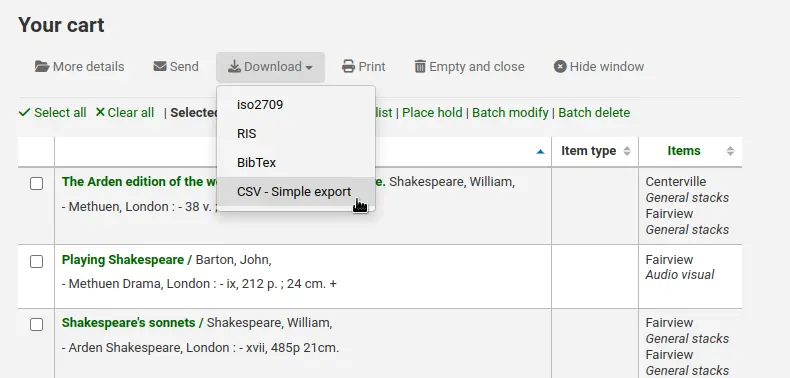
設定檔類型:這決定了您計劃使用哪種類型的段 (MARC 或 SQL) 來定義您的設定檔; 它還會影響下面的 '使用' 選項.
如果您選擇 MARC,則需要輸入 MARC 段.
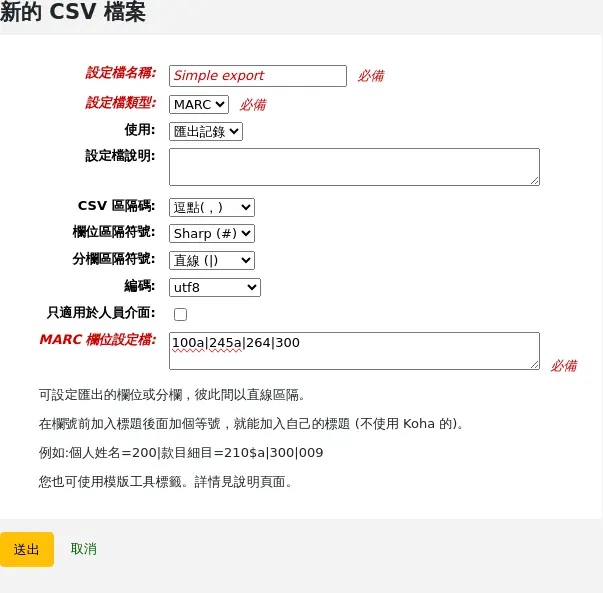
如果您選擇 SQL,則需要輸入 SQL 資料庫段.
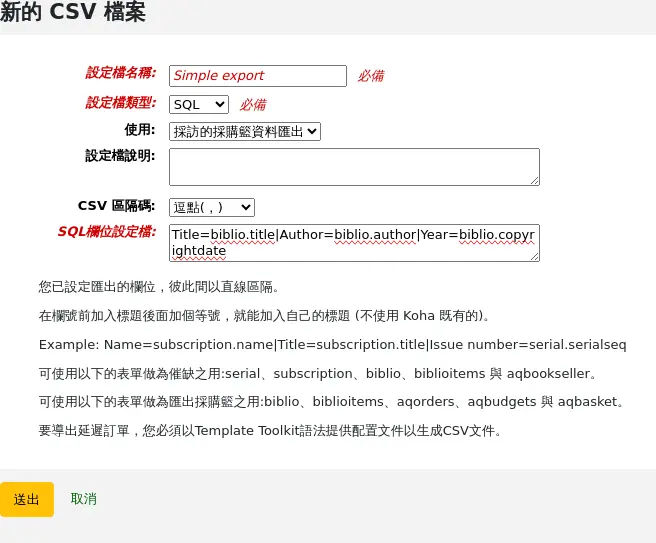
用法:此段用於指示此 CSV 設定檔用於哪種類型的報告:
匯出記錄 (僅適用於 MARC 設定檔類型): 用於從購物車或清單中匯出記錄.
最新連續期刊催缺 (僅適用於 SQL 設定檔類型): 這用於 匯出連續訂閱的最新期刊
Export late orders (only available with SQL profile type): this is used to export late orders in the acquisitions module.
取得中的採訪籃匯出 (僅適用於 SQL 設定檔類型): 此功能用於 從採訪籃下載記錄.
在報表中匯出遺失館藏 (僅適用於 SQL 設定檔類型): 此功能用於從 遺失館藏報表 匯出 CSV 檔案.
設定檔案說明:您可以使用此段來擴充設定檔名稱. 當讀者下載內容時,該說明也會出現在 OPAC 中,因此請確保您的讀者也能清楚地了解該說明.
CSV 分隔符號: 這是以字元區隔值與值的群組.
Note
最常見的選項是逗點,因為大部份的試算表應用程式都能以逗點使用開放檔案。
段分隔符號 (僅適用於 MARC 設定檔類型): 這是用於分隔重複段的字元.
例如, 您可能有多個 650 段,這是將出現在列中每個段之間的字元.

分欄分隔符號 (僅適用於 MARC 設定檔類型): 這是用於分隔重複分欄的字元.
例如,一個段中可能有多個 $a 分欄.
編碼: 使用此段定義儲存檔案時使用的字元編碼.
僅在館員介面上可用 (僅適用於 MARC 設定檔類型): 選取此方塊可將此 CSV 設定檔僅限於館員介面,這表示讀者將無法使用此設定檔從 OPAC 匯出其購物車或清單.
設定檔 MARC段 (僅適用於 MARC 設定檔類型): 輸入要匯出的段或分欄,以垂直線分隔.
For example:
200\|210$a\|301
Note
您可以使用美元符號 ($) 分隔段編號和分欄代碼,或直接將段編號和分欄代碼寫在一起.
For example:
200\|210$a\|301
Or without the dollar sign:
200\|210a\|301
Tip
您可以使用自己的標題 (而不是 Koha 中的標題),方法是在段編號前加上標題,後面跟著等號.
For example:
Personal name=100\|title=245$a\|300
設定檔 SQL 段 (僅適用於 SQL 設定檔類型): 輸入要匯出的資料庫段,包括資料表名稱,並以豎線分隔.
For example:
biblio.title\|biblio.author
Tip
您可以使用自己的標題 (而不是 Koha 中的標題),方法是在段前加上標題,後面跟著等號.
For example:
Title=biblio.title\|Author=biblio.author
Important
對於催缺,您可以使用下表中的資料:
期刊
訂閱
書目
書目館藏
aqbookseller
對於採購籃匯出,您可以使用以下資料表中的數據:
書目
書目館藏
同意
aqbudgets
aqbasket
Important
匯出延遲訂單需要使用範本工具包語法 (與通知和單據的語法相同) 的設定檔.
Koha 附帶了一個預設設定檔案,您可以將其用作範例.
Title[% separator %]Author[% separator %]Publication year[% separator %]ISBN[% separator %]Quantity[% separator %]Number of claims [%~ SET biblio = order.biblio ~%] "[% biblio.title %]"[% separator ~%] "[% biblio.author %]"[% separator ~%] "[% bibio.biblioitem.publicationyear %]"[% separator ~%] "[% biblio.biblioitem.isbn %]"[% separator ~%] "[% order.quantity%]"[% separator ~%] "[% order.claims.count%][% IF order.claims.count %]([% FOR c IN order.claims %][% c.claimed_on | $KohaDates %][% UNLESS loop.last %], [% END %][% END %])[% END %]" [% END %]
按一下 '提交' 以儲存新的設定檔案.
在 MARC CSV 設定檔中使用範本工具包
範本 Toolkit 語法可用於建立複雜的 CSV 檔案.
對於 MARC 訊息,您必須使用 '段' 變數來存取目前記錄的段清單.
從列標題、等號和 TT 變數開始. 始終使用垂直線 (|) 分隔 CSV 列.
For example, this will return a two-column CSV file, with the first column titled "Title" and the second column titled "Author". The first column will contain 245$a and the second column will contain 100$a:
Title=[% fields.245.0.a.0 %]|Author=[% fields.100.0.a.0 %]
Important
無法顯示整個段 (例如全部 245 個段) ,您需要列出要顯示的分欄.
The '0' indicate which field or subfield to print if there are more than one. For example, this will fetch the first subfield 'a' of the first '245' field it finds in the record:
[% fields.245.0.a.0 %]
單一分欄
以下是從 MARC 段中取得單一分欄的語法.
For example, to get 245$a:
[% fields.245.0.a.0 %]
同一列中的多個分欄
To concatenate multiple subfields in one column, you'll need to use
[% FOREACH %]. Remember to always define the end of the FOREACH loop
with [% END %].
For example, to get both 245$a and 245$b in the same column:
[% FOREACH field IN fields.245 %][% field.a.0 %][% field.b.0 %][% END %]
多個分欄值
The previous examples only fetched the first occurrence of the subfield. In some
cases, a field might contain more than one subfield of the same code in a field.
In that case, you'll need to use the join() key. The parentheses contain
the separator character.
For example, to get 260$a, $b, and $c, in a case where there might be more than one of each subfield, they will be separated by a semicolon followed by a space:
[% FOREACH field IN fields.260 %][% field.a.join('; ') %][% field.b.join('; ') %][% field.c.join('; ') %][% END %]
指標值
可使用 指示器 鍵存取指示器.
For example, to get the value of the second indicator of the 245 field:
[% fields.245.0.indicator.2 %]
固定長度資料段值
您可以使用 substr() (子字串) 從固定長度資料段中的特定位置取得值.
For example, to get the language from the 008 field (positions 35-37):
[% fields.008.0.substr(35,3) %]
使用條件
Template Toolkit allows to add conditions, with [% IF %],
[% ELSIF %], and [% ELSE %]. Remember to always define the end
of the condition with [% END %].
For example, to get 650$a if indicator 2 for 650 is set:
Subject=[% FOREACH field IN fields.650 %][% IF field.indicator.2 %][% field.a.0 %][% END %][% END %]
Tip
如果您發現 CSV 中存在多餘空格,您可以在 TT 變數內新增波形符 (~) 以刪除多餘的空格.
For example, the following code might replace the FOREACH variable with a space, making the title column start with a space:
Title=[% FOREACH field IN fields.245 %][% field.a.join(' ') %][% field.b.join(' ') %][% END %]
To correct this, add tildes at the beginning and end of the FOREACH variable:
Title=[%~ FOREACH field IN fields.245 ~%][% field.a.join(' ') %][% field.b.join(' ') %][% END %]
修改 CSV 設定檔
若要修改 CSV 設定檔案,請按一下設定檔旁邊的 '編輯' 按鈕.
更改必要的段並點擊 '提交'.
若要刪除設定檔案,請按一下設定檔旁邊的 '刪除' 按鈕.
使用CSV設定檔
MARC CSV 設定檔將顯示在館員介面和 OPAC 中 '下載' 按鈕下的匯出清單或購物車選單中.
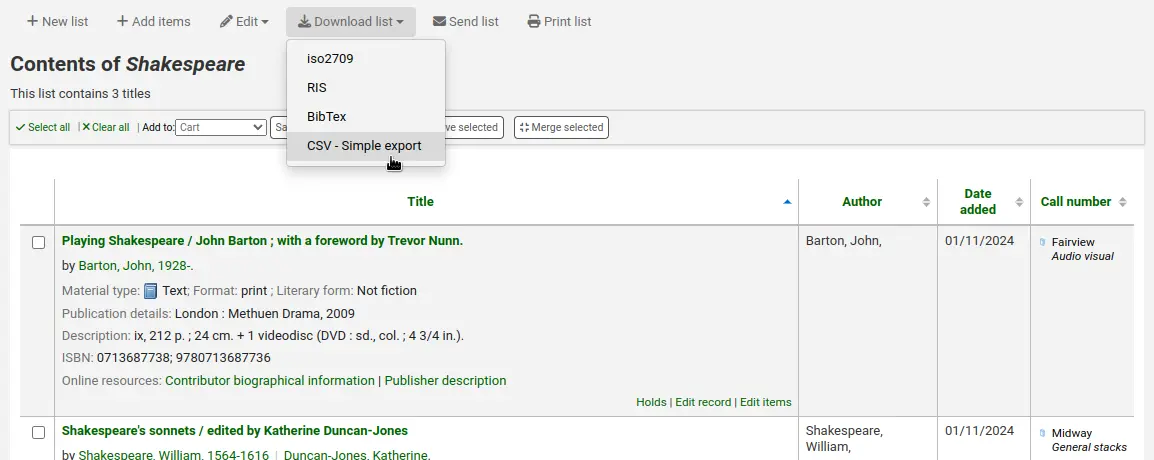
SQL CSV 設定檔將根據其使用情況在館員介面的各種 Koha 模組中提供.
日誌檢視器
Note
Only staff with the view_system_logs permission (or the superlibrarian permission) will have access to this tool.
到: 更多 > 工具 > 額外的工具 > 日誌檢視器
Actions within the Koha system are tracked in log files. Your Logs system preferences can be changed to prevent the logging of different actions. These logs can be viewed using the log viewer.
Some actions are tracked by default, such as system preferences modifications, or search engine mappings updates.
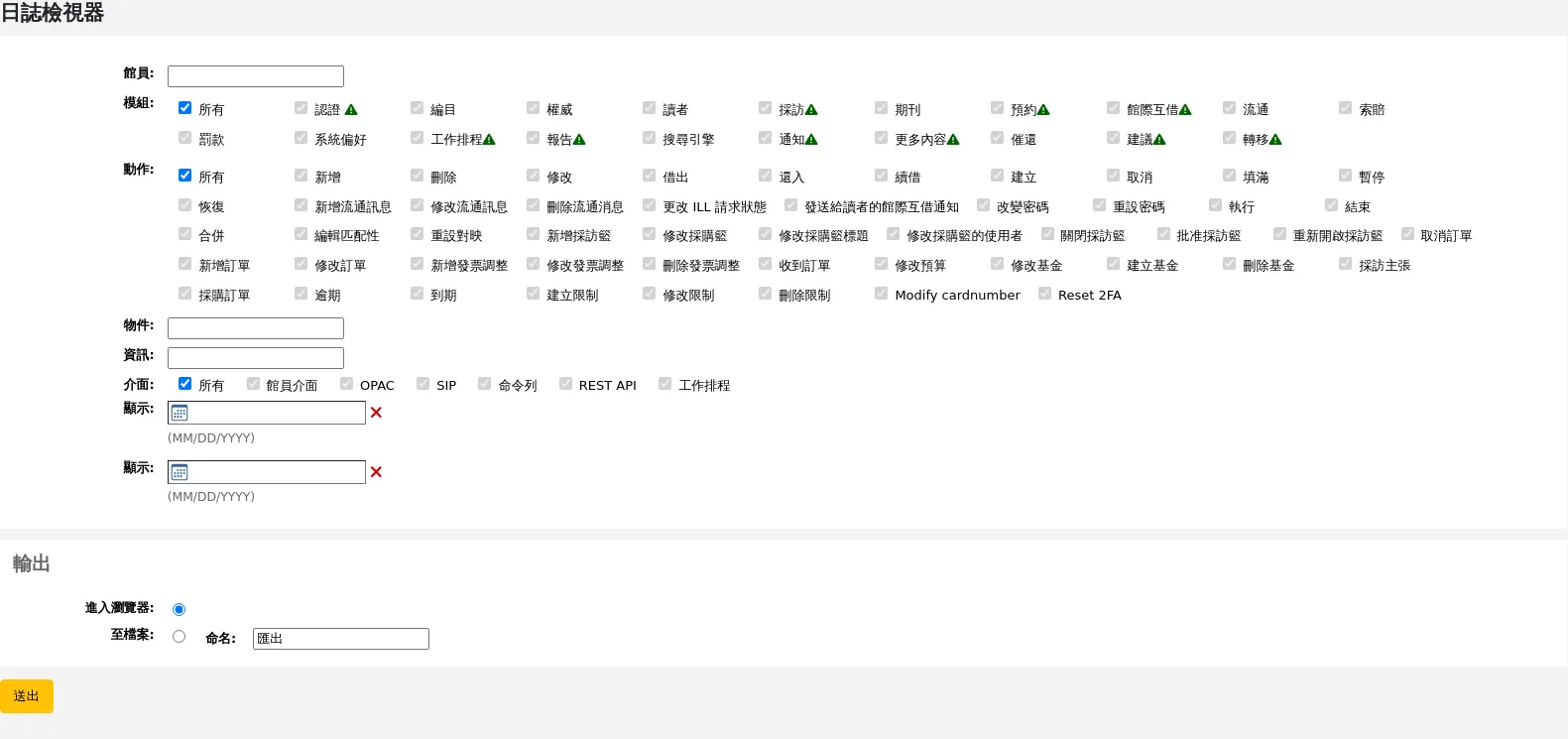
Note
模組名稱旁邊的警告標誌表示未記錄此模組中的操作。 更改您的 日誌偏好 以記錄來自模組的操作。
選擇選單的不同組合,以產生詢問的紀錄檔。
The criteria:
Librarian: the borrowernumber of the staff member having done the action (or 0 if done by Koha)
Modules: the module(s) for which one wish to see the logs (this may be useful to avoid some noise in the results)
Actions: limit by the wished actions (for example update, creation).
Object: depending on the module, it could be biblionumber, itemnumber, borrowernumber...
Info: description of the action. A word included in the description can be added if it is known (for example, a system preference name, or part of a system preference name)
Interface: allow to limit for example to the actions done by the REST API of by SIP
Display from / Display to: allow to see only the actions done up to, from, or between dates
To see the possible values for the Actions related to a module, the kind of Object per module, and what is displayed as Info, check the table in the wiki.
搜尋與流通模組有關的紀錄,產生結果
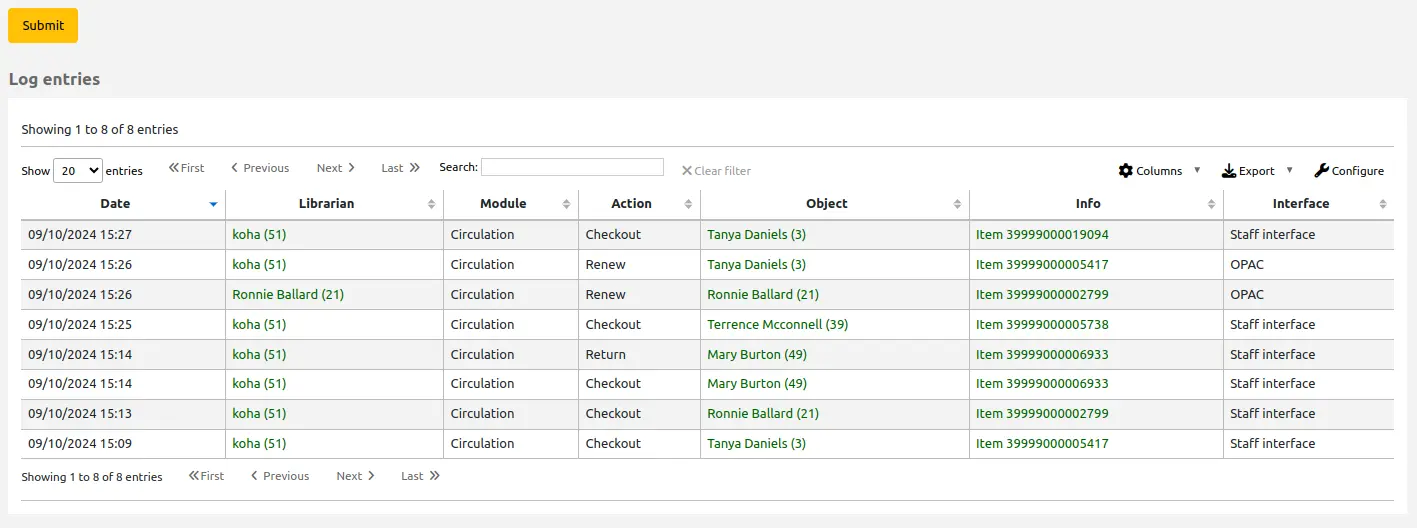
Note
You can customize the columns of this table in the 'Table settings' section of the Administration module (table id: logst).
最新消息
Note
Only staff with the edit_additional_contents permission (or the superlibrarian permission) will have access to this tool.
到: 更多 > 工具 > 額外的工具 > 新聞
Koha 的最新消息模組允許館員張貼最新消息至 OPAC、館員目錄與流通收條。
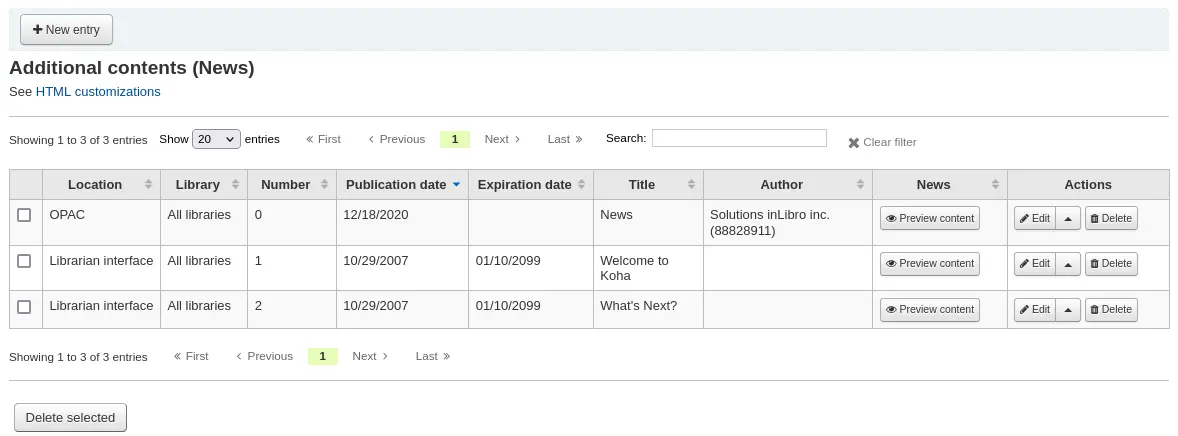
新增消息在OPAC, 館員操作端或是一個流通收據:
點擊'新的款目'
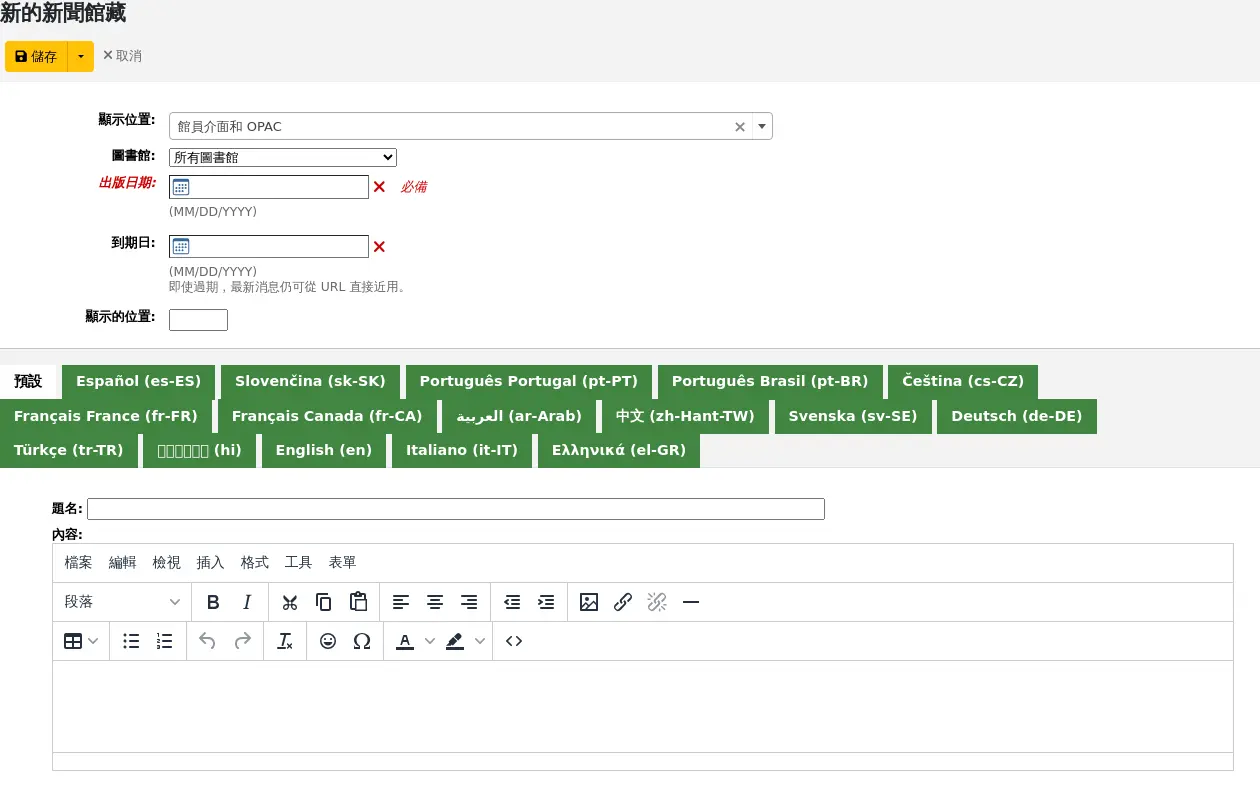
代碼:輸入此消息館藏的唯一代碼
顯示位置: 選擇放置消息的地方

圖書館館員和OPAC介面: 內容將出現在館員界面主頁以及 OPAC 的消息區域中
圖書館館員介面: 目錄會出現在員工介面的主頁上
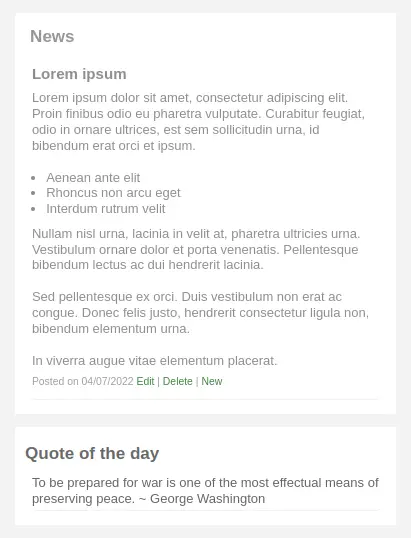
OPAC:內容將出現在OPAC頁面的頂端中間部分
在 OPAC 的最新消息下有個 RSS 圖示允許您和您的使用者訂閱圖書館的消息
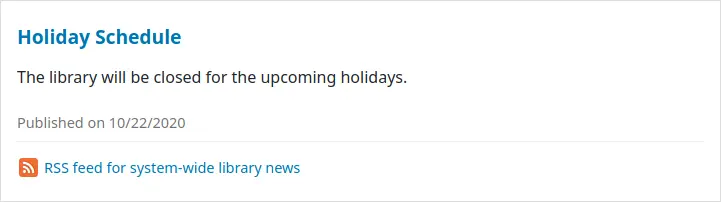
您可以允許使用者使用 OpacNewsLibrarySelect 系統偏好來選擇查看特定分行的消息
條: 目錄會出現在流通收據上
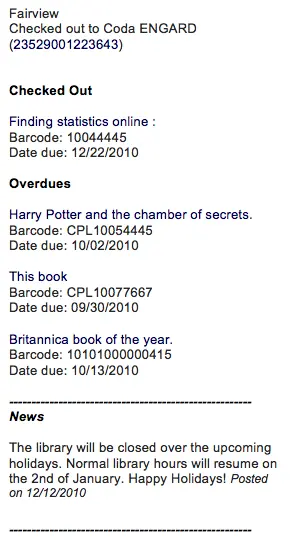
Note
This can be activated or deactivated in the Notices and slips tool
圖書館: 選擇顯示此消息館藏的圖書館
在終端使用者登入 OPAC 之前,只有設定為 '所有圖書館' 顯示的新聞館藏會被顯示,除非系統管理員在虛擬主機設定中設定了 'OPAC_BRANCH_DEFAULT' 覆蓋. 詳情請參閱 安裝.
出版日期:使用出版日期欄位來控制您的新增館藏出現的日期
範例: (假設今天的日期是2019年5月7日)
現行出版日期: 設定出版日期是2019年5月7日
未來預訂出版日期: 設定日期在2019年5月7日之後
新聞館藏的回溯日期: 設定日期在2019年5月7日之前
過期日期:使用過期日期欄位在不再相關時自動停止顯示新增館藏。
如果此欄位為空,則將顯示新增館藏,直到您手動將其刪除
顯示位置: 讓您決定新增館藏的顯示順序
如果該欄位留空,則消息將從最新顯示到最舊
在此欄位中,0 是最上面的位置; 數字越大,消息出現在列表中的位置越下面
您可以為安裝的每種語言輸入消息標題和文字
Note
您可以使用 AdditionalContentsEditor 系統偏好選擇此處使用的編輯器類型 (文字編輯器或 WYSIWYG (所見即所得) 編輯器).
填寫所有段後,點擊頁面頂部的 '儲存'.
或者,如果您需要留在此頁面繼續編輯新聞館藏,請按一下 '儲存' 按鈕旁的箭頭,然後選擇 '儲存並繼續編輯'.
根據您對 NewsAuthorDisplay 系統偏好的選擇,您還將看到建立新聞館藏的人員 ((親自使用登入).
HTML客製化
Note
Only staff with the edit_additional_contents permission (or the superlibrarian permission) will have access to this tool.
到: 更多 > 工具 > 額外的工具 > HTML 客製化
Koha 的 HTML 自定工具允許館員將內容發布到 OPAC。
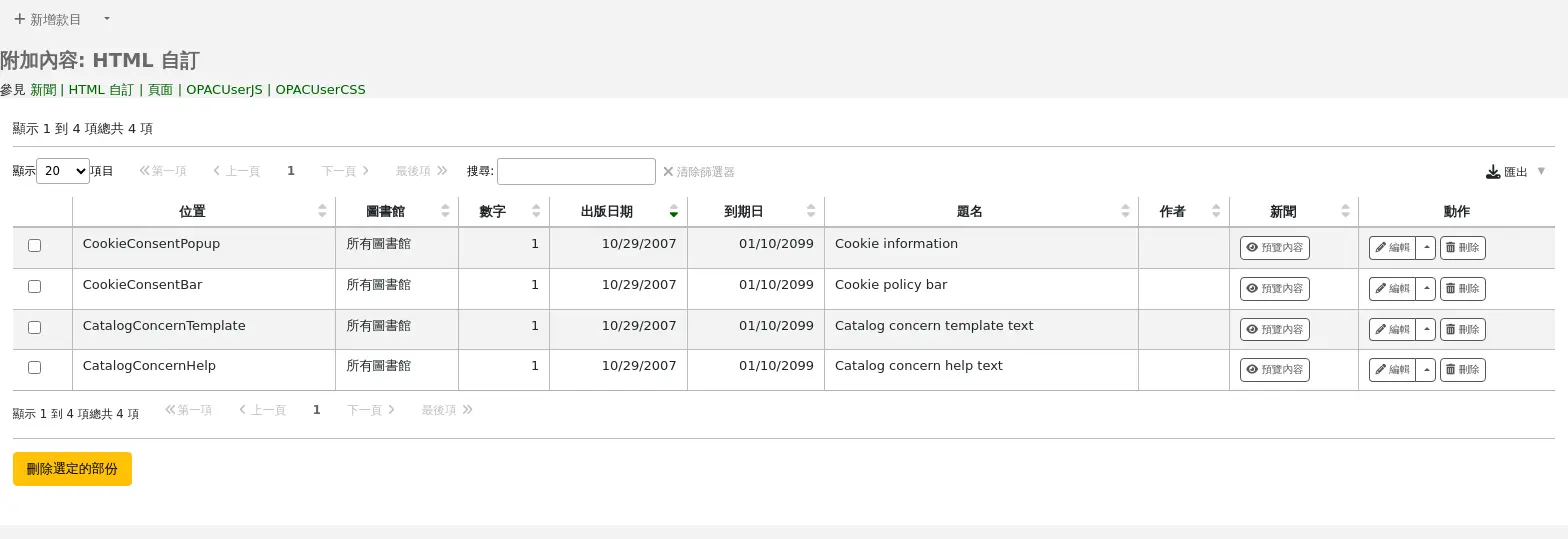
新增新的 HTML 自訂
新增內容:
點擊'新的款目'
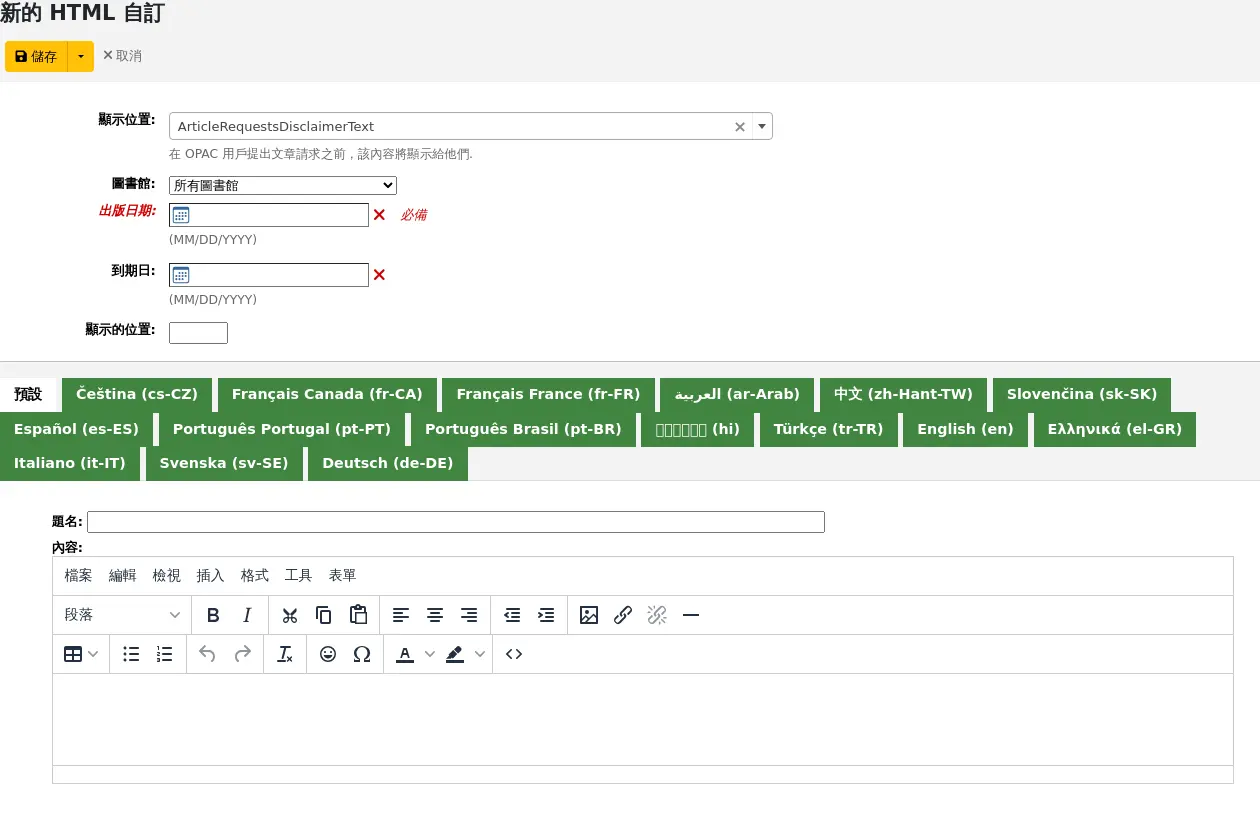
代碼:為此附加內容項輸入唯一代碼
顯示位置: 選擇放置內容的地方.
有關每個顯示位置的詳細訊息,請參閱下面的所有 顯示位置 列表.
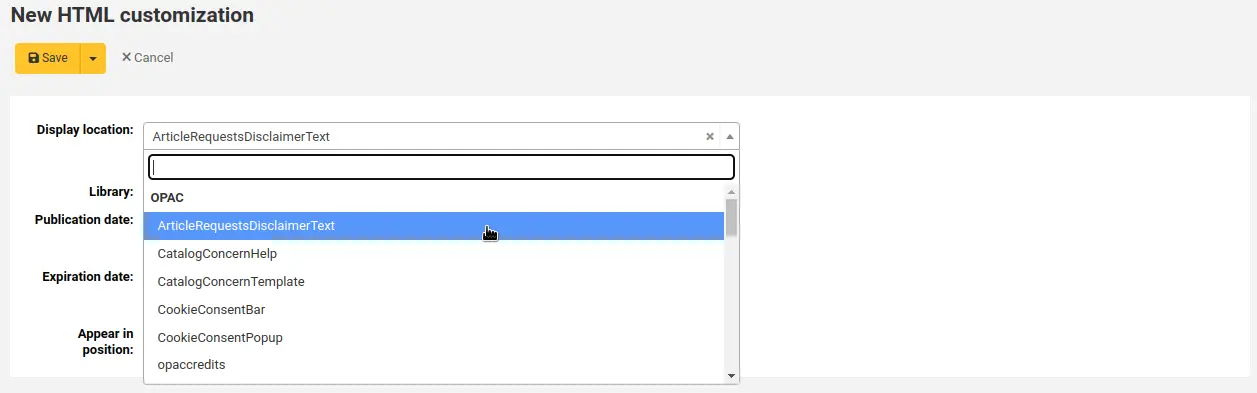
圖書館:選擇將顯示此內容的圖書館
在最終使用者登錄到 OPAC 之前,只有為“所有圖書館”列出的內容塊才會顯示,除非您的系統管理員在虛擬主機中配置了“OPAC_BRANCH_DEFAULT”替換值。
出版日期:使用出版日期欄位來控制您的內容出現的日期
範例: (假設今天的日期是2019年5月7日)
現行出版日期: 設定出版日期是2019年5月7日
未來預訂出版日期: 設定日期在2019年5月7日之後
新聞館藏的回溯日期: 設定日期在2019年5月7日之前
到期日期:使用到期日期欄位在不再相關時自動停止顯示內容。
如果此欄位為空,將顯示內容,直到您手動將其刪除
顯示位置: 讓您決定您的內容顯示順序,當同一顯示位置有多個內容時
如果該欄位留空,則內容將從最舊顯示到最新
在此欄位中,0 是最上面的位置; 數字越大,內容在列表中的顯示位置就越低
您可以為安裝的每種語言輸入內容標題和文字
Note
附加內容不顯示題名。 它主要用於在查看附加內容館藏列表時一目了然地了解內容。 如果要顯示題名,則必須將其增加到文字部分。
Note
您可以使用 AdditionalContentsEditor 系統偏好選擇此處使用的編輯器類型 (文字編輯器或 WYSIWYG (所見即所得) 編輯器).
填寫所有段後,點擊頁面頂部的 '儲存'.
或者,如果您需要留在此頁面繼續編輯新聞館藏,請按一下 '儲存' 按鈕旁的箭頭,然後選擇 '儲存並繼續編輯'.
顯示地點
OPAC 地點
下圖顯示了每塊在 OPAC 主頁上的顯示位置.
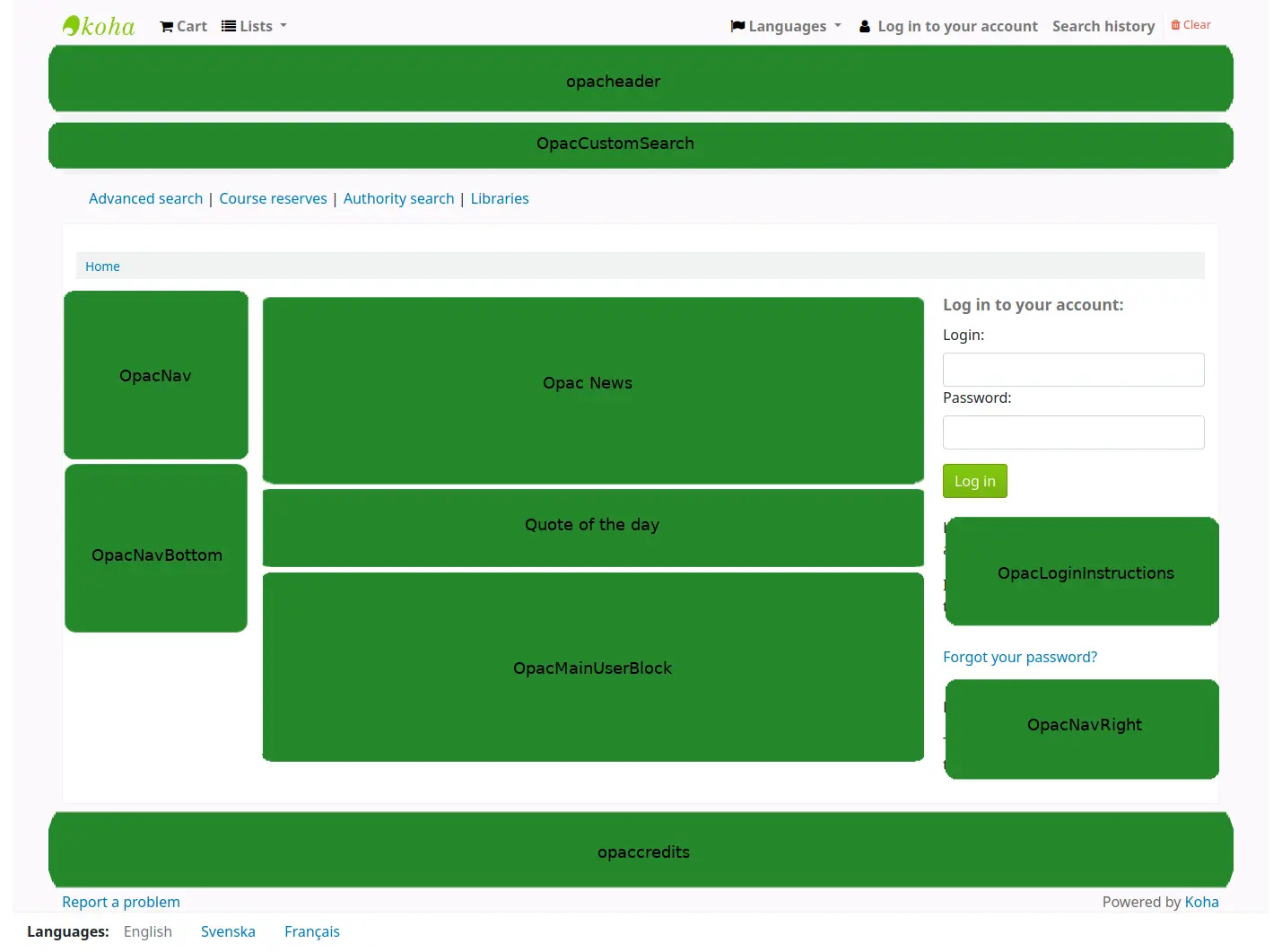
ArticleRequestsDisclaimerText: 內容將出現,讀者必須先接受,才能繼續文章申請表; 用於任何版權/免責聲明讀者需要注意有關文章或章節的影印本或掃描件
CatalogConcernHelp:內容將顯示在目錄問題回報表單的底部,無論是 在 OPAC 中回報問題,還是 在館員介面中回報問題. 預設文字為 "請清楚描述您的問題,圖書館將盡快處理".
CatalogConcernTemplate: 當 在 OPAC 中回報問題 或 在館員介面中回報問題 時,內容將顯示在目錄問題回報表單的主文字區域中. 預設文字為
**Describe the concern** A clear and concise description of what the concern is. **To Reproduce** Steps to reproduce the behavior: 1. Go to '...' 2. Click on '....' 3. Scroll down to '....' 4. See error **Expected behavior** A clear and concise description of what you expected to happen.
Tip
由於這將位於文字段中,因此無法新增格式. 請務必使用文字編輯器,而非 WYSIWYG 編輯器,以便在文字中加入換行符號.
CookieConsentBar: 啟用 CookieConsent 系統偏好 時,內容會出現在顯示的橫幅上.
版本
Koha 23.11 版本中新增了 CookieConsentBar 顯示位置.
Note
CookieConsentBar 內容將顯示在 OPAC 和館員介面的 cookie 橫幅上.
CookieConsentPopup:內容將用作點擊 Cookie 橫幅上的 '更多資訊' 時彈出的 Cookie 政策的主體.
透過 CookieConsentedJS 系統偏好,非必需的 cookies 選項被加入到 Cookies 政策中.
版本
Koha 23.11 版本中新增了 CookieConsentPopup 顯示位置.
Note
CookieConsentPopup 內容用於 OPAC 和館員介面.
ILLModuleCopyrightClearance:當 在 OPAC 上建立館際互借請求 時,內容將會顯示.
版本
ILLModuleCopyrightClearance 顯示位置在 Koha 版本 24.05 中新增. 在先前的版本中,它是一個具有相同名稱的系統偏好設定: ILLModuleCopyrightClearance.
opaccredits: 內容會出現在頁面的底部
OpacCustomSearch: 內容將取代頁面頂端的簡易搜尋欄
opacheader: 內容會出現在OPAC頁面的頂端
OpacLibraryInfo: 內容將出現在 OPAC 中的 '圖書館' 頁面,以及 OPAC 中的館藏表格中
OpacLoginInstructions: 內容會出現在OPAC主頁的登入框下面
OpacMaintenanceNotice: 當 OpacMaintenance 系統偏好設定為 '顯示' 時,內容會取代預設的維護訊息.
版本
Prior to Koha version 23.11, this was a system preference. See OpacMaintenanceNotice for more information.
OpacMainUserBlock: 內容會出現在OPAC主頁的中間
OpacMoreSearches: 內容將出現在 OPAC 頂端的搜尋框下方. 預設情況下 (並根據系統偏好設定),會有進階搜尋、課程指定參考書、權威搜尋和標籤雲的連結. 任何新的搜尋將被新增到現有連結的右側.
OpacMySummaryNote: 當讀者登入 OPAC 並查看其 '個人總結' 頁籤 時,內容將顯示在讀者總結的上方和歡迎訊息的下方.

OpacNav: 內容將顯示在 OPAC 主頁面和讀者帳號頁面的左側欄. 當在讀者帳戶頁面時,OpacNav 中的內容將在帳戶頁籤 (如總結、費用、個人資訊等) 之前顯示.
OpacNavBottom: 內容將顯示在 OPAC 主頁和讀者帳戶頁面的左側欄. 當在讀者帳戶頁面時,OpacNavBottom 中的內容將在帳戶頁籤 (如總結、費用、個人資訊等) 之後顯示. 在主頁面上,OpacNavBottom 中的內容將顯示在 OpacNav 內容的下方.
OpacNavRight: 目錄會出現在OPAC頁面的右側
OPACResultsSidebar: 內容會顯示在 搜尋結果 頁面上,位於左側畫面的 分面清單 下方.
版本
Prior to Koha version 23.11, this was a system preference. See OPACResultsSidebar for more information.
OpacSuggestionInstructions: 內容將替換 OPAC 上 購買建議表頂端的文字
OpacSuppressionMessage: 當記錄被封鎖時,內容會出現在 OPAC 上. (有關詳細訊息,請參閱 OpacSuppression 系統偏好.)
版本
在 Koha 版本 23.11 之前,這是系統偏好. 請參閱 OpacSuppressionMessage 以了解更多資訊.
PatronSelfRegistrationAdditionalInstructions: 內容將在讀者成功 透過 OPAC 建立圖書館帳號 後顯示.
版本
在 Koha 版本 23.11 之前,這是系統偏好. 請參閱 PatronSelfRegistrationAdditionalInstructions 以了解更多資訊.
Note
Note that this only appears after the patron has registered.
SCMainUserBlock: 內容將出現在 自助借出 畫面的主頁中央.
版本
在 Koha 版本 23.11 之前,這是系統偏好. 請參閱 SCOMainUserBlock 以了解更多資訊.
SelfCheckHelpMessage: 點擊自助借出介面右上角的 '幫助' 連結時,內容會顯示在現有幫助訊息上方.
版本
在 Koha 版本 23.11 之前,這是系統偏好. 請參閱 SelfCheckHelpMessage 以了解更多資訊.
SelfCheckInMainUserBlock: 內容會顯示在 自助還入 畫面的主頁中央.
版本
在 Koha 版本 23.11 之前,這是系統偏好. 請參閱 SelfCheckInMainUserBlock 以了解更多資訊.
館員介面位置
IntranetmainUserblock: content will appear at the bottom of the staff interface homepage, underneath the module icons.
版本
Prior to Koha version 24.11, this was a system preference. See IntranetmainUserblock for more information.
RoutingListNote: content will appear below the routing list information.
版本
Prior to Koha version 25.05, this was a system preference. See RoutingListNote for more information.
StaffAcquisitionsHome: 內容將顯示在 採訪模組 主頁的底部.
StaffAuthoritiesHome: 內容將顯示在 權威 主頁的底部.
StaffCataloguingHome: 內容將出現在 目錄模組 主頁的底部.
StaffListsHome: 內容將顯示在 清單 主頁的底部.
StaffLoginInstructions: content will appear above the login form of the staff interface.
版本
Prior to Koha version 25.05, this was a system preference. See StaffLoginInstructions for more information.
StaffPatronsHome: 內容將顯示在 讀者模組 主頁的底部.
StaffPOSHome: 內容將顯示在 銷售點 主頁的底部.
StaffReportsHome: content will appear at the bottom of the Reports main page.
版本
Prior to Koha version 25.11, this was a system preference. See IntranetReportsHomeHTML for more information.
StaffSerialsHome: content will appear at the bottom of the Serials module main page.
頁數
Note
Only staff with the edit_additional_contents permission (or the superlibrarian permission) will have access to this tool.
到那裡: 更多 > 工具 > 其他工具 > 頁面
頁面工具是一個用於在 OPAC 和館員介面中建立自訂附加頁面的工具. 它基於與 新聞 和 HTML 自訂 相同的工具,因此它的運作方式也相同.
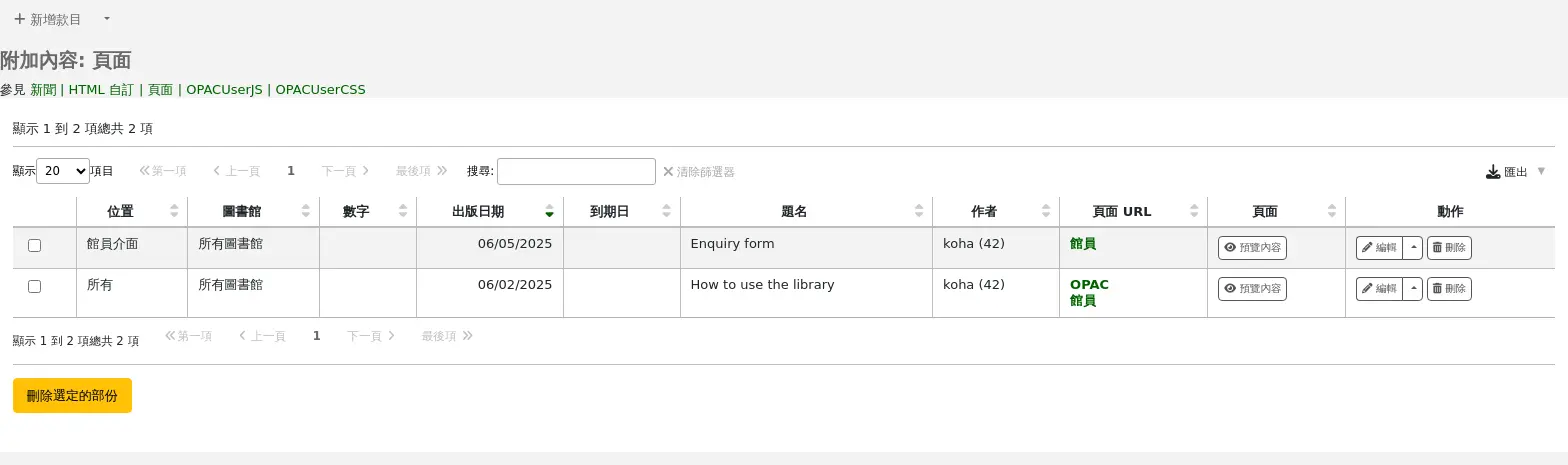
若要新增頁面:
點擊'新的款目'
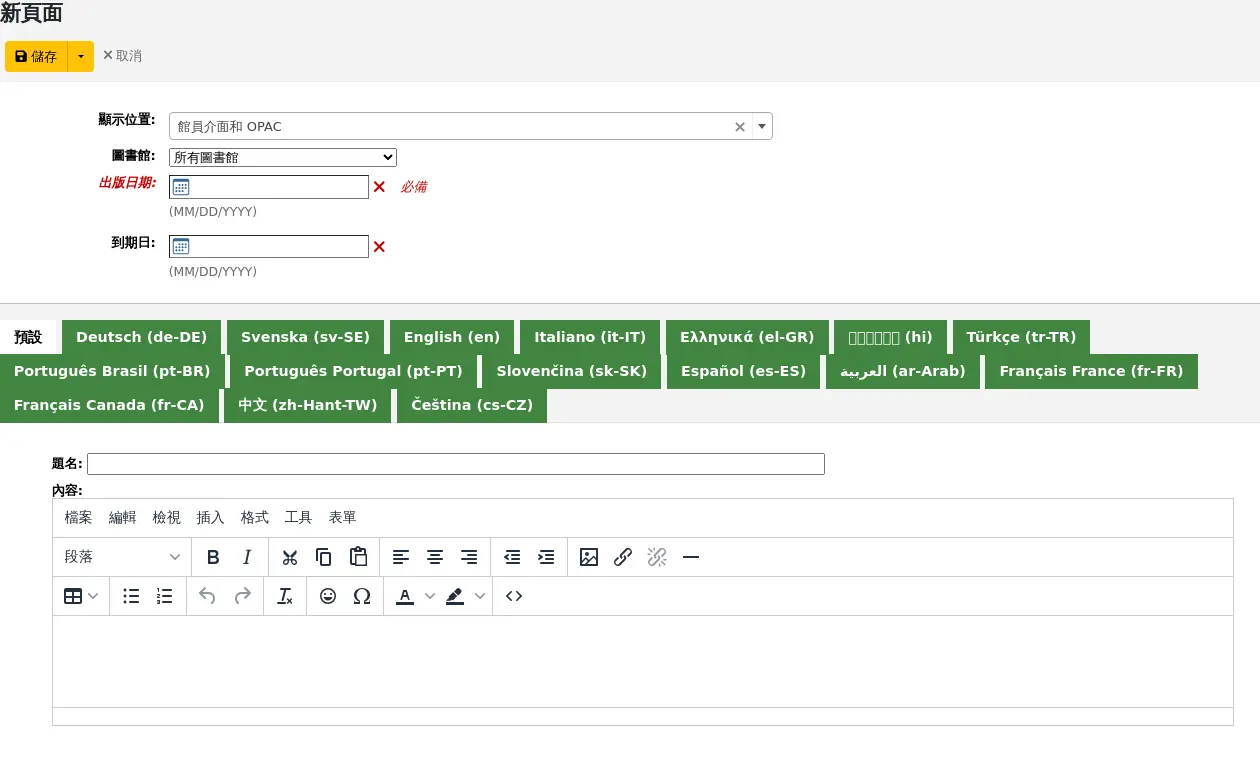
顯示位置: 選擇造訪該頁面的介面
圖書館員和 OPAC 介面: 將建立兩個連結,一個用於 OPAC,一個用於館員介面
圖書館員介面: 將建立館員介面的連結
OPAC: 將建立 OPAC 連結
圖書館: 選擇該頁面可用的圖書館
如果 OPAC 頁面僅限於圖書館,則只有主圖書館與頁面圖書館相符的登入使用者才能存取該頁面.
未登入的 OPAC 使用者將無法存取僅限於圖書館的頁面,除非您的系統管理員在虛擬主機設定中設定了 'OPAC_BRANCH_DEFAULT' 覆蓋.
如果館員介面頁面僅限於圖書館,則只有登入該圖書館的館員才能存取該頁面.
出版日期: 如果只能在將來的日期存取您的頁面,請使用出版日期段來控制從哪個日期可以存取您的頁面.
到期日期:使用到期日段來刪除特定日期之後的頁面.
如果此段為空,則該頁面將可用,直到您手動將其刪除
您可以輸入每種安裝語言的頁面標題和內容
Note
您可以使用 AdditionalContentsEditor 系統偏好選擇此處使用的編輯器類型 (文字編輯器或 WYSIWYG (所見即所得) 編輯器).
填寫所有段後,點擊頁面頂部的 '儲存'.
或者,如果您需要留在此頁面繼續編輯新聞館藏,請按一下 '儲存' 按鈕旁的箭頭,然後選擇 '儲存並繼續編輯'.
在表中,將為 OPAC 或館員介面或兩者產生一個連結. 在HTML 自訂、新聞或系統偏好 (例如 IntranetNav 或 IntranetmainUserBlock 中使用此連結,以便讀者或館員可以訪問新頁面.
Note
To link to a specific page, use the code in the URL with the
code=parameter. For example:OPACBASEURL/cgi-bin/koha/opac-page.pl?code=staff_and_opac_42 STAFFCLIENTBASEURL/cgi-bin/koha/tools/page.pl?code=staff_and_opac_42
In multi-language installations, use the
language=parameter followed by the language code to link to the page in a specific language. For example:OPACBASEURL/cgi-bin/koha/opac-page.pl?code=staff_and_opac_42&language=fr-CA STAFFCLIENTBASEURL/cgi-bin/koha/tools/page.pl?code=staff_and_opac_42&language=fr-CA
使用自訂頁面
頁面開發並儲存後,您將看到所有自訂頁面的摘要表格. 此表還顯示生成的用於訪問這些自訂頁面的連結. 這些連結將同時以預設語言和目前登入的館員安裝的語言顯示.
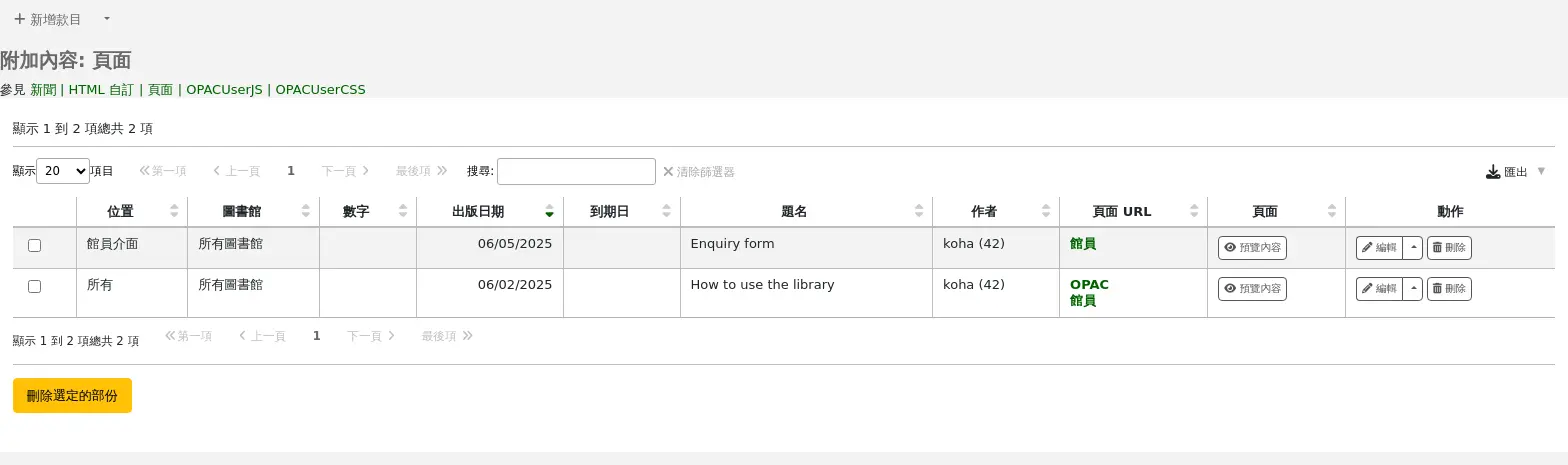
有一個按鈕可以預覽建立的頁面. 這有助於在部署之前檢查頁面的外觀和功能.
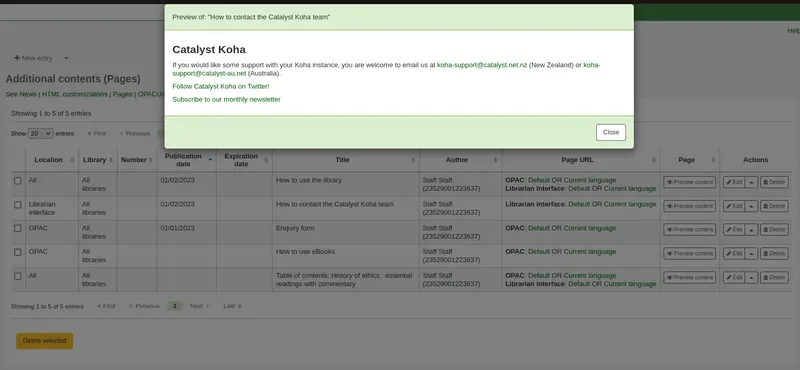
現在頁面已建立,有多種方法可以讓 Koha OPAC 中的讀者訪問該頁面.
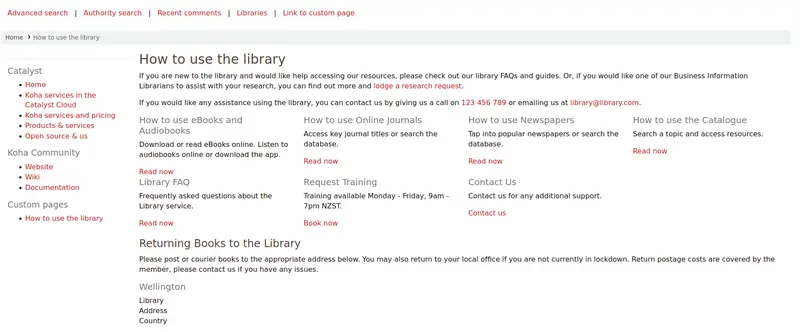
One option is to use an HTML customization to add the link to the page to a section of the OPAC. The page can be added as a navigation link (in OpacNav, OpacNavBottom, or OpacNavRight). Depending on the page, it may be more suitable in the header (opacheader), footer (opaccredits), or main section of the homepage (OpacMainUserBlock).
HTML 自訂僅顯示在 OPAC 上,因此新聞館藏是將連結新增至館員介面主登入頁面的適當工具.
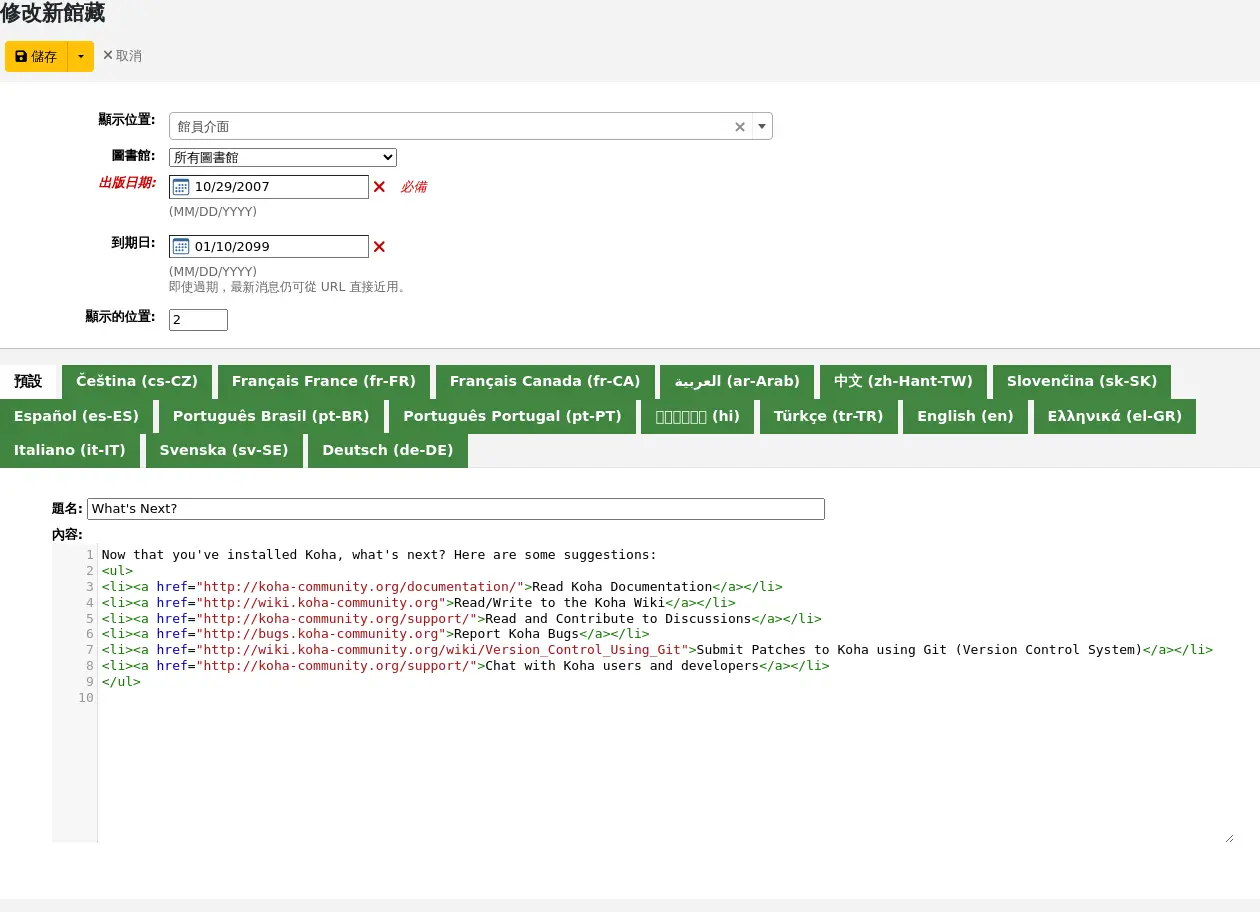
將頁面連結放入 HTML 自訂或新聞館藏的好處是您可以使用所見即所得編輯器,而不是編寫程式碼. 但是,如果您願意,也可以選擇在 HTML 文字編輯器中編寫內容.
那些更精通編寫程式碼的人可以使用 jQuery (Javascript) 將頁面連結插入 OPAC 或館員介面中的任何位置.
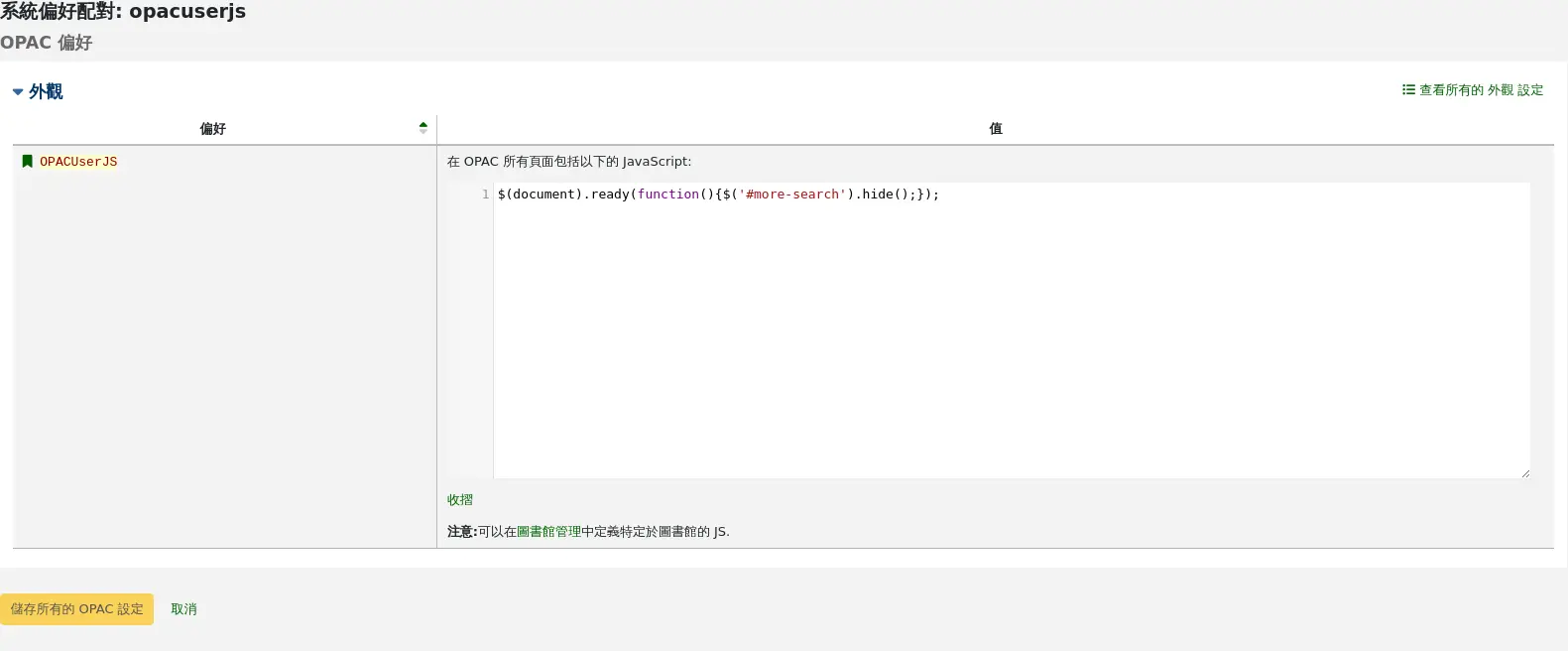
使用 jQuery,頁面可以作為簡單的文字連結或更進階的按鈕連結或圖片連結新增到任一介面. 若要在 OPAC 上套用 jQuery,請將程式碼新增至 OPACUserJS 系統偏好設定, 若要在館員介面套用 jQuery,請將程式碼新增至 IntranetUserJS 系統偏好設定.
使用自訂頁面的巧妙方法:
在 Koha 圖書館中使用自訂頁面有很多有趣的方法. 我們聽到關於目錄頁面、圖書館常見問題頁面和查詢表單等用途.
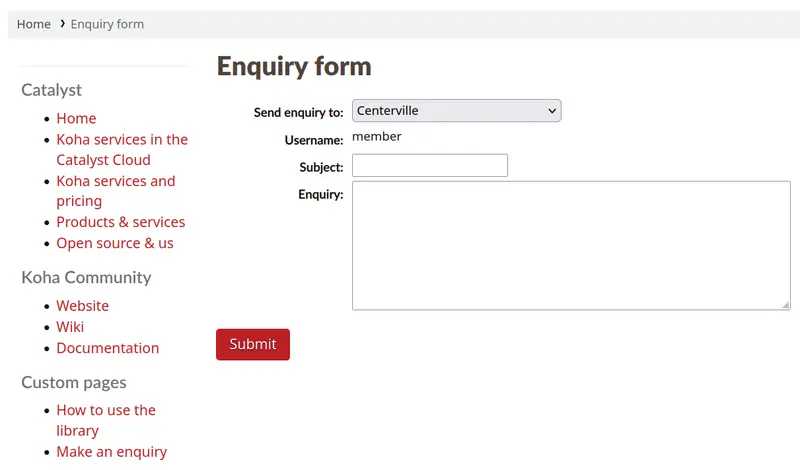
Another way to make custom Koha page content accessible for users, would be to catalog those pages so they pop in in Koha search results, for example library tutorials that patrons may be looking for.
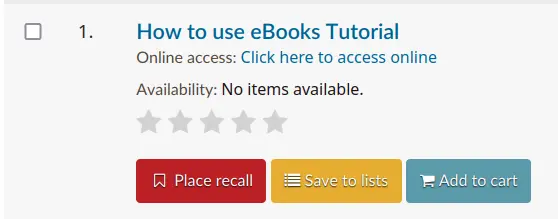
Once the page has been created, it can be cataloged in the URI field of a record (856$u). Alternatively, it could be cataloged in the URI field of an item attached to a record (952$u). Both of these fields get converted into hyperlinks by Koha. If cataloged in a record or item, it would then be indexed and become searchable.
Once cataloged, these pages could be used in other ways that are typically reserved for books and other records. The records representing pages can be added to lists, or stored in virtual collections or locations that make them easier to find in the catalog. They could even be captured and displayed in carousels!
工作排程
Note
只有具有 schedule_tasks 權限 (或 超級圖書館員權限) 的館員才能存取此工具.
到那裡: 更多 > 工具 > 其他工具 > 工作排程
工作排程是任何時間都可執行的報表排程。
進入工作排程並填寫表單,就能排入工作
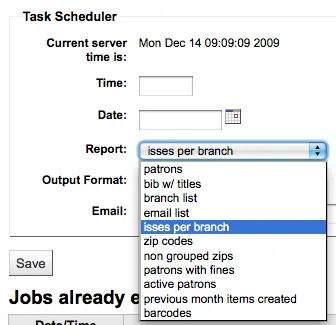
伺服器現在時間(用於管理所有的報表 - 不是真的在地時間)
時間應鍵入為時時:分分(2個數字為時,2個數字為分)
應以彈出的日曆鍵入日期
從報表選取工作的報表
選是是否收取此結果的文字或連結
在 Email 欄位鍵入接收報表者的電子郵件
工作排程表單下,有排定報表清單

您也可以透過點擊 '執行' 按鈕旁的小箭頭並選擇 '計畫' 選項,直接從已儲存的報表清單中規劃報表.
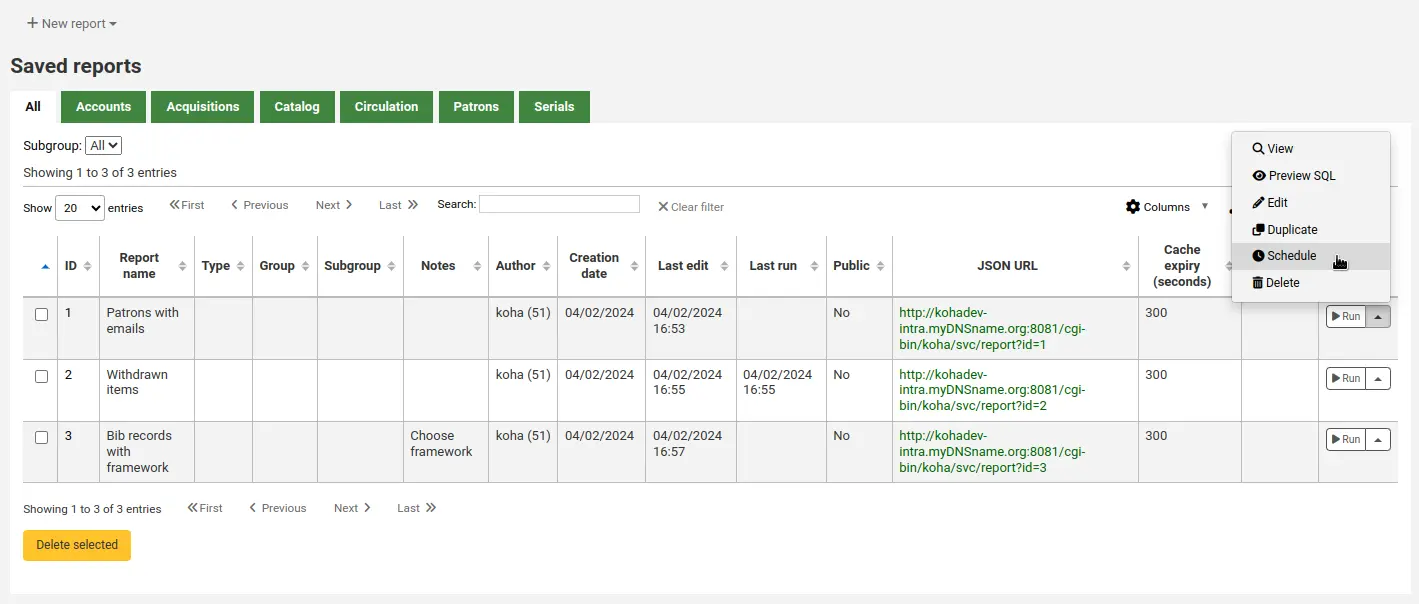
解決問題
若網站使用者沒有權限則不會執行工作排程。檢查 /etc/at.allow 查看使用者的權限。若沒有該檔案,則檢查 etc/at.deny 檔案。若 at.deny 內容為空白,則每個人都可以執行它。要求您的系統管理員把使用者加入正確的位置才能執行排定工作。
報價編輯器
Note
Only staff with the edit_quotes permission (or the superlibrarian permission) will have access to this tool.
到那裡: 更多 > 工具 > 附加工具 > 報價編輯器
此工具可以新增與編輯顯示於 OPAC 的引句。
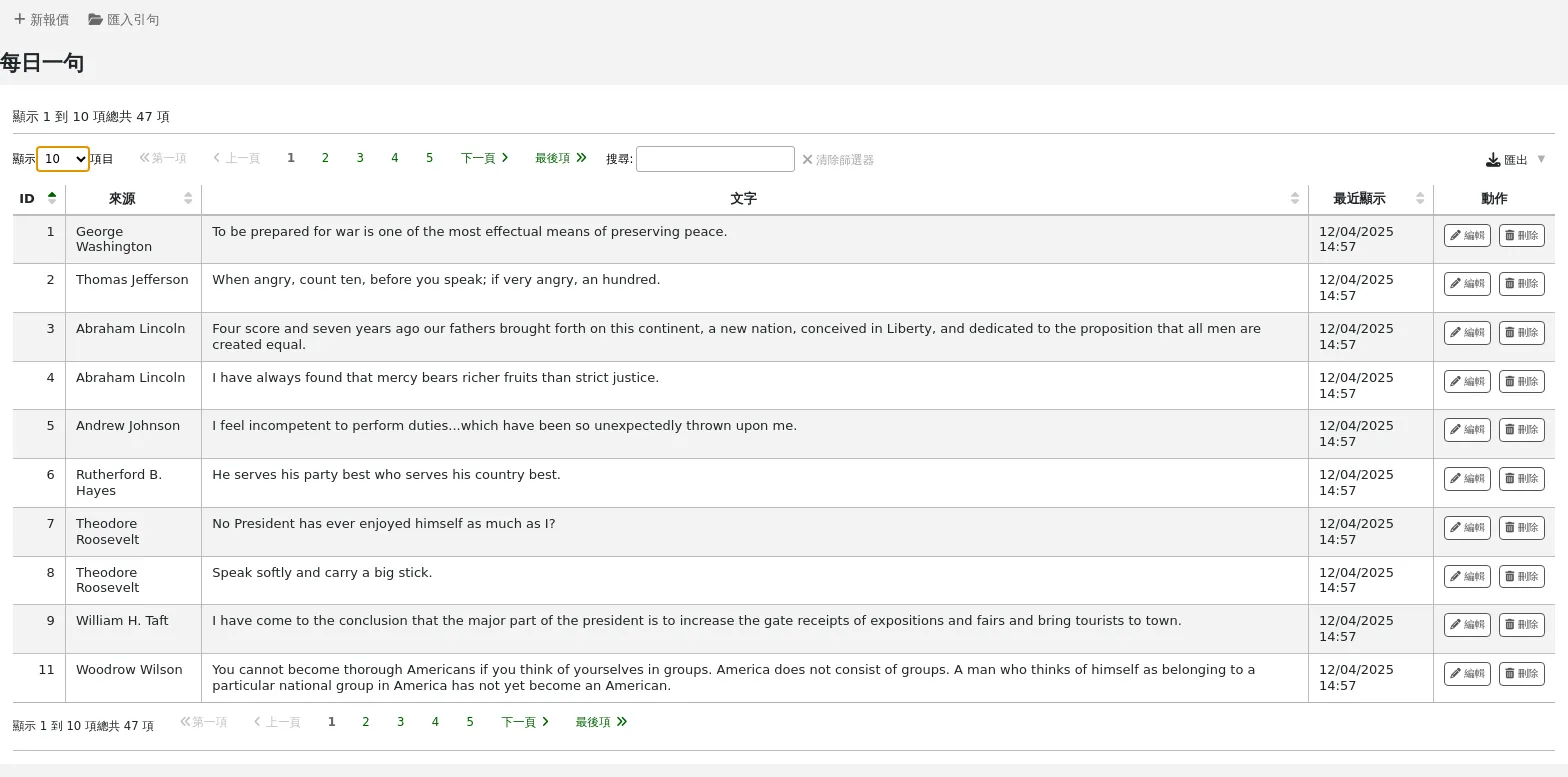
若要開啟此功能,請將 QuoteOfTheDay 系統偏好設為 'OPAC'、 '館員介面' 或兩者,並使用此工具至少增加一個引句.
在 OPAC 中,引號將出現在 'OpacMainUserBlock' 新聞區塊 上方.
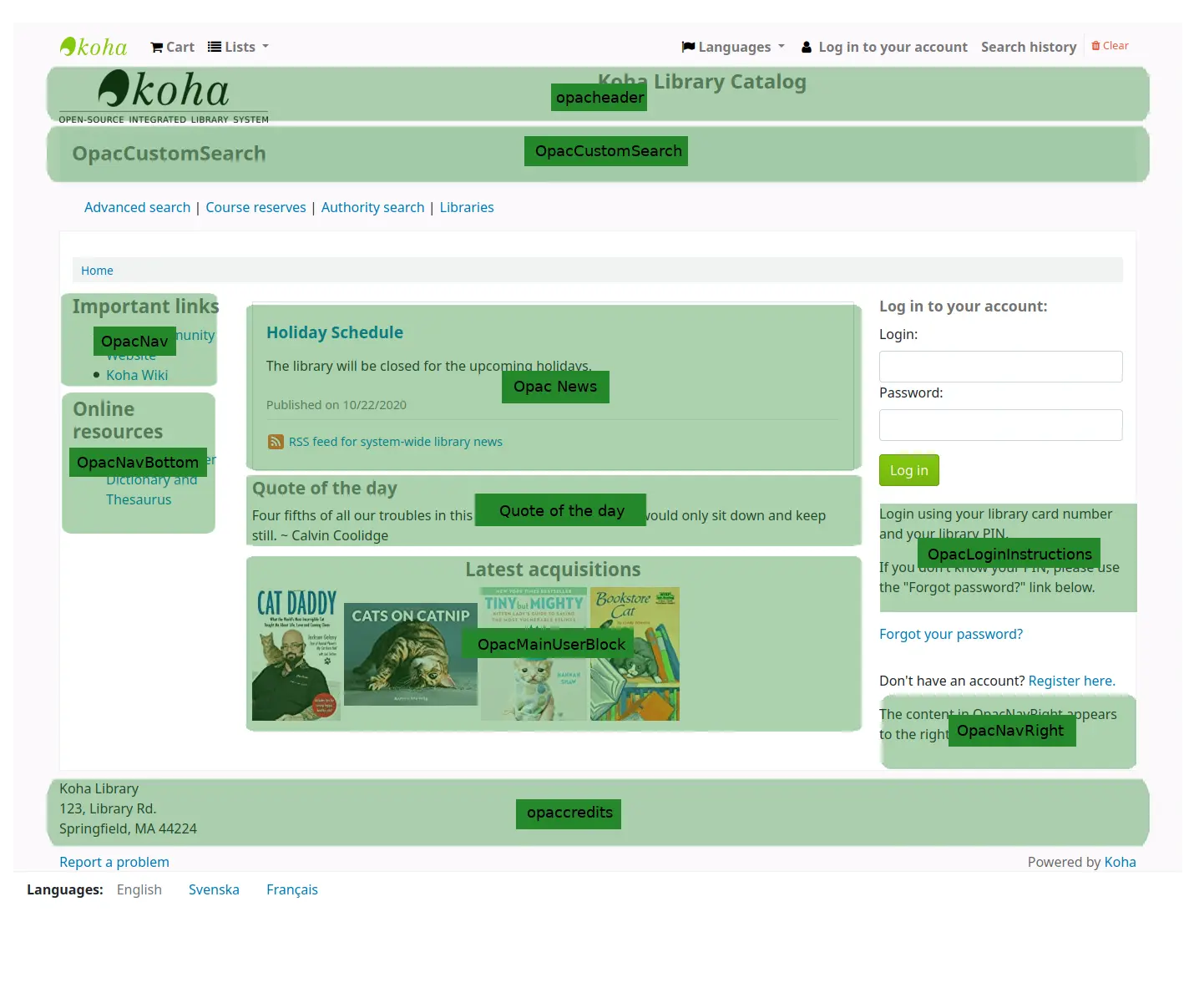
在館員界面中,引言將出現在左側消息下方。
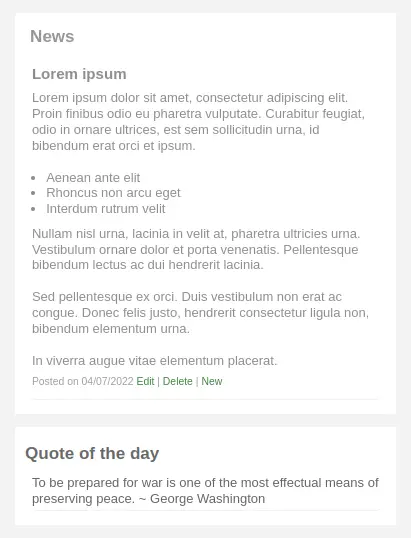
新增引句
新增引句:
點擊頁面頂端工具列中的 '新引言' 按鈕.
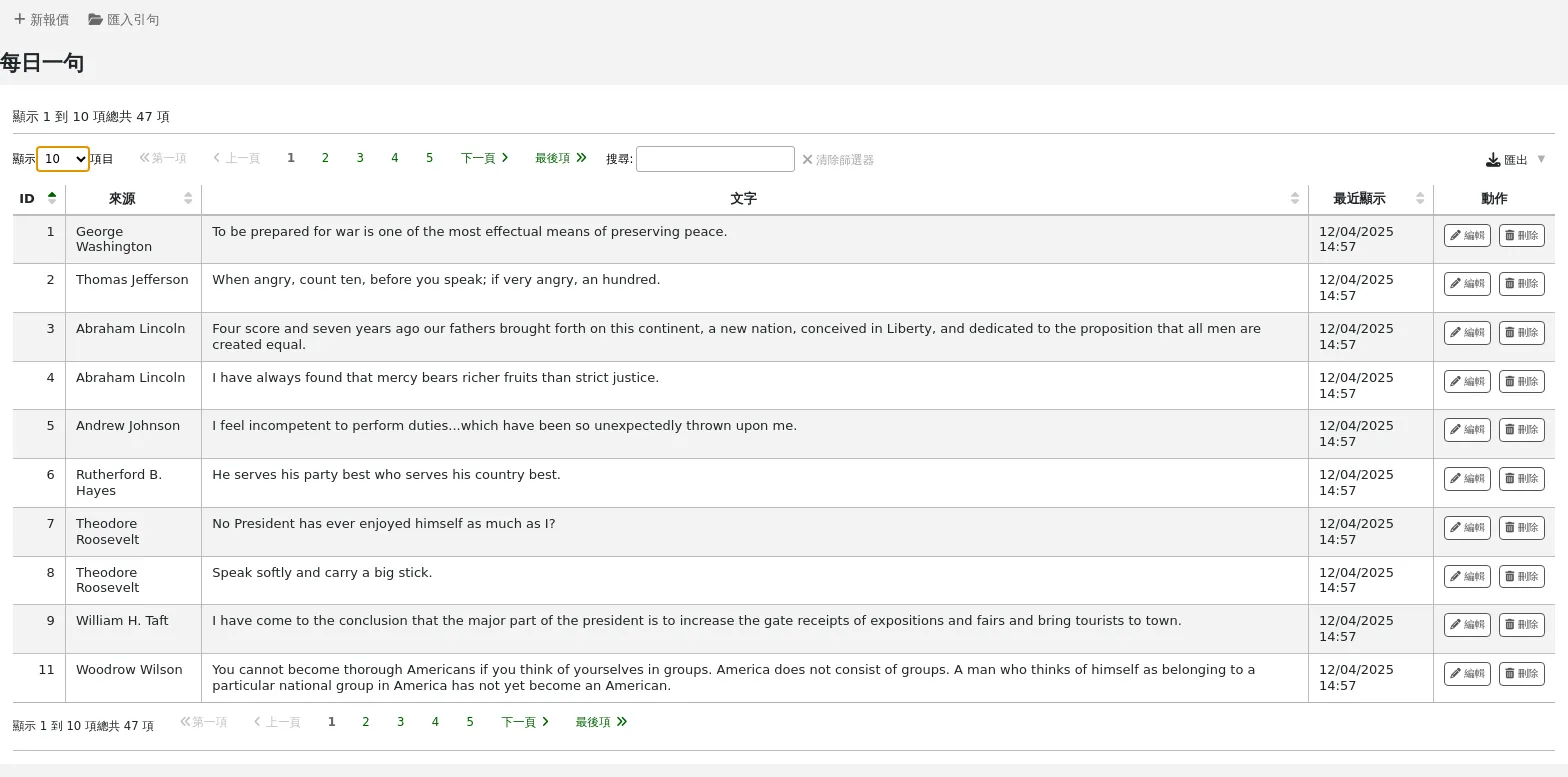
填寫表格。
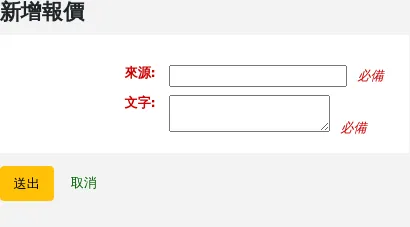
來源:輸入引用的來源,例如 說這句話的人的名字
文字:輸入引句的文字
Warning
必須在 '來源' 與 '內文' 欄位鍵入資料才能儲存新的引句。
點擊“提交”以保存新引句。
新引句現在應該在清單中可以看到。
匯入引句
您可以以 CSV 檔案批次匯入引句。該檔案必須有以下兩個形式的欄位:"來源"、"文字" 且無標題行。
Note
將提示確認上傳的檔案大於512KB。
若要開始匯入過程,請按一下螢幕頂部的 '匯入引句' 按鈕.
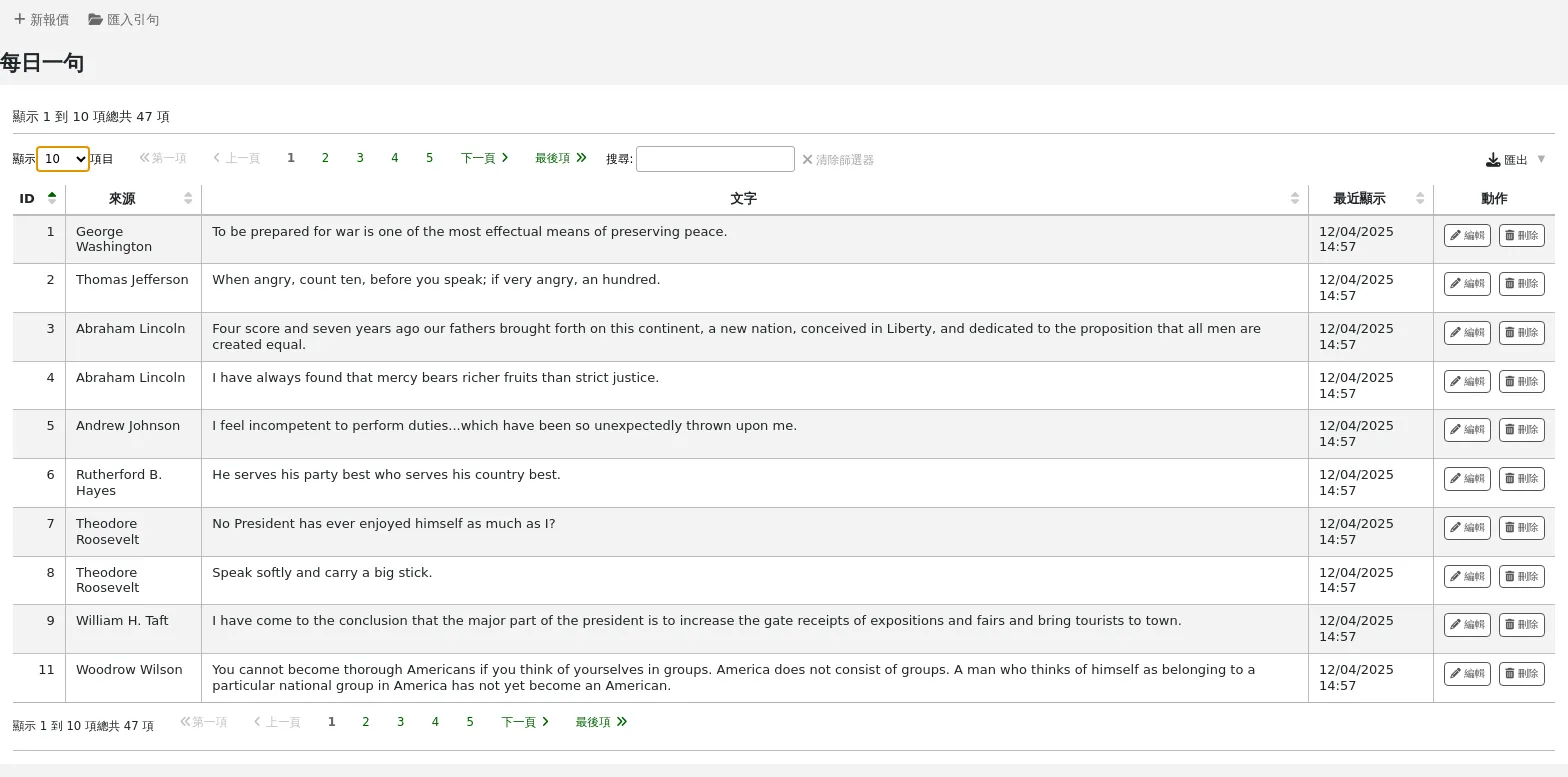
進入匯入引句螢幕後可從電腦內選取欲匯入的檔案
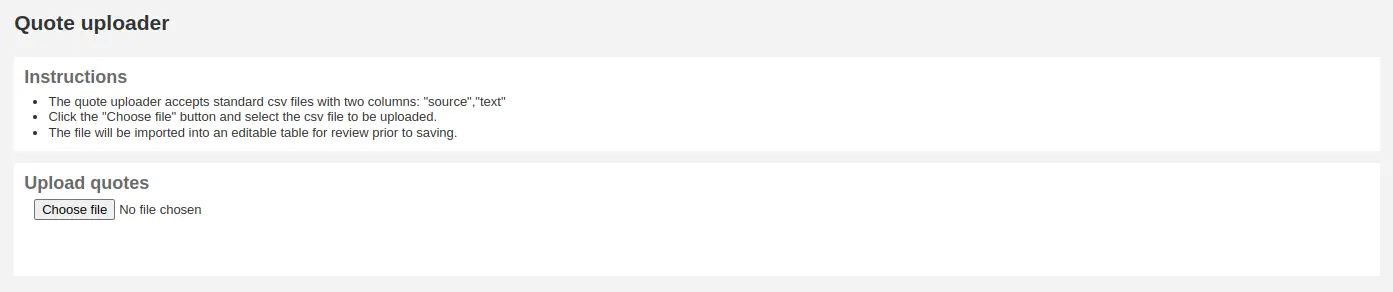
選定CSV檔案後,點選 '開啟' 鈕,該檔案將上傳至暫存編輯表。
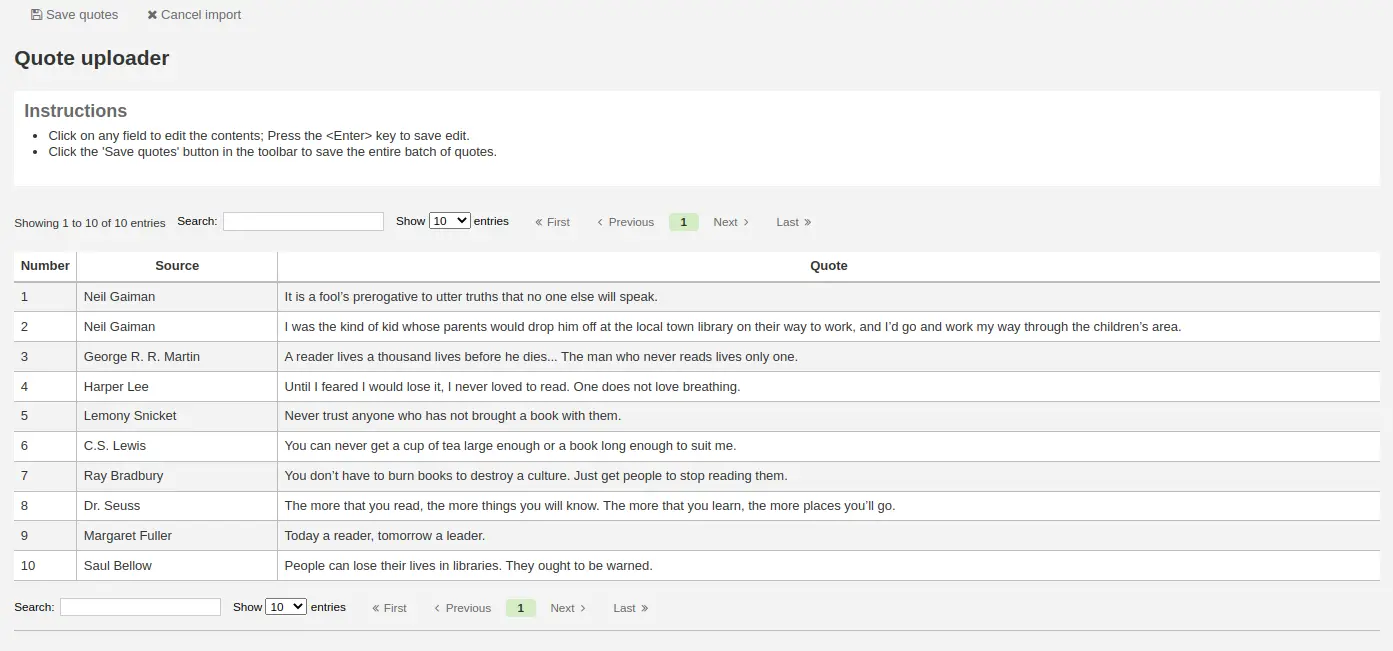
按下 '來源' 或 '文字' 欄位就能夠編輯該清單的內容。完成欄位的編輯後,按 <Enter> 鈕儲存該內容。

完成之後,按上方工具列的 '儲存引句' 鈕儲存引句。
編輯引句
要編輯引句,請點擊引句右邊的“編輯”按鈕。
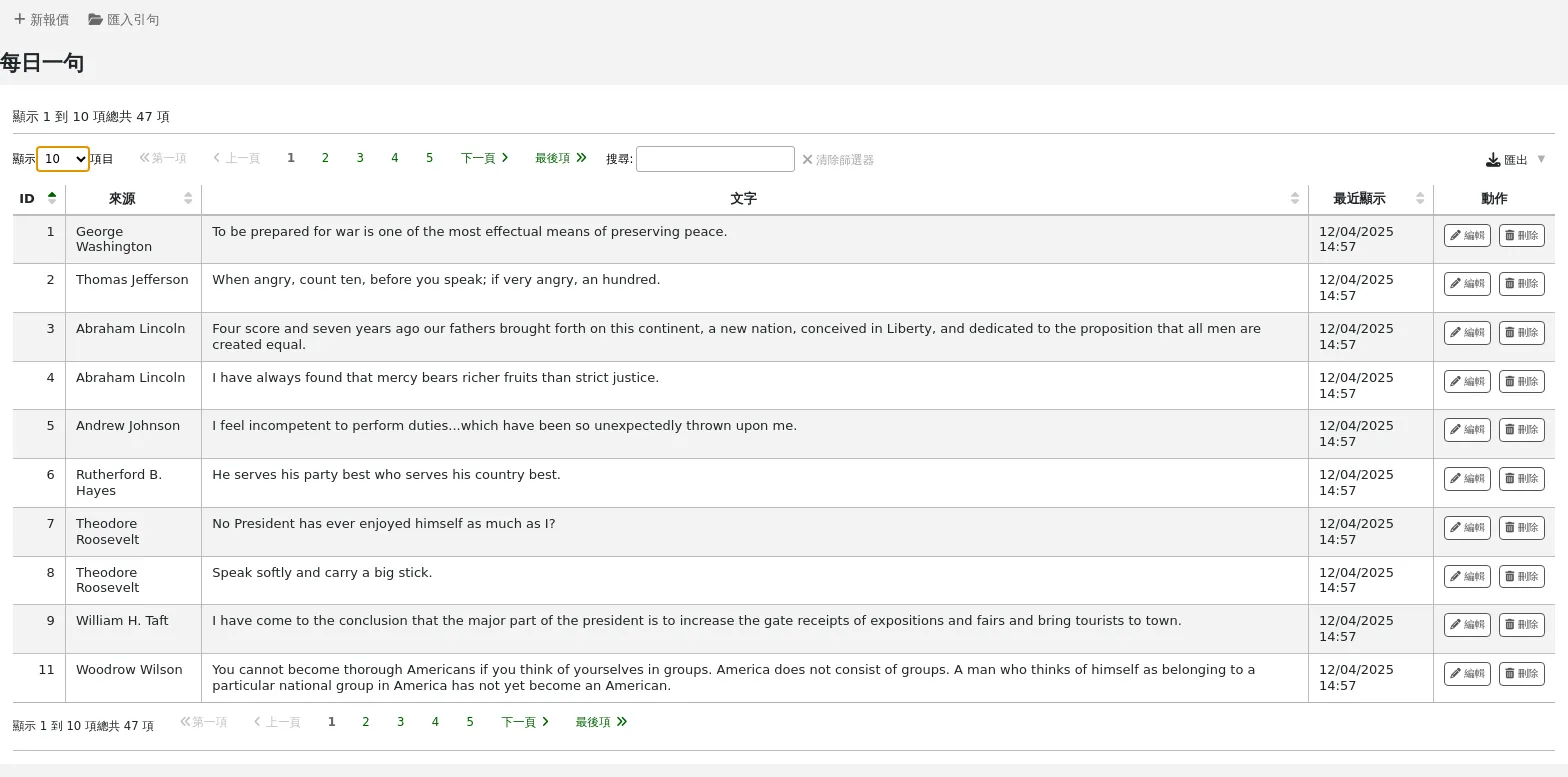
編輯 '來源' 或 '文字' 欄位。
點擊“提交”以保存引句。
刪除引句
要刪除引言,請點擊引句右邊的“刪除”按鈕。
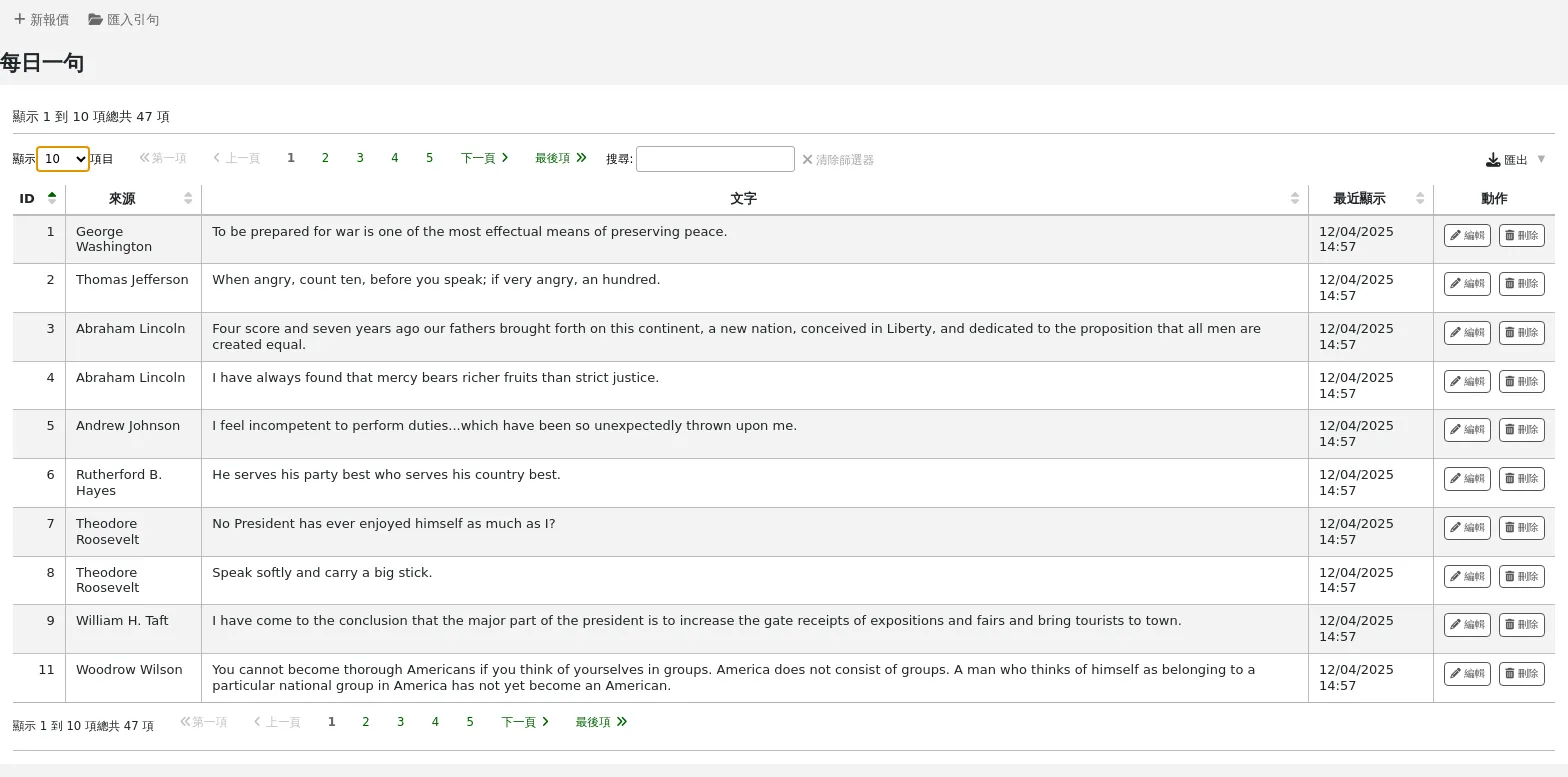
點擊“刪除”確認刪除。
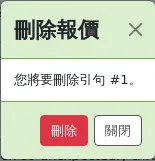
工具外掛
該工具用於查看、管理和設定用作工具的外掛.
只有當您在 外掛程式管理頁面 中上傳工具類型外掛程式後,此部分才會可見.
到那裡: 更多 > 工具 > 其他工具 > 工具外掛
在此頁面中,您將僅看到工具類型的外掛程式.
請參閱本手冊的 管理外掛部分 以了解如何管理工具類型外掛.
上傳
Note
只有具有 upload_general_files 權限 (或 超級圖書館員權限) 的館員才能存取此工具.
到那裡: 更多 > 工具 > 其他工具 > 上傳
從 編目表單 上傳檔案供選擇。
上傳檔案
第一次進入上傳工具時,可能看到缺少類型的警示。
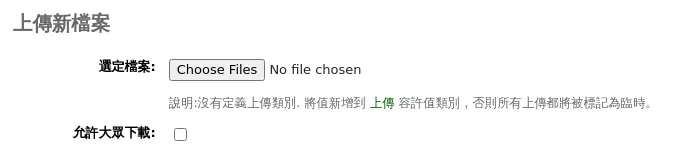
類型設定在 UPLOAD 類型的 容許值。若沒有上傳類型,則把檔案暫存,在重新啟動伺服器時將被刪除。一但在 UPLOAD 容許值類型內有了資料,可在 '瀏覽' 鈕下看類型的下拉選單。
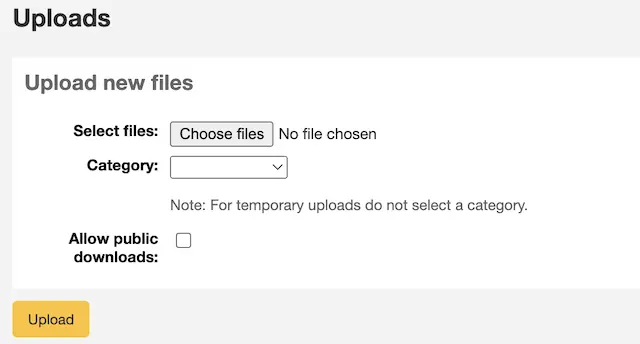
瀏覽電腦的檔案,選擇類型並決定是否讓讀者經由 OPAC 下載。上傳之後,還有確認程序。

搜尋檔案
上傳的檔案都可以經由上傳表單搜尋。使用該表單可搜尋檔案名稱的任何部份及 Hashvalue。搜尋上傳檔案
出現搜尋結果。

近用檔案
Note
Only staff with the access_files permission (or the superlibrarian permission) will have access to this tool.
到那裡: 更多 > 工具 > 其他工具 > 近用檔案
此選項允許從館員介面存取儲存在伺服器上的檔案. 儲存檔案的目錄需要在 koha-conf.xml 檔案中定義.
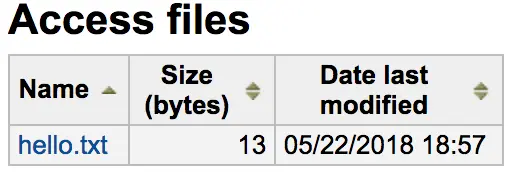
OPAC 問題報表
到那裡: 更多 > 工具 > 其他工具 > OPAC 問題報告
該工具用於管理讀者通過 OPAC 發送的問題報表。
Note
僅當啟用 OPACReportProblem 系統偏好時才會出現此工具.
從此工具中,您將看到讀者在 OPAC 上報表的所有問題。
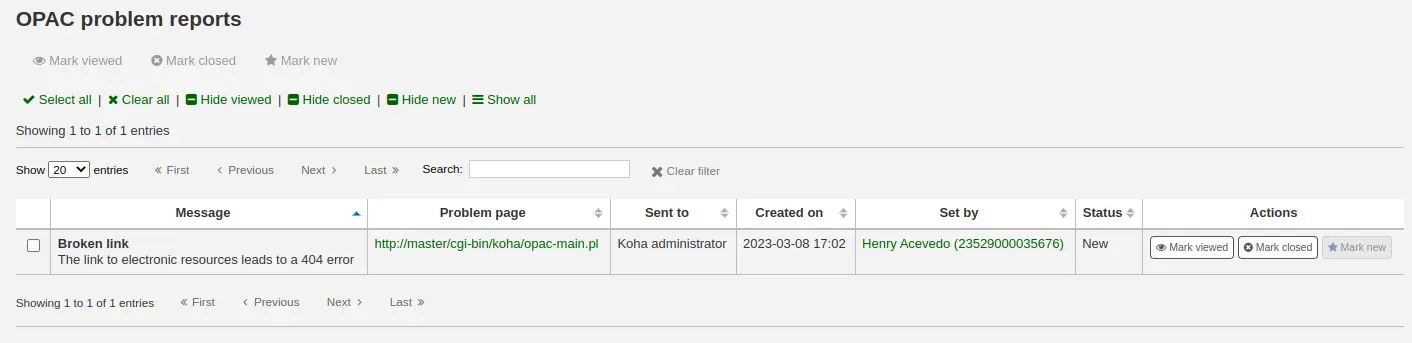
在“操作”列中,您可以
“標記已查看”:將此問題報表標記為已查看,這會將問題報表的狀態更改為“已查看”
'標記為關閉':關閉此問題報表,這會將問題報表的狀態更改為'關閉'
'標記為新':將此問題標記為新問題(即未查看),這會將狀態恢復為“新”。
您還可以通過勾選要更改的問題報表旁邊的框並使用頁面頂端的按鈕來批次更改狀態。
現金管理
Koha 包括許多處理貨幣交易和操作的選項,以允許對這些過程進行細度追蹤以進行審計和分析過程。
收銀機
收銀機可用於跟蹤到圖書館特定位置的作業。 這對於詳細說明現金用於付款的位置以及隨後何時將現金取出並帶到銀行特別有用。
設定
若要啟用收銀機的使用,您必須開啟 UseCashRegisters 系統偏好.
然後,您可以從管理模組中的 收銀機 頁面為您的圖書館配置收銀機。
Cashup
可以從 圖書館細節 和 收銀機細節 頁面針對收銀機記錄“兌現”操作。
點擊`記錄現金`按鈕將簡單地記錄操作發生的日期和時間,目的是允許定期記錄何時從收銀機收取款項並將其存入銀行。
上述兩個頁面都利用提現記錄將交易/摘要的顯示限制為自上次提現以來的相關訊息。
一旦發生兌現,在該兌現期間進行的交易摘要可通過註冊詳細訊息頁面上最後兌現日期旁邊的“摘要”連結顯示和列印。
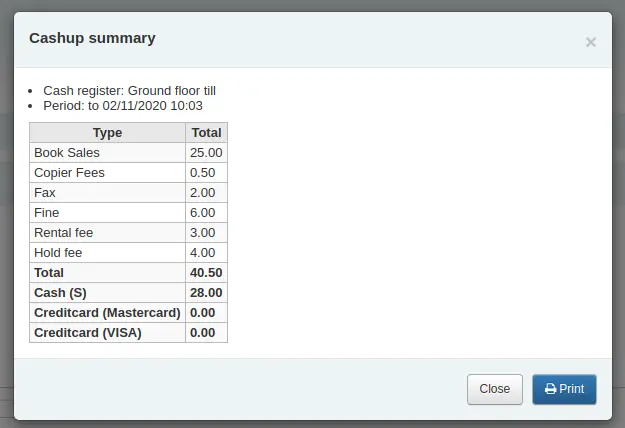
Cash summary for library
Get there: Home > Tools > Cash summary for library
A summary of transaction amounts associated to a libraries cash registers can be found under the 'Cash summary for library' page tool.
該摘要將列出與您登錄的分行相關的登記簿,以及有關每個登記簿中應該有多少錢的訊息、可以帶到銀行的物品以及收入與支出的明細。
Note: You can also access this page from the left hand menu available on the Point of sale page when that module is enabled.
Transaction history for register
Get there: Home > Tools > Cash management > Transaction history for register
A list of all transactions to have taken place at a register is available by clicking on the cash register name from the library details page.
如果您擁有正確的權限,您可以從該頁面重新列印收據、發放退款和記錄 cashups。
Note: You can also access this page from the left hand menu available on the Point of sale page when that module is enabled.
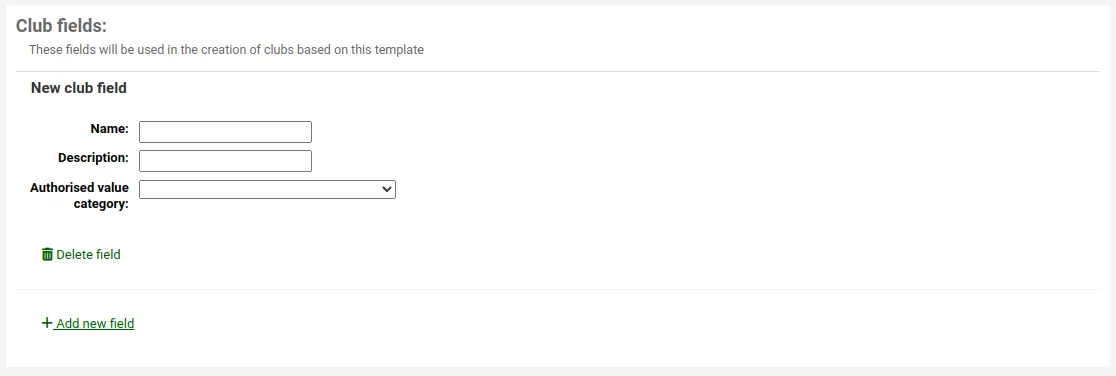
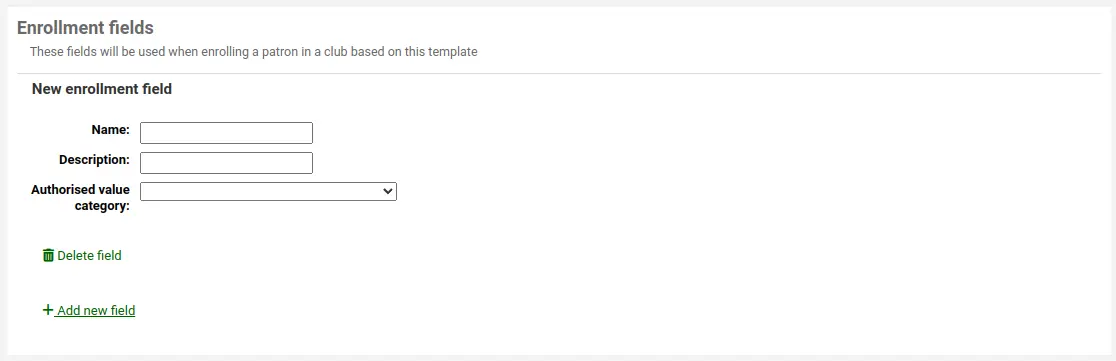
評論
Note
只有具有 moderate_comments 權限 (或 超級圖書館員權限) 的館員才能存取此工具.
到那裡: 更多 > 工具 > 讀者與流通 > 評論
讀者經由 OPAC 新增的評論都需經館員審核。待審核的評論出現在館員首頁的工具分頁之下:
然後在工具頁面的評論工具旁
勾選主頁的通知或進入評論工具點選評論右方的 '通過' 或 '拒絕' 就能評審讀者送來的評論。
若無評論待審核,您可看到無可審核的訊息
選擇 '通過審評' 分頁,就能檢視或拒絕曾經通過的評論