OPAC
Search results
To search the OPAC you can either choose to enter your search words in the box at the top of the OPAC or click on the 'Advanced search' link to perform a more detailed search.

खोज पर अधिक जानकारी के लिए 'खोज'इस मैनुअल में अध्याय देखें.
Results overview
खोज करने के बाद परिणामों की संख्या पाया अपनी खोज के लिए परिणाम के ऊपर दिखाई देगा
डिफ़ॉल्ट रूप से आपके खोज परिणामों को आपके द्वारा क्रमबद्ध किया जाएगा :ref:`OPACdefaultSortField और OPACdefaultSortOrder <opacdefaultsortfield-and-opacdefaultsortorder-label> 'सिस्टम वरीयता मान। इसे बदलने के लिए आप दाईं ओर खींचने से एक और सॉर्टिंग विधि चुन सकते हैं।
आपके परिणामों की सूची में प्रत्येक शीर्षक के तहत आपके नेता से मूल्यों की एक श्रृंखला दिखाई देगी। यह ध्यान रखना ज़रूरी है कि आपके पास आपके रिकॉर्ड पर लागू किए गए आइटम प्रकार या संग्रह कोडों के साथ कुछ भी नहीं है, यह डेटा आपके सभी निश्चित क्षेत्रों से खींचा जाता है। इसे with के साथ चालू या बंद किया जा सकता है DisplayOPACiconsXSLT सिस्टम वरीयता।
प्रत्येक शीर्षक के नीचे आप रिकॉर्ड से जुड़ी वस्तुओं के लिए उपलब्धता देखेंगे।
नोट
यहां तक कि अगर आप एक पुस्तकालय स्थान पर छान सभी स्थानों है कि आइटम होल्ड खोज परिणामों पर दिखाई देगा।
महत्वपूर्ण
किसी आइटम की होल्ड स्थिति को प्रभावित नहीं करता है या नहीं, आइटम है 'उपलब्ध' जब तक आइटम 'प्रतीक्षा' की स्थिति में है। ऑन-शेल्फ के साथ आइटम के रूप में उपलब्ध दिखाएगा रखती है जब तक एक लाइब्रेरियन उन्हें शेल्फ से खींच लिया और आइटम बनाने में यह 'प्रतीक्षा' दिखाने की जाँच की गई है।
If you have turned on Enhanced content system preferences preferences you may have book jackets on your search results.
यदि आपने अपना सेट किया है: रेफरी: 'क्या आपका मतलब था? <did-you-mean?-label>' विकल्प आपको अपने परिणामों के शीर्ष पर एक पीला बार दिखाई देगा अन्य संबंधित खोजें।
आप एक उन्नत खोज प्रदर्शन किया तो तुम वापस जाओ और अपने उन्नत खोज परिणाम पृष्ठों की सूची उड़ा संपादित करने के लिए एक विकल्प दिखाई।
फ़िल्टर
To filter your results click on the links below the 'Refine your search' menu on the left of your screen
के लिए आपकी सेटिंग के आधार पर DisplayLibraryFacets सिस्टम वरीयता आपको अपने घर, होल्डिंग या दोनों पुस्तकालयों के लिए फ़िल्टर दिखाई देगी।
एक पहलू क्लिक करने के बाद आप छोटे 'एक्स' है कि पहलू की सही प्रतीत होता है पर क्लिक करके अपने परिणामों से है कि फिल्टर निकाल सकते हैं।
Search RSS feeds
आप अपने पता बार में आरएसएस आइकन पर क्लिक करके या परिणामों की संख्या के बगल में आरएसएस फ़ीड के रूप में अपने खोज परिणामों की सदस्यता लेने में सक्षम होंगे। आरएसएस फ़ीड के बारे में अधिक जानने के लिए 'यह ट्यूटोरियल वीडियो देखें <http://www.youtube.com/watch?v=0klgLsSxGsU>`__.
खोज परिणामों के लिए आरएसएस फ़ीड के रूप में जब एक नया आइटम ब्याज की अपने क्षेत्र में सूची में जोड़ा जाता है आप देख सकेंगे सदस्यता लेना।
Bibliographic record
आप खोज परिणामों से एक शीर्षक पर क्लिक करते हैं, आप रिकॉर्ड की ग्रंथ सूची विस्तार करने के लिए लाया कर रहे हैं। यह पृष्ठ कई अलग अलग क्षेत्रों में टूट गया है।
अपनी स्क्रीन के शीर्ष पर शीर्षक और GMD हो जाएगा:
शीर्षक के नीचे लेखकों सूचीबद्ध किया जाएगा। ये अपने 1xx और 7xx क्षेत्रों से आते हैं। लेखक क्लिक करना है कि लेखक के साथ दूसरे खिताब के लिए एक खोज चलेंगे।
आप एक अधिकार फ़ाइल है, तो आप लेखक (और अन्य) के अधिकारियों के अधिकार के लिए एक आवर्धक कांच देखेंगे। क्लिक करना है कि आप आवर्धक कांच अधिकार रिकॉर्ड करने के लिए सीधे ले जाएगा।
If you have your DisplayOPACiconsXSLT preference set to 'show' you will see a material type that is determined by values in your fixed fields (learn more in the XSLT material type icons cataloging guide.
इसके बाद आप रिकॉर्ड आप देख रहे हैं का विवरण देखेंगे:
कि सूचना के बाद आप विषय शीर्षकों जो इसी तरह के विषयों पर दूसरे खिताब के लिए खोज करने के लिए क्लिक किया जा सकता मिल जाएगा
If your record has a table of contents or summary it will appear next to the 'Summary' or 'Table of contents' label
If your record has data in the 856 fields you'll see the links to the right of the 'Online resources' label
शीर्षक आप देख रहे हैं एक सार्वजनिक की सूची में है तो आप 'सूची (s) इस मद में प्रकट होता है' लेबल और वे नीचे से 'टैग दिखाई देगी, अगर यह टैग है की सही करने के लिए उन लोगों की एक सूची दिखाई देगी इस पुस्तकालय 'लेबल
विवरण नीचे टैब में आप अपनी होल्डिंग डेटा मिलेगा
नोट
You can customize the columns of this table in the 'Table settings' section of the Administration module (table id: holdingst).
Any notes (5xx fields) that have been cataloged will appear under 'Title notes'
If the bibliographic record is linked to a subscription in the Serials module, there will be a 'Subscriptions' tab with the subscription and issues information.
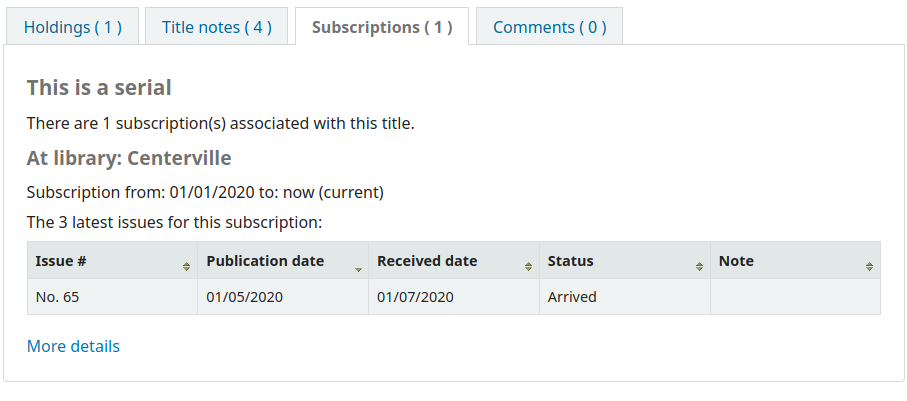
नोट
You can customize the columns of this table in the 'Table settings' section of the Administration module (table id: subscriptionst).
आप टिप्पणी की अनुमति हो तो वे अगले टैब में दिखाई देगा
और अंत में आप FRBR सक्षम किया है और आप अपने संग्रह में शीर्षक आप 'संस्करण' टैब देखेंगे के अन्य संस्करणों है।
विवरण के अधिकार के लिए आप बक्से की एक श्रृंखला मिल जाएगा। पहले बॉक्स बटन की एक सूची मदद करने के लिए खोज परिणामों से नेविगेट है। वहां से आप अपनी खोज से अगले या पिछले परिणाम को देखने या परिणाम पर लौट सकते हैं।
Clicking 'Browse results' at the top of the right column will open up your search results on the detail page
Below the search buttons you'll find the links to place a hold, print the record, save the record to your lists, add it to your cart or send to a device (using a QR code).
Another option that will appear on this right hand side bar, if a library is allowing purchase suggestions (see the suggestion system preference), is the ability to 'Suggest for Purchase'. Clicking this link will bring the user to the purchase suggestion form to fill out.
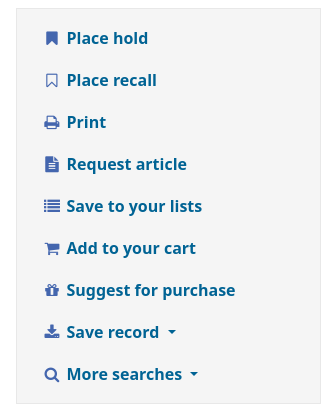
Clicking 'More searches' will show the list of libraries you entered in your OPACSearchForTitleIn preference
Under the 'Save record' label you will find a series of file formats you can save the record as. This list can be customized by altering the OpacExportOptions system preference.
आप रिकार्ड के शीर्ष भर टैब क्लिक कर सकते हैं किसी भी समय आप 'सामान्य' के दृश्य से दृश्य बदलने के लिए मार्क या ISBD देखना चाहते हैं
Lists and the cart
A cart is a temporary holding place for records you're interested in finding during this session. That means that once you log out of the OPAC or close the browser you lose the items in your cart. A list is a more permanent location for saving items. To learn more about lists, check the Lists in the staff client chapter of this manual.
सूचियाँ
Patrons can manage their own private lists by visiting the 'your lists' section of their account.
Creating lists
Lists can also be created by choosing the 'New list' option in the 'Add to' menu on the search results
To create a list the patron simply needs to click the 'New list' link and populate the form that appears
The only field required is the 'List name,' but the patron can also choose how they want the list sorted and if the list is public or private.
A private list is managed by you and can be seen only by you (depending on your permissions settings below)
A public list can be seen by everybody, but managed only by you (depending on your permissions settings below)
महत्वपूर्ण
यदि आप संरक्षक को सार्वजनिक सूची बनाने की अनुमति नहीं दे रहे हैं: संदर्भ OpacAllowPublicListCreation वरीयता तब संरक्षक केवल निजी सूचियों को बनाने में सक्षम होंगे।
अंत में निर्णय क्या आपकी अनुमति सूची पर होगा। आप सभी या अस्वीकार कर सकते हैं:
किसी और प्रविष्टियों को जोड़ने के लिए
कोई भी अपनी योगदान प्रविष्टियों को हटा सकता हैं
नोट
एक सूची के मालिक हमेशा प्रविष्टियों को जोड़ने के लिए अनुमति दी है, लेकिन दूर करने के लिए अनुमति की जरूरत है।
किसी भी अन्य योगदान प्रविष्टियों को हटाने के लिए
Adding titles to lists
टाइटल खोज परिणामों से और/या ग्रंथ सूची रिकॉर्ड से सूची में जोड़ा जा सकता है। सूची में आइटम जोड़ने के लिए खोज परिणाम विकल्प पर प्रत्येक परिणाम के नीचे और परिणाम पृष्ठ के शीर्ष पर दिखाई देते हैं
To add a single title to a list, click the 'Save to lists' option and then choose the list you'd like to add the title to. To add multiple titles to a list check the boxes on the left of the titles you want to add and then choose the list you want to add the titles to from the 'Add too' pull down at the top of the screen.
Viewing lists contents
To view the contents of a list, click on the list name under the 'Lists' button.
सूची की सामग्री को अपने खोज परिणाम पृष्ठों के समान लग रही है सिवाय इसके कि वहाँ की सूची के शीर्ष भर में अलग अलग मेनू विकल्प होगा।
सूची शीर्षक के अधिकार के लिए वहाँ एक आरएसएस चिह्न है कि आप सूची अपडेट करने के लिए सदस्यता के लिए अनुमति देगा।
मेनू विकल्पों सूची के ऊपर आप होल्ड पर कई मदों को रख सकते हैं, सूची सामग्री डाउनलोड, सूची ईमेल या सूची से बाहर प्रिंट का उपयोग करना।
To place a hold on one or more list items check the box to the left of the item and click the 'Place hold' link at the top
To download the list contents click the 'Download list' link and choose the format you'd like to download the list in
To email the list contents to someone, click the 'Send list' link and enter in your email details in the form that pops up
To print the contents of your list out click the 'Print list' link
Managing lists
Once the list is saved patrons can begin adding items to it. From the 'your lists' tab on the patron record the patron can edit and delete the lists they have created by clicking the appropriate link to the right of the list name.
सूची शीर्षक संपादित या मालिकों सूची विवरण के अधिकार के लिए 'संपादन' लिंक पर क्लिक करें छँटाई करने के लिए.
जब करीब क्लिक 'हटाएँ' एक सूची पुष्टि करने के लिए सूची को नष्ट करना चाहते है कि कहा जाएगा करने के लिए अगले।
जब तक 'पुष्टि' बटन सूची आप हटाना चाहते हैं के अधिकार के लिए क्लिक किया जाता है सूची नष्ट नहीं किया जाएगा।
यदि लाइब्रेरी आपको निजी सूचियों को साझा करने की इजाजत दे रही है OpacAllowSharingPrivateLists वरीयता तो आपको सूचियों की सूची में 'शेयर' लिंक और प्रत्येक व्यक्तिगत सूची के शीर्ष पर 'शेयर सूची' लिंक दिखाई देगा। इसे क्लिक करने से आप एक संरक्षक के ईमेल पते में प्रवेश करने के लिए कहेंगे।
एक बार ई-मेल पता दर्ज किया जाता है Koha एक पुष्टिकरण संदेशों के साथ पेश करेंगे
और कहा कि संरक्षक के लिए एक संदेश भेज देंगे।
गाड़ी
Adding titles to the cart
टाइटल खोज परिणामों से और/या ग्रंथ सूची रिकॉर्ड से गाड़ी में जोड़ा जा सकता है। गाड़ी के लिए आइटम जोड़ने के लिए खोज परिणाम विकल्प पर प्रत्येक परिणाम के नीचे और परिणाम पृष्ठ के शीर्ष पर दिखाई देते हैं
Clicking the 'Add to cart' button will add the one title to your cart. To add multiple titles at once, check the box to the left of each result and then choose 'Cart' from the 'Add to' pull down at the top of the screen. Once titles are added to the cart you will be presented with a confirmation
परिणाम से आप जो आइटम अपनी गाड़ी में हैं और क्लिक करके उन वस्तुओं को दूर करने में सक्षम हो जाएगा '(निकालने के लिए)' देखेंगे।
Managing the cart
एक बार जब आप अपनी कार्ट में खिताब है आप 'गाड़ी' बटन आमतौर पर स्क्रीन के शीर्ष पर पाया पर क्लिक करके सामग्री का प्रबंधन कर सकते हैं। आपकी गाड़ी एक नए विंडो में खुलेगा।
इस विंडो से आप कई विकल्पों के साथ प्रस्तुत कर रहे हैं। कार्ट के शीर्ष भर में कई बटन रहे हैं।
First is the 'More details' button. Clicking this will show you additional information about the titles in your cart (ISBNs, subjects, publisher info, notes and more).
Next is the option to send the contents of your cart to an email address. This is handy if you want to send the resources you found at the library to your home email account to refer to later or to send to a patron researching a specific topic. Clicking this link will open up a new window that asks for the email address and message to send.
महत्वपूर्ण
गाड़ी केवल उन में लॉग इन करके ईमेल किया जा सकता है। इस स्पैमिंग के लिए इस्तेमाल किया जा रहा से अपनी गाड़ी ईमेल समारोह पाएगा।
In addition to sending your cart you can download the contents of your cart in several pre-defined formats or using a CSV profile that you defined in the tools module.
अंत में आप 'प्रिंट' लिंक का चयन करके अपनी गाड़ी की सामग्री को मुद्रित कर सकते हैं।
In addition to the various different ways to save the contents of your cart, there are ways to add value to the data in your cart. By selecting one or more titles from the cart you can add them to a list (click 'Add to a list'), place hold(s) (click 'Place hold'), or tag them (click 'Tag'). All of these operations follow the same procedure as they do when performing them in the OPAC.
Placing holds
Patrons can place holds on items via the OPAC if they're logged in and you have the OPACHoldRequests preference set to 'Allow'. If the item can be placed on hold the option to place it on hold will appear in several different places.
When viewing a list or search results page you'll see the option to place hold on multiple items by checking the boxes to the left of the results and clicking 'Place hold' at the top
जब एक सूची या खोज परिणाम पृष्ठ को देखने के आप शीर्षक के बारे में बुनियादी जानकारी नीचे होल्ड पर आइटम जगह करने का विकल्प देखेंगे
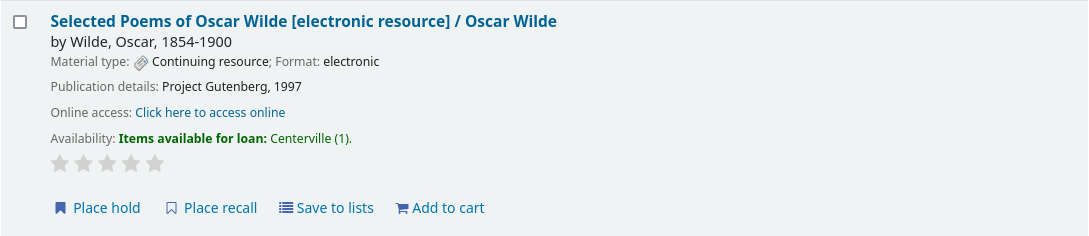
एक व्यक्ति शीर्षक देखते समय आप स्क्रीन के दाईं ओर बॉक्स में एक जगह पकड़ करने का विकल्प देखेंगे
कोई फर्क नहीं पड़ता जो ऊपर लिंक की आप क्लिक करें अपनी होल्ड जगह के लिए आप एक ही होल्ड स्क्रीन पर लाया जाएगा।
आइटम के बाईं ओर बॉक्स को चेक करें यदि आप पकड़ पर हाजिर करने के लिए करना चाहते हैं
शीर्षक रिकार्ड के लिए विस्तार पृष्ठ पर एक लिंक वापस शामिल
प्राथमिकता से पता चलता है जहां में रखती है इस होल्ड कतार गिर जाएगी
If allowed by your OPACAllowUserToChooseBranch preference the patron can choose where they'd like to pick up their hold. The list of available pickup locations will include all libraries that have 'Pickup location' set to 'Yes' on the library configuration page.
आप और अधिक विकल्प देखने के लिए चाहते हैं, तो आप क्लिक कर सकते हैं 'अधिक विकल्प दिखाएं'
Place hold form with more options
यदि आपके पास है : ref: AllowHoldItemTypeSelection वरीयता 'अनुमति दें' पर सेट करें और रिकॉर्ड में एक से अधिक आइटम प्रकार संलग्न हैं, तो आपको एक विशिष्ट आइटम प्रकार पर होल्ड को सीमित करने का विकल्प चुनने का विकल्प दिखाई देगा
If allowed by your OPACAllowHoldDateInFuture preference, the 'Hold starts on date' column will show. This field allows the patron to have their hold start on a future date.
By default holds placed in the system remain until canceled, but if the patron fills in a 'Hold not needed after' date then the hold has an expiration date.
महत्वपूर्ण
Expired holds are removed by the expired holds cron job, this is not an automatic process and must be set up by your system administrator
यदि द्वारा अनुमति दी गई है OpacHoldNotes वरीयता तो संरक्षक 'नोट्स संपादित करें' बटन पर क्लिक करके लाइब्रेरी के लिए अपनी धारणाओं के बारे में नोट्स छोड़ सकते हैं
Depending on the rules you set regarding item specific holds in your circulation and fines rules the patron will be allowed to choose whether to place the hold on the next available copy and/or a specific copy.
After clicking the 'Place hold' button the patron will be brought to their account page where they'll see all of the items they have on hold.
Requesting recalls
If your library accepts recalls (see setting up recalls for more information), patrons will be able to place recalls on items.
The option to request a recall appears in various places in the OPAC:
In the results list after a search, the 'Place recall' option appears at the bottom of each recallable result.
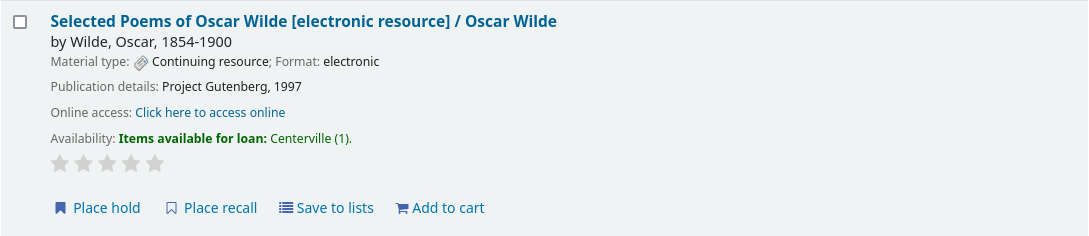
In the detailed record. the 'Place recall' option appears on the right side of the screen (or bottom in mobile view) in the options
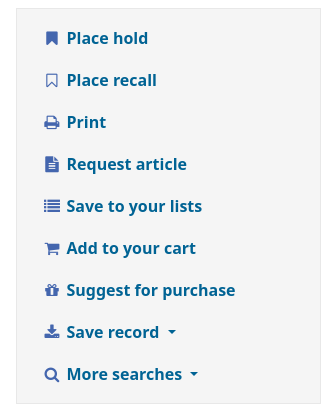
Either of those links will lead to the recall form.
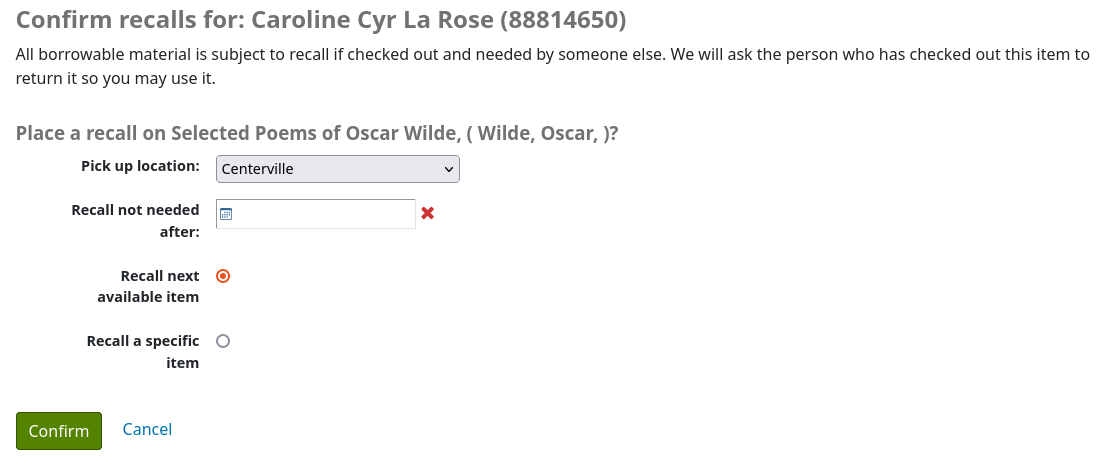
Pick up location: the patron can choose where they'd like to pick up their recalled item.
Recall not needed after: if the patron not need this item after a certain date, they can enter it here. The recall will be automatically expired (with the expire_recalls.pl cronjob) after that date.
Recall next available item or Recall a specific item: the patron can choose to recall any item or a specific one. If they choose 'Recall a specific item', they will be asked to select the item in the list.
Once the patron confirms their recall request, they will have get a message saying the the patron who currently has the item will be notified. The request will be added to the recalls tab in their account summary, as well as in their recall history list.
Enhanced content
टेगिंग
के लिए आपकी सेटिंग्स के आधार पर TagsEnabled, TagsInputOnList ओर TagsInputOnDetail प्राथमिकताएं आप खोज परिणामों और / या ग्रंथसूची रिकॉर्ड से ग्रंथसूची रिकॉर्ड में टैग जोड़ सकते हैं। यदि आप खोज परिणाम स्क्रीन से टैग जोड़ने के लिए संरक्षकों को अनुमति दे रहे हैं तो आपको प्रत्येक परिणाम के नीचे एक इनपुट बॉक्स और स्क्रीन के शीर्ष पर 'टैग' विकल्प दिखाई देगा।
'नया टैग' बॉक्स में टैब (कोमा से अलग) की तरह एक आइटम के लिए एक और टैग को जोड़ने के लिए, और क्लिक करें 'जोड़ें'। आप अपने टैग की पुष्टि जोड़ा जा रहा है के साथ प्रस्तुत किया जाएगा।
परिणाम से आप भी छोड़ दिया पर चेक बॉक्स पर क्लिक करें और उसके बाद शीर्ष पर 'टैग' बटन पर क्लिक करके थोक में आइटम टैग कर सकते हैं। बटन क्लिक करने के बाद यह आप आइटम आप का चयन किया है की सभी को टैग को जोड़ने के लिए एक इनपुट बॉक्स में बदल जाएगा।
Emojis can also be included using the emoji picker when adding tags
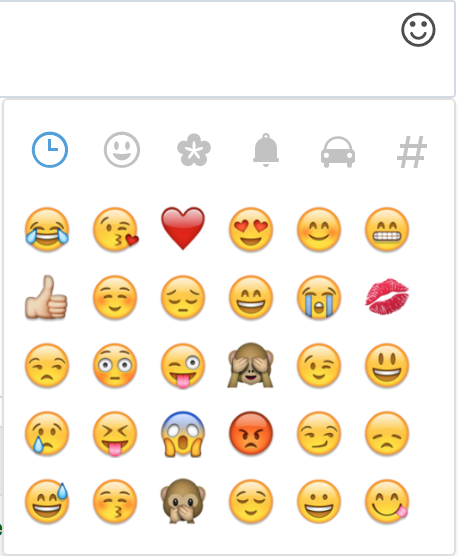
जोटेरो
ज़ोटरो एक फ़ायरफ़ॉक्स ऐड है जो ग्रंथसूची की बचत और उत्पन्न करने की अनुमति देता है। Http://zotero.org पर ज़ोटरो के बारे में और जानें।
जब Koha ओपेक में खोज परिणामों पर, यदि आप Zotero स्थापित है, तो आप URL के दाईं ओर एड्रेस बार में एक फ़ोल्डर आइकन देखेंगे। उस फ़ोल्डर पर क्लिक पृष्ठ पर शीर्षक की एक सूची खुल जाएगा आप Zotero में जोड़ने के लिए से लेने के लिए।
खिताब आप Zotero में जोड़ने के लिए और फिर 'ठीक' बटन क्लिक करें का चयन करें। इस Zotero के लिए शीर्षक जोड़ देगा। आप अपने Zotero पुस्तकालय खोलने के द्वारा शीर्षक देख सकते हैं।
Custom RSS feeds
Using the RSS feeds cron job you can generate an RSS feed for any SQL query (for example a new acquisitions RSS feed). The cron job is run on the command line to produce an RSS XML document.
उत्पादन एक निर्देशिका ओपेक (या स्टाफ) वेब इंटरफेस के लिए सुलभ में रखा जाना चाहिए, ताकि उन आरएसएस फ़ीड डाउनलोड कर सकते हैं।
misc/cronjobs/rss.pl lastAcquired.conf: उपयोग का एक उदाहरण पर पाया जा सकता है
Normally the RSS cron job should be run periodically (e.g., daily) to keep the feed up-to-date.
विन्यास फ़ाइल (जैसे, lastAcquired.conf) सूचियों
टेम्पलेट फ़ाइल के नाम का उपयोग करने के लिए
आउटपुट फाइल का पथ
एसक्यूएल क्वैरी
The RSS cron job runs the SQL query, then feeds the output of the query through the template to produce the output file.
महत्वपूर्ण
To use custom RSS feeds you need to turn on the RSS cron job.
OPAC self registration
यदि आप इसे अनुमति देते हैं, तो संरक्षक ओपीएसी के माध्यम से अपने खातों के लिए पंजीकरण कर सकते हैं। यदि आपके पास है PatronSelfRegistration प्राथमिकता' तो प्रायोजकों को मुख्य ओपीएसी पेज के दाहिने ओर लॉग इन बॉक्स के नीचे रजिस्टर करने के लिए लिंक दिखाई देगा।
When the patron clicks the 'Register here' link they will be brought to a registration page. The options on the registration page can be controlled by editing the PatronSelfRegistrationBorrowerMandatoryField and the PatronSelfRegistrationBorrowerUnwantedField preferences.
एक बार संरक्षक ने अपना पंजीकरण जमा करने की पुष्टि कर ली है, तो उन्हें या तो उनके खाते की पुष्टि करने के लिए एक ईमेल भेजा जाएगा (यदि आपके पास है PatronSelfRegistrationVerifyByEmail इसकी आवश्यकता के लिए प्राथमिकता) या उनके नए उपयोगकर्ता नाम और पासवर्ड के साथ प्रस्तुत किया गया है।
इस तरह से पंजीकृत संरक्षक पुस्तकालय द्वारा आवंटित जब तक एक एक cardnumber नहीं होगा, लेकिन तुरंत सभी ओपेक कार्यक्षमता का उपयोग करना होगा। इस कारण यह है कि आप की सिफारिश की है:
एक प्रावधान स्थापित करें: रेफरी: मौजूदा संरक्षक श्रेणी का उपयोग करने के बजाय स्वयं पंजीकृत संरक्षक (जैसे 'स्वयं पंजीकृत) के लिए' संरक्षक श्रेणी <adding-a-patron-category-label> 'और उस मान को निर्धारित करें PatronSelfRegistrationDefaultCategory वरीयता
give this patron category minimal circulation privileges in the Circulation and fines rules (such as allowing a couple holds, but no check outs)
यही कारण है कि जिस तरह से संरक्षक या तो सत्यापित करने के लिए उनकी पहचान पहले एक cardnumber और आइटम बाहर की जाँच करने के लिए या पुस्तकालय उन्हें स्वयं पंजीकृत संरक्षक के लिए उपलब्ध कराने से पहले कार्डनंबर पैदा करने पर आंतरिक नीति के साथ आने के लिए होगा की क्षमता दे दी पुस्तकालय में आना होगा। एक बार जब यह किया जाता है कि एक पुस्तकालय अधिक उपयुक्त है (यह एक वयस्क, निवासी, अनिवासी, छात्र, आदि हो सकता है) के लिए श्रेणी बदलने के लिए और एक कार्डनंबर /बारकोड जोड़ सकते हैं।
Your account
If the opacuserlogin system preference is set to 'Allow', patrons can log in and access their account.
Once logged in patrons are brought to their account summary.
If patrons access the home page while logged in, and OPACUserSummary is set to 'Show', they will see a small summary of their account instead of the login fields.
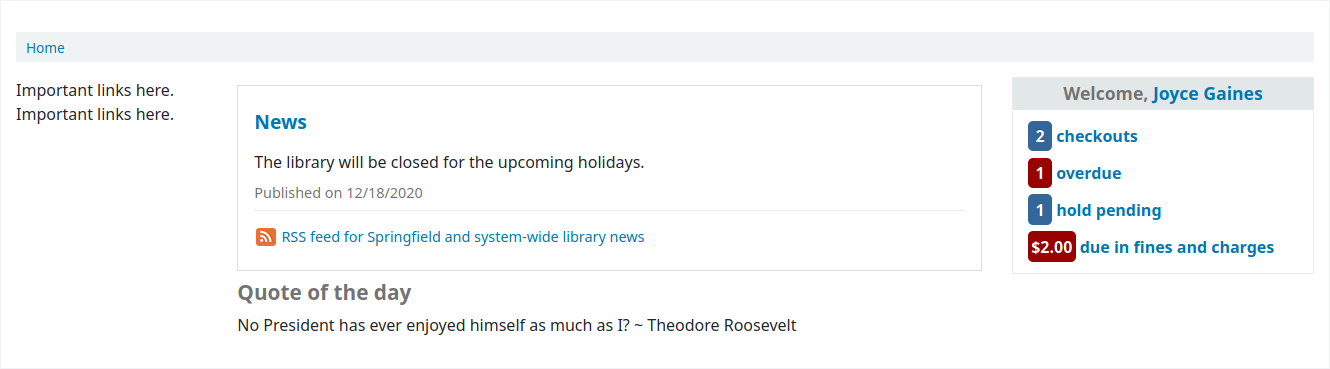
From any page on the OPAC, clicking on their name at the top right of the page will bring a patron back to their account.
अपना पासवर्ड रीसेट करना
If you have the OpacResetPassword system preference set to 'Allow', patrons can reset their password by clicking the 'Forgot your password?' link found under the login box.
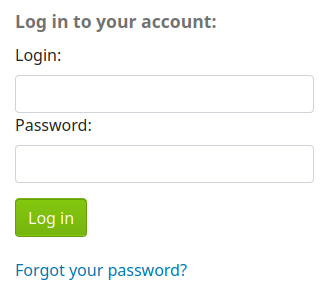
Once clicked, they will be presented with a form asking for their username and their email address.
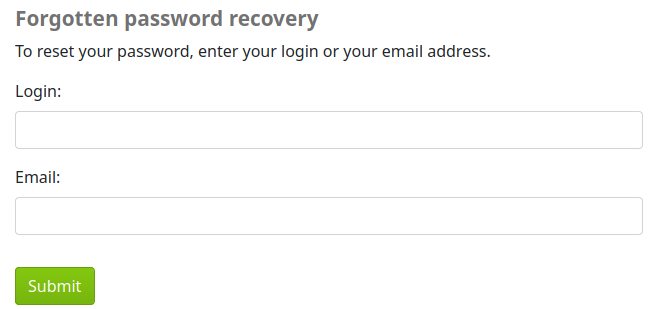
चेतावनी
Patrons must have an email address on file to reset their password. If they don't have an email address already in their file, they will get an error message
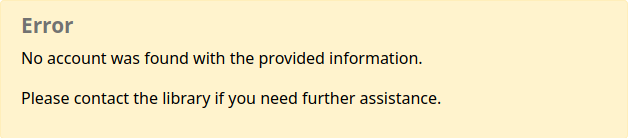
सिस्टम तब पासवर्ड को रीसेट करने के लिए संरक्षक निर्देशों को ईमेल करेगा।
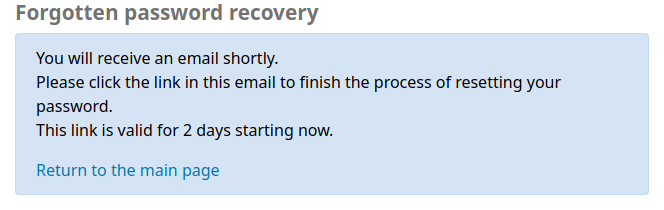
The content of the email can be customized with the Notices and slips tool. The code of the letter is PASSWORD_RESET.
Your summary
From the 'your summary' tab, patrons will see all of the items they have checked out with the overdue items highlighted in red.
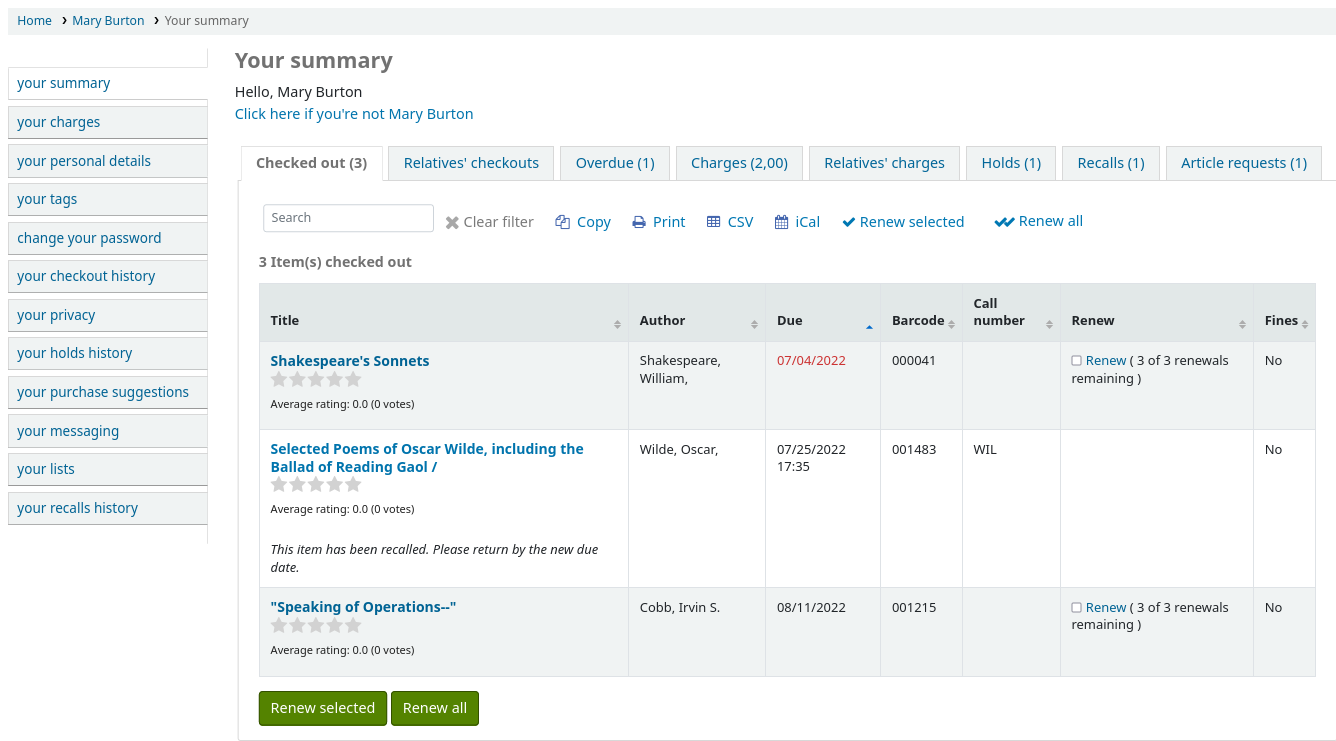
If OpacRenewalAllowed set to 'Allow', patrons will be able to renew their checkouts from the OPAC.
If the patron has pending charges exceeding the value set in OPACFineNoRenewals, a note will display explaining that renewals cannot be made.

A note will display if the patron cannot place holds due to their charges exceeding the value set in the maxoutstanding system preference.

If AllowPatronToControlAutoRenewal is set to 'Allow patrons', patrons will be able to choose whether or not they want their checkouts to be renewed automatically. If they choose ‘Yes’, items for which automatic renewal is enabled in the circulation rules will renew as expected. If they choose ‘No’, the automatic renewals that would have applied to this patron’s checkouts will not take place.

If you have HTML entered in the OPACMySummaryHTML preference then you will see that to the right of the 'Fines' column.
यदि आपके संरक्षक चेक-आउट आइटम्स की सूची में आइटम बारकोड देखना चाहते हैं तो आप ए सेट कर सकते हैं: ref: patron विशेषता <patron-attribute-types-label> SHOW_BCODE : के मूल्य के साथ : YES _NO के अधिकृत मूल्य <authorized-values-label>।
फिर पर :ref:``संरक्षक का रिकॉर्ड मान सेट कर रहा है <editing-patrons-label>` for SHOW_BCODE to yes.
यह ओपेक कि संरक्षक आइटम वे बाहर की जाँच की है की बारकोड चलता में सारांश बाहर की जाँच के लिए एक स्तंभ जोड़ देगा।
यदि आप अपने संरक्षक को किसी आइटम पर एक नोट छोड़ना चाहते हैं तो उन्होंने चेक आउट किया है AllowCheckoutNotes वरीयता को अनुमति देने के लिए सेट किया जाना चाहिए।
In the patron's summary of checkouts, there will be an added column to allow the patron to leave a note (for example: missing first page, or DVD is scratched). This note once confirmed by the patron will appear to the staff at the bottom of the staff interface's home page, and also when the item is checked in.
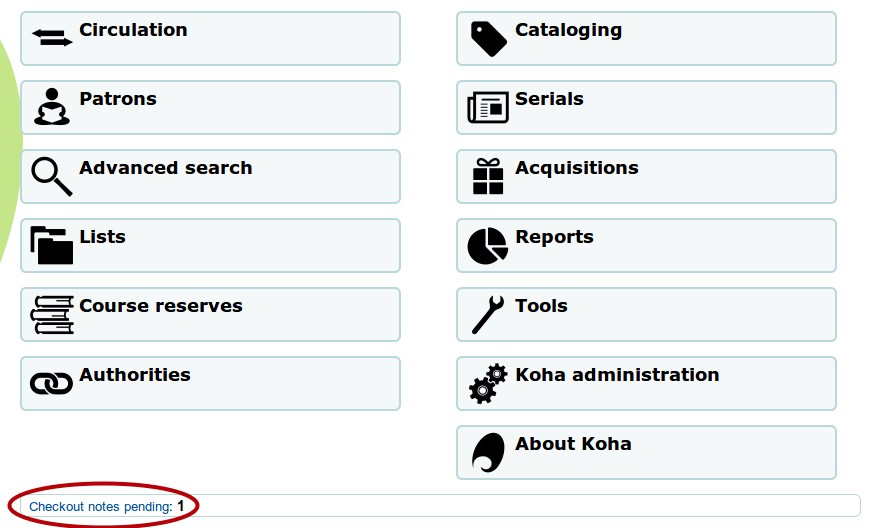
If their guarantee has allowed it via their privacy, or alternatively, if the staff is allowed to change this privacy setting in the staff interface with the AllowStaffToSetCheckoutsVisibilityForGuarantor system preference and this setting is turned on, when the guarantor logs in they will see a tab labeled "Relatives' checkouts" on their summary tab.
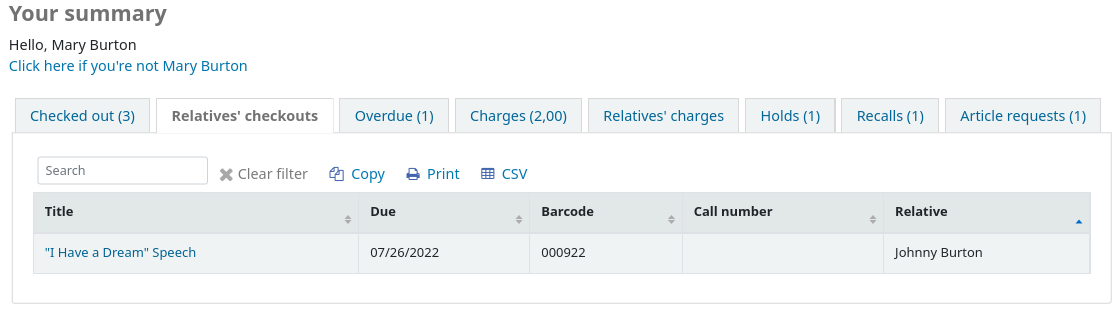
'अतिदेय' टैब पर क्लिक केवल आइटम है कि अतिदेय हैं दिखाएगा।
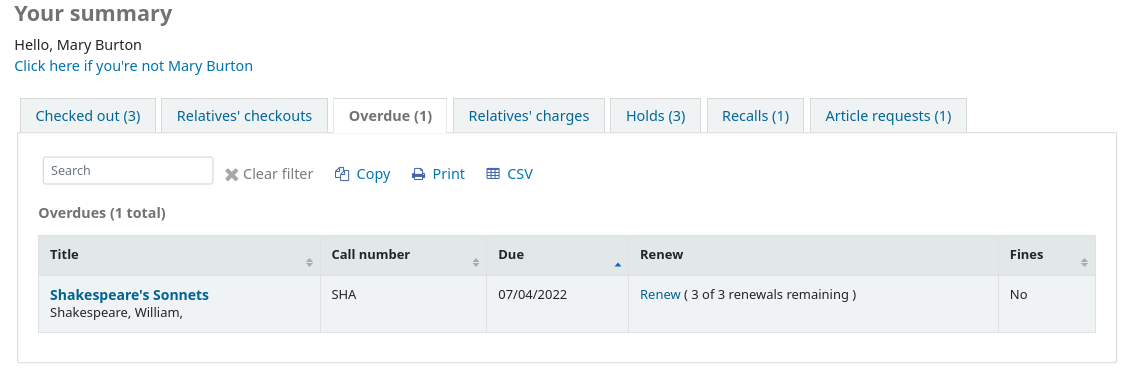
The 'Fines' tab will show just a total of what the patron owes. Clicking on the total will take them to the 'your fines' tab where they will see a complete breakdown of their fines and bills. If you don't charge fines at your library you can turn the display of these tabs off by setting the OPACFinesTab preference to 'Don't allow.'
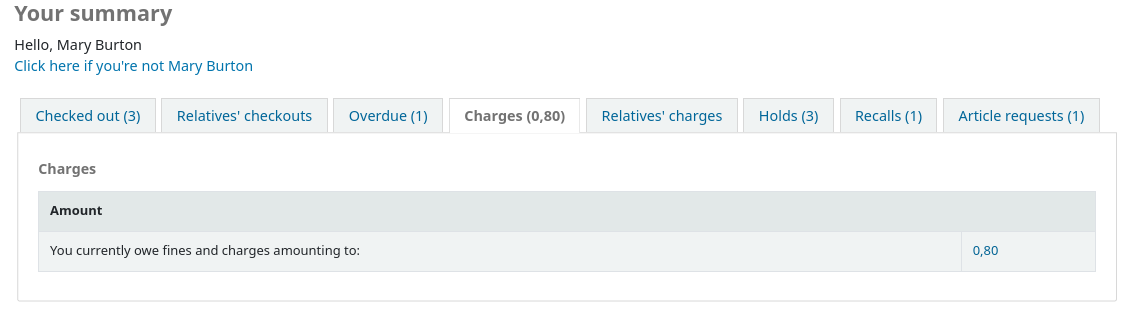
If their guarantee has allowed it via their privacy, or alternatively, if the staff is allowed to change this privacy setting in the staff interface with the AllowStaffToSetFinesVisibilityForGuarantor system preference and this setting is turned on, when the guarantor logs in they will see a tab labeled "Relatives' charges" on their summary tab.
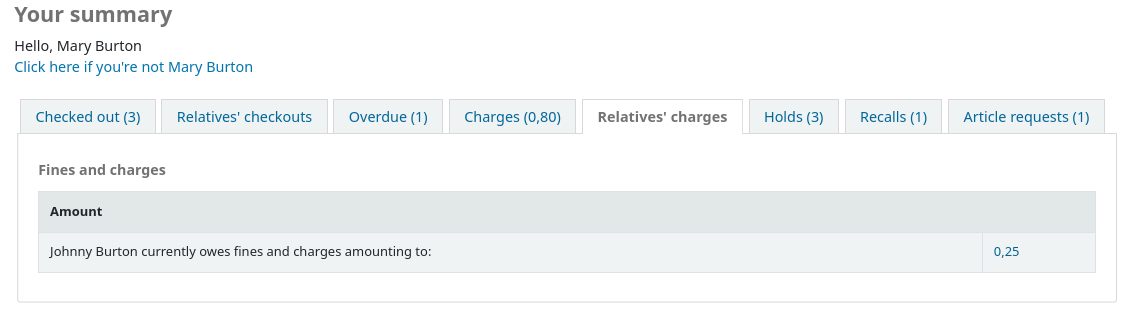
The 'Holds' tab shows the patron the status of all of the items they have on hold.
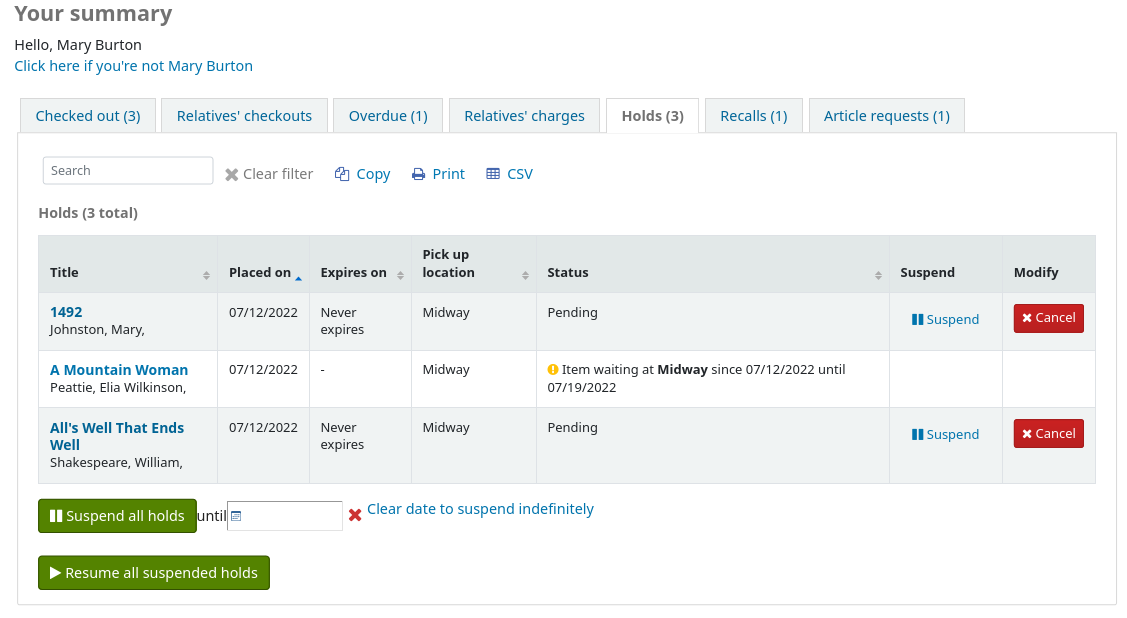
संरक्षक रद्द या निलंबित कर सकते हैं (आपके मूल्य के आधार पर SuspendHoldsOpac सिस्टम प्राथमिकता) यदि वे पारगमन में नहीं हैं या पहले से ही उनके लिए प्रतीक्षा कर रहे हैं तो उनके स्वयं के हैं। जब वे 'सस्पेंड' पर क्लिक करते हैं तो उन्हें अपने होल्ड को फिर से शुरू करने की तारीख चुनने के विकल्प के साथ प्रस्तुत किया जाएगा।
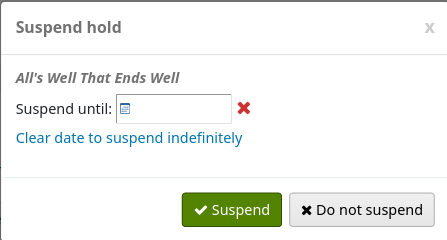
उन्होंने यह भी निलंबित कर सकते हैं उनके के सभी रखती है अनिश्चित काल के लिए या एक विशिष्ट तिथि तक यदि वे पृष्ठ के तल पर निलंबित विकल्प भरने से चुनें।
नोट
यदि आपके पास आपका है : ref: AutoResumeSuspendedHolds वरीयता" अनुमति न दें "पर सेट है, तो आपके पास होल्ड निलंबन पर समाप्ति तिथि रखने का विकल्प नहीं होगा
If your library allows recalls, the patron can see the recalls they have requested and their various statuses in the 'Recalls' tab.
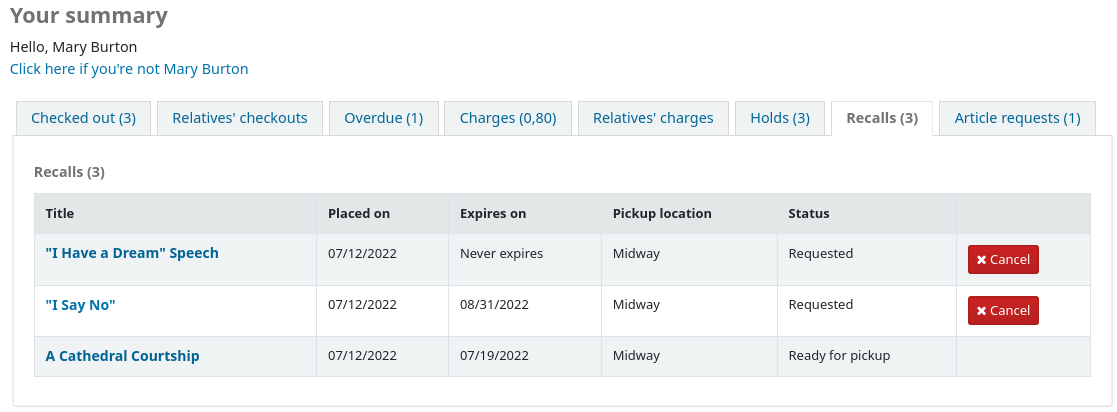
The patron can cancel a recall by clicking the 'Cancel' button, provided that it is not already awaiting pickup.
Patron flags
यदि आपने अपने संरक्षक खाते को ध्वजांकित किया है <#patronflags>`__ वे अपने खाते के शीर्ष पर निम्न त्रुटि संदेशों में से एक देख सकते हैं।
कार्ड खो गया के रूप में चिह्नित
प्रश्न में संरक्षक पता
नोट
इस त्रुटि संदेश में अद्यतन फ़ॉर्म का लिंक शामिल नहीं होगा यदि आपके पास है OPACPatronDetails को अनुमति न दें 'पर सेट करें
संरक्षक प्रतिबंधित चिह्नित
Your fines
If your library charges fines the next tab on the left is 'your fines'. Opening this tab will show the patron an entire history of their accounting at the library.
If you are allowing patrons to pay their fines using PayPal with the EnablePayPalOpacPayments preference there will be checkboxes to the left of each fine with an outstanding amount.
निचले हिस्से में संरक्षक को उनके द्वारा चेक किए गए आइटमों के लिए पेपैल के साथ भुगतान करने का विकल्प दिखाई देगा
भुगतान के बाद उन्हें एक पुष्टि के साथ प्रस्तुत किया जाएगा
और आप देखेंगे कि पेपैल का उपयोग स्टाफ के पक्ष में किया गया था.
Your personal details
If you have your OPACPatronDetails preference set to 'Allow', your patrons will see a form filled in with their contacting information by clicking on the 'Your personal details' tab. You can control what fields patrons see and can modify via the OPAC by setting the PatronSelfRegistrationBorrowerMandatoryField PatronSelfRegistrationBorrowerUnwantedField preferences.
Patrons can edit their details in this form and click 'Submit changes' to have their edits sent to the library for review before their record is updated. Staff will see all patrons requesting modification to their record listed below the modules on the main dashboard along with anything else awaiting library attention.
यदि : ref: OPACPatronDetails वरीयता 'अनुमति न दें' पर सेट है तो संरक्षक केवल उनके विवरण और एक संदेश देखेंगे जिसमें कहा गया है कि उन्हें परिवर्तन के लिए लाइब्रेरी से संपर्क करना चाहिए।
Change your password
Next, if you have OpacPasswordChange set to 'Allow' the next tab will be 'change your password,' where patrons can change their password for logging into the OPAC. Patrons will be presented with a standard form asking them to enter their old password and then their new password twice.
Your search history
If you have your EnableOpacSearchHistory preference set to 'Allow' then your patrons can access their search history via the 'your search history' tab.
खोज इतिहास संरक्षक द्वारा चलाए जा रहे सभी खोजों के एक रिकार्ड है। खोज वाक्यांश से किसी पर क्लिक संरक्षक के लिए खोज को फिर से चलेंगे। खोज इतिहास 'हटाएँ अपना खोज इतिहास' इस टैब के शीर्ष पर या क्लिक करके पाया लिंक पर क्लिक करके किसी भी समय संरक्षक द्वारा नष्ट किया जा सकता छोटे लाल 'एक्स' अगले ऊपर सही में 'खोज इतिहास' लिंक करने के लिए ओपेक की।
Your checkout history
Depending on your library's setting for opacreadinghistory your patrons may see the 'your checkout history' tab next. This will show the patron their entire borrowing history unless they have asked the library to not keep that information via the 'your privacy' tab which will appear if you have the OPACPrivacy preference set to 'Allow.'
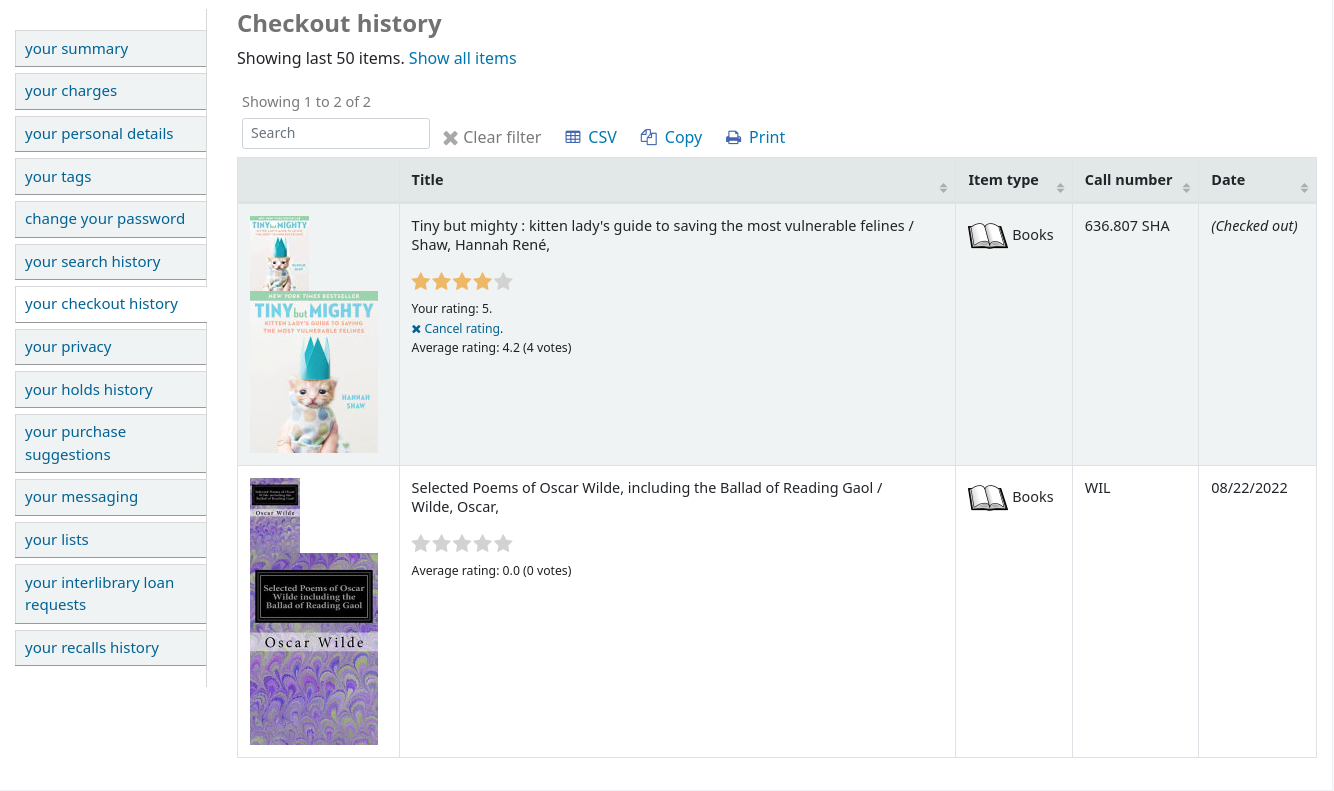
Your privacy
The 'your privacy' tab will appear if you have both the opacreadinghistory and the OPACPrivacy preferences set to 'Allow.' This tab will allow the patrons to decide how the library keeps their circulation history data.
संरक्षक तीन विकल्पों में से चयन कर सकते हैं:
हमेशा के लिए: सीमा के बिना मेरे पढ़ने इतिहास रखने के लिए। यह जो कि वे क्या पढ़ रहे हैं का ट्रैक रखने के लिए चाहते हैं जो उपयोगकर्ताओं के लिए विकल्प है।
डिफ़ॉल्ट: स्थानीय कानूनों के अनुसार मेरे पढ़ने इतिहास रखने के लिए। यह डिफ़ॉल्ट विकल्प है: पुस्तकालय अवधि स्थानीय कानूनों द्वारा अनुमति के लिए अपने पढ़ने के इतिहास रखेंगे।
कभी नहीं: तुरंत मेरे पढ़ने इतिहास हटाएं। इस मद है कि चेक-इन पर जाँच से बाहर गया था के सभी रिकॉर्ड को नष्ट करेगा.
Depending on the patron's suggestions the contents of the 'Your reading history' tab and the 'Circulation History' tab in the staff client may change.
चाहे संरक्षक की पसंद के बावजूद वे 'तत्काल विलोपन' बटन पर क्लिक करके किसी भी समय थोक में अपने पढ़ने के इतिहास को हटा सकते हैं
इस बटन को क्लिक आइटम है कि वर्तमान में बाहर की जाँच कर रहे नष्ट नहीं होगा, लेकिन संरक्षक के अतीत पढ़ने इतिहास साफ हो जाएगा।
महत्वपूर्ण
संरक्षक के पढ़ने के इतिहास को हटाने में सक्षम होने के लिए आपके पास होना चाहिए: re AnonymousPatron वरीयता सेट।
यदि आप अपने वर्तमान चेकआउट को उनके वर्तमान चेकआउट देखने के लिए गारंटी देने की गारंटी दे रहे हैं AllowPatronToSetCheckoutsVisibilityForGuarantor वरीयता वे इस स्क्रीन पर उस विकल्प को देखेंगे।
जब गारंटर लॉग इन करता है तो उन्हें अपने सारांश टैब पर "रिलेवेटिव्स चेकआउट" लेबल वाला एक टैब दिखाई देगा.
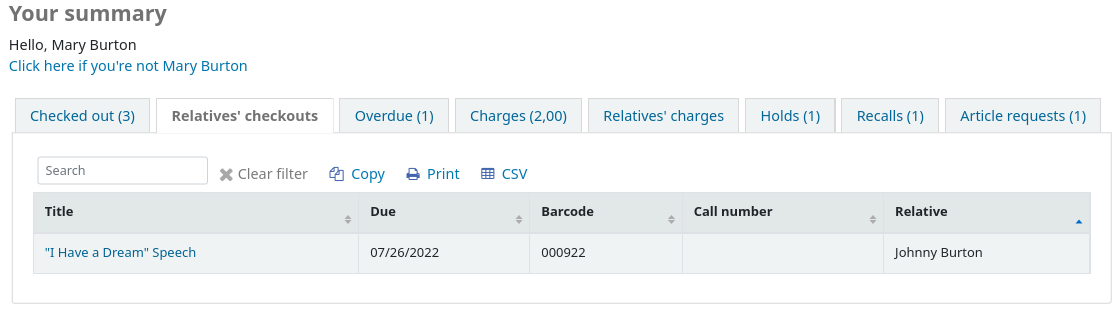
Your holds history
If the OPACHoldsHistory system preference is set to 'Allow', patrons will be able to see all their current and past holds.
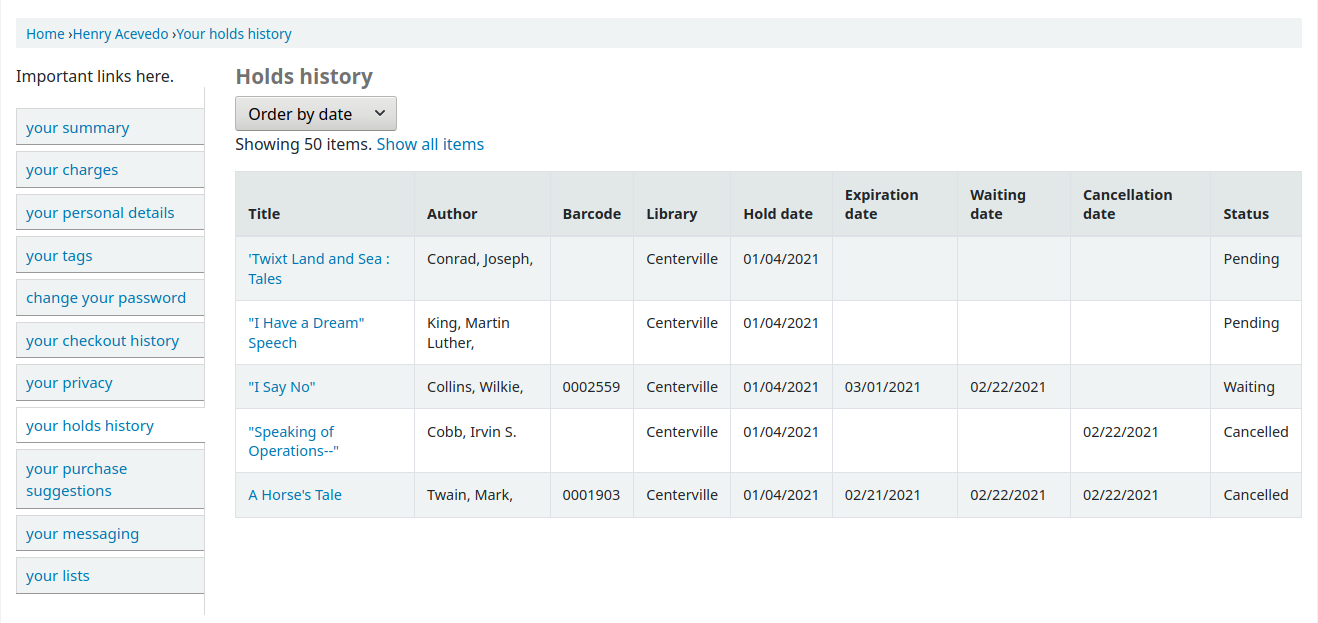
Your purchase suggestions
यदि आपकी लाइब्रेरी संरक्षक को खरीदारी सुझाव देने की अनुमति देती है तो अगला टैब लाइब्रेरी और उनकी स्थिति में संरक्षक के सभी सुझाव दिखाएगा। इस टैब को अक्षम करने के लिए और सुझाव कार्यक्षमता सेट करें :ref:`सुझाव' प्राथमिकता 'अनुमति न दें'।
यदि आपके पास है OPACViewOthersSuggestions 'शो' पर सेट है तो संरक्षक इस सूची के शीर्ष से सुझावों को खोज पाएंगे।
Your messaging
यदि आपकी लाइब्रेरी में है EnhancedMessagingPreferences और EnhancedMessagingPreferencesOPAC वरीयताओं को 'अनुमति दें' पर सेट किया गया है, तो आपके संरक्षक यह चुनने में सक्षम होंगे कि वे लाइब्रेरी से कौन से संदेश प्राप्त करते हैं (अतिदेय नोटिस के अपवाद के साथ पुस्तकालय नियंत्रण)।
If you use an outside driver for sending text messages set with the SMSSendDriver preference, you will see an additional column to receive these messages as SMS (or text messages) and a field for a cell (or SMS) number.
If you are using the Email protocol for sending text messages set with the SMSSendDriver preference, you will see an additional column to receive these messages as SMS (or text messages), a field for a cell (or SMS) number, and a pull down listing cellular providers entered in administration.
यदि आप इसका उपयोग कर रहे हैं :ref:`इटिवा टॉकिंग टेक <talkingtechitivaphonenotification-label>' सेवा आपको फ़ोन के माध्यम से इन संदेशों को प्राप्त करने के लिए एक अतिरिक्त कॉलम दिखाई देगा।
ये नोटिस हैं:
Advanced notice: A notice in advance of the patron's items being due (The patron can choose the number of days in advance)
Item checkout: A notice that lists all the of the items the patron has just checked out and/or renewed, this is an electronic form of the checkout receipt
Hold filled: A notice when you have confirmed the hold is waiting for the patron
Item due: A notice on the day and item is due back at the library
Item check-in: A notice that lists all the of the items the patron has just checked in
संरक्षक की जाँच करके एक डाइजेस्ट के रूप में उनके नोटिस प्राप्त करने के लिए चुन सकते हैं 'केवल डाइजेस्ट?' वितरण पद्धति के साथ बॉक्स। एक डाइजेस्ट प्रत्येक अलर्ट के लिए कई ईमेल के बजाय एक ईमेल करने के लिए है कि प्रकार (ताकि सभी वस्तुओं को एक ईमेल में 3 दिनों में होने) के सभी संदेशों का एक संयोजन है।
If the TranslateNotices preference is set to Allow the patron will also see an option to choose 'Preferred language for notices' with a dropdown list of available languages.
महत्वपूर्ण
You must choose a delivery method (SMS or email or phone) along with 'Digest only?' if you would like to receive a digest of the messages.
Your lists
If your library has the virtualshelves set to 'Allow' they will see the 'your lists' tab. From here your patrons can review public lists and create or edit their own private lists.
Ask for a discharge
यदि आपने सक्षम किया है useDischarge वरीयता तो संरक्षक ओपेक के माध्यम से एक निर्वहन का अनुरोध करने में सक्षम होंगे।
यहाँ से संरक्षक निर्वहन अनुरोध कर सकते हैं
और उनके अनुरोध की पुष्टि प्राप्त होगा।
Your routing lists
If you are named as a recipient on any serial routing lists you will see them listed here. The following note is displayed "You are subscribed to the routing lists for following serial titles. If you wish to make changes, please contact the library".
Your interlibrary loan requests
If your library has the ILLModule preference set to ‘Enable’ patrons will have the option to make ILL requests when logged in to their OPAC account. From here they can view their existing requests and place new ones.
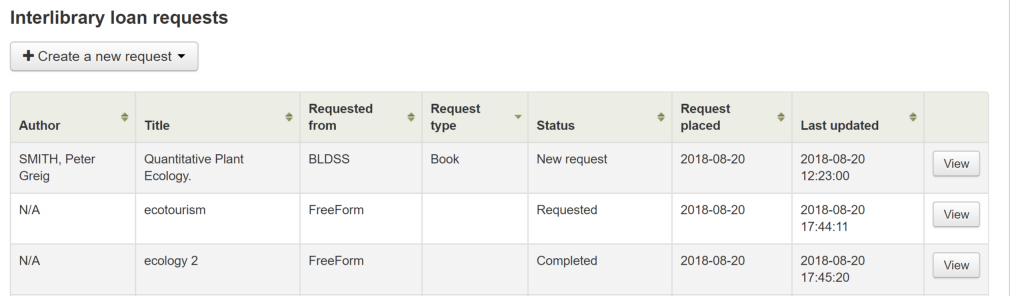
To place a new interlibrary loan request click on ‘Create a new request’ and choose a request form.
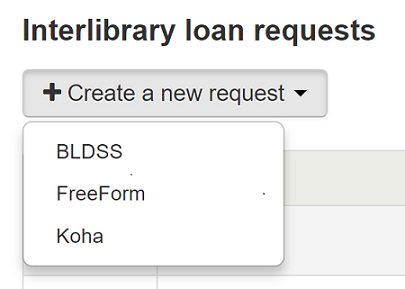
नोट
The options displayed are dependent on your ILL configuration. See the ILL backends wiki page at https://wiki.koha-community.org/wiki/ILL_backends further explanation.
नोट
If you have entered copyright text in the ILLModuleCopyrightClearance preference the text displays here and you need to click ‘Yes’ to accept before continuing.
Complete the publication details as fully as possible. Depending on the form in use you may see the option to add Custom fields for additional information such as notes. Destination branch is a required field, this is the branch you would like the request to be sent to.
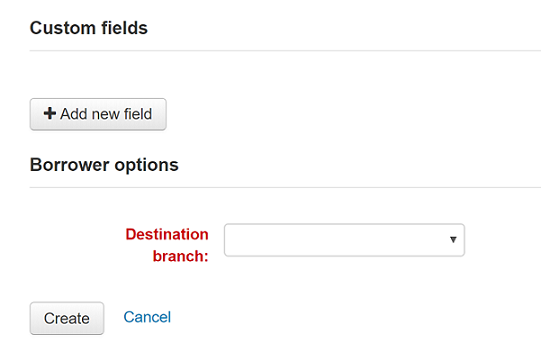
Click on 'Create' to submit your request to the library for processing.
Your submitted request will be listed with a status of ‘New request’. Once processed the status will be updated to ‘Requested’.
Click on ‘View’ to make changes or cancel your request.
You cannot edit the form details but you can add a note to request a modification and then click on ‘Submit modifications’ at the bottom of the screen. Your modification will be sent to the library for processing.
For new requests you will also have the option to ‘Request cancellation’. Your request will be updated with the status ‘Cancellation requested’ and can then be removed by library staff.
Your recalls history
If your library allows recalls, the patron can see all their past and current recalls they have requested and their various statuses in the 'your recalls history' tab.
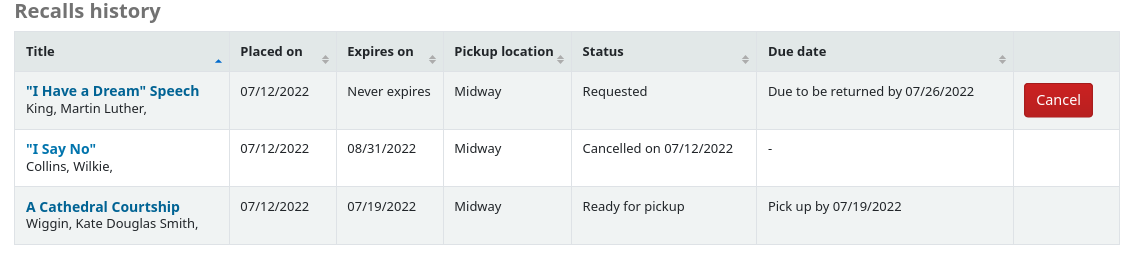
The patron can cancel a recall by clicking the 'Cancel' button, provided that it is not already awaiting pickup.
Purchase suggestions
If your library has the suggestion preference set to 'Allow', patrons will have the option to make purchase suggestions in several areas in the OPAC.
If you are allowing everyone to see the purchase suggestions made by others with the OPACViewOthersSuggestions preference, there will be a link at the top of your OPAC under the search box.

वहाँ एक लिंक जब संरक्षक उनकी खोज के लिए कुछ भी नहीं पाता होगा।

There will be a 'Suggest for purchase' option in the detailed view of a bibliographic record.
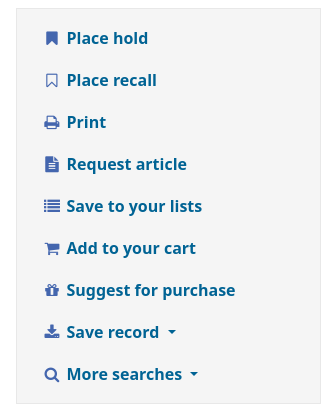
And there will be a link in the Your purchase suggestions tab in the patron's account.
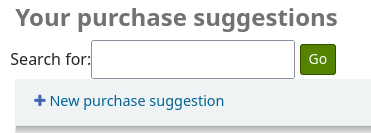
ये लिंक में से किसी एक पर क्लिक खरीद सुझाव प्रपत्र खुल जाएगा।
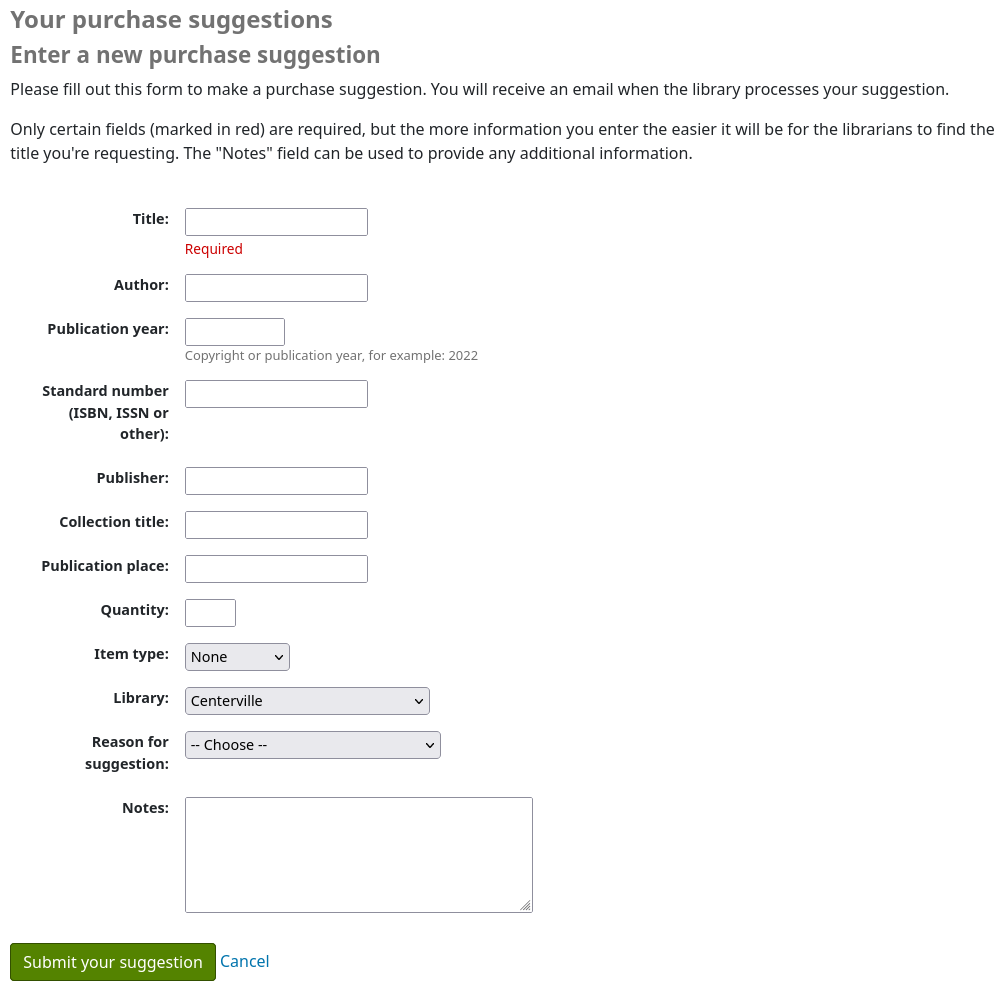
The informational text at the top of the form can be replaced using the HTML customizations tool, display location OpacSuggestionInstructions.
From the form only the 'Title' is required by default.
Mandatory fields can be set using the OPACSuggestionMandatoryFields system preference.
The OPACSuggestionUnwantedFields system preference can be used to hide unnecessary fields.
The item type list can be edited by editing the SUGGEST_FORMAT authorized value list.
The 'Reason for suggestion' list can be edited by editing the OPAC_SUG authorized value list.
You can change the text at the top of the form using the HTML customizations tool
Once the form is submitted the purchase suggestion will appear in the acquisitions module for the librarians to manage.
If a purchase suggestion has been ordered through the acquisitions module, the patron's purchase suggestion title will be clickable and bring the patron directly to the ordered record in the OPAC.
टिप्पणियाँ
Patrons can leave comments in the OPAC if you have the OPACComments preference set to allow this. Each bibliographic record has a comments tab below the bibliographic information.
|छवि991|
संरक्षक में लॉग इन किया जाता है तो वे आइटम के लिए एक टिप्पणी जोड़ने के लिए एक लिंक दिखाई देगा। इस लिंक पर क्लिक उनकी टिप्पणियों के लिए एक बॉक्स के साथ एक पॉप अप विंडो खुल जाएगा।
|छवि992|
एक बार टिप्पणी टाइप किया गया है और 'सबमिट' बटन क्लिक किया, संरक्षक लंबित के रूप में उनकी टिप्पणी देखेंगे और दूसरे संरक्षक बस मद पर कोई टिप्पणी नहीं देखते हैं कि वहाँ होगा।
|छवि993|
Once the comment is approved the patron will see the number of comments on the 'Comments' tab and their comment labeled among the other comments. If you have set your ShowReviewerPhoto preference to 'Show' then you'll see the patron's photo pulled from the Libravatar library.
|छवि994|
दूसरे संरक्षक संरक्षक जो टिप्पणी छोड़ के नाम के साथ टिप्पणी (जब तक आप ShowReviewer वरीयता संरक्षक नाम नहीं दिखाने के लिए) देखेंगे।
|छवि995|
यदि आपके पास आपका है OpacShowRecentComments दिखाने के लिए सेट है तो आप उस पृष्ठ पर अनुमोदित टिप्पणियां देखेंगे।
|छवि996|
इस पेज से संरक्षक आरएसएस का उपयोग अगर वे चाहते हैं हाल ही में टिप्पणी करने के लिए सदस्यता ले सकते हैं।