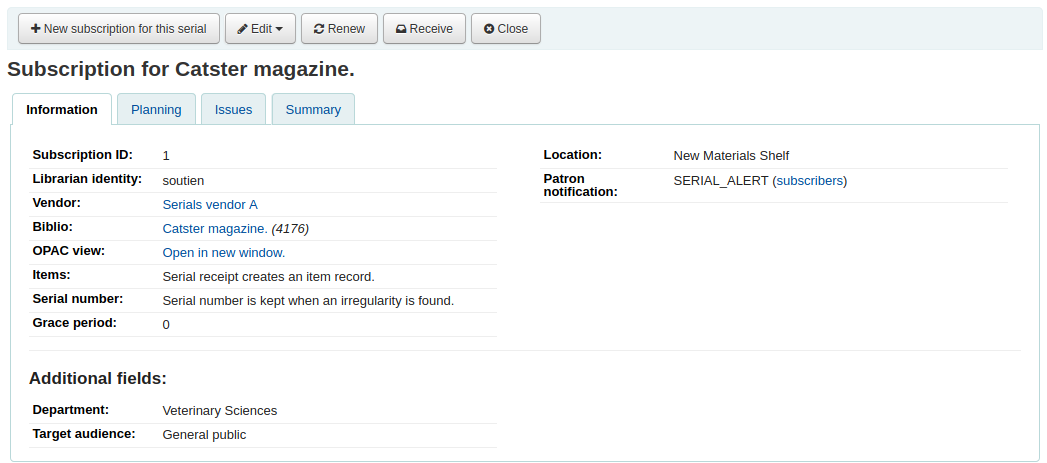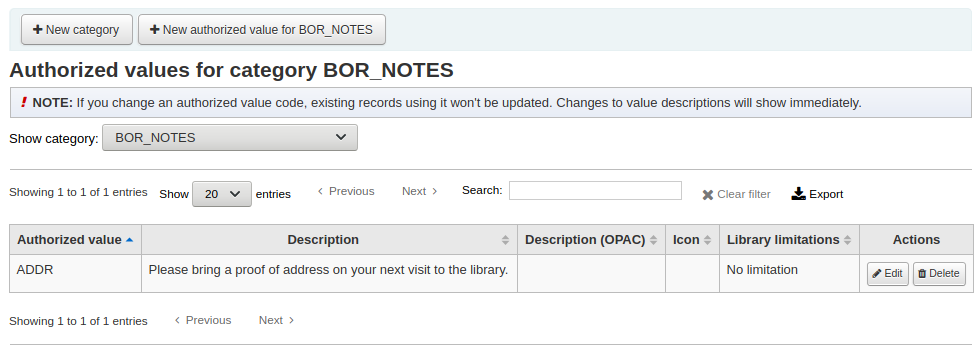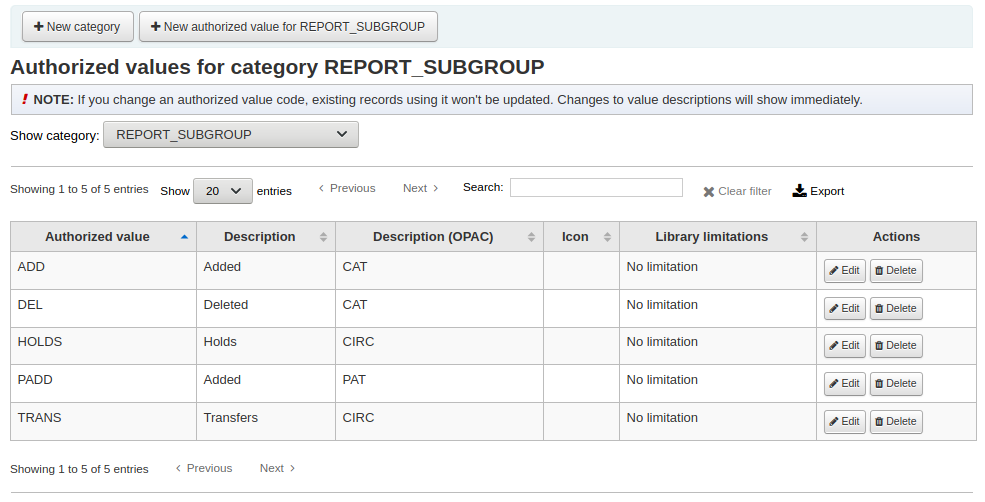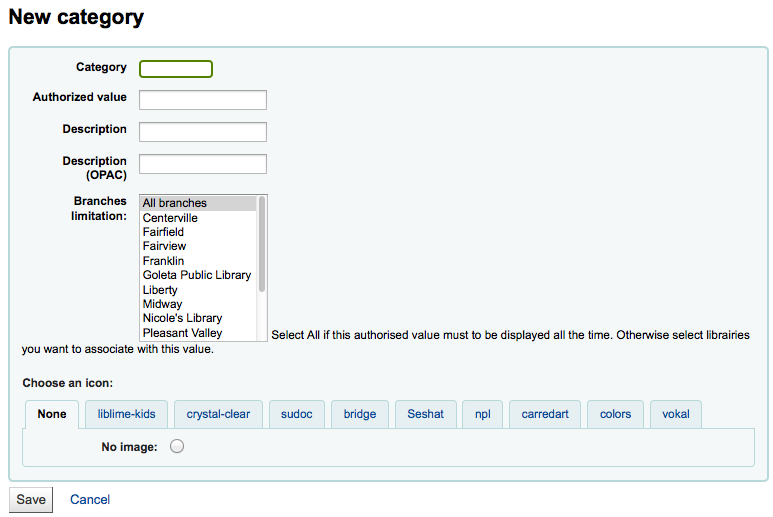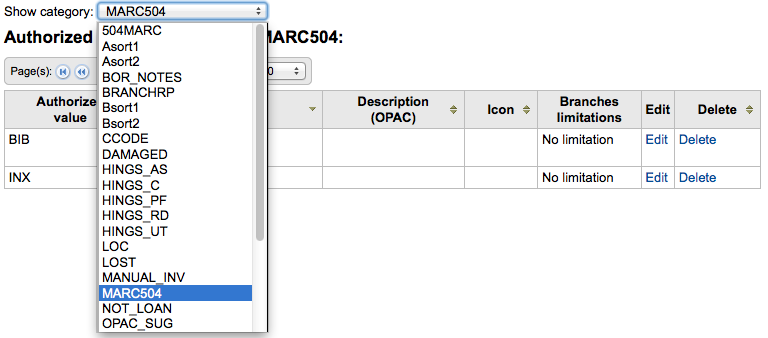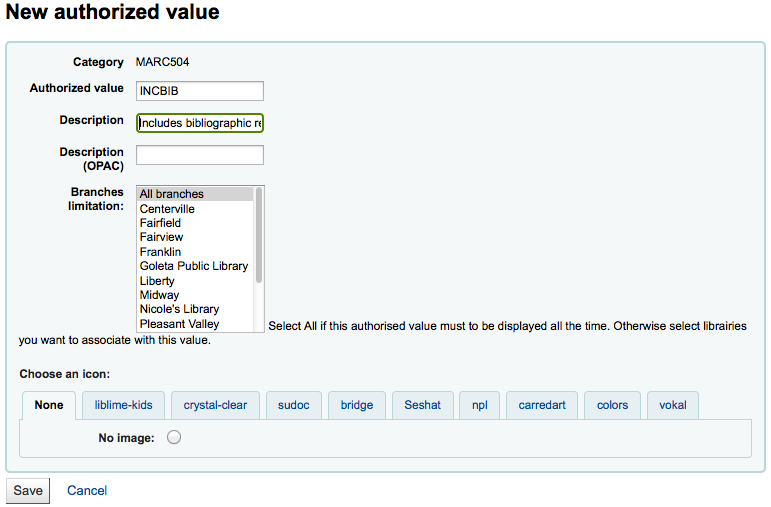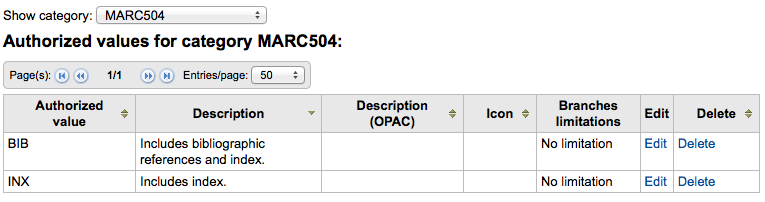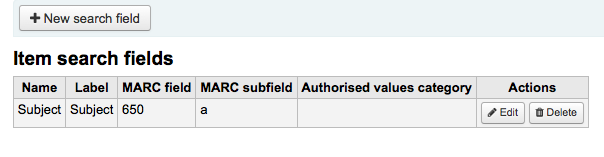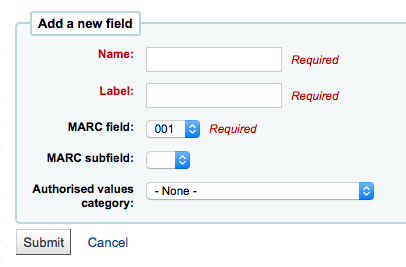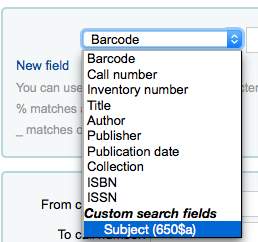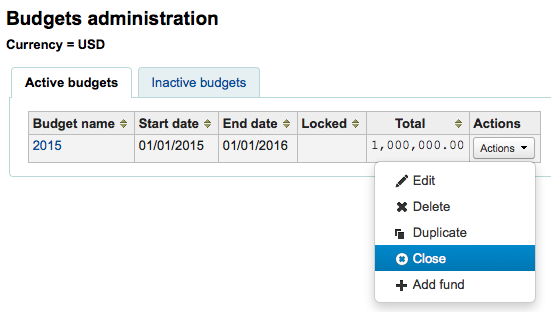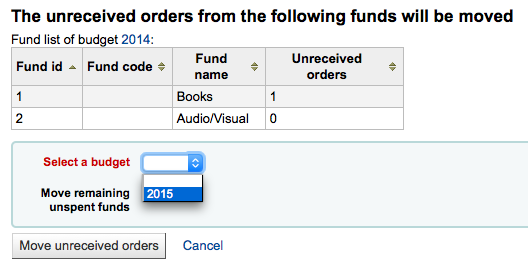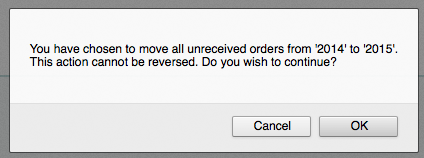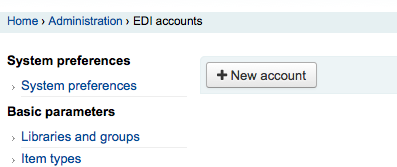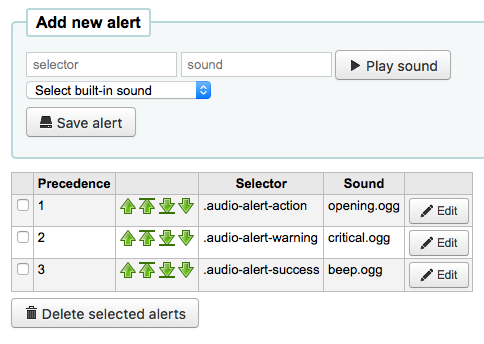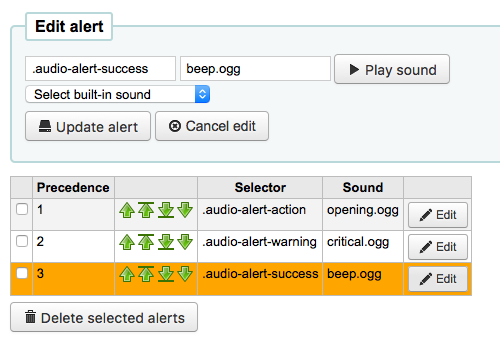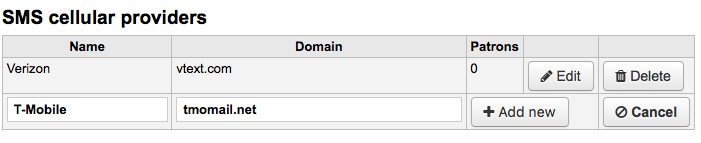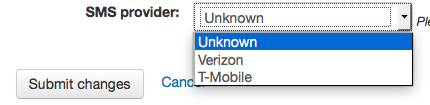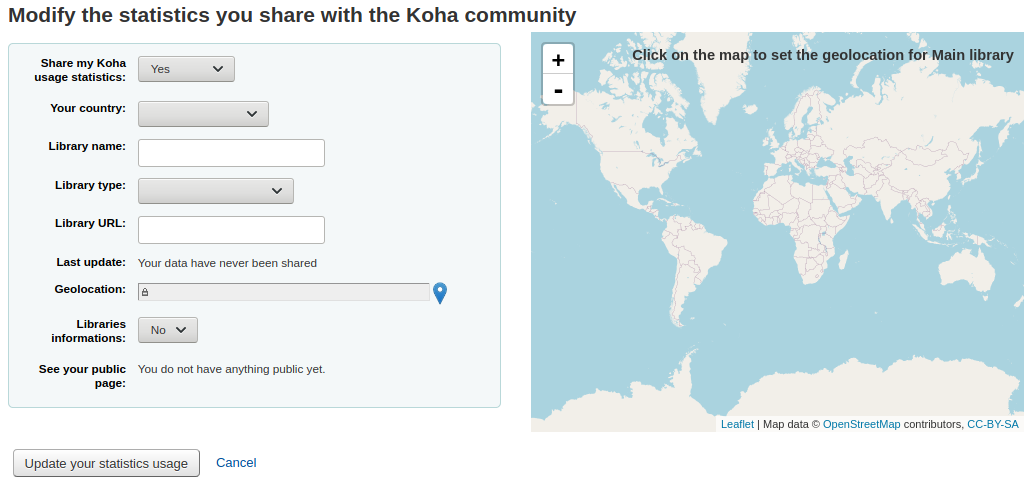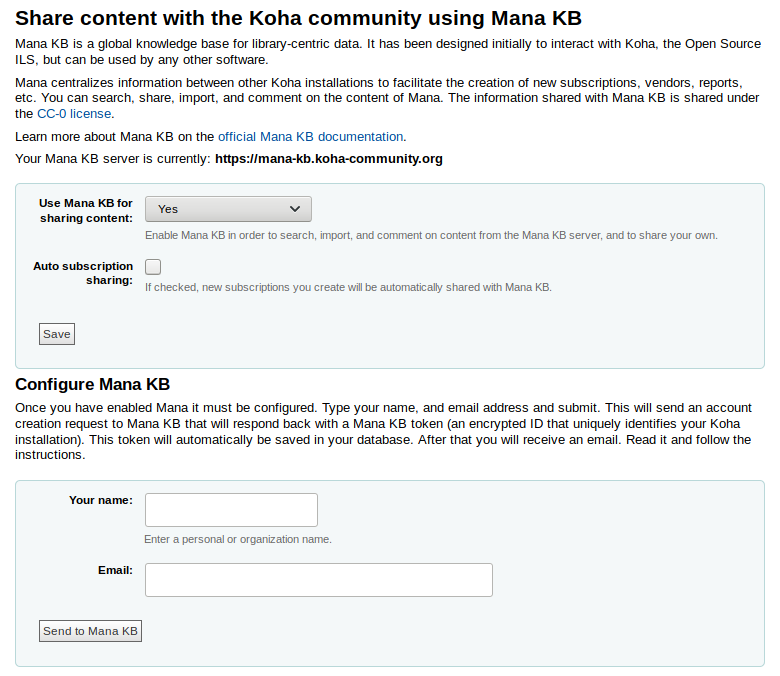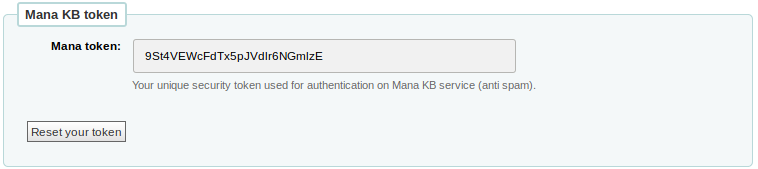प्रशासन
Basic parameters
Get there: More > Administration
महत्वपूर्ण
ऑर्डर में दिखाई देने वाले सभी 'पैरामीटर' को कॉन्फ़िगर करें
पुस्तकालय
जब आपके कोहा प्रणाली स्थापित आप हर पुस्तकालय है कि आपके सिस्टम को साझा किया जाएगा के लिए जानकारी जोड़ने के लिए चाहते हो जाएगा। इस डेटा कोहा के कई क्षेत्रों में प्रयोग किया जाता है।
Get there: More > Administration > Basic Parameters > Libraries
When visiting this page you are presented with a list of the libraries that have already been added to the system.
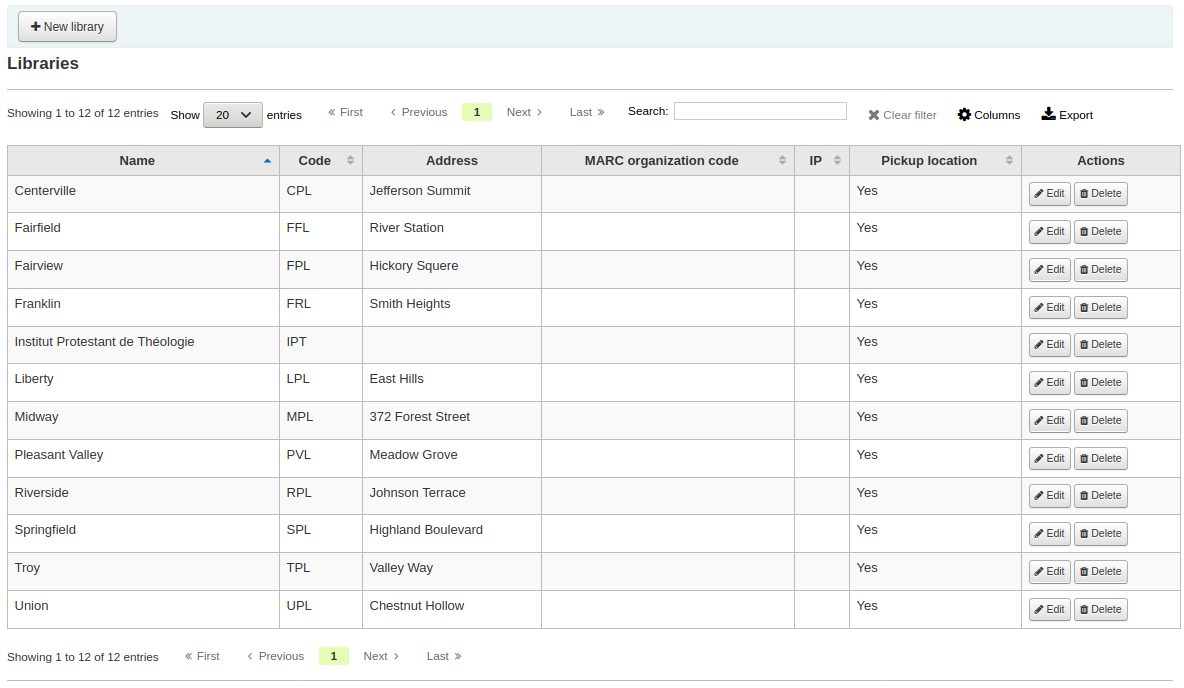
नोट
You can customize the columns of this table in the 'Table settings' section of the Administration module (table id: libraries).
Adding a library
एक नए पुस्तकालय जोड़ने के लिए:
Click 'New library'
फ़ॉर्म के ऊपर पुस्तकालय के बारे में कुछ मूल बातें पूछता है

पुस्तकालय कोड किसी भी रिक्त स्थान होते हैं और 10 या इससे कम वर्ण नहीं होना चाहिए। इस कोड डेटाबेस में एक अद्वितीय पहचानकर्ता के रूप में इस्तेमाल किया जाएगा।
नाम ओपेक पर प्रदर्शित किया जाएगा जहां भी जनता के लिए पुस्तकालय का नाम प्रदर्शित करता है और एक ऐसा नाम है जो अपने संरक्षक के लिए समझ में आता है होना चाहिए।
इसके बाद आप शाखा के बारे में बुनियादी संपर्क जानकारी दर्ज कर सकते हैं
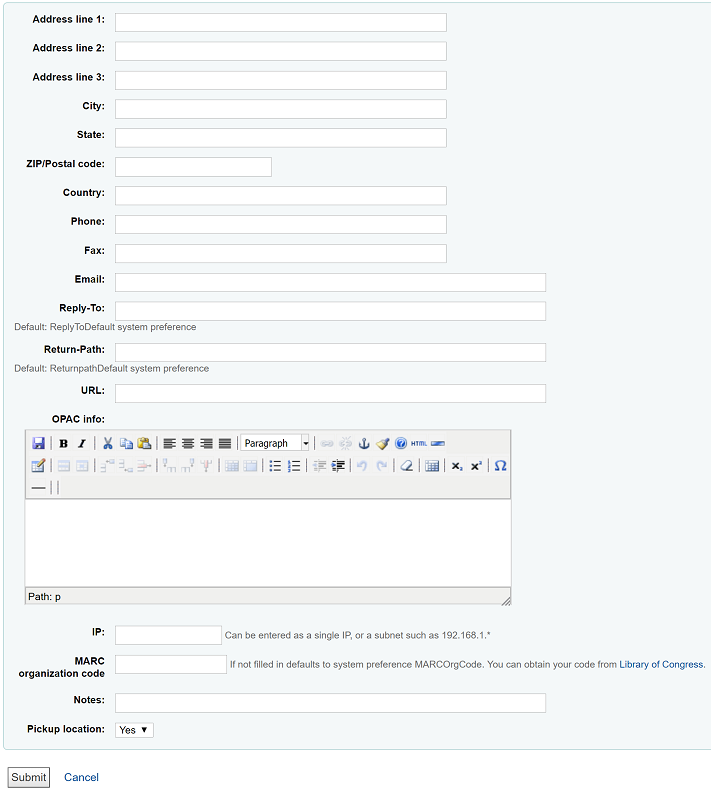
पता और संपर्क क्षेत्रों प्रत्येक पुस्तकालय के लिए कस्टम नोटिस बनाने के लिए इस्तेमाल किया जा सकता
लाइब्रेरी संपर्क जानकारी
महत्वपूर्ण
सुनिश्चित करें कि नोटिस दिया और सही पते से भेजा जाता है बनाने के लिए एक पुस्तकालय ईमेल पता दर्ज करने के लिए सुनिश्चित करें
यदि आप चाहते हैं कि आप एक भिन्न 'उत्तर-टू-ई-मेल' पता दर्ज कर सकते हैं. यह वह ईमेल पता है जो सभी उत्तरों पर जाएंगे.
नोट
If you do not fill in this value Koha will use the address in the ReplytoDefault preference
अगर आप चाहें तो आप एक भिन्न 'रिटर्न-पथ' ईमेल पता भी दर्ज कर सकते हैं. यह वह ईमेल पता है जो सभी को बाउंस किए गए संदेश पर जाएंगे.
नोट
If you do not fill in this value Koha will use the address in the ReturnpathDefault preference
यदि URL फ़ील्ड बसा हुआ है तो पुस्तकालय नाम ओपेक पर होल्डिंगस तालिका में जुड़ा होगा
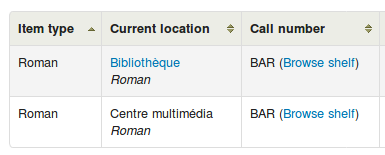
The OPAC info box is for you to put information about the library that will appear in the OPAC when the library name is moused over in the holdings table
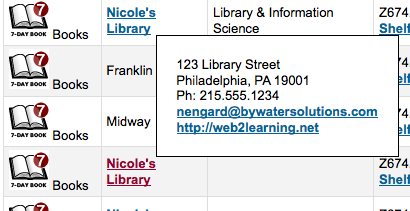
IP does not have be filled in unless you plan on limiting access to your staff client to a specific IP Address
महत्वपूर्ण
An IP address is required if you have enabled AutoLocation
If this library has a specific MARC organization code, you can enter it here. If left blank, the code entered in the MARCOrgCode preference will be used for this library.
If you have any notes you can put them here. These will not show in the OPAC
Finally, you can choose whether the library will display as an available pickup location for holds
नोट
सूचीबद्ध केवल 'पुस्तकालय कोड' और 'नाम' क्षेत्रों के लिए आवश्यक हैं
Editing/deleting a library
आप संरक्षक या इसे से जुड़े आइटम नहीं है कि किसी भी पुस्तकालय को नष्ट करने में असमर्थ हो जाएगा।

प्रत्येक पुस्तकालय इसे सही करने के लिए एक 'संपादन' लिंक होगा। संपादित करने के लिए / प्रश्न में पुस्तकालय के साथ जुड़े बदल जानकारी के लिए इस लिंक पर क्लिक करें।
महत्वपूर्ण
आप 'पुस्तकालय कोड' को संपादित करने में असमर्थ हो जाएगा
Library groups
Library groups can serve four purposes: to limit access to patron data, to limit OPAC searches, to limit staff searches, and/or to define holds behavior.
Get there: More > Administration > Basic Parameters > Library groups
When visiting this page you are presented with a list of the groups that have already been added to the system.
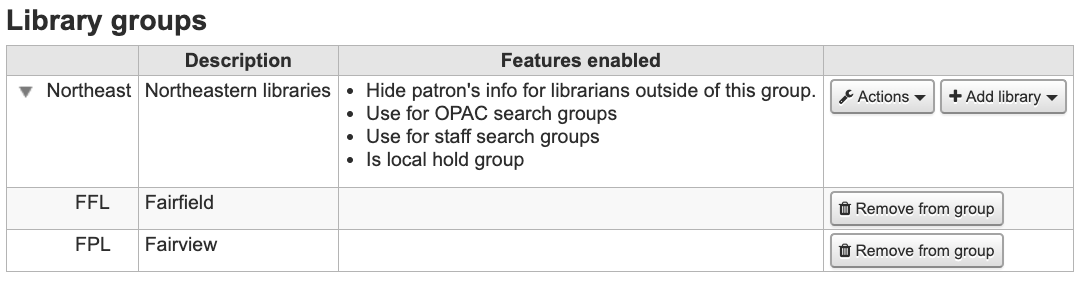
एक समूह जोड़ना
Click the 'Add Group' button at the top of the screen
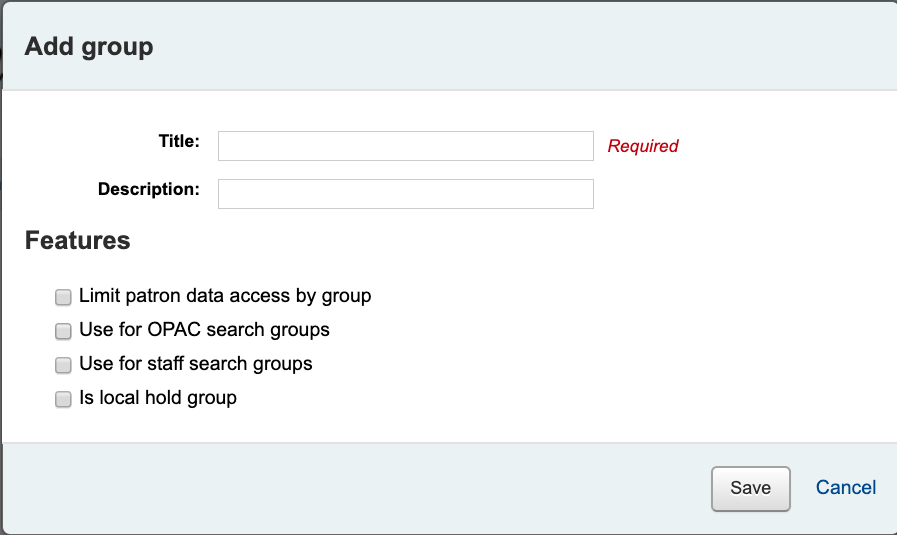
Give the group a title and a description. Only the title is mandatory as it will show up in the staff client and in the OPAC. The description is only used in this page to give an idea of what the group is used for.
You can limit staff from seeing other groups' patrons by checking the box next to the 'Limit patron data access by group' option.
नोट
This can be overridden with the user permission view_borrower_infos_ from_any_libraries.
If you want the group to show up in the library pulldown menu at the top of the OPAC (with OpacAddMastheadLibraryPulldown set to 'Add') and on the advanced search page you can check the 'Use for OPAC search groups' box.
If you want the group to appear in the library pulldown in the staff client advanced search, check the 'Use for staff search groups' box.
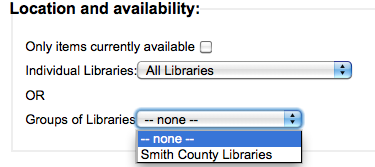
If you want to use this group to define holds rules, check the ‘Is local hold group’ box.
Adding a library to a group
Click on the 'Add library' button next to the group to add a library to this group. You will be presented with a list of the libraries that are not already in the group.
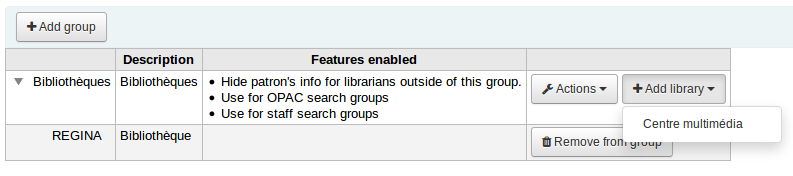
Adding a sub-group
If your system is very large, you can create sub-groups. Click on the 'Actions' button next to the group and select the 'Add a sub-group' option. Fill in the title and the description (optional) of the sub-group. The features will be inherited from the parent group.
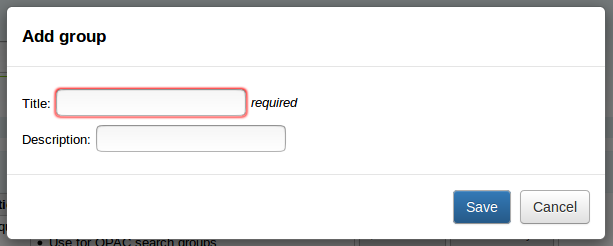
Deleting a group
To delete a group, click on the 'Actions' button next to the group and select the 'Delete' option.
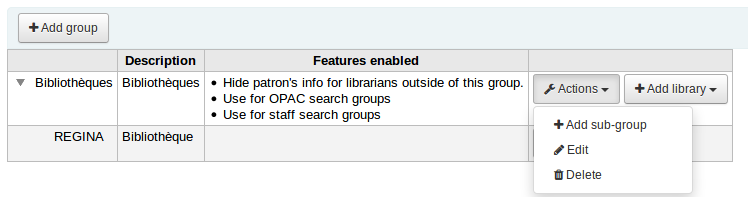
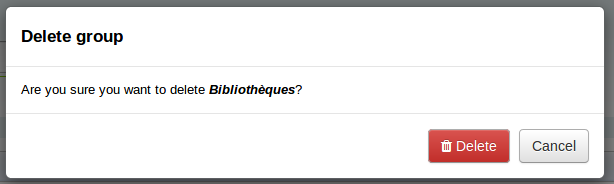
Circulation desks
Koha allows you to define several circulation desks within a single library. For example, if you have an adult circulation desk and a children's circulation desk, or if you have a different desk for each floor or each department.
Make sure to enable the UseCirculationDesks system preference to use this functionality.
Get there: More > Administration > Basic parameters > Desks
Adding circulation desks
To add a new circulation desk, click on the 'New desk' button at the top of the page.
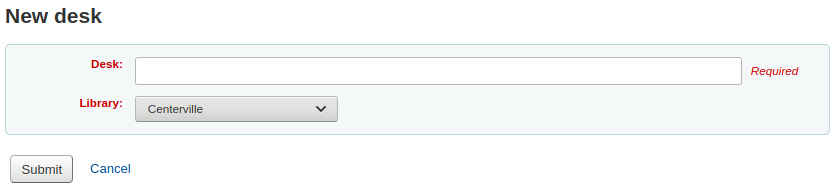
In the 'Desk' field, enter a name for your desk.
Choose the library in which this desk is.
Click 'Submit'.
Editing a circulation desk
To edit an existing circulation desk, click on the 'Edit' button to the right of the desk to modify.
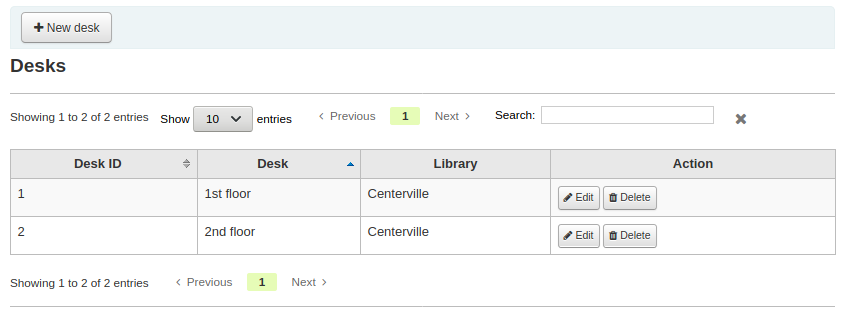
From there, you can change the name and/or the library of the desk.
Deleting a circulation desk
To delete an existing circulation desk, click on the 'Delete' button to the right of the desk to remove.
Item types
Koha आप आइटम प्रकार और संग्रह कोड द्वारा अपने संग्रह को व्यवस्थित करने के लिए अनुमति देता है।
Get there: More > Administration > Basic parameters > Item types
Item types typically refer to the material type (Book, CD, DVD, etc), but can be used in any way that works for your library.
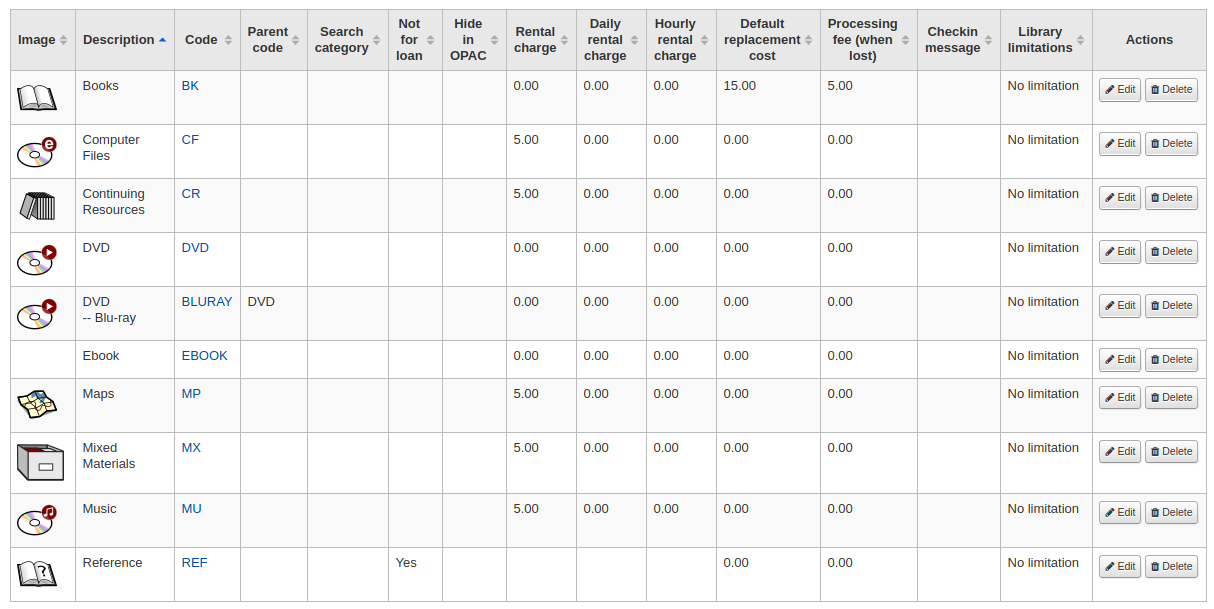
नोट
You can customize the columns of this table in the 'Table settings' section of the Administration module (table id: table_item_type).
Adding item types
To add a new item type, simply click the 'New item type' button at the top of the Item types page.
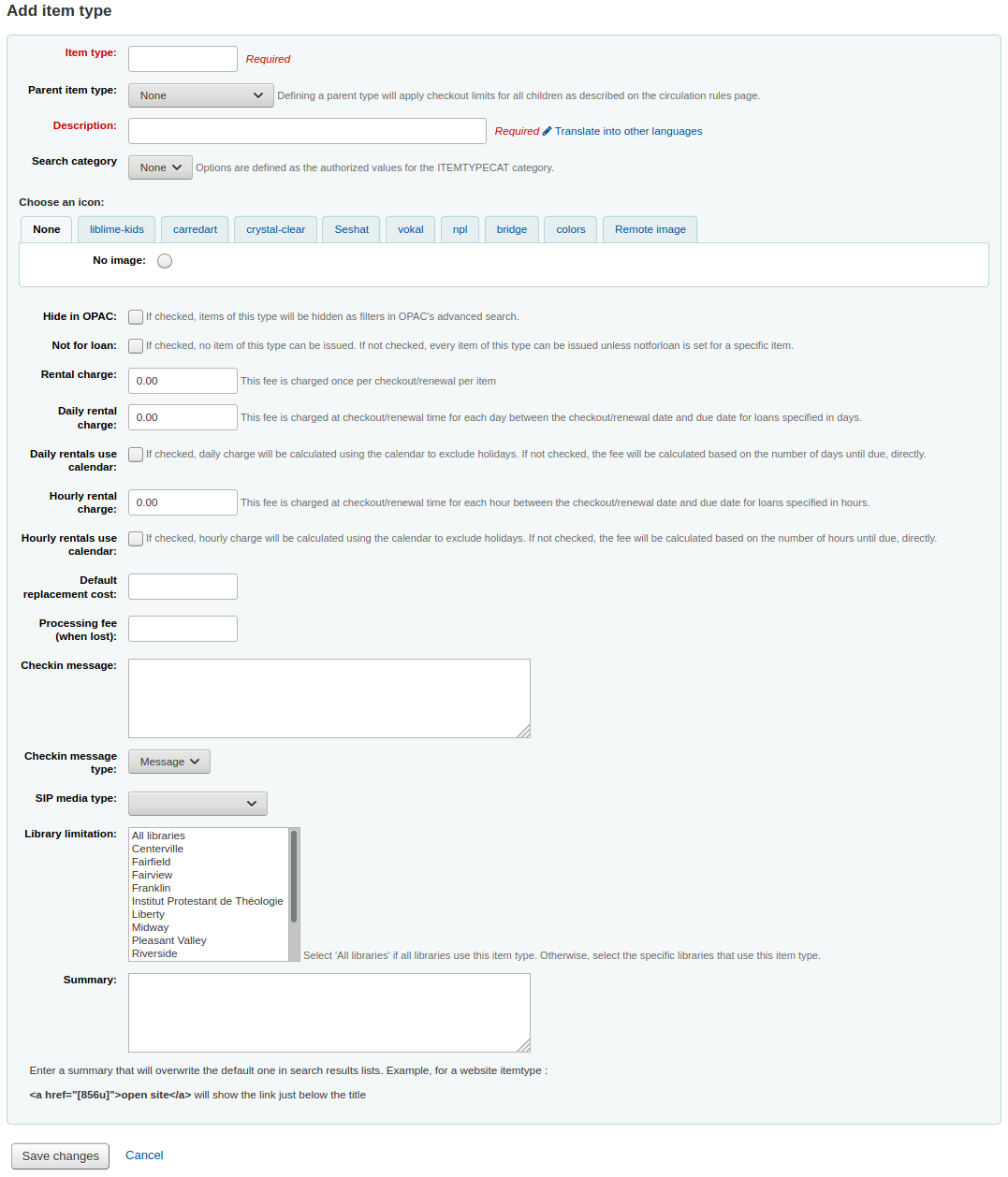
In the 'Item type' field, enter a short code for your item type (maximum of 10 characters)
The the 'Parent item type' field, you can choose an item type that will act as a parent category for this item type. You can then define circulation rules based on those parent item types.
For example, you could have DVD and Blu-ray item types, and the DVD would be the parent of the Blu-ray item type.
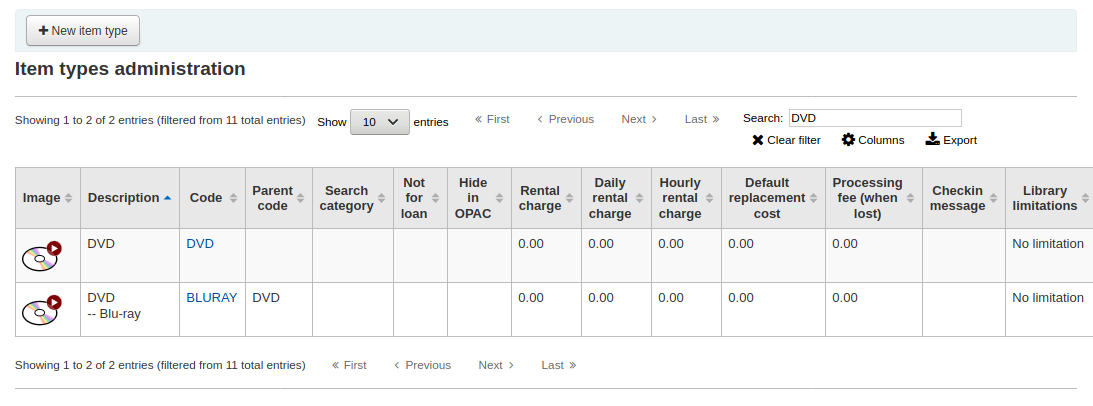
You can then create a circulation rule for either Blu-ray only or DVD and Blu-ray (DVD (All))
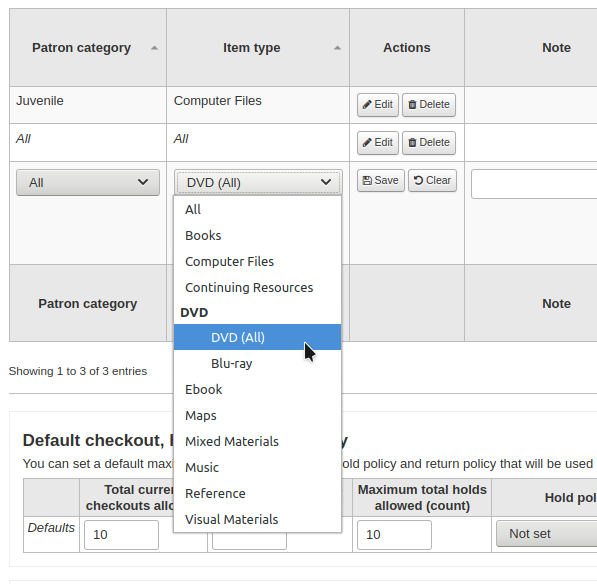
विवरण आइटम प्रकार के सादे पाठ परिभाषा है (स्थापित आप उपयोग कर उन भाषाओं के सभी में आइटम प्रकार विवरण अनुवाद कर सकते हैं कई भाषाओं के साथ उन लोगों के लिए लिंक 'अन्य भाषाओं के लिए अनुवाद')
Item types can be grouped together for searching at the same time. For example you can put DVDs and Blu-rays in to a group called Movie and then they can be searched together. These groups are defined in the ITEMTYPECAT authorized value category.
आप अपने आइटम प्रकार से जुड़ी एक छवि चुन सकते हैं
आप छवि संग्रह की एक श्रृंखला से चुन सकते हैं
आप एक दूरस्थ छवि के लिए लिंक कर सकते हैं
या फिर आप सिर्फ आइटम प्रकार के साथ जुड़े कोई छवि हो सकती है
महत्वपूर्ण
If this option is not enabled, you can change the setting of the noItemTypeImages or OpacNoItemTypeImages.
To have your item type images appear in the OPAC you need to set OpacNoItemTypeImages to 'Yes'
Get there: More > Administration > Global system preferences > OPAC
आइटम है कि आप ओपेक से दबा कर रहे हैं आप ओपेक में खोजा जा रहा से अपने आइटम प्रकार छिपाने के लिए कर सकते हैं
Note This will not prevent those items to appear in search results, it will simply remove the item type from the advanced search form.
If you want to completely hide items from a certain item type, let's say that you have a professional library with books reserved for staff and you don't want those to appear in the OPAC, use the OpacHiddenItems system preference.
उन वस्तुओं के लिए जो प्रसारित नहीं करते, 'ऋण के लिए नहीं' विकल्पों की जांच करें
आइटम चिह्नित 'नहीं ऋण के लिए' सूची में दिखाई देगा, लेकिन संरक्षक के लिए बाहर की जाँच नहीं की जा सकती
For items that are not physical, but for which you still have circulation rules, such as museum passes or ebooks, you can set up automatic checkins.
Check the 'Automatic checkin' box
Schedule the cronjob misc/cronjobs/automatic_checkin.pl.
For items that you charge a rental fee for, there are several ways that rental fees can be charged to a patron by item type. A flat rental charge (process fee) or a daily/hourly rental charge.
For items that a library would charge a flat rental charge (process fee) for, enter the total fee you charge in the ‘Rental charge’ field. This will charge the patron on checkout (and renewal).
For items that a rental charge will be charged by the number of days the item is checked out for, enter the daily fee in the 'Daily rental charge'. This will be charged to the patron upon checkout - the cost per day and how many days this item can be checked out to the patron. This daily rental charge will also be applied if/when a renewal occurs.
Check the 'Daily rentals use calendar', to exclude holidays from the the rental fee calculation.
For items that are loaned out hourly, enter the cost per hour in 'Hourly rental charge'. Again, the total (hourly cost * number of hours loaned) will be charged to the patron upon checkout and renewal.
Check the 'Hourly rentals use calendar', to exclude holidays from the the rental fee calculation.
Each amount will charge the patron on checkout.
महत्वपूर्ण
इस फ़ील्ड में प्रतीकों को दर्ज न करें, केवल संख्याएं और दशमलव अंक (उदा. $5.00 को 5 या 5.00 के रूप में दर्ज किया जाना चाहिए)
You can add a default replacement cost for this type of item. This is the amount that will be charged to the patron when lost if the item doesn't have a replacement cost. If the item has a replacement cost, that is the amount that will be charged to the patron.
महत्वपूर्ण
इस फ़ील्ड में प्रतीकों को दर्ज न करें, केवल संख्याएं और दशमलव अंक (उदा. $5.00 को 5 या 5.00 के रूप में दर्ज किया जाना चाहिए)
You can also add a processing fee that will be added to the replacement cost.
महत्वपूर्ण
इस फ़ील्ड में प्रतीकों को दर्ज न करें, केवल संख्याएं और दशमलव अंक (उदा. $5.00 को 5 या 5.00 के रूप में दर्ज किया जाना चाहिए)
आप एक संदेश या जब इस प्रकार के आइटम जाँच कर रहे हैं में आप 'चेकइन संदेश' बॉक्स में प्रवेश कर सकते हैं कि प्रकट करने के लिए चेतावनी की तरह होता है
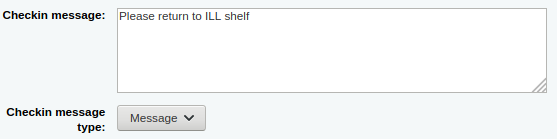
The check-in message type can be a 'message' or an 'alert'. The only difference between these two is the styling. By default a message is blue
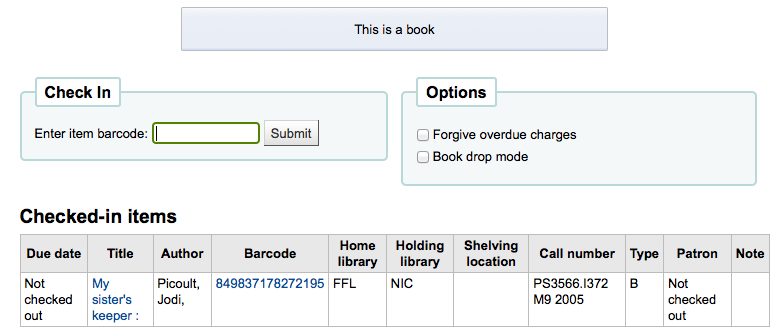
and an alert is yellow.
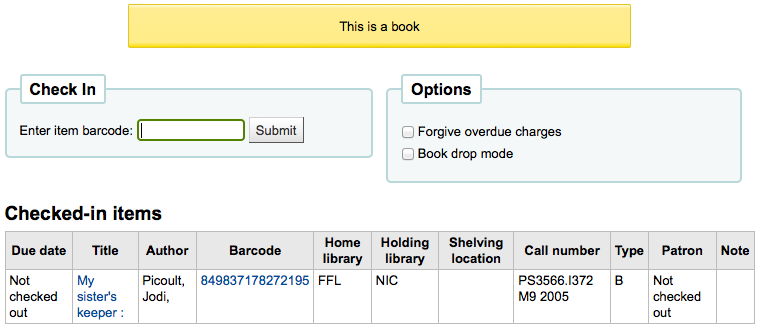
Some SIP devices need you to use a SIP-specific media type instead of Koha's item type (usually lockers and sorters need this media type). If you use a device like this you'll want to enter the SIP media type.
If this item type is only to be used in certain libraries, you can select them here. Select 'All libraries' if this item type is used across the library system.
नोट
If this is left blank, 'All libraries' is assumed.
नोट
To select more than one library, hold the 'Ctrl' key while selecting the libraries.
When finished, click 'Save changes'
नोट
All fields, with the exception of the 'Item type' will be editable from the item types list
अपने नए आइटम प्रकार अब सूची पर दिखाई देगा

Editing item types
Each item type has an Edit button beside it. To edit an item simply click the 'Edit' button.
महत्वपूर्ण
You will not be able to edit the code you assigned as the 'Item type' but you will be able to edit the description for the item.
Deleting item types
Each item has a Delete button beside it. To delete an item type, simply click the 'Delete' button.
महत्वपूर्ण
आप आइटम प्रकार है कि आपके सिस्टम के भीतर आइटम द्वारा इस्तेमाल किया जा रहा नष्ट करने में सक्षम नहीं होगा।

Patrons and circulation
परिसंचरण और संरक्षक जानकारी को नियंत्रित करने के लिए सेटिंग्स.
Patron categories
संरक्षक श्रेणियों में आप अलग अलग भूमिकाओं, आयु समूहों, और संरक्षक प्रकार में अपने संरक्षकों को व्यवस्थित करने के लिए अनुमति देते हैं।
Get there: More > Administration > Patrons and circulation > Patron categories
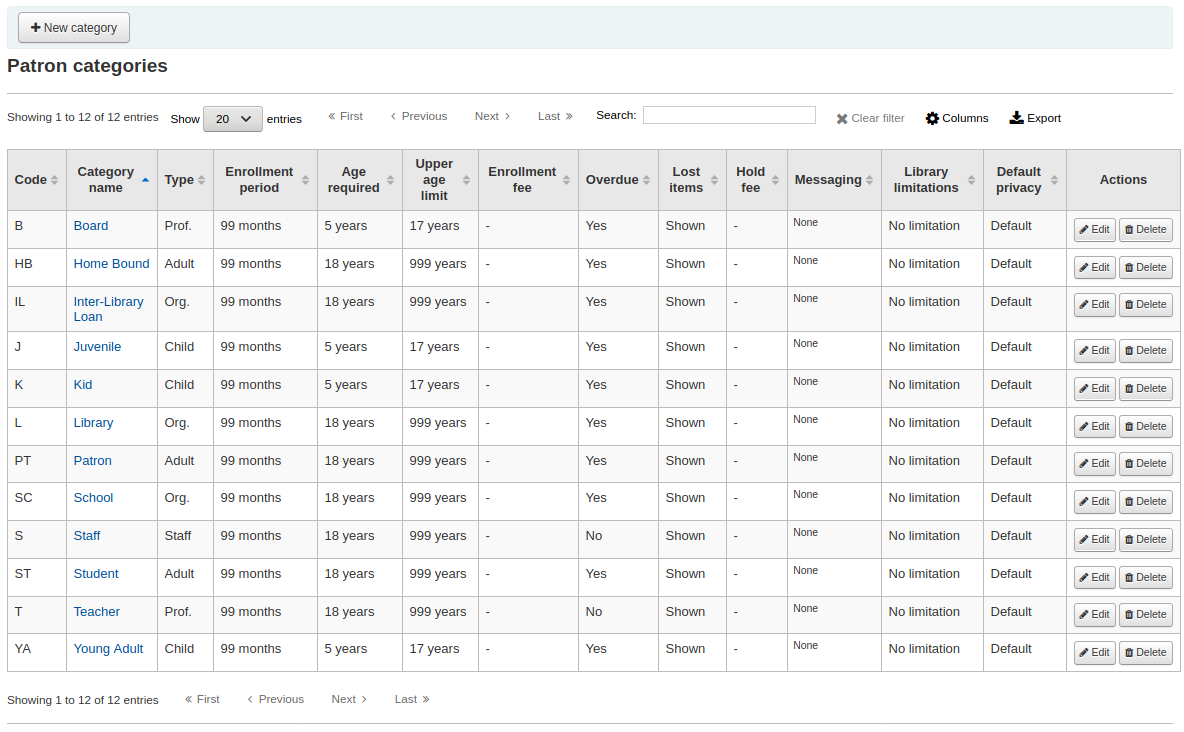
टिप्पणी
You can customize the columns of this table in the 'Table settings' section of the Administration module (table id: patron_categories).
एक संरक्षक श्रेणी जोड़ना
To add a new patron category click 'New category' at the top of the page
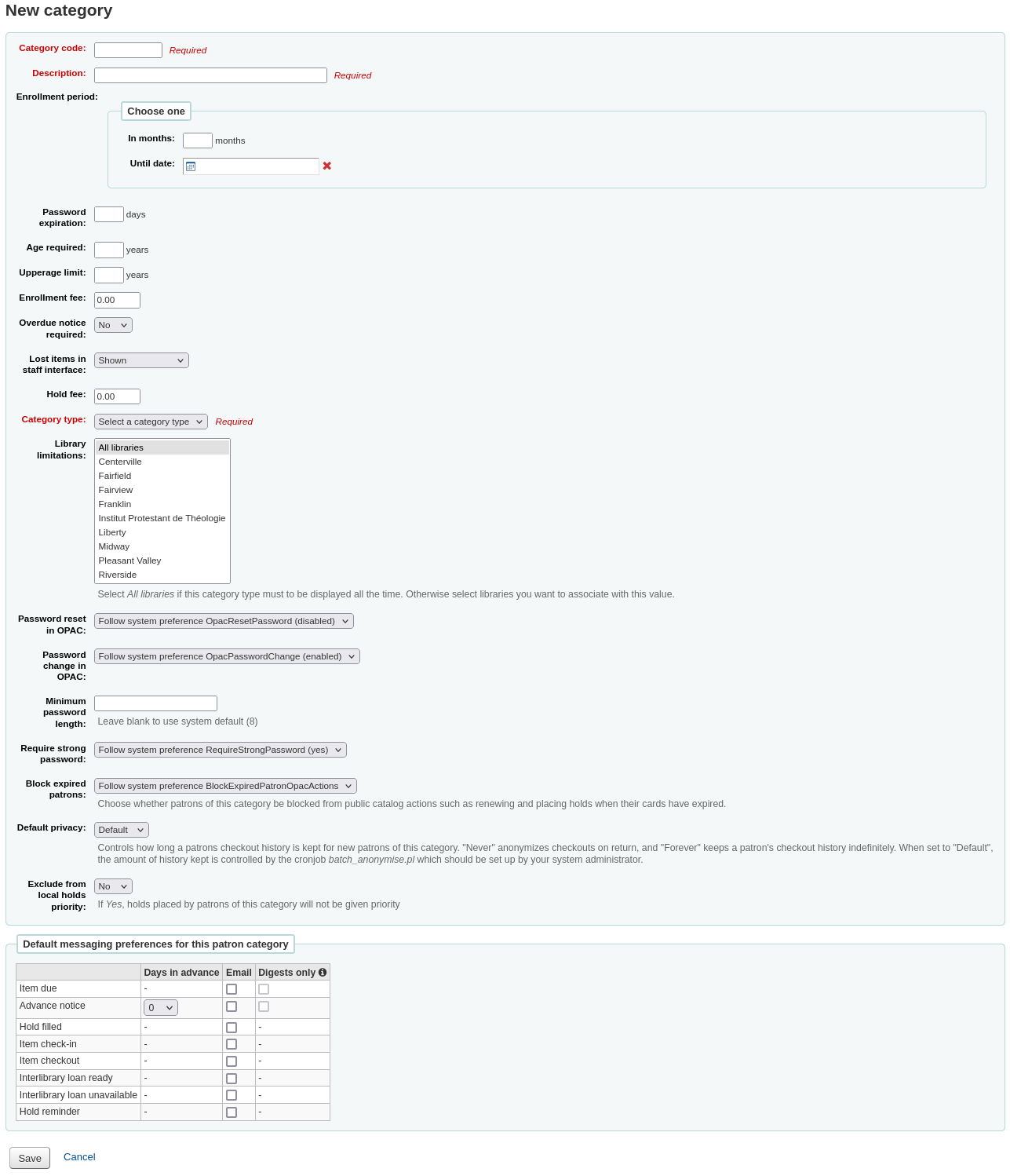
Category code: an identifier for your new category.
The category code is limited to 10 characters (numbers and letters) and must be unique.
इस क्षेत्र के क्रम में अपने संरक्षक वर्ग को बचाने के लिए आवश्यक है. अगर खाली छोड़ दिया है आप एक त्रुटि के साथ प्रस्तुत किया जाएगा.
Description: a plain text version of the category.
The description will be visible throughout Koha.
इस क्षेत्र के क्रम में अपने संरक्षक वर्ग को बचाने के लिए आवश्यक है. अगर खाली छोड़ दिया है आप एक त्रुटि के साथ प्रस्तुत किया जाएगा.
Enrollment period:
In months: should be filled in if you have a limited enrollment period for your patrons. For example, student cards expire after 9 months
Until date: you can choose a date when the cards will expire
इस क्षेत्र के क्रम में अपने संरक्षक वर्ग को बचाने के लिए आवश्यक है. अगर खाली छोड़ दिया है आप एक त्रुटि के साथ प्रस्तुत किया जाएगा.
चेतावनी
You cannot enter both a month limit and a date until for one category. Choose to enter either one or the other.
Password expiration: enter the number of days after which a patron has to change their password.
Age required: minimum age (in years) requirement associated with the category. For example, an 'Adult' patron category could have a minimum age of 18 years; this means patrons must be at least 18 to be in the patron category.
When creating or updating a patron, a warning will appear if the patron is too young for this category.

This value is used by the update_patrons_category.pl cron job to change the category of patrons who are too young.
Upper age limit: maximum age (in years) associated with the category. For example, a 'Children' patron category could have an upper age limit of 18, meaning patrons can have children cards until they turn 18.
When creating or updating a patron, a warning will appear if the patron is too old for this category.

This value is used by the update_patrons_category.pl cron job to change the category of patrons who are too old.
Enrollment fee: enter the amount if you charge a membership fee for your patrons (such as those who live in another region).
चेतावनी
Only enter numbers and decimals in this field.
टिप्पणी
Depending on your value for the FeeOnChangePatronCategory system preference, this fee will be charged on patron renewal as well as when they are first enrolled.
Overdue notice required: choose 'Yes' if you want patrons from this category to receive overdue notices. This will enable you to set the overdue notice triggers in the Tools module.
Lost items in staff interface: decide on a patron category basis if lost items are shown in the staff interface.
Shown: lost items are shown in the staff interface.
Hidden by default: lost items are hidden, but staff members can click 'Show all items' to see them.
टिप्पणी
This is only applicable in the staff interface, so changing this value on patron categories who do not have access to the staff interface won't make any difference.
Hold fee: enter the fee amount if you charge patrons from this category a fee for placing holds on items.
चेतावनी
Only enter numbers and decimals in this field.
Category type: choose one of the six main parent categories
Adult: most common patron type, usually used for a general 'Patron' category.
Child: children patrons can have a guardian to be attached to them.
Staff: library staff
Organizational: organizations can be used as guarantors for Professional patrons.
Professional: professional patrons can be linked to Organizational patrons.
Statistical: this patron type is used strictly for statistical purposes, such as in-house use of items.
इस क्षेत्र के क्रम में अपने संरक्षक वर्ग को बचाने के लिए आवश्यक है. अगर खाली छोड़ दिया है आप एक त्रुटि के साथ प्रस्तुत किया जाएगा.
Branch limitations: if necessary, limit this patron category to only some branches in your library system. Select 'All branches' if you would like any library to be able to use this category.
To select more than one branch, hold the Ctrl key while making your selection.
Password reset in OPAC: decide whether patrons of this category are allowed to reset their password through the OPAC's 'Forgotten password' function. By default, it will follow the rule set in the OpacResetPassword system preference.
Follow system preference OpacResetPassword.
Allowed: patrons of this category will be able to reset their password through the OPAC regardless of the setting in OpacResetPassword.
Not allowed: patrons of this category will not be able to reset their password through the OPAC regardless of the setting in OpacResetPassword.
Password change in OPAC: decide whether patrons of this category are allowed to change their password through the OPAC. By default, it will follow the rule set in the OpacPasswordChange system preference.
Follow system preference OpacPasswordChange.
Allowed: patrons of this category will be able to change their password through the OPAC regardless of the setting in OpacPasswordChange.
Not allowed: patrons of this category will be not able to change their password through the OPAC regardless of the setting in OpacPasswordChange.
Minimum password length: enter the minimum password length for patrons of this category. Leave blank to use the default length set in the minPasswordLength system preference.
Require strong password: decide whether to enforce a strong password policy (at least one uppercase letter, one lowercase letter and one digit) for patrons of this category. By default, it will follow the rule set in the RequireStrongPassword system preference.
Follow the system preference RequireStrongPassword.
Yes: patrons of this category will be required to have a strong password regardless of the setting in RequireStrongPassword.
No: patrons of this category will not be required to have a strong password regardless of the setting in RequireStrongPassword.
Block expired patrons: decide if this patrons from this category are blocked from performing actions in the OPAC if their card is expired. By default it will follow the rule set in the BlockExpiredPatronOpacActions preference.
Follow the system preference BlockExpiredPatronOpacActions.
Block: patrons of this category whose membership has expired will be blocked from renewing and placing holds in the OPAC, regardless of the setting in BlockExpiredPatronOpacActions.
Don't block: patrons of this category whose membership has expired will not be blocked from renewing and placing holds in the OPAC, regardless of the setting in BlockExpiredPatronOpacActions.
Default privacy: choose the default privacy settings for patrons of this category.
Default: checkout history will be kept indefinitely, until either the batch_anonymize.pl script is run or there is a manual batch anonymization which is performed.
Never: checkout history is anonymized upon return. Statistics are kept, but the link between the checkout, the item and the patron is removed.
Forever: checkout history is never anonymized for patrons of this category, regardless of the cron job or manual anonymization.
This setting can be edited by the patron via the OPAC if you allow it with the OPACPrivacy system preference.
Exclude from local holds priority: choose whether holds for patrons of this category are given a priority.
Yes: holds for patrons of this category are not given special priority, regardless of the setting in LocalHoldsPriority.
No: holds for patrons of this category are subjected to the setting in LocalHoldsPriority.
Default messaging preferences for this patron category: assign advanced messaging preferences by default to the patron category
These default preferences can be changed on an individual basis for each patron. This setting is just a default to make it easier to set up messages when creating new patrons.
टिप्पणी
This requires that you have EnhancedMessagingPreferences system preference set to 'Allow'.
चेतावनी
These defaults will only be applied to new patrons that are added to the system. They will not edit the preferences of the existing patrons.
If you need to apply the default preferences to existing patrons, you can force those changes by running the borrowers-force-messaging-defaults script found in the misc/maintenance folder. Ask your system administrator for assistance with this script.
Circulation and fines rules
These rules define how your items are circulated, how and when fines are calculated and how holds are handled.
Get there: More > Administration > Patrons and circulation > Circulation and fines rules
नियमों को कम करने के लिए सबसे विशिष्ट विशेष से लागू कर रहे हैं, इस क्रम में पाया का उपयोग:
same library, same patron category, same item type
same library, same patron category, all item types
same library, all patron categories, same item type
same library, all patron categories, all item types
default (all libraries), same patron category, same item type
default (all libraries), same patron category, all item types
default (all libraries), all patron categories, same item type
default (all libraries), all patron categories, all item types
The CircControl and HomeOrHoldingBranch also come in to play when figuring out which circulation rule to follow.
If CircControl is set to "the library you are logged in at" circulation rules will be selected based on the library you are logged in at
If CircControl is set to "the library the patron is from" circulation rules will be selected based on the patron's library
If CircControl is set to "the library the item is from" circulation rules will be selected based on the item's library where HomeOrHoldingBranch chooses if the item's home library or its holding library is used.
If IndependentBranches is set to 'Prevent' then the value of HomeOrHoldingBranch is used in figuring out if the item can be checked out. If the item's home library does not match the logged in library, the item cannot be checked out unless you are a superlibrarian.
महत्वपूर्ण
At the very least you will need to set a default circulation rule. This rule should be set for all item types, all libraries and all patron categories. That will catch all instances that do not match a specific rule. When checking out if you do not have a rule for all libraries, all item types and all patron categories then you may see patrons getting blocked from placing holds.
Defining circulation rules
Using the issuing rules matrix you can define rules that depend on patron category/item type combos.
टिप्पणी
The matrix being very wide, you can export the existing rules in Microsoft Excel or CSV format, to look at them, using the 'Export' button at the top of the table.
To set your rules, choose a library from the pull down (or 'Standard rules for all libraries' if you want to apply these rules to all branches):
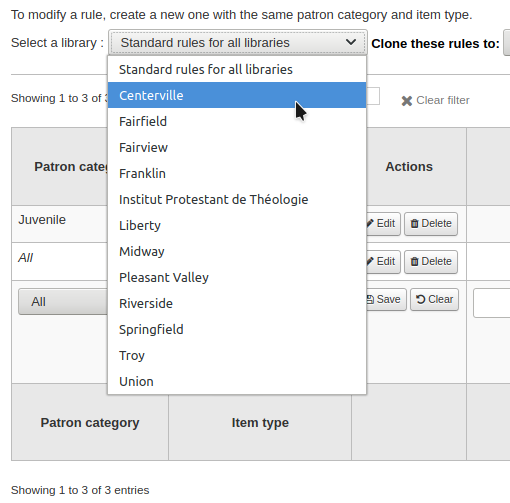
मैट्रिक्स से आप के लिए नियमों को लागू करने के लिए संरक्षक श्रेणियों और आइटम प्रकार के किसी भी संयोजन का चयन कर सकते हैं

सबसे पहले आप नियम को लागू किया जा करना चाहते हैं जो संरक्षक वर्ग का चयन करें। आप को यह छोड़ देते हैं 'सभी' यह सब संरक्षक श्रेणियों के लिए लागू होगी
Choose the item type you would like this rule to apply to. If you leave this to 'All' it will apply to all item types for this patron category
If an item type has a parent item type, the rule will be displayed as Parent -> Child. The number of current checkouts will be limited to either the maximum for the parent (including sibling types) or the specific type's rule, whichever is less.
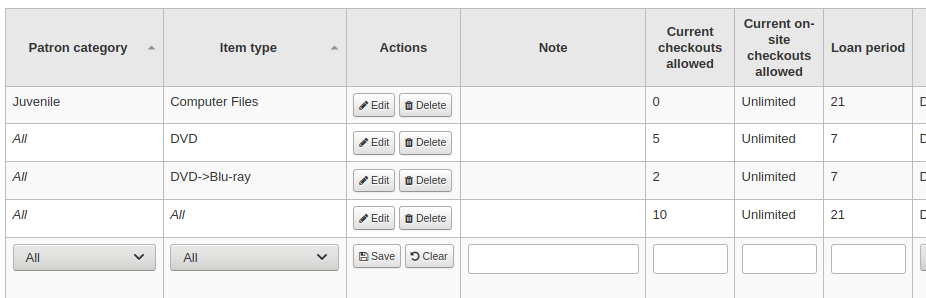
In the example above, there is a rule for the DVD item type with a maximum of 5 checkouts and a rule for Blu-ray, a child of DVD, with a maximum of 2 checkouts. A patron at this library will be able to check out a maximum of 2 Blu-rays in a total of 5 items of either DVD or Blu-ray types.
To summarize, a patron at this library would be able to take either : - 0 Blu-ray and a maximum of 5 DVDs - 1 Blu-ray and a maximum of 4 DVDs - 2 Blu-ray and a maximum of 3 DVDs
Add notes about your circulation rule into the notes field. This can be helpful to remember why and when something was last changed.
Limit the number of items of this type a patron of this category can have checked out at the same time by entering a number in the 'Current checkouts allowed' field.
If you're allowing on-site checkouts then you may also want to set a limit on the number of items of this type patrons of this category can have on-site.
नोट
यह सेटिंग भी इस पर निर्भर करती है ConsiderOnSiteCheckoutsAsNormalCheckouts वरीयता
Define the period of time an item of this type can be checked out to a patron of this category by entering the number of units (days or hours) in the 'Loan period' box.
Define if the loan period should include closed days or not in the 'Days mode' column. The option chosen here will override the useDaysMode system preference for this particular rule.
The 'Default' option will take the option defined in the useDaysMode system preference
Choose the 'Calendar' option if you want to use the calendar to skip the days when the library is closed
Choose the 'Datedue' option if you want to push the due date to the next open day
Choose the 'Days' option if you want to ignore the calendar and calculate the due date directly
Choose the 'Dayweek' option if you want to use the calendar to push the due date to the next open matching weekday for weekly loan periods, or the next open day otherwise
Choose which unit of time, days or hours, that the loan period and fines will be calculated in in the 'Unit' column
You can also define a hard due date for a specific patron category and item type. The hard due date offers three options:
Exactly on: The due date of any item checked out with this rule will be set to the hard due date.
Before: Koha will calculate the normal loan period. If the calculated due date would be after or on the hard due date, the hard due date will be used instead.
After: Koha will calculate the normal loan period. If the calculated due date would be before the hard due date, the hard due date will be used instead.
'Fine amount' should have the amount you would like to charge for overdue items.
महत्वपूर्ण
केवल संख्याएं और दशमलव अंक दर्ज करें (कोई मुद्रा प्रतीक नहीं).
Enter the 'Fine charging interval' in the unit you set (ex. charge fines every 1 day, or every 2 hours). The finesCalendar system preference controls whether the days the library is closed will be taken into account or not.
'जब चार्ज करने के लिए' पुस्तकालयों अधिक से अधिक 1 दिन का जुर्माना चार्ज अंतराल है कि में सबसे आसान है.
End of interval: Given a grace period of 2 days and a fine interval of 7 days, the first fine will appear 7 days after the due date, it will always take one fine interval (7 days), before the first fine is charged.
Start of interval: Given a grace period of 2 days and a fine interval of 7 days, the first fine will appear 2 days after the due date and the second fine 7 days after the due date.
The 'Fine grace period' is the period of time an item can be overdue before you start charging fines. The FinesIncludeGracePeriod system preference controls if the grace period will be included when calculating the fine or not.
महत्वपूर्ण
This can only be set for the 'Day' unit, not in 'Hours'
The 'Overdue fines cap' is the maximum fine per item for this patron and item type combination.
महत्वपूर्ण
If this field is left blank then Koha will not put a limit on the fines this item will accrue. A maximum fine amount for all overdues can be set using the MaxFine system preference.
If you would like to prevent overcharging patrons for a lost items, you can check the box under 'Cap fine at replacement price.' This will prevent the patron's fines from going above the replacement price on the item.
नोट
If the 'Overdue fines cap' is also set, the fine will be the lesser of the two, if both apply to the given overdue checkout.
If your library 'fines' patrons by suspending their account you can enter the number of days their fine should be suspended in the 'Suspension in days' field.
महत्वपूर्ण
This can only be set for the 'Day' unit, not in 'Hours'
तुम भी दिन एक संरक्षक 'मैक्स निलंबन अवधि' में निलंबित कर दिया जाएगा की अधिकतम संख्या निर्धारित परिभाषित कर सकते हैं
The 'Suspension charging interval' option is just like the 'Fin charging interval'. For example, you could 'fine' a patron one day suspension for every two days overdue.
Next decide if the patron can renew this item type and if so, enter how many times they can renew it in the 'Renewals allowed' box.
If you allow unseen renewals (see UnseenRenewals), enter how many 'unseen' renewals patrons can make. This is not in addition to the regular renewals, but rather how many 'unseen' renewals can be made among the total number of renewals.
If you're allowing renewals you can control how long the renewal loan period will be (in the units you have chosen) in the 'Renewal period' box.
यदि आप नवीकरण की इजाजत देते हैं तो आप यह नियंत्रित कर सकते हैं कि नियत तारीख से पहले कितने समय पहले संरक्षक 'सामग्री से पहले कोई नवीनीकरण नहीं' बॉक्स के साथ अपनी सामग्री को नवीनीकृत कर सकते हैं.
आइटम को किसी भी समय नवीनीकृत किया जा सकता है अगर यह मान रिक्त छोड़ दिया जाता है. अन्यथा आइटमों को न केवल नवीनीकृत किया जा सकता है यदि आइटम इस बॉक्स में दर्ज इकाइयों (दिन/घंटे) में नंबर के बाद हो.
To control this value on a more granular level please set the NoRenewalBeforePrecision preference.
You can enable automatic renewals for certain items/patrons if you'd like. This will renew automatically following your circulation rules unless there is a hold on the item.
महत्वपूर्ण
You will need to enable the automatic renewal cron job for this to work.
महत्वपूर्ण
This feature needs to have the "no renewal before" column filled in or it will auto renew every day after the due date.
If you are using automatic renewals, you can use the 'No automatic renewals after' to limit the time a patron can have the item. For example: don't allow automatic renewals after a checkout period of 80 days.
Similar to the hard due date setting, you can also stop automatic renewals after a specific date using the 'No automatic renewal after (hard limit)' setting.
If patrons of this category can place holds on items of this type, enter the total numbers of items (of this type) that can be put on hold in the 'Holds allowed' field.
Leave empty to have unlimited holds.
If you'd rather put a hold limit per patron category, independent of the item type, see the default checkout and hold policy by patron category section below.
If you want to have a hard hold limit, independent of patron category and item type, for this particular library, see the Default checkout, hold, and return policy section below.
If you want to have a hard hold limit, independent of patron category, item type, and across all libraries, see the maxreserves system preference.
You can also set a daily limit on the number of holds a patron can place.
While the two settings before limit the holds that can be placed across various records, the next setting is used to limit the number of holds that can be placed on one record at the same time. For example, for fiction books you might want to allow only one item to be placed on hold at the same time by the same user. But for serials where items represent different issues more than one hold at the same time is fine.
Next you can decide how the availability of items influences the ability to place a hold. The 'On shelf holds allowed' option has three settings:
Yes: This will allow to place holds on items at all times. It doesn't matter if they are available or checked out.
If any unavailable: This will allow to place a hold as soon as one or more items of the record are checked out. It doesn't matter if there are still one or more items available on the shelf.
If all unavailable: This will allow to place a hold as soon as all items on the record are checked out that could fill the hold. This is especially useful for libraries that don't offer the service of getting items placed on hold off the shelf for patrons.
Under 'OPAC item level hold' you can decide if patrons are allowed to place item specific holds on the item type in question. The options are:
Allow: Will allow patrons the option to choose next available or a specific item.
Don't allow: Will only allow patrons to choose next available item.
Force: Will only allow patrons to choose a specific item.
If you want to allow patrons of this category to be able to place article requests on items of this type, choose an option in the 'Article requests' column
No: patrons of this category will not be able to place article requests on items of this type
Yes: patrons of this category will be able to place article requests on items of this type, either on specific items (for example in the case of serial issues) or on entire records (for example in the case of monographs)
Record only: patrons of this category will be able to place article requests on records of this type, but not on specific items
Item only: patrons of this category will be able to place article requests on items of this type, but not on entire records
महत्वपूर्ण
If you want to use the article request functionality you need to enable it using the ArticleRequests system preference and configure the form using the other related preferences.
If you charge a rental fee for the item type and want to give this specific patron category a discount on that fee, enter the percentage discount (without the % symbol) in the 'Rental discount' field
If the UseRecalls system preference is enabled, you will have several options to control recalls.
Recalls allowed (total): enter the number of current recalls a patron of this category can have on items or records of this item type.
Recalls per record (count): enter the number of current recalls a patron of this category can have on any one record of this item type.
On shelf recalls allowed: choose if patrons can recall items on records that have available items
If any unavailable: if a record has more than one item and at least one is unavailable, the patron will be able to recall items from this record
If all unavailable: all items of a record must be unavailable in order for a patron to recall an item from this record
Recall due date interval (day): enter the number of days a patron has to return an item that has been recalled
Recall overdue fine amount: enter the fine amount a patron will be charged if they don't return the recalled item by the due date
Recall pickup period: enter the number of days a patron has to come pick up the item they have recalled, once it has been marked as awaiting pickup.
टिप्पणी
This value supercedes the value in the RecallsMaxPickUpDelay system preference.
When finished, click 'Save' to save your changes. To modify a rule, simply click the 'Edit' button either at the beginning or at the end of the row. The row of the rule being edited will be highlighted in yellow and the values will appear filled in at the bottom of the table. Edit the values at the bottom and click save.
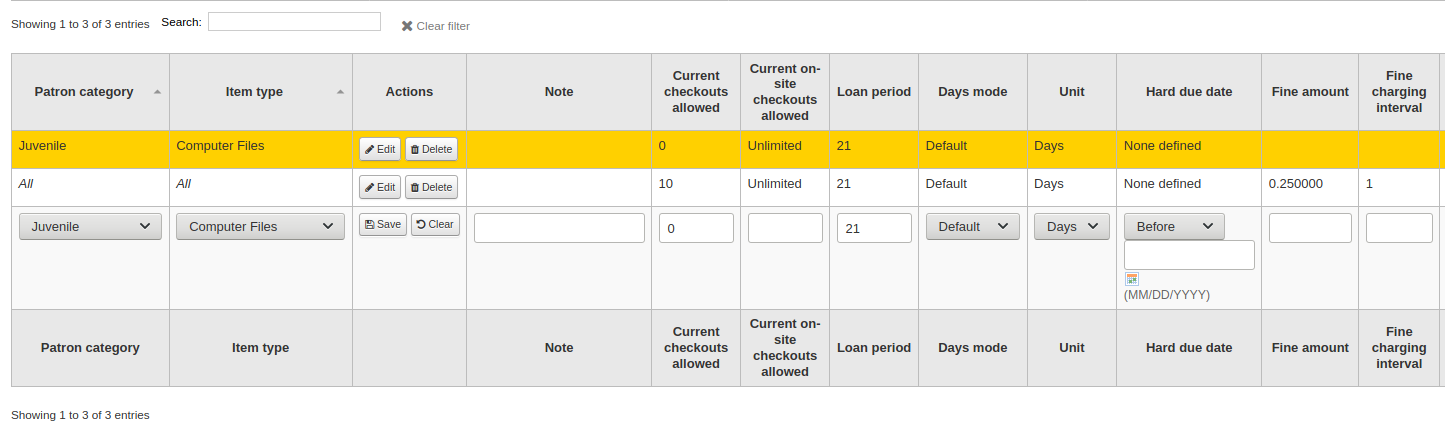
नोट
If, while editing a rule, you change either the patron category or the item type, it will create a new rule. You can do this to duplicate rules instead of creating new ones if the values are similar.
Alternatively, you can create a rule with the same patron category and item type and it will edit the existing one, as there can only be one rule per library- patron category-item type combination.
If you would like to delete your rule, click the 'Delete' button at the beginning or at the end of the rule row.
To save time you can clone rules from one library to another by choosing the clone option above the rules matrix. Please note that this will overwrite all rules already configured for that library.

क्लोन करने के लिए चुनने के बाद आप एक पुष्टिकरण संदेश के साथ प्रस्तुत किया जाएगा।
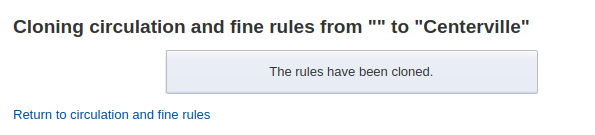
Default checkout, hold, and return policy
You can set a default maximum number of checkouts, a default maximum number of holds and a hold policy that will be used if none is defined below for a particular item type or category. This is the fall back rule for defaults.

इस मेनू से आप एक डिफ़ॉल्ट सेट कर सकते हैं कि लाइब्रेरी में सभी आइटम प्रकारों और संरक्षकों पर लागू होने के लिए यदि कोई अन्य विकल्प नीचे दिए गए फ़ॉर्म में सेट नहीं किया गया हो.
'कुल वर्तमान चेकआउट की अनुमति' में कुल आइटमों की संख्या दर्ज करें जो संरक्षक एक बार में चेक आउट कर सकते हैं
'कुल चालू ऑन-साइट चेकआउट की अनुमति' में आइटम की कुल संख्या में एक बार साइट पर संरक्षक चेक आउट हो सकते हैं (OnSiteCheckouts को 'सक्षम' पर सेट करने की आवश्यकता है)
In 'Maximum total holds allowed (count)' enter the total number of pending holds patrons can have at the same time.
नियंत्रण जहां संरक्षक जगह कर सकते हैं 'नीति पकड़' मेनू का उपयोग करने से रखती है
किसी भी पुस्तकालय से संपर्क करें: किसी भी पुस्तकालय से संरक्षक होल्ड पर इस मद में रख सकता है। (डिफ़ॉल्ट अगर कोई भी परिभाषित किया गया है)
From Local Hold Group: Only patrons from a library in the item home library’s local hold group may put this book on hold.
होम लाइब्रेरी से: आइटम आइटम के घर पुस्तकालय से संरक्षक होल्ड पर इस पुस्तक डाल सकता है।
कोई अनुमति रखती है: कोई संरक्षक पकड़ पर इस पुस्तक डाल सकता है।
Control where patron can pick up holds using the “Hold Pickup Library Match” menu
any library
item's hold group
patron's hold group
item's home library
item's holding library
नियंत्रण करें कि वह आइटम जहां एक बार में जांच की जाती है वापस लौटाता है
आइटम घर लौटता
जारी करने के लिए शाखा मद रिटर्न
आइटम मंगाई
जब एक आइटम तैरता यह रहता है जहां यह में जाँच की थी और कभी 'घर' वापस नहीं करता है
अपनी नीति निर्धारित है एक बार, आप इसे नियम के अधिकार के लिए 'unset' लिंक पर क्लिक करके कर सकते हैं अनसेट
Default checkout and hold policy by patron category
For this library, you can specify the maximum number of checkouts, on-site checkouts and holds that a patron of a given category can have, regardless of the item type.

नोट
If the total amount of checkouts, on-site checkout and holds for a given patron category is left blank, no limit applies, except possibly for a limit you define in the circulation rules above.
उदाहरण के लिए, आप मैट्रिक्स का कहना है कि बोर्ड के संरक्षक 10 पुस्तकों और 5 डीवीडी अनुमति दी जाती है में एक नियम है, लेकिन आप इसे बनाने के लिए इतना है कि बोर्ड संरक्षक केवल 12 पर एक बार बाहर की जाँच की चीजों की कुल चाहते हैं. आप 12 यहाँ दर्ज करें और संरक्षक 10 पुस्तकों से बाहर है, तो पहले से ही वे ही अनुमति दी जाएगी 2 डीवीडी कुल 12 वे अनुमति दी हो के बराबर.
Default open article requests limit
If ArticleRequests is enabled, you can set a maximum number of open article requests a patron of a category can have at one time.

टिप्पणी
This will only appear if the ArticleRequests system preference is enabled.
Choose the patron category you want to limit.
Enter the number of open article requests a patron of this category can have at one given time
Click 'Add'
Default article request fees
If ArticleRequests is enabled, you can set the fee a patron from a given category (or any category) needs to pay in order to request the article.

टिप्पणी
This will only appear if the ArticleRequests system preference is enabled.
Choose the patron category for which you want to add a fee, or choose 'All' to set an overall fee for all patrons
टिप्पणी
The fee specific to a patron category will supercede the fee for all categories.
For example, if you set a fee for all categories to 2$ and a fee for Faculty to 3$, Faculty members will be charged 3$ and any other patron will be charged 2$.
Enter the fee amount (use a period as the decimal and don't enter any symbols, e.g. enter 5.00 for 5$)
Click 'Add'
The fee is charged to the patron when the request is placed.
When placing the request, either through the staff interface or the OPAC, a message appears to inform the staff member or the patron that the patron will be charged for every request and the amount of the fee.
Default lost item fee refund on return policy
Here, you can specify the default policy for lost item fees on return. This policy will apply to this library. This rule is to be used with the RefundLostOnReturnControl system preference.
You can limit the number of days during which a lost item is refundable using the NoRefundOnLostReturnedItemsAge system preference.
Default holds policy by item type
इस लाइब्रेरी के लिए, आप संरक्षक वर्ग की परवाह किए बिना दिए गए आइटम प्रकार के लिए होल्ड और वापसी नीतियां संपादित कर सकते हैं.
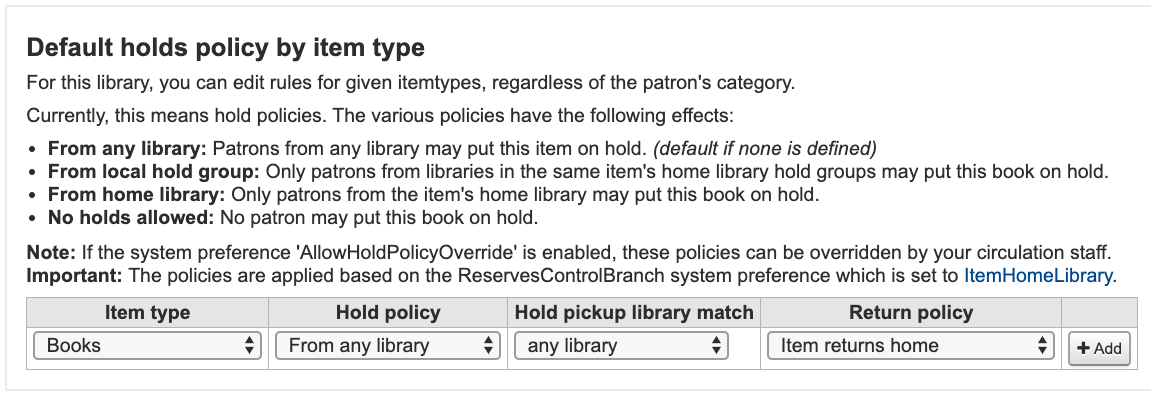
The various hold policies have the following effects:
From any library: Patrons from any library may put this item on hold. (default if none is defined)
From local hold group: Only patrons from libraries in the same item's home library hold groups may put this book on hold.
From home library: Only patrons from the item's home library may put this book on hold.
No holds allowed: No patron may put this book on hold.
महत्वपूर्ण
Note that if the system preference AllowHoldPolicyOverride set to 'allow', these policies can be overridden by your circulation staff.
महत्वपूर्ण
These policies are applied based on the ReservesControlBranch system preference.
Control where patron can pick up holds using the “Hold Pickup Library Match” menu
any library
item's hold group
patron' hold group
item's home library
item's holding library
The various return policies have the following effects:
आइटम रिटर्न घर: आइटम अपने घर आइटम को लाइब्रेरी में स्थानांतरण करने के लिए लाइब्रेरियन संकेत देगा
महत्वपूर्ण
If the AutomaticItemReturn preference is set to automatically transfer the items home, then a prompt will not appear
जारी करने वाले शाखा पर आइटम रिटर्न: आइटम लाइब्रेरियन को उस आइटम को लाइब्रेरी में स्थानांतरित करने के लिए संकेत देगा, जहां इसे चेक आउट किया गया था
महत्वपूर्ण
If the AutomaticItemReturn preference is set to automatically transfer the items home, then a prompt will not appear
तैरता आइटम: आइटम शाखा यह कम में जाँच की थी से transferr नहीं किया जाएगा, जब तक वहाँ transferr बजाय यह रहेगा या मैन्युअल anothe शाखा में में जाँच की जाएगी
उदाहरण के लिए आप की अनुमति सकता है के लिए अपने पुस्तकालयों में रखती है, लेकिन नहीं क्या नए आइटम या डीवीडी अन्य शाखाओं द्वारा पकड़ पर रखा जा सकता है तो आप 'पकड़ो नीति' के लिए 'घर लाइब्रेरी से' सेट कर सकते हैं ताकि उन वस्तुओं केवल पकड़ पर रखा जा सकता है 'आइटम के मालिक पुस्तकालय और संरक्षक के घर पुस्तकालय में ही हैं. तुम भी ब्लॉक इस रूप से विशेष आइटम के प्रकार पर पूरी तरह से धारण कर सकते हैं. यह भी कि कैसे आप फ्लोटिंग आइटम प्रकार और प्रकार है कि उनके घर के पुस्तकालय के साथ रहने के लिए सेट कर सकते है.
Patron attribute types
Patron attributes can be used to define custom fields to associate with your patron records. In order to enable the use of custom fields you need to set the ExtendedPatronAttributes system preference.
Get there: More > Administration > Patrons and circulation > Patron attribute types
इस क्षेत्र के लिए एक आम उपयोग के एक छात्र आईडी नंबर या एक ड्राइवर का लाइसेंस नंबर के लिए किया जाएगा।
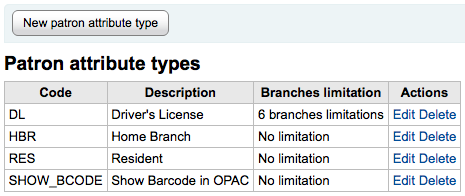
Adding patron attributes
To add a new patron attribute type, click the 'New patron attribute type' button at the top of the page
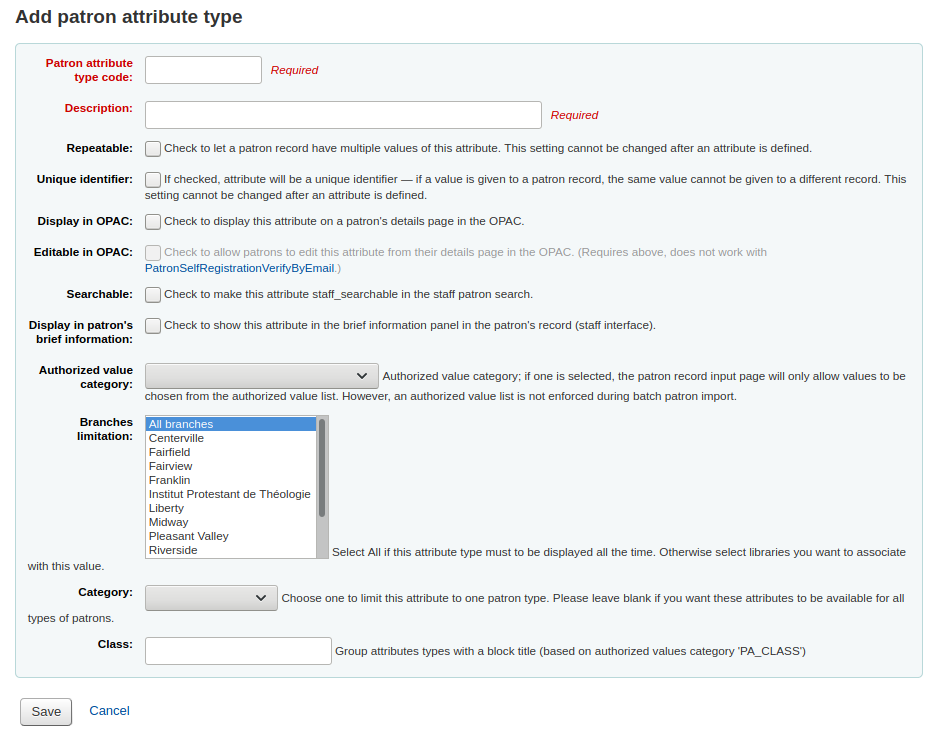
'संरक्षक विशेषता प्रकार कोड' में, इस फ़ील्ड को पहचानने के लिए एक संक्षिप्त कोड दर्ज करें
महत्वपूर्ण
यह फ़ील्ड 10 वर्णों (केवल अंक और अक्षर) तक सीमित है
महत्वपूर्ण
यह सेटिंग एक विशेषता परिभाषित किया गया है के बाद बदला नहीं जा सकता
'विवरण' क्षेत्र में, क्या इस क्षेत्र में शामिल होंगे की एक लंबी (सादा पाठ) विवरण दर्ज
एक संरक्षक रिकॉर्ड के पास इस विशेषता के कई मान होने देने के लिए 'पुनरावृत्त' के बगल में स्थित बॉक्स को चेक करें.
महत्वपूर्ण
यह सेटिंग एक विशेषता परिभाषित किया गया है के बाद बदला नहीं जा सकता
यदि 'अद्वितीय पहचानकर्ता' की जाँच की जाती है, तो विशेषता एक अद्वितीय पहचानकर्ता होगी जिसका अर्थ है, यदि मान संरक्षक रिकॉर्ड को दिया जाता है, तो समान मान को किसी भिन्न रिकॉर्ड में नहीं दिया जा सकता है.
अनन्य विशेषताओं का उपयोग मिलान बिंदुओं के रूप में किया जा सकता है संरक्षक आयात उपकरण
महत्वपूर्ण
यह सेटिंग एक विशेषता परिभाषित किया गया है के बाद बदला नहीं जा सकता
ओपेक में एक संरक्षक के विवरण पृष्ठ पर इस विशेषता को प्रदर्शित करने के लिए 'ओपेक में प्रदर्शित' की जाँच करें।
Check 'Editable in OPAC' to enable patrons to edit this information in the OPAC.
इस विशेषता कर्मचारियों संरक्षक खोज में खोजा बनाने के लिए 'खोजा' की जाँच करें।
Check 'Display in patron's brief information' to make this attribute visible in the patron's short detail display on the left of the checkout screen and other patron pages
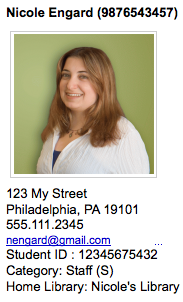
अधिकृत मूल्य श्रेणी; यदि कोई चुना गया है, संरक्षक रिकॉर्ड इनपुट पृष्ठ केवल मानों को अधिकृत मूल्य सूची से चुना जाएगा.
आप पहली बार के लिए इस मेनू में प्रकट करने के लिए यह एक अधिकृत मान सूची जोड़ने के लिए की आवश्यकता होगी
Get there:More > Administration > Basic parameters > Authorized values
महत्वपूर्ण
बैच संरक्षक आयात के दौरान एक अधिकृत मूल्य सूची लागू नहीं की गई है.
आप इस विशेषता के लिए चाहते हैं, तो केवल विशिष्ट शाखाओं द्वारा इस्तेमाल किया जा आप 'शाखाओं सीमा' की सूची से उन शाखाओं चुन सकते हैं। 'सभी शाखाओं' सभी पुस्तकालयों के लिए यह दिखाने के लिए।
महत्वपूर्ण
ध्यान दें कि पहले से ही उन पर सेट स्थानों के साथ आइटम बदल नहीं किया जाएगा. शाखा सीमा केवल वर्तमान कर्मचारियों को लॉग इन घर शाखा के आधार पर एक अधिकृत मूल्य के चयन को सीमित करता है. आइटम रिकॉर्ड (एलओसी, खोया, CCODE, आदि) के लिए सभी अधिकृत मूल्यों सभी संरक्षक के लिए ओपेक में दिखाई देंगे.
आप केवल 'श्रेणी' से कि संरक्षक प्रकार का चयन एक प्रकार का संरक्षक पर इस विशेषता को दिखाने के लिए करना चाहते हैं तो नीचे खींच
If you have a lot of attributes it might be handy to group them so that you can easily find them for editing. If you create an Authorized value for PA_CLASS it will show in the 'Class' pull down and you can then change your attributes page to have sections of attributes
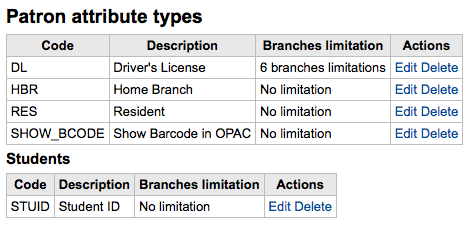
अपनी नई विशेषता सहेजने के लिए सहेजें क्लिक करें
एक बार जब जोड़ा अपनी विशेषता विशेषताओं की सूची पर दिखाई देगा और भी संरक्षक रिकार्ड में जोड़ें / संपादित करें प्रपत्र
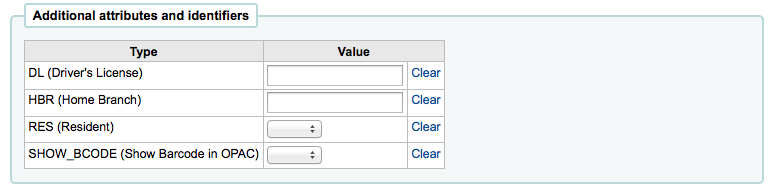
आप विशेषताओं के आयोजन के लिए कक्षाओं में स्थापित किया है, तो वे जोड़ें / संपादित संरक्षक फार्म पर कहा कि जिस तरह दिखाई देंगे
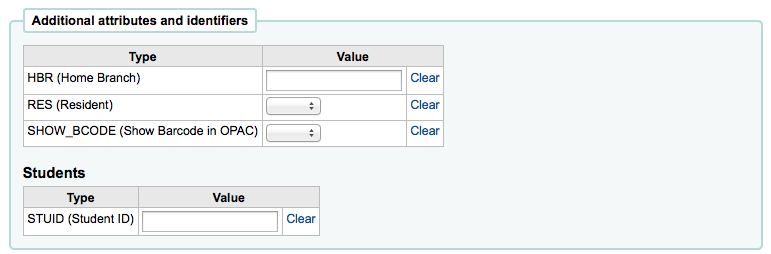
Editing/deleting patron attributes
प्रत्येक संरक्षक विशेषता एक संपादित करें और विशेषताओं की सूची पर इसके बगल में एक डिलीट लिंक है।
विशेषता में कुछ क्षेत्रों संपादन नहीं किया जाएगा एक बार बनाया:
संरक्षक विशेषता प्रकार कोड
दोहराने वाला
अद्वितीय पहचानकर्ता
आप अगर यह उपयोग में है एक विशेषता को नष्ट करने में असमर्थ हो जाएगा।

Library transfer limits
पुस्तकालय भेजने, पुस्तकालय प्राप्त करना, और संग्रह शामिल कोड के आधार पर पुस्तकालयों के बीच आइटम हस्तांतरण करने की क्षमता सीमित करें।
Get there: More > Administration > Patrons and circulation > Library transfer limits
These rules only go into effect if the preference UseBranchTransferLimits is set to 'enforce'.
आरंभ करने से पहले आप जो पुस्तकालय के लिए आप इन सीमाओं को स्थापित कर रहे हैं चुनने के लिए चाहते हो

Transfer limits are set based on the collections codes you have applied via the Authorized values administration area.
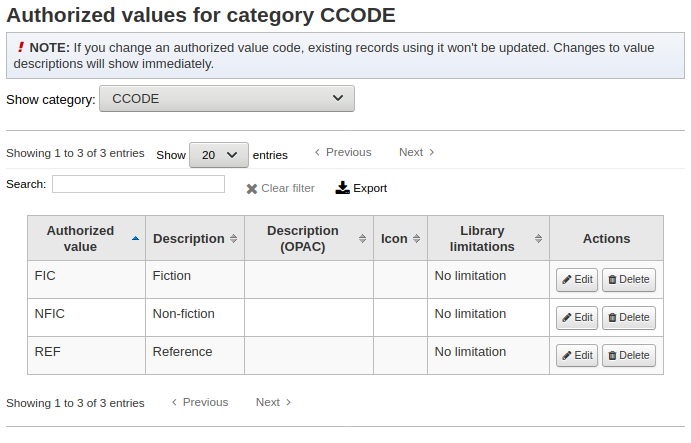
संग्रह कोड चेकबॉक्स के ऊपर टैब के रूप में दिखाई देंगे:
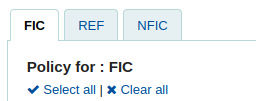
Check the boxes for the libraries you allow your items to be transferred to for the collection code you have selected at the top (in the example below - FIC)
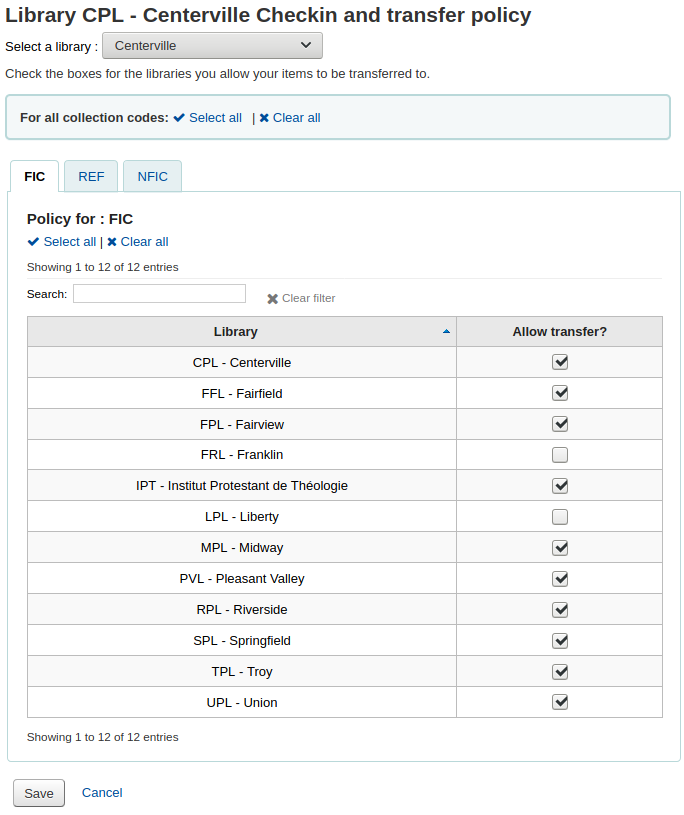
In the above example, Centerville library will allow patrons from all libraries except Liberty and Franklin to request items from their branch.
परिवहन लागत मैट्रिक्स
The transport cost matrix lets a library system define relative costs to transport books to one another. In order for the system to use this matrix you must first set the UseTransportCostMatrix preference to 'Use'.
महत्वपूर्ण
The transport cost matrix takes precedence in controlling where holds are filled from, if the matrix is not used then Koha checks the StaticHoldsQueueWeight.
लागत कुछ मनमाने ढंग से अधिकतम मूल्य (जैसे 1 या 100) और 0 से जो न्यूनतम (सं) लागत के बीच दशमलव मान रहे हैं। उदाहरण के लिए, आप बस मील में प्रत्येक पुस्तकालय के बीच की दूरी अपने 'लागत' के रूप में उपयोग करता है, तो सही है कि उन्हें स्थानांतरित करने की लागत को प्रतिबिंबित करेगा सकता है। शायद डाकघरों एक बेहतर उपाय होगा। एक पोस्ट ऑफिस बांटने 1 की लागत के लिए होता पुस्तकालय, आसन्न डाकघरों आदि 2 की लागत से होगा,
परिवहन लागत बस सेल में क्लिक करें दर्ज करने के लिए आप को बदलने के लिए चाहते हैं, 'अक्षम' बॉक्स अनचेक करें और अपने 'लागत' में प्रवेश

अपनी लागत में प्रवेश करने, हिट होने के बाद अपने कीबोर्ड पर 'Enter' या अपने परिवर्तनों को बचाने के लिए मैट्रिक्स के तल पर 'सहेजें' बटन पर क्लिक करें।
नोट
एक नल मान कोई फर्क नहीं कहाँ से और पुस्तकालयों के लिए एक ही पुस्तकालय कर देगा. हालांकि, एक सबसे अच्छा अभ्यास के रूप में, आप एक 0 वहाँ में डाल दिया जाना चाहिए. अन्य सभी के लिए करने के लिए / संयोजन से, एक नल मान है कि रिश्ते में कार्य करने के रूप में अगर यह अक्षम किया गया है कारण होगा. तो, सारांश में, मूल्यों खाली के किसी भी मत छोड़ो. यह (भले ही आप उस के लिए / विकल्प से दी निष्क्रिय करने के लिए चुनते हैं) हमेशा वहाँ में एक नंबर डाल करने के लिए सबसे अच्छा है.
Item circulation alerts
पुस्तकालय तय कर सकते हैं अगर वे संचलन घटनाओं के स्वचालित रूप से अधिसूचित संरक्षक (आईएनएस की जाँच करें और बहिष्कार की जांच) के लिए करना चाहते हैं।
Get there: More > Administration > Patrons and circulation > Item circulation alerts
ये प्राथमिकताएं संरक्षक प्रकार और आइटम प्रकार के आधार पर स्थापित कर रहे हैं।
महत्वपूर्ण
ये प्राथमिकता अलग-अलग संरक्षक के संदेश वरीयताओं में बदलावों से अधिरोपित की जा सकती है
संचलन अलर्ट सेट करने के लिए:
स्क्रीन के शीर्ष पर नीचे खींचें से अपनी लाइब्रेरी चुनें
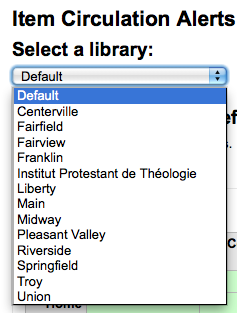
सभी पुस्तकालयों के लिए वरीयताओं को सेट करने के लिए, 'मूलभूत' के लिए मेनू सेट रखने
डिफ़ॉल्ट रूप से सभी आइटम प्रकार के और सभी संरक्षक की जांच भारतीय नौसेना पोत और बहिष्कार की जांच की अधिसूचित कर रहे हैं। इसे बदलने के लिए, मद/संरक्षक प्रकार कॉम्बो आप नोटिस के लिए बंद करना चाहते हैं उस पर क्लिक करें।
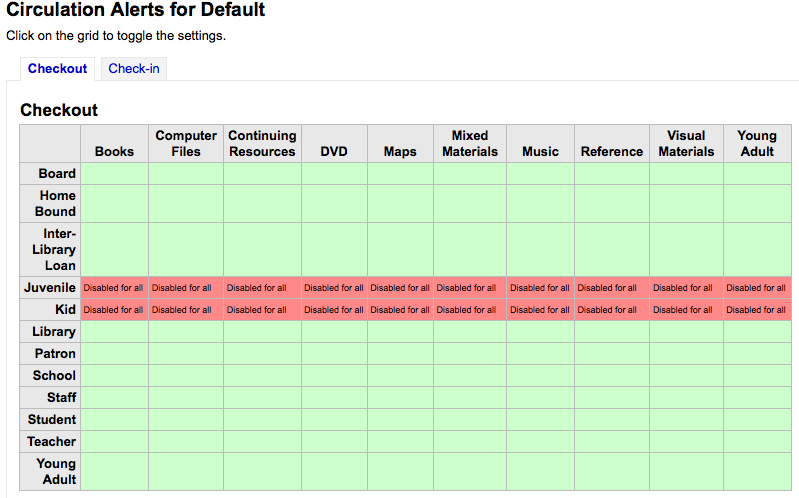
ऊपर के उदाहरण में, किशोरों और बच्चों के नोटिस बाहर की जाँच प्राप्त नहीं होगा.
Cities and towns
संरक्षक इनपुट का मानकीकरण करने के लिए आप अपने क्षेत्र के भीतर शहरों या कस्बों परिभाषित कर सकते हैं ताकि जब नए संरक्षक जोड़ रहे हैं पुस्तकालयाध्यक्षों बस के बजाय शहर और जीप (या डाक) कोड की जानकारी टाइप करने के लिए की एक सूची से शहर का चयन किया है।
Get there: More > Administration > Patrons and circulation > Cities and towns
Adding a city
To add a new city, click the 'New city' button at the top of the page and enter the city name, state, zip/postal code and country.
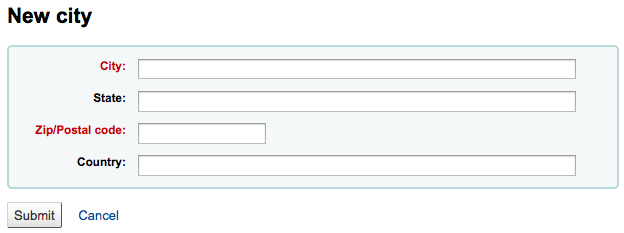
One you click Submit, your city will be saved and will be listed on the Cities and towns page
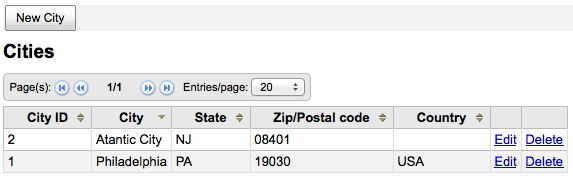
शहर संपादित या किसी भी समय डिलिट किया जा सकता है।
Viewing cities on patron add form
If you have defined local cities using the 'New city' form, then when adding or editing a patron record you will see those cities in a pull down menu to make city selection easy.
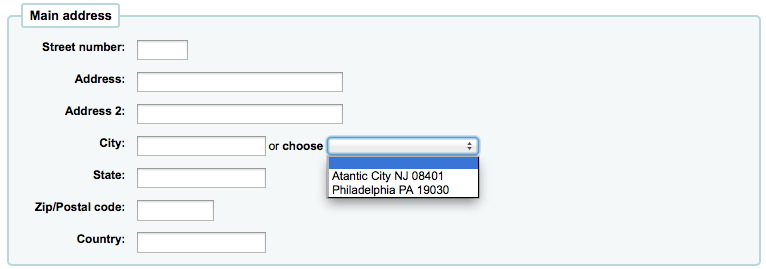
इस typos या गलत/पोस्टल कोड के लिए संभावित जोखिम के बिना संरक्षक रिकार्ड में स्थानीय शहरों की आसान प्रवेश के लिए अनुमति देगा।
Accounting
Get there: More > Administration > Accounting
This section deals with the parameters used in managing the patron accounts.
Debit types
Get there: More > Administration > Accounting > Debit types
This is where you define the manual fees you can charge patrons.

When you first get to the page, you will only see the manual fees that are already defined in your system.
You can see the default system fees by clicking "Show all debit types".
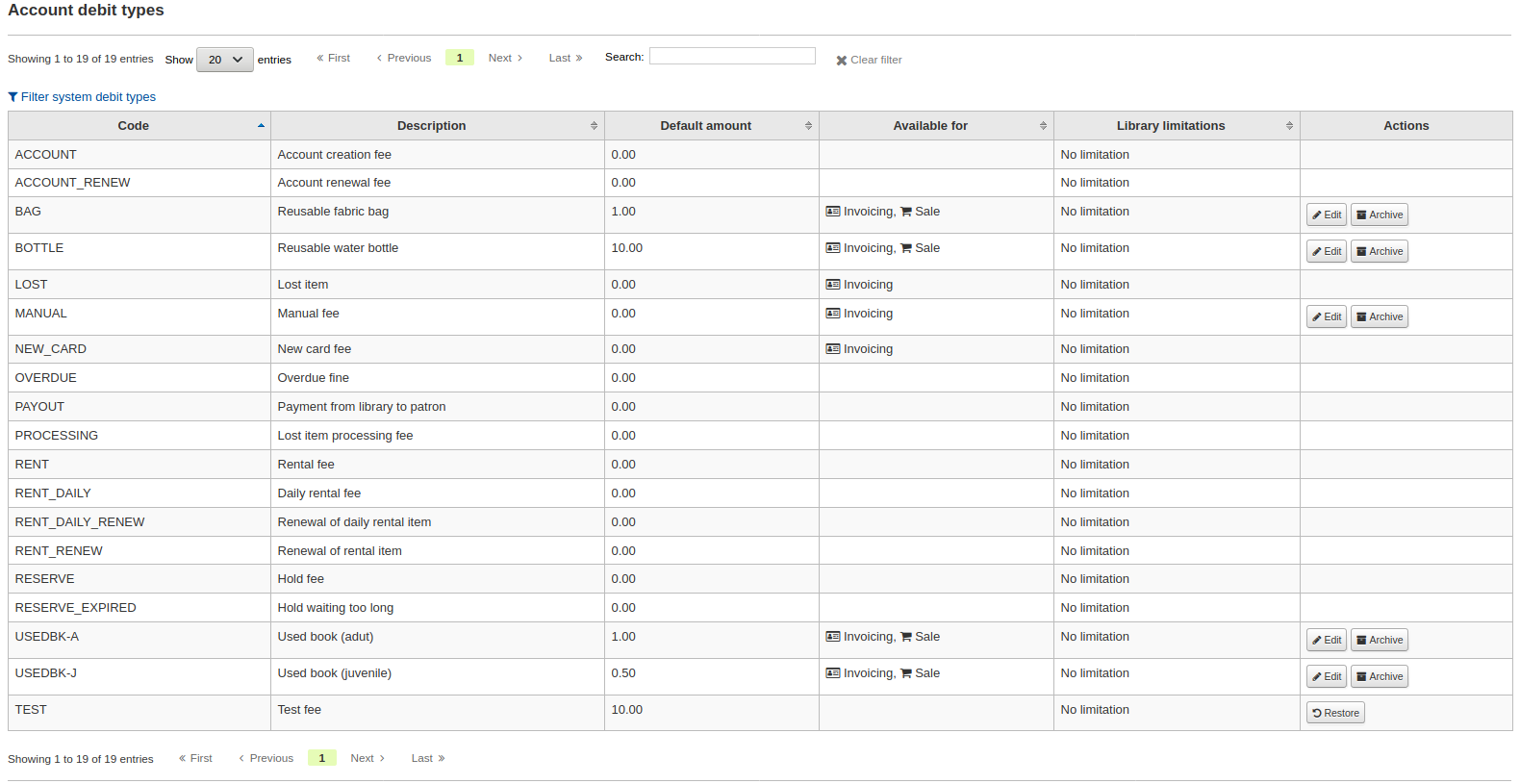
You can go back to seeing only the manual fees by clicking "Filter system debit types".
System debit types
Several debit types come installed with Koha. Most of them are automatic fees that are added according to the policies you set up elsewhere in Koha.
ACCOUNT (Account creation fee): this is charged to the patron's account upon registration. The fee can be changed in the patron category settings under 'Enrollment fee'.
ACCOUNT_RENEW (Account renewal fee): this is charged to the patron's account when their account is renewed. Like the ACCOUNT debit type above, this can be changed in the patron category settings under 'Enrollment fee'.
LOST (Lost item): this is charged to the patron's account when an item in their file is declared lost. The amount depends on the item's 'replacement cost' field or on the item type's default replacement cost. It can also be added manually in the manual invoices tab.
MANUAL (Manual fee): this is the default manual fee installed with Koha. This is not charged automatically by Koha, but can be added to a patron's account manually in the manual invoices tab.
NEW_CARD (New card fee): this is another default manual fee installed with Koha. This will not be charged automatically by Koha, but can be added to a patron's account manually in the manual invoices tab.
OVERDUE (Overdue fine): this is charged automatically to the patron's account when they have overdue items. The amount for overdue fines are set in the circulation and fines rules.
PAYOUT (Payment from library to patron): this is used when the library reimburses the patron (for an over payment for example).
PROCESSING (Lost item processing fee): this is charged automatically to the patron's account when an item in their file is declared lost. The amount is set by item type under 'Processing fee (when lost)'.
RENT (Rental fee): this is charged automatically to the patron's account upon checkout if the item type has a rental charge.
RENT_DAILY (Daily rental fee): this is charged automatically to the patron's account upon checkout if the item type has a daily rental charge.
RENT_DAILY_RENEW (Renewal of daily rental item): this is charged automatically to the patron's account upon renewal if the item type has a daily rental charge.
RENT_RENEW (Renewal of rental item): this is charged automatically to the patron's account upon renewal if the item type has a rental charge.
RESERVE (Hold fee): this is charged automatically to the patron's account upon placing a hold. The amount depends on the 'Hold fee' amount in the patron's category settings.
RESERVE_EXPIRED (Hold waiting too long): this is charged automatically to the patron's account if they haven't picked up their hold after the number of days defined in the ExpireReservesMaxPickUpDelay system preference. The amount is set in the ExpireReservesMaxPickUpDelayCharge system preference.
Adding a new debit type
To add a new debit type:
Click 'New debit type'
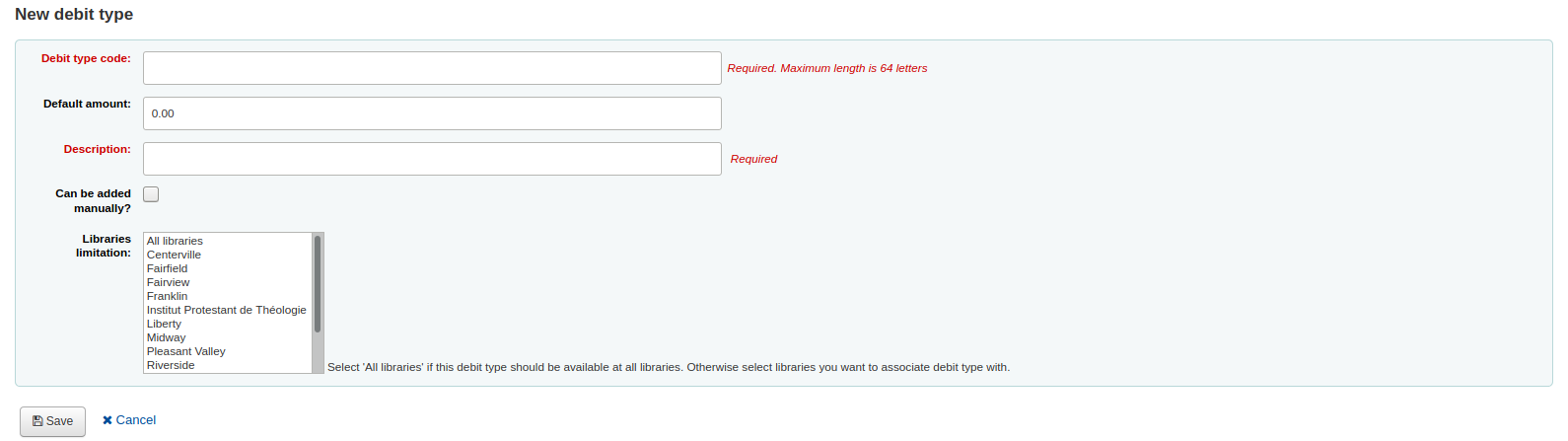
Enter a code (limited to 64 letters)
Enter the default amount
नोट
Staff will be able to change this amount when adding the charge to the patron's account, if necessary
नोट
Do not enter currency symbols. Only write the amount with a decimal point (for example, 5 or 5.00 instead of $5)
Write a description
This description will be used in the drop-down menu when adding a new charge to a patron's account as well as in their transaction history
If this debit type can be added manually by staff to a patron's account via the manual invoices, check the 'Can be added manually?' check box
If this debit type is only to be used in specific branches, you can select the libraries in 'Libraries limitation'
नोट
You can select more than one library by pressing the 'Ctrl' key while selecting.
क्लिक करें 'सहेजें'
Editing an existing debit type
You can only modify the debit types you have added, as well as the 'Manual fee'.
To edit a debit type:
Click the 'Edit' button to the right of the debit type
Modify any field
क्लिक करें 'सहेजें'
Archiving a debit type
If there is a debit type you don't need anymore, you can archive it.
नोट
There is no way to delete a debit type since they are used in the patron's accounting section.
To archive a debit type, simply click the 'Archive' button to the right of the debit type.
Restoring an archived debit type
If you need to use an archived debit type again, simply click on the 'Restore' button to the right of the debit type.
This will make it available again.
Credit types
Get there: More > Administration > Accounting > Credit types
This is where you define the manual credits you can give patrons.
When you first get to the page, you will only see the credits that are already defined in your system.
You can see the default system credit types by clicking "Show all credit types".
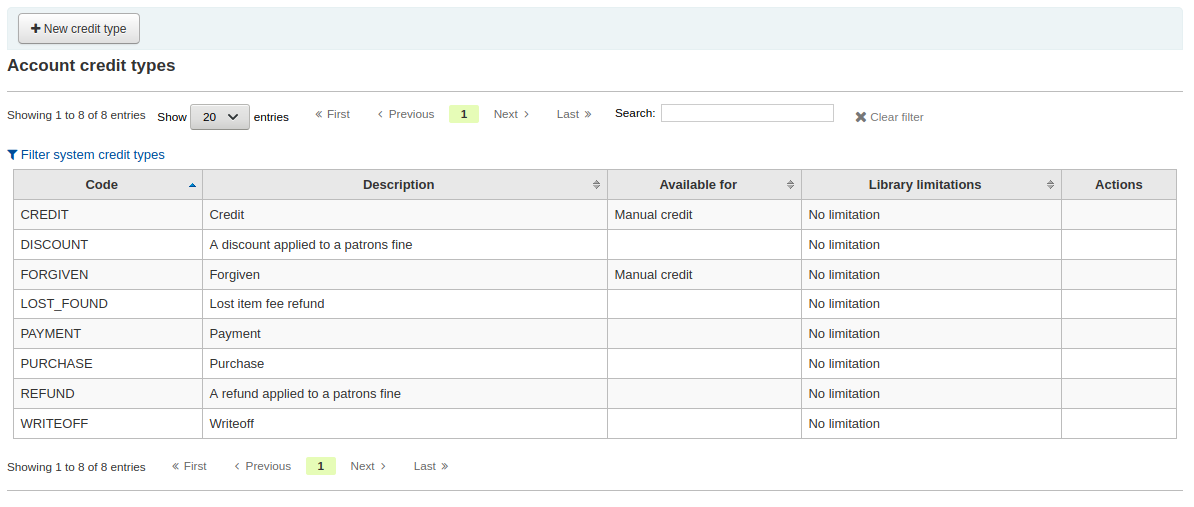
You can go back to seeing only the manual credit types by clicking "Filter system credit types".
System credit types
Several credit types come installed with Koha. Most of them are automatic credits that are added according to the policies you set up elsewhere in Koha. They can not be deleted.
CANCELLATION (Canceled charge): this is used when cancelling a charge in a patron's account
CREDIT (Credit): this is used for manual credits to give to your patrons.
DISCOUNT (A discount applied to a patrons fine): this is used to discount fines and charges.
FORGIVEN (Forgiven): this is used for manual credits to give to your patrons.
LOST_FOUND (Lost item fee refund): this is used when a previously lost item is returned. If you refund the lost fees (see Default lost item fee refund on return policy), this credit will be applied to refund the fee.
OVERPAYMENT (Over payment refund): this is automatically applied to a patron's account when they paid too much for a fee. This is mostly used when backdating check-ins where the patron has already paid the full fine.
PAYMENT (Payment): as the name states, this is used to indicate fee payments.
PURCHASE (Purchase): this is used when a payment is made through the point of sale module.
REFUND (A refund applied to a patrons fine): this is used when refunding the payment of a fine or charge.
WRITEOFF (Writeoff): this is used when writing off a fine or charge.
Adding a new credit type
To add a new credit type:
Click 'New credit type'
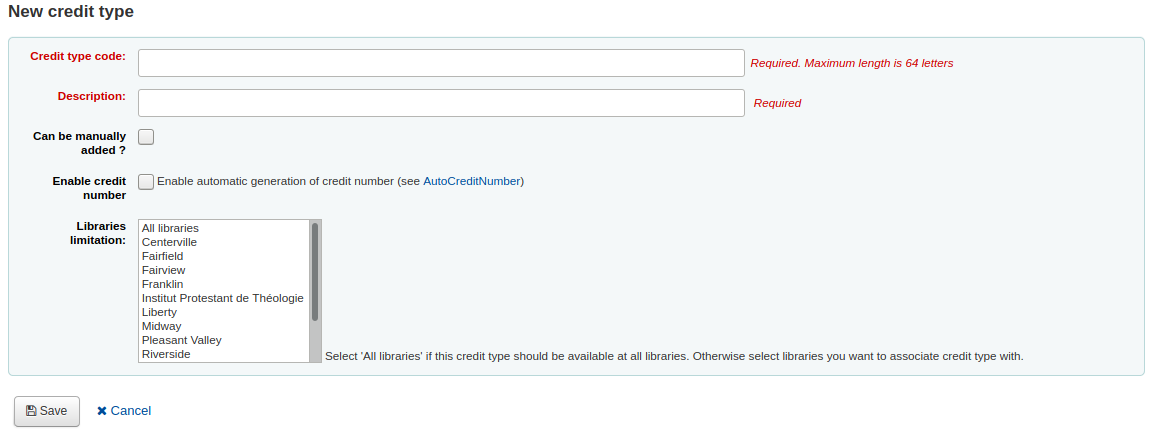
Enter a code (limited to 64 letters)
Write a description
This description will be used in the drop-down menu when adding a new credit to a patron's account as well as in their transaction history
If this credit type can be added manually by staff to a patron's account via the manual credit, check the 'Can be added manually?' check box
If you need this credit type to be sequentially numbered, check the 'Enable credit number'. The format of the number is defined in the AutoCreditNumber system preference.
If this credit type is only to be used in specific branches, you can select the libraries in 'Libraries limitation'
नोट
You can select more than one library by pressing the 'Ctrl' key while selecting.
क्लिक करें 'सहेजें'
Editing an existing credit type
You can only modify the credit types you have added.
To edit a credit type:
Click the 'Edit' button to the right of the credit type
Modify any field
क्लिक करें 'सहेजें'
Archiving a credit type
If there is a credit type you don't need anymore, you can archive it.
नोट
There is no way to delete a credit type since they are used in the patron's accounting section.
To archive a credit type, simply click the 'Archive' button to the right of the credit type.
Restoring an archived credit type
If you need to use an archived credit type again, simply click on the 'Restore' button to the right of the credit type.
This will make it available again.
Cash registers
Get there: More > Administration > Accounting > Cash registers
This feature is enabled through the UseCashRegisters system preference.
If you have no cash registers already defined, you will be invited to create one.
Otherwise, you will see the list of all your cash registers.
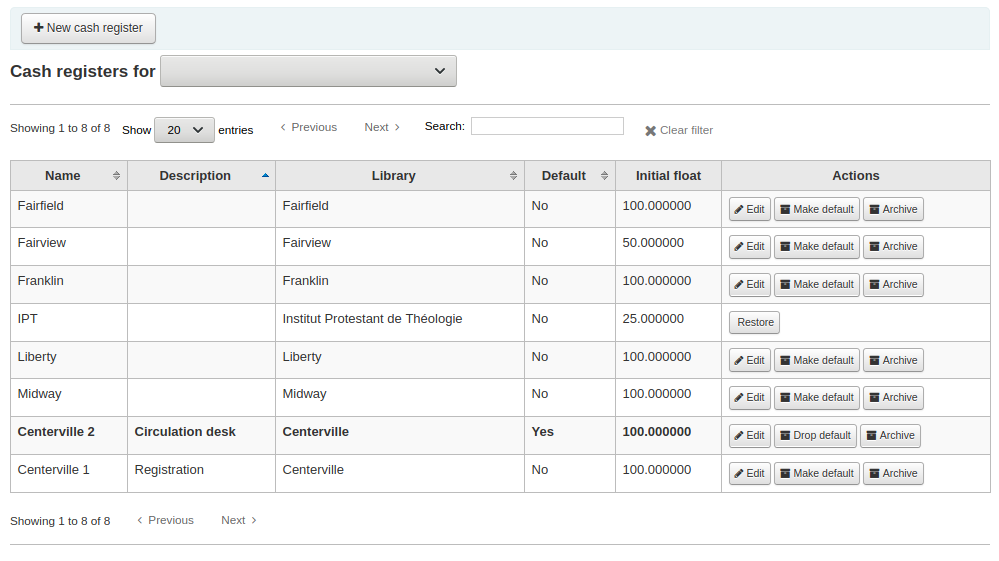
In the 'Actions' columns, you can choose to edit your cash registers, make one of them default or remove the default status, and archive or restore an archived register.
The default status is only useful in libraries that have more than one register per branch. The default register will be pre-selected when entering a payment. If there is only one cash register per branch, the branch's cash register will be selected when paying.
Adding a new cash register
Click on 'New cash register'
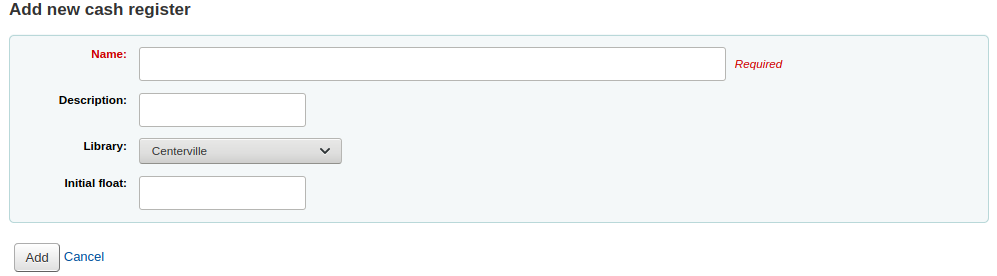
Give your cash register a name
Optionally you can also add a description
Choose in which library this cash register is located
And finally, enter the initial float, i.e. the amount in the cash register
Click 'Add'
Catalog administration
इन पर नियंत्रण सेट से पहले आप अपने Koha सिस्टम पर सूचीबद्ध करने लगते हैं.
*वहाँ जाओ: * अधिक > प्रशासन > केटालॉग
MARC bibliographic frameworks
Think of frameworks as templates for creating new bibliographic records. Koha comes with some predefined frameworks that can be edited or deleted, and librarians can create their own frameworks for content specific to their libraries.
Get there: More > Administration > Catalog > MARC bibliographic frameworks
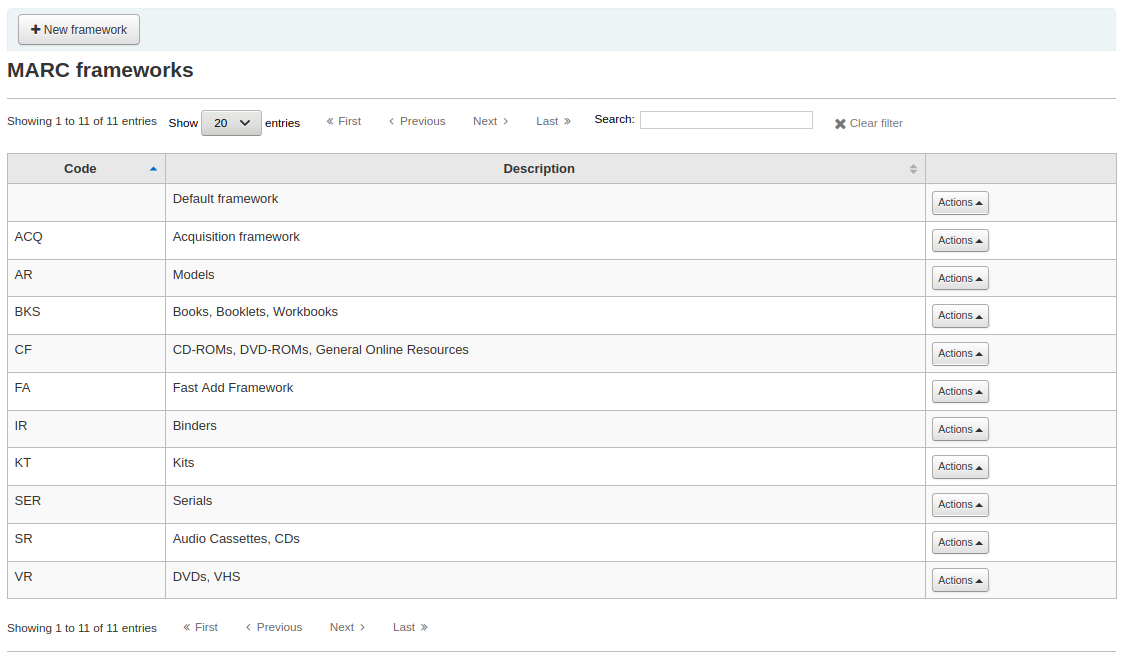
महत्वपूर्ण
Do not delete or edit the Default framework since this will cause problems with your cataloging records - always create a new template based on the Default framework, or alter the other frameworks.
Add new framework
एक नए ढांचे को जोड़ने के लिए
Click 'New framework'
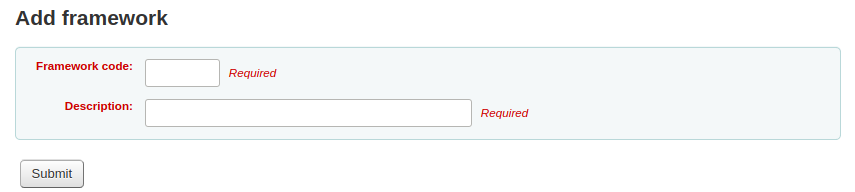
4 या इससे कम वर्ण का एक कोड दर्ज
अपने ढांचे के एक अधिक विस्तृत परिभाषा में प्रवेश के लिए विवरण फ़ील्ड का उपयोग करें
'सबमिट' पर क्लिक करें
Once your framework is added click Actions then 'MARC structure' to the right of it on the list of frameworks

You will be asked to choose a framework to base your new framework on, this will make it easier than starting from scratch
Once your framework appears on the screen you can edit or delete each field by following the instructions for editing fields and subfields
Edit existing frameworks
Clicking Actions and then 'Edit' to the right of a framework will only allow you to edit the description for the framework:
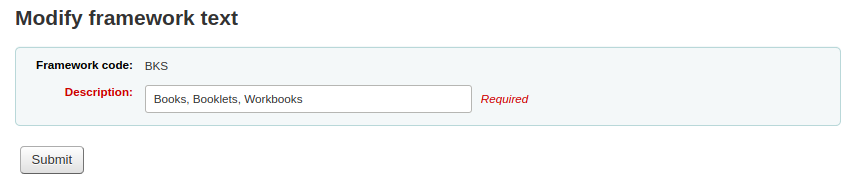
Edit framework fields and subfields
Frameworks are made up of MARC fields (tags) and subfields. To make edits to the fields and subfields associated with the framework you must click on 'Actions' and then 'MARC structure'.
Edit a MARC field (tag)
After clicking on 'MARC structure' you will be taken to a screen listing all the available tags for that framework and you can search for the tag you need. To make edits to a MARC field click on 'Actions' on the right of the field then 'Edit tag'.
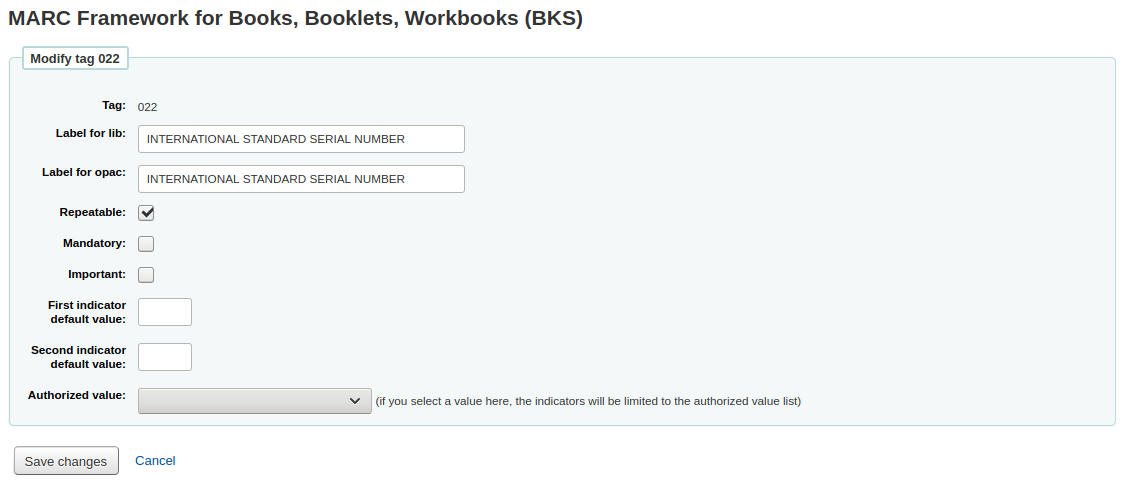
The next screen shows details of the tag.
प्रत्येक फ़ील्ड में एक टैग होता है (जो कि मार्क टैग है) जो कि अनुपयुक्त है
The 'Label for lib' is what will show in the staff interface if you have advancedMARCeditor set to display labels
'ओपेक के लिए लेबल' क्या ओपेक में मार्क दृश्य पर दिखाई देगा
If you check 'Repeatable' then the field will have an icon next to it allowing you to add multiples of that tag
If you check 'Mandatory' the record cannot be saved unless the field has a value. A 'Required' flag will display as a prompt
If you check 'Important', the field will generate a warning if it is not filled, but unlike 'Mandatory', you will still be able to save your record nonetheless
If you add default values for indicators here these will be pre-filled to save time when cataloging but can still be edited if required
'Authorized value' is where you define an authorized value pull down list for your catalogers
नोट
The authorized value option at field level does not work.
Edit a MARC subfield
To edit the subfields associated with the tag, click 'Actions' then 'Edit subfields' to the right of the tag on the framework field list. Each subfield has its own tab which contains three sections - Basic constraints, Advanced constraints and Other options.
For each subfield you can set the following basic constraint options
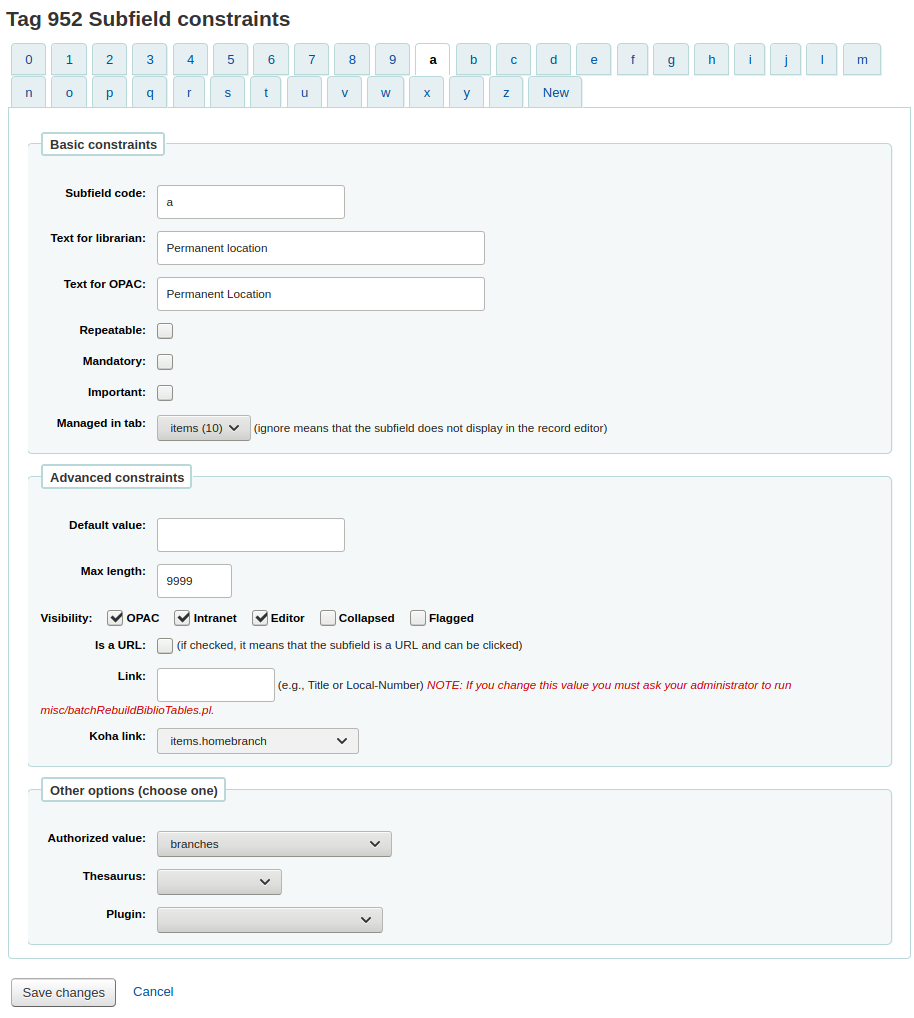
Subfield code: this is the MARC subfield code, this wouldn't normally be changed
Text for librarian: what appears before the subfield in the staff interface
Text for OPAC: what appears before the field in the OPAC
यदि रिक्त छोड़ दिया, लाइब्रेरियन के लिए पाठ के बजाय प्रयोग किया जाता है
Repeatable: the field will have an icon next to it allowing you to add multiples of the subfield
Mandatory: the record cannot be saved unless you have a value assigned to this subfield. A 'Required' flag will display as a prompt
Important: this indicates that a field is not mandatory, but important. If you try to save a record where an important field is empty, you will get a warning, but the record will still be saved.
Managed in tab: defines the tab where the subfield is shown.
महत्वपूर्ण
All subfields of a given field must be in the same tab or ignored. Ignore means that the subfield is not managed.
महत्वपूर्ण
When importing records, subfields that are managed in tab 'ignore' will be deleted. If you still wish to keep the subfields, but hide them, use the 'Visibility' options below.
For each subfield you can set the following advanced constraint options
Default value: defines what you want to appear in the field by default, this will be editable, but it saves time if you use the same text over and over or the same value in a field often.
नोट
There are several values that you can use here that will be replaced automatically when a new record is created:
<<MM>> - the current month, 2 digits
<<DD>> - the current day of month, 2 digits
<<YYYY>> - the current year, 4 digits
<<USER>> - the username of the currently logged in user
For example: a default of "<<MM>>/<<DD>>/<<YYYY>>" (without quotes) will print the current date in the form of "01/21/2021"
Visibility: allows you to select from where this subfield is visible/hidden, simply check the boxes where you would like the field to show and uncheck the boxes where you would like it hidden.
नोट
The Editor checkbox controls whether this subfield will display within cataloging editor for this framework. If you check Collapsed the subfield will be hidden in the editor but will be displayed if the field label is clicked to expand all subfields

Is a URL: if checked, it means that the subfield is a URL and can be clicked
Link: if you enter an index name here, a link appears after the subfield in the MARC detail view in the staff interface. If the librarian clicks on the link, a catalog search is done using the index and the content of the subfield.
Koha link: this field is used to create a link between the MARC subfield and a column in the items, biblioitems and biblio database tables. Whenever a record is added or changed, this mapping will be used to update the linked database column. The information from the database columns is used as a way to quickly look up important information without having to parse the full MARC record. It is used for displaying information in a lot of pages and can also be used in reports.
It is possible to map multiple MARC subfields to the same database column. The first existing mapped subfield will be saved into the database. Usage example: For a MARC21 installation with both RDA and AACR2 records where some records store the publication data in 260 and others in 264 both fields can be mapped to the database columns for publisher, publication date and publication year.
The mappings can be changed on this page or from the Koha to MARC mapping page.
चेतावनी
The Koha links should not be changed after data has been added to your catalog. If you need to change or improve them, you must ask your system administrator to run misc/batchRebuildBiblioTables.pl. This will update the values in the database columns for all your records.
प्रत्येक सबफील्ड के लिए आप निम्न अन्य विकल्प मान सेट कर सकते हैं
Authorized value: means the value cannot by typed, but must be chosen from a pull down generated by the authorized value list
In the example above, the 504a field will show the MARC504 authorized values when cataloging

Thesaurus: means that the value is not free text, but must be searched in the authority/thesaurus of the selected category
Plugin: means the value is calculated or managed by a cataloguing plugin Cataloguing plugins, or value builders, can do almost anything.
उदाहरण:
कॉल नंबरों के लिए कॉल नंबर उपफील्ड के बगल में एक कॉल नंबर ब्राउज़र जोड़ने का विकल्प है ताकि आप यह पहचान सकें कि कौन से कॉल नंबर उपयोग में हैं और कौन नहीं हैं। बस सीएन _browser.pl प्लगइन का चयन करें।इस में अधिक जानें . इस मैनुअल के सूचीकरण सूची
यदि आप कैटलॉगिंग के माध्यम से फ़ाइल अपलोड करना चाहते हैं तो आप upload.pl प्लगइन चुन सकते हैं और इससे आपको यह अनुमति मिल जाएगी: ref: 'अपने रिकॉर्ड से लिंक करने के लिए कोहा को फाइल अपलोड करें<attaching-files-to-records-label>`.
UNIMARC में कोड किए गए फ़ील्ड वाले प्रत्येक 1xx फ़ील्ड के लिए प्लगइन हैं। प्लगइन कैटलॉग के लिए एक बड़ी मदद है! दो प्लगइन्स भी हैं (unimarc_plugin_210c और unimarc_plugin_225a जो "जादुई रूप से" एक आईएसबीएन से संपादक ढूंढ सकते हैं, और संपादक के लिए संग्रह सूची)
If you would like to enable an autocomplete search for publishers in 260b and 264b you can set the plugin to marc21_field_260b.pl. When you start typing in a publisher name you will be given search results based on publisher names already in the catalog.
To save your changes simply click the 'Save changes'.
Add fields to frameworks
If a framework doesn't contain a field that you require you may need to add it. To add a field to a framework click the 'New tag' button at the top of the framework definition
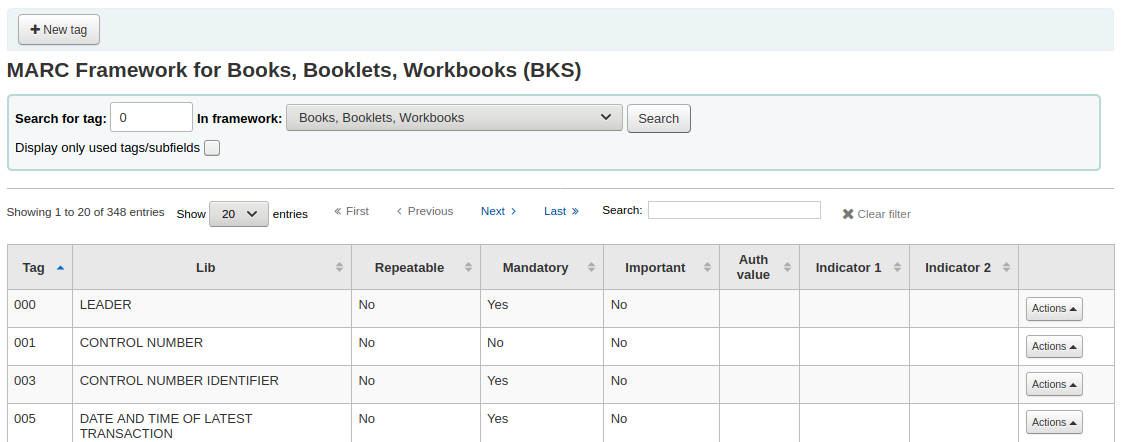
इस मार्क क्षेत्र डेटा में प्रवेश के लिए एक खाली फार्म खुल जाएगा
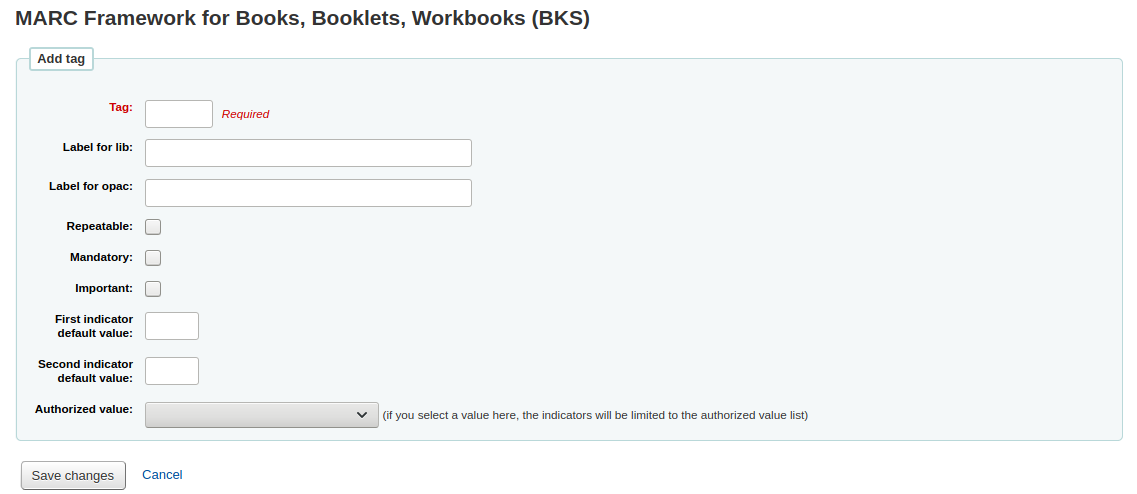
अपने नए टैग के बारे में जानकारी दर्ज करें:
'टैग' मार्क क्षेत्र संख्या है
The 'Label for lib' is the text that will appear in the staff interface when in the cataloging module
'ओपेक के लिए लेबल' पाठ जब रिकॉर्ड के मार्क संस्करण देख कि ओपेक में दिखाई देगा
यदि इस क्षेत्र दोहराया जा सकता है, तो 'Repeatable' बॉक्स की जाँच करें
तो इस क्षेत्र अनिवार्य है, 'अनिवार्य' बॉक्स की जांच
If this field is not mandatory but is important, check the 'Important' box
If the important field is not filled upon saving the record, there will be a warning, but the user will still be able to save the record
You can enter default values for indicators in the 'First indicator default value' and 'Second indicator default value' field
आप इस क्षेत्र चाहते हैं होने के लिए एक सीमित संभव जवाब के साथ नीचे खींच, जो 'अधिकृत' मूल्य सूची आप उपयोग करना चाहते हैं का चयन
नोट
The authorized value option at field level does not work.
When you're finished, click 'Save changes' and your new tag will be displayed in the framework field list.

You will need to add at least one subfield to your new tag before it will appear in your framework when you are cataloging.
Click on the 'Actions' button for your new tag and then 'Edit subfields'. Click on the 'New' tab and enter your subfield code. The process for entering the remainder of the settings for the new subfield is the same as those found in the editing fields and subfields in frameworks section of this manual.
Import/export frameworks
प्रत्येक ढांचे के आगे या तो आयात या निर्यात करने के लिए ढांचे के लिए एक कड़ी है।
Export framework
एक ढांचे का निर्यात करने के लिए बस ढांचे के शीर्षक का सही करने के लिए 'निर्यात' लिंक पर क्लिक करें।

जब आप 'निर्यात' पर क्लिक करें आप क्या स्वरूप में फ़ाइल निर्यात करने के लिए चयन करने के लिए प्रेरित किया जाएगा।
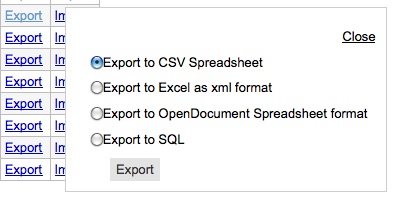
एक ढांचा इस तरह का निर्यात आयात ढांचे के विकल्प का उपयोग कर किसी अन्य Koha स्थापना में आयात किया जा सकता है।
Import framework
एक नया ढांचा बनाने का एक आसान तरीका है आपके या किसी अन्य कोहा इंस्टॉलेशन के लिए बनाए गए आयात को आयात करना। इस ढांचे को अन्य सिस्टम से निर्यात करने की आवश्यकता होगी: ref: आयात के लिए उपलब्ध होने के लिए उपरोक्त निर्देशों का उपयोग करके <export-framework-label>।
To import a framework you first need to create a new framework. Once you have that framework, click Actions then 'Import' to the right of the new framework.

आप ढांचे में आयात करने के लिए अपने कंप्यूटर पर एक फ़ाइल खोजने के लिए प्रेरित किया जाएगा।
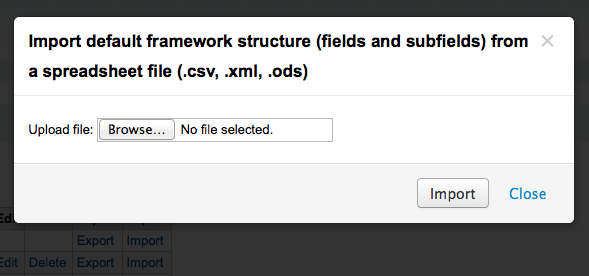
आप पहले फ़ाइल आयात किया जाता है अपने कार्यों की पुष्टि करने के लिए कहा जाएगा।
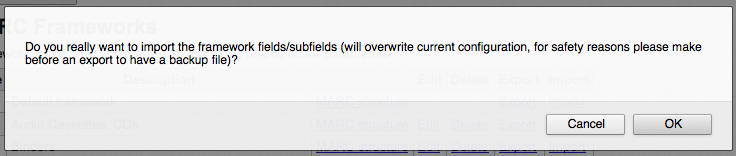
आपकी फ़ाइल अपलोड होने के रूप में आप एक छवि है कि इस बात की पुष्टि करेगा कि सिस्टम काम कर रहा है देखेंगे।
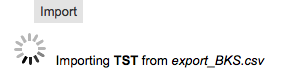
अपने आयात पूरा हो गया है एक बार जब आप ढांचे को संपादित उपकरण है जहाँ आप किसी भी परिवर्तन आप ढांचे आप आयातित करने की जरूरत कर सकते हैं के लिए लाया जाएगा।
Koha to MARC mapping
While Koha stores the entire MARC record, it also stores common fields for easy access in various tables in the database. Koha to MARC mapping is used to tell Koha where to find these values in the MARC record. In many cases you will not have to change the default values set by in this tool on installation, but it is important to know that the tool is here and can be used at any time.
Get there: More > Administration > Catalog > Koha to MARC mapping
The table shows all the database fields that can be mapped to MARC fields.
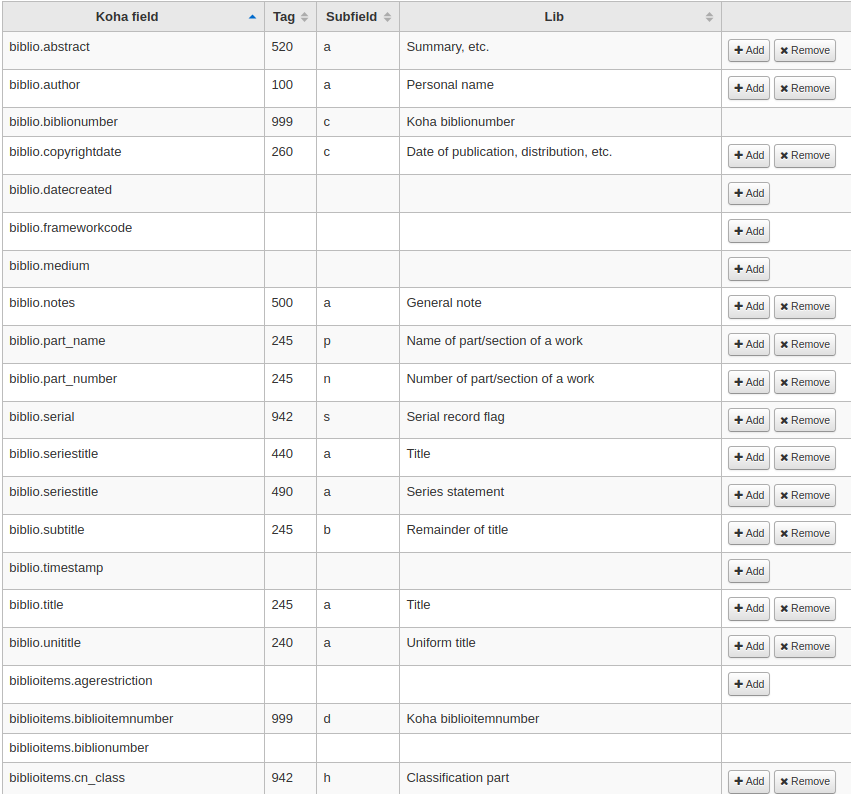
To add a new mapping, click on the 'Add' button to the right of the appropriate field.
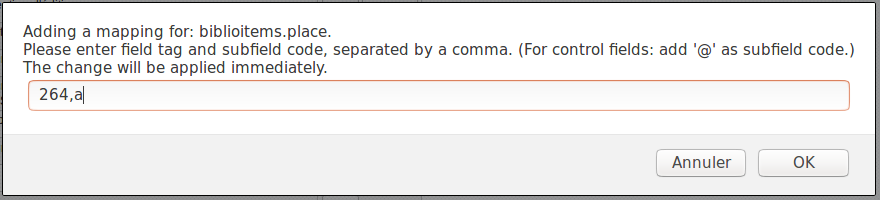
Write in the MARC field and subfield you would like to map, separated by a comma, to this Koha field and click the 'OK' button.
नोट
It is possible to link more than one MARC field to a database field. For example, you could link both 260$a and 264$a to the biblioitems.place field.
If you would like to clear the mapping for a database field, click the 'Remove' button.
नोट
All changes are immediate.
MARC bibliographic framework test
मार्क संरचना की जांच करता है.
Get there: More > Administration > Catalog > MARC bibliographic framework test
If you change your MARC bibliographic framework it's recommended that you run this tool to test for errors in your definition.
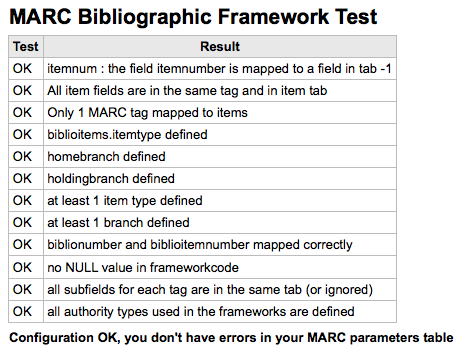
Classification sources
Source of classification or shelving scheme are mapped to field 952$2 and 942$2 in Koha's MARC bibliographic frameworks and stored in the items.cn_source and biblioitems.cn_source fields in the database.
वहाँ जाओ अधिक > प्रशासन > केटालॉग > वर्गीकरण स्रोतों
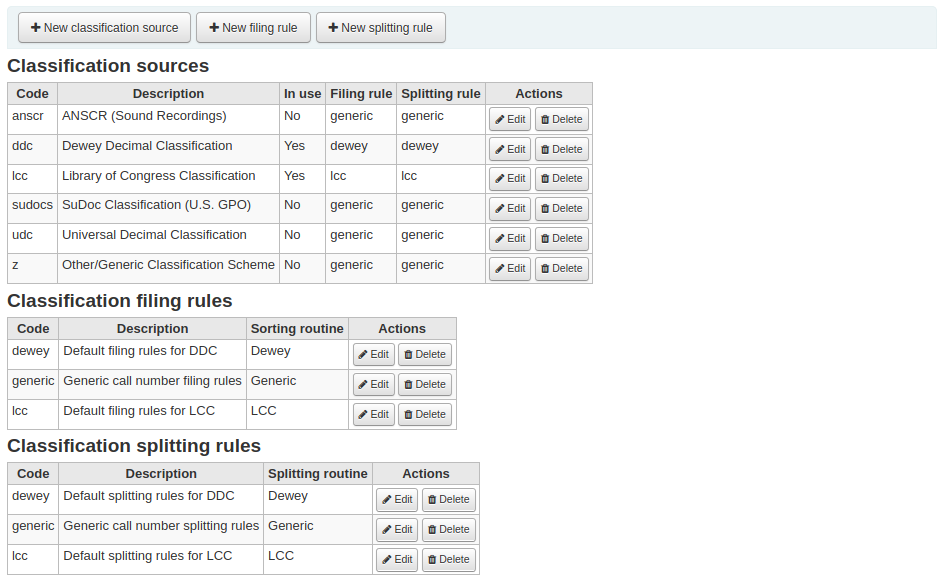
Commonly used classification sources are:
ddc - डेवी दशमलव वर्गीकरण
lcc - लाइब्रेरी ऑफ काग्रेंस वर्गीकरण
आप Koha की स्थापना के दौरान वर्गीकरण सूत्रों स्थापित करने के लिए चुना है, तो आप अन्य मूल्यों भी देखना होगा:
ANSCR (ध्वनि रिकॉर्डिंग)
SuDOC वर्गीकरण
यूनिवर्सल दशमलव वर्गीकरण
अन्य/जेनेरिक वर्गीकरण
Adding/editing classification sources
You can add your own source of classification by using the 'New classification source' button. To edit use the 'Edit' button.

जब बनाने या संपादन:
Enter a code. The code is limited to 10 characters and must be unique.
टिप्पणी
The code is not editable once it has been created.
Enter a description. The description is used in the drop-down lists in the cataloging module.
Check the 'Source in use?' checkbox if you want the value to appear in the drop-down list for this category.
Select the appropriate filing rule from the drop-down list.
Select the appropriate splitting rule from the drop-down list.
Classification filing rules
Filing rules determine the order in which items are placed on shelves. Filing rules normalize call numbers in order for Koha to be able to compare them and sort them in the right order.
For example, a Dewey call number such as '636.8/07 SHAW' will become '636_800000000000000_07_SHAW' in order to be sorted.
The sorted call number is saved in the items.cn_sort or biblioitems.cn_sort fields in the database
मूल्यों है कि कोहा में पूर्व विन्यस्त कर रहे हैं:
डेवी
LCCN
जेनेरिक
Filing rules are mapped to Classification sources. You can setup new filing rules by using the 'New filing rule' button. To edit, use the 'Edit' button.
जब बनाने या संपादन:
Enter a code. The code is limited to 10 characters and must be unique.
टिप्पणी
The code is not editable once it has been created.
Enter a description. The description is used in the drop-down list when creating or editing a classification source.
एक उपयुक्त दाखिल दिनचर्या चुनें - डेवी, सामान्य या एलसीसी
The Dewey filing routine generates a sorted call number by following these rules:
Concatenates classification and item parts.
Converts to uppercase.
Removes any leading or trailing white spaces, and forward slashes (/)
Separates alphabetic prefix from the rest of the call number
Splits into tokens on white spaces and periods.
Leaves first digit group as is.
Converts second digit group to 15-digit long group, padded on right with zeroes.
Converts each whitespace to an underscore.
Removes any remaining non-alphabetical, non-numeric, non-underscore characters.
The generic filing routine generates a sorted call number by following these rules:
Concatenates classification and item parts.
Removes any leading or trailing white spaces.
Converts each whitespace to an underscore.
Converts to uppercase.
Removes non-alphabetical, non-numeric, non-underscore characters.
The LCC filing routine generates a sorted call number by following these rules:
Classification splitting rules
Splitting rules determine how call numbers are split when printed on a spine label.
टिप्पणी
Splitting rules are only used if your label layout specifies to split call numbers.
For example, a Dewey call number such as '636.8/07 SHAW' will become
636.807
SHAW
once printed on a spine label.
मूल्यों है कि कोहा में पूर्व विन्यस्त कर रहे हैं:
डेवी
LCCN
जेनेरिक
Splitting rules are mapped to Classification sources. You can setup new splitting rules by using the 'New splitting rule' button. To edit, use the 'Edit' button.
जब बनाने या संपादन:
Enter a code. The code is limited to 10 characters and must be unique.
टिप्पणी
The code is not editable once it has been created.
Enter a description. The description is used in the drop-down list when creating or editing a classification source.
Choose an appropriate splitting routine - Dewey, Generic, LCC or RegEx
The Dewey splitting routine looks for the three digits and the decimal, puts it on one line with the other parts (Cutter, prefix, etc.) each on a separate line (generally split on spaces).
The Generic splitting routine splits on spaces.
The LCC splitting routine puts each component on a separate line.
The RegEx splitting routine allows you to create a custom splitting routine.
Some examples of RegEx splitting routines:
Split on spaces:
s/\s/\n/g
Split on equal signs (=):
s/(\s?=)/\n=/g
Split on forward slashes (/):
s/(\s?\/)/\n/g
Remove first split if call number starts with J or K:
s/^(J|K)\n/$1 /
Cut after 9 characters:
s/(^.{9})/$1\n/
It is possible to mix and match RegEx splitting routines by clicking the 'New' link just under the RegEx input box.
For example, if you want to cut after nine characters AND split on spaces, you can write both and the call number '971.42805092 C669r' will be split
971.42805
092
C669r
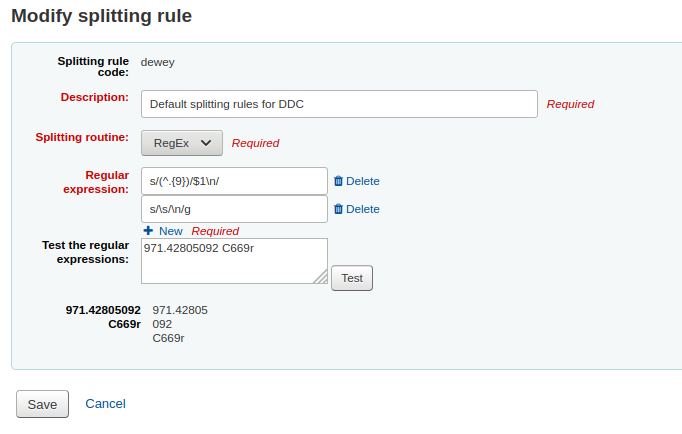
Record matching rules
रिकार्ड मिलान नियमों का उपयोग किया जाता है जब आयात मार्क Koha में रिकॉर्ड।
Get there: More > Administration > Catalog > Record matching rules
The rules that you set up here will be referenced with you Stage MARC records for import.
It is important to understand the difference between 'Match points' and 'Match checks' before adding new matching rules to Koha.
Match points are the criteria that you enter that must be met in order for an incoming record to match an existing MARC record in your catalog. You can have multiple match points on an import rule each with its own score. An incoming record will be compared against your existing records ('one record at a time') and given a score for each match point. When the total score of the match points matches or exceeds the threshold given for the matching rule, Koha assumes a good match and imports/overlays according your specifications in the import process. An area to watch out for here is the sum of the match points. Double check that the matches you want will add up to a successful match.
उदाहरण:
1000 की दहलीज
Match point on 020$a 1000
Match point on 022$a 1000
Match point on 245$a 500
Match point on 100$a 100
उपरोक्त उदाहरण में, या तो 020 $ एक पर एक मैच या 022 $ एक एक सफल मैच में परिणाम होगा. 245 $ एक शीर्षक और $ 100 एक लेखक पर एक मैच (और पर 020 $ एक या 022 $ एक नहीं) केवल 600 तक बढ़ जाएगा और एक मैच नहीं हो. और उस पर 020 $ ए और 245 $ एक मैच 1500 में परिणाम होगा और जब तक यह एक सफल मैच, 245 $ एक शीर्षक मैच के लिए अतिरिक्त 500 बिंदु है ज़रूरत से ज़्यादा हैं. भेजे गए रिकॉर्ड को सफलतापूर्वक 245 के लिए आवश्यकता के बिना 020 $ एक पर मिलान एक मैच $. हालांकि, अगर आप 500 के स्कोर सौंपा $ 100 एक मैच प्वाइंट, 245 $ एक शीर्षक और 100 पर एक मैच भले ही 020 $ एक एक मैच नहीं है $ एक लेखक एक सफल मैच (1000 का कुल) पर विचार किया जाएगा .
Match checks are not commonly used in import rules. However, they can serve a couple of purposes in matching records. First, match checks can be used as the matching criteria instead of the match points if your indexes are stale and out of date. The match checks go right for the data instead of relying on the data in the indexes. (If you fear your indexes are out of date, a rebuild of your indexes would be a great idea and solve that situation!) The other use for a match check is as a 'double check' or 'veto' of your matching rule. For example, if you have a matching rule as below:
1000 की दहलीज
Match point on 020$a 1000
Match check on 245$a
Koha will first look at the 020$a tag/subfield to see if the incoming record matches an existing record. If it does, it will then move on to the Match Check and look directly at the 245$a value in the incoming data and compare it to the 245$a in the existing 'matched' record in your catalog. If the 245$a matches, Koha continues on as if a match was successful. If the 245$a does not match, then Koha concludes that the two records are not a match after all. The Match Checks can be a really useful tool in confirming true matches.
जब अपने अधिकार के लिए मिलान नियम बनाने के लिए देख रिकॉर्ड निम्न अनुक्रमित काम का हो जाएगा:
Index name |
Matches MARC tag |
|---|---|
LC-cardnumber |
010$a |
व्यक्तिगत-नाम |
100$a |
Corporate-name-heading |
110$a |
Meeting-name |
111$a |
शीर्षक-सार्वभौम |
130$a |
Chronological-term |
148$a |
Subject-topical |
150$a |
Name-geographic |
151$a |
Term-genre-form |
155$a |
Table: Authority indexes
Adding matching rules
एक नया मिलान नियम बनाने के लिए:
Click 'New record matching rule'
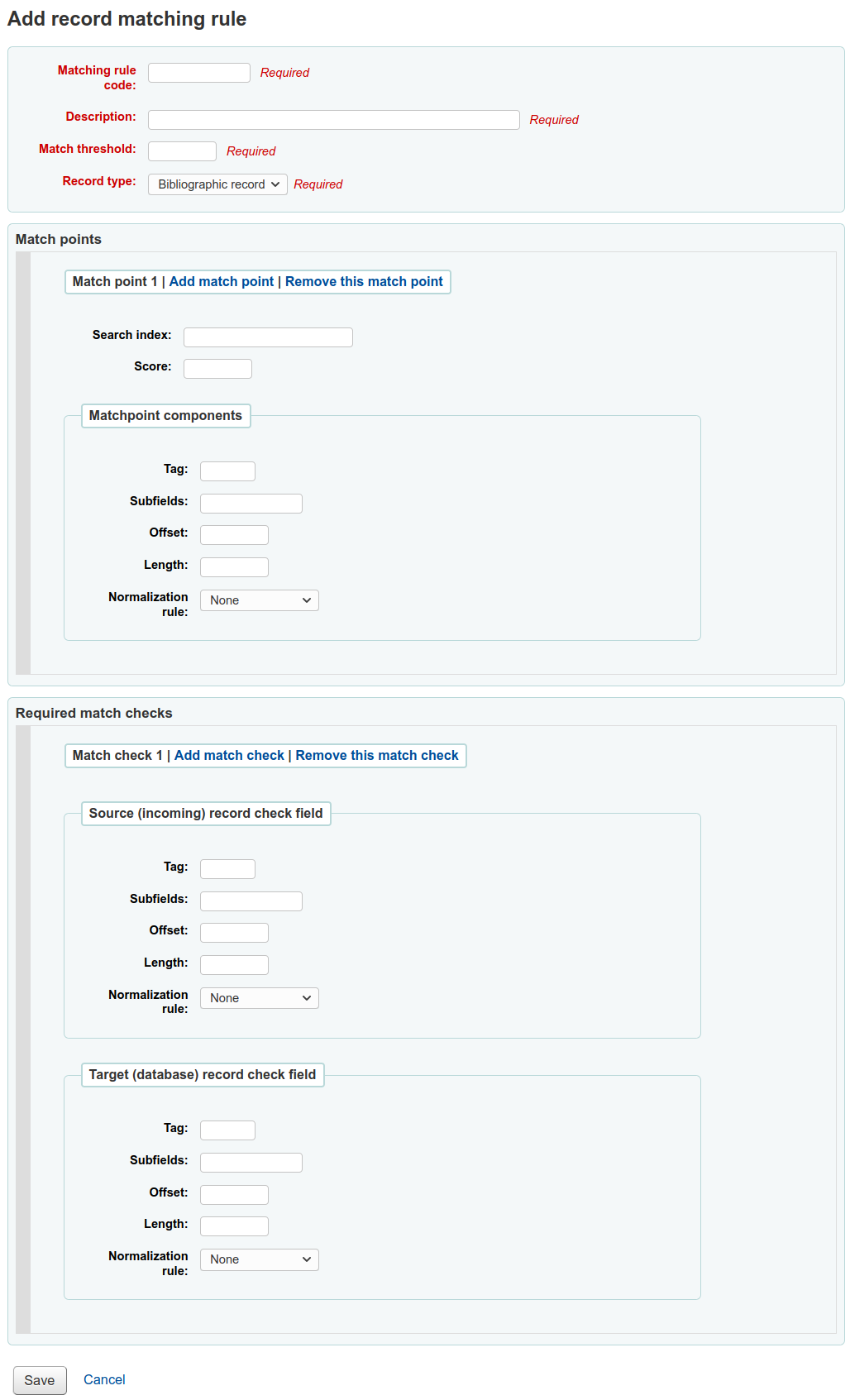
एक अनूठा नाम चुनें और 'मिलान नियम कोड' फ़ील्ड में दर्ज करें
'विवरण' कुछ भी हो सकता है आप को यह स्पष्ट करना चाहते कि आप क्या नियम है कि आप उठा रहे हैं
'मैच दहलीज ' अंक 'एक बिब्लियों प्राप्त करना होगा की कुल संख्या एक' मैच 'पर विचार किया जाना है
या तो प्राधिकारी या ग्रंथ सूची - 'रिकॉर्ड प्रकार' आयात के प्रकार के इस नियम के लिए इस्तेमाल किया जाएगा
मैच प्वाइंट निर्धारित करने के लिए क्या पर मैच के लिए क्षेत्रों को स्थापित कर रहे हैं
'Search index' can be found by looking at the index configuration on your system. For Zebra you might find the right index names in your ccl.properties file. You can also find useful information in the Koha search indexes chapter of this manual.
'Score' - The number of 'points' a match on this field is worth. If the sum of each score is equal or greater than the match threshold, the incoming record is a match to the existing record.
Enter the MARC tag you want to match on in the 'Tag' field.
Enter the MARC tag subfield you want to match on in the 'Subfields' field. For matching on controlfields like 001 the subfields input field can be left empty.
'ऑफसेट' - नियंत्रण के क्षेत्रो, 001-009 के साथ प्रयोग के लिए
'Length' - नियंत्रण के क्षेत्रो, 001-009 के साथ प्रयोग के लिए
There are currently several options for 'Normalization rules':
None - no normalization rule will be applied
Remove spaces
Uppercase
Lowercase
Legacy default - this option was added to maintain the behavior form before the other normalization rules became available.
ISBN - using this option will improve matching on ISBN. If your incoming records ISBN fields contain extra text, like '9780670026623 (alk. paper)', they will still match correctly.
'Required match checks' - While match points work on the search index, match checks work directly on the data and can be used as the matching criteria instead of the match points or in addition to them to confirm true matches.
Sample bibliographic record matching rule: Control number
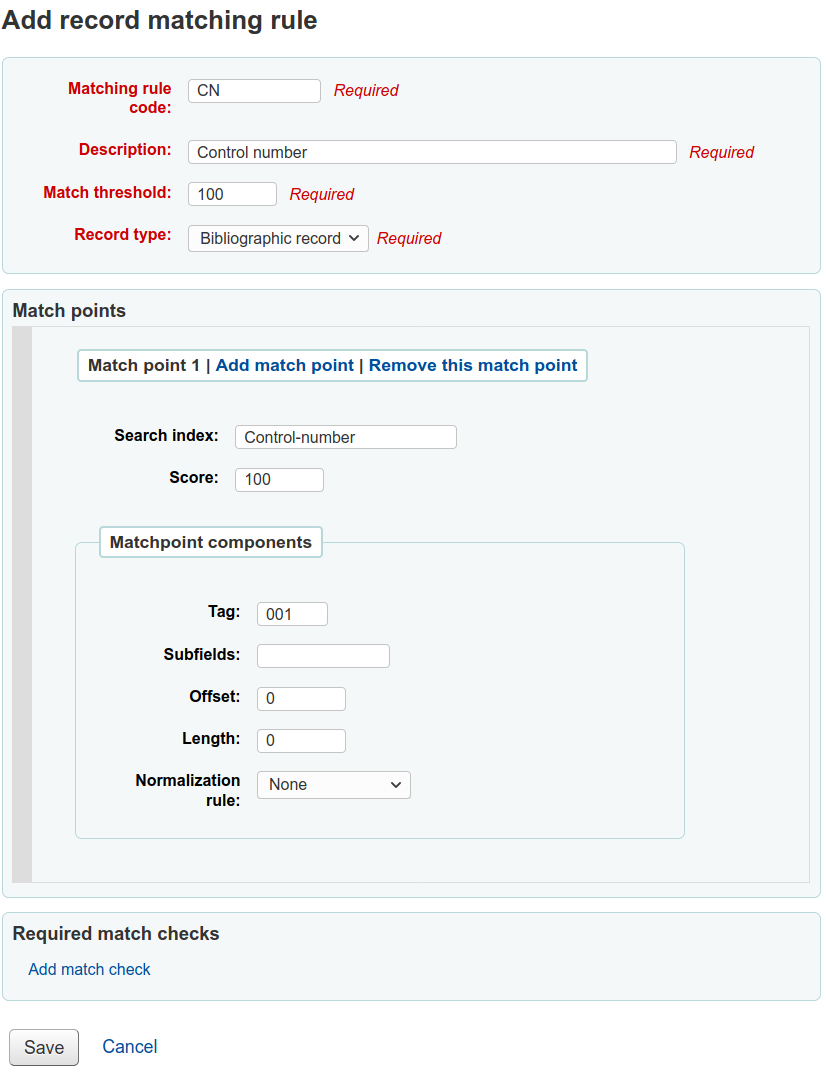
मैच सीमा: 100
रिकॉर्ड प्रकार: ग्रंथ सूची
नोट
तुम अधिकार अभिलेख में 001 पर मैच के लिए एक नियम करना चाहते हैं तो आप फिर से इन मूल्यों के सभी की जरूरत है और 'अधिकार' रिकॉर्ड करने के लिए सिर्फ रिकॉर्ड प्रकार बदल जाएगा
Matchpoints (सिर्फ एक):
खोजें सूचकांक: नियंत्रण नंबर
Score: 100
टैग: 001
नोट
इस क्षेत्र, संगठन बनाने के द्वारा सौंपा नियंत्रण संख्या के लिए है, या रिकॉर्ड का वितरण
Subfields: empty
ऑफसेट: 0
लंबाई: 0
Normalization rule: None
Required match checks: none (remove the blank one)
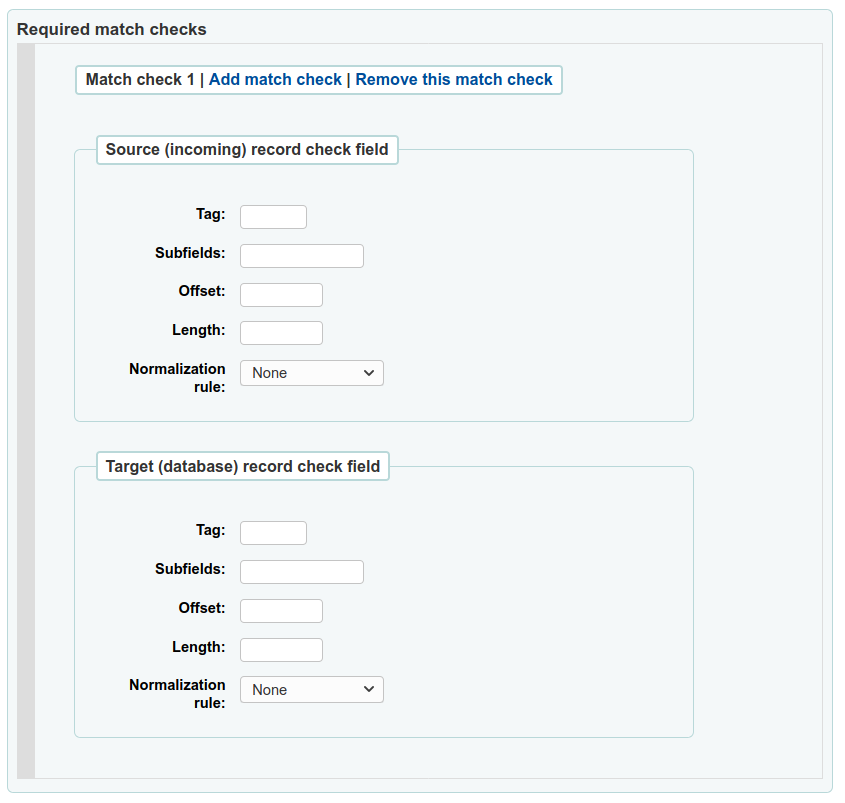
Record overlay rules
Record overlay rules allow for defining rules for how incoming and original MARC records should be merged on a field tag and context basis when a MARC record is updated.
Contexts
Let's first focus on understanding the concept of contexts.
Contexts are defined by "module" and "filter" enabling separate rule sets for different contexts.
By setting different filter values for these modules, rules are applied only when the filter value matches for a particular module. A wildcard; "*", can be used to match all possible filter values.
There are three different context modules:
- borrower
Allows for defining rules that will be applied if the currently logged in user's borrower number matches the filter condition.
- categorycode
Allows for defining rules that will be applied if the currently logged in users's category code matches the filter condition.
- source
Allows for defining rules that will be applied if the record is updated in a particular part of Koha. The following update methods are supported:
batchimport
z39.50
intranet
bulkmarcimport
import_lexile
batchmod
A context is really nothing but a module and filter combination. Every time a record is updated i Koha, a context is set an filter values populated with context dependent values.
Examples of two different contexts are saving record in the staff client or the currently logged in user having a particular borrower number, for example "12".
These two contexts are define as:
Module: source, filter: intranet
Module: borrower, filter: 12
Only the rules of one context, that is a module and filter combination, are applied. If multiple contexts matches they are not merged together.
If we have the following rules:
Module: source, filter: *, tag: 650, preset: Protect
Module: source, filter: *, tag: 500, preset: Protect
Module: borrower, filter: 12, tag: *, preset: Overwrite
And the context of the update where the rules are applied is:
source => "intranet" (wildcard match)
borrower => 1 (no match)
Only the first two rules will be applied.
If instead the context of rule evaluation was:
source => "intranet" (wildcard match)
borrower => 12 (an exact match, which is considered more specific than a wildcard match)
Only the second rule would be applied, even though the first two rules also matches they will be discarded since the context match of that rule set is of lower specificity because of the wildcard.
Context specificity is ranked in the following way:
First all the rules are grouped into rule sets identified by a unique filter and module combination.
If one or more contexts have a non wildcard filter condition match, the rule set of the context with the module of highest specificity is selected. (The modules are listed in order of specificity above).
If no exact context match is found, but one or more wildcard matches are, the rule set of the context with the module of highest specificity is selected.
If no context matches the default behavior is to overwrite, the original record with the incoming record.
Rules
A rule consists of a three different parts:
- Context
A module and filter to match against as described above.
- Tag
A field tag expression for defining which tag(s) the rule should be applied on. Three different tag expressions are supported:
An exact tag, for example "650".
A regular expression, for example "6.." matching all 6XX tags.
A wildcard, "*", matching all tags
When rules for a specific context are evaluated, the most specific match is selected. The tag expressions above are listed in order of specificity.
- Actions
Each rule defines a set of actions to take depending on the type of update. There are four types of update events: Added, Appended, Removed and Deleted. For each event an action is specified, whether to perform the update, or to skip it.
By enabling/disabling updates for these different events 16 different update behaviours can be defined. There are presets available for the most common/useful combinations:
Preset |
Added |
Appended |
Removed |
Deleted |
|---|---|---|---|---|
Protect |
Skip |
Skip |
Skip |
Skip |
Overwrite |
Add |
Append |
Remove |
Delete |
Add new |
Add |
Skip |
Skip |
Skip |
Add and append |
Add |
Append |
Skip |
Skip |
Protect from deletion |
Add |
Append |
Remove |
Delete |
Protect
Added: Skip, Appended: Skip, Removed: Skip, Deleted: Skip
The "Protect" preset will prevent all updates on matching fields, protecting them from being overwritten.
Given this rule:
Module: source, filter: *, Tag: 650, Preset: Protect
And the following original and incoming records:
100 1#$aTerrace, Vincent,$d1948-
650 #0$aTelevision serials$zUnited States$vCatalogs.
100 1#$aTerrace, Vincent,$d1948-
500 ##$aIncludes index.
650 #0$aTelevision pilot programs$zUnited States$vCatalogs.
The 650 field of the original record will retain its original value after the update (but since the default behaviour if no rule matches is to overwrite, the 500 field will be added):
100 1#$aTerrace, Vincent,$d1948-
500 ##$aIncludes index.
650 #0$aTelevision serials$zUnited States$vCatalogs.
Overwrite
Added: Add, Appended: Append, Removed: Remove, Deleted: Delete
The "Overwrite" preset will allow all updates on matching fields.
Since the default behavior is to overwrite if no rule matches, adding a rule with the overwrite preset only makes sense if there is some other rule with a lower tag specificity with a different behavior, for example a wildcard tag rule.
So given these two rules:
Module: source, filter: *, Tag: *, Preset: Protect
Module: source, filter: *, Tag: 650, Preset: Overwrite
And the following original and incoming records:
500 ##$aIncludes index.
650 #0$aTelevision serials$zUnited States$vCatalogs.
Incoming record:
100 1#$aTerrace, Vincent,$d1948-
500 ##$aIncludes index.
650 #0$aTelevision pilot programs$zUnited States$vCatalogs.
All fields but 650 will be protected on the original record, and the resulting record will be:
500 ##$aIncludes index.
650 #0$aTelevision pilot programs$zUnited States$vCatalogs.
Add new
Added: Add, Appended: Skip, Removed: Skip, Deleted: Skip
The "Add new" allow updates only if the incoming field is new, that is there exists no fields with this tag in the original record.
Given this rule:
Module: source, filter: *, Tag: 650, Preset: Add
And the following original and incoming records:
100 1#$aTerrace, Vincent,$d1948-
650 #0$aTelevision serials$zUnited States$vCatalogs.
100 1#$aTerrace, Vincent,$d1948-
500 ##$aIncludes index.
650 #0$aTelevision pilot programs$zUnited States$vCatalogs.
The 650 in the incoming record will not overwrite the 650 field in the original record since the original record contains one or more 650 fields. The 500 field will be added since the default rule is to overwrite. The resulting record will be:
100 1#$aTerrace, Vincent,$d1948-
500 ##$aIncludes index.
650 #0$aTelevision serials$zUnited States$vCatalogs.
On the other hand, if the original record was:
100 1#$aTerrace, Vincent,$d1948-
The resulting record will be:
100 1#$aTerrace, Vincent,$d1948-
500 ##$aIncludes index.
650 #0$aTelevision pilot programs$zUnited States$vCatalogs.
This is because there were no 650 fields in the original record, so adding new ones is permitted.
Add and append
Added: Add, Appended: Append, Removed: Skip, Deleted: Skip
In the "Add and append" preset, appending is also permitted, but not removing or deleting.
So if we have the following rule:
Module: source, filter: *, Tag: 650, Preset: Add and append
And the following original and incoming records:
100 1#$aTerrace, Vincent,$d1948-
650 #0$aTelevision serials$zUnited States$vCatalogs.
100 1#$aTerrace, Vincent,$d1948-
500 ##$aIncludes index.
650 #0$aTelevision pilot programs$zUnited States$vCatalogs.
The resulting record will be:
100 1#$aTerrace, Vincent,$d1948-
500 ##$aIncludes index.
650 #0$aTelevision serials$zUnited States$vCatalogs.
650 #0$aTelevision pilot programs$zUnited States$vCatalogs.
Note that the "old" 650 field from the original record was not removed since we only allow adding or appending new values.
If we instead used the "Overwrite" preset the resulting record would instead be:
100 1#$aTerrace, Vincent,$d1948-
500 ##$aIncludes index.
650 #0$aTelevision pilot programs$zUnited States$vCatalogs.
with the 650 field of the original record removed.
Protect from deletion
Added: Add, Appended: Append, Removed: Remove, Deleted: Skip
The preset "Protect from deletion" will allow all update operations except deletion. Deletion is defined as when there are no fields of the matching tag in the incoming record so that all of the fields with this tag would be removed on the original record.
So given the following rule:
Module: source, filter: *, Tag: 650, Preset: Protect from deletion
And the following original and incoming records:
100 1#$aTerrace, Vincent,$d1948-
650 #0$aTelevision serials$zUnited States$vCatalogs.
100 1#$aTerrace, Vincent,$d1948-
500 ##$aIncludes index.
650 #0$aTelevision pilot programs$zUnited States$vCatalogs.
The resulting record will be:
100 1#$aTerrace, Vincent,$d1948-
500 ##$aIncludes index.
650 #0$aTelevision pilot programs$zUnited States$vCatalogs.
On the other hand, if the incoming record was:
100 1#$aTerrace, Vincent,$d1948-
500 ##$aIncludes index.
In this case the deletion of 650 would not be permitted and the value of the field on the original record would be protected. The resulting record would instead be:
100 1#$aTerrace, Vincent,$d1948-
500 ##$aIncludes index.
650 #0$aTelevision serials$zUnited States$vCatalogs.
Custom presets
To work with custom presets, a more complete understanding of the update events is required:
- Added
For a matching rule with a tag, the action configured for the "Added" event is applied for new fields in the incoming record if the original record has no fields with that tag. If the action is "Add" they will be added to the original record, if "Skip" they will be thrown away.
- Appended
If the two record have common fields with the rule tag, that is one or more fields with identical subfield and identifier values, the action configured for the "Appended" event is applied for fields found in incoming record but not in original record. If the action is "Append" they will be added to the original record, if "Skip" they will be thrown away.
- Removed
If the two records have common fields with the rule tag, the action configured for the "Removed" action is applied for fields found in original record but not in incoming record. If the action is "Remove" they will removed from the original record, if "Skip" they will be kept.
- Deleted
If the original record have fields with the rule tag, but no fields with this tag is found in the incoming record, the action configured for the "Deleted" event is applied for the fields in the incoming record. If the action is "Delete" the fields will be removed from the original record, if "Skip" they will be kept.
OAI sets configuration
आप इस पेज को बनाने के लिए, संशोधित करने और OAI-PMH सेट नष्ट कर सकते हैं पर
एक सेट बनाएं
एक सेट बनाने के लिए:
लिंक पर क्लिक करें 'एक नया सेट जोड़ें'
अनिवार्य क्षेत्रों 'setSpec' और 'setName' भरें
तो फिर आप इस सेट के लिए विवरण जोड़ सकते हैं। 'विवरण जोड़ें' और नव निर्मित पाठ बॉक्स को भरने पर इस पर क्लिक करने के लिए। के रूप में आप जितने चाहें उतने विवरण जोड़ सकते हैं।
'सहेजें' बटन 'पर क्लिक करें
Modify/delete a set
एक सेट को संशोधित करने के लिए, बस कड़ी 'संशोधित' के सेट आप बदलना चाहते हैं की एक ही लाइन पर पर क्लिक करें। सृजन के फार्म स्थापित करने के लिए इसी तरह के एक फार्म दिखाई देते हैं और आप setSpec, setName और विवरण को संशोधित करने की अनुमति देगा।
एक सेट को हटाना, बस सेट आप हटाना चाहते हैं की एक ही लाइन पर कड़ी 'हटाएँ' पर क्लिक करें।
मैपिंग को परिभाषित करें
Here you can define how a set will be build (what records will belong to this set) by defining mappings. Mappings are a list of conditions on record content.
क्षेत्रों 'फील्ड', उपक्षेत्र 'और' मान 'भरें। उदाहरण के लिए आप सितंबर में यह शामिल करना चाहते हैं सब यादें हैं कि 999$9 'XXX' के बराबर है। बेटा 9 के साथ 999 के साथ 'फील्ड', 'subfield' और XXX के साथ 'मान'।
If you want to add another condition, click on 'Add' button and repeat step 1. You can choose between 'and' or 'or' Boolean operators to link your conditions.
'सहेजें' पर क्लिक करें
एक शर्त को हटाना, बस 'फील्ड', subfield 'या' मूल्य का कम से कम एक को छोड़ 'खाली और पर क्लिक करें' बचाओ '।
नोट
दरअसल, एक शर्त सही है अगर संबंधित मानों का मान सख्ती से बराबर है जो 'मान' के रूप में परिभाषित है. 999$9 = 'XXX YYY'वाला रिकॉर्ड एक सेट से नहीं होगा, जहां हालत 999$9 = 'XXX' है.
और यह संवेदनशील मामला है: होने का एक रिकॉर्ड 999 $ 9 = 'XXX' एक सेट जहां हालत 999 $ 9 = 'XXX' है से संबंधित नहीं होगा।
सेट बनाएँ
एक बार जब आप अपने सभी सेट कॉन्फ़िगर कर लेंगे, तो आपको सेट बनाना होगा। यह स्क्रिप्ट को कॉल करके किया जाता है misc/migration_tools/build_oai_sets.pl.
आइटम खोज क्षेत्र
यहां से आप कस्टम खोज फ़ील्ड्स को : ref: `item search <item-search-label> 'विकल्प क्लाइंट क्लाइंट में जोड़ सकते हैं।
To add a new search term simply click the 'New search field' button
नाम आप खोज शब्द की पहचान करने के लिए एक क्षेत्र है
लेबल क्या आइटम खोज पृष्ठ पर दिखाई देगा
मार्क क्षेत्र तुम्हें लेने के लिए आप खोज करना चाहते हैं जो क्षेत्र की अनुमति देता है
मार्क subfield आप subfield खोज करना चाहते हैं
Authorized values category can be used to turn this search field in to a pull down instead of a free text field
एक बार अपने नए क्षेत्र जोड़ा जाता है यह इस पेज के शीर्ष पर और आइटम खोज पृष्ठ पर दिखाई जाएगी
Search engine configuration
Once you have switched to Elasticsearch in your SearchEngine system preference, you’ll see a new link for Search engine configuration in the Catalog section of Administration. Here you will manage indexes, facets, and their mappings to MARC fields and subfields.
अधिग्रहण
Koha अधिग्रहण मॉड्यूल पुस्तकालय विक्रेताओं से दिए गए आदेश रिकॉर्ड और खरीद बजट का प्रबंधन करने के लिए एक तरीका प्रदान करता है।
अधिग्रहण मॉड्यूल, का उपयोग करने से पहले, आप यह सुनिश्चित करना चाहते हैं कि आपने सभी सेट अप पूरे कर लिए हैं।
वहाँ जाओ अधिक > प्रशासन > अधिग्रहण
Currencies and exchange rates
आप एक से अधिक देशों से आदेश जगह अगर आप इनपुट मुद्रा विनिमय दरों करना चाहते हैं ताकि आपके अधिग्रहण मॉड्यूल ठीक से योग की गणना होगी।
Get there: More > Administration > Acquisitions > Currencies and exchange rates
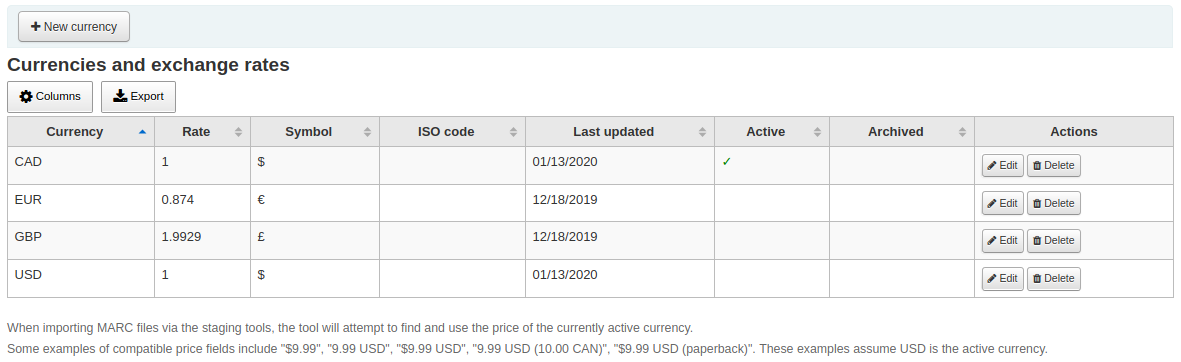
नोट
यह डेटा स्वचालित रूप से अपडेट नहीं किया जाता है, इसलिए इसे अपने खाते में रखना सही है ताकि आपके अकाउंटिंग को सही रखा जा सके.
नोट
You can customize the columns of this table in the 'Table settings' section of the Administration module (table id: currency).
आईएसओ कोड आप में प्रवेश जब मचान उपकरण के माध्यम से मार्क फ़ाइलें आयात, उपकरण मिल रहा है और वर्तमान में सक्रिय मुद्रा की कीमत का उपयोग करने का प्रयास करेंगे इस्तेमाल किया जाएगा।
सक्रिय मुद्रा मुख्य मुद्रा आप अपने पुस्तकालय में इस्तेमाल होता है। आपका सक्रिय मुद्रा 'सक्रिय' कॉलम में एक जाँच चिह्न होगा। अगर आप एक सक्रिय मुद्रा नहीं है, तो आप एक सक्रिय मुद्रा का चयन करने के लिए आप कह रही एक त्रुटि संदेश देखेंगे।
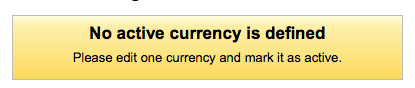
बजट
Budgets are used for tracking accounting values related to acquisitions. For example you could create a budget for the current year (ex. 2015) and then break that into कोष for different areas of the library (ex. Books, Audio, etc).
वहाँ जाओ अधिक >प्रशासन > अधिग्रहण > बजट
मुख्य बजट प्रशासन में यात्रा के दौरान आप दो टैब, सक्रिय और निष्क्रिय के लिए एक बजट के लिए एक देखेंगे।
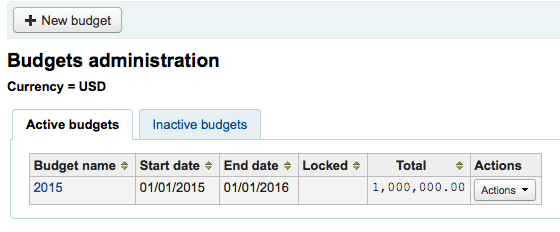
Adding budgets
बजट या तो बनाया जा सकता है from scratch, द्वारा पिछले साल के बजट को डुप्लिकेट करना या द्वारा पिछले साल के बजट को बंद करना.
Add a new budget
If you haven't used Koha before for acquisitions then you'll need to start fresh with a new budget. To add a new budget click the 'New budget' button.
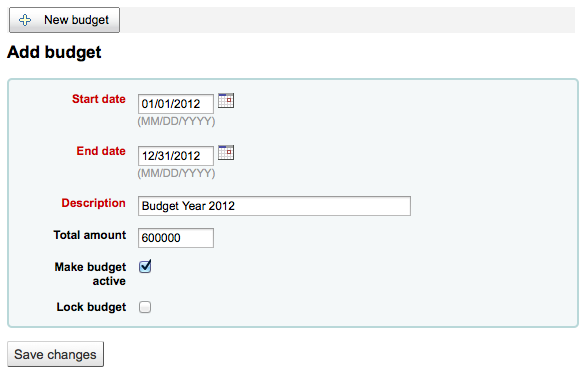
समय अवधि के इस बजट के लिए है चुनें, चाहे वह एक शैक्षणिक वर्ष में, एक वित्तीय वर्ष, एक चौथाई, आदि है
The description should be something that will help you identify the budget when ordering
राशि बॉक्स किसी भी प्रतीकों का प्रयोग नहीं करते, बस संख्या और दशमलव के साथ बजट की राशि में प्रवेश।
एक बजट सक्रिय अंकन यह प्रयोग करने योग्य जब अधिग्रहण मॉड्यूल में रखने के आदेश है, भले ही आदेश बजट समाप्ति तिथि के बाद रखा गया है बनाता है। यह आप आदेश है कि पिछले बजट की अवधि में थे स्थानों को रिकॉर्ड करने की अनुमति देगा।
Locking a budget means that funds will not be able to be modified by librarians
Once you have made your edits, click the 'Save changes' button. You will be brought to a list of your existing budgets.
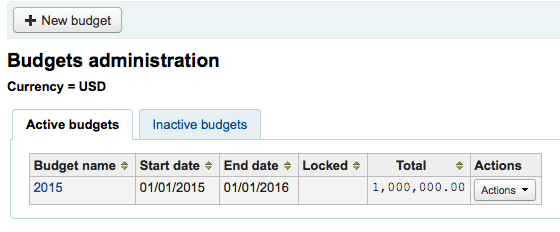
Duplicate a budget
पिछले एक साल से एक बजट नकल करने के लिए, बजट की सूची से बजट नाम के लिए लिंक पर क्लिक करें
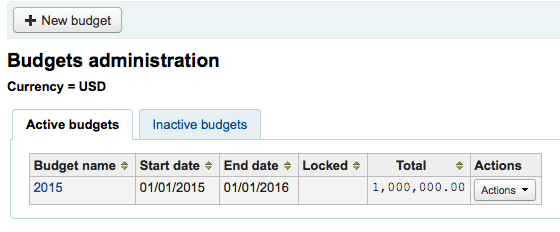
On the screen listing the budget breakdown click the 'Edit' button at the top and choose to 'Duplicate budget'
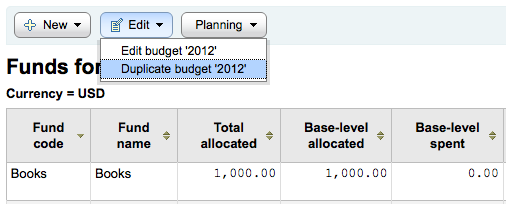
तुम भी बजट का सही करने के लिए 'क्रिया' बटन पर क्लिक करें और चुनें 'डुप्लीकेट' कर सकते हैं।
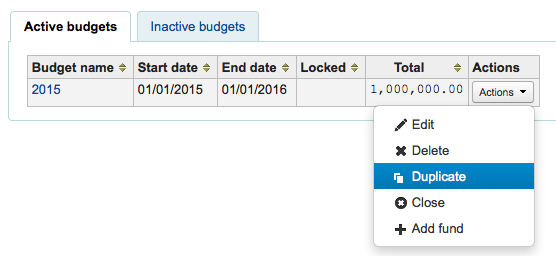
दोनों ही मामलों में आप एक रूप है जहाँ आप बस नई शुरुआत और अंत की तारीख दर्ज करें और बजट को बचाने के लिए की आवश्यकता के साथ प्रस्तुत किया जाएगा।
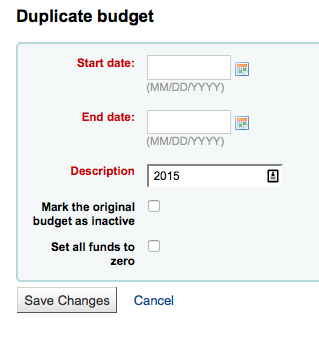
यदि मूल बजट नहीं रह इस्तेमाल किया जाना चाहिए 'के रूप में निष्क्रिय मार्क मूल बजट' के लिए बॉक्स को चेक करें।
के लिए बॉक्स को चेक करें 'शून्य करने के लिए सब धन सेट' आप पिछले बजट के रूप में सभी एक ही फंड संरचनाओं लेकिन कोई आवंटन को रोकने के लिए जब तक आप मैन्युअल कोष में एक राशि में प्रवेश नए बजट चाहते हैं।
यह न केवल अपने बजट नकल होगा, लेकिन इतना है कि आप वर्ष से वर्ष के बजट और धन का पुन: उपयोग और इतना कर सकते हैं कि आप unreceived आदेशों स्थानांतरित कर सकते हैं और अगर नए बजट के लिए एक पिछले बजट से अक्षय निधि वांछित है कि बजट के साथ जुड़े धन के सभी ।
एक बजट बंद
अप्रत्याशित आदेशों को स्थानांतरित करने या रोल करने के लिए बजट बंद करें और यदि पिछले बजट से वांछित अनुसूचित धन को नए बजट में वांछित किया जाता है। अपने बजट को बंद करने से पहले आप यह करना चाहते हैं : ref: `पिछले वर्ष के बजट को डुप्लिकेट करें <duplicate-a-budget-label>' ताकि आपके पास रिक्त ऑर्डर के लिए कहीं भी रोल हो।
सक्रिय बजट या निष्क्रिय बजट टैब पर unreceived आदेश के साथ पिछले बजट का पता लगाएं और चयन 'क्रिया' के अंतर्गत 'बंद'।
नोट
नए बजट के लिए स्वचालित रूप से स्थानांतरित होने के लिए बिना अनुमान वाले आदेशों के लिए, नए बजट में पिछले बजट में फंड संरचना मौजूद होने चाहिए. बिना अनुमान वाले आदेश के बजट बंद नहीं किए जा सकते.
जब आप का चयन 'बंद' आप एक फार्म के साथ प्रस्तुत किया जाएगा।
unreceived आदेश के लिए नए बजट का चयन करने के लिए नीचे 'एक बजट का चयन करें' ड्रॉप का प्रयोग करें।
बजट की धनराशि से अक्षय मात्रा में स्थानांतरित करने के लिए 'अक्षय निधि शेष कदम' के लिए बॉक्स को चेक चयनित बजट को बंद कर दिया जा रहा है।
एक बार जब आप अपने विकल्पों को बना दिया है, बटन 'unreceived के आदेश ले जाएँ' पर क्लिक करें। आप एक संवाद बॉक्स का कहना है कि 'बजट वाई' के लिए 'बजट एक्स' 'आप सब से unreceived आदेशों स्थानांतरित करने के लिए चुना है के साथ प्रस्तुत किया जाएगा। इस कार्रवाई के उलट नहीं किया जा सकता है। क्या आप जारी रखना चाहते हैं?' बजट एक्स बजट को बंद किया जा रहा है और बजट Y चयनित बजट है।
अगर सब कुछ सही लगता है क्लिक करें 'OK' और अप्राप्त आदेश और, अगर चयनित, खर्च नही किया गया कोष चला जाएगा।
प्रदर्शित करता है 'वाई बजट एक्स से unreceived आदेश के जाने के बाद रिपोर्ट' जब तक प्रतीक्षा करें। इस क्रम संख्या है जो प्रभावित किया गया है (निधि के आधार पर वर्गीकृत) और विस्तार यदि unreceived आदेश ले जाया गया था या यदि वहाँ एक समस्या थी की सूची जाएगा। उदाहरण के लिए, यदि नए बजट पिछले बजट के रूप में एक ही नाम के साथ एक फंड को शामिल नहीं करता है, आदेश में स्थानांतरित नहीं किया जाएगा।
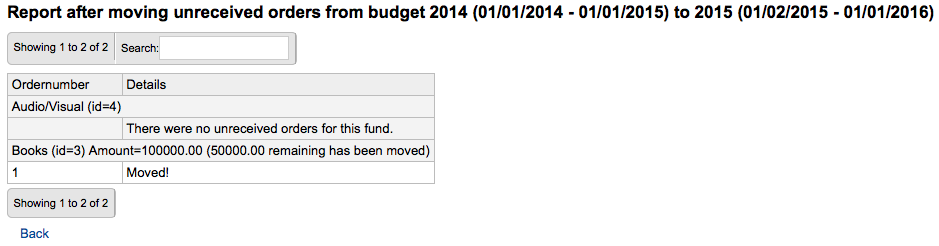
कोष
वहाँ जाओ:: अधिक > प्रशासन > अधिग्रहण > कोष
एक कोष जोड़ें
एक कोष के लिए एक बजट में जोड़ा जाता है।
महत्वपूर्ण
एक budget एक फंड बनाया जा सकता है इससे पहले परिभाषित किया जाना चाहिए.
To add a new fund click the 'New' button and then choose which budget you would like to add the fund to.
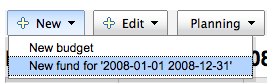
दिखाई देने वाले फ़ॉर्म में आप अपने फंड के बारे में मूल बातें प्रवेश करना चाहते हैं।
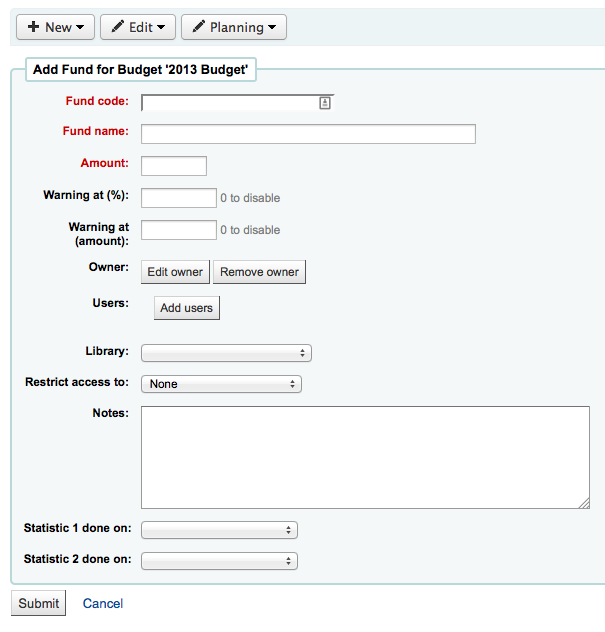
पहले तीन फ़ील्ड आवश्यक हैं, बाकी वैकल्पिक हैं
Fund code is a unique identifier for your fund
The fund name should be something that librarians will understand
राशि केवल संख्या और दशमलव, कोई अन्य पात्रों के साथ दर्ज किया जाना चाहिए
(%) पर चेतावनी या (राशि) पर चेतावनी को भरने के लिए आपके बजट का एक निश्चित प्रतिशत या राशि खर्च करने से पहले कोहा ने आपको चेतावनी दी है. यह आपको अधिक भुगतान से रोक देगा.
You can choose to assign this fund to a librarian. Doing so will make it so that only that librarian can make changes to the fund
चुनें जो पुस्तकालय इस कोष का उपयोग किया जाएगा
आप को सीमित कर सकते हैं, जो या तो 'मालिक' का चयन करके इस निधि से आदेश कर सकते हैं, 'मालिक और उन' या 'मालिक, उपयोगकर्ताओं और पुस्तकालय' मेनू 'को प्रतिबंधित पहुँच' से
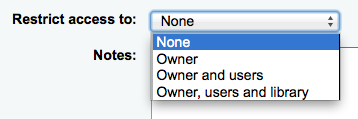
महत्वपूर्ण
किसी मालिक के बिना, एक्सेस प्रतिबंध को अनदेखा कर दिया जाएगा, एक मालिक दर्ज करने और प्रतिबंध चुनने के लिए सुनिश्चित करें
नोट्स बस किसी भी वर्णनात्मक नोटों के लिए आप पुस्तकालयाध्यक्षों को पता है कि जब इस निधि का उपयोग करने के लिए इतना जोड़ सकते हैं कर रहे हैं
Planning categories are used for statistical purposes. If you will be using the Asort1 and/or Asort2 authorized values lists to track your orders you need to select them when setting up the fund. Select the Asort1/Asort2 option from the dropdown lists for the Statistical 1 done on: and Statistical 2 done on: fields.
To learn more about planning categories, check out the Planning category FAQ.
जब पूरा, 'सबमिट' पर क्लिक करें और आप बजट के लिए धन की सभी की एक सूची के लिए लाया जाएगा।
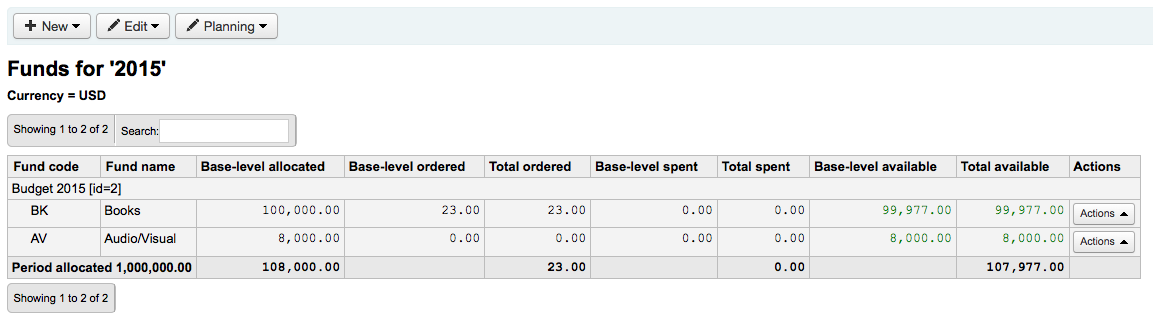
निधि तालिका में मौद्रिक कॉलम तोड़ने के नीचे इस प्रकार है:
Base-level allocated is the 'Amount' value you defined when creating the fund
आधार स्तर का आदेश दिया (बच्चे धन के बिना) इस फंड के लिए आदेश दिया है राशि
कुल आदेश दिया आधार स्तर के इस कोष और इसके सभी चाइल्ड फंड के लिए आदेश दिया है
इस फंड के लिए खर्च किए गए बेस-लेवल खर्च (बाल कोष के बिना)
कुल खर्च आधार स्तर के इस कोष और इसके सभी बाल फंड के लिए खर्च किया जाता है
उपलब्ध बेस-स्तर है 1 - 2
कुल उपलब्ध हैं 1 - 3
To the right of each fund you will find the 'Actions' button under which you will find the 'Edit,' 'Delete,' and 'Add child fund' options.
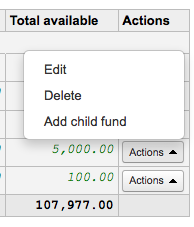
A child fund simply a sub-fund of the fund listed. An example would be to have a fund for 'Fiction' and under that have a fund for 'New releases' and a fund for 'Science Fiction.' It is an optional way to further organize your finances.
बच्चों के साथ धन बाईं ओर एक छोटा सा तीर के साथ दिखाई देगा। क्लिक कि आप बच्चों के लिए धन दिखाएगा।
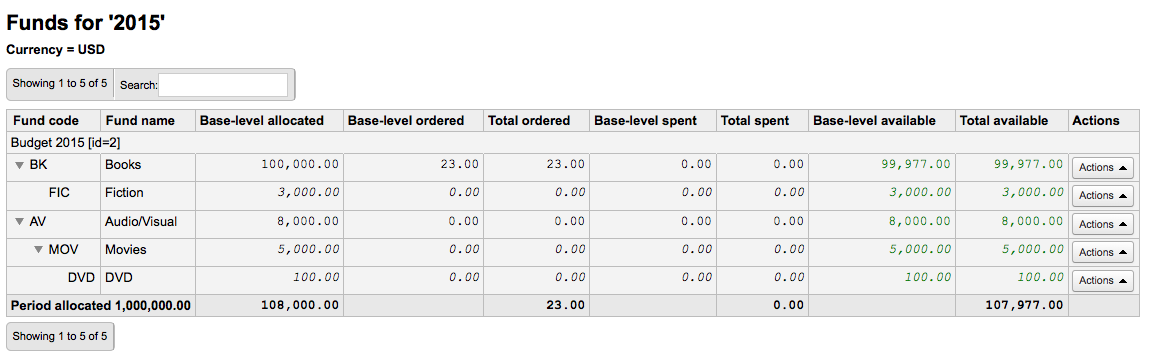
Budget planning
'योजना' बटन पर क्लिक करें और आप कैसे अपने बजट को खर्च करने की योजना चाहते हैं जब धन की सूची को देखने।
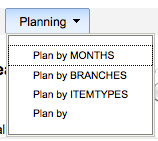
यदि आप 'महीनों द्वारा प्लान' चुनते हैं तो आपको महीनों तक विभाजित राशि दिखाई देगी:
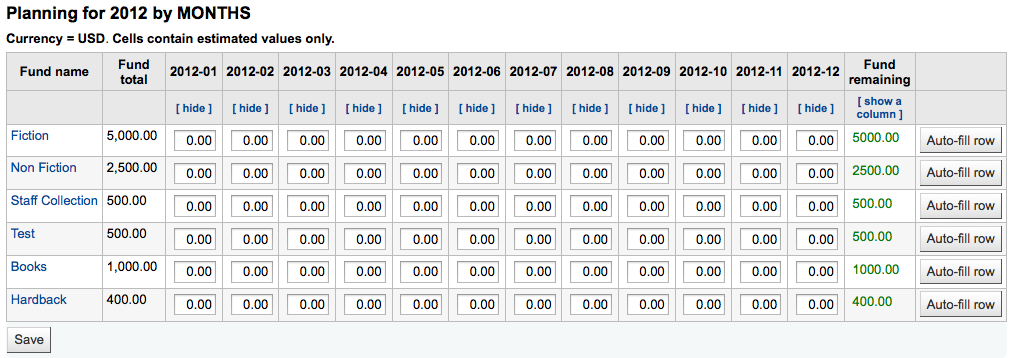
To hide some of the columns you can click the 'hide' link to the right (or below as in the screenshot above) the dates. To add more columns you can click the 'Show a column' link found below the 'Fund remaining' heading.
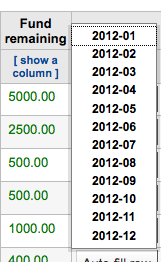
यहाँ से आप मैन्युअल मान दर्ज करके या 'स्वत: भरण पंक्ति' बटन पर क्लिक करके अपने बजट खर्च योजना बना सकते हैं। आप फार्म ऑटो भरने के लिए चुनते हैं प्रणाली आप कुछ संपादन चीजों को और अधिक सही रूप में विभाजित करने के लिए करना पड़ सकता है राशि के हिसाब से विभाजित करने की कोशिश करेंगे।

एक बार आपके परिवर्तन किए हैं, 'सहेजें' बटन पर क्लिक करें। आप एक सीएसवी आप के क्षेत्र 'नाम के एक फ़ाइल के लिए उत्पादन' में एक फ़ाइल नाम में प्रवेश करने और 'आउटपुट' बटन पर क्लिक करके ऐसा कर सकते हैं फ़ाइल के रूप में अपने डेटा को निर्यात करने के लिए करना चाहते हैं।

EDI accounts
From here you can set up the information needed to connect to your acquisitions vendors.
नोट
Before you begin you will need at least one Vendor set up in Acquisitions.
To add account information click the 'New account' button.
In the form that appears you will want to enter your vendor information.
See the EDI questions for vendors section of the acquisitions module chapter for a description of each field.
प्रत्येक विक्रेता का एक खाता होगा.
लाइब्रेरी EANs
एक पुस्तकालय EAN पहचानकर्ता विक्रेता पुस्तकालय उन्हें वापस भेजने के लिए तो वे जो जब बिलिंग का उपयोग करने के लिए खाते में पता देता है। एक EDI खाते के कई EANs के हो सकता है।
To add an EAN click the 'New EAN' button.
In the form that appears enter the information provided by your vendor.
See the EDI questions for vendors section of the acquisitions module chapter for a description of each field.
Additional parameters
Get there: More > Administration > Additional parameters
Z39.50/SRU सर्वर
Z39.50 is a client/server protocol for searching and retrieving information from remote computer databases, in short it's a tool used for copy cataloging.
SRU- खोज / यूआरएल के माध्यम से निकालते हैं - प्रासंगिक क्वेरी भाषा - - प्रश्नों का प्रतिनिधित्व करने के लिए एक मानक वाक्य रचना खोज क्वेरी के लिए एक मानक XML- आधारित प्रोटोकॉल, CQL का उपयोग है.
कोहा का उपयोग आप किसी भी Z39.50 या SRU लक्ष्य से कनेक्ट कर सकते हैं जो कि सार्वजनिक रूप से उपलब्ध है या आपके पास उस जानकारी से लॉग इन जानकारी है और उस स्रोत से दोनों ग्रंथ सूची और/या प्राधिकरण रिकॉर्ड को कॉपी किया गया है.
Get there: More > Administration > Additional parameters > Z39.50/SRU servers
कोहा में सेट की गई Z39.50/SRU लक्ष्य की एक डिफ़ॉल्ट सूची के साथ आता है जिसे आप जोड़ सकते हैं, संपादित कर सकते हैं या हटा सकते हैं
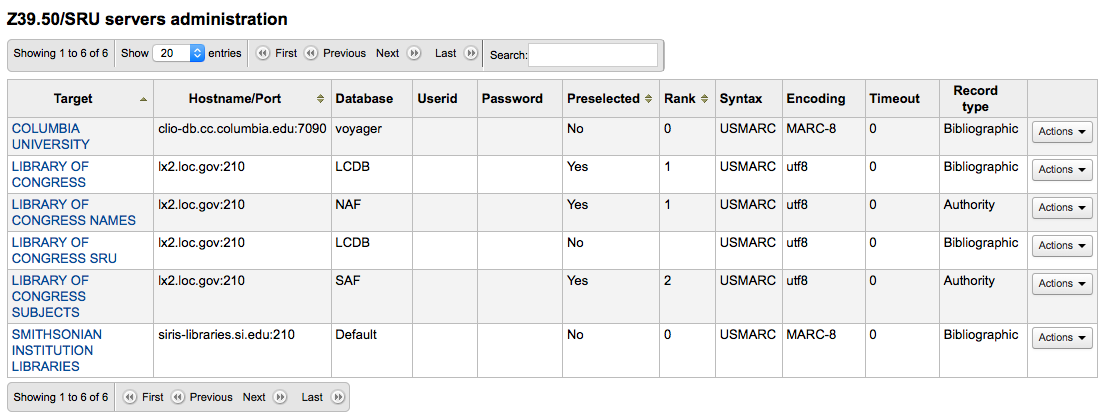
To find additional Z39.50 targets you use IndexData's IRSpy: http://irspy.indexdata.com or the Library of Congress's list of targets http://www.loc.gov/z3950/
Add a Z39.50 target
From the main Z39.50 page, click 'New Z39.50 server'
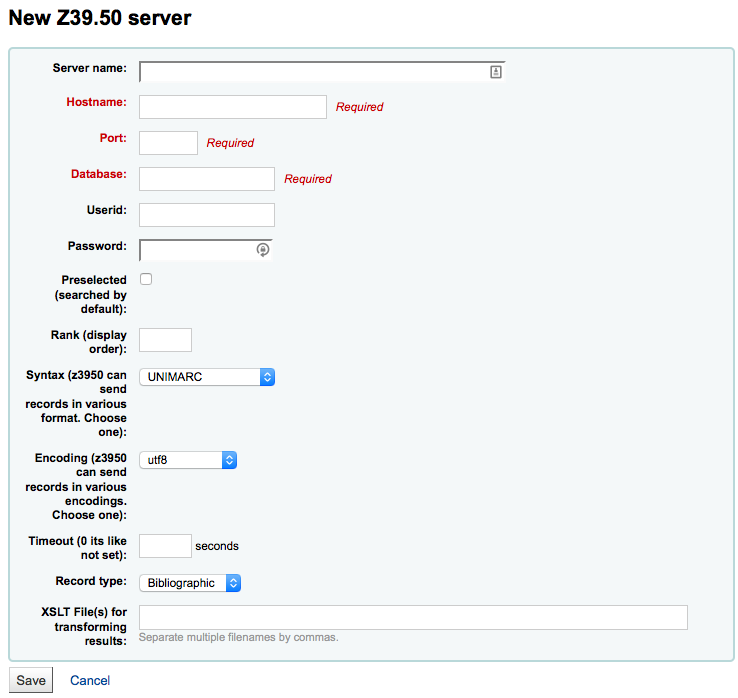
'Z39.50 सर्वर' का नाम आप स्रोत की पहचान में मदद मिलेगी कि आबादी के साथ किया जाना चाहिए(जैसे पुस्तकालय नाम के रूप में) ।
'होस्टनाम' Z39.50 लक्ष्य को पता होगा।
'पोर्ट' बताता है Koha क्या बंदरगाह इस लक्ष्य से परिणाम प्राप्त करने पर सुनने के लिए।
'प्रयोक्ता आईडी' और 'पासवर्ड' केवल सर्वर के लिए आवश्यक हैं जिससे कि पासवर्ड संरक्षित रहे
'पूर्वनिर्धारित' बॉक्स की जांच करें यदि आप चाहते हैं कि यह लक्ष्य हमेशा से डिफ़ॉल्ट रूप से चुना जाए.
'रैंक' आपको उस सूची में दर्ज करने की सुविधा देता है, जहां आप इस लक्ष्य को दिखाना चाहते हैं.
इस खाली छोड़ दिया जाता है तो लक्ष्यों को वर्णमाला के क्रम में किया जाएगा।
'Attributes' lets you define PQF attributes to be added to all queries.
'Syntax' मार्क फ्लेवर का आप उपयोगकरते है।
'एनकोडिंग' प्रणाली कैसे विशेष वर्ण को पढ़ने के लिए कहता है
'Timeout' लक्ष्य है कि एक लंबे समय लेने के लिए उपयोगी है। आप Timeout को निर्धारित कर सकते है इतना है कि यह लक्ष्य की कोशिश कर नहीं रख करता है,यदि परिणाम समय का एक उचित मात्रा में नहीं पाए जाते हैं.
'Record type' आप को परिभाषित करता है, कि यह एक ग्रंथ सूची या एक प्राधिकरण लक्ष्य है
'XSLT फ़ाइल (फाइलें)' एक या अधिक (अल्पविराम-पृथक) XSLT फ़ाइल नाम दर्ज करें, जिन्हें आप खोज परिणामों पर लागू करना चाहते हैं.
बाहरी लक्ष्य से रिकॉर्ड पुनर्प्राप्त करते समय आप उन अभिलेखों में कुछ बदलावों को स्वचालित करना चाह सकते हैं. XSLT आपको यह करने की अनुमति देता है. कोहा उपयोग के लिए तैयार /koha-tmpl/intranet-tmpl/prog/en/xslt/निर्देशिका में कुछ नमूना XSLT फाइलों के साथ:
Del952.xsl: निकालें आइटम (MARC21 / NORMARC)
Del995.xsl: निकालें आइटम (Unimarc)
Del9LinksExcept952.xsl: निकाले $9 लिंक्स. आइटम फ़ील्ड छोड़ें (मार्क21/युनिमार्क)
Del9LinksExcept995.xsl: निकाले $9 लिंक्स. आइटम फ़ील्ड छोड़ें (युनिमार्क)
Suggested bibliographic Z39.50 targets
खुले Z39.50 लक्ष्य वाले कोहा पुस्तकालयों कोहा विकी पर कनेक्शन की जानकारी साझा और ढूँढ सकते हैं: http://wiki.koha-community.org/wiki/Koha_Open_Z39.50_Sources.. आप IRSpy पर जाकर ओपन Z39.50 लक्ष्य भी पा सकते हैं: http://irspy.indexdata.com.
निम्नलिखित लक्ष्य (अमेरिका में) अन्य कोहा पुस्तकालयों द्वारा सफलतापूर्वक इस्तेमाल किया गया है:
पहुंच PENNSYLVANIA 205.247.101.11:210 INNOPAC
Cuyahoga काउंटी सार्वजनिक webcat.cuyahoga.lib.oh.us:210 INNOPAC
ग्रेटर Sudbury सार्वजनिक 216.223.90.51:210 INNOPAC
HALIFAX PUBLIC catalog.halifaxpubliclibraries.ca:210 horizon
हेलटन हिल्स सार्वजनिक cat.hhpl.on.ca:210 halton_hills
लाइब्रेरी ऑफ कांग्रेस lx2.loc.gov: 210 LCDB
LONDON PUBLIC LIBRARY catalog.londonpubliclibrary.ca:210 INNOPAC
MANITOBA सार्वजनिक library.gov.mb.ca:210 क्षितिज
मिल्टन पीएल cat.mpl.on.ca:210 horizon
वेल्स के राष्ट्रीय पुस्तकालय cat.llgc.org.uk:210 default
NHUPAC 199.192.6.130:211 nh_nhupac
महासागर राज्य पुस्तकालय (आरआई) catalog.oslri.net:210 INNOPAC
OHIOLINK olc1.ohiolink.edu:210 INNOPAC
PUBCAT गेंडा prod890.dol.state.vt.us:2300
सैन जोकिन घाटी सार्वजनिक पुस्तकालय प्रणाली (सीए) hip1.sjvls.org:210 ZSERVER
सिएटल पब्लिक लाइब्रेरी ZSERVER.SPL.ORG:210 HORIZON
टोरंटो सार्वजनिक symphony.torontopubliclibrary.ca:2200 unicorn
TRI-UNI 129.97.129.194:7090 voyager
वैंकूवर सार्वजनिक पुस्तकालय z3950.vpl.ca:210 क्षितिज
Add a SRU target
From the main Z39.50/SRU page, click 'New SRU server'
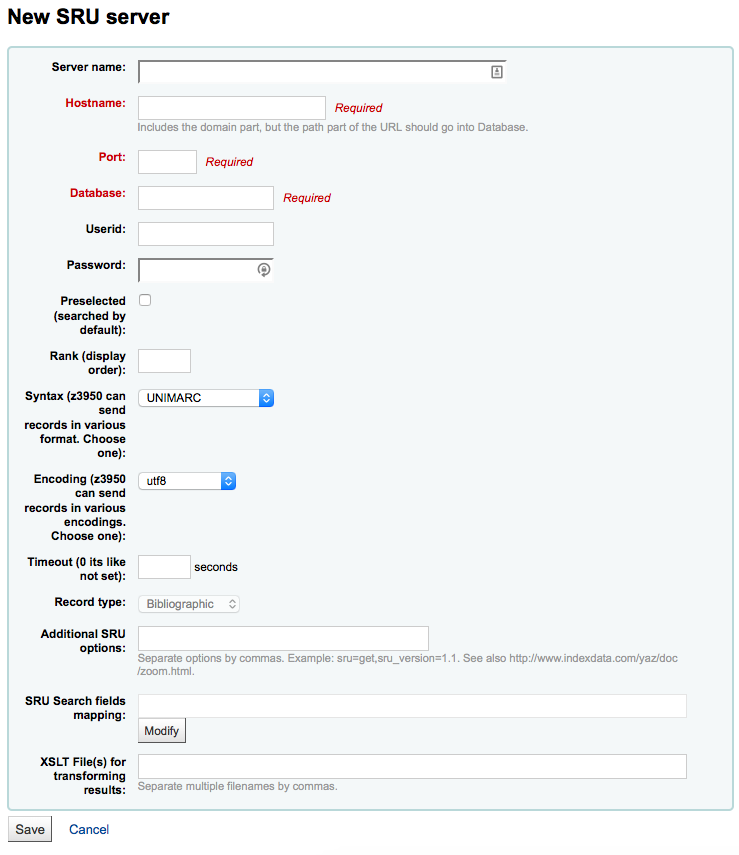
'सर्वर नाम' एक नाम आप (जैसे पुस्तकालय नाम के रूप में) स्रोत की पहचान में मदद मिलेगी कि आबादी के साथ किया जाना चाहिए।
'होस्टनाम' Z39.50 लक्ष्य को पता होगा।
'पोर्ट' बताता है Koha क्या बंदरगाह इस लक्ष्य से परिणाम प्राप्त करने पर सुनने के लिए।
'प्रयोक्ता आईडी' और 'पासवर्ड' केवल सर्वर के लिए आवश्यक हैं जिससे कि पासवर्ड संरक्षित रहे
'पूर्वनिर्धारित' बॉक्स की जांच करें यदि आप चाहते हैं कि यह लक्ष्य हमेशा से डिफ़ॉल्ट रूप से चुना जाए.
'रैंक' आपको उस सूची में दर्ज करने की सुविधा देता है, जहां आप इस लक्ष्य को दिखाना चाहते हैं.
इस खाली छोड़ दिया जाता है तो लक्ष्यों को वर्णमाला के क्रम में किया जाएगा।
'Syntax' मार्क फ्लेवर का आप उपयोगकरते है।
'एनकोडिंग' प्रणाली कैसे विशेष वर्ण को पढ़ने के लिए कहता है
'Timeout' लक्ष्य है कि एक लंबे समय लेने के लिए उपयोगी है। आप Timeout को निर्धारित कर सकते है इतना है कि यह लक्ष्य की कोशिश कर नहीं रख करता है,यदि परिणाम समय का एक उचित मात्रा में नहीं पाए जाते हैं.
'अतिरिक्त एसआरयू विकल्प' है, जहां आप बाहरी सर्वर के अतिरिक्त विकल्प यहां, जैसे sru_version=1.1 or schema=marc21, आदि दर्ज कर सकते हैं. ध्यान दें कि ये विकल्प सर्वर निर्भर हैं.
'एसआरयू खोजें क्षेत्र मानचित्रण' आप जोड़ सकते हैं या विशिष्ट सर्वर निर्भर सूचकांक नामों को Koha खोज प्रपत्र पर उपलब्ध क्षेत्रों से मानचित्रण अद्यतन करने देता है.
आगे अपनी खोजों को परिष्कृत करने के लिए, आप एसआरयू खोज के क्षेत्र मैपिंग के लिए निम्न सूचकांक के नाम जोड़ सकते हैं। ऐसा करने के लिए, सर्वर संपादित और संशोधित बटन इस क्षेत्र के बगल में क्लिक करें।
शीर्षक
dc.title
आईऍसबीऍन
bath.isbn
कोई
cql.anywhere
लेखक
dc.author
ISSN
bath.issn
विषय
dc.subject
मानक आईडी
bath.standardIdentif
Table: SRU mapping
'XSLT फ़ाइल (फाइलें)' एक या अधिक (अल्पविराम-पृथक) XSLT फ़ाइल नाम दर्ज करें, जिन्हें आप खोज परिणामों पर लागू करना चाहते हैं.
बाहरी लक्ष्य से रिकॉर्ड पुनर्प्राप्त करते समय आप उन अभिलेखों में कुछ बदलावों को स्वचालित करना चाह सकते हैं. XSLT आपको यह करने की अनुमति देता है. कोहा उपयोग के लिए तैयार /koha-tmpl/intranet-tmpl/prog/en/xslt/निर्देशिका में कुछ नमूना XSLT फाइलों के साथ:
Del952.xsl: निकालें आइटम (MARC21 / NORMARC)
Del995.xsl: निकालें आइटम (Unimarc)
Del9LinksExcept952.xsl: निकाले $9 लिंक्स. आइटम फ़ील्ड छोड़ें (मार्क21/युनिमार्क)
Del9LinksExcept995.xsl: निकाले $9 लिंक्स. आइटम फ़ील्ड छोड़ें (युनिमार्क)
क्या आपका मतलब था?
Get there: More > Administration > Additional parameters > Did you mean?
कोहा पेशकश कर सकता है 'क्या आपका मतलब था?' आपके मूल्यों के आधार पर खोजों पर विकल्प authorities.
महत्वपूर्ण
Did you mean? only works in the OPAC at this time. The intranet options are here for future development.
इस पेज का उपयोग कर सकते हैं आप पर नियंत्रण जो विकल्प कोहा अपने खोज परिणामों पर संरक्षक देता है।
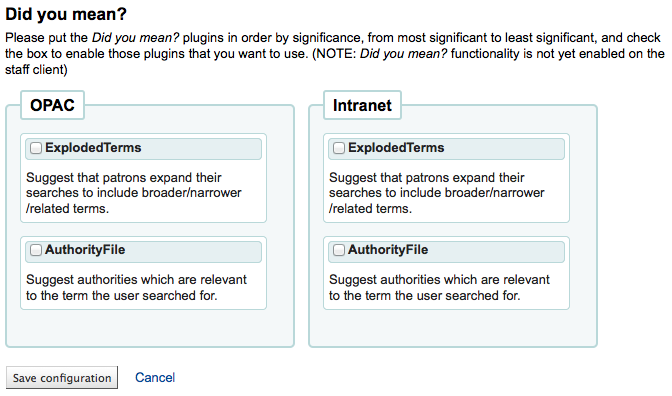
चालू करने के लिए 'आप क्या मतलब है?' अपने खोज पर बार आप बॉक्स की जांच करने के लिए प्रत्येक के लिए अगले प्लगइन आप उपयोग करना चाहते हैं की जरूरत है यह परिणाम है। दो plugins आप से चुनने के लिए कर रहे हैं:
ExplodedTerms प्लगइन पता चलता है कि उपयोगकर्ता (एक भी खोज के लिए व्यापक/संकरा/संबंधित शब्दों के लिए खोज का प्रयास जैसे लिए खोज "न्यूयॉर्क (राज्य) " संकरा शब्दों के लिए लिंक पर क्लिक करें अगर वे भी में रुचि रखते हैं एक उपयोगकर्ता "न्यू यॉर्क (शहर)")। यह बेहद श्रेणीबद्ध अधिकार डेटा के साथ पुस्तकालयों के लिए ही प्रासंगिक है।
AuthorityFile प्लगइन अधिकार फ़ाइल खोजता है और पता चलता है कि उपयोगकर्ता के शीर्ष 5 अधिकारियों से जुड़े bibs में रुचि हो सकती
आप एक प्लगइन दूसरे पर प्राथमिकता लेना चाहते हैं तो आप बस एक दूसरे के ऊपर खींचें।
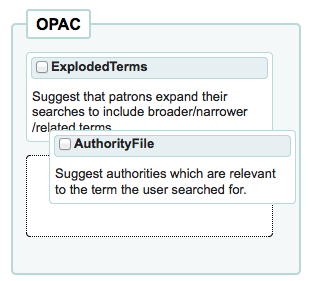
आप दोनों plugins चुनते हैं आप अपने खोज परिणामों के शीर्ष पर कई विकल्प देखेंगे
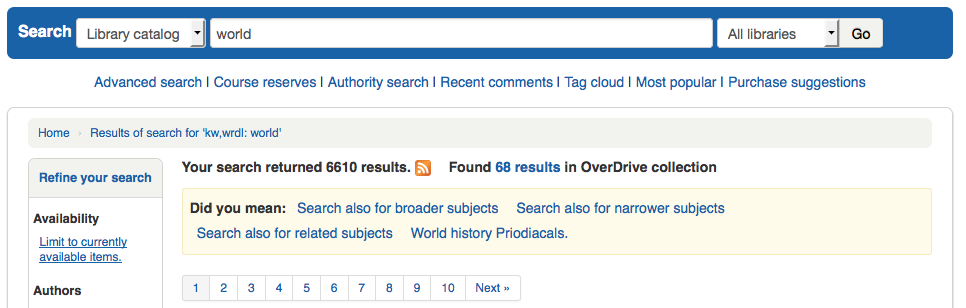
तुम सिर्फ AuthorityFile चुनते हैं तो आप सिर्फ अधिकारियों देखेंगे.
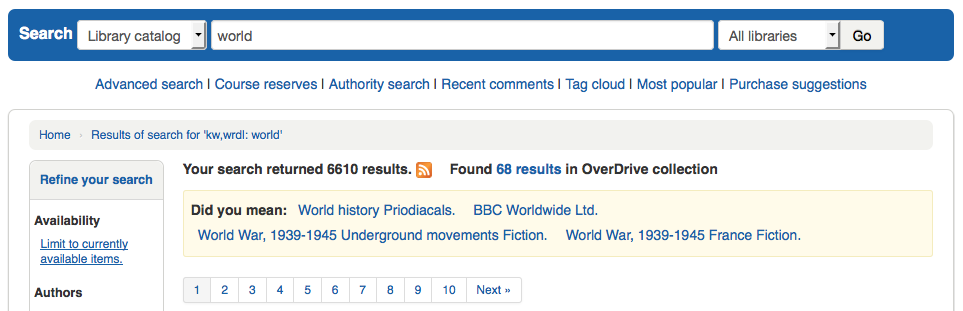
Table settings
This administration area will help you hide or display columns on fixed tables throughout the staff interface and OPAC.
Get there: Administration > Additional parameters > Table settings
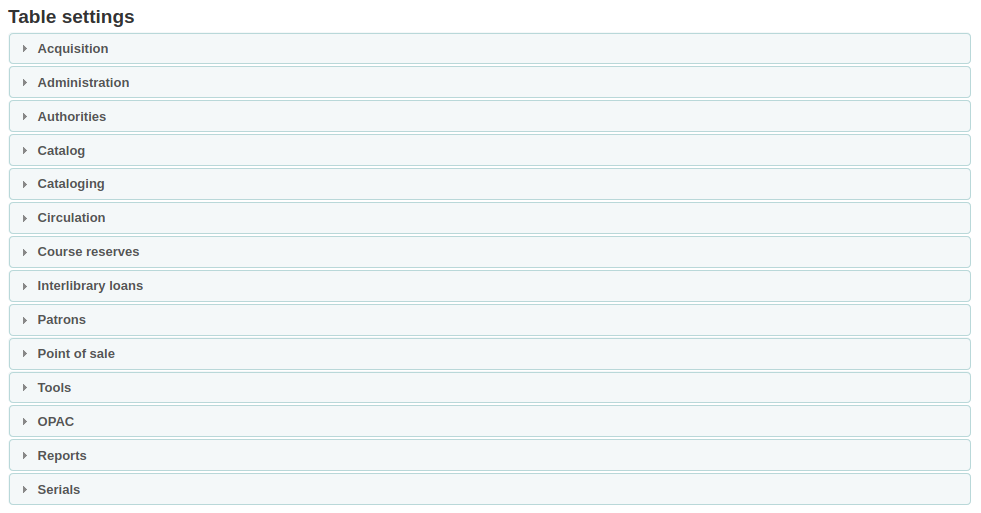
मॉड्यूल पर क्लिक करके आप आप विकल्प आप के लिए उपलब्ध दिखाएगा के लिए टेबल संपादित करना चाहते हैं।
यह क्षेत्र आपको उन स्तंभों को नियंत्रित करने देता है जो प्रश्न में तालिका में दिखाए जाते हैं. यदि कुछ भी छिपा हुआ नहीं है तो आपको 'डिफ़ॉल्ट रूप से छुपाए गए' कॉलम में कोई चेक नज़र नहीं दिखेगा.
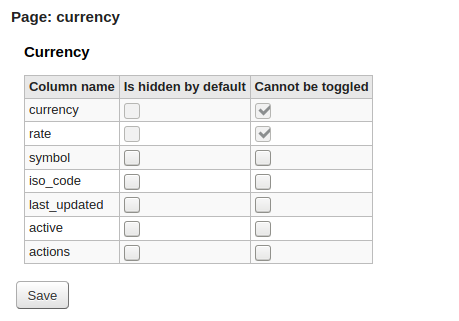
और स्तंभों के सभी जब अपने नियमित पृष्ठ पर तालिका देखने देखेंगे.
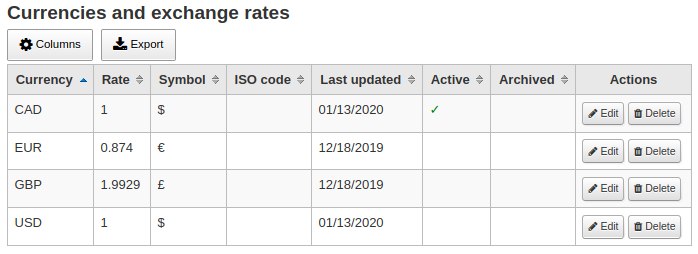
अगर कॉलम छिपे हुए हैं तो उनके पास 'डिफ़ॉल्ट रूप से छिपी' कॉलम में जांच होगी.
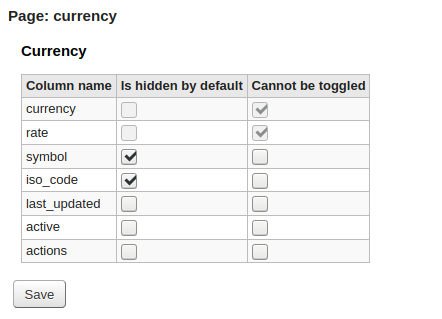
और जब आप टेबल को देखते हैं तो छिपाया जाता है.
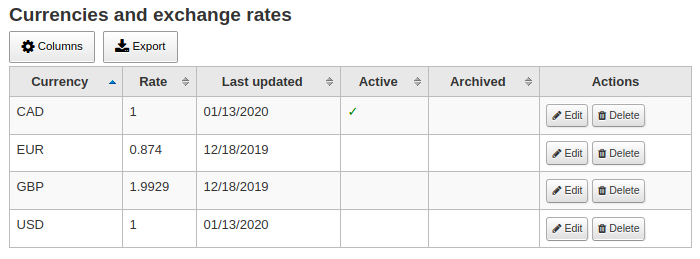
The 'Cannot be toggled' column is used to prevent individual users from showing or hiding this column when viewing the table.
Individual users can toggle columns using the 'Columns' button at the top of the table.
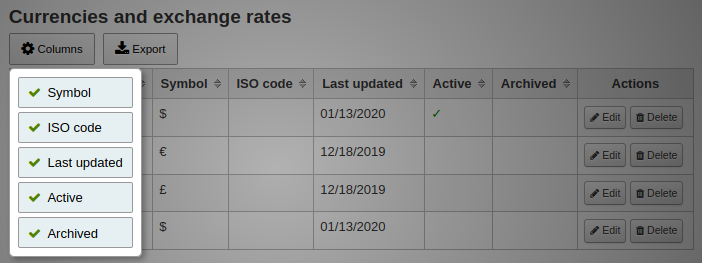
For example, in the Currencies table, the 'Currency' and 'Rate' columns cannot be toggled. When the user clicks on the 'Columns' button, they are not able to choose whether these two columns are hidden or visible.
Note that using the 'Columns' button show or hide columns will only toggle them for the current user and session. Once the user logs out, the columns will go back to their default settings as set in the table settings administration page. It will not affect any other user.
टिप्पणी
Patrons in the OPAC can't toggle column visibility. For OPAC tables this feature only allows to control the visibility of columns.
टिप्पणी
Any tables with columns listed here also have the option to export to Excel, export to CSV, copy, or print within the table header.
ऑडियो अलर्ट
यदि आपके पास है : ref: AudioAlerts वरीयता 'सक्षम' पर सेट है, तो आप इस क्षेत्र से कोहा का उपयोग करने वाली विभिन्न चेतावनी ध्वनियों को नियंत्रित करने में सक्षम होंगे
Get there: More > Administration > Additional parameters > Audio alerts
Koha में प्रत्येक संवाद बॉक्स एक सीएसएस वर्ग उसे सौंपे है कि एक ध्वनि के लिए एक चयनकर्ता के रूप में इस्तेमाल किया जा सकता है.
You can edit the defaults by clicking the 'Edit' button to the right of each alert.
आप चयनकर्ता बॉक्स में है कि जानकारी दर्ज करके Koha में अन्य सीएसएस वर्गों के लिए अलर्ट असाइन कर सकते हैं. उदाहरण के लिए यदि आप में प्रवेश
body:contains('Check in message')
Then when you visit the check-in page you will hear an alert.
Koha में हर पृष्ठ जो एक विशेष पेज के लिए एक ध्वनि सीमित करने के लिए इस्तेमाल किया जा सकता है शरीर टैग में एक अद्वितीय पहचान है
कोई भी आईडी चयनकर्ता (जहां hHTML contains id="name_of_id") और एक ट्रिगर भी हो सकता है: #name_of_selector
एसएमएस सेलुलर प्रदाताओं
महत्वपूर्ण
This option will only appear if the SMSSendDriver preference is set to 'Email'
From here you can enter as many cellular providers as you need to send SMS notices to your patrons using the email protocol.
Some examples in the US are:
Mobile Carrier |
SMS Gateway Domain |
|---|---|
Alltel |
sms.alltelwireless.com |
AT&T |
txt.att.net |
Boost Mobile |
sms.myboostmobile.com |
Project Fi |
msg.fi.google.com |
Republic Wireless |
text.republicwireless.com |
Sprint |
messaging.sprintpcs.com |
T-Mobile |
tmomail.net |
U.S. Cellular |
email.uscc.net |
Verizon Wireless |
vtext.com |
Virgin Mobile |
vmobl.com |
Table: SMS provider examples
To add new providers enter the details in the form and click 'Add new' to save.
These options will appear in the OPAC for patrons to choose from on the messaging tab if you have EnhancedMessagingPreferences enabled.
Additional fields
This section is used to add custom fields to serial subscriptions or order baskets.
To add a new field, first choose which table you want to add it to.
Order baskets (aqbasket): a field added to aqbasket will appear upon the creation of a new order basket or the modification of an existing order basket in the acquisitions module.
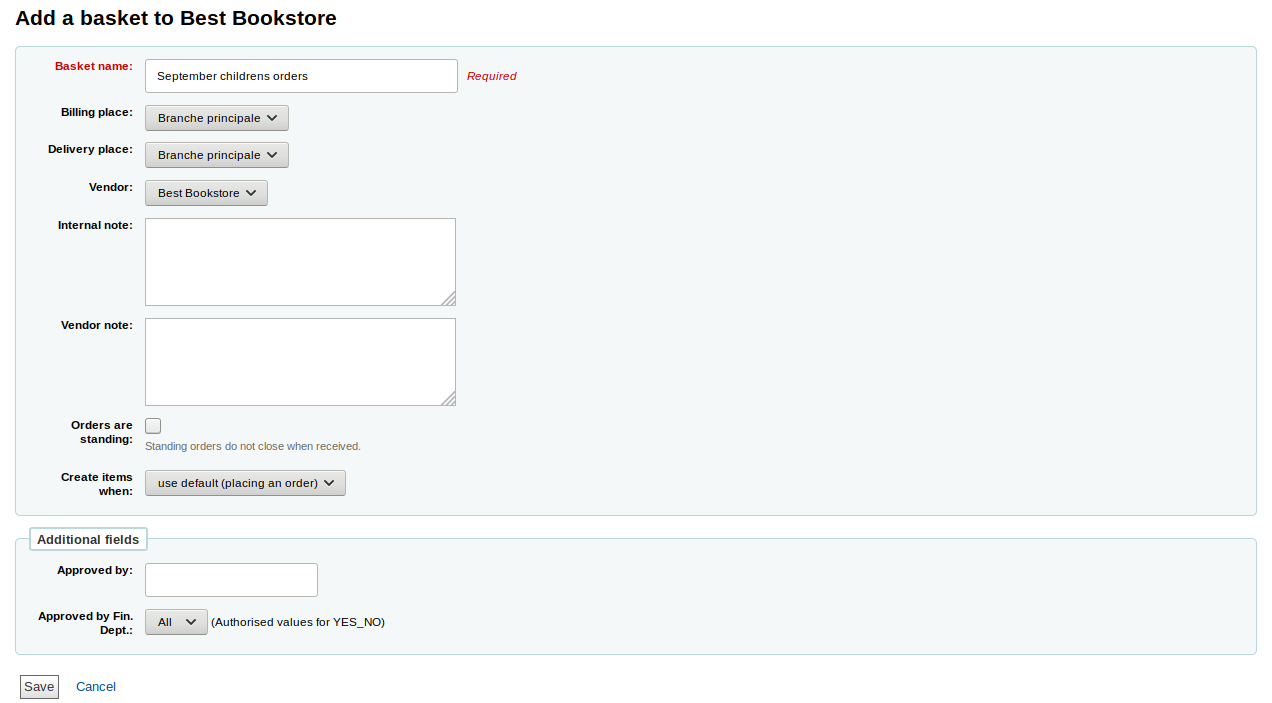
Subscriptions (subscription): a field added to subscription will appear when creating a new subscription or when editing an existing subscription in the serials module.
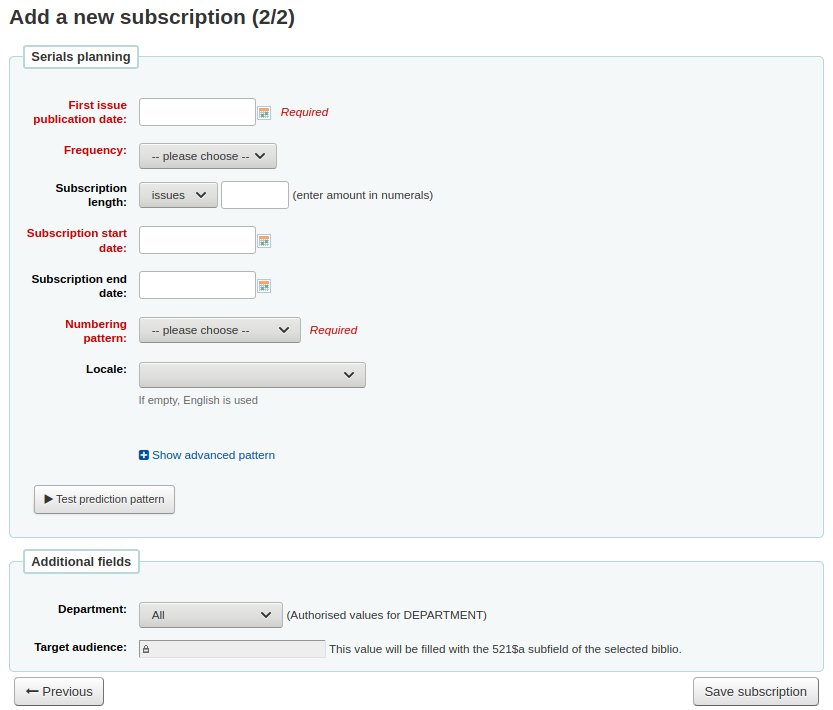
Click on "Create field"
Fill out the form
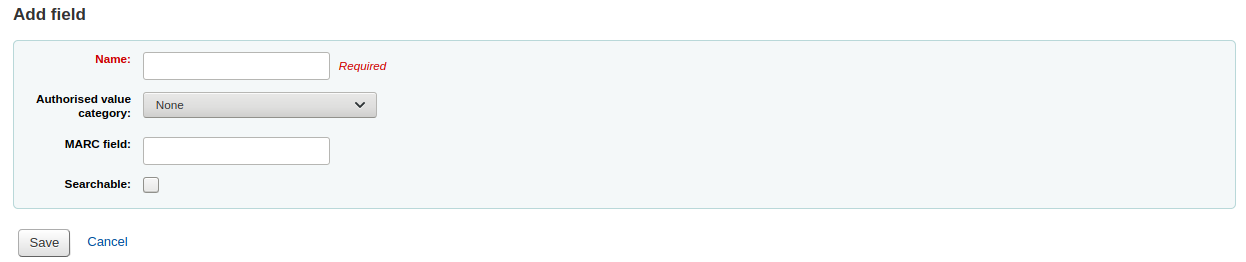
Name: this is the name of the field as you want it to appear.
Authorized value category: if you want to add a drop-down menu to the field choose an authorized value category here (you can also create a new authorized value category if you need to).
MARC field: for additional subscription fields, it is possible to link the field to a MARC field. The additional field will be automatically populated with the corresponding record's value for this MARC field.
टिप्पणी
You can only choose one of the two options (authorized value OR MARC field)
चेतावनी
If you choose the MARC field, make sure you enter it in this format: field$subfield
For example: 590$a
Searchable: check this box if you want to be able to search baskets or subscriptions based on this field
Order basket searchable additional fields will be available in the orders advanced search form
Subscription searchable additional fields will be available in the subscription advanced search form
Examples of additional fields
Example 1: Additional subscription field using authorized values
You might want to track which department you're ordering this serial for
In the 'Name' field, enter 'Department'
In the 'Authorized value category' field, choose DEPARTMENT
Check the 'Searchable' box
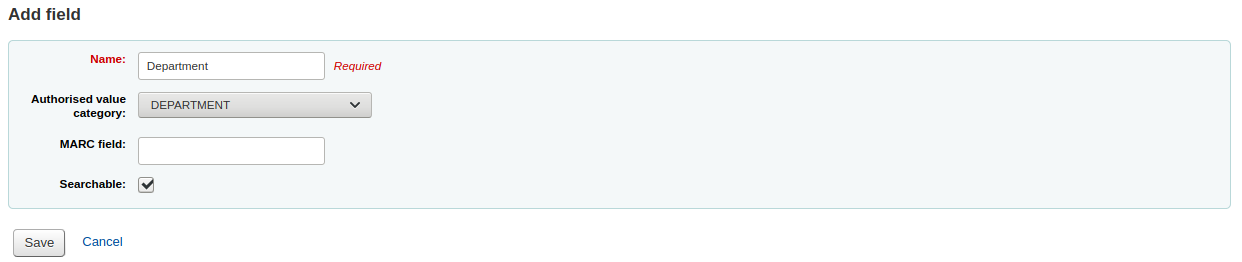
When you are adding a subscription, the field will be in the 'Additional fields' section with its authorized values drop-down menu.
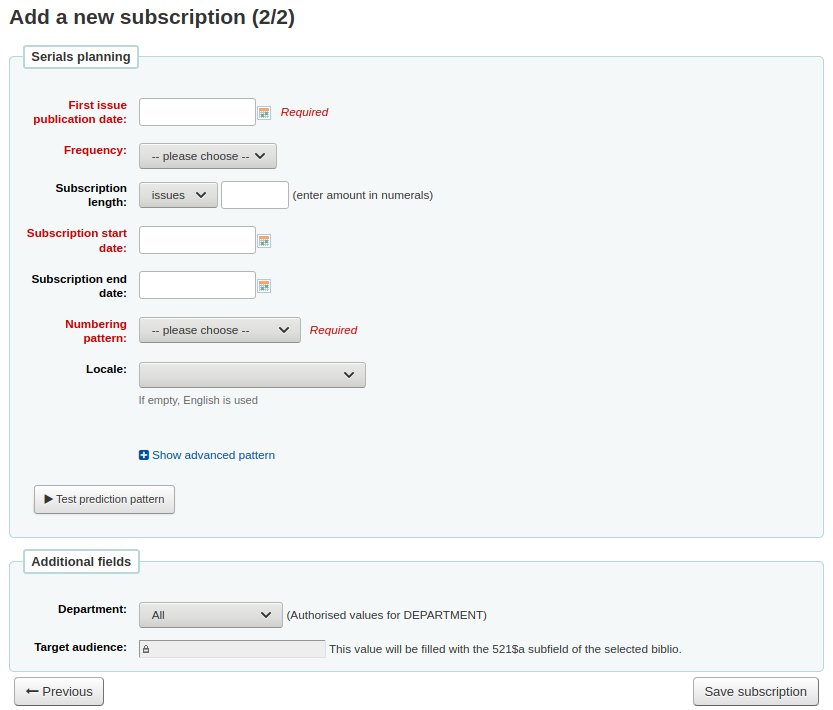
When you view the subscription, the field will appear under 'Additional fields'.
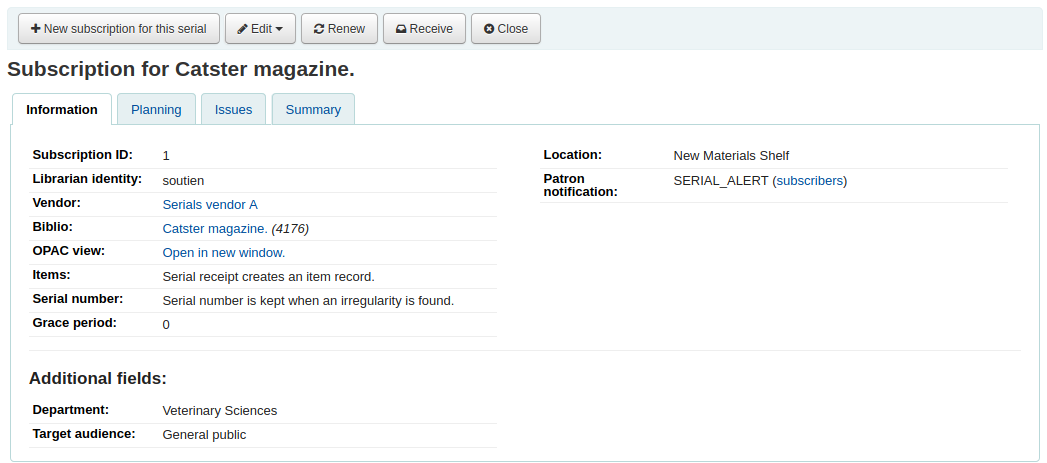
Because we made the field searchable, it will also be in the serials subscription search.
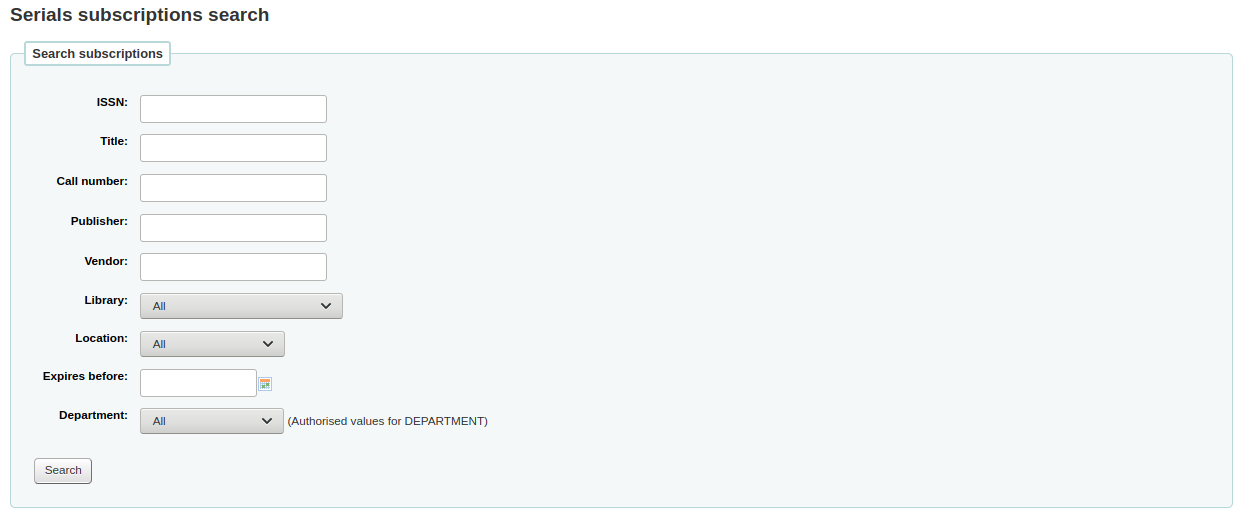
Example 2: Additional field using MARC field
This is particularly useful if you want to view bibliographic information in the subscription detail page. In this example, we will add the 521$a field, which is, in MARC21, the target audience note.
In the 'Name' field, enter 'Target audience'
In the 'MARC field' field, enter '521$a'
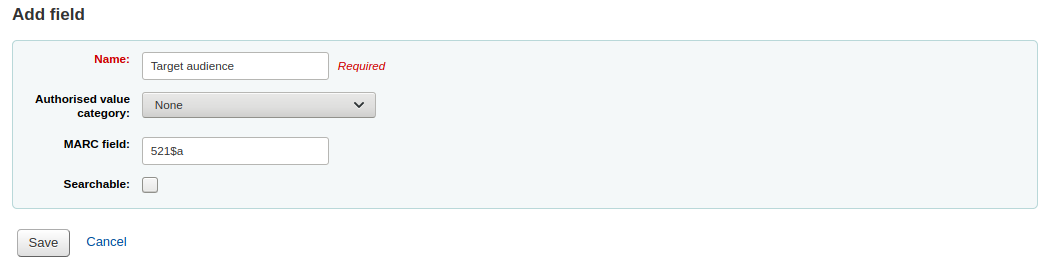
टिप्पणी
You will not be able to edit this field from the subscription form. If you need to add or change the value in this field, you must go through the cataloging module.
When you view the subscription, the field and the information from the bibliographic record will appear under 'Additional fields'.