सूची और कार्ट
Lists are a way to save a collection of bibliographic records on a specific topic or for a specific purpose. The cart is a session specific storage space for bibliographic records.
Get there: More > Lists
सूचियाँ
एक नई सूची बनाएँ
एक सूची सूचियाँ पेज पर जाकर और 'नई सूची' पर क्लिक करके बनाया जा सकता है
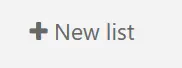
नई सूची प्रपत्र अपनी सूची बनाने के लिए कई विकल्प प्रदान करता है:
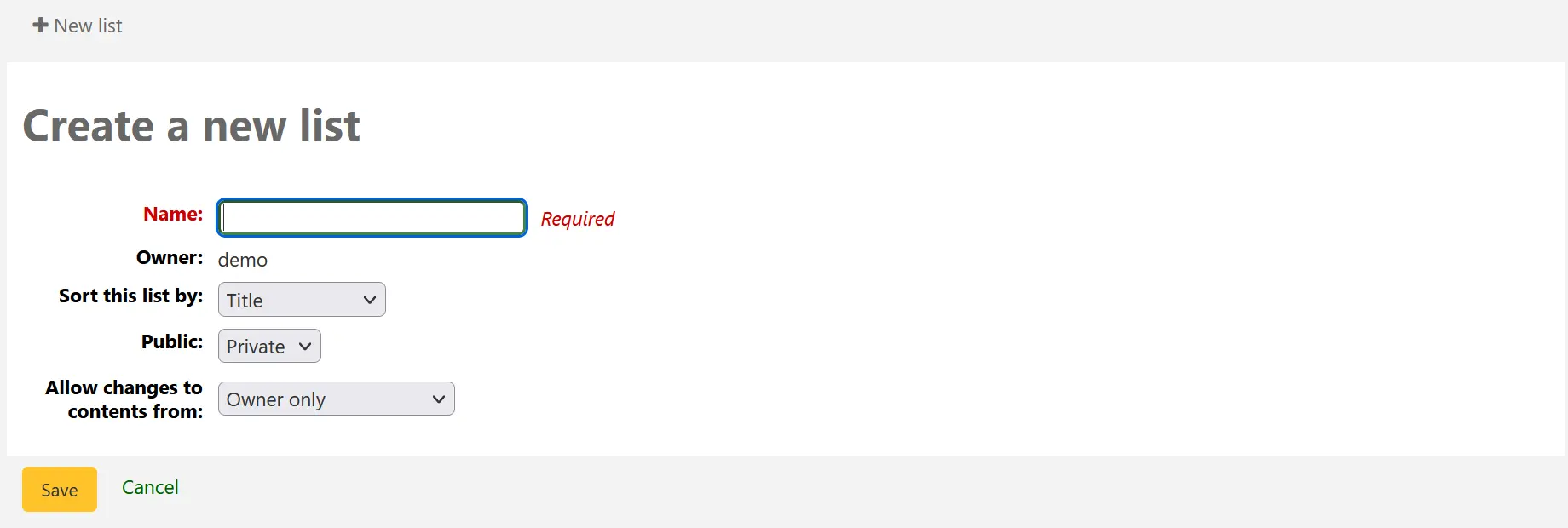
नाम: नाम वह है जो सूचियों की सूची में दिखाई देगा, यह एकमात्र आवश्यक फ़ील्ड है
मालिक: यह सूची के मालिक का उपयोगकर्ता नाम है, निर्माता डिफ़ॉल्ट स्वामी है, लेकिन इसे बाद में बदला जा सकता है
इस सूची को क्रमबद्ध करें: आप चुन सकते हैं कि सूची को कैसे सॉर्ट किया जाए (सूची में शीर्षक, लेखक, प्रकाशन वर्ष, कॉल नंबर या दिनांक जोड़ा गया )
सार्वजनिक: तय करें कि क्या सूची निजी या सार्वजनिक होने जा रही है
एक निजी सूची केवल आपके द्वारा देखी जा सकती है
ओपेक उपयोगकर्ताओं सहित हर किसी द्वारा एक सार्वजनिक सूची देखी जा सकती है
टिप्पणी
Staff members must have the create_public_lists permission (or the superlibrarian permission) in order to create public lists.
से सामग्री में परिवर्तन की अनुमति दें: तय करें कि सूची से शीर्षक जोड़ने या हटाने की अनुमति किसके पास है
कोई नहीं: यह योगदान के लिए सूची को बंद कर देगा
केवल मालिक: केवल आप सूची से आइटम जोड़ने या निकालने में सक्षम होंगे। यदि सूची सार्वजनिक है या साझा है, तो ओपेक उपयोगकर्ता या शेरर्स सूची सामग्री को बदल नहीं पाएंगे।
इस सूची को देखने वाला कोई भी व्यक्ति: हर कोई है जिसके पास सूची तक पहुंच है, वह शीर्षक जोड़ने या निकालने में सक्षम होगा। यदि सूची सार्वजनिक है, तो इसका मतलब यह है। यदि सूची निजी है, तो केवल मालिक के पास सामग्री को बदलने की क्षमता होगी। और यदि सूची साझा की जाती है, तो मालिक और शेयरर्स के पास यह क्षमता होगी।
Permitted staff only: this option will make the list content editable by staff members with the edit_public_list_contents permission.
Staff only: this option will make the list editable by all staff members (users with the catalogue permission).
एक सूची भी सूची खोज परिणामों से बनाया जा सकता है
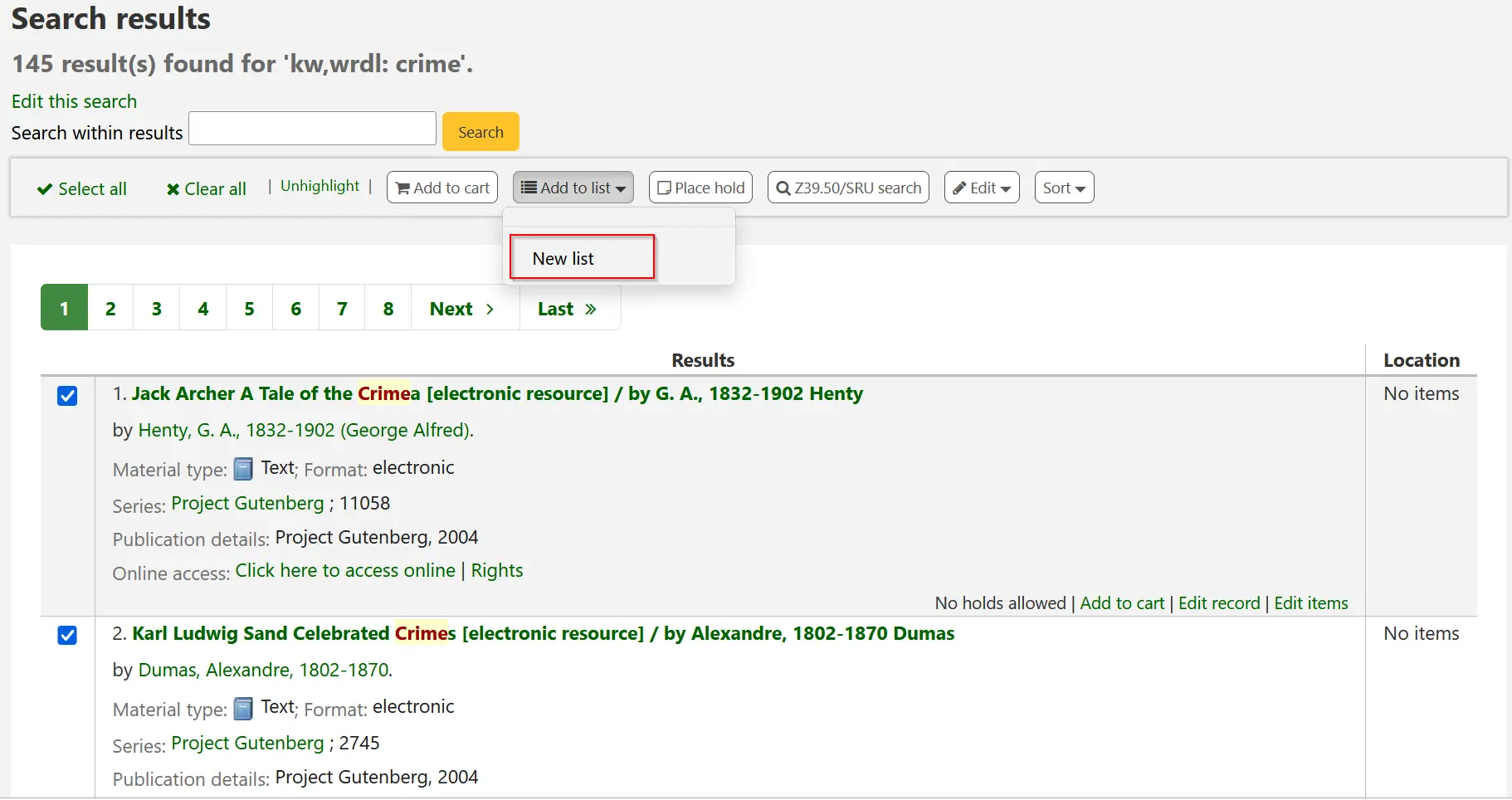
खिताब के बाईं ओर बॉक्स को चेक करें यदि आप नई सूची में जोड़ना चाहते हैं
पुलडाउन मेनू: 'में जोड़ें' से [नई सूची] चुनें
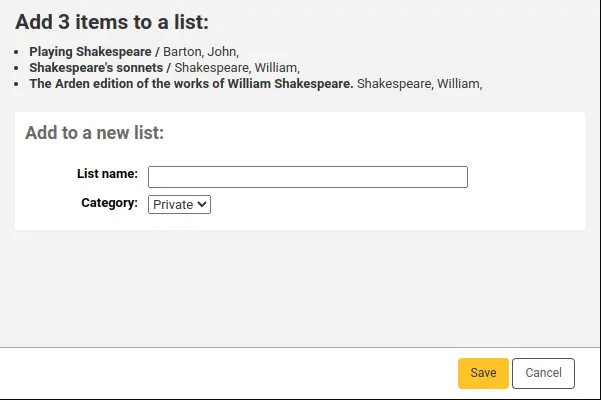
नाम: नाम वह है जो सूचियों की सूची में दिखाई देगा, यह एकमात्र आवश्यक फ़ील्ड है
श्रेणी: तय करें कि क्या सूची निजी या सार्वजनिक होने जा रही है
एक निजी सूची केवल आपके द्वारा देखी जा सकती है
ओपेक उपयोगकर्ताओं सहित हर किसी द्वारा एक सार्वजनिक सूची देखी जा सकती है
टिप्पणी
Staff members must have the create_public_lists permission (or the superlibrarian permission) in order to create public lists.
सूची में डिफ़ॉल्ट सॉर्ट (शीर्षक) और डिफ़ॉल्ट संशोधन अनुमतियाँ (केवल स्वामी) होंगी।
एक बार सूची सहेजा जाता है यह सूची पेज से और से सुलभ होगा खोज परिणामों के शीर्ष पर मेनू 'में जोड़ें'।
एक सूची में जोड़ें
सूचियों के पेज से सूची के नाम पर किसी मौजूदा सूची क्लिक करने के लिए शीर्षक जोड़ने के लिए
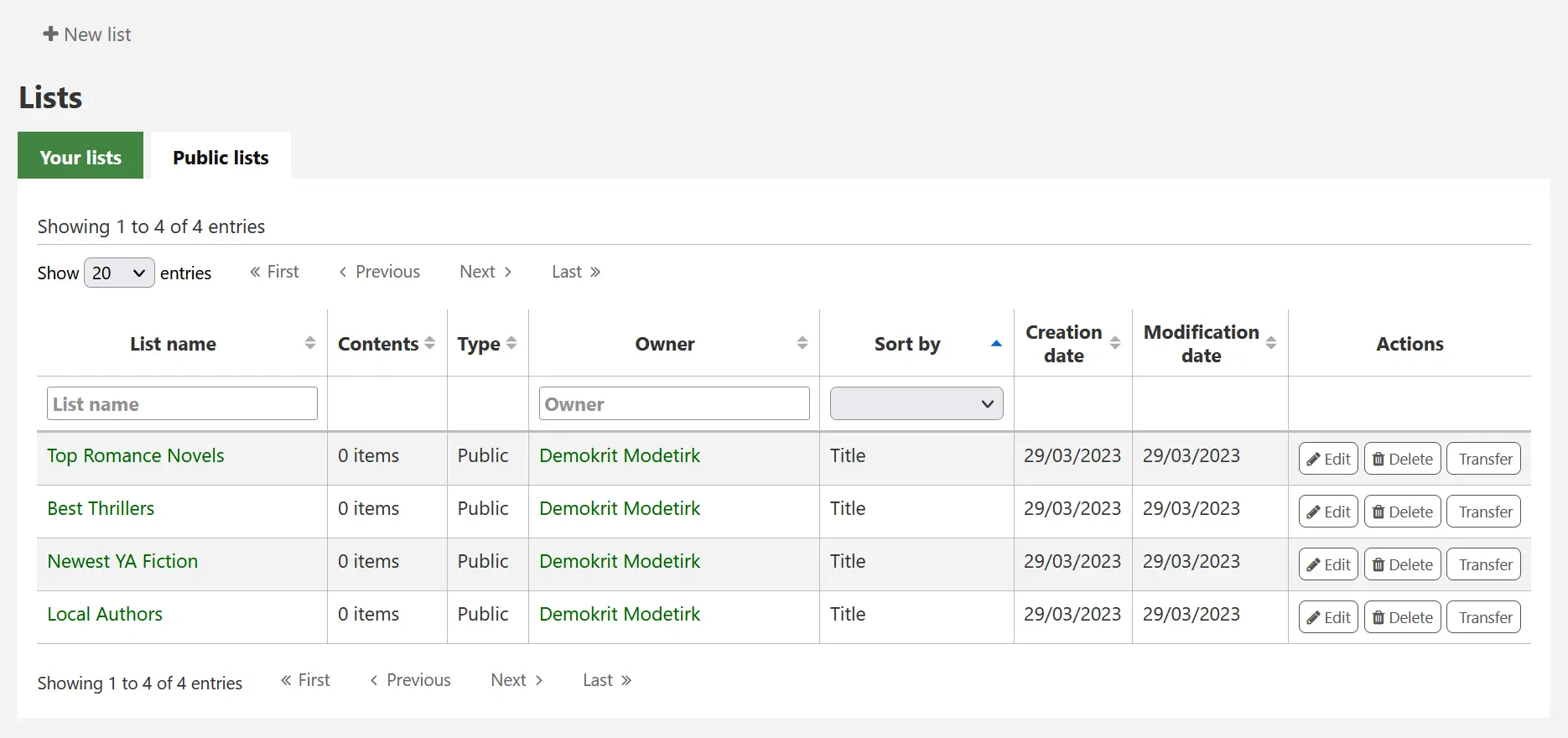
सूची खोलने के लिए, सूची नाम पर क्लिक करें।
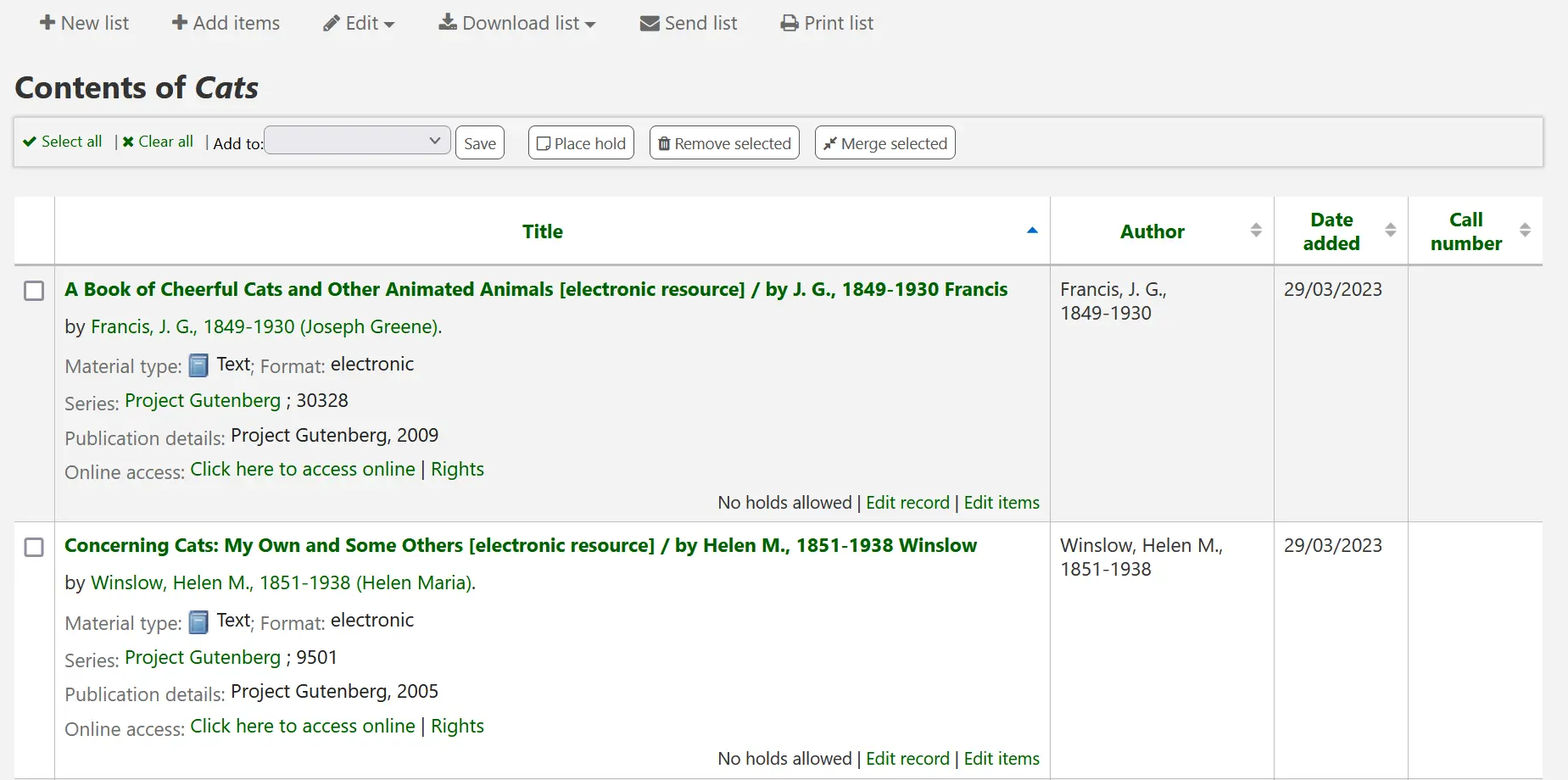
From that page, click 'Add records' to add titles by scanning barcodes into the box, or entering biblionumbers.
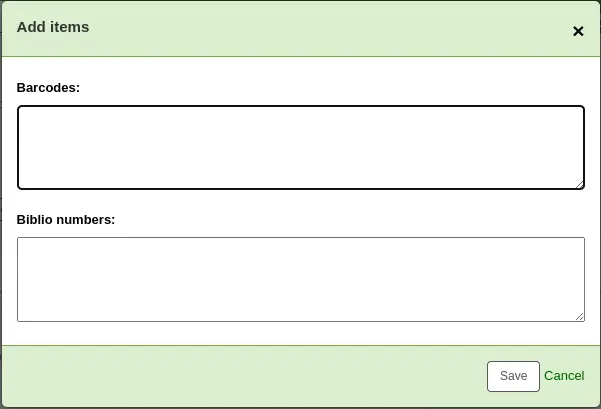
एक शीर्षक भी खोज परिणाम पृष्ठ पर शीर्षक का चयन और 'में जोड़ें' मेनू से सूची का चयन करके एक सूची में जोड़ा जा सकता है
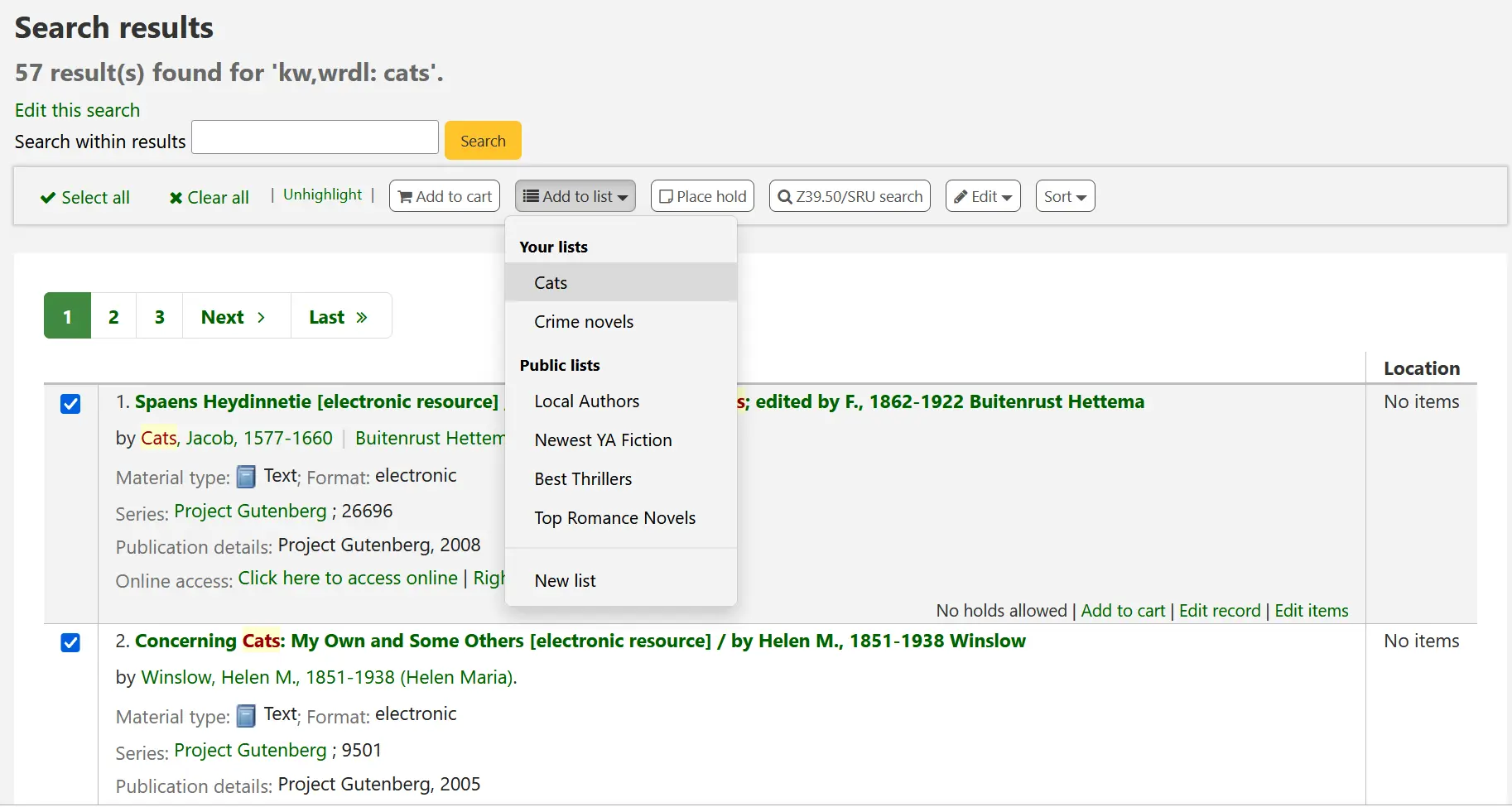
सूची देखना
किसी सूची की सामग्री देखने के लिए, स्टाफ इंटरफेस में लिस्ट पेज पर जाएं
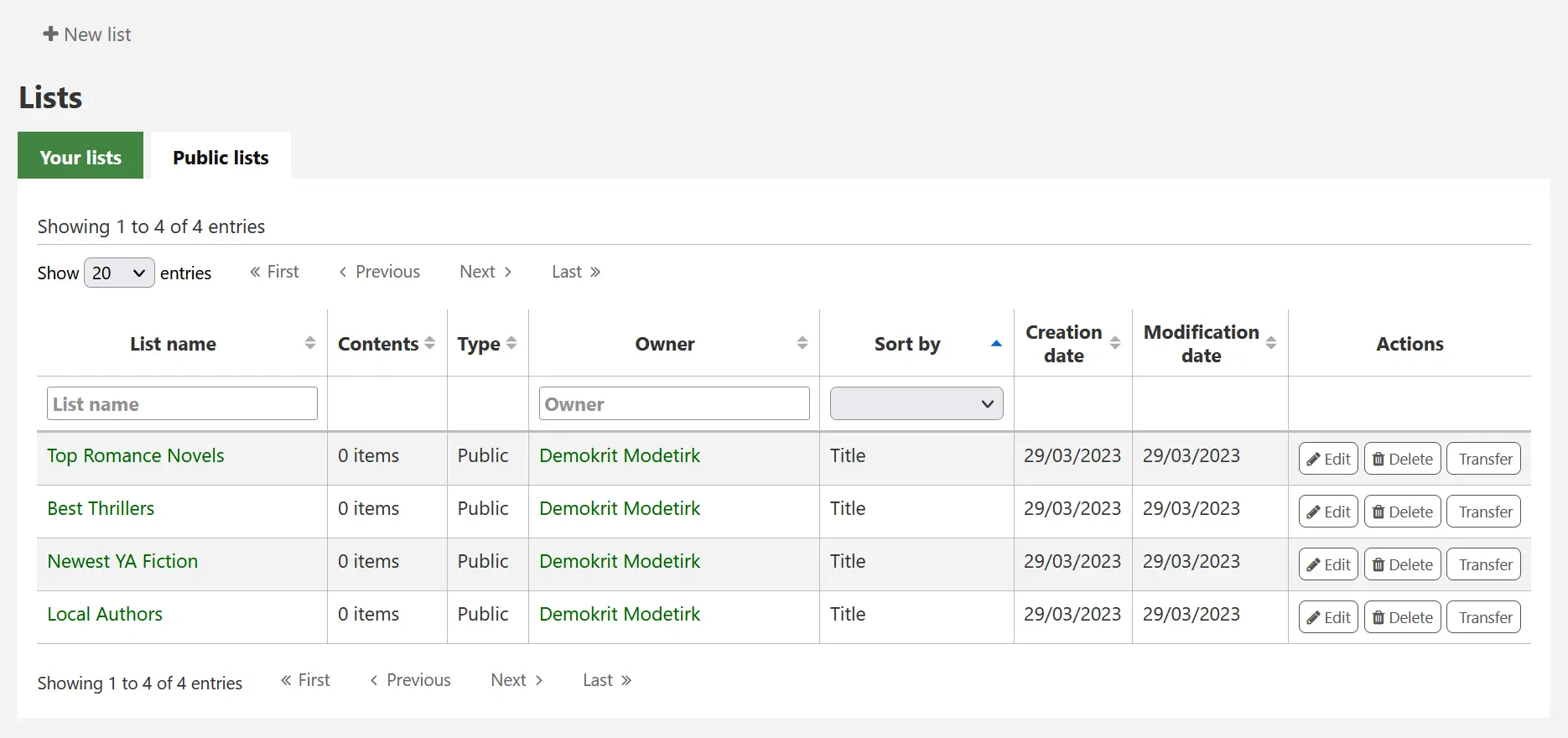
इस पृष्ठ से आप सूचियों पर कुछ कार्य कर सकते हैं।।
संपादित करें: आपको इस सूची के लिए विवरण और अनुमतियों को संपादित करने की अनुमति देगा
टिप्पणी
For public lists, this option will only appear to staff members with the edit_public_lists permission.
हटाना: सूची को हटा देगा
टिप्पणी
For public lists, this option will only appear to staff members with the delete_public_lists permission.
स्थानांतरण: आपको सूची के मालिक को बदलने की अनुमति देगा
टिप्पणी
यह विकल्प सार्वजनिक सूचियों पर ही संभव है।।
This option will only appear to staff members with the edit_public_lists permission.
टिप्पणी
A notice will be sent to the new owner of the list.
The message sent when transferring ownership is TRANSFER_OWNERSHIP, which can be customized in the Notices and slips tool.
'सूची के नाम' पर क्लिक करने पर सूची की सामग्री दिखाई देगी
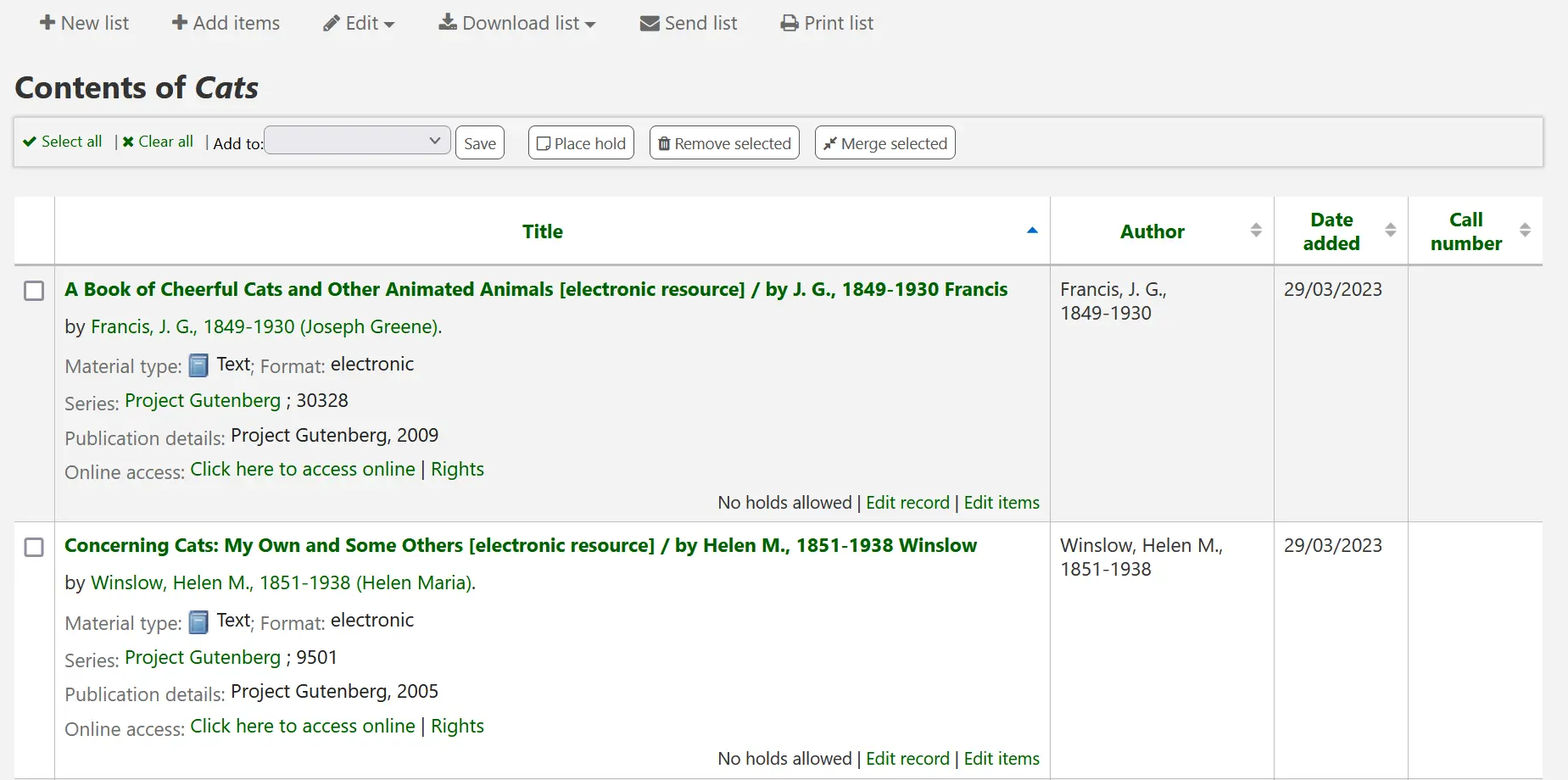
आइटम में से इस सूची से आप कई कार्यों प्रदर्शन कर सकते हैं
'नई सूची' आप को एक और सूची बनाने के लिए अनुमति देगा
Add records: will allow you to add items to the list with barcodes or biblionumbers
संपादित करें: आपको इस सूची के लिए विवरण और अनुमतियों को संपादित करने या इस सूची को हटाने की अनुमति देगा
Download list: will allow you to download the list using one of 3 default formats or your CSV profiles
'सूची भेजें' आपके द्वारा दर्ज किए गए ईमेल पते पर सूची भेज देगा
टिप्पणी
सूची को ईमेल करते समय भेजा गया संदेश LIST है, जिसे Notices और स्लिप्स टूल में अनुकूलित किया जा सकता है।।
प्रिंट सूची: आपको सूची का एक प्रिंट करने योग्य संस्करण प्रस्तुत करेगा
आप कॉलम हेडर पर क्लिक करके कॉलम को सॉर्ट कर सकते हैं।
गाड़ी
The cart is a temporary holding place for items in the OPAC and/or staff client. The cart will be emptied once the session is ended (by closing the browser or logging out). The cart is best used for performing batch operations (holds, ...) or for getting a list of items to be printed or emailed to yourself or a patron.
कार्ट की सुविधा को ओपेक में बंद किया जा सकता है opacbookbag सिस्टम वरीयता।
यदि आप स्टाफ क्लाइंट में कार्ट को सक्षम करना चाहते हैं, तो आपको system शो ’के लिए intranetbookbag सिस्टम वरीयता निर्धारित करने की आवश्यकता है। कार्ट में चीजों को जोड़ने के लिए, कैटलॉग को सर्च करें और अपनी कार्ट में आपके द्वारा जोड़ी गई वस्तुओं का चयन करें और 'कार्ट में जोड़ें' बटन पर क्लिक करें।
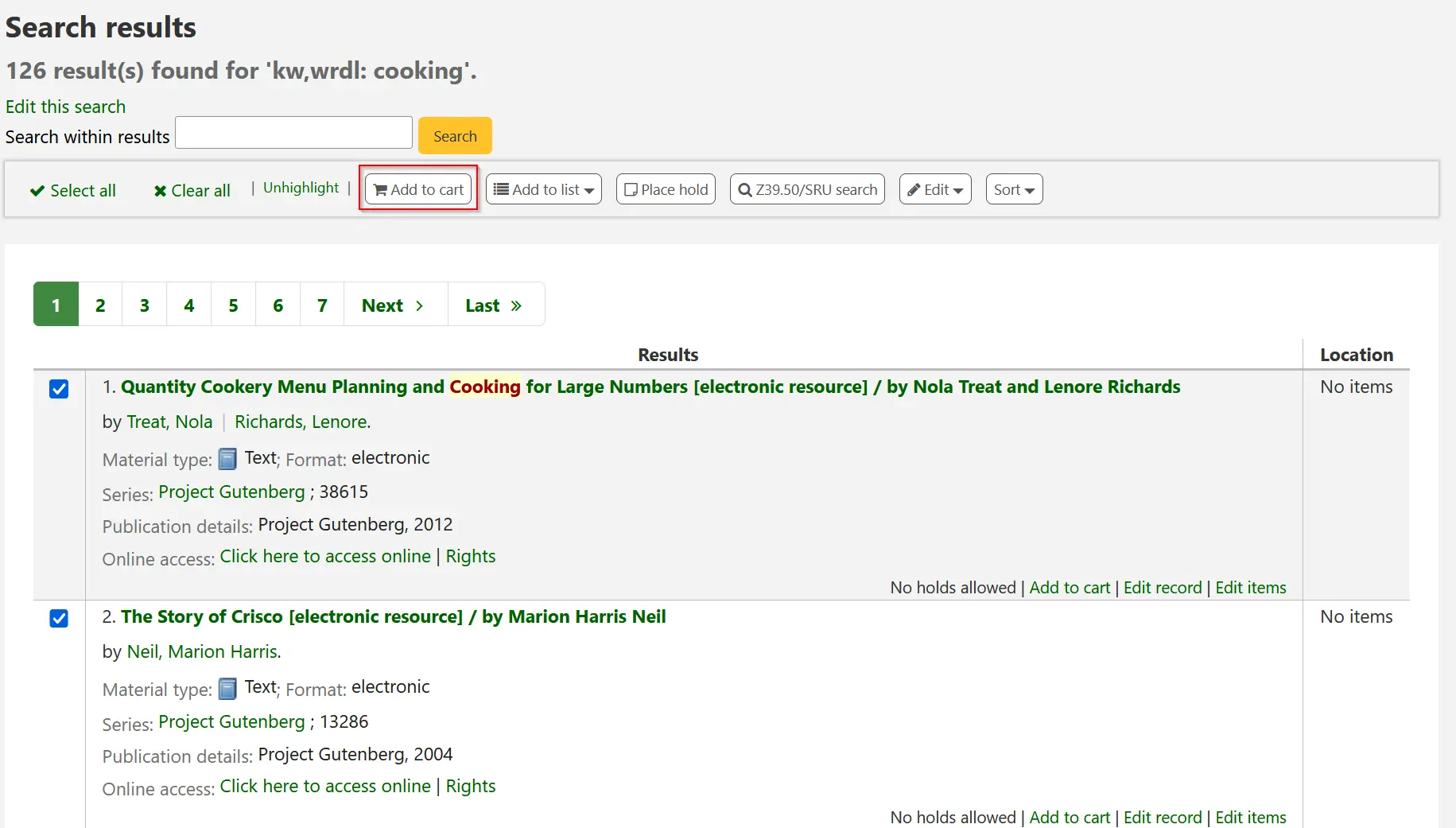
एक कन्फर्मेशन स्टाफ क्लाइंट के के शीर्ष पर कार्ट बटन के नीचे दिखाई देगा
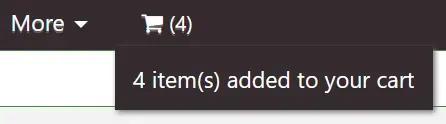
कार्ट आइकन पर क्लिक करने से आपको कार्ट की सामग्री मिल जाएगी
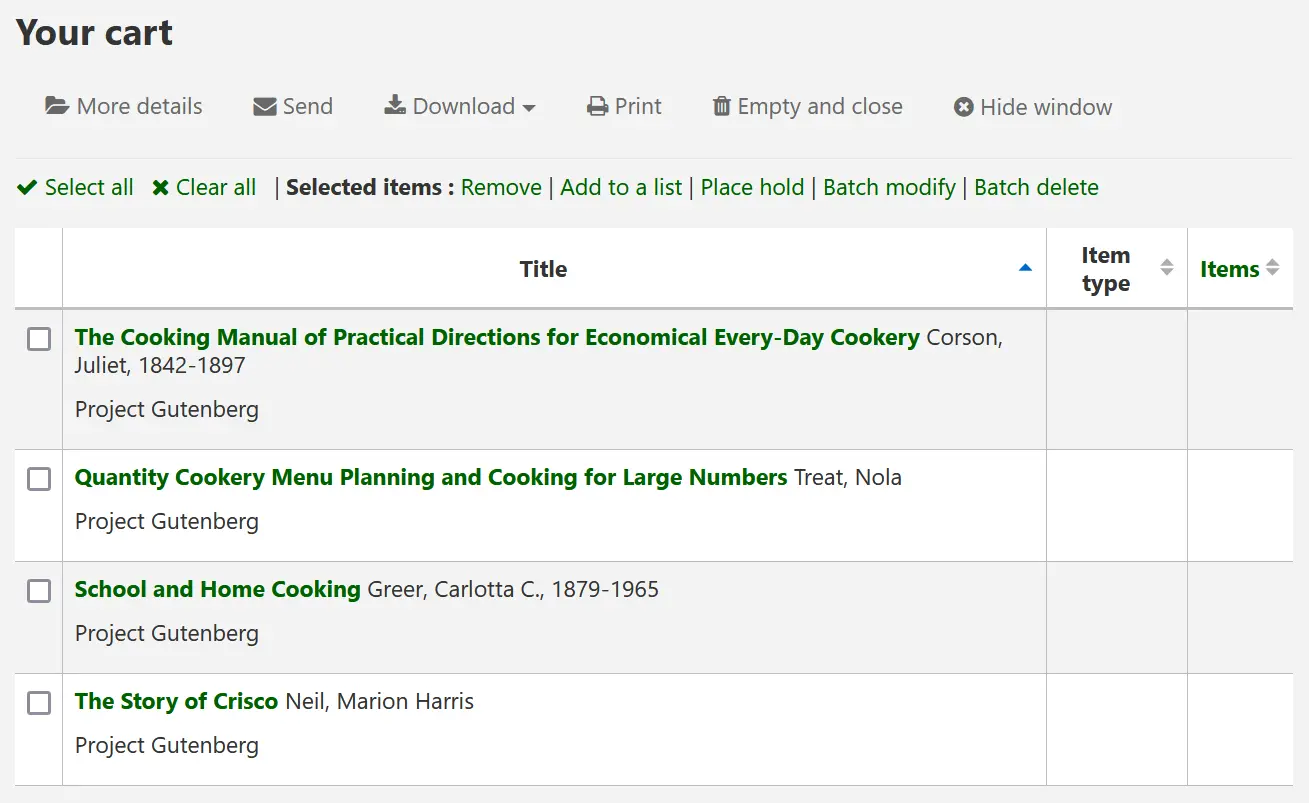
आइटम में से इस सूची से आप कई कार्यों प्रदर्शन कर सकते हैं
'अधिक विवरण' कार्ट में आइटम के बारे में अधिक जानकारी दिखाएगा
'भेजें' आपके द्वारा दर्ज किए गए ईमेल पते पर सूची भेज देगा
टिप्पणी
जब कार्ट ईमेल किया जाता है तो भेजा गया संदेश CART है, जिसे Notices और स्लिप्स टूल में अनुकूलित किया जा सकता है।।
'डाउनलोड' आपको 3 डिफ़ॉल्ट स्वरूपों में से एक का उपयोग करके कार्ट को डाउनलोड करने की अनुमति देगा या आपके सीएसवी प्रोफाइल
'प्रिंट' आप कार्ट का एक मुद्रण योग्य संस्करण के साथ पेश करेंगे
'Empty and close' will empty the cart and close the window
'Hide window ’विंडो को बंद कर देगी
कार्ट के माध्यम से ग्रंथ सूची को संशोधित करना
ग्रंथ सूची में जोड़े गए अभिलेखों से ग्रंथ सूची को संशोधित किया जा सकता है। जिस कार्ट में आप संशोधित करना चाहते हैं उसमें रिकॉर्ड्स का चयन करें और 'बैच संशोधित करें' पर क्लिक करें।
You will be taken to the 'Batch record modification tool' and from there the process to modify the bibliographic records is the same as if you had chosen to modify via Cataloging.