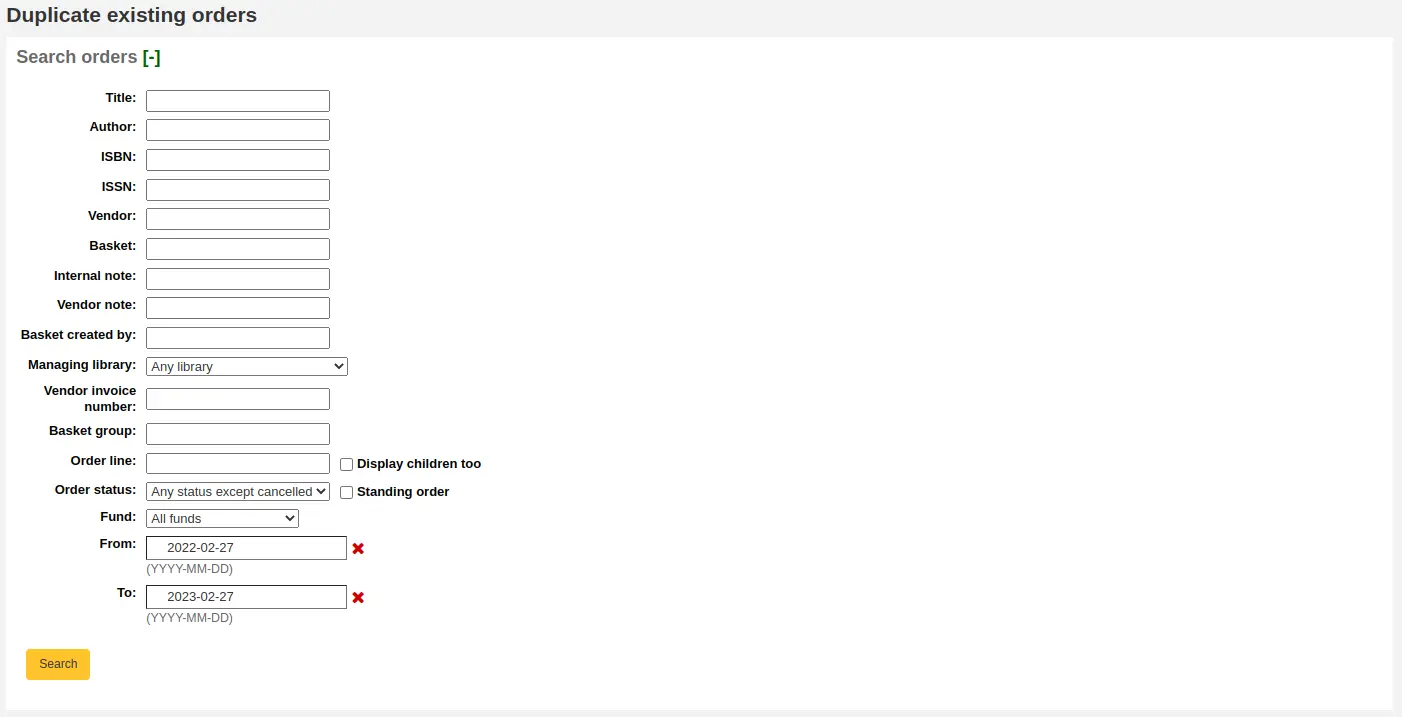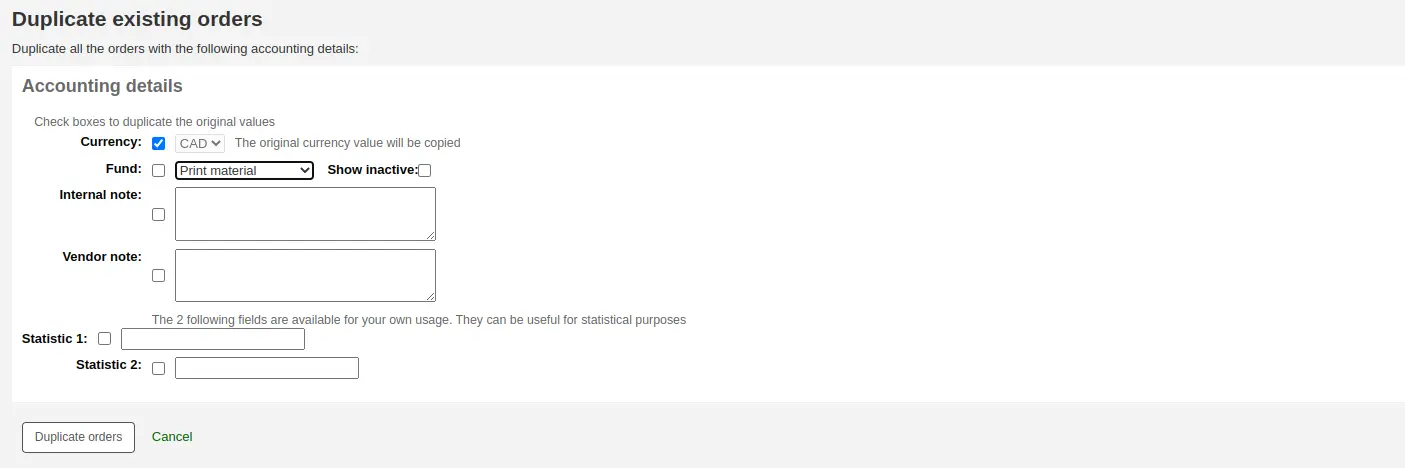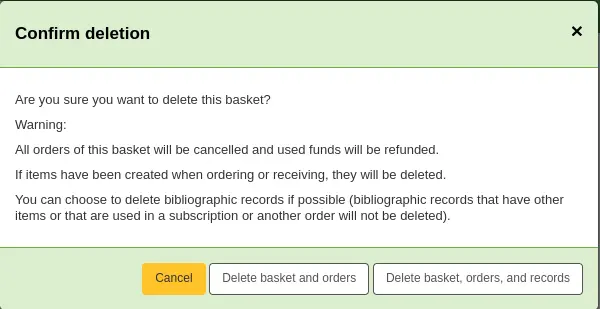अधिग्रहण
कोहा अधिग्रहण मॉड्यूल लाइब्रेरी के लिए विक्रेताओं के साथ रखे गए आदेशों को रिकॉर्ड करने और खरीद बजट का प्रबंधन करने का एक तरीका प्रदान करता है।
Get there: More > Acquisitions
अधिग्रहण मॉड्यूल की स्थापना
अधिग्रहण मॉड्यूल का उपयोग करने से पहले, आपको यह सुनिश्चित करने की आवश्यकता है कि आपने सभी सेट अप को पूरा कर लिया है।
सबसे पहले, अपनी लाइब्रेरी के कार्यप्रवाह से मेल खाने के लिए अपना अधिग्रहण सिस्टम प्राथमिकताएं और अधिग्रहण व्यवस्थापन सेट करें। अपना EDI खाते और लाइब्रेरी EAN सेट करने से पहले, आपको अपने विक्रेताओं को दर्ज करना होगा।
मुख्य अधिग्रहण पेज पर आप अपने पुस्तकालय के लिए धन सूचीबद्ध देखेंगे।
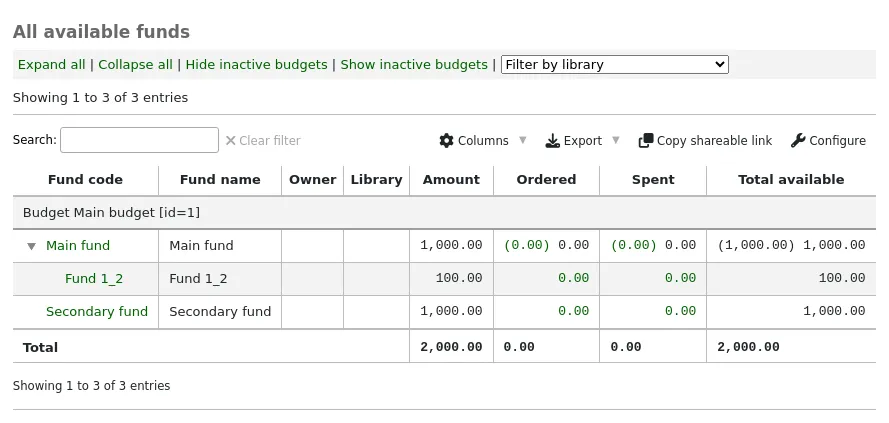
में और जानें बजट/फंड ट्रैकिंग अनुभाग।
विक्रेता
इससे पहले किसी भी ऑर्डर दिया जा सकता है, आप पहली बार में कम से कम एक विक्रेता दर्ज करना होगा।
एक विक्रेता जोड़ना
टिप्पणी
Staff members must have the vendors_manage permission (or the superlibrarian permission) in order to add vendors.
एक विक्रेता जोड़ने के लिए अधिग्रहण मॉड्यूल मुख्य पृष्ठ पर 'नया विक्रेता' बटन पर क्लिक करें।
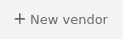
नया विक्रेता प्रपत्र तीन खंडों में विभाजित है: कंपनी की जानकारी, संपर्क और आदेश देने की जानकारी।
कंपनी की जानकारी: विक्रेता के बारे में बुनियादी जानकारी
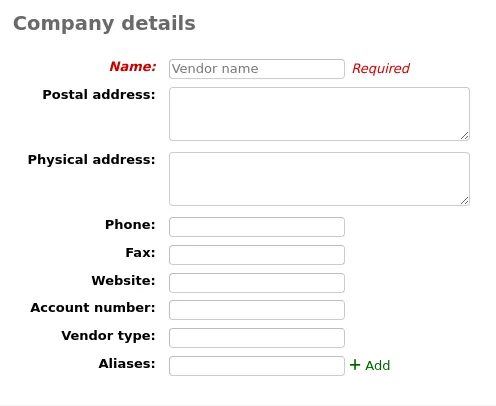
नाम (आवश्यक): यह नाम वह नाम है जो इस विक्रेता का जिक्र करते समय कोहा में हर जगह दिखाई देगा
डाक पता, भौतिक पता, फोन, फैक्स, वेबसाइट, खाता संख्या: ये फ़ील्ड वैकल्पिक हैं और सामान्य पत्र और चालान के साथ मदद करने के लिए भरा जाना चाहिए
विक्रेता प्रकार: अपने विक्रेताओं को वर्गीकृत करने के लिए आवश्यकतानुसार इस फ़ील्ड का उपयोग करें (उदाहरण के लिए, बुकसेलर, दाता, इलेक्ट्रॉनिक संसाधन प्रदाता)
टिप्पणी
By default, this field is a free text field. If you'd rather have a drop-down menu, add values in the VENDOR_TYPE authorized value category.
उपनाम: एक विक्रेता में एक या एक से अधिक उपनामों को अतिरिक्त कीवर्ड के रूप में जोड़ें विक्रेता खोज। उदाहरण के लिए, विक्रेता 'अमेरिकन लाइब्रेरी एसोसिएशन' में उर्फ ALA' हो सकता है।
संपर्क: विक्रेता के कार्यालय में आपके संपर्क के बारे में जानकारी
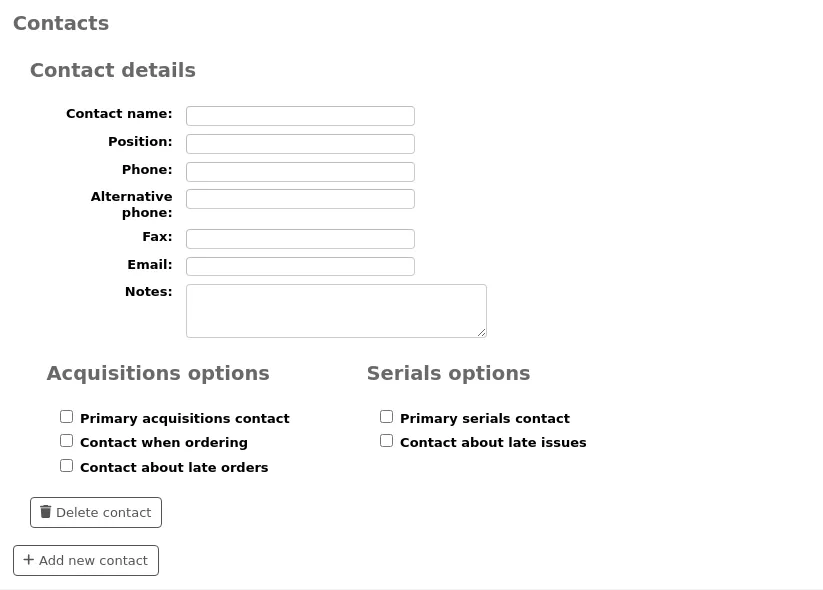
ये फ़ील्ड आवश्यक नहीं हैं, यदि आप Koha के भीतर आपके संपर्क की जानकारी का ट्रैक रखने के लिए चाहते हैं, तो वे केवल दर्ज किया जाना चाहिए
प्राथमिक अधिग्रहण संपर्क: इस विक्रेता को अधिग्रहण के संबंध में यह व्यक्ति आपका प्राथमिक संपर्क है, तो इस बॉक्स को चेक करें
प्राथमिक सीरियल संपर्क: इस विक्रेता को चेक करें यदि यह व्यक्ति इस विक्रेता से सीरियल अधिग्रहण के संबंध में आपका प्राथमिक संपर्क है
ऑर्डर करते समय संपर्क करें? यदि आप इस व्यक्ति को सीधे ईमेल द्वारा अपने आदेश भेजने में सक्षम होना चाहते हैं तो इस बॉक्स को चेक करें (नीचे देखें बास्केट संपादित करना अनुभाग)
देर से ऑर्डर के बारे में संपर्क करें? यदि आप अपना अधिग्रहण दावे सीधे इस व्यक्ति को ईमेल से भेजना चाहते हैं तो इस बॉक्स को चेक करें
Contact about late issues? check this box if you want to be able to send your serials claims by email directly to this person
आप 'एक और संपर्क जोड़ें' बटन पर क्लिक करके प्रति विक्रेता एक से अधिक संपर्क जोड़ सकते हैं
इंटरफेस: विक्रेता की वेबसाइट, सॉफ्टवेयर या पोर्टल के बारे में जानकारी जो आप इस विक्रेता या संगठन से आदेशों का प्रबंधन करने या आंकड़े इकट्ठा करने के लिए उपयोग करते हैं। एक इंटरफ़ेस में प्रवेश करने की आवश्यकता नहीं है, इस खंड का उपयोग केवल कोहा के भीतर जानकारी पर नज़र रखने के लिए करें। एक विक्रेता इंटरफ़ेस जोड़ने के लिए, 'एक और इंटरफ़ेस जोड़ें' पर क्लिक करें।
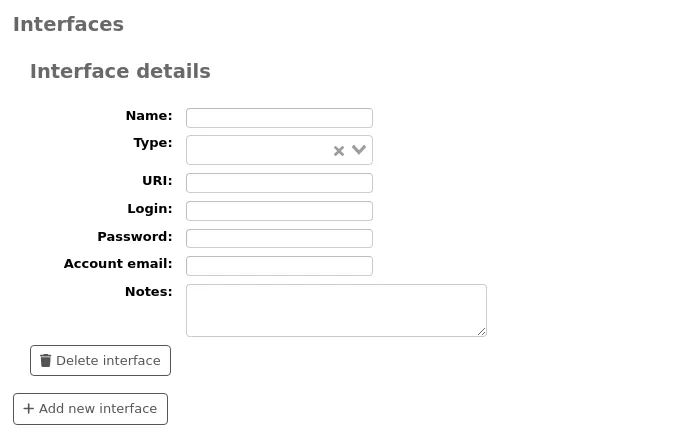
फॉर्म भरें (सभी फ़ील्ड वैकल्पिक हैं):
नाम: इंटरफ़ेस का नाम दर्ज करें, यह कोहा में दिखाई देगा।
प्रकार: इंटरफ़ेस प्रकार चुनें।
टिप्पणी
Values in this drop-down menu are managed in the VENDOR_INTERFACE_TYPE authorized value category.
URI: इंटरफ़ेस का URL पता दर्ज करें।
लॉगिन: विक्रेता इंटरफ़ेस के लिए उपयोगकर्ता नाम दर्ज करें।
पासवर्ड: विक्रेता इंटरफ़ेस के लिए पासवर्ड दर्ज करें।
टिप्पणी
यहां दर्ज पासवर्ड डेटाबेस में एनफ्रिप्ट किया जाएगा। यह विक्रेता विवरण पृष्ठ में डिफ़ॉल्ट रूप से नहीं दिखाया जाएगा, पासवर्ड के स्थान पर एक 'शो' लिंक होगा जिसे पासवर्ड प्रदर्शित करने के लिए क्लिक किया जा सकता है।
खतरा
Please note that Koha is not a password manager. While the password is encrypted and access to it is permission-based, it is still a security risk to save it here. Using an actual password manager is recommended. Use this field at your own risk.
खाता ईमेल: इस इंटरफ़ेस पर खाते के लिए इस्तेमाल किए गए ईमेल दर्ज करें।।
नोट: इस इंटरफ़ेस के बारे में कोई भी नोट दर्ज करें।
यदि आपको इस विक्रेता के लिए एक से अधिक इंटरफ़ेस जोड़ने की आवश्यकता है, तो 'एक और इंटरफ़ेस जोड़ें' पर क्लिक करें।
आदेश देने की जानकारी: सामान्य बिलिंग जानकारी
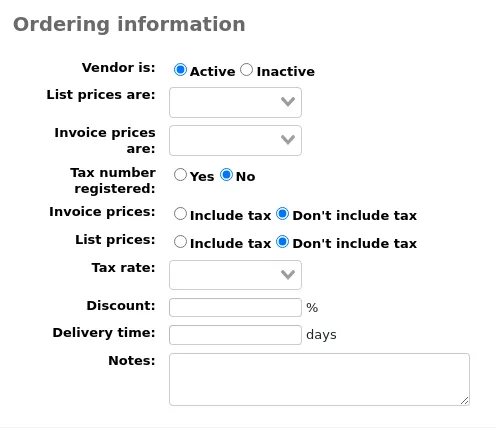
ऑर्डर करने के लिए एक विक्रेता से सक्षम होने के लिए आप उन्हें 'सक्रिय' करना चाहिए
सूची कीमतों और चालान की कीमतों के लिए मुद्रा चुनें
टिप्पणी
मुद्राएं मुद्राएं और विनिमय दर व्यवस्थापन अनुभाग में सेट की जाती हैं
यदि आपके पुस्तकालय पर कर लगाया जाता है, तो अपनी कर संख्या को पंजीकृत के रूप में चिह्नित करें
ध्यान दें कि क्या आपकी सूची की कीमतों और चालान की कीमतों में कर शामिल है
यदि आपकी लायब्रेरी के आदेश पर करों का वसूल किया है अपने कर की दर दर्ज करें।
टिप्पणी
कर की दरें TaxRates सिस्टम वरीयताएँ . में निर्धारित की जाती हैं
विक्रेता एक सुसंगत खाली छूट प्रदान करता है, 'डिस्काउंट' फ़ील्ड में दर्ज है।
टिप्पणी
आप आइटम विशिष्ट छूट तब दर्ज कर सकते हैं जब आदेश देना
टिप्पणी
Enter the discount percentage using a decimal point.
Discounts can have up to two digits before the decimal and three digits after the decimal. For example:
9,99,-99,99.9,0.99,99.99,99.999.यदि आप जानते हैं कि इस विक्रेता से ऑर्डर आने में आमतौर पर कितना समय लगता है, तो आप डिलीवरी का समय दर्ज कर सकते हैं। यह कोहा को यह अनुमान लगाने की अनुमति देगा कि देरी से आदेश रिपोर्ट पर आपकी लाइब्रेरी में आदेश कब आएंगे।
नोट्स आंतरिक उपयोग के लिए हैं
विक्रेताओं के लिए खोज रहे हैं
पृष्ठ के शीर्ष पर स्थित खोज बार से विक्रेताओं की खोज करें

या मुख्य प्राप्ति पृष्ठ पर 'आदेश प्रबंधित करें' बॉक्स में।
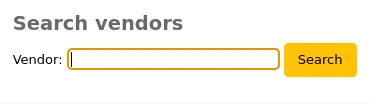
आप विक्रेता के नाम या उनके उपनाम के किसी भी हिस्से की तलाश कर सकते हैं।।

टिप्पणी
एक खाली खोज सभी विक्रेताओं को वापस कर देगी।
यदि आपके पास बहुत सारे विक्रेता हैं, तो आप सीधे परिणाम पर जाने के लिए ड्रॉपडाउन मेनू का उपयोग कर सकते हैं।
डिफ़ॉल्ट रूप से, सभी विक्रेता परिणामों में दिखाई देते हैं, निष्क्रिय विक्रेताओं के साथ ग्रे फ़ॉन्ट और उनके नाम के आगे एक '(निष्क्रिय)' नोट होता है। निष्क्रिय विक्रेताओं को छिपाने के लिए आप 'केवल सक्रिय विक्रेता दिखाएं' पर क्लिक कर सकते हैं।
परिणामों में, आप वर्तमान में खुली हुई सभी टोकरियाँ देख सकते हैं। बंद टोकरियाँ दिखाने के लिए आप 'सभी बास्केट दिखाएँ' पर भी क्लिक कर सकते हैं।
प्रत्येक विक्रेता के अंतर्गत क्रिया बटन होते हैं:
'New' can be used to create a new basket, or add a new contract to that vendor.
'विक्रेता संपादित करें' का उपयोग विक्रेता जानकारी को संपादित करने के लिए किया जाता है।
'शिपमेंट प्राप्त करें' तब दिखाई देगा जब किसी विक्रेता के पास ऑर्डर के साथ बास्केट हों।
विक्रेता के पास कोई बास्केट नहीं होने पर 'विक्रेता हटाएं' दिखाई देगा।
एक विक्रेता को देखना
विक्रेता का जानकारी पृष्ठ देखने के लिए, प्राप्ति होम पेज से विक्रेता की खोज करें।

परिणामों से, उस विक्रेता के नाम पर क्लिक करें जिसे आप देखना चाहते हैं।
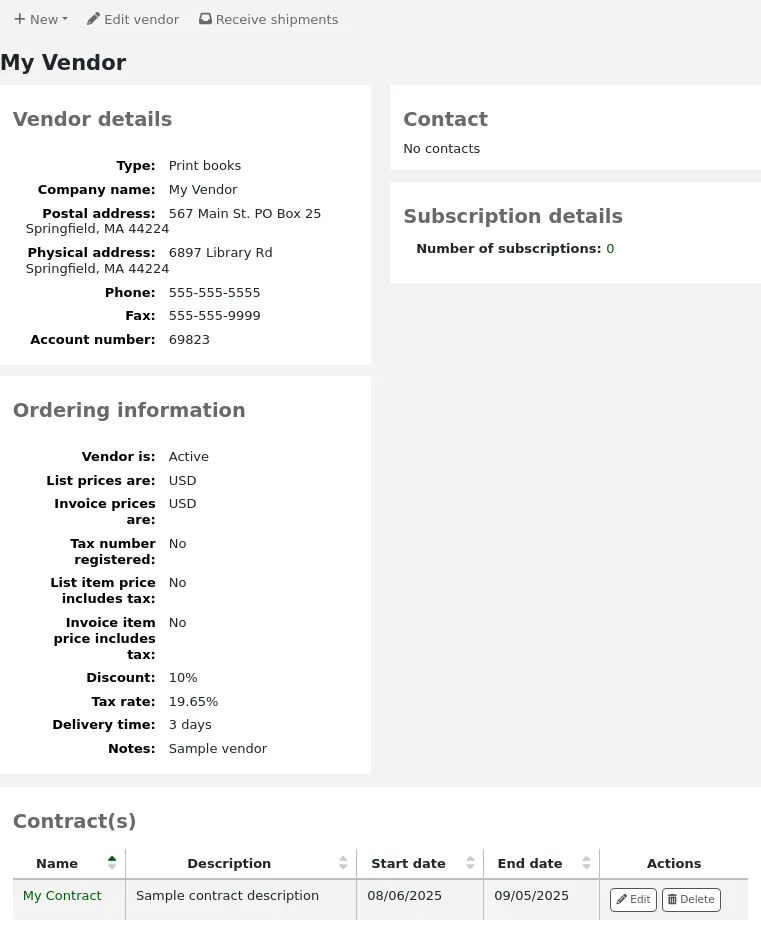
विक्रेता की जानकारी संपादित करना
टिप्पणी
Staff members must have the vendors_manage permission (or the superlibrarian permission) in order to edit existing vendors.
किसी विक्रेता में परिवर्तन करने के लिए अधिग्रहण होम पेज से विक्रेता की खोज करें।
परिणाम पृष्ठ पर 'विक्रेता संपादित करें' बटन पर क्लिक करें

या विक्रेता सूचना पृष्ठ पर।
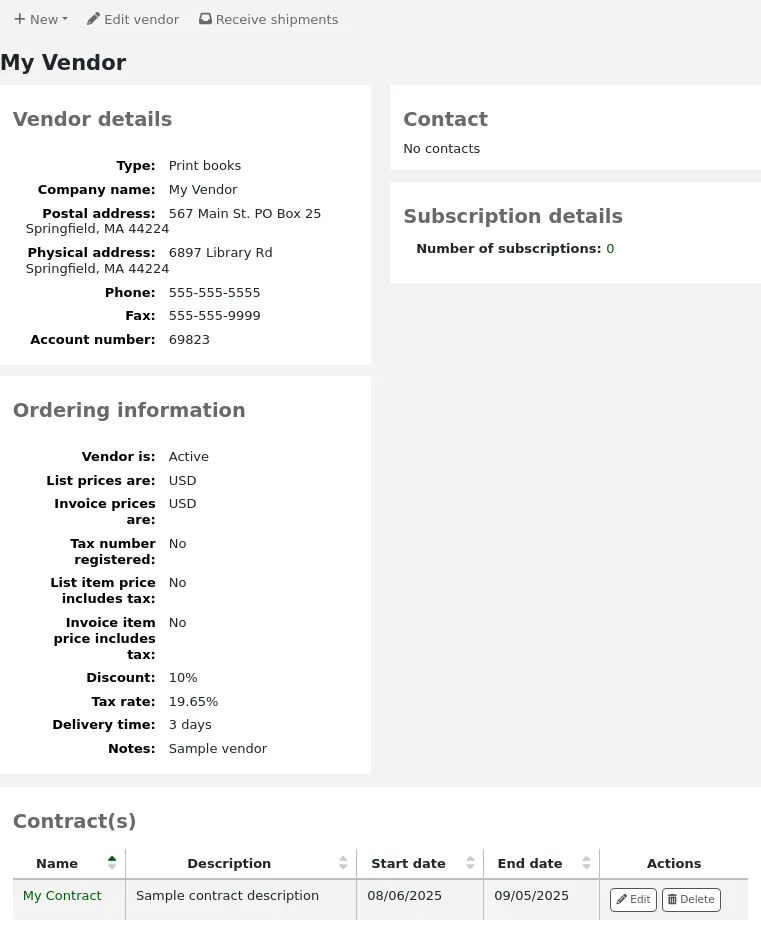
वेंडर अनुबन्ध
आप (एक आरंभ और समाप्ति तिथि के साथ) के ठेके को परिभाषित करने और उन्हें एक विक्रेता के लिए संलग्न कर सकते हैं। यह प्रयोग किया जाता है तो यह है कि साल के अंत में आप देख सकते हैं कि कितना आप एक विक्रेता के साथ एक विशेष अनुबंध पर खर्च किया। कुछ स्थानों में, ठेके एक न्यूनतम और अधिकतम वार्षिक राशि के साथ स्थापित कर रहे हैं।
एक अनुबंध जोड़ना
टिप्पणी
Staff members must have the contracts_manage permission (or the superlibrarian permission) in order to add contracts to vendors.
आप विक्रेता की खोज करके, 'नया' बटन क्लिक करके और 'अनुबंध' विकल्प चुनकर विक्रेता के साथ अनुबंध जोड़ सकते हैं।

Alternatively, you can access the vendor page and click 'New' and choose 'Contract' from there.
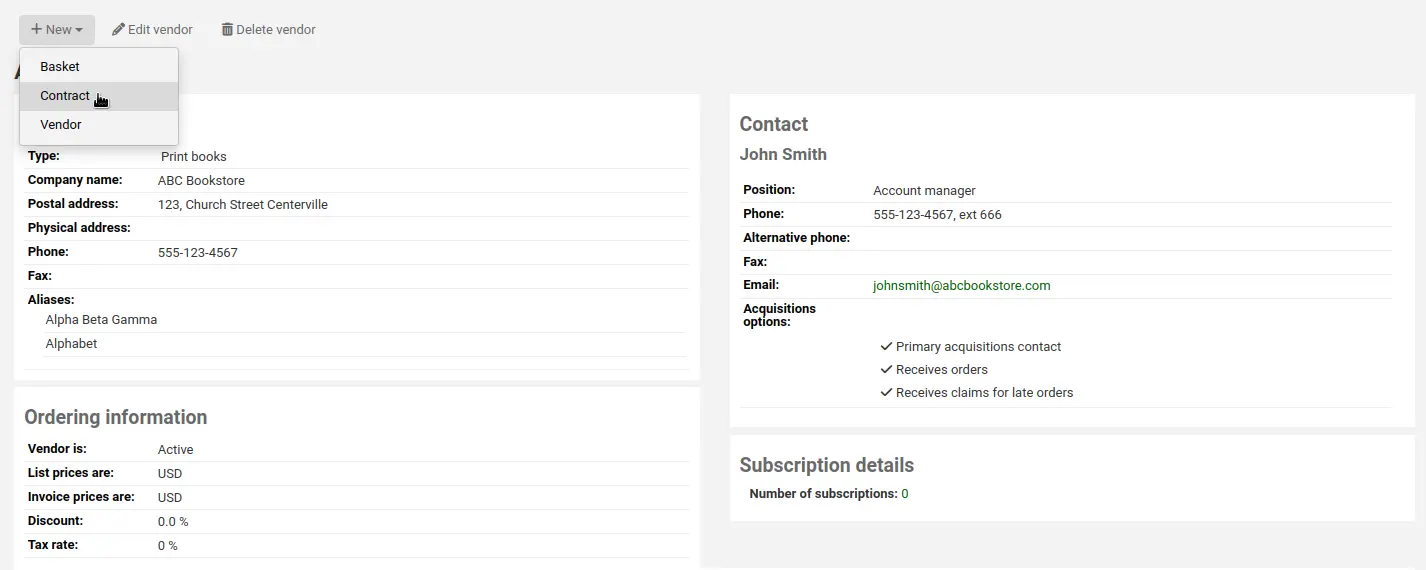
अनुबंध प्रपत्र अनुबंध के बारे में बहुत कुछ बुनियादी जानकारी के लिए पूछना होगा।
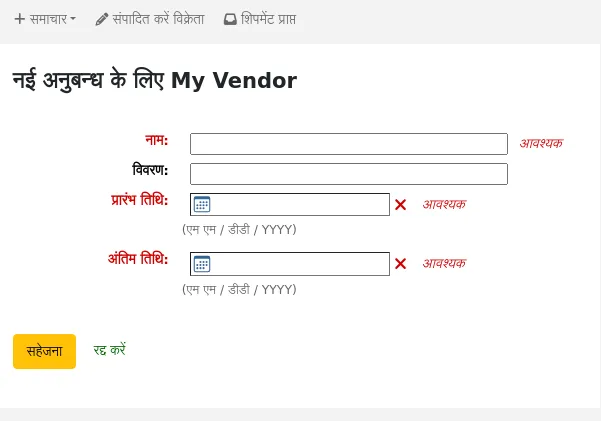
चेतावनी
आप एक अनुबंध पूर्वव्यापी प्रवेश नहीं कर सकते। अंतिम तिथि को आज की तारीख से पहले नहीं होना चाहिए।
एक बार अनुबंध सहेजे जाने के बाद यह विक्रेता पृष्ठ पर दिखाई देगा।
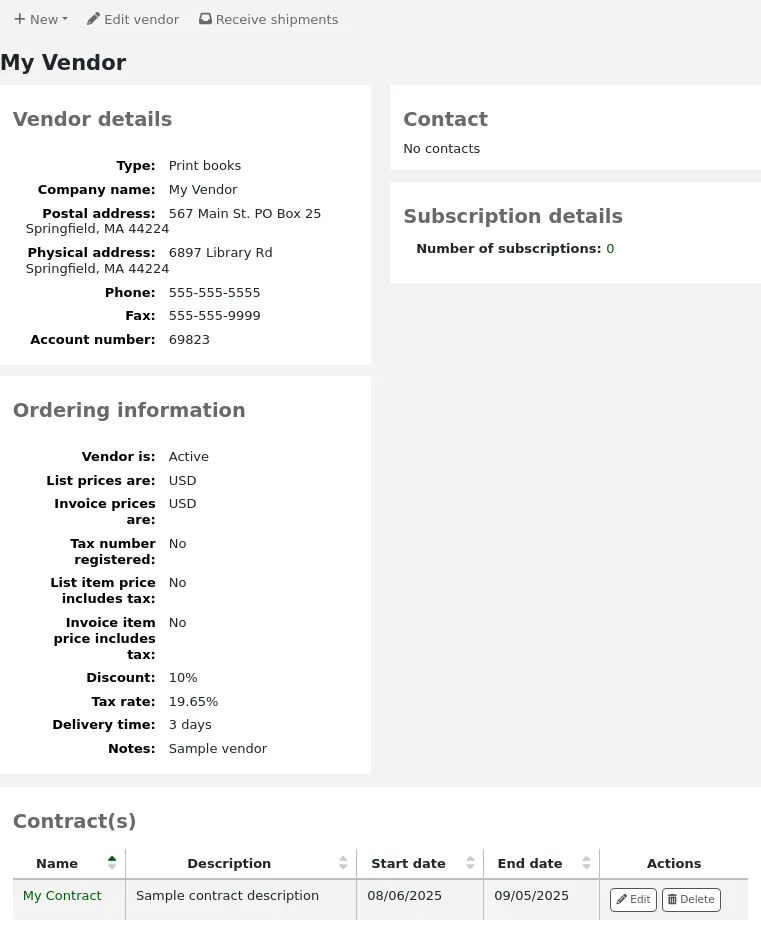
यह एक विकल्प भी होगा जब एक टोकरी बनाना।
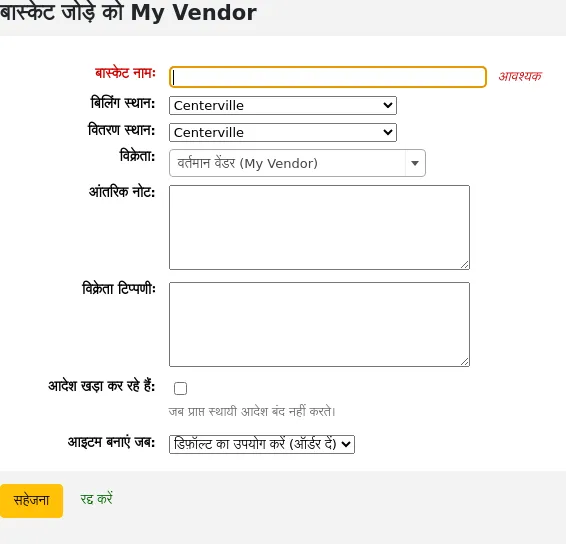
विक्रेताओं के साथ रिकॉर्डिंग मुद्दे
संस्करण
यह सुविधा कोहा के संस्करण 23.11 में पेश किया गया था।।
टिप्पणी
Staff members must have the issue_manage permission (or the superlibrarian permission) in order to view and manage vendor issues.
विक्रेता के मुद्दे उन समस्याओं पर नज़र रखने का एक तरीका है जो विक्रेताओं के साथ उत्पन्न हो सकते हैं। यह तब मदद करता है जब अनुबंधों को फिर से बातचीत करने का समय आता है।
विक्रेता के मुद्दों तक पहुंचने के लिए, विक्रेता के पृष्ठ पर जाएं और बाईं ओर मेनू से 'Issues' पर क्लिक करें।।
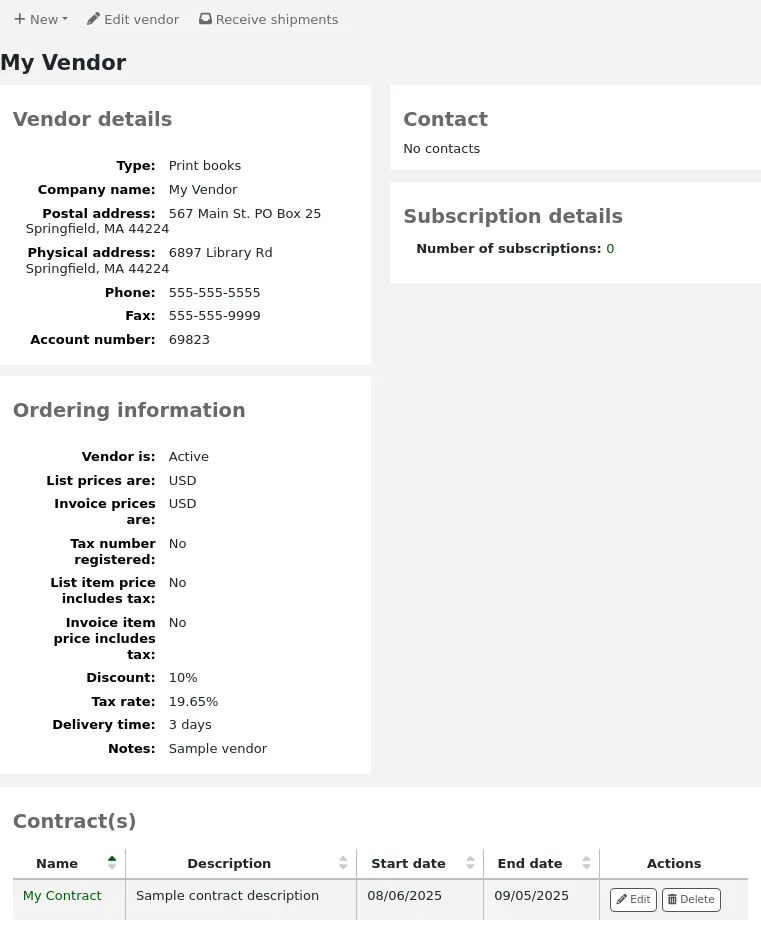
यह पृष्ठ उन सभी मुद्दों को प्रदर्शित करेगा जो इस विक्रेता के लिए दर्ज किए गए हैं।।
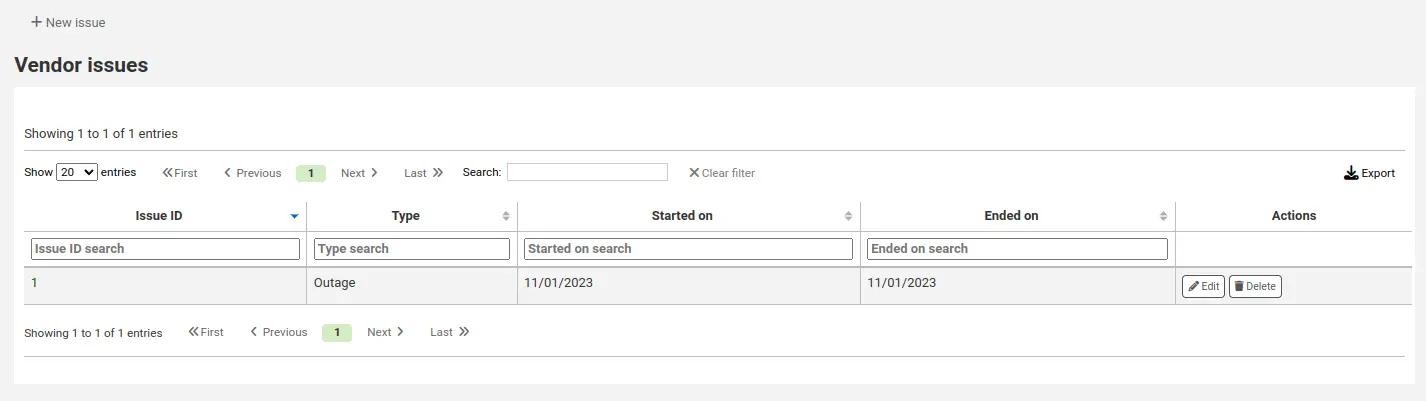
एक नया इश्यू रिकॉर्ड करने के लिए,
'नए इश्यू' पर क्लिक करें
इश्यू जानकारी के साथ फॉर्म भरें।
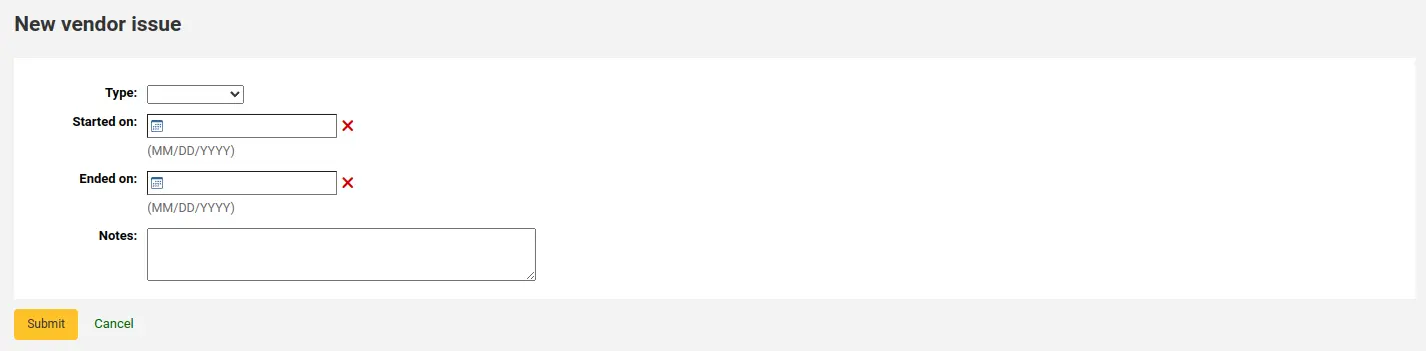
प्रकार: इश्यू का प्रकार चुनें।
टिप्पणी
Values in this drop-down menu are managed in the VENDOR_ISSUE_TYPE authorized value category.
शुरू हुआ: उस तारीख का चयन करें जिस पर इश्यू शुरू हुआ।।
अंत में: उस तारीख का चयन करें जिस पर इश्यू समाप्त हो गया, अगर वह मामला है।।
नोट्स: इश्यू के बारे में विवरण दर्ज करें।।
'सबमिट' पर क्लिक करें
मौजूदा इश्यू को संपादित करने के लिए, टेबल में 'Edit' बटन पर क्लिक करें।।
यदि कोई इश्यूअब प्रासंगिक नहीं है, तो आप इसे टेबल में 'Delete' बटन पर क्लिक करके हटा सकते हैं।।
क्रय सुझाव प्रबंधित करना
You can create purchase suggestions via the staff interface either for the library or on the patron's behalf from their record. Depending on your settings in the suggestion system preference, patrons may also be able to make purchase suggestions via the OPAC.
टिप्पणी
Staff members must have the suggestions_manage permission (or the superlibrarian permission) in order to view and manage purchase suggestions.
If staff members have the suggestions_manage permission but not any of the acquisitions permissions, they can access the suggestion management tool from 'Suggestions' under the 'More' menu in the header bar.
सलाह
Changes to purchase suggestions can be logged: set the SuggestionsLog system preference to 'Log' for any subsequent updates to be recorded in the action_logs table.
जब कोई सुझाव पुस्तकालय समीक्षा की प्रतीक्षा कर रहा होता है, तो वह विक्रेता खोज के बगल में प्राप्ति होम पेज पर दिखाई देगा। जिस शाखा में आपने लॉग इन किया है, उसके सुझावों को बाकी सुझावों से अलग कर दिया जाएगा। लाइब्रेरी के नाम पर क्लिक करने से आप सुझाव प्रबंधन टूल पर पहुंच जाएंगे।

यह मॉड्यूल लेबल के तहत मुख्य स्टाफ डैशबोर्ड पर भी दिखाई देगा।
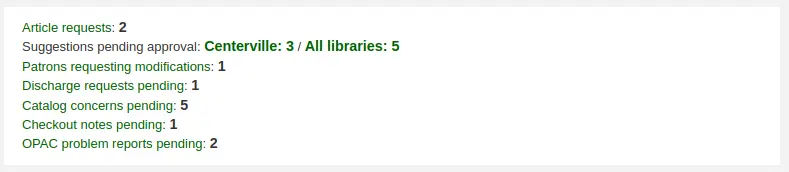
यदि कोई लंबित सुझाव नहीं हैं तो आप 'अधिक' मेनू पर जाकर और 'सुझाव' चुनकर या अधिग्रहण मॉड्यूल होम पेज के बाईं ओर मेनू पर 'सुझाव प्रबंधित करें' लिंक पर क्लिक करके सुझाव प्रबंधन उपकरण तक पहुंच सकते हैं।
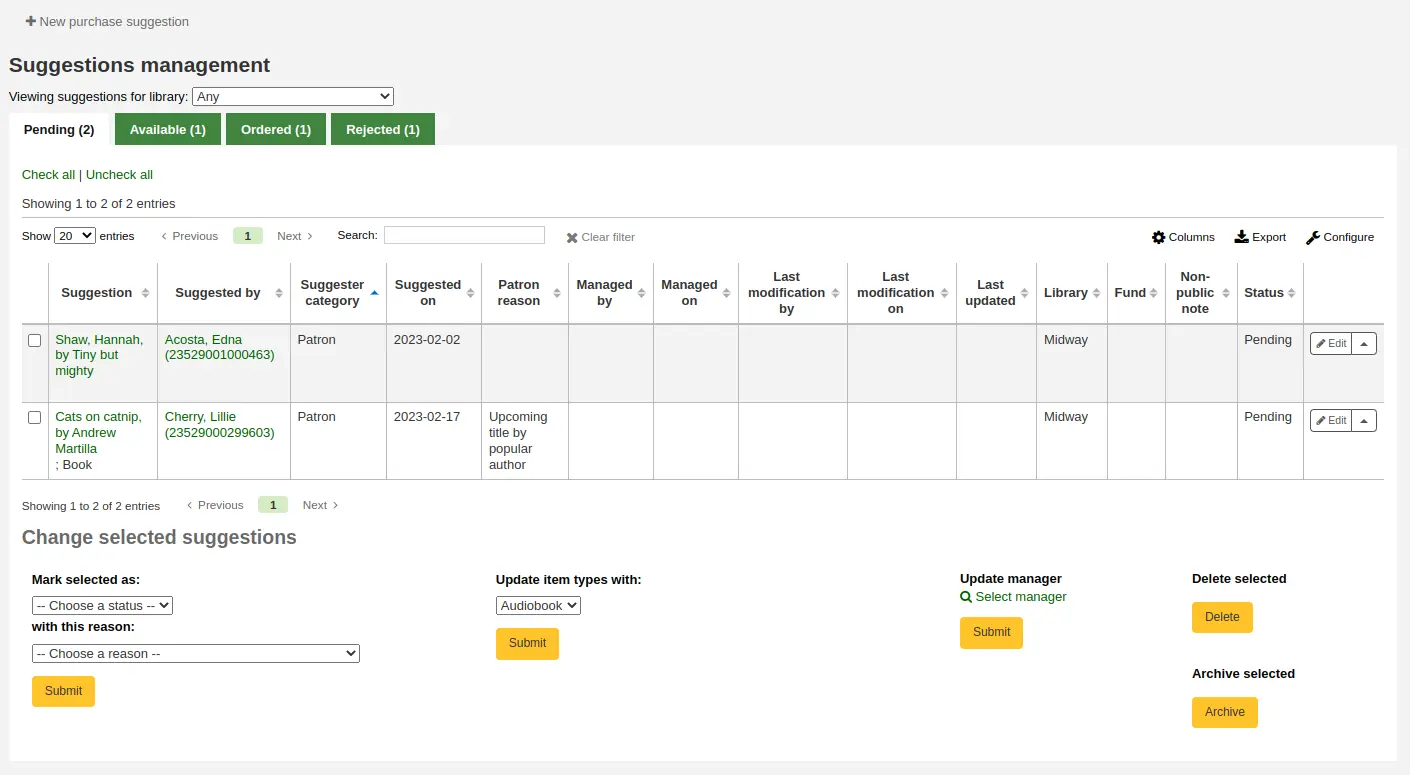
टिप्पणी
आप इस तालिका के स्तंभों को 'तालिका सेटिंग' व्यवस्थापन मॉड्यूल के अनुभाग (तालिका आईडी: सुझाव) को अनुकूलित कर सकते हैं।
आपके सुझावों को कई टैब में क्रमबद्ध किया जाएगा: लंबित, स्वीकृत, चेक किया गया, आदेशित और अस्वीकृत।
लंबित: एक 'लंबित' सुझाव वह है जो पुस्तकालय से कार्रवाई की प्रतीक्षा कर रहा है।
स्वीकृत: एक 'स्वीकृत' सुझाव वह है जिसे आपने सुझावों के नीचे दिए गए फ़ॉर्म का उपयोग करके 'स्वीकृत' के रूप में चिह्नित किया है।
चेक किया गया: एक 'चेक किया गया' सुझाव वह है जिसे सुझावों के नीचे दिए गए फॉर्म का उपयोग करके 'चेक' के रूप में चिह्नित किया गया है।
आदेश दिया गया: एक 'आदेशित' सुझाव वह है जिसे ऑर्डर बास्केट में खरीद सुझाव लिंक का उपयोग करके आदेश दिया गया है।
अस्वीकृत: एक 'अस्वीकृत' सुझाव वह है जिसे आपने सुझावों की सूची के नीचे फ़ॉर्म का उपयोग करके 'अस्वीकृत' के रूप में चिह्नित किया है।
टिप्पणी
If your workflow requires more statuses for suggestion management, you can add more using the SUGGEST_STATUS authorized values category.
प्रत्येक सुझाव उस स्टाफ सदस्य का नाम दिखाएगा जिसने सुझाव को प्रबंधित किया था और साथ ही उस तिथि को भी दिखाया जाएगा जब इसे प्रबंधित किया गया था।
स्वीकृत और अस्वीकृत सुझावों में 'स्थिति' के तहत इसे स्वीकार या अस्वीकार करने का कारण दिखाया जाएगा।
बहुत सारे सुझावों वाले पुस्तकालयों के लिए, स्क्रीन पर प्रदर्शित शीर्षकों की संख्या को सीमित करने में सहायता के लिए सुझाव प्रबंधित करें पृष्ठ के बाईं ओर फ़िल्टर हैं।
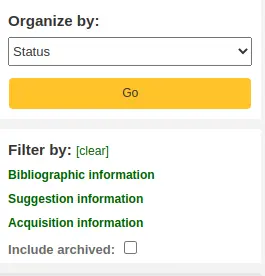
नीले रंग के शीर्षकों पर क्लिक करके विस्तार छानने के विकल्प और क्लिक '[स्पष्ट]' सभी फिल्टर साफ हो जाएगा और सभी सुझावों को दिखा देंगे।
टिप्पणी
सुझाव पृष्ठ स्वचालित रूप से आपकी लाइब्रेरी के सुझावों तक सीमित हो जाएगा। सभी (या किसी अन्य) पुस्तकालयों के लिए जानकारी देखने के लिए 'लाइब्रेरी के लिए सुझाव देखना' ड्रॉपडाउन मेनू में पुस्तकालय बदलें।
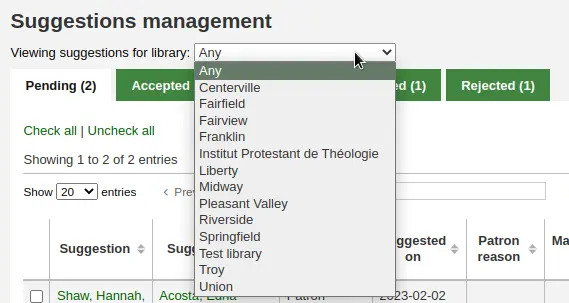
खरीद सुझावों को स्वीकार या अस्वीकार करना
खरीदारी सुझाव की स्थिति बदलते समय (लंबित, स्वीकृत, अस्वीकृत, चेक किया गया या आदेशित), सुझाव मिलान टैब पर ले जाया जाएगा। स्थिति को OPAC में संरक्षक के खाते और an ईमेल नोटिस पर भी अपडेट किया जाएगा। आपके द्वारा चुनी गई स्थिति से मेल खाने वाले टेम्पलेट का उपयोग करके संरक्षक को।
'लंबित' सुझावों की समीक्षा करते समय उन खरीद सुझावों के बगल में स्थित बॉक्स चेक करें जिन्हें आप स्वीकृत या अस्वीकार करना चाहते हैं और फिर नीचे 'चयनित सुझाव बदलें' अनुभाग में अपने चयन की स्थिति और कारण चुनें।
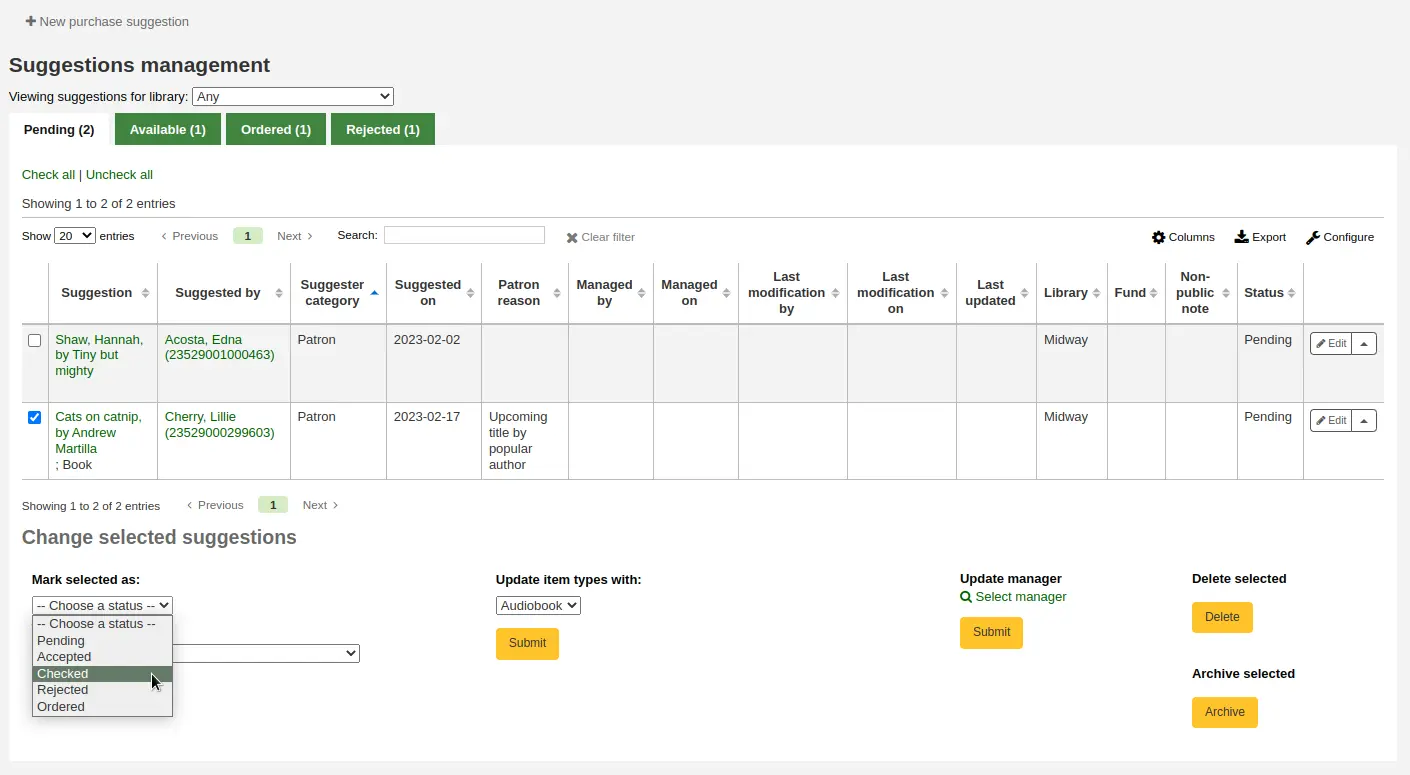
टिप्पणी
If your workflow requires more statuses for suggestion management, you can add more using the SUGGEST_STATUS authorized values category.
Reasons for accepting and rejecting suggestions are defined by the SUGGEST authorized value category.
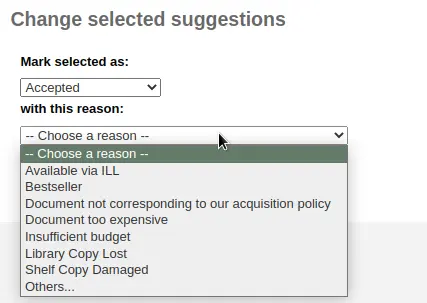
यदि आप अपने कारण के रूप में 'अन्य...' चुनते हैं, तो आपको टेक्स्ट बॉक्स में अपना कारण दर्ज करने के लिए प्रेरित किया जाएगा। बॉक्स के दाईं ओर 'रद्द करें' पर क्लिक करने से अधिकृत कारणों के साथ पुल डाउन मेनू वापस आ जाएगा।
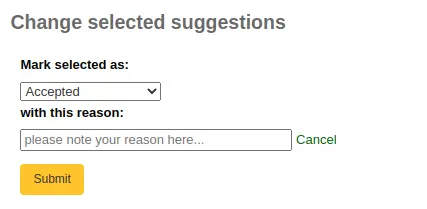
सुझाव का सारांश खोलने के लिए सुझाव के शीर्षक पर क्लिक करके सुझावों को एक-एक करके स्वीकृत या अस्वीकार करना भी संभव है।
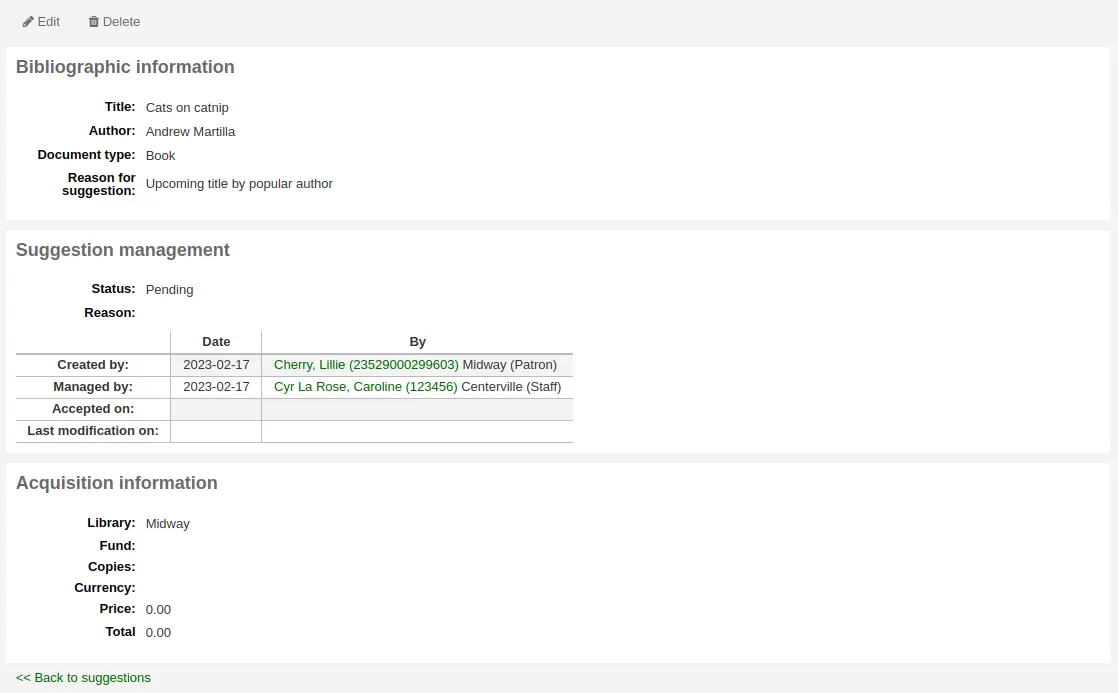
सुझाव संपादन पृष्ठ खोलने के लिए सुझाव विवरण पृष्ठ के शीर्ष पर 'संपादित करें' पर क्लिक करें।
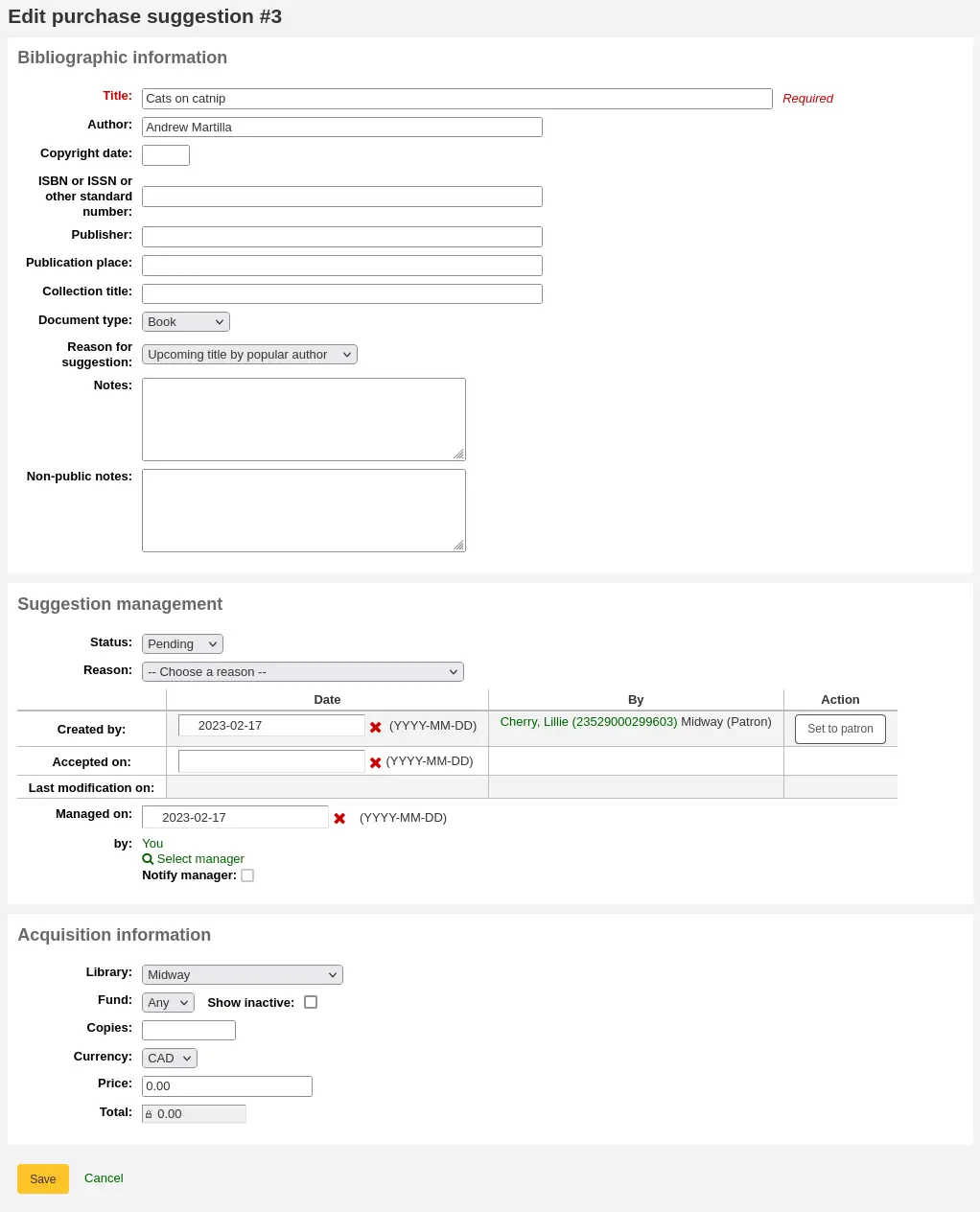
वहां से, 'सुझाव प्रबंधन' अनुभाग में स्थिति बदलें और 'सहेजें' पर क्लिक करें।
एक सुझाव की स्थिति में बदलाव से उस संरक्षक को नोटिस भेजा जाएगा जिसने सुझाव दिया था। नोटिस में संपादित किया जा सकता है सूचनाएं और पर्ची उपकरण।
'स्वीकृत' स्थिति स्वीकृत नोटिस को ट्रिगर करेगी
'अस्वीकृत' स्थिति अस्वीकृत नोटिस को ट्रिगर करेगी
'आदेशित' स्थिति ORDERED नोटिस को ट्रिगर करेगी
टिप्पणी
'आदेशित' स्थिति स्वचालित रूप से तब सेट हो जाएगी जब एक सुझाव से आदेश देना और उस समय संबंधित नोटिस भी भेजा जाएगा।
इस स्थिति में मैन्युअल रूप से तभी बदलें जब आप अपने ऑर्डर दर्ज करने के लिए अधिग्रहण मॉड्यूल का उपयोग नहीं करते हैं।
टिप्पणी
If you add custom statuses in the SUGGEST_STATUS authorized values, you can add corresponding notices with the same names, taking care to choose the 'Suggestions' module when creating the new notices.
खरीदारी सुझावों का संपादन
खरीद सुझावों को स्वीकार या अस्वीकार करने के लिए स्थिति बदलने के अलावा, आप सुझावों को प्रबंधित करते समय विभिन्न विशेषताओं को भी बदल सकते हैं।
सुझावों का चयन करके एक बैच में संपादन किया जा सकता है और पृष्ठ के निचले भाग में 'चयनित सुझाव बदलें' अनुभाग में नए मान चुनना।
आप सुझावों के आइटम प्रकार को उन्हें चुनकर और 'अपडेट आइटम प्रकारों के साथ' ड्रॉप डाउन मेनू में नया आइटम प्रकार चुनकर बदल सकते हैं।
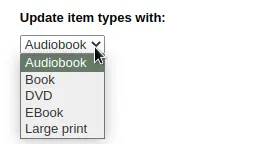
टिप्पणी
The item types in this list are populated by the SUGGEST_FORMAT authorized value category.
You can also change the manager of the selected suggestions by clicking the 'Select manager' link and searching your user database. The new manager will receive the NOTIFY_MANAGER notice.
टिप्पणी
Only users who have the suggestions_manage permission (or the superlibrarian permission) will show in the results.
सुझाव के दाईं ओर 'संपादित करें' बटन पर क्लिक करके या सुझाव के शीर्षक पर क्लिक करके सुझावों को एक-एक करके संपादित करना भी संभव है।
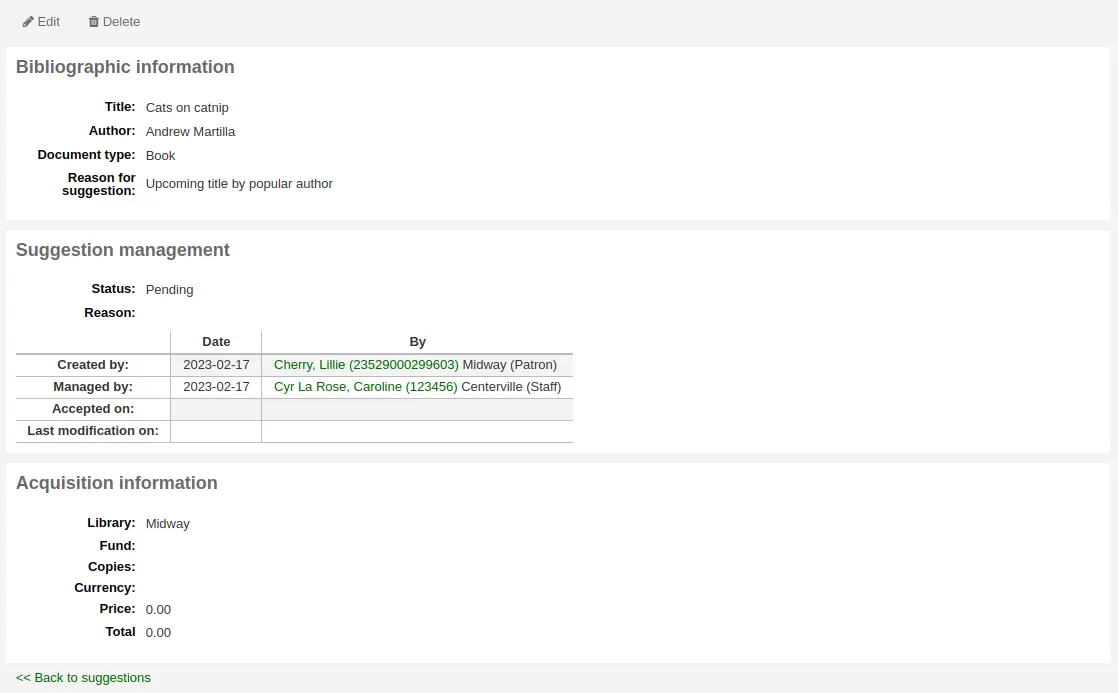
सुझाव विवरण पृष्ठ के शीर्ष पर 'संपादित करें' पर क्लिक करने से एक सुझाव संपादन पृष्ठ खुल जाएगा।
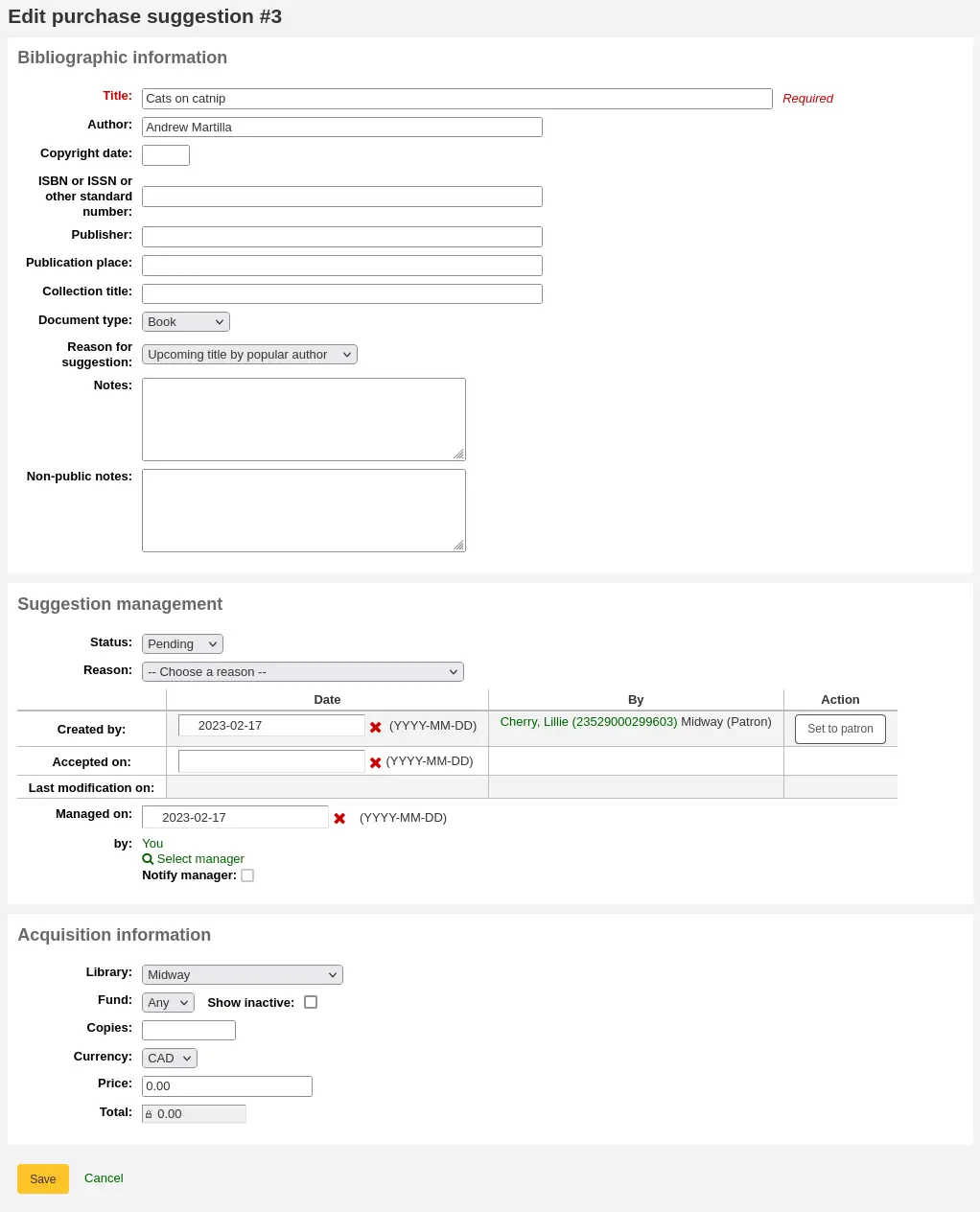
इस रूप से आप सुझाव (अधिक जानकारी जोड़ने या संरक्षक द्वारा प्रदान की गई गलत जानकारी को अद्यतन करने) के लिए संपादन कर सकते हैं। आप यह भी स्वीकार करते हैं या एक व्यक्तिगत आधार पर सुझाव को अस्वीकार करने के लिए चुन सकते हैं।
'ग्रंथ सूची संबंधी जानकारी' अनुभाग में, आप आईएसबीएन, प्रकाशक, आदि जैसी अनुपलब्ध जानकारी जोड़ सकते हैं या संरक्षक द्वारा प्रदान की गई गलत जानकारी को सही कर सकते हैं।
इस जानकारी का उपयोग एक ग्रंथ सूची रिकॉर्ड बनाने के लिए किया जाएगा यदि आप इस शीर्षक को सुझाव से ऑर्डर करें।
'सुझाव प्रबंधन' अनुभाग में, आप स्थिति को संपादित कर सकते हैं, सुझाव को स्वीकार या अस्वीकार करने का कारण जोड़ सकते हैं, या यदि आवश्यक हो तो तिथियां समायोजित कर सकते हैं।
किसी सुझाव को 'लंबित' के रूप में चिह्नित करने का चयन करने पर वह वापस 'लंबित' टैब पर चला जाएगा।
'प्रबंधक को सूचित करें' चेकबॉक्स का उपयोग उस स्टाफ सदस्य को नोटिस भेजने के लिए किया जा सकता है जिसने सुझाव को संशोधित करने के बारे में सूचित करने के लिए पहले सुझाव प्रबंधित किया था। भेजा गया नोटिस है NOTIFY_MANAGER नोटिस।
'अधिग्रहण जानकारी' अनुभाग में, आप निधि, मूल्य, मुद्रा आदि को संपादित कर सकते हैं।
किसी फंड को सुझाव सौंपने से फंड के मालिक को यह सूचित करने के लिए नोटिस भेजा जाएगा कि उनके प्रबंधन के लिए एक सुझाव तैयार है।
The notice_unprocessed_suggestions.pl cronjob इन नोटिसों को जनरेट करने के लिए आवश्यक है।
The notice used is TO_PROCESS, it can be edited in the Notices and slips tool.
खरीदारी के सुझावों को संग्रहित करना
एक बार सुझाव के अधिग्रहण की प्रक्रिया पूरी हो जाने के बाद, उन्हें संग्रहित करना संभव है। यदि आपके पास बहुत सारे सुझाव हैं, और पृष्ठ को लोड होने में लंबा समय लगता है, तो पुराने सुझावों को संग्रहीत करने से प्रदर्शन में सुधार होगा।
उन सुझावों का चयन करें जिन्हें आप संग्रहित करना चाहते हैं और 'चयनित संग्रह करें' बॉक्स में 'संग्रहीत करें' बटन पर क्लिक करें।
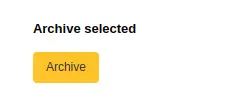
आप 'संपादित करें' बटन के बगल में स्थित छोटे तीर पर क्लिक करके और 'संग्रह' का चयन करके खरीद सुझाव को संग्रहित कर सकते हैं।

संग्रहीत सुझाव सूची से गायब हो जाएंगे, लेकिन उन्हें फिल्टर में 'शामिल आर्काइव्ड' चेकबॉक्स की जांच करके देखा जा सकता है।
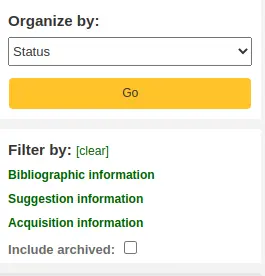
संग्रहीत सुझावों में शीर्षक जानकारी के तहत 'संग्रहीत' का उल्लेख होगा जब उन्हें देखा जाएगा।

टिप्पणी
Archived suggestions will disappear from the 'Your purchase suggestions' section of the patron's file on the OPAC.
खरीद सुझावों को हटाना
टिप्पणी
Staff members must have the suggestions_delete permission (or the superlibrarian permission) in order to delete purchase suggestions.
एक बार जब आपको खरीदारी के सुझावों की आवश्यकता नहीं रह जाती है, तो आप उन्हें सिस्टम से पूरी तरह से हटा सकते हैं।
बैच में खरीद सुझावों को हटाने के लिए, उन सुझावों का चयन करें जिन्हें आप पूरी तरह से हटाना चाहते हैं और 'चयनित हटाएं' बॉक्स में 'हटाएं' बटन पर क्लिक करें।
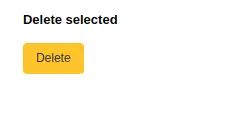
आप 'संपादित करें' बटन के बगल में स्थित छोटे तीर पर क्लिक करके और 'हटाएं' चुनकर खरीद सुझाव भी हटा सकते हैं।

सुझाव विवरण पृष्ठ तक पहुंचने के लिए सुझाव के शीर्षक पर क्लिक करके और वहां से 'हटाएं' बटन पर क्लिक करके खरीद सुझावों को हटाना भी संभव है।
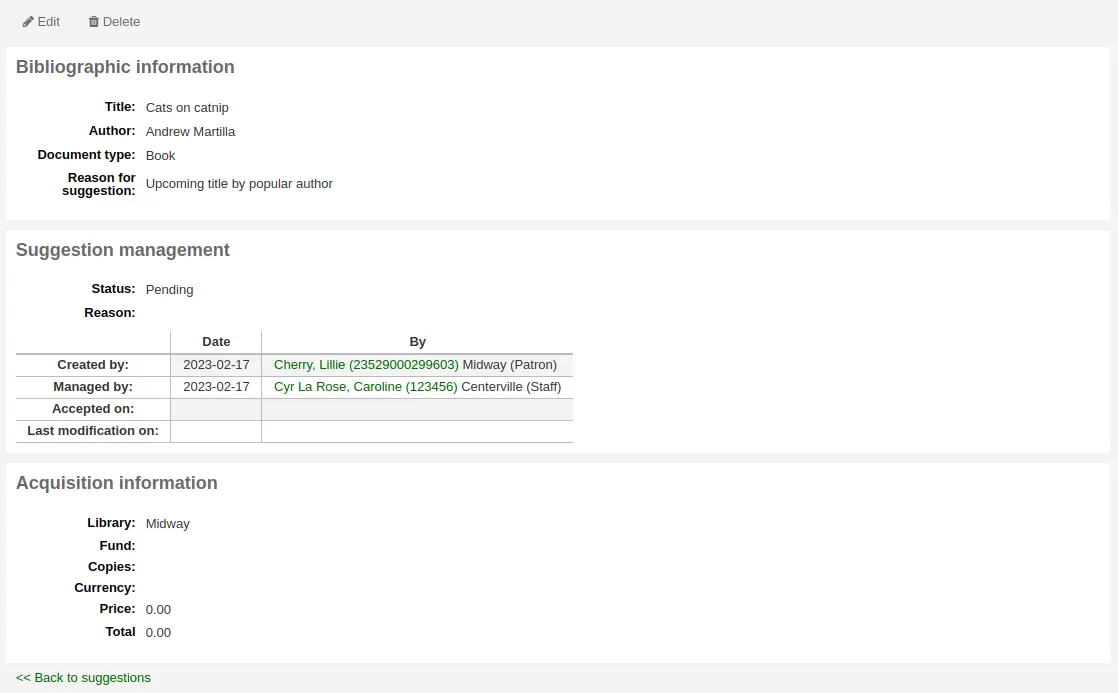
पुराने खरीदारी सुझावों को purge_suggestions.pl cronjob का उपयोग करके स्वचालित रूप से हटाया जा सकता है।
ऑर्डर देना
एक आदेश देने के लिए आपको सबसे पहले विक्रेता या पुस्तक विक्रेता को खोजें और एक टोकरी बनाएं।
चेतावनी
यदि आप अपना ऑर्डर सबमिट करने के लिए EDIFACT का उपयोग करने की योजना बना रहे हैं, तो आपको सबसे पहले अपनी लाइब्रेरी का EDI खाते and EANs सेट करना होगा। .
एक बास्केट बनाएं
टिप्पणी
Staff members must have the order_manage permission (or the superlibrarian permission) in order to create baskets and add orders.
टिप्पणी
यदि आप आदेश देने के लिए ईडीआई का उपयोग कर रहे हैं तो आप कोहा में प्रक्रिया शुरू करने से पहले अपने विक्रेता से अपना ऑर्डर रिकॉर्ड डाउनलोड करना चाहेंगे।
बास्केट बनाने के लिए आपको पहले वेंडर को खोजना होगा जिसे आप ऑर्डर कर रहे हैं। विक्रेता खोज परिणामों से, 'नया' बटन क्लिक करें और 'बास्केट' चुनें।

वैकल्पिक रूप से, आप विक्रेता पृष्ठ तक पहुंचने के लिए विक्रेता के नाम पर क्लिक कर सकते हैं और 'नया' पर क्लिक कर सकते हैं और वहां से 'बास्केट' चुन सकते हैं।
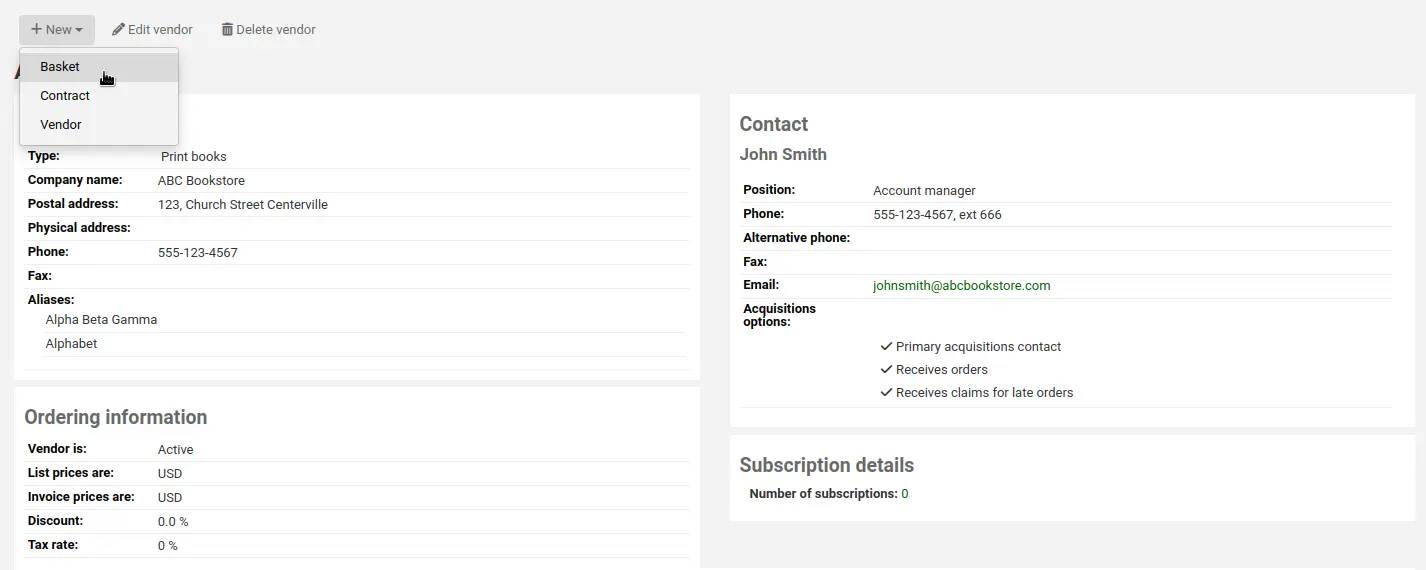
'नया' और 'बास्केट' पर क्लिक करने के बाद आपको ऑर्डर बास्केट के बारे में कुछ जानकारी दर्ज करने के लिए कहा जाएगा:
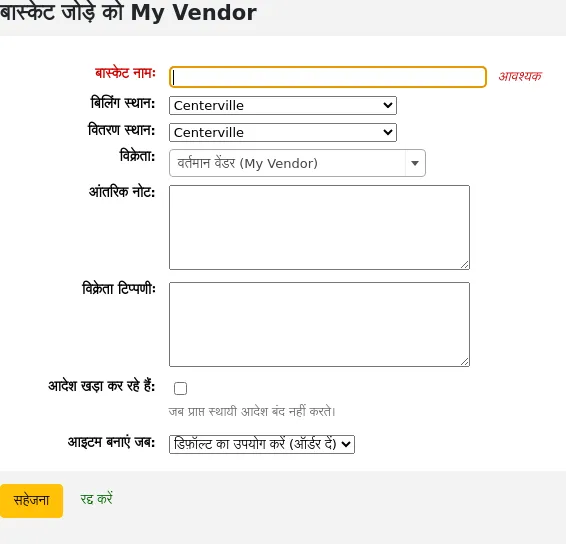
एक बास्केट को एक ऐसा नाम दें जो बाद में उसे पहचानने में आपकी मदद करे
बिलिंग स्थान और वितरण स्थान में दर्ज करें (यह आपके द्वारा लॉग इन की गई लाइब्रेरी को डिफ़ॉल्ट करेगा)
आप विक्रेता आप आदेश दे रहे हैं बदलने के लिए चाहते हैं, तो आप वेंडर पुल डाउन मेनू का उपयोग कर सकते से
नोटों क्षेत्रों वैकल्पिक हैं और सूचना के किसी भी प्रकार के हो सकते हैं
यदि आपके पास जोड़े गए अनुबंध हैं, तो आप जिस विक्रेता से ऑर्डर कर रहे हैं, उसके लिए आपके पास यह चुनने का विकल्प होगा कि आप किस अनुबंध के तहत इन वस्तुओं का ऑर्डर दे रहे हैं।
यदि आप स्थायी वस्तुओं का आदेश दे रहे हैं (आइटम जो नियमित रूप से आते हैं), इस बास्केट के लिए 'आदेश खड़े हैं' बॉक्स को चेक करें।
ध्यान दें कि एक बास्केट में फर्म और स्थायी दोनों ऑर्डर नहीं हो सकते।
आप आइटम ऑर्डर करने पर, ऑर्डर प्राप्त करने पर, या आइटम कैटलॉग करने पर चुन सकते हैं। यदि आप डिफ़ॉल्ट के अलावा कोई विकल्प चुनते हैं, तो यह केवल इस टोकरी पर लागू होगा। डिफ़ॉल्ट को AcqCreateItem सिस्टम वरीयता द्वारा निर्धारित किया जाता है।
If you have additional fields for order baskets, they will appear here.
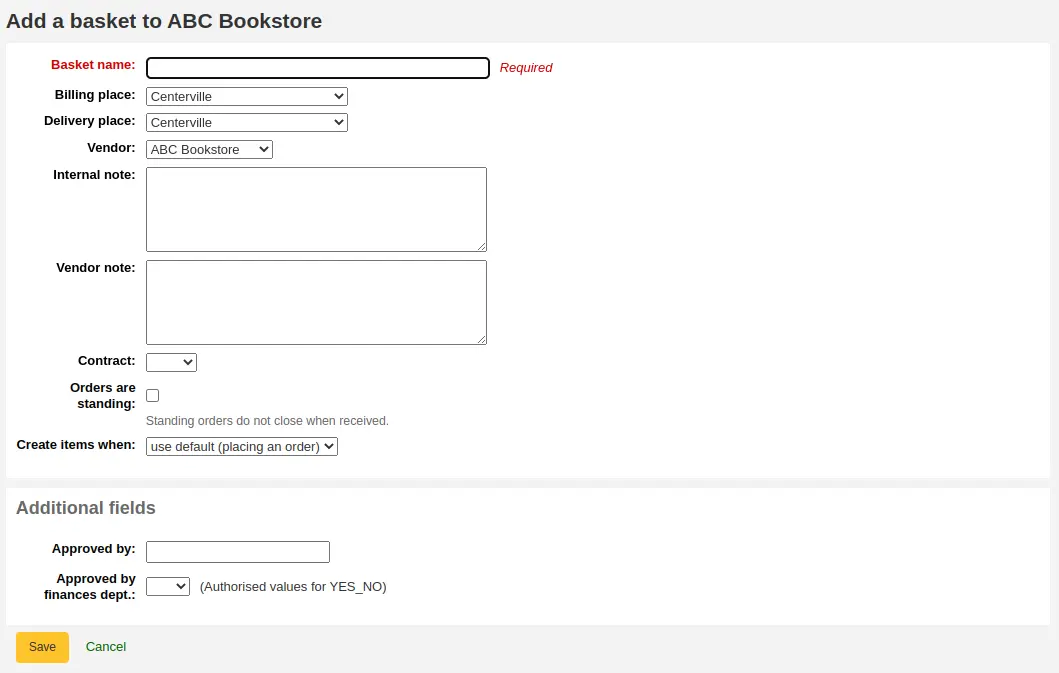
जब समाप्त हो, 'सहेजें' पर क्लिक करें
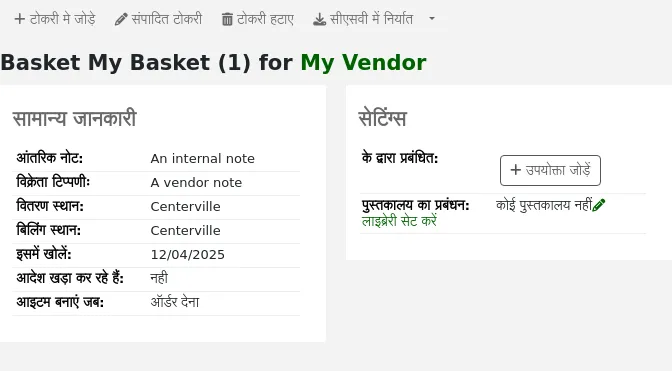
बास्केट में सामग्री जोड़ना
टिप्पणी
Staff members must have the order_manage permission (or the superlibrarian permission) in order to add orders to baskets.
एक बार आपकी बास्केट बन जाने के बाद, बास्केट पृष्ठ से 'बास्केट में जोड़ें' पर क्लिक करें।
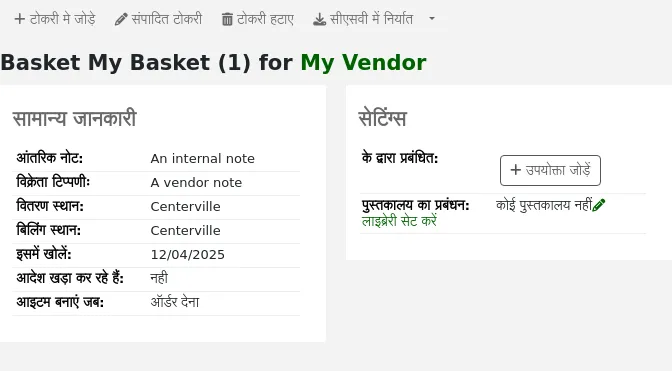
किसी मौजूदा बास्केट में जोड़ने के लिए मौजूदा बास्केट के दाईं ओर 'बास्केट में जोड़ें' पर क्लिक करें।

ऑर्डर में आइटम जोड़ने के कई विकल्प प्रस्तुत किए जाएंगे।
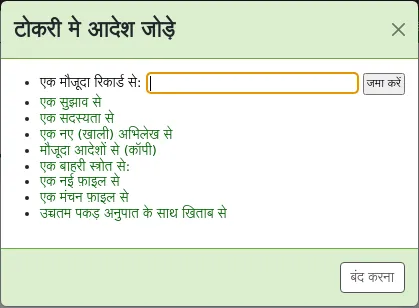
एक मौजूदा रिकॉर्ड से आदेश
यदि आप एक मौजूदा मद की एक प्रतिलिपि आदेश दे रहे हैं, तो आप बस अपने सिस्टम में रिकार्ड के लिए खोज सकते हैं।
परिणामों से, आप ऑर्डर फॉर्म में लाए जाने के लिए 'ऑर्डर जोड़ें' पर क्लिक कर सकते हैं।
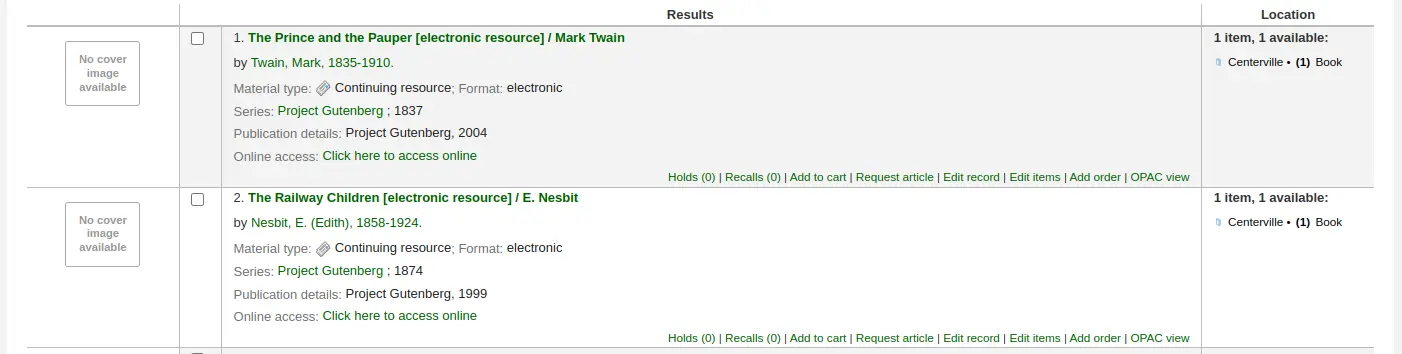
रिकॉर्ड के विस्तृत दृश्य से, आप 'ऑर्डर जोड़ें' बटन पर क्लिक कर सकते हैं।
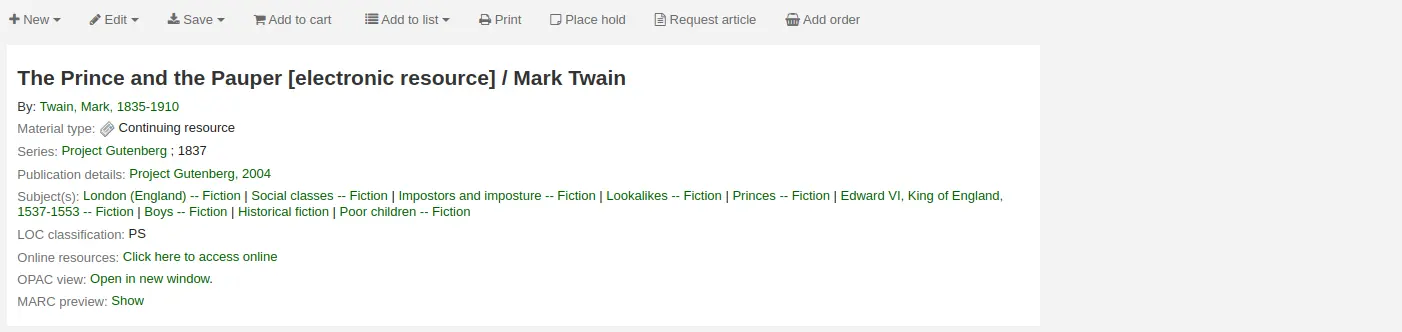
आपको ऑर्डर फॉर्म में लाया जाएगा
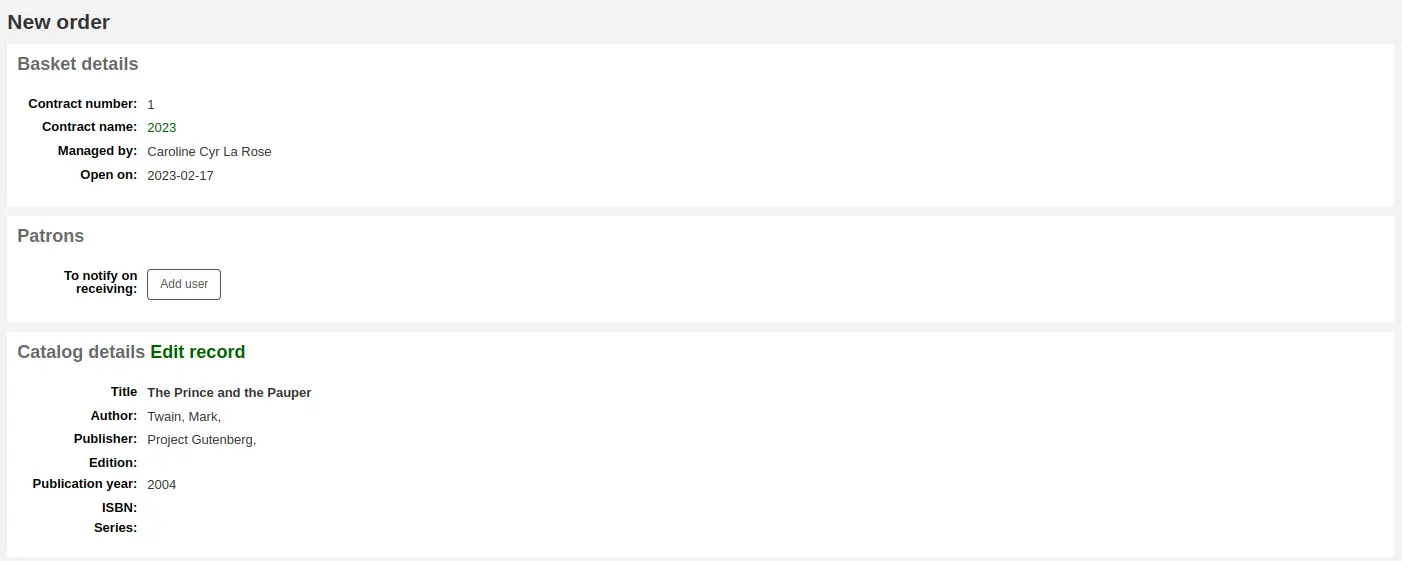
आइटम के साथ जुड़े विवरण के सभी पहले से ही के तहत सूचीबद्ध किया जाएगा 'कैटलॉग विवरण।'
Fill out the rest of the order form, including patron notifications, items, and accounting details.
क्रय सुझाव से आदेश
यदि आप संरक्षकों को खरीदारी के सुझाव देने की अनुमति देते हैं (इस मैनुअल के खरीद सुझाव प्रबंधित करना अनुभाग में अधिक जानें), तो आप उन सुझावों से आदेश दे सकते हैं। ऑर्डर किए गए और प्राप्त किए गए सुझावों पर नज़र रखने के लिए आपको इस लिंक का उपयोग करके ऑर्डर देना होगा।
चेतावनी
आपके आदेश देने से पहले सुझावों को स्वीकार किया जाना चाहिए।
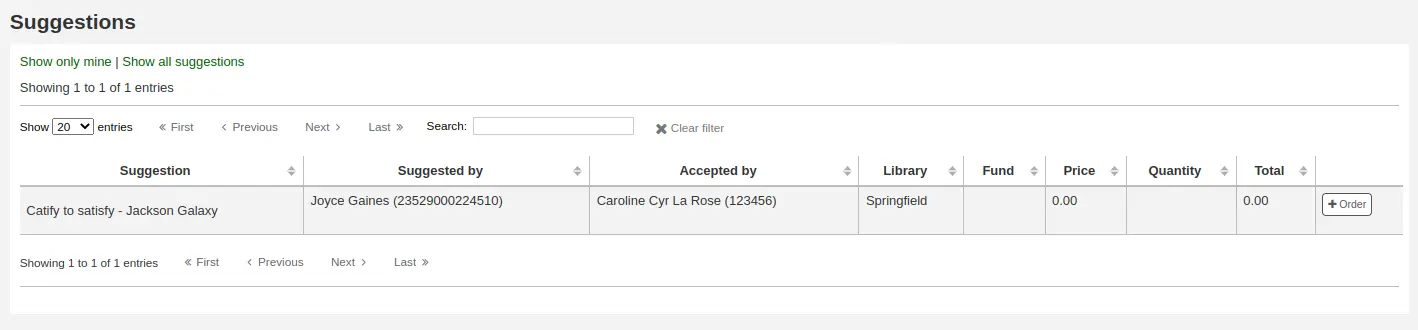
From the results, click 'Order' next to the item you want to order and you will be presented with the order form including a link to the suggestion.
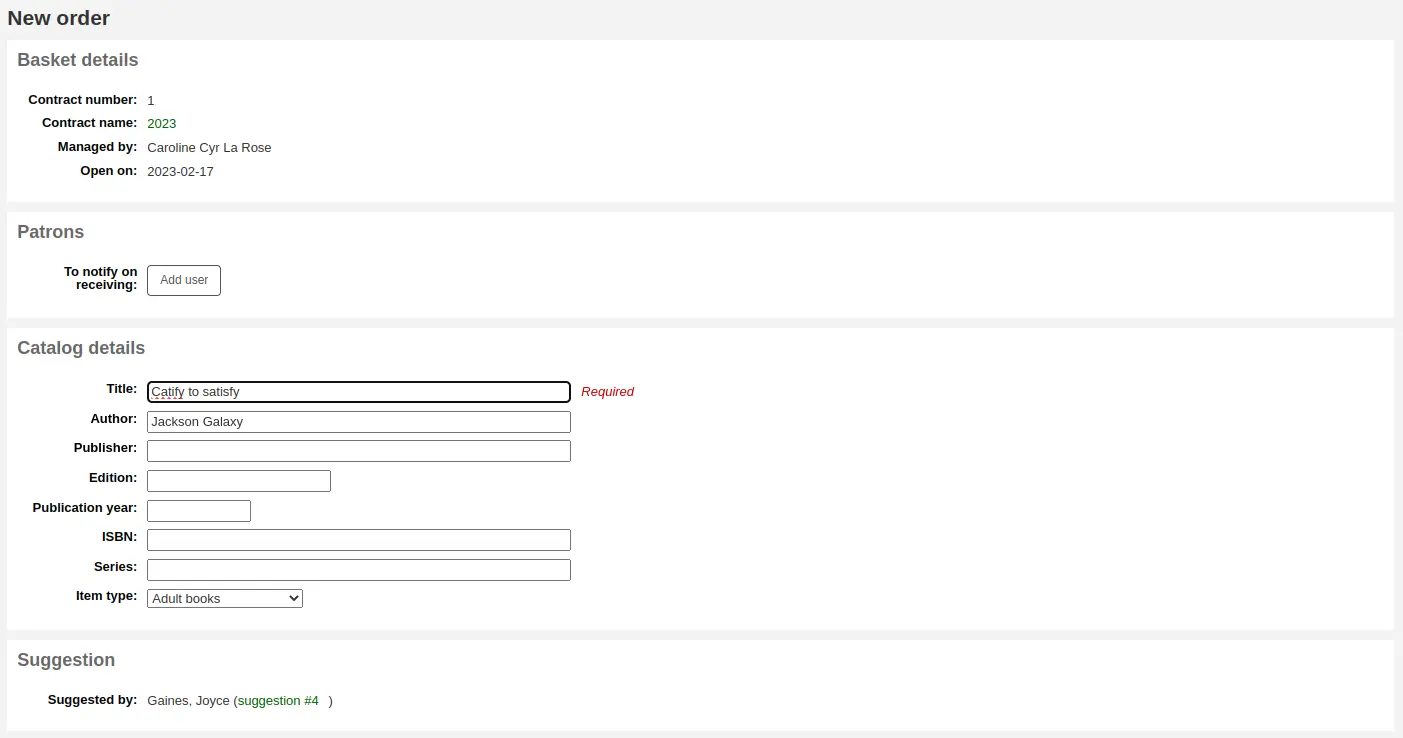
यदि आवश्यक हो तो इस फॉर्म से आप कैटलॉग के विवरण में बदलाव कर सकते हैं।
आइटम अपने बास्केट में प्रकट होता है जब यह सुझाव के लिए एक लिंक शामिल होंगे।

When orders are added to a basket in this way, the suggestion status is updated to 'Ordered'. Patrons can see this on their account's purchase suggestions page in the OPAC. The suggestion's change of status also triggers the ORDERED notice; you can update its contents in Tools > Notices and slips.
टिप्पणी
It is possible for a hold to be automatically created for the patron who made the suggestion, using the PlaceHoldsOnOrdersFromSuggestions system preference.
एक सीरियल सदस्यता से आदेश
यदि आप Serials मॉड्यूल का उपयोग कर रहे हैं, तो आप 'सदस्यता से' ऑर्डर करना चुनकर अपने सब्सक्रिप्शन ऑर्डर की जानकारी को अधिग्रहण से लिंक कर सकते हैं।
आदेश के लिंक पर क्लिक करने के बाद आप एक खोज पेज में मदद मिलेगी कि आप अपनी सदस्यता को खोजने के लिए लाया जाएगा
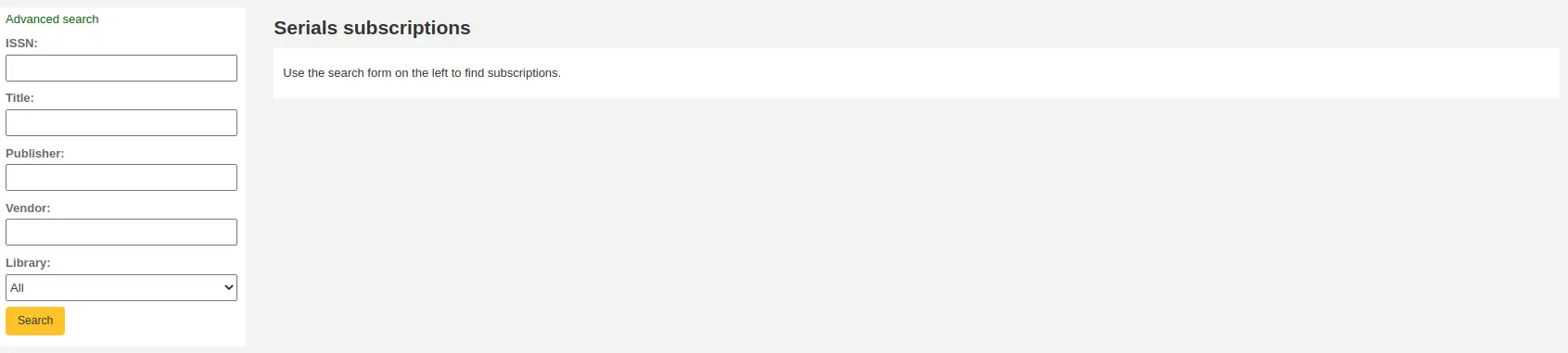
आपका परिणाम फार्म का सही करने के लिए दिखाई देगा और प्रत्येक सदस्यता सही करने के लिए एक 'ऑर्डर' लिंक होगा
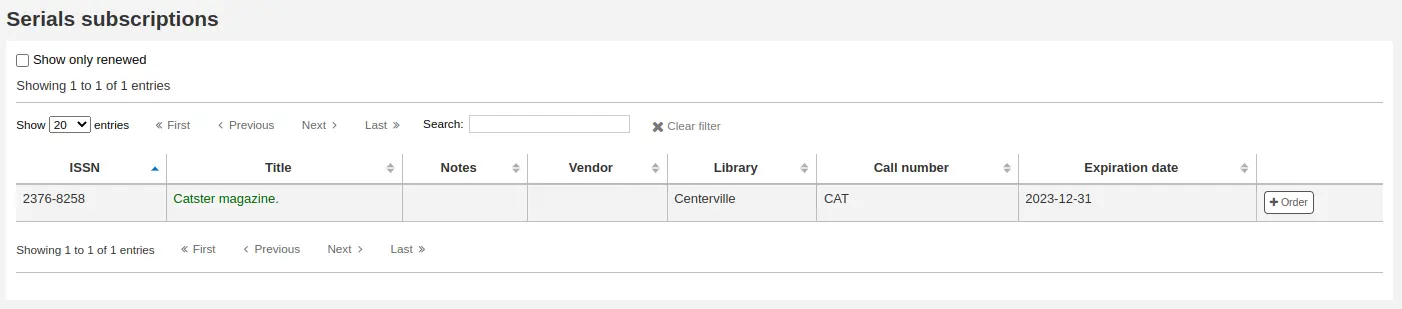
'ऑर्डर' पर क्लिक करने से 'आइटम जोड़ें' सेक्शन के बिना सब्सक्रिप्शन जानकारी ऑर्डर फॉर्म में आ जाएगी क्योंकि आप सिर्फ सब्सक्रिप्शन ऑर्डर कर रहे हैं और किसी आइटम की जरूरत नहीं है
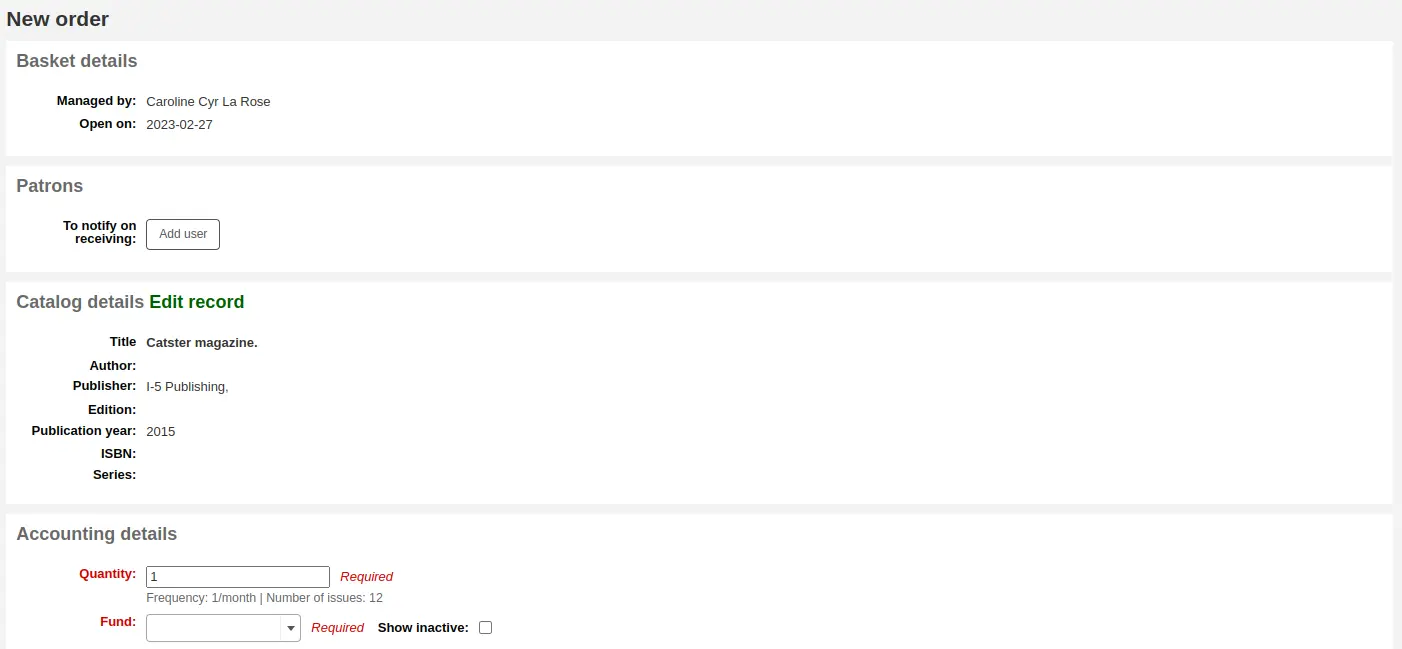
एक नए (खाली) रिकॉर्ड से आदेश
एक रिकार्ड कहीं और नहीं पाया जा सकता है कि से ऑर्डर करने के लिए, चयन 'से एक नया (खाली) रिकॉर्ड है।'
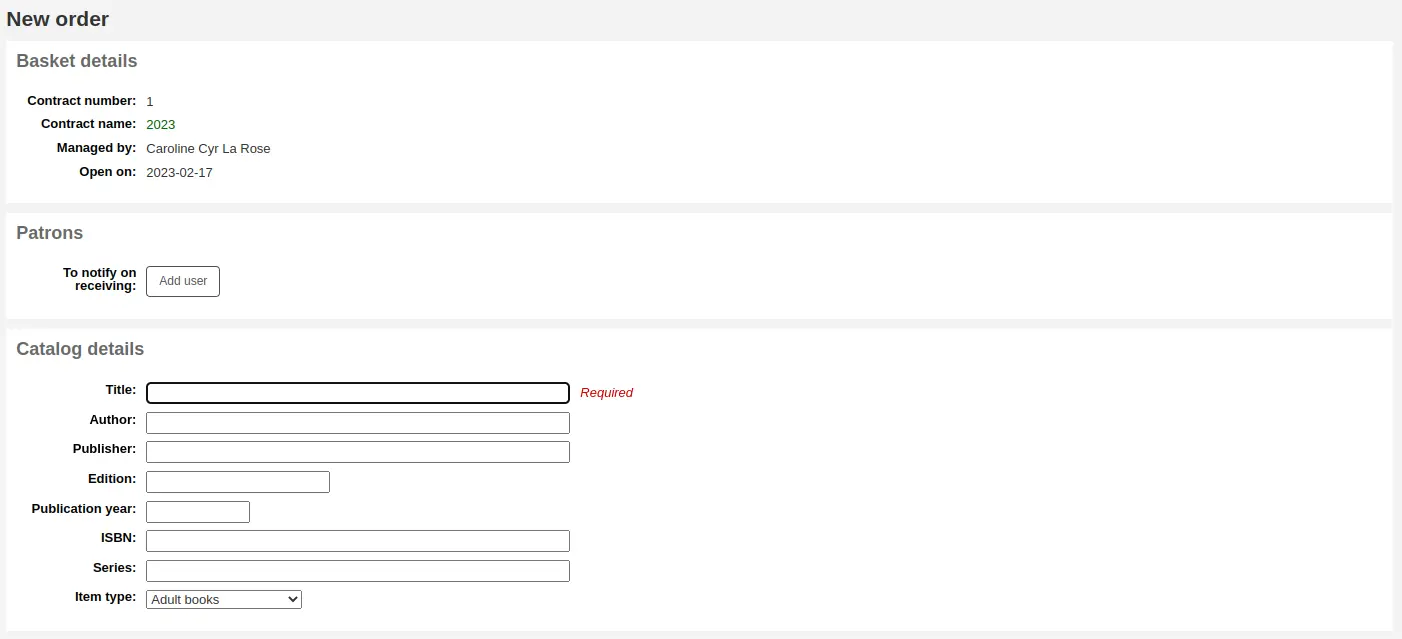
आप आइटम आप आदेश दे रहे हैं के बारे में आवश्यक जानकारी के सभी में भरने के लिए एक खाली फार्म के साथ प्रस्तुत किया जाएगा।
टिप्पणी
If the default form does not have the necessary bibliographic fields to place an order, enable the UseACQFrameworkForBiblioRecords preference which will allow the ACQ MARC framework to customize the display of fields when ordering.
डुप्लिकेट ऑर्डर (मौजूदा ऑर्डर से ऑर्डर)
आप 'मौजूदा आदेशों (कॉपी)' विकल्प को चुनकर एक मौजूदा ऑर्डर लाइन को डुप्लिकेट कर सकते हैं।
आपको अपने मौजूदा आदेशों को खोजने के लिए एक खोज फ़ॉर्म के साथ प्रस्तुत किया जाएगा।
आप जिस अगले आदेश(ओं) के लिए डुप्लिकेट को कॉपी करना चाहते हैं, उसके बगल में स्थित बक्सों की जाँच करें।
'अगला' पर क्लिक करें
मूल क्रम से कॉपी करने के लिए या नए मान चुनने के लिए मानों के बगल में स्थित बॉक्स चेक करें।
'डुप्लिकेट ऑर्डर' पर क्लिक करें
'बास्केट पर लौटें' पर क्लिक करें
एक बाहरी स्रोत से आदेश
आप 'बाहरी स्रोत से' विकल्प का उपयोग करके खरीदने के लिए किसी आइटम के रिकॉर्ड के लिए अन्य लाइब्रेरी कैटलॉग खोज सकते हैं। यह आपको Z39.50 खोज के माध्यम से मिले मार्क रिकॉर्ड से ऑर्डर करने की अनुमति देगा।
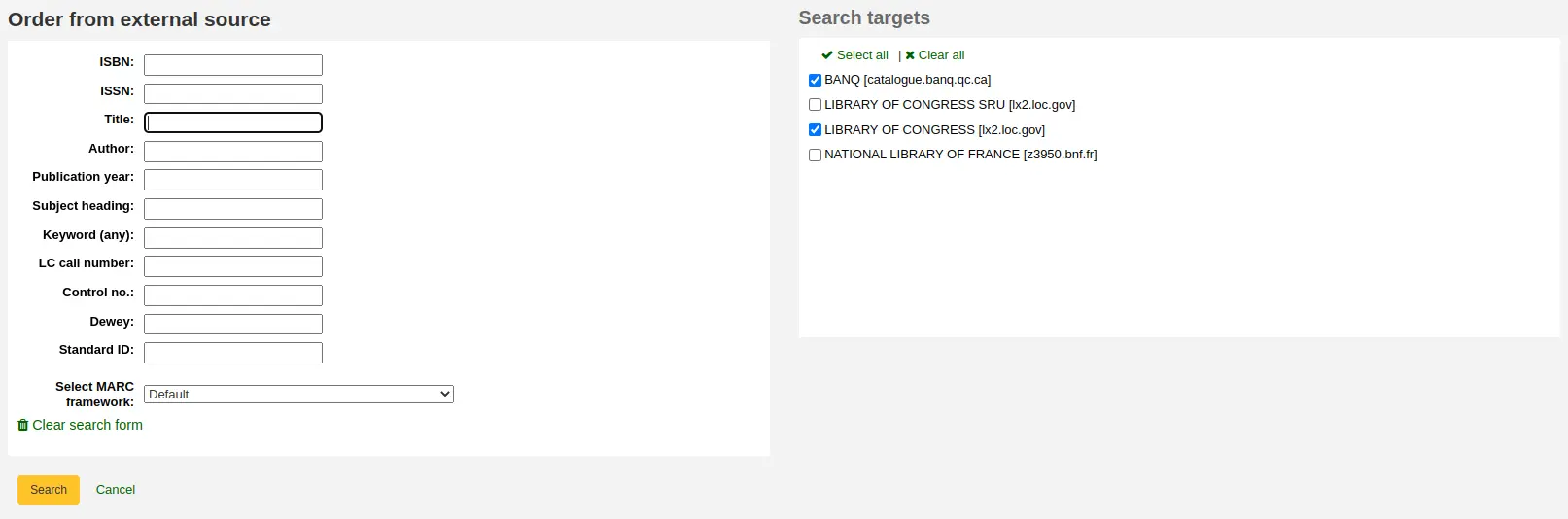
परिणामों से, शीर्षक की पंक्ति में कहीं भी क्लिक करें जिसे आप अपनी बास्केट में जोड़ना चाहते हैं और 'आदेश' विकल्प चुनें।
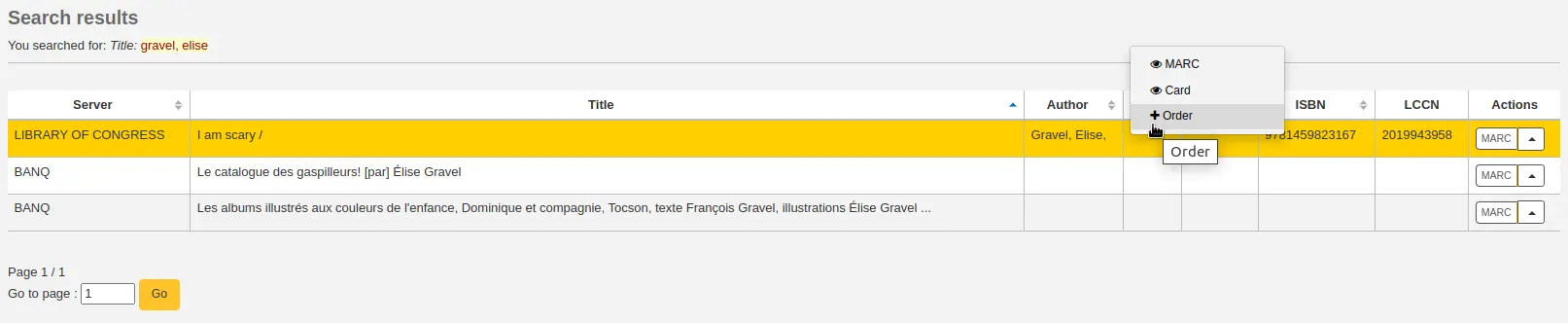
यदि आइटम आप एक बाहरी स्रोत से आदेश दे रहे हैं लगता है कि यह एक नकली हो सकता है, कोहा आपको चेतावनी देता है और आप कैसे आगे बढ़ना पर विकल्प दे देंगे।

मौजूदा रिकॉर्ड का उपयोग करें: मौजूदा ग्रंथ सूची रिकॉर्ड पर एक और प्रति ऑर्डर करें
रद्द करें और ऑर्डर पर लौटें: ऑर्डर रद्द करें
नया रिकॉर्ड बनाएं: मौजूदा को भी रखते हुए एक नया ग्रंथ सूची रिकॉर्ड बनाएं
एक नई फ़ाइल से ऑर्डर करें
यदि आपके विक्रेता ने आपको एक रिकॉर्ड फ़ाइल (उदाहरण के लिए एक .mrc फ़ाइल) भेजी है, तो आप उस फ़ाइल में रिकॉर्ड का उपयोग करके आदेश जोड़ सकते हैं। 'एक नई फ़ाइल से' विकल्प चुनें।
टिप्पणी
Staff members must have the stage_marc_import permission (or the superlibrarian permission) in addition to the order_manage permission in order to be able order from a new file.
You will be taken to the Stage MARC records for import tool. Stage your file as described in that section.
एक बार फाइलों का मंचन हो जाने के बाद, आप 'Add staged files to basket' बटन पर क्लिक कर सकते हैं।
Next to each title is a checkbox, check the items you would like to order, or choose 'Select all' at the top. Depending on your settings in the MarcFieldsToOrder system preference, Koha will populate the next screen with with the relevant quantity, price, fund, statistic 1, and statistic 2 found within the staged file.
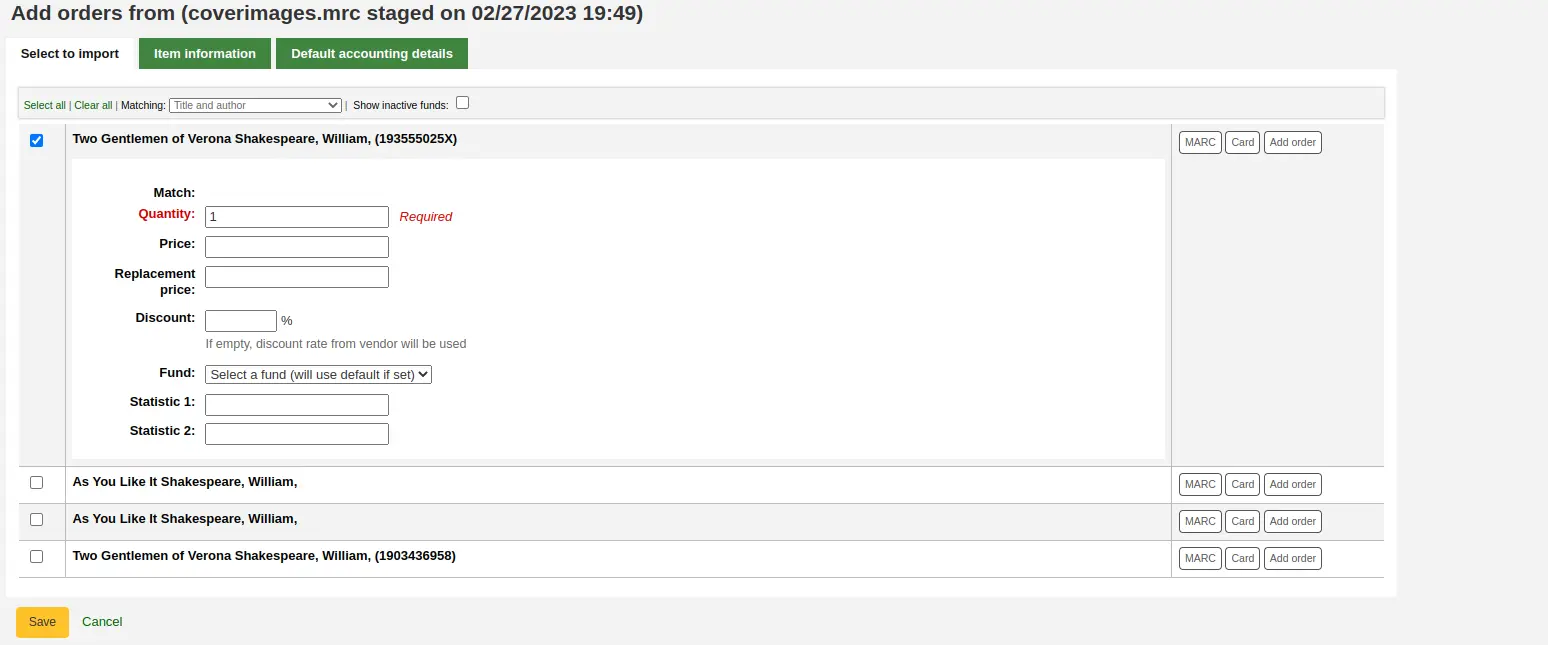
'आइटम की जानकारी' टैब में आप उन सूचनाओं को दर्ज कर सकते हैं जो हर ऑर्डर किए गए आइटम जैसे आइटम प्रकार, संग्रह कोड और ऋण स्थिति के लिए नहीं जोड़े जाएंगे।
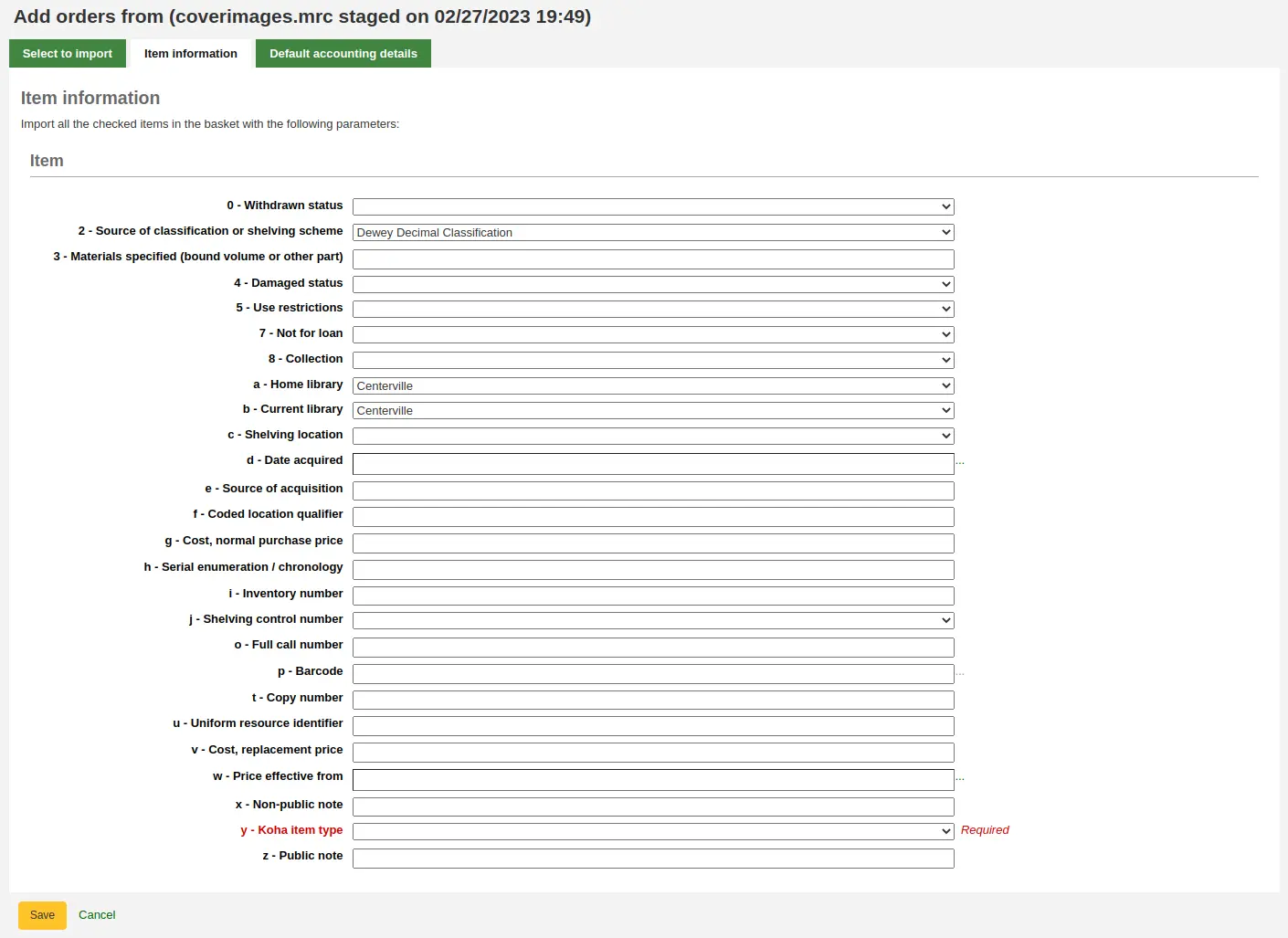
यदि एमएआरसी से फंड की जानकारी में MarcFieldsToOrder सिस्टम वरीयता के साथ कोई जानकारी आयात नहीं की जाती है, तो लेखांकन से संबंधित मूल्यों को लागू करने के लिए 'डिफ़ॉल्ट लेखा विवरण' टैब का उपयोग किया जा सकता है।
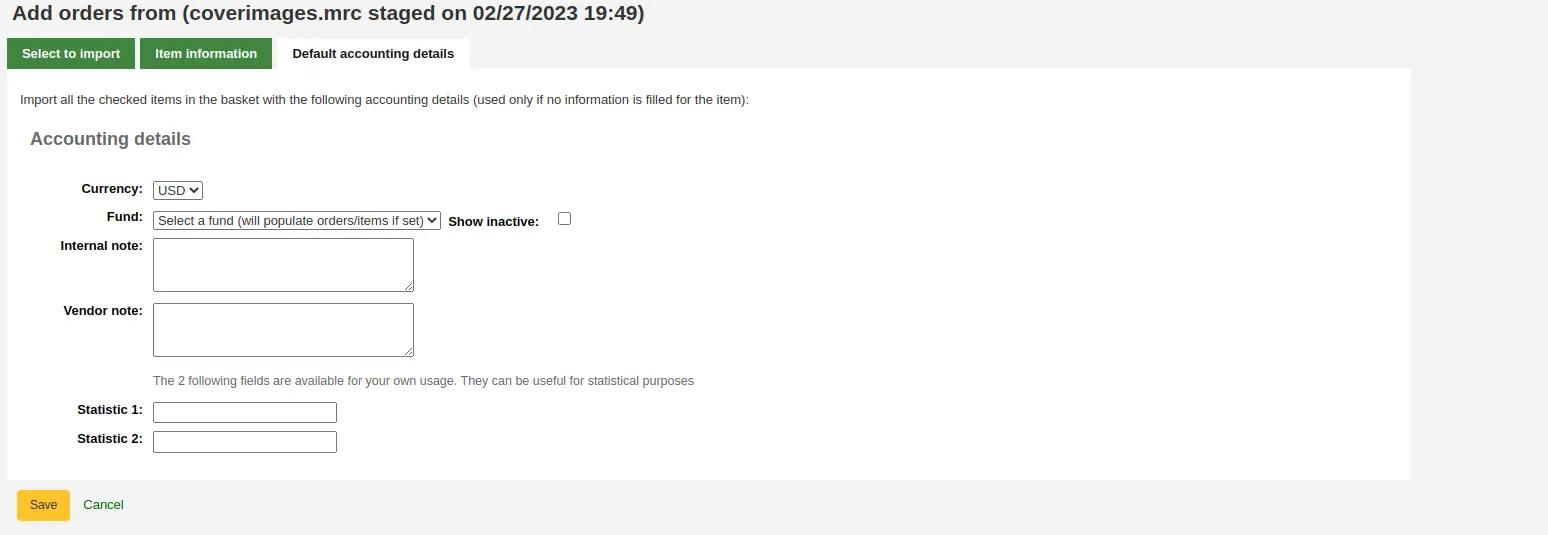
बास्केट में जोड़ने के लिए 'सहेजें' पर क्लिक करें
एक स्टेज फ़ाइल से ऑर्डर करें
This option is the same as the previous one, but in this case, your file has already been staged. Whether you choose to 'order from a new file' or 'order from a staged file' will depend on your acquisitions workflow or your permissions.
एक बार जब आप 'एक मंचन फ़ाइल से' पर क्लिक करते हैं, तो आपको अपने सिस्टम में सभी चरणबद्ध फ़ाइलों की एक सूची मिल जाएगी।
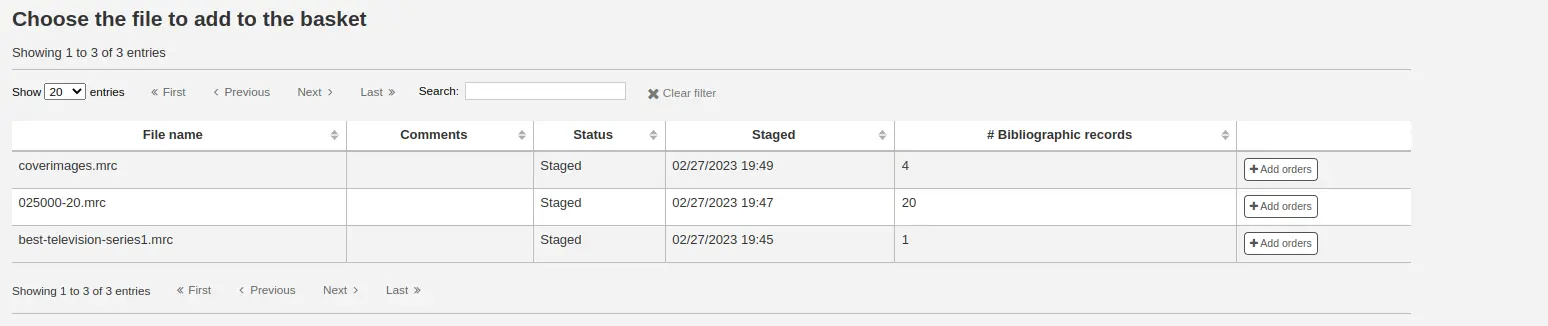
आपके द्वारा प्रस्तुत फ़ाइलों की सूची से, अपने क्रम में चरणबद्ध फ़ाइल में रिकॉर्ड जोड़ने के लिए 'ऑर्डर जोड़ें' बटन पर क्लिक करें।
Next to each title is a checkbox, check the items you would like to order, or choose 'Select all' at the top. Depending on your settings in the MarcFieldsToOrder system preference, Koha will populate the next screen with with the relevant quantity, price, fund, statistic 1, and statistic 2 found within the staged file.
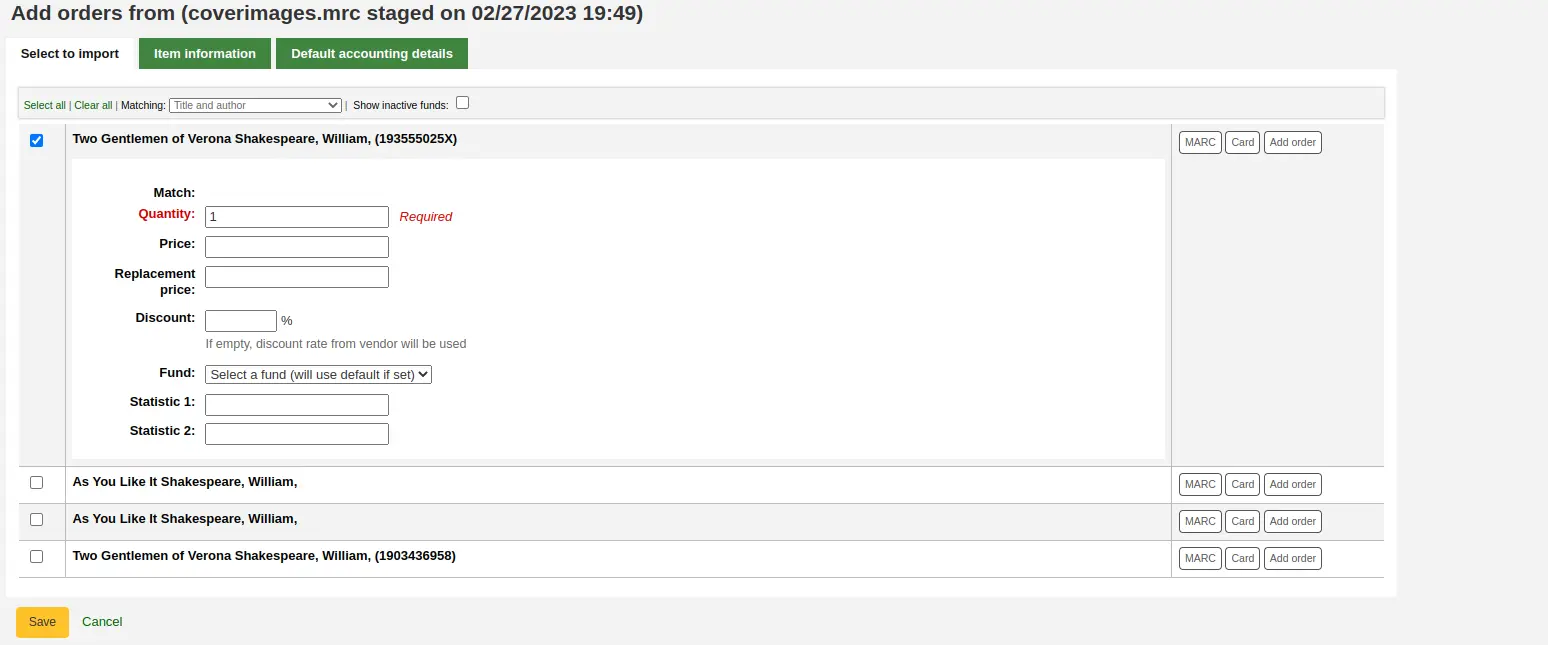
'आइटम की जानकारी' टैब में आप उन सूचनाओं को दर्ज कर सकते हैं जो हर ऑर्डर किए गए आइटम जैसे आइटम प्रकार, संग्रह कोड और ऋण स्थिति के लिए नहीं जोड़े जाएंगे।
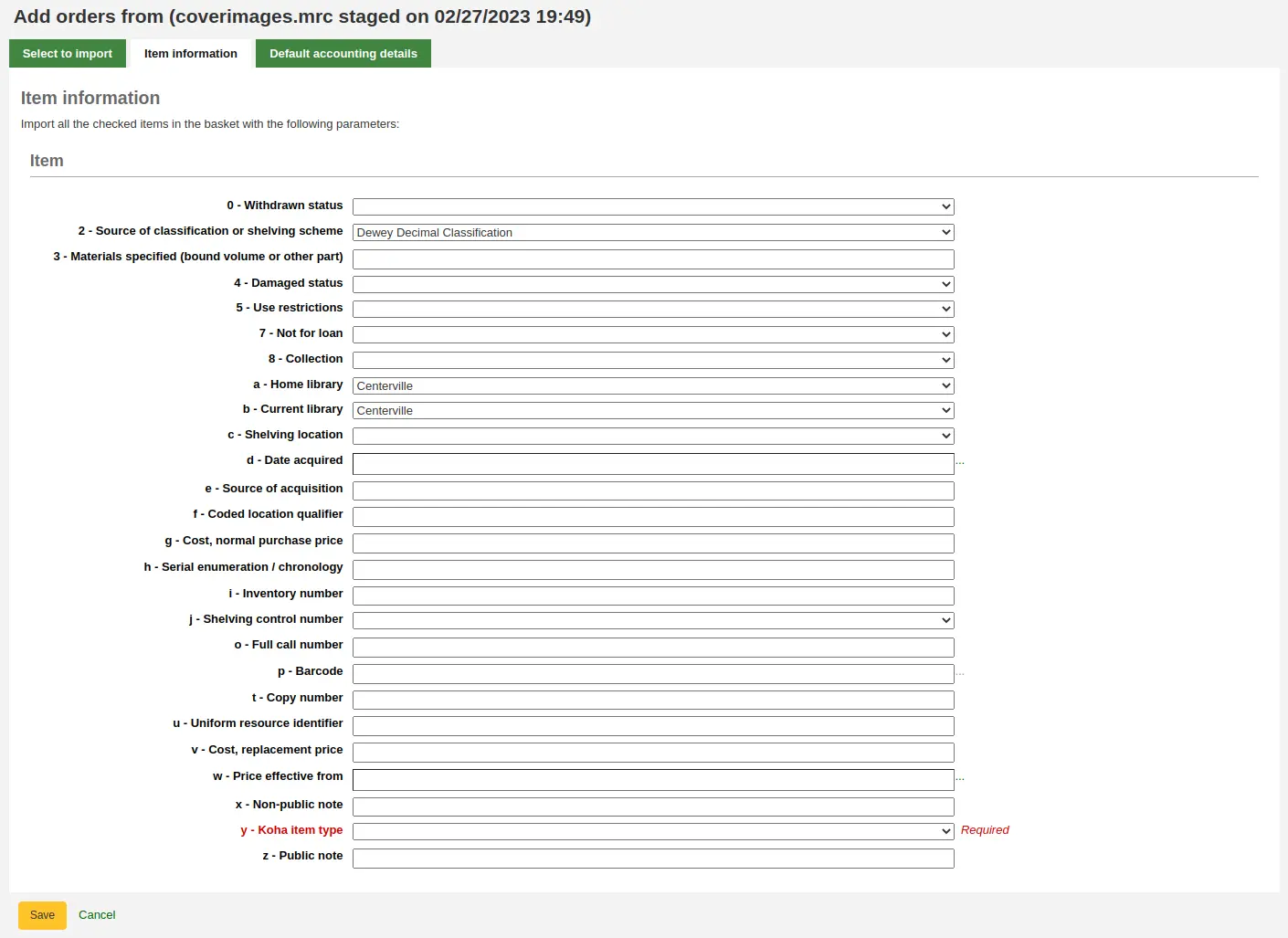
यदि एमएआरसी से फंड की जानकारी में MarcFieldsToOrder सिस्टम वरीयता के साथ कोई जानकारी आयात नहीं की जाती है, तो लेखांकन से संबंधित मूल्यों को लागू करने के लिए 'डिफ़ॉल्ट लेखा विवरण' टैब का उपयोग किया जा सकता है।
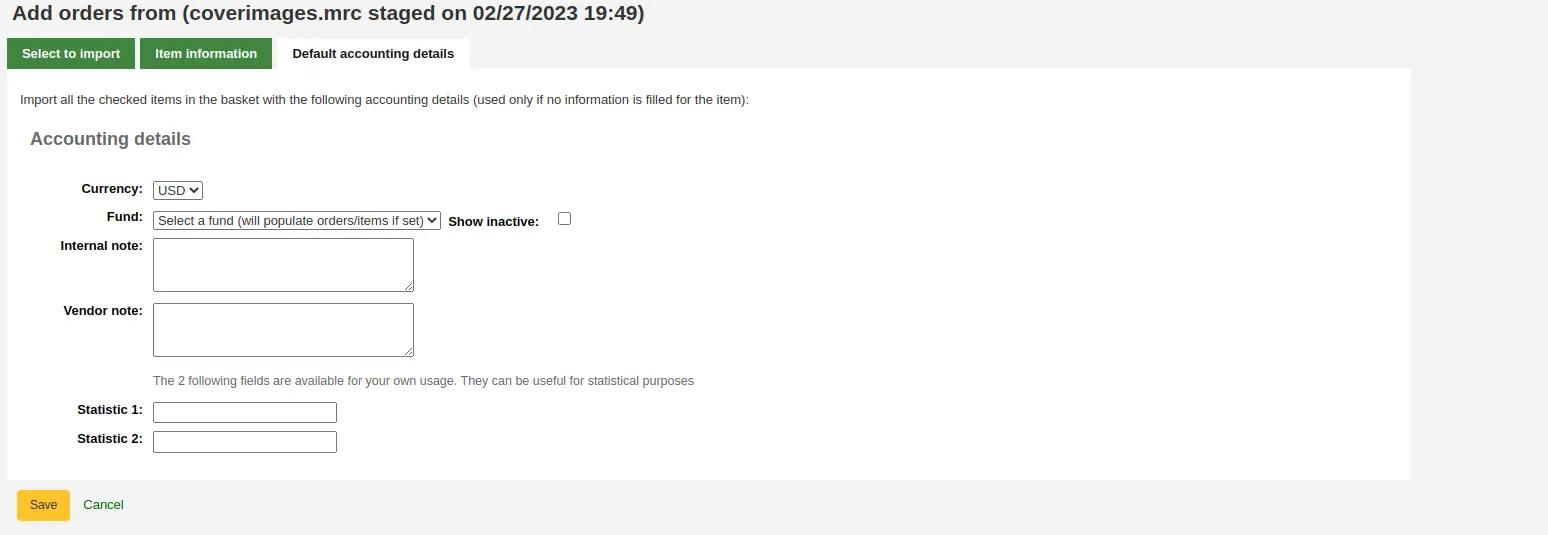
बास्केट में जोड़ने के लिए 'सहेजें' पर क्लिक करें
उच्चतम होल्ड अनुपात वाले शीर्षकों से आदेश
ऑर्डर करने का अंतिम विकल्प उच्चतम होल्ड अनुपात वाले शीर्षकों की सूची से ऑर्डर करना है।
टिप्पणी
Staff members must have the circulate_remaining_permissions permission (or the superlibrarian permission) in addition to the order_manage permission in order to be able order from titles with high hold ratios.
यह विकल्प आपको होल्ड अनुपात रिपोर्ट पर ले जाएगा जहां आप उच्च होल्ड अनुपात वाले आइटम पा सकते हैं और अतिरिक्त प्रतियां ऑर्डर कर सकते हैं। प्रत्येक शीर्षक के बगल में ऑर्डर करने के लिए मदों की संख्या के साथ एक बटन होगा, उस पर क्लिक करें और यह आइटम को आपकी बास्केट में जोड़ देगा।

संरक्षक सूचनाएं सेट करना
With any of the above ordering options you're presented with an option to notify patrons of the new item when it's received. The contents of that notification can be edited in the Notices and slips tool and will have the code of ACQ_NOTIF_ON_RECEIV. In the 'Patrons' section you will see an option to 'Add user'. Click that button to add patrons who will be notified of the new issue.
संरक्षक अधिसूचना खोज
विंडो में जो पॉप अप खोजते हैं, वे आपको सूचित करना चाहते हैं और 'जोड़ें' पर क्लिक करें
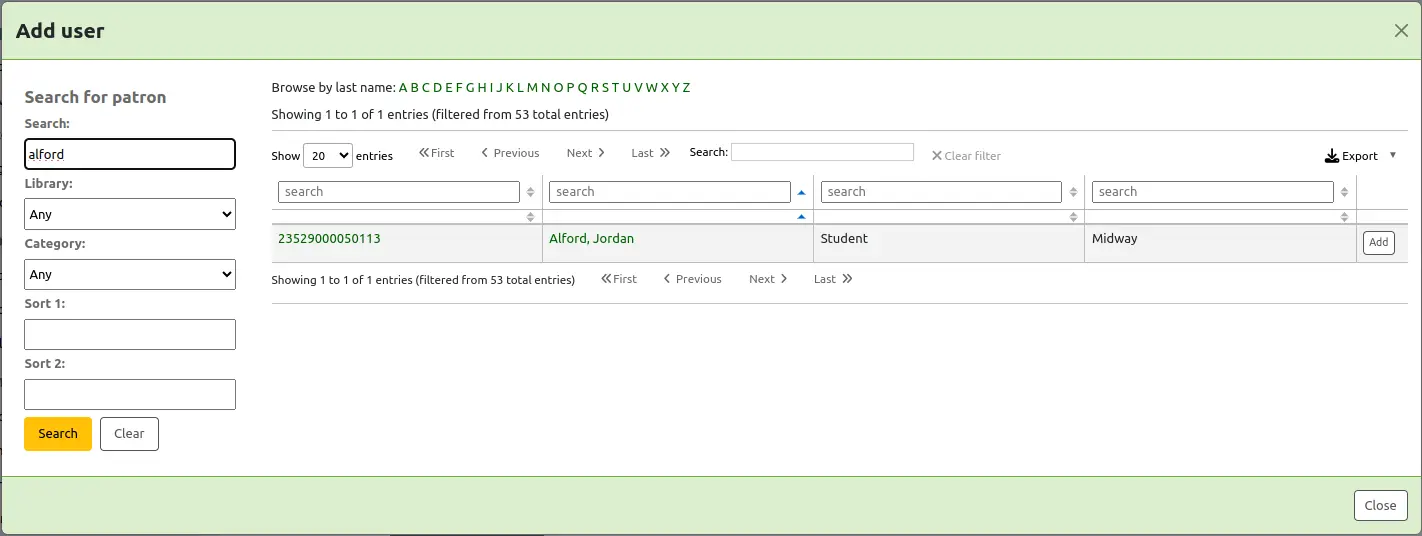
एक बार जब आप कर रहे हैं आप विंडो बंद कर सकते हैं और आप 'संरक्षक' धारा के तहत संरक्षक की सूची दिखाई देगी

ऑर्डर में आइटम जोड़ना
रिकॉर्ड जानकारी में लाने के बाद (चरणबद्ध फ़ाइलों को छोड़कर सभी आदेश विधियों के लिए), अगर आपका AcqCreateItem सिस्टम वरीयता आइटम जोड़ने के लिए सेट है जब आप आइटम जानकारी अगले दर्ज करेंगे। आपको कम से कम एक आइटम रिकॉर्ड भरना होगा और फिर आइटम फॉर्म के निचले भाग में 'आइटम जोड़ें' बटन पर क्लिक करना होगा।
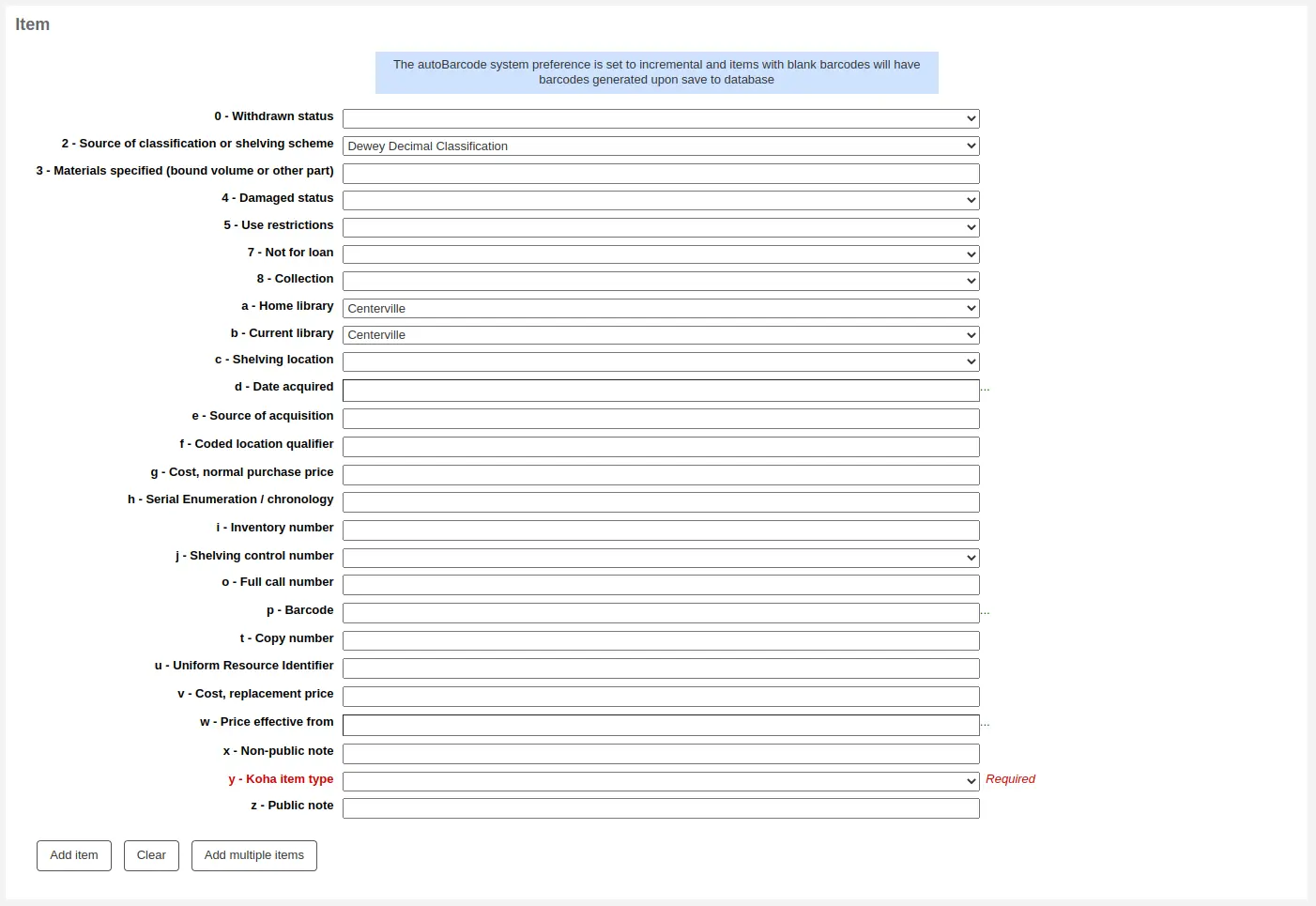
आइटम रिकॉर्ड नीचे 'आइटम जोड़ें' बटन पर क्लिक करने के बाद आइटम प्रपत्र के ऊपर दिखाई देगा और फिर आप अपने अगले आइटम एक ही रास्ता (एक से अधिक आइटम के आदेश देने के) में प्रवेश कर सकते हैं।

यदि आप कई आइटम ऑर्डर कर रहे हैं, तो आप उन्हें एक-एक करके जोड़ने के बजाय 'कई आइटम जोड़ें' पर क्लिक कर सकते हैं। यह आपसे पूछेगा कि आप कितने आइटम जोड़ना चाहते हैं। बस उस नंबर को बॉक्स में दर्ज करें और 'जोड़ें' पर क्लिक करें।

आदेशों में लेखांकन विवरण जोड़ना
एक बार जब आप आइटम के बारे में जानकारी दर्ज किया है, आप लेखांकन जानकारी दर्ज करने की आवश्यकता है।
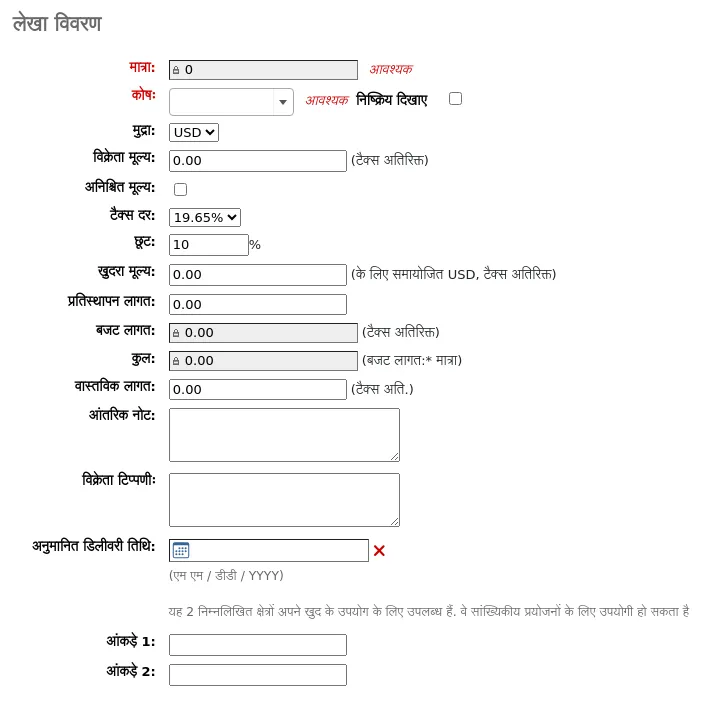
मात्रा: उन प्रतियों की मात्रा दर्ज करें जिन्हें आप ऑर्डर करना चाहते हैं।
चेतावनी
If the item is created upon ordering, you will not be able to edit the quantity manually, you must add items to the order by clicking 'Add item' below the item form to add as many items as you're ordering.
फंड: वह फंड चुनें जिसका इस्तेमाल इस टाइटल को खरीदने के लिए किया जाएगा।
निधियों की सूची funds द्वारा भरी जाती है जिसे आपने अधिग्रहण व्यवस्थापन क्षेत्र में बनाया है।
यदि आपके पास बहुत सारे फंड हैं, तो आप क्षेत्र में फंड नाम टाइप करना शुरू कर सकते हैं और सूची आपके लिए फ़िल्टर की जाएगी।।
डिफ़ॉल्ट रूप से, सक्रिय बजट के लिए केवल धन ड्रॉप-डाउन मेनू में उपलब्ध होगा। यदि आपको अपने निष्क्रिय फंड को भी देखना है, तो 'Show inactive' बॉक्स को चेक करें।।
मुद्रा: मूल्य की मुद्रा चुनें।
मुद्रा पुल डाउन के नीचे मुद्राएं आप in set अधिग्रहण प्रशासन क्षेत्र स्थापित करते हैं।
विक्रेता मूल्य: किसी भी कर या छूट को लागू करने से पहले मूल्य दर्ज करें।
अनिश्चित मूल्य: यदि कीमत अनिश्चित है, तो अनिश्चित मूल्य बॉक्स को चेक करें। आप सही कीमत दर्ज करने के लिए बाद में वापस जा सकेंगे।
टिप्पणी
कम से कम एक अनिश्चित कीमत वाली बास्केट को बंद नहीं किया जा सकता है।
See the section Dealing with uncertain prices below to learn how to manage uncertain prices.
Tax rate: if you are charged sales tax, choose the rate.
यह फ़ील्ड TaxRates सिस्टम वरीयता से भरी हुई है।
छूट: इस आदेश पर आपको प्राप्त होने वाली छूट का प्रतिशत दर्ज करें। एक बार जब आप इसे दर्ज करते हैं, तो हिट टैब और कोहा नीचे के बाकी लागत क्षेत्रों को पॉप्युलेट करेगा।
खुदरा मूल्य: अनुशंसित खुदरा मूल्य (आरआरपी), प्रकाशक या निर्माता द्वारा बुकसेलरों की सिफारिश के रूप में निर्धारित मूल्य दर्ज करें।
Replacement cost: enter the cost to replace the item. This is the price charged to the user when an item is declared lost (if the WhenLostChargeReplacementFee system preference is set to 'Charge').
बजट की लागत वह राशि है जिसे खर्च ’बजट से हटा दिया जाएगा। इस नंबर में कर शामिल हैं या शामिल नहीं हैं, यह आपके विक्रेता के लिए 'सूची मूल्य' सेटिंग पर निर्भर करेगा.
कुल बजट की गई लागत को आदेशित वस्तुओं की मात्रा से गुणा किया जाता है।
वास्तविक लागत: यह फ़ील्ड आमतौर पर प्राप्त होने तक खाली छोड़ दिया जाता है, जब आप विक्रेता की पैकिंग पर्ची या चालान के विरुद्ध वास्तविक लागत की पुष्टि कर सकते हैं।
आंतरिक नोट: यह केवल विस्तृत रिकॉर्ड में 'अधिग्रहण विवरण' टैब के अंतर्गत, अधिग्रहण मॉड्यूल और स्टाफ इंटरफ़ेस कैटलॉग में दिखाई देगा।
विक्रेता नोट: यह अधिग्रहण मॉड्यूल के साथ-साथ सीएसवी के रूप में निर्यात किए जाने पर ऑर्डर पर भी दिखाई देगा।
Estimated delivery date: you can specify an estimated delivery date for this specific order. If no date is entered here, the estimated delivery date will be calculated according to the 'Delivery time' in the vendor information. This date is used when managing late orders
If you added statistical categories when creating the fund, those values will appear in the two statistics fields.
If you have additional fields for order lines, they will appear here.
एक बार जब आप सभी क्षेत्रों में भरे हैं, तो आइटम को अपने टोकरी में जोड़ने के लिए 'सहेजें' पर क्लिक करें। यदि आपकी कीमत निधि में उपलब्ध राशि से अधिक हो जाती है तो आपको एक पुष्टिकरण के साथ प्रस्तुत किया जाएगा

पुष्टि चेतावनी आप अपनी वापसी राशि पिछले आदेश अगर तुम ऐसा चुनाव की अनुमति देगा।
Once your order is entered you can search for it through acquisitions or view the information on the bibliographic record detail page in the staff interface, if the AcquisitionDetails system preference is set to 'Display', or view the information on the bibliographic record detail page in the OPAC, if the OPACAcquisitionDetails system preference is set to 'Display'.

टिप्पणी
आप इस तालिका के कॉलम को व्यवस्थापन मॉड्यूल (तालिका आईडी: अधिग्रहण विवरण-तालिका) के 'तालिका सेटिंग्स' अनुभाग में कस्टमाइज़ कर सकते हैं।
बास्केट का संपादन
टिप्पणी
Staff members must have the order_manage permission (or the superlibrarian permission) in order to edit existing baskets.
एक बार एक आइटम टोकरी में जोड़ा जाता है तुम एक टोकरी सारांश के साथ प्रस्तुत किया जाएगा।
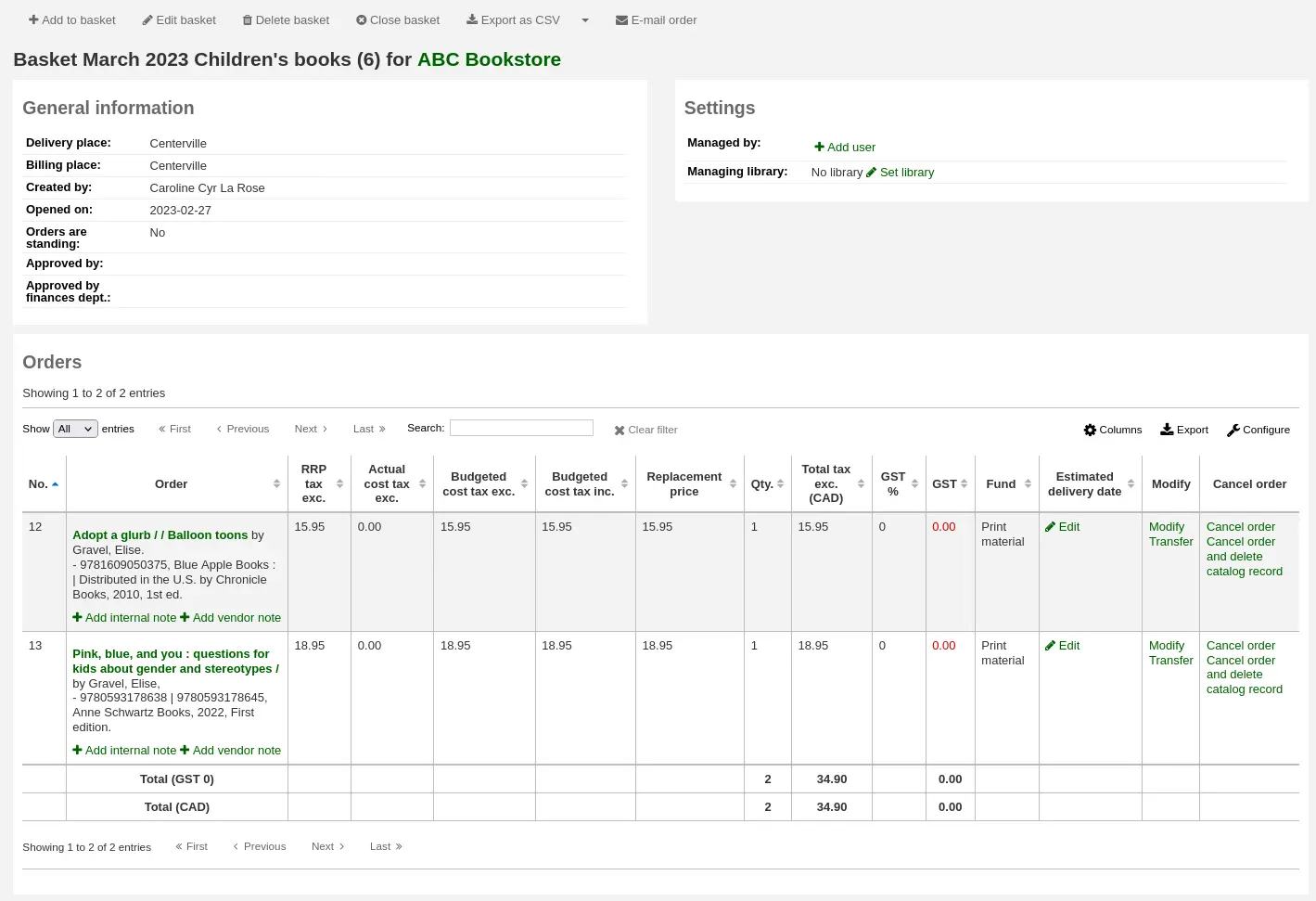
टिप्पणी
आप इस तालिका के स्तंभों को 'तालिका सेटिंग्स' व्यवस्थापन मॉड्यूल के अनुभाग (तालिका आईडी: आदेश) को अनुकूलित कर सकते हैं।
बास्केट से, आप अपने द्वारा जोड़े गए आइटम संपादित या हटा सकते हैं।
'संशोधित' का चयन करने के लिए आदेश आपको ऑर्डर फॉर्म में वापस ले जाएगा यदि आपको लेखांकन विवरण या आइटम को संशोधित करना होगा।।
'ट्रांसफर' का चयन करने के लिए आदेश आपको इस आदेश को इस विक्रेता की टोकरी से अलग विक्रेता की टोकरी में स्थानांतरित करने की अनुमति देगा।।
टिप्पणी
नए विक्रेता के पास ऑर्डर को स्थानांतरित करने में सक्षम होने के लिए कम से कम एक खुला टोकरी होना चाहिए।।
'Place Hold' का चयन करने के लिए आप इस आदेश पर एक संरक्षक के लिए एक होल्ड रखने की अनुमति देगा।।
'ऑर्डर रद्द करें' का चयन ऑर्डर लाइन को हटा देगा लेकिन कैटलॉग में रिकॉर्ड छोड़ देगा।
कैटलॉग रिकॉर्ड को 'ऑर्डर रद्द करें और हटाएं' के लिए चुनना, ऑर्डर लाइन और रिकॉर्ड दोनों को कैटलॉग में हटा देता है।
सूची रिकॉर्ड हमेशा हटाया नहीं जा सकता। आप नोट समझा क्यों देख सकते हैं।
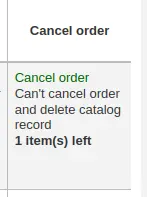
टिप्पणी
If the order was created from a suggestion, the status of the suggestion will be reset from 'Ordered' back to 'Accepted' if the order is canceled.
सारांश पृष्ठ पर, आपके पास बास्केट हेडर के शीर्ष पर बटन के माध्यम से कई विकल्प भी होते हैं।

बास्केट में जोड़ें: टोकरी में ऑर्डर जोड़ें
बास्केट संपादित करें: बास्केट की जानकारी को संपादित करें, जैसे कि नाम या बिलिंग स्थान।
बास्केट हटाएं: यदि बास्केट खाली है, तो बास्केट को हटाने से पहले आपको एक साधारण पुष्टिकरण संदेश प्राप्त होगा। यदि बास्केट में ऑर्डर हैं, तो आपको कई विकल्पों के साथ एक पुष्टिकरण संदेश मिलेगा।
बास्केट और आदेश हटाएं: यह बास्केट को हटा देगा, आदेशों को रद्द कर देगा, उपयोग किए गए धन को वापस कर देगा, और आइटमों को हटा देगा (ऑर्डर या प्राप्त)।
बास्केट, ऑर्डर और रिकॉर्ड हटाएं: यह उपरोक्त सभी के साथ-साथ आदेशों से जुड़े ग्रंथ सूची रिकॉर्ड को हटा देगा (केवल उन लोगों को छोड़कर जिन्हें हटाया नहीं जा सकता क्योंकि उनके पास शेष आइटम, ऑर्डर या सदस्यताएं जुड़ी हुई हैं)।
टोकरी बंद करें: टोकरी को बंद करना आपको इसे टोकरी समूह में जोड़ने के लिए सक्षम करेगा (यह वैकल्पिक है) और इसके आइटम प्राप्त करें।
CSV के रूप में निर्यात करें: यह इस बास्केट से आपके सभी आदेशों के साथ एक CSV फ़ाइल बनाएगा। आप CSV प्रोफाइल टूल पर जाकर कई CSV प्रोफाइल विकल्प जोड़ सकते हैं.
EDIFACT ऑर्डर बनाएं: यदि आप अपने ऑर्डर के लिए EDI का उपयोग कर रहे हैं तो आप 'क्रिएट EDIFACT ऑर्डर' बटन पर क्लिक कर सकते हैं जब आप विक्रेता को फाइल भेजने और टोकरी को बंद करने के लिए कर रहे हैं।
ई-मेल आदेश: यह इस विक्रेता को आपके संपर्क के लिए आदेश की जानकारी भेजेगा। सुनिश्चित करें कि आपके संपर्क में एक ईमेल पता है विक्रेता प्रोफ़ाइल.
टिप्पणी
The email sent is based on the ACQORDER notice template. It can be customized in the Notices and slips tool.
आदेश देना (बास्केट बंद करना)
टिप्पणी
Staff members must have the order_manage permission (or the superlibrarian permission) in order to close existing baskets.
एक बार जब आप सुनिश्चित करें कि आपके टोकरी पूरा हो गया है कर रहे हैं, आप इंगित करने के लिए इस टोकरी पूरा हो गया है और विक्रेता के लिए भेज दिया गया है कि बटन 'इस टोकरी बंद' पर क्लिक कर सकते हैं।

चेतावनी
You must close the basket to be able to receive items when they arrive. Only items in closed baskets will show as ready to receive.
यदि आपके पास पुष्टिकरण दिखाने के लिए आपका BasketConfirmations सिस्टम वरीयता सेट है, तो आपसे पूछा जाएगा कि क्या आप बास्केट को बंद करने के बारे में सुनिश्चित हैं।
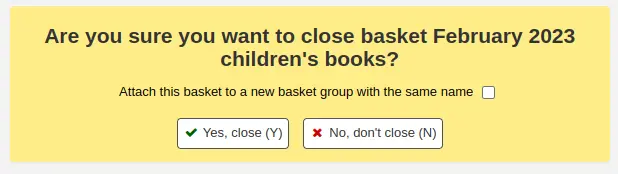
बास्केट को बंद करते समय आप आसानी से छपाई और पुनर्प्राप्ति के लिए बास्केट को समूह में जोड़ना चुन सकते हैं। यदि आप 'इस बास्केट को एक ही नाम के एक नए बास्केट समूह में संलग्न करें' के लिए बॉक्स चेक करते हैं तो आपको समूह सूची में लाया जाएगा जहां आप ऑर्डर का पीडीएफ निर्यात कर सकते हैं।
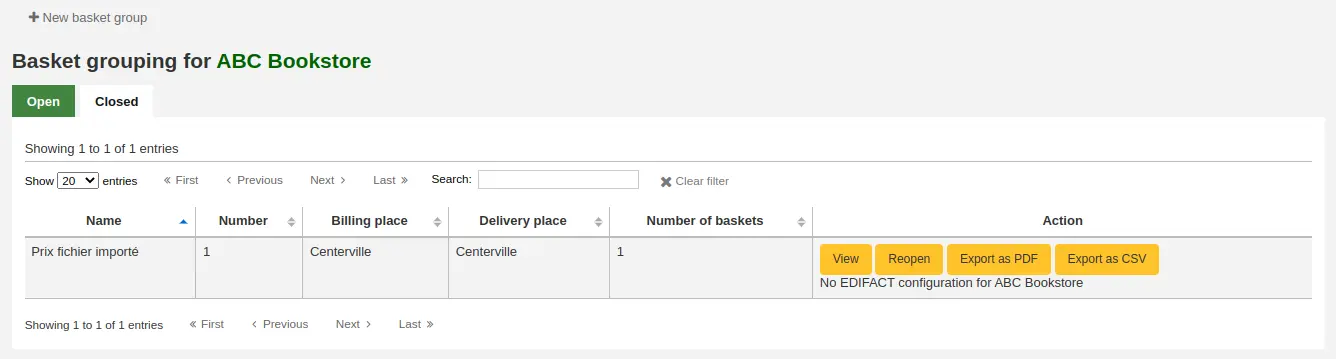
चेतावनी
कम से कम एक आइटम के साथ एक बास्केट जिसे 'अनिश्चित मूल्य' के रूप में चिह्नित किया गया है, उसे बंद करने की अनुमति नहीं दी जाएगी।
See the section Dealing with uncertain prices below to learn how to manage uncertain prices.
अनिश्चित कीमतों से निपटना
चेतावनी
कम से कम एक आइटम के साथ एक बास्केट जिसे 'अनिश्चित मूल्य' के रूप में चिह्नित किया गया है, उसे बंद करने की अनुमति नहीं दी जाएगी।
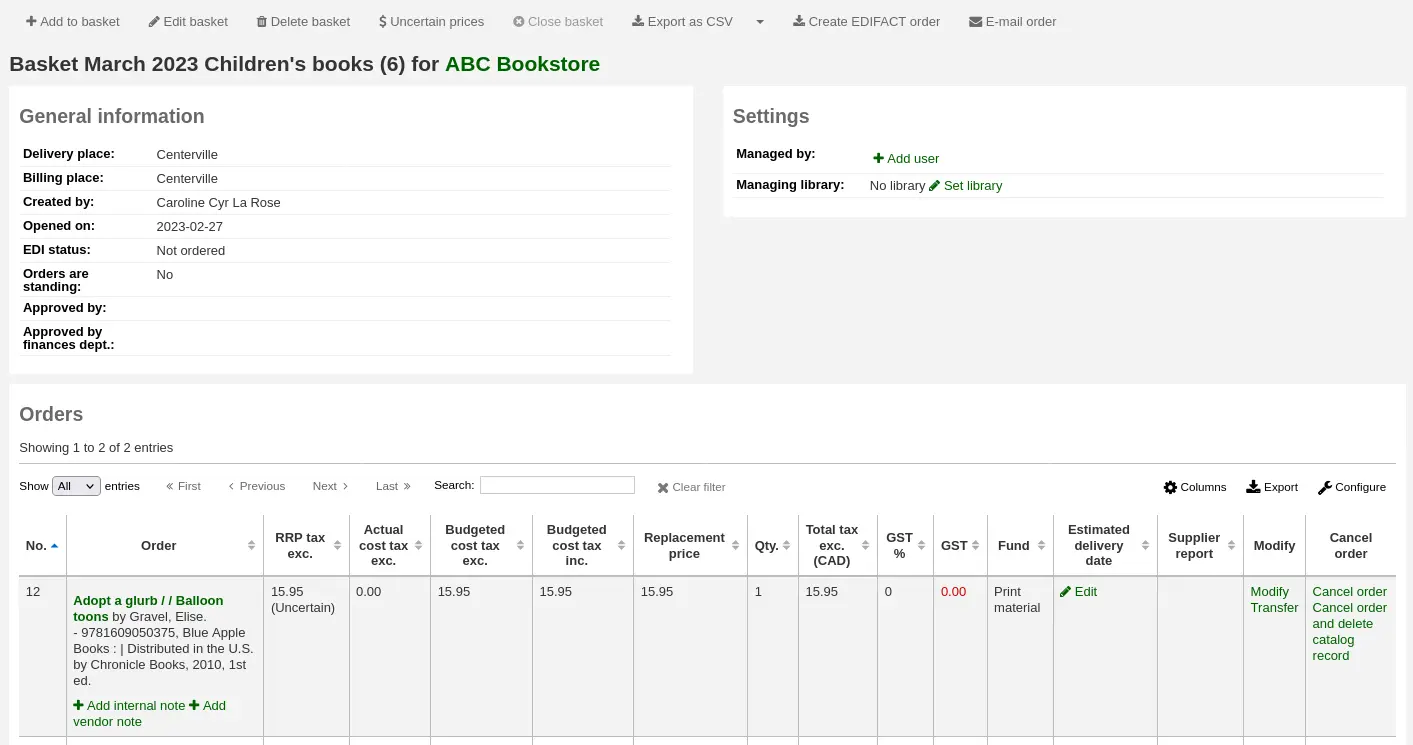
'अनिश्चित दाम' बटन पर क्लिक करना त्वरित संपादन करने के लिए अनिश्चित कीमतों के साथ आइटम की सूची में ऊपर से मुलाकात करेंगे। उस सूची से, आप जल्दी से नए मूल्य और मात्रा दर्ज करके आइटम संपादित कर सकते हैं।
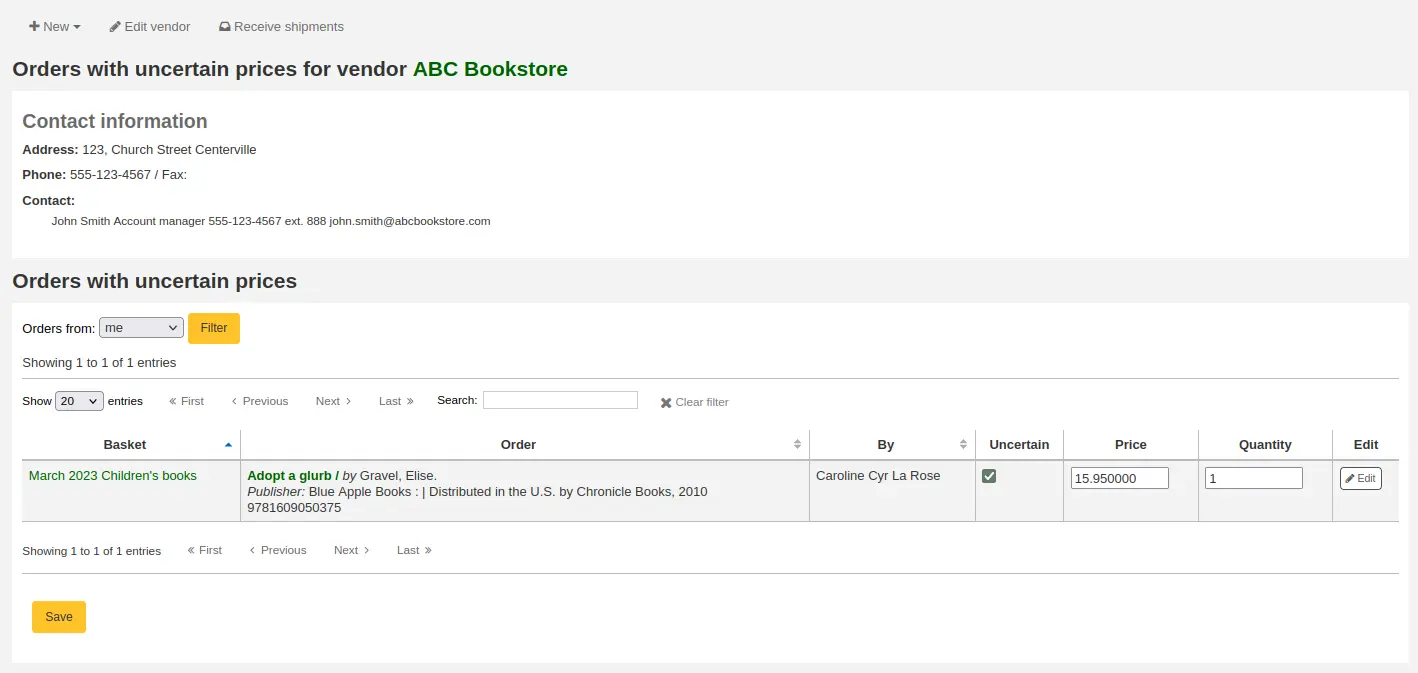
टिप्पणी
अनिश्चित दाम पेज बास्केट से स्वतंत्र है। यह विक्रेता से जुड़ा हुआ है तो आप उस विक्रेता के लिए अनिश्चित कीमतों के साथ आदेश पर सभी वस्तुओं को देखेंगे।
एक बास्केट समूह बनाएं
एक बास्केट समूह बस बास्केटों का एक समूह है। कुछ पुस्तकालयों में, कई स्टाफ सदस्य बास्केट बनाते हैं, और समय की अवधि के अंत में, कोई उन्हें थोक में विक्रेता को भेजने के लिए एक साथ समूहित करता है। ध्यान दें कि एक बास्केट समूह में एक टोकरी होना संभव है, या कोई बास्केट समूह बिल्कुल भी नहीं है यदि वह आपकी लाइब्रेरी में उपयोग किया जाने वाला कार्यप्रवाह है।
टिप्पणी
Staff members must have the group_manage permission (or the superlibrarian permission) in order to create, edit, close, and delete basket groups.
टिप्पणी
आप बास्केट समूह से जुड़ी बास्केट को फिर से नहीं खोल सकते। फिर से खोलें बास्केट बटन धूसर हो जाएगा
एक बास्केट समूह बनाने के लिए, विक्रेता विवरण पृष्ठ पर जाएं और बाईं ओर 'बास्केट समूह' टैब पर क्लिक करें।
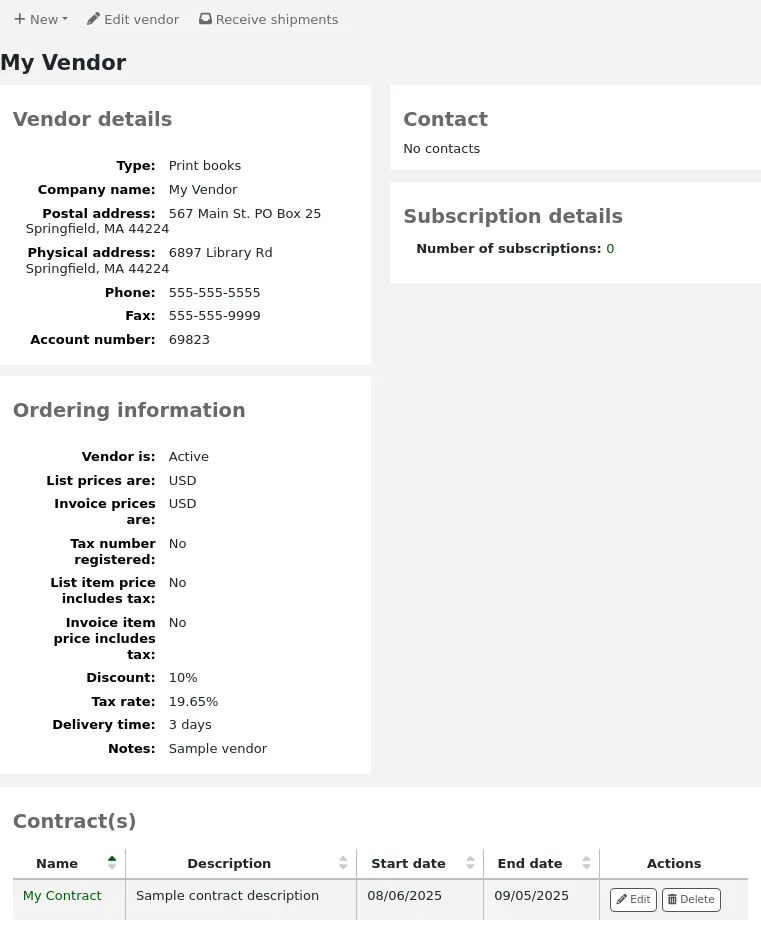
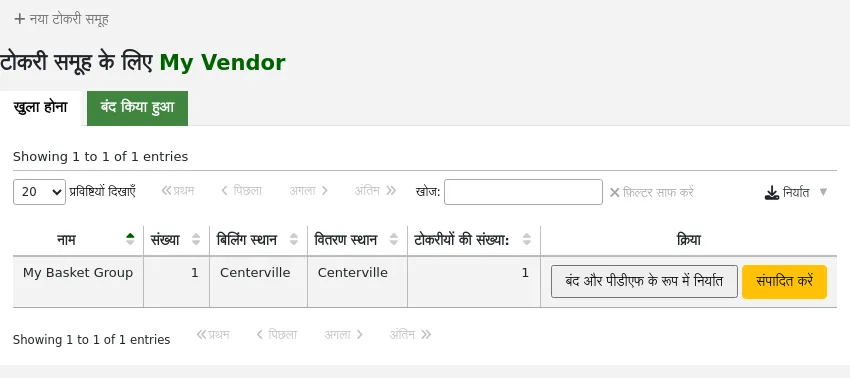
'न्यू बास्केट ग्रुप ’बटन पर क्लिक करें।
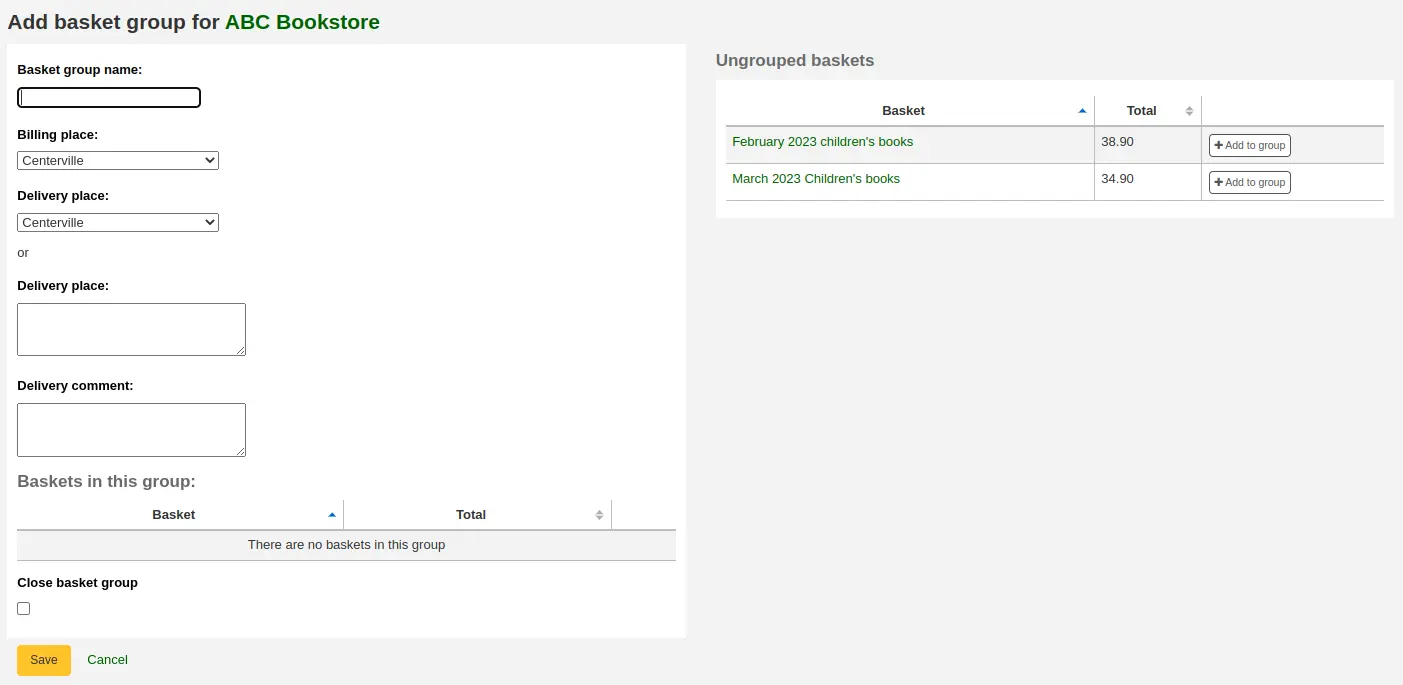
बास्केट समूह का नाम: यह वह नाम है जिसे बास्केट समूह कोहा में जाएगा
बिलिंग स्थान: यह बिलिंग पता है जो बास्केट समूह के आदेश पर दिखाई देगा
डिलीवरी का स्थान: एक पुस्तकालय चुनें जहां ये आदेश भेजे जाने चाहिए, यह डिलीवरी पते के तहत बास्केट समूह के आदेश पर दिखाई देगा आप एक अलग पता भी दर्ज कर सकते हैं
वितरण टिप्पणी: यह टिप्पणी बास्केट समूह के आदेश पर दिखाई देगी
बास्केट समूह बंद करें: यदि आप जानते हैं कि एक बार आप इस बास्केट समूह के साथ काम कर चुके हैं, तो आप इसे और संशोधित नहीं करेंगे, आप इस बॉक्स को चेक कर सकते हैं और समूह सहेजे जाने पर बंद हो जाएगा
दाईं ओर 'समूह में जोड़ें' बटन पर क्लिक करके समूह में बास्केट जोड़ें।
अपनी बास्केट बनाने के लिए 'सहेजें' पर क्लिक करें।
वहां से, आप अपने विक्रेता को भेजने के लिए एक पीडीएफ फाइल के रूप में अपना ऑर्डर निर्यात कर सकते हैं।
टिप्पणी
पीडीएफ फाइल की सामग्री संपादन योग्य नहीं है, लेकिन इसकी भाषा और स्वरूपण को OrderPdfFormat सिस्टम वरीयता के साथ बदलना संभव है।
If using the 'English 1-Page' option, it is possible to customize the text written above the order table with the 1PageOrderPDFText system preference.
आदेश खोज रहे हैं
विभिन्न प्राप्ति पृष्ठों के शीर्ष पर एक त्वरित खोज बॉक्स होता है जहाँ आप या तो a विक्रेता खोज या एक आदेश खोज कर सकते हैं।

ऑर्डर सर्च का उपयोग करके आप उन आइटम्स को खोज सकते हैं जिन्हें शीर्षक या विक्रेता के साथ ऑर्डर किया गया है।

आप एक या दोनों क्षेत्रों में जानकारी दर्ज कर सकते हैं और आप शीर्षक या विक्रेता के नाम के किसी भी हिस्से को दर्ज कर सकते हैं।
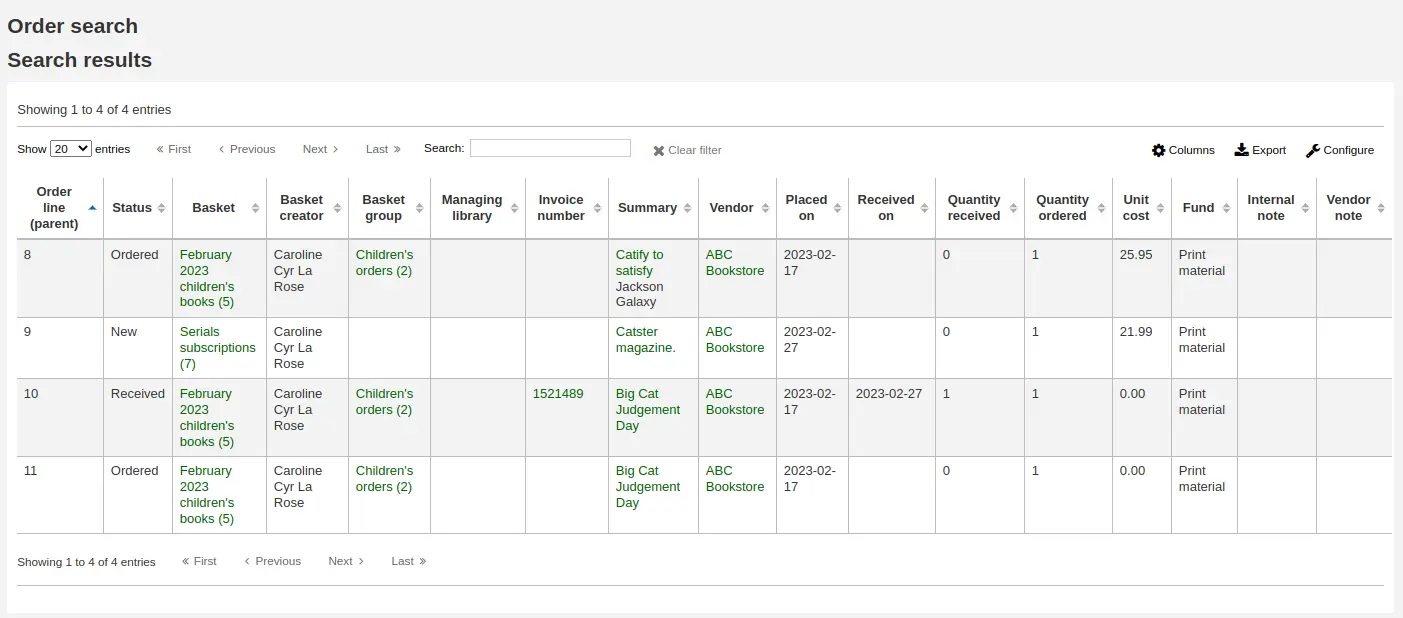
टिप्पणी
आप इस तालिका के स्तंभों को 'तालिका सेटिंग' व्यवस्थापन मॉड्यूल के अनुभाग (तालिका आईडी: histsearcht) को अनुकूलित कर सकते हैं।
विक्रेता खोज बॉक्स के दाईं ओर धन चिह्न पर क्लिक करने से खोज विस्तृत हो जाएगी और आपको अतिरिक्त फ़ील्ड खोजने की अनुमति मिल जाएगी। बास्केट खोज में, आप बास्केट के नाम या उसके नंबर के किसी भी हिस्से को दर्ज कर सकते हैं। चालान संख्या खोज में, आप चालान संख्या का एक हिस्सा दर्ज कर सकते हैं।

खोज बटन के दाईं ओर उन्नत खोज पर क्लिक करने से आपको सभी आदेश खोज विकल्प उपलब्ध होंगे।
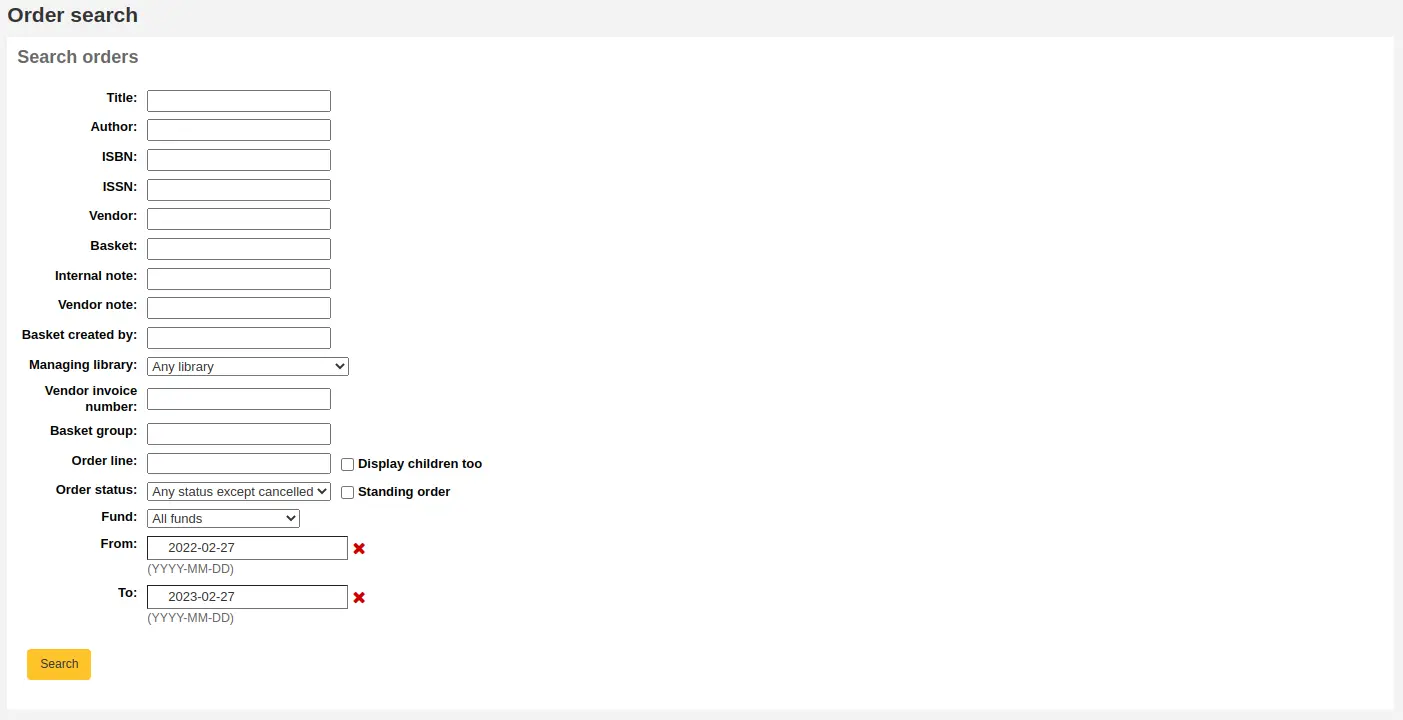
आदेश प्राप्त करना
चेतावनी
आइटम के आने पर उन्हें प्राप्त करने में सक्षम होने के लिए आपको अवश्य बास्केट को बंद करें। केवल बंद बास्केटों में मौजूद आइटम प्राप्त करने के लिए तैयार के रूप में दिखाई देंगे।
टिप्पणी
Staff members must have the order_receive permission (or the superlibrarian permission) in order to receive orders.
आदेश विक्रेता जानकारी पेज से प्राप्त किया जा सकता है
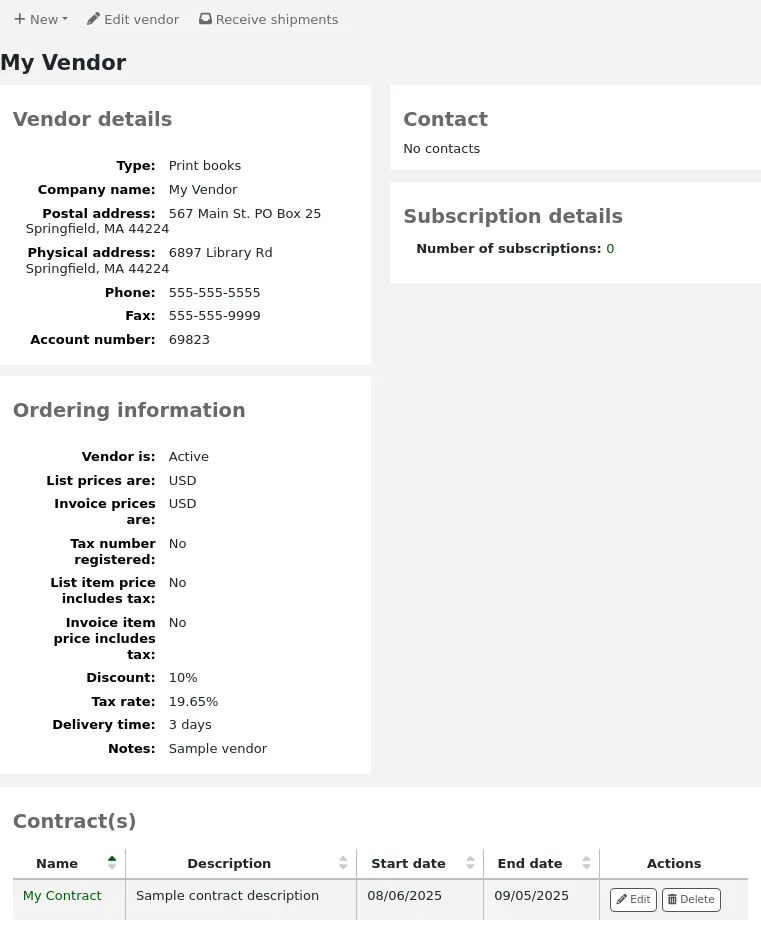
या विक्रेता खोज परिणाम पृष्ठ

'रिसीव्ड शिपमेंट' पर क्लिक करने के बाद आपको एक वेंडर चालान नंबर, एक शिपमेंट प्राप्त तिथि, एक शिपिंग लागत और उस शिपिंग राशि को घटाने के लिए एक फंड दर्ज करने के लिए कहा जाएगा।
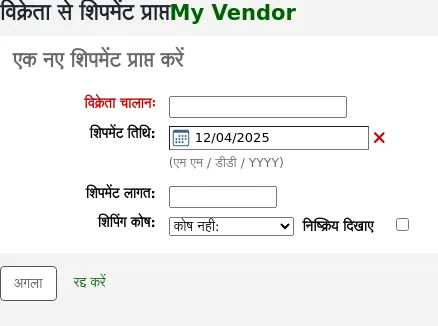
प्राप्त पेज विक्रेता के साथ आदेश पर अभी भी सभी मदों की सूची होगी बास्केट की परवाह किए बिना मद से है।

चेतावनी
लंबित ऑर्डर सूची में केवल बंद बास्केट के आइटम दिखाई देंगे।
टिप्पणी
यदि आपके पास बहुत सारे आदेश हैं, तो आप तालिका के ठीक ऊपर 'खोज' बॉक्स या प्रत्येक तालिका स्तंभ के शीर्ष पर स्थित फ़िल्टर बॉक्स का उपयोग करके आदेशों को फ़िल्टर कर सकते हैं।

उदाहरण के लिए, आप जिस पुस्तक को फ़िल्टर बॉक्स में प्राप्त कर रहे हैं उसका आईएसबीएन स्कैन कर सकते हैं और तालिका केवल उसी क्रम को दिखाएगी।
जब आप काम पूरा कर लें, तो निश्चित करें कि अन्य आइटम दिखाई नहीं देंगे।
एक विशेष आइटम प्राप्त करने के लिए, आइटम के अधिकार के लिए 'प्राप्त' लिंक पर क्लिक करें।
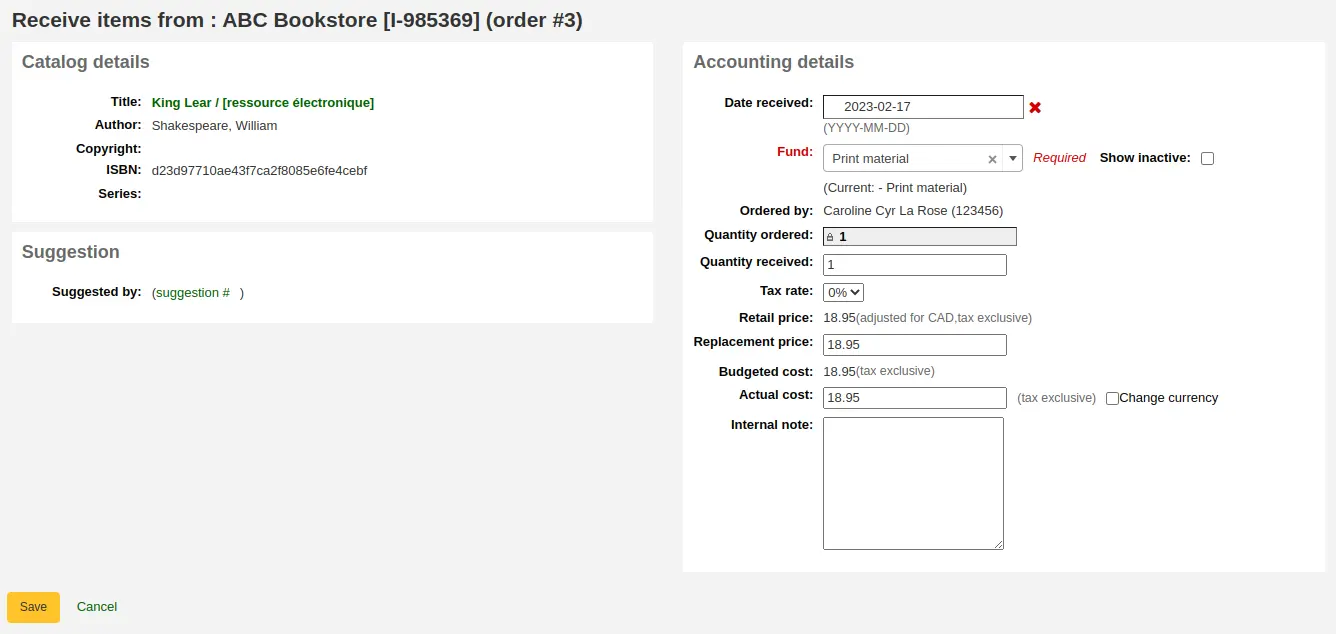
Depending on when you chose to create the item (either in the AcqCreateItem system preference, or upon creating your basket), the form will look slightly different.
यदि आपने ऑर्डर देते समय अपना आइटम बनाना चुना है, तो आपके पास आपके आइटम की जानकारी बाईं ओर और वित्तीय जानकारी दाईं ओर होगी।
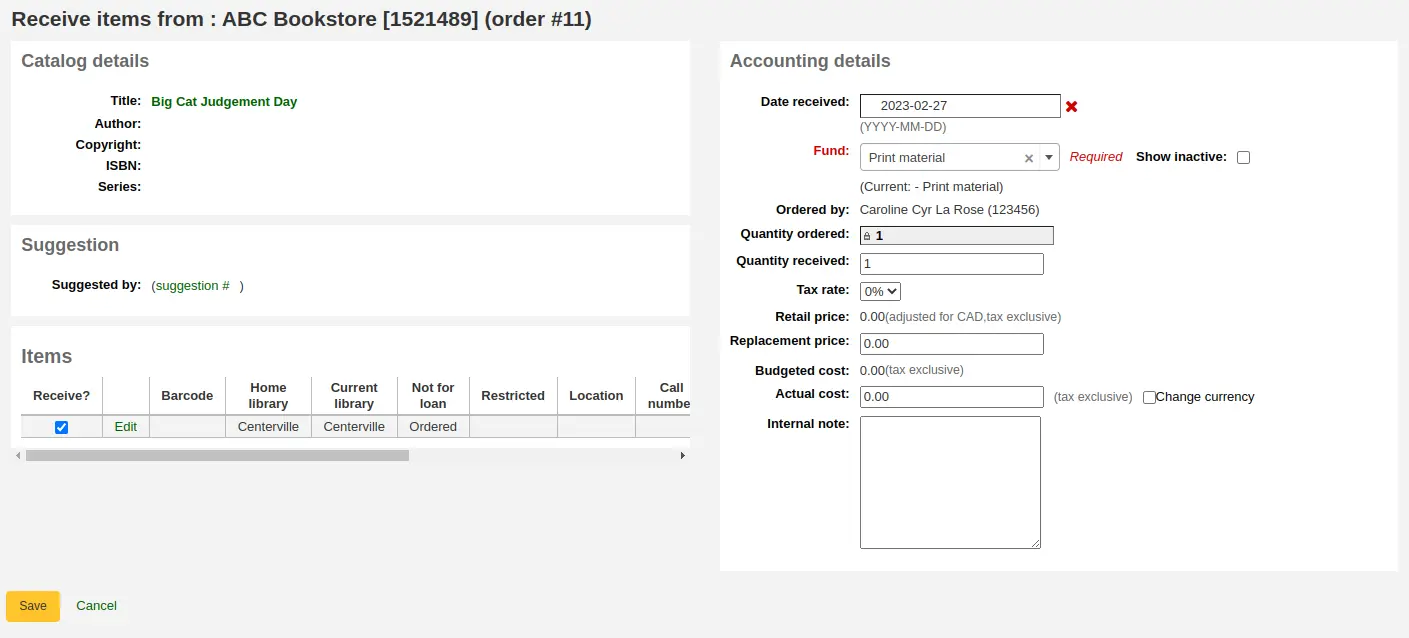
आप इसे प्राप्त करने के लिए आइटम के बगल में स्थित बॉक्स को चेक कर सकते हैं या बाईं ओर स्थित 'क्वांटिटी प्राप्त' फ़ील्ड को भर सकते हैं।
टिप्पणी
आप ऑर्डर के केवल एक हिस्से को प्राप्त के रूप में चिह्नित करना चुन सकते हैं यदि विक्रेता ने आपका पूरा ऑर्डर नहीं भेजा है, केवल बाईं ओर के आइटम के बगल में स्थित बॉक्स को चेक करके या 'प्राप्त मात्रा' में सही राशि दर्ज करके। खेत।
यदि आप 'एडिट' लिंक पर क्लिक करके जरूरत पड़ने पर आइटम को संपादित कर सकते हैं। यदि आप रसीद के बिंदु पर ऐसा करना चाहते हैं तो यह आपको सटीक कॉल नंबरों और बारकोड में दर्ज करने की अनुमति देगा।
You can also alter the cost information (replacement cost, actual cost, and currency of the actual cost). The values you enter there will automatically populate the 'Cost, replacement price' subfield and the 'Cost, normal purchase price' subfield in the item record after saving.
यदि आपने ऑर्डर प्राप्त करते समय अपना आइटम बनाना चुना है, तो आपको बाईं ओर आइटम निर्माण फ़ॉर्म और दाईं ओर वित्तीय जानकारी दिखाई देगी।
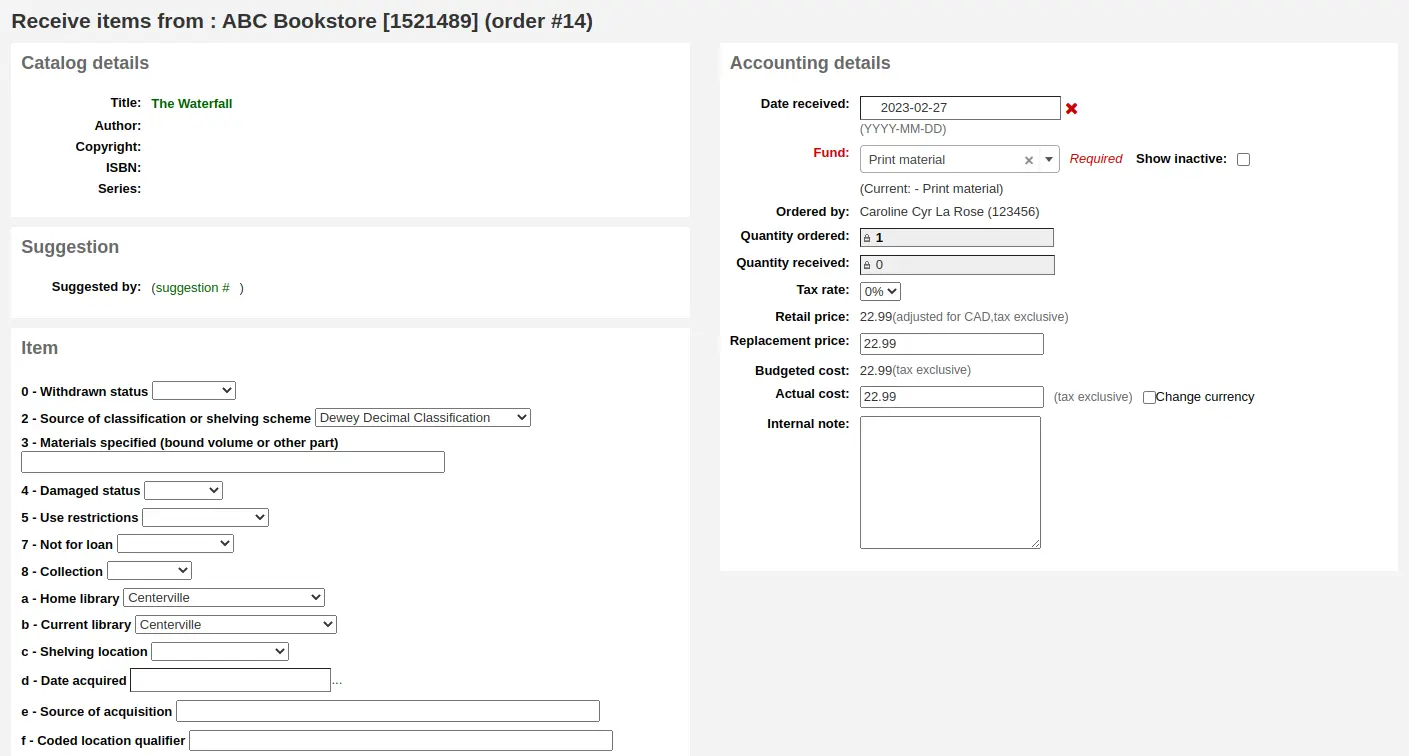
चेतावनी
ऑर्डर प्राप्त करने के लिए आपको आइटम फॉर्म भरना होगा और 'आइटम जोड़ें' या 'एकाधिक आइटम जोड़ें' पर क्लिक करना होगा। आप केवल 'प्राप्त मात्रा' राशि को बदलने में सक्षम नहीं होंगे।
You can alter the cost information (replacement cost, actual cost, and currency of the actual cost). The values you enter there will automatically populate the 'Cost, replacement price' subfield and the 'Cost, normal purchase price' subfield in the item record after saving.
अंत में, यदि आपने रिकॉर्ड को सूचीबद्ध करते समय अपना आइटम बनाना चुना है, तो आप केवल दाईं ओर वित्तीय जानकारी देखेंगे।
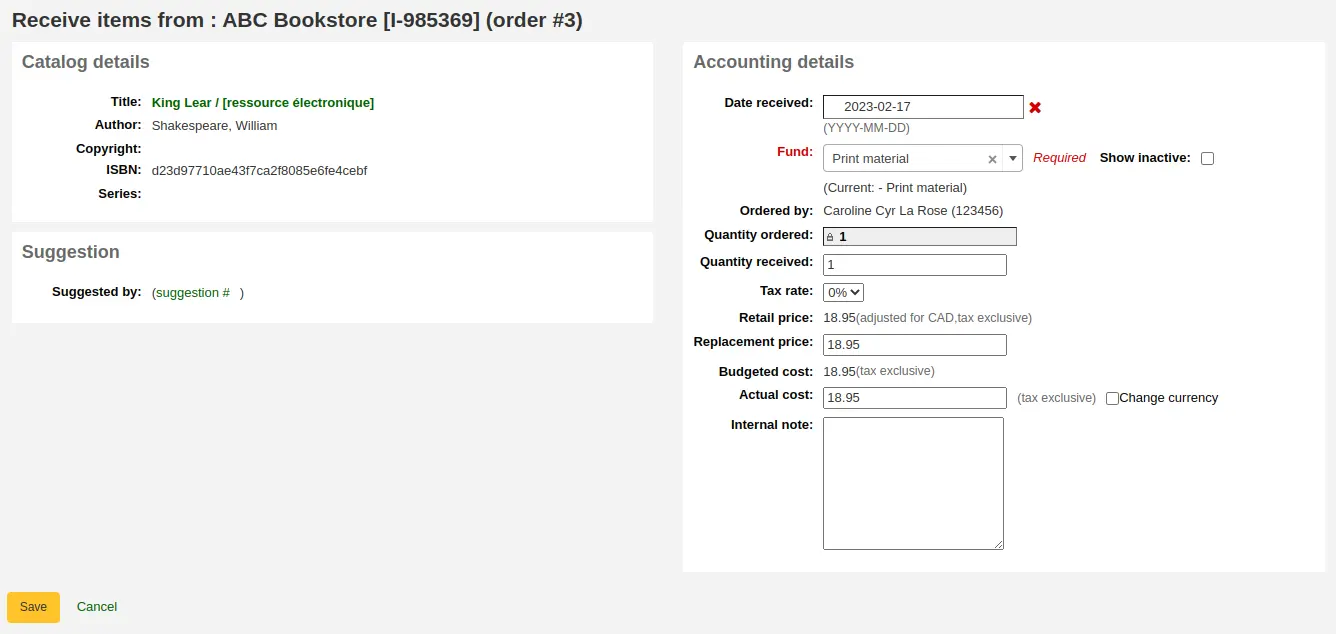
You can alter the cost information (replacement cost, actual cost, and currency of the actual cost).
टिप्पणी
यदि आइटम को कैटलॉग करते समय बनाया जाता है तो वित्तीय जानकारी को आइटम में स्थानांतरित नहीं किया जाएगा।
एक बार जब आपने कोई परिवर्तन आवश्यक कर दिया हो (ऑर्डर और / या आइटम के लिए, तो आइटम को चिह्नित करने के लिए 'सहेजें' पर क्लिक करें)।
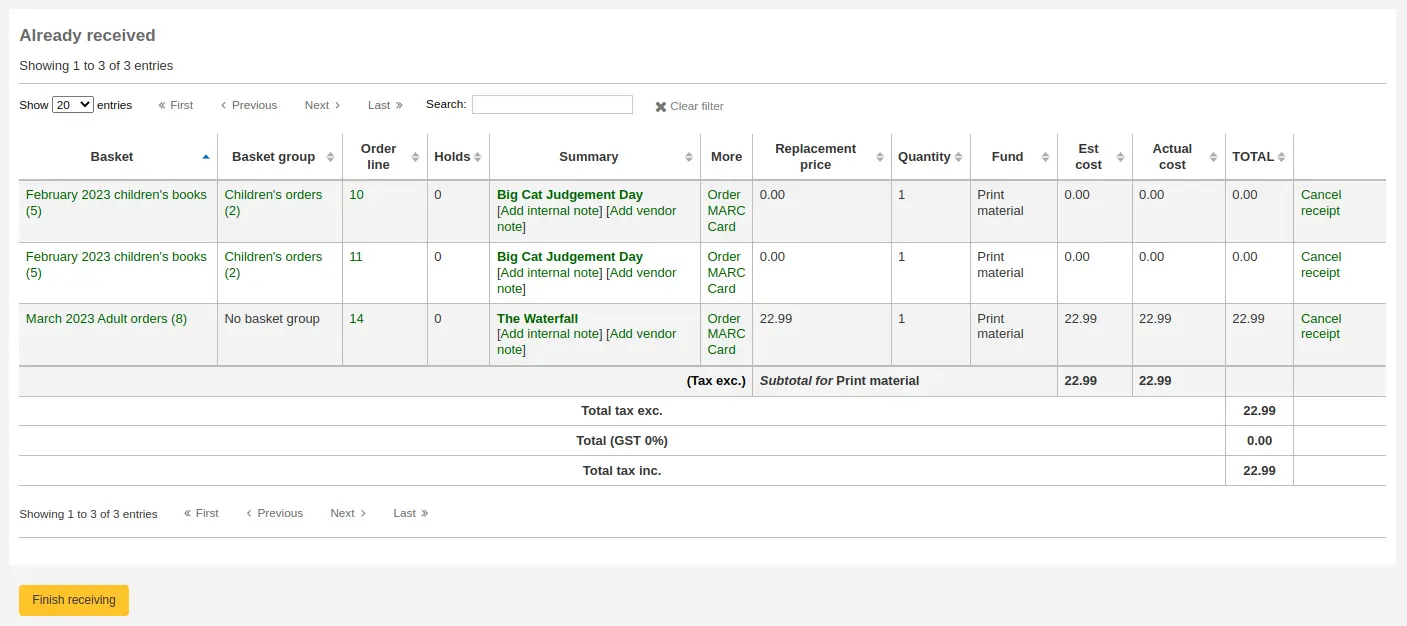
टिप्पणी
यदि आपके पास आपका AcqItemSetSubfieldsWhenReceived सिस्टम वरीयता प्राप्त वस्तुओं पर मूल्यों को जोड़ने या बदलने के लिए सेट है, तो वे परिवर्तन आपके द्वारा 'सहेजें' हिट करने के बाद होंगे।
जब आप आइटम प्राप्त समाप्त कर रहे हैं तो आप इस पेज से दूर नेविगेट या स्क्रीन के नीचे 'समाप्त प्राप्त' बटन पर क्लिक कर सकते हैं।
प्राप्त आदेशों को टोकरी दृश्य में शीर्षक से पहले 'प्राप्त (प्राप्त)' होगा।
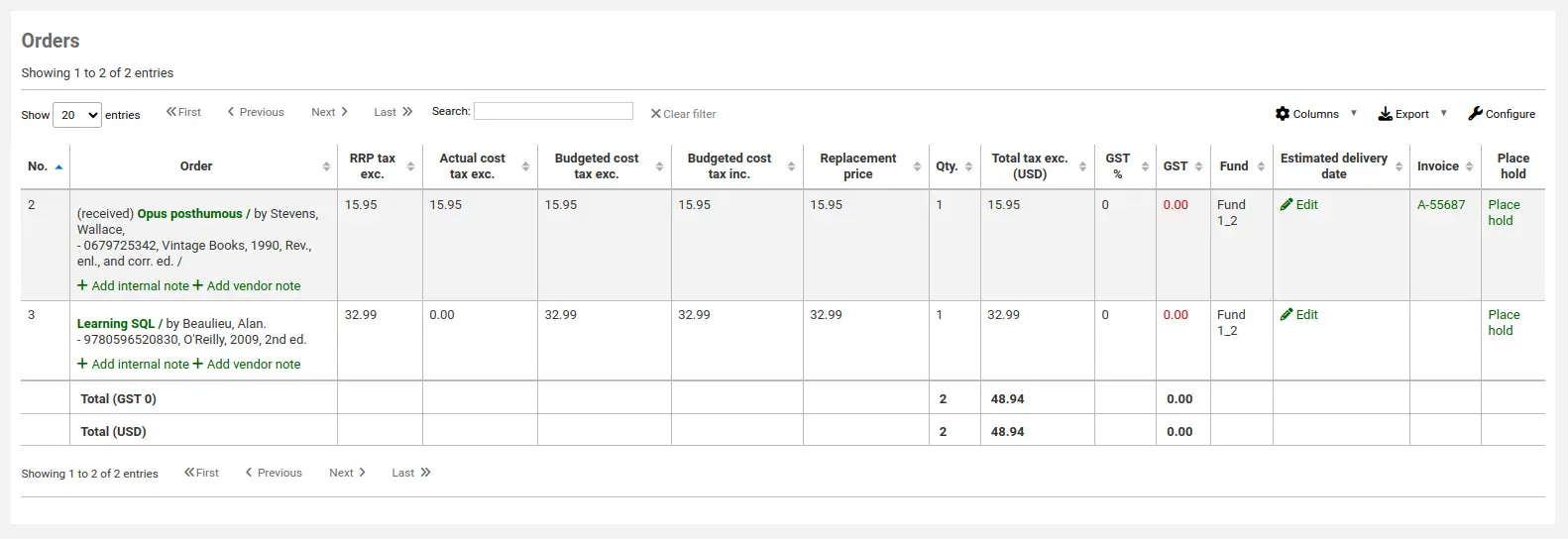
टिप्पणी
जब एक बास्केट में सभी आदेश प्राप्त हो गए हैं, तो बास्केट को उस विक्रेता के लिए बास्केट की सूची से हटा दिया जाएगा। निष्क्रिय बास्केटों देखने के लिए आप 'सभी बास्केट दिखाएँ' पर क्लिक कर सकते हैं।


टिप्पणी
If a patron was marked as needing to be notified when the order is received, they will receive the ACQ_NOTIF_ON_RECEIV notice.
If a patron suggested the purchase, they will receive the AVAILABLE notice.
Both of these notices can be customized in the Notices and slips tool.
आदेश हस्तांतरित किया जा रहा है
टिप्पणी
Staff members must have the order_manage permission (or the superlibrarian permission) in order to transfer orders.
If the item is no longer available from this vendor you can transfer the order to another vendor's basket by clicking the 'Transfer' link to the right of the title on the basket page or the receiving page. This will pop up a vendor search box.
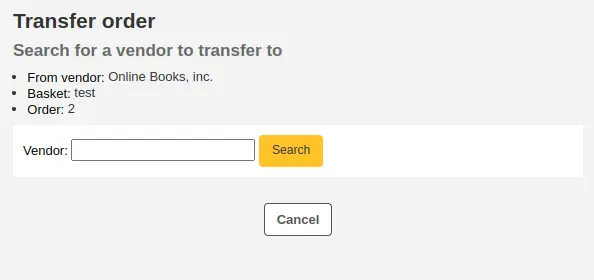
परिणाम आप विक्रेता के अधिकार के लिए 'चुनें' पर क्लिक कर सकते हैं से आप इस मद से पुन: व्यवस्थित करना चाहते हैं।

तब आप उस विक्रेता से चुनने के लिए खुला टोकरी के साथ प्रस्तुत किया जाएगा। स्थानांतरित करने के लिए आइटम बस बास्केट के अधिकार के लिए 'चुनें' पर क्लिक करने के लिए आप आइटम जोड़ने के लिए चाहते हैं।
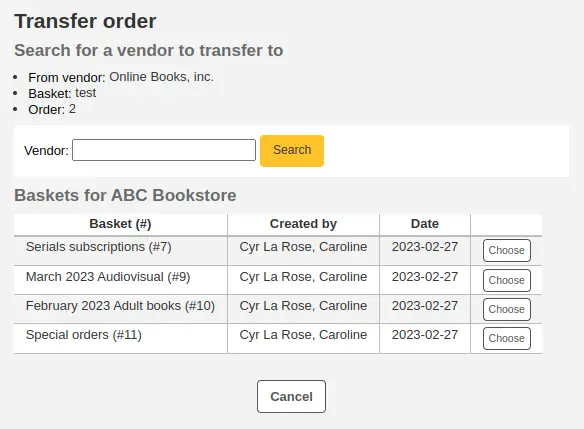
एक बार जब आप चुना है तो आपको एक पुष्टिकरण संदेश के साथ प्रस्तुत किया जाएगा।
बास्केट देखते समय आप रद्द किए गए ऑर्डर के साथ ट्रांसफर किए गए ऑर्डर देखेंगे।
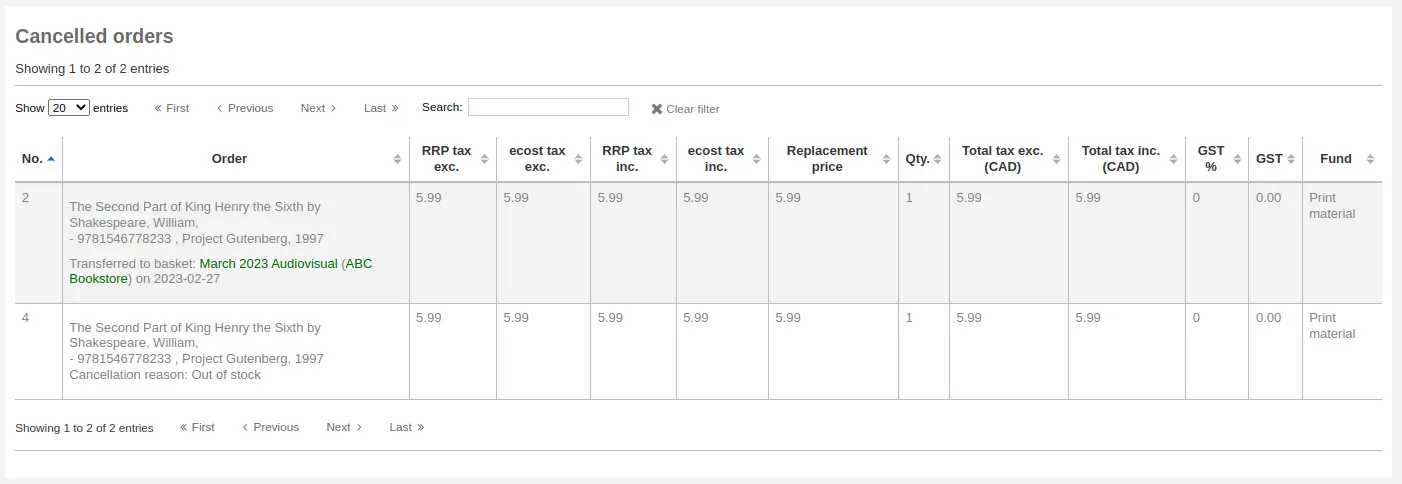
टिप्पणी
जबकि आपकी बास्केट को फिर से खोलना संभव है (जब तक कि यह बास्केट समूह का हिस्सा न हो, जिस स्थिति में टोकरी को फिर से खोला नहीं जा सकता), एक को स्थानांतरित करें या अधिक ऑर्डर दें और टोकरी को फिर से बंद करें, यह अनुशंसित नहीं है। यह प्रक्रिया 'टोकरी बंद' तिथि को अपडेट कर देगी, जिसके कारण आपकी 'लेट ऑर्डर' की गणना गलत हो जाएगी।
आदेश को प्राप्त करने वाले पृष्ठ से स्थानांतरित करना बेहतर है।
Canceling orders
टिप्पणी
Staff members must have the order_manage permission (or the superlibrarian permission) in order to cancel orders.
If the item cannot be found anywhere you can cancel the order by clicking 'Cancel order' or 'Cancel order and delete catalog record' to the far right on the basket page or the receiving page.
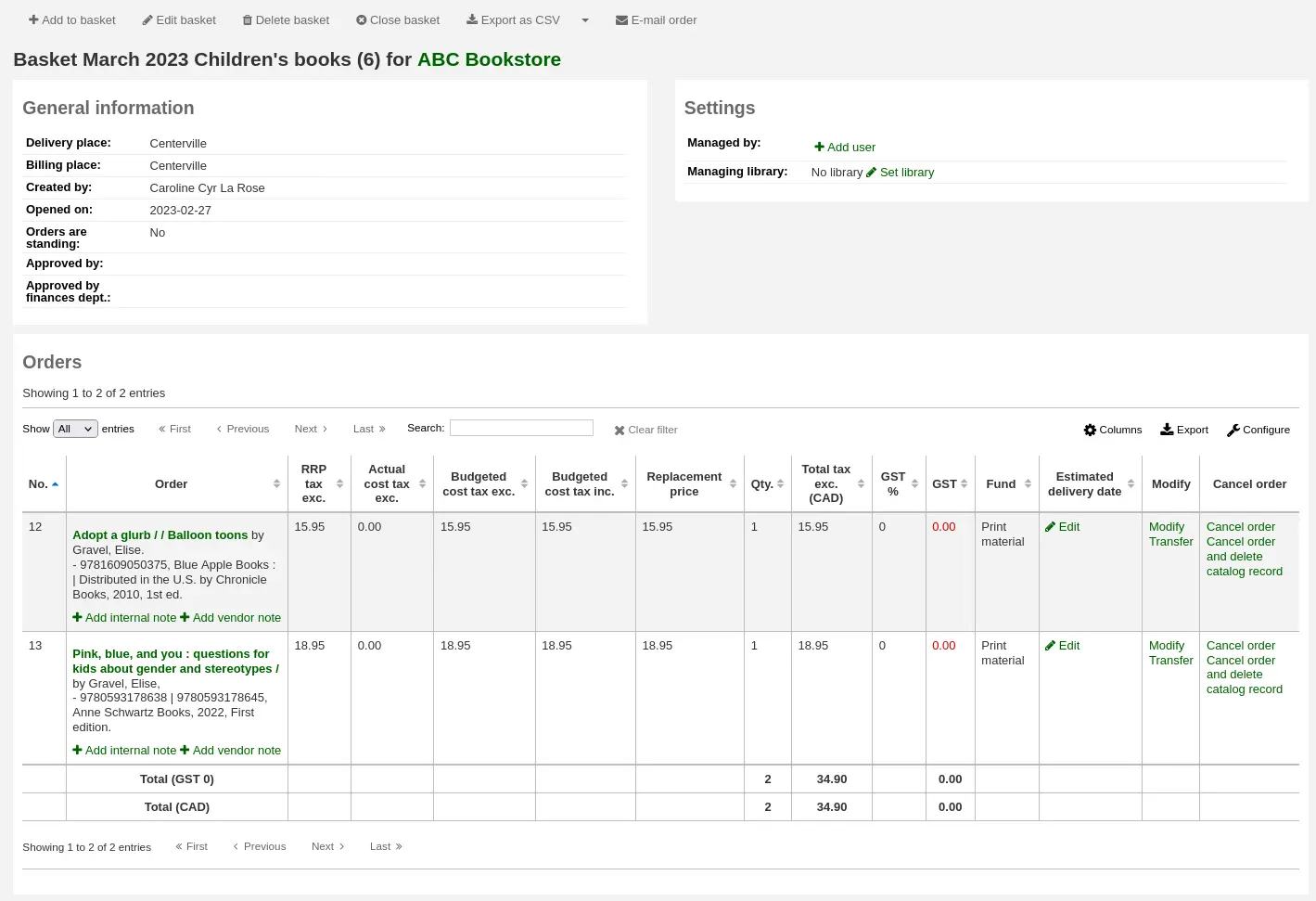
यह आपको अपना कारण दर्ज करने और रद्द करने की पुष्टि करने के लिए प्रेरित करेगा।
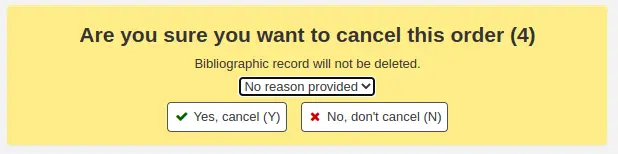
टिप्पणी
The cancellation reasons drop-down menu are populated by the ORDER_CANCELLATION_REASON authorized values category. If there aren't any authorized values in that category, it will be a free text field instead of a drop-down menu.
You will also see that the item is canceled if you view the basket.
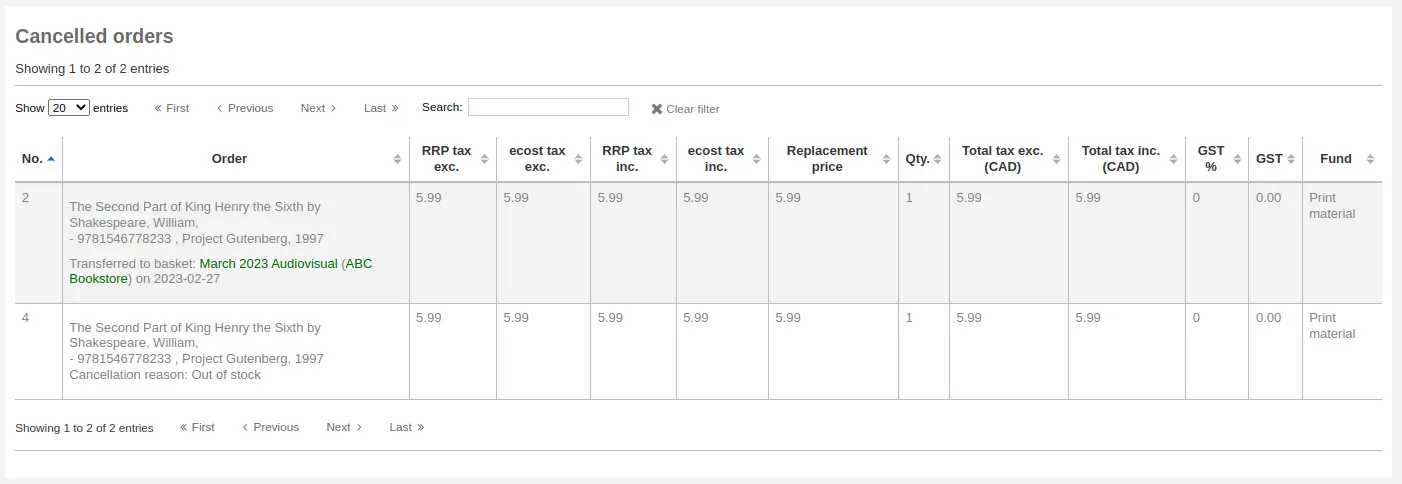
संस्करण
As of Koha version 23.11, you can cancel orders in closed baskets by enabling the CancelOrdersInClosedBaskets system preference.
In prior versions, it is not possible to cancel orders when the basket is closed. Whilst it is possible to re-open your basket (unless it is part of a basket group, in which case the basket cannot be reopened), cancel one or more orders and re-close the basket, this is not recommended. This procedure will update the 'basket closed' date, which in turn will cause your 'late order' calculations to be incorrect. In those cases, it is preferable to cancel an order from the receiving page.
चालान
टिप्पणी
Anyone with one of the acquisition permissions (or the superlibrarian permission) will have access to invoices. However, it is necessary to have specific invoice permissions to execute actions on invoices:
the order_receive permission to create invoices,
the edit_invoices permission to edit invoices,
the merge_invoices permission to merge invoices,
the reopen_closed_invoices permission to reopen closed invoices, or
the delete_invoices permission to delete invoices.
When orders are received invoices are generated. Invoices can be searched by clicking on 'Invoices' in the left of the Acquisitions page.
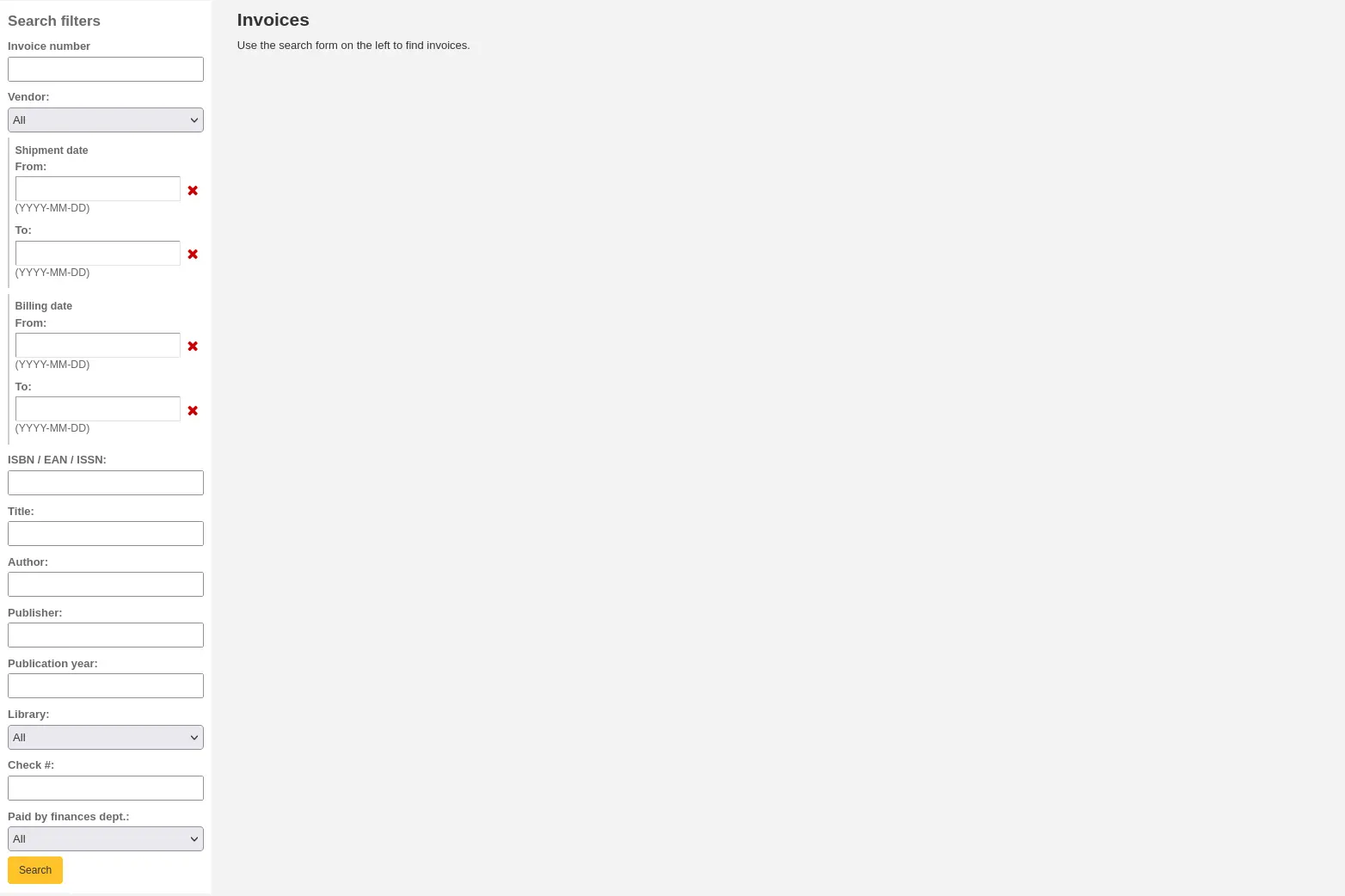
खोज के बाद, परिणाम खोज विकल्पों के दाईं ओर दिखाई देंगे।
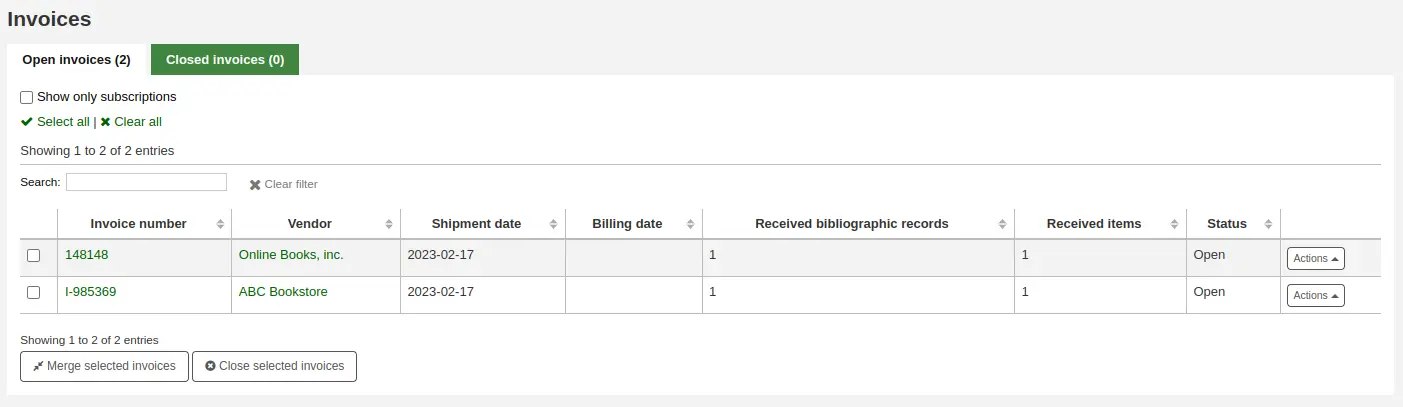
तालिका के नीचे, एक बटन है चयनित चालानों को मर्ज करें और चयनित चालानों को बंद करने के लिए एक बटन है।
दाईं ओर 'कार्रवाइयां' बटन एक ही चालान पर विभिन्न कार्रवाइयों की अनुमति देता है:
विवरण: पूरा चालान दिखाएं
बंद करें: यह इंगित करने के लिए चालान बंद करें कि चालान का भुगतान किया गया है
हटाएं: चालान हटाएं; यह विकल्प केवल उन चालानों के लिए उपलब्ध है जिन पर कोई आइटम प्राप्त नहीं हुआ है
विस्तृत चालान पृष्ठ चालान के बारे में सभी जानकारी प्रस्तुत करता है।
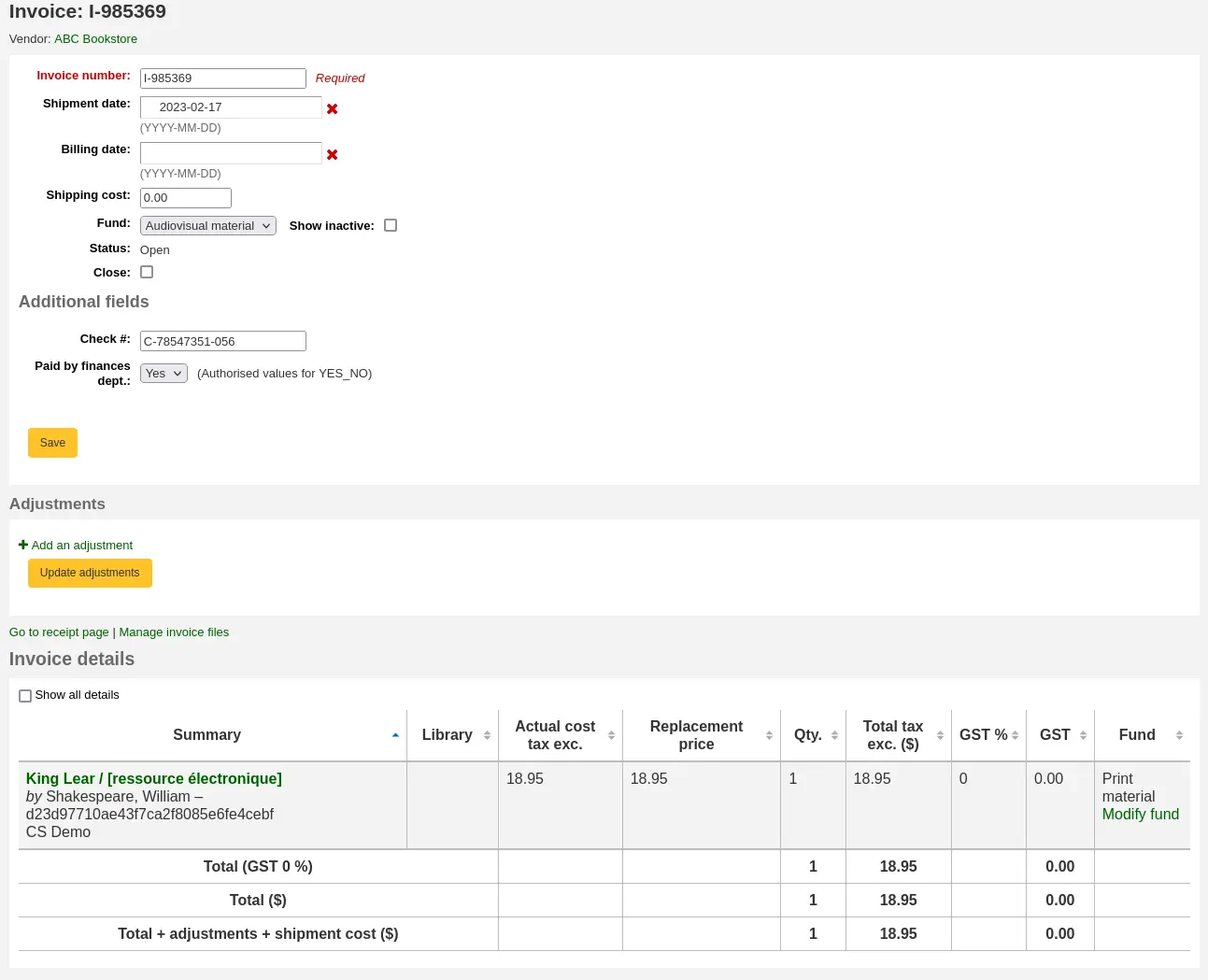
चालान संख्या: दर्ज की गई चालान संख्या प्राप्त करना यहां संपादन योग्य है
शिपमेंट की तारीख: दर्ज की गई तारीख प्राप्त करना यहां संपादन योग्य है
बिलिंग तिथि: चालान की बिलिंग तिथि दर्ज करें
शिपिंग लागत: दर्ज की गई शिपिंग लागत प्राप्त करना यहां संपादन योग्य है
शिपिंग फ़ंड: वह फ़ंड जिसमें से चुनी गई शिपिंग लागत घटाना है प्राप्त करना यहाँ संपादन योग्य है
स्थिति: चालान की स्थिति, खुली या बंद; बंद होने पर बंद होने की तारीख भी दिखेगी
बंद करें: यदि चालान अभी भी खुला है, तो इसे इस बॉक्स को चेक करके बंद किया जा सकता है
फिर से खोलें: यदि चालान बंद है, तो इस बॉक्स को चेक करके इसे फिर से खोला जा सकता है
Additional fields: if there are additional fields for invoices, they will appear here.
समायोजन अनुभाग में, आप 'समायोजन जोड़ें' पर क्लिक करके अपने चालानों में समायोजन जोड़ सकते हैं।
उदाहरण के लिए, ये समायोजन उस कीमत को समायोजित करने के लिए हो सकते हैं, जो इनवॉइस में गोल करके या क्रेडिट जोड़कर ऑफसेट की जाती है।
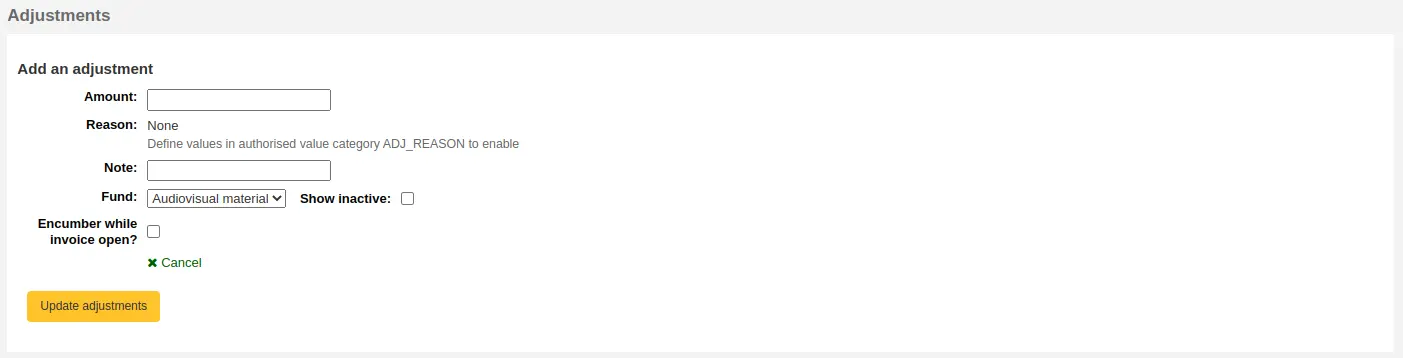
राशि: समायोजन की राशि दर्ज करें (सकारात्मक या ऋृणात्मक हो सकती है)
कारण: यदि आवश्यक हो तो एक कारण चुनें
टिप्पणी
कारण ADJ_REASON अधिकृत मान श्रेणी द्वारा भरे गए हैं।
नोट: यदि आवश्यक हो तो एक नोट दर्ज करें
फंड: वह फंड चुनें जिससे एडजस्टमेंट राशि ली जाए
चालान खुला होने पर भार: यदि इसकी जाँच की जाती है, तो समायोजन की राशि तुरंत निधि से निकाल ली जाएगी। यदि चेक नहीं किया गया तो चालान बंद होने पर ही राशि काटी जाएगी।
अपने समायोजनों को सहेजने के लिए 'समायोजन अद्यतन करें' पर क्लिक करें।
यदि आपको बाद में समायोजन बदलने की आवश्यकता है, तो आप तालिका में ऐसा कर सकते हैं और 'अपडेट समायोजन' पर क्लिक कर सकते हैं।

In the 'Invoice details' section, you will see the details of each received title in this invoice.
If needed, you can change the fund used for each title by clicking 'Modify fund' in the 'Fund' column.
चालान के लिए फाइल संलग्न करना
यदि आप अधिग्रहण फाइलों को AcqEnableFiles सिस्टम वरीयता के साथ अपलोड करने की अनुमति दे रहे हैं, तो आपको 'रसीद पृष्ठ पर जाएं' के लिंक के बगल में चालान फ़ाइलों को प्रबंधित करने का विकल्प दिखाई देगा।
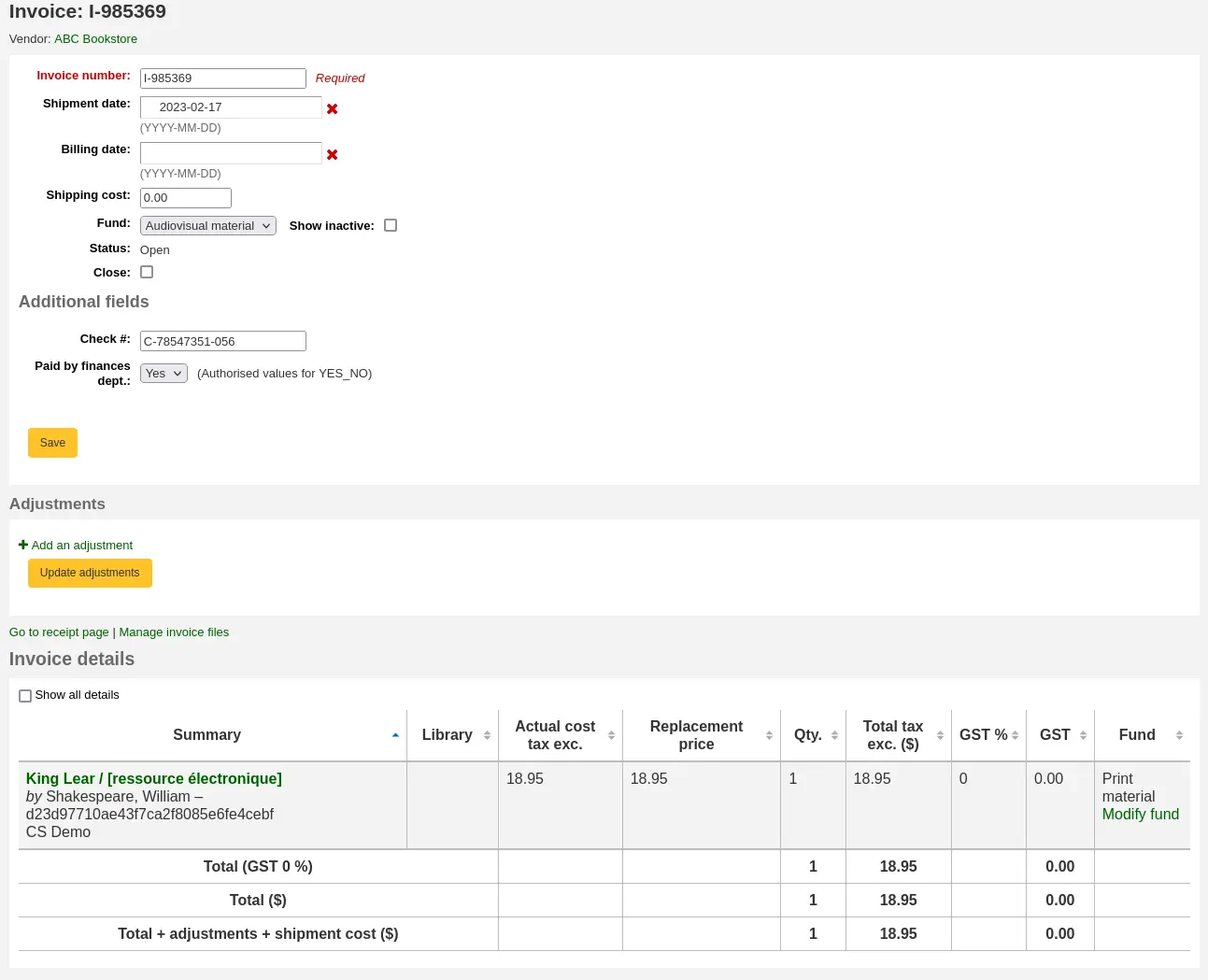
देखने के लिए या नई फ़ाइलों को संलग्न करने के लिए लिंक पर क्लिक करें 'चालान फ़ाइलें प्रबंधित करें'
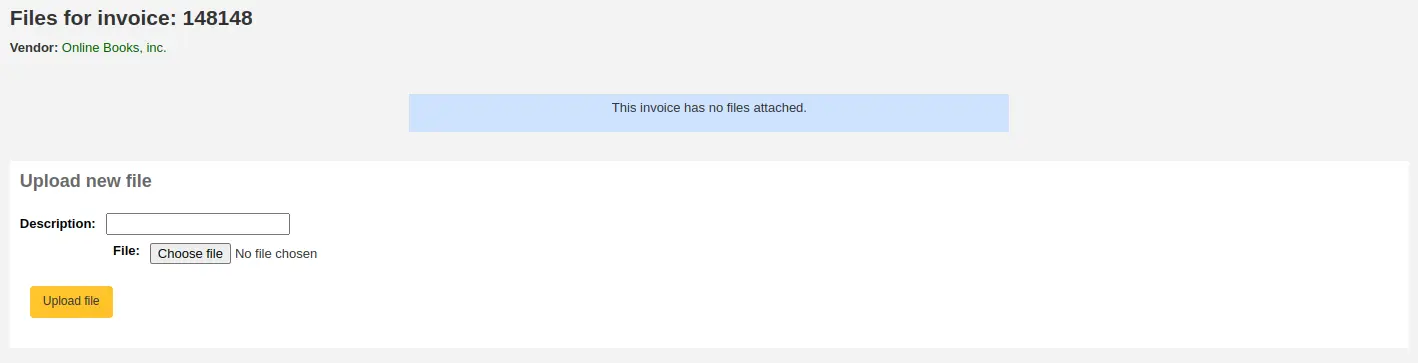
यहां से आप अपलोड करने के लिए एक फाइल ढूंढ सकते हैं और उन फाइलों को देख सकते हैं जिन्हें आपने पहले ही अटैच किया हुआ है।
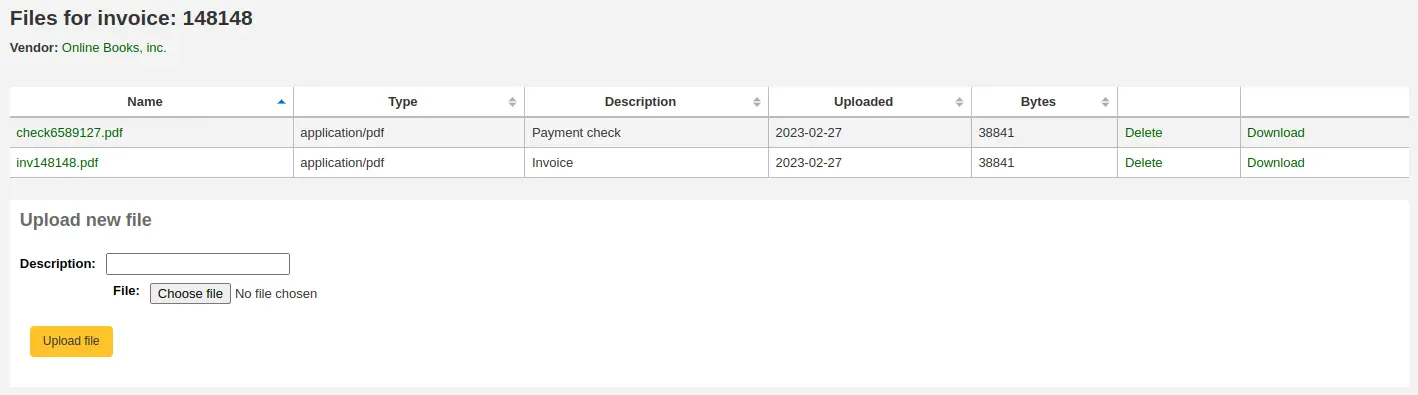
चालान मर्ज करना
टिप्पणी
Staff members must have the merge_invoices permission (or the superlibrarian permission) in order to merge invoices.
इनवॉइस खोज परिणामों से आप ज़रूरत पड़ने पर दो या अधिक इनवॉइस को एक साथ मर्ज भी कर सकते हैं।
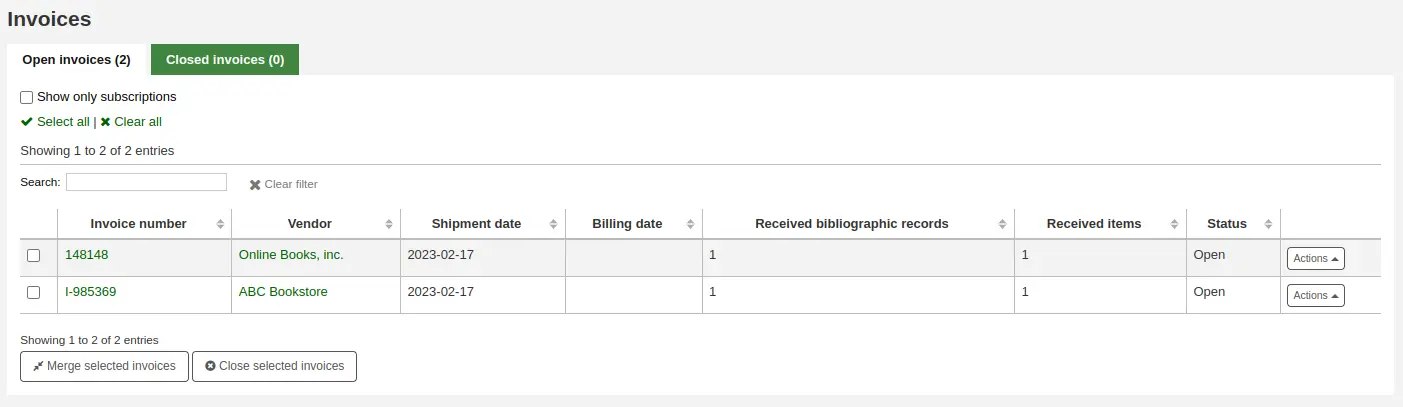
आप जिन चालानों को मर्ज करना चाहते हैं, उनके बाईं ओर स्थित चेकबॉक्स पर क्लिक करें और पृष्ठ के निचले भाग में स्थित 'चयनित चालानों को मर्ज करें' बटन पर क्लिक करें। मर्ज की पुष्टि करने के लिए आपको एक फॉर्म प्रस्तुत किया जाएगा:
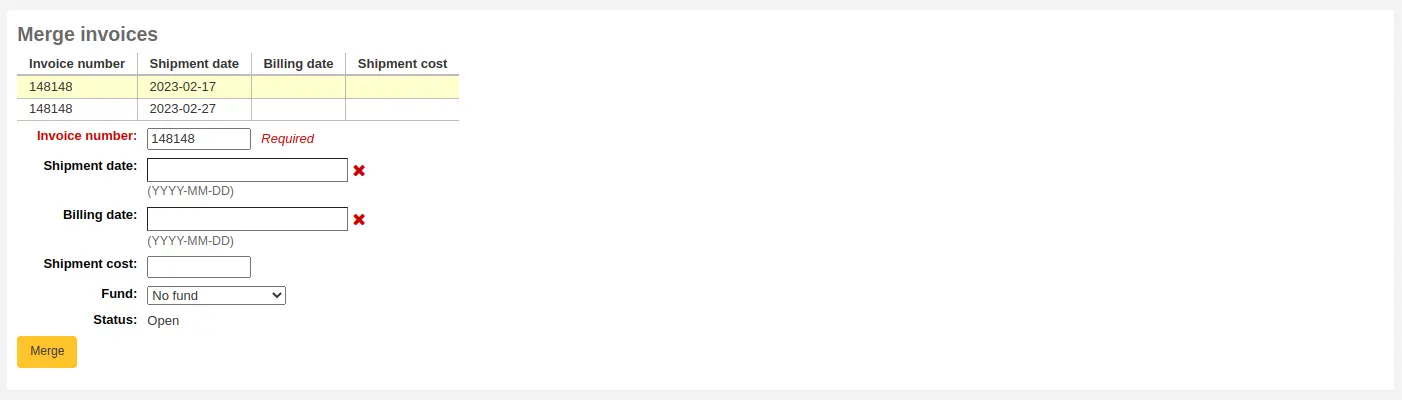
चालान संख्या की पंक्ति पर क्लिक करें जिसे आप रखना चाहते हैं और इसे पीले रंग में हाइलाइट किया जाएगा। प्रदान की गई फ़ील्ड में कोई भी भिन्न बिलिंग जानकारी दर्ज करें और 'मर्ज' पर क्लिक करें। चालान एक हो जाएगा।
दावे और देर से आदेश
टिप्पणी
Staff members must have the order_receive permission (or the superlibrarian permission) in order to manage and claim late orders.
प्राप्ति के मुख्य पृष्ठ पर 'विलंबित आदेश' लिंक एक रिपोर्ट की ओर ले जाता है जहां सभी आदेशों को देर से आने वाले आदेशों को खोजने के लिए फ़िल्टर किया जा सकता है।
अधिग्रहण पृष्ठ से 'लेट ऑर्डर' के लिंक पर क्लिक करने पर आपको बाएं हाथ पर फ़िल्टर विकल्पों की एक श्रृंखला के साथ प्रस्तुत किया जाएगा। ये फ़िल्टर केवल बंद बास्केट पर ही लागू होंगे।
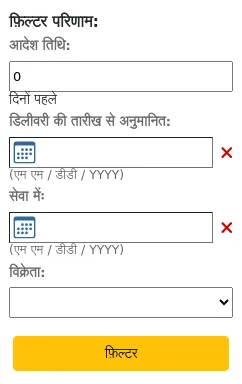
ऑर्डर की तारीख: यह फ़िल्टर परिणामों को इतने दिनों पहले बंद किए गए बास्केट के ऑर्डर तक सीमित करता है। यह 0 पर डिफॉल्ट करता है, जिसका अर्थ है कि बंद टोकरी से सभी ऑर्डर सूची में दिखाए जाते हैं।
टिप्पणी
ऑर्डर की तारीख वह तारीख है, जब बास्केट बंद हो गई थी।
Estimated delivery date from ... to ...: this filter limits the results to orders estimated to be delivered between two dates. The estimated delivery date is either the date entered in the 'Estimated delivery date' field in the accounting details section of the order, or it is calculated as order date (date the basket was closed) + delivery time entered when creating the vendor.
टिप्पणी
The estimated delivery date can be edited in the late orders table.
विक्रेता: यह फ़िल्टर परिणामों को एक विशिष्ट विक्रेता के आदेशों तक सीमित करता है।
टिप्पणी
विक्रेता ड्रॉप-डाउन मेनू केवल बंद बास्केट वाले विक्रेताओं को दिखाता है।
एक बार जब आप आप देर हो विचार आप चीजों को दिखाने के लिए अपने आदेश फ़िल्टर आप इन मदों की एक सूची के साथ प्रस्तुत किया जाएगा।
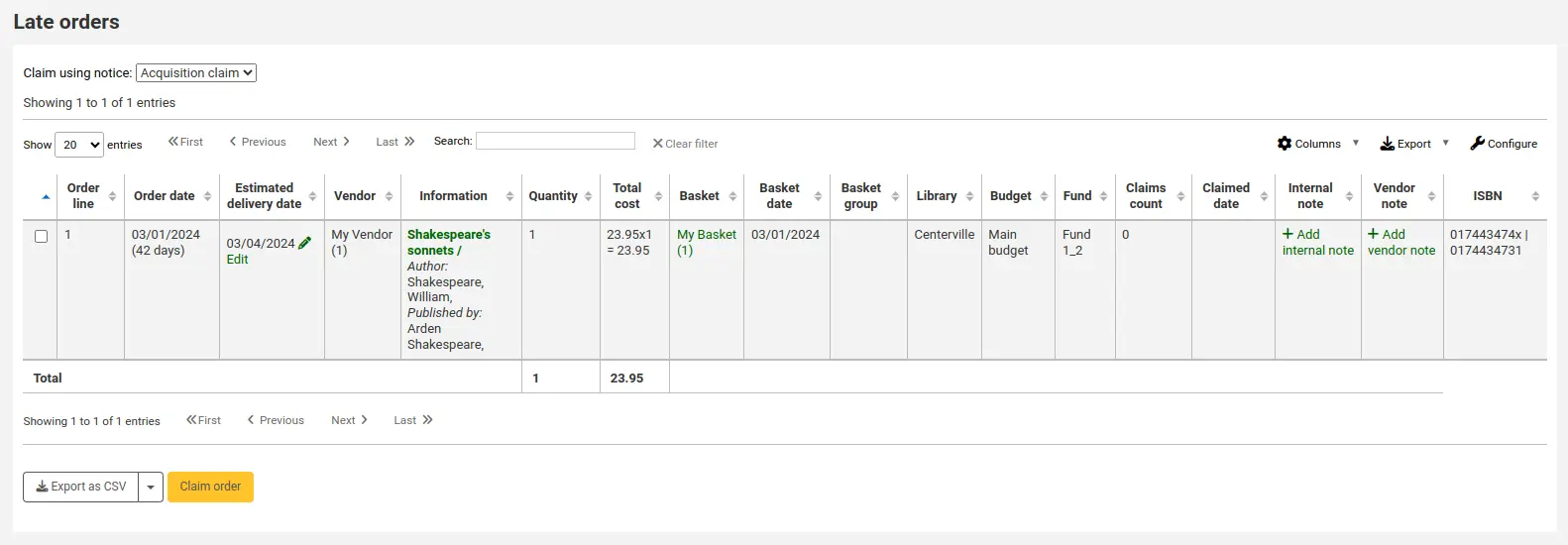
टिप्पणी
आप इस तालिका के स्तंभों को 'तालिका सेटिंग' व्यवस्थापन मॉड्यूल के अनुभाग (तालिका आईडी: late_orders) को अनुकूलित कर सकते हैं।
लेट ऑर्डर का दावा करने के लिए कई विकल्प हैं।
यदि आपने अपने सिस्टम में एक विक्रेता के संपर्क के लिए ईमेल पता दर्ज किया है, तो आप ऑर्डर के देर से आने पर उन्हें दावा ईमेल भेज सकते हैं।
'नोटिस का उपयोग करके दावा करें' ड्रॉप डाउन मेनू में भेजी जाने वाली सूचना चुनें

टिप्पणी
The default notice is 'Acquisition claim' (code ACQCLAIM). It can be modified in the Notices and slips tool.
आप कर सकते हैं विभिन्न नोटिस जोड़ें। नया नोटिस बनाते समय, 'अधिग्रहण का दावा करें' चुनें।
दावा करने के लिए देर से शीर्षक के दाईं ओर स्थित बॉक्स को चेक करें
सूची के नीचे दाईं ओर 'दावा आदेश' पर क्लिक करें।
यदि विक्रेता के पास ईमेल पते के साथ कोई संपर्क नहीं है, तो आप CSV फ़ाइल के रूप में दावा करने के लिए शीर्षक की सूची डाउनलोड कर सकते हैं
दावा करने के लिए देर से शीर्षक के दाईं ओर स्थित बॉक्स को चेक करें
सूची के नीचे दाईं ओर 'सीएसवी के रूप में निर्यात करें' पर क्लिक करें
टिप्पणी
उपयोग की जाने वाली डिफ़ॉल्ट CSV प्रोफ़ाइल 'विलंबित आदेश' है। आप इसे संशोधित कर सकते हैं या CSV प्रोफाइल टूल में नए जोड़ सकते हैं।
यदि कोई नया जोड़ते हैं, तो प्रोफ़ाइल प्रकार चुनें: SQL और उपयोग: देर से ऑर्डर निर्यात करें।
बजट/फंड ट्रैकिंग
On the Acquisitions homepage you will see a table of your active funds showing a breakdown of what has been ordered or spent against them.
Whether the amounts include tax or not is controlled by the CalculateFundValuesIncludingTax system preference.
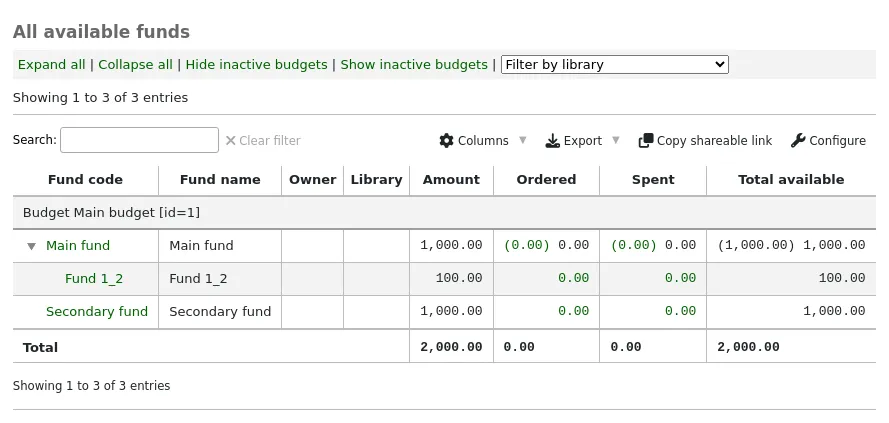
टिप्पणी
आप इस तालिका के कॉलम को व्यवस्थापन मॉड्यूल (तालिका आईडी: खाते) के 'तालिका सेटिंग्स' अनुभाग में कस्टमाइज़ कर सकते हैं।
Use the 'Expand all' link to see all your funds and sub-funds.
'Collapse all' will show only first level funds.
'Hide inactive budgets' will hide budgets that are not currently active (such as previous years' budgets).
'Show inactive budgets' will show budgets that are not currently active (such as previous years' budgets).
'Filter by library': if you have several libraries in your system and have funds assigned to different ones, use this dropdown menu to filter the table to show only the funds for the selected library.
सलाह
If the 'Total' line at the bottom of the table is confusing for the funds you have set up, you can hide it by adding this code to the IntranetUserCSS preference.
#funds_total {display:none;}
To see a history of all orders in a fund, click on the corresponding hyperlinked amount.
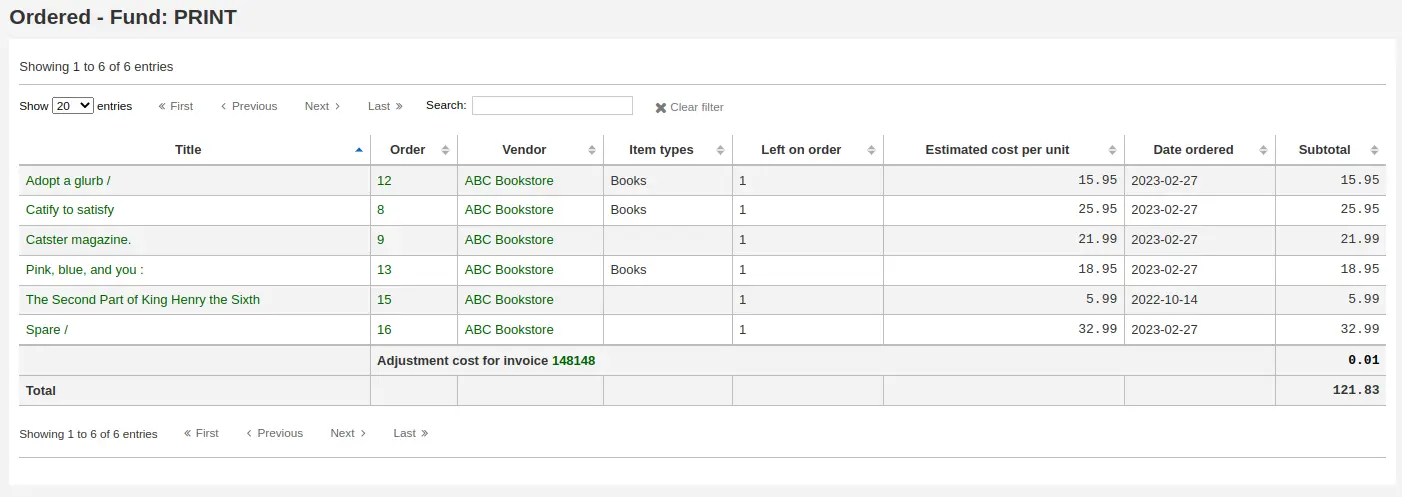
ईडीआई प्रक्रिया
Previous sections explain all ordering options, this section pulls out the parts related to EDI or EDIFACT ordering to help those who are using EDI for some or all of the ordering process.
EDI allows order files to be sent between vendors and Koha. When the files are processed the order information is loaded directly into Koha.
The full workflow is outlined below.
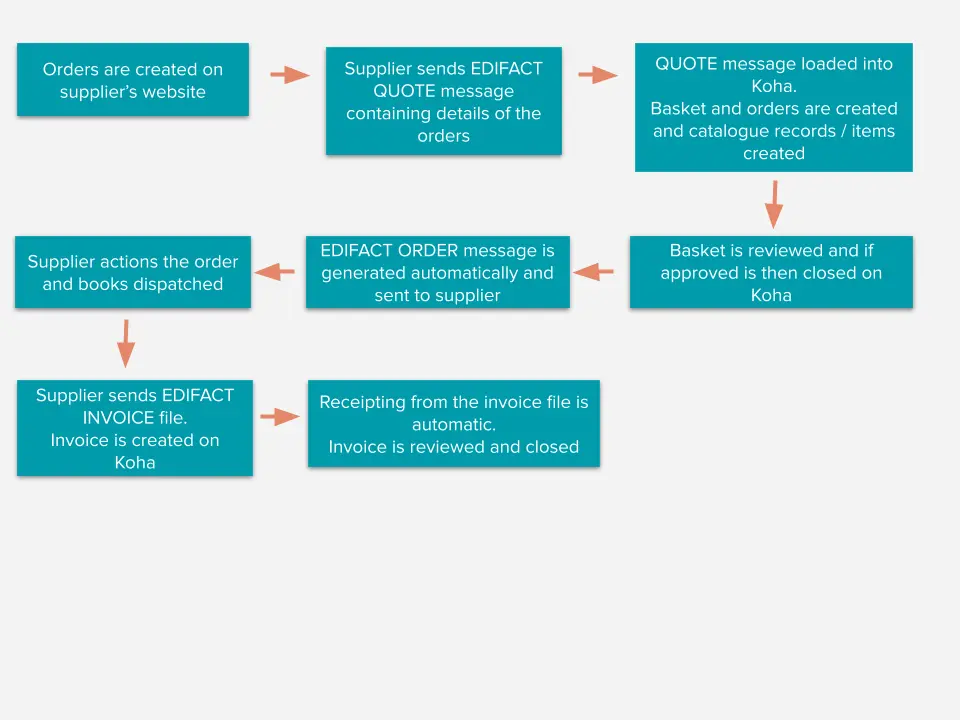
टिप्पणी
Libraries do not have to automate the full process and not all vendors support all functions. For example a library might use QUOTE and ORDER files but carry out manual invoicing/receipting. Or a library may create the basket on Koha either manually or from a file of MARC records but send the order back to the vendor via an ORDER file. Speak to your vendors to establish which functions they support.
चेतावनी
कोहा इलेक्ट्रॉनिक ऑर्डरिंग के लिए EDIFACT मानक (EDITEUR और BiC) का उपयोग करता है न कि X12 मानक का।
कोहा में EDI की स्थापना
- In order to use EDIFACT in Koha, the
EDIFACT system preference must be enabled.
इससे पहले कि आप ईडीआई का उपयोग करना शुरू करें, आपको निम्नलिखित कदम उठाने होंगे:
Ask your vendor/bookseller/jobber for their connection information. See EDI questions for vendors below.
यह विक्रेता से कुछ नमूना EDIFACT फ़ाइलों के लिए पूछने के लिए भी फायदेमंद हो सकता है
Share with your vendor/bookseller/jobber your library codes, item type codes, fund codes, and any other codes or authorized values they might need for creating your MARC order records
अपने समर्थन प्रदाता या समुदाय के साथ संवाद करें कि आपको अपने विक्रेता के उत्तरों के आधार पर प्लगइन की आवश्यकता होगी या नहीं
उदाहरण के लिए ByWater Solutions ने यहां विशिष्ट विक्रेताओं के लिए प्लगइन प्रकाशित किए हैं: https://github.com/bywatersolutions/koha-plugin-edifact-enhanced
Create a vendor/bookseller/jobber record in Acquisitions
अपनी समीक्षा करें अधिग्रहण प्रणाली वरीयताएँ
Fill in the MarcFieldsToOrder system preference with values for order files (see the MARC order fields section below) if your vendor will be sending you files of MARC records for you to import manually. If the vendor will be sending automated EDI QUOTE files the MarcFieldsToOrder system preference does not need to be filled.
Enter your EDI Accounts
Enter your Library EANs
Turn on the EDI cron so that EDI files can be processed.
विक्रेताओं के लिए ईडीआई प्रश्न
कोहा में स्थापना प्रक्रिया शुरू करने से पहले आपको अपने विक्रेताओं से निम्नलिखित जानकारी एकत्र करनी होगी।
EDI खाते
EDI accounts: This is the basic connection information for your vendor. It will be used to fill in the EDI accounts section.
वेंडर: विक्रेता का नाम
विवरण: एक संक्षिप्त विवरण अगर अतिरिक्त स्पष्टीकरण की आवश्यकता है (खासकर यदि आपके पास एक विक्रेता के लिए एकाधिक खाते हैं)।
परिवहन: क्या विक्रेता ईडीआई फाइलों को एफ़टीपी, एसएफटीपी, या किसी अन्य चीज़ के माध्यम से प्रेषित करता है जिसके लिए विशेष प्रसंस्करण की आवश्यकता होती है?
विकल्प:
एफटीपी
एसएफटीपी
फाइल
दूरस्थ होस्ट: FTP / SFTP सर्वर का यूआरएल या आईपी पता
उपयोगकर्ता नाम: उपरोक्त सर्वर के लिए उपयोगकर्ता नाम
पासवर्ड: उपरोक्त सर्वर के लिए पासवर्ड
डाउनलोड निर्देशिका: डाउनलोड करने और प्रक्रिया करने के लिए Koha के लिए फ़ाइलें जिसमें सर्वर पर पथ
अपलोड निर्देशिका: सर्वर पर पथ जिस पर कोहा आपके विक्रेता को संसाधित करने के लिए फ़ाइलें अपलोड करेगा
क्वालीफायर: नीचे SAN को किसने सौंपा?
विकल्प:
ईएएन इंटरनेशनल (14)
यूएस सैन एजेंसी (31बी)
आपूर्तिकर्ता द्वारा सौंपा गया (91)
आपूर्तिकर्ता द्वारा सौंपा गया (92)
सैन: विक्रेता के लिए पहचानकर्ता
मानक: विक्रेता द्वारा किस मानक का उपयोग किया जाता है, इससे ईडीआई संदेशों की व्याख्या करने का तरीका बदल जाएगा
विकल्प:
BiC
EDItEUR
उद्धरण सक्षम: (हाँ या नहीं) क्या यह विक्रेता EDIFACT के माध्यम से उद्धरण भेजने और प्राप्त करने का समर्थन करता है और क्या आप EDIFACT के माध्यम से उद्धरण भेजना और प्राप्त करना चाहते हैं?
आदेश सक्षम: (हाँ या नहीं) क्या यह विक्रेता EDIFACT के माध्यम से आदेश भेजने और प्राप्त करने का समर्थन करता है और क्या आप EDIFACT के माध्यम से आदेश भेजना और प्राप्त करना चाहते हैं?
चालान सक्षम: (हां या नहीं) क्या यह विक्रेता EDIFACT के माध्यम से चालान भेजने और प्राप्त करने का समर्थन करता है और क्या आप EDIFACT के माध्यम से चालान भेजना और प्राप्त करना चाहते हैं?
प्रतिक्रिया सक्षम: (हाँ या नहीं) क्या यह विक्रेता EDIFACT के माध्यम से प्रतिक्रिया भेजने और प्राप्त करने का समर्थन करता है और क्या आप EDIFACT के माध्यम से चालान भेजना और प्राप्त करना चाहते हैं?
स्वचालित आदेश: (हाँ या नहीं) यदि आप उद्धरण स्वचालित रूप से आदेश उत्पन्न करना चाहते हैं तो इस बॉक्स को चेक करें।
EAN
EDIFACT का उपयोग करने वाले प्रत्येक पुस्तकालय को एक खरीदार पहचानकर्ता निर्दिष्ट करने की आवश्यकता होती है जिसे SAN या EAN के रूप में जाना जाता है। यह Library EANs सेटिंग को भर देगा।
पुस्तकालय: वह पुस्तकालय चुनें जो यह EAN दर्शाता है
विवरण: यदि आवश्यक हो तो इस EAN में विवरण जोड़ें
ईएएन: ईएएन दर्ज करें
योग्यता: चुनें कि ऊपर EAN को किसने सौंपा है
विकल्प:
ईएएन इंटरनेशनल (14)
यूएस सैन एजेंसी (31बी)
आपूर्तिकर्ता द्वारा सौंपा गया (91)
आपूर्तिकर्ता द्वारा सौंपा गया (92)
मार्क ऑर्डर फ़ील्ड या ग्रिड ऑर्डरिंग
टिप्पणी
This is only necessary if your vendor will be sending you files of MARC records for you to import via Stage MARC records for import in the Cataloging module. If your vendor will be sending automated EDI QUOTE files the MarcFieldsToOrder system preference does not need to be filled.
ये मान MarcFieldsToOrder सिस्टम वरीयता को भर देंगे।
कीमत: मार्क21 फ़ील्ड जिसमें आइटम की कीमत शामिल है
मात्रा: मार्क21 फ़ील्ड जिसमें दिए गए रिकॉर्ड के लिए आइटम्स की संख्या होती है
budget_code: MARC21 फील्ड में डेबिट किए जाने वाले कोहा बजट कोड शामिल हैं
डिस्काउंट: मार्क21 फील्ड में डिस्काउंट एक प्रतिशत के रूप में शामिल होता है, जिसकी कीमत छूट दी जाएगी
Sort1: MARC21 फ़ील्ड जो कस्टम फ़ील्ड सॉर्ट 1 को पॉप्युलेट करेगा
sort2: MARC21 फ़ील्ड जो कस्टम फ़ील्ड sort2 को पॉप्युलेट करेंगे
ईडीआई के माध्यम से आदेश देना
The first step in ordering using EDI happens on the book vendor's website. Each seller will use different language, but you will need to place your order on their site. Some language that you might see included "basket", "order", "cart", and/or "MARC order". The vendor will then either send you a file of MARC records to import into Koha OR the vendor will send a QUOTE file if you have this enabled in your EDI accounts settings.
Working with a MARC file
Once you have this MARC file downloaded to your computer you will want to log in to Koha and continue the process there.
In Acquisitions create a basket for the vendor you ordered from. Add your file to the basket by ordering from a new file.
पुष्टिकरण स्क्रीन से आप अपने आदेश से संबंधित एमएआरसी फ़ाइल में सभी डेटा देखेंगे। यदि आप फंड और मात्रा जैसे फ़ील्ड नहीं देख रहे हैं तो पुष्टि करें कि आपका MarcFieldsToOrder वरीयता सही है।
एक बार जब आप बास्केट में सभी आइटम जोड़ देते हैं तो आप 'EDIFACT ऑर्डर बनाएं' बटन पर क्लिक कर सकते हैं।
टिप्पणी
The 'Create EDIFACT order' button only displays is you have enabled the EDIFACT system preference.
You will be asked if you wish to create the EDI order and close the basket.
EDIFACT आदेश भेजा जा रहा है
This will generate an ORDER file with the status 'Pending' in the EDIFACT messages in Koha.
The pending files will be processed by the EDI cron job and sent to your vendor and the status in EDIFACT messages will be updated to 'Sent'.
Working with a QUOTE file
If you have QUOTE files enabled you can place the order on the bookseller's website and a QUOTE file will be automatically generated and made available to be collected and loaded to Koha. You will see the file listed in the EDIFACT messages in Koha with a status of 'Received'. The basket will have been created and records and items added to the basket.
Once you have checked that the basket is correct you can click the 'Create EDIFACT order' button. The process then completes as for Sending the EDIFACT order above.
ईडीआई चालान
When the book vendor is done processing your files they can send an INVOICE file via EDI as well. The EDI cron job will grab invoice file, create an invoice on Koha and mark items found in the invoice as received and update your funds without any need for manual intervention. As a final check the invoice can be reviewed and closed if all items have been receipted correctly.
INVOICE files can be viewed in the EDIFACT messages. Processed files have the status 'Received'.
If you set the EdifactInvoiceImport preference to 'Don't' you can load invoice files manually.
EDIFACT संदेश
EDIFACT के माध्यम सभी संदेशों की एक लॉगऔर प्राप्त EDIFACT संदेश के नीचे पाया जा सकता है।
टिप्पणी
Staff members must have the edi_manage permission (or the superlibrarian permission) in order to view sent EDIFACT messages.
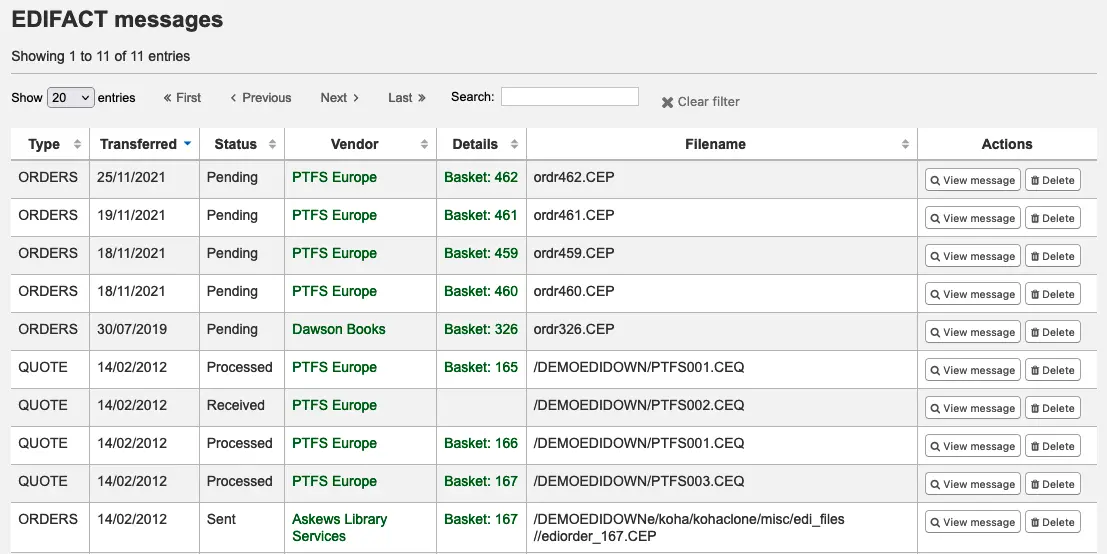
टिप्पणी
Old EDIFACT messages can be deleted with the clean up database script
using the --edifact-messages parameter.