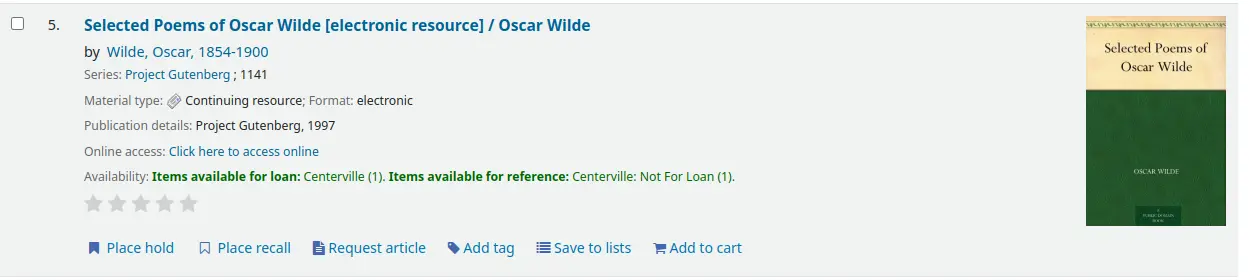Contenu enrichi
Aller à : Plus > Administration > Préférences système > Contenu enrichi
Important
Lisez toujours les termes et ententes de service associés aux sources externes de données pour être certain que vous utilisez les produits dans les limites de la loi.
Note
Vous ne pouvez pas avoir plus d’un service pour les images de couverture (incluant les images de couvertures locales). Si vous en configurez plus d’un, vous recevrez plusieurs images de couverture. Choisissez plutôt une seule source pour les images de couverture.
Tous
FRBRizeEditions
Par défaut : Ne pas afficher
Asks: ___ other editions of an item on the staff interface (if found by one of the services below).
Valeurs :
Ne pas afficher
Afficher

Description :
Using the rules set forth in the Functional Requirements for Bibliographic records, this option, when enabled, pulls all editions of the same title available in your collection regardless of material type. Items will appear under an “Editions” tab on the detail page for the title in question. According to Libraries Unlimited’s Online Dictionary for Library and Information Science (https://odlis.abc-clio.com/), FRBRizing the catalog involves collating MARC records of similar materials. FRBRization brings together entities (sets of Works, Expressions, or Manifestations), rather than just sets of Items. It can aid patrons in selecting related items, expressions, and manifestations that will serve their needs. When it is set to « Show », the OPAC will query one or more ISBN web services for associated ISBNs and display an Editions tab on the details pages. Once this preference is enabled, the library must select one of the ISBN options (such as ThingISBN). This option is only for the Staff Client - the OPACFRBRizeEditions option must be enabled to have the Editions tab appear on the OPAC.
Important
Nécessite que vous activiez un ou plusieurs des services ISBN (comme ThingISBN).
OPACFRBRizeEditions
Par défaut : Ne pas afficher
Action : ___, à l’OPAC, les autres éditions d’un titre.
Description :
Utilisant les règles établies dans le Functional Requirements for Bibliographic records, cette option, quand elle est activée, rassemble toutes les éditions d’un même titre disponible dans votre catalogue, quel que soit le support. Les exemplaires apparaîtront sous un onglet “Editions” dans la page de détails du titre concerné. Selon le Libraries Unlimited’s Online Dictionary for Library and Information Science (http://lu.com/odlis/), FRBRiser le catalogue implique de lier les notices MARC d’oeuvres identiques. La FRBRisation rassemble des entités (ensembles d’Oeuvres, Expressions ou Manifestations) plutôt que uniquement des ensembles d’Items. Cela peut aider les adhérents dans leur sélection d’items, expressions et manifestations liés, pour répondre à leurs besoins. Si la préférence système est paramétrée sur « Afficher », l’OPAC va chercher, dans un ou plusieurs web services ISBN, les ISBN associés et afficher un onglet Editions sur la page de détails. Une fois cette préférence activée, la bibliothèque doit choisir une des options ISBN (telle que ThingISBN). Cette option n’est disponible que pour l’OPAC - l’option FRBRizeEditions doit être activée pour obtenir l’onglet Editions à l’interface professionnelle.
Valeurs :
Ne pas afficher
Afficher
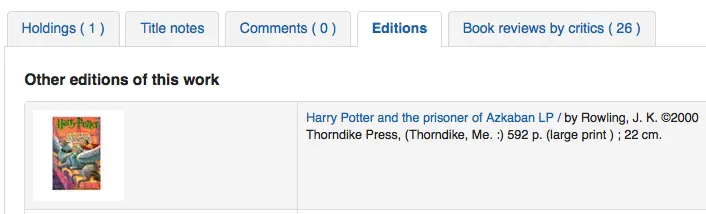
Cette préférence système rassemble toutes les éditions d’un même titre disponibles dans votre catalogue, quel que soit leur support. Les exemplaires s’afficheront dans un onglet “Editions” sur la page de détails du titre concerné.
Important
Nécessite que vous activiez un ou plusieurs des services ISBN (comme ThingISBN).
Amazon
AmazonAssocTag
Action : Placer l’étiquette Partenaire Amazon ___ sur les liens qui renvoient sur Amazon.
Note
Cela peut rapporter des commissions à votre bibliothèque si un adhérent décide d’acheter un article après avoir cliqué sur Amazon à partir de votre site.
Description :
Une étiquette “Partenaire Amazon” permet à une bibliothèque de percevoir une commission sur tous les achats réalisés sur Amazon quand un adhérent accède au site Amazon via le lien sur le site de la bibliothèque. Pour plus d’information sur le programme Partenaire Amazon, veuillez consulter le site d’Amazon, https://affiliate-program.amazon.com/. Avant l’obtention de l’étiquette Partenaire, la bibliothèque doit d’abord demander un compte Amazon Web Services (AWS). Cette demande est gratuite et peut être réalisée sur http://aws.amazon.com. Une fois le compte AWS ouvert, la bibliothèque peut obtenir l’étiquette Partenaire Amazon.
Enregistrez-vous sur : https://affiliate-program.amazon.com/
AmazonCoverImages
Par défaut : Ne pas afficher
Action : ___ les couvertures de Amazon sur les pages de résultat et de détail dans l’interface professionnelle.
Valeurs :
Ne pas afficher
Afficher
Description :
This system preference makes it possible to either allow or prevent Amazon cover images from being displayed in the Staff Client. Cover images are retrieved by Amazon, which pulls the content based on the first ISBN in the item’s MARC record. Amazon offers this service free of charge. If the value for this preference is set to « Show », the cover images will appear in the Staff Client, and if it is set to « Don’t show », the images will not appear. Finally, if you’re using Amazon cover images, all other cover image services must be disabled. If they are not disabled, they will prevent AmazonCoverImages from functioning properly.
AmazonLocale
Par défaut : américain
Action : Utiliser les données du site ___ d’Amazon.
Valeurs :
américain
anglais
canadien
français
allemand
indien
japonais
OPACAmazonCoverImages
Par défaut : Ne pas afficher
Action : ___ les images de couvertures de Amazon sur les pages de résultat et de détail à l’OPAC.
Valeurs :
Ne pas afficher
Afficher
Description :
This system preference makes it possible to either allow or prevent Amazon cover images from being displayed in the OPAC. Cover images are retrieved by Amazon, which pulls the content based on the first ISBN in the item’s MARC record. Amazon offers this service free of charge. If the value for this preference is set to « Show », the cover images will appear in the OPAC, and if it is set to « Don’t show », the images will not appear. Finally, if you’re using Amazon cover images, all other cover image services must be disabled. If they are not disabled, they will prevent AmazonCoverImages from functioning properly.
Babelthèque
Babelthèque
Par défaut: Ne pas insérer
Action : ___ inclure les informations de Babelthèque (critiques, citations, etc.) sur les pages de détail de l’OPAC.
Description :
Cette préférence rend possible l’affichage d’un onglet Babelthèque dans l’OPAC, permettant aux adhérents l’accès aux tags, aux critiques, et aux informations supplémentaires sur le titre offerts par Babelthèque. L’information offerte par Babelthèque est tirée du site francophone Babelio.com, un service francophone similaire à “LibraryThing for Libraries”. Plus d’information est disponible sur le site web de Babelthèque :http://www.babeltheque.com. Les bibliothèques qui veulent avoir accès à cette information doivent premièrement s’inscrire au service sur http://www.babeltheque.com. Veuillez noter que cette information n’est disponible qu’en français.
Valeurs :
Insérer
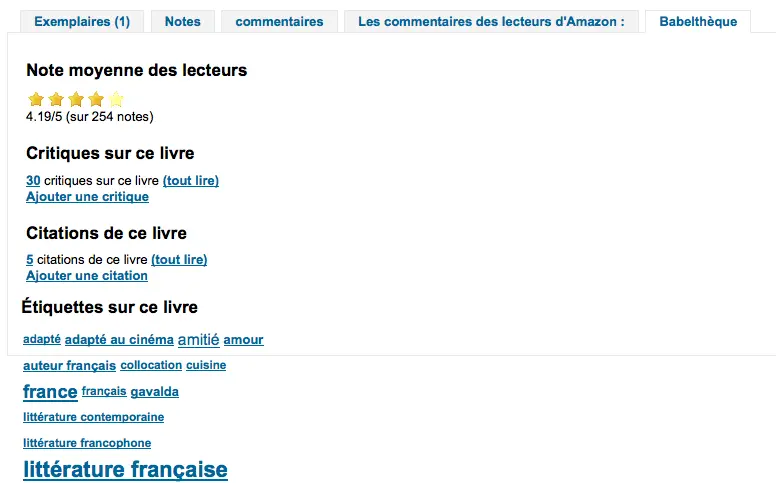
Ne pas insérer
Babeltheque_url_js
Asks: Use this URL for the Babelthèque javascript file: ___ (e.g. http://www.babeltheque.com/bw_XX.js)
Babeltheque_url_update
Asks: Use this URL for the Babelthèque periodic update: ___ (e.g. http://www.babeltheque.com/…/file.csv.bz2).
Baker & Taylor
Important
Ceci est un service payant, vous devez contacter Baker & Taylor et vous inscrire à leur service avant de paramétrer ces options.
BakerTaylorBookstoreURL
Action : Les liens « My Library Bookstore » de Baker & Taylor sont accessibles à https:// ___ isbn
Description :
Certaines bibliothèques génèrent des fonds supplémentaires pour la bibliothèque en vendant des livres et d’autres matériels qui sont achetés ou ont été précédemment loués à Baker & Taylor. Ces documents sont accessibles via un lien sur le site web de la bibliothèque. Ce service est souvent appelé « My Library Bookstore ». Pour participer à ce programme, la bibliothèque doit d’abord s’inscrire et payer le service auprès de Baker & Taylor. Des informations supplémentaires sur ce service et d’autres services fournis par Baker & Taylor sont disponibles sur le site web de Baker & Taylor, https://www.baker-taylor.com/. La préférence système BakerTaylorBookstoreURL établit l’URL afin d’établir un lien avec la librairie en ligne de la bibliothèque soutenue par Baker & Taylor, si une telle librairie a été définie. Le champ est, par défaut, laissé vide; si aucune valeur n’est saisie, les liens vers “My Library Bookstore” resteront inactifs. Si vous activez cette préférence système, entrez le nom d’hôte et le numéro de parent de la bibliothèque à l’endroit approprié dans l’URL. La valeur « key » (key=) doit être ajoutée à l’URL, et https:// doit être placé en premier.
Ce champ devrait être renseigné avec quelque chose comme : koha.mylibrarybookstore.com/MLB/actions/searchHandler.do?nextPage=bookDetails&parentNum=10923&key=
Note
Le laisser vierge pour désactiver ces liens.
Important
Assurez-vous d’obtenir ces informations auprès de Baker & Taylor lors de votre inscription.
BakerTaylorEnabled
Par défaut : Ne pas ajouter
Action : ___ des liens et des images de couvertures de Baker & Taylor à l’OPAC et à l’interface professionnelle. Vous devez saisir un identifiant et un mot de passe (qui peuvent être vus dans les liens des images).
Valeurs :
Ajouter
Ne pas ajouter
Description :
Cette préférence système permet d’afficher les contenus de Baker & Taylor (critiques, descriptions, images de couverture, etc.) à la fois dans l’interface professionnelle et à l’OPAC. Les bibliothèques souhaitant afficher les contenus de Baker & Taylor doivent d’abord s’enregistrer et payer Baker & Taylor pour ce service (https://www.baker-taylor.com/). Si les contenus de Baker & Taylor sont activés, assurez-vous de désactiver les autres services de critiques et images de couverture pour éviter toute interférence.
Important
Pour utiliser cette fonctionnalité, vous devrez configurer les préférences système BakerTaylorUsername et BakerTaylorPassword
BakerTaylorUsername et BakerTaylorPassword
Action : Accéder à Baker & Taylor en utilisant le nom d’utilisateur ___ et le mot de passe ___
Descriptions:
Cette préférence système est seulement applicable si la bibliothèque possède un abonnement au service externe “Content Café” de Baker & Taylor. Utilisez le champ disponible pour saisir le nom d’utilisateur et le mot de passe Content Café de la bibliothèque. Assurez-vous aussi que les paramètres de BakerTaylorBookstoreURL et BakerTaylorEnabled sont bien configurés. Le “Content Café” est un service de contenu enrichi comme des couvertures, des critiques professionnelles et des résumés qui sont affichés avec les résultats de recherche dans l’OPAC et dans l’interface professionnelle. Pour plus d’informations sur ce service, veuillez consulter le site de Baker & Taylor : https://www.baker-taylor.com/
Important
Assurez-vous d’obtenir ces informations auprès de Baker & Taylor lors de votre inscription.
Cache des images de couverture Coce
Coce est un cache d’URL d’images distant. Avec cette option, les images de couverture ne sont pas récupérées directement chez Amazon, Google etc. Leurs URLs sont interrogées via un web service vers Coce, qui gère un cache d’URLs.
Coce a beaucoup d’intérêts lorsqu’il s’agit de choisir et d’afficher des images de couvertures dans Koha :
If a book cover is not available from a provider, but is available from another one, Koha will be able to display a book cover, which isn’t the case if you don’t set Coce up.
Since URLs are cached, it isn’t necessary for each book cover to be requested again.
Amazon book covers are retrieved with Amazon Product Advertising API, which means that more covers are retrieved (ISBN13).
Important
Coce n’est pas fourni avec Koha. Votre installation Koha n’aura pas de serveur Coce paramétré. Avant de pouvoir activer cette fonctionnalité, vous devrez vous assurer d’avoir un serveur Coce configuré. Les instructions sur l’installation et la configuration de Coce peuvent être trouvées sur la page github officielle https://github.com/fredericd/coce.
IntranetCoce
Asks: ___ a Coce image cache service in the staff interface.
Valeurs :
Ne pas activer
Activer
Par défaut : Ne pas activer
Description :
Setting this system preference to “Enable” allows you to fetch cover images from different providers for display of your catalog in the staff interface.
OpacCoce
Asks: ___ a Coce image cache service in the OPAC.
Valeurs :
Ne pas activer
Activer
Par défaut : Ne pas activer
Description :
Setting this system preference to “Enable” allows you to fetch cover images from different providers for display of your catalog in the OPAC.
CoceHost
Action : URL du serveur Coce ___
Description :
Ce sera l’URL complète (commençant par http://) de votre serveur Coce.
CoceProviders
Action : Utiliser les fournisseurs suivants pour récupérer les couvertures ___
Valeurs :
[Tout sélectionner]
Amazon Web Services
Google Books
Open Library
Description :
Les fournisseurs choisis ici seront utilisés pour rassembler les images de couvertures pour l’affichage dans votre catalogue Koha.
Google
GoogleJackets
Par défaut : Ne pas ajouter
Action : ___ les images des couvertures des livres de Google Books sur les pages de résultat et de détail de l’OPAC.
Valeurs :
Ajouter
Ne pas ajouter
Description :
Ce paramétrage détermine l’affichage des couvertures à partir de la base de données gratuite Google Books, via l’API Google Books. Veuillez noter que pour utiliser cette fonctionnalité, tous les autres fournisseurs de couvertures doivent être désactivés.
Contenu HTML5
HTML5MediaEnabled
Par défaut: aucun
Action : Afficher un onglet avec un lecteur média en HTML5 pour les fichiers catalogués dans le champ 856 ___
Valeurs :
à l’OPAC et dans l’interface professionnelle
à l’OPAC
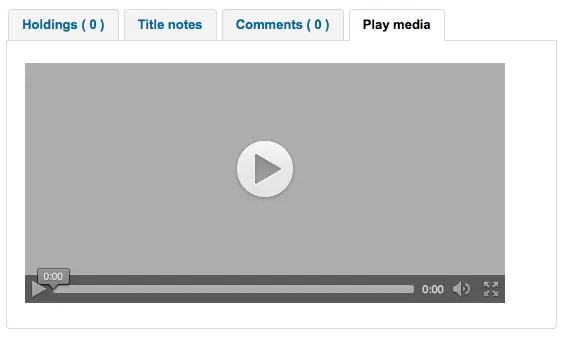
dans l’interface professionnelle
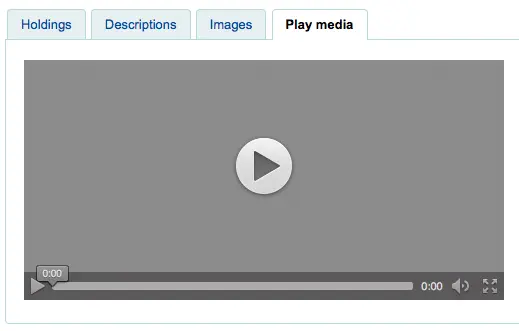
nulle part
Description :
Si vous avez des éléments de média dans le champ 856 de votre notice MARC, cette préférence système permet d’exécuter / lancer ces fichiers de média en utilisant HTML5 dans un onglet particulier.
HTML5MediaExtensions
Par défaut : webm|ogg|ogv|oga|vtt
Action : Extensions des fichiers de médias ___
Description :
Saisir les extensions de fichiers séparées par une barre verticale (|)
HTML5MediaYouTube
Par défaut : Ne pas intégrer
Important
Pour activer ceci, activez tout d’abord HTML5MediaEnabled
Action : ___ les liens YouTube comme vidéos.
Valeurs :
Ne pas intégrer
Intégrer
Description :
Cette préférence système permettra au champ MARC21 856$u qui cible un lien YouTube d’être affiché en tant que vidéo exécutable dans les pages définies par HTML5MediaEnabled.
LibraryThing
LibraryThing for Libraries is a pay service. You must first contact LibraryThing directly for pricing and subscription information. Learn more at http://www.librarything.com/forlibraries. Also, for further configuration instructions please see the LibraryThing Wiki: https://wiki.librarything.com/index.php/Koha
LibraryThingForLibrariesEnabled
Par défaut : Ne pas afficher
Action : ___ les critiques, exemplaires similaires et tags provenant de LibraryThing sur les pages de détail de l’OPAC.
Valeurs :
Ne pas afficher
Afficher
Description :
Ce paramétrage n’est applicable que si la bibliothèque à souscrit un abonnement payant aux services LibraryThing pour bibliothèques. Ce service peut fournir aux adhérents des informations étendues sur les documents du catalogue comme des recommandations de lecture. Il propose aussi des fonctionnalités avancées tels la recherche par tags, les critiques par des adhérents, et l’affichage d’une bibliothèque virtuelle par l’onglet Détails.
Important
Si paramétrée sur “Afficher”, vous devrez saisir une valeur dans la préférence système LibraryThingForLibrariesID.
LibraryThingForLibrariesID
Action : Accéder à LibraryThing en utilisant le numéro de client ___
Description :
Ce paramétrage n’est applicable que si la bibliothèque a souscrit un abonnement payant au service LibraryThing for Libraries. Utilisez le champ fourni pour saisir l’identifiant LibraryThing for Libraries de votre bibliothèque, fourni par LibraryThing. Cet identifiant est une série de chiffres sous la forme ###-#########, et peut être trouvé sur le compte de la bibliothèque chez LibraryThing for Libraries. Ce service peut proposer aux adhérents de leur afficher des informations étendues à propos des documents du catalogue, comme des recommandations de lecture ou des couvertures. Il peut aussi offrir des fonctionnalités avancées comme la recherche par tag, les critiques par des adhérents, et l’affichage d’une bibliothèque virtuelle par l’onglet Détails.
LibraryThingForLibrariesTabbedView
Par défaut : au même niveau que les données bibliographiques
Action : Montrer les contenus LibraryThing for Libraries ___
Valeurs :
au même niveau que les données bibliographiques
dans des onglets
Description :
Ce paramétrage n’est applicable que si la bibliothèque a souscrit un abonnement payant au service LibraryThing for Libraries. Ce service peut proposer aux adhérents de leur afficher des informations étendues à propos des documents du catalogue, comme des recommandations de lecture ou des couvertures. Il peut aussi offrir des fonctionnalités avancées comme la recherche par tag, les critiques par des adhérents, et l’affichage d’une bibliothèque virtuelle par l’onglet Détails.
ThingISBN
Par défaut: Ne pas utiliser
Action : ___ le service ThingISBN pour montrer les autres éditions d’un titre
Valeurs :
Ne pas utiliser
Utiliser
Description :
Paramétrez sur “Utiliser” pour afficher un onglet « Éditions » sur la page de détails de l’exemplaire. Les éditions sont listées, complétées avec leur couverture (si vous avez activé un des services fournissant des couvertures) et des données bibliographiques. La ressource est le service web ThingISBN de LibraryThing. C’est un service gratuit pour les sites non marchands avec moins de 1000 requêtes par jour.
Important
Nécessite que FRBRizeEditions et/ou OPACFRBRizeEditions soient paramétrées sur “Afficher”
Important
Ceci est bien distinct de Library Thing for Libraries et n’a pas de coût associé avec.
Images de couvertures locales ou distantes
AllowMultipleCovers
Action : ___ de rattacher plusieurs images à chaque notice bibliographique et exemplaire.
Par défaut: Ne pas permettre
Valeurs :
Permettre
Ne pas permettre
Description :
Si cette préférence système est configurée sur “Permettre” alors vous pourrez téléverser de multiples images qui apparaîtront dans l’onglet “images” de la notice bibliographique, à l’OPAC et dans l’interface professionnelle.
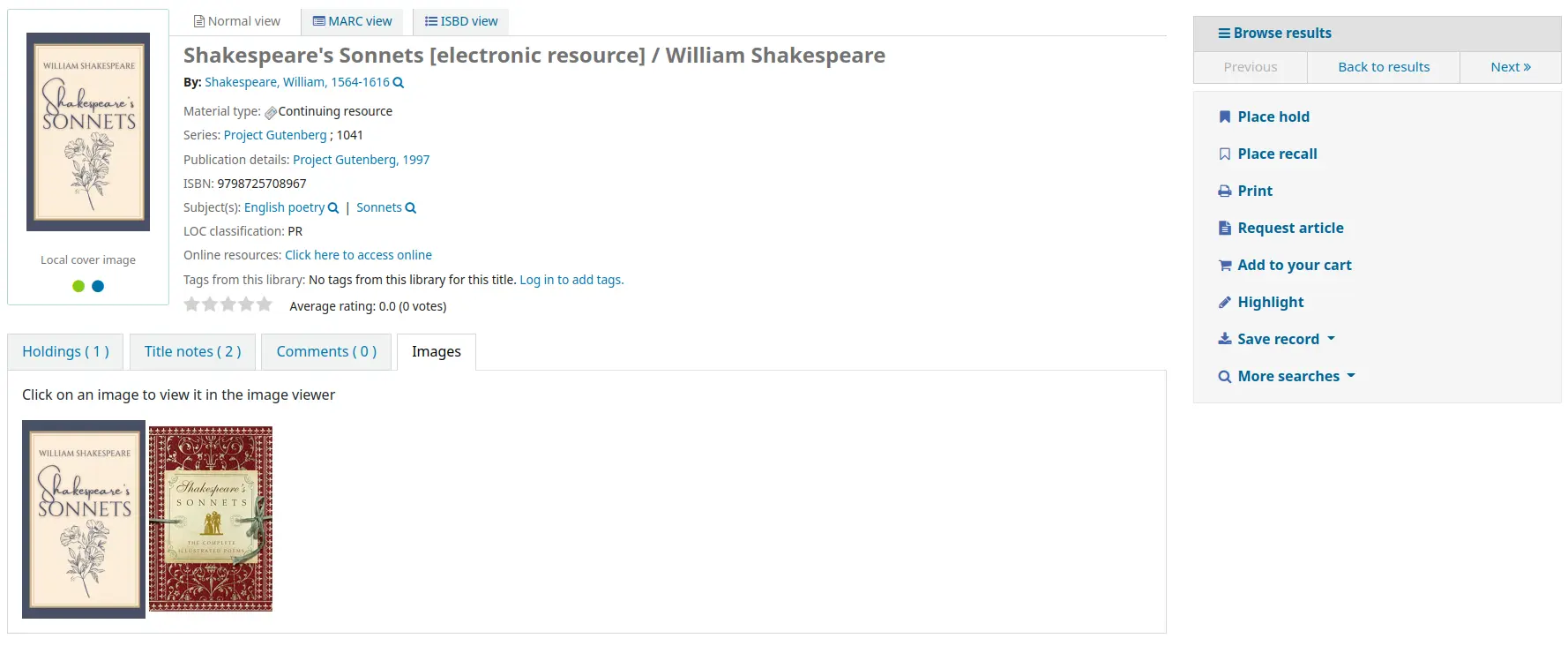
Cette préférence système nécessite que LocalCoverImages et/ou OPACLocalCoverImages soi(en)t paramétrée(s) sur “Afficher”.
CustomCoverImages
Action : ___ des images d’une URL personnalisée distante dans l’interface professionnelle.
Par défaut : Ne pas afficher
Valeurs :
Ne pas afficher
Afficher
Description :
Si vous utilisez CustomCoverImagesURL, cette préférence système indique si vous voulez que ces couvertures soient affichées dans l’interface professionnelle.
Utilisez OPACCustomCoverImages si vous voulez que ces images apparaissent à l’OPAC.
OPACCustomCoverImages
Action : ___ des images d’une URL personnalisée distante à l’OPAC.
Par défaut : Ne pas afficher
Valeurs :
Ne pas afficher
Afficher
Description :
Si vous utilisez CustomCoverImagesURL, cette préférence système indique si vous voulez que ces images de couvertures soient affichées à l’OPAC.
Utilisez CustomCoverImages si vous souhaitez que ces images apparaissent dans l’interface professionnelle.
CustomCoverImagesURL
Action : Utiliser l’URL suivante : ___
Description :
Vous pouvez utiliser des codes pour remplacer les données bibliographiques dans l’URL : {isbn}, {issn}, {normalized_isbn}
Par exemple : http://www.mylibrarysite.com/covers/{isbn}.png
Vous pouvez aussi utiliser les champs et sous-champs MARC dans l’URL, comme ceci : {024$a}
Par exemple : http://www.mylibrarysite.com/covers/{024$a}.png
Assurez-vous d’activer CustomCoverImages si vous souhaitez que ces images apparaissent dans l’interface professionnelle et OPACCustomCoverImages si vous souhaitez qu’elles s’affichent à l’OPAC.
LocalCoverImages
Action : ___ les images de couverture locales sur les pages de résultats et de détail sur l’interface professionnelle.
Par défaut : Ne pas afficher
Valeurs :
Ne pas afficher
Afficher
Description :
Paramétrer cette préférence système sur “Afficher” vous permettra de télécharger vos propres images de couverture vers les notices bibliographiques et de les afficher sur les pages de détail de l’interface professionnelle.
Voir aussi :
OPACLocalCoverImages
Action : ___ les images de couverture locales sur les pages de recherche et de détail à l’OPAC.
Par défaut : Ne pas afficher
Valeurs :
Ne pas afficher
Afficher
Description :
Paramétrer cette préférence système sur “Afficher” vous permettra de télécharger vos propres images de couverture vers les notices bibliographiques et de les afficher sur les pages de détail de l’OPAC.
Voir aussi :
Manuel
KohaManualBaseURL
Par défaut : https://koha-community.org/manual/
Action : Adresse du manuel Koha ___
Description :
Vous pouvez préciser l’adresse du manuel Koha à utiliser. Cette URL sera utilisée dans les pages d’assistance lorsque vous cliquerez sur “Aide”, dans l’angle en haut à droite.
Par défaut, le manuel Koha est utilisé mais cette préférence système vous permet de lui substituer vos propres pages d’assistance.
Si vous saisissez une URL commençant par “/”, la valeur de staffClientBaseURL sera utilisée comme préfixe.
Notez qu’elle sera suffixée de la version / la langue / le format (/17.11/en/html)
KohaManualLanguage
Par défaut : anglais
Action : Langue du manuel en ligne ___
Description :
Par défaut, la langue de l’interface professionnelle Koha sera utilisée comme langue du manuel. Quoi qu’il en soit, si le manuel n’est pas traduit dans cette langue, cette préférence système précise la langue de secours.
Novelist Select
Novelist Select n’est pas un service gratuit. Contactez votre représentant Ebsco pour savoir comment vous connecter et activer ce contenu dans l’OPAC.
Important
Novelist Select n’inclut pas d’images de couverture dans les résultats de recherche ni dans les détails des notices bibliographiques. Vous pouvez choisir n’importe quel autre service d’images pour ce contenu ou vous pouvez vous abonner à Ebsco pour avoir accès au Baker & Taylor Content Cafe pour un coût supplémentaire.
NovelistSelectEnabled
Par défaut : Ne pas ajouter
Action : ___Contenu Novelist Select à l’OPAC.
Valeurs :
Ajouter
Ne pas ajouter
Important
Activer ceci nécessite que vous avez saisi un profil d’utilisateur et un mot de passe dans les préférences NovelistSelectProfile et NovelistSelectPassword
Description :
Novelist Select de Ebsco est un service par abonnement pouvant fournir du contenu additionnel dans l’OPAC.
NovelistSelectProfile et NovelistSelectPassword
Action : Accéder à Novelist Select en utilisant le nom d’utilisateur ___ et le mot de passe ___ .
Important
This information will be visible if someone views the source code on your OPAC.
Description :
Novelist Select de Ebsco est un service par abonnement pouvant fournir du contenu additionnel dans l’OPAC.
NovelistSelectStaffEnabled
Par défaut : Ne pas ajouter
Asks: ___ Novelist Select content to the staff interface (requires that you have entered in a user profile and password, which can be seen in image links).
Valeurs :
Ne pas ajouter
Ajouter
NovelistSelectStaffProfile
Asks: Access Novelist Select using user profile ___ on the staff interface.
Description :
Without this value being set, Novelist features will be disabled on the staff interface until a correct profile is obtained from Novelist and entered into the field.
Note
This value must be set independently of the OPAC profile for Novelist
NovelistSelectStaffView
Default: in a tab
Asks: Display Novelist Select staff interface content ___.
Valeurs :
above the holdings table
below the holdings table
in a tab
NovelistSelectView
Par défaut : dans un onglet à l’OPAC
Asks: Display Novelist Select content ___
Description :
Novelist Select provides a lot of content, for that reason you have four choices of where to display this content. The default view is in a tab in the holdings table.
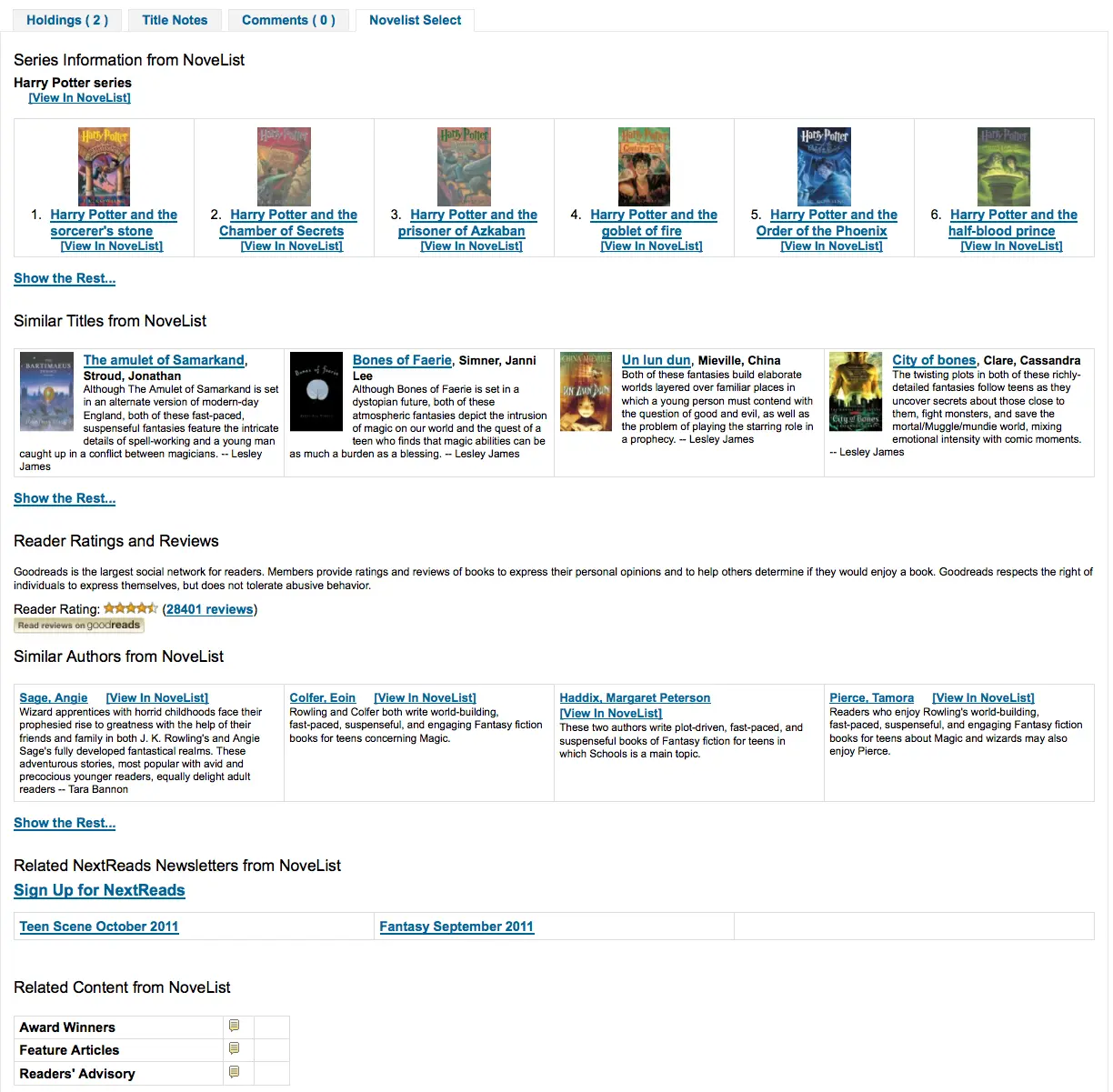
The content is the same if you choose to show it above the holdings table or below it. If shown in the right column of the page it’s the same content, but displays a bit differently since space is limited.
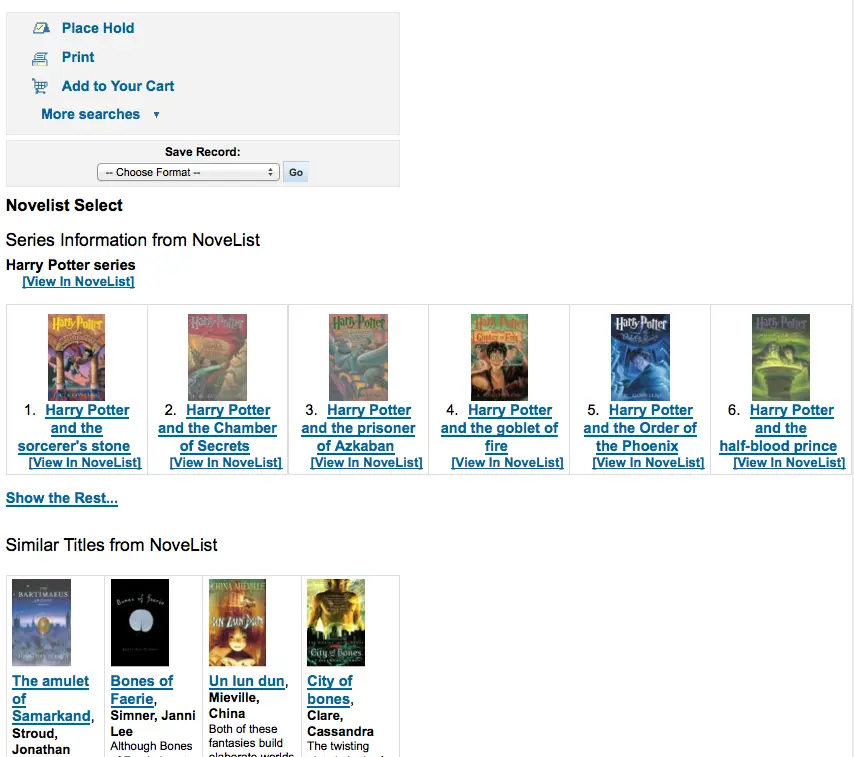
Valeurs :
above the holdings table
below the holdings table
dans un onglet à l’OPAC
under the Save Record dropdown on the right
Open Library
OpenLibraryCovers
Par défaut : Ne pas ajouter
Asks: ___ cover images from Open Library to search results and item detail pages on the OPAC.
Valeurs :
Ajouter
Ne pas ajouter
Description :
This setting controls the display of applicable cover art from the free Open Library database, via the Open Library API. Please note that to use this feature, all other cover services should be turned off.
OpenLibrarySearch
Par défaut : Ne pas afficher
Asks: ___ search results from Open Library on the OPAC.
Valeurs :
Ne pas afficher
Afficher
Overdrive
OverDrive is a paid-for service. You must first contact OverDrive directly for pricing and subscription information. Using the system preferences below will integrate Overdrive results in your OPAC searches.
Additionally, you can use OverDriveCirculation to allow your patrons to manage their OverDrive checkouts from their Koha OPAC account.
Once your library has a subscription, you will need to request from OverDrive:
the OverDrive Authname for your subscription
OverDrive API Client key and Client secret
OverDrive Library ID
OverDrive Website ID
OPACOverDrive
Version
Cette fonctionnalité a été ajoutée à Koha dans sa version 24.11.
Asks: ___ OverDrive integration in the OPAC.
Valeurs :
Ne pas activer
Activer
Par défaut : Ne pas activer
Description :
This system preference acts as the main switch for the OverDrive integration in the OPAC.
Before switching this preference to “Enable”, add your OverDriveAuthname, OverDriveLibraryID, OverDriveClientKey and OverDriveClientSecret.
OverDriveAuthname
Asks: Authenticate using OverDrive Authname ___ (will be used as fallback if individual branch authname not set in the OverDrive library authnames table).
Description :
If the library has only one OverDrive Authname, it should be entered in this system preference.
If the library has multiple branches with specific Authnames (e.g., in a consortium situation), they will need to use the click through to the OverDrive library authnames table to allocate the correct authname to each of them.
OverDriveCirculation et OverDriveUsername et OverDrivePasswordRequired
Action : ___ aux utilisateurs d’accéder à leur historique OverDrive, et faire circuler des exemplaires. OverDrive utilise le ___ de l’utilisateur pour accéder à OverDrive. Un mot de passe est ___ à l’utilisateur pour accéder à OverDrive. Si vous permettez l’accès, vous devez disposer d’une connexion SIP enregistrée avec OverDrive pour l’authentification des utilisateurs via Koha.
Valeurs de OverDriveCirculation :
Don’t enable
Activer
Valeurs de OverDriveUsername :
le numéro de carte
user name
Valeurs de OverDrivePasswordRequired :
Not required
Required
Description :
La préférence système OverDriveCirculation indique à Koha si les utilisateurs auront accès à leur historique de prêts Overdrive et seront capables de faire circuler les documents. OverDriveUsername et OverDrivePasswordRequired définissent comment les utilisateurs se connectent à OverDrive.
OverDriveClientKey and OverDriveClientSecret
Asks: Include OverDrive availability information with the client key __ and client secret ___
Description :
OverDrive customers can get this information by visiting the OverDrive Developer Portal and following the instructions found there to apply as an API developer. Once this data and the OverDriveLibraryID are populated you will see OverDrive results on your OPAC searches.
OverDriveLibraryID
Asks: Show items from the OverDrive catalog of library # ___
Description :
OverDrive customers can get this information by visiting the OverDrive Developer Portal and following the instructions found there to apply as an API developer. Once this data and the OverDriveClientKey and OverDriveClientSecret are populated you will see OverDrive results on your OPAC searches.
OverDriveWebsiteID
Asks: Authenticate using OverDrive website id # ___.
Description :
This will indicate to Koha on which website ID to authenticate. This information is provided by OverDrive.
Syndetics
Syndetics is a pay service. You must first contact Syndetics directly for pricing and subscription information.
SyndeticsAwards
Par défaut : Ne pas afficher
Asks: ___ information from Syndetics about the awards a title has won on item detail pages on the OPAC.
Valeurs :
Ne pas afficher
Afficher
Description :
When this option is set to « Show », Syndetics provides its clients with a list of awards that any title has won. With this service enabled the library can display those awards for each book on its website. For each book or item that comes up during a user search, the list of awards for that title will be displayed. When a user clicks on a given award, information about that award is presented along with a list of the other titles that have won that award. If the user clicks on any title in the list, they will see holdings information about that title in their region. This option is a paid subscription service. The SyndeticsClientCode must be entered and the SyndeticsEnabled option must be activated before this service can be used.
SyndeticsClientCode
Asks: Use the client code ___ to access Syndetics.
Description :
Once the library signs up for Syndetics” services, Syndetics will provide the library with an access code. (Visit the Syndetics homepage at http://www.bowker.com/syndetics/ for more information.) This is the code that must be entered to access Syndetics” subscription services. Syndetics is a paid subscription service. This value must be entered before SyndeticsEditions can be enabled. If the code is lost, corrupted, or forgotten, a new one can be obtained from http://www.bowker.com/syndetics/.
Important
You will need to get your client code directly from Syndetics.
SyndeticsCoverImages and SyndeticsCoverImageSize
SyndeticsCoverImages Par défaut : Ne pas afficher
SyndeticsCoverImageSize Default: medium
Asks: ___ cover images from Syndetics on search results and item detail pages on the OPAC in a ___ size.
Descriptions:
When enabled, SyndeticsCoverImages, allows libraries to display Syndetics” collection of full-color cover images for books, videos, DVDs and CDs on their OPAC. For each book or item that comes up during a user search, the cover image for that title will be displayed. Since these cover images come in three sizes, the optimum size must be selected using the SyndeticsCoverImageSize preference after SyndeticsCoverImages are enabled. Syndetics cover images come in two sizes: mid-size (187 x 187 pixels), and large (400 x 400 pixels). Syndetics is a paid subscription service. The SyndeticsClientCode must be entered and the SyndeticsEnabled option must be activated before this service can be used. Other cover image preferences should also be disabled to avoid interference.
Valeurs de SyndeticsCoverImages :
Ne pas afficher
Afficher
Valeurs de SyndeticsCoverImageSize :
medium
large
SyndeticsEditions
Par défaut : Ne pas afficher
Asks: ___ information about other editions of a title from Syndetics on item detail pages on the OPAC
Description :
When enabled this option shows information on other editions of a title from Syndetics on the item detail pages of the OPAC. Syndetics is a paid subscription service. The SyndeticsClientCode must be entered and the SyndeticsEnabled option must be activated before this service can be used.
Valeurs :
Ne pas afficher
Afficher
Important
Nécessite que OPACFRBRizeEditions soit paramétrées sur “Montrer”
SyndeticsEnabled
Par défaut: Ne pas utiliser
Asks: ___ content from Syndetics.
Valeurs :
Ne pas utiliser
Utiliser
Description :
When this option is enabled any of the Syndetics options can be used.
Important
Requires that you enter your SyndeticsClientCode before this content will appear.
SyndeticsExcerpt
Par défaut : Ne pas afficher
Asks: ___ excerpts from of a title from Syndetics on item detail pages on the OPAC.
Valeurs :
Ne pas afficher
Afficher
Description :
This preference allows Syndetics to display excerpts given to them from selected publishers. The excerpts are available from prominently reviewed new titles, both fiction and non-fiction. The excerpts include poems, essays, recipes, forwards and prefaces. Automatic links provided by the ISBNs within local MARC records are required to integrate Syndetics secured, high-speed Internet servers to the library OPACs. For more information see (http://www.bowker.com/syndetics/).
SyndeticsReviews
Par défaut : Ne pas afficher
Asks: ___ reviews of a title from Syndetics on item detail pages on the OPAC.
Valeurs :
Ne pas afficher
Afficher
Description :
Syndetics Reviews is an accumulation of book reviews available from a variety of journals and serials. The reviews page displays colored images of reviewed books dust jackets, partnered with the names of the journal or serial providing the review. Clicking on an icon opens a window revealing the book title, author’s name, book cover icon and the critic’s opinion of the book. Automatic links provided by the ISBNs within local MARC records are required to integrate Syndetics secured, high-speed Internet servers to the library OPACs. For more information see (http://www.bowker.com/syndetics/).
SyndeticsSeries
Asks: ___ information on other titles in a series from Syndetics on the record detail pages on the OPAC.
Par défaut : Ne pas afficher
Valeurs :
Ne pas afficher
Afficher
Description :
Each fiction title within a series is linked to the complete series record. The record displays each title in reading order and also displays the publication order, if different. Alternate series titles are also displayed. Automatic links provided by the ISBNs within local MARC records are required to integrate Syndetics secured, high- speed Internet servers to the library OPACs. For more information see (http://www.bowker.com/syndetics/).
SyndeticsSummary
Par défaut : Ne pas afficher
Asks: ___ a summary of a title from Syndetics on item detail pages on the OPAC.
Valeurs :
Ne pas afficher
Afficher
Description :
Providing more than 5.6 million summaries and annotations derived from book jackets, edited publisher copy, or independently written annotations from Book News, Inc. Covering fiction and non-fiction, this summaries option provides annotations on both trade and scholarly titles. For more information see (http://www.bowker.com/syndetics/).
SyndeticsTOC
Par défaut : Ne pas afficher
Asks: ___ the table of contents of a title from Syndetics on item detail pages on the OPAC.
Valeurs :
Ne pas afficher
Afficher
Description :
This system preference allows staff and patrons to review the Table of Contents from a wide variety of publications from popular self-help books to conference proceedings. Specific Information access is the main purpose for this option, allowing patrons guidance to their preferred section of the book. Special arrangements with selected book services are used to obtain the table of contents for new publications each year. Automatic links provided by the ISBNs within local MARC records are required to integrate Syndetics secured, high-speed Internet servers to the library OPACs. For more information see (http://www.bowker.com/syndetics/).