ILL (Interlibrary loan requests)
The ILL (Interlibrary loans) requests module adds the ability to request and manage loans or copies of material from external sources. Patrons can submit a request via the OPAC from the your interlibrary loan requests tab of their account. Library staff can then review and process those requests. Alternatively staff can place requests themselves from the staff client.
設定
在使用館際互借模組前,您必須確認您完成了所有的設定。
館際互借模組可以在後端定義不同的申請模式以及工作流程。請參考在 https://wiki.koha-community.org/wiki/ILL_backends 的文件。您至少要定義一個後端。
接下來,設定您的 館際互借系統偏好設定.
負責館際互借請求的圖書館館員需要 館際互借許可 (或 超級圖書館員許可).
館際互借請求模組使用系統定義的狀態. 您可以新增自訂狀態以符合您的館際互借工作流程,作為 ILL_STATUS_ALIAS 容許值.
在 讀者類別 中,選擇哪些讀者類別可以從 OPAC 請求館際互借.
版本
在 23.11 版本之前,這不是必需的. 所有類別的讀者都可以透過 OPAC 提出館際互借請求.
從 23.11 版本開始,您必須為每個讀者類別定義選項.
ILL 電子郵件通知
當讀者提出修改或取消現有請求時,可以向館際互借館員發送電子郵件通知. 通知模板是 ILL_REQUEST_CANCEL和ILL_REQUEST_MODIFIED. 每個圖書館都可以設定館際互借館員的電子郵件地址. 如果未設定,則將使用 ILLDefaultStaffEmail 系統偏好.
Notifications can also be sent to patrons for requests that are either available for pick-up or are unavailable and have been canceled. The notice templates are ILL_PICKUP_READY and ILL_REQUEST_UNAVAIL. The notifications are enabled from the patron categories default patron messaging preferences. You can customize the notice text for these notices in the Notices and slips tool.
新增館際互借申請
Get there: More > ILL requests
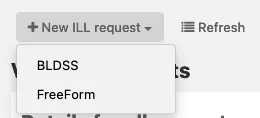
選擇 ‘New ILL request’ and then Freeform.
Note
此圖示僅供 FreeFrom backend 使用
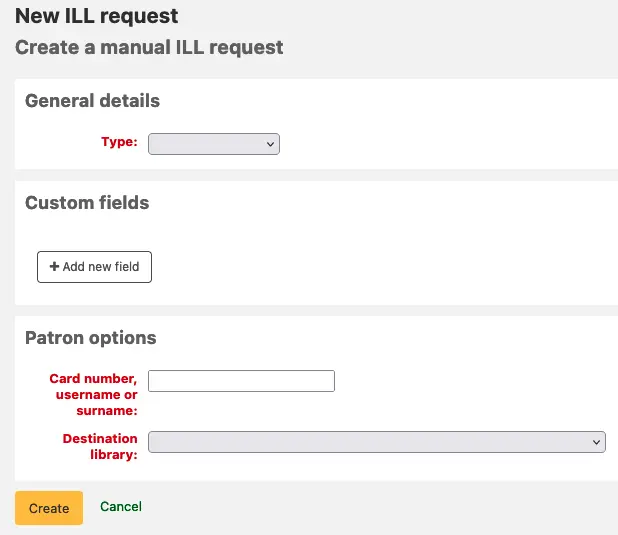
選擇類型: 書籍、章節、期刊、期刊文章、論文、會議、其他、一般資源.
每種類型都會顯示一組不同的段.
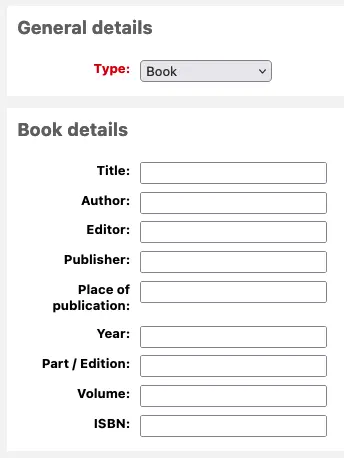
輸入您想要輸入的資訊.
新增自訂段,例如如果您希望新增註解或使用 "其他" 類型的請求.
在讀者選項下,輸入讀者證號和與請求相關的圖書館.
點擊 "建立",你將看到一個請求詳情摘要頁面。
Note
如果您啟用了 ILLCheckAvailability 系統偏好設定並為館員介面安裝了外掛,您將看到搜尋結果. 如果找到相關資源,用戶可以點擊該連結,或繼續館際互借請求. 如果未找到結果,則館際互借將按照常規方式完成.
現在您可以 管理您的請求 或透過點擊 "列出請求" 返回館際互借請求清單.
檢視館際互借申請
您可以在主館際互借請求畫面查看、過濾和排序您的館際互借請求. 點擊館際互借模組中其他頁面的 ‘列出請求’ 按鈕即可返回此清單.
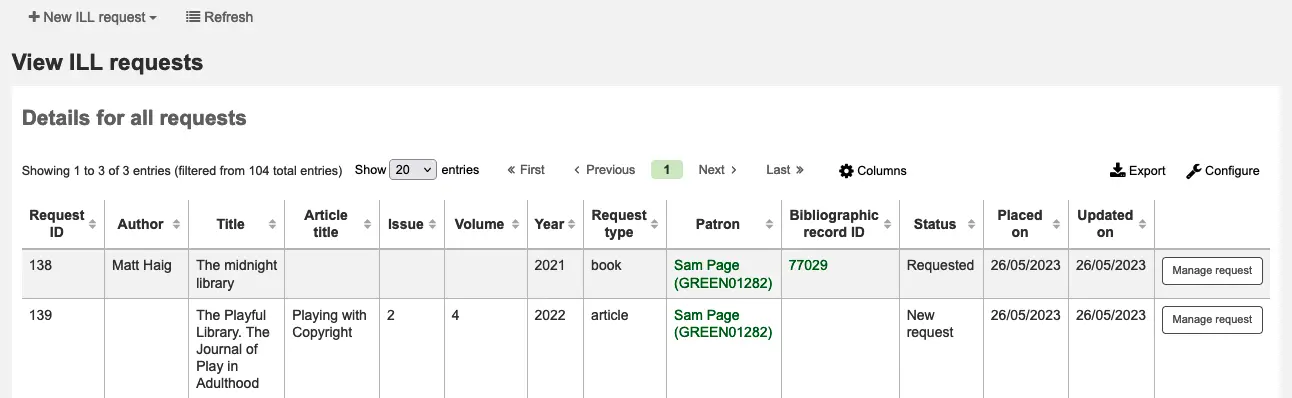
請求表中有大量可用資料;向右捲動即可查看所有列. 您可以在管理模組的 '表格設定' 部分中自訂此表的列 (表格 id: 館際互借-請求).
您可以使用 ILLHiddenRequestStatuses 偏好預設隱藏已完成狀態的請求. 使用頁面左側的篩選器會根據您選擇的條件顯示請求子集.
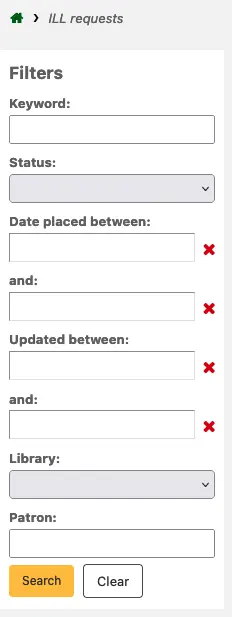
管理館際互借申請
點擊 ‘Manage request’ 最後一欄的按鈕。取決於申請狀態,您可能看到如下的按鈕:
編輯請求
您可以編輯讀者編號、書目編號、分館並新增註記. 如果您新增了自訂館際互借狀態,您也可以編輯這些狀態.
確認申請
送出申請及透過後端一份文件供應服務,像是BLDSS。
送出申請給合作的圖書館。
透過電子郵件送出申請:partner library
轉換供應商
這允許你將請求轉移到一個不同的提供者(後端)。
刪除
完全刪除申請。刪除原因並不會儲存在Koha系統。
還原申請
依照 ‘請求’ 或 ‘由夥伴請求’ 的狀態,館員可以由外部取消請求。狀能回復為 ‘新增’
註記完成
當館際互借申請已填妥使用。
編輯館藏的元數據
根據用於請求的後端,您可能能夠編輯、新增或刪除部分或全部請求元資料. 例如,如果元資料來自使用 FreeForm 後端的請求者,則可能需要進行編輯,而來自外部識別來源像 BLDSS的元資料則無需進行編輯.
顯示供應商的元資料
顯示來自 ILL 供應商的額外元資料,即不在標準請求欄位內元資料。
館際互借請求紀錄
顯示對請求進行修改的歷史記錄。
評論
可以在 ILL 請求中增加評論,讓 ILL 同仁追踪工作的進度。評論以時間依序儲存。包括借閱者詳情及評論的日期。顯示的時候,評論的數量顯示在請求清單中。
借出
只有當您啟用了 CirculateILL 偏好時,此選項才可用. 請參閱 流通館際互借材料 部分.
請求狀態
已安裝的館際互借狀態的完整清單為 (帶有狀態代碼):
新增請求 (新的)
已請求 (REQ)
向合作夥伴提出請求 (GENREQ)
請求已撤銷 (REQREV)
請求取消 – 讀者已向 OPAC 請求取消. (CANCREQ)
已完成 (COMP)
已借出 (CHK)
還入圖書館 (RET)
送出申請給合作的圖書館。
如果您擁有允許館際互借請求的合作圖書館網路,您可以透過 Koha 進行管理. 首先,您需要建立您的合作圖書館帳戶:
Create a patron category to be assigned to partner libraries. You may want to give it the description 'Interlibrary loan' or 'Library' and a category type of 'Organization'. Then, enter this category in the ILLPartnerCode system preference.
版本
ILLPartnerCode 系統偏好設定已新增至 Koha 23.11 版本.在先前的版本中,合作夥伴程式碼在 koha-conf.xml 檔案中定義. 預設代碼為 'IL'.
您需要為每個合作圖書館建立一個具有此讀者類別的讀者帳戶.
每個圖書館都必須有一個電子郵件地址,因為這將是發送館際互借請求的機制.
Note
通知範本是 ILL_PARTNER_REQ,可以從 通知和單據工具 中自訂文字.
您可以使用 'Place request with partners' 選項當在處理申請時。
Note
If you have enabled the ILLCheckAvailability preference enabled you can use plugins to search the catalogs of your partner libraries using Z39.50 prior to confirming the request with a partner.
流通館際互借資料
如果您已啟用 CirculateILL 偏好,您可以直接從館際互借請求中借出館際互借館藏.
When you create a Book type request a brief catalog record is created automatically based on the Fast Add MARC framework. Once a request has a suitable status, a Checkout button is displayed on the Manage request toolbar. Clicking this will enable the user to check out the item either to the user who made the request or an in-house statistical patron.
要借出一個館藏:
點擊借出按鈕。
出現提示時選擇一個館藏類型. 將自動建立一個館藏並附加到為請求建立的書目記錄中. 此館藏的條碼格式為館際互借-請求編號.
接下來,在讀者借出畫面上選擇到期日.如果您沒有選擇到期日,則將使用相關流通規則來計算到期日.
一旦館藏被借出,申請的狀態就會變成 '已借出',而在被借入後,狀態會更新為 '已退還圖書館'。
作為ILL請求的一部分而建立的書目記錄將在預約表中有一個額外的標籤,允許你在ILL模組中連結到請求。