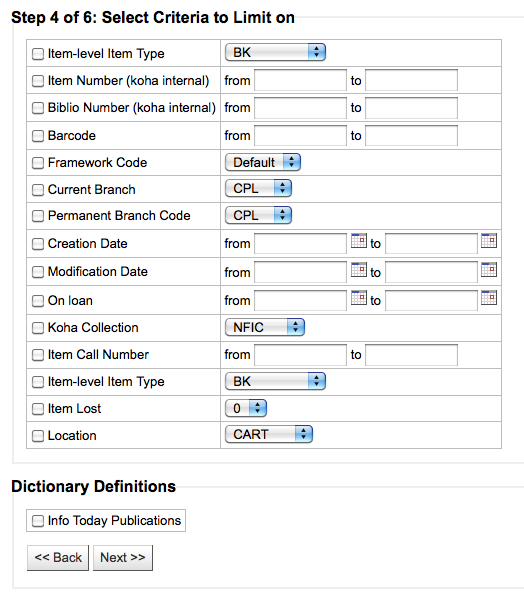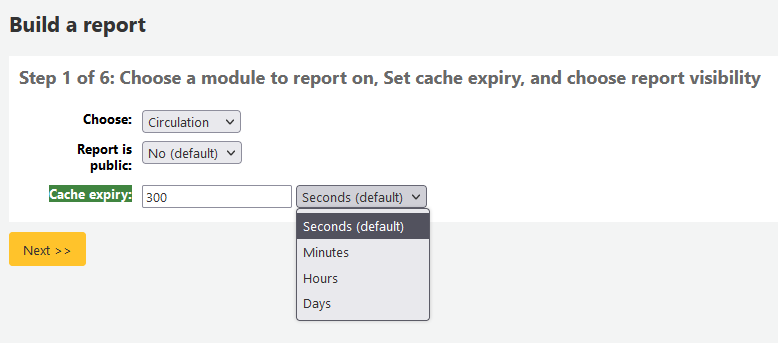Reports
I reports in Koha sono un modo per raccogliere i dati. Essi sono usati per generare statistiche, liste di utenti, liste di collocazioni sugli scaffali o ogni tipo di lista dei dati presenti nel database.
Vai a: Più > Reports
Custom reports
Koha’s data is stored in a MySQL database which means that librarians can generate nearly any report they would like by either using the guided reports wizard or writing their own SQL query.
Add custom report
Guided report wizard
Il wizard ti guida in 6 passi per creare un report.
Passo 1: Scegli il modulo a cui si riferisce il report. Verranno determinate le tabelle e i campi disponibili per la query.
“Report is public” should be left to the default of “No” in most cases especially if the report contains patron or other sensitive information. A public report can be accessed using the JSON reports services by anyone and without authentication.
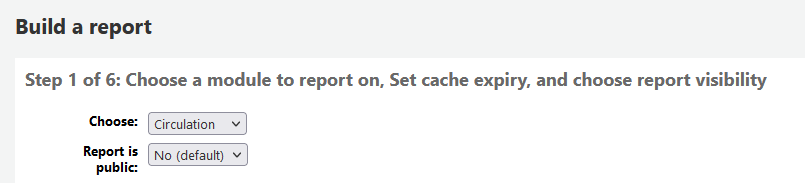
Nota
Se il tuo amministratore di sistema ha impostato la memcache per il tuo server, vedrai un’opzione in più relativa alla durata della Cache. Si riferisce ai report pubblici. Se definisci un report come pubblico, verrà fatto girare costantemente, e sovraccaricherà il sistema. Impostare questo valore eviterà il sovraccarico.
Passo 2: Scegli il tipo di report. Per adesso, l’unica scelta possibile è tabulare.
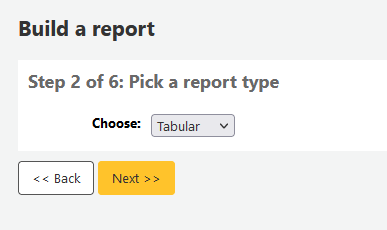
Step 3: Choose the fields you want in your report. You can select multiple fields and add them all at once by using CTRL+click on each item you want to add before clicking the Add button.
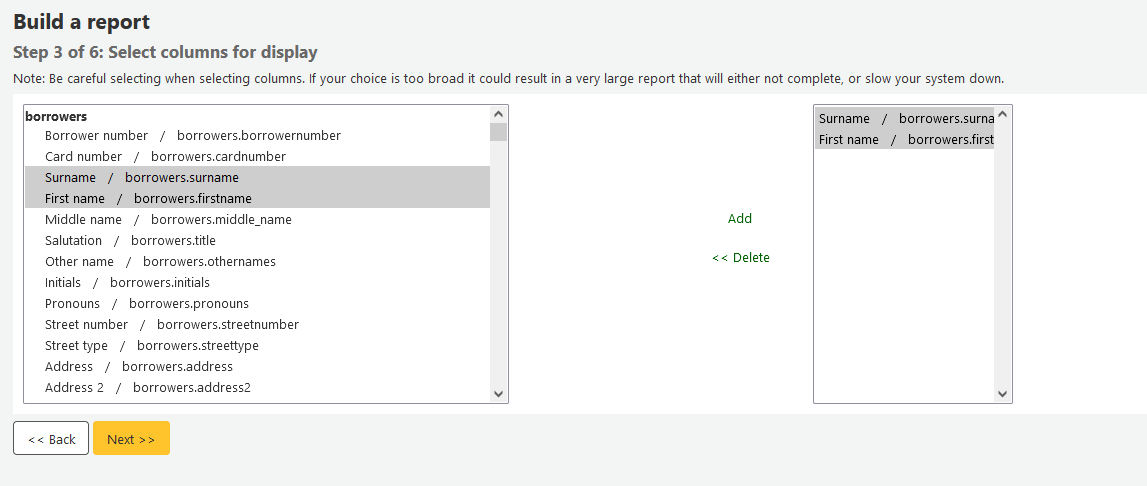
Step 4: Choose any limits you might want to apply to your report (such as item types or branches). If you don’t want to apply any limits, simply click “Next” instead of choosing an option.
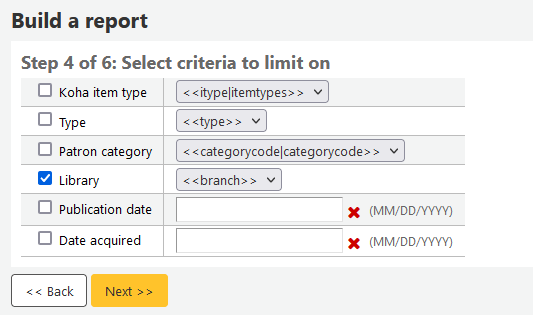
Step 5: Perform math functions. If you don’t want to do any calculations, simply click “Next” instead of choosing an option.
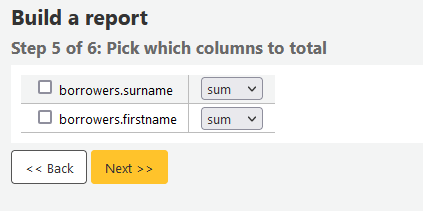
Step 6: Choose data order. If you want the data to print out in the order it’s found in the database, simply click “Finish”.
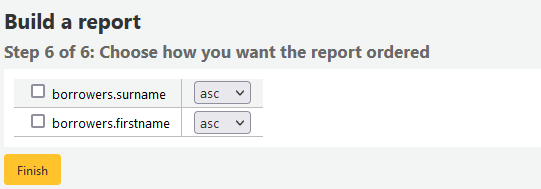
When you are finished you will be presented with the SQL generated by the report wizard. From here you can choose to save the report by clicking “Finish” or copy the SQL and make edits to it by hand.
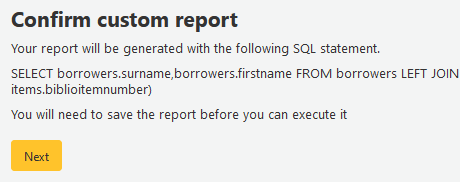
Se scegli di salvare il report, ti sarà chiesto di dargli un nome, di eventualmento di assegnarlo a un gruppo e a un sottogruppo, di eventualmente inserire delle note
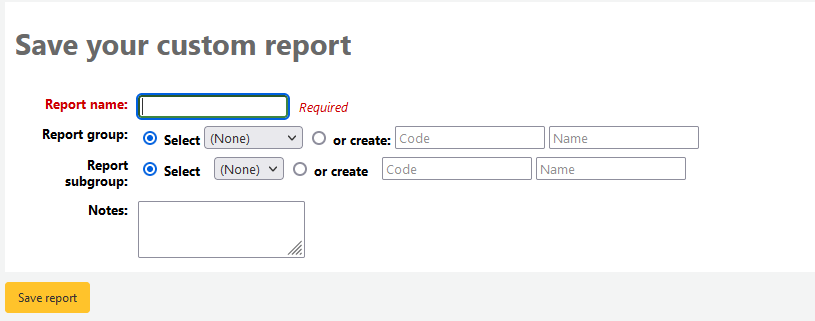
Once your report is saved it will appear on the “Use saved” page with all other saved reports.

Nota
You can customize the columns of this table in the “Table settings” section of the Administration module (table id: table_reports).
Da qui puoi fare modifiche, far eseguire un report o pianificare l’elaborazione di un report. Per trovare il report che hai creato puoi ordinare la tabella per il valore di ogni colonna cliccando sulla testata. Uno degli ordinamenti migliore è quello per data di creazione. Puoi anche filtrare i risultati usando il menu sulla sinistra o usare le tabulazioni per vedere i tuoi raggruppamenti.
Crea un report da SQL
In addition to the report wizard, you have the option to write your own queries using SQL. To find reports written by other Koha users, visit the Koha wiki: http://wiki.koha-community.org/wiki/SQL_Reports_Library. You can also find your database structure in /installer/data/mysql/kohastructure.sql or online at: http://schema.koha-community.org.
Per aggiungere la tua query, clicca sul link “Crea da SQL” sul modulo principale dei Report o il bottone “Nuovo report” in testa alla pagina dei Report salvati.
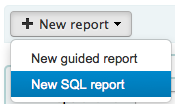
Compila nel form presentato
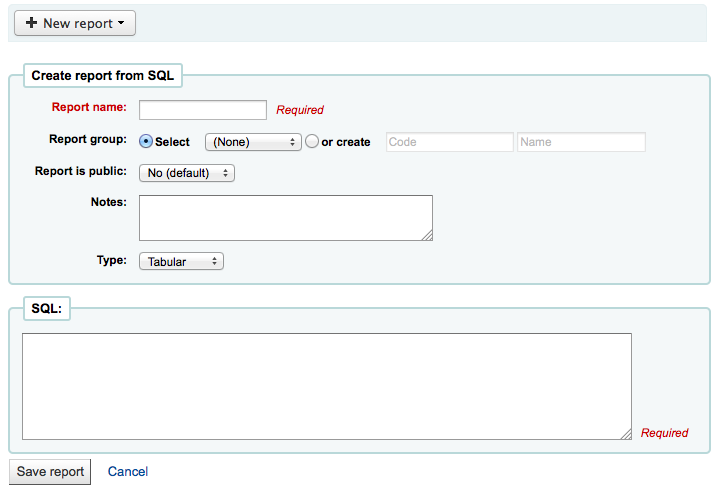
Il nome apparirà nella pagina dei Report salvati per aiutarti a ritrovare il report in futuro. Il report sarà anche ricercabile usando i filtri presenti a sinistra della pagina Report salvati.
Puoi usare “Raggruppa i report” per organizzare i tuoi report per gruppi. I gruppi sono fissati dai valori autorizzati REPORT_GROUP o possono essere aggiunti al momento della creazione del report scegliendo il bottone “o crea”.

I gruppi di report impostati nella specifica categoria di valori autorizzati devono avere valori autorizzati univoci e con una descrizione.
Nota
Se stai aggiungendo un gruppo di report sul momento, ricorda di dare un codice al gruppo di meno di 10 caratteri e che non includa caratteri speciali o spazi.
You can use “Report subgroup” to further organize your reports so that you can easily filter reports by groups and subgroups. Report subgroups are set in the REPORT_SUBGROUP authorized value category or can be added on the fly when creating the report by choosing the “or create” radio button. Report subgroups are set up with unique values in “Authorised value”, and “Description”. The “Description (OPAC)”” field needs to contain the authorised value for the report group that the subgroup falls under.

Nota
Se stai aggiungendo un sottogruppo di report sul momento, ricorda di dare un codice al sottogruppo di meno di 10 caratteri e che non includa caratteri speciali o spazi.
- “Report is public” should be left to the default of “No” in most cases
especially if the report contains patron or other sensitive information. A public report can be accessed using the JSON reports services by anyone and without authentication.
“Notes” will also appear on the saved reports page, this can be used to provide more details about the report or tips on how to enter values when it runs
Il tipo deve essere sempre “tabulare”, dato che gli altri formati non sono ancora stati realizzati
Nel riquadro SQL puoi scrivere o incollare le istruzioni SQL per il report
Nota
Se il tuo amministratore di sistema ha impostato la memcache per il tuo server, vedrai un’opzione in più relativa alla durata della Cache. Si riferisce ai report pubblici. Se definisci un report come pubblico, verrà fatto girare costantemente, e sovraccaricherà il sistema. Impostare questo valore eviterà il sovraccarico.
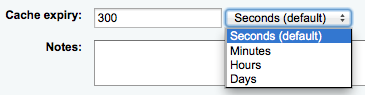
Once everything is entered click the “Save report” button and you’ll be presented with options to run it. Once a report is saved you do not have to recreate it you can simply find it on the Saved Reports page and run or edit it.
Report writing tips
Runtime parameters
Se pensi che il tuo report pesi troppo sull macchina oppure tu voi mettere dei filtri, Koha ti permette di definire dei valori parametrici da inserire prima dell’esecuzione. In pratica questi valori funzionano da filtro e definiscono meglio i risultati che ottieni.
C’è una sintassi specifica che Koha capisce come “valori da passare a un report”. La sintassi è <<Domanda|valore_autorizzato>>.
I << e >> sono solo delimitatori. Devi mettere << all’inizio e >> alla fine del tuo parametro
La “Questione da chiedere” verrà mostrata alla sinistra della stringa da inserire.
The authorized_value can be omitted if not applicable. If it contains an authorized value category, “branches”, “itemtype”, “categorycode”, “biblio_framework”, a list with the Koha authorized values will be displayed instead of a free field.
Nota
You can have more than one parameter in a given SQL query.
Nota
Devi mettere «%» in una casella di testo affinchè il sistema non la consideri nella query. Altrimenti il campo verrà considerato «» (stringa vuota o NULL), che è diverso da non considerare il filtro nella query SQL.
For example entering nothing for: «title=<<Enter title>>» will display results with title=”” (no title).
If you want to have to have something not mandatory, use «title like <<Enter title>>» and enter a % at run time instead of nothing.
List of parameters that can be used in runtime parameters
Parameter |
What the user sees |
What gets inserted in query |
|---|---|---|
date |
date picker |
validly formatted date |
branches |
drop down of branch names |
branch code |
itemtypes |
drop down of item type names |
item type |
categorycode |
drop down of patron category descriptions |
borrower category code |
biblio_framework |
drop down of MARC bibliographic frameworks |
framework code |
list |
large text box |
comma separated values |
(auth-value-category) |
drop down of auth-value descriptions in category |
authorized value |
(nothing) |
text box |
entered text |
Example 1
SELECT surname,
firstname
FROM borrowers
WHERE branchcode = <<Enter patrons library|branches>>
AND surname LIKE <<Enter filter for patron surname (% if none)>>

Example 2
SELECT *
FROM items
WHERE homebranch = <<Pick your branch|branches>>
AND barcode LIKE <<Partial barcode value here>>
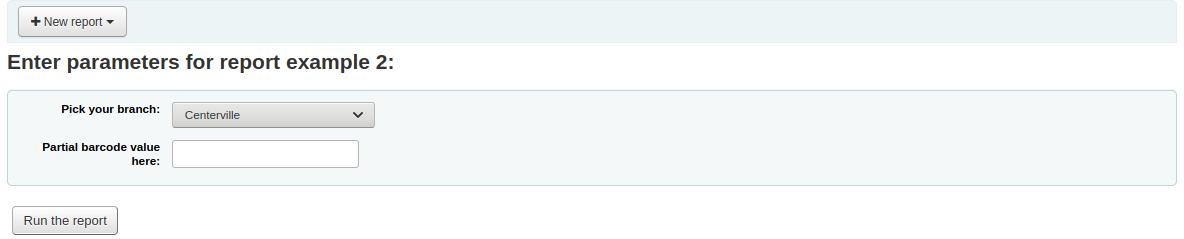
Example 3
SELECT title,
author
FROM biblio
WHERE frameworkcode = <<Enter the frameworkcode|biblio_framework>>
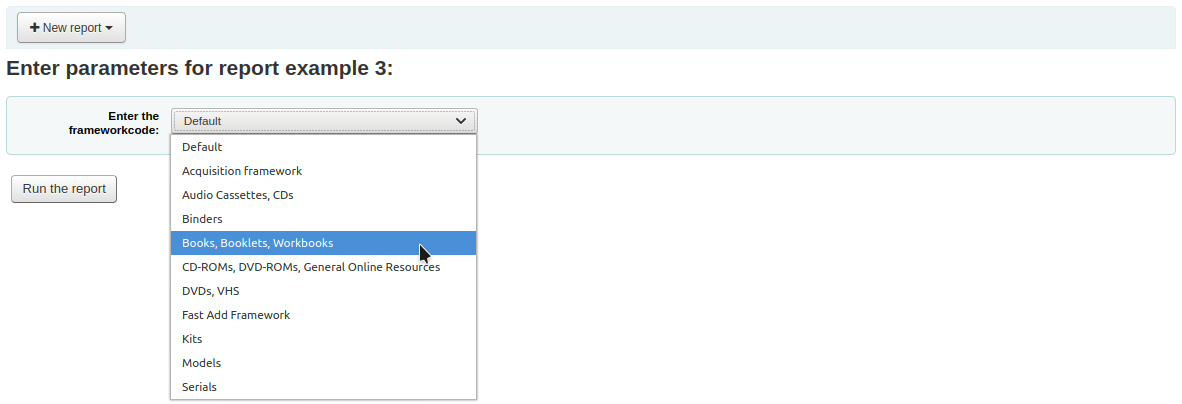
Example 4
SELECT cardnumber,
surname,
firstname
FROM borrowers
WHERE dateexpiry <= <<Expiry date|date>>
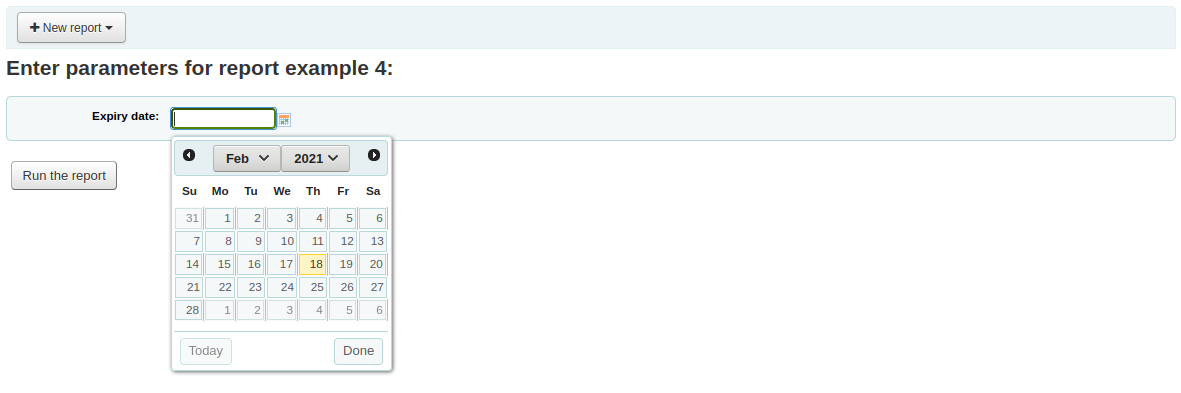
Example 5
SELECT *
FROM items
WHERE itemnumber IN <<List of itemnumbers (one per line)|list>>
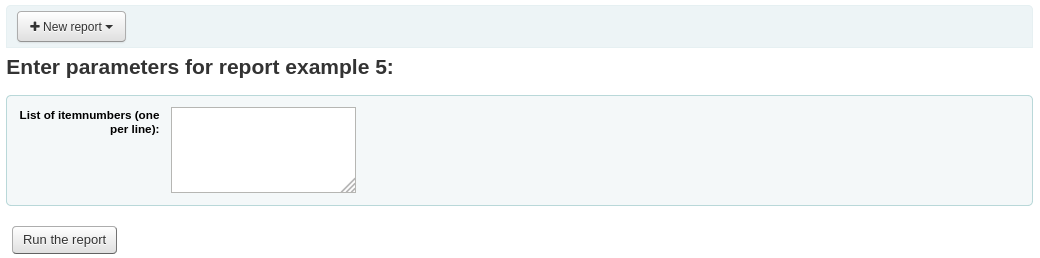
Avvertimento
In the case of the list parameter, users must write one value per line.
SQL report from Mana
In the «Create report from SQL», you can search Mana KB for pre-made reports by clicking on «New report» and choosing «New SQL from Mana».
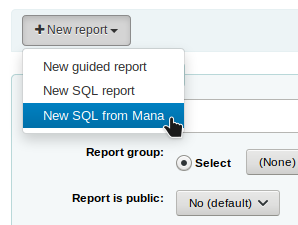
Nota
This option will only appear if you’ve configured Mana KB in the administration module.
You will be prompted to enter keywords to search the knowledge base.
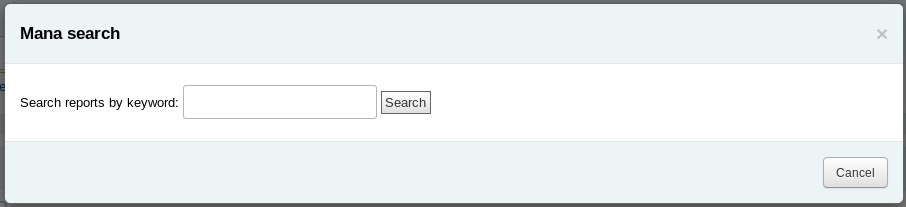
In the search results, you will see
the details of the report (name, notes and type)
how many people have used this entry (# of users)
when it was used for the last time (last import)
additional comments made by other Koha users (comments)
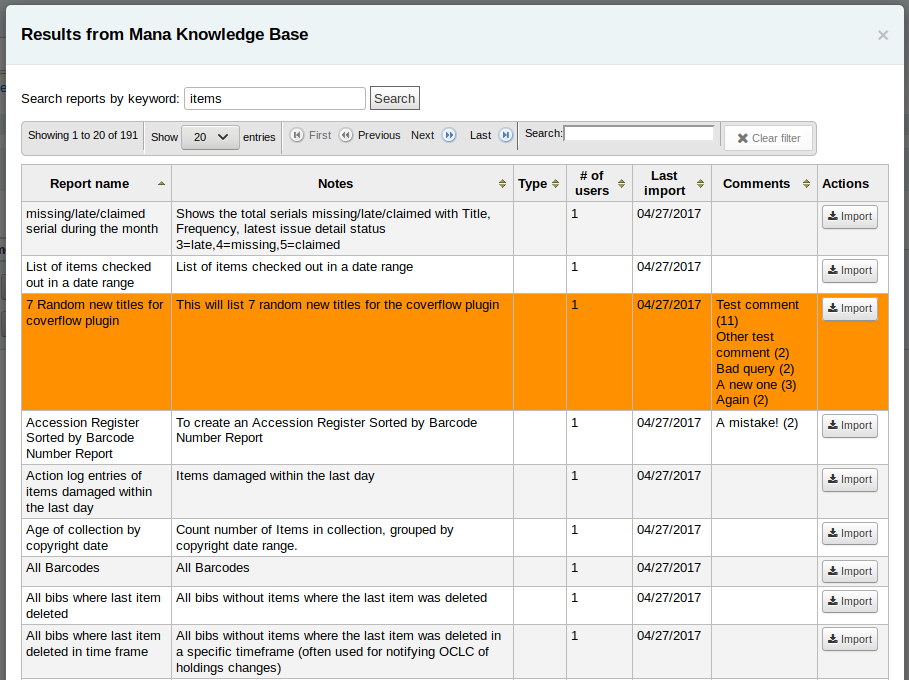
Click on «Import» to import a copy of the report in your own saved reports.
You can then edit it, duplicate it, delete it, run it as you would any of your own reports.
Duplicate report
I reports possono essere aggiunti duplicando un report esistente. Visita la pagina “Reports salvati” per vedere tutti i reports che il tuo sistema ha già.
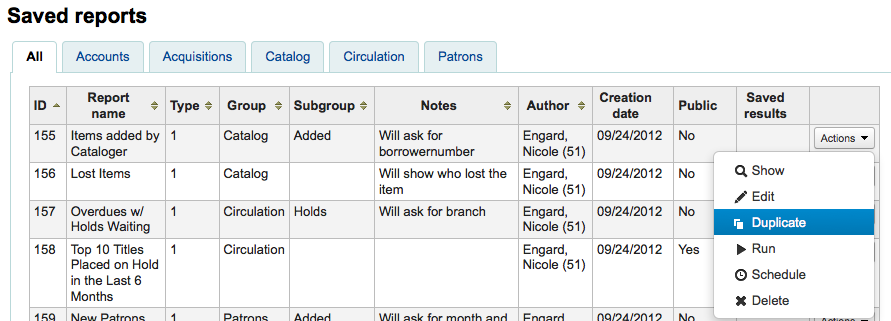
Alla destra di ogn report c’è un menu “Azioni”.. Cliccaci sopra e scegli “Duplica” per usare un report esistente come base del il nuovo report. Il codice SQL del nuovo report sarà copiato da quello vecchio e ti sarà facile cambiarlo secodo le tue esigenze.
Edit custom reports
Every report can be edited from the reports lists. To see the list of reports already stored in Koha, click “Use saved.”
Nota
You can customize the columns of this table in the “Table settings” section of the Administration module (table id: table_reports).
Per trovare il report che hai vuoi moodificare puoi ordinare la tabella per il valore di ogni colonna cliccando sulla testata. Puoi anche filtrare i risultati usando il menu sulla sinistra o usare le tabulazioni per vedere i tuoi raggruppamenti.
Da questa lista puoi modificare ogni report personalizzato cliccando “Azioni” a destra del report e successivamente “Modifica” nel menu che appare.
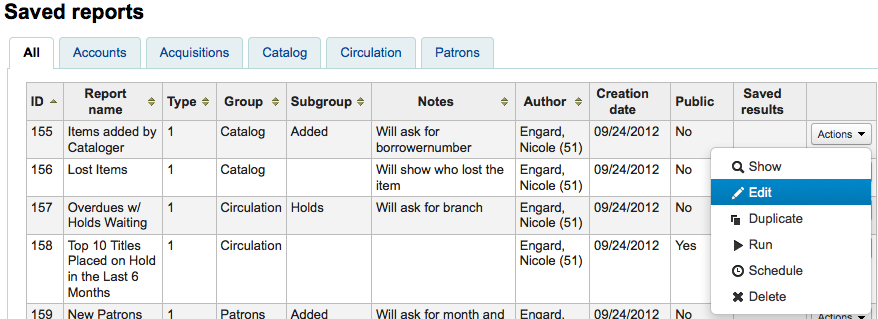
Apparirà il form per modificare il report.
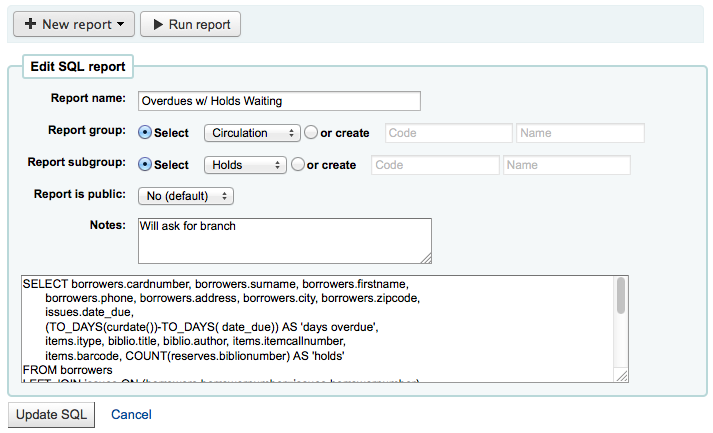
Running custom reports
Una volta che un report è salvato, puoi usarlo andando nella pagina “report salvati”, cliccando sul bottone “Azioni” posto a destra del report e scegliendo la voce “Esegui”.
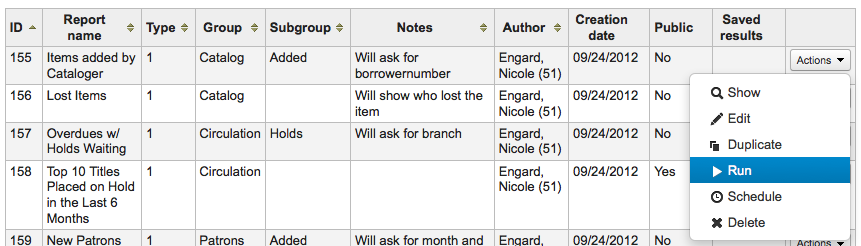
Quando si esegue un report verrà chiesto sia di immettere alcuni valori
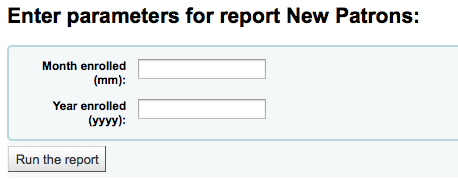
o di vedere subito i risultati
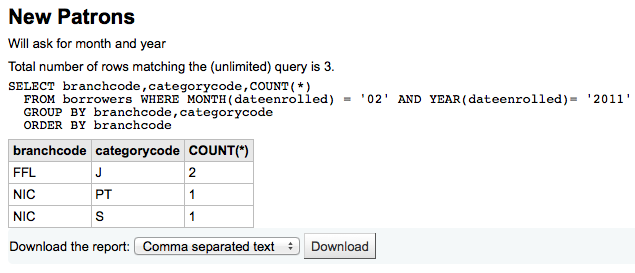
Dai risultati puoi scegliere di far girare di nuovo il report cliccando su “Elabora il report”, modificarlo cliccando “Modifica” o andare oltre creandone un nuovo cliccando su “Nuovo. Puoi anche scaricare i risultati scegliendo un tipo di file in fondo, vicino a “Scarica il report”, e cliccando “Scarica”
Nota
A comma separated text file is a CSV file and it can be opened by any spreadsheet application.
Send report output to batch modification tools
After running a report that contains itemnumbers, biblionumbers and/or patron cardnumbers the list of numbers can be imported directly into the relevant batch modification tool by clicking the “Batch operations with X visible records” button in the report results. The X depends on the number of records you have chosen to display on screen (up to 1000).
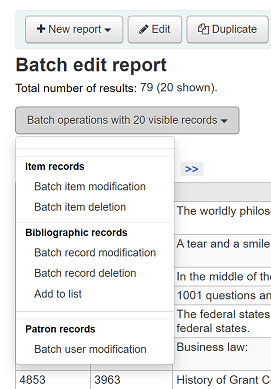
Statistics reports
Statistic reports will show you counts and sums. These reports are all about numbers and statistics, for reports that return more detailed data, use the guided report wizard. These reports are limited in what data they can look at, so it’s often recommended to use custom reports for official end of the year statistics.
Acquisitions statistics
Nota
Questi report sono limitati per quanto riguarda i dati disponibili, così spesso si consiglia di utilizzare i report personalizzati <custom-reports-label> le statistiche ufficiali di fine anno.
Using the form provided, choose which value you would like to appear in the column and which will appear in the row.
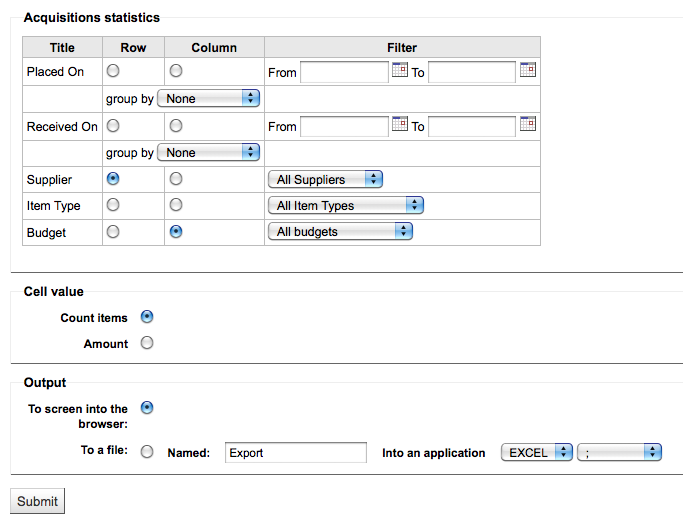
Se scegli l’output sul browser, i risultati verranno presentati sullo schermo.
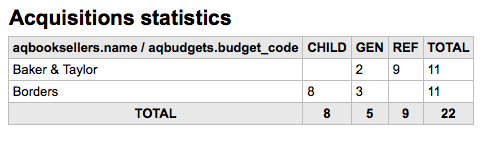
Puoi anche scegliere di esportare in un fai che puoi manipolare secondo le tue esigenze.
Quando generi il report, puoi scegliere tra contare o sommare i valori.
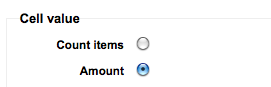
Scegliendo ammontare mostrerà i risultati come somma degli ammontare spesi.
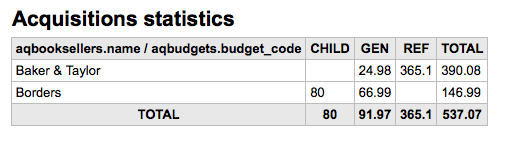
Patron statistics
Nota
Questi report sono limitati per quanto riguarda i dati disponibili, così spesso si consiglia di utilizzare i report personalizzati <custom-reports-label> le statistiche ufficiali di fine anno.
Using the form provided, choose which value you would like to appear in the column and which will appear in the row.
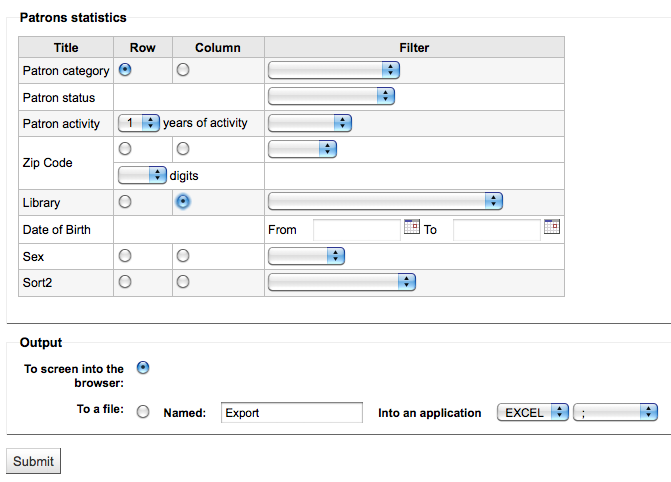
Se scegli l’output sul browser, i risultati verranno presentati sullo schermo.
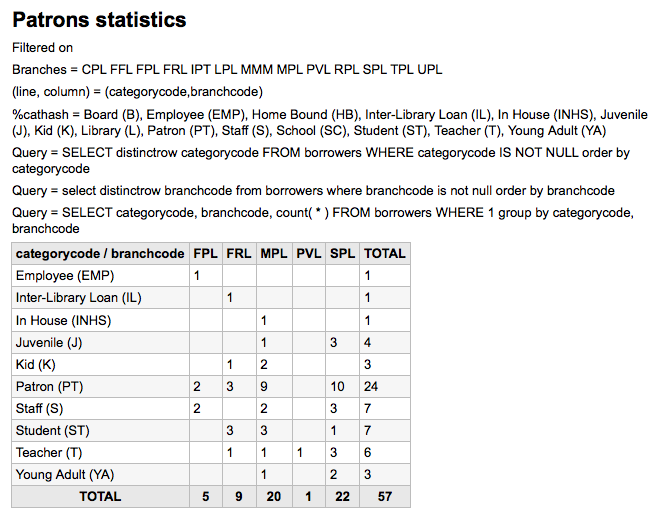
A seconda della tua selezione, potresti vedere qualche richiesta di informazioni sopra la tabella dei risultati. Potresti anche scegliere di esportare in un file da manipolare per le tue necessità
Catalog statistics
Nota
Questi report sono limitati per quanto riguarda i dati disponibili, così spesso si consiglia di utilizzare i report personalizzati <custom-reports-label> le statistiche ufficiali di fine anno.
Using the form provided, choose which value you would like to appear in the column and which will appear in the row.
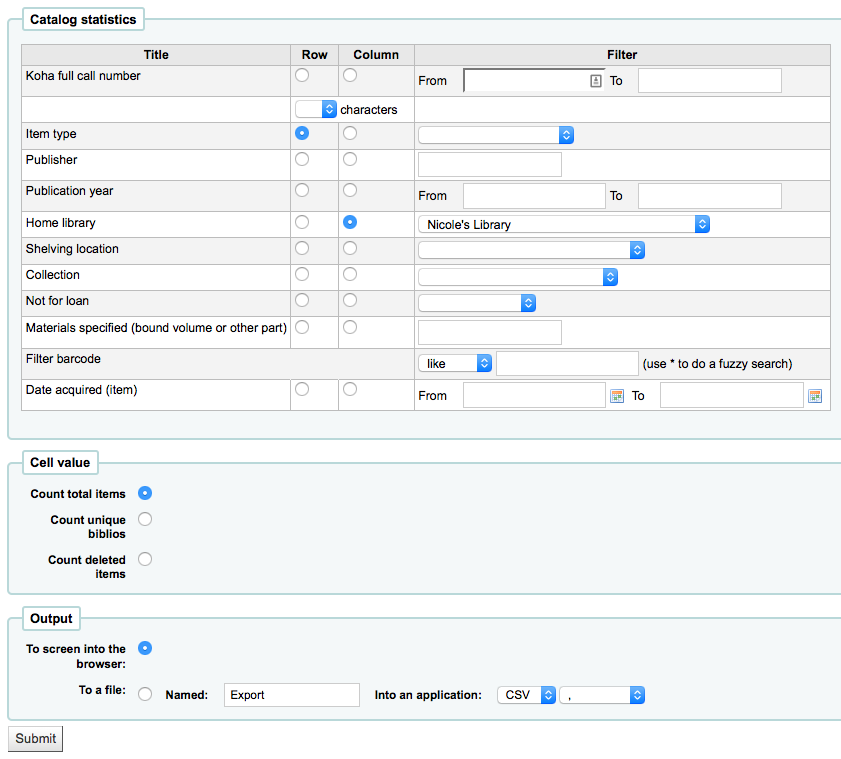
Se scegli l’output sul browser, i risultati verranno presentati sullo schermo.
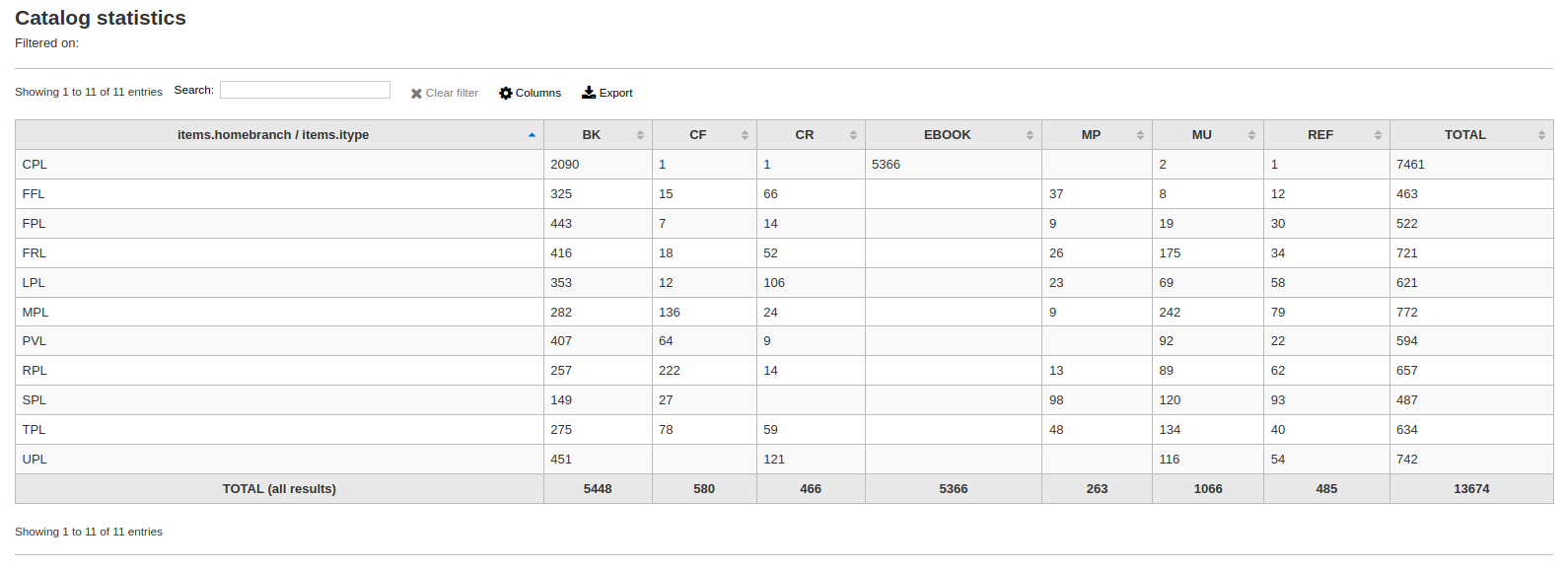
Puoi anche scegliere di esportare in un fai che puoi manipolare secondo le tue esigenze.
Circulation statistics
Nota
Questi report sono limitati per quanto riguarda i dati disponibili, così spesso si consiglia di utilizzare i report personalizzati <custom-reports-label> le statistiche ufficiali di fine anno.
Using the form provided, choose which value you would like to appear in the column and which will appear in the row.
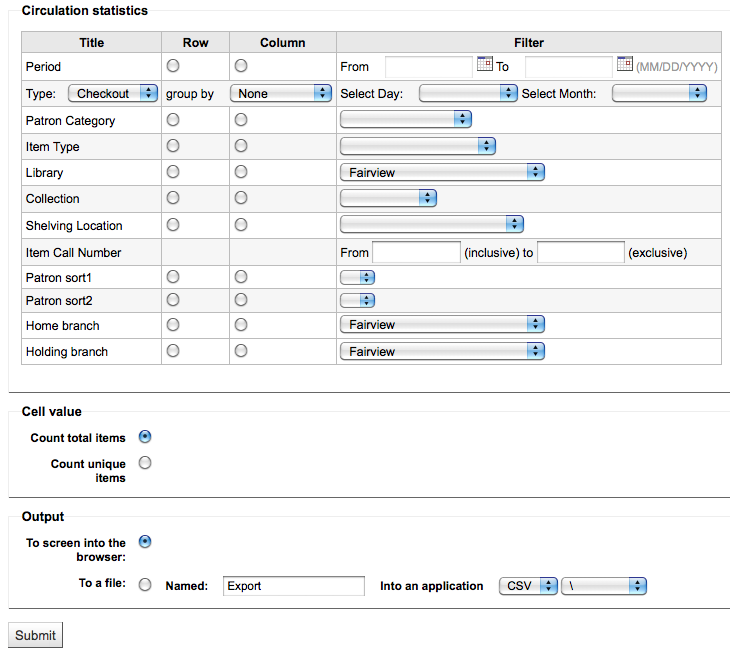
Se scegli l’output sul browser, i risultati verranno presentati sullo schermo.
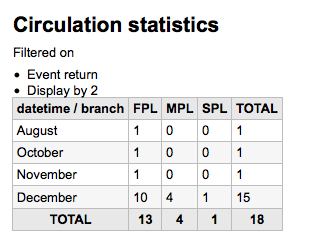
Puoi anche scegliere di esportare in un fai che puoi manipolare secondo le tue esigenze.
Nota
Per ottenere un quadro completo della vostra circolazione mensile o giornaliera, è possibile eseguire il report due volte, una volta per “Tipo” di “Prestito” e un’altra per “Rinnovo”.
Questo report utilizza “Periodo”, o data, filtro che consente di limitare a un mese semplicemente selezionando dal primo giorno del primo mese fino al primo giorno del mese successivo. Ad esempio, 10/1 a 11/1 a trovare le statistiche per il mese di ottobre.
Per trovare le statistiche giornaliere, seleziona l’intervallo di date. </br> Per esempio: «Voglio i dati di circolazione dalla data XXX fino a, ma non includendo, la data XXX.»
Per estrarre tutto un mese puoi indicare: 01/11/2009 a 01/12/2009
Per estrarre un anno intero puoi mettere ad esempio: 01/01/2009 a 01/01/2010
Per un giorno solo puoi inserire così: 15/11/2009 a 16/11/2009. Con questo avrai la circolazione del giorno 15.
Tracciare la consultazione in loco
Using the Circulation statistics reporting wizard you can run reports on in house usage of items simply by choosing “Local use” from the “Type” pull down:
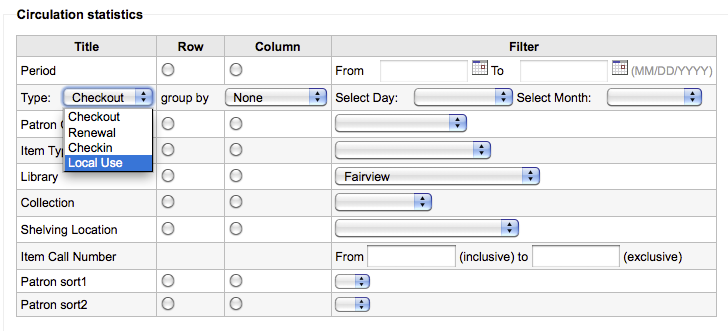
Serials statistics
Nota
Questi report sono limitati per quanto riguarda i dati disponibili, così spesso si consiglia di utilizzare i report personalizzati <custom-reports-label> le statistiche ufficiali di fine anno.
Usando la maschera fornita, scegli come elencare le risorse in continuazione nel tuo sistema.
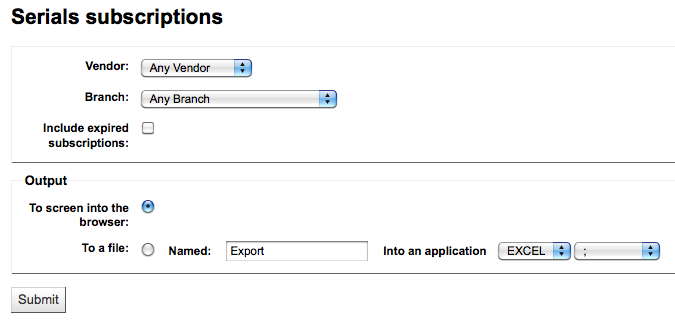
Se scegli l’output sul browser, i risultati verranno presentati sullo schermo.
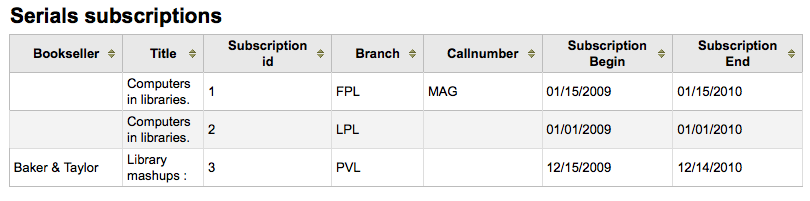
Puoi anche scegliere di esportare in un fai che puoi manipolare secondo le tue esigenze.
Holds statistics
Nota
Questi report sono limitati per quanto riguarda i dati disponibili, così spesso si consiglia di utilizzare i report personalizzati <custom-reports-label> le statistiche ufficiali di fine anno.
Usando la form puoi vedere le statistiche delle prenotazioni, fatte, riempite, cancellate ecc. della tua biblioteca. Dalla form scegli che cosa vuoi mostrare nella colonna, e quali valori avere nella riga. Puoi anche usare i filtri a destra della form.
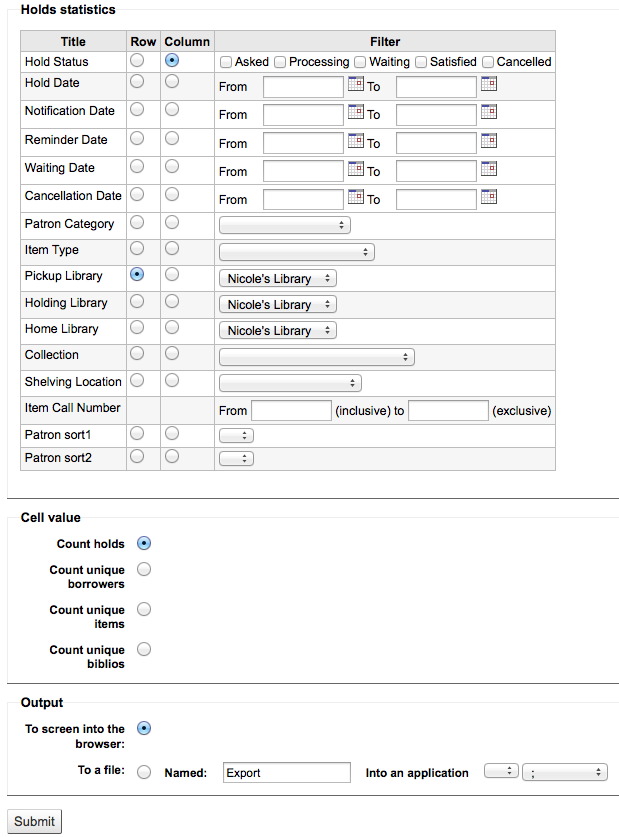
Se scegli l’output sul browser, i risultati verranno presentati sullo schermo.

Puoi anche scegliere di esportare in un fai che puoi manipolare secondo le tue esigenze.
Utenti con più prestiti
Il report guidato ti mostrerà gli utenti con più prestiti.
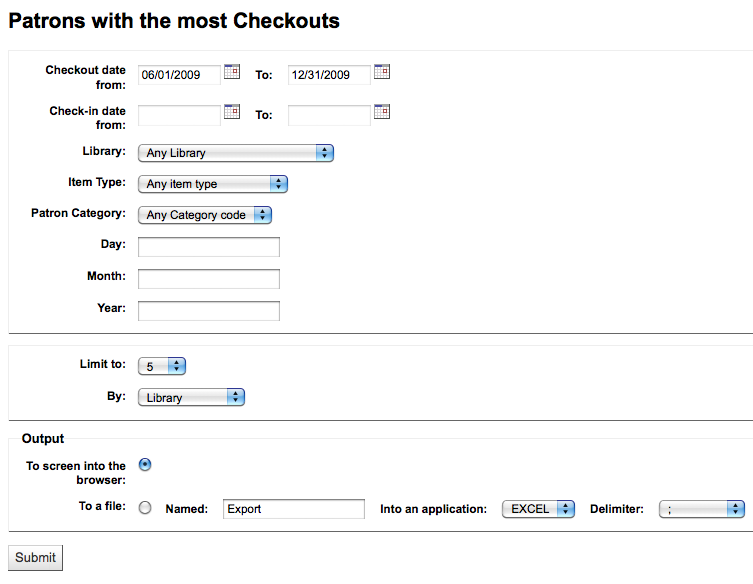
Se scegli l’output sul browser, i risultati verranno presentati sullo schermo.
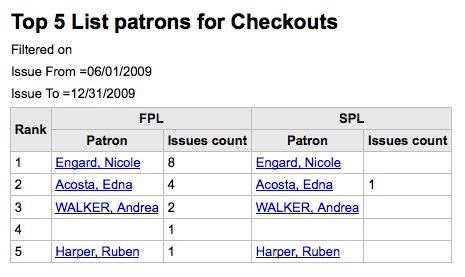
Puoi anche scegliere di esportare in un fai che puoi manipolare secondo le tue esigenze.
Most circulated items
Il report guidato ti mostrerà le copie che sono state prestate maggiormente.
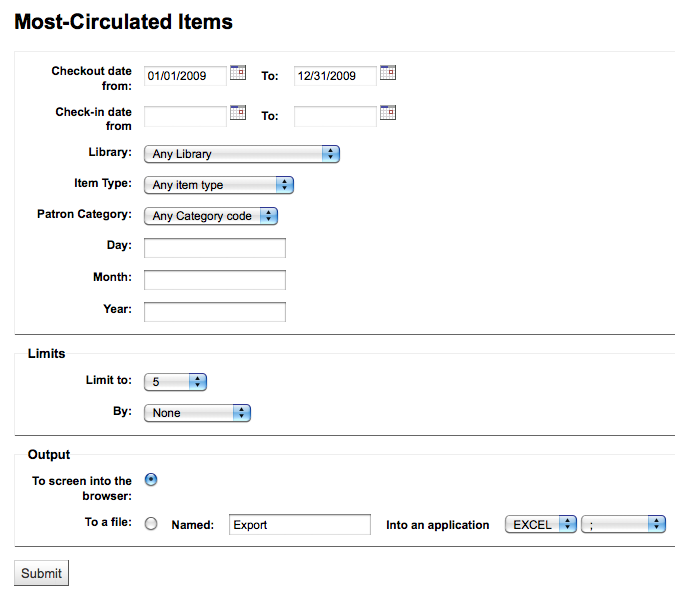
Se scegli l’output sul browser, i risultati verranno presentati sullo schermo.
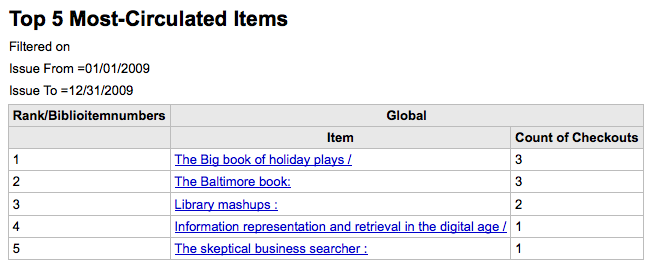
Puoi anche scegliere di esportare in un fai che puoi manipolare secondo le tue esigenze.
Utenti senza prestiti
Il report guidato ti mostrerà quali utenti non hanno preso prestiti.
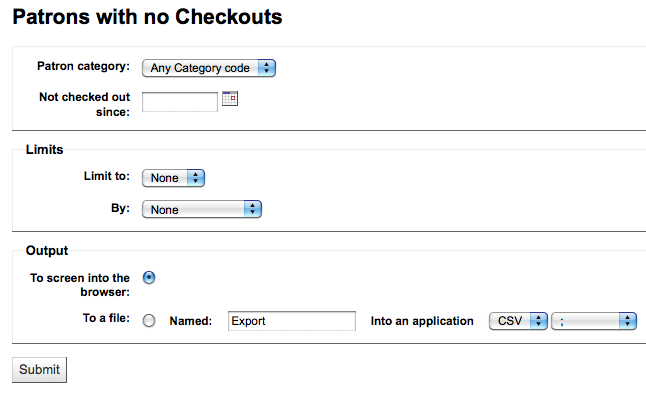
Se scegli l’output sul browser, i risultati verranno presentati sullo schermo.
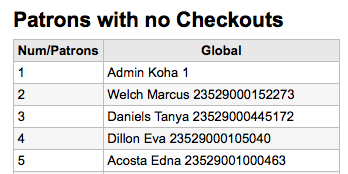
Puoi anche scegliere di esportare in un fai che puoi manipolare secondo le tue esigenze.
Copie mai prestate
Questo report ti mostrerà le copie mai andate in prestito.
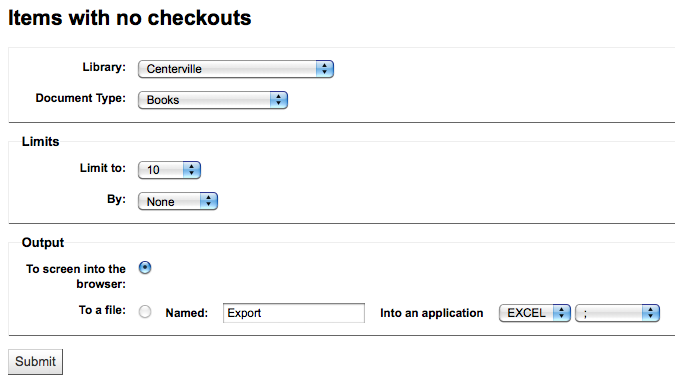
Se scegli l’output sul browser, i risultati verranno presentati sullo schermo.
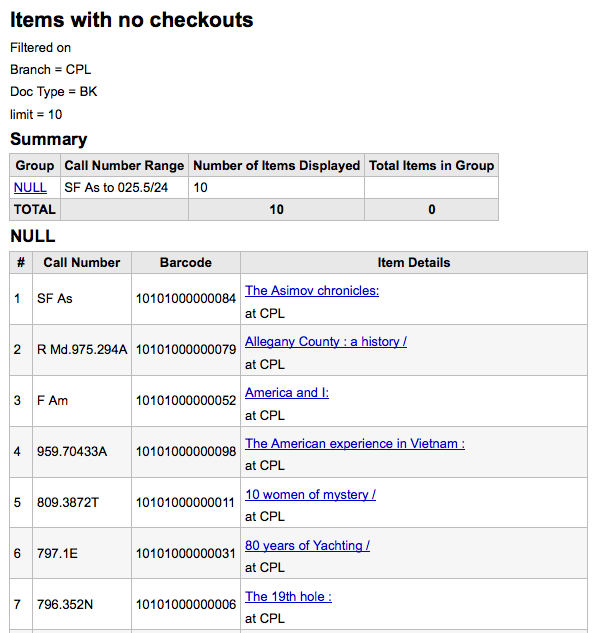
Puoi anche scegliere di esportare in un fai che puoi manipolare secondo le tue esigenze.
Catalog by item type
Questo report ti mostrerà i totali di copie per tipologia in una biblioteca.
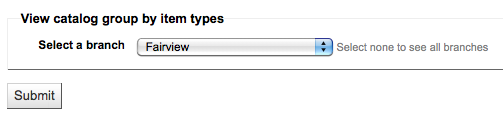
Se scegli l’output sul browser, i risultati verranno presentati sullo schermo.
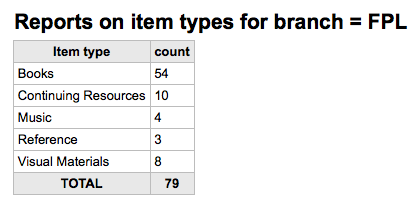
Puoi anche scegliere di esportare in un fai che puoi manipolare secondo le tue esigenze.
Lost items
Questo rapporto vi permetterà di generare un elenco di copie che sono stati contrassegnate con la tipologia “Lost” (smarrite) all’interno del sistema
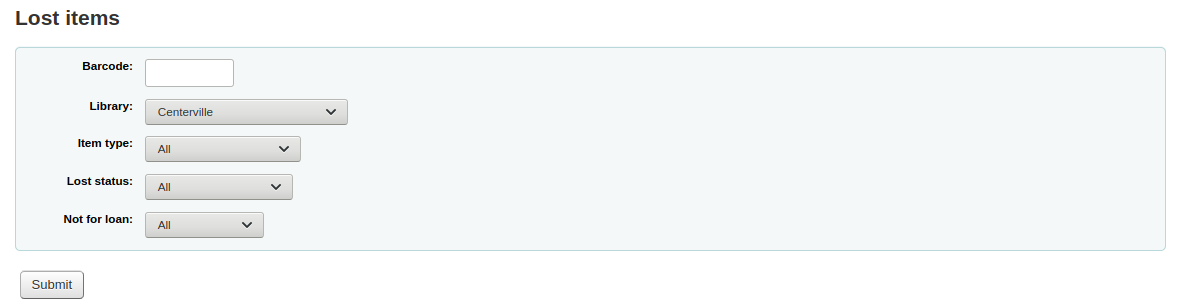
Once you have chosen parameters, you will see the corresponding list of items.

Nota
You can customize the columns of this table in the “Table settings” section of the Administration module (table id: lostitems-table).
Orders by fund
If you use the Acquisitions module, you will be able to see all the items that were ordered in each fund.
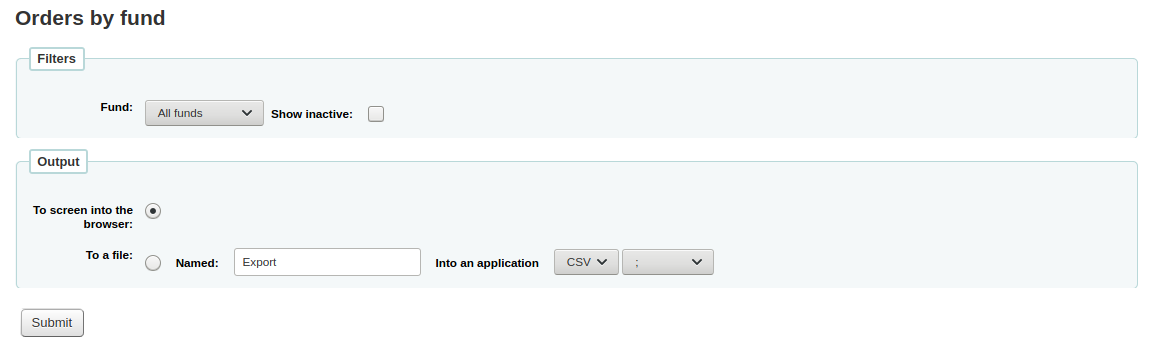
Once you choose the fund you wish to view, you can export the results or view them in the browser. If you choose to view them directly, you will be shown the list of orders.
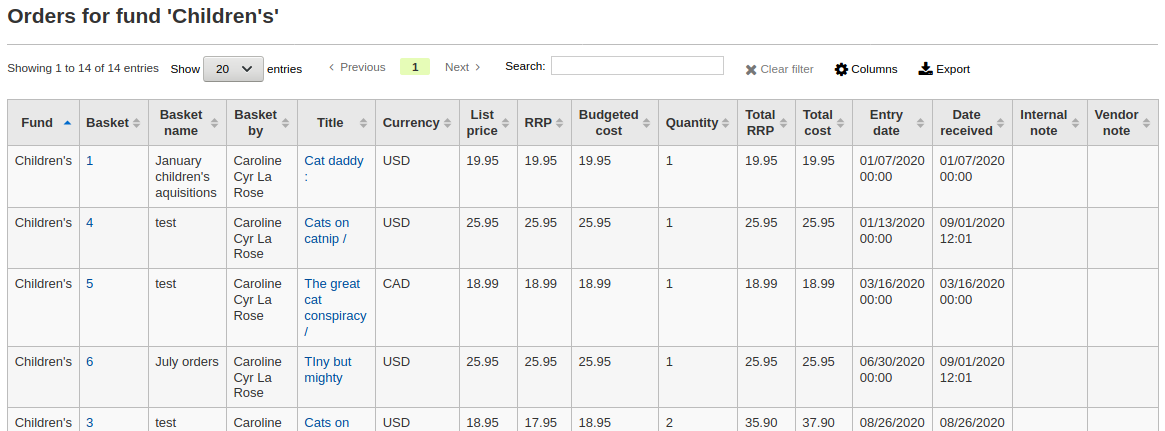
Nota
You can customize the columns of this table in the “Table settings” section of the Administration module (table id: funds-table).
Average loan time
Questo report ti dirà quanto stammo in media in prestito le copie secondo i criteri che inserirai nella maschera:
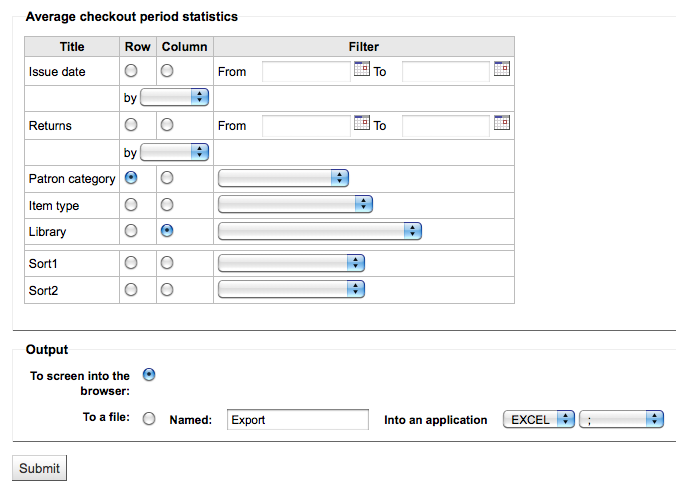
Se scegli l’output sul browser, i risultati verranno presentati sullo schermo.
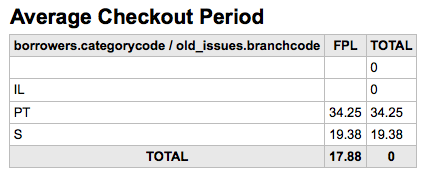
Puoi anche scegliere di esportare in un fai che puoi manipolare secondo le tue esigenze.
Report dictionary
The report dictionary is a way to pre-define common filters you’d like to apply to your reports. This is a good way to add in filters that the report wizard doesn’t include by default. To add a new definition, or filter, click “New definition” on the reports dictionary page and follow the 4 step process.
Passo 1: dai un nome alla definizione e fornisci una descrizione, se occorre
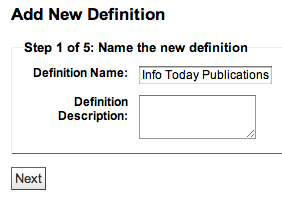
Passo 2: Scegli il modulo che vuoi interrogare.
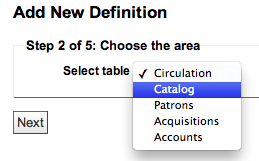
Passo 3: scegli le colonne da estrarre dall’elenco delle tabelle.
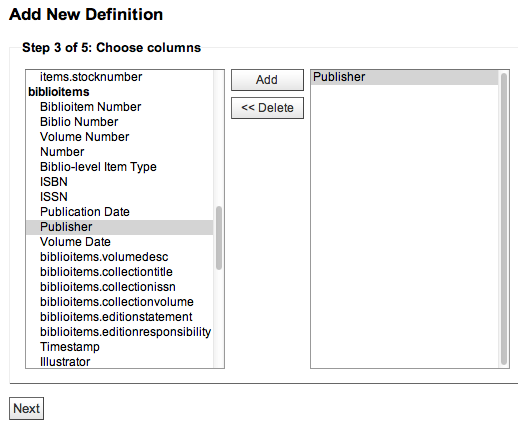
Passo 4: scegli il valore(i) dal campo(i). Saranno automaticamente popolati con le opzioni disponibili nel database.
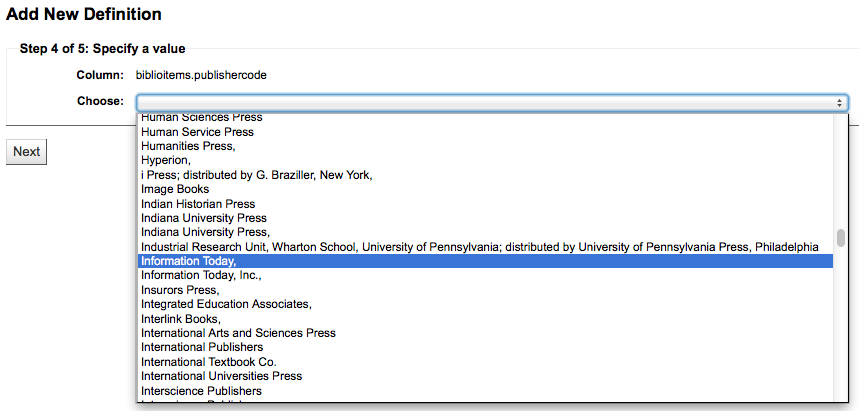
Conferma le scelte per salvare la definizione.
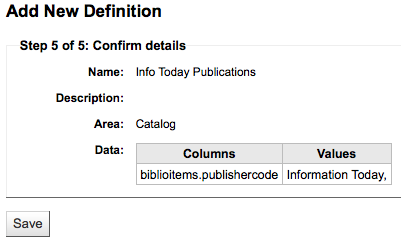
Le tue definizioni compariranno nella pagina del Dizionario dei report
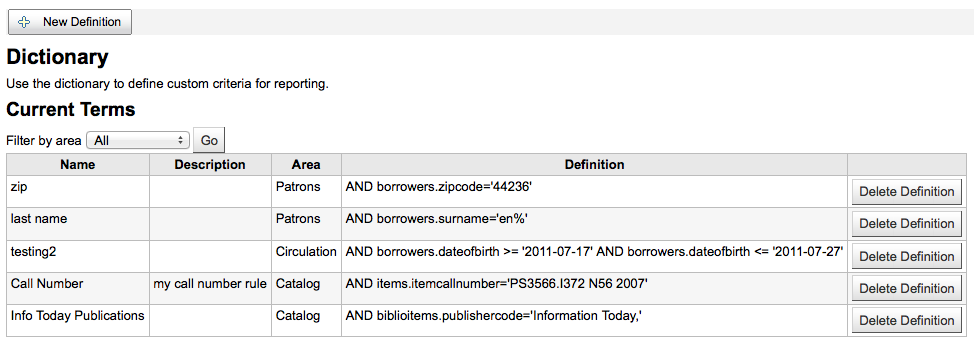
Cosi, quando genererai dei reports con il modulo a cui hai collegato il dizionario, vedrai una nuova opzione per filtrare i risultati dopo i filtri usuali.