Domande frequenti
Installation
Question: How can I find out what version of Koha I am using?
Answer: The easiest way to find out your Koha version is taking a look at the About page of the staff interface.
You can also find out from the OPAC by taking a look at the HTML source. It will look something like:
<meta name="generator" content="Koha 18.1200000" /> <!-- leave this for stats -->
Question: Should I use the Debian packages or the tarball to install Koha?
Answer: For the beginning user, it is highly recommended to use the package install of Koha - it provides many simple commands to do powerful things to your Koha installation. Packages should almost always be your choice of install on an ordinary production Koha install. A relative minimum of system administration skill is required to install Koha using the Debian packages.
Instructions for using the packages with Debian.
Installing from tarball or git is the only option for people not installing on Debian or Ubuntu.
Developers should give the KohaDevBox a look, it’s the easiest, quickest way to get a Developer instance of Koha going.
OPAC and staff interface
Customizing Koha images
Domanda: E” possibile personalizzare le immagini nell’OPAC?
Rsiposta:: Certamente. Koha è fornito con una serie di immagini originali, che si possono modificare per adattarle alle proprie esigenze. Gli originali si trovano nella cartella misc/interface_customization/.
OPAC display fields
Domanda:: Quali campi MARC appaiono nelle diverse videate dell’OPAC in Koha?
Risposta: La preferenza XSLT deve essere impostata come di seguito indicato, per far apparire i campi seguenti
OPACXSLTResultsDisplay = using XSLT stylesheets
OPACXSLTDetailsDisplay = using XSLT stylesheets
DisplayOPACiconsXSLT = show
The OPAC results page shows:
245
100, 110, 111
700, 710, 711
250
260
246
856
The OPAC details page shows:
245
100, 110, 111
700, 710, 711
440, 490
260
250
300
020
022
246
130, 240
6xx
856
505
Campo 773
520
866
775
780
785
plus all of the 5xx fields in the “Notes” tab at the bottom
Mostrare agli utenti i codici a barre degli elementi che hanno chiesto in prestito
Domanda: Gli utenti possono visualizzare i codici a barre degli elementi che hanno in prestito?
Risposta: Per impostazione predefinita, no. Però, con poche modifiche al record dell’utente, si può fare apparire la colonna barcode nella pagina di riepilogo dei prestiti dell’utente, nell’OPAC. Per far ciò, impostare un attributo dell’utente con il valore SHOW_BCODE e valore autorizzato <authorized-values-label> di tipo YES_NO.
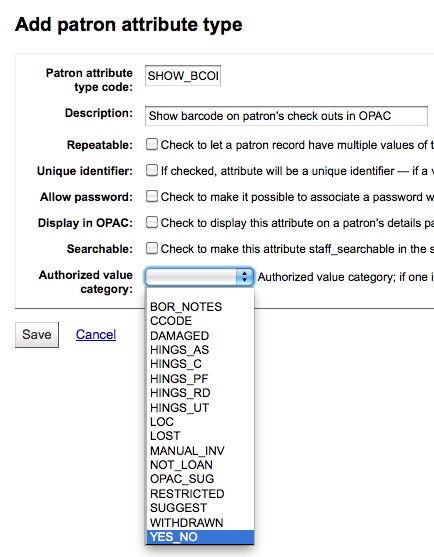
Poi modifica l’utente e poni il campo SHOW_BCODE a “yes”.
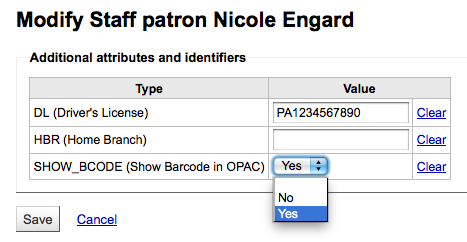
Verrà aggiunta una colonna nella sintesi dei prestiti nell’OPAC che mostra agli utenti il codici a barre delle copie in prestito.
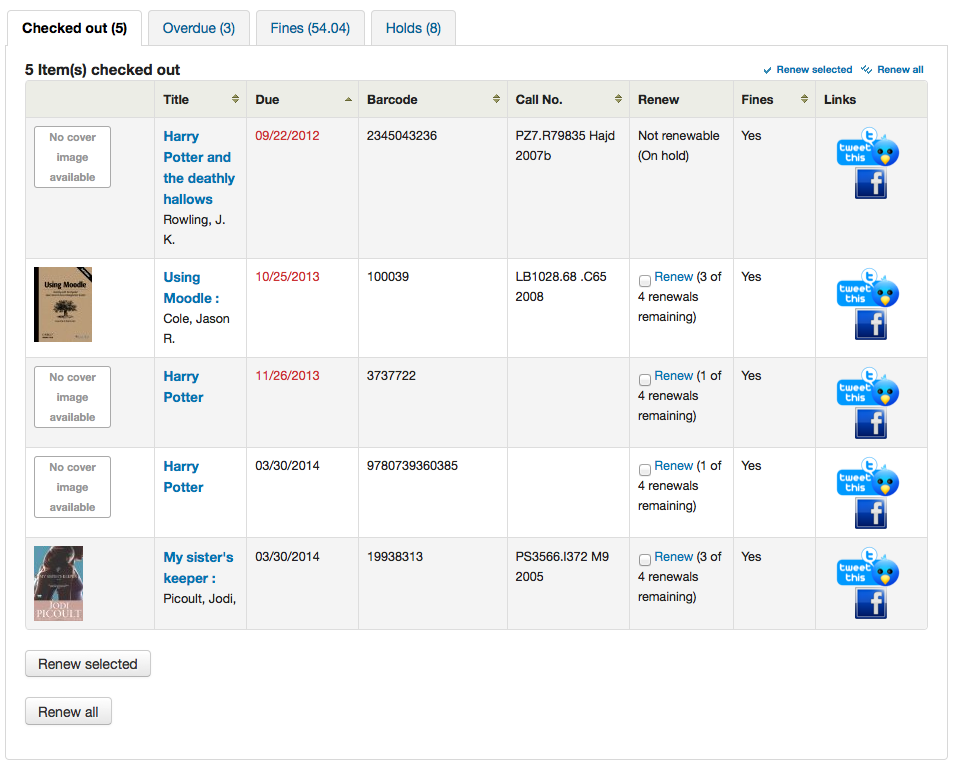
Facendo clic sulla scheda “in ritardo” verranno mostrate solo le copie prestate in ritardo di restituzione.
Circulation/notices
Fees and fines
Question: Why am I getting fined 5.00 for every loan?
Answer: The money you are seeing on your patron’s account isn’t a fine, but a rental fee. The optional default item types that come with the Koha sample data might contain a rental fee. To remove this fee, do the following:
Click More > Administration
Click Item types
Note which item types have a 5.00 fee associated with them, select them for editing
Remove the fee, and save the item type
Book drop
Question: How is the book drop date determined? Is it the last open date for the checkout library? Is it today’s date minus one? Can the book drop checkin date be set?
Answer: If the library is closed for four days for renovations, for example, there would be more than one day needed for the book drop date. You will only have one book drop date and that will be the last day that the library was open (determined by the holiday calendar) because there is no real way to know what day the books were dropped into the box during the 4 closed days.
If you need to set a different checkin date, you can use the SpecifyReturnDate system preference. This will allow you to set an arbitrary date and any overdue fines will be recalculated accordingly.
Holds to pull and holds queue
Question: What is the difference between the Holds queue and Holds to pull reports?
Answer: The holds to pull report gives a simple list of what holds need to be filled with available items. It shows the “live” data of your database, so new holds will turn up there immediately. It shows information about each hold including all libraries where items of the requested title are available.
The holds queue report is divided by libraries and will list the hold only for one library where it is available. For libraries with lots of holds and multiple branches this will prevent multiple libraries pulling the item off the shelf at the same time.
The holds queue report is generated by the build_holds_queue.pl cron job. By default it runs hourly, but it might be changed to run at any other interval. There are various configuration options to determine the library to provide the item. For example:
StaticHoldsQueueWeight, HoldsQueueSkipClosed, and RandomizeHoldsQueueWeight system preferences
Printing overdue notices
Domanda: Si possono stampare gli avvisi di scadenza per gli utenti che non hanno un indirizzo e-mail?
Answer: Yes. By default Koha will email all overdue notices to patrons without email address to the library.
Additionally the overdue notice cron job has a setting to generate the overdue notices as HTML for printing. An example of this usage would be:
- ::
overdue_notices.pl -t -html /tmp/noticedir -itemscontent issuedate,date_due,title,barcode,author
Nell’esempio si sono voluti utilizzare, per produrre gli avvisi, solo alcuni campi della tabella Items, così sulla riga di comando è stata specificata l’opzione itemcontents, seguita dalla lista di campi; non si tratta però di un requisito per utilizzare la funzione.
The command line needs to specify a web-accessible directory where the print notices will go – they get a filename like notices-2018-11-24.html (or holdnotices-2018-11-24.html). The overdue notice itself can be formatted to fit a Z-mailer. Within the notice file, the text is spaced down or over to where it will print properly on the form. The script has code that wraps around the notice file to tell the HTML to obey the formatting, and to do a page break between notices. The system preference PrintNoticesMaxLines can be used to specify the page length for libraries that allow a lot of checkouts which can lead to some notices running onto multiple pages. That system preference says to truncate the print notice at that page length and put in a message about go check your OPAC account for the full list.
The cron entry is gather_print_notices.pl /tmp/noticedir
Unable to renew items
Domanda: So provando a rinnovare alcuni prestiti per un nostro utente. Un elemento è prenotato, perciò non il rinnovo non è ammesso, ma per altri due il sistema rifiuta il rinnovo, anche se dovrebbe essere consentito. Se provo ad utilizzare la funzione Forza limite di rinnovo, questa restituisce solo il messaggio «Rinnovo fallito». Che cosa sta succedendo?
Answer: At the very least you will need to set an absolute default circulation rule. This rule should be as standard rule for all libraries, “All” itemtype”, and “All” patron category. That will catch anyone who doesn’t match a specific rule. Patrons who do not match a specific rule will get blocked from placing holds or renewing items, since there was no baseline number of holds or renewals to utilize.
Unable to place holds
Question: Why can’t I place holds when I have all of the preferences turned on?
Answer: You probably need to set a default circulation rule in your circulation and fines rules. This should be a standard rule for all libraries, and all patron categories and item types. That will catch all instances that do not match a specific rule.
The ability to place holds also depends on the “On shelf holds allowed” setting in the circulation rule that is used. Depending on the setting, it might not be possible to place a hold if any or all items for a record are checked out.
Keyboard shortcuts
Question: Do I have to use my mouse to access the checkout, checkin, renewal and catalog tabs at the top of the circulation pages?
Risposta: Si può passare da una linguetta all’altra, nel box di ricerca situato nella parte alta dello schermo, con le seguenti combinazioni di tasti (se la linguetta è abilitata):
jump to the catalog search with Alt+q
jump to the checkout with Alt+u
questo non funziona per utenti Mac
jump to the renewal tab with Alt+w
jump to the checkin with Alt+r
Nota
Mac users use the OPTION button in place of Alt
SMS notices/messages
Domanda: Vorrei che Koha mandasse gli avvisi via SMS; che cosa devo fare?
Risposta: Prima di tutto bisogna scegliere un servizio di messaggistica SMS da utilizzare con Koha; un elenco è disponibile su http://search.cpan.org/search?query=sms%3A%3Asend&mode=all Non tutti i servizi di messaggistica SMS utilizzabili dalle biblioteche hanno driver Perl, perciò è bene verificare che il provider considerato sia elencato. Se non lo è, è consigliabile richiedere al proprio provider se ha un modulo Perl; se non lo ha, è necessario rivolgersi ad un altro fornitore. Alcuni fornitori molto diffusi negli Stati Uniti, che hanno driver Perl, sono:
AQL (www.aql.com)
Wadja (wadja.com)
Ipipi (ipipi.com)
T-mobile
SMSDiscount (smsdiscount.com)
Clickatell
Alternatively you can configure Koha to send SMS via Email. In order to use this feature you need to set the SMSSendDriver system preference to “Email” and configure the email gateways for the different SMS cellular providers of your patrons.
In any case you might want to check if sending SMS to your patrons is legal in your location.
Domanda: E in India?
Answer: India does not yet have too many options here. This is partly due to the Telecom regulatory authority’s (TRAI) stipulations about transactional SMSes and limits on the number of SMSes that may be sent/received per users per day. India specific drivers include:
Unicel Technologies Pvt Ltd (unicel.in)
Email notices/messages
Question: How do I prevent my libraries notices ending up marked as spam?
Answer: This is a complicated topic, but thankfully Koha gives you a good degree of control via various system preferences.
For every email sent out from Koha there are three important addresses for the system to get correct, From, Reply-to and Sender. These are configurable at both the system and library level and should fall back in a suitable manner if any of them are not defined.
KohaAdminEmailAddress - This will act as the From address and should be an address in the same domain as the koha server [for example noreply@koha-hosting.org]
ReplytoDefault - This will act as the Reply-to address and can be in any domain [for example librarian@mylibrary.com] and this is the address which will be used if/when a patron hits “Reply” in their email client. Note: This will fall back to KohaAdminEmailAddress when it is not set.
ReturnpathDefault - This will act as the Sender address and also needs to be within the koha/email servers domain [for example postmaster@koha-hosting.org] and this is the address which will be used to report if an email bounces for any reason.
There are parallels to all the above preferences at the per branch level which fall back in the same order as mentioned above before falling back to the system level preferences above when required.
If you have the above configured correctly and your emails are still being treated as spam then you likely need to contact your email service provider/dns provider and look into MX, SPF and DKIM records.
Catalogazione
Koha to MARC mapping
Question: What’s the relationship between “Koha to MARC mapping” and “MARC bibliographic frameworks”?
Answer: Mappings can be defined through “MARC bibliographic frameworks” OR “Koha to MARC mapping”. “Koha to MARC mapping” is just a shortcut to speed up linkage. If you change a mapping in one of these modules, the mapping will change in the other as well. In other words, the two modules “overwrite” each other in order to prevent conflicts from existing in Koha.
Number of items per bibliographic record
Domanda: C’è un limite al numero di copie che si possono associare ad un record bibliografico?
Answer: There is no limit to the number of items you can attach to a bibliographic record. For records with a big number of items exporting the MARC record as ISO 2709 might be problematic as this format has a size limit. Item numbers somewhere between 600 and 1000 items on a “normal” bibliographic record should be OK.
Analitici
Question: I am using the EasyAnalyticalRecords feature, but my links in the OPAC and Staff client to “Show analytics” are not working.
Answer: If you plan on using EasyAnalyticalRecords you will want to make sure to set your UseControlNumber preference to «Don’t use,» this will prevent broken links.
Acquisizioni
Planning categories
Domanda: Cosa è una categoria con cui si pianifica ?
Risposta: Quando si pianifica in anticipo il modo in cui spendere il proprio budget, innanzitutto si pianifica quanto spendere nel corso del tempo; è la cosa più naturale.
Così si stabilisce di spendere 1000€ a gennaio, 1000€ a febbraio, 3000€ a marzo, ecc. In pratica, si può fare la stessa cosa, utilizzando però una lista di valori al posto dei mesi.
Poniamo di avere di una lista come questa:
< 1 mese
< 6 mesi
< 1 anno
< 3 anni
< 10 anni
> 10 anni
The list is meant to represent when the books acquired were published. Then you plan for it, saying: we want to spend at least 40% of our budgets on books published less than a year ago, 10% on books more than 10 years old, etc.
Upon acquiring new material, you’ll be able to select, for a given item, a value from this list in a drop down. Then, after the material has been acquired, at the end of the year, you’ll be able to compare the goals set with what’s been achieved.
Risorse in continuazione
Advanced patterns
Domanda: Che cos’è il «contatore interno» nell’interfaccia «schemi avanzati» dei periodici?
Risposta: Per meglio comprendere questo punto è opportuno fare un esempio:
Esempio per un abbonamento mensile:
Data di pubblicazione della prima uscita: aprile 2010
Numerazione: N. {X}, anno {Y}
Pirma uscita: N. 4, anno 2010
Per l’anno Y si vuole che l’anno cambi a gennaio 2011
Il modello avanzato per Y sarà:
Agiungi: 1
Every : 12
When more than: 9999999
Inner counter: 3
Set back to: 0
Begins with: 2010
Year is going to change after 12 received issues from April 2010, that is in April 2011 if you don’t set inner counter. Set inner counter to 3 will say to Koha: change year after 12-3 = 9 received issues.
Il contatore interno dice a Koha di tener conto delle prime uscite dell’anno, anche se non sono state ricevute con Koha. Se si inizia l’abbonamento con la prima uscita dell’anno, si lascia in bianco o si mette 0 (zero).
Reports
SQL help
Question: I don’t know SQL, but I want to write a report that does X. Can you tell me how?
Answer: The Koha reports library on the Koha wiki is a good starting point and contains a lot of SQL reports shared by other libraries that can be reused and adapted.
Koha’s database schema is also publicly documented and contains helpful notes on how the columns in the various tables are used.
If you get stuck people on the community mailing lists will often be willing to help you.
Codes stored in the database
Statistics table
Question: What are the possible codes for the type field in the statistics table?
Risposta:
localuse
Registra se una copia prestata a un utente con finalità statistiche (tipologia utente = “X”) e” rientrata.
issue
return
renew
writeoff
payment
CreditXXX
XXX è un segnaposto per differenti tipi di tariffa, perciò una query che li includa tutti comprende una clausola LIKE, così: «type LIKE “Credit%”»
Reserves table
Domanda: Quali sono i possibili codici per il campo «found» nelle tabelle «reverses» e «old_reverses» ?
Risposta:
NULL: significa che l’utente ha richiesto la prima copia disponibile e non l’ha scelta
T = Transit: the hold is linked to an item but is in transit to the pickup library
W = Waiting: the hold is linked to an item, is at the pickup library, and is waiting on the hold shelf
F = Finito; la prenotazione è stata completata e finita
Reports dictionary table
Domanda: Quali sono i possibili codici per l’area field in the reports_dictionary table?
Risposta:
1 = Circolazione
2 = Catalogo
3 = Utenti
4 = Acquisizioni
5 = Accounts
Messages table
Domanda: Quali sono i possibili codici per il campo message_type nella tabella messages?
Risposta:
L = Per i bibliotecari
B = per gli utenti
Serial table
Domanda: Quali sono i possibili codici per il campo status nella tabella «serial»?
Risposta:
1 = Atteso
2 = Arrivato
3 = In ritardo
4 = Mancante
5 = Non disponibile
6 = Cancellato
7 = Sollecitato
8 = Fermato
41 = Mancante (non ricevuto)
42 = Mancante (esaurito)
43 = Mancante (danneggiato)
44 = Mancante (smarrito)
Borrowers table
Question: What are the possible codes for the privacy field in the borrowers and deleted_borrowers tables?
Risposta:
0 = Sempre
1 = Predefinito
2 = Mai
Patron categories table
Question: What are the possible codes for the category types?
Risposta:
A = Adult
C = Child
I = Organization
P = Professional
S = Staff
X = Statistical
Messaging preferences
Domanda: Quali sono i possibili codici per il campo message_attribute_id nella tabella borrower_message_preferences?
Risposta:
2 = notifica avanzata
6 = prestito
4 = prenotazione completa
1 = scadenza
5 =restituzione
Recalls table
Question: What are the possible codes for the status field in the recalls table?
Risposta:
requested
A new recall request has been made and the item must be returned
waiting
A recalled item is awaiting pickup at the requester’s chosen branch
in_transit
An item has been allocated to a recall and is in transit to the requester’s chosen pickup branch
overdue
A recalled item is overdue to be returned
fulfilled
A recalled item has been checked out to the recall requester, and the recall is complete
expired
The recall was not completed before a defined expiration date or the recall requester failed to pick up their waiting recall within the pickup period
cancelled
The recall request was cancelled.
Only requested or overdue recalls can be cancelled.
Action logs modules and actions
Question: What are the possible modules in the action_logs table and what are the possible actions for each?
Risposta:
ACQUISITIONS
Records changes to orders and baskets in acquisitions as well as budget adminitration
Possible actions
ADD_BASKET: a new basket was created
APPROVE_BASKET: an EDI basket was approved
CANCEL_ORDER: an order was cancelled
CLOSE_BASKET: a basket was closed
CREATE_FUND: a fund was created
CREATE_INVOICE_ADJUSTMENT: an adjustment was added to an invoice
CREATE_ORDER: an order was added to a basket
DELETE_FUND: a fund was deleted
DELETE_INVOICE_ADJUSTMENT: an adjustment was deleted from an invoice
MODIFY_BASKET: a basket was edited (adding or modifying orders)
MODIFY_BASKET_HEADER: a basket’s information (such as the basket name or billing place) was edited
MODIFY_BASKET_USERS: a basket’s users were edited
MODIFY_BUDGET: a budget was edited (this does not include clo)
MODIFY_FUND: a fund was edited
MODIFY_ORDER: an order was edited
RECEIVE_ORDER: an order was received
REOPEN_BASKET: a closed basket was reopened
UPDATE_INVOICE_ADJUSTMENT: an adjustment to an invoice was edited
Enabled by the AcquisitionLog system preference
AUTH
Records when patrons or staff log in to the OPAC or the staff interface
Possible actions
FAILURE: a patron or staff member tried to log in with the wrong credentials
SUCCESS: a patron or staff member logged in successfully
Enabled by the AuthFailureLog and AuthSuccessLog system preferences
AUTHORITIES
Records changes to authority records
Possible actions
ADD: authority record was created
DELETE: authority record was deleted
MODIFY: authority record was modified
Enabled by the AuthoritiesLog system preference
CATALOGUING
Records changes to bibliographic records and items
Possible actions
ADD: bibliographic record or item was created
DELETE: bibliographic record or item was deleted
MODIFY: bibliographic record or item was modified, or a cover image was added to the record
Enabled by the CataloguingLog system preference
CIRCULATION
Possible actions
ISSUE: an item was checked out
RETURN: an item was checked in
RENEWAL: a checkout was renewed
Enabled by the IssueLog, RenewalLog, and ReturnLog system preferences
CLAIMS
Records when late orders are claimed
Possible actions
ACQUISITION CLAIM: a late order was claimed
Enabled by the ClaimsLog system preference
CRONJOBS
Records when a cronjob is run
Possible actions
Run: a cron job was executed
FINES
Records changes to charges
Possible actions
CREATE: a charge was added to a patron’s account (manually or automatically)
MODIFY: a charge was modified (forgiven)
UPDATE: a charge was updated (only in the case of fines that are still accruing)
VOID: a payment was voided
Enabled by the FinesLog system preference
HOLDS
Records changes to holds
Possible actions
CANCEL: a hold was cancelled
CREATE: a hold was placed
DELETE: a hold was deleted, an item on hold was checked out by the patron
FILL: a hold was confirmed and put aside to await pickup
MODIFY: a hold was modified (the priority was changed, the expiration date changed, etc.)
RESUME: a suspended hold was resumed
SUSPEND: a hold was suspended
Enabled by the HoldsLog system preference
ILL
Records changes to ILL requests.
Possible actions
PATRON_NOTICE: a notice was sent to a patron regarding their ILL request
STATUS_CHANGE: the status of an ILL request was modified
Enabled by the IllLog system preference.
MEMBERS
Records changes to the patron files
Possible actions
ADDCIRCMESSAGE: an internal message or OPAC message was added to the patron’s account
CHANGE PASS: a patron’s password was changed
CREATE: a new patron was added
DELCIRCMESSAGE: an internal message or OPAC message was deleted
DELETE: a patron’s account was deleted
MODIFY: a patron’s account was edited
RENEW: a patron’s membership was renewed
Enabled by the BorrowersLog system preference
NEWS
Records changes to news and HTML customizations.
Possible actions
ADD: a new news item or HTML customization was created
DELETE: a news item or HTML customization was deleted
MODIFY: a news item or HTML customization was edited
Enabled by the NewsLog system preference.
NOTICES
Records changes to notice and slips templates.
Possible actions
CREATE: a new notice or slip template was created
DELETE: a notice or slip template was deleted
MODIFY: a notice or slip template was edited
Enabled by the NoticesLog system preference.
RECALLS
Records changed to recalls
Possible actions
CANCEL: a recall was cancelled
EXPIRE: a recall expired
FILL: a recall was filled (confirmed and set aside to wait for pickup)
OVERDUE: the status of a recall was set to “overdue”
Enabled by the RecallsLog system preference
REPORTS
Records changes to reports
Possible actions
ADD: a new report was created
DELETE: a report was deleted
MODIFY: a report was edited
Enabled by the ReportsLog system preference
SEARCH_ENGINE
Records changes to mappings
Possible actions
EDIT_MAPPINGS: mappings were modified (edited, deleted)
RESET_MAPPINGS: mappings were reset to the original configuration
SERIAL
Records changes to serial subscriptions
Possible actions
ADD: a new serial subscription was created
DELETE: a serial subscription was deleted
MODIFY: a serial subscription was edited
RENEW: a serial subscription was renewed
Enabled by the SubscriptionLog system preference
SYSTEMPREFERENCE
Records changes to the system preferences
Possible actions
ADD: a new configuration was added
DELETE:
MODIFY: a system preference was edited, a configuration was added (in the case of Automatic item modifications by age for example), records were reindexed
Runtime parameters
Domanda: C’è modo di filtrare un report SQL personalizzato prima che venga eseguito?
Answer: If you want to make your reports easy to reuse with different filters and date ranges, you can add runtime parameters to your query. Runtime parameters basically make a filter appear before the report is run.
Ricerca
Advanced search
Scan indexes
Domanda: Che cosa significa «Scorri indici» sulla pagina di ricerca avanzata?
Answer: When you choose an index, enter a term, click “scan indexes” and do the search, Koha displays the searched term and the following terms found in this index with the number of corresponding records. That search is not made directly in the catalog, but first in the indexes. It works only for one index at once, and only with no limit on library or library group (All libraries needed).
Searching for terms that start with a character
Domanda: Come faccio a cercare tutti i titoli che iniziano per «C»?
Risposta: E” possibile cercare elementi che iniziano per un carattere od una serie di caratteri utilizzando la parola chiave CCL (Common Command Language) «first-in-subfield»
esempio: ti,first-in-subfield=C
Wildcard searching
Domanda: Qual è la differenza tra una ricerca per parole chiave utilizzando «*» (asterisco) rispetto ad una fatta utilizzando «%» (percento)? Funzionano entrambe, ma restituiscono risultati differenti; perché?
Risposta: i caratteri jolly sono «*»,»?»,»%» e «.» (punto). Si possono usare per rappresentare uno o più caratteri all’interno di una parola; Due dei caratteri che possono essere utilizzati nelle ricerche in Koha sono l’asterisco (”*”) ed il simbolo di percentuale (“%”). Il loro comportamento nelle ricerche è però diverso.
L’asterisco * forza una ricerca più precisa dei primi caratteri immessi prima di «*». L’asterisco permette un numero infinito di caratteri nella ricerca, fintanto che i primi caratteri immessi dall’utente rimangono gli stessi. Per esempio, una ricerca per autore utilizzando il termine «Smi*» restituirà una lista di autori che può includere, per esempio, Smith, Smithers, Smithfield, Smiley. Ovviamente il risultato dipende dal contenuto del proprio database.
Il percento tratta le parole immesse dall’utente in termini di «somiglia a». Perciò una ricerca per «Smi%» troverà tutte le parole che «somigliano» a Smi, e questo conduce ad un elenco di risultati molto più vario. Per esempio, i risultati potrebbero comprendere Smothers, Smith, Smelley, Smithfield e molti altri, a seconda del contenuto del proprio database.
The bottom line in searching with wildcards: “*” is more exact while “%” searches for similar terms.
Title searching
Domanda: Perché una ricerca Zebra per titolo che contiene «Help» non restituisce «The help» nella prima pagina di risultati?
Answer: In general, the more terms you enter, the better your results will be. Koha doesn’t use stop words, so searching for «the» and «an» will work just fine. So «the help» should bring better results than just a title search for help. Also using «Title, phrase» would further improve the results as it means that these terms have to appear in this sequence and with no other terms in between.
Some system preferences are known to affect relevancy ranking negatively. These are QueryAutoTruncate and UseICUStyleQuotes.
Note: If multiple results have the same relevancy score, they will be sorted by biblionumber as second criteria.
Reset the Zebra index
Esegui questo comando per il reset degli indici di autorità e bibliografici di Zebra.
$ zebraidx -c /etc/koha/zebradb/zebra-authorities-dom.cfg -g iso2709 -d authorities init
$ zebraidx -c /etc/koha/zebradb/zebra-biblios.cfg -g iso2709 -d biblios init
Se sta usando Koha installato con i package, lancia questi comandi per azzerare le authority e i dati bibliogafici negli indici di Zebra:
$ sudo zebraidx -c /etc/koha/sites/YOURLIBRARY/zebra-authorities-dom.cfg -g iso2709 -d authorities init
$ sudo zebraidx -c /etc/koha/sites/YOURLIBRARY/zebra-biblios.cfg -g iso2709 -d biblios init
Cambia YOURLIBRARY con il nome della tua installazione Koha.
Enhanced content
Amazon
All Amazon content
Domanda: Ho attivato tutte le preferenze di Amazon, ed ho immesso entrambe le chiavi, ma nessuno dei contenuti di Amazon appare nel mio sistema. Come mai?
Risposta: Amazon verifica l’ora impostata sul server di Koha ad ogni richiesta e, se l’orologio del server non è regolato correttamente, la richiesta viene respinta. Per risolvere questo problema, assicurarsi di impostare l’ora di sistema in modo corretto. Non appena fatto ciò, i contenuti di Amazon devono apparire immediatamente.
Su Debian il comando è date -s «2010-06-30 17:21» (con la data ed ora corretti per il proprio fuso orario).
Amazon also requires an ISBN for displaying book covers - make sure that you have the correct ISBN for your title. If you are having trouble with a book that seems like it should have a cover but doesn’t turn one up, give it a try with the 10 digit ISBN in the first 020a. If you have a 10 digit and it’s not turning up, try with the 13 digit ISBN in the first 020a.
Server administration
Making Z39.50 target public
Question: How can I configure Zebra to make my database searchable via Z39.50?
Risposta: Aprire con un editor di testo il file KOHA_CONF. Decommentare la riga publicserver. Per esempio:
<!– <listen id=»publicserver» >tcp:@:9999</listen> –>
diventa:
<listen id=»publicserver» >tcp:@:9999</listen>
Then restart zebasrv and connect on the port specified (9999).
Come si pulisce la tabella delle sessioni?
Domanda: C’è un programma che si possa eseguire periodicamente per cancellare le sessioni scadute dalla tabella “sessions”? Non voglio riportare nei salvataggi quei dati inutili tutte le notti.
Answer: You can regularly run the cleanup database cron job.
Oppure, appena prima di eseguire un salvataggio (mysqldump), si può troncare la tabella sessions:
mysql -u<kohauser -p<password <koha-db-name -e 'TRUNCATE TABLE sessions'
Hardware
Barcode scanners
Domanda: Quali lettori di codici a barre sono stati provati e funzionano con Koha?
Answer: The simple rule of thumb is: does it act like a keyboard device? If so, it will work. (i.e. can you take the scanner, scan a barcode and have it show up in a text editor.)
I punti principali da controllare sono che il lettore si possa collegare opportunamente al computer (su una porta USB o sulla porta tastiera con un cavo ad Y - utile su computer vecchi) e che sia in grado di leggere il tipo di codice a barre in uso.
E” una buona idea provare a leggere alcuni codici «usati», se disponibili, in modo da controllare se il lettore è in grado di leggere correttamente codici sbiaditi, graffiati o stropicciati. Molti lettori sono in grado di leggere numerosi tipi di codice a barre: ce ne sono tanti, e l’elenco delle caratteristiche tecniche dovebbe specificare auali tipi il lettroe è in grado di comprendere. Potrebbe essere necessario regolare qualche impostazione, come i caratteri di prefisso e di suffisso, se si desidera che il lettore mandi un carattere di INVIO a fine lettura, oppure no.
Un ultimo consiglio: alcuni lettori si possono impostare in modalità «sempre accesso» e possono essere forniti con un supporto; altri hanno un grilletto sull’impugnatura, alcuni altri hanno un pulsante sulla parte superiore, altri ancora si tengono come una penna. Pensate al personale che dovrà lavorare con l’apparecchiatura, prima di sceglierne una, perché un pulsante nella posizione sbagliata può essere veramente scomodo da usare.
Stampanti
Stampanti utilizzati da biblioteche Koha
General rule of thumb here is that if you can print with the printer from your browser, it will work with Koha.
Stampante per scontrini POS-X
Sampante Star Micronic (modello preciso ignoto) con driver generico/solo testo.
Star SP2000 (Nelsonville)
Star TSP-100 futurePRINT (Geauga)
«So che ci sono state moltissime domande sulle stampanti per scontrini, così ho pensato di riferire le mie scoperte. Stavamo provando la Star TSP-100 futurePRINT. Ho scoperto che questa stampante è MOLTO facile da configurare per Koha; sono perfino riuscito a personalizzare il job di stampa, aggiungendo il nostro logo (una gif) nella parte alta dello scontrino. Inoltre, con una bitmap disegnata con Paint, sono stato in grado di aggiungere un messaggio nella parte inferiore della ricevuta, che contie le informazioni di contatto, l’orario di apertura ed il sito della biblioteca presso cui il materiale è stato preso in prestito. «
Stampante per scontrini su carta termica Epson TM 88 IIIP
Epson TM-T88IV
Stampare etichette 1x1 con la Dymolabelwriter
Braille support
Question: Are there any braille embossers or printers which have inbuilt braille converters and are accessible within the UNIX environment?
Answer: You may want to look into BRLTTY.
