الحجز الأكاديمي
يتيح لك نظام الحجز الأكاديمي الفرعي في كوها نقل المواد مؤقتاً إلى "الحجز" وتعيين قواعد الإعارة المختلفة إلى هذه المواد أثناء استخدامها لكورس محدد.
Setting up course reserves
Before using course reserves, you will need to do some set up.
First you will need to enable course reserves by setting the UseCourseReserves preference to 'Use'.
Next you will need to have all of your course instructors added as patrons.
Next you will want to add a couple of new authorized values for Departments and Terms.
You may also want to create new item types, collection codes (CCODE) or shelving locations (LOC) to make it clear that the items are on reserve to your patrons. You will also want to be sure to confirm that your circulation and fine rules are right for your new item types (whether they be hourly or daily loans).
Adding courses
ملاحظة
Only staff with the manage_courses permission (or the superlibrarian permission) will be able to add courses.
Once you have completed your set up for course reserves, you can start creating courses and adding titles to the reserve list.
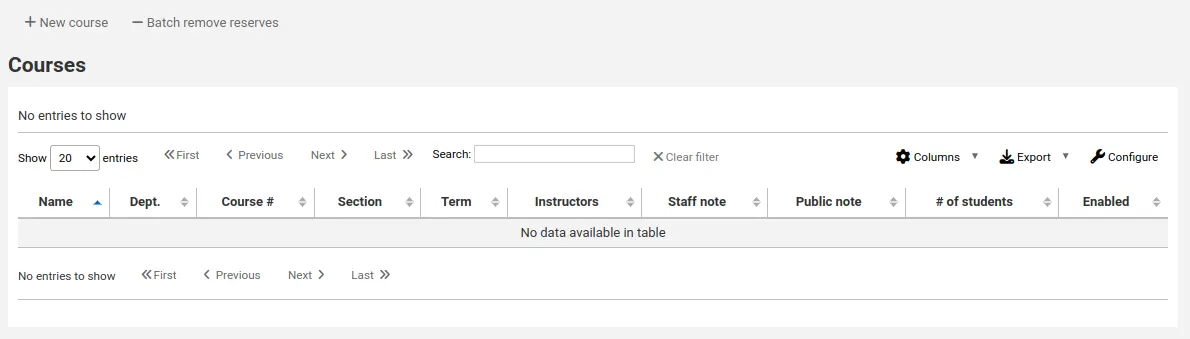
From the main course reserves page, you can add a new course by clicking the 'New course' button at the top left.
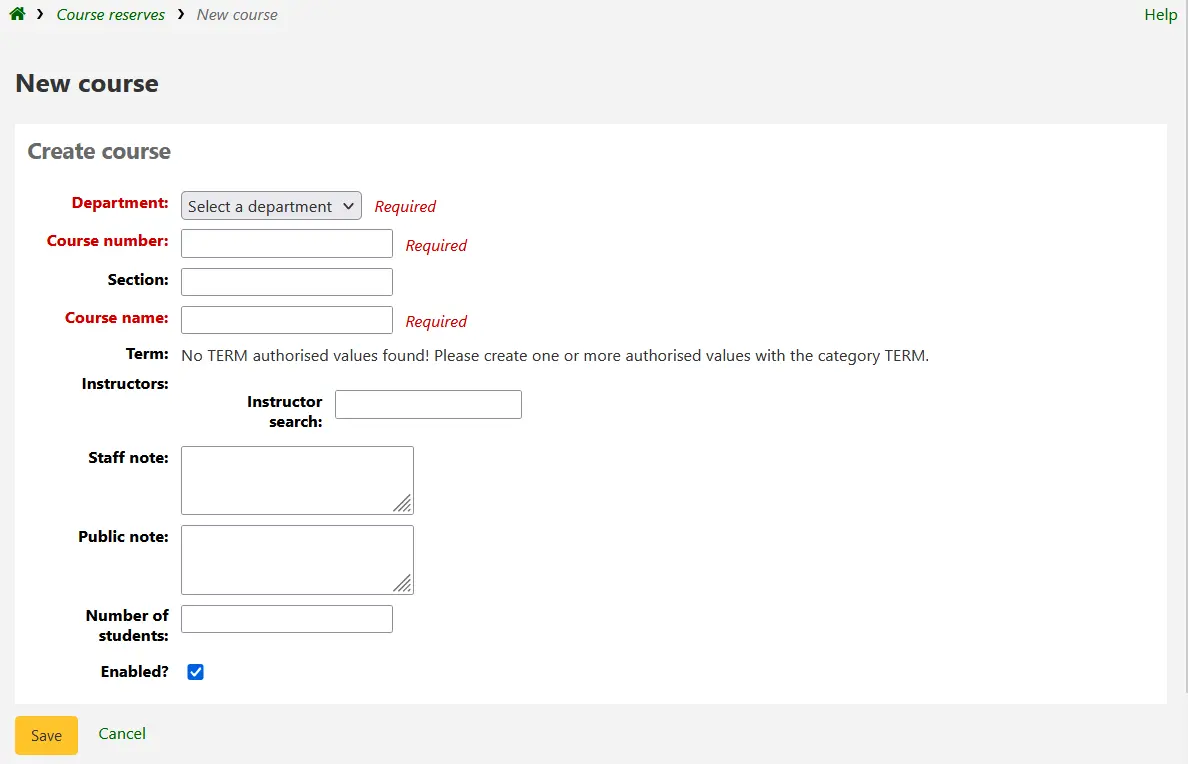
Your new course will need a department, number and name at the bare minimum. You can also add in additional details like course section number and term. To link an instructor to this course simply start typing their name and Koha will search your patron database to find you the right person.

بمجرد ظهور المدرب الذي تريده قم فقط بالنقر على اسمه وستتم إضافته. يمكنك تكرار ذلك لكل التعليمات في هذا الكورس. سيظهر كل مدرب أعلى مربع البحث ويمكن إزالته عن طريق النقر على رابط "حذف" على يسار اسمه.
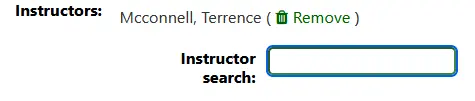
If you would like your course to show publicly, you'll want to be sure to check the 'Enabled?' box before saving your new course.
بمجرد حفظ الكورس الخاص بك سيتم عرضه في صفحة الحجز الأكاديمي الرئيسية وسيكون قابلاً للحجز بواسطة أي حقل في الكورس.
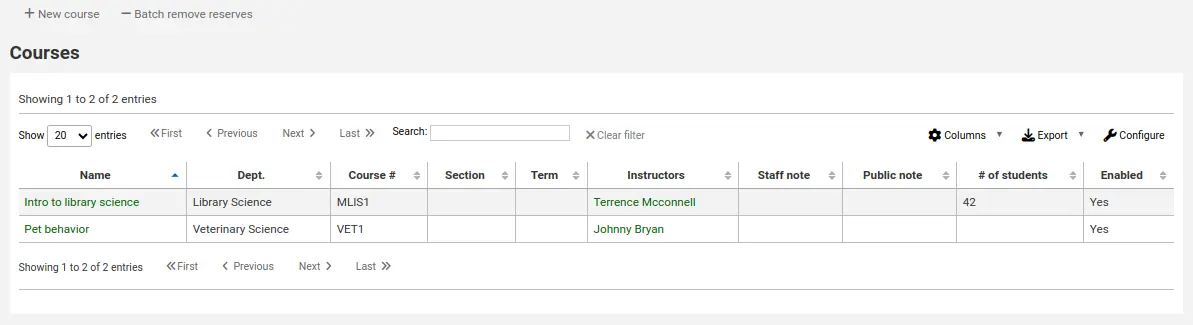
ملاحظة
You can customize the columns of this table in the 'Table settings' section of the Administration module (table id: courses page, course_reserves_table).
Adding reserve materials
ملاحظة
Only staff with the add_reserves permission (or the superlibrarian permission) will be able to add reserves to existing courses.
Before adding reserve materials, you will need at least one course to add them to. To add materials visit the Course Reserves module.
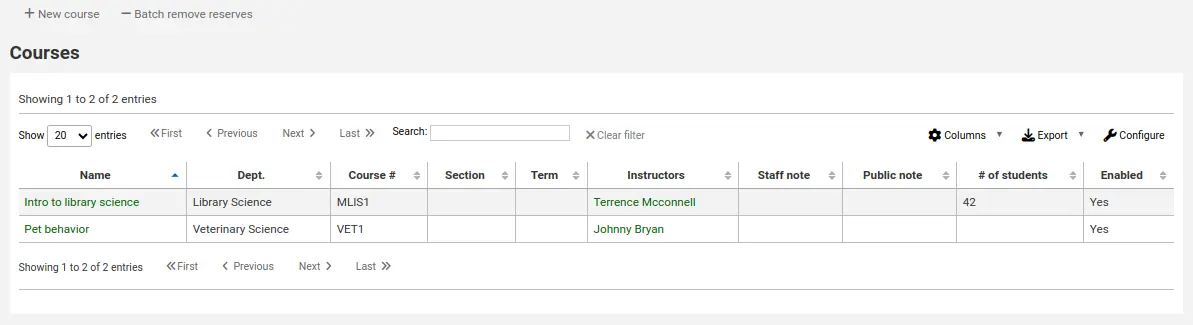
قم بالنقر على عنوان الكورس الذي تريد إضافة المواد له
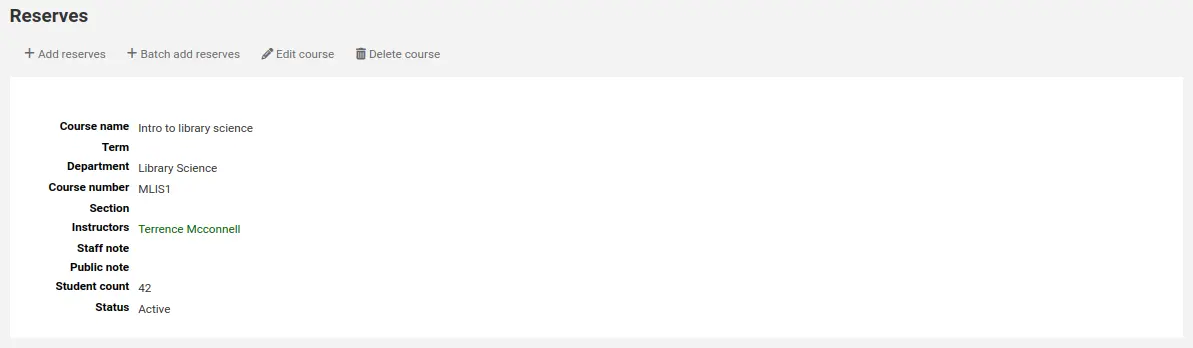
أعلى وصف الكورس قم بالنقر على زر "إضافة حجز" لإضافة مواد إلى قائمة هذا الحجز. سطلب منك إدخال الباركود لمادة الحجز.
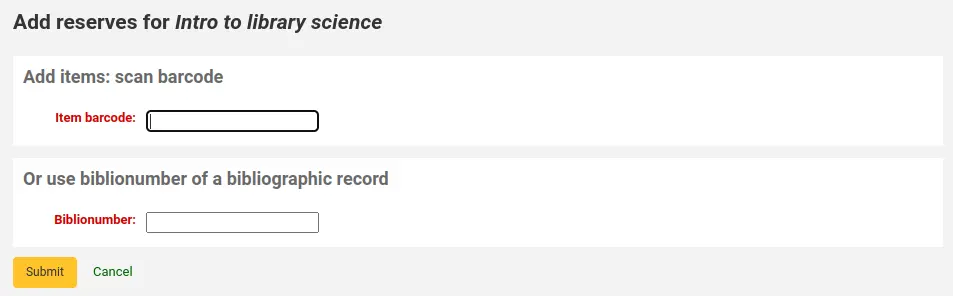
For each item, you can change the item type, collection code, shelving location or holding library. These changes will only apply while the course is active. When you deactivate the course, the items will go back to their original settings.
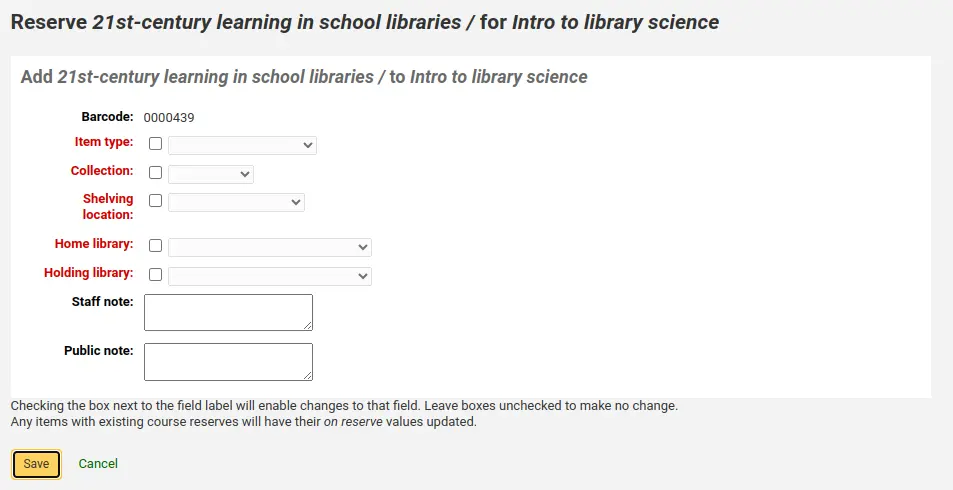
After you are done scanning the barcodes to add to the course, you can see them on the course page.
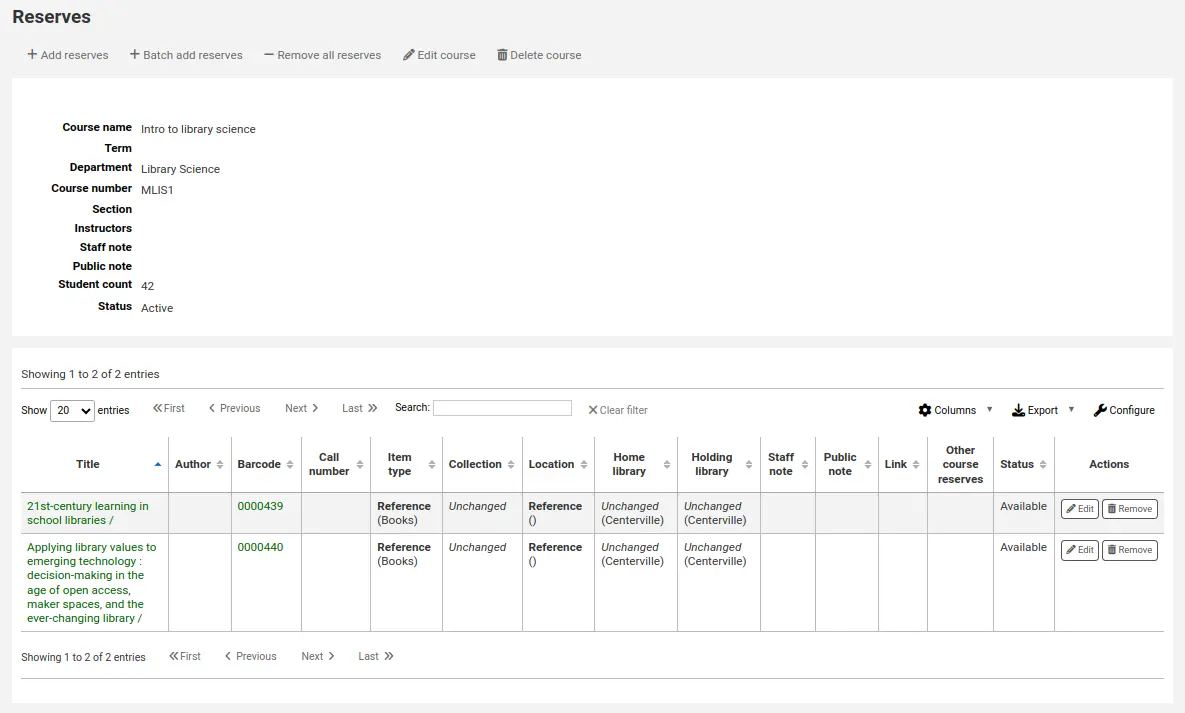
ملاحظة
You can customize the columns of this table in the 'Table settings' section of the Administration module (table id: reserves page, course_reserves_table).
You also have the possibility of adding several items at the same time. Click on 'Batch add reserves'.
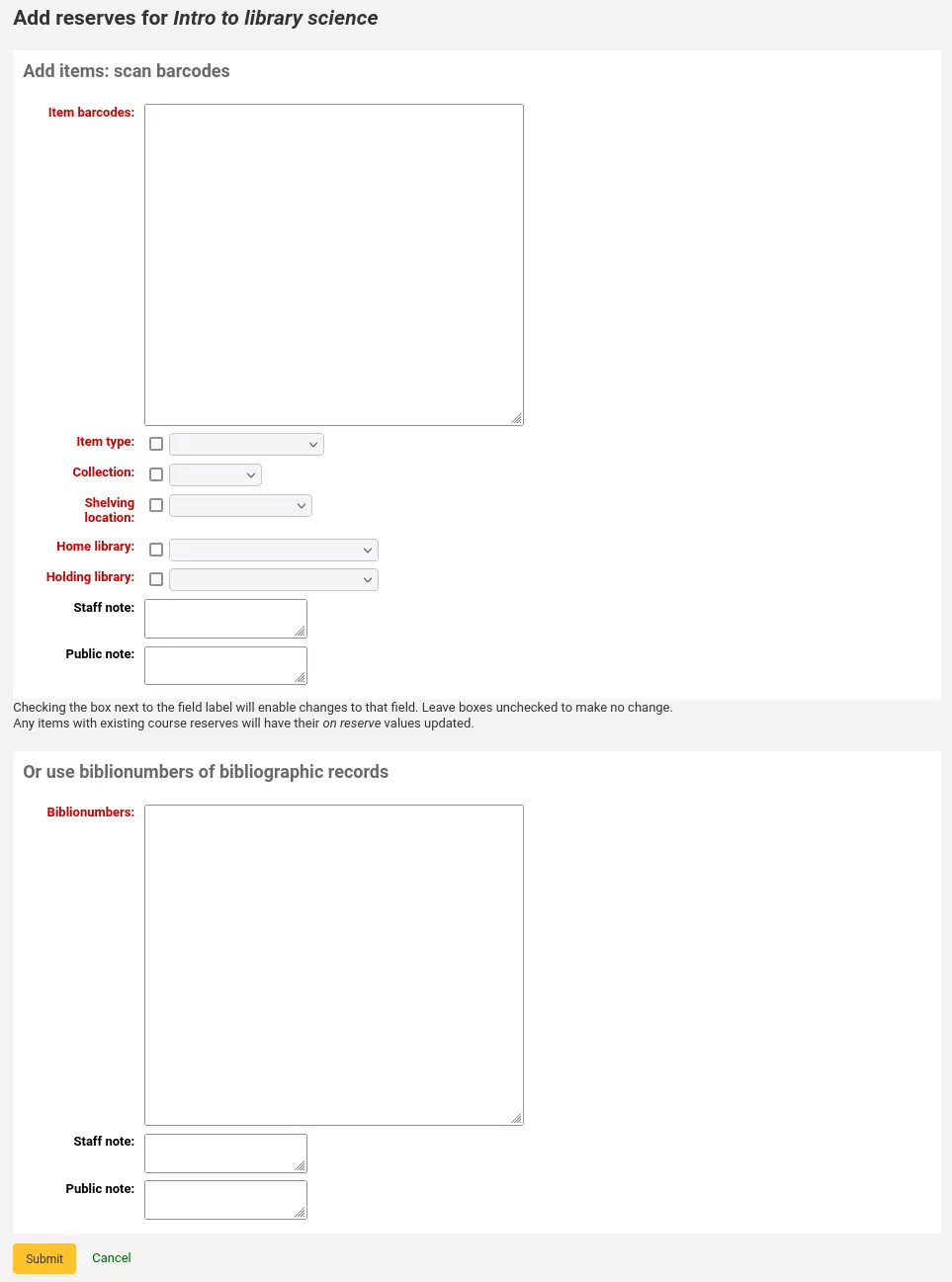
Scan the barcodes of the items you want to add to the reserve and change the item type, collection code, shelving location or holding library, if needed.
Course reserves in the OPAC
Once you have enabled course reserves and added courses, you will see a link to course reserves below your search box in the OPAC.

Clicking that link will show you your list of enabled courses (if you have only one course, you will just see the contents of that one course).
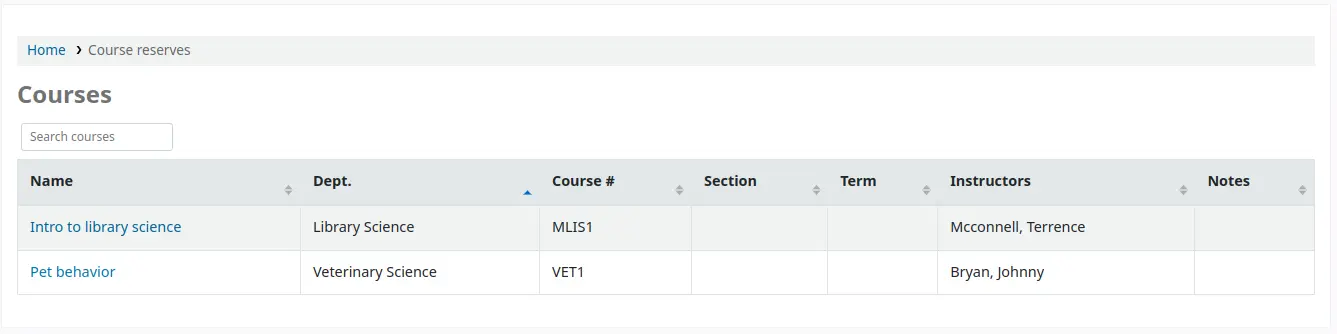
ملاحظة
You can customize the columns of this table in the 'Table settings' section of the Administration module (table id: course_reserves_table).
يمكنك بحث الحجز بواسطة أي حقل يمكن رؤيته في قائمة الدورات (رقم الدورة، اسم الدورة، اسم المحاضر، القسم). النقر على اسم الدورة سيعرض لك التفاصيل والمواد الموجودة في الحجز.
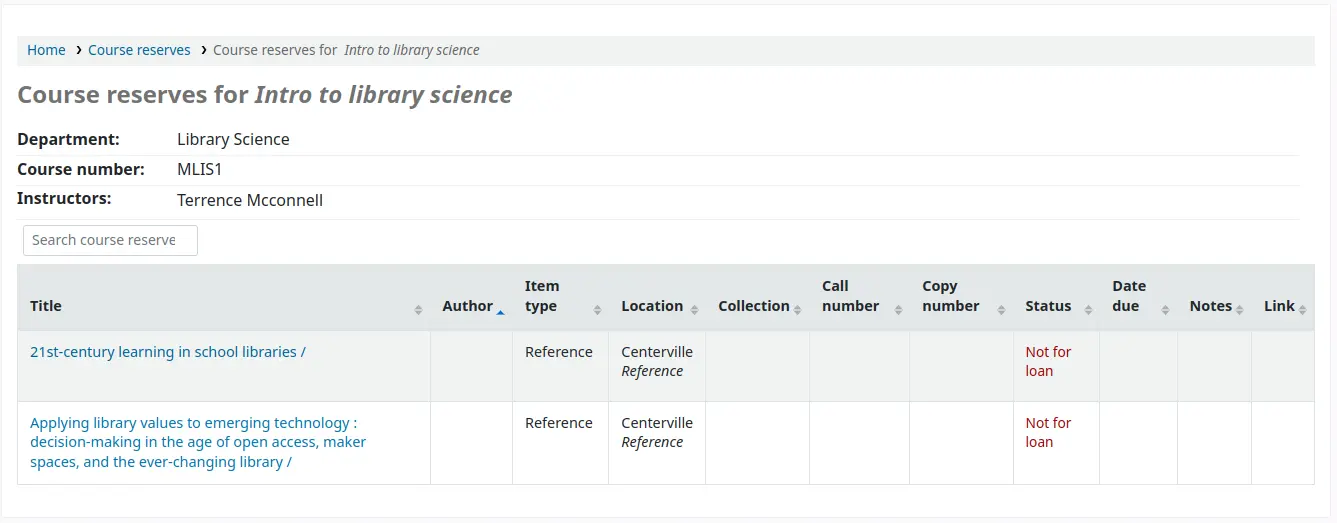
ملاحظة
You can customize the columns of this table in the 'Table settings' section of the Administration module (table id: course-items-table).