Searching
Basic searching
The search box that library staff will see most often is the persistent search box at the top of the page in the staff interface.

Note
If the IntranetAddMastheadLibraryPulldown system preference is set to ‘Add’, the basic search box in the staff interface will include a choice of library.

In the OPAC, library patrons will see a search box at the top of most pages.

Note
If the OpacAddMastheadLibraryPulldown system preference is set to ‘Add’, the basic search box in the OPAC will include a choice of library and library group.
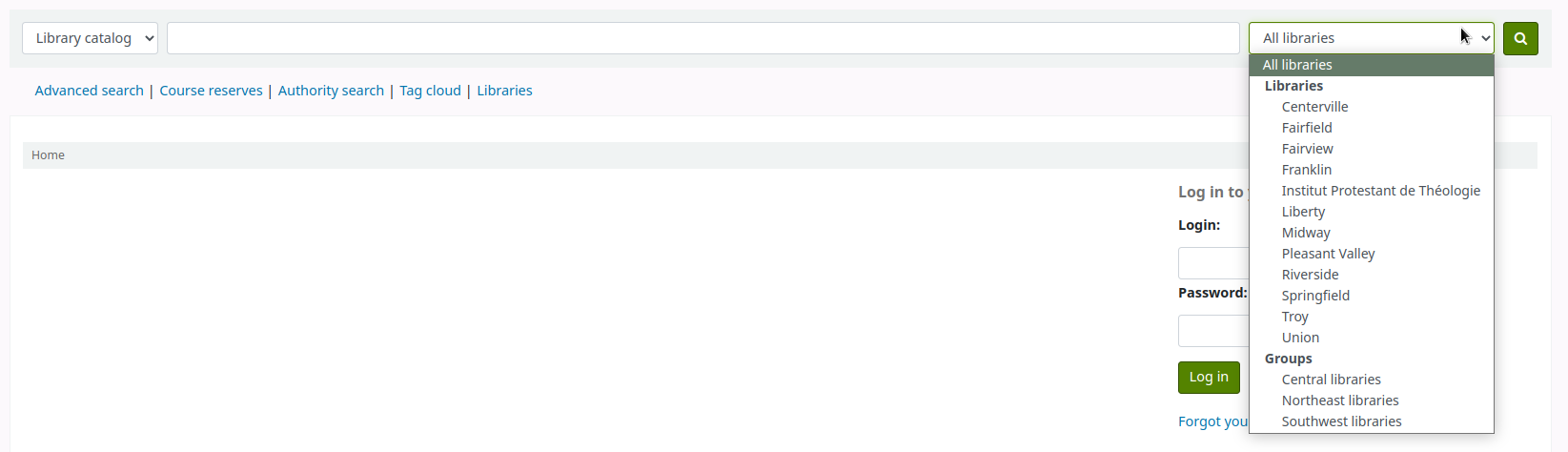
To search, enter a word or multiple words in the search box. When no search index is specified, a keyword search is performed.
Note
You can verify this by typing one word into the form and note the number of results. Then, repeat the search with a minor change: in front of the search word, type ‘kw=’ followed by the same search term. The results will be identical.
When you have more than one word in the search box, Koha will still do a keyword search, but with the Boolean operator ‘AND’. This will narrow your search to only records matching all the words.
When searching, select the major terms of what you are looking for and enter them into the persistent search box.

Koha will perform the search and return the results.
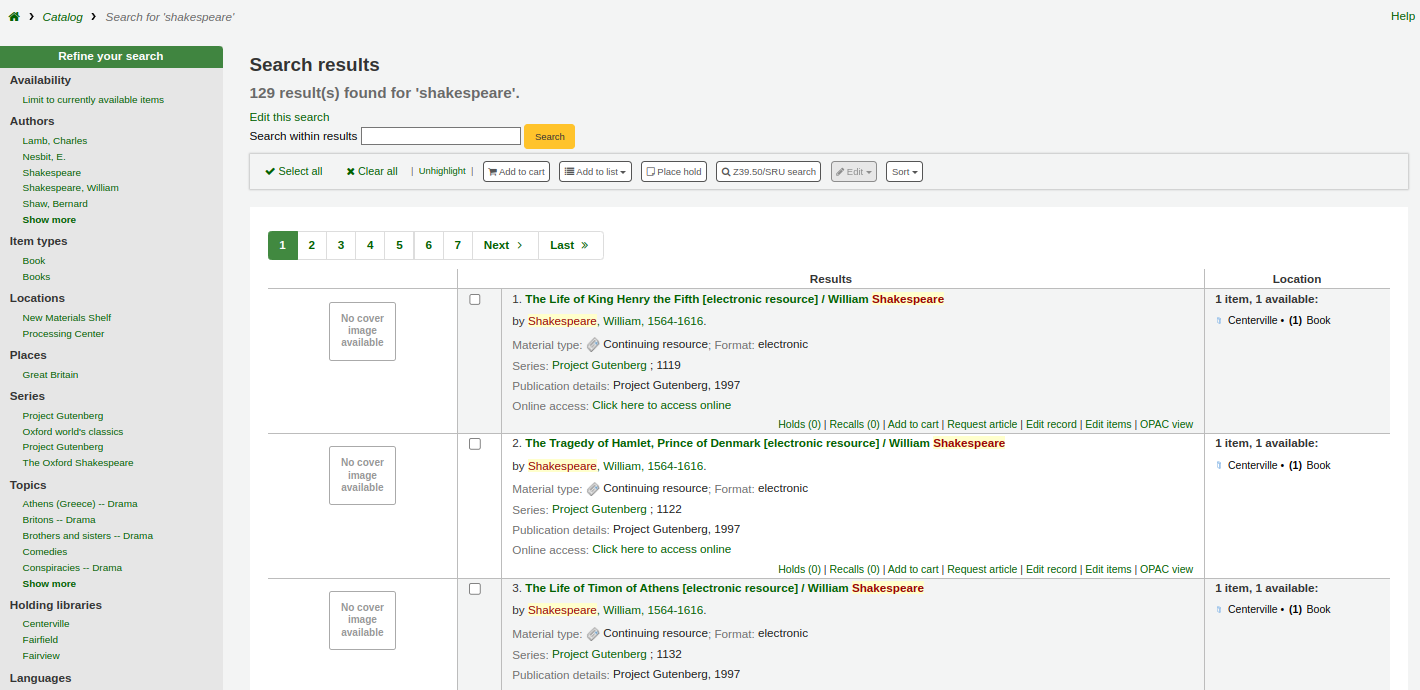
The order of the words does not affect the retrieval results.

Too many words in the search box will find very few matches.
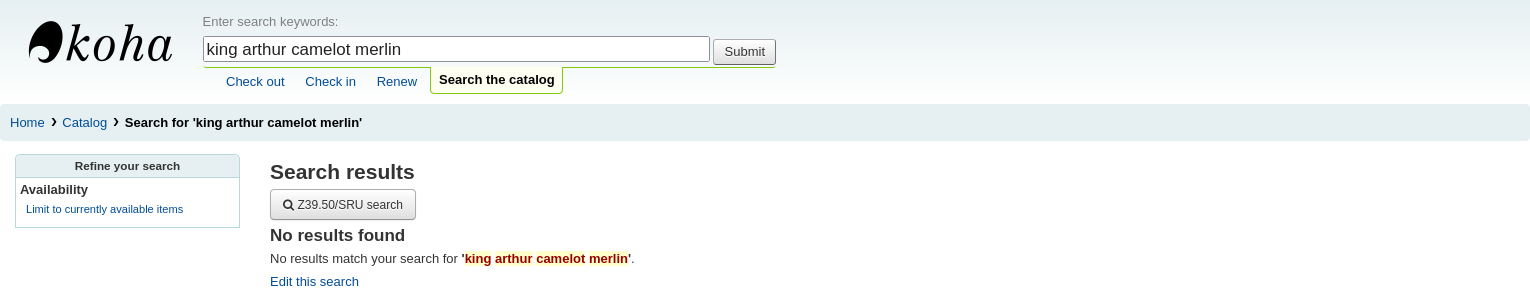
Advanced searching
Advanced search can help when the basic search returns too many results.
Get there: Search or Advanced search
The advanced search form offers many ways to limit the results of your search. You can search using the Boolean operators AND, OR, and NOT; limit by item type; limit by year and language; limit by subtypes audience, content, format, or additional content types; by location and by availability.
You can use as many sections as you need, none are mandatory, as long as there is at least one search term or one limit selected.
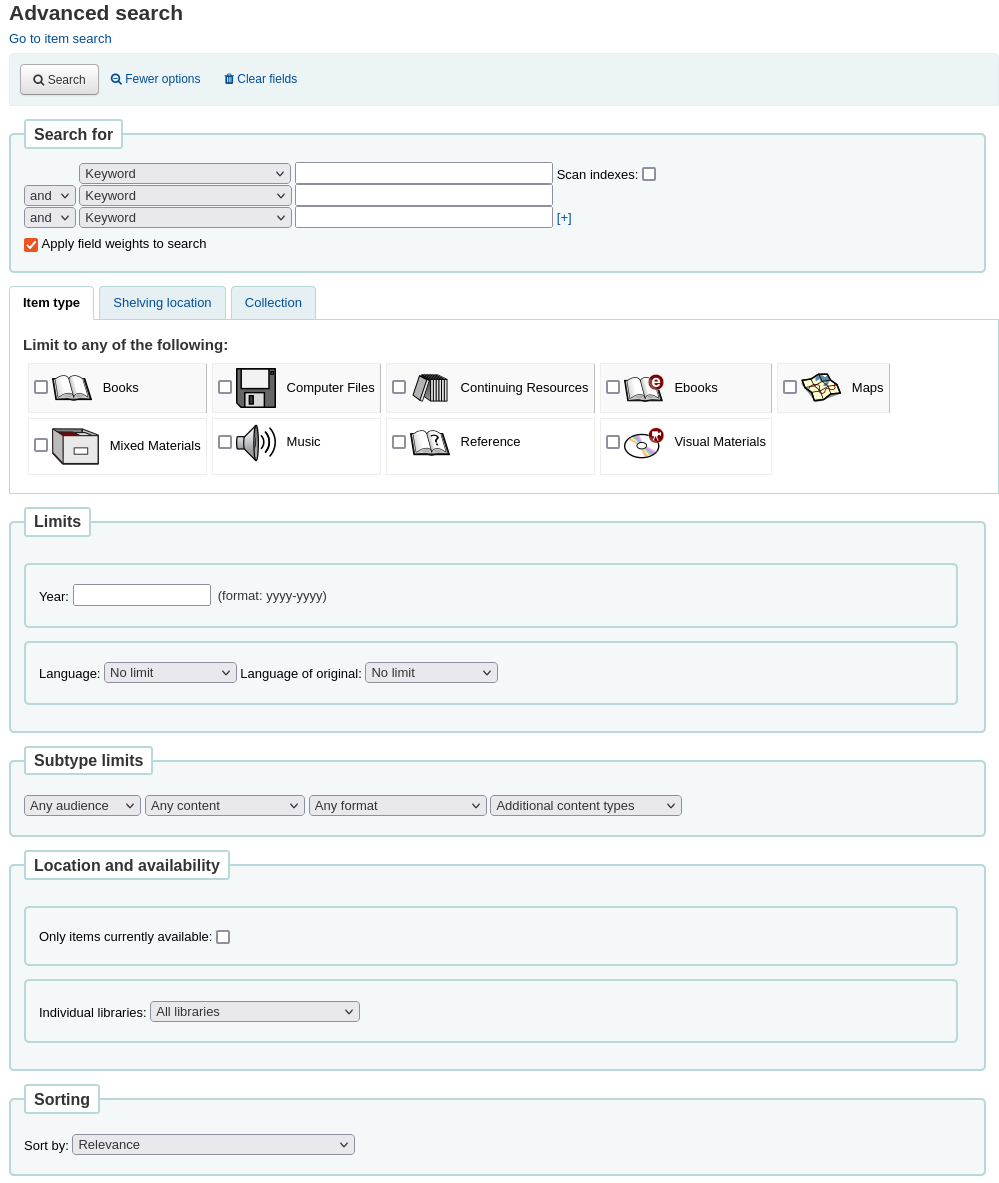
Search terms
In the first section in the advanced search form provides several search boxes to search different indexes at the same time.

If the expandedSearchOption system preference is set to ‘show’, options to choose Boolean operators will be automatically displayed. If the preference is set to ‘don’t show’, clicking ‘More options’ will make those options appear.

In this section you can choose among the many indexes in the drop down menus. The text box that follows is where you enter your first search term or terms. On the second line, you can choose the Boolean operator you want to use in your search. The options are ‘and’, ‘or’, and ‘not’. Then, you would again choose the index to search, followed by the second term or terms. If you have more concepts you want to include in your search, you can click the [+] to add another line for your search.
For example, this is a search for records where the author is Twain and the title contains either ‘Huckleberry Finn’ or ‘Tom Sawyer’.

Boolean operators broaden or narrow searches.
AND: narrows results because the search will retrieve the records that include all the search terms.
OR: expands the results because the search will look for occurrences of all the search terms, whether they are in the same record or not.
NOT: excludes records that contain the search term.
The indexes available in the advanced search form are the following (see more about indexes and which MARC fields are indexed in each in the Koha search indexes section below):
Index option |
Index searched |
Search type |
|---|---|---|
Keyword |
all |
keyword |
Keyword as phrase |
all |
exact phrase |
Author |
author |
keyword |
Author as phrase |
author |
exact phrase |
Corporate name |
corporate-name |
keyword |
Conference name |
conference-name |
keyword |
Corporate name as phrase |
corporate-name |
exact phrase |
Conference name as phrase |
conference-name |
exact phrase |
Personal name |
personal-name |
keyword |
Personal name as phrase |
personal-name |
exact phrase |
Title |
title |
keyword |
Title as phrase |
title |
exact phrase |
Series title |
title-series |
keyword |
Subject |
subject |
keyword |
Subject as phrase |
subject |
exact phrase |
Barcode |
barcode |
keyword |
Shelving location |
location (see note) |
keyword |
Standard number |
identifier-standard |
number |
ISBN |
isbn |
isbn |
ISSN |
issn |
number |
Call number |
local-classification |
keyword |
Language |
ln |
keyword |
Notes/Comments |
note |
keyword |
Curriculum |
curriculum |
keyword |
Publisher |
publisher |
keyword |
Publisher location |
pl |
keyword |
Publication date |
date-of-publication |
date |
Acquisition date |
date-of-acquisition |
date |
Note
If using LOC authorized values in the item location field, the location indexed is the authorized value code.
Item types, locations and collections limits
Under the search boxes, there are tabs that allows you to limit your search by item type, shelving location or collection.
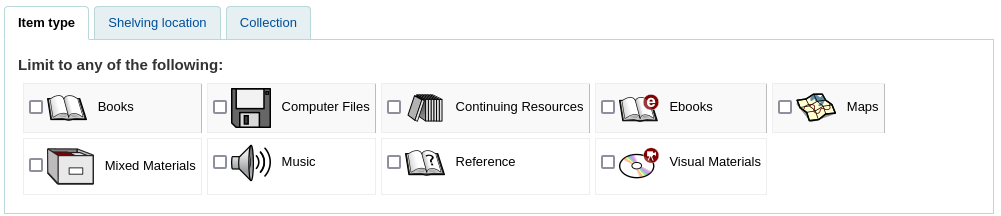
The tabs shown here, as well as their order are controlled by the AdvancedSearchTypes system preference (or OpacAdvancedSearchTypes for the advanced search form in the OPAC).
Note
In the OPAC, this section can be hidden with the OpacAdvSearchMoreOptions or the OpacAdvSearchOptions system preferences (uncheck the ‘Item types’ option).
It is not possible to hide it in the staff interface.
It is possible, when searching, to check multiple options in multiple tabs. In that case, options from the same tab are searched with the OR operator and the options for different tabs are searched with the AND operator. For example, if a user checks the ‘Books’ and ‘Reference’ item types as well as the ‘Children’s area’ and ‘General stacks’ shelving locations, the options will be linked like this: (Books OR Reference) AND (Children’s area OR General stacks).
For each tab, the following indexes are searched (see more about indexes and which MARC fields are indexed in each in the Koha search indexes section below):
Tab |
Index searched |
|---|---|
Item type |
itype |
Shelving location |
location |
Collection |
ccode |
Date and language limits
The next section only appears if you click ‘More option’ or if the expandedSearchOption system preference is set to ‘show’. It allows you to limit your search based on publication date or language.
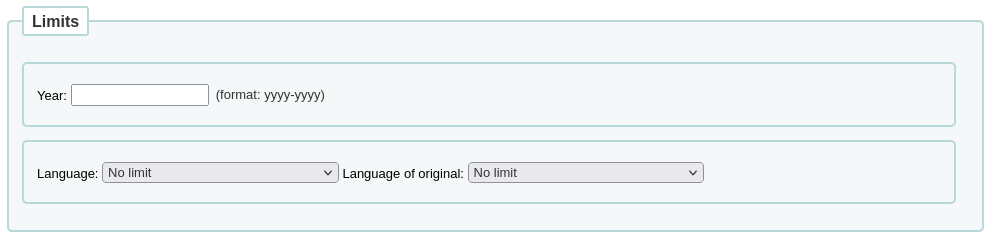
Note
In the OPAC, this section can be hidden with the OpacAdvSearchMoreOptions or the OpacAdvSearchOptions system preferences (uncheck the ‘Publication date’ or the ‘Language’ option).
It is not possible to hide it in the staff interface.
The ‘Year’ limit allows you to search for titles published in a specific year as well as a range of years.
‘2005’ will search for titles published in 2005
‘2005-2010’ will search for titles published between 2005 and 2010 (including 2005 and 2010)
‘-2010’ will search for titles published in 2010 and before
‘<2010’ will search for titles published before 2010 (excluding 2010)
‘2005-’ will search for titles published in 2005 and after
‘>2005’ will search for titles published after 2005 (excluding 2005)
The ‘Language’ and ‘Language of original’ limits allow you to search for titles in specific languages or translated from specific languages.
Note
By default, the languages drop-down menus are populated by all languages. It is possible to limit the list with the AdvancedSearchLanguages system preference.
For each search field, the following indexes are searched (see more about indexes and which MARC fields are indexed in each in the Koha search indexes section below):
Search field |
Index searched |
|---|---|
Year |
date-of-publication |
Language |
ln |
Language of original |
language-original |
Subtype limits
The next section allows you to limit your search with coded values.

Note
In the OPAC, this section can be hidden with the OpacAdvSearchMoreOptions or the OpacAdvSearchOptions system preferences (uncheck the ‘Subtypes’ option).
It is not possible to hide it in the staff interface.
The ‘Audience’ drop down menu can be used to limit the results to a specific target audience.
Preschool
Primary
Pre-adolescent
Adolescent
Adult
Specialized
General
Juvenile
The ‘Content’ drop down menu can be used to limit the results to a specific type of content.
Fiction
Non-fiction
Biography
Musical recording
Non-musical recording
The ‘Format’ drop down menu can be used to limit the results to a specific type of format.
Regular print
Large print
Braille
CD audio
Cassette recording
VHS tape / Videocassette
DVD video / Videodisc
CD software
Website
The ‘Additional content types’ drop down menu can be used to further limit results to a specific type of content.
Abstract / Summaries
Bibliographies
Catalogs
Encyclopedias
Handbooks
Legal articles
Indexes
Patent documents
Discographies
Legislation
Theses
Surveys
Reviews
Programmed texts
Filmographies
Directories
Statistics
Technical reports
Legal cases and case notes
Law reports and digests
Treaties
For each search field, the following indexes are searched (see more about indexes and which MARC fields are indexed in each in the Koha search indexes section below):
Search field |
Index searched |
|---|---|
Audience |
ta |
Content |
lf bio rtype |
Format |
ff7-01-02 |
Additional content types |
ctype |
Location and availability
The ‘location and availability’ section allows you to limit your search further.

Note
In the OPAC, this section can be hidden with the OpacAdvSearchMoreOptions or the OpacAdvSearchOptions system preferences (uncheck the ‘Location and availability’ option).
It is not possible to hide it in the staff interface.
The ‘Limit to available items’ box can be checked to show only available items in the results.
Warning
The ‘Limit to available items’ option only removes items that are currently checked out. It does not remove items that are withdrawn, lost, or otherwise not for loan.
The ‘Individual libraries’ drop down menu can be used to limit the search to a specific library.
If you have library groups that are selected to be search groups, they will appear under ‘Groups of libraries’.
Note
By default, the location limit looks for the item’s home library. This can be changed with the SearchLimitLibrary system preference.
For each search field, the following indexes are searched (see more about indexes and which MARC fields are indexed in each in the Koha search indexes section below):
Search field |
Index searched |
|---|---|
Available items |
onloan |
Individual libraries or groups of libraries |
homebranch holdingbranch |
Sorting
Finally, you can choose how the results will be sorted.

Note
In the OPAC, this section can be hidden with the OpacAdvSearchMoreOptions or the OpacAdvSearchOptions system preferences (uncheck the ‘Sorting’ option).
It is not possible to hide it in the staff interface.
The default sort is set in the defaultSortField and defaultSortOrder system preferences, but you can choose to sort by author, by title, by call number, by dates, or by popularity (which uses the information on total issues found in the items table).
Relevance: when using ElasticSearch, the relevance is calculated with the weight of fields and the number of occurrences of the search terms in each field.
Popularity: this sort uses the issues index, the number of issues for each item on a record.
Author: this sort uses the author index
Call number: this sort uses the cn-sort index, which is built using the classification scheme and the call number
Publication/Copyright date: this sort uses the date-of-publication index
Acquisition date: this sort uses the date-of-acquisition index
Title: this sort uses the title index
See more about indexes and which MARC fields are indexed in each in the Koha search indexes section below.
Search results
After performing a search the number of results found for your search will appear above the results.
There will also be a link to return to the advanced search screen to edit the search.
If the SavedSearchFilters system preference is enabled, there will also be a link to save the search as a search filter.
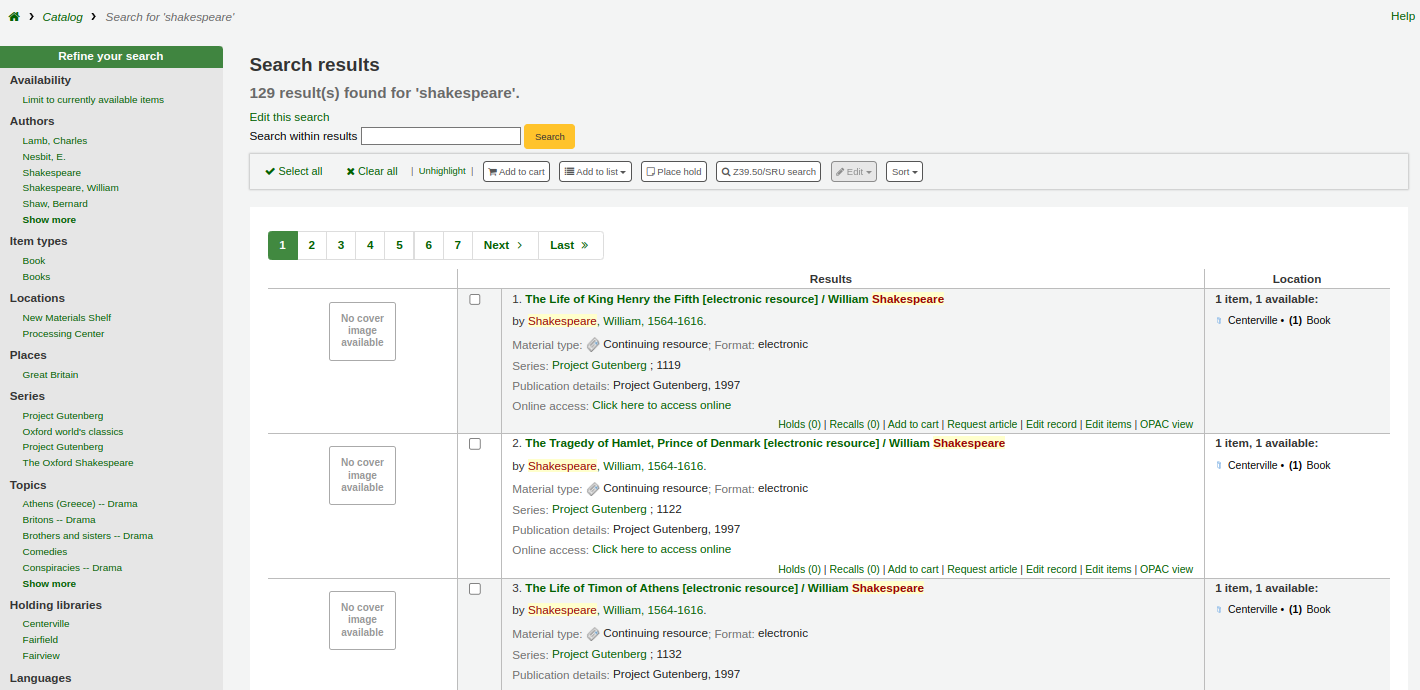
There is the possibility to search within results. This search box will take the query and add it as a limit to the previous search.
If StaffHighlightedWords is set to ‘highlight’, the search term(s) will be highlighted in yellow with red text in every record. You can remove the highlighting by clicking the ‘Unhighlight’ link at the top of the page.
Note
The highlighting does not represent where the search term was found in the record, it’s merely highlighting the string of characters everywhere it can be found on the page.
By default, search results will be sorted based on the OPACdefaultSortField and OPACdefaultSortOrder system preference values. To change this you can choose another sorting method from the drop down menu on the right.
Each search result is displayed in a table with bibliographic information in the left column and item information in the right column.
Under each title in the list, a series of values from the record’s leader will appear. It is important to note that this has nothing to do with the item types or collection codes assigned to the items, this data is all pulled from the record’s fixed fields. This can be turned on or off with the DisplayIconsXSLT system preference.
In the right column, the availability and information of the items attached to the record are displayed.
Note
Even if you filtered on one library, all libraries that hold the item will appear on the search results.
The availability of the items depends on their status. The following will appear as available:
Available (not checked out, no particular status)
On hold
An item’s hold status doesn’t not affect whether or not the item is ‘available’ until the item is in ‘waiting’ status. Items with on-shelf holds will show as available until a staff member has pulled them from the shelf and checked the item in to confirm the hold and put it aside as awaiting pick up.
The following will appear as unavailable:
Checked out
On hold, awaiting pick up
In transit
The availability of items is displayed only for the first twenty items in the record. This number can be changed with the MaxSearchResultsItemsPerRecordStatusCheck system preference.
If records have a lot of items, only twenty items will be displayed in the search results by default. This number can be changed with the maxItemsInSearchResults system preference.
If cover image-related Enhanced content system preferences are enabled, cover images will appear next to the search results.
Facets
To the left, there are filters, or facets, to refine your search.
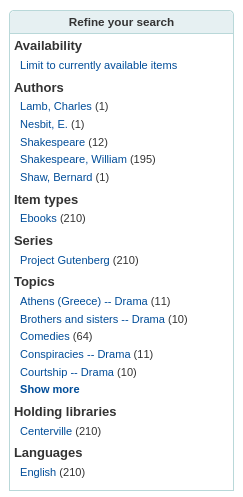
Currently available facets include:
Availability
Authors
Item types
Locations
Places (geographic name headings)
Series
Topics (subject headings)
Collections (collection codes)
Home library, holding library or both
Note
This depends on your setting for the DisplayLibraryFacets system preference.
Titles (uniform title headings) (zebra only)
Note
When using Elasticsearch, it is possible to remove facets and reorder them from the search engine configuration page.
By default, facets are constructed using the first twenty records. You can customize this with the maxRecordsForFacets system preference.
If you want to show the number of records that correspond to each facet next to it, you can make it appear with the displayFacetCount system preference. Note that this number is dependent on the maxRecordsForFacets system preference.
When there are more than five facets in a category, a ‘Show more’ link will appear. By default, this link will show up to twenty facets. You can change the maximum number of facets shown with the FacetMaxCount system preference.
By default, when facets are longer than twenty characters, will be truncated. You can change the number of character after which a facet is truncated with the FacetLabelTruncationLength system preference.
Note
When using Elasticsearch, facets are never truncated. This is only for Zebra users.
By default, facets in each category are ordered alphabetically. You can change the order with the FacetOrder system preference.
When using UNIMARC, the default separator for authors’ last and first names in the facets is a comma, but you can change this using the UNIMARCAuthorsFacetsSeparator system preference, if necessary.
Note
If you have any search filters, they will appear above the facets.
Actions on search results
Along the top, under the number of results, there are buttons to do different actions on selected records.
Select all: selects all the records on the page.
Clear all: unselects all the records that were selected.
Unhighlight: removes the red/yellow highlighting of the search term(s).
If StaffHighlightedWords is set to ‘highlight’, the search term(s) will be highlighted in yellow with red text in every record. The ‘Unhighlight’ link removes the highlighting.
Add to cart: adds selected record(s) to the cart.
Note
The intranetbookbag system preference needs to be set to ‘Show’ in order for that button to appear.
Add to list: adds selected record(s) to the chosen list.
Place hold: places a hold on the selected record(s).
Browse selected records: goes to the detailed record page of the selected record(s). Clicking on ‘Next’ or ‘Previous’ from the detailed record will bring you to the next selected record.
Note
The BrowseResultSelection system preference needs to be enabled in order for that button to appear.
Z39.50/SRU search: opens the Z39.50/SRU search popup window with the fields pre-filled with the search terms.
Edit: batch edit, batch delete or merge selected records.
Sort: changes the sorting field and order. The options are the same as the ones described in the sorting section above.
Note
By default, search results will be sorted based on the defaultSortField and defaultSortOrder system preferences values.
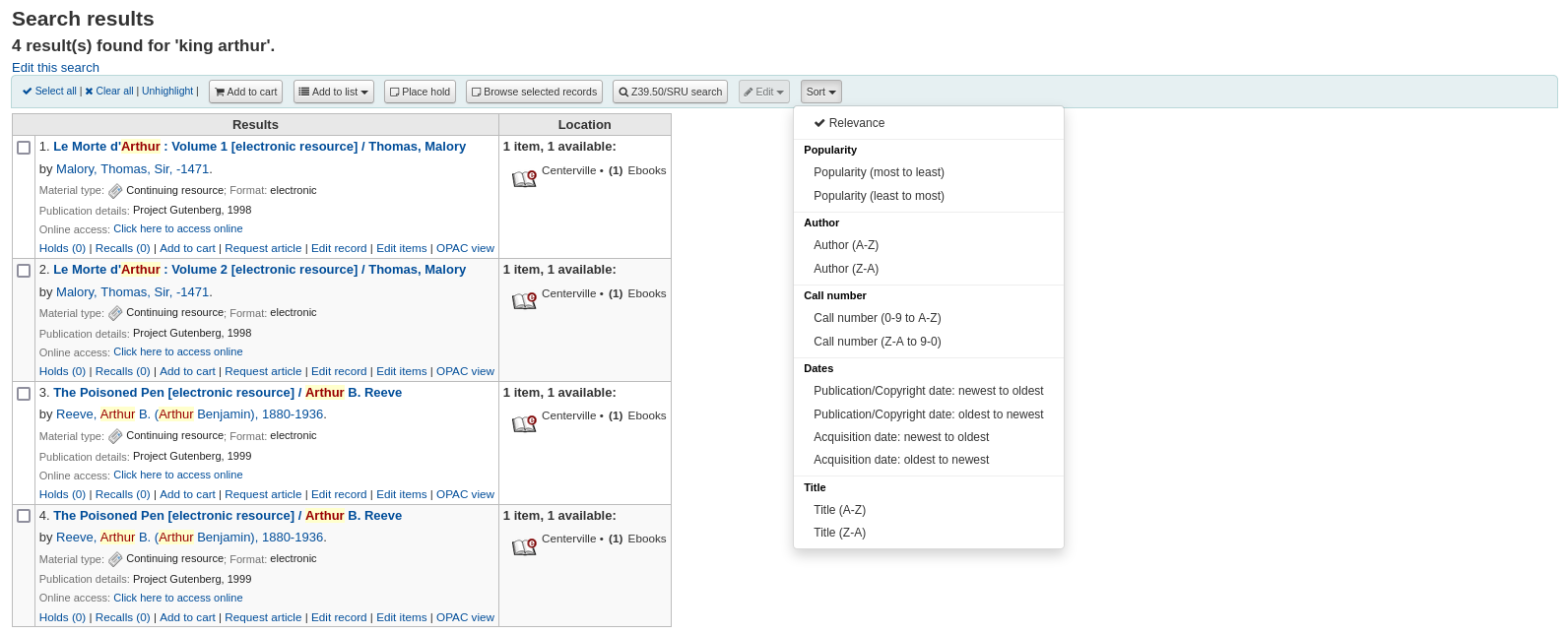
Under each record, at the bottom, there are more action links:
Holds: links to that record’s ‘Holds’ tab.
Recalls: links to that record’s ‘Recalls’ tab.
Add to cart: adds this record to the cart.
Note
The intranetbookbag system preference needs to be set to ‘Show’ in order for that link to appear.
Request article: links to that record’s ‘Article requests’ tab.
Edit record: links to that record’s MARC framework for editing.
Edit items: links to that record’s item list for editing.
OPAC view: links to that record’s detail page in the OPAC.
Note
The ‘OPAC view’ option needs the OPACBaseURL system preference to be properly set.
Search filters
Search filters are custom searches or filters that can be applied to search results.
This functionality is enabled on using the SavedSearchFilters system preference.
Adding search filters
Once the SavedSearchFilters system preference is enabled, there will be a new option on the search results page to create a new search filter from this search.
To create a new search filter:
Search the catalog from the staff interface basic search or advanced search.
Click ‘Save search as filter’ at the top of the results.
A form will pop up.
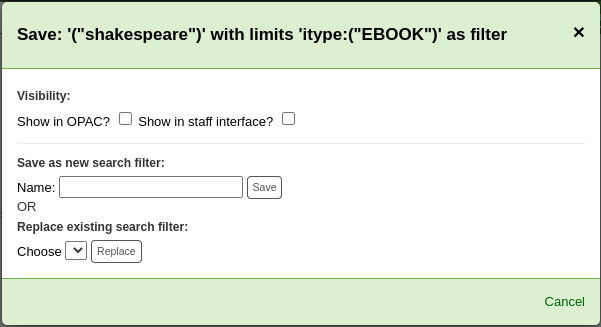
Visibility
Show on OPAC: If checked, this search filter will be available on the OPAC.
Show in staff interface: If checked, this search filter will be available in the staff interface.
Name: Enter the name of the search filter. This name will appear to staff and OPAC user, depending on where this search filter is available.
Click ‘Save’ next to the name field.
Search filters will be displayed before the facets in the search results page, in the staff interface or OPAC, depending on visibility.
All search filters can be managed in the search filter administration section.
Editing existing search filters
Once you have existing search filters, the way to edit them is basically the same as adding a new one, but you are replacing instead of adding
Search the catalog from the staff interface basic search or advanced search.
Click ‘Save search as filter’ at the top of the results.
The form will pop up.
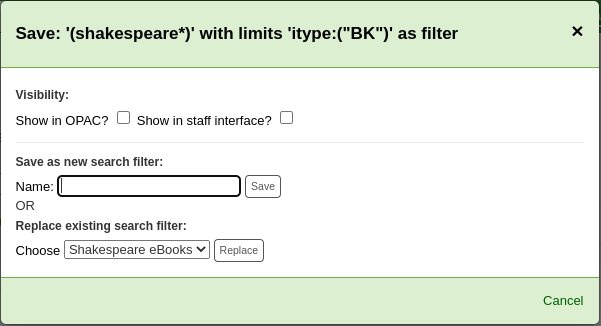
Choose which search filter to replace from the ‘Replace existing search filter’ drop-down menu.
Click ‘Replace’ next to the drop-down menu.
To further edit search filters, visit the search filter administration page.
Search history
If the EnableSearchHistory system preference set to keep the search history, you can access this information by clicking on your username in the top right of the staff interface and choosing ‘Search history’.

From this page you will see your bibliographic search history
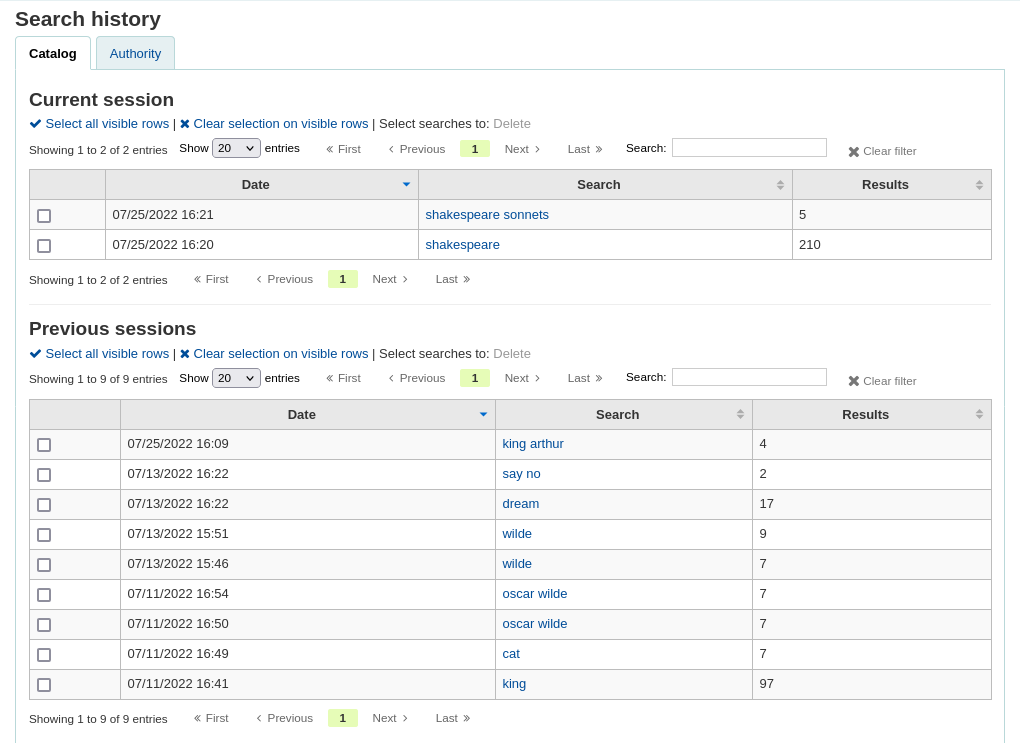
And your authority search history.
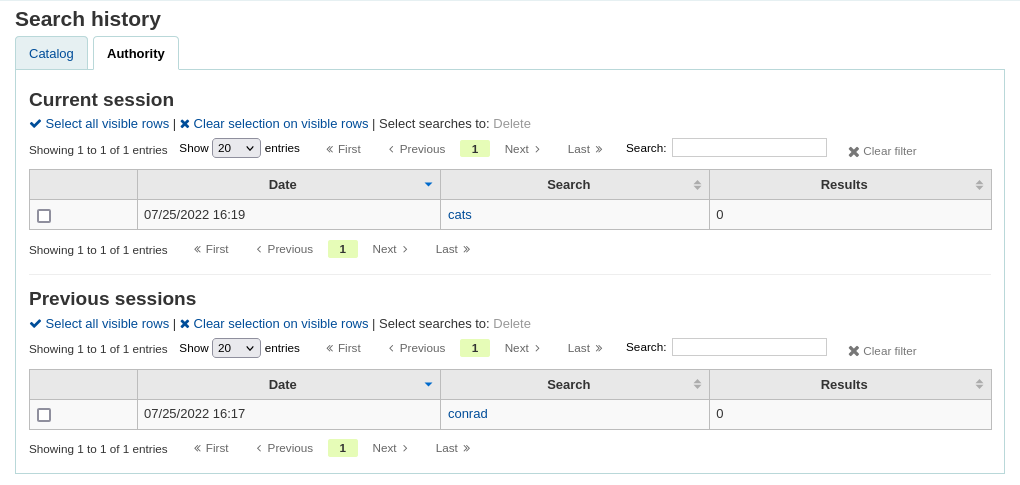
From the search history page, it is possible to relaunch a search by clicking on the search terms.
It is also possible to delete previous searches by selecting them and clicking on the ‘Delete’ link at the top of the table.
Advanced search prefixes
The following prefixes can be added to search terms in the keyword search box to limit items returned
ti: title search
ex. ti:hamlet
su: subject search
ex. su:cooking
pb: publisher search
ex. pb:penguin
au: author search
ex. au:rowling
su-geo: geographic subjects
ex. su-geo:wales and kw:description and kw:travel
bc: barcode
ex. bc:502326000912
lex: lexile
levels lex:510
Guide to searching
This brief guide will explain a chart that shows a sample of how a MARC21 database can be configured, as well as a brief introductory searching guide. The indexing fields described in this document relate to the bibliographic data and does not address authority database indexing.
Zebra indexing
Koha’s databases are indexed by the Zebra open-source software. The overview to the documentation describes Zebra as:
“…Zebra is a high-performance, general-purpose structured text indexing and retrieval engine. It reads records in a variety of input formats (eg. email, XML, MARC) and provides access to them through a powerful combination of Boolean search expressions and relevance-ranked free-text queries.
Zebra supports large databases (tens of millions of records, tens of gigabytes of data). It allows safe, incremental database updates on live systems. Because Zebra supports the industry-standard information retrieval protocol, Z39.50, you can search Zebra databases using an enormous variety of programs and toolkits, both commercial and free, which understands this protocol…” Zebra - User’s Guide and Reference, p. 1, https://software.indexdata.com/zebra/doc/idzebra.pdf
This brief guide will explain a chart that shows a sample of how a MARC21 database can be configured, as well as a brief introductory searching guide. The indexing fields described in this document relate to the bibliographic data and does not address authority database indexing.
Note
The indexing described in this document is the set used by SouthEastern University. Your local indexing may vary.
Indexing configuration
There are three configuration files that Koha uses while indexing.
The first configuration file (etc/zebradb/biblios/etc/bib1.att) contains the Z39.50 bib-1 attribute list, plus the Koha local use attributes for Biblio Indexes, Items Index, and Fixed Fields and other special indexes. The Z39.50 Bib-1 profile is made up of several different types of attributes: Use, Relation, Position, Structure, Truncation, and Completeness. The bib-1 ‘Use’ attribute is represented on the chart; the other attributes are used primarily when doing searches. While there are over 150+ use attributes that could be used to define your indexing set, it’s unlikely that you will choose to use them all. The attributes you elect to use are those that become the indexing rules for your database. The other five attribute sets define the various ways that a search can be further defined, and will not specifically be addressed in this document. For a complete list of the standard Bib-1 attributes, go to http://www.loc.gov/z3950/agency/defns/bib1.html.
The second file is etc/zebradb/marc_defs/[marc21|unimarc]/biblios/record.abs if you use grs1 indexing [the default until 3.16] or etc/zebradb/marc_defs/[marc21|unimarc]/biblios/biblio-koha-indexdefs.xml if you use dom indexing [the default from 3.18]. Either files contains the abstract syntax which maps the MARC21 tags to the set of Use Attributes you choose to use. To be more precise the xml file to be activate needs to be transform into biblio-zebra-indexdefs.xsl, read the head of biblio-zebra-indexdefs.xsl to know more about this topic. The rules established in this file provides a passable Bath level 0 and 1 service, which includes author, title, subject, keyword and exact services such as standard identifiers (LCCN, ISBN, ISSN, etc.)
The third file (etc/zebradb/ccl.properties) is the Common Command Language (CCL) field mappings. This file combines the bib-1 attribute set file and the abstract file and adds the qualifiers, usually known as index names. The qualifiers, or indexes, for this database are: pn, cpn, cfn, ti, se, ut, nb, ns, sn, lcn, callnum, su, su-to, su-geo, su-ut, yr,pubdate, acqdate, ln, pl, ab, nt, rtype, mc-rtype, mus, au, su-na, kw, pb, ctype, and an.
The Koha Indexing Chart summarizes the contents of all three of these files in a more readable format. The first two columns labeled Z39.50 attribute and Z39.50 name matches the Z39.50 bib-1 attributes file. The third column labeled MARC tags indexed is where you find which MARC tags are mapped to an attribute. The fourth column labeled Qualifiers identifies the search abbreviations used in the internal CCL query. The following description provides a definition for the word ‘qualifiers’.
Qualifiers are used to direct the search to a particular searchable index, such as title (ti) and author indexes (au). The CCL standard itself doesn’t specify a particular set of qualifiers, but it does suggest a few shorthand notations. You can customize the CCL parser to support a particular set of qualifiers to reflect the current target profile. Traditionally, a qualifier would map to a particular use-attribute within the BIB-1attribute set. It is also possible to set other attributes, such as the structure attribute.
In the MARC tags indexed column, there are some conventions used that have specific meanings. They are:
A three digit tag (100) means that all subfields in the tag can be used in a search query. So, if you enter a search for ‘Jackson’ as an author, you will retrieve records where Jackson could be the last name or the first name.
A three digit tag that has a ‘$’ followed by a letter (600$a) means that a search query will only search the ‘a’ subfield.
A three digit tag that is followed by a ‘:’ and a letter (240:w) means that a search query can be further qualified. The letter following the ‘:’ identifies how to conduct the search. The most common values you’ll see are ‘w’ (word), ‘p’ (phrase), ‘s’ (sort), and ‘n’ (numeric).
The contents of the MARC tags, subfields, and/or fixed field elements that are listed in this chart are all indexed. You’ll see that every attribute line is not mapped to a specific qualifier (index)-LC card number, line 9 is one example. However, every indexed word (a string of characters preceded and succeeded by a space) can be searched using a keyword (kw) search. So, although an LC card number specific index doesn’t exist, you can still search by the LCCN since tag 010 is assigned to the LC-card-number attribute. To verify this, enter 72180055 in the persistent search box. You should retrieve The gods themselves, by Isaac Asimov.
Examples of fixed field elements indexing can be seen on the chart between Attribute 8822 and Attribute 8703. These attributes are most commonly used for limiting. The fixed field attributes currently represent the BK codes. Other format codes, if needed, could be defined.
Item search
If you are looking for specific items you can use the item search engine in the staff client to find them.
Get there: Search > Item search
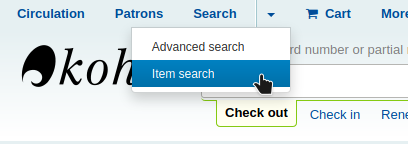
You can also access the item search from the link ‘Go to item search’ at the top of the advanced search page in the staff client.
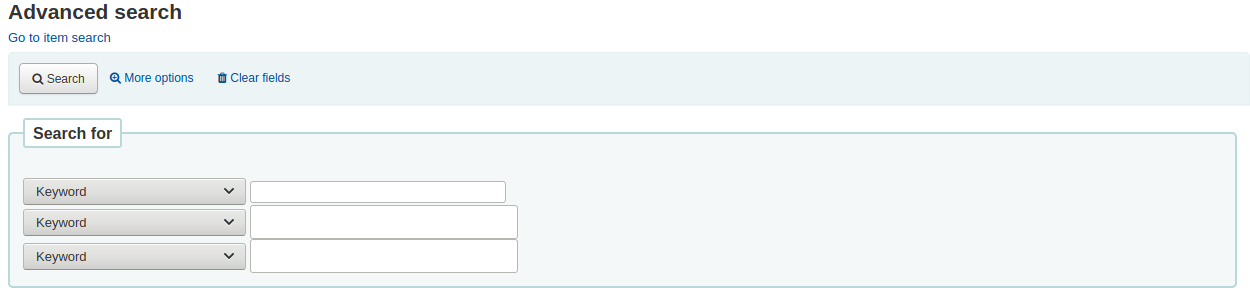
Either of those links will open up a item specific search engine.
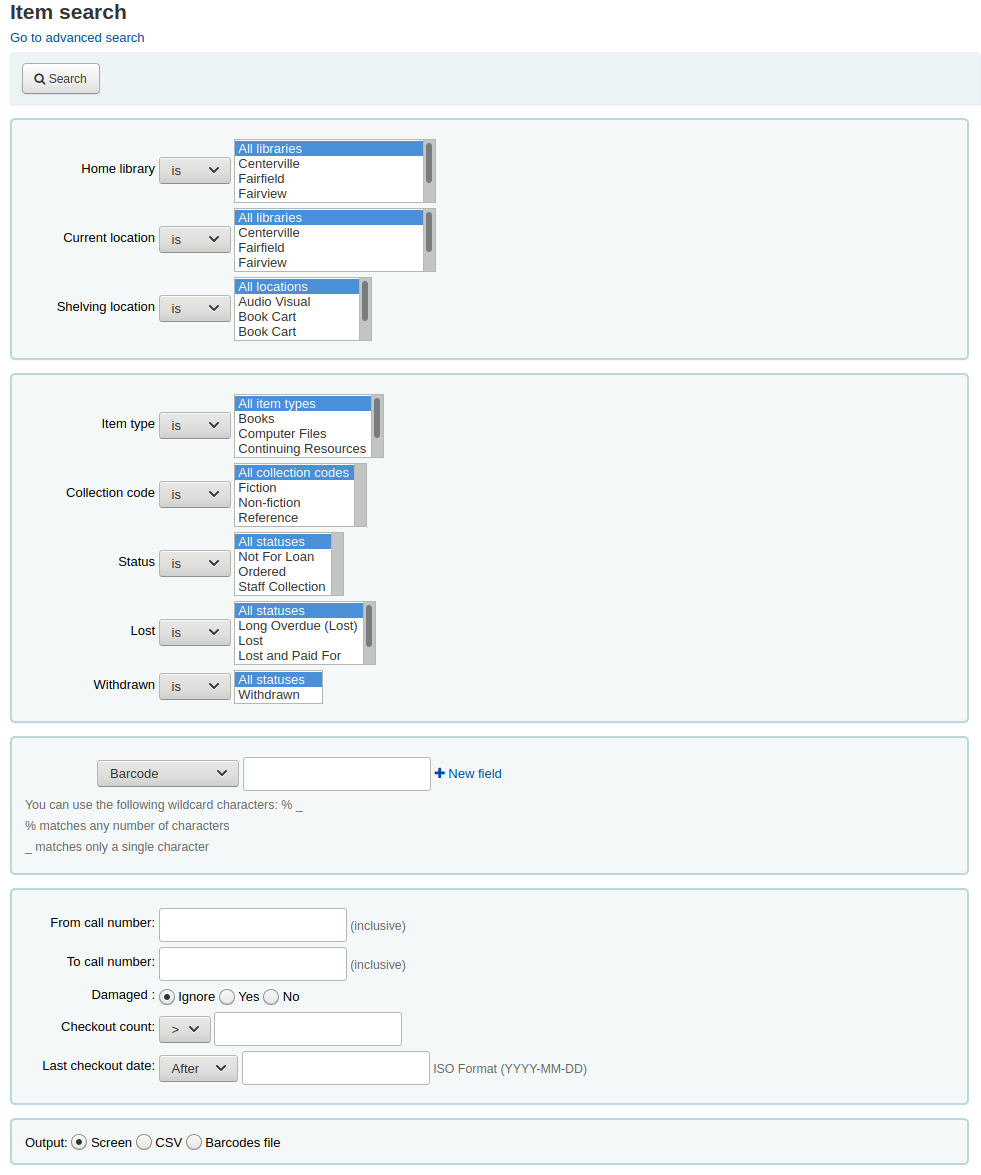
Using the search form that is presented you can find a list of specific items that can be output to the screen, to a CSV file or to a barcode file.
You can add more search fields to this form by going to the item search fields section in the Administration module.
If your results are printed to the screen you will have the option to narrow your search further using filters at the top.
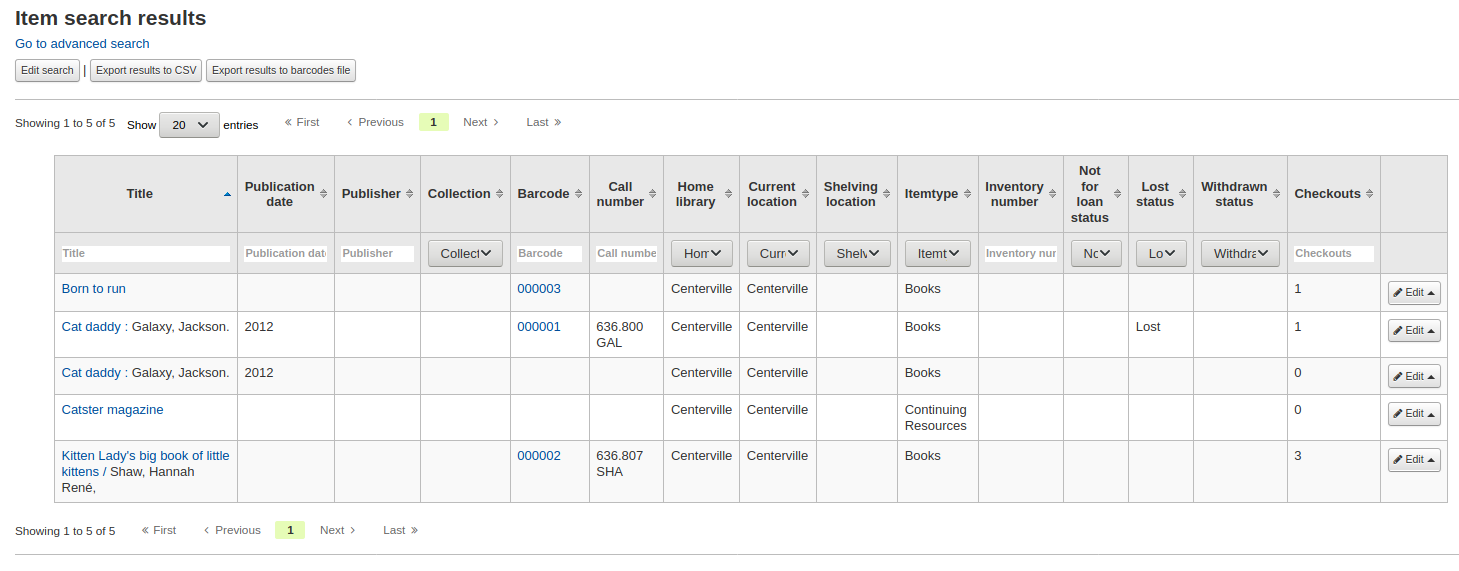
Common command language searching
Koha uses the Common Command Language (CCL) (ISO 8777) as its internal search protocol. Searches initiated in the graphical interface use this protocol as well, although the searcher doesn’t know which indexes, operators and limiters are available and being used to conduct their search. The searcher can use the Advanced Search when more precise results set are desired and where the search indexes are somewhat known. However, some library users and many library staff prefer using a command based structure. This part of the document will present and explain the use of the Koha command based structure. The indexes, operators, and limiters used are identical to those used in the graphical interface.
Indexes
The CCL standard itself doesn’t specify a particular set of qualifiers (indexes), but it does suggest a few short-hand notations such as ‘ti’, ‘au’, and ‘su’. Koha has a default set of indexes; it’s possible to customize that set by adding needed indexes based on local requirements. A qualifier (index) maps to a particular use-attribute within the Z39.50 BIB-1 attribute set. The complete Z39.50 Bib-1 Attribute can be viewed at http://www.loc.gov/z3950/agency/defns/bib1.html.
The standard Koha set of indexes is a fairly common example of MARC21 indexing rules. The indexes that are defined in Koha are indexes typically used by other integrated library systems. The defined Z39.50 Bib-1 Attribute mapped to the indexes include:
Bib-1 Attribute |
Qualifier (index) |
|---|---|
Personal-name |
pn |
Corporate-name |
cpn |
Conference-name |
cfn |
Title |
ti |
Title-series |
se |
Title-uniform |
ut |
ISBN |
nb |
ISSN |
ns |
Local number |
sn |
Local-classification |
lcn and callnum |
Subject |
su, su-to, su-geo, su-ut |
Pubdate |
yr,pubdate |
Date-of-Acquisition |
acqdate |
Language |
ln |
Place-of-publication |
pl |
Abstract |
ab |
Notes |
nt |
Record-type |
rtype, mc-rtype, mus |
Author |
au, aut |
Subject-person-name |
su-na |
Any (keyword) |
kw |
Publisher |
pb |
Content-type |
ctype |
Koha-Auth-Number |
an |
Author-personal-bibliography |
aub |
Author-in-order |
auo |
Table: Attributes
Refer to the Koha Indexing Chart for the MARC21 tags mapped to each Bib-1 Attribute and index combination.
Audience examples
aud:a Preschool
aud:b Primary
aud:c Pre-Adolescent
aud:d Adolescent
aud:e Adult
aud:f Specialized
aud:g General
aud:j Juvenile
Contents examples
fic:1 Fiction
fic:0 Non Fiction
bio:b Biography
mus:j Musical recording
mus:I Non musical record
Search syntax
In the persistent search box, single words generally retrieve large sets. To narrow a search, you can use multiple words. Koha automatically uses the ‘and’ Boolean operator to create a set of records matching your input. When you want to narrow the search to an author or a title or a subject or some other specific field or use a Boolean operator, there isn’t an obvious way to accomplish that specificity. The library user can, of course, go to the Advanced Search page; however, if you know how to construct a CCL search, you can achieve more specificity while using the persistent search box on any page.
There is a specific order to the CCL search syntax. Although it can be used for simple searches, it is an especially effective way to perform complex searches, as it affords you a great deal of control over your search results. To construct a CCL search, first enter a desired index code, then an equal sign, followed by your search word(s). Following are examples of simple CCL searches.
ti=principles of accounting
au=brown joseph
su=poetry
su-na=Shakespeare
kw=marlin
You can refine your search by combining search terms with Boolean operators ‘and’, ‘or’, or ‘not’. Following are examples of searches using Boolean operators.
ti=principles of accounting and au=brown joseph
su=poetry not su-na=Shakespeare
kw=communication and su=debate
You can also choose to search for things that start with a character or series of characters
ti,first-in-subfield=C (will show you all titles that start with the letter ‘C’)
Other string location searches can be performed with the following keywords:
rtrn : right truncation
ltrn : left truncation
lrtrn : left and right truncation
st-date : type date
st-numeric : type number (integer)
ext : exact search on whole subfield (does not work with icu)
phr : search on phrase anywhere in the subfield
startswithnt : subfield starts with
Using specific indexes and Boolean operators are not the only way a search can be refined. You can also refine your search as a phrase when looking for a title, author, or subject. The syntax for this search is index,phr=search words.
To illustrate the results of various search types, a search was done for the words ‘supreme court’. The results illustrate that the search index and the word order make a difference in search results. Only the results count and the search itself is in these examples. The search executed will always be between the single quotes.









You can also choose to use limiters in your search query. Some common limiters include dates, languages, record types, and item types. In the Advance Search, you can either click a box or key in data to limit your search. You can also apply the same limits with CCL by using the syntax in the following examples. In all
By Date: su=supreme court and yr,st-numeric=>2000

When you limit by date, you can use the ‘>’ (greater than), ‘<’ (less than), ‘=’ (equal), or ‘yyyy-yyyy’ (range) symbols.
By Item Type: su=nursing and itype:BK

Each library will have a different set of item types defined in their circulation configuration. When you set up item types, you define a code and a name for each one. The name will appear on the Advance Search page. The code you assigned is used as a CCL search limit, formatted as ‘itype:x’, where ‘x’ is the assigned code. The initial set of item types in Koha will usually be edited to reflect your collections, so your item type limiters may be different than the initial ones. The initial item type limiters follow.
itype:BKS Books, Booklets, Workbooks
itype:SR Audio Cassettes, CDs
itype:IR Binders
itype:CF CD-ROMs, DVD-ROMs, General Online Resources
itype:VR DVDs, VHS
itype:KT Kit
itype:AR Models
itype:SER Serials
By format: su=supreme court not l-format:sr

The format limiters are derived from a combination of LDR, 006 and 007 positions. The formats that are currently defined are the following.
l-format:ta Regular print
l-format:tb Large print
l-format:fk Braille
l-format:sd CD audio
l-format:ss Cassette recording
l-format:vf VHS tape
l-format:vd DVD video
l-format:co CD software
l-format:cr Website
By content type: su=supreme court not ctype:l

The content types are taken from the 008 MARC tag, positions 24-27.
There are two other limiter types that are not described in this document. They are: Audience and Content. The only difference in the syntax of the CCL is the actual limiter. They are reproduced here just in case you would like to use these limiters.
Koha search indexes
Zebra
By default, not all fields are indexed in the Zebra search engine, but many are. Below are the MARC21 fields that are indexed in Zebra.
Field |
Description |
|---|---|
Leader/06 |
Record-type, rtype |
Leader/07 |
Bib-level |
Leader/06-07 |
Material-type |
001 |
Control-number |
005 |
Date/time-last-modified, dtlm, date-time-last-modified |
007 |
Microform-generation:n:range(data,11,1), Material-type,ff7-00:w:range(data,0,1), ff7-01:w:range(data,1,1), ff7-02:w:range(data,2,1), ff7-01-02:w:range(data,0,2) |
008 |
date-entered-on-file:n:range(data,0,5), date-entered-on-file:s:range(data,0,5), pubdate:w:range(data,7,4), pubdate:n:range(data,7,4), pubdate:y:range(data,7,4), pubdate:s:range(data,7,4), pl:w:range(data,15,3), ta:w:range(data,22,1), ff8-23:w:range(data,23,1), ff8-29:w:range(data,29,1), lf:w:range(data,33,1), bio:w:range(data,34,1), ln:n:range(data,35,3), ctype:w:range(data,24,4), Record-source:w:range(data,39,0) |
010 |
LC-card-number, Identifier-standard |
011 |
LC-card-number, Identifier-standard |
015 |
BNB-card-number, BGF-number, Number-db, Number-natl-biblio, Identifier-standard |
017 |
Number-legal-deposit, Identifier-standard |
018 |
Identifier-standard |
020$a |
ISBN:w, Identifier-standard:w |
020 |
Identifier-standard |
022$a |
ISSN:w, Identifier-standard:w |
022 |
Identifier-standard |
023 |
Identifier-standard |
024$a |
Identifier-other |
024 |
Identifier-standard |
025 |
Identifier-standard |
027 |
Report-number, Identifier-standard |
028 |
Number-music-publisher, Identifier-standard |
030 |
CODEN, Identifier-standard |
034 |
Map-scale |
035 |
Other-control-number |
037 |
Identifier-standard, Stock-number |
040 |
Code-institution, Record-source |
041$a |
ln-audio |
041$h |
language-original |
041$j |
ln-subtitle |
041 |
ln |
043 |
Code-geographic |
050$b |
LC-call-number:w, LC-call-number:p, LC-call-number:s |
050 |
LC-call-number:w, LC-call-number:p, LC-call-number:s |
052 |
Geographic-class |
060 |
NLM-call-number |
070 |
NAL-call-number |
080 |
UDC-classification |
082 |
Dewey-classification:w, Dewey-classification:s |
086 |
Number-govt-pub |
100$9 |
Cross-Reference:w, Koha-Auth-Number |
100$a |
Author,Author:p, Author:s, Editor, Author-personal-bibliography, Author-personal-bibliography:p, Author-personal-bibliography:s |
100 |
Author, Author-title, Author-name-personal, Name, Name-and-title, Personal-name |
110$9 |
Koha-Auth-Number |
110 |
Author, Author-title, Author-name-corporate, Name, Name-and-title, Corporate-name |
111$9 |
Koha-Auth-Number |
111 |
Author, Author-title, Author-name-corporate, Name, Name-and-title, Conference-name |
130$n |
Thematic-number |
130$r |
Music-key |
130$9 |
Koha-Auth-Number |
130 |
Title, Title-uniform |
210 |
Title, Title-abbreviated |
211 |
Title, Title-abbreviated |
212 |
Title, Title-other-variant |
214 |
Title, Title-expanded |
222 |
Title, Title-key |
240$r |
Music-key |
240$n |
Thematic-number |
240 |
Title:w, Title:p, Title-uniform |
243$n |
Thematic-number |
243$r |
Music-key |
243 |
Title:w, Title:p, Title-collective |
245$a |
Title-cover:w, Title-cover:p, Title-cover:s, Title:w, Title:p, Title:s |
245$c |
Author, Author-in-order:w, Author-in-order:p, Author-in-order:s |
245$9 |
Cross-Reference:w, Koha-Auth-Number |
245 |
Title:w, Title:p |
246 |
Title, Title:p, Title-abbreviated, Title-expanded, Title-former |
247 |
Title, Title:p, Title-former, Title-other-variant, Related-periodical |
260$a |
pl:w, pl:p |
260$b |
Publisher:w, Publisher:p |
260$c |
copydate, copydate:s |
260 |
Provider, pl |
264 |
Provider |
300 |
Extent:w, Extent:p |
400$a |
Name-and-title |
400$t |
Author-title, Name-and-title, Title, Title-series |
400$9 |
Koha-Auth-Number |
400 |
Author, Author-name-personal, Name, Personal-name |
410 |
Author, Corporate-name |
410$a |
Name-and-title |
410$t |
Author-title, Title, Title-series |
410$9 |
Koha-Auth-Number |
410 |
Author-name-corporate, Name |
411 |
Author, Conference-name |
411$a |
Name-and-title |
411$t |
Author-title, Title-series |
411 |
Author-name-corporate, Name |
440$a |
Title-series:w, Title-series:p |
440$9 |
Koha-Auth-Number |
440 |
Title-series:w, Title-series:p, Title, Title-series |
490$a |
Title-series:w, Title-series:p |
490 |
Title, Title-series |
490$9 |
Koha-Auth-Number |
500 |
Note:w, Note:p |
502 |
Material-type |
505$r |
Author |
505$t |
Title |
505 |
Note:w, Note:p |
510 |
Indexed-by |
520 |
Abstract:w, Abstract:p |
521$a |
lex:n |
526$c |
arl, arl:n |
526$d |
arp, arp:n |
590 |
Note:w, Note:p |
600$a |
Name-and-title, Name, Personal-name, Subject-name-personal, Subject |
600$t |
Name-and-title, Title, Subject |
600$9 |
Koha-Auth-Number |
600 |
Name, Personal-name, Subject-name-personal, Subject |
610$a |
Name-and-title |
610$t |
Name-and-title, Title |
610$9 |
Koha-Auth-Number |
610 |
Name, Subject, Corporate-name |
611 |
Conference-name |
611$a |
Name-and-title |
611$t |
Name-and-title, Title |
611$9 |
Koha-Auth-Number |
611 |
Name, Subject |
630$n |
Thematic-number |
630$r |
Music-key |
630$9 |
Koha-Auth-Number |
630 |
Subject |
650$9 |
Koha-Auth-Number |
650 |
Subject, Subject:p |
651$9 |
Koha-Auth-Number |
651 |
Name-geographic, Subject,Subject:p |
652$9 |
Koha-Auth-Number |
653$9 |
Koha-Auth-Number |
653 |
Subject, Subject:p |
654$9 |
Koha-Auth-Number |
654 |
Subject |
655$9 |
Koha-Auth-Number |
655 |
Subject |
656$9 |
Koha-Auth-Number |
656 |
Subject |
657$9 |
Koha-Auth-Number |
657 |
Subject |
690$9 |
Koha-Auth-Number |
690 |
Subject, Subject:p |
700$9 |
Cross-Reference, Koha-Auth-Number |
700$a |
Author, Author:p |
700$n |
Thematic-number |
700$r |
Music-key |
700$t |
Author-title, Name-and-title, Title, Title-uniform |
700 |
Author, Author-name-corporate, Author-name-personal, Name, Editor, Personal-name |
710 |
Author, Corporate-name |
710$t |
Author-title, Name-and-title, Title, Title-uniform |
710$a |
Name-and-title |
710$9 |
Koha-Auth-Number |
710 |
Author, Name |
711$a |
Name-and-title |
711$t |
Author-title, Title, Title-uniform |
711$9 |
Koha-Auth-Number |
711 |
Author-name-corporate, Name, Conference-name |
730$n |
Thematic-number |
730$r |
Music-key |
730$9 |
Koha-Auth-Number |
730 |
Title, Title-uniform |
740 |
Title, Title-other-variant |
773$t |
Host-item |
780$t |
Title |
780$w |
Record-control-number |
780 |
Title, Title-former, Related-periodical |
785$w |
Record-control-number |
785 |
Related-periodical |
787$w |
Record-control-number |
800$a |
Name-and-title |
800$t |
Author-title, Name-and-title, Title, Title-series |
800$9 |
Koha-Auth-Number |
800 |
Author, Author-name-personal, Name, Personal-name |
810$a |
Name-and-title |
810$t |
Author-title, Name-and-title, Title, Title-series |
810$9 |
Koha-Auth-Number |
810 |
Author, Corporate-name, Author-name-corporate, Name |
811$a |
Name-and-title |
811$9 |
Koha-Auth-Number |
811$t |
Author-title, Name-and-title, Title, Title-series |
811 |
Author, Author-name-corporate, Name, Conference-name |
830$9 |
Koha-Auth-Number |
830 |
Title, Title-series |
840 |
Title, Title-series |
942$0 |
totalissues:n, totalissues:s |
942$2 |
cn-bib-source |
942$6 |
cn-bib-sort:n, cn-bib-sort:s |
942$c |
itemtype:w |
942$n |
Suppress:w, Suppress:n |
942$h |
cn-class |
942$i |
cn-item |
942$k |
cn-prefix |
942$m |
cn-suffix |
952$0 |
withdrawn:n, withdrawn:w |
952$1 |
lost, lost:n |
952$2 |
classification-source |
952$3 |
materials-specified |
952$4 |
damaged:n, damaged:w |
952$5 |
restricted:n, restricted:w |
952$6 |
cn-sort:n, cn-sort:s |
952$7 |
notforloan:n, notforloan:w |
952$8 |
ccode |
952$9 |
itemnumber:n, itemnumber:s |
952$a |
homebranch |
952$b |
holdingbranch |
952$c |
location |
952$d |
Date-of-acquisition, Date-of-acquisition:d, Date-of-acquisition:s |
952$e |
acqsource |
952$f |
coded-location-qualifier |
952$g |
price |
952$j |
stack:n, stack:w |
952$l |
issues:n, issues:w, issues:s |
952$m |
renewals:n, renewals:w |
952$n |
reserves:n, reserves:w |
952$o |
Local-classification:w, Local-classification:p, Local-classification:s |
952$p |
barcode, barcode:n |
952$q |
onloan:n, onloan:w |
952$r |
datelastseen |
952$s |
datelastborrowed |
952$t |
copynumber |
952$u |
uri:u |
952$v |
replacementprice |
952$w |
replacementpricedate |
952$y |
itype:w |
952$z |
Note:w, Note:p |
999$c |
Local-Number:n, Local-Number:w, Local-Number:s |
999$d |
biblioitemnumber:n, biblioitemnumber:w, biblioitemnumber:s |
Table: Indexes
Elasticsearch indexes
The indexes for elasticsearch are available in the mappings.yaml file in :: admin/searchengine/elasticsearch.
They are copied here for easier reference.
Bibliographic record indexes
MARC21 bibliographic indexes
Index name |
MARC fields |
|---|---|
abstract |
520 |
acqsource |
952$e |
arl |
526$c |
arp |
526$d |
author |
100$a |
110$a |
|
111$a |
|
245$c |
|
700$a |
|
author-in-order |
245$c |
author-name-corporate |
110 |
111 |
|
711 |
|
810 |
|
811 |
|
author-name-personal |
100 |
400 |
|
700 |
|
800 |
|
author-personal-bibliography |
100$a |
author-title |
100 |
110 |
|
111 |
|
400$t |
|
410$t |
|
411$t |
|
700$t |
|
710$t |
|
711$t |
|
800$t |
|
810$t |
|
811$t |
|
barcode |
952$p |
bgf-number |
015 |
bib-level |
leader/7 |
biblioitemnumber |
999$d |
bio |
008/34 |
bnb-card-number |
015 |
ccode |
952$8 |
classification-source |
952$2 |
cn-bib-sort |
942$6 |
cn-bib-source |
942$2 |
cn-class |
942$h |
cn-item |
942$i |
cn-prefix |
942$k |
cn-sort |
952$6 |
cn-suffix |
942$m |
code-geographic |
043 |
code-institution |
040 |
coded-location-qualifier |
952$f |
coden |
030 |
conference-name |
111 |
411 |
|
611 |
|
711 |
|
811 |
|
control-number |
001 |
copydate |
260$c |
copynumber |
952$t |
corporate-name |
110 |
410 |
|
610 |
|
710 |
|
810 |
|
cross-reference |
100$9 |
245$9 |
|
700$9 |
|
ctype |
008/24-27 |
curriculum |
658$a $b $c |
damaged |
952$4 |
date-entered-on-file |
008/00-05 |
date-of-acquisition |
952$d |
date-of-publication |
008/07-10 |
date-time-last-modified |
005 |
datelastborrowed |
952$s |
datelastseen |
952$r |
dewey-classification |
082 |
dissertation-information |
502 |
editor |
100$a |
700 |
|
extent |
300 |
ff7-00 |
007/00 |
ff7-01 |
007/01 |
ff7-01-02 |
007/00-01 |
ff7-02 |
007/02 |
ff8-23 |
008/23 |
ff8-29 |
008/29 |
geographic-class |
052 |
holdingbranch |
952$b |
homebranch |
952$a |
host-item |
773$a $t |
host-item-number |
773$9 |
identifier-other |
024$a |
identifier-publisher-for-music |
028 |
identifier-standard |
010 |
011 |
|
015 |
|
017 |
|
018 |
|
020$a |
|
022$a |
|
index-term-genre |
655$a |
index-term-uncontrolled |
653$a |
indexed-by |
510 |
interest-age-level |
521$a |
interest-grade-level |
521$a |
isbn |
020$a |
issn |
022$a |
issues |
952$l |
itemnumber |
952$9 |
itemtype |
942$c |
952$y |
|
koha-auth-number |
100$9 |
110$9 |
|
111$9 |
|
130$9 |
|
245$9 |
|
400$9 |
|
410$9 |
|
440$9 |
|
490$9 |
|
600$9 |
|
610$9 |
|
611$9 |
|
630$9 |
|
648$9 |
|
650$9 |
|
651$9 |
|
652$9 |
|
653$9 |
|
654$9 |
|
655$9 |
|
656$9 |
|
657$9 |
|
662$9 |
|
690$9 |
|
691$9 |
|
696$9 |
|
697$9 |
|
698$9 |
|
699$9 |
|
700$9 |
|
710$9 |
|
711$9 |
|
730$9 |
|
751$9 |
|
796$9 |
|
797$9 |
|
797$9 |
|
798$9 |
|
799$9 |
|
800$9 |
|
810$9 |
|
811$9 |
|
830$9 |
|
896$9 |
|
897$9 |
|
898$9 |
|
899$9 |
|
language-original |
041$h |
lc-call-number |
050$b |
lc-card-number |
010 |
011 |
|
lexile-number |
521$a |
lf |
008/33 |
llength |
leader/00-04 |
ln |
008/35-37 |
ln-audio |
041$a |
ln-subtitle |
041$j |
local-classification |
952$o |
local-number |
999$c |
location |
952$c |
lost |
952$1 |
map-scale |
034 |
material-type |
007 |
materials-specified |
952$3 |
microform-generation |
007/11 |
music-key |
130$r |
240$r |
|
243$r |
|
630$r |
|
700$r |
|
730$r |
|
nal-call-number |
070 |
name |
100 |
110 |
|
111 |
|
400 |
|
600$a |
|
610 |
|
611 |
|
700 |
|
710 |
|
711 |
|
800 |
|
810 |
|
811 |
|
name-and-title |
100 |
110 |
|
111 |
|
400$a $t |
|
410$a |
|
411$a |
|
600$a $t |
|
610$a $t |
|
611$a $t |
|
700$t |
|
710$a $t |
|
711$a |
|
800$a $t |
|
810$a $t |
|
811$a $t |
|
name-geographic |
651 |
751$a |
|
nlm-call-number |
060 |
not-onloan-count |
999$x |
note |
500 |
505 |
|
590 |
|
952$z |
|
notforloan |
952$7 |
number-db |
015 |
number-govt-pub |
086 |
number-legal-deposit |
017 |
number-local-acquisition |
952$i |
number-natl-biblio |
015 |
onloan |
952$q |
other-control-number |
035 |
personal-name |
100 |
400 |
|
600$a |
|
700 |
|
800 |
|
pl |
008/15-17 |
price |
952$g |
provider |
260 |
264 |
|
publisher |
260$b |
reading-grade-level |
521$a |
record-control-number |
770$w |
772$w |
|
773$w |
|
774$w |
|
775$w |
|
776$w |
|
777$w |
|
780$w |
|
785$w |
|
787$w |
|
800$w |
|
810$w |
|
811$w |
|
830$w |
|
record-source |
008/39 |
related-periodical |
247 |
780 |
|
785 |
|
renewals |
952$m |
replacementprice |
952$v |
replacementpricedate |
952$w |
report-number |
027 |
reserves |
952$n |
restricted |
952$5 |
rtype |
leader/06 |
stack |
952$j |
stock-number |
037 |
su-geo |
651$a |
subject |
600$a |
600$t |
|
610$a |
|
611 |
|
630$n |
|
630$r |
|
650$a |
|
650$b |
|
650$c |
|
650$d |
|
650$v |
|
650$x |
|
650$y |
|
650$z |
|
651 |
|
653$a |
|
subject-name-personal |
600$a |
suppress |
942$n |
ta |
008/22 |
thematic-number |
130$n |
240$n |
|
243$n |
|
630$n |
|
700$n |
|
730$n |
|
title |
130 |
210 |
|
211 |
|
212 |
|
214 |
|
222 |
|
240 |
|
245$a |
|
246 |
|
247 |
|
490$a |
|
505$t |
|
700$t |
|
710$t |
|
711$t |
|
730 |
|
740 |
|
780 |
|
785 |
|
title-abbreviated |
210 |
211 |
|
246 |
|
title-cover |
245$a |
title-expanded |
214 |
246 |
|
title-former |
246 |
247 |
|
780 |
|
title-key |
222 |
title-later |
785 |
title-other-variant |
212 |
247 |
|
740 |
|
title-series |
440$a |
490$a |
|
title-uniform |
130 |
240 |
|
700$t |
|
710$t |
|
711$t |
|
730 |
|
totalissues |
942$9 |
udc-classification |
080 |
uri |
952$u |
withdrawn |
952$0 |
UNIMARC bibliographic indexes
Index name |
MARC fields |
|---|---|
author |
200$f |
200$g |
|
700$a |
|
701 |
|
700$a |
|
bio |
105$a/12 |
ccode |
995$8 |
ctype |
105$a/04-07 |
date-entered-on-file |
099$c |
date-of-acquisition |
995$5 |
date-of-publication |
100$a/09-12 |
date-time-last-modified |
099$d |
ff8-29 |
105$a/08 |
holdingbranch |
995$c |
homebranch |
995$b |
host-item-number |
461$9 |
identifier-standard |
010$a $z |
011$a $y $z |
|
isbn |
010$a $z |
issn |
011$a $y $z |
itemnumber |
995$9 |
itype |
200$b |
995$r |
|
lc-card-number |
995$j |
lf |
105$a/11 |
ln |
101$a |
local-classification |
686 |
995$k |
|
local-number |
001 |
location |
995$e |
not-onloan-count |
999$x |
notforloan |
995$o |
onloan |
995$n |
publisher |
210$c |
su-geo |
607$a |
subject |
600 |
600$a |
|
601 |
|
602 |
|
604 |
|
605 |
|
606 |
|
607 |
|
608 |
|
610 |
|
suppress |
955$n |
ta |
100$a/17 |
title |
200$a |
200$c |
|
200$d |
|
200$e |
|
200$h |
|
200$i |
|
205 |
|
304$a |
|
327$a |
|
327$b |
|
327$c |
|
327$d |
|
327$e |
|
327$f |
|
327$g |
|
327$h |
|
327$i |
|
328$t |
|
410$t |
|
411$t |
|
412$t |
|
413$t |
|
421$t |
|
422$t |
|
423$t |
|
424$t |
|
425$t |
|
430$t |
|
431$t |
|
432$t |
|
433$t |
|
434$t |
|
435$t |
|
436$t |
|
437$t |
|
440$t |
|
441$t |
|
442$t |
|
443$t |
|
444$t |
|
445$t |
|
446$t |
|
447$t |
|
448$t |
|
451$t |
|
452$t |
|
453$t |
|
454$t |
|
455$t |
|
456$t |
|
461$t |
|
462$t |
|
463$t |
|
464$t |
|
470$t |
|
481$t |
|
482$t |
|
488$t |
|
title-series |
225$a |