Last updated: November 2025, Koha version 24.11.
Temporarily close a library
As your organisation evolves, you may need to temporarily close a library. Here is a non-exhaustive list of suggestions for managing the closure in Koha.
Follow the links to more detailed explanations in other sections of the Koha documentation.
सलाह
Make a note of the settings changed, what they were set to before, and when you made the change.
When the library reopens, revert all the changed settings.
Inform staff and patrons
Add messages in the staff interface and the OPAC to share information about the temporary closure. You can also mention it in the notices sent to library patrons.
Add news items
To inform library staff:
Go to Tools > News.
Add a new entry with the display location set to 'Staff interface'.
If you know when the library will reopen, add an expiration date so the message automatically disappears when it is no longer needed.
Add information relevant for library staff.
Result: The news item is displayed on the left of the staff interface home page.
सलाह
If you are sharing the same information with staff and patrons, create only one news entry with the display location set to 'Staff interface and OPAC'.
To inform patrons:
Go to Tools > News.
Add a new entry with the display location set to 'OPAC'.
If you know when the library will reopen, add an expiration date so the message automatically disappears when it is no longer needed.
Add information relevant for patrons.
Result: The news item is displayed in the main body of the OPAC home page.
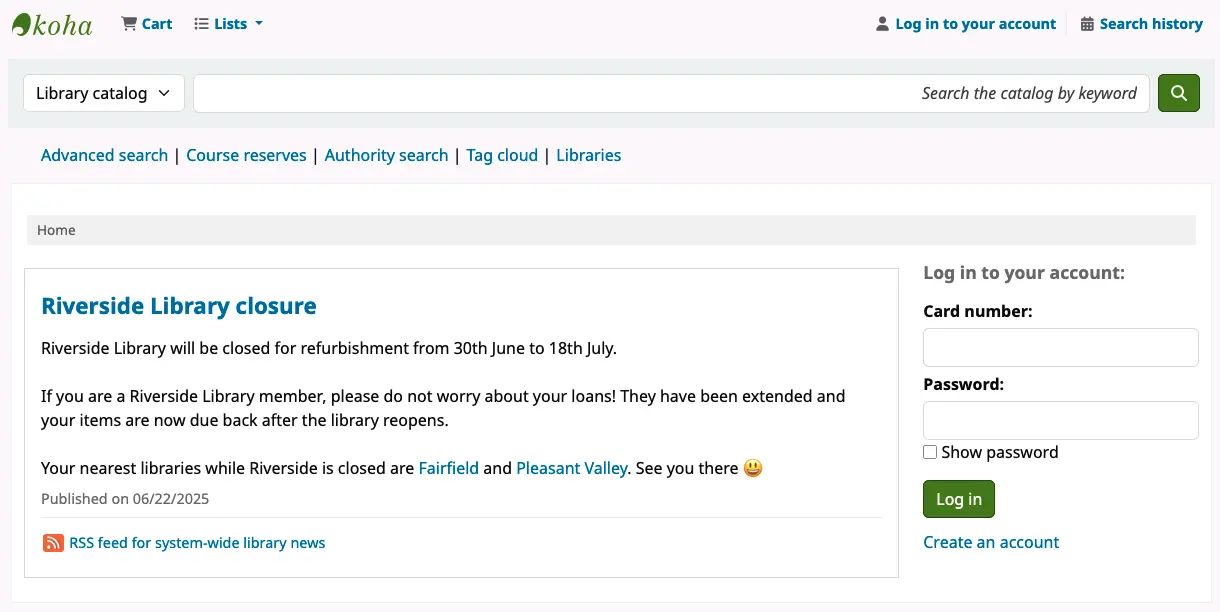
टिप्पणी
For the OPAC, you could use an HTML customization with the display location set to 'OpacMainUserBlock', instead of a news entry. The advantage of using news is that the publication date of the entry is displayed – giving readers additional information in case you need to make an update.
Update the library details
If you are using the OPAC library pages, you can add information to the library page:
Go to Tools > HTML customizations.
Add a new entry for the closing library with the display location set to 'OpacLibraryInfo'.
Add information relevant for patrons.
Result: The information is shown on the library page, under the contact details.
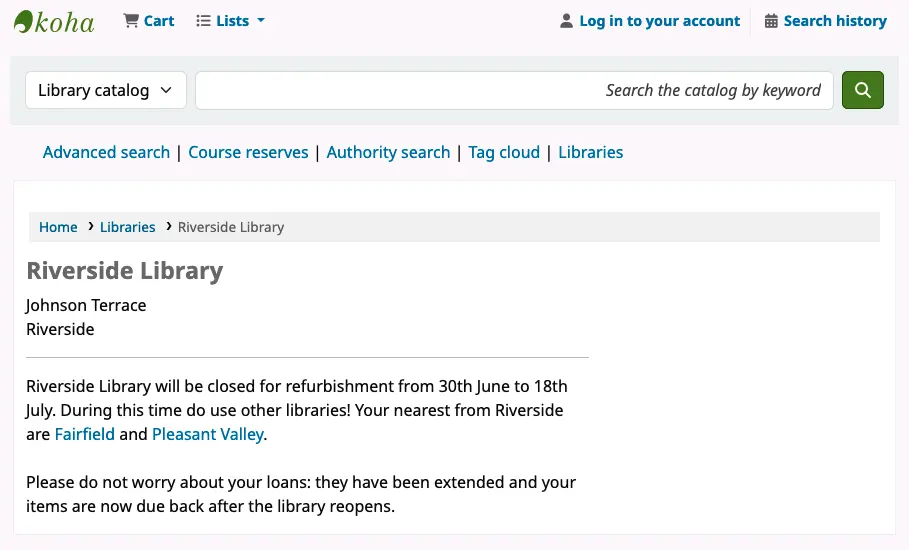
Update notices
You can add information about the closure, and what patrons should do while the library is closed, to email, print, and SMS notices.
To check for notices that may require amending:
Go to Tools > Notices and slips.
Select the library to show the notices received by patrons of the closing library.
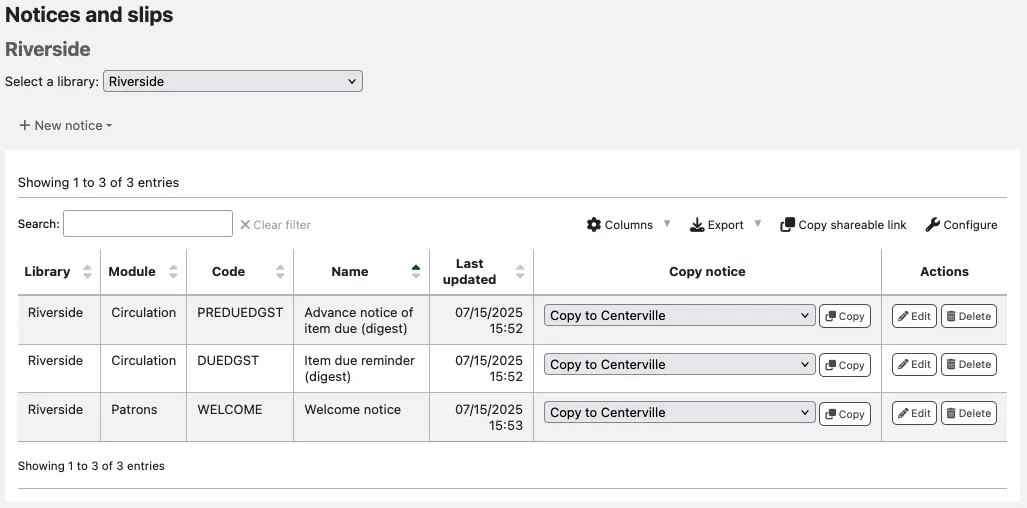
टिप्पणी
Even if you have some library-specific notices, you may not have a library-specific version of every notice sent to patrons of the closing library. It is still worth checking the notices for all libraries.
Amend the notices as required:
Use the 'Edit' button in the actions column.
Open the section for each of the methods you use to deliver notices, such as email, print, and SMS.
Make your changes and save.
If you do not have library-specific notices (or if you do, but have finished amending them), switch 'Select a library' back to 'All libraries' and review those notices
Some common notices you may wish to amend:
AUTO_RENEWALS: Notification of automatic renewal
AUTO_RENEWALS_DGST: Notification on auto renewals
DUE: Item due reminder
DUEDGST: Item due reminder (digest)
ODUE: Overdue notice
PREDUE: Advance notice of item due
PREDUEDGST: Advance notice of item due (digest)
WELCOME: Welcome notice
सलाह
To check which notices patrons commonly receive, have a look at the overdue notice/status triggers and the messaging preferences in the patron categories settings. Be aware that other notices depend on system preferences.
Restrict the use of the library
Hold pickup location
Remove the library as a pickup location for holds:
Go to Administration > Libraries.
Edit the library.
Set the pickup location to 'No'.
Hide the items in the OPAC
If the items located in the closing library are not available, consider hiding them in the OPAC:
Go to Administration > System preferences.
Edit the OpacHiddenItems system preference.
Add an entry for the home library that is closing, for example:
homebranch: [RPL], where RPL is the library code defined in the library settings.
Make items non-holdable
If the items from this library are not available, consider making them non-holdable. This will prevent:
patrons from placing holds on the closing library's items
staff from placing holds on the closing library's items, unless they are allowed to override policies
the closing library's items being listed as available to fulfill holds in the holds queue and holds to pull reports
There are two ways to do this:
If your CircControl system preference is set to 'the library the item is from', you can use the default policies:
Go to Administration > Circulation and fine rules > Select a library > choose the closing library.
Update the default holds policy and set the holds policy column to 'No holds allowed'.
टिप्पणी
If your CircControl system preference is set to 'the library the patron is from' or 'the library you are logged in at', you can only use the not for loan status option described next.
Use a not for loan status. Any items with the status cannot be checked out, unless staff can override. As long as the chosen status has a positive value, no holds can be placed on the item.
Create a new not for loan status specifically for your closing library's items. Go to Administration > Authorized values > NOT_LOAN.
Use the item search to find all the items from your closing library.
Select the items from the search results and use the batch item modification tool to assign the relevant not for loan status to all the items.
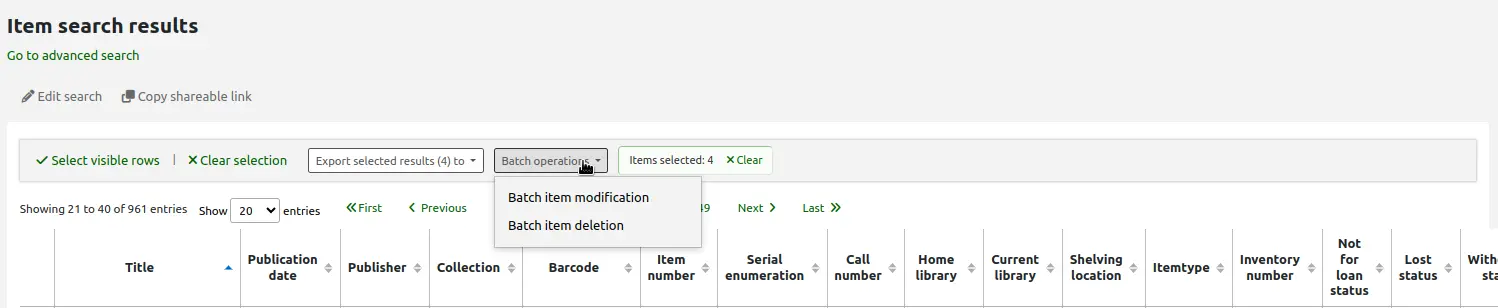
Manage loans and overdue charges
Add closed dates for the library
Prevent new items borrowed, or renewed, from being due back during the period the library is closed:
Go to Tools > Calendar.
Select the affected library from the dropdown menu.
Select the first date the library will be closed.
Add a 'To date'.
Select 'Holidays on a range'.
Click 'Save'.
Extend loan due dates
To batch extend due dates, so that all existing loans are due back after the library reopens:
Go to Tools > Batch extend due dates.
Select the affected library.
Enter the date parameters.
To manually set a longer loan period when issuing an item:
Go to Circulation > Check out> enter the patron card number > open the checkout settings (the icon in the barcode field).
Add a due date to 'Specify due date' and click 'Check out'.
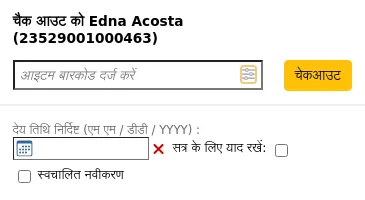
To manually set a longer renewal period:
Go to a patron's checkouts (Patrons > search for the patron > Checkouts tab).
In the renew column, select the individual items or select all.
Set a renewal due date.
Click 'Renew selected items' or 'Renew all'.
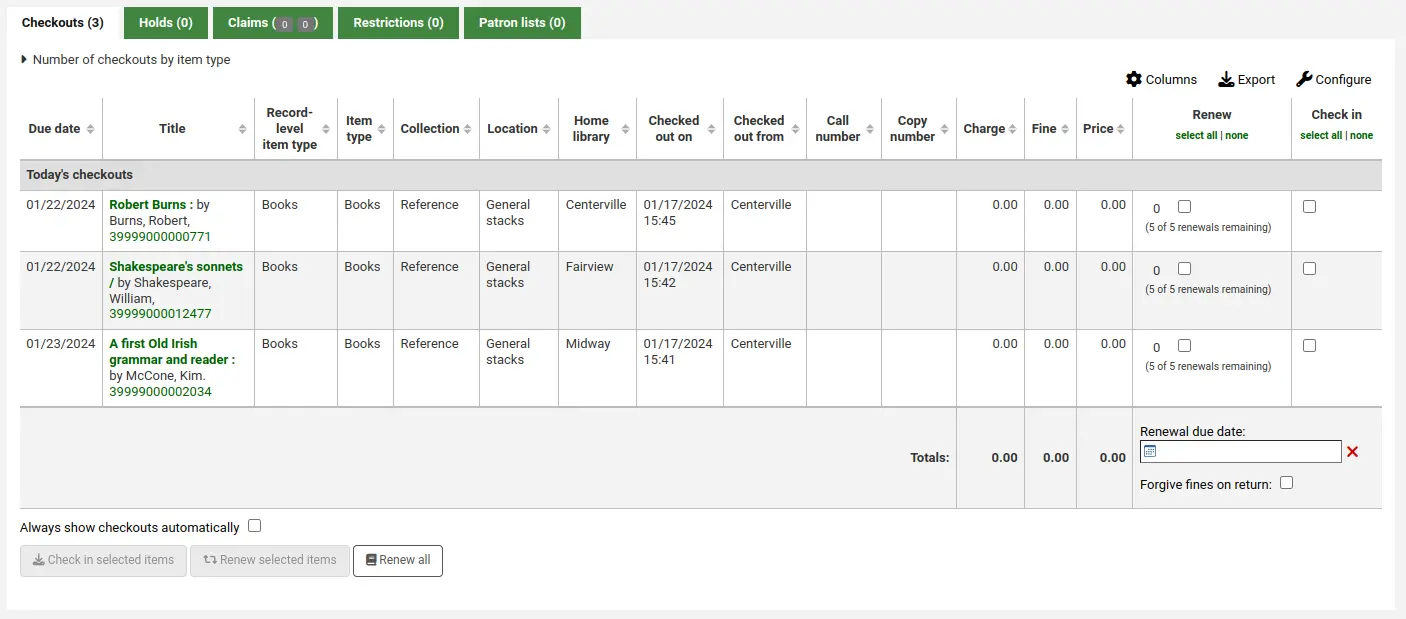
Forgive overdue charges
If patrons have incurred overdue charges because of the temporary library closure, you can:
Forgive overdue charges when a late item is returned by going to Circulation > Check in > Checkin settings > select 'Forgive overdue charges'.

Manually waive overdue charges after the item is returned by going to Patrons > [select an account] > Accounting > Make a payment. Select the charges and then select the 'Write off all' or 'Write off selected' buttons to waive overdue charges.
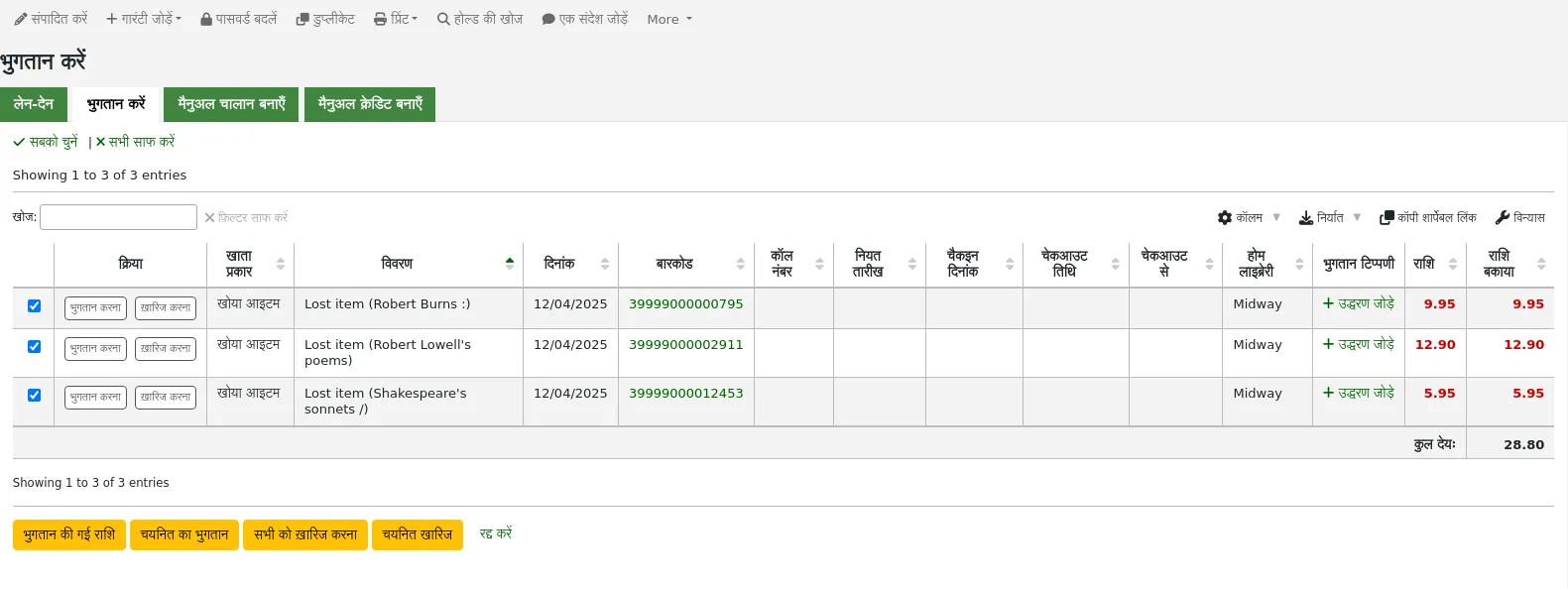
Waive charges in a batch using the batch writeoff charges cronjob (
misc/cronjobs/writeoff_debts.pl). Beware: the script has date parameters but does not have a library parameter; it will therefore waive fines for patrons from all libraries.
Update loan rules
Depending on the length and circumstances of the closure, consider updating or creating circulation rules specific to the library.
चेतावनी
New or updated circulation rules only apply to new loans. Existing loans continue to use the circulation rules in place when the item was issued.
To update the circulation rules:
Go to Administration > Circulation and fine rules > Select a library.
Select the closing library from the dropdown menu.
Check the CircControl and HomeOrHoldingBranch system preferences. These will help you understand how the circulation rules apply and decide if it is worth having different rules for the library closure.
Create or update any rule as required.
सलाह
Remember to make a note of the settings before making any changes, so you can easily revert them when the library reopens!