Hledání
Basic searching
The search box that library staff will see most often is the persistent search box at the top of the page in the staff interface.

Poznámka
If the IntranetAddMastheadLibraryPulldown system preference is set to ‚Add‘, the basic search box in the staff interface will include a choice of library.

In the OPAC, library patrons will see a search box at the top of most pages.

Poznámka
If the OpacAddMastheadLibraryPulldown system preference is set to ‚Add‘, the basic search box in the OPAC will include a choice of library and library group.
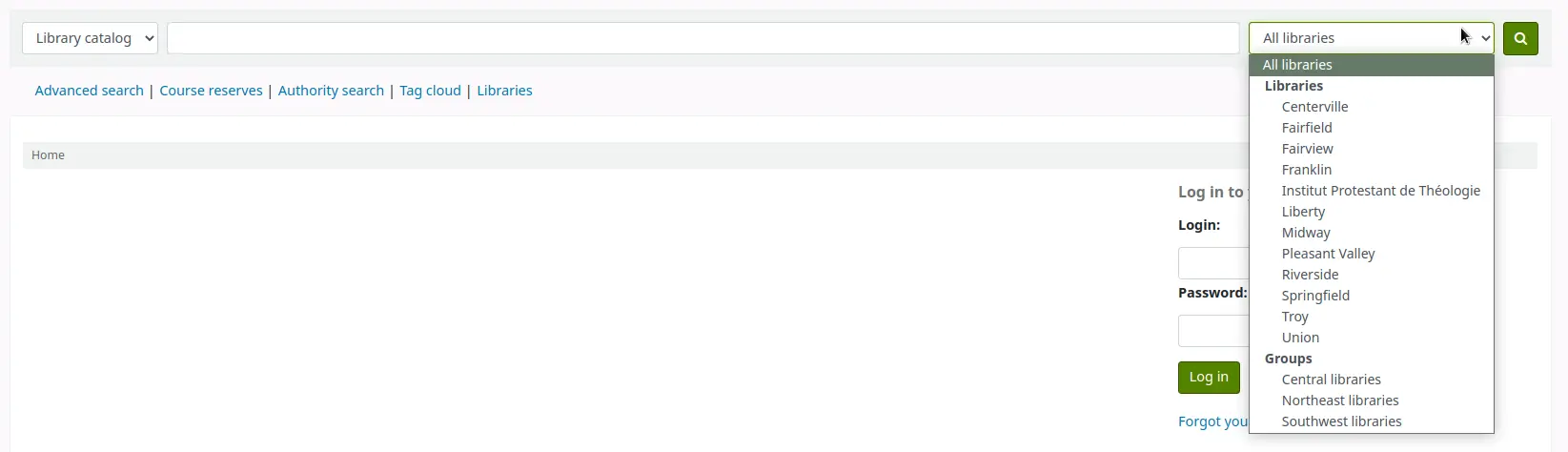
To search, enter a word or multiple words in the search box. When no search index is specified, a keyword search is performed.
Poznámka
You can verify this by typing one word into the form and note the number of results. Then, repeat the search with a minor change: in front of the search word, type ‚kw=‘ followed by the same search term. The results will be identical.
When you have more than one word in the search box, Koha will still do a keyword search, but with the Boolean operator ‚AND‘. This will narrow your search to only records matching all the words.
When searching, select the major terms of what you are looking for and enter them into the persistent search box.

Koha will perform the search and return the results.
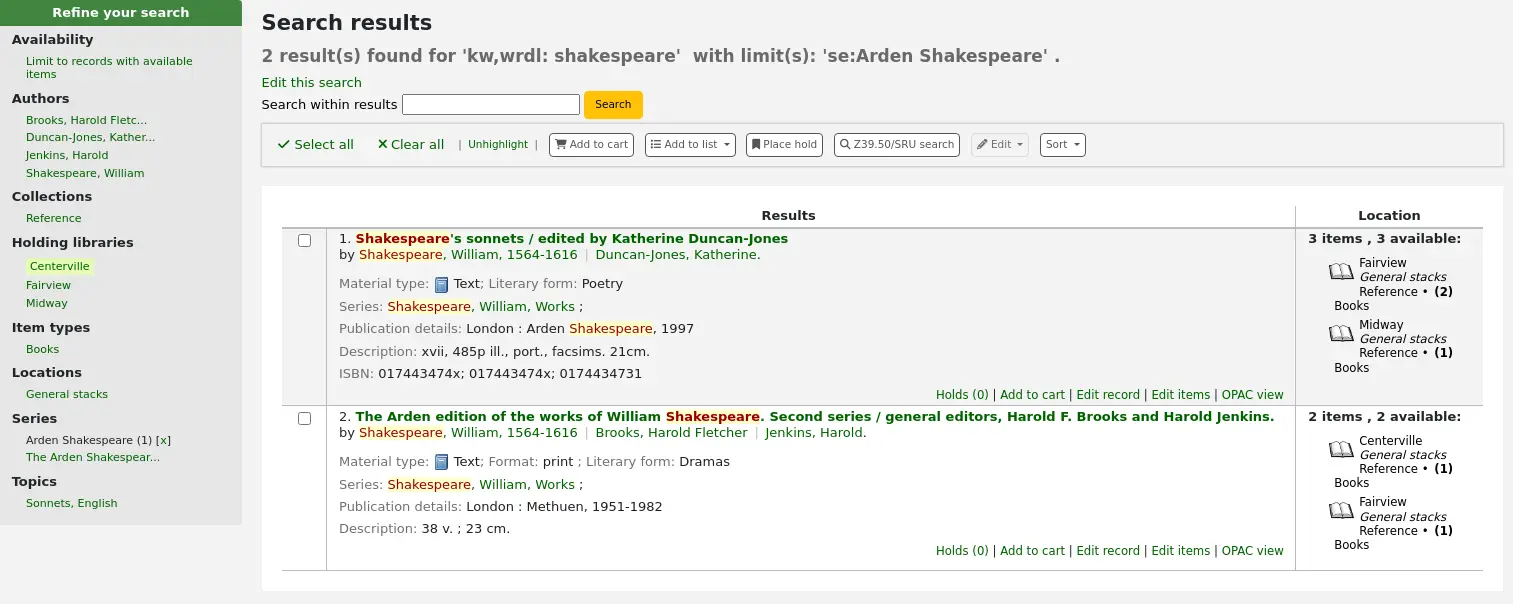
The order of the words does not affect the retrieval results.

Too many words in the search box will find very few matches.
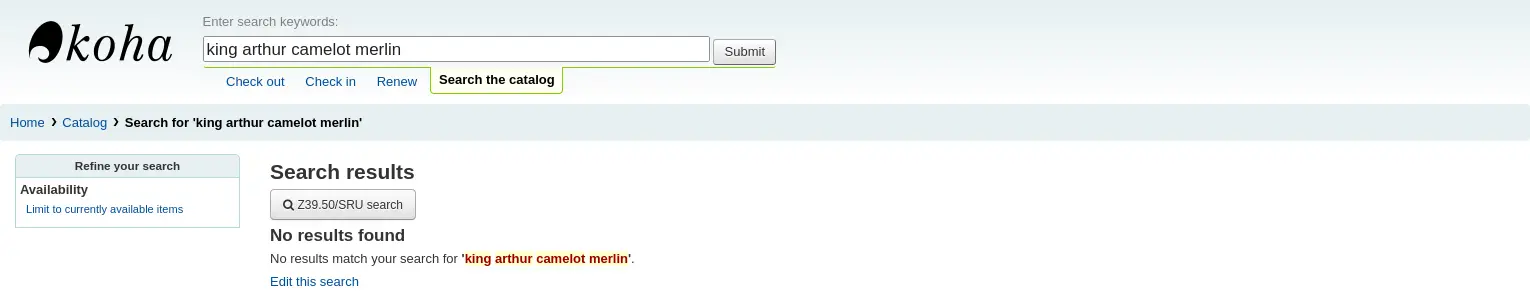
Advanced searching
Advanced search can help when the basic search returns too many results.
Get there: Search or Advanced search
The advanced search form offers many ways to limit the results of your search. You can search using the Boolean operators AND, OR, and NOT; limit by item type; limit by year and language; limit by subtypes audience, content, format, or additional content types; by location and by availability.
You can use as many sections as you need, none are mandatory, as long as there is at least one search term or one limit selected.
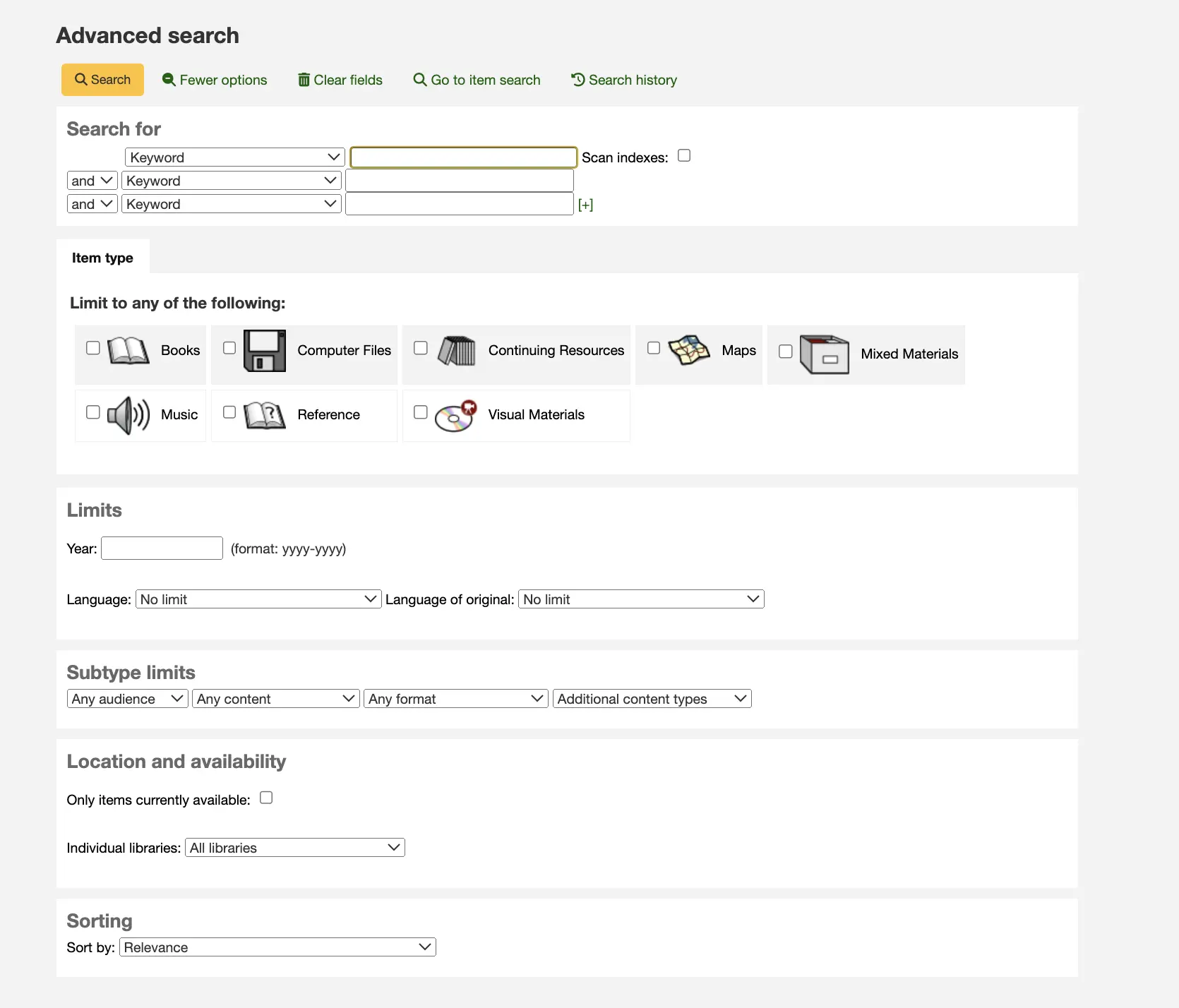
The option to see the Search History within the Advanced Search feature exists if the system preference EnableSearchHistory is set to ‚Keep‘. This system preference controls whether the staff interface keeps search history for logged in users. The search history will be accessible under the link to your account at the top right of the staff interface and additionally under the Advanced Search option.
Search terms
In the first section in the advanced search form provides several search boxes to search different indexes at the same time.

If the expandedSearchOption system preference is set to ‚show‘, options to choose Boolean operators will be automatically displayed. If the preference is set to ‚don’t show‘, clicking ‚More options‘ will make those options appear.

In this section you can choose among the many indexes in the drop down menus. The text box that follows is where you enter your first search term or terms. On the second line, you can choose the Boolean operator you want to use in your search. The options are ‚and‘, ‚or‘, and ‚not‘. Then, you would again choose the index to search, followed by the second term or terms. If you have more concepts you want to include in your search, you can click the [+] to add another line for your search.
For example, this is a search for records where the author is Twain and the title contains either ‚Huckleberry Finn‘ or ‚Tom Sawyer‘.

Boolean operators broaden or narrow searches.
AND: narrows results because the search will retrieve the records that include all the search terms.
OR: expands the results because the search will look for occurrences of all the search terms, whether they are in the same record or not.
NOT: excludes records that contain the search term.
The indexes available in the advanced search form are the following (see more about indexes and which MARC fields are indexed in each in the Koha search indexes section below):
Index option |
Index searched |
Search type |
|---|---|---|
Keyword |
all |
keyword |
Keyword as phrase |
all |
exact phrase |
Autor |
author |
keyword |
Author as phrase |
author |
exact phrase |
Corporate name |
corporate-name |
keyword |
Conference name |
conference-name |
keyword |
Corporate name as phrase |
corporate-name |
exact phrase |
Conference name as phrase |
conference-name |
exact phrase |
Personal name |
personal-name |
keyword |
Personal name as phrase |
personal-name |
exact phrase |
Název |
title |
keyword |
Title as phrase |
title |
exact phrase |
Series title |
title-series |
keyword |
Předmětové heslo |
subject |
keyword |
Subject as phrase |
subject |
exact phrase |
Barcode |
barcode |
keyword |
Shelving location |
location (see note) |
keyword |
Standard number |
identifier-standard |
number |
ISBN |
isbn |
isbn |
ISSN |
issn |
number |
Call number |
local-classification |
keyword |
Jazyk |
ln |
keyword |
Notes/Comments |
note |
keyword |
Curriculum |
curriculum |
keyword |
Vydavatel |
publisher |
keyword |
Publisher location |
pl |
keyword |
Publication date |
date-of-publication |
date |
Acquisition date |
date-of-acquisition |
date |
Poznámka
If using LOC authorized values in the item location field, the location indexed is the authorized value code.
Item types, locations and collections limits
Under the search boxes, there are tabs that allows you to limit your search by item type, shelving location or collection.
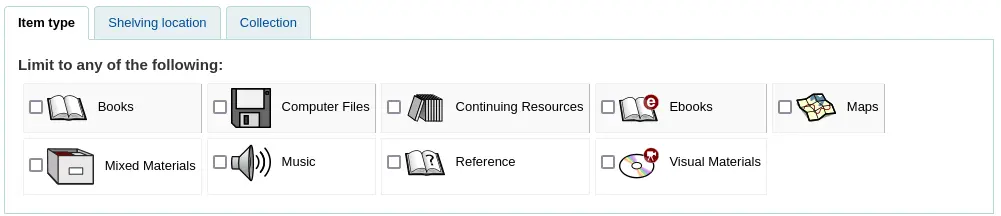
The tabs shown here, as well as their order are controlled by the AdvancedSearchTypes system preference (or OpacAdvancedSearchTypes for the advanced search form in the OPAC).
Poznámka
In the OPAC, this section can be hidden with the OpacAdvSearchMoreOptions or the OpacAdvSearchOptions system preferences (uncheck the ‚Item types‘ option).
It is not possible to hide it in the staff interface.
It is possible, when searching, to check multiple options in multiple tabs. In that case, options from the same tab are searched with the OR operator and the options for different tabs are searched with the AND operator. For example, if a user checks the ‚Books‘ and ‚Reference‘ item types as well as the ‚Children’s area‘ and ‚General stacks‘ shelving locations, the options will be linked like this: (Books OR Reference) AND (Children’s area OR General stacks).
For each tab, the following indexes are searched (see more about indexes and which MARC fields are indexed in each in the Koha search indexes section below):
Tab |
Index searched |
|---|---|
Item type |
itype |
Shelving location |
umístění |
Collection |
ccode |
Date and language limits
The next section only appears if you click ‚More option‘ or if the expandedSearchOption system preference is set to ‚show‘. It allows you to limit your search based on publication date or language.
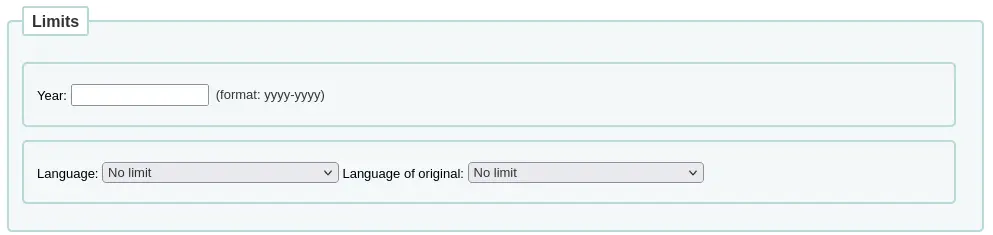
Poznámka
In the OPAC, this section can be hidden with the OpacAdvSearchMoreOptions or the OpacAdvSearchOptions system preferences (uncheck the ‚Publication date‘ or the ‚Language‘ option).
It is not possible to hide it in the staff interface.
The ‚Year‘ limit allows you to search for titles published in a specific year as well as a range of years.
‚2005‘ will search for titles published in 2005
‚2005-2010‘ will search for titles published between 2005 and 2010 (including 2005 and 2010)
‚-2010‘ will search for titles published in 2010 and before
‚<2010‘ will search for titles published before 2010 (excluding 2010)
‚2005-‘ will search for titles published in 2005 and after
‚>2005‘ will search for titles published after 2005 (excluding 2005)
The ‚Language‘ and ‚Language of original‘ limits allow you to search for titles in specific languages or translated from specific languages.
Poznámka
By default, the languages drop-down menus are populated by all languages. It is possible to limit the list with the AdvancedSearchLanguages system preference.
For each search field, the following indexes are searched (see more about indexes and which MARC fields are indexed in each in the Koha search indexes section below):
Search field |
Index searched |
|---|---|
Year |
date-of-publication |
Jazyk |
ln |
Language of original |
jazyk originálu |
Subtype limits
The next section allows you to limit your search with coded values.

Poznámka
In the OPAC, this section can be hidden with the OpacAdvSearchMoreOptions or the OpacAdvSearchOptions system preferences (uncheck the ‚Subtypes‘ option).
It is not possible to hide it in the staff interface.
The ‚Audience‘ drop down menu can be used to limit the results to a specific target audience.
Preschool
Primary
Pre-adolescent
Adolescent
Adult
Specialized
General
Juvenile
The ‚Content‘ drop down menu can be used to limit the results to a specific type of content.
Fiction
Non-fiction
Biography
Musical recording
Non-musical recording
The ‚Format‘ drop down menu can be used to limit the results to a specific type of format.
Regular print
Large print
Braille
CD audio
Cassette recording
VHS tape / Videocassette
DVD video / Videodisc
CD software
Website
The ‚Additional content types‘ drop down menu can be used to further limit results to a specific type of content.
Abstract / Summaries
Bibliographies
Catalogs
Encyclopedias
Handbooks
Legal articles
Indexy
Patent documents
Discographies
Legislation
Theses
Surveys
Reviews
Programmed texts
Filmographies
Directories
Statistics
Technical reports
Legal cases and case notes
Law reports and digests
Treaties
For each search field, the following indexes are searched (see more about indexes and which MARC fields are indexed in each in the Koha search indexes section below):
Search field |
Index searched |
|---|---|
Audience |
ta |
Content |
lf bio rtype |
Format |
ff7-01-02 |
Additional content types |
ctype |
Location and availability
The ‚location and availability‘ section allows you to limit your search further.

Poznámka
In the OPAC, this section can be hidden with the OpacAdvSearchMoreOptions or the OpacAdvSearchOptions system preferences (uncheck the ‚Location and availability‘ option).
It is not possible to hide it in the staff interface.
The ‚Limit to available items‘ box can be checked to show only available items in the results.
Varování
The ‚Limit to available items‘ option only removes items that are currently checked out. It does not remove items that are withdrawn, lost, or otherwise not for loan.
The ‚Individual libraries‘ drop down menu can be used to limit the search to a specific library.
If you have library groups that are selected to be search groups, they will appear under ‚Groups of libraries‘.
Poznámka
By default, the location limit looks for the item’s home library. This can be changed with the SearchLimitLibrary system preference.
For each search field, the following indexes are searched (see more about indexes and which MARC fields are indexed in each in the Koha search indexes section below):
Search field |
Index searched |
|---|---|
Available items |
onloan |
Individual libraries or groups of libraries |
homebranch holdingbranch |
Sorting
Finally, you can choose how the results will be sorted.

Poznámka
In the OPAC, this section can be hidden with the OpacAdvSearchMoreOptions or the OpacAdvSearchOptions system preferences (uncheck the ‚Sorting‘ option).
It is not possible to hide it in the staff interface.
The default sort is set in the defaultSortField and defaultSortOrder system preferences, but you can choose to sort by author, by title, by call number, by dates, or by popularity (which uses the information on total issues found in the items table).
Relevance: when using ElasticSearch, the relevance is calculated with the weight of fields and the number of occurrences of the search terms in each field.
Popularity: this sort uses the issues index, the number of issues for each item on a record.
Author: this sort uses the author index
Call number: this sort uses the cn-sort index, which is built using the classification scheme and the call number
Publication/Copyright date: this sort uses the date-of-publication index
Acquisition date: this sort uses the date-of-acquisition index
Title: this sort uses the title index
See more about indexes and which MARC fields are indexed in each in the Koha search indexes section below.
Elasticsearch advanced search
If you use Elasticsearch as search engine, you can use the following advanced syntax:
Fuzzy (Spellchecker) : add a tilde (~) to the end of each word you want to spellcheck:
wierd~ searches for wired, weird
liberry~ searches for library, liberty
midevil~ searches medieval
Wildcards: question mark (?) stands in for one character
c?t searches for cat, cot, cut
c?at searches for chat, coat
Asterisk (*) stands in for 0 or more characters
c*t searches for ct, cat, cot, coat, cut, connecticut, court, cormorant, etc.
c*at searches for cat, chat, coat, cheat, etc.
cat* searches for cat, cats, catapult, catastrophe, caterer, etc.
*cat searches for scat, wildcat, bobcat, etc.
Phrases: surround a phrase with quotation marks (“”) to force an exact match
“Pete the cat” only shows titles that have the exact phrase Pete the cat in the record
“The Road” only shows titles where the is directly left of road
add minus sign (-) to the start of each word you want to remove
cat -dog searches for titles with cat but not dog
fantasy -romance searches for fantasy titles without romance in the record
Hledání jednotek
If you are looking for specific items you can use the item search engine in the staff interface to find them.
Get there: Search > Item search

You can also access the item search from the link ‚Go to item search‘ at the top of the advanced search page in the staff interface.
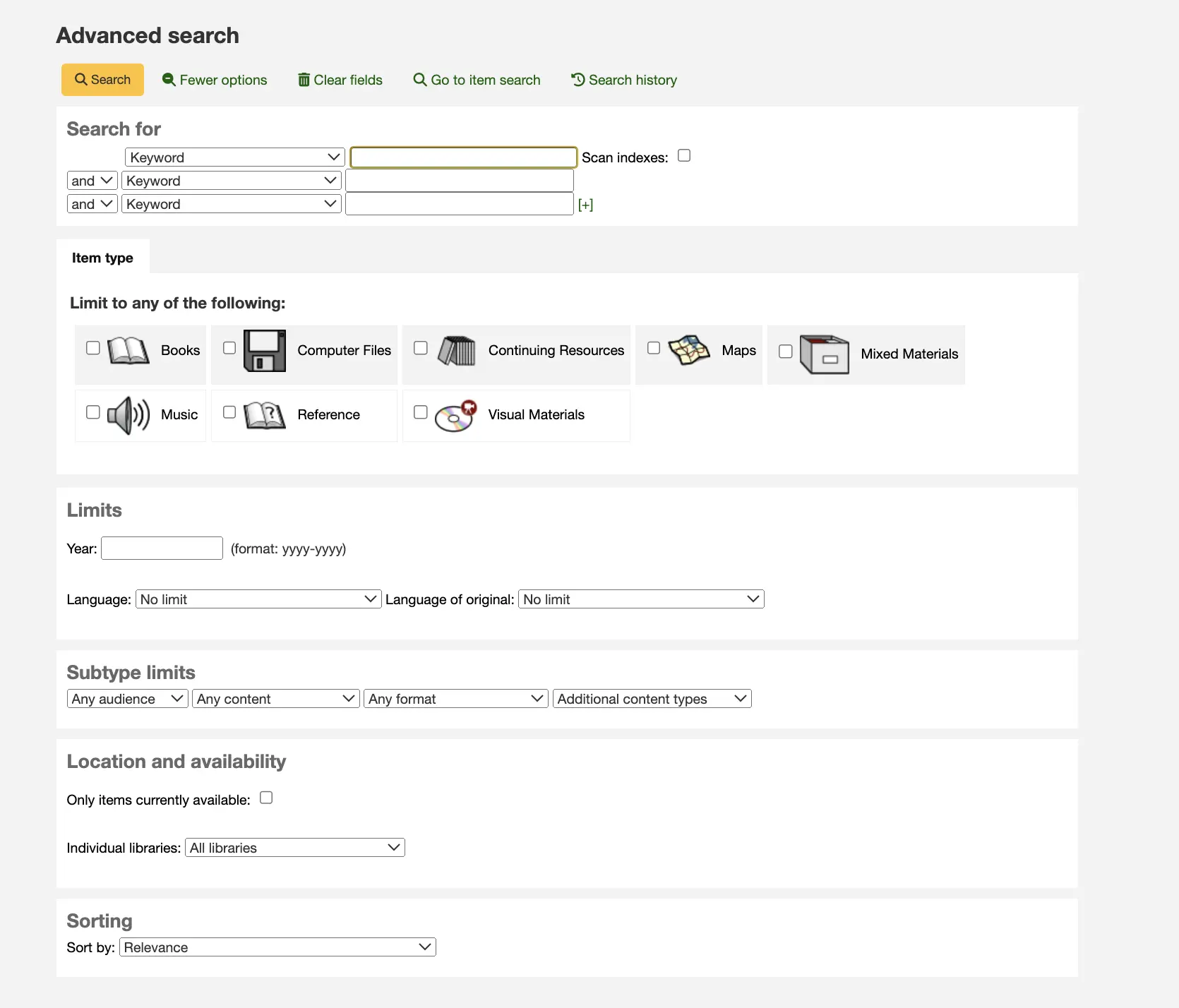
Either of those links will lead to the item search.
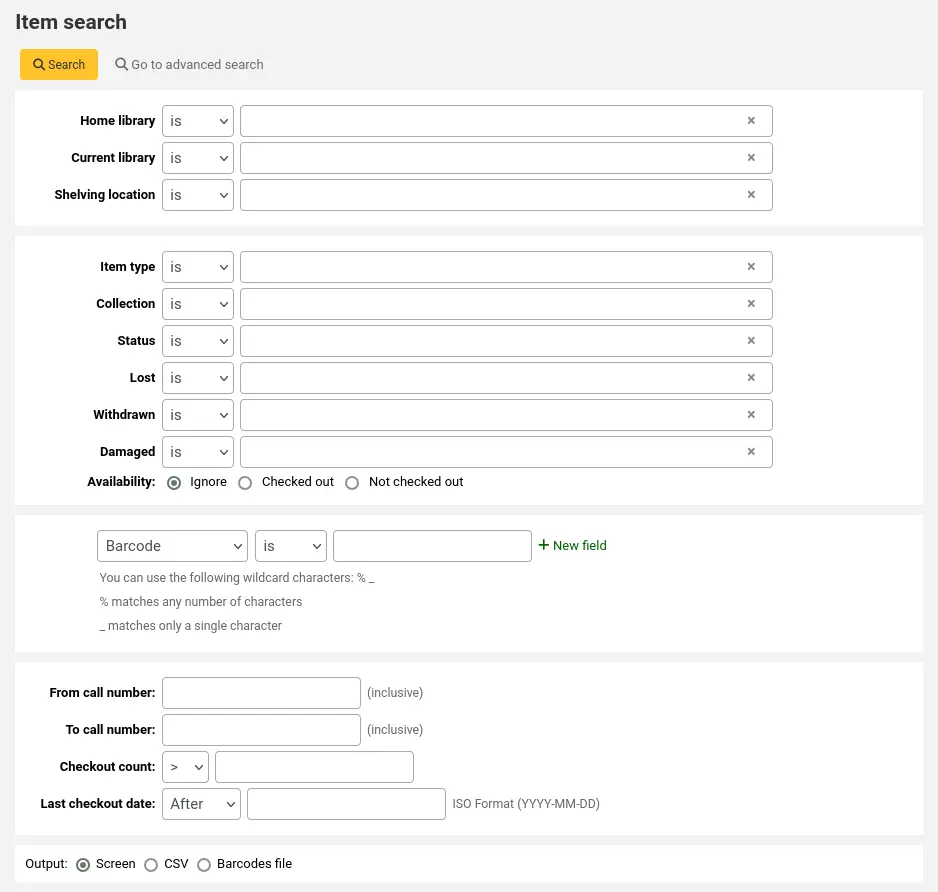
Using the search form that is presented you can find a list of specific items that can be output to the screen, to a CSV file or to a barcode file.
You can add more search fields to this form by going to the item search fields section in the Administration module.
If your results are printed to the screen you will have the option to narrow your search further using filters at the top.
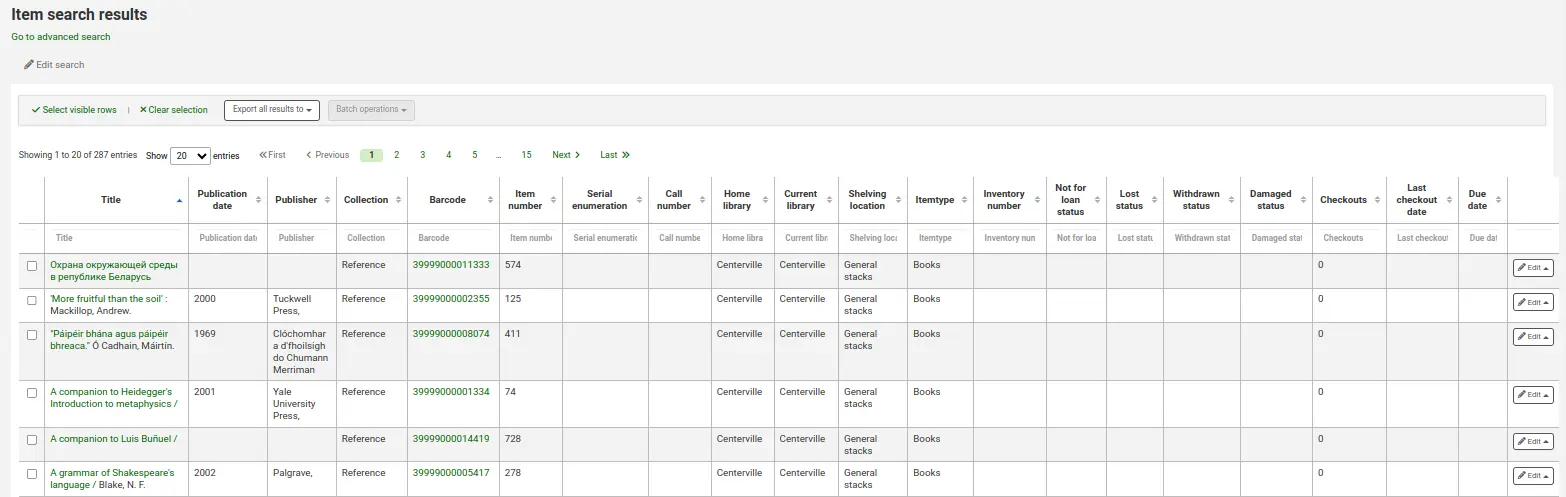
From the item search, you can select items to:
export item information in CSV format or a simple barcode file;
send items to the batch item modification tool or to the batch item deletion tool
Poznámka
Selected items will be saved in your browser’s cache and kept selected for your session until you either log off, clear the selection, or clear your cache.
Opac browse search
When Elasticsearch is used, a browse search option is available on the Opac. It is enabled using the OpacBrowseSearch system preference. The option then appears as a link in the Opac „More searches“ area.

On the browse search page, enter your terms in the „Search for“ box. Use the „Search type“ menu to select either the Author, Subject or Title search. Underneath the search box, radio buttons allow you to choose between an „Exact“, „Fuzzy“ or „Really fuzzy“ search.
When you land on the page, the „Author“ search type and „Fuzzy“ search mode are selected by default.
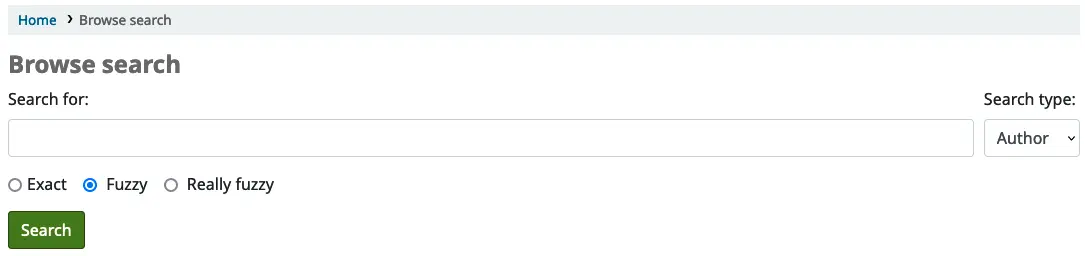
When you click the search button, you will see a list of results that begin with the text you entered in the search box. Clicking on a result opens a section listing the catalog records that match this search result. From there, it is possible to click through to the full record.
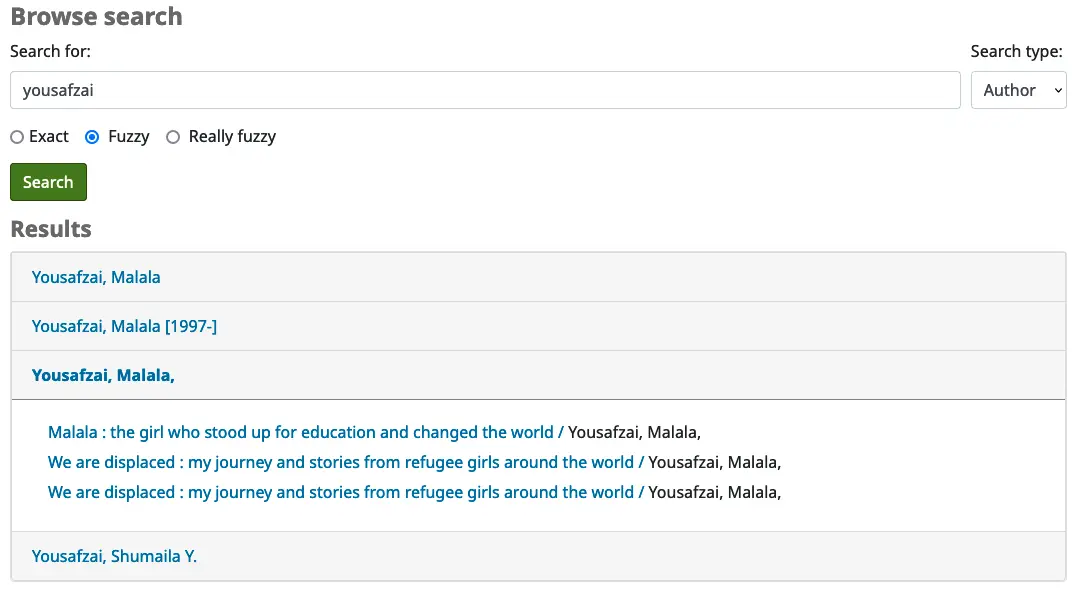
Hledat výsledky
After performing a search the number of results found for your search will appear above the results.
When the search returns only one result, the detailed record will be displayed instead of the results list. This behavior can be changed with the RedirectToSoleResult system preference.
There will also be a link to return to the advanced search screen to edit the search.
If the SavedSearchFilters system preference is enabled, there will also be a link to save the search as a search filter.
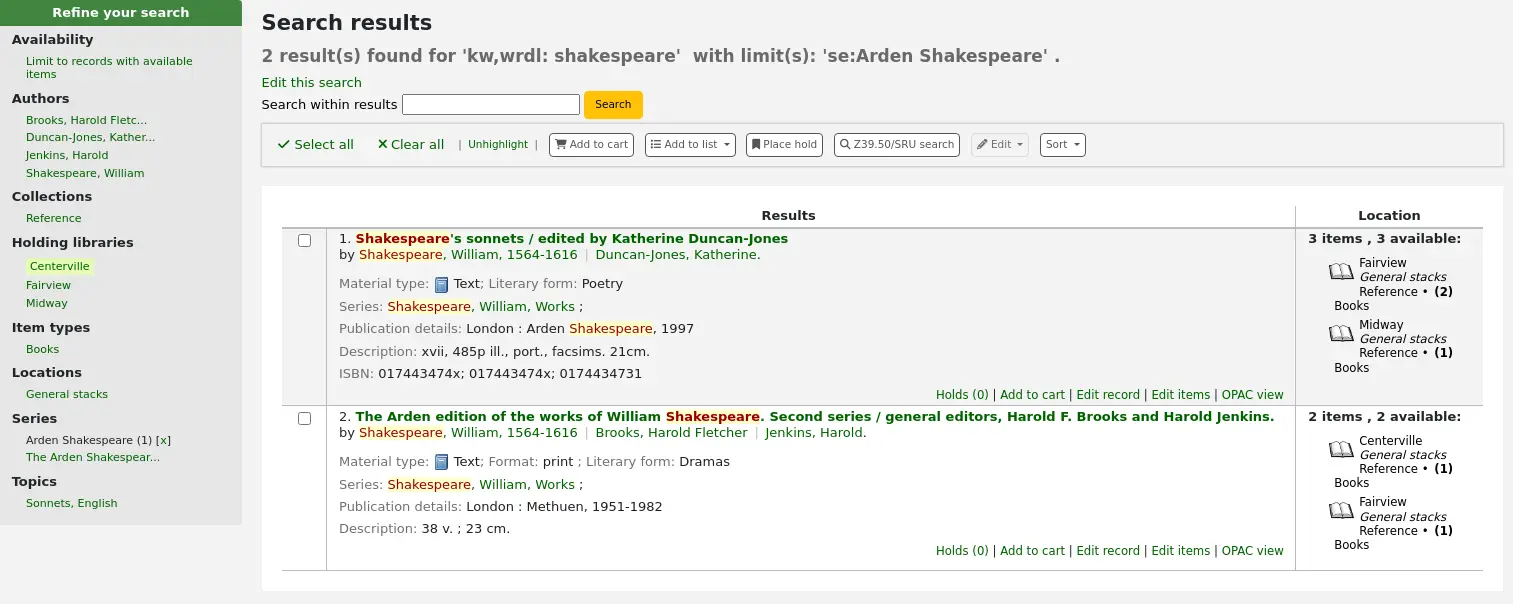
There is the possibility to search within results. This search box will take the query and add it as a limit to the previous search.
If StaffHighlightedWords is set to ‚highlight‘, the search term(s) will be highlighted in yellow with red text in every record. You can remove the highlighting by clicking the ‚Unhighlight‘ link at the top of the page.
Poznámka
The highlighting does not represent where the search term was found in the record, it’s merely highlighting the string of characters everywhere it can be found on the page.
By default, search results will be sorted based on the OPACdefaultSortField and OPACdefaultSortOrder system preference values. To change this you can choose another sorting method from the drop down menu on the right.
Poznámka
If using Elasticsearch in searchengine, and the results are sorted by relevancy, you can use the ElasticsearchBoostFieldMatch system preference to automatically and transparently do a second ‚exact match‘ search to boost exact results to the top of the results list.
Each search result is displayed in a table with bibliographic information in the left column and item information in the right column.
Under each title in the list, a series of values from the record’s leader will appear. It is important to note that this has nothing to do with the item types or collection codes assigned to the items, this data is all pulled from the record’s fixed fields. This can be turned on or off with the DisplayIconsXSLT system preference.
In the right column, the availability and information of the items attached to the record are displayed.
Poznámka
Even if you filtered on one library, all libraries that hold the item will appear on the search results.
The availability of the items depends on their status. The following will appear as available:
Available (not checked out, no particular status)
On hold
An item’s hold status doesn’t not affect whether or not the item is ‚available‘ until the item is in ‚waiting‘ status. Items with on-shelf holds will show as available until a staff member has pulled them from the shelf and checked the item in to confirm the hold and put it aside as awaiting pick up.
The following will appear as unavailable:
Checked out
On hold, awaiting pick up
In transit
The availability of items is displayed only for the first twenty items in the record. This number can be changed with the MaxSearchResultsItemsPerRecordStatusCheck system preference.
If records have a lot of items, only twenty items will be displayed in the search results by default. This number can be changed with the maxItemsInSearchResults system preference.
The library name displayed in the item information column can be either the current library or the home library. You can choose which using the StaffSearchResultsDisplayBranch system preference.
If cover image-related Enhanced content system preferences are enabled, cover images will appear next to the search results.
Facets
To the left, there are filters, or facets, to refine your search.
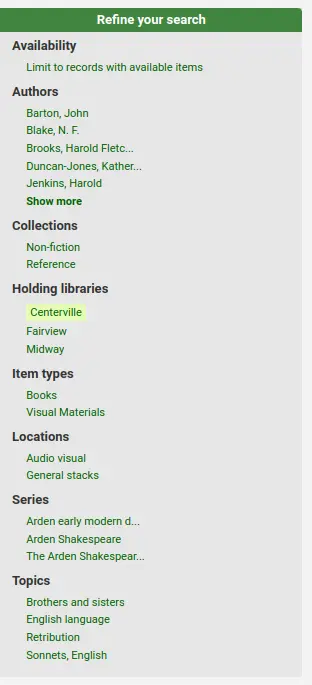
Currently available facets include:
Dostupnost
Autoři
Typy jednotek
Umístění
Places (geographic name headings)
Edice
Topics (subject headings)
Collections (collection codes)
Home library, holding library or both
Poznámka
This depends on your setting for the DisplayLibraryFacets system preference.
Titles (uniform title headings) (zebra only)
Languages (Elasticsearch only)
Poznámka
When using Elasticsearch, it is possible to remove facets and reorder them from the search engine configuration page.
By default, facets are constructed using the first twenty records. You can customize this with the maxRecordsForFacets system preference.
If you want to show the number of records that correspond to each facet next to it, you can make it appear with the displayFacetCount system preference. Note that this number is dependent on the maxRecordsForFacets system preference.
When there are more than five facets in a category, a ‚Show more‘ link will appear. By default, this link will show up to twenty facets. You can change the maximum number of facets shown with the FacetMaxCount system preference.
By default, when facets are longer than twenty characters, will be truncated. You can change the number of character after which a facet is truncated with the FacetLabelTruncationLength system preference.
Poznámka
When using Elasticsearch, facets are never truncated. This is only for Zebra users.
By default, facets in each category are ordered alphabetically. You can change the order with the FacetOrder system preference. If the alphabetical order is incorrectly sorting the diacritics, you can use the FacetSortingLocale system preference to set your locale and ensure facets are in the correct order.
When using UNIMARC, the default separator for authors‘ last and first names in the facets is a comma, but you can change this using the UNIMARCAuthorsFacetsSeparator system preference, if necessary.
Poznámka
If you have any search filters, they will appear above the facets.
Actions on search results
Along the top, under the number of results, there are buttons to do different actions on selected records.
Select all: selects all the records on the page.
Clear all: unselects all the records that were selected.
Unhighlight: removes the red/yellow highlighting of the search term(s).
If StaffHighlightedWords is set to ‚highlight‘, the search term(s) will be highlighted in yellow with red text in every record. The ‚Unhighlight‘ link removes the highlighting.
Add to cart: adds selected record(s) to the cart.
Poznámka
The intranetbookbag system preference needs to be set to ‚Show‘ in order for that button to appear.
Add to list: adds selected record(s) to the chosen list.
Place hold: places a hold on the selected record(s).
Browse selected records: goes to the detailed record page of the selected record(s). Clicking on ‚Next‘ or ‚Previous‘ from the detailed record will bring you to the next selected record.
Poznámka
The BrowseResultSelection system preference needs to be enabled in order for that button to appear.
Z39.50/SRU search: opens the Z39.50/SRU search popup window with the fields prefilled with the search terms.
Edit: batch edit, batch delete or merge selected records.
Sort: changes the sorting field and order. The options are the same as the ones described in the sorting section above.
Poznámka
By default, search results will be sorted based on the defaultSortField and defaultSortOrder system preferences values.
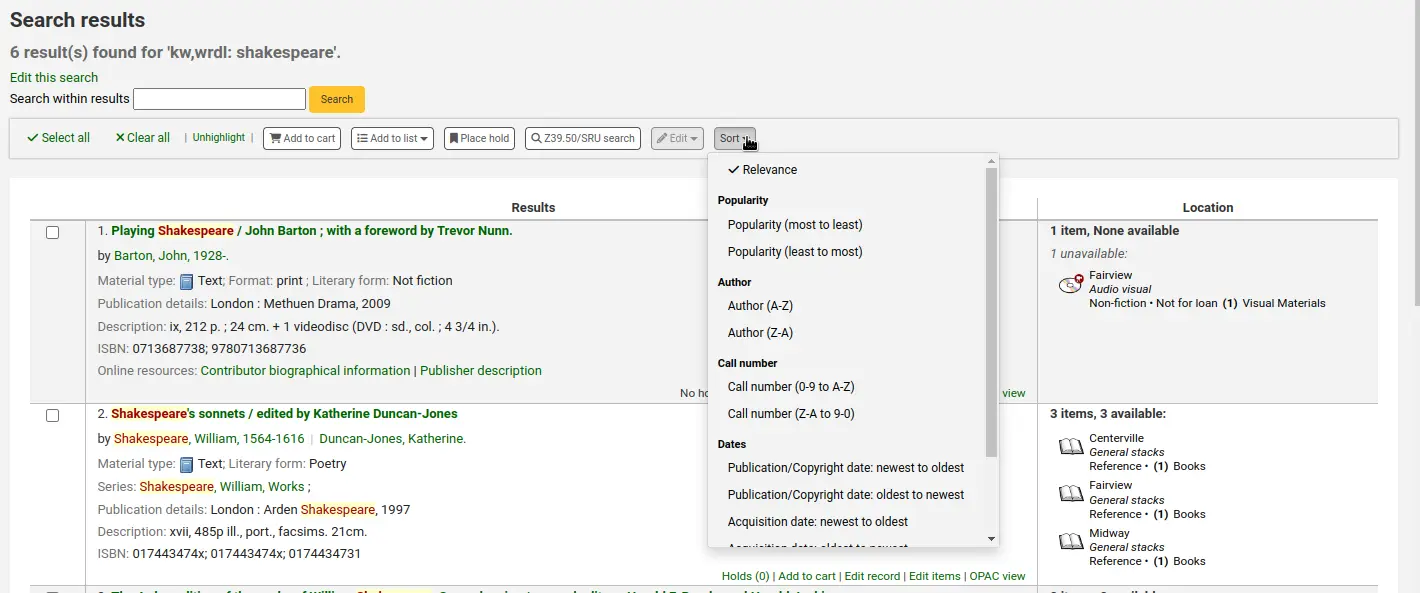
If the FilterSearchResultsByLoggedInBranch system preference is set to ‚Do,‘ a button will appear at the top of the ‚Location‘ column to allow the user to toggle the view of items and only show availability for the items from the library where they are logged in. The items from other libraries will show as unavailable.
Under each record, at the bottom, there are more action links:
Holds: links to that record’s ‚Holds‘ tab.
Recalls: links to that record’s ‚Recalls‘ tab.
Add to cart: adds this record to the cart.
Poznámka
The intranetbookbag system preference needs to be set to ‚Show‘ in order for that link to appear.
Request article: links to that record’s ‚Article requests‘ tab.
Edit record: links to that record’s MARC framework for editing.
Edit items: links to that record’s item list for editing.
OPAC view: links to that record’s detail page in the OPAC.
Poznámka
The ‚OPAC view‘ option needs the OPACBaseURL system preference to be properly set.
Search filters
Search filters are custom searches or filters that can be applied to search results.
This functionality is enabled on using the SavedSearchFilters system preference.
Adding search filters
Once the SavedSearchFilters system preference is enabled, there will be a new option on the search results page to create a new search filter from this search.
To create a new search filter:
Search the catalog from the staff interface basic search or advanced search.
Click ‚Save search as filter‘ at the top of the results.
A form will pop up.
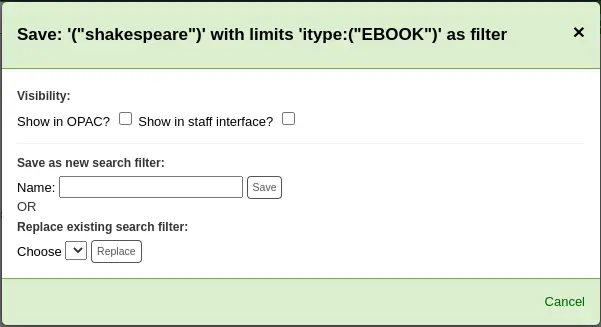
Visibility
Show on OPAC: If checked, this search filter will be available on the OPAC.
Show in staff interface: If checked, this search filter will be available in the staff interface.
Name: Enter the name of the search filter. This name will appear to staff and OPAC user, depending on where this search filter is available.
Click ‚Save‘ next to the name field.
Search filters will be displayed before the facets in the search results page, in the staff interface or OPAC, depending on visibility.
All search filters can be managed in the search filter administration section.
Editing existing search filters
Once you have existing search filters, the way to edit them is basically the same as adding a new one, but you are replacing instead of adding
Search the catalog from the staff interface basic search or advanced search.
Click ‚Save search as filter‘ at the top of the results.
The form will pop up.
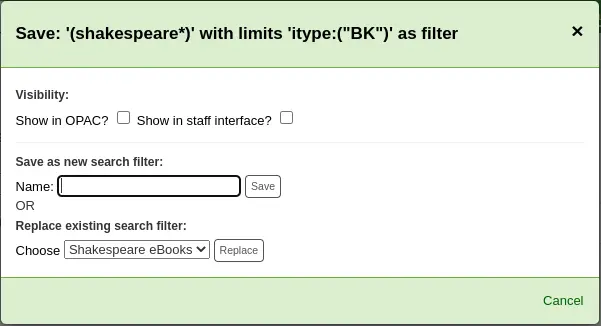
Choose which search filter to replace from the ‚Replace existing search filter‘ drop-down menu.
Click ‚Replace‘ next to the drop-down menu.
To further edit search filters, visit the search filter administration page.
Historie hledání
If the EnableSearchHistory system preference set to keep the search history, you can access this information by clicking on your username in the top right of the staff interface and choosing ‚Search history‘.

Na této stránce uvidíte historii vašeho hledání v katalogu
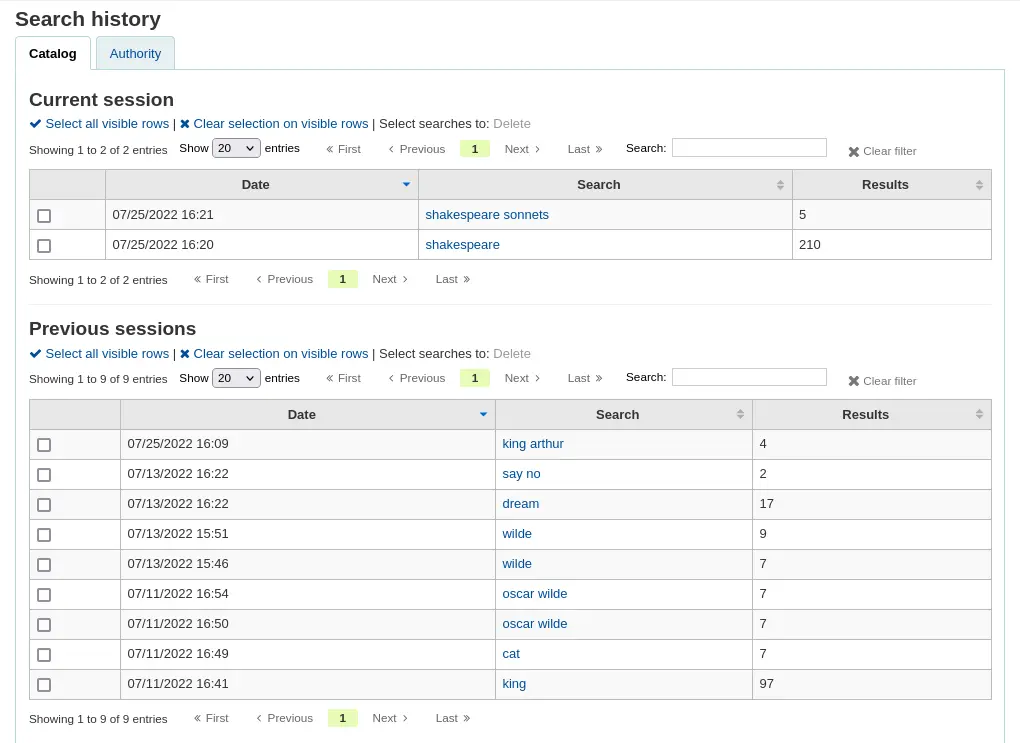
A historii vašeho hledání v autoritních záznamech.
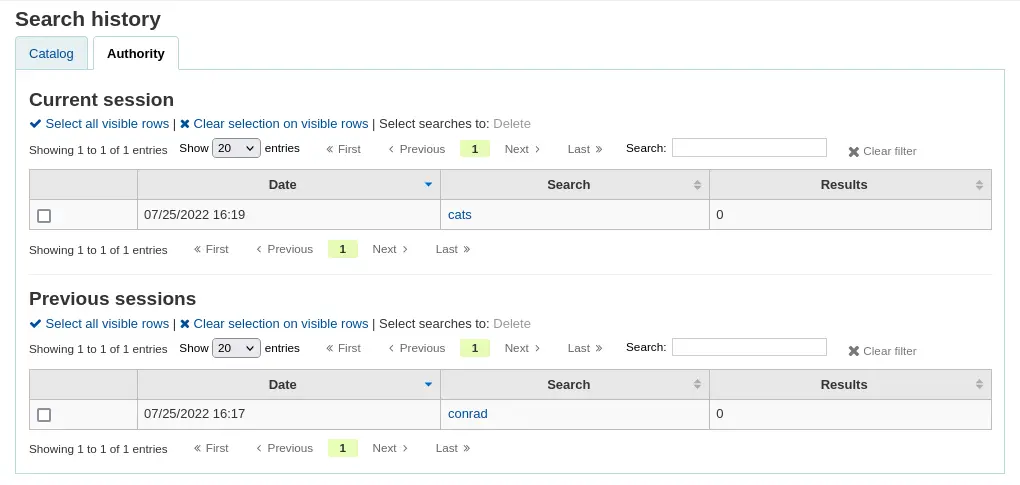
From the search history page, it is possible to relaunch a search by clicking on the search terms.
It is also possible to delete previous searches by selecting them and clicking on the ‚Delete‘ link at the top of the table.
Advanced search prefixes
Následující prefixy mohou být přidány do vyhledávací výrazů v poli klíčového slova a tak omezit počet vrácených jednotek
ti: hledání názvu
např. ti:hamlet
su: předmětové hledání
např. su:vaření
pb: hledání vydavatele
např. pb:penguin
au: hledání autora
např. au:rowling
su-geo: geografická místa
např. su-geo: wales a kw:popis a kw:cesta
bc: čárový kód
např. bc:502326000912
lex: lexile
úrověň lex.510
Guide to searching
Tento stručný průvodce vám vysvětlí graf, který ukazuje vzorek, jak může být databáze MARC21 nakonfigurována, a stručný vyhledávací návod. Indexace polí popsané v tomto dokumentu se týkají bibliografických údajů a neřeší indexování databáze autorit.
Zebra indexing
Databáze Koha jsou indexovány v open-source software Zebra. Přehledně lze popsat Zebra jako:
„…Zebra is a high-performance, general-purpose structured text indexing and retrieval engine. It reads records in a variety of input formats (for example email, XML, MARC) and provides access to them through a powerful combination of Boolean search expressions and relevance-ranked free-text queries.
Zebra supports large databases (tens of millions of records, tens of gigabytes of data). It allows safe, incremental database updates on live systems. Because Zebra supports the industry-standard information retrieval protocol, Z39.50, you can search Zebra databases using an enormous variety of programs and toolkits, both commercial and free, which understands this protocol…“ Zebra - User’s Guide and Reference, p. 1, https://software.indexdata.com/zebra/doc/idzebra.pdf
Tento stručný průvodce vám vysvětlí graf, který ukazuje vzorek, jak může být databáze MARC21 nakonfigurována, a stručný vyhledávací návod. Indexace polí popsané v tomto dokumentu se týkají bibliografických údajů a neřeší indexování databáze autorit.
Poznámka
Indexace popsaná v tomto dokumentu je soubor používaný v SouthEastern University. Vaše místní indexování se může lišit.
Indexing configuration
Existují tři konfigurační soubory, které Koha používá při indexování.
The first configuration file (etc/zebradb/biblios/etc/bib1.att) contains the Z39.50 bib-1 attribute list, plus the Koha local use attributes for Biblio Indexes, Items Index, and Fixed Fields and other special indexes. The Z39.50 Bib-1 profile is made up of several different types of attributes: Use, Relation, Position, Structure, Truncation, and Completeness. The bib-1 ‚Use‘ attribute is represented on the chart; the other attributes are used primarily when doing searches. While there are over 150+ use attributes that could be used to define your indexing set, it’s unlikely that you will choose to use them all. The attributes you elect to use are those that become the indexing rules for your database. The other five attribute sets define the various ways that a search can be further defined, and will not specifically be addressed in this document. For a complete list of the standard Bib-1 attributes, go to http://www.loc.gov/z3950/agency/defns/bib1.html.
The second file is etc/zebradb/marc_defs/[marc21|unimarc]/biblios/record.abs if you use grs1 indexing [the default until 3.16] or etc/zebradb/marc_defs/[marc21|unimarc]/biblios/biblio-koha-indexdefs.xml if you use dom indexing [the default from 3.18]. Either files contains the abstract syntax which maps the MARC21 tags to the set of Use Attributes you choose to use. To be more precise the xml file to be activate needs to be transform into biblio-zebra-indexdefs.xsl, read the head of biblio-zebra-indexdefs.xsl to know more about this topic. The rules established in this file provides a passable Bath level 0 and 1 service, which includes author, title, subject, keyword and exact services such as standard identifiers (LCCN, ISBN, ISSN, etc.)
Třetí obrázek (etc/zebradb/ccl.properties) je Common Command Language (CCL) mapování polí. Tento soubor kombinuje bib-1 nastavené atributy souboru a abstraktní soubor a přidá kvalifikátory, obvykle známé jako názvy indexů. Kvalifiátory, nebo indexy, pro tuto databázi: pn, cpn, cfn, ti, se, ut, nb, ns, sn, lcn, callnum, su, su-to, su-geo, su-ut, yr, pubdate , acqdate, ln, pl, ab, nt, rtype, mc-rtype, mus, au, su-na, kw, pb, ctype, a an.
The Koha Indexing Chart summarizes the contents of all three of these files in a more readable format. The first two columns labeled Z39.50 attribute and Z39.50 name matches the Z39.50 bib-1 attributes file. The third column labeled MARC tags indexed is where you find which MARC tags are mapped to an attribute. The fourth column labeled Qualifiers identifies the search abbreviations used in the internal CCL query. The following description provides a definition for the word ‚qualifiers‘.
Qualifiers are used to direct the search to a particular searchable index, such as title (ti) and author indexes (au). The CCL standard itself doesn’t specify a particular set of qualifiers, but it does suggest a few shorthand notations. You can customize the CCL parser to support a particular set of qualifiers to reflect the current target profile. Traditionally, a qualifier would map to a particular use-attribute within the BIB-1attribute set. It is also possible to set other attributes, such as the structure attribute.
Ve sloupci indexované MARC tagy, jsou některé použité konvence, které mají specifické významy. Jedná se o:
Třičíslicový tag (100) znamená, že ve vyhledávacím dotazu, mohou být použity všechny podpole z pole (100) . Takže, pokud zadáte hledání „Jackson“, jako autor, budete získávat záznamy, kde Jackson mohl být příjmení nebo jméno.
Třičíslicový tag, který má ‚$‘ následovaný písmenem (600$a) znamená, že vyhledávací dotaz bude hledat pouze v podpoli „a“.
Tři číslicový tag, který je následován dvojtečkou „:“ a písmenem (240: w) znamená, že vyhledávací dotaz může být dále kvalifikován. Písmeno následující za „:“ určuje, jak provádět vyhledávání. Nejběžnější hodnoty, které uvidíte, jsou „w“ (slovo), „p“ (fráze), „s“ (třídění), a „n“ (číselné).
Obsah MARC polí, podpolí, a/nebo prvků pevných polí, které jsou uvedeny v této tabulce jsou indexovány. Uvidíte, že ne každá řádka atributů je mapována na konkrétní kvalifikaci (index)-LC číslo karty, řádek 9 je jeden příklad. Nicméně, každé indexované slovo (řetězec znaků předcházený a následovaný mezerou) lze vyhledávat pomocí klíčových slov (kw) hledání. Takže, i když specifický index čísla LC karty neexistuje, stále můžete vyhledávat podle LCCN od tagu 010 je přiřazen atribut LC-karty čísla. Chcete-li toto ověřit, zadejte 72180055 do pole persistentního vyhledávání. Měli byste získat Ani sami bohové od Isaac Asimova.
Příklady indexování prvků pevných polí lze vidět na grafu mezi atributů 8822 a atributů 8703. Tyto atributy se nejčastěji používají pro omezení. Atributy pevných polí představují v současné době BK kódy. Další kódy formátu, v případě potřeby, lze definovat.
Common command language searching
Koha používá Common Command Language (ISO 8777) jako vnitřní hledací protokol. Vyhledávání zahájené v grafickém rozhraní, použije také tento protokol, i když čtenář neví, které indexy, operátory a argumenty jsou k dispozici a jsou používány k provádění hledání. Hledající můžete využít Pokročilé hledání, pokud je žádáno přesnější vyhledávání výsledků a kde argumenty k vyhledání jsou známé. Nicméně, někteří uživatelé knihovny a mnoho zaměstnanců knihoven dávají přednost použití struktury dotazu na základě příkazů. Tato část dokumentu bude prezentovat a vysvětlí použití příkazového hledání na základě struktury Koha. Indexy, operátory a filtry zde používané jsou totožné s těmi, které se používají v grafickém rozhraní.
Indexy
The CCL standard itself doesn’t specify a particular set of qualifiers (indexes), but it does suggest a few short-hand notations such as ‚ti‘, ‚au‘, and ‚su‘. Koha has a default set of indexes; it’s possible to customize that set by adding needed indexes based on local requirements. A qualifier (index) maps to a particular use-attribute within the Z39.50 BIB-1 attribute set. The complete Z39.50 Bib-1 Attribute can be viewed at http://www.loc.gov/z3950/agency/defns/bib1.html.
Standardní soubor indexů (argumentů) Koha je docela obyčejný příklad pravidel MARC21 indexování. Indexy, které jsou definovány v Koha jsou indexy, které se obvykle používají v jiných integrovaných knihovních systémech. Definovaná množina atributů Z39.50 Bib-1 mapových na na indexy (atributy) Koha zahrnuje:
Bib-1 Attribut |
Kvalifikátor (index) |
|---|---|
Jméno osoby |
pn |
Corporate-name |
cpn |
Jméno konference |
cfn |
Název |
ti |
Název periodika |
se |
Uniformní název |
ut |
ISBN |
nb |
ISSN |
ns |
Lokální číslo |
sn |
Místní klasifikace |
lcn and callnum |
Předmětové heslo |
su, su-to, su-geo, su-ut |
Datum vydání |
yr,pubdate |
Datum přírůstku (získání do fondu) |
acqdate |
Jazyk |
ln |
Místo vydání |
pl |
Abstrakt (výtažek) |
ab |
Poznámky |
nt |
Typ záznamu |
rtype, mc-rtype, mus |
Autor |
au, aut |
Předmět je jméno osoby |
su-na |
Cokoliv (Klíčové slovo) |
kw |
Vydavatel |
pb |
Typ obsahu |
ctype |
Koha číslo autora |
an |
Autorova osobní bibilografie |
aub |
Autor v pořadí (vedlejší autor) |
auo |
Table: Attributes
Refer to the Koha Indexing Chart for the MARC21 tags mapped to each Bib-1 Attribute and index combination.
Audience examples
aud:a Předškoláci (0-5 let)
aud:b Děti 6-8 let
aud:c Děti 9-13 let
aud:d Dospívající (14-17 let)
aud:e Dospělí
aud:f Speciální
aud:g Obecné
aud:j Děti a mládež do 15 let
Contents examples
fic:1 Fikce
fic:0 Non Fiction
bio:b životopis
mus:j Hudební záznam
mus:I Nehudební nahrávky
Search syntax
V hlavním vyhledávacím poli, jednotlivá slova obecně vyhledají mnoho výsledků. Chcete-li zúžit vyhledávání, můžete použít více slov. Koha automaticky používá „AND“ boolovského operátoru, aby vytvořila sadu záznamů odpovídajících zadání. Pokud chcete zúžit vyhledávání podle autora nebo názvu nebo předmětu, nebo nějaké jiné konkrétní oblasti nebo použít logický operátor, není zcela zřejmé, jak toho dosáhnout v konkrétním případě. Uživatel knihovny může přejít na stránku Pokročilé vyhledávání, ale pokud víte, jak se používat CCL, můžete dosáhnout větší přesností, než při použití hlavního vyhledávacího pole.
Existuje specifická syntaxe hledání pomocí CCL. I když se to může použit pro jednoduché vyhledávání, je to obzvláště účinný způsob, jak provádět složité vyhledávání, protože vám poskytuje velkou kontrolu nad výsledky vyhledávání. Chcete-li vytvořit CCL hledání, zadejte nejprve požadovaný kód indexu (argumentu), pak rovnítko následované hledaným slovem(y). Níže jsou uvedeny příklady jednoduchého vyhledávání CCL.
ti=základy účetnictví
au=brown joseph
su=poezie
su-na=Shakespeare
kw=marlin
Můžete upřesnit své hledání tím, že kombinuje vyhledávací termíny s booleovskými operátory „AND“, „OR“, nebo „NOT“. Níže jsou uvedeny příklady vyhledávání pomocí booleovských operátorů.
ti=principy účtenictví AND au=brown joseph
su=poezie NOT su-na=Shakespeare
kw=komunikace AND su=debata
Můžete také hledat věci, které začínají znakem nebo sérií znaků
ti,first-in-subfield=C (ukáže všechny tituly, které začínají písmenem“C“)
Jiné umístění umístění vyhledávaného řetězce může být provedeno s následujícími klíčovými slovy:
rtrn : right truncation
ltrn : levostranné zaokrouhlení (left truncation)
lrtrn : levostranné a pravostranné zaokrouhlení (left and right truncation)
st-date : typ datumu
st-numeric : typ number (integer)
ext : vyhledání na přesnou shodu v celém podpoli (nepracuje s icu)
phr : vyhledání na frázi kdekoliv v podpoli (fráze = text několika slov)
startswithnt : podpole začíná na
Using specific indexes and Boolean operators are not the only way a search can be refined. You can also refine your search as a phrase when looking for a title, author, or subject. The syntax for this search is index,phr=search words.
Pro ilustraci výsledků různých typů vyhledávání, hledání bylo provedeno na slova „Nejvyšší soud“. Výsledky ukazují, že hledání na slova a pořadí slov, dělají rozdíl ve výsledcích vyhledávání. Pouze počet výsledků a hledání sama o sobě je uvedeno v těchto příkladech. Hledání je vždy uvedeno v jednoduchých apostrofech.









Můžete také zvolit použití omezovačů ve svém vyhledávacím dotazu. Běžné omezovače jsou datumy, jazyky, typy záznamů a typy jednotek. V pokročilém vyhledávání, můžete buď zatrhnout políčko nebo zadat údaje pro omezení vyhledávání. Můžete také použít stejné omezení s CCL pomocí syntaxe uvedené následujících příkladech. Ve všech
By Date: su=supreme court and yr,st-numeric=>2000

When you limit by date, you can use the ‚>‘ (greater than), ‚<‘ (less than), ‚=‘ (equal), or ‚yyyy-yyyy‘ (range) symbols.
By Item Type: su=nursing and itype:BK

Každá knihovna bude mít jinou sadu typů jednotek definovaných v jejich konfiguraci výpůjček. Při nastavování typů jednotek, můžete definovat kód a název pro každý z nich. Název se zobrazí na stránce Pokročilé vyhledávání. Kód takto přiřazený slouží jako omezení pro CCL vyhledávání, formátované jako „iType: x“, kde „x“ je přidělený kód. Počáteční sada typů jednotek je ve Koha obvykle upravena tak, aby odrážela vlastní sbírky, takže vaše omezení na typ jednotky se může lišit. Počáteční omezovače typu jednotky následují.
itype:BKS Knihy, Brožury, Učebnice
itype:SR Audiokazety, CD
itype:IR Binders
itype:CF CD-ROMs, DVD-ROMs, Obecné Online zdroje
itype:VR DVDs, VHS
itype:KT Kit
itype:AR Models
itype:SER Serials
By format: su=supreme court not l-format:sr

Omezovače formátu jsou odvozeny z kombinace polí LDR, 006 a 007. Formáty, které jsou v současné době definovány, jsou následující.
I-format:ta Normální tisk
I-format:tb Velký tisk
l-format:fk Braille
l-format:sd CD audio
l-format:ss Kazetová nahrávka
l-format:vf VHS páska
l-format:vd DVD video
l-format:co CD software
l-format:cr Website
By content type: su=supreme court not ctype:l

Typy obsahu jsou převzaty z MARC21 tag 008, pozice 24-27.
Existují ještě další dva typy omezovačů, které nejsou popsány v tomto dokumentu. Jsou to: audience (cílová skupina) a obsah. Jediný rozdíl v syntaxi CCL je aktuální omezovač. Zde jsou reprodukovány jen v případě, že jste chtěli použít tyto omezovače.
Koha search indexes
Zebra
Ve výchozím nastavení, ne všechna pole jsou indexována ve vyhledávači Zebra, ale mnoho z nich je. Níže jsou pole MARC21, která jsou v Zebra indexována.
Pole |
Popis |
|---|---|
Leader/06 |
Record-type, rtype |
Leader/07 |
Bib-level |
Leader/06-07 |
Material-type |
001 |
Určující číslo |
005 |
Date/time-last-modified (Datum/čas-naposledy-změněno), date-time-last-modified dtml, datum-čas-naposledy-změněno |
007 |
Microform-generation:n:range(data,11,1), Material-type,ff7-00:w:range(data,0,1), ff7-01:w:range(data,1,1), ff7-02:w:range(data,2,1), ff7-01-02:w:range(data,0,2) |
008 |
date-entered-on-file:n:range(data,0,5), date-entered-on-file:s:range(data,0,5), pubdate:w:range(data,7,4), pubdate:n:range(data,7,4), pubdate:y:range(data,7,4), pubdate:s:range(data,7,4), pl:w:range(data,15,3), ta:w:range(data,22,1), ff8-23:w:range(data,23,1), ff8-29:w:range(data,29,1), lf:w:range(data,33,1), bio:w:range(data,34,1), ln:n:range(data,35,3), ctype:w:range(data,24,4), Record-source:w:range(data,39,0) |
010 |
LC-card-number, Standardní indetifikátor |
011 |
LC-card-number, Standardní indetifikátor |
015 |
BNB-card-number, BGF-number, Number-db, Number-natl-biblio, Standardní identifikátor |
017 |
Number-legal-deposit, Standardní identifikátor |
018 |
Standardní identifikátor |
020$a |
ISBN:w, Identifier-standard:w |
020 |
Standardní identifikátor |
022$a |
ISSN:w, Identifier-standard:w |
022 |
Standardní identifikátor |
023 |
Standardní identifikátor |
024$a |
Jiné indentifikátory |
024 |
Standardní identifikátor |
025 |
Standardní identifikátor |
027 |
Report-number, Standardní identifikátor |
028 |
Number-music-publisher, Standardní identifikátor |
030 |
CODEN, Standardní identifikátor |
034 |
Map-scale |
035 |
Other-control-number |
037 |
Standardní identifikátor, Skladové číslo |
040 |
Kód instituce, Zdroj záznamu |
041$a |
ln-audio |
041$h |
jazyk originálu |
041$j |
ln-subtitle |
041 |
ln |
043 |
Geografický kód |
050$b |
LC-call-number:w, LC-call-number:p, LC-call-number:s |
050 |
LC-call-number:w, LC-call-number:p, LC-call-number:s |
052 |
Geographic-class |
060 |
NLM-call-number |
070 |
NAL-call-number |
080 |
UDC-classification |
082 |
Dewey-classification:w, Dewey-klasifikace |
086 |
Číslo vládního spisu (Number-govt-pub) |
100$9 |
Cross-Reference:w, Koha-Auth-Number (číslo autoritního záznamu osoby) |
100$a |
Author,Author:p, Author:s, Editor, Author-personal-bibliography, Author-personal-bibliography:p, Author-personal-bibliography:s |
100 |
Author, Author-title, Author-name-personal, Name, Name-and-title, Personal-name |
110$9 |
Koha číslo autora |
110 |
Author, Author-title, Author-name-corporate, Name, Name-and-title, Corporate-name |
111$9 |
Koha číslo autora |
111 |
Author, Author-title, Author-name-corporate, Name, Name-and-title, Conference-name |
130$n |
Thematic-number |
130$r |
Music-key |
130$9 |
Koha číslo autora |
130 |
Title, Title-uniform |
210 |
Title, Title-abbreviated |
211 |
Title, Title-abbreviated |
212 |
Title, Title-other-variant |
214 |
Title, Title-expanded |
222 |
Title, Title-key |
240$r |
Music-key |
240$n |
Thematic-number |
240 |
Title:w, Title:p, Title-uniform |
243$n |
Thematic-number |
243$r |
Music-key |
243 |
Title:w, Title:p, Title-collective |
245$a |
Title-cover:w, Title-cover:p, Title-cover:s, Title:w, Title:p, Title:s |
245$c |
Author, Author-in-order:w, Author-in-order:p, Author-in-order:s |
245$9 |
Cross-Reference:w, Koha-Auth-Number (číslo autoritního záznamu osoby) |
245 |
Title:w, Title:p |
246 |
Title, Title:p, Title-abbreviated, Title-expanded, Title-former |
247 |
Title, Title:p, Title-former, Title-other-variant, Related-periodical |
260$a |
pl:w, pl:p |
260$b |
Publisher:w, Publisher:p |
260$c |
copydate, copydate:s |
260 |
Provider, pl |
264 |
Poskytovatel |
300 |
Extent:w, Extent:p |
400$a |
Name-and-title |
400$t |
Author-title, Name-and-title, Title, Title-series |
400$9 |
Koha číslo autora |
400 |
Author, Author-name-personal, Name, Personal-name |
410 |
Author, Corporate-name |
410$a |
Name-and-title |
410$t |
Author-title, Title, Title-series |
410$9 |
Koha číslo autora |
410 |
Author-name-corporate, Name |
411 |
Author, Conference-name |
411$a |
Name-and-title |
411$t |
Author-title, Title-series |
411 |
Author-name-corporate, Name |
440$a |
Title-series:w, Title-series:p |
440$9 |
Koha číslo autora |
440 |
Title-series:w, Title-series:p, Title, Title-series |
490$a |
Title-series:w, Title-series:p |
490 |
Title, Title-series |
490$9 |
Koha číslo autora |
500 |
Note:w, Note:p |
502 |
Material-type |
505$r |
Autor |
505$t |
Název |
505 |
Note:w, Note:p |
510 |
Zindexováno od (Indexed-by) |
520 |
Abstract:w, Abstract:p |
521$a |
lex:n |
526$c |
arl, arl:n |
526$d |
arp, arp:n |
590 |
Note:w, Note:p |
600$a |
Name-and-title, Name, Personal-name, Subject-name-personal, Subject |
600$t |
Name-and-title, Title, Subject |
600$9 |
Koha číslo autora |
600 |
Name, Personal-name, Subject-name-personal, Subject |
610$a |
Name-and-title |
610$t |
Name-and-title, Title |
610$9 |
Koha číslo autora |
610 |
Name, Subject, Corporate-name |
611 |
Jméno konference |
611$a |
Name-and-title |
611$t |
Name-and-title, Title |
611$9 |
Koha číslo autora |
611 |
Name, Subject |
630$n |
Thematic-number |
630$r |
Music-key |
630$9 |
Koha číslo autora |
630 |
Předmětové heslo |
650$9 |
Koha číslo autora |
650 |
Předmět, Subject:p |
651$9 |
Koha číslo autora |
651 |
Geografické jméno, Subject,Subject:p |
652$9 |
Koha číslo autora |
653$9 |
Koha číslo autora |
653 |
Předmět, Subject:p |
654$9 |
Koha číslo autora |
654 |
Předmětové heslo |
655$9 |
Koha číslo autora |
655 |
Předmětové heslo |
656$9 |
Koha číslo autora |
656 |
Předmětové heslo |
657$9 |
Koha číslo autora |
657 |
Předmětové heslo |
690$9 |
Koha číslo autora |
690 |
Předmět, Subject:p |
700$9 |
Číslo autoritního záznamu, Koha-Auth-Number |
700$a |
Autor, Author:p |
700$n |
Thematic-number |
700$r |
Music-key |
700$t |
Author-title, Name-and-title, Title, Title-uniform |
700 |
Author, Author-name-corporate, Author-name-personal, Name, Editor, Personal-name |
710 |
Author, Corporate-name |
710$t |
Author-title, Name-and-title, Title, Title-uniform |
710$a |
Name-and-title |
710$9 |
Koha číslo autora |
710 |
Author, Name |
711$a |
Name-and-title |
711$t |
Author-title, Title, Title-uniform |
711$9 |
Koha číslo autora |
711 |
Author-name-corporate, Name, Conference-name |
730$n |
Thematic-number |
730$r |
Music-key |
730$9 |
Koha číslo autora |
730 |
Title, Title-uniform |
740 |
Title, Title-other-variant |
773$t |
Hostitelská jednotka (Host-item) |
780$t |
Název |
780$w |
Record-control-number |
780 |
Title, Title-former, Related-periodical |
785$w |
Record-control-number |
785 |
Related-periodical |
787$w |
Record-control-number |
800$a |
Name-and-title |
800$t |
Author-title, Name-and-title, Title, Title-series |
800$9 |
Koha číslo autora |
800 |
Author, Author-name-personal, Name, Personal-name |
810$a |
Name-and-title |
810$t |
Author-title, Name-and-title, Title, Title-series |
810$9 |
Koha číslo autora |
810 |
Author, Corporate-name, Author-name-corporate, Name |
811$a |
Name-and-title |
811$9 |
Koha číslo autora |
811$t |
Author-title, Name-and-title, Title, Title-series |
811 |
Author, Author-name-corporate, Name, Conference-name |
830$9 |
Koha číslo autora |
830 |
Title, Title-series |
840 |
Title, Title-series |
942$0 |
totalissues:n, totalissues:s |
942$2 |
cn-bib-source |
942$6 |
cn-bib-sort:n, cn-bib-sort:s |
942$c |
itemtype:w |
942$n |
Suppress:w, Suppress:n |
942$h |
cn-class |
942$i |
cn-item |
942$k |
cn-prefix |
942$m |
cn-suffix |
952$0 |
withdrawn:n, withdrawn:w |
952$1 |
lost, lost:n |
952$2 |
classification-source |
952$3 |
materials-specified |
952$4 |
damaged:n, damaged:w |
952$5 |
restricted:n, restricted:w |
952$6 |
cn-sort:n, cn-sort:s |
952$7 |
notforloan:n, notforloan:w |
952$8 |
ccode |
952$9 |
itemnumber:n, itemnumber:s |
952$a |
homebranch (Domovská pobočka) |
952$b |
holdingbranch (pobočka vlastníci exempláře) |
952$c |
umístění |
952$d |
Date-of-acquisition, Date-of-acquisition:d, Date-of-acquisition:s |
952$e |
acqsource |
952$f |
coded-location-qualifier |
952$g |
Cena |
952$j |
stack:n, stack:w |
952$l |
issues:n, issues:w, issues:s |
952$m |
renewals:n, renewals:w |
952$n |
reserves:n, reserves:w |
952$o |
Local-classification:w, Local-classification:p, Local-classification:s |
952$p |
barcode, barcode:n |
952$q |
onloan:n, onloan:w |
952$r |
datelastseen (polední datum, kdy exemplář byl spatřen) |
952$s |
datelastborrowed (poslední datum, kdy exemplář byl vypůjčen) |
952$t |
copynumber (číslo výtisku) |
952$u |
uri:u |
952$v |
replacementprice |
952$w |
replacementpricedate |
952$y |
itype:w |
952$z |
Note:w, Note:p |
999$c |
Local-Number:n, Local-Number:w, Local-Number:s |
999$d |
biblioitemnumber:n, biblioitemnumber:w, biblioitemnumber:s |
Table: Indexes
Elasticsearch indexes
The indexes for elasticsearch are available in the mappings.yaml file in :: admin/searchengine/elasticsearch.
They are copied here for easier reference.
Bibliographic record indexes
MARC21 bibliographic indexes
Index name |
MARC fields |
Poznámky |
|---|---|---|
abstract |
520 |
|
acqsource |
952$e |
|
arl |
526$c |
|
arp |
526$d |
|
author |
100$a |
|
110$a |
||
111$a |
||
245$c |
||
700$a |
||
author-in-order |
245$c |
|
author-name-corporate |
110 |
|
111 |
||
711 |
||
810 |
||
811 |
||
author-name-personal |
100 |
|
400 |
||
700 |
||
800 |
||
author-personal-bibliography |
100$a |
|
author-title |
100 |
|
110 |
||
111 |
||
400$t |
||
410$t |
||
411$t |
||
700$t |
||
710$t |
||
711$t |
||
800$t |
||
810$t |
||
811$t |
||
barcode |
952$p |
|
bgf-number |
015 |
|
bib-level |
leader/7 |
|
biblioitemnumber |
999$d |
|
bio |
008/34 |
|
bnb-card-number |
015 |
|
ccode |
952$8 |
|
classification-source |
952$2 |
|
cn-bib-sort |
942$6 |
|
cn-bib-source |
942$2 |
|
cn-class |
942$h |
|
cn-item |
942$i |
|
cn-prefix |
942$k |
|
cn-sort |
952$6 |
|
cn-suffix |
942$m |
|
code-geographic |
043 |
|
code-institution |
040 |
|
coded-location-qualifier |
952$f |
|
coden |
030 |
|
conference-name |
111 |
|
411 |
||
611 |
||
711 |
||
811 |
||
control-number |
001 |
|
copydate |
260$c |
|
copynumber (číslo výtisku) |
952$t |
|
corporate-name |
110 |
|
410 |
||
610 |
||
710 |
||
810 |
||
cross-reference |
100$9 |
|
245$9 |
||
700$9 |
||
ctype |
008/24-27 |
|
curriculum |
658$a $b $c |
|
damaged |
952$4 |
|
date-entered-on-file |
008/00-05 |
|
date-of-acquisition |
952$d |
|
date-of-publication |
008/07-10 |
|
date-time-last-modified |
005 |
|
datelastborrowed (poslední datum, kdy exemplář byl vypůjčen) |
952$s |
|
datelastseen (polední datum, kdy exemplář byl spatřen) |
952$r |
|
dewey-classification |
082 |
|
dissertation-information |
502 |
|
editor |
100$a |
|
700 |
||
extent |
300 |
|
ff7-00 |
007/00 |
|
ff7-01 |
007/01 |
|
ff7-01-02 |
007/00-01 |
|
ff7-02 |
007/02 |
|
ff8-23 |
008/23 |
|
ff8-29 |
008/29 |
|
geographic-class |
052 |
|
geolocation_lat |
034$s |
added in 24.05 |
geolocation_lon |
034$t |
added in 24.05 |
holdingbranch (pobočka vlastníci exempláře) |
952$b |
|
homebranch (Domovská pobočka) |
952$a |
|
host-item |
773$a $t |
|
host-item-number |
773$9 |
|
identifier-other |
024$a |
|
identifier-publisher-for-music |
028 |
|
identifier-standard |
010 |
|
011 |
||
015 |
||
017 |
||
018 |
||
020$a |
||
022$a |
||
index-term-genre |
655$a |
|
index-term-uncontrolled |
653$a |
|
indexed-by |
510 |
|
interest-age-level |
521$a |
|
interest-grade-level |
521$a |
|
isbn |
020$a |
|
issn |
022$a |
|
issues |
952$l |
|
itemnumber |
952$9 |
|
itemtype |
942$c |
|
952$y |
||
koha-auth-number |
100$9 |
|
110$9 |
||
111$9 |
||
130$9 |
||
245$9 |
||
400$9 |
||
410$9 |
||
440$9 |
||
490$9 |
||
600$9 |
||
610$9 |
||
611$9 |
||
630$9 |
||
648$9 |
||
650$9 |
||
651$9 |
||
652$9 |
||
653$9 |
||
654$9 |
||
655$9 |
||
656$9 |
||
657$9 |
||
662$9 |
||
690$9 |
||
691$9 |
||
696$9 |
||
697$9 |
||
698$9 |
||
699$9 |
||
700$9 |
||
710$9 |
||
711$9 |
||
730$9 |
||
751$9 |
||
796$9 |
||
797$9 |
||
797$9 |
||
798$9 |
||
799$9 |
||
800$9 |
||
810$9 |
||
811$9 |
||
830$9 |
||
896$9 |
||
897$9 |
||
898$9 |
||
899$9 |
||
jazyk originálu |
041$h |
|
lc-call-number |
050$b |
|
lc-card-number |
010 |
|
011 |
||
lexile-number |
521$a |
|
lf |
008/33 |
|
llength |
leader/00-04 |
|
ln |
008/35-37 |
|
ln-audio |
041$a |
|
ln-subtitle |
041$j |
|
local-classification |
952$o |
|
local-number |
999$c |
|
umístění |
952$c |
|
lost |
952$1 |
|
map-scale |
034 |
|
material-type |
007 |
|
materials-specified |
952$3 |
|
microform-generation |
007/11 |
|
music-key |
130$r |
|
240$r |
||
243$r |
||
630$r |
||
700$r |
||
730$r |
||
nal-call-number |
070 |
|
name |
100 |
|
110 |
||
111 |
||
400 |
||
600$a |
||
610 |
||
611 |
||
700 |
||
710 |
||
711 |
||
800 |
||
810 |
||
811 |
||
name-and-title |
100 |
|
110 |
||
111 |
||
400$a $t |
||
410$a |
||
411$a |
||
600$a $t |
||
610$a $t |
||
611$a $t |
||
700$t |
||
710$a $t |
||
711$a |
||
800$a $t |
||
810$a $t |
||
811$a $t |
||
name-geographic |
651 |
|
751$a |
||
nlm-call-number |
060 |
|
not-onloan-count |
999$x |
|
note |
500 |
|
505 |
||
520 |
added in 24.05 |
|
561 |
added in 24.05 |
|
563 |
added in 24.05 |
|
590 |
||
952$z |
||
notforloan |
952$7 |
|
number-db |
015 |
|
number-govt-pub |
086 |
|
number-legal-deposit |
017 |
|
number-local-acquisition |
952$i |
|
number-natl-biblio |
015 |
|
onloan |
952$q |
|
other-control-number |
035 |
|
personal-name |
100 |
|
400 |
||
600$a |
||
700 |
||
800 |
||
pl (publisher-location) |
008/15-17 |
|
260a |
||
264a |
||
752ad |
added in 24.05 |
|
Cena |
952$g |
|
provider |
260 |
|
264 |
||
publisher |
260$b |
|
reading-grade-level |
521$a |
|
record-control-number |
770$w |
|
772$w |
||
773$w |
||
774$w |
||
775$w |
||
776$w |
||
777$w |
||
780$w |
||
785$w |
||
787$w |
||
800$w |
||
810$w |
||
811$w |
||
830$w |
||
record-source |
008/39 |
|
related-periodical |
247 |
|
780 |
||
785 |
||
renewals |
952$m |
|
replacementprice |
952$v |
|
replacementpricedate |
952$w |
|
report-number |
027 |
|
reserves |
952$n |
|
restricted |
952$5 |
|
rtype |
leader/06 |
|
stack |
952$j |
|
stock-number |
037 |
|
su-geo |
651$a |
|
subject |
600$a |
|
600$t |
||
610$a |
||
611 |
||
630$n |
||
630$r |
||
650$a |
||
650$b |
||
650$c |
||
650$d |
||
650$v |
||
650$x |
||
650$y |
||
650$z |
||
651 |
||
653$a |
||
subject-name-personal |
600$a |
|
suppress |
942$n |
|
ta |
008/22 |
|
thematic-number |
130$n |
|
240$n |
||
243$n |
||
630$n |
||
700$n |
||
730$n |
||
title |
130 |
|
210 |
||
211 |
||
212 |
||
214 |
||
222 |
||
240 |
||
245$a |
||
246 |
||
247 |
||
490$a |
||
505$t |
||
700$t |
||
710$t |
||
711$t |
||
730 |
||
740 |
||
780 |
||
785 |
||
title-abbreviated |
210 |
|
211 |
||
246 |
||
title-cover |
245$a |
|
title-expanded |
214 |
|
246 |
||
title-former |
246 |
|
247 |
||
780 |
||
title-key |
222 |
|
title-later |
785 |
|
title-other-variant |
212 |
|
247 |
||
740 |
||
title-series |
440$a |
|
490$a |
||
title-uniform |
130 |
|
240 |
||
700$t |
||
710$t |
||
711$t |
||
730 |
||
totalissues |
942$9 |
|
udc-classification |
080 |
|
uri |
952$u |
|
withdrawn |
952$0 |
UNIMARC bibliographic indexes
Index name |
MARC fields |
Poznámky |
|---|---|---|
author |
200$f |
|
200$g |
||
700$a |
||
701 |
||
700$a |
||
bio |
105$a/12 |
|
ccode |
995$8 |
|
ctype |
105$a/04-07 |
|
date-entered-on-file |
099$c |
|
date-of-acquisition |
995$5 |
|
date-of-publication |
100$a/09-12 |
|
date-time-last-modified |
099$d |
|
ff8-29 |
105$a/08 |
|
holdingbranch (pobočka vlastníci exempláře) |
995$c |
|
homebranch (Domovská pobočka) |
995$b |
|
host-item-number |
461$9 |
|
identifier-standard |
010$a $z |
|
011$a $y $z |
||
isbn |
010$a $z |
|
issn |
011$a $y $z |
|
itemnumber |
995$9 |
|
itype |
200$b |
|
995$r |
||
lc-card-number |
995$j |
|
lf |
105$a/11 |
|
ln |
101$a |
|
local-classification |
686 |
|
995$k |
||
local-number |
001 |
|
umístění |
995$e |
|
not-onloan-count |
999$x |
|
notforloan |
995$o |
|
onloan |
995$n |
|
pl (publisher location) |
210$a |
added in 24.05 |
214$a |
added in 24.05 |
|
publisher |
210$c |
|
su-geo |
607$a |
|
subject |
600 |
|
600$a |
||
601 |
||
602 |
||
604 |
||
605 |
||
606 |
||
607 |
||
608 |
||
610 |
||
suppress |
955$n |
|
ta |
100$a/17 |
|
title |
200$a |
|
200$c |
||
200$d |
||
200$e |
||
200$h |
||
200$i |
||
205 |
||
304$a |
||
327$a |
||
327$b |
||
327$c |
||
327$d |
||
327$e |
||
327$f |
||
327$g |
||
327$h |
||
327$i |
||
328$t |
||
410$t |
||
411$t |
||
412$t |
||
413$t |
||
421$t |
||
422$t |
||
423$t |
||
424$t |
||
425$t |
||
430$t |
||
431$t |
||
432$t |
||
433$t |
||
434$t |
||
435$t |
||
436$t |
||
437$t |
||
440$t |
||
441$t |
||
442$t |
||
443$t |
||
444$t |
||
445$t |
||
446$t |
||
447$t |
||
448$t |
||
451$t |
||
452$t |
||
453$t |
||
454$t |
||
455$t |
||
456$t |
||
461$t |
||
462$t |
||
463$t |
||
464$t |
||
470$t |
||
481$t |
||
482$t |
||
488$t |
||
title-series |
225$a |