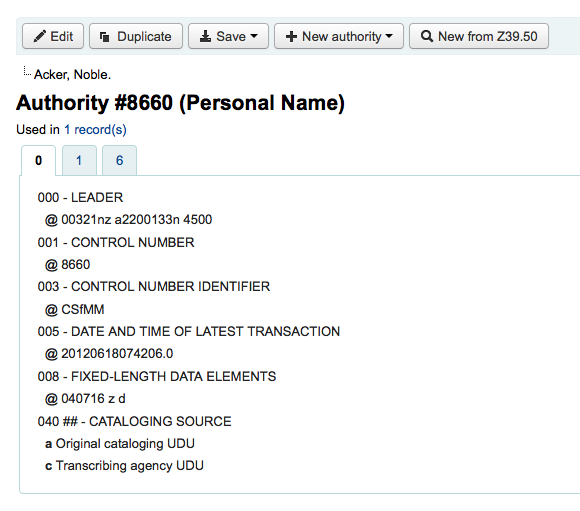Authority records are a way of controlling fields in your MARC records. Using authority records will provide you with control over subject headings, personal names and places.
To add a new authority record you can either choose the authority type from the 'New Authority' button or search another library by clicking the 'New from Z39.50' button.
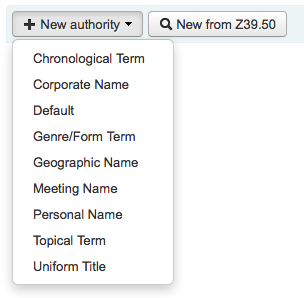
If you choose to enter a new authority from scratch, the form that appears will allow you to enter all of the necessary details regarding your authority record.
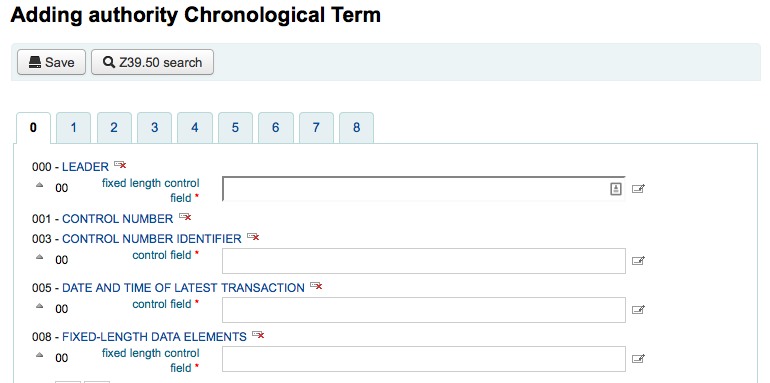
To expand collapsed values simply click on the title and the subfields will appear. To duplicate a field or subfield just click the plus sign (+) to the right of the label. To use field helper plugins simply click the ellipsis (...) to the right of the field.
When linking authorities to other headings, you can use the authority finder plugin by clicking the ellipsis (...) to the right of the field.
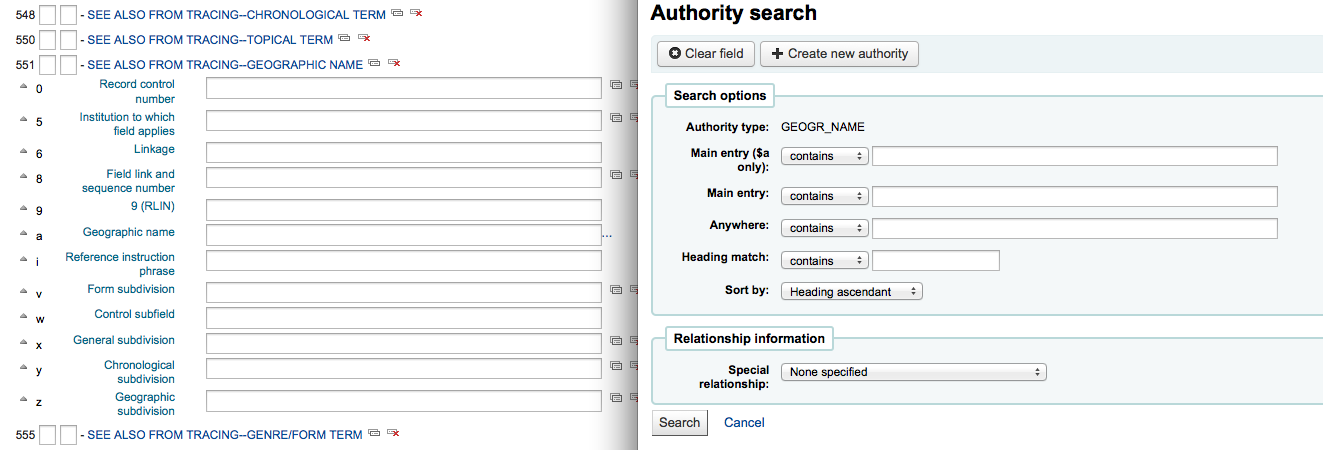
From there you can search your authority file for the authority to link. If you can't find the authority to link, you can click the 'Create new' button and add the necessary authority for the link. This plugin also allows for you to choose the link relationship between the authorities.
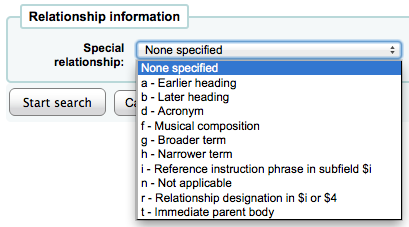
If you choose to search another library for the authority record you will be presented with a search box
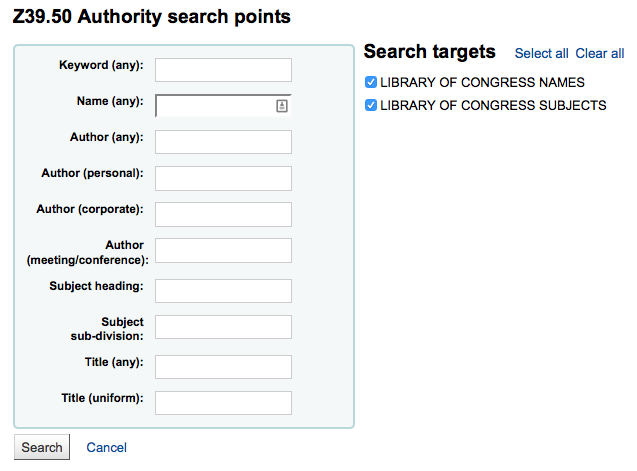
From the results you can choose the 'Import' link to the right of the record you would like to add to Koha
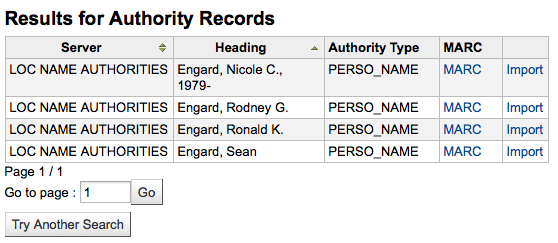
You will then be presented with the form to edit the authority before saving it to your system
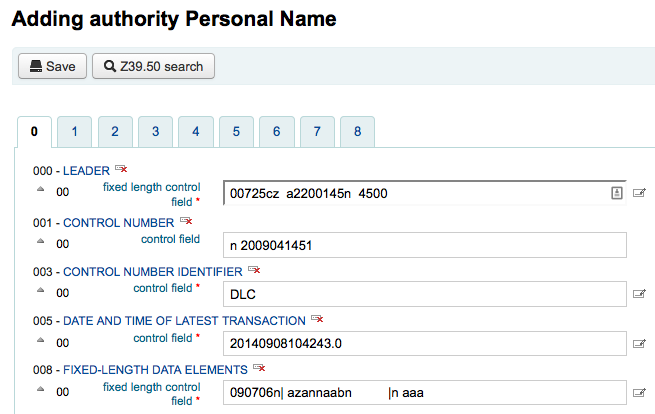
From the authorities page you can search for existing terms and the bibliographic records they are attached to.

From the results you will see the authority record, how many bibliographic records it is attached to, an 'Actions' menu that includes the ability to edit, merge and delete (if there are no bibliographic records attached).
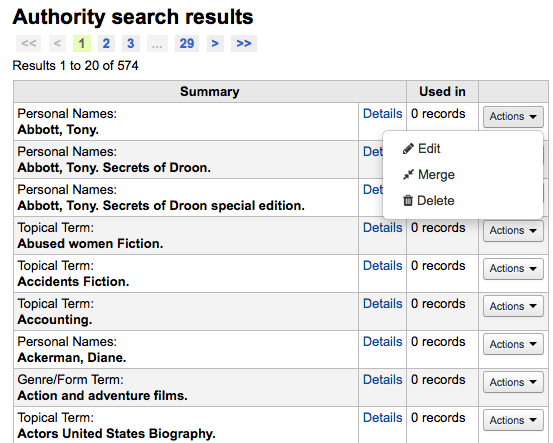
Clicking on the Details link to the right of the authority record summary will open the full record and the option to edit the record.
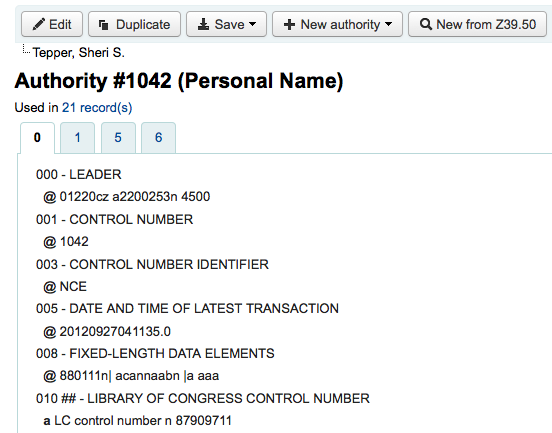
If the authority has See Alsos in it you will see those broken out on the search results, clicking the linked headings will run a search for that heading instead.
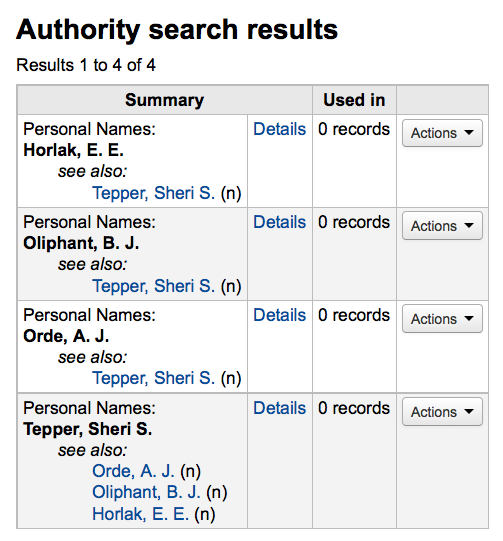
Authorities can be edited by clicking on the authority summary from the search results and then clicking the 'Edit' button above the record. Or by clicking on the 'Edit' link to the left of the authority on the search results.
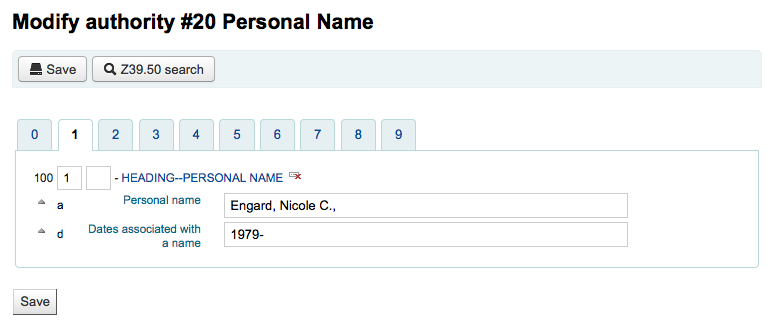
Once you've made the necessary edits, simply click 'Save' and dontmerge is set to 'Do', Koha will immediately update all of the bib records linked to the authority with the new authority record's data. If dontmerge is set to "Don't" then Koha won't edit bib records when changes are made to authorities, rather, this is done later by the merge_authority.pl cronjob.
To delete an authority record you first must make sure it's not linked to any bibliographic records. If it is not used by any bibliographic records a 'Delete' link will appear to the right of the record on the search results and as a button that appears after clicking on the summary of the authority record.
If you have duplicate authority records you can merge them together by clicking the 'Merge' link, found in the actions menu, next to two results on an authority search.

After clicking 'Merge' on the first result you will see that authority listed at the top of the results.
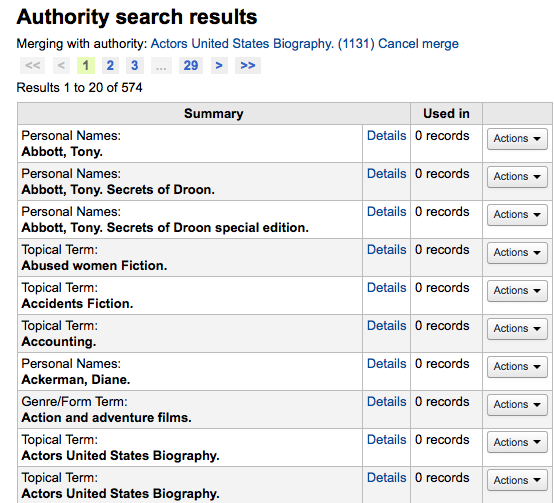
Next you need to click 'Merge' next to the second result you'd like to merge.
You will be asked which of the two records you would like to keep as your primary record and which will be deleted after the merge.
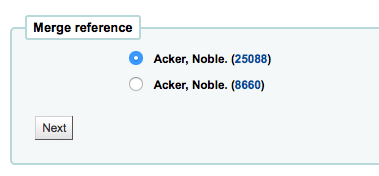
You will be presented with the MARC for both of the records (each accessible by tabs labeled with the authority numbers for those records). By default the entire first record will be selected, uncheck the fields you don't want in the final (destination) record and then move on to the second tab to choose which fields should be in the final (destination) record.
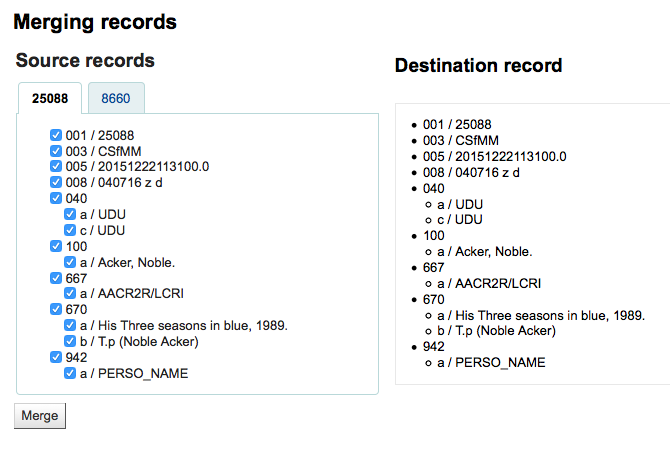
Once you have completed your selections click the 'Merge' button. The primary record will now contain the data you chose for it and the second record will be deleted.