課程指定參考書
Koha 的指定參考書模組可以把館藏暫時移入 『保留』 區,並適用特別的流通規則,供指定的課程使用。
Setting up course reserves
Before using course reserves, you will need to do some set up.
First you will need to enable course reserves by setting the UseCourseReserves preference to 『Use』.
接著將使用指定參考書的老師新增為讀者 新增讀者。
接著新增系所與學期的 容許值。
You may also want to create new item types, collection codes (CCODE) or shelving locations (LOC) to make it clear that the items are on reserve to your patrons. You will also want to be sure to confirm that your circulation and fine rules are right for your new item types (whether they be hourly or daily loans).
新增課程
Once you have completed your set up for course reserves, you can start creating courses and adding titles to the reserve list.
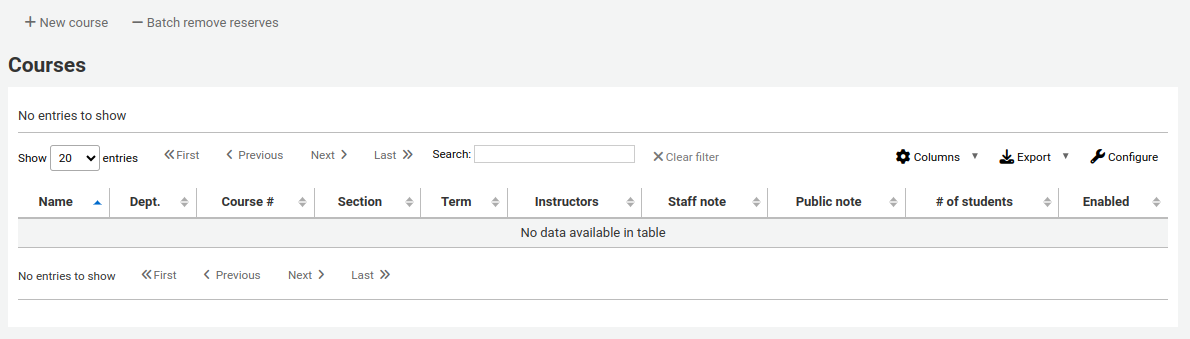
From the main course reserves page, you can add a new course by clicking the 『New course』 button at the top left.
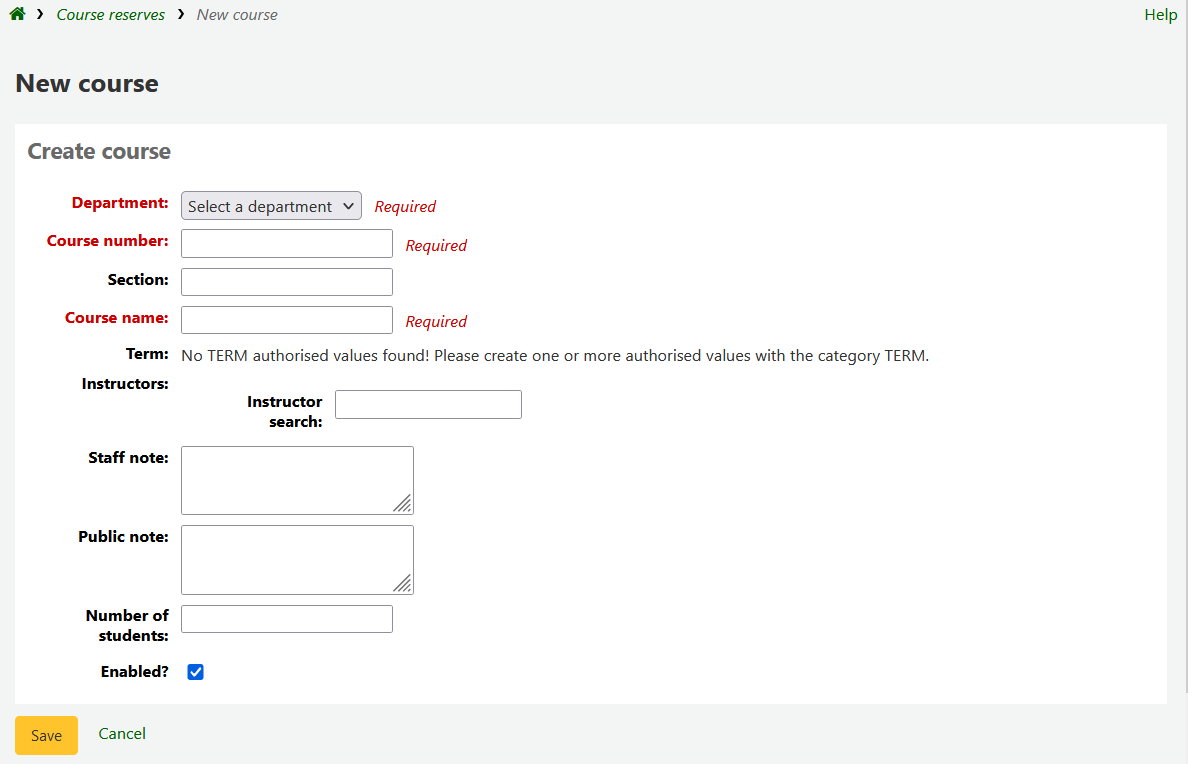
您的新課程至少需要系所、代號及名稱。您還可以新增額外的資訊如課程區塊編號及要求等。要將教師連結到本課程,輸入教師名稱後 Koha 會搜尋讀者資料庫找到適當的人並與課程連結。

教師名稱出現後,點選他們的名稱就能新增了。您可重複此步驟。每個教師都會出現在搜盒之上且點選其名稱右方的 『移除』 連結,就能夠移除他。
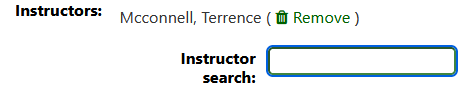
If you would like your course to show publicly, you’ll want to be sure to check the 『Enabled?』 box before saving your new course.
指定參考書課程儲存後,將顯示在課程頁面並可從任何欄位搜尋它。
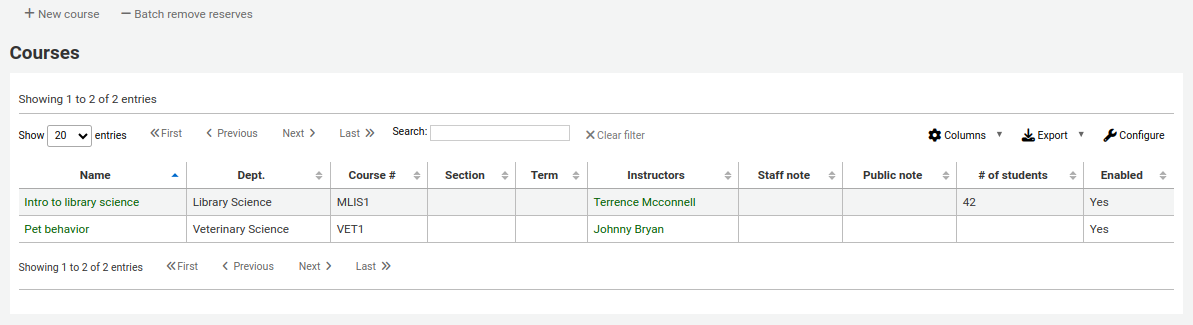
備註
您可以在管理模組的:ref:』欄組態』<column-settings-label> 部份, 自定義此表的列(table id: courses page, course_reserves_table)。
新增指定參考書教材
Before adding reserve materials, you will need at least one course to add them to. To add materials visit the Course Reserves module.
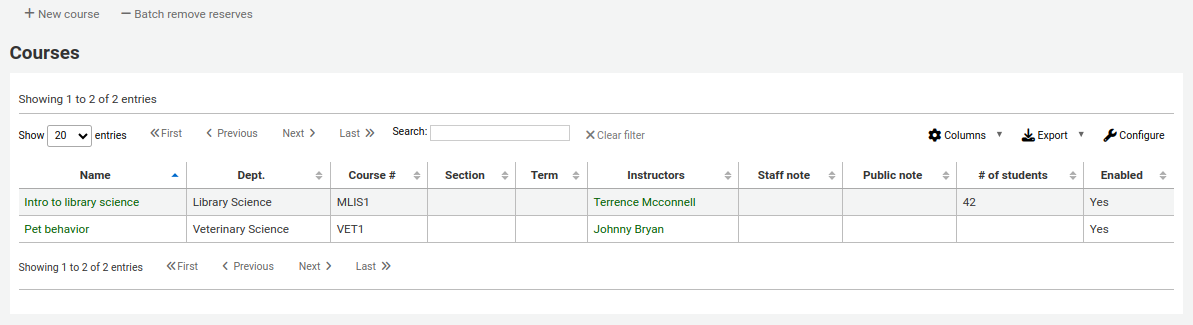
勾選加入資料的課程名稱。
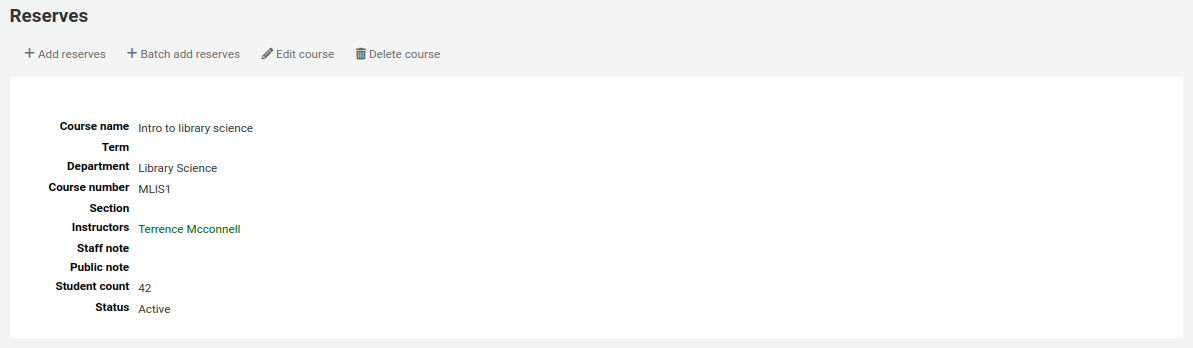
在課程說明上方,請點擊 『新增保留』 鍵新增題名至此指定參考書清單中。您將會被要求提供條碼號給每個題名。
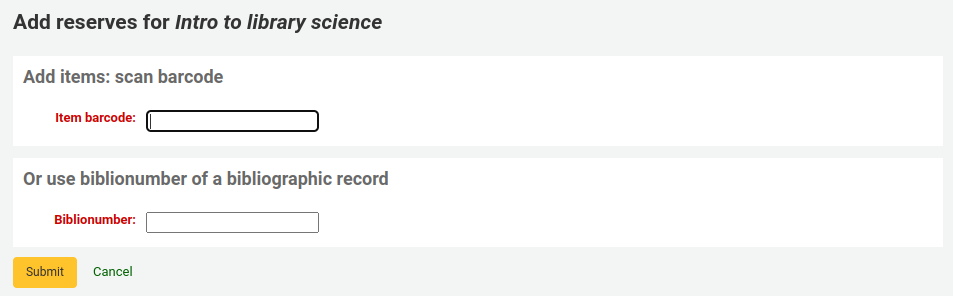
可以改變每個館藏的類型、館藏代碼、館藏位置或所屬圖書館。這些改變祗適用於開課中的課程。課程停開後,回覆原來的館藏狀態。
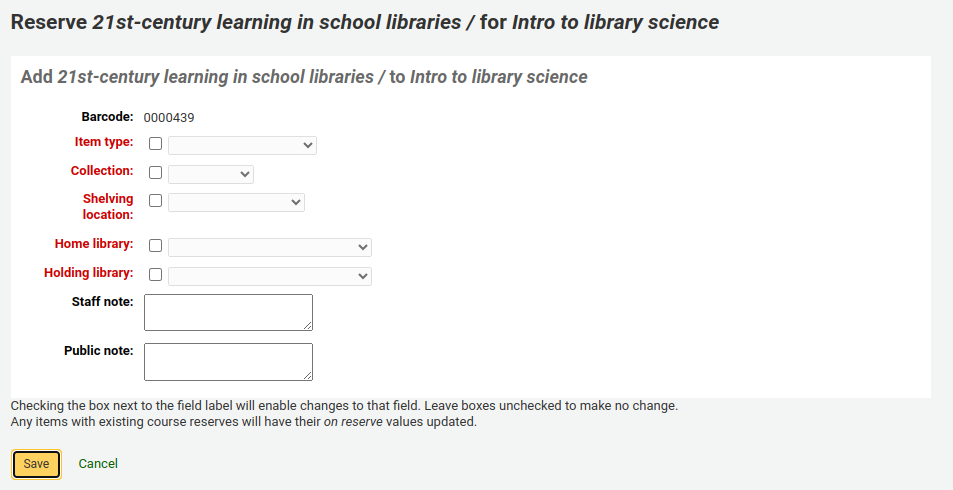
After you are done scanning the barcodes to add to the course, you can see them on the course page.
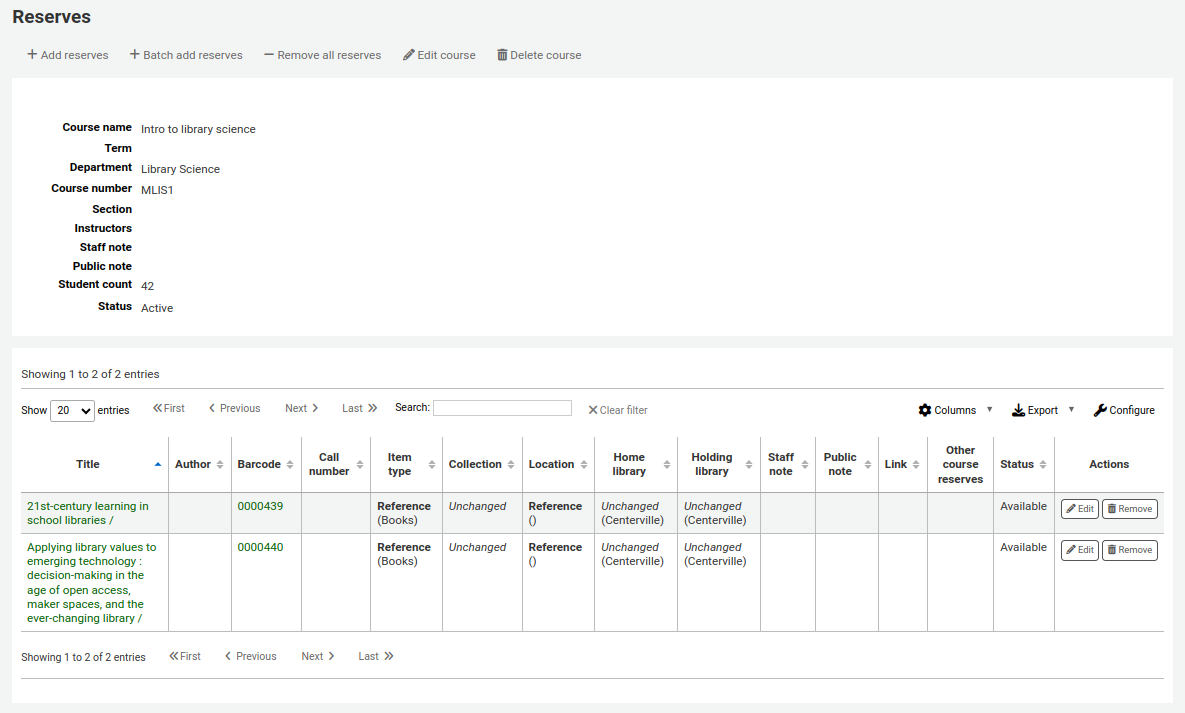
備註
您可以在管理模組的 :ref:`』欄組態』<column-settings-label>`部份,自定義此表的列(table id: reserves page, course_reserves_table)。
可以同時加入多個館藏。勾選 『批次新增指定參考書』。
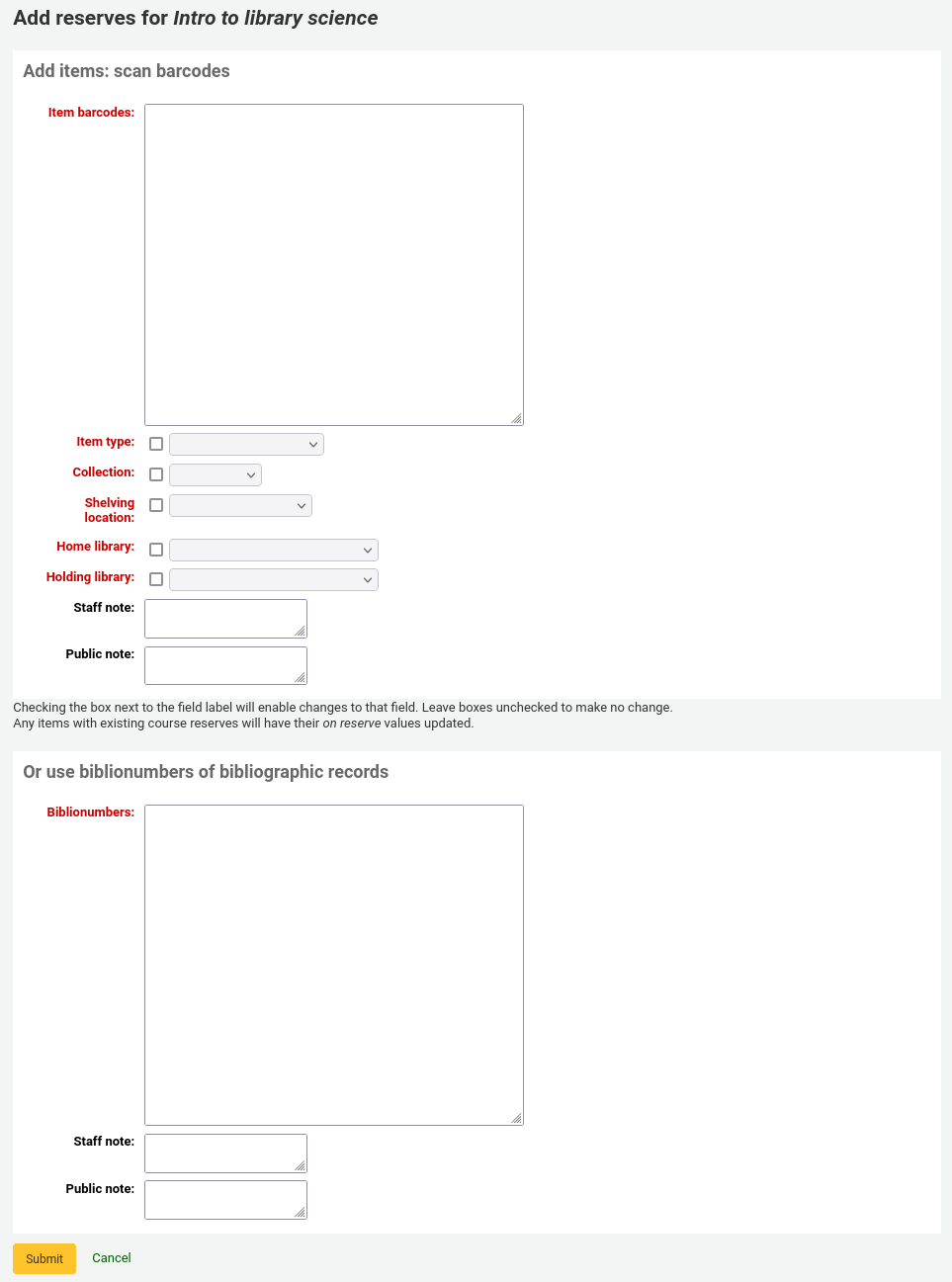
掃描館藏的條碼,就能夠新增指定參考書,或改變類型、館藏代碼、館藏位置或所屬圖書館。
顯示於 OPAC 的指定參考書課程
Once you have enabled course reserves and added courses, you will see a link to course reserves below your search box in the OPAC.

Clicking that link will show you your list of enabled courses (if you have only one course, you will just see the contents of that one course).
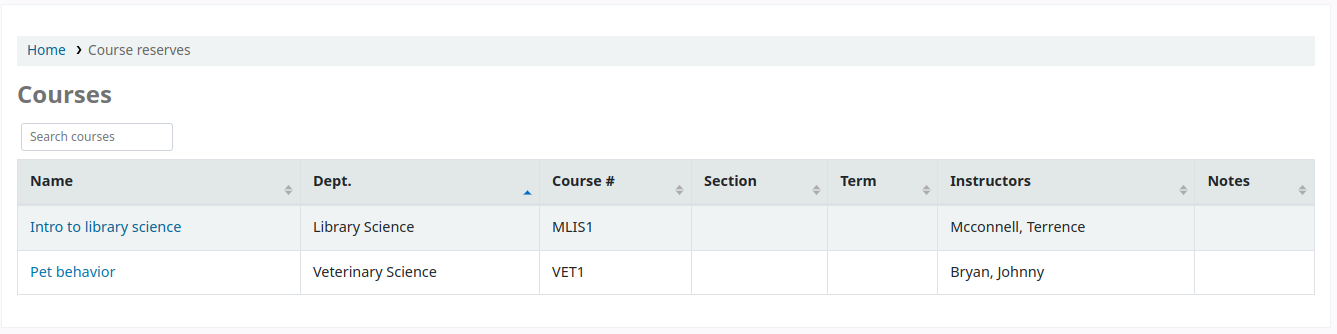
備註
您可以在管理模組的 『欄組態』 部份, 自定義此表的列(table id: course_reserves_table)。
可以用指定參考書出現的欄位 (課程編號、課程名稱、教師姓名、開課系所) 搜尋。按課程名稱將顯示其館藏。
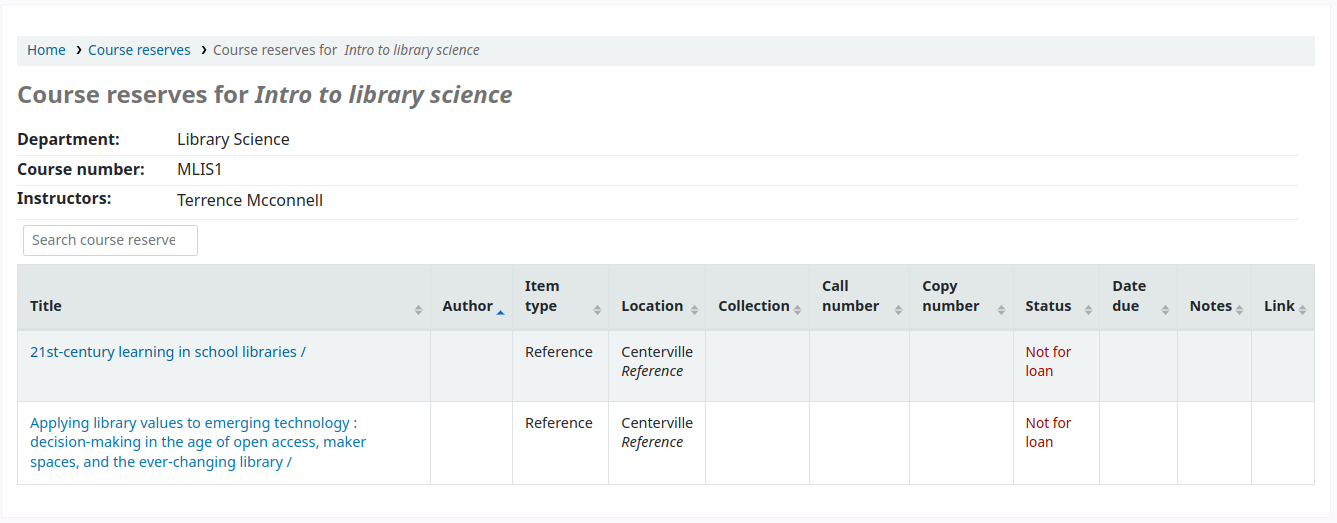
備註
您可以在管理模組的 :ref:`』欄組態』<column-settings-label>`部份, 自定義此表的列(table id: course-items-table)。