Implementation checklist
以下的指南帶您巡視 Koha 做為啟用前的準備。
It is not an exhaustive list of everything you need to do. Please consider your own library practices and what other checks are necessary for your own libary and context.
Data migration
使用 Koha 前應已有相當資料。可以人工逐筆鍵入,但多數情況是已有電子格式的資料祗需重新格式它們就能匯入 Koha。
Create a list of libraries and enter their info and codes into libraries
Define your list of item types
Define your patron categories and enter the categories and their codes into patron categories
Enter any additional patron information fields you use in your library in the patron attributes
This requires that you first enable the ExtendedPatronAttributes system preference if you have custom fields
Define all of your authorized values
Optionally define cities and towns
對映您的書目資料 由原來的系統至 Koha 欄位並轉換 (記得使用在設定區鍵入的館藏、排架、館藏類型與圖書館代碼)
對映您的讀者資料 由原來的系統至 Koha 欄位並轉換 (記得使用稍早設定的讀者與圖書館代碼)
測試匯入的資料,包括:
檢查讀音符號,是否正常。
檢查集叢題名並確認集叢資訊正確地匯入。
確認讀者的連絡資訊在正確的欄位。
搜尋目錄裡已匯入的集叢資料確認人其正確性。
搜尋目錄裡已匯入的集叢資料確認人其正確性。
檢查機讀編目格式確認館藏都已正確編目
檢查編目程序查看必要欄位都沒少
檢查罰款的正確性
檢查預約資料裡的書目記錄與讀者記錄
Admin configuration
大部份的偏好不需要改變,祗有少數幾個偏好需要客製化。
If your library uses CAS authentication, you’ll want to set the various CAS system preferences
Administration system preferences
KohaAdminEmailAddress : This is the email address that will be used by the system in 『from』 lines and to send errors to if there is no email set for the branch
noItemTypeImages : Decide if you want to show item type icons in the staff client and opac
csvdelimiter : This value will be put in between fields when exporting data from Koha
virtualshelves : Decide if you want the staff and/or patrons to use lists in Koha
AutoLocation : Require staff to log in to the staff client from a specific IP range
IndependentBranches : Prevent librarians from editing content that belongs to other branches
Go through the log system preferences and decide which actions you want to keep track of in the logs
Decide if you’d like to share your library’s information with the Koha community by setting the sharing system preferences.
Decide what cron jobs you need to run and when.
If you’re using the long overdue cron job be sure to set your DefaultLongOverdueChargeValue, DefaultLongOverdueLostValue and DefaultLongOverdueDays preferences.
Localization configuration
Koha 的用戶遍及全世界,需要設定在地的偏好,才能以在地的語言與位置呈現其內容。
Localization/internationalization system preferences
dateformat : Decide how dates are displayed throughout Koha
opaclanguagesdisplay : Decide if patrons can choose what language the OPAC appears in
OPACLanguages : Decide which languages the patrons can choose from
language : Decide which languages appear in the staff interface
CalendarFirstDayOfWeek : Define your first day of the week
Circulation configuration
流通館藏之前,必須設定流通的規則與偏好。
Define your circulation and fines rules
鍵入 圖書館閉館日 供計算罰款與到期日之用
Circulation system preferences
CircControl : Define whether circ rules are based on item’s location, patron’s location or transaction location
useDaysMode : Define how due dates are calculated
finesCalendar : Define how fines are calculated (for every late date or only for days the library is open)
SpecifyDueDate : Decide if staff are allowed to override due dates on checkout
SpecifyReturnDate : Decide if you want to let the staff specify an arbitrary return date on checkin
itemBarcodeFallbackSearch : Decide if you want staff to be able to checkout using a keyword search (title, call number, etc)
AutomaticItemReturn : Decide if items are sent back to the owning branch when checked in
todaysIssuesDefaultSortOrder : Decide how items checked out today display on the patron record
previousIssuesDefaultSortOrder : Decide how items checked out prior to today display on the patron record
noissuescharge : Define the maximum amount a patron can owe before checkouts are blocked
ReturnBeforeExpiry : Decide if patrons need to return items before their accounts expire
AllowHoldsOnDamagedItems : Decide if patrons can place holds on items that are marked as damaged
AllowHoldPolicyOverride : Decide if you want the staff to be able to override this setting
maxreserves : Decide how many items a patron can have on hold at once
AllowHoldPolicyOverride : Decide if you want the staff to be able to override this setting
maxoutstanding : Define the maximum amount a patron can owe before holds are blocked
AllowHoldPolicyOverride : Decide if you want the staff to be able to override this setting
ReservesMaxPickUpDelay : Define the number of days before a hold expires
WebBasedSelfCheck : Decide if you want to use the built in web-based self-checkout system
AutoSelfCheckAllowed : Decide if the self-checkout system requires login
ShowPatronImageInWebBasedSelfCheck: Decide if you want patron images to show on the self checkout screen
AllowNotForLoanOverride : Decide if you want the staff to be able to checkout items marked as 『not for loan』
AllowRenewalLimitOverride : Decide if you want staff to override the limit put on renewals
AllowFineOverride : Decide if you want staff to be able to override fine limits
AllowTooManyOverride : Descide if you want staff to be able to check out more than the limit to a patron
RenewalPeriodBase : Decide what date renewals are based on
finesMode : Switch to 『Calculate and Charge』 before you go live if you charge fines
NoticeBcc: If you want to receive a copy of every notice, enter your email address
emailLibrarianWhenHoldIsPlaced: Decide if you want an email every time a hold is placed
ReservesControlBranch : Decide which branch’s hold rules are considered first
AudioAlerts: Decide if you want to have sounds for circulation actions
Set the sounds and actions in the audio alerts section of the administration module
FilterBeforeOverdueReport : If you have a large amount of overdues, you might want to turn this preference on so as to allow you to filter before results appear
DisplayClearScreenButton : If you have a lot of staff members sharing one circulation computer you might want to enable this so that staff can clear the screen in between checkouts to protect patrons』 privacy
CircAutoPrintQuickSlip : Decide how you want Koha to react if you scan in a blank barcode on the checkout screen
SuspendHoldsIntranet and/or SuspendHoldsOpac : Decide if you want patrons and/or staff to be able to suspend holds
AutoResumeSuspendedHolds : If you allow holds to be suspended decide if you want them to automatically resume on the date entered by the staff and/or patron
- OnSiteCheckoutsDecide if you want to allow items to be checked
out for use within the library
RecordLocalUseOnReturn : Set this to record local use of items when you check them in
Customize your Notices and slips
Define your overdue notice triggers
設定 工作排程
啟用 預約順位 (1-4 小時一次)
Decide when holds expire (daily)
Calculate fines due (daily)
於還入時計算以時借出的館藏
Mark long overdue items as lost (daily)
Decide when the system sends out messages (1-4 hours)
Decide when the system queues overdue notices (daily)
Set up hold notices that didn’t send for printing (daily after overdues and message queue)
Decide when the system queues the advanced notice of items due (daily)
Find holds that need to be resumed and remove suspension (daily)
If you’re allowing automatic renewal of items set them to renew (nightly)
Patron configuration
從舊系統匯入讀者資料後,還需設定若干事項。
-
設定 館員的權限
Patron system preferences
autoMemberNum : Decide if the patron barcodes are auto-generated or if you enter them yourself
MaxFine : Determine the maximum amount that people can owe in fines
NotifyBorrowerDeparture : Decide when to warn staff that the patron account is about to expire
intranetreadinghistory : Decide if the staff can see the patron’s reading/checkout history
BorrowerMandatoryField : List fields that you want to appear as mandatory on the patron add/edit form
BorrowersTitles : Add or change the titles for your patrons
borrowerRelationship : Add or change borrower relationships (child to adult and professional to organization)
AutoEmailPrimaryAddress : Determine if the patrons get an email confirming the creation of their account
EnhancedMessagingPreferences : Decide if staff can choose from a series of notices (other than overdues) for patrons
EnhancedMessagingPreferencesOPAC: Decide if patrons can choose from a series of notices (other than ovedues) for themselves
patronimages : Decide if you want to save patron pictures in your system
ExtendedPatronAttributes : Decide if you want to enable custom patron fields
minPasswordLength : Enter the minimum number of characters you want passwords to have
BorrowerUnwantedField : Decide what fields your library doesn’t need to see on the patron entry form
設定 工作排程
Decide if you would like children to automatically become adults by setting up the Update patron categories cron job.
Cataloging configuration
編目之前,需要設定以下的偏好與規則。
Define your cataloging templates, or MARC bibliographic frameworks
Run the MARC bibliographic framework test to be sure your changes are valid
設定編目用的 容許值
設定 客製化分類法來源 (若使用預設以外的分類法)
Set up MARC matching rules for importing records from .mrc files
設定編目(與採訪)用的 Z39.50 伺服器
Cataloging system preferences
URLLinkText : Enter text to display when 856 fields do not have pre-defined labels
hide_marc : If you are unfamiliar with MARC you can have the MARC fields number hidden
LabelMARCView : Choose how you want duplicate fields to appear on the editor
DefaultClassificationSource : Choose which classification source is the default in your library
advancedMARCeditor : Decide if you want to use the advanced MARC editor
marcflavour : Choose your MARC format
itemcallnumber : Enter which field and subfields to look into for the call number
MARCOrgCode : Enter your MARC organizational code (not the same as your OCLC number)
autoBarcode : Decide if Koha generates item barcodes for you
OpacSuppression : Decide if you want to hide records marked as suppressed from the OPAC search results
設定 工作排程
Decide when the system checks URLs in catalog records to see if they are still valid
Searching configuration
There are several system preferences related to searching, it is not always recommended to make too many changes to these preferences since they are set to get you the most relevant results. If you would like to change the default way that Koha handles searching, view the searching system preferences tab.
設定 工作排程
Searching system preferences
AdvancedSearchTypes : Decide which authorized value fields you want patrons and staff to be able to limit their advanced searches by
AdvancedSearchLanguages : Decide which languages you want people to be able to limit to via the search engine
UseAuthoritiesForTracings : Decide how you want Koha to handle subject searches in the OPAC
TraceCompleteSubfields : Decide how you want Koha to handle subject searches in the OPAC
- TraceSubjectSubdivisionsDecide how you want Koha to handle
subject searches in the OPAC
displayFacetCount : Decide whether to show facet counts on search results
OPAC configuration
很多組態 OPAC 的方法。
決定 OPAC 的外觀及顯示在主頁的內容
以 CSS 新增圖書館的樣式表
重要
不要編輯預設的 CSS 檔案,複製預設的 CSS 再修改它,保留預設的 CSS ,系統才能回到它。
新增客製化的 XSLT 樣式表改變在 OPAC 的搜尋結果與書目記錄顯示方式
OPAC system preferences
OPACBaseURL : Enter your library’s URL
opacuserlogin : Decide if you want to allow patrons to login to the OPAC to access customized functionality (searching will be allowed without logging in)
OPACHoldRequests : Decide if patrons can place holds via the OPAC
OpacPasswordChange : Decide if patrons can change their password (don’t allow this if you’re using LDAP)
OpacRenewalAllowed : Decide if patrons can renew their checked out items via the OPAC
opacreadinghistory : Decide if patrons can view their reading/ checkout history via the OPAC
OPACComments : Decide if you want to allow patrons to comment on bibliographic records via the OPAC
OpacStarRatings : Decide if patrons can leave star ratings
virtualshelves : Decide if you want patrons to be able to create lists
OpacAllowPublicListCreation: If patrons can create lists then decide if they are allowed to create public lists
suggestion : Decide if you want patrons to be able to submit purchase suggestions
OPACViewOthersSuggestions : Decide if you want patrons to be able to see purchase suggestions made by other patrons
opacbookbag : Decide if patrons can save items into their cart
AnonSuggestions : Decide if you want non logged in users to be able to make purchase suggestions
LibraryName : Enter your library name for display in the <title> tag and on the top of the OPAC
OpacNav : Enter HTML that will appear to the left on the main OPAC page
OpacNavBottom : Enter HTML that will appear below OpacNav
OPACNoResultsFound : Enter the HTML that will appear when no results are found
OPACResultsSidebar : Enter the HTML that will appear below the facets on your search results
OPACMySummaryHTML : Enter the HTML that will appear in the far right of the circulation summary in the OPAC
客製化樣式表:
OPACUserCSS : Enter any additional fields you want to define styles for
opaclayoutstylesheet : Point to a CSS file on your Koha server
OpacHighlightedWords : Decide if you want search terms to be highlighted on the search results
hidelostitems : Decide if you want to show patrons items you have marked as lost
BiblioDefaultView : Decide what view is the default for bibliographic records on the OPAC
OPACShelfBrowser : Decide if you want to enable the shelf browse functionality
OPACURLOpenInNewWindow : Decide if URLs clicked in the OPAC are opened in a new window
SearchMyLibraryFirst : If you have a multi-branch system decide if you want patrons to search their library first
OpacAuthorities : Decide if you want patrons to be able to search your authority file
OpacBrowser : Decide if you want patrons to browse your authority file (French libraries only)
OPACSearchForTitleIn : Choose which libraries you want patrons to be able to re-run their search in
OpacAddMastheadLibraryPulldown : If you’re a multi-branch system you can add a pull down to the search bar for patrons to search which library to search
EnableOpacSearchHistory : Decide if you want the system to keep a search history
設定 工作排程
If you have the OpacBrowser preference set decide when you want the contents to rebuild (French libraries only)
If you have custom RSS feeds, decide when you want the feed to be populated
Editable OPAC regions
Using the news tool you can customize various blocks of the OPAC. The following graphic shows what each display location updates in the Bootstrap theme.
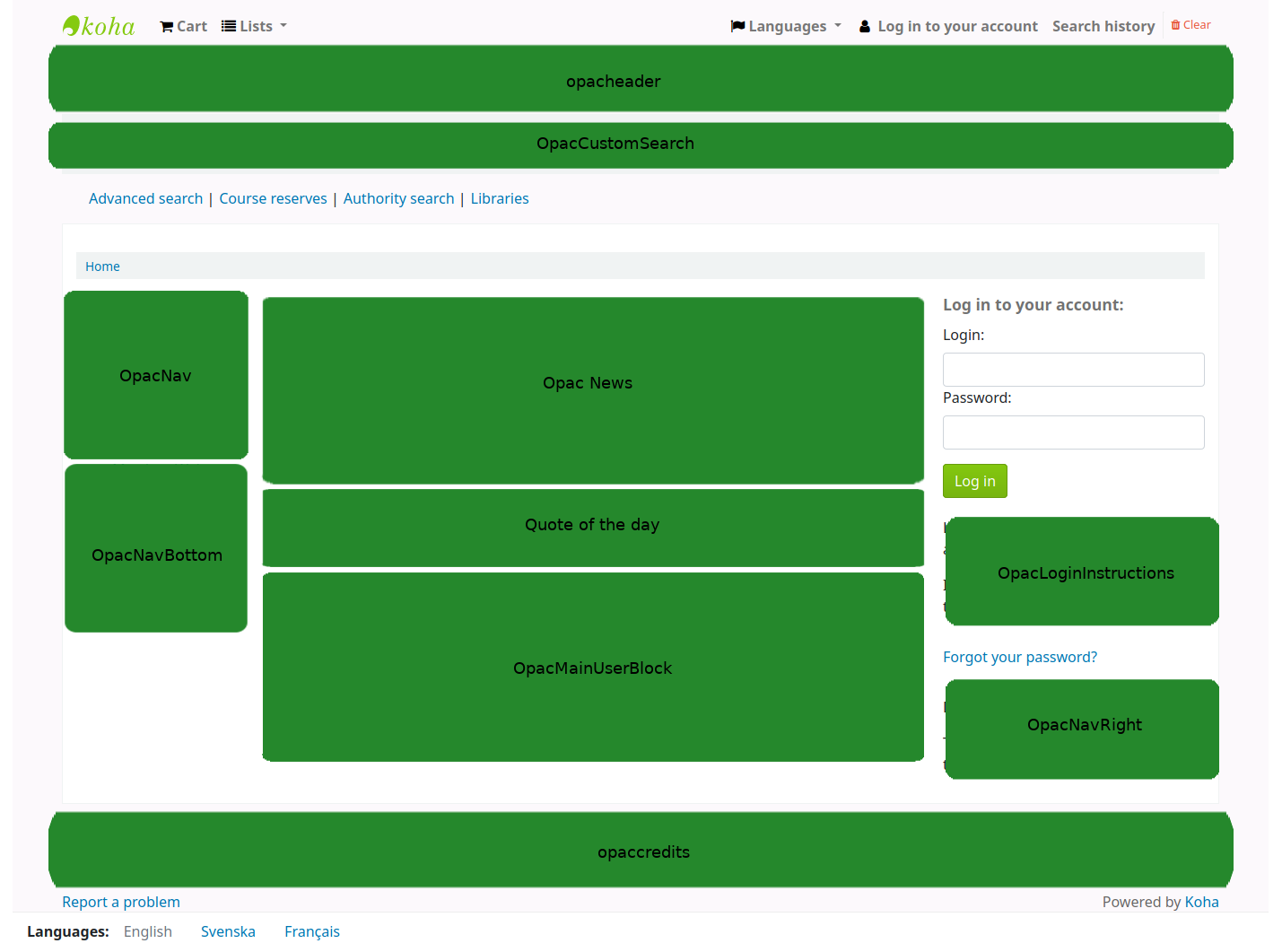
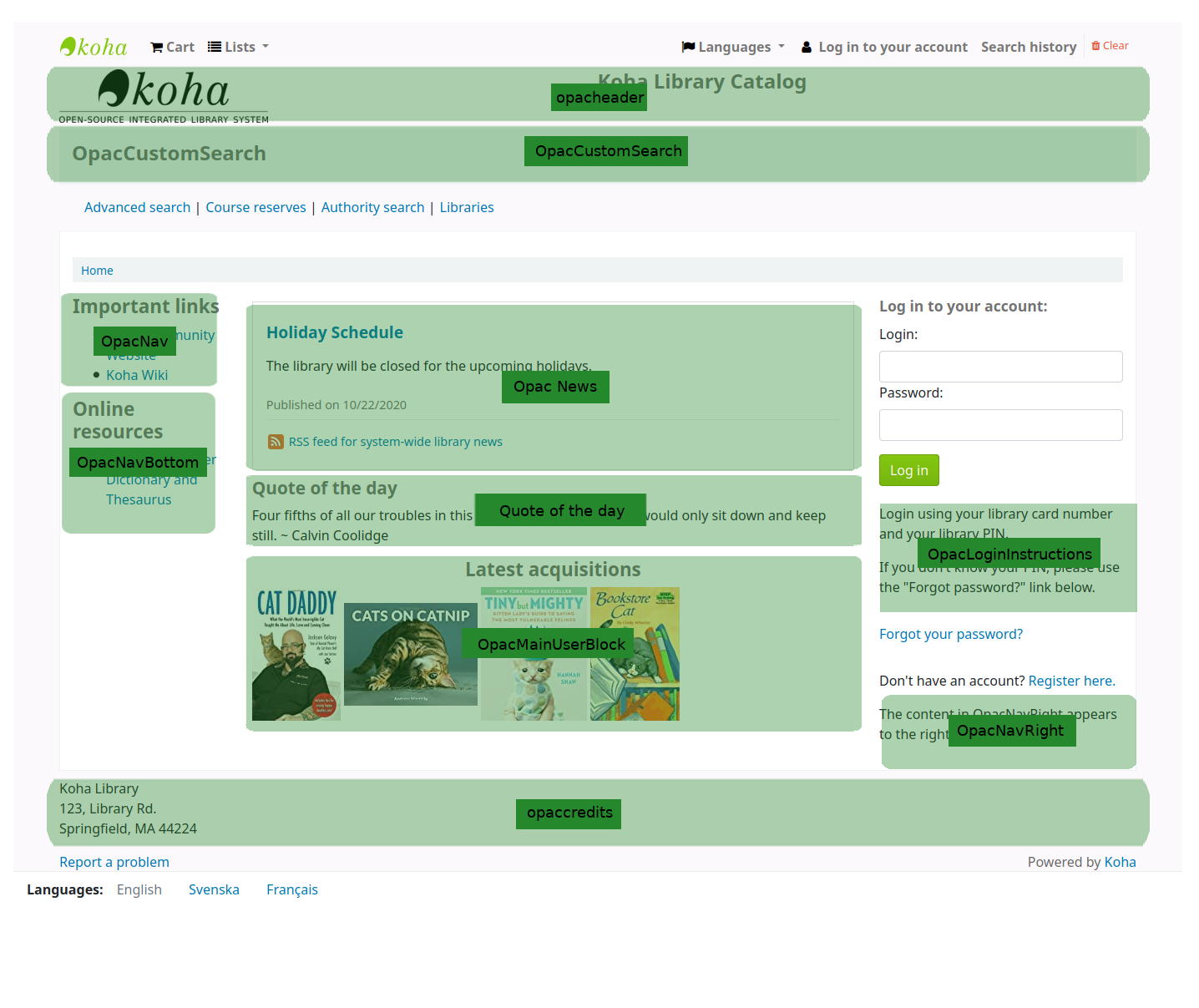
Some of the regions are system preferences:
And 『quotes of the day』 are managed in the Quote of the day editor
Enhanced content configuration
Koha allows you to pull in content from outside sources to enhance your bibliographic records. All of this content can be toggled on and off using the enhanced content system preferences.
-
If you would like to have your OPAC and/or staff interdace show an 『Editions』 tab on the bibliographic record, you want to enable one or the other FRBR preferences and then the ISBN service ThingISBN.
Amazon : This service is free and just requires that you visit http://aws.amazon.com to sign up
使用 Amazon 偏好,就能使用它提供的封面。
-
This is a paid service. Contact Babelthèque to learn how to enable this content in the OPAC.
-
This is a paid service from Baker & Taylor. Contact Baker & Taylor for the information to enter into these preferences.
-
允許圖書館將串流媒體嵌入目錄內
-
This service is free and does not require registration, simply enable GoogleJackets and you’re set to go.
-
This is a paid service from Ebsco. Contact Ebsco for the information to enter into these preferences
-
開放圖書館計畫是個開放的計畫,可從此擷取封面 (未來可能增加其他服務)
-
This is a paid service that libraries can subscribe to for ebook content. If the library subscribes to Overdrive they can integrate that content in to Koha for free.
-
This is a paid service from Syndetics to add content for your bibliographic records. Contact Syndetics for the information to enter into these preferences.
-
設定讀者新增標籤的權限。
Acquisitions configuration
必須先設定採訪偏好,才能使用採訪模組。
Set up your funds and budgets
指定 預設幣別,再加入其他幣別
鍵入 供應商資訊
Create an framework with the code ACQ (if you’re going to enter item records at the time of ordering or receiving)
Acquisitions system preferences
AcqCreateItem : Decide if an item record is created during acquisition
CurrencyFormat : Decide how you want monetary amounts to display
TaxRates : Enter your sales tax (if you are billed for tax)
OrderPdfFormat : Decide what format you want your print orders to use
Serials configuration
必須先設定期刊偏好,才能使用期刊模組。
Serials system preferences
RenewSerialAddsSuggestion : Decide if you want renewing serials to add a suggestion for easy purchasing
RoutingSerials : Decide if you want to route serials around your library
RoutingListAddReserves : Decide if holds are placed on serials when there is a routing list in place
Cataloging system references
StaffSerialIssueDisplayCount : Decide how many of the most recent issues to display in the staff interface
OPACSerialIssueDisplayCount : Decide how many of the most recent issues to display in the OPAC
SubscriptionHistory : Decide how you want the subscription information to display in the OPAC
Planning for go-live
設定完成後,準備啟用Koha系統:
Decide if you need training by an outside service provider or if your staff can do the training themselves.
足夠的時間供館員試用,習慣新系統
If this is a migration, work with your previous company to extract data right before you go-live
Decide on URLs for your new Koha OPAC and staff interface and arrange for these to be cut-over if using existing system URLs, or created if they are new URLs
Make sure that if you’re hosting your own system you have a process in place to back-up your system data.