उपकरण
कोहा सभी में उपकरण कार्रवाई के कुछ प्रकार प्रदर्शन करते हैं। अक्सर कोहा में उपकरण के तहत सूचीबद्ध आइटम के कई अन्य पुस्तकालय प्रबंधन प्रणालियों में 'रिपोर्ट' के रूप में भेजा जाता है।
Get there: More > Tools
Patrons and circulation
संरक्षक सूचियों
Get there: More > Tools > Patrons and circulation > Patron lists
संरक्षक सूचियों के माध्यम से आसान संशोधन के लिए संरक्षक के समूह को स्टोर करने का एक तरीका है : ref: `बैच संरक्षक संशोधन उपकरण <batch-patron-modification-label> 'या रिपोर्टिंग।
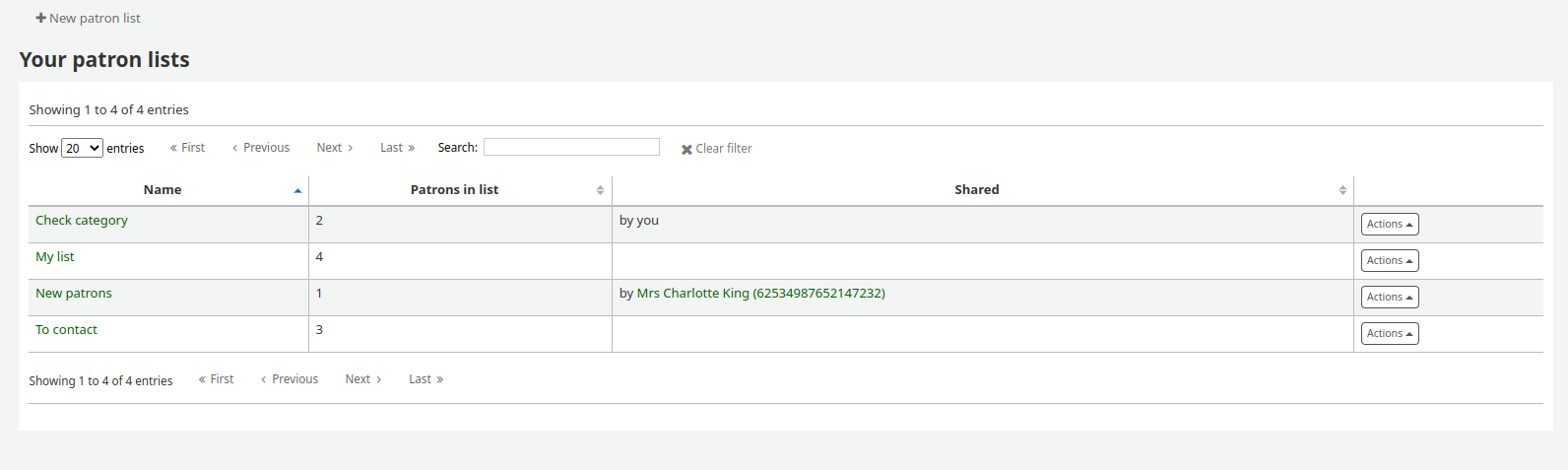
संरक्षक की एक नई सूची बनाने के लिए क्लिक 'नई संरक्षक सूची' बटन
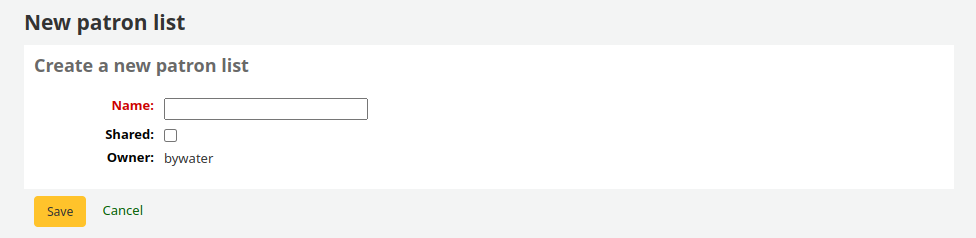
Enter a list name.
Checking the 'Shared' box will make this list visible to all users with the manage_patron_lists permission.
Save the list.
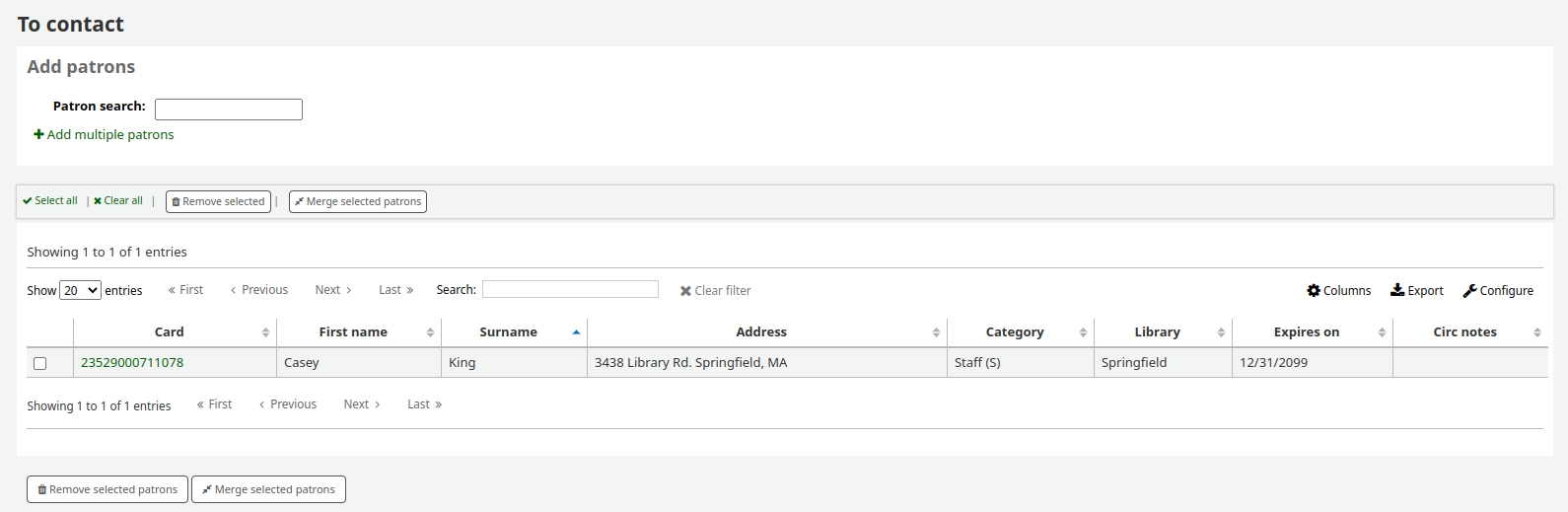
प्रत्येक सूची में अधिक सूची विकल्पों के साथ 'क्रियाएं' मेनू होता है।
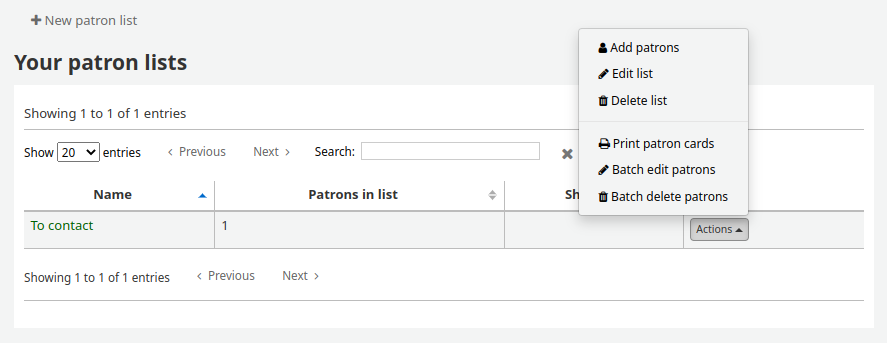
सूची में संरक्षक जोड़ने के लिए 'क्रियाएँ' मेनू में 'संरक्षक जोड़ें' लिंक पर क्लिक करें।
खोज बॉक्स में संरक्षक के नाम या cardnumber दर्ज करें और संरक्षक जोड़ने का अधिकार परिणाम पर क्लिक करें।
Alternatively, you can click on the 'Enter multiple card numbers' link and scan (or type in) barcodes in the box.
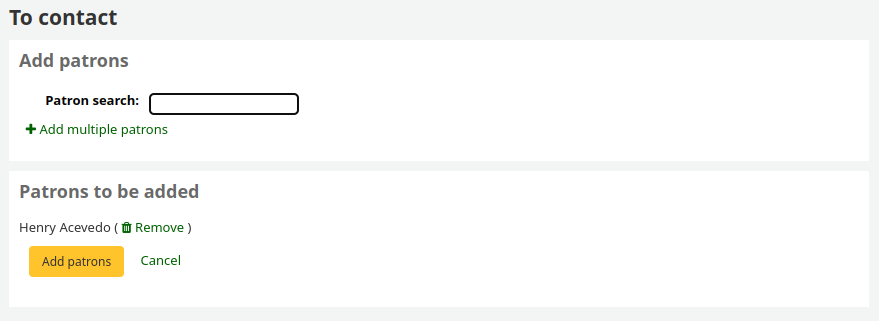
एक बार जब आप सभी संरक्षक जोड़ना चाहते हैं तो आप उन्हें सूची में सहेजने के लिए 'संरक्षक जोड़ें' बटन पर क्लिक कर सकते हैं।
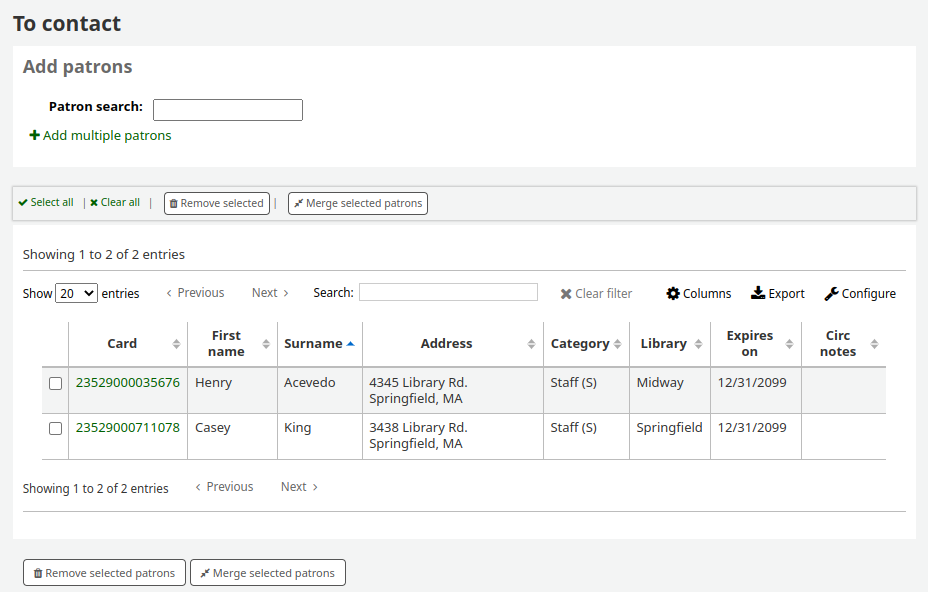
नोट
You can customize the columns of this table in the 'Table settings' section of the Administration module (table id: patron-list-table).
संरक्षक क्लब
Get there: More > Tools > Patrons and circulation > Patron clubs
Patron clubs create clubs in which patrons may be enrolled. It is useful for tracking summer reading programs, book clubs and other such clubs.
महत्वपूर्ण
Staff will need the clubs permissions to edit clubs, templates and enroll patrons. To learn how to set patron permissions, go to the patron permissions section of this manual.
Creating a new club template
Click on the 'New club template' button. Here you can add fields that can be filled out at the time a new club is created based on the template, or a new enrollment is created for a given club based on the template.
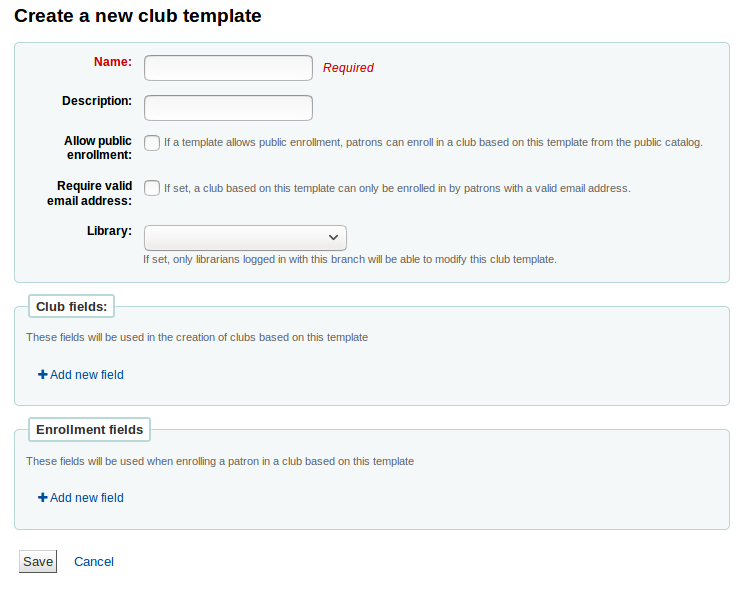
The name is required. This could be something like 'Adult book club', 'Children’s book club' or 'Summer reading program'. Remember these templates will be starting point for each club you create.
The description can be any additional information.
Allow public enrollment: if this box is checked it will allow patrons to enroll in a club based on this template from the OPAC.
Require valid email address: if this box is checked only patrons with a valid email address can enroll. So they will need a email address to enroll.
The library drop down gives you the flexibility to let staff from specific branches create clubs with this template. If you let it set to blank, staff from any branch will be able to create a new club using this template.
Club fields: these fields will be used when creating a club based on this template. For example, this can be the name of the club, the name of the animator, the theme, etc.
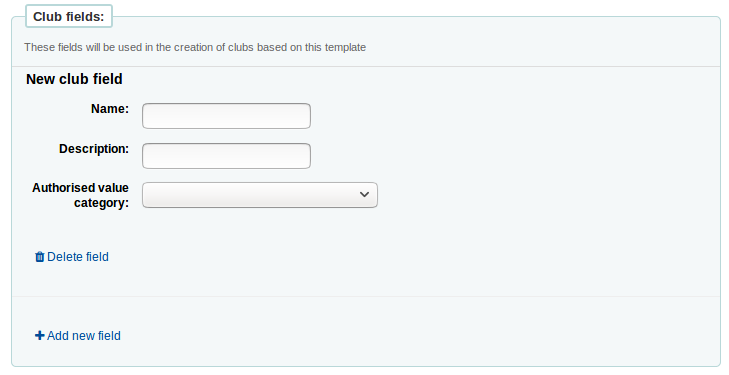
'Name' is the label of the field
'Description' is additional information about this field.
You can connect authorized values here.
Enrollment fields: you can add any additional fields you want to have filled out by your patrons when they enroll in a club base on this template.
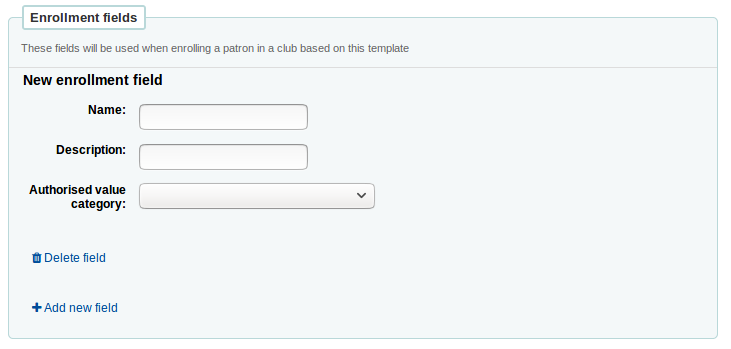
'Name' is the label of the field
'Description' is additional information about this field.
You can connect authorized values here.
Creating a new club based on a template
Click on the 'New club' dropdown menu and select the template you want to use. Here you can add information about a new club using a template you created.
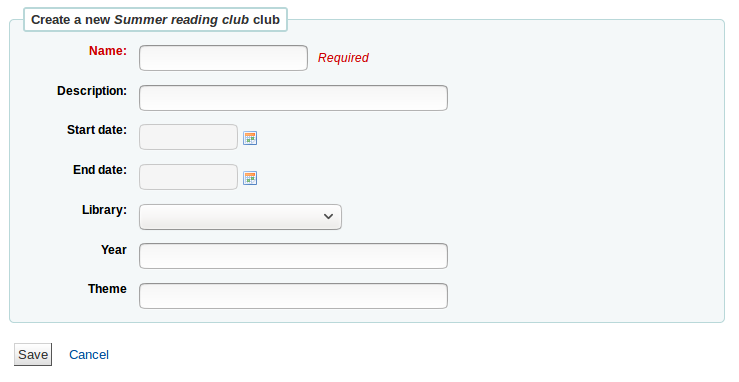
The name is required, this will be the name of the specific club using the template you created. For example, 'Summer 2018 reading club'.
The description can be any additional information.
Start and End date will depict when this club runs, the entire duration of the club. Once the club expires, enrollment will not be possible.
The library drop down gives you the flexibility to enroll patrons from specific branches. If you let it set to blank, patrons from any branch will be able to enroll.
Enrolling a patron in a club from the staff interface
To enroll a patron in a club from the staff client, go to the patron's account.
On the 'Details' page or the 'Check out' page, click on the 'Clubs' tab. All ongoing clubs will be displayed in this tab.

Click on the 'Enroll' button and fill in the fields.
You can also cancel enrollment by clicking on the cancel enrollment.
Enrolling a patron in a club from the OPAC
If you allow public enrollment, the club will be visible on the OPAC.
Patrons have to sign into their account. In the 'Your summary' section, they will be able to click on the 'Clubs' tab and enroll.
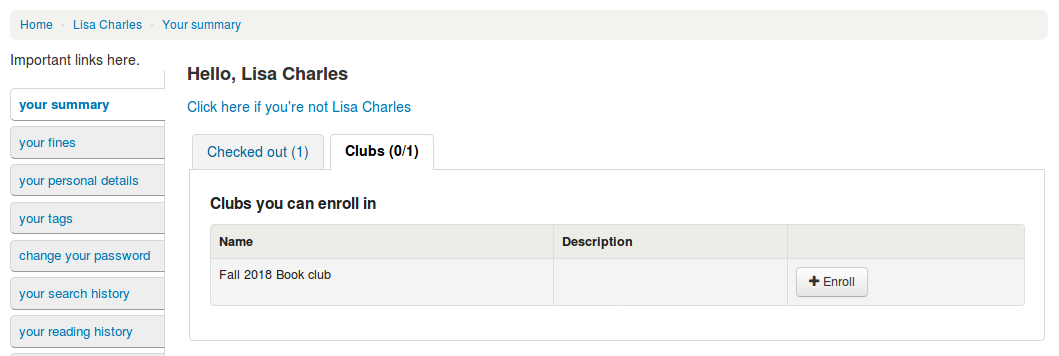
Viewing enrollments
You can monitor the enrollments in each club by going to the 'Patron clubs' tool page and choosing 'Enrollment' from the 'Actions' button.
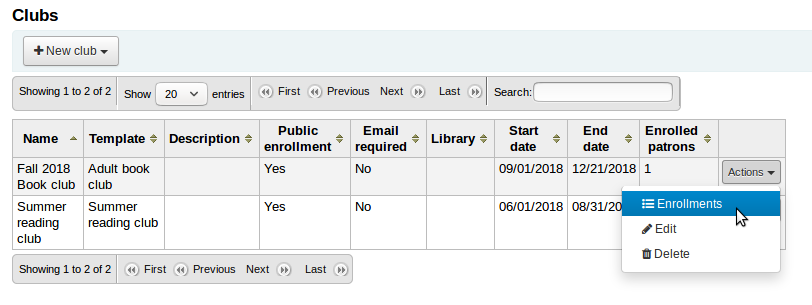
Placing a hold for a patron club
You can place holds for a patron club - holds are placed for club members in a random order.
To place a hold for a patron club:
Go to the patron clubs tool ('Home > Tools > Patron clubs').
Click the 'Actions' button for the club and select 'Search to hold'.
Search for a title and select a record.
Select 'Place hold for [CLUBNAME]' from either the action links for the record, or from the 'Place hold' action in the menu bar.
The place holds page is displayed and lists the club members.
Click the 'Place hold' button.
Result: Holds are placed for all club members.
Patron import
Get there: More > Tools > Patrons and circulation > Import patrons
संरक्षक आयात उपकरण थोक में संरक्षक को जोड़ने के लिए किसी भी समय किया जा सकता है। यह आमतौर पर विश्वविद्यालयों और स्कूलों में प्रयोग किया जाता है, जब छात्रों का एक नया बैच रजिस्टरों है।
Creating a patron import file
You can download a blank CSV file with a header from the start page of the patron import tool that you can use as a template for your patron import. The header contains all fields that can be used with the patron import tool. You can delete fields and columns you don't need with the exception of a few mandatory ones. When overlaying, if your new .csv includes blank columns, any existing values in patron records will be overwritten with blanks. It is best to remove any blank columns in a .csv to ensure no existing data is removed.
महत्वपूर्ण
cardnumber, surname, and all fields you have defined in the BorrowerMandatoryField preference are required and must match valid entries in your database.
महत्वपूर्ण
यह 'पासवर्ड' प्लेन में संग्रहित किया जाना चाहिए, और एक Bcrypt हैश करने के लिए परिवर्तित किया जाएगा।
अपने पासवर्ड को पहले से ही एन्क्रिप्टेड रहे हैं, तो विकल्प के बारे में अपने सिस्टम व्यवस्थापक से बात करें
महत्वपूर्ण
Date formats should match your dateformat system preference, and must be zero-padded, e.g. '01/02/2008'. Alternatively you can supply dates in ISO format (e.g. '2008-12-01').
महत्वपूर्ण
If your data contains special characters or diacritics, make sure your file is encoded in UTF-8. Otherwise, the special characters will not be imported correctly.
नोट
यदि लोडिंग: ref: संरक्षक विशेषताएँ <patron-attribute-types-label>, the 'patron_attributes' फ़ील्ड में विशेषता प्रकारों और मानों की अल्पविराम से अलग सूची होनी चाहिए
विशेषता प्रकार कोड और एक पेट के प्रत्येक मान के पूर्व में होना चाहिए।
उदाहरण के लिए: "INSTID: 12345, बेसबॉल: शावक"
इस क्षेत्र उद्धरण में लिपटे किया जाना चाहिए अगर एकाधिक मानों परिभाषित कर रहे हैं।
चूंकि मूल्यों रिक्त स्थान शामिल कर सकते हैं, अतिरिक्त दोगुनी-उद्धरण आवश्यक हो सकता है:
"INSTID:12345,BASEBALL:Cubs,""BASEBALL:White Sox""
नोट
It's possible to set restrictions using the patron import tool. If the expiration date and comment match an existing restriction, the one in the import file will be skipped. So a patron import can be repeated multiple times without creating duplicate restrictions. But if one of the criteria is different, a new restriction will be added.
Importing patrons
Once you have created your file, you can use the patron import tool to bring the data into Koha.
अपनी सीएसवी फ़ाइल चुनें
Choose to match on 'cardnumber' or 'username' to prevent adding of duplicate card numbers to the system. Additional matchpoints can be set up using patron attributes marked as unique.
आप सभी संरक्षक आप आयात कर रहे हैं करने के लिए लागू करने के लिए अगले मूलभूत मूल्यों चुन सकते हैं
For example, if you're importing patrons specific to one branch you can use the field on the import form to apply the branch code to all those you are importing.
Finally, you need to decide on what data you want to replace if there are duplicates.
एक मेल रिकॉर्ड क्षेत्र आप दोहराव को रोकने के लिए मानदंडों से मिलान करने के लिए चुना है का उपयोग करते हुए पाया जाता है
When using patron attributes in your installation, you can choose how they are handled on import. You can either decide to always overlay all patron attributes or you choose to only replace patron attributes included in your import file. This will leave other attributes untouched.

Notices & slips
Get there: More > Tools > Patrons and circulation > Notices & slips
All notices and circulation receipts (or slips) generated by Koha can be customized using the Notices & slips tool. The system comes with several predefined templates that will appear when you first visit this tool.
नोट
You can customize the columns of this table in the 'Table settings' section of the Administration module (table id: lettert).
प्रत्येक सूचना संपादित किया जा सकता है, लेकिन केवल कुछ ही नष्ट किया जा सकता है, यह एक संदेश एक टेम्पलेट के बिना भेजने के लिए प्रयास करना चाहिए, सिस्टम में त्रुटियाँ रोकने के लिए है। प्रत्येक सूचना और पर्ची, एक प्रति पुस्तकालय के आधार पर संपादित किया जा सकता डिफ़ॉल्ट रूप से आप सभी पुस्तकालयों के लिए नोटिस देखेंगे।
If you have a style you'd like applied to all slips you can point the SlipCSS preference to a stylesheet. The same is true for notices, using the NoticeCSS preference to define a stylesheet.
You will also want to review the Customising notices and slips wiki page for more information on formatting these notices.
Adding notices and slips
एक नया नोटिस या पर्ची को जोड़ने के लिए
Click 'New notice'
चुनें जो पुस्तकालय इस नोटिस या पर्ची के लिए है
महत्वपूर्ण
Not all notices can be branch specific for more information review the Customising notices and slips wiki page.
मॉड्यूल इस नोटिस से संबंधित है चुनें
कोड 20 अक्षरों तक सीमित है
विस्तार करने के लिए कोड अपने क्षेत्र पर नाम का प्रयोग करें
नोट
अतिदेय नोटिस के साथ, अपने शाखा का नाम विवरण में भी रखना सुनिश्चित करें ताकि यह आपके सेट अप करते समय दिखाई दे: ref: triggers <overdue-notice/status-triggers-label>.
इसके बाद आप हर संभव वितरण पद्धति के लिए नोटिस अनुकूलित कर सकते हैं
हर सूचना को इसके लिए एक ईमेल टेम्पलेट सेट होना चाहिए
If you're using the TalkingTechItivaPhoneNotification service you can set up a Phone notification
आप अगले प्रिंट टेम्पलेट सेट कर सकते हैं यदि आप इस सूचना के मुद्रण पर योजना
If you have enabled SMS notices with the SMSSendDriver preference you can set the text for your SMS notices next
प्रत्येक सूचना आप एक ही विकल्प प्रदान करता है
If you plan on writing the notice or slip in HTML check the 'HTML message' box, otherwise the content will be generated as plain text
Message subject is what will appear in the subject line of the email
संदेश के मुख्य भाग में टाइप करने के लिए जो भी संदेश आप सबसे अच्छा है लग रहा है, डेटाबेस से व्यक्तिगत डेटा दर्ज करने के बाएं हाथ की ओर के क्षेत्रों का उपयोग के लिए स्वतंत्र महसूस।
नोट
Review the Customising notices and slips wiki page for more information.
महत्वपूर्ण
Overdue notices can use <<items.content>> tags by themselves, or use <item></item> to span all of the tags. Learn more about the Overdue notice markup
अतिदेय नोटिस पर <<items.content>> टैग का उपयोग करने के लिए सुनिश्चित करें कि अतिदेय सभी वस्तुओं से संबंधित डेटा मुद्रित करें।
The other option, only for overdue notices, is to use the <item></item> tags to span the line so that it will print out multiple lines. One example for the <item></item> tag option is:
<item>"<<biblio.title>>" by <<biblio.author>>, <<items.itemcallnumber>>, Barcode: <<items.barcode>> , Checkout date: <<issues.issuedate>>, Due date: <<issues.date_due>> Fine: <<items.fine>> </item>
महत्वपूर्ण
केवल अतिदेय नोटिस <item></item> टैग का लाभ उठाते हैं, अन्य सभी नोटिस संदर्भित करने के लिए आइटमों का उपयोग करने की आवश्यकता है<<items.content>>
नोट
आज की तारीख जोड़ने के लिए आप <<<today>> वाक्यविन्यास का उपयोग कर सकते हैं
नोट
यदि आप अपने फिसल जाता है पर संरक्षक का पूरा नाम मुद्रित नहीं करना चाहते हैं या नोटिस यदि आप अन्य नाम या प्रत्येक संरक्षक के लिए प्रथमाक्षर क्षेत्र में डेटा दर्ज और इसके बजाय कि मूल्य का उपयोग कर सकते हैं।
The system preference TranslateNotices will add tabs for each installed language to the notices editor. The notice defined in the 'Default' tab will be used if there is no preferred language set for a patron.
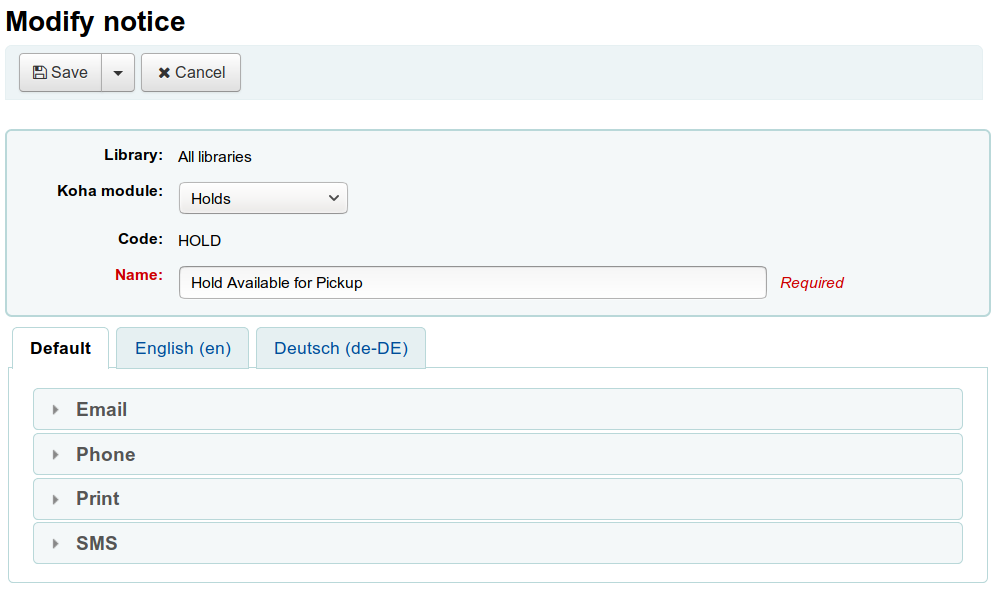
Preview notice templates
For some notices it is possible to preview the notice template showing how it would look to a specified patron for a particular item or record.
If a notice template is previewable the notice template header will contain a field to enter preview data
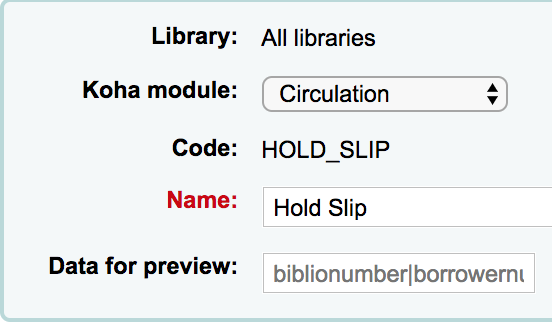
Fill in the necessary information for the template then click the Preview button below the message body. The preview dialog will indicate if there are any problems generating the notice template preview.
Overdue notice markup
When creating your overdue notices there are two tags in addition to the various database fields that you can use in your notices. You will also want to review the Customising notices and slips wiki page for information on formatting item information in these notices.
महत्वपूर्ण
इन नए टैग केवल अतिदेय नोटिस, इस समय नहीं अन्य संचलन संबंधित सूचनाओं पर काम करते हैं।
ये टैग <item> और </item> हैं जो सभी फ़ील्ड को बाइबिलियो, बाइबिलियोइटम्स और आइटम टेबल से जोड़ना चाहिए।
एक नोटिस टेम्पलेट में इन टैग का उपयोग कर की तरह हो सकता का एक उदाहरण:
The following item(s) is/are currently overdue:
<item>"<<biblio.title>>" by <<biblio.author>>, <<items.itemcallnumber>>, Barcode: <<items.barcode>> Fine: <<items.fine>></item>
कौन सा है, यह सोचते दो मदों से जुर्माना थे, एक नोटिस में नतीजा होगा जैसे:
The following item(s) is/are currently overdue:
"A Short History of Western Civilization" by Harrison, John B, 909.09821 H2451, Barcode: 08030003 Fine: 3.50
"History of Western Civilization" by Hayes, Carlton Joseph Huntley, 909.09821 H3261 v.1, Barcode: 08030004 Fine: 3.50
Existing notices and slips
Among the default notices are notices for several common actions within Koha. All of these notices can be customized by altering their text via the Notices & slips tool and their style using the NoticeCSS preference to define a stylesheet. You will also want to review the Customising notices and slips wiki page for information on formatting item information in these notices. Here are some of what those notices do:
स्वीकृत
This notice is sent when a patron's suggestion is accepted.
Note: If you don't want to send this notice, just delete it.
ACCOUNT_PAYMENT
This notice is sent for each payment transaction in a patron's account if the UseEmailReceipts system preference is set to 'Send'.
ACCOUNT_WRITEOFF
This notice is sent for each writeoff transaction in a patron's account if the UseEmailReceipts system preference is set to 'Send'.
ACQCLAIM (Acquisition claim)
Used for claiming orders in the aquisitions module
ACQCLAIM is the code of the sample notice, but it's possible to define several notices choosing any code. Only the module 'Claim acquisition' will be taken into account. All notices with this module will appear in the pull down on the late orders page.
Get there: More > Acquisitions > Late orders
This notice is sent if several criteria are met:
The staff patron triggering the email has a valid email address.
The vendor contact marked as 'Contact about late orders?' has a valid email address.
ACQORDER (Acquisition order)
Used in the acquisitions module to send order information to the vendor
The notice is triggered manually from the basket summary page using the 'Email order' button in the toolbar.
This notice is sent if several criteria are met:
The staff patron triggering the email has a valid email address.
The vendor contact marked as 'Primary acquisitions contact' and 'Contact when ordering' has a valid email address.
ACQ_NOTIF_ON_RECEIV
Used in the acquisition module to inform patrons on receiving orders they have been added to.
AR_CANCELED
This notice is sent to the patron when an article request is cancelled by staff.
AR_COMPLETED
This notice is sent to the patron when an article request is marked as completed by staff.
AR_PENDING
This notice is sent to the patron when an article request is changed to 'pending' status
AR_PROCESSING
This notice is sent to the patron when an article request is marked as being processed by staff.
AR_REQUESTED
This notice is sent to the patron when an article request has been made in order to confirm the request.
AUTO_RENEWALS
This notice is sent to the patron if automatic renewals are enabled and the patron has chosen to receive it in their messaging preferences.
In order to send this notice, you must set the AutoRenewalNotices system preference to "according to patron messaging preferences".
This notice is set so that, depending on the result of the renewal, whether is was successful or not, the message will be different.
AUTO_RENEWALS_DGST
This notice is sent to the patron if automatic renewals are enabled and the patron has chosen to receive the digest in their messaging preferences.
In order to send this notice, you must set the AutoRenewalNotices system preference to "according to patron messaging preferences".
This notice is set so that, depending on the result of the renewal, whether is was successful or not, the message will be different.
AVAILABLE
This notice is sent to the patron who made a suggestion, when the order created from the suggestion is received.
Note: If you don't want to send this notice, just delete it.
चेकइन
यह सूचना सभी आइटम है कि चैक आउट कर रहे हैं के लिए 'चैक आउट करें' नोटिस के रूप में भेजा जाता है
इस नोटिस प्रयोग किया जाता है, तो दो मानदंड से मुलाकात कर रहे हैं:
The EnhancedMessagingPreferences is set to 'Allow'
संरक्षक इस नोटिस प्राप्त करने के लिए अनुरोध किया है
Get there:OPAC > Login > your messaging
Get there:Staff client > Patron record > Notices
CHECKINSLIP
This slip lists all items that were checked in today for this patron
To print this slip, click Print > Print checkin slip from the patron file
You can also print this slip from the Check in page
चेकआउट
यह सूचना सभी आइटम है कि नए सिरे से कर रहे हैं के लिए 'चैक आउट करें' नोटिस के रूप में भेजा जाता है
इस नोटिस प्रयोग किया जाता है, तो दो मानदंड से मुलाकात कर रहे हैं:
The EnhancedMessagingPreferences is set to 'Allow'
संरक्षक इस नोटिस प्राप्त करने के लिए अनुरोध किया है
Get there:OPAC > Login > your messaging
Get there:Staff client > Patron record > Notices
DISCHARGE
This notice is used to generate a PDF to document a successful discharge request
The PDF can either be downloaded by the patron from their patron account or from the staff interface when discharging a patron
The discharge feature is controlled by the useDischarge system preference.
देय
यह नोटिस एक आइटम के लिए 'कारण मद' के रूप में भेजा जाता है की वजह से है
इस नोटिस प्रयोग किया जाता है, तो दो मानदंड से मुलाकात कर रहे हैं:
The EnhancedMessagingPreferences is set to 'Allow'
संरक्षक इस नोटिस प्राप्त करने के लिए अनुरोध किया है
Get there:OPAC > Login > your messaging
Get there:Staff client > Patron record > Notices
DUEDGST
यह नोटिस एक आइटम के लिए 'कारण मद' के रूप में भेजा जाता है की वजह से है
इस नोटिस प्रयोग किया जाता है, तो दो मानदंड से मुलाकात कर रहे हैं:
The EnhancedMessagingPreferences is set to 'Allow'
संरक्षक एक डाइजेस्ट के रूप में इस सूचना प्राप्त करने के लिए अनुरोध किया है
Get there:OPAC > Login > your messaging
Get there:Staff client > Patron record > Notices
HOLD (Hold available for pickup)
इस नोटिस प्रयोग किया जाता है, तो दो मानदंड से मुलाकात कर रहे हैं:
The EnhancedMessagingPreferences is set to 'Allow'
संरक्षक इस नोटिस प्राप्त करने के लिए अनुरोध किया है
Get there:OPAC > Login > your messaging
Get there:Staff client > Patron record > Notices
इस नोटिस के संदर्भ जब शाखाओं तालिका यह पिक शाखा जानकारी का जिक्र है।
HOLDPLACED (पुस्तकालय कर्मचारी के लिए एक नोटिस है कि एक होल्ड करने रखा गया है )
This notice requires the emailLibrarianWhenHoldIsPlaced system preference to be set to 'Enable'
इस नोटिस के संदर्भ जब शाखाओं तालिका यह पिक शाखा जानकारी का जिक्र है।
MEMBERSHIP_EXPIRY
इस नोटिस संरक्षक के लिए भेजा जा सकता है उन्हें चेतावनी दी है कि उनके कार्ड जल्द ही समाप्त हो रहा है।
Requires that you have the MembershipExpiryDaysNotice set and the related cron job set.
NOTIFY_MANAGER
This notice is sent to a staff member when they are assigned as manager of a suggestion in the acquisitions module.
ODUE (Overdue notice)
This notice is used to send overdue notices to patrons
ODUE is the code of the sample notice, but it's possible to use any code and define multiple different messages for different patron categories and notice levels
Requires that you set Overdue notice/status triggers
ORDERED
This notice is sent to the patron who made a suggestion, when the 'from a suggestion' option is used to create an order from it.
Note: If you don't want to send this notice, just delete it.
PASSWORD_RESET
This notice is sent when a patron requests a new password from the OPAC in order to validate the email address.
The password reset feature is controlled by the OpacResetPassword system preference.
PICKUP_RECALLED_ITEM
This notice is sent to the patron who has requested a recall when the item is ready for them to pick up.
PREDUE
यह सूचना सभी आइटम है कि में जाँच कर रहे हैं के लिए नोटिस 'में चेक' के रूप में भेजा जाता है
इस नोटिस प्रयोग किया जाता है, तो दो मानदंड से मुलाकात कर रहे हैं:
The EnhancedMessagingPreferences is set to 'Allow'
संरक्षक इस नोटिस प्राप्त करने के लिए अनुरोध किया है
Get there:OPAC > Login > your messaging
Get there:Staff client > Patron record > Notices
PREDUEDGST
यह सूचना सभी आइटम है कि कारण कर रहे हैं के लिए 'उन्नत नोटिस' के रूप में भेजा जाता है
इस नोटिस प्रयोग किया जाता है, तो दो मानदंड से मुलाकात कर रहे हैं:
The EnhancedMessagingPreferences is set to 'Allow'
संरक्षक एक डाइजेस्ट के रूप में इस सूचना प्राप्त करने के लिए अनुरोध किया है
Get there:OPAC > Login > your messaging
Get there:Staff client > Patron record > Notices
अस्वीकृत
This notice is sent when a patron's suggestion is rejected.
Note: If you don't want to send this notice, just delete it.
नवीनीकरण
यह सूचना सभी आइटम है कि कारण कर रहे हैं के लिए 'कारण मद' के रूप में भेजा जाता है
इस नोटिस प्रयोग किया जाता है, तो तीन मानदंडों से मुलाकात कर रहे हैं:
The EnhancedMessagingPreferences is set to 'Allow'
The RenewalSendNotice preference is set to 'Send'
संरक्षक चेकआउट सूचना प्राप्त करने के लिए अनुरोध किया है
Get there:OPAC > Login > your messaging
Get there:Staff client > Patron record > Notices
RETURN_RECALLED_ITEM
This notice is sent to the patron who currently has an item in their possession that has been recalled. It serves to notify them of the new due date for the checked out item.
SERIAL_ALERT (New serial issue)
Notice used in the serials module to notify patrons/staff of new issues of a serial. SERIAL_ALERT (RLIST in older versions) is provided as a sample notice, but the notice code can be chosen freely as only the module is taken into account. Multiple notices can also be managed.
Get there: More > Serials > New subscription
You have the option to select the notice used to inform the patron about a received serial issue for a subscription. Choose from the 'Patron notification' drop down.
If a notice has been selected for a subscription, patrons can subscribe to the email notification from the subscription tab in the detail view in the OPAC.
नोट
सूचना यह भी अगर आप नए सीरियल मुद्दों के संरक्षक सूचित करने के लिए करना चाहते हैं, तो आप 'एक नोटिस परिभाषित' जो 'नोटिस' उपकरण के लिए ले जाएगा पर क्लिक कर सकते हैं कि
SHARE_ACCEPT
एक संरक्षक सूचित करने के लिए जब एक और संरक्षक अपने साझा सूची स्वीकार कर लिया है इस्तेमाल किया।
Requires that you set OpacAllowSharingPrivateLists to 'Allow'
SHARE_INVITE
एक संरक्षक है कि एक और संरक्षक उनके साथ एक सूची साझा करना चाहते हैं सूचित करने के लिए इस्तेमाल किया।
Requires that you set OpacAllowSharingPrivateLists to 'Allow'
SR_SLIP
Used to notify library staff of a particular branch of items that should be transferred to another branch in the context of stock rotation
Requires the stockrotation.pl
TO_PROCESS
एक खरीद सुझाव के एक स्टाफ सदस्य को सूचित किया निधि वे प्रबंधन करने के लिए ले जाया गया है
Requires the notice_unprocessed_suggestions cron job
WELCOME
Sent to patrons when their account is set up if the AutoEmailNewUser preference is set to 'Send'
टिप्पणी
For security reasons, it is not possible to send the patron's password in a notice.
There are also a set of predefined slips (or receipts) listed on this page. All of these slips can be customized by altering their text via the Notices & slips tool and their style using the SlipCSS preference to define a stylesheet. Here is what those slips are used for:
AR_SLIP
Used to print a slip for an article request
The slip or receipt can be printed manually when managing article requests from the staff interface.
Get there: Circulation > Article requests > Actions > Print slip
ISSUEQSLIP
परिसंचालन में त्वरित पर्ची मुद्रित करने के लिए प्रयुक्त
त्वरित पर्ची केवल शामिल आइटम है कि आज चैक आउट कर रहे थे
ISSUESLIP
परिसंचालन में एक पूर्ण पर्ची मुद्रित करने के लिए प्रयुक्त
पर्ची या रसीद आइटम दिखाएगा आज चैक आउट आइटम है कि अभी भी चैक आउट कर रहे हैं और साथ ही
HOLD_SLIP
मुद्रित करने के लिए एक पर्ची होल्ड प्रयुक्त
The holds slip is generated when a hold is confirmed and set to waiting.
OVERDUE_SLIP
Used to print an overdues slip
The overdues slip can be generated manually using the 'print' menu in the patron account in staff. It will show all items overdue.
RECALL_REQUESTER_DET
Used to print the details of the patron who has requested a recall on an item.
TRANSFERSLIP
एक हस्तांतरण पर्ची मुद्रित करने के लिए प्रयुक्त
हस्तांतरण पर्ची मुद्रित किया जाता है जब आप अपने सिस्टम में एक और एक शाखा से एक हस्तांतरण की पुष्टि
Overdue notice/status triggers
Get there: More > Tools > Patrons and circulation > Overdue notice/status triggers
In order to send the overdue notices that you defined using the Notices & slips tool, you need to first set the triggers to have these messages.
महत्वपूर्ण
अपने संरक्षकों को अतिदेय नोटिस भेजने के लिए, आपको यह करना होगा :ref:`उस संरक्षक श्रेणी को सेट करें <adding-a-patron-category-label>' अतिदेय नोटिस की आवश्यकता के लिए।
महत्वपूर्ण
Depending on the value of your OverdueNoticeCalendar preference the delay may or may not include days the library is closed based on the holiday calendar.
The Overdue notice/status triggers tool gives the librarian the power to send up to three notices to each patron type notifying them of overdue items
देरी एक मुद्दे के बाद दिनों की संख्या में एक कार्रवाई पहले कारण है ट्रिगर है.
महत्वपूर्ण
आप Koha एक कार्रवाई को गति (एक पत्र भेज सकते हैं या एक सदस्य को प्रतिबंधित) चाहते हैं, एक देरी मूल्य की आवश्यकता है।
अतिरिक्त नोटिस भेजने के लिए, 'दूसरा' और 'तीसरा' सूचना के लिए टैब पर क्लिक करें
आप अपने अतिदेय आइटम की वजह से बाहर आइटम की जाँच से एक संरक्षक को रोकने के लिए, 'प्रतिबंधित' बॉक्स की जांच चाहते हैं, तो यह एक नोटिस संरक्षक के रिकॉर्ड पर जांच में लाइब्रेरियन कि संरक्षक अतिदेय आइटम के कारण बाहर की जाँच नहीं कर सकते हैं बताए रखा जाएगा।
If you choose to restrict a patron in this way you can also have Koha automatically remove that restriction with the AutoRemoveOverduesRestrictions preference.
Next you can choose the delivery method for the overdue notice. You can choose from Email, Phone (if you are using the iTiva Talking Tech service), Print and SMS (if you have set your SMSSendDriver).
Patron card creator
Get there: More > Tools > Patron card creator
The patron card creator allow you to use layouts and templates which you design to print your custom patron cards on your printer. Here are some of the features of the patron card creator module:
Koha संरक्षक डेटा से लिया गया पाठ के साथ संरक्षक कार्ड लेआउट अनुकूलित
मुद्रित संरक्षक कार्ड के लिए डिजाइन कस्टम कार्ड टेम्पलेट्स (लेबल शीट मैच के लिए)
निर्माण और प्रिंट संरक्षक कार्ड के बैच का प्रबंधन
निर्यात (पीडीएफ) के रूप में प्रिंट करने के लिए एक या कई बैचों
निर्यात (पीडीएफ के रूप में) एक बैच के भीतर से एक या कई संरक्षक कार्ड
लेआउट
Get there: More > Tools > Patron card creator > Manage > Layouts
एक लेआउट पाठ और छवियों है कि कार्ड और जहां यह दिखाई देगा पर मुद्रित किया जाएगा परिभाषित करता है।
नोट
पाठ के तीन लाइनों को, बारकोड प्रतिनिधित्व में और दो छवियों के लिए संरक्षक की नंबर कार्ड पर मुद्रित किया जा सकता है।
Add a layout
आप कोई लेआउट में परिभाषित किया है, तो आप 'नई' बटन पर क्लिक करें और 'लेआउट' का चयन करके एक नए लेआउट जोड़ देगा।
यदि आप इस तरह से एक संरक्षक को प्रतिबंधित करना चुनते हैं तो आप कोहा को स्वचालित रूप से उस प्रतिबंध को हटा सकते हैं: ref: AutoRemoveOverduesRestrictions वरीयता।
तुम भी बाईं ओर प्रेस 'लेआउट का प्रबंधन' के लिए चुन सकते हैं। यहाँ आप उपलब्ध लेआउट आप संपादन के लिए चयन कर सकते हैं की एक सूची पेशकश कर रहे हैं। लेकिन पेज के शीर्ष पर वहाँ अभी भी 'नए लेआउट' बटन है।
नाम आप लेआउट के लिए आवंटित अपने लाभ के लिए है, यह कुछ एक बाद की तारीख में पहचान करने के लिए है कि आसान हो जाएगा नाम
इकाइयों नीचे खींच क्या माप पैमाने आप अपने लेआउट के लिए उपयोग किया जा रहे हैं परिभाषित करने के लिए प्रयोग किया जाता है।
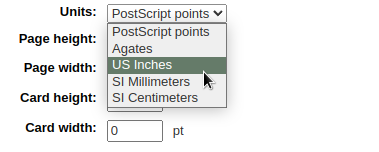
नोट
A Postscript Point is 1/72", an Adobe Agate is 1/64", an Inch is 25.4 SI Millimeters
Next, note if this layout is for the front or the back of the patron card
नोट
यदि आप 2-तरफा पुस्तकालय कार्ड है तो आप दोनों के सामने और अपने कार्ड के पीछे के लिए एक लेआउट की आवश्यकता होगी, इस विकल्प को आप दो तरफा कार्ड मुद्रित करने की अनुमति नहीं है, बस आप कार्ड आप डिजाइन कर रहे हैं के पक्ष में ट्रैक कर सकते हैं।
आपके पास अपने कार्ड पर टेक्स्ट की 3 पंक्तियों को जोड़ने का विकल्प है। आपका टेक्स्ट संरक्षक रिकॉर्ड से आपके चयन और / या फ़ील्ड का स्थिर टेक्स्ट हो सकता है। यदि आप संरक्षक रिकॉर्ड से फ़ील्ड प्रिंट करना चाहते हैं तो आप फ़ील्ड नामों को ब्रैकेट में रखना चाहते हैं - <firstname>
नोट
फ़ील्ड नामों की पूरी सूची डेटाबेस स्कीमा में पाई जा सकती है http://schema.koha-community.org
पाठ की प्रत्येक पंक्ति के लिए, आप अपने फॉन्ट, फॉन्ट आकार और कम एक्स और वाई निर्देशांक का उपयोग कार्ड पर पाठ के स्थान का चयन कर सकते हैं
In order to show the barcode and the patron card number you will need to check the 'Print card number as barcode' option. This will turn the patron card number into a barcode. If you want the number to print in human readable format you will need to check the 'Print card number as text under barcode' option.
अंत में आप कार्ड पर मुद्रित करने के लिए दो छवियों के लिए चुन सकते हैं।
कोई भी हो सकता है :ref:`संरक्षक छवि <upload-patron-images-label>' जिसे आप अपनी आवश्यकताओं को पूरा करने के लिए आकार बदल सकते हैं।
The other image can be something like a library logo or symbol that you uploaded using the 'manage images' module of the patron card creator Tool.
महत्वपूर्ण
यह डिजाइनरों पाठ लाइनों, बारकोड और छवियों है कि इस तरह ओवरलैप बचा है परिभाषित करने के लिए जिम्मेदारी है।
सहेजने के बाद, अपने लेआउट 'प्रबंधित लेआउट' पृष्ठ पर दिखाई देगा।
टेम्पलेट्स
Get there: More > Tools > Patron card creator > Manage > Card templates
एक टेम्पलेट लेबल पत्र / कार्ड स्टॉक आप उपयोग कर रहे हैं पर लेबल की व्यवस्था का वर्णन है। इस रीढ़ लेबल या अपने संरक्षक कार्ड के लिए एवरी 28371 के लिए पता लेबल के लिए एवरी 5160, जेराल्ड 47-284 हो सकता है, सिर्फ उदाहरण के एक जोड़े को देने के लिए। आप जानकारी के सब एक टेम्पलेट की स्थापना पैकेजिंग पर हो सकता है के लिए की आवश्यकता होगी, और यदि नहीं यह आमतौर पर विक्रेता की वेबसाइट पर पाया जा सकता है या एक नमूना चादर से मापा जा सकता है।
Add a template
जो तुरंत संपादित टेम्पलेट प्रपत्र के लिए लाता है अपने पृष्ठ के शीर्ष पर 'नया टेम्पलेट' बटन पर एक नया टेम्पलेट क्लिक करें जोड़ने के लिए। आप भी दबा बाईं ओर 'टेम्पलेट्स प्रबंधित करें' चुन सकते हैं। यहाँ आप उपलब्ध टेम्पलेट्स आप संपादन के लिए चयन कर सकते हैं की एक सूची पेशकश कर रहे हैं। लेकिन पेज के शीर्ष में वहाँ अभी भी 'नई टेम्पलेट' बटन है।
Using the form that appears after pressing either 'Edit' or 'New template' you can define the template for your sheet of labels or cards.
टेम्पलेट ID बस एक प्रणाली अद्वितीय पहचान उत्पन्न है
Template code should be the name of this template to identify it on a list of templates
You can use the template description to add additional information about the template
इकाइयों नीचे खींच क्या माप पैमाने आप टेम्पलेट के लिए उपयोग किया जा रहे हैं परिभाषित करने के लिए प्रयोग किया जाता है।
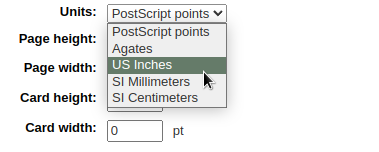
नोट
A Postscript Point is 1/72", an Adobe Agate is 1/64", an Inch is 25.4 SI Millimeters
माप (पेज ऊंचाई, चौड़ाई पेज, कार्ड चौड़ाई, ऊंचाई कार्ड) पैकेजिंग पर हो सकता है, और यदि नहीं यह आमतौर पर विक्रेता की वेबसाइट पर पाया जा सकता है या एक नमूना चादर से मापा जा सकता है।
एक प्रोफ़ाइल "समायोजन" बस मुद्रण जो अद्वितीय है और एक दिया प्रिंटर (जो करने के लिए प्रोफाइल सौंपा है) के लिए अजीब विसंगतियों के लिए क्षतिपूर्ति करने से पहले एक दिया टेम्पलेट के लिए लागू की एक सेट है।
एक प्रोफाइल इतना है कि आप माप लेने के लिए अपने प्रिंटर / टेम्पलेट संयोजन के लिए सही समायोजन करने के लिए एक प्रोफाइल को परिभाषित करने के लिए कर सकते हैं कुछ नमूना कार्ड मुद्रण का प्रयास परिभाषित करने से पहले।
मुद्रित दस्तावेज़ में किसी भी विसंगतियों को ढूंढने और दस्तावेज करने के बाद, आप यह कर सकते हैं : ref: 'प्रोफ़ाइल बनाएं <patron-add-a-profile-label>' और इसे टेम्पलेट पर असाइन करें।
महत्वपूर्ण
एक प्रोफाइल जब तक जरूरत को निर्दिष्ट नहीं है, यानी एक प्रिंटर प्रोफाइल को परिभाषित करने के लिए क्लिक न करें। यह एक टेम्पलेट से एक प्रोफाइल को हटाने के लिए संभव नहीं है, लेकिन यदि आप किसी अन्य प्रोफ़ाइल के लिए स्विच कर सकते हैं।
नोट
आप अलग अलग प्रिंटर का उपयोग कर रहे हैं, तो आप कई टेम्पलेट्स है कि समान ही अलग प्रोफाइल निर्दिष्ट कर रहे हैं परिभाषित करने के लिए आवश्यक हो सकता है।
सहेजने के बाद, अपने टेम्पलेट्स 'टेम्पलेट्स प्रबंधित करें' पृष्ठ पर दिखाई देगा।
प्रोफ़ाइल:
Get there: More > Tools > Patron card creator > Manage > Profiles
प्रोफ़ाइल किसी दिए गए पर लागू "समायोजन" का एक सेट है : ref: `टेम्पलेट <patron-templates-label> 'प्रिंटिंग से ठीक पहले जो किसी दिए गए प्रिंटर को अद्वितीय और अनोखा विसंगतियों के लिए क्षतिपूर्ति करता है। इसका अर्थ यह है कि यदि आप टेम्पलेट सेट अप करते हैं और फिर डेटा के नमूना सेट को प्रिंट करते हैं और पाते हैं कि आइटम प्रत्येक कार्ड पर समान नहीं हैं, तो आपको प्रत्येक प्रिंटर के लिए एक प्रोफ़ाइल सेट अप करने की आवश्यकता है (या यहां तक कि अलग ट्रे चयन भी प्रिंटर) प्रिंटिंग शैलियों में अंतर के लिए तैयार करने के लिए, जैसे बाएं, दाएं, ऊपर या नीचे पाठ को स्थानांतरित करना।
अपने पत्ते अभी जिस तरह से आप चाहते हैं मुद्रण कर रहे हैं, तो आप एक प्रोफाइल की जरूरत नहीं होगी।
Add a profile
To add a new profile, you want to click on the 'Profiles' button at the top of your page and choose 'New profile'
To add a new profile, you want to click on the 'New profile' button at the top of your page. Using the form that appears you can define the values to correct the card misalignment on your label sheet. You may also choose 'Manage profiles' on the left side and select one of the currently available profiles for editing.
The Printer name and Paper bin do not have to match your printer exactly, they are for your reference so you can remember what printer you have set the profile for.
नोट
उदाहरण के लिए: आप प्रिंटर नाम पर प्रिंटर मॉडल संख्या आप कर सकते हैं का उपयोग करना चाहते हैं, या अगर आप इसे 'मेरी मेज पर प्रिंटर' कॉल कर सकते हैं
एक बार जब आप यह चुनने के लिए टेम्पलेट को भरने के लिए टेम्पलेट भर दिया जाएगा : ref: टेम्पलेट संपादित करें फॉर्म <patron-add-a-template-label>
इकाइयों नीचे खींच क्या माप पैमाने आप अपने प्रोफ़ाइल के लिए उपयोग किया जा रहे हैं परिभाषित करने के लिए प्रयोग किया जाता है।
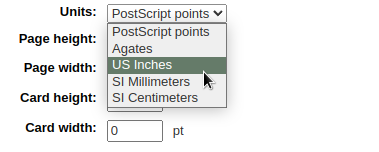
नोट
A Postscript Point is 1/72", an Adobe Agate is 1/64", an Inch is 25.4 SI Millimeters
ऑफसेट इस्तेमाल किया जाना चाहिए जब पूरी छवि तो खड़ी या क्षैतिज केंद्र बंद है। कमीना या ऊपर और नीचे पृष्ठ जहां एक की हालत लेबल के बीच की दूरी पेज भर में परिवर्तन का वर्णन
ऑफसेट और रेंगना मूल्यों के लिए, नकारात्मक संख्या मुद्रित पत्र पर ऊपर और बाईं ओर मुद्रित जानकारी के लिए कदम और सकारात्मक संख्या नीचे ले जाने और सही करने के लिए
उदाहरण:। पाठ मुद्रित किया जाता है 0 .25 "पहले लेबल के बाएँ किनारे से, 0 .28" दूसरा लेबल के बाएँ किनारे और 0.31 "तीसरे लेबल के बाएँ किनारे से इस क्षैतिज रेंगना का मतलब (ऋण) -0.03 "इस अंतर के लिए बनाने के लिए स्थापित किया जाना चाहिए।
After saving, your profiles will appear on the 'Manage printer profiles' page.
एक बार जब आप अपने नए प्रोफ़ाइल को बचाया है, आप टेम्पलेट की सूची में लौटने और है कि इस प्रोफ़ाइल के लिए है टेम्पलेट को संपादित करने के लिए चुन सकते हैं।
बैच
Get there: More > Tools > Patron card creator > Manage > Card batches
एक बैच संरक्षक जिनके लिए आप कार्ड पैदा करना चाहते का एक संग्रह है।
Add a batch
एक नए बैच को जोड़ने के लिए, आप अपने पृष्ठ के शीर्ष पर 'नए बैच' बटन पर क्लिक करने के लिए चाहते हैं। मेनू आइटम का चयन 'प्रबंधित बैचों' छोड़ दिया है पहले से ही परिभाषित बैचों की एक सूची पर प्रदर्शित किया जाता है। इस प्रदर्शन में या तो आप संपादन के लिए एक बैच का चयन करें या एक नया बैच जोड़ सकते हैं।
एक नए बैच के लिए एक संदेश चबूतरे और संरक्षक इस बैच में संसाधित करने के लिए चयन करने के लिए निर्देश देता है।
After choosing the 'Add patron(s)' button the Patron Search window pops up.
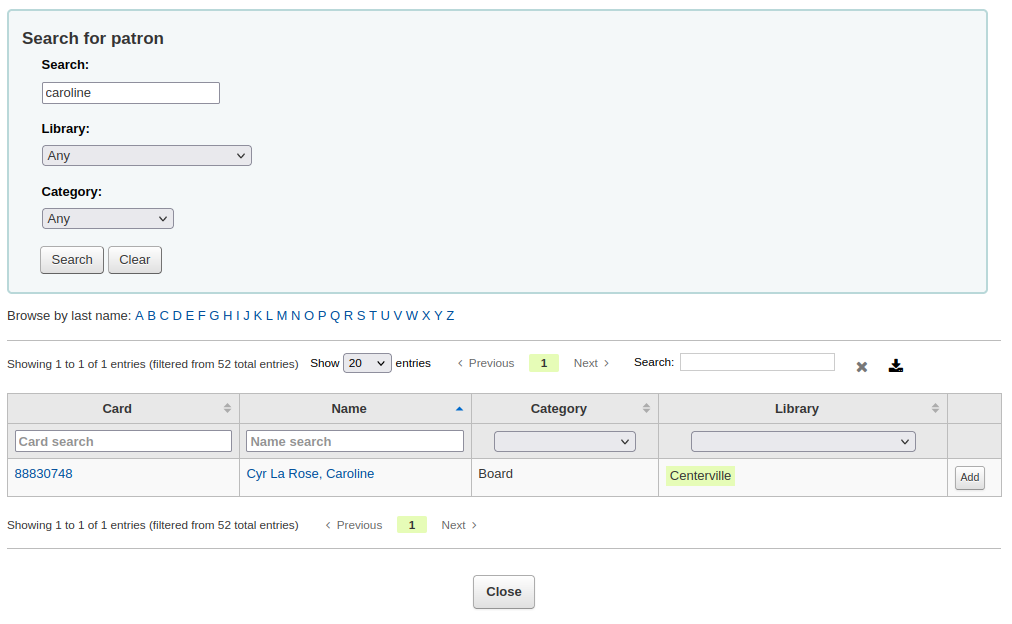
यहां से आप अपने नाम, उनकी श्रेणी और / या पुस्तकालय के किसी भी हिस्से से अपने बैच में जोड़ने के लिए संरक्षक खोज सकते हैं। खोज बॉक्स में * दर्ज करना सभी संरक्षक प्रदर्शित करेगा।
परिणाम से आप 'जोड़ें' बटन पर क्लिक करके बैच के संरक्षक जोड़ सकते हैं। परिणामों से संरक्षक जोड़ने के बाद तुम पर शुरू और एक अन्य खोज प्रदर्शन या 'बंद' स्क्रीन के तल पर संकेत मिलता है कि आप कर रहे हैं क्लिक कर सकते हैं। तब आप अपने बैच के साथ प्रस्तुत किया जाएगा।
|छवि1228| यदि आप अपने बैच से संतुष्ट हैं तो आप निर्यात करने के लिए आगे बढ़ सकते हैं। यदि आप उस बैच को सही या हटाना चाहते हैं तो ऐसा करने के लिए बटन आपकी स्क्रीन के शीर्ष पर पाए जा सकते हैं। आप हमेशा 'प्रबंधित करें> कार्ड बैच' बटन के माध्यम से यहां वापस आ सकते हैं।
आप क्लिक कर सकते हैं आप सभी संरक्षक कार्ड का निर्यात करना चाहते है तो 'निर्यात कार्ड बैच' अन्यथा आप उनके नाम का सही करने के लिए बॉक्स को चेक करके के लिए कार्ड प्रिंट और फिर चयन करने के लिए विशिष्ट संरक्षक चुन सकते हैं 'निर्यात चयनित कार्ड (s)' पर ऊपर का।
निर्यात मेनू आप एक टेम्पलेट, एक लेआउट और शुरू करने की स्थिति में (जहां चादर पर छपाई शुरू करना चाहिए) का चयन करने के लिए कहेगा।
नोट
शुरू करने की स्थिति के लिए यदि पहले 6 लेबल के पहले से ही अपने शीट पर इस्तेमाल किया गया है आप शीट पर स्थिति 7 में लेबल पर छपाई शुरू कर सकते हैं। लेबल के ऊपर से नीचे तक सही करने के लिए छोड़ दिया गिने जा रहे हैं।
एक बार जब आप 'निर्यात' पर क्लिक करें आप मुद्रण के लिए अपने लेबल के एक पीडीएफ के साथ प्रस्तुत किया जाएगा
जब आप पीडीएफ खोलने आप मुद्रण के लिए कार्ड देखेंगे
उपर्युक्त छवि एक लेआउट दिखाती है जो दो टेक्स्टलाइन से बना है। पहला वाला सिर्फ सादा पाठ है, दूसरा दूसरा <firstname> <surname>फ़ील्ड से बना है। एक संरक्षक छवि मुद्रित होती है (यदि उपलब्ध हो) और संरक्षक संख्या का बारकोड कोड 39 में प्रदर्शित होता है। यह सब टेम्पलेट पर तीन कॉलम और 8 पंक्तियों के साथ मुद्रित किया गया है, यहां स्थिति 1-3 का उपयोग कर। इस पीडीएफ को प्रिंट करते समय कृपया ध्यान रखें कि आपका प्रिंटर पीडीएफ को पुन: सहेजता नहीं है (उदाहरण के लिए पेपर आकार में फिट नहीं है) अन्यथा प्रिंटर आपके टेम्पलेट्स के सही स्थान पर प्रिंट नहीं कर पाएगा।
Manage images
Get there: More > Tools > Patron card creator > Manage > Images
Images uploaded using this tool will appear on the menu when creating patron card layouts. You are limited in how many images you can upload (not counting patron images) by the ImageLimit system preference.
महत्वपूर्ण
छवियाँ आकार में 500K की सीमा में होना चाहिए।
नोट
इस उपकरण के साथ अपलोड चित्र कम से कम 300dpi जो एक मुद्रण योग्य छवि के लिए न्यूनतम गुणवत्ता है होना चाहिए।
स्क्रीन के केंद्र में, एक सरल अपलोड फार्म है बस अपने कंप्यूटर पर फ़ाइल के लिए ब्राउज़ करें और इसे एक नाम आप बाद में स्पष्ट रूप से दिखता दे।
एक बार फाइल अपलोड की गई है तो आपको एक पुष्टिकरण संदेश के साथ प्रस्तुत किया जाएगा।
और छवि पेज के दाहिने हाथ की ओर अपने दूसरों के सभी के साथ सूचीबद्ध किया जाएगा।
इन चित्रों में से एक या एकाधिक हटाने के लिए, प्रत्येक छवि आप हटाना और 'डिलीट' बटन पर क्लिक करना चाहते हैं की सही करने के लिए चेकबॉक्स क्लिक करें।
Batch patron deletion/anonymization
Get there: More > Tools > Patrons and circulation > Batch patron deletion/anonymization
यह उपकरण थोक एनॉनिमाइज़ परिसंचरण के इतिहास को करने के लिए आपको अनुमति देता है (इसका मतलब है कि आप कितनी बार आइटम चैक आउट कर रहे थे का रिकॉर्ड रखने - नहीं, बल्कि संरक्षक जो आइटम चैक आउट) या थोक संरक्षक हटाना (सिस्टम को पूरी तरह से उन्हें निकालने के लिए)।
महत्वपूर्ण
उत्कृष्ट जुर्माना या चेक किए गए आइटम वाले संरक्षक सहेजे नहीं जाते हैं। उन्हें सिस्टम से पूरी तरह से हटाया नहीं जाता है (वे केवल delete_borrowers तालिका में स्थानांतरित हो जाते हैं), लेकिन यह टूल जितना चाहें उतने चेक प्रदान नहीं करता है।
महत्वपूर्ण
इस उपकरण का उपयोग करने से पहले यह जरूरी है कि आप की सिफारिश की है बैकअप अपने डेटाबेस। यहां किए गए बदलाव स्थायी हैं।
महत्वपूर्ण
The anonymization will fail quietly if AnonymousPatron preference does not contain a valid value.
या तो नष्ट या संरक्षक अनाम करने के लिए
Check the 'Verify' box on the task you would like to complete (delete or anonymize)
एक तारीख दर्ज करें जो इससे पहले कि आप डेटा को बदलने के लिए चाहते हैं
यदि संरक्षक हटाना तो आप संरक्षक भी ढूंढ सकते हैं
एक विशिष्ट तारीख के बाद से उधार नहीं लिया है
ऐसे खाते हैं जो एक विशिष्ट तिथि से पहले समाप्त हो जाएंगे
एक विशिष्ट में हैं संरक्षक श्रेणी
एक में हैं संरक्षक सूची
'अगला' पर क्लिक करें
यदि आप सुनिश्चित कर रहे हैं एक संपुष्टि पूछ दिखाई देगा यह आप क्या चाहते है
क्लिक 'समाप्त' को हटाना या अपने डेटा को अनाम होगा
बैच संरक्षक सँशोधन
Get there: More > Tools > Patrons and circulation > Batch patron modification
इस उपकरण के साथ आप संरक्षक अभिलेखों के एक बैच में संपादन कर सकते हैं। बस कार्डनबर्स (प्रति पंक्ति एक) में फ़ाइल लोड करें, ए से चुनें :ref:`संरक्षक की सूची <patron-lists-label>' या प्रदान किए गए बॉक्स में संरक्षक कार्ड नंबर स्कैन करें।
एक बार जब आप भरी हुई फ़ाइल है या बारकोड को स्कैन क्लिक 'जारी रखें।' आप संरक्षक और परिवर्तन आप कर सकते हैं की एक सूची के साथ प्रस्तुत किया जाएगा।
प्रत्येक पाठ बॉक्स के बाईं करने के लिए वहाँ एक चेकबॉक्स है। कि चेकबॉक्स को क्लिक करना हमारे क्षेत्र मूल्यों साफ हो जाएगा।
महत्वपूर्ण
यदि फ़ील्ड अनिवार्य है कि आप इसे में मूल्य स्पष्ट करने में सक्षम नहीं होगा।
If you have multiple patron attributes you can change them all by using the '+ New' link to the right of the text box. This will allow you to add another attribute value.
एक बार जब आप परिवर्तन आप चाहते हैं बनाया है, तो आप 'सहेजें' क्लिक कर सकते हैं और Koha बदल संरक्षक रिकॉर्ड के साथ पेश करेंगे।
Batch extend due dates
Get there: More > Tools > Patrons and circulation > Batch extend due dates
This tool allows you to update due dates in bulk, this can be useful if a library needs to close unexpectedly and cannot accept returns.
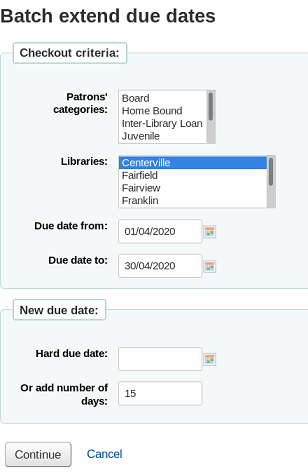
You can filter the selection of checkouts based on patron category, library or a combination of both. You can select multiple options in the dropdown lists if needed.
Next, specify a date range for the current due date of the materials on loan. For example, you may want to extend the due dates for recent checkouts but exclude long overdue loans.
Choose to extend the due dates either to a new hard due date or by a number of days. Using the number of days option can prevent large numbers of loans being due on the same date.
You can choose whether to preview the results of your selections.
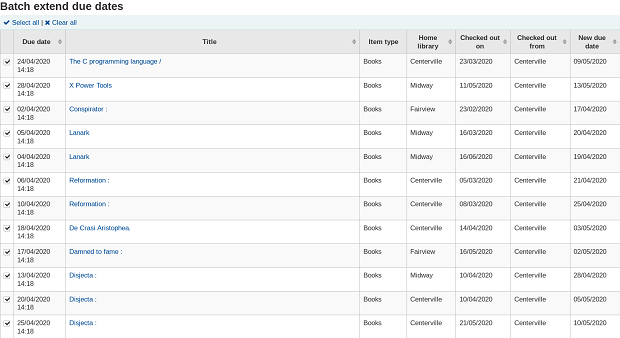
If you preview the results you will see a table which shows you the current due date and the new due date so that you can check your selections. You can untick checkouts if they are incorrect or go back and change your selection.
Click on the Modify selected checkouts button to see a confirmation screen showing the checkouts that have been modified.
टिप्पणी
Access to this tool requires the Tools permission batch_extend_due_dates.
Tag moderation
Get there: More > Tools > Patrons and circulation > Tags
Depending on your tagging system preferences, librarians may need to approve tags before they are published on the OPAC. This is done via the tag moderation tool. If there are tags awaiting moderation they will be listed on the main staff dashboard under the module labels:
मॉडरेट करने के लिए टैग टैग टूल पर जाएं। पहला उपकरण में यात्रा के दौरान, आपको लगता है कि एक लाइब्रेरियन द्वारा अनुमोदन या अस्वीकृति लंबित हैं टैग की एक सूची के साथ प्रस्तुत किया जाएगा
खिताब इस टैग को जोड़ा गया है के सभी को देखने के लिए बस अवधि पर क्लिक करें
शीर्षक की इस सूची से आप एकमुश्त शीर्षक के अधिकार के लिए 'टैग निकालें' बटन पर क्लिक करके भविष्य में इस्तेमाल किया जा रहा से इसे खारिज करने के बिना एक टैग हटा सकते हैं।
एक टैग को स्वीकार करने के लिए, आप इस शब्द के साथ लाइन में 'स्वीकृत' बटन पर क्लिक करें, या सभी शर्तों आप को मंजूरी और मेज के नीचे 'स्वीकृत' पर क्लिक करना चाहते हैं तो जांच कर सकते हैं।
To reject a tag, you can either click the 'Reject' button in line with the term, or check all terms you want to reject and click 'Reject' below the table.
एक बार एक टैग अनुमोदित या अस्वीकृत कर दिया गया है यह टैग की उचित सूची में ले जाया जाएगा। सभी टैग का एक सारांश स्क्रीन के अधिकार पर दिखाई देगा।
हालांकि एक और टैग को मंजूरी दे दी है या अस्वीकार कर दिया है, यह अभी भी एक और सूची के लिए ले जाया जा सकता है। अनुमोदित टैग देखते समय हर टैग अस्वीकार करने का विकल्प है:
अनुमोदित और अस्वीकृत सूचियों के खिलाफ शर्तों की जांच करने के लिए (और संभवतः विरुद्ध : ref: `शब्दकोश <tagsexternaldictionary-label>'आपने टैग मॉडरेशन के लिए असाइन किया है) बस स्क्रीन के निचले दाएं भाग पर खोज बॉक्स में शब्द दर्ज करें शब्द की स्थिति
अंत में आप बाईं तरफ के फिल्टर का उपयोग करके टैग पा सकते हैं।
Upload patron images
Get there: More > Tools > Patrons and circulation > Upload patron images
यदि आप हैं तो संरक्षक छवियों को थोक में अपलोड किया जा सकता है संरक्षक छवियों से संरक्षित होने के लिए संरक्षक छवियों.
एक txt फ़ाइल और यह शीर्षक "DATALINK.TXT" या "IDLINK.TXT" बनाएँ
प्रत्येक पंक्ति पाठ फ़ाइल में संरक्षक के कार्ड अल्पविराम (या टैब) के बाद नंबर दर्ज करें और तो छवि फ़ाइल नाम पर
सुनिश्चित करें कि आपके TXT फ़ाइल एक सादा पाठ दस्तावेज़, नहीं आरटीएफ है सुनिश्चित करें।
पाठ फ़ाइल और छवि फ़ाइलों को ज़िप
Go to the Upload patron images tool
एक एकल छवि के लिए, बस छवि फ़ाइल को इंगित और संरक्षक कार्ड नंबर दर्ज
एकाधिक छवियों के लिए, एक ज़िप फ़ाइल अपलोड करने के लिए चुनें
अपलोड करने के बाद आप एक पुष्टि के साथ प्रस्तुत किया जाएगा
महत्वपूर्ण
चित्र अपलोड के आकार पर 100K की एक सीमा होती है और यह सिफारिश की है कि छवि 200x300 पिक्सल हो, लेकिन छोटे छवियों के रूप में अच्छी तरह से काम करेगा.
Rotating collections
Get there: More > Tools > Catalog > Rotating collections
Rotating collections is a tool for managing collections of materials that frequently get shifted from library to library. It adds the ability to store not only an item's home library and current location but also information about where it is supposed to be transferred to next to ensure that all items in the collection are sent to the correct library. When an item in a rotating collection is checked in, library staff is notified that the item is part of a rotating collection and which branch it should be sent to if it is not at the correct one.
महत्वपूर्ण
The AutomaticItemReturn system preference must be set to "Don't automatically transfer items to their home library when they are returned" for rotating collections to function properly.
To create a new rotating collection, click the "New collection" button, fill in the title and description, and click "Submit". Once submitted you'll see "Collection name added successfully"; click "Return to rotating collections home" to return to the main Rotating collections management page (or click Rotating collections in the sidebar).
To add items to a collection, click "Actions" and choose "Add or remove items" next to the collection's name in the list of collections. Under "Add or remove items" scan or type in the barcode of the item you wish to add to the collection, and hit enter or click 'Submit' if necessary.
To remove an item from a collection, either click 'Remove' next to the item's barcode in the list of items within the collection or check the "Remove item from collection" box next to the Barcode text box under "Add or remove items", and scan or type in the barcode, clicking "Submit" or hitting Enter if necessary. Note: The "Remove item from collection" checkbox will remain checked as long as you are on the "Add or remove items" page, unless you uncheck it, to facilitate quickly removing a number of items at a time by scanning their barcodes.
Transfer a rotating collection
एक संग्रह के हस्तांतरण होगा:
पुस्तकालय के लिए है कि संग्रह में आइटम की वर्तमान स्थान परिवर्तन यह करने के लिए स्थानांतरित किया जा रहा है
अपने मूल वर्तमान स्थान से स्थानांतरित करना शुरू / वर्तमान स्थान के पुस्तकालय पकड़े / पुस्तकालय पकड़े इसे करने के लिए घुमाया जा रहा है। एक पुस्तकालय एक संग्रह प्राप्त करता है जब वे मदों में जांच करने के हस्तांतरण को पूरा करने की आवश्यकता होगी।
आप दो तरीकों में से एक में एक संग्रह हस्तांतरण कर सकते हैं
From the main Rotating collections page, click on "Actions" and choose "Transfer" next to the title of the collection you wish to transfer; choose the library you wish to transfer the collection to and click "Transfer collection".
Or, from the "add or remove items" page for a collection, you can click the "Transfer" button, choose the library you wish to transfer the collection to and click "Transfer Collection".
महत्वपूर्ण
हस्तांतरण की प्रक्रिया को पूरा करने के लिए, पुस्तकालय घूर्णन संग्रह संग्रह से सभी मदों में जांच होनी चाहिए, क्योंकि वे उन्हें प्राप्त प्राप्त। इतना है कि आइटम नहीं रह गया है "पारगमन में" होने के रूप में दिखाया गया है इस हस्तांतरण साफ हो जाएगा।
एक घूर्णन संग्रह में एक आइटम एक से दूसरे में एक पुस्तकालय में जाँच की है, तो यह करने के लिए स्थानांतरित किया जा करने के लिए माना जाता है, एक अधिसूचना पुस्तकालय के कर्मचारियों कि आइटम एक घूर्णन संग्रह का हिस्सा है अधिसूचित दिखाई देगा, यह भी उन्हें दे जहां मद की जरूरत है पता भेजा जाना।
Additional tools
कैलेंडर
Get there: More > Tools > Additional tools > Calendar
Libraries can define library closings and holidays to be used when calculating due dates. You can make use of the calendar by turning on the proper system preferences:
useDaysMode: Choose the method for calculating due date - either include days the library is closed in the calculation or don't include them
finescalendar: This will check the holiday calendar before charging fines
Adding events
घटनाओं को जोड़ने से पहले, पुस्तकालय आप closings के लिए आवेदन करना चाहते हैं चुनें। जब आप अगर आप एक शाखा या सभी शाखाओं को घटना लागू करना चाहते हैं यह पूछे जाने पर की घटनाओं जोड़ दिया जाएगा। घटनाओं को जोड़ने के लिए, बस
कैलेंडर पर तारीख पर क्लिक करें कि आप को समापन लागू करना चाहते हैं
फार्म का है कि कैलेंडर के ऊपर प्रकट होता है, समापन जानकारी दर्ज (प्रत्येक विकल्प के बारे में अधिक जानकारी के लिए विकल्प के अधिकार के लिए क्लिक करें सवालिया निशान [?])
लाइब्रेरी स्वचालित रूप से पुस्तकालय आप नीचे खींच से चुना पेज के शीर्ष पर के आधार पर भरा जाएगा
दिन के बारे में जानकारी भी स्वतः ही में भरा जाएगा तारीख आप कैलेंडर पर क्लिक के आधार पर
If this holiday extends on more than one day, enter the end date in 'To date'
In the 'title' enter the name of the holiday or the reason for the closing
In the 'description' enter more information about this holiday
अगले आप चुन सकते हैं, तो इस घटना को एक एक है समय घटना या यदि यह repeatable है।
'Holiday only on this day': this is a one day holiday
'Holiday repeated every same day of the week': this is a weekly closing (if you're closed every Sunday, for example)
'Holiday repeated yearly on the same date': this is an annual holiday closing (if you're closed on January 1st each year, for example)
'Holiday on a range': this is a holiday that extends on several days
नोट
Make sure to enter a 'To Date' at the top if you choose 'Holiday on a range'
'Holiday repeated yearly on a range': this is a holiday that extends on several days each year (such as summer holidays for schools)
नोट
Make sure to enter a 'To Date' at the top if you choose 'Holiday repeated yearly on a range'
अंत में अगर इस घटना के सभी पुस्तकालयों या सिर्फ एक को लागू किया जा shoulds आप-है मूल रूप से चयनित तय
आप बल्कि तब सब छुट्टियों में प्रवेश हम देख रहे हैं और सभी उन्हें एक और शाखा सभी को एक बार कॉपी करने के लिए यदि आप कैलेंडर नीचे प्रतिलिपि मेनू का उपयोग कर सकते हैं
सहेजने के बाद आप सही कैलेंडर के सारांश में सूचीबद्ध घटना देखेंगे
Editing events
घटनाओं संपादित करने के लिए
कैलेंडर है कि आप बदलना चाहते हैं पर घटना पर क्लिक करें (कैलेंडर पर तारीख पर क्लिक करके इस करते हैं, न सारांश में सूचीबद्ध घटना)
इस रूप से आप छुट्टी के लिए संपादन करने या पूरी तरह से छुट्टी हटा सकते हैं।
सभी कार्यों कि तुम 'सहेजें' क्लिक परिवर्तन कराया जाएगा से पहले की आवश्यकता होती है।
प्रत्येक संरक्षक प्रकार से थोड़ा अलग विकल्प होगा.
In the form above you will note that there is now an option to 'Generate an exception for this repeated holiday' and 'Generate exceptions on a range of dates' choosing one of these options will allow you to make it so that this date is not closed even though the library is usually closed on this date.
सभी कार्यों कि तुम 'सहेजें' क्लिक परिवर्तन कराया जाएगा से पहले की आवश्यकता होती है।
Additional help
जब ईवेंट जोड़ने या संपादित आप फार्म पर विभिन्न विभिन्न विकल्पों के बगल में प्रश्न चिह्न पर क्लिक करके अतिरिक्त मदद मिल सकती है
CSV profiles
Get there: More > Tools > Additional tools > CSV profiles
CSV profiles are created to define how you would like your cart or list to export.
Add CSV profiles
To add a CSV profile
Click on 'New CSV profile'
'प्रोफ़ाइल नाम' डाउन सूची खींच निर्यात पर दिखाई देगा जब 'डाउनलोड' अपनी गाड़ी या सूची से चयन
'प्रोफ़ाइल प्रकार' निर्धारित करता है कि आप (मार्क या एसक्यूएल) का उपयोग करने के लिए अपने प्रोफाइल को परिभाषित करने के लिए योजना क्षेत्रों की किस प्रकार
आप मार्क चुनते हैं तो आप मार्क क्षेत्रों में प्रवेश करने की आवश्यकता होगी
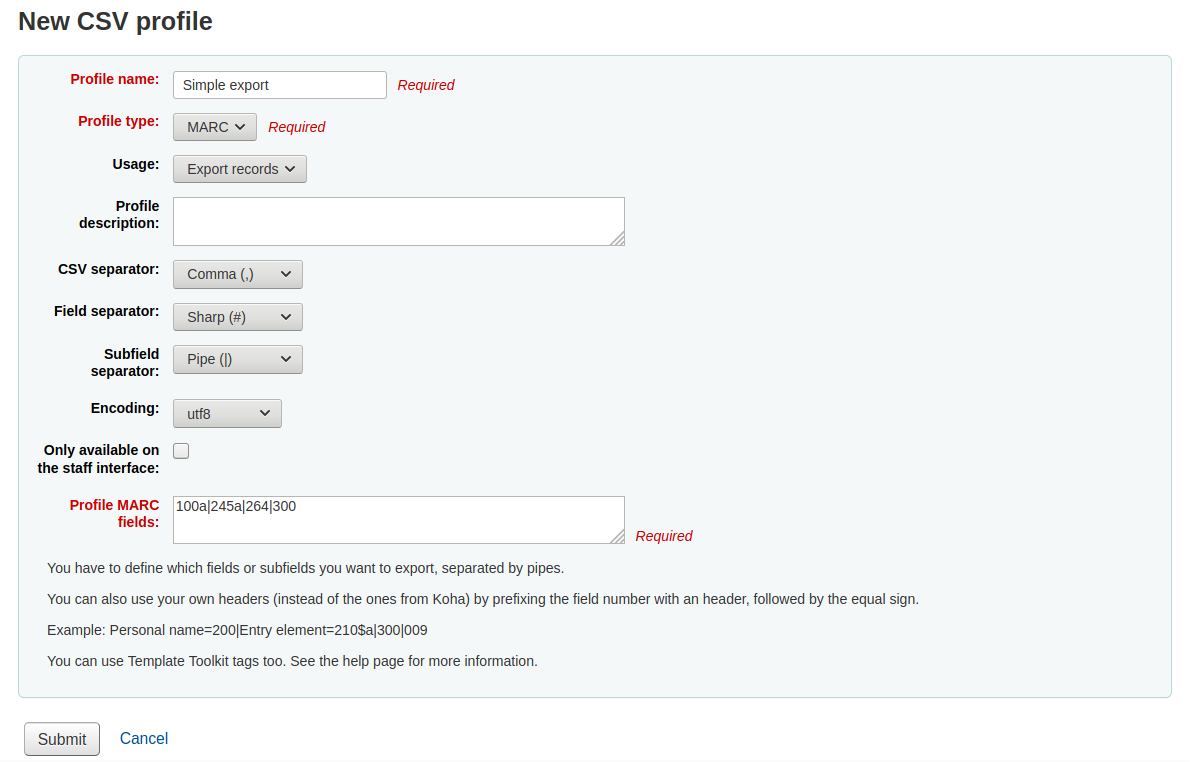
आप एसक्यूएल चुनते हैं तो आप एसक्यूएल डाटाबेस क्षेत्रों में प्रवेश करने की आवश्यकता होगी
The 'Usage' field is used to indicate what type of report this CSV profile is used with
'Export records' (only available with MARC profile type): this is used to export records from your cart or lists
'Late serial issues claims' (only available with SQL profile type): this is used to export late issues of serial subscriptions
'Export late orders' (only available with SQL profile type): this is used to export late orders in the acquisitions module
- 'Basket export in acquisition' (only available with SQL profile
type): this is used to download records from acquisitions baskets
- 'Export lost items in report' (only available with SQL profile
type): this is used to export a CSV from the lost items report
The 'Profile description' is for your own benefit, but will also appear in the OPAC when patrons download content, so make sure it's clear for your patrons as well
'सीएसवी विभाजक' अलग मूल्यों और मूल्य के समूहों के लिए किया जाता है चरित्र
नोट
सबसे आम विकल्प यहाँ अल्पविराम है, क्योंकि ज्यादातर स्प्रेडशीट अनुप्रयोग जानते हैं कि कैसे अल्पविराम द्वारा विभाजित फाइलों को खोलने के लिए।
'फील्ड विभाजक' डुप्लिकेट क्षेत्रों को अलग करने के लिए चरित्र प्रयोग किया जाता है
उदाहरण: आप कई 650 क्षेत्रों के लिए हो सकता है और यह चरित्र है कि स्तंभ में हर एक के बीच में दिखाई देगा
'उप क्षेत्र विभाजक' डुप्लिकेट उपक्षेत्रों को अलग करने के लिए प्रयोग किया जाता है चरित्र
उदाहरण: आप कई $a एक क्षेत्र में एक उपक्षेत्रों हो सकता है
'एनकोडिंग' फ़ील्ड आप जब फाइल को बचाने के लिए इस्तेमाल किया एन्कोडिंग परिभाषित करने देता है
The 'Only available on the staff interface' checkbox (only for MARC profile types) lets you limit this CSV profile to staff interface only, meaning patrons will not be able to use this profile to export their cart or lists from the OPAC
Finally format your CSV file using the 'Profile MARC fields' or 'Profile SQL fields' box
Define which fields or subfields you want to export, separated by pipes. Example : 200|210$a|301 for MARC or biblio.title|biblio.author for SQL
नोट
You can also use your own headers (instead of the ones from Koha) by prefixing the field number with a header, followed by the equal sign. Example: Personal name=100|title=245$a|300
When you have entered in all of the information for your profile, simply click 'Submit' and you will be presented with a confirmation that your profile has been saved.
Modify CSV profiles
Once you have created at least one CSV profile an 'Edit profile' tab will appear next to the 'New profile' button.
प्रोफ़ाइल आप संपादित करें और आवश्यक क्षेत्रों में परिवर्तन करना चाहते हैं चुनें।
अपने परिवर्तनों को प्रस्तुत करने के बाद आप स्क्रीन के शीर्ष पर एक पुष्टिकरण संदेश के साथ प्रस्तुत किया जाएगा
एक प्रोफाइल को हटाने के लिए 'क्वेरी सबमिट' क्लिक करने से पहले 'चयनित प्रोफ़ाइल हटाएं' विकल्प की जाँच
Using CSV profiles
Your CSV profiles will appear on the export list or cart menu under the 'Download' button in both the staff client and the OPAC
Log viewer
Get there: More > Tools > Additional tools > Log viewer
Actions within the Koha system are tracked in log files. Your system preferences can be changed to prevent the logging of different actions. These logs can be viewed using the log viewer.
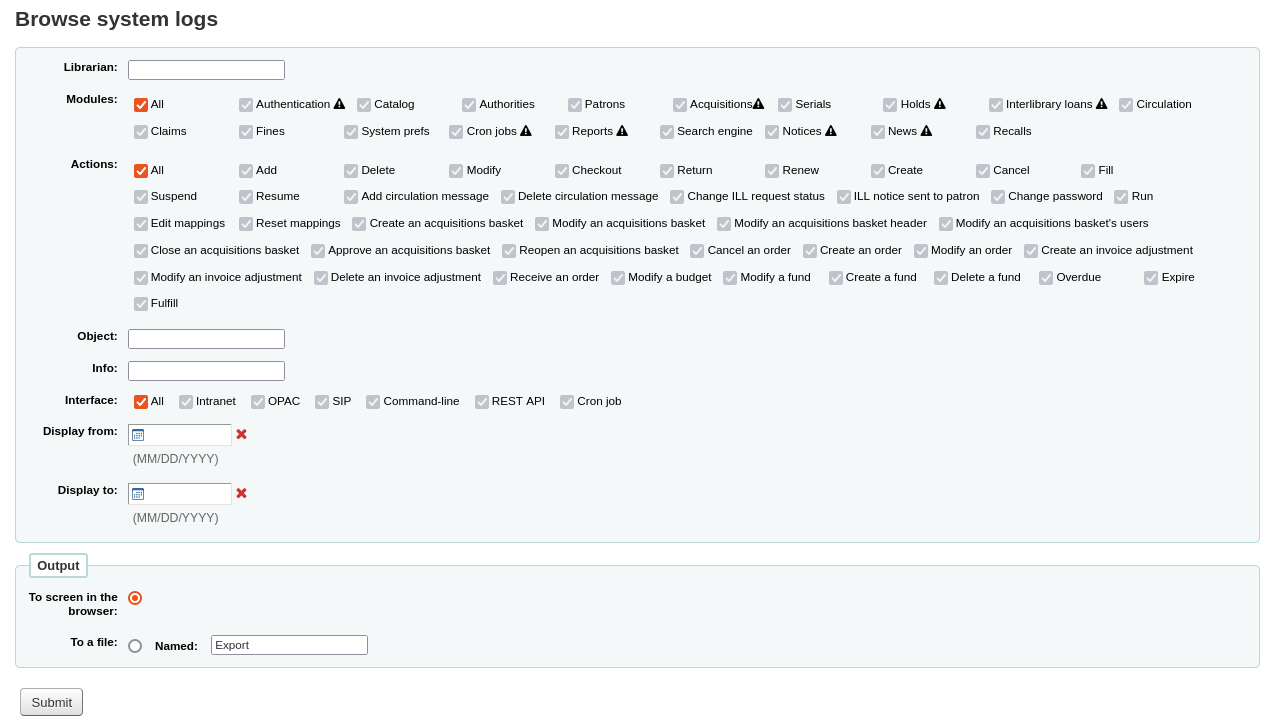
टिप्पणी
The warning sign next to a module name indicates that the actions in this module are not logged. Change your logs preferences to log actions from a module.
मेनू विकल्पों के विभिन्न संयोजनों का चयन है कि क्वेरी के लिए लॉग फ़ाइल का उत्पादन होगा।
A query for all logs related to the Circulation module produces a result
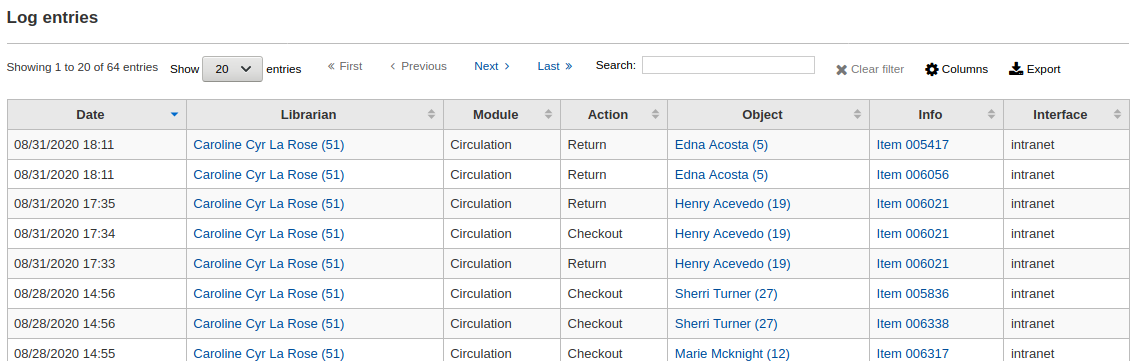
टिप्पणी
You can customize the columns of this table in the 'Table settings' section of the Administration module (table id: logst).
समाचार
Get there: More > Tools > Additional tools > News
Koha की खबर मॉड्यूल पुस्तकालयाध्यक्षों ओपेक, स्टाफ इंटरफेस और परिसंचरण प्राप्तियों को खबर पोस्ट करने के लिए अनुमति देता है।
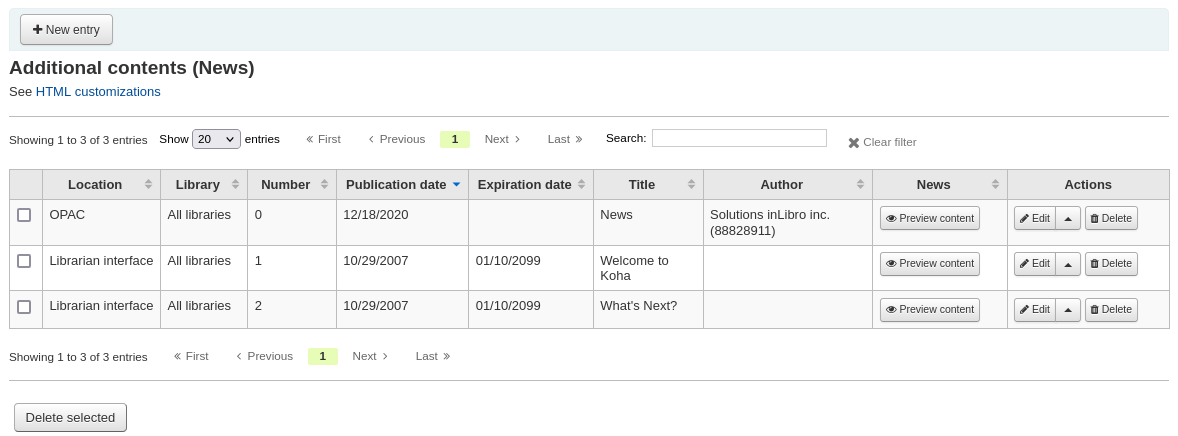
To add news to either the OPAC, the staff interface or a circulation receipt:
Click 'New entry'
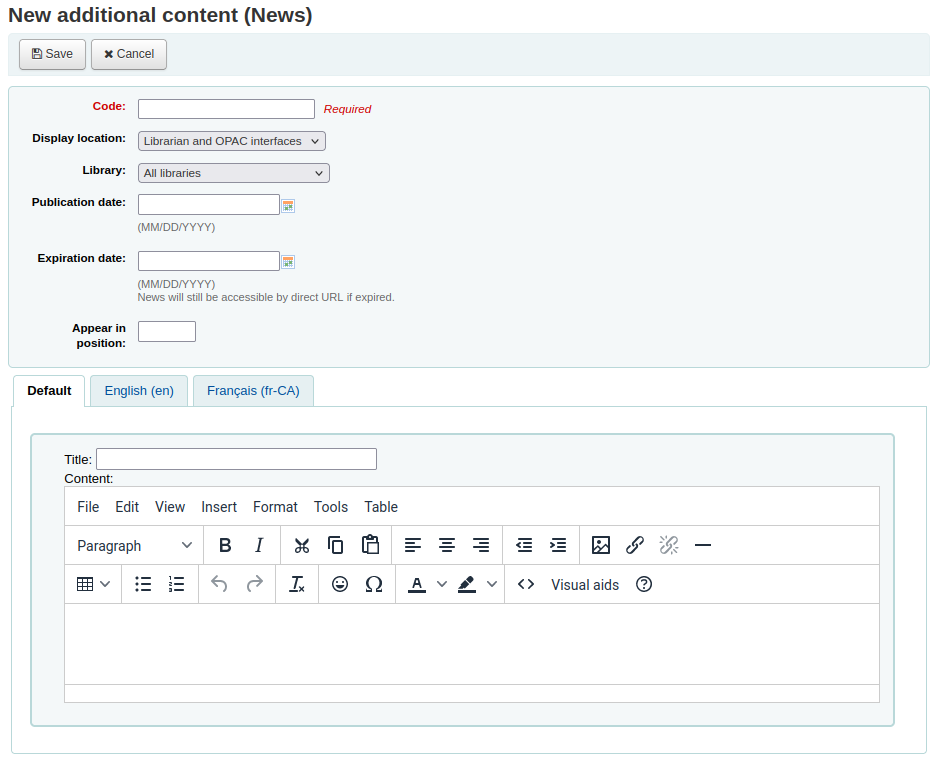
Code: enter a unique code for this news item
Display location: choose where to put the news
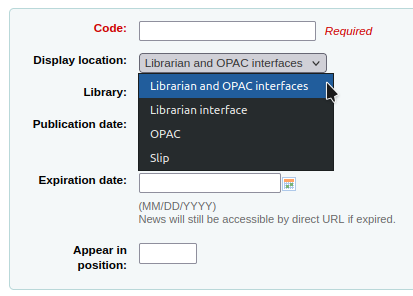
Librarian and OPAC interfaces: content will appear on the staff interface main page as well as in the news block on the OPAC
Librarian interface: content will appear on the staff interface main page
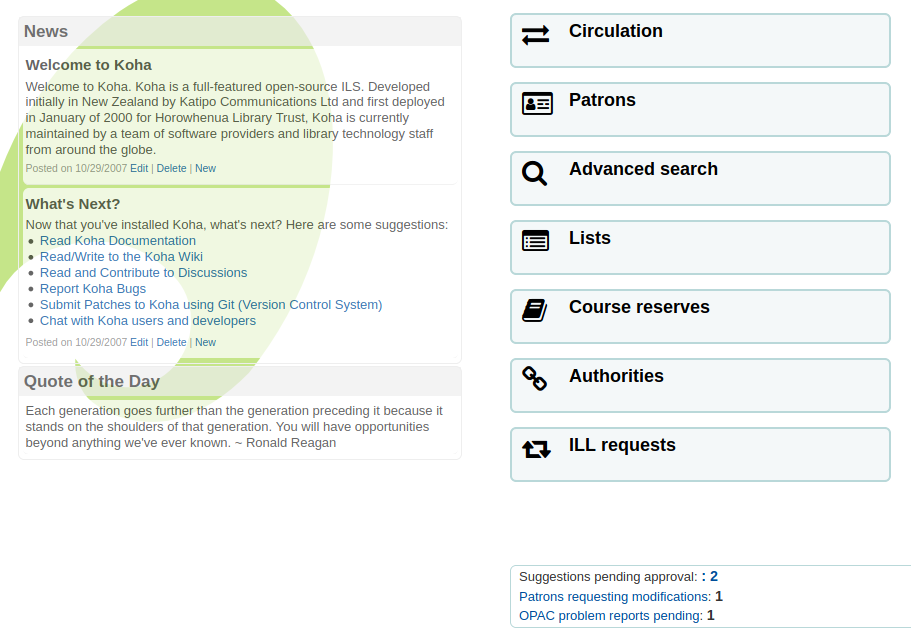
OPAC: content will appear in the top middle part of the OPAC page
Below the news in the OPAC there will be an RSS icon allowing you and your users to subscribe to library news
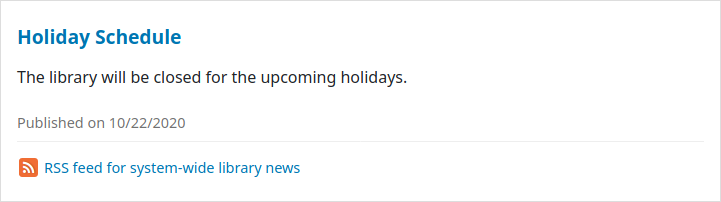
You can allow your users to choose to see branch-specific news with the OpacNewsLibrarySelect system preference
Slip: content will appear on the circulation receipts
टिप्पणी
This can be activated or deactivated in the Notices & slips tool
Library: choose the library for which this news item will be shown
Prior to end users logging in to the OPAC only new items listed to appear for 'All libraries' will display unless your system administrator has configured an 'OPAC_BRANCH_DEFAULT' override in virtual host configuration. See installation for details.
Publication date: use the publication date field to control from which date your news item appears
Examples: (these assume today's date as 7 May 2019)
Publish on current date: set publication date as 7 May 2019
Schedule for publishing in future: set date later than 7 May 2019
Backdate the news item: set date earlier than 7 May 2019
Expiration date: use the expiration date field to automatically stop showing the news item when it is no longer relevant.
If this field is empty the news item will be shown until you remove it manually
Appear in position: you decide in what order your news items appear
If the field is left empty, the news will appear from newest to oldest
In this field, 0 is the top-most position; the larger the number, the lower in the list the news will appear
You can enter the news title and text for each language installed
टिप्पणी
You can choose which type of editor to use here (either a text editor or a WYSIWYG (what you see is what you get) editor) with the AdditionalContentsEditor system preference.
क्षेत्रों के सभी में भरने के बाद, 'सबमिट' पर क्लिक करें
Depending on your choice for the NewsAuthorDisplay system preference, you will also see the person who created the news item (this uses the logged in person).
HTML customizations
Get there: More > Tools > Additional tools > HTML customizations
Koha's HTML customizations tool allows staff to post content to the OPAC.
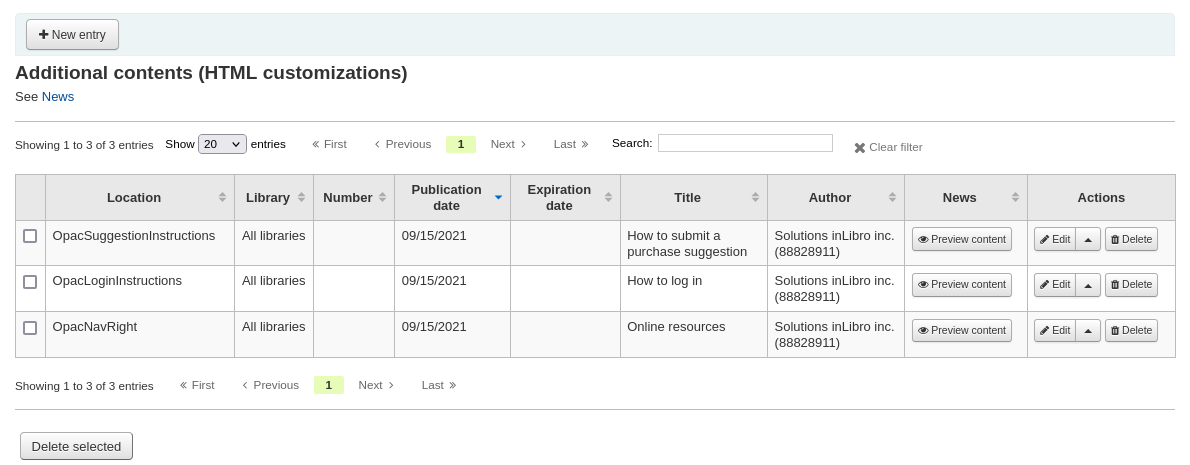
To add content to the OPAC:
Click 'New entry'
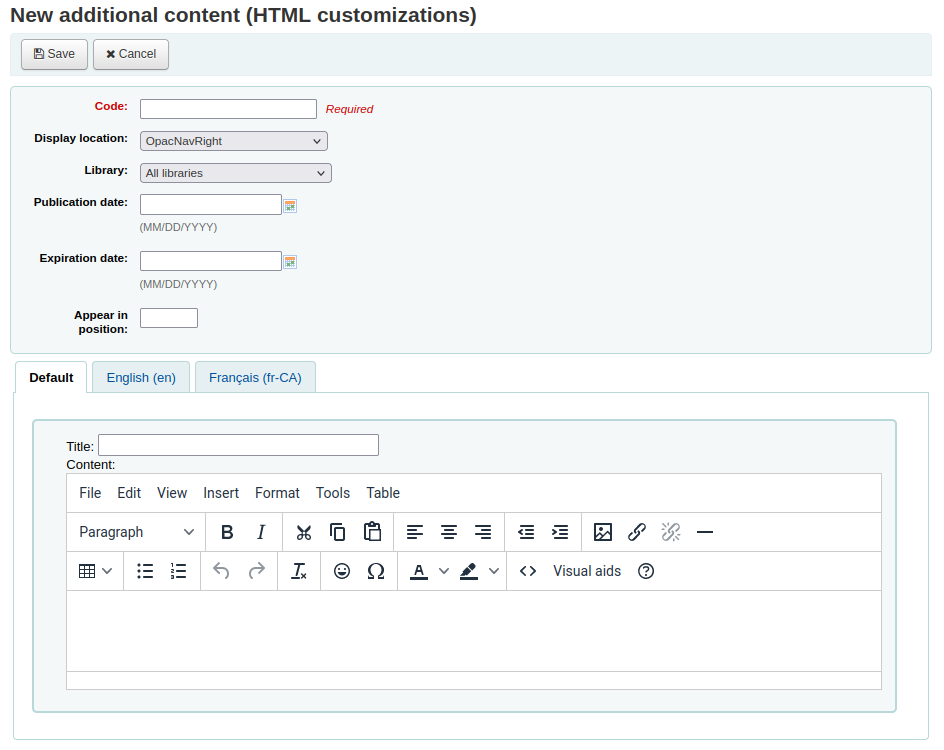
Code: enter a unique code for this additional content item
Display location: choose where to put the content
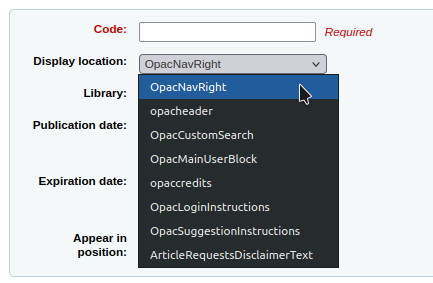
The following image shows where each block is displayed on the OPAC's main page
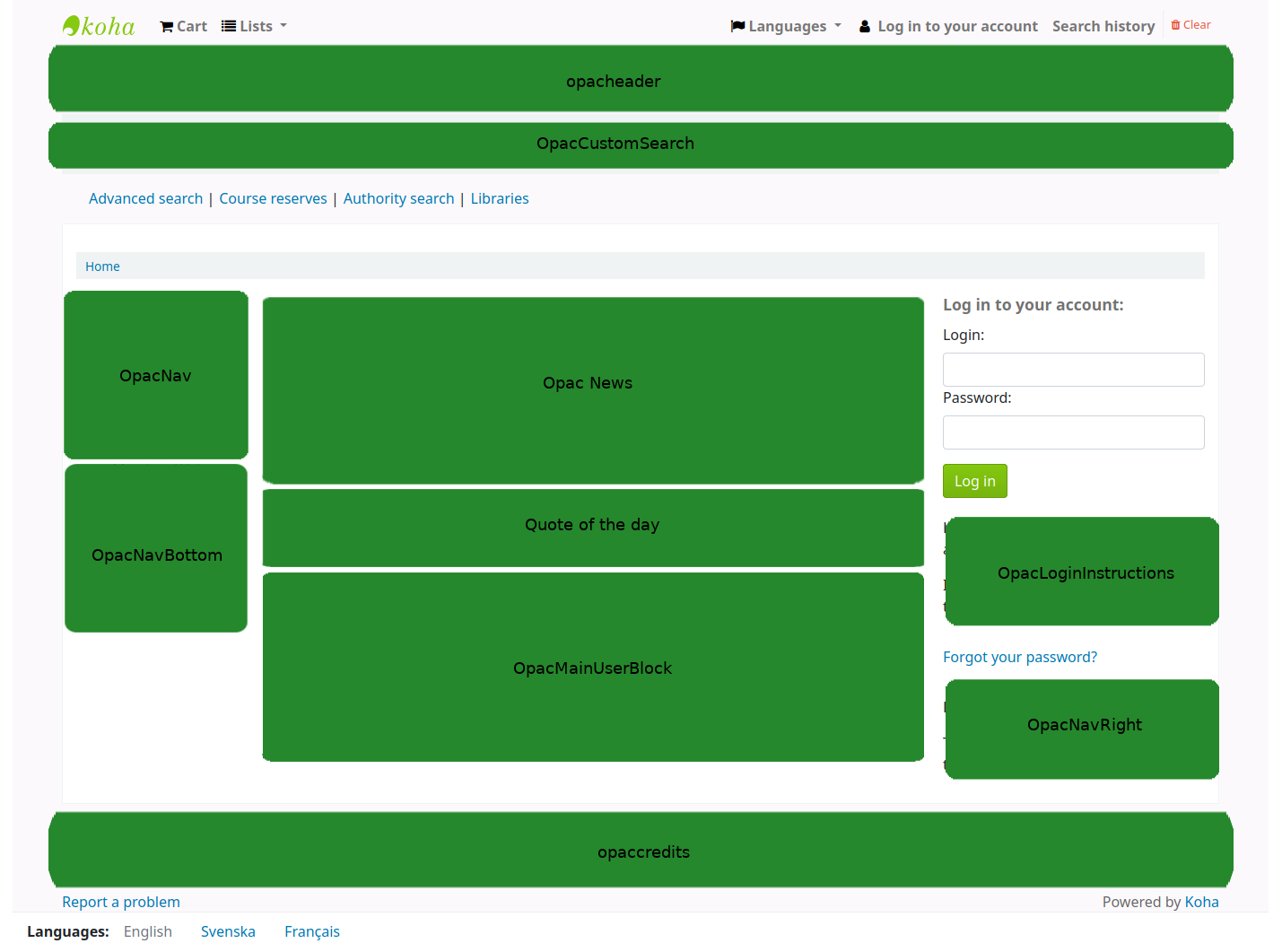
टिप्पणी
OpacNav and OpacNavBottom are system preferences and the Quote of the day feature is found in the tools module. The rest of the customizable blocks are managed in the HTML customizations tool.
OpacNavRight: content will appear on the right side of the OPAC page
opacheader: content will appear at the top of the OPAC page
OpacCustomSearch: content will replace the simple search bar at the top of the page
OpacMainUserBlock: content will appear in the middle of the OPAC's main page
opaccredits: content will appear at the bottom of the page
OpacLoginInstructions: content will appear under the login box on the OPAC's main page
OpacSuggestionInstructions: content will replace the text at the top of the purchase suggestion form on the OPAC
ArticleRequestsDisclaimerText: content will appear and patron will have to accept before they can continue to the article request form; use for any copyright/disclaimer patrons need to be aware of regarding photocopies or scans of articles or chapters
Library: choose the library for which this content will be shown
Prior to end users logging in to the OPAC only content blocks listed to appear for 'All libraries' will display unless your system administrator has configured an 'OPAC_BRANCH_DEFAULT' override in virtual host configuration.
Publication date: use the publication date field to control from which date your content appears
Examples: (these assume today's date as 7 May 2019)
Publish on current date: set publication date as 7 May 2019
Schedule for publishing in future: set date later than 7 May 2019
Backdate the news item: set date earlier than 7 May 2019
Expiration date: use the expiration date field to automatically stop showing the content when it is no longer relevant.
If this field is empty the content will be shown until you remove it manually
Appear in position: you decide in what order your content appear, when there is more than one in the same display location
If the field is left empty, the content will appear from oldest to newest
In this field, 0 is the top-most position; the larger the number, the lower in the list the content will appear
You can enter the content title and text for each language installed
टिप्पणी
The title is not shown for additional content. It mostly serves to know at a glance what the content is about when looking at the list of additional content items. If you want a title to appear, you must add it in the text portion.
टिप्पणी
You can choose which type of editor to use here (either a text editor or a WYSIWYG (what you see is what you get) editor) with the AdditionalContentsEditor system preference.
क्षेत्रों के सभी में भरने के बाद, 'सबमिट' पर क्लिक करें
Pages
Get there: More > Tools > Additional tools > Pages
The pages tool is a tool to create custom additional pages in the OPAC and in the staff interface. It is based on the same tool as the news and the HTML customizations, therefore it works in the same way.
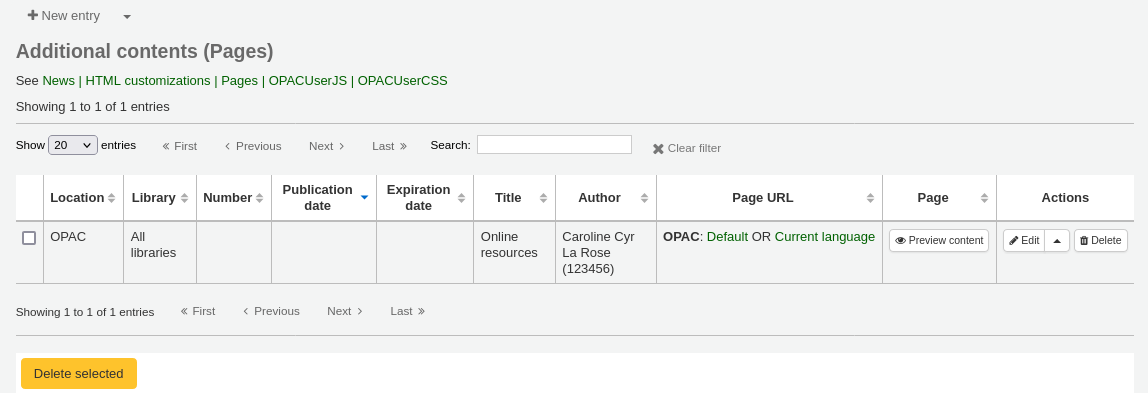
To add a new page:
Click 'New entry'
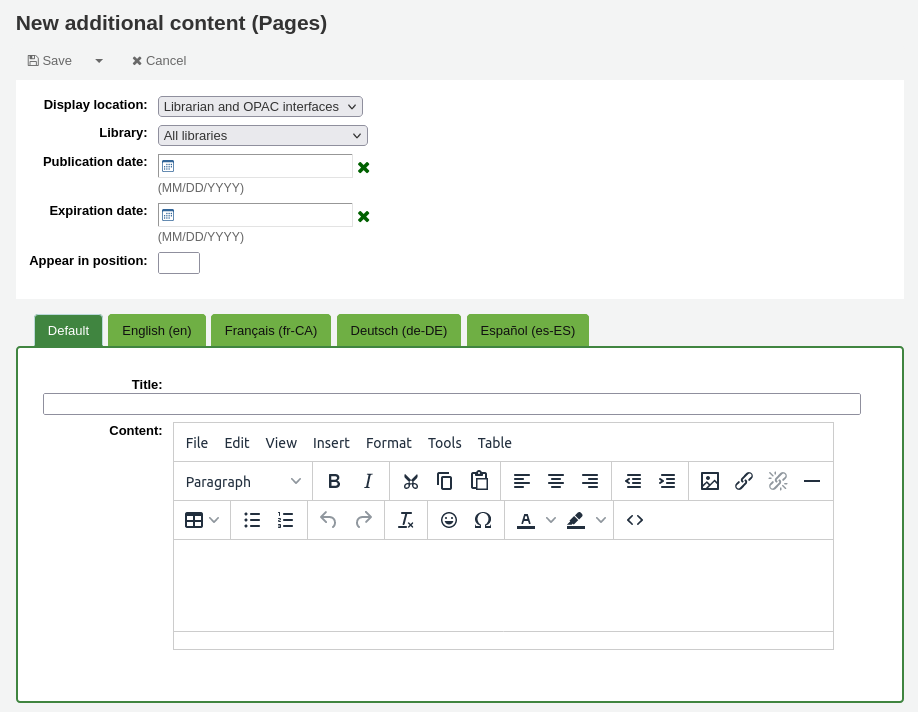
Display location: choose the interface from which this page should be accessed
Librarian and OPAC interfaces: two links will be created, one for the OPAC and one for the staff interface
Librarian interface: a link for the staff interface will be created
OPAC: a link for the OPAC will be created
Library: choose the library for which this page will be available
If an OPAC page is limited to a library, only logged in users whose home library matches the page library will be able to access the page.
Pages limited to a library will not be accessible to OPAC users who are not logged in, unless your system administrator has configured an 'OPAC_BRANCH_DEFAULT' override in virtual host configuration.
If a staff interface page is limited to a library, only staff logged into that library will be able to access the page.
Publication date: use the publication date field to control from which date your page is accessible, if it should only be accessed at a future date.
Expiration date: use the expiration date field to remove the page after a specific date.
If this field is empty the page will be available until you remove it manually
Appear in position: this field does not affect pages, it is only used by other additional content
You can enter the page title and content for each language installed
टिप्पणी
You can choose which type of editor to use here (either a text editor or a WYSIWYG (what you see is what you get) editor) with the AdditionalContentsEditor system preference.
क्षेत्रों के सभी में भरने के बाद, 'सबमिट' पर क्लिक करें
In the table, a link will be generated for the OPAC or the staff interface or both. Use this link in HTML customizations, news or system preferences such as IntranetNav or IntranetmainUserBlock so that the patrons or staff members can access the new page.
Task scheduler
Get there: More > Tools > Additional tools > Task scheduler
कार्य अनुसूचक चलाने के लिए जब भी आप चाहते हैं रिपोर्टों अनुसूची करने के लिए एक रास्ता है।
To schedule a task, visit the task scheduler and fill in the form
मौजूदा सर्वर समय अपने सर्वर पर समय से पता चलता (अनुसूची अपनी रिपोर्ट उस समय के आधार पर चलाने के लिए के सब - नहीं, अपने स्थानीय समय पर)
समय hh:mm के रूप में दर्ज किया जाना चाहिए: (2 अंकों घंटे, 2 अंकों मिनट)
दिनांक कैलेंडर पॉप अप का उपयोग कर दर्ज किया जाना चाहिए
रिपोर्ट से रिपोर्ट का चयन आप शेड्यूल करना चाहते हैं
चुनें परिणामों के पाठ या एक लिंक प्राप्त करने के लिए है कि क्या
ईमेल में दायर व्यक्ति आप अपनी रिपोर्ट प्राप्त करना चाहते हैं के ईमेल दर्ज
कार्य अनुसूचक फार्म के नीचे, वहाँ अनुसूचित रिपोर्ट की एक सूची है
तुम भी 'अनुसूची' लिंक पर क्लिक करके बचाया रिपोर्ट की सूची से सीधे रिपोर्ट अनुसूची कर सकते हैं
समस्या निवारण
यदि उपयोगकर्ता वेब सर्वर के रूप में चलाता है इसका इस्तेमाल करने की अनुमति नहीं है टास्क समयबद्धक काम नहीं करेगा। सही उपयोगकर्ता आवश्यक अनुमति है यदि पता लगाने के लिए, क्या उन यह कर रहे हैं देखने के लिए /etc/at.allow की जाँच करें। आप उस फ़ाइल नहीं है, तो जाँच आदि / at.deny। at.deny मौजूद है, लेकिन खाली है, तो हर उपयोगकर्ता इसका इस्तेमाल कर सकते हैं। सही जगह कार्य अनुसूचक काम करने के लिए उपयोगकर्ता जोड़ने के बारे में अपने सिस्टम व्यवस्थापक से बात करें।
Edit quotes for QOTD feature
Get there: More > Tools > Additional Tools > Edit quotes for QOTD feature
This tool will allow you to add and edit quotes to show on the OPAC or the staff interface.
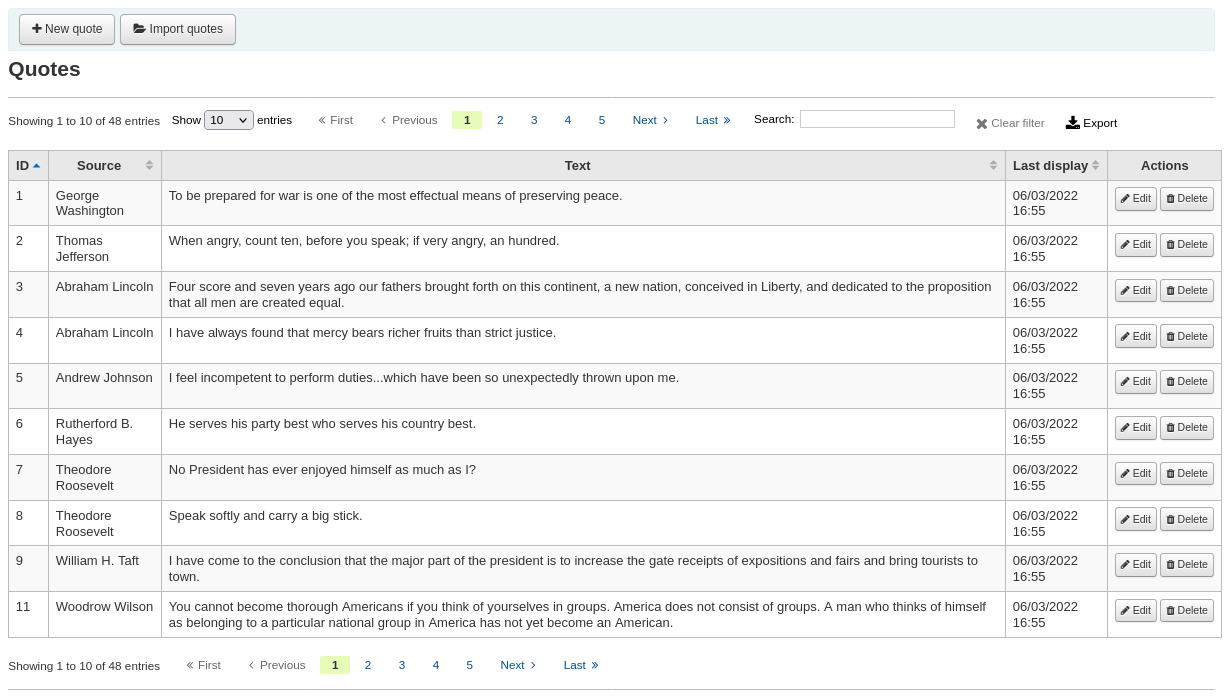
To turn this feature on set the QuoteOfTheDay system preference to either 'OPAC', 'staff interface', or both, and add at least one quote using this tool.
In the OPAC, the quotes will appear above the 'OpacMainUserBlock' news block.
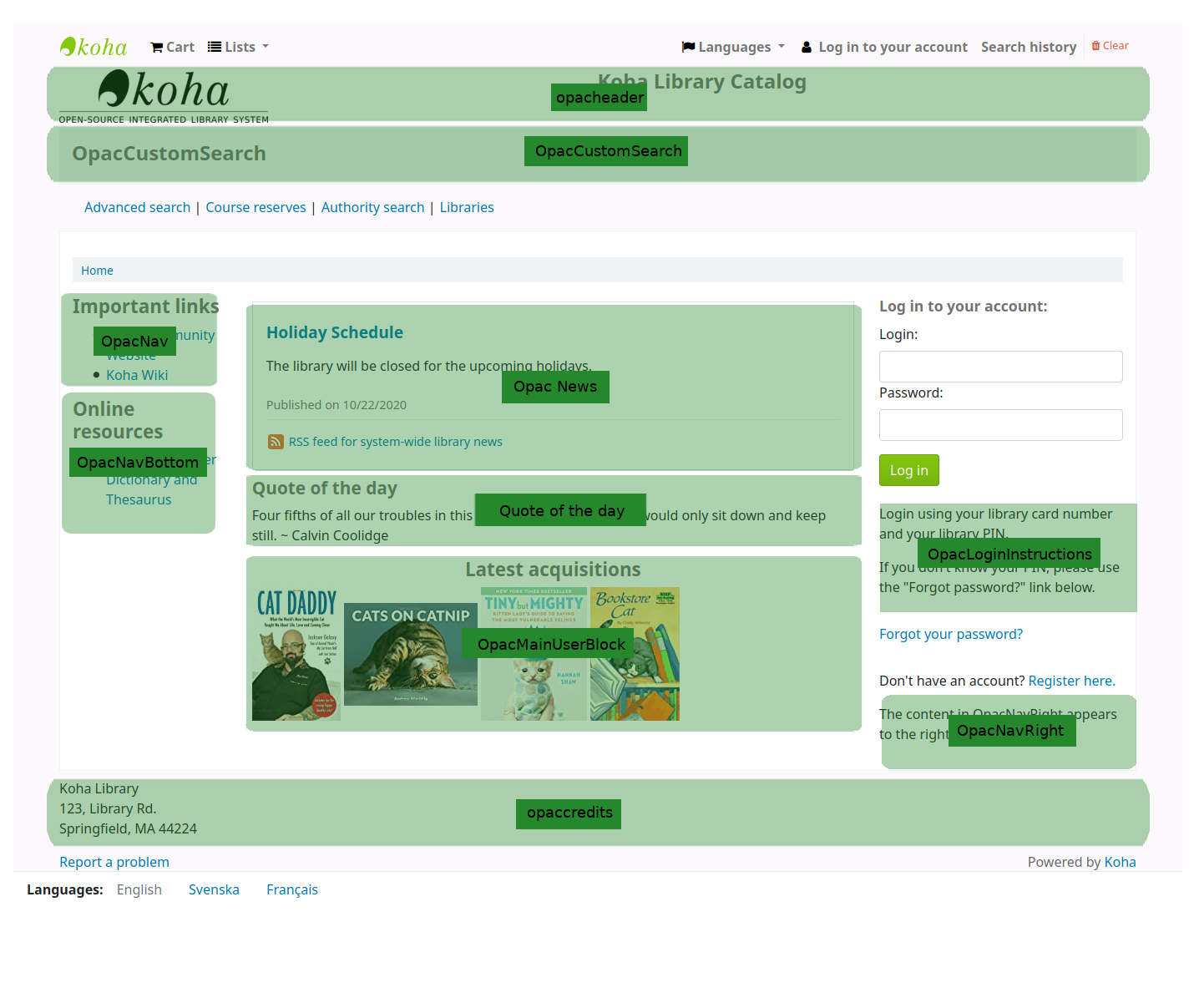
In the staff interface, the quotes will appear under the news on the left side.
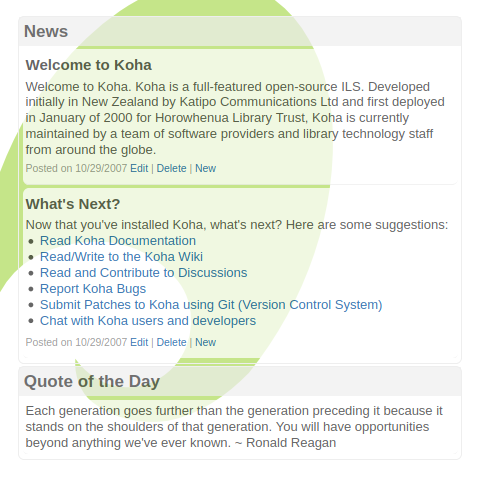
Add a quote
एक उद्धरण जोड़ने के लिए:
Click the 'New quote' button in the toolbar.
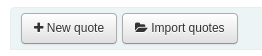
Fill out the form.

Source: enter the source of the quote, e.g. the name of the person who said the quote
Text: enter the text of the quote
चेतावनी
दोनों 'स्रोत' और 'पाठ' के क्षेत्र आदेश नई बोली को सेव करने के लिए में भरा जाना चाहिए।
Click 'Submit' to save the new quote.
The new quote should now be visible in the list.
Import quotes
You can import a batch of quotes as a CSV file. Your file must contain two columns in the form: "source","text" with no header row.
टिप्पणी
आप 512KB से अधिक फाइल के अपलोड पुष्टि करने के लिए प्रेरित किया जाएगा।
आयात की प्रक्रिया शुरू करने के लिए स्क्रीन के शीर्ष पर 'आयात उद्धरण' बटन पर क्लिक करें
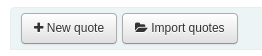
एक बार आयात उद्धरण स्क्रीन पर आप फ़ाइल आप आयात करना चाहते हैं के लिए अपने कंप्यूटर ब्राउज़ कर सकते हैं
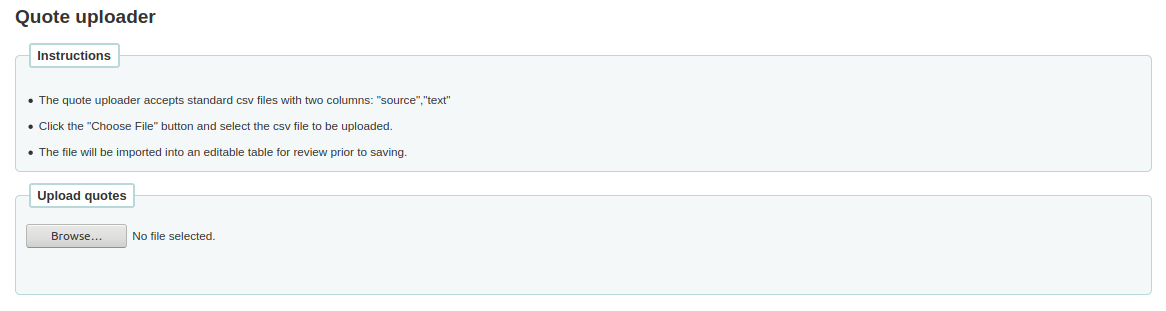
सीएसवी फ़ाइल चुनने के बाद, बटन 'ओपन' पर क्लिक करें और फाइल एक अस्थायी संपादन तालिका में अपलोड किया जाएगा।
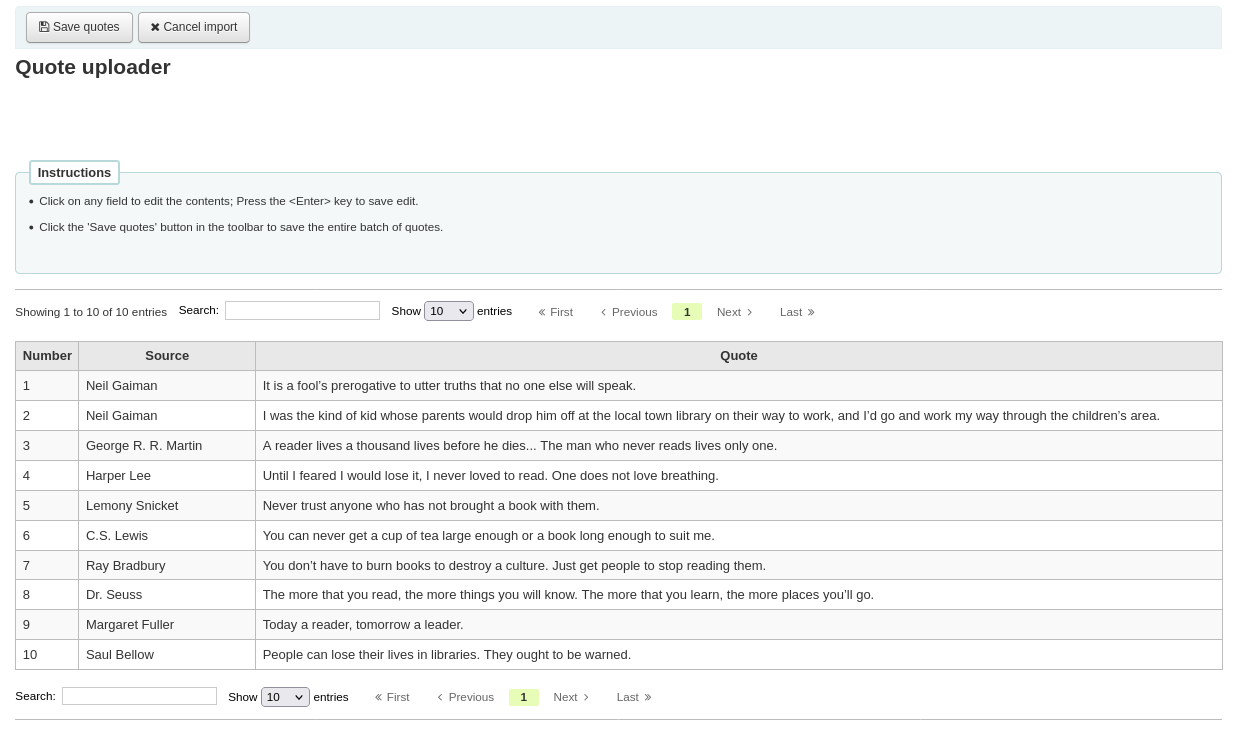
लिस्टिंग से आप वांछित फ़ील्ड पर क्लिक करके 'स्रोत' या 'टेक्स्ट' फ़ील्ड को संपादित कर सकते हैं। जब आप किसी फ़ील्ड को संपादित करना समाप्त कर लें, तो परिवर्तनों को सहेजने के लिए अपने कीबोर्ड पर <Enter> कुंजी दबाएं।

एक बार जब आप उद्धरण के साथ संतुष्ट हैं, शीर्ष पर उपकरण पट्टी में 'उद्धरण सहेजें' बटन पर क्लिक करें और उद्धरण बचाया जाएगा।

Edit a quote
To edit a quote, click on the 'Edit' button to the right of the quote.
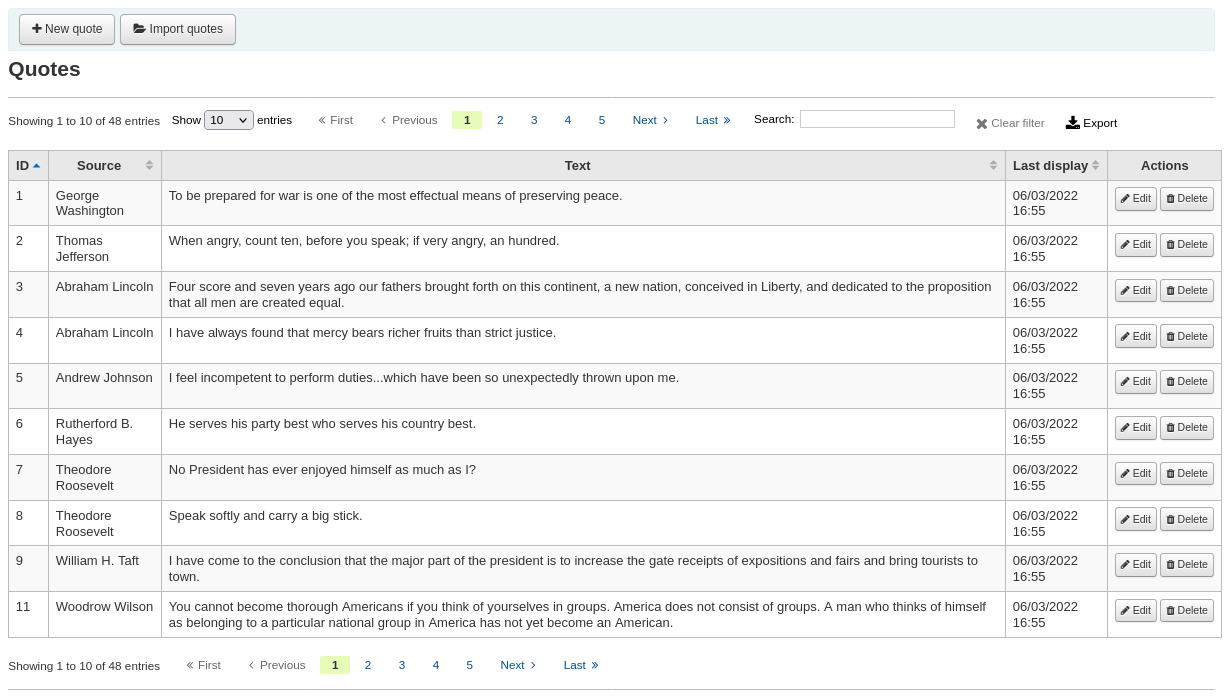
Edit either the 'Source' or 'Text' fields.
Click 'Submit' to save the quote.
Delete a quote
To delete a quote, click on the 'Delete' button to the right of the quote.
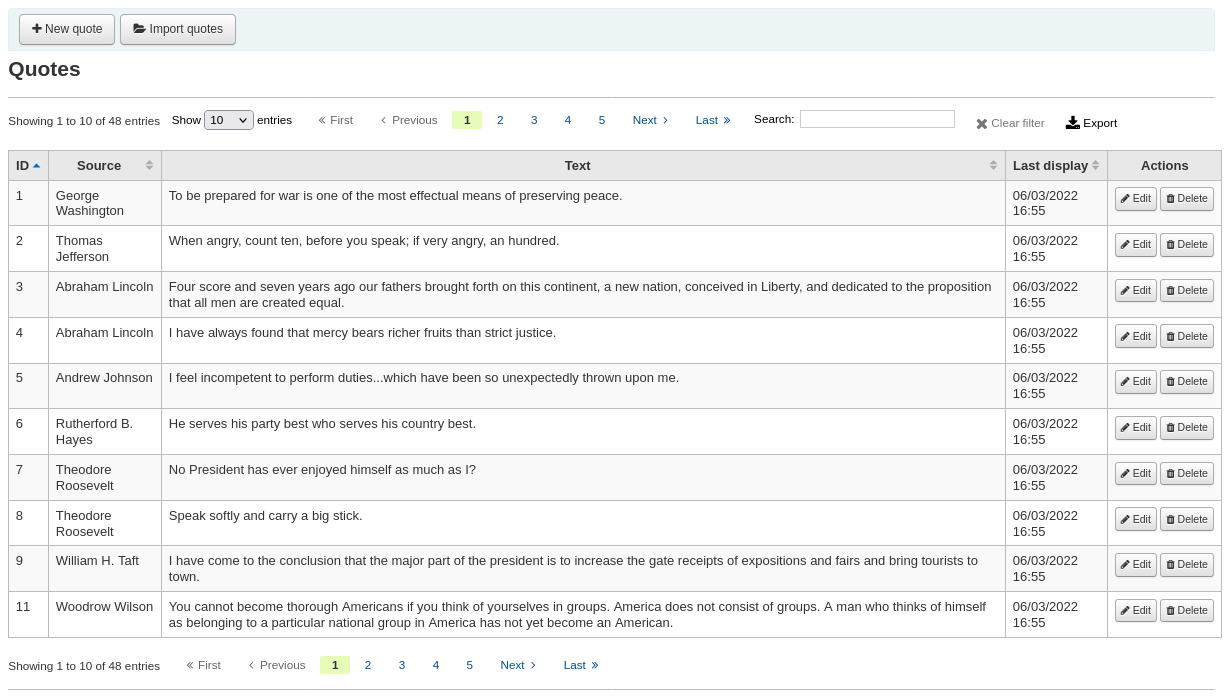
Confirm the deletion by clicking 'Delete'.
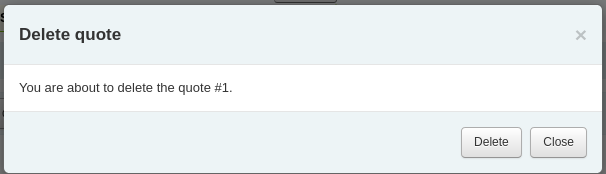
अपलोड करें
Get there: More > Tools > Additional Tools > Upload
यह टूल आपको चयन के लिए अपने कोहा सिस्टम में फ़ाइलों को अपलोड करने की अनुमति देगा कैटलॉग फॉर्म.
Upload files
जब आप पहली बार अपलोड टूल पर जाते हैं तो आपको किसी श्रेणी को खोने के बारे में एक चेतावनी दिखाई दे सकती है।
श्रेणियों को परिभाषित किया गया है :ref:`अधिकृत मूल्य <authorized-values-label>'अपलोड श्रेणी में। यदि आपके पास अपलोड श्रेणियां नहीं हैं तो आपकी फ़ाइलें अस्थायी होंगी और अगली बार सर्वर रीबूट होने पर हटा दी जाएगी। एक बार आपके पास अपलोड अधिकृत मान श्रेणी में कोई मान हो जाने के बाद आपको 'ब्राउज़ करें' बटन के नीचे एक श्रेणी खींचेंगी।
अपने कंप्यूटर को एक फाइल ब्राउज़ करें, एक श्रेणी चुनें और फैसला करें कि क्या जनता ओपीएसी के माध्यम से इस फाइल को डाउनलोड करने में सक्षम होगी। एक बार आपकी फ़ाइल अपलोड हो जाने के बाद आपको एक पुष्टिकरण प्रस्तुत किया जाएगा।
Search files
सभी अपलोड की गई फाइल अपलोड फॉर्म के नीचे से खोजने योग्य हैं। फॉर्म का उपयोग करके आप फ़ाइल नाम और/या हैशवाल्यू के किसी भी भाग को खोज सकते हैं। अपलोड की गई फाइलों की खोज करें
You will be presented with the results of your search.
Access files
Get there: More > Tools > Additional Tools > Access files
This option allows access to files stored on the server from the staff interface. The directories where the files are stored need to be defined in the koha-conf.xml file. In order to be able to access the tool, a staff patron requires the superlibrarian or access_files patron permission
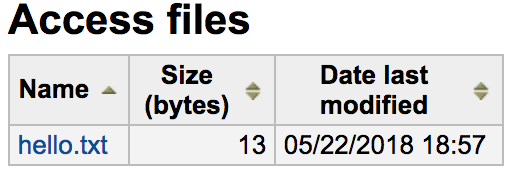
OPAC problem reports
Get there: More > Tools > Additional tools > OPAC problem reports
This tool is used to manage the problem reports sent by patrons via the OPAC.
नोट
This tool only appears if you have enabled the OPACReportProblem system preference.
From this tool, you will see all the problems that were reported by patrons on the OPAC.
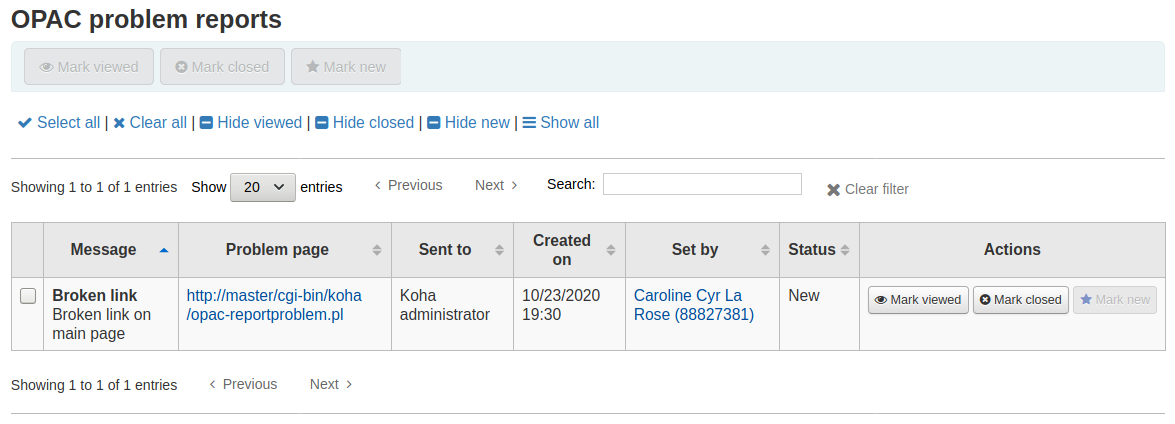
From the 'Actions' column, you can
'Mark viewed': mark this problem report as viewed, this will change the status of the problem report to 'Viewed'
'Mark closed': close this problem report, this will change the status of the problem report to 'Closed'
'Mark new': mark this problem as new (i.e. not viewed), this will revert the status back to 'New'.
You can also batch change statuses by checking the boxes next to the problem reports you want to change and use the button at the top of the page.
Cash management
Koha includes a number of options for dealing with monetary transactions and actions to allow for fine grained tracking of these processes for audit and analytic processes.
Cash registers
Cash registers can be used to track transactions to a specific location in your library. This can be especially helpful for detailing where cash has been taken for payments and then when this cash is subsequently removed and taken to the bank.
Setup
To enable the use of cash registers, you must turn on the UseCashRegisters system preference.
You can then configure cash registers for your library from the cash registers page in the administration module.
Cashup
The action of 'cashing up' can be recorded against a cash register from both the library details and register details pages.
Clicking the Record cashup button will simply record the date and time that the action has taken place and is intended to allow the regular record of when money is collected from the cash register and taken to the bank.
Both of the above pages utilize the cashup record to limit the display of transactions/summaries to only pertinent information, since the last cashup.
Once a cashup has taken place, a summary of the transactions taken during that cashup period is available for display, and printing, via the Summary link found next to the last cashup date on the register details page.
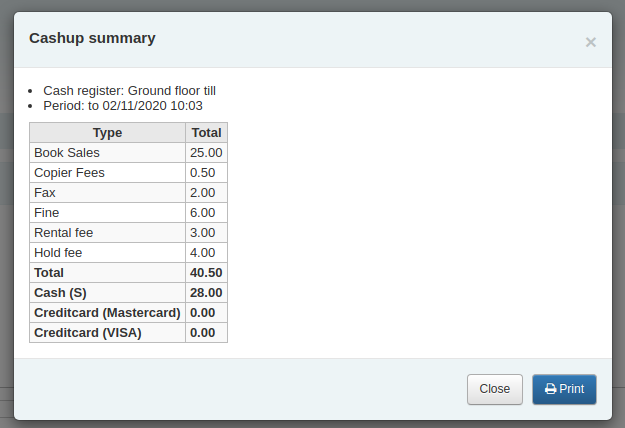
Cash summary for library
Get there: Home > Tools > Cash summary for library
A summary of transaction amounts associated to a libraries cash registers can be found under the 'Cash summary for library' page tool.
The summary will list registers associated with your logged in branch alongside information about how much money should be found in each register, what is available to take to the bank and a breakdown of income vs outgoings.
Note: You can also access this page from the left hand menu available on the Point of sale page when that module is enabled.
Transaction history for register
Get there: Home > Tools > Cash management > Transaction history for register
A list of all transactions to have taken place at a register is available by clicking on the cash register name from the library details page.
If you have the correct permissions, you can re-print receipts, issue refunds and record cashups from this page.
Note: You can also access this page from the left hand menu available on the Point of sale page when that module is enabled.
टिप्पणियाँ
Get there: More > Tools > Patrons and circulation > Comments
ग्रंथ सूची रिकॉर्ड करने के लिए ओपेक के माध्यम से संरक्षक द्वारा जोड़ा सभी टिप्पणियों पुस्तकालय द्वारा संयम की आवश्यकता होती है। अगर कोई टिप्पणी मॉडरेशन का इंतजार कर रहे हैं कि वे मॉड्यूल सूची के नीचे के कर्मचारियों ग्राहक के मुख्य पृष्ठ पर सूचीबद्ध किया जाएगा:
and next to the Comments tool on the Tools page
To moderate comments click on the notification on the main dashboard or go directly to the Comments tool and click 'Approve' or 'Delete' to the right of the comments awaiting moderation.
उदार करने के लिए कोई टिप्पणी कर रहे हैं, तो आप एक संदेश है कि बस कह देखेंगे
तुम भी समीक्षा कर सकते हैं और स्वीकृति हटाने टिप्पणी आप 'स्वीकृत टिप्पणियां' टैब का चयन करके अतीत में मंजूरी दे दी है