Course reserves
कोहा में पाठ्यक्रम भंडार मॉड्यूल आप अस्थायी रूप से इन मदों के लिए 'रिजर्व' के लिए आइटम ले जाने और विभिन्न परिसंचरण नियमों आवंटित करने के लिए है, जबकि वे एक विशेष पाठ्यक्रम के लिए इस्तेमाल किया जा रहा है की अनुमति देता है।
Course reserves setup
Before using course reserves you will need to do some set up.
First you will need to enable course reserves by setting the UseCourseReserves preference to 'Use'.
इसके बाद आपको अपने सभी पाठ्यक्रम प्रशिक्षकों की आवश्यकता होगी:सन्दर्भ: संरक्षक के रूप में जोड़ा गया <add-a-new-patron-label>
इसके बाद आप कुछ नया जोड़ना चाहेंगे authorized values विभागों और शर्तों के लिए
You may also want to create new item types, collection codes and/or shelving locations to make it clear that the items are on reserve to your patrons. You will also want to be sure to confirm that your circulation and fines rules are right for your new item types (whether they be hourly or daily loans).
Adding courses
Once you have completed your set up for course reserves you can start creating courses and adding titles to the reserve list.
मुख्य पाठ्यक्रम भंडार पृष्ठ से आप ऊपर छोड़ दिया पर 'नया पाठ्यक्रम' बटन पर क्लिक करके एक नए पाठ्यक्रम में जोड़ सकते हैं।
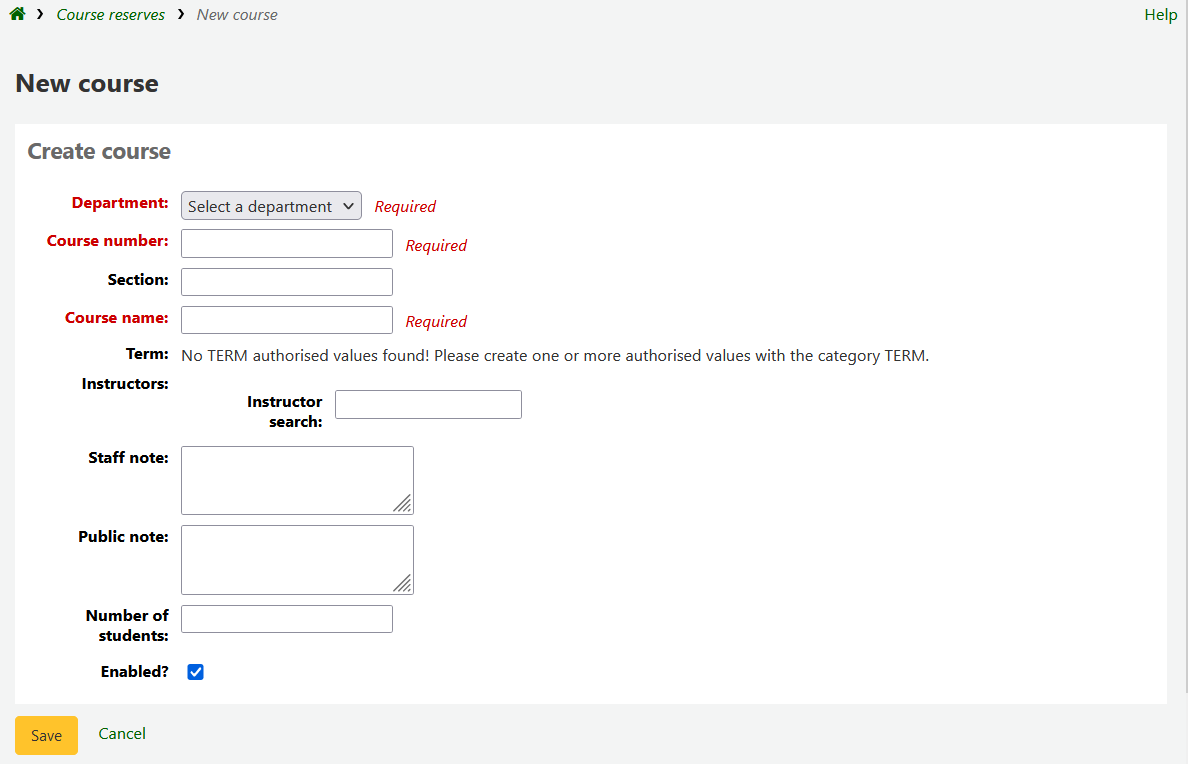
Your new course will need a department, number and name at the bare minimum. You can also add in additional details like course section number and term. To link an instructor to this course simply start typing their name and Koha will search your patron database to find you the right person.

एक बार जब आप चाहते प्रशिक्षक प्रतीत होता है सिर्फ उनके नाम पर क्लिक करें और वे जोड़ दिया जाएगा। आप इस कोर्स पर सभी प्रशिक्षकों के लिए यह दोहरा सकते हैं। प्रत्येक अनुदेशक खोज बॉक्स के ऊपर दिखाई देगा और उनके नाम का सही करने के लिए 'निकालें' लिंक पर क्लिक करके हटाया जा सकता है।
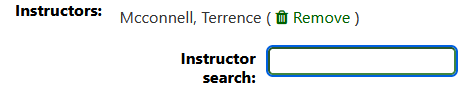
आप अपने पाठ्यक्रम चाहते हैं, तो सार्वजनिक रूप से दिखाने के लिए आप की जाँच करने के लिए सुनिश्चित किया जाना चाहता हूँ 'सक्षम'? अपने नए पाठ्यक्रम सहेजने से पहले बॉक्स।
एक बार अपने पाठ्यक्रम सहेजा जाता है यह मुख्य पाठ्यक्रम भंडार पृष्ठ पर दिखाने के लिए और पाठ्यक्रम में किसी भी क्षेत्र से खोजा जा सकेगा।
Note
You can customize the columns of this table in the 'Table settings' section of the Administration module (table id: courses page, course_reserves_table).
Adding reserve materials
रिजर्व सामग्री जोड़ने से पहले आप उन्हें में जोड़ने के लिए कम से कम एक पाठ्यक्रम की आवश्यकता होगी। सामग्री जोड़ने के लिए पाठ्यक्रम अभ्यारण्य मॉड्यूल जाएँ।
पाठ्यक्रम का शीर्षक आप के लिए सामग्री जोड़ना चाहते हैं पर क्लिक करें।
पाठ्यक्रम विवरण के शीर्ष पर इस आरक्षित सूची खिताब जोड़ने के लिए 'भंडार जोड़ें' बटन पर क्लिक करें। आप आरक्षित आइटम के लिए बारकोड में प्रवेश करने के लिए कहा जाएगा।
For each item, you can change the item type, collection code, shelving location or holding library. These changes will only apply while the course is active. When you deactivate the course, the items will go back to their original settings.
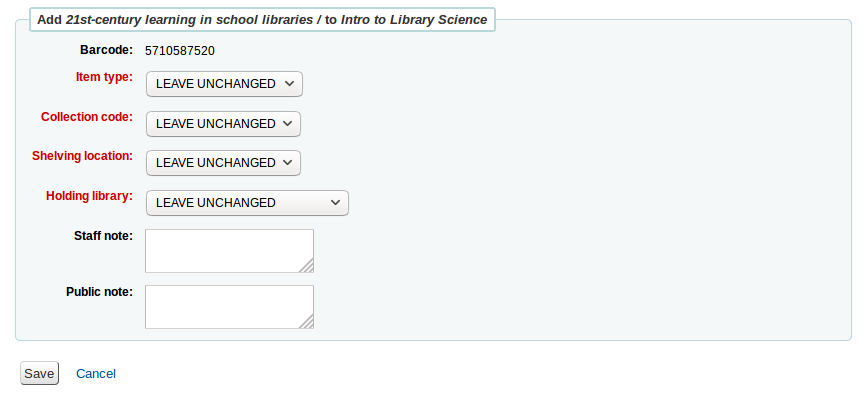
आप बारकोड को स्कैन करने के बाद किया जाता है पाठ्यक्रम में जोड़ने के लिए आप उन्हें कोर्स पेज पर देख सकते हैं
Note
You can customize the columns of this table in the 'Table settings' section of the Administration module (table id: reserves page, course_reserves_table).
You also have the possibility of adding several items at the same time. Click on 'Batch add reserves'.
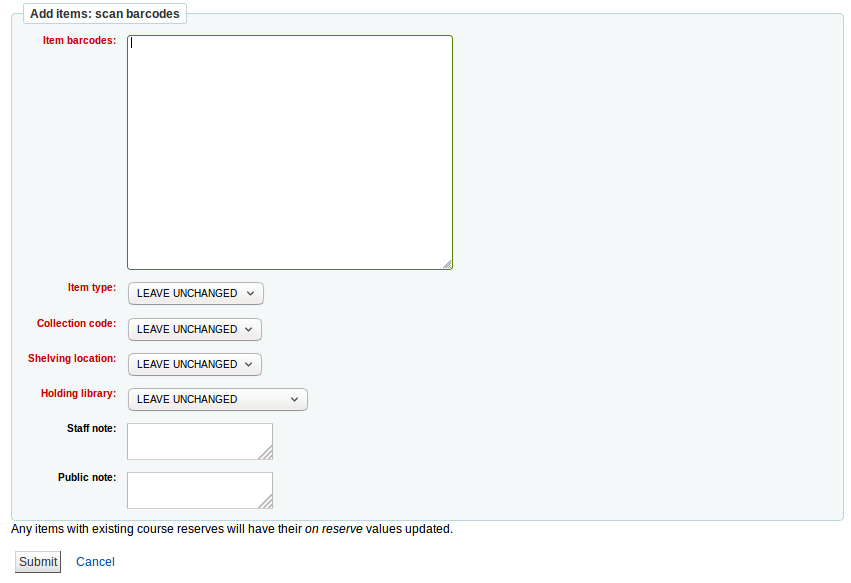
Scan the barcodes of the items you want to add to the reserve and change the item type, collection code, shelving location or holding library, if needed.
Course reserves in the OPAC
Once you have enabled course reserves and added courses you will see a link to course reserves below your search box in the OPAC.
उस लिंक पर क्लिक आप सक्षम पाठ्यक्रमों की अपनी सूची दिखाएगा (यदि आप केवल एक पाठ्यक्रम है कि आप सिर्फ एक पाठ्यक्रम की सामग्री को देखेंगे).
Note
You can customize the columns of this table in the 'Table settings' section of the Administration module (table id: course_reserves_table).
आप किसी भी क्षेत्र द्वारा पाठ्यक्रम भंडार खोज सकते हैं (बेशक संख्या, पाठ्यक्रम का नाम, प्रशिक्षक नाम, विभाग) है कि पाठ्यक्रमों की सूची में दिख रहा है। एक कोर्स के नाम पर क्लिक करके आप विवरण और रिजर्व आइटम दिखाएगा।
Note
You can customize the columns of this table in the 'Table settings' section of the Administration module (table id: course-items-table).