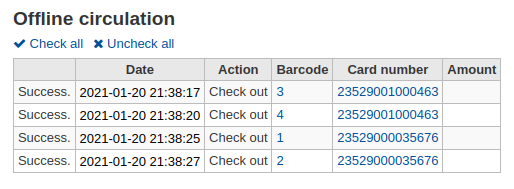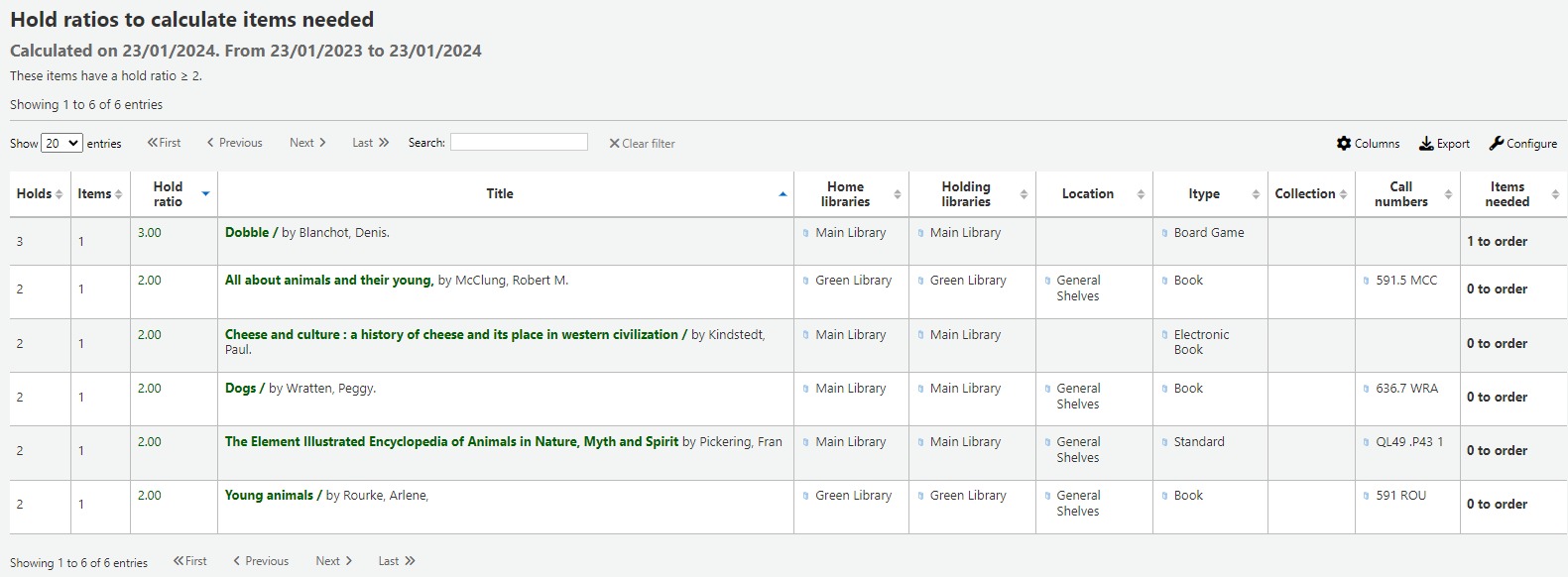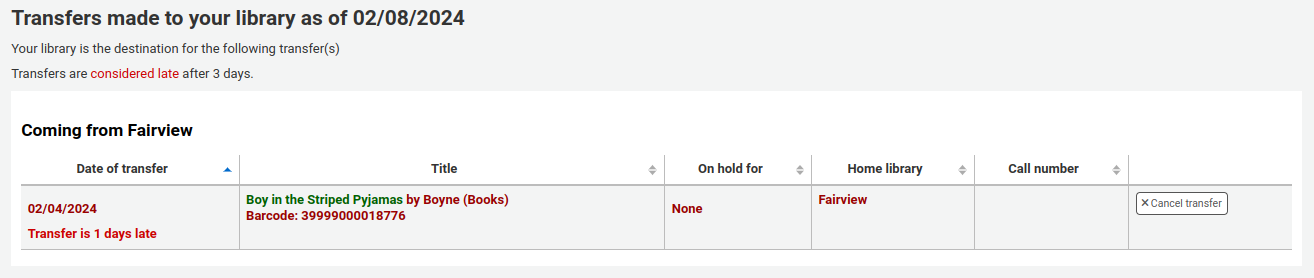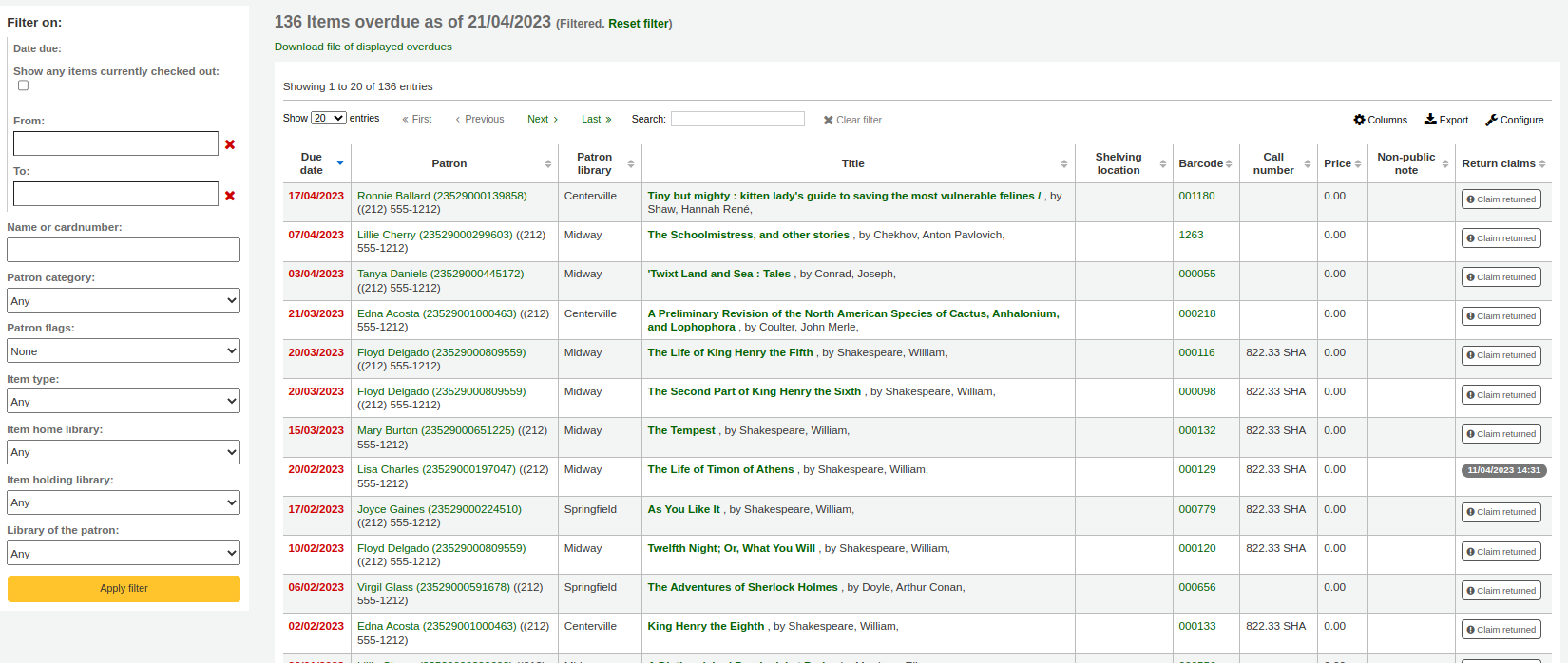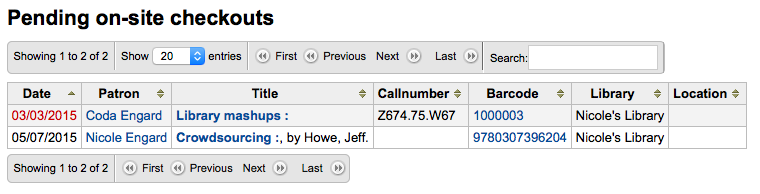流通¶
有若干方式進入流通功能。從館員介面的首頁中央有幾個連結可以借出、還入或轉移館藏。可從每個頁面左上方的連結或首頁中央,連結至完整的流通功能。
Before circulating your collection you will want to set your Global system preferences, Basic parameters and Patrons and circulation rules.
流通時,可使用以下的熱鍵,在螢幕上方快速搜尋盒的分頁間快速移動:
按著Alt+Q,進入搜尋目錄
按 Alt+U 進入借出
- 麥金塔電腦無此功能
按著Alt+R,進入還入
說明
麥金塔電腦以 OPTION 鈕取代 ALT
Check out (issuing)¶
必須鍵入讀者的條碼或部份姓名,才能開始借出程序。可以從三個地方進入借出:
館員介面的上方的借出選項

讀者紀錄的借出選項

若已啟用 批次借出 則可從讀者記錄裡點選批次借出選項
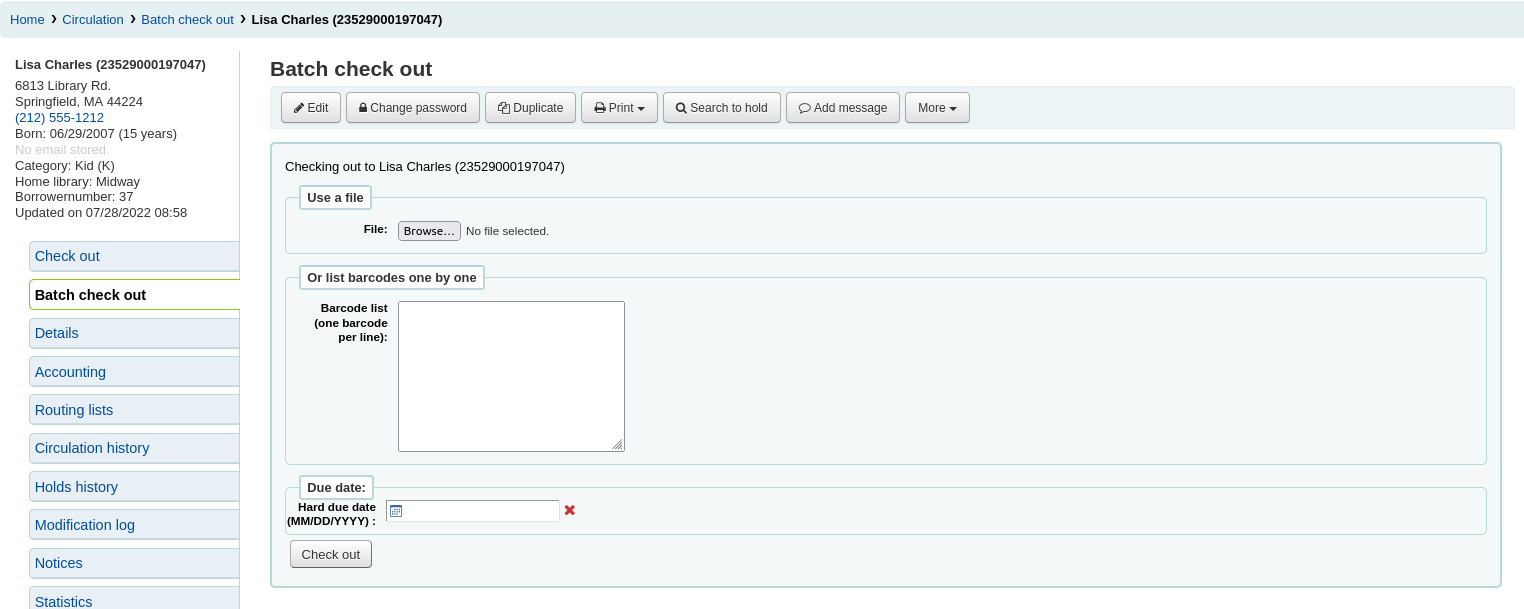
流通頁面快速搜尋區的借出選項

Checking items out¶
以上述的選項之一搜尋讀者,開始借出館藏給讀者。接著將出現借出畫面。
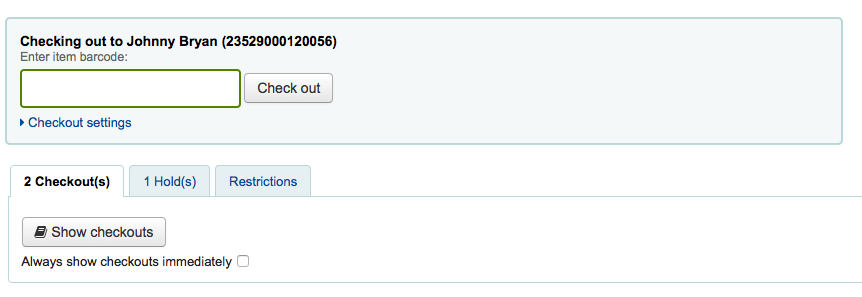
若您已選擇 『總是立即顯示借出』 則將在借出盒之下看見借出清單。

At the top of the Check out screen is a box for you to type or scan the item’s barcode into.
重要
Many modern barcode scanners will send a 『return』 to the browser, making it so that the 『Check out』 button is automatically clicked
若該館藏沒有條碼,系統將提示您以快速編目的方式,把條碼加入。參閱本手冊的 快速編目 章節。
若設定 itemBarcodeFallbackSearch 偏好為 『啟用』 則可以鍵詞搜尋取代條碼 (即以題名或索書號借出館藏)。
If you have AutoSwitchPatron set to 『Enable』, scanning a patron barcode here will take you to that patron’s file.
按下 『借出設定』 連結,就能夠擴展借出的其他設定選項。
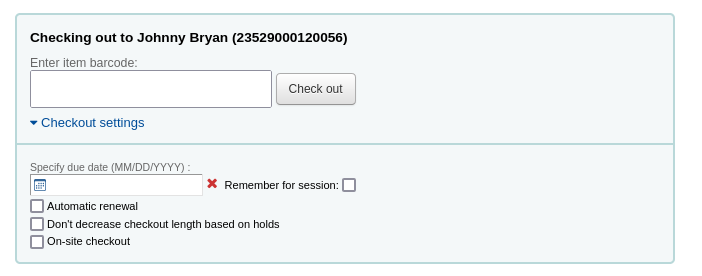
在條碼盒之下,可能的選項供您取代預設的到期日。
- 必須將 SpecifyDueDate 偏好設為允許館員指定到期日
Below the box for the barcode you will see a checkbox for 『Automatic renewal』. This will allow this item to automatically renew if the appropriate cron job is running and there are no holds on the item.
Next is an option to no decrease the loan length based on holds. This overrides the decreaseLoanHighHolds preference.
若允許 臨櫃借出館藏 (通常該館藏不外借且僅限館內使用),則在點選 『借出設定』 連結企圖擴展流通選項時,可看到 『臨櫃借出』 點選盒。

頁面下方有個讀者借出館藏的摘要以及到期日(若為指定參考書則為時間),今天借出的館藏在最前面。
說明
以小時計的借出館藏可以納入以時計。
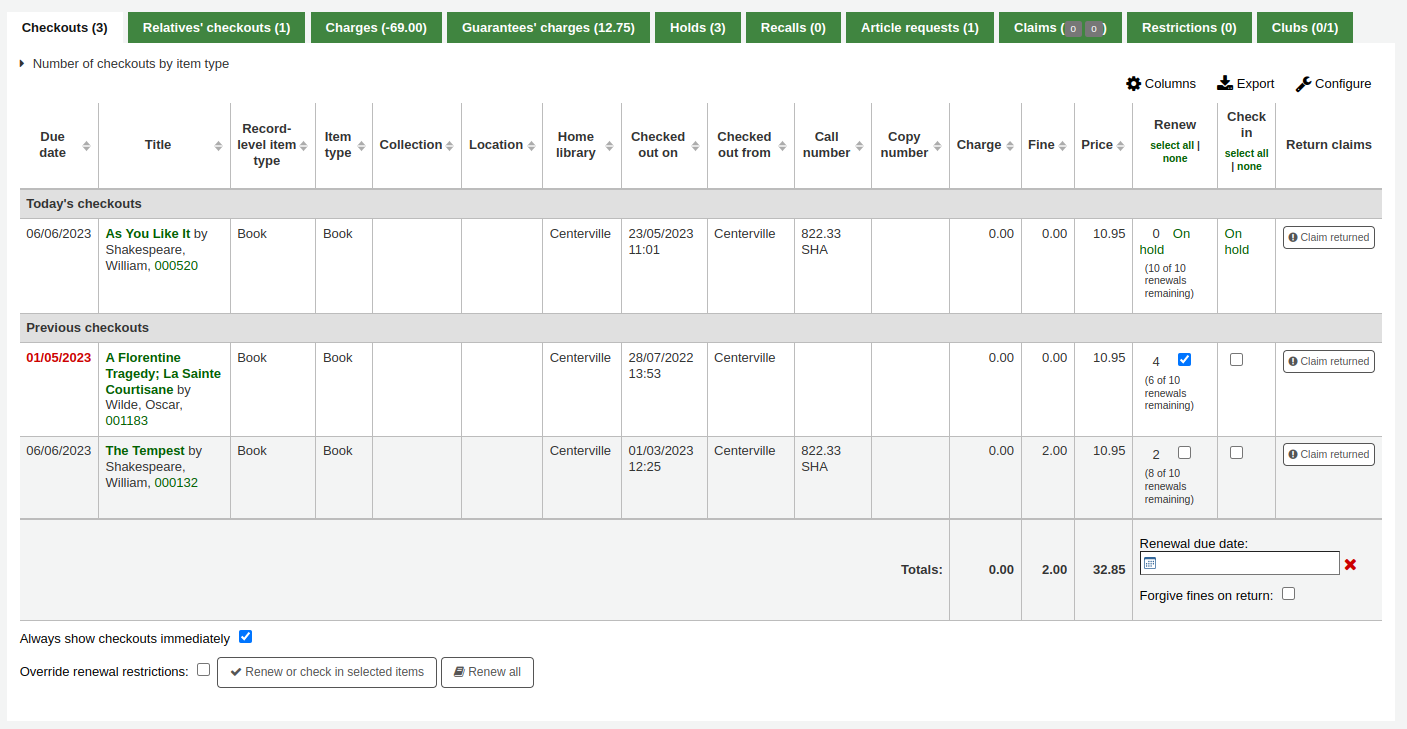
借出在館內使用的館藏將在借出摘要中以紅色標示。

If you have set your ExportWithCsvProfile preference, you will also see the option to export the patron’s current checkout information using a CSV profile or ISO2709 (MARC21) format.
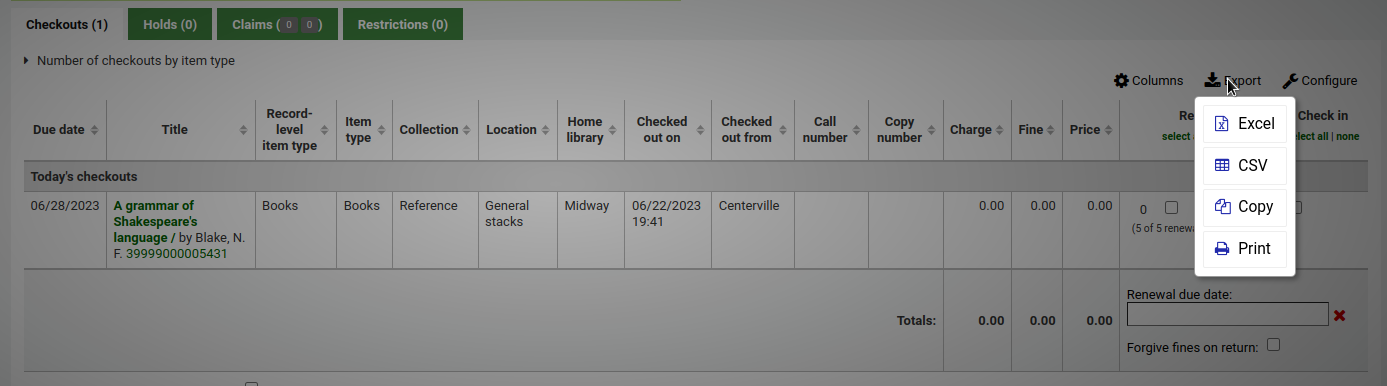
在頁面下方是該讀者的預約館藏清單
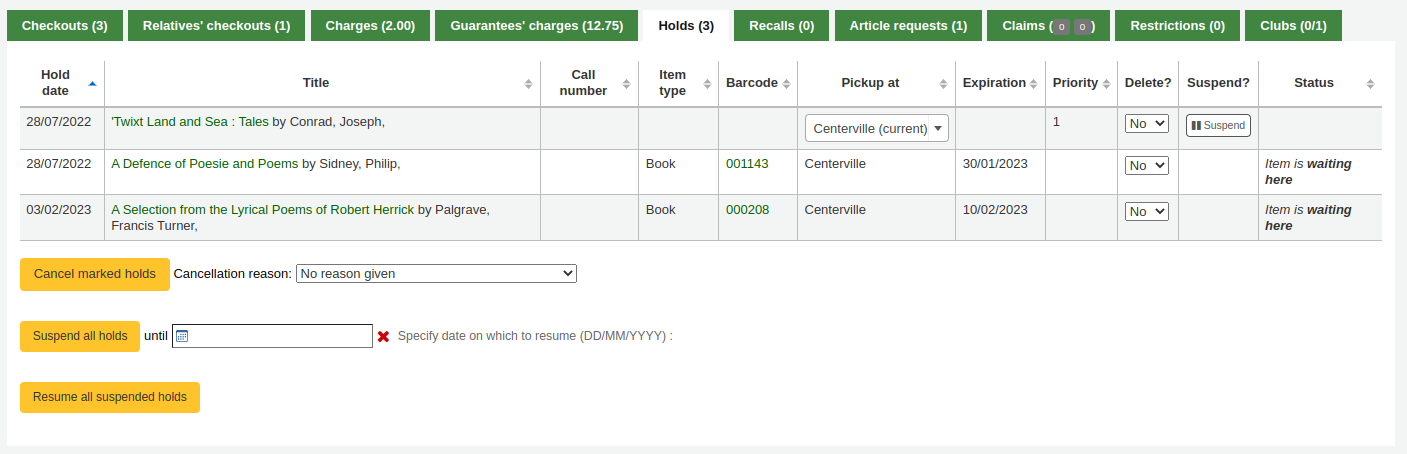
若設定 SuspendHoldsIntranet 偏好為 『允許』,則館員可以使用清單下方的選項延遲或恢復讀者的預約。
說明
若設定 AutoResumeSuspendedHolds 偏好為 「不允許」 則看不到延遲預約的選項
讀者紀錄的通知,顯示在借出盒的右方
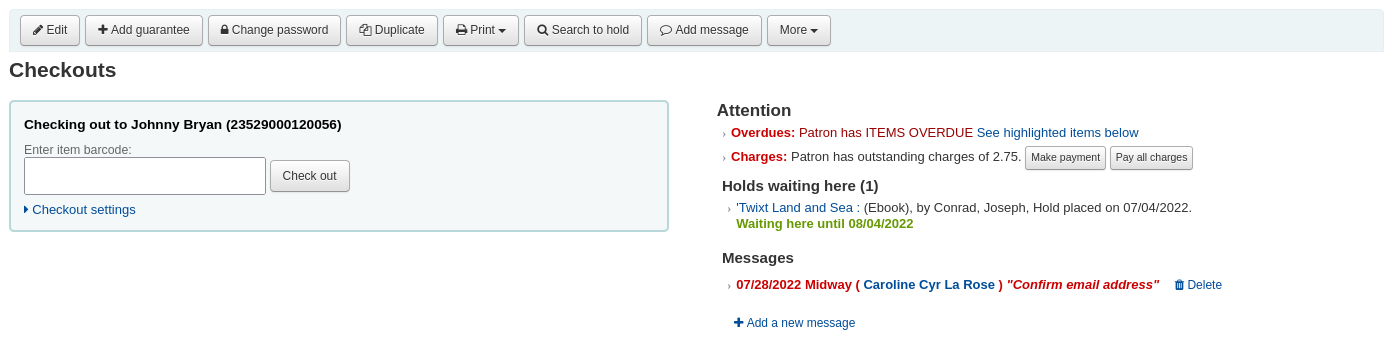
若預約到館待提取,在借出盒右方將提示館員,要求讀者提取該館藏
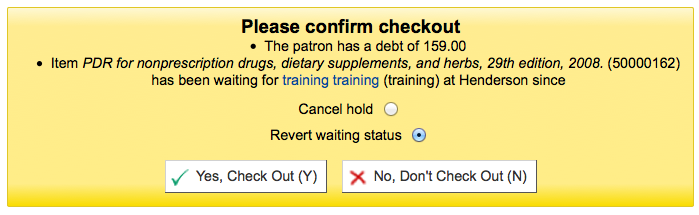
借出詳情也將出現在館員介面的書目詳情頁面。
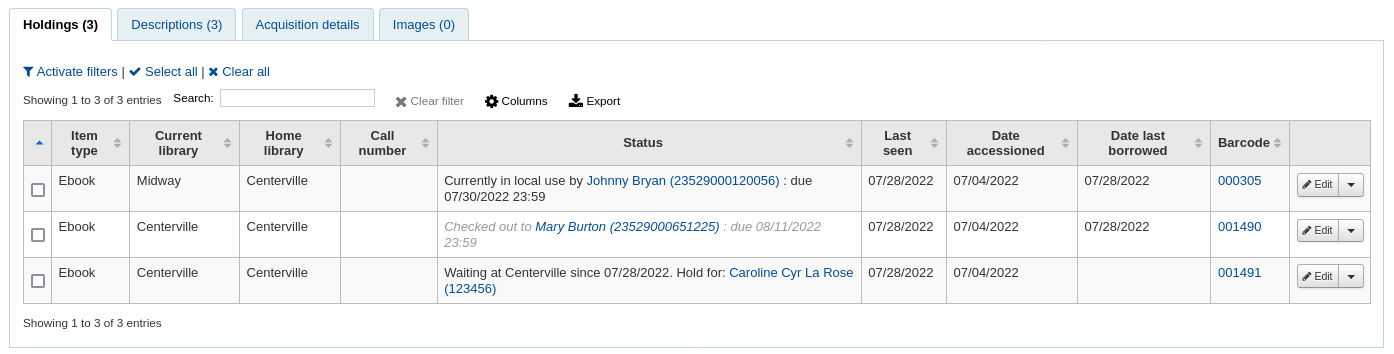
Printing receipts¶
把館藏借出後,有兩個方式可印出收條給讀者。
若設定 CircAutoPrintQuickSlip 偏好為 『開啟列印快速收條視窗』,則按下歸位鍵或以條碼閱讀機掃瞄桌面的空白處。就是 「借出」 一筆空白條碼的館藏以列印 『快速收條』。
可勾選螢幕上方的列印鈕並選擇 『列印收條』 或 『快速列印收條』。
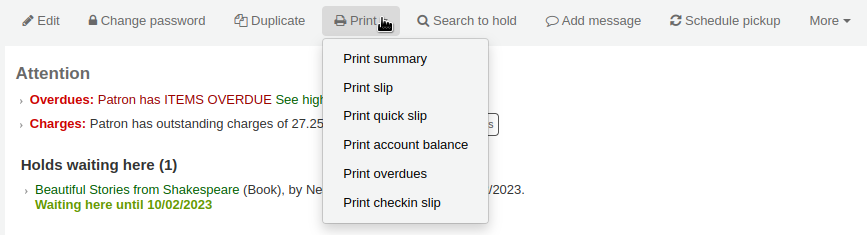
若選擇 『列印收條』 將列印讀者借出的所有收條,包括稍早借出的內容。選擇 『快速列印收條』 則僅列印今天借出的館藏。
『列印摘要』 將產生全頁摘要的讀者流通資訊與 『列印逾期』 將列印所有逾期館藏的收條。
What prints on the slips can be customized by altering the slip templates under the Notices & slips tool.
Clear patron information¶
若設定 DisplayClearScreenButton 偏好為 『顯示』,可在辦理借出手續後,點選該讀者資訊右上角的 X,清空畫面,供下個讀者辦理手續。

若設定 CircAutoPrintQuickSlip 偏好為 『清空畫面』 祗需按下歸位鍵或掃瞄空白條碼,就可以清空畫面。
Batch checkouts¶
開啟 BatchCheckouts 系統偏好並經由 BatchCheckoutsValidCategories 偏好指定讀者類型就能夠批次借出。您可使用 RFID 標籤批次借出館藏。

在此畫面掃瞄多筆條碼或載入條碼檔案。若這些館藏不能借出將在下個畫面提示警語

使用統計讀者類型則可看到被掃瞄館藏的館內使用情形。
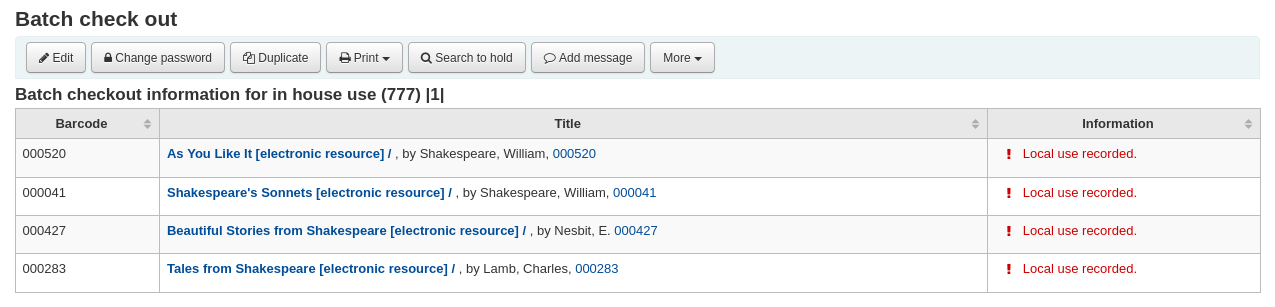
Check out messages¶
被借出的套書若已著錄於館藏紀錄 (於 MARC21 時) 的分欄 3 將彈出訊息告知還有其他部份可借出。

有時,Koha 將禁止館藏借出館藏給讀者。發生此事時,會出現警示訊息提示原因。
讀者待付罰款過多
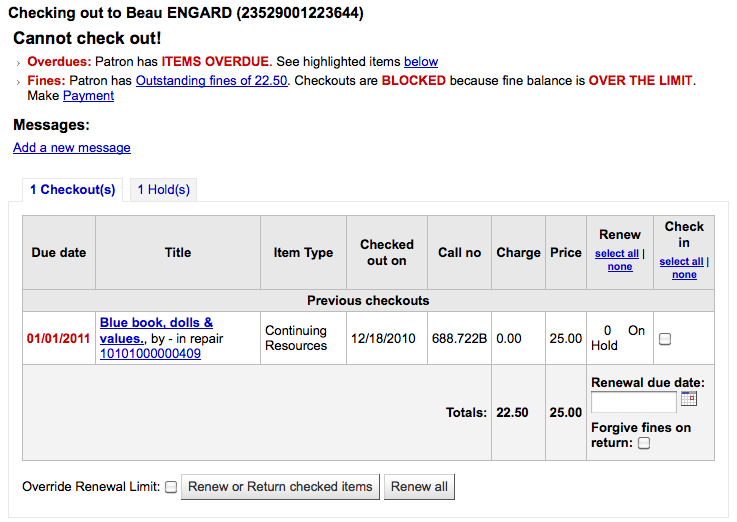
- 在 noissuescharge 系統偏好裡,設定待繳罰款的額度
此讀者帳號被停權

館員經由編輯讀者紀錄與新增 :ref:`限制 <#patronflags>`__ 或 啟用逾期/通知狀態 設定它
取得授權的館員可以暫時取消限制
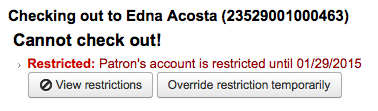
讀者需確認其地址

- 館員經由編輯讀者紀錄與新增 旗標 設定它
遺失讀者證的讀者

- 館員經由編輯讀者紀錄與新增 旗標 設定它
Check out warnings¶
有時借出會啟動警示訊息以黃色顯示在借出欄位之下。館員需確認看到這些警示才能繼續借出館藏。
讀者有待繳罰款
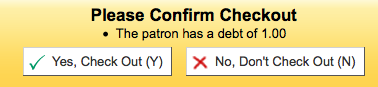
被別人預約的館藏
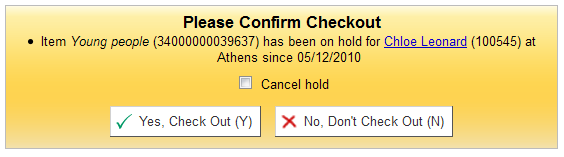
館藏應在預約書架等待提取
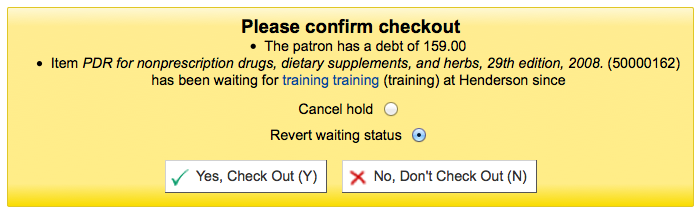
館藏已經借出給該讀者

館藏已借出給其他讀者
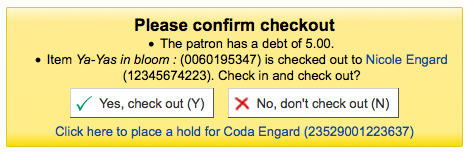
- 此警示允許為企圖借出的讀者預約該館藏。
不外借館藏
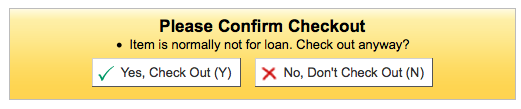
借出數量已滿,且 AllowTooManyOverride 偏好設為 『允許』

借出數量已滿,且 AllowTooManyOverride 偏好設為 「不允許」

不能續借的館藏

- 經由 AllowRenewalLimitOverride 系統偏好的設定可以改變它
找不到條碼號

- 詳情見本手冊的 快速編目 章節。
借出的館藏已被標記為 『遺失』
依 IssueLostItem 偏好的設定,可能看到的警示為

或確認盒
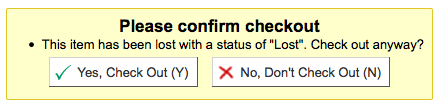
不建議此年齡層的讀者借出此館藏
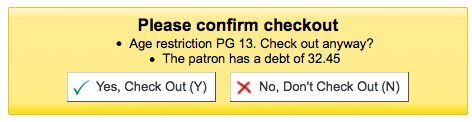
Item being checked out meets the decreaseLoanHighHolds system preference criteria
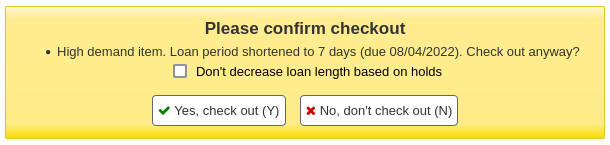
續借¶
Checked out items can be renewed (checked out for another period of time) based on your circulation rules and renewal preferences.
若 允許續借,讀者可以經由 OPAC 續借它,但有時仍需要從館員介面續借。
可從以下兩件事,續借給讀者。
首先進入讀者詳情頁面或借出頁面並檢視下方的借出摘要。
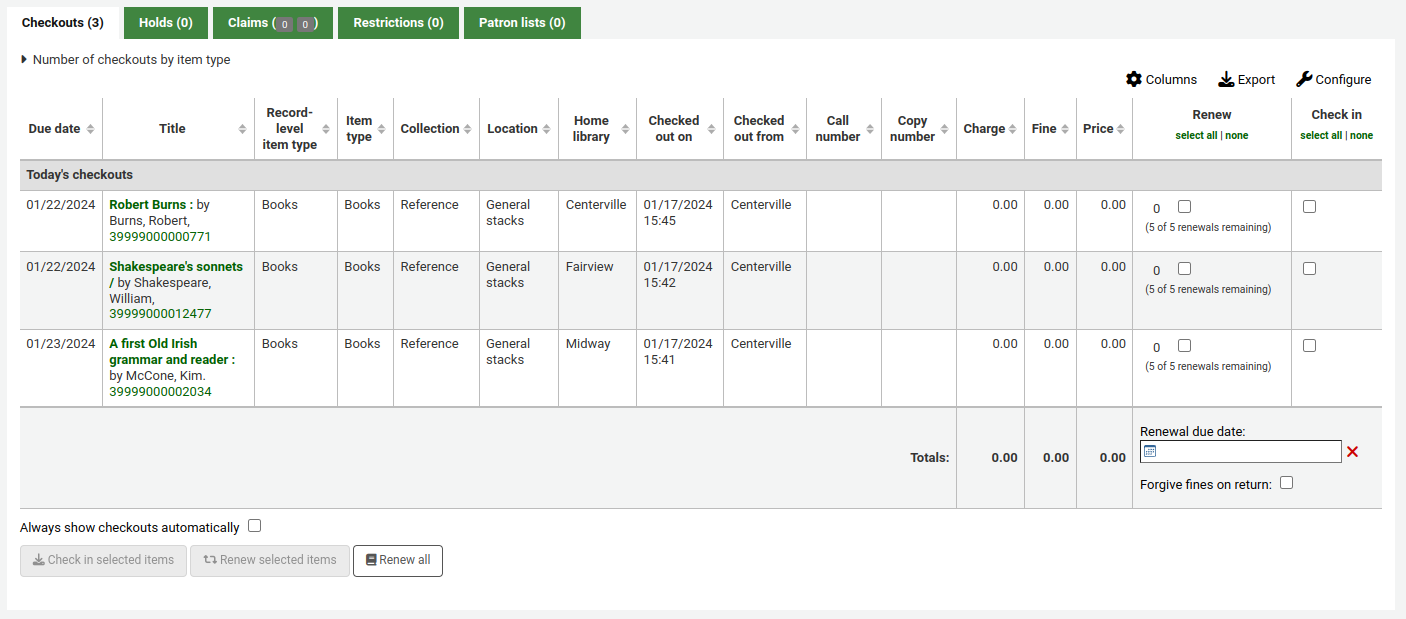
In the Renew column you will see how many times each item has been renewed and a checkbox to renew the item for the patron. Check the boxed of the items you would like to renew and click the 『Renew or return checked items』 button, or to renew all items checked out to the patron simply click the 『Renew all』 button.

設定 AllowRenewalLimitOverride 偏好為 『允許』,繞過借閱規則不允許續借的規定。若允許繞過借閱限制,需勾選左流通摘要左下角的勾選盒。按該盒並選擇續借的館藏。

按此盒將在續借欄新增勾選盒供續借館藏之用。
第二個方法是進入流通選單下的 『續借』 頁面。
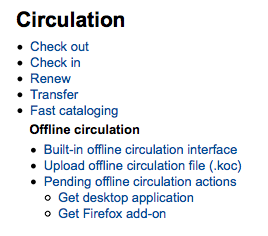
然後掃瞄館藏條碼就能續借該館藏。

續借館藏後讀者將收到確認訊息。

若找不到條碼將出現錯誤訊息。
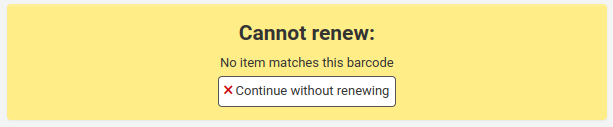
實際上未借出館藏亦發出錯誤訊息予讀者。
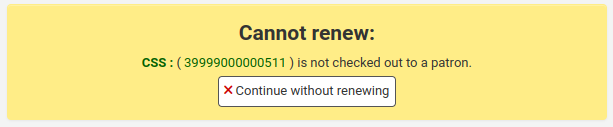
Check in (returning)¶
可從多個不同的地方還入館藏
館員介面上方的還入盒

在流通頁面快速搜尋區的還入選項

讀者借出摘要(以及借出摘要頁面)的還入連結
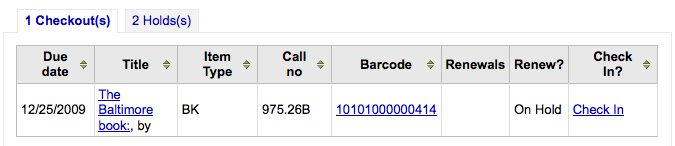
流通選單下的還入頁面
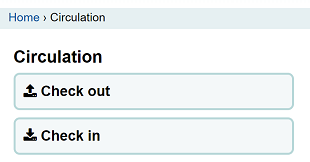
Checking items in¶
將館藏的條碼掃瞄入盒,就能檢查其借出狀態。借出館藏的摘要將顯示在借出盒之下
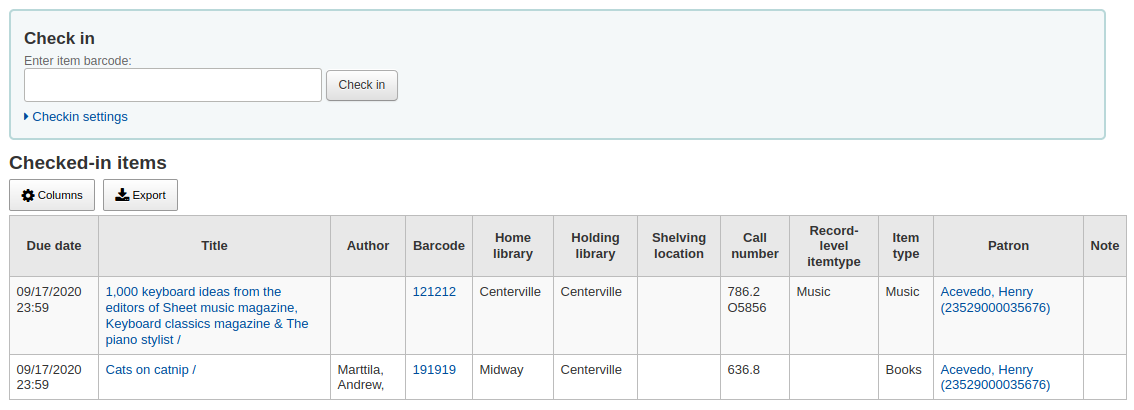
處理還入箱的館藏時先勾選 『還入箱模式』 再掃瞄館藏。才能把還入日期設為上個開館日。
- This requires that you have your closings added to the calendar tool
掃瞄館藏前,先點選 『豁免收費』 盒,就能豁免所有還入館藏的費用。
若設定 SpecifyReturnDate 偏好為 『允許』 您將可以在還入盒之下設定還入日期。
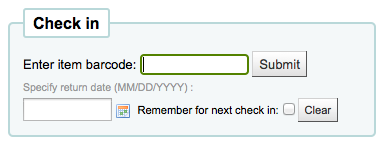
Check in messages¶
還入館藏時出現若干訊息:
從所屬圖書館以外的圖書館借出館藏時,將有訊息要求讀者將館藏轉移至所屬圖書館
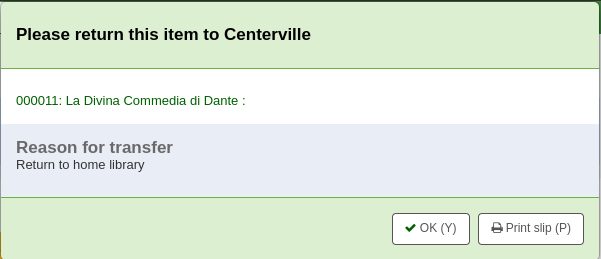
還入館藏後,目錄裡面館藏的狀態將改為 『傳送中』

還入館藏於所屬圖書館,就能標記該館藏在所屬圖書館

- 訊息將顯示出來,告知館藏未被借出,但目錄的狀態將是可取得。此步驟標示館藏已由所屬圖書館收到。
勾選的館藏是成套時,顯示提示訊息表示還有其他部份可借出

還入已被預約的館藏時,將出現確認該預約的訊息
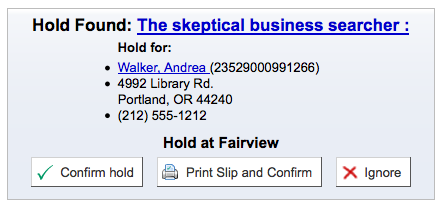
勾選確認預約鈕,將標記該館藏為預約到館待提取

Clicking the 『Print slip and confirm』 button will mark the item as waiting for pickup at the library and present the library with a receipt to print and place on the book with the patron’s information
忽略預約將保留館藏在預約狀態,但保留其狀態為可借出(不能取消預約)
還入的館藏被其他分館預約時,系統將提示確認該預約並轉移此館藏
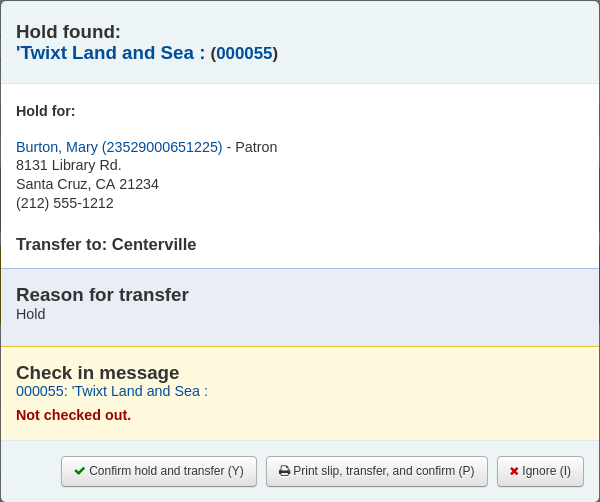
Clicking the 『Confirm hold and transfer』 button will mark the item as in transit to the library where the hold was placed

Clicking the 『Print slip, transfer and confirm』 button will mark the item as in transit to the library where the hold was placed and present the library with a receipt to print and place on the book with the patron’s information
忽略預約將保留館藏在預約狀態,但保留其狀態為可借出(不能取消預約)
若設定 (FineNotifyAtCheckin) 偏好為還入時顯示罰款,將顯示金額與連結至付費頁面

Circulation messages¶
流通訊息是館員留給讀者或同事的簡短訊息,顯示在流通頁面。
Setting up messages¶
Circulation messages are set up as authorized values. To add or edit circulation messages you want to work with the BOR_NOTES value.
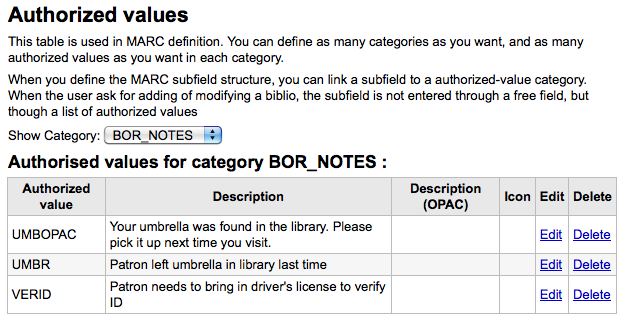
在 『說明』 欄位鍵入顯示在讀者記錄裡的罐頭訊息。
重要
此 『說明』 欄位的長度以 80 字元為限,超出的訊息可置於讀者訊息欄位。在 『說明』 欄位鍵入前 80 個字元再把其他內容置於讀者紀錄。
Adding a message¶
在讀者的借出分頁裡,可在借出盒右方看到 『新增訊息』 鈕,連結至 『新增一個訊息』。

按下這些選項後,系統要求指定該訊息係留給館員或讀者。

說明
給讀者訊息也顯示在館員介面。
預約¶
Koha allows patrons to put things on hold. A 『Hold』 is a way to reserve an item. Depending on your circulation and fines rules and hold preference settings patrons will be able to place items on hold for pickup at the library at a later date/time.
Placing holds in staff client¶
There are several ways to place holds from the staff client. The most obvious is using the 『Place hold』 button at the top of any bibliographic record.

You can also click the smaller 『Place hold』 link found at the top of your catalog search results, or the 『Holds』 link found below each result.

以讀者的條碼或名稱的任何部份搜尋讀者,進入預約程序。
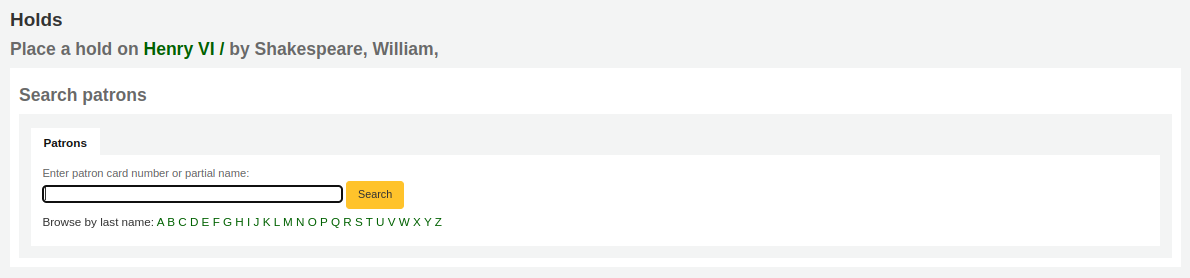
打開讀者紀錄,再勾選上方的 『搜尋預約』 鈕,就可以找到該讀者的預約情況。

點選之後,將進入目錄搜尋頁面,可找到需預約的館藏。在結果的題名旁有個 『供讀者預約』 的選項。

對套書預約時,勾選左方的盒,並 『預約』 鈕的選擇向右箭頭。

依照同時選定的預約館藏數,您可以看見不同的預約表單。若在一個書目紀錄內預約,可看到所有預約的館藏。
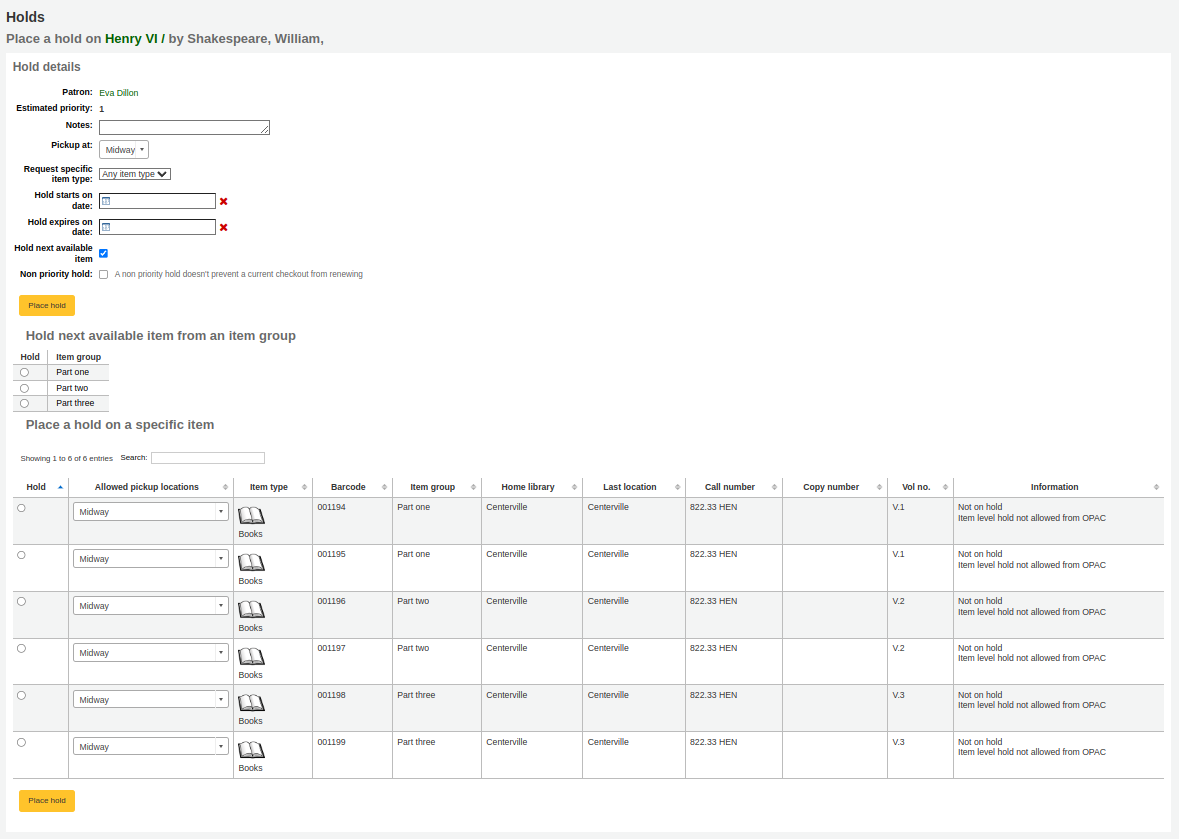
鍵入適用於此預約的任何說明
選擇讀者提取館藏的圖書館
把 AllowHoldItemTypeSelection 偏好設 『允許』 且該筆記錄有多筆館藏類型,則可選擇預約特定的館藏類型
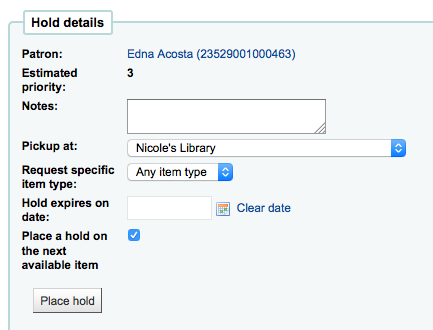
在 『於此日期預約』 欄位鍵入日期,就從該日開始預約而不是今日
- 設定 AllowHoldDateInFuture 系統偏好為 『允許』 後才會出現此選項
在 『於此日期後不要預約』 鍵入日期,就在在該日期之後不再預約此館藏,或經過指定時日仍未收到館藏也不再預約此館藏
- To have expired holds cancelled automatically you will need to have the Expired holds cron job set to run on a regular basis.
接著點選館藏旁的圓點,藉以預約下個可用的館藏或指定館藏。
預約套書時,將出現下個可用的選項。若無館藏可供預約,也將出現確認畫面。
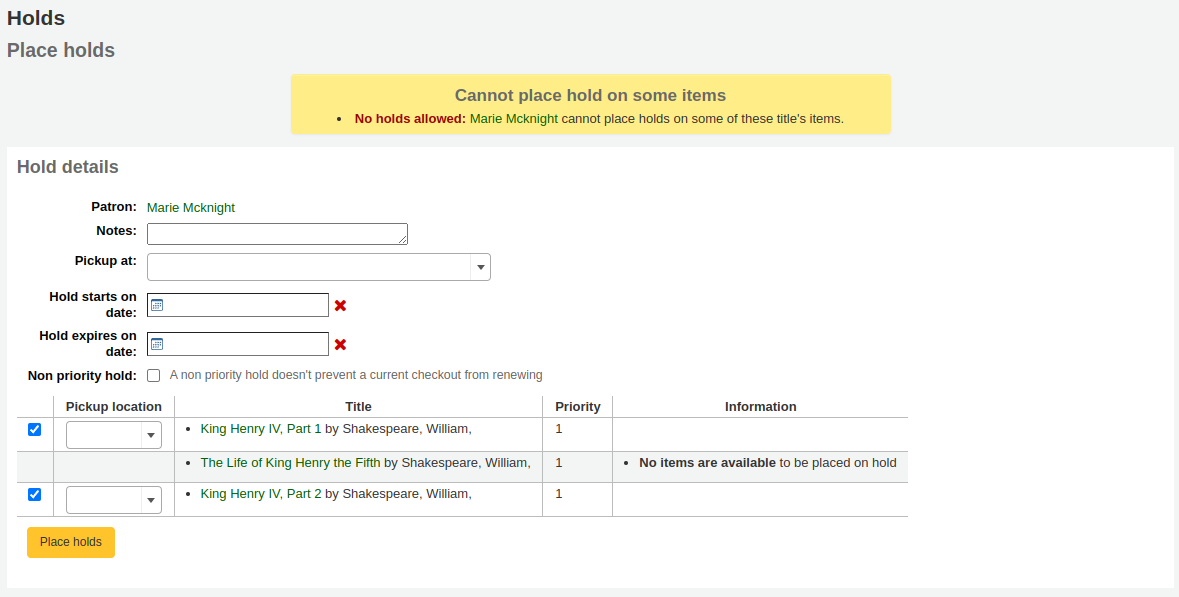
Once your hold is placed, if you’d like to have Koha forget that you used the 『Search to hold』 function, you can choose to have Koha 『forget』 the patron’s name by clicking the arrow to the right of the 『Place hold』 button on the search results and choosing the 『Forget』 option.

Managing holds¶
Holds can be altered and cancelled from the holds tab found on the left of the bibliographic record.
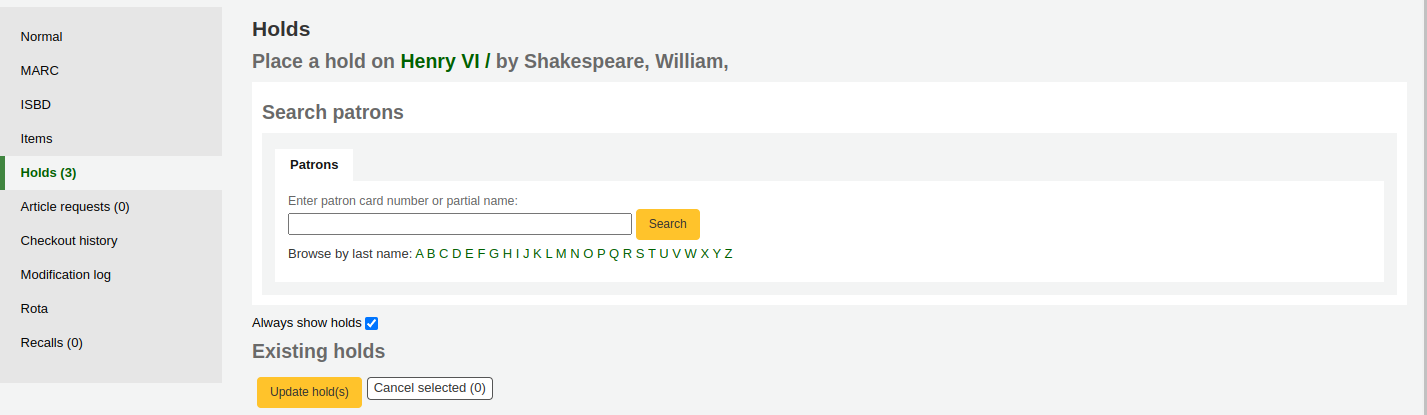
從預約清單可以改變預約順位、提取圖書館、延遲與取消預約。
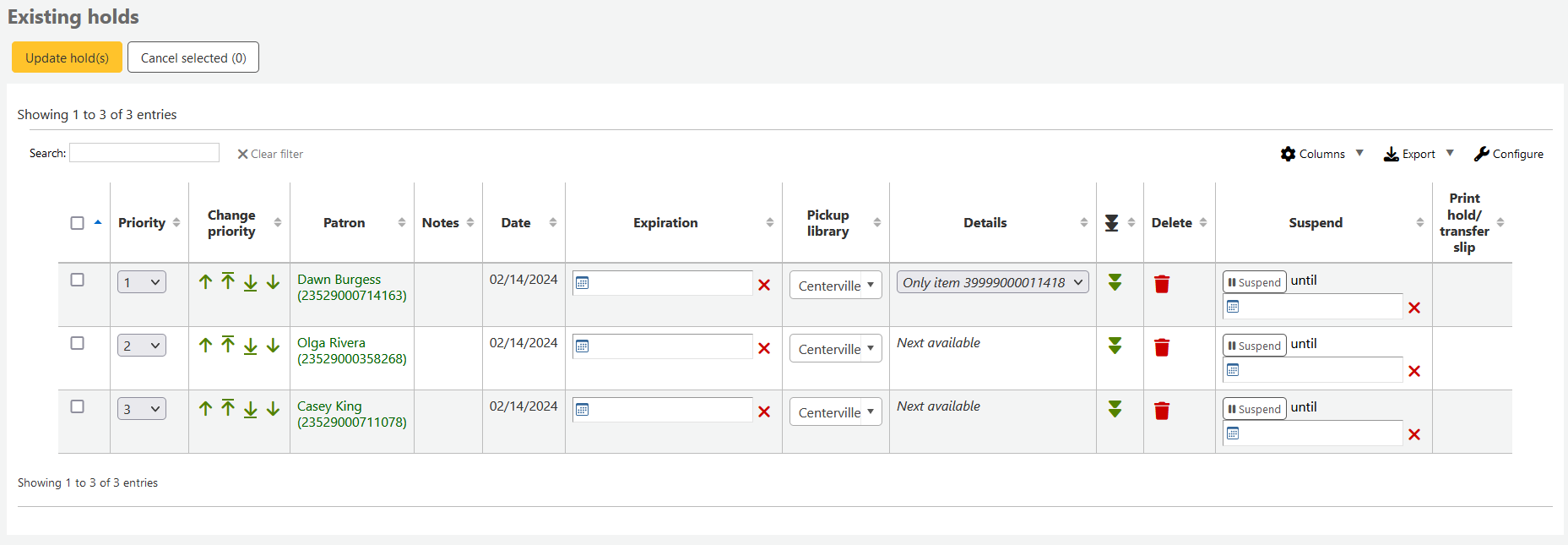
說明
若設定 AutoResumeSuspendedHolds 偏好為 「不允許」 則看不到延遲預約的選項
說明
Depending on how you have your HidePatronName system preference set the list may show card numbers instead of names in the patron column like in the image above.
從 『優先次序』 下拉選單選擇,或按著右方的箭頭,就能重新排列或刪除預約。
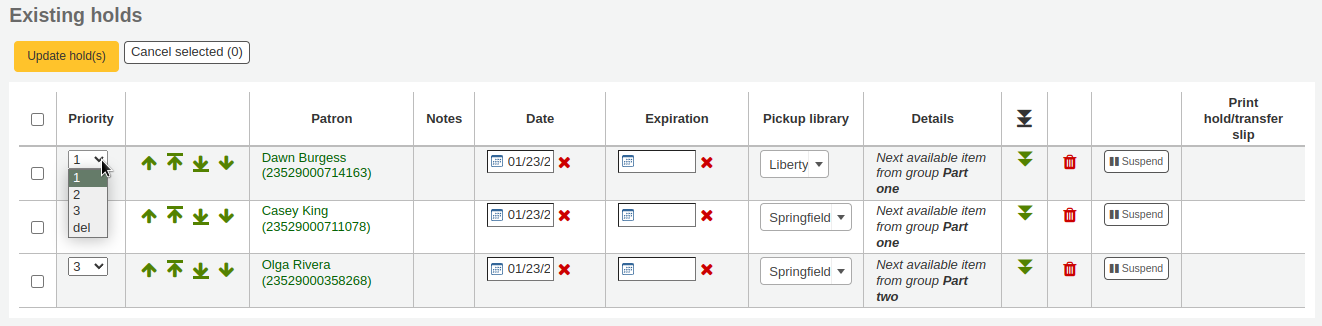
若使用優先下拉選單重新安排或刪除預約,則需要按下 『更新預約』 鈕,儲存改變。
勾選預約右方的向下箭頭,無條件地將預約拉向清單的下方。
例如,為了服務不便出門的讀者,有些館藏必須滯留在該讀者處長達數月之久。如果新到館藏被該等讀者先借出,顯然有失公允。因此,不便出門讀者的預約將留在最後,先滿足其他讀者的預約。
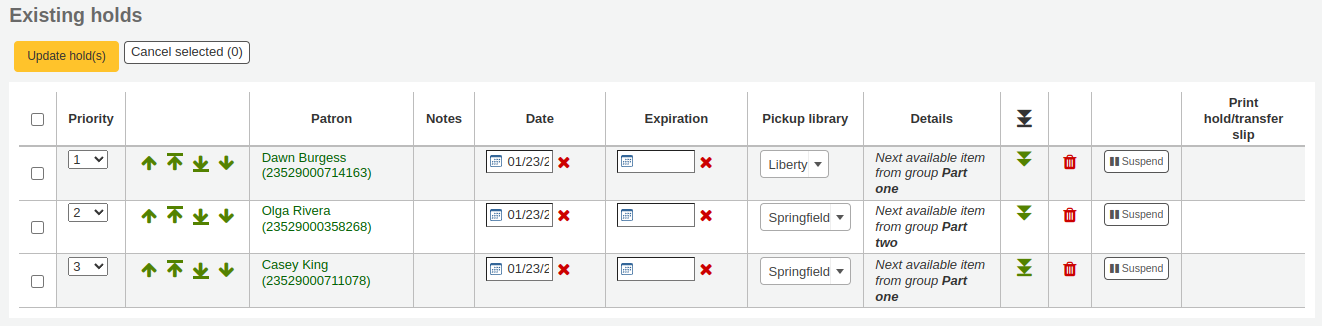
If a patron asks to have their hold suspended and you have the SuspendHoldsIntranet system preference set to 『allow』 you can do so by clicking the 『Suspend』 button to far right. If the patron gives you a date for the items to become unsuspended you can enter that in the date box and click the 『Update hold(s)』 button to save your changes.
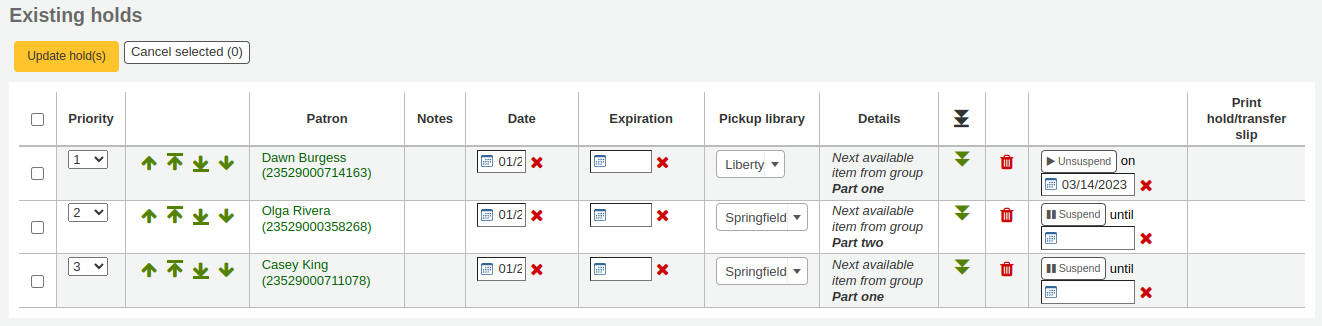
按預約列右方紅色的 『X』 就能刪除或取消預約。從每列左方的下拉選單選擇 『刪除』,再按清單下方的 『更新預約』,就能刪除/取消多個預約。
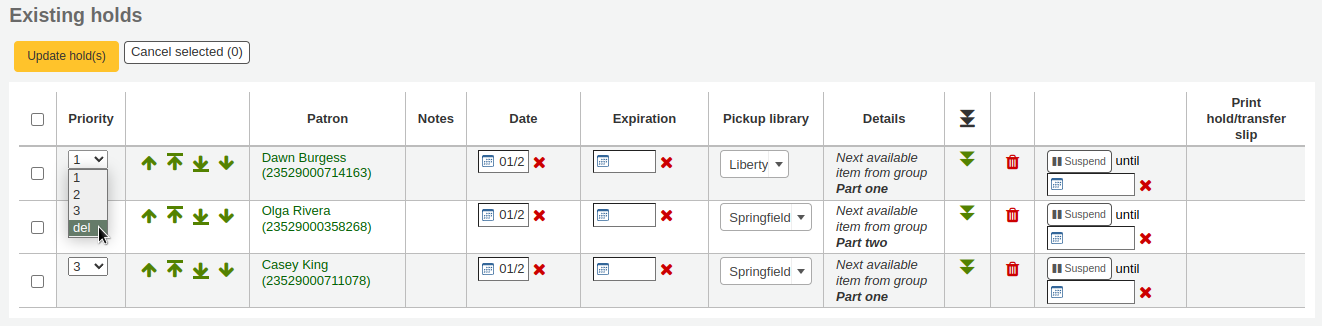
Receiving holds¶
被預約的館藏 還入 或 :ref:`借出 <check-out-(issuing)-label>`時,系統會提醒流通館員該館藏已被預約,並提供管理該預約的選項。
還入被預約的館藏時,系統會要求館員確認該預約或轉移館藏
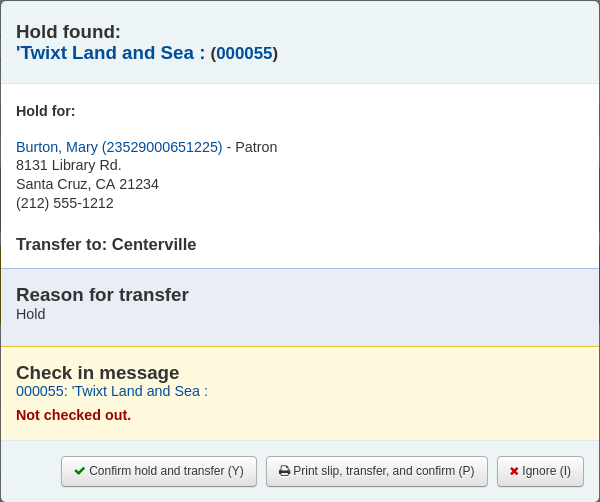
或僅確認預約
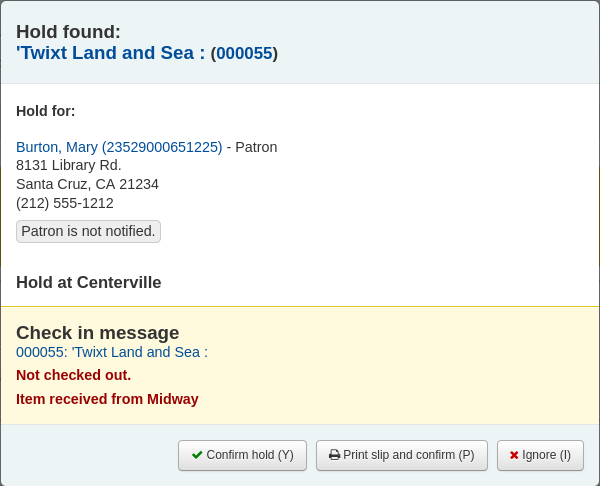
Clicking the 『Confirm』 button will mark the item as on hold for the patron. If the item needs to be transferred the item will also be marked as in transit to the proper branch. Clicking 『Ignore』 will retain the hold, but allow you to check the item out to another patron. Choosing to confirm and print will present you with a printable page that you can slip inside the book with the necessary hold and/or transfer information.
確認後,預約將顯示在讀者紀錄與借出頁面的 『預約』 分頁。
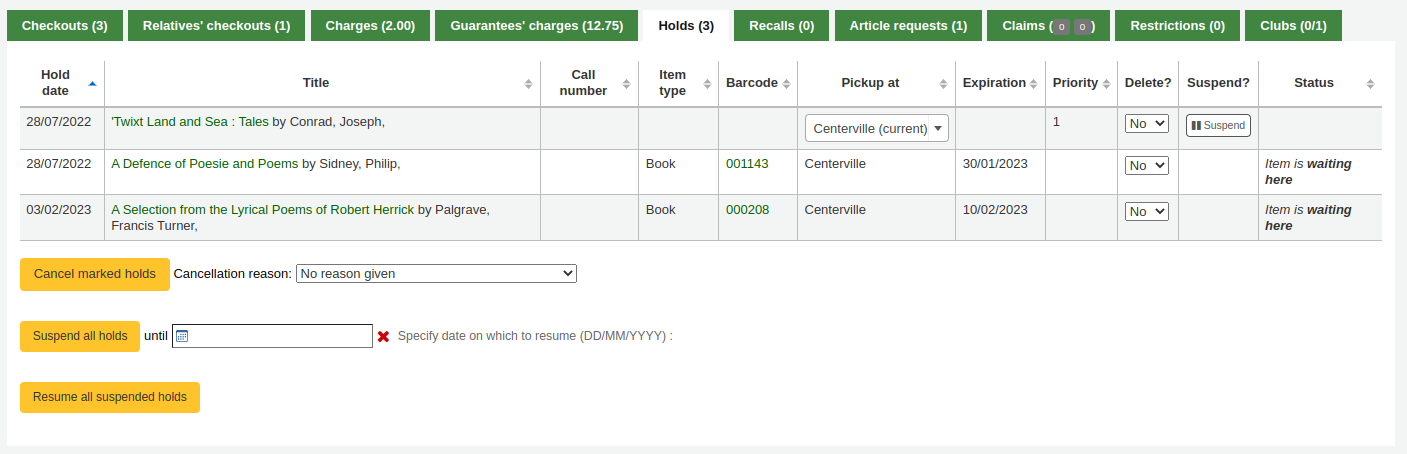
可以從這個地方逐一或批次延後讀者的預約。
此館藏紀錄將顯示該館藏已被預約。

有的圖書館允許讀者代別人 (或家人) 提取預約到館的館藏。在此情況下必須在借出之後消除原來的預約。系統對這種借出方式會發出警語。
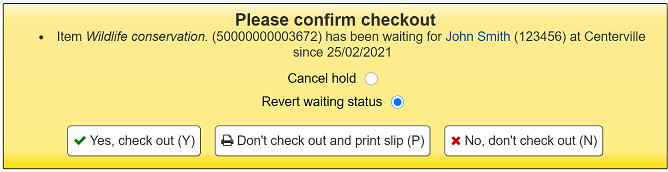
從這裡您可從桌面電腦借出館藏給讀者,並取消讀者的預約。
轉移¶
在多分館系統下,可以使用轉移工具,將館藏轉移至其他圖書館。
轉移館藏
按流通頁面的 『轉移』

- 鍵入想要轉移館藏去的圖書館
- 掃瞄或鍵入要轉移館藏的條碼
勾選 『送出』
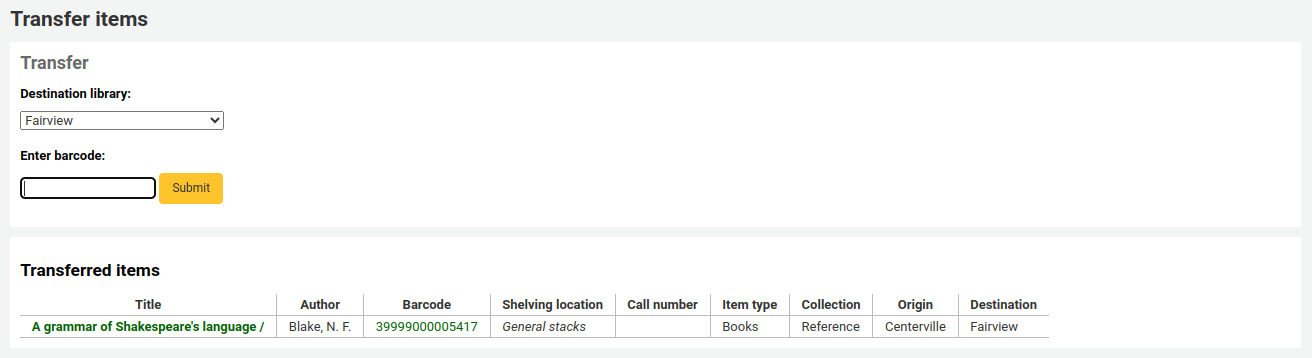
該館藏應在轉移中

館藏到達轉移圖書館後,館員必須還入該館藏以確認不再是轉移中
館藏不會永久移置新館
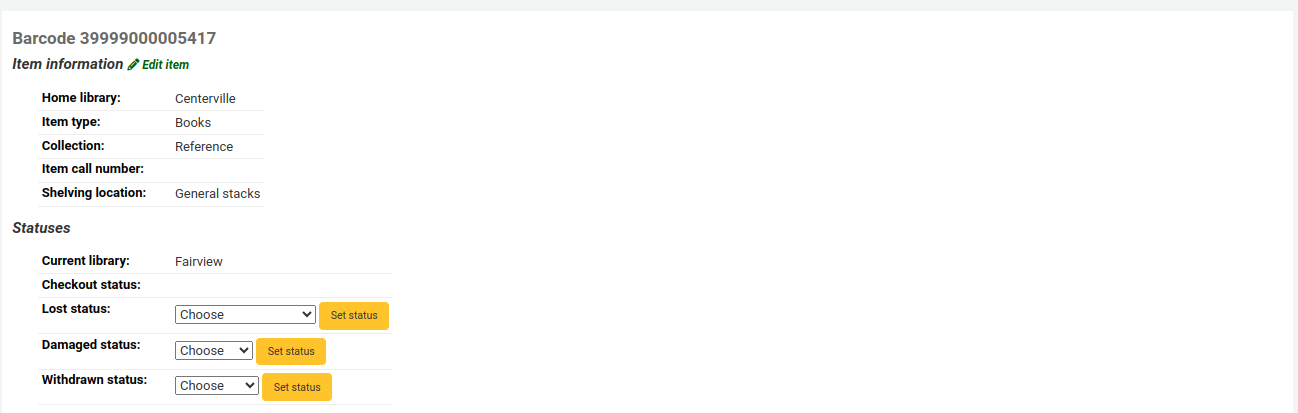
- The item shows the same 『Home library』 but has updated the 『Current location』 to note where it resides at this time
Set library¶
By default you will enter the staff client as if you are at your home library. This library will appear in the top right of the staff client.

這個圖書館是借還書的地方。若您在另個圖書館(或流動書車)則流通之前應先設定您的圖書館。設定的方法是勾選右上方的 『設定』 或進入流通頁面。
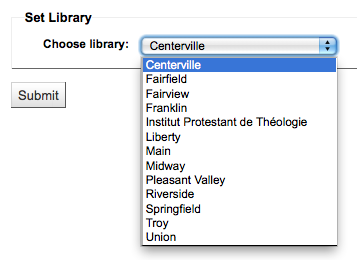
儲存改變後,您的新圖書館將出現在右上角。
Fast add cataloging¶
Sometimes circulation librarians need to quickly add a record to the system for an item they are about to check out. This is called 『Fast add』. To allow circulation librarians access to the Fast add cataloging tool, simply make sure they have the fast_cataloging permissions. There are two ways to add titles via fast add. If you know that you’re about to check out an item that isn’t in you catalog you can go to the Circulation module and click 『Fast cataloging.』
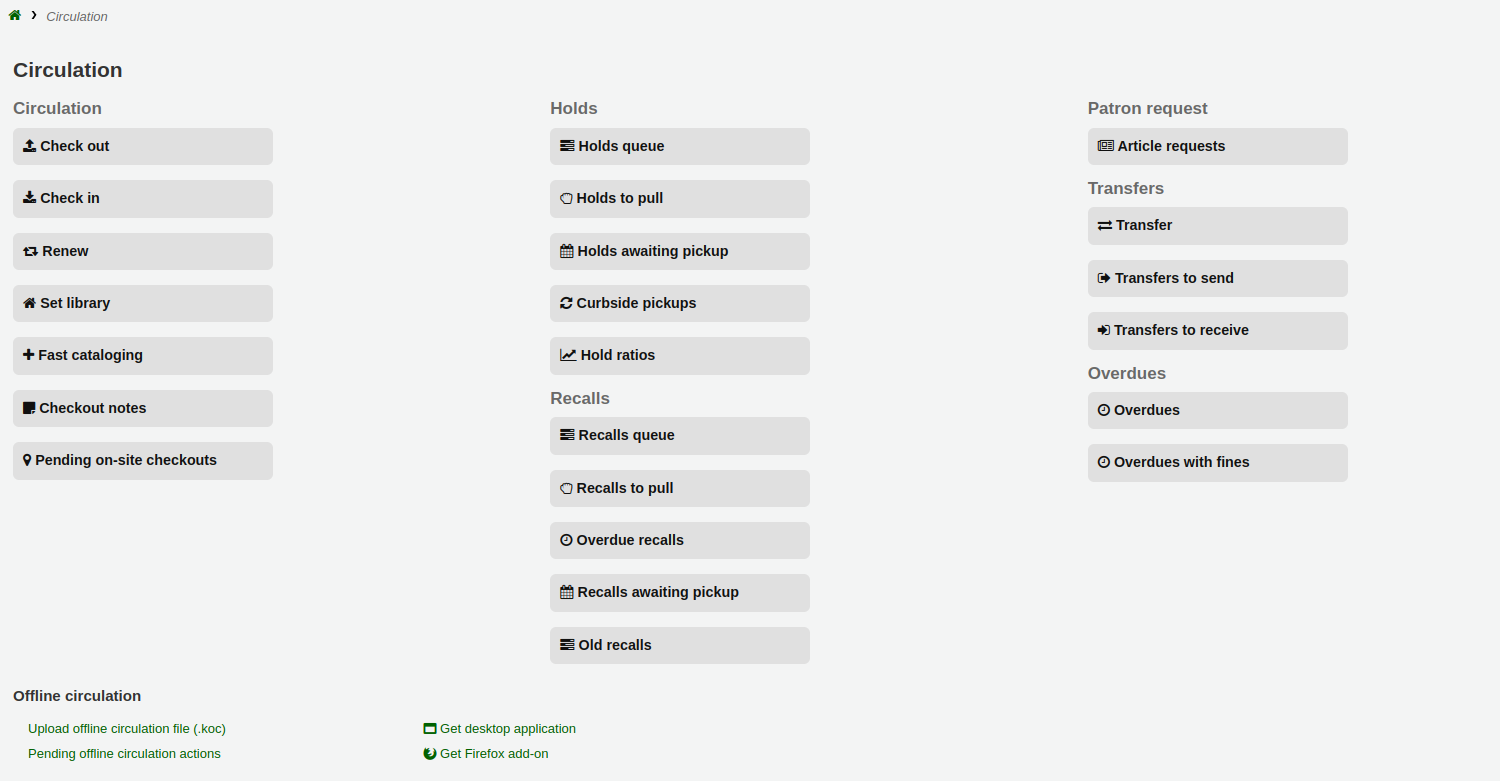
編目介面將打開簡略編目紀錄:
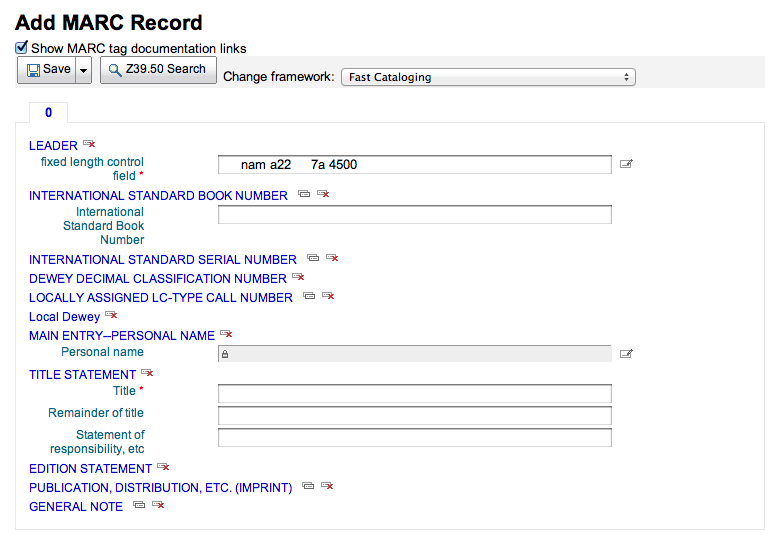
新增編目資料後,接著詢問鍵入館藏資料。鍵入館藏條碼、館藏代碼等資料後,就可儲存它,以備借出。
從借出畫面也可使用快速編目。鍵入條碼準備借出館藏時,若找不到該筆紀錄,Koha提示餔喣員使用快速編目新增該筆館藏,並借出它。

勾選 『快速編目』 出現快速編目表單,讓您鍵入題名資訊
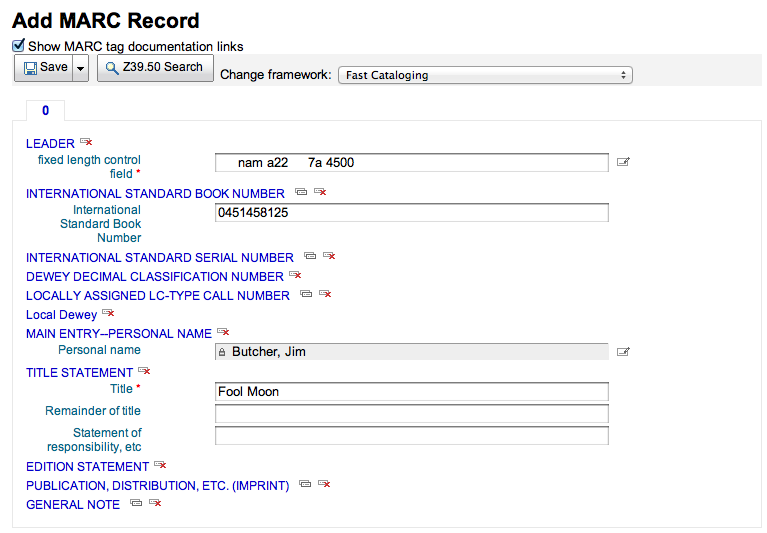
點選 『儲存』 後,進入館藏紀錄,條碼號已經有了。
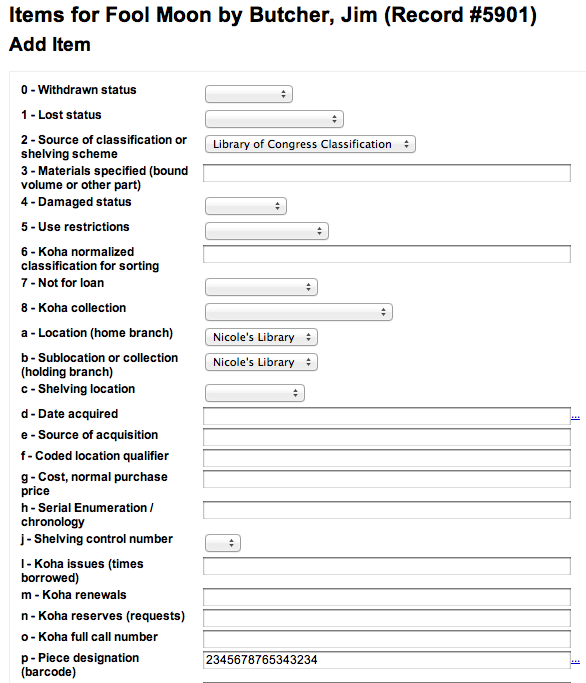
勾選 『新增館藏』 鈕後,自動借出原先打算借出的館藏。

Circulation reports¶
在報表模組可找到大部份的報表,但常用的流通報表可從流通模組右方找到。
- 到那裡: 流通 > 流通報表
Holds queue¶
此報表將列出所有的預約。
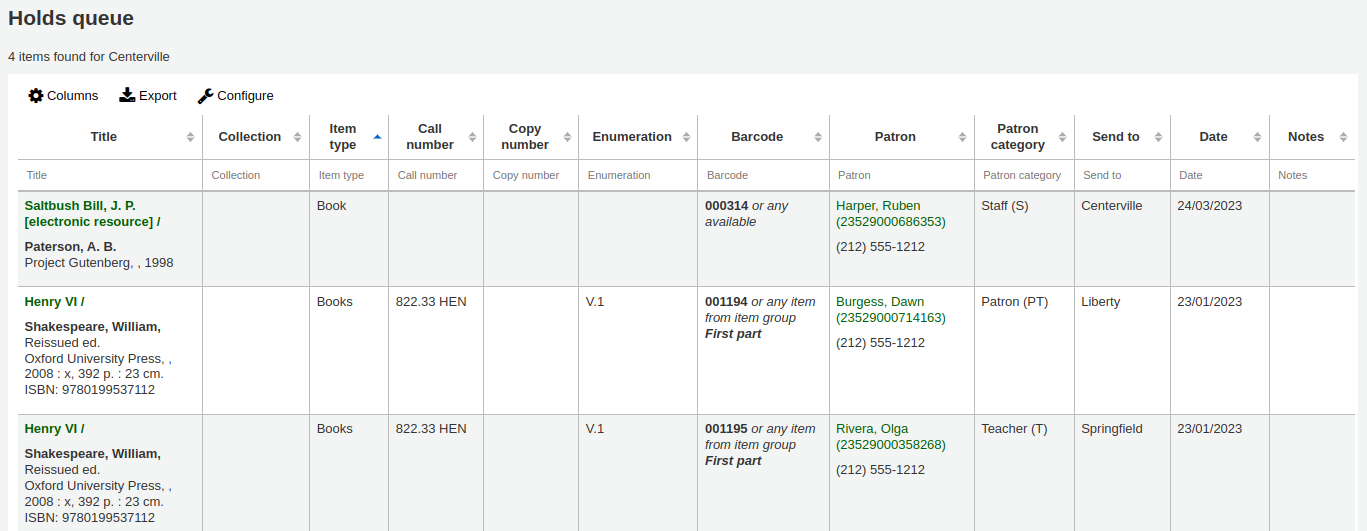
To generate this report, you must have the Build holds queue cron job running. This cron job is a script that should be run periodically if your library system allows borrowers to place on-shelf holds. This script decides which library should be responsible for fulfilling a given hold request.
It’s behavior is controlled by the system preferences StaticHoldsQueueWeight and RandomizeHoldsQueueWeight.
不讓所有圖書館參與館藏滿足預約計畫,應列出 *要* 參加該計畫圖書館的條碼,並以逗點區隔(如:」MPL,CPL,SPL,BML」 等)。
By default, the holds queue will be generated such that the system will first attempt to hold fulfillment using items already at the pickup library if possible. If there are no items available at the pickup library to fill a hold, build_holds_queue.pl will then use the list of libraries defined in StaticHoldsQueueWeight. If RandomizeHoldsQueueWeight is disabled (which it is by default), the script will assign fulfillment requests in the order the branches are placed in the StaticHoldsQueueWeight system preference.
For example, if your system has three libraries, of varying sizes ( small, medium and large) and you want the burden of holds fulfillment to be on larger libraries before smaller libraries, you would want StaticHoldsQueueWeight to look something like 「LRG,MED,SML」.
若期望各圖書館平均分擔預約的任務,應啟用RandomizeHoldsQueueWeight偏好,將隨機將預約分配給各圖書館。
讓 StaticHoldsQueueWeight 空白是禁忌,將造成 build_holds_queue 腳本忽略 RandomizeHoldsQueueWeight,使該腳本要求不是隨機卻採用字順方式填入預約。
預約到館待提取¶
此報表顯示所有圖書館可滿足的預約。若多個圖書館有該預約館藏,則全部顯示,直到其中一個圖書館啟動滿足預約流程。
If enabled, clicking the Mark item as lost button will mark item as lost and notify the requesting patron depending on the value of the CanMarkHoldsAwaitingPickupAsLost system preference.
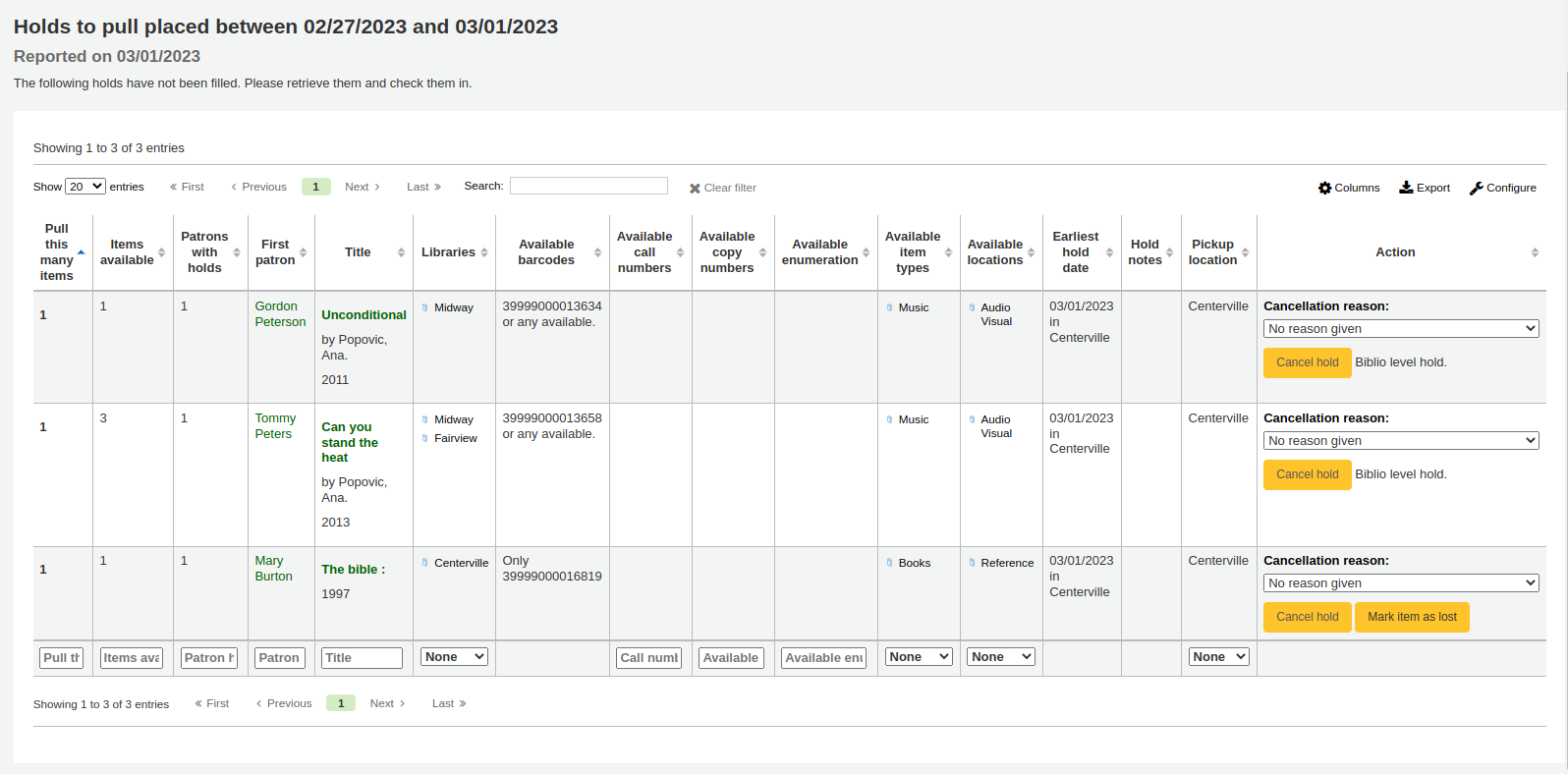
使用此頁左方的篩選盒限制看到的結果:
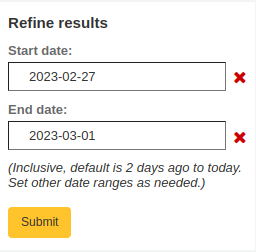
預約到館待提取¶
此報表將列出所有預約到館待提取的館藏。
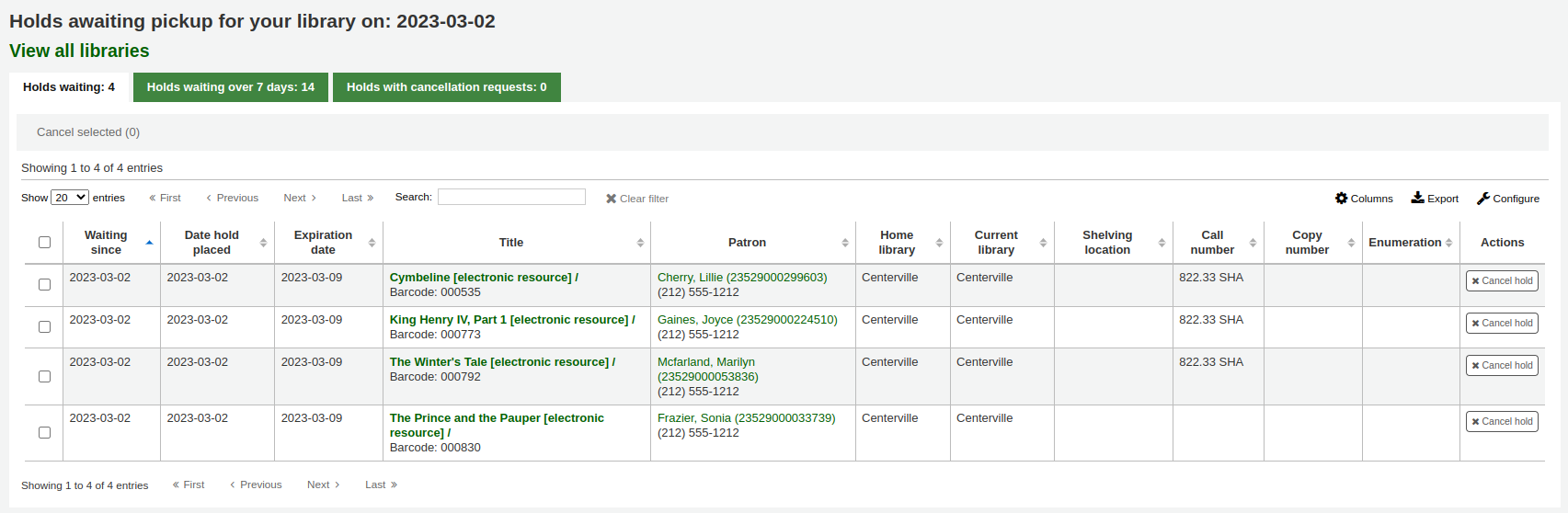
Items that have been on the hold shelf longer than you normally allow (based on the ReservesMaxPickUpDelay preference value) will appear on the 『Holds over』 tab, they will not automatically be cancelled unless you have set the cron job to do that for you, but you can cancel all holds using the button at the top of the list.
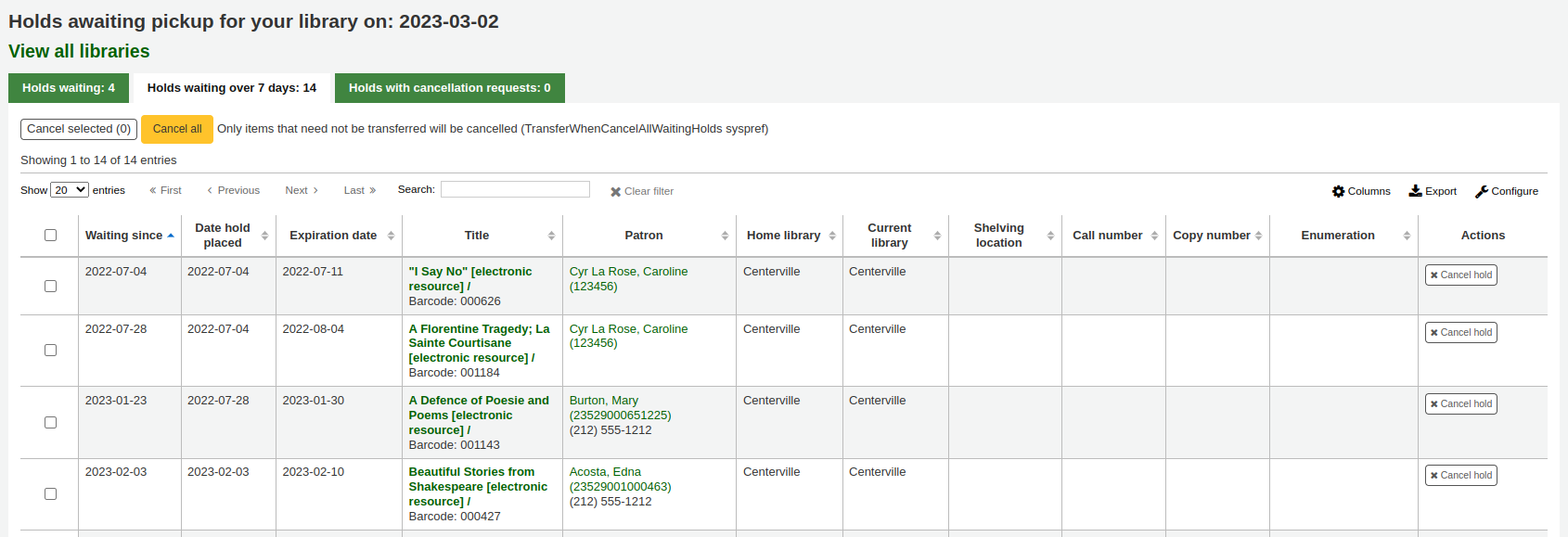
Article requests¶
Article requests are somewhat similar to holds, but are not requests for an item to check out. Instead, article requests are requests for a photocopy of a particular section of a book or an article from a serial issue. This is very common in academic libraries where researchers may request a copy of a single article found in a journal.
First enable your system preference for ArticleRequests.
Set to 『Enable』 patrons to place article requests.
接著決定讀者請求論文的方式,記錄、館藏、或兩者兼顧。
You can set 3 different system preferences for mandatory fields to be filled in depending on how your records are requested.
- ArticleRequestsMandatoryFields: make the following fields mandatory for records that are record level or item level requestable
- ArticleRequestsMandatoryFieldsItemsOnly make the following fields mandatory for records that are only item level requestable
- ArticleRequestsMandatoryFieldsRecordOnly make the following fields mandatory for records that are only record level requestable
接著進入流通與罰款規則矩陣並選擇允許請求論文的規則。
You can allow requests to be made at the record level, item level, yes (which means both) and no (which means no article requests may be placed).
接者可以從館員介面或 OPAC 提出請求。
提出論文請求後,可在館員介面首頁的下方看到該請求。(就是標籤、評論與修改的位置)。
館員可以選擇進入繼續執行的程序。
館員先把請求移至處理分頁,並警示其他館員該請求已在處理中。在行動欄內,打開下拉選單選擇處理請求。請能把該請求移入處理分頁。
然後,館員到書架取出該被請求的論文。
完成後,列印論文請求收條 (可從通知與收條下客製化) 並與論文夾在一起。在行動欄,下拉並選擇列印收條。
最後,從行動下拉選單點選論文請求完成,等同告知讀者到館提取。
從處理分頁中自動移除該論文請求。
逾期罰款¶
此報表將列出被罰款的逾期館藏。
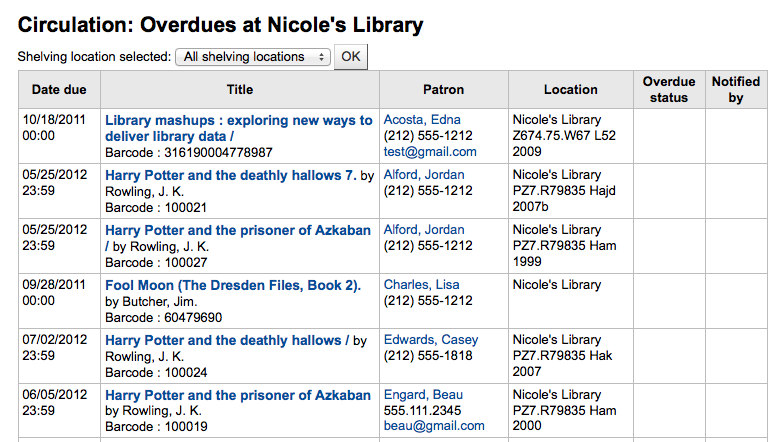
可使用上方的下拉式表單,限制表單的範圍為圖書館特定書架。改變您的圖書館 或登入其他圖書館,就能看到其他圖書館的逾期罰款。
重要
If you do not charge fines and/or don’t have the fines cron job running you will see no data on this report.
Tracking in-house use¶
很多圖書館追蹤館藏在館內的使用情況。
說明
This is different from tracking on-site usage. In-house use is the use of items in the library by patrons without them having to check them out. On-site use is the use of items on site that must first be checked out. To learn more about on site usage please review the OnSiteCheckouts preference.
Koha 以兩種方式取得館內使用的資訊。新增 統計館員 是其中一個選項。將移動過的館藏視為館內使用的館藏,借給統計館員:
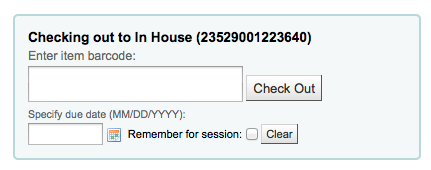
Koha 不會記錄其為 『借出』 而把它們視館內使用:

對所有在館內使用的館藏重複此步驟,確保正確統計館內使用。
另個記錄館內使用的方法是設定 RecordLocalUseOnReturn 偏好為 『記錄』。還入未借出也未被預約的館藏都算是館內使用。

說明
設定 RecordLocalUseOnReturn 為 『記錄』 的同時,仍可併用統計館員計算館內使用量。
In processing / book cart locations¶
Koha allows for handling temporary locations like the processing center and/or book carts throughout the library. For this feature to work you must first make sure you have authorized values set in the LOC category for PROC (processing center) and CART (book cart).
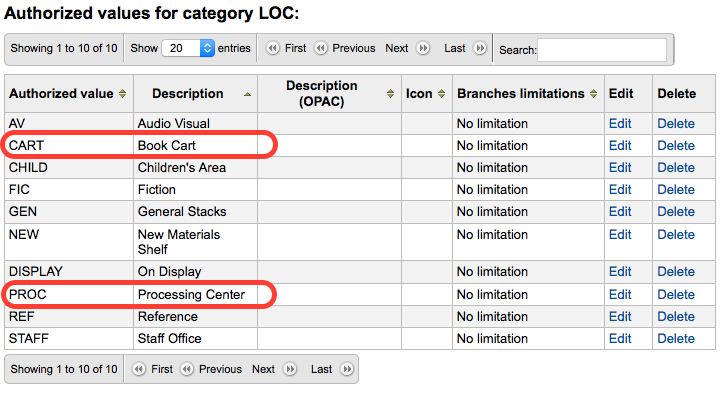
Next you need to set the NewItemsDefaultLocation system preference to PROC. This will set the new items to the processing center as their default location.
新增館藏進入預期的書架位置後 Koha 將暫時改變至 PROC。若 InProcessingToShelvingCart 設為 「不移除」 則位在 PROC 的館藏還入時將自動更新至永久書架位置。若 InProcessingToShelvingCart 設為 「移除」 則位在 PROC 的館藏還入時將由 PROC 移至 CART。
A cron job is then set to run at specified intervals to age items from CART to the permanent shelving location. (For example, an hourly cron entry of cart_to_shelf.pl –hours 3 where –hours is the amount of time an item should spend on the cart before aging to its permanent location.)
說明
若把 ReturnToShelvingCart 系統偏好設為 「移除」,新還入的館藏將自動置於書車,再由相同的腳本執行它。
重要
還入被確認的預約館藏將不會移至書車。書車的館藏借出後,將清除書車位置。
Self checkout¶
Koha comes with a very basic self checkout module. To enable this module you need to set the WebBasedSelfCheck system preference to 『Enable.』 To use this module you have to log in as a staff member with self_check permissions.
說明
為自助借出模組新增一個專屬 館員 就可以了,不必以真的館員身份登入一整天
There is no link to the Self checkout module, but a simple addition to the OPACUserJS system preference can add one.
$(document).ready(function(){
$("#login .btn").parent().after("<p><a href=\"http://YOUR_KOHA_OPAC_URL/cgi-bin/koha/sco/sco-main.pl\" target=\"_blank\">Self-Checkout</a></p>");
});
**Important**
The code above has line breaks added to make it more readable,
please be sure to enter the above as one line in when putting it in
the system preference.
在登入頁面下方,該連結看起來是這樣:
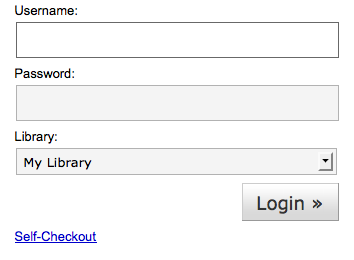
You can also access this module by going to: http://YOUR_KOHA_OPAC_URL/cgi-bin/koha/sco/sco-main.pl
When on the self checkout page depending on your value in the SelfCheckoutByLogin system preference you will be asked to enter you cardnumber
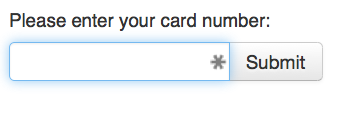
or your username and password
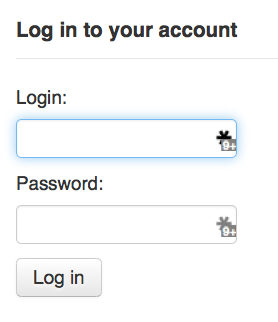
登入自助借出模組後,再要求掃瞄借出的館藏條碼
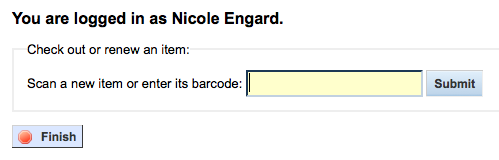
掃瞄館藏的條碼,將出現在條碼盒之下

所有欲借的館藏都掃瞄完畢,按下 『完成』 鈕。接著提示列印收條,再登出自助借出模組。
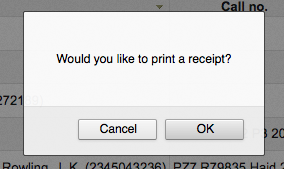
出現錯誤時,螢幕指示讀者回到櫃台辦理借出手續。即使允許凌駕流通功能,亦可能發生錯誤。祗有館員才能凌駕流通的鎖定,讀者必須回到櫃台,由館員辦理借出手續。

Self check-in¶
In order to use the self check-in module, you must first set the SelfCheckInModule system preference to 『Enable』.
Then, you will have to create a patron with the self_checkin_module permission.
說明
Create a staff patron specifically for this action so that you don’t leave a real staff client logged into a computer all day. You can give this patron only the aforementionned permission so it cannot be used for anything else.
Once this is done, you can head over to the self check-in page: http://YOUR_KOHA_OPAC_URL/cgi-bin/koha/sci/sci-main.pl
Log in with your staff patron with self check-in permissions
Once the computer or kiosk is set and the self check-in user logged in, patrons will be able to check-in their items themselves.
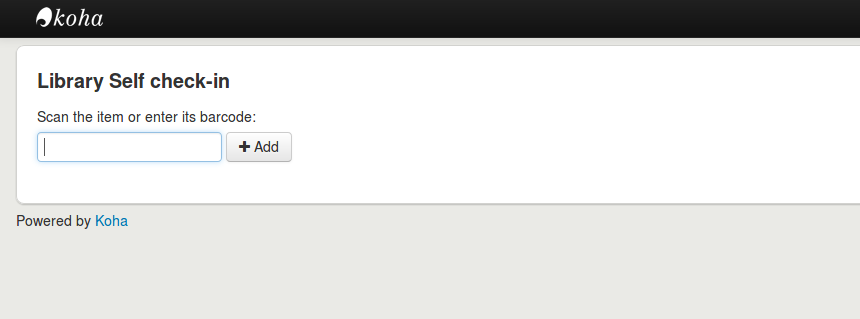
The patron will either scan the item’s barcode, if the computer is attached to a barcode scanner, or type in their item’s barcode in the box and click 『Add』 or press enter.
說明
Most barcode scanners will automatically hit return after scanning.
Once they have scanned or entered all their items』 barcodes, they can click on the 『Check-in』 button to return all the items at once.
重要
If the patron doesn’t click the 『Check-in』 button, the items will not be returned and will stay in their account.
重要
The self check-in module will not warn user if the item is late, if they have fines, if the item is on hold for someone else, or if they have messages in their account.
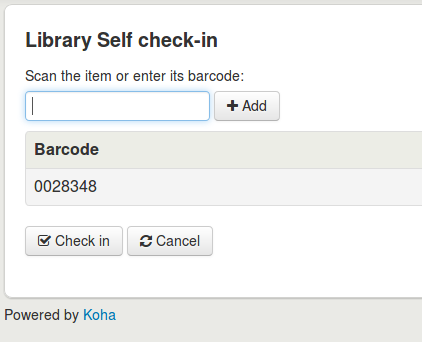
They can then click 『Finish』 to return to the main self check-in page.
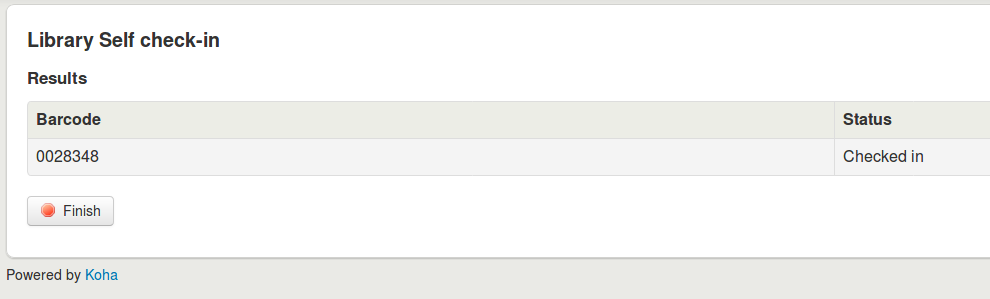
說明
If the patron doesn’t click 『Finish』, the screen will refresh after the timeout period specified in the SelfCheckInTimeout system preference.
說明
Even if the patron doesn’t click 『Finish』 the item will still be checked in from their account.
You can cutomize the look of your self check-in screens by using the SelfCheckInUserCSS system preference or the SelfCheckInUserJS system preference.
You can add content, like instructions on how to use the self check-in system for example, by using the SelfCheckInMainUserBlock system preference.
Statistics about the transactions made through the self check-in module are logged into the action_logs table in the Koha database. You can therefore build a custom report to get the statistics you need.
Offline circulation utilities¶
Koha 允許以下列三種方式辦理離線流通。
Offline circulation in Koha¶
若將 AllowOfflineCirculation 偏好設為 『啟用』,在離線時,就能繼續執行流通業務。在連線狀態下,至少進入 http://your-koha-staff-client-url/cgi-bin/koha/circ/offline.pl 一次並書籤它。這是離線時要進入頁面。
重要
此離線介面採用 HTML LocalStorage,依瀏覽器及使用者的設定,每個網域容量限制在 2.5MB 或 5MB 之內。大型圖書館無法以此方式同步其資料,建議使用:ref:Firefox <firefox-plugin-label> 或 Windows 的離線流通外掛程式。
設定¶
第一次使用離線流通功能前,先進入流通模組,點選 『建立離線流通介面』
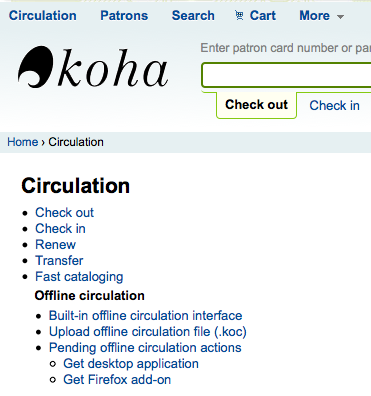
點選畫面右方的 『同步』 連結,就能同步流通電腦與伺服器的資料。
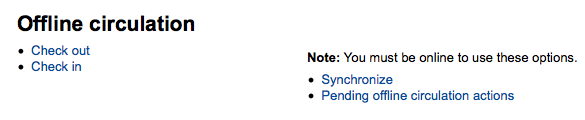
重要
此離線介面採用 HTML LocalStorage,依瀏覽器及使用者的設定,每個網域容量限制在 2.5MB 或 5MB 之內。大型圖書館無法以此方式同步其資料,建議使用:ref:Firefox <firefox-plugin-label> 或 Windows 的離線流通外掛程式。
允許您下載本地的讀者與流通資料。勾選頁面上方的 『下載記錄』 連結,同步您的資料。
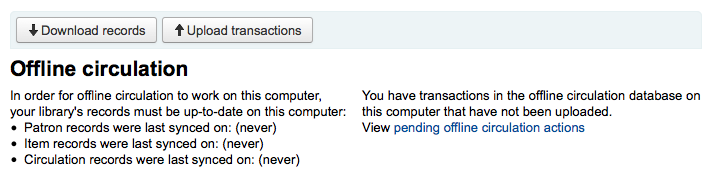
資料下載之後,您將在資料集右方看到同步的最新日期。
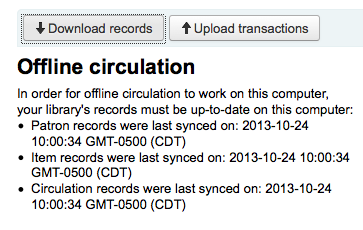
定期執行此作業以備發生意外的斷線。
流通¶
離線時進入 Koha 的離線流通頁面 (http://your-koha-staff-client-url/cgi-bin/koha/circ/offline.pl) 並按 『借出』 或 『還入』 執行離線作業。
在 『借出』 頁面以條碼或名稱搜尋該讀者確認完成借出。點選讀者後,出現罰款與借出等讀者資訊。
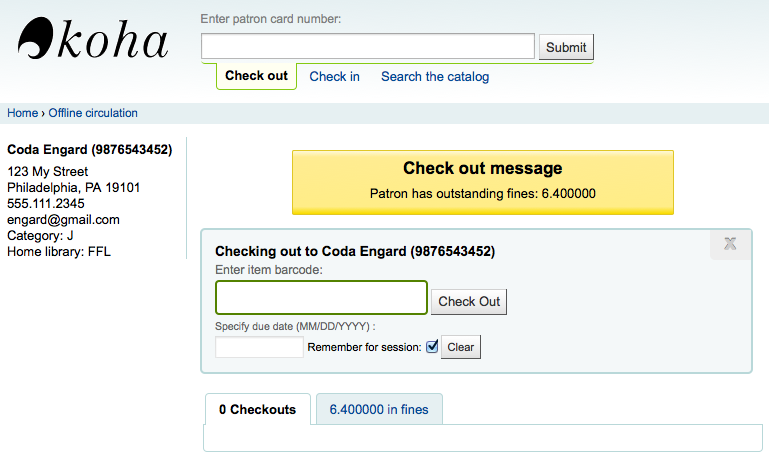
借出時,掃瞄館藏的條碼,鍵入到期日。若未鍵入到期日,Koha會提醒您。
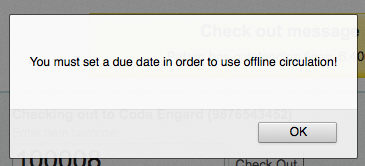
館藏借出後將顯示在讀者資訊頁面。
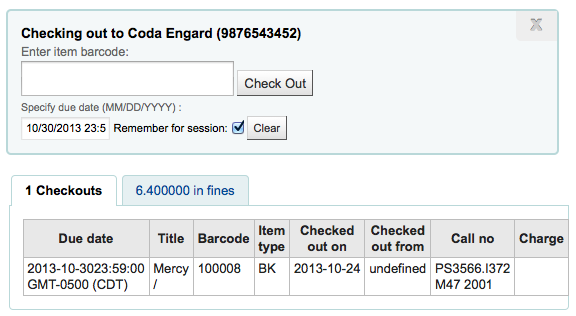
Koha offline uploading¶
Once the system is back online visit the 『Synchronize』 page on the Offline circulation module and click 『Upload transactions』
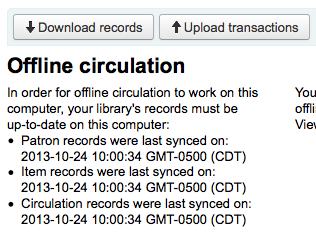
上傳檔案後,按右方的 『檢視待處理離線流通作業』 鈕。
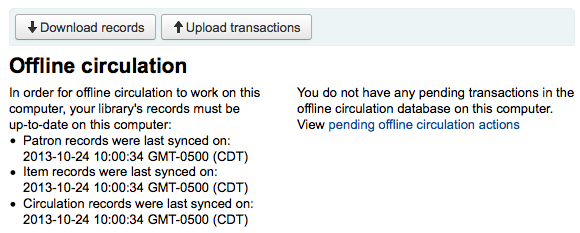
按 『檢視待處理離線流通作業』 鈕後,進入上傳至 Koha 的 *.koc 檔案,檢視其摘要。
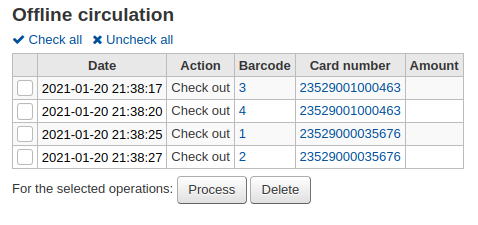
- 離線流通檔案上傳之後,再選擇全部或部份處理,把它們匯入Koha。
- Click on the 『Process』 button and Koha will record every stored
transaction one by one. For each transaction, the status will change
to:
- 「成功」 若正確轉移館藏
- 「找不到借閱者」 若借閱者號碼不正確
- 「找不到館藏」 若館藏條碼錯誤
- 「館藏未借出」 若還入可借出的館藏
做好後,將出現所有交易的摘要
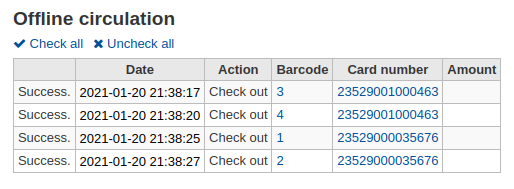
Firefox plugin¶
Firefox 有官方的 Koha 離線流通外掛程式。進人 https://addons.mozilla.org/en/firefox/addon/koct/` 頁面,點選 「現在安裝」 鈕。確認安裝後,再按 「現在安裝」,安裝完畢後,重新開啟 Firefox。
安裝外掛程式並重新啟動 Firefox 之後,Koha 商標將出現在 Firefox 下載區的右下方。

按該商標將以自己的視窗開啟該工具。
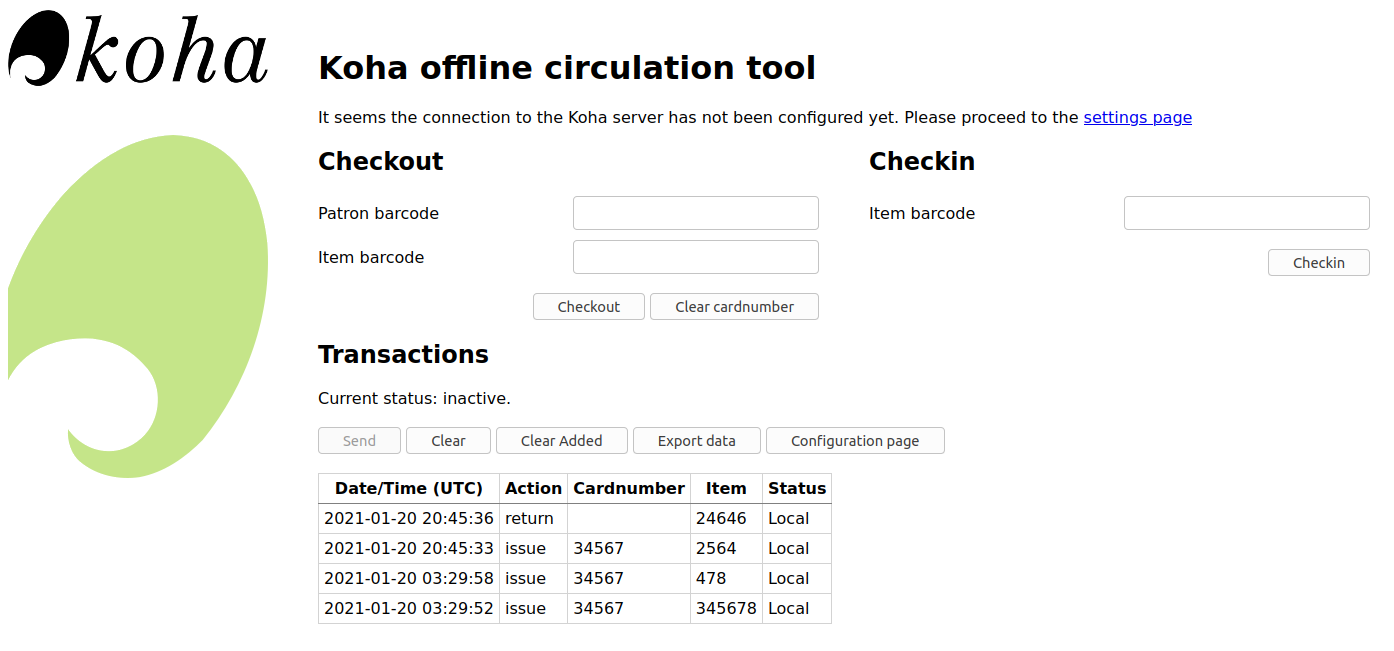
外掛包括四個分頁:
The 『Check out』 tab is where you check out items
The 『Check in』 tab is where you check in items
The 『Log』 tab keeps track of every transaction done while in offline mode
清空之前紀錄保留離線流通的資訊。打開外掛時,系統提示在紀錄內還有資料
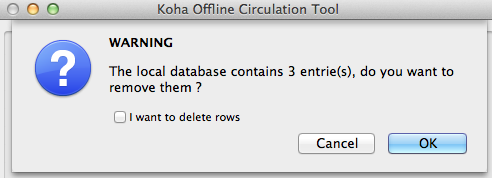
按 『OK』 鈕之前先勾選 『刪除列』 盒,就能清除紀錄。否則,直接按 『OK』 鈕保留館藏並繼續使用此工具。
The 『Param』 tab is to set up the plugin
The first thing you want to do then is to set up the plugin. Go to the 『Param』 tab to set up the plugin
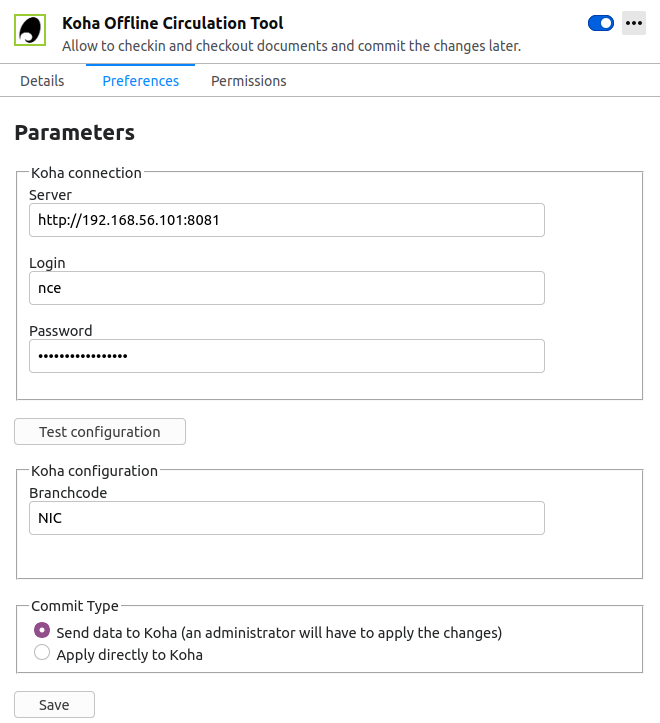
回答以下的 4 個問題:
伺服器 = 館員介面的 URL
Branch code = the code for the branch where you are located
使用者名稱 = 館員登入帳號
密碼 = 館員帳號密碼
重要
必須關閉外掛視窗,再按附加欄的 Koha 商標重新開啟外掛,就能儲存這些設定。
說明
可新增一個館員帳號,專門做離線流通的工作。不論誰輪值流通工作,都以同個帳號登入。在這個情況下,可以使用已經擔任流通的群組登入。
設定完成後,就可以開始借出與還入作業。
借出:
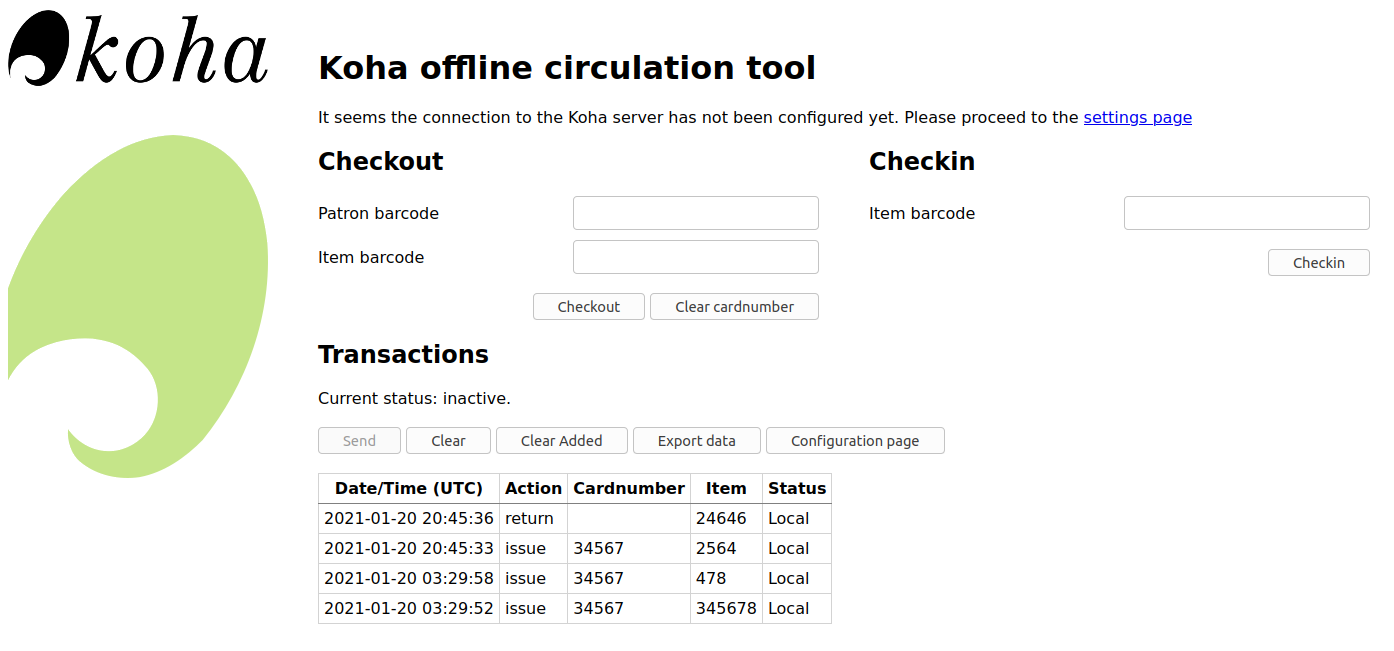
- Go to the 『Check out』 tab
- 掃瞄讀者條碼
- 掃瞄館藏條碼
- 勾選 『儲存』
還入:
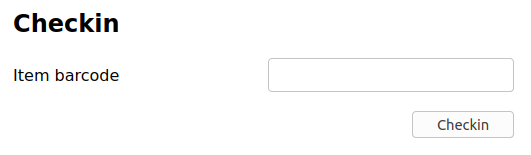
- Go to the 『Check in』 tab
- 掃瞄館藏條碼
- 勾選 『儲存』
Each time, you check out or check in an item, a new transaction is recorded in the local plugin database and you will see, at the bottom of the plugin how many transactions has been made during the offline circulation. For example, 「10 row(s) added」 means you did 10 transactions.

進入記錄分頁,可以檢視每個交易的細節。此分頁顯示外掛資料庫內的交易內容
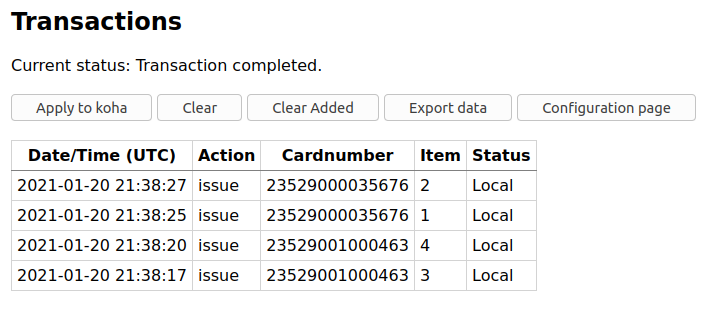
說明
維持在離線且未把交易納入 Koha,其狀態就是 「在地」。
恢復連線後,應立即將交易資料上傳至 Koha。在此之前,還有幾點事項該注意。
Because you are not connected to your Koha database when using this plugin holds will need additional processing. If an item you check in while offline has a hold, the hold is kept on the item. Since, you can’t confirm holds found during the processing of every check in, the holds stay on the item and will need to be managed later. If you only checked in a few items you can just keep a record of them all. If you checked in a lot of items you can use the Holds queue once it rebuilds to see what holds made it to the shelf erroneously.
同樣的,若讀者證過期,離線流通工具不會知道它,仍可借出給被停權的讀者。
有兩個選項處理這些資料
交給 Koha
若多部電腦同時執行離線流通作業,需逐次完成每筆交易。先在甲電腦借出 A 書,然後從乙電腦還入 A 書。連線後,必須先處理借出,然後才處理還入。不能反向而行!所以,應把離線期間所有的交易搜集在一起,依時間排序它,再處理它們。因此,每部電腦都必須使用 「交給 Koha」 選項。才能把記錄集中到 Koha,並從離線流通頁面處理它。
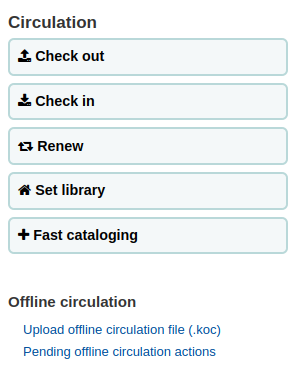
到那裡: 流通 > 待處理離線流通內容
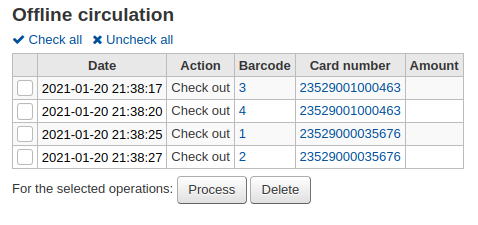
離線流通檔案上傳之後,再選擇全部或部份處理,把它們匯入Koha。
按處理鈕後,Koha 將逐一處理儲存的離線流通交易記錄。每個離線流通交易,其狀態可能為:
- 「成功」 若正確轉移館藏
- 「找不到借閱者」 若借閱者號碼不正確
- 「找不到館藏」 若館藏條碼錯誤
- 「館藏未借出」 若還入可借出的館藏
做好後,將出現所有交易的摘要
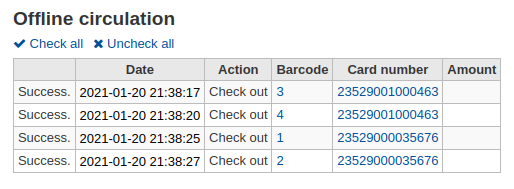
直接應用
若在同一部電腦執行所有的流通作業,所有的交易都已經排序好,可以選擇 「直接應用」
狀態欄將更新,讓您知道交易是否已被應用
- 「成功」 若正確轉移館藏
- 「找不到借閱者」 若借閱者號碼不正確
- 「找不到館藏」 若館藏條碼錯誤
- 「館藏未借出」 若還入可借出的館藏
完成後,可以在紀錄分頁檢視所有館藏
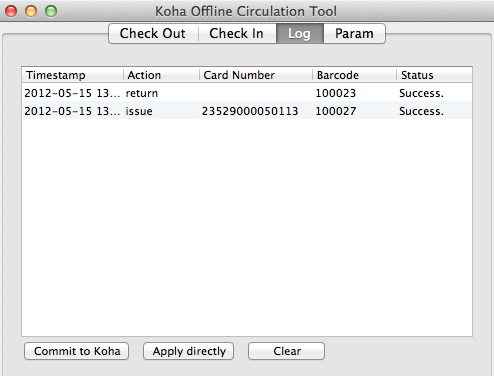
Once you are done you can clear the log by clicking Clear. If you don’t you will be warned the next time you open the Offline circulation tool.
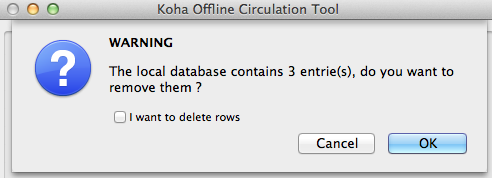
Offline circ tool for Windows¶
The Offline circulation utility can be downloaded at: https://github.com/bywatersolutions/koha-offline-circulation/releases
To generate a borrowers.db file for loading in to the Windows tool you will need to run the file generator via a cron job.
Upload offline circ file¶
此 視窗版的離線流通工具 將產生 KOC 檔案,恢復連線時上傳至 Koha。
點選流通選單的 『上傳離線流通檔案(.koc)』
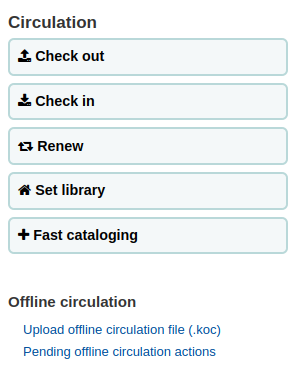
瀏覽電腦裡的 *.koc 檔案
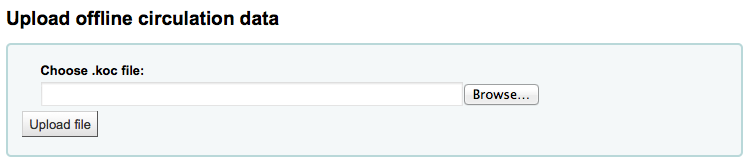
檔案上傳後,勾選處理該檔案
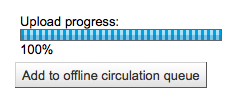
完成後,就能夠上傳另一個檔案或保留離線流通的工作。
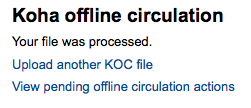
按 『檢視待處理離線流通作業』 鈕後,進入上傳至 Koha 的 *.koc 檔案,檢視其摘要。
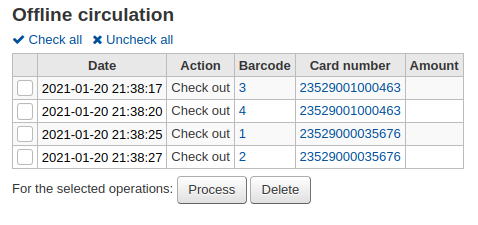
- 離線流通檔案上傳之後,再選擇全部或部份處理,把它們匯入Koha。
- 按處理鈕後,Koha 將逐一處理儲存的離線流通交易記錄。每個離線流通交易,其狀態可能為:
- 「成功」 若正確轉移館藏
- 「找不到借閱者」 若借閱者號碼不正確
- 「找不到館藏」 若館藏條碼錯誤
- 「館藏未借出」 若還入可借出的館藏
做好後,將出現所有交易的摘要