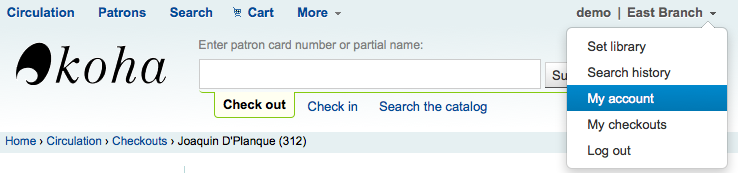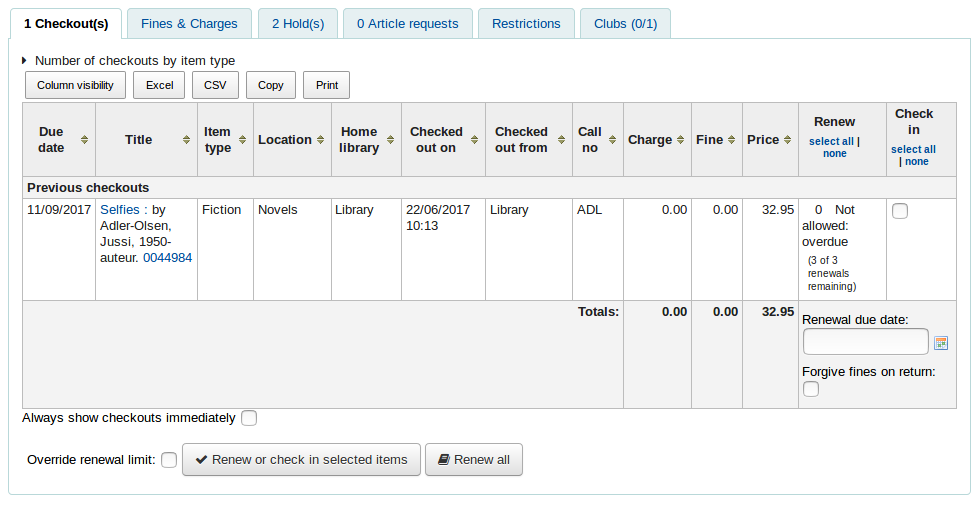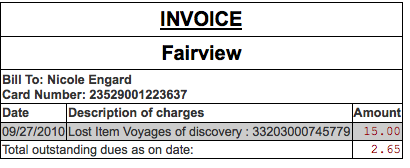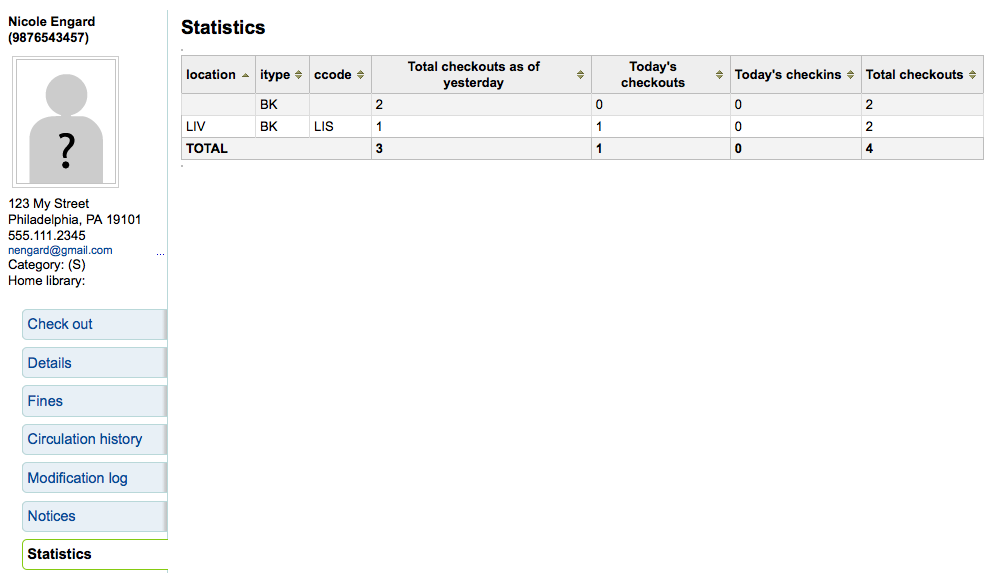讀者¶
匯入或新增讀者前,應先設定您的 讀者類型。
新增讀者¶
進入 『讀者』 模組新增讀者。
- 到那: 讀者
到了那裡後,就能新增讀者。
按 『新增讀者』
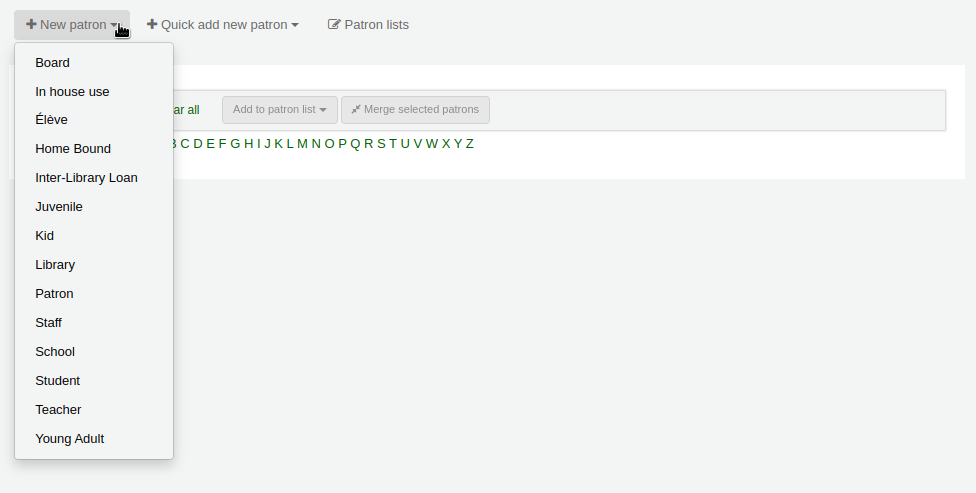
藉由 BorrowerUnwantedField 系統設定,可以控制顯示在讀者新增表單的欄位。
鍵入辨識讀者的資訊
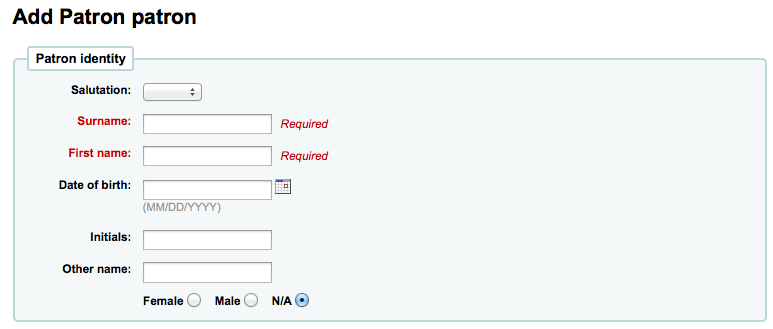
必備欄位的設定在 :ref:`BorrowerMandatoryField`系統偏好
敬稱規定在 :ref:`BorrowersTitles`系統偏好設定
說明
If you’d like to prevent full names from printing on slips and you’re not using the Initials or Other name fields for anything else, you can use them for shortened versions of the name to then be printed on the slip.
範例:
Firstname: Nicole C. Surname: Engard Initials: NCE
然後可在收條列印 <<borrowers.initials>> 而不是全名 (NCE)。
或您可以這麼做:
Firstname: Nicole Surname: Engard Initials: E
然後可在收條列印 <<borrowers.initials>>, <<borrowers.firstname>> 而不是全名 (E, Nicole)。
接著鍵入連絡資訊
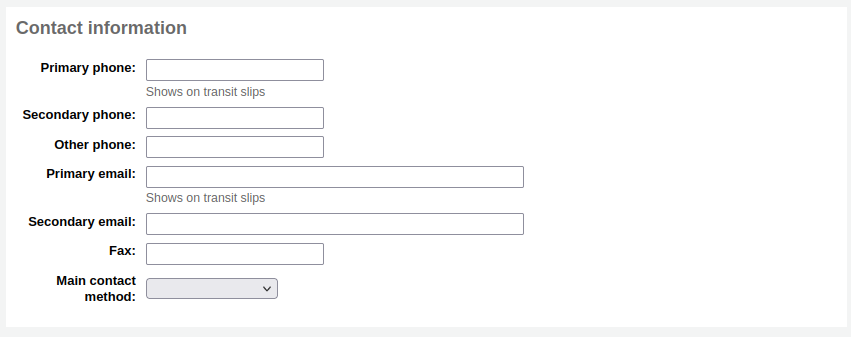
- 對連絡資訊而言,主要電話與電子郵件都出現在流通的印本通知與收條(包括轉移收條與預約收條)。主要電子郵件也是接收逾期通知與其他通知的管道。
兒童讀者必須附屬於成人讀者
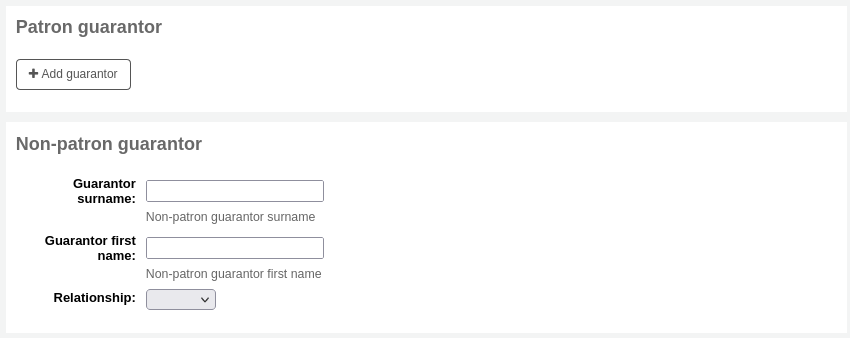
- Click 『Set to patron』 to search your system for an existing patron
- 若保證人不在系統內,您可在欄位內鍵入姓與名
- 以 borrowerRelationship 系統偏好設定其關係
專業讀者必須附屬於機構讀者

- Click 『Set to patron』 to search your system for an existing patron
每個讀者都有其他連絡資訊
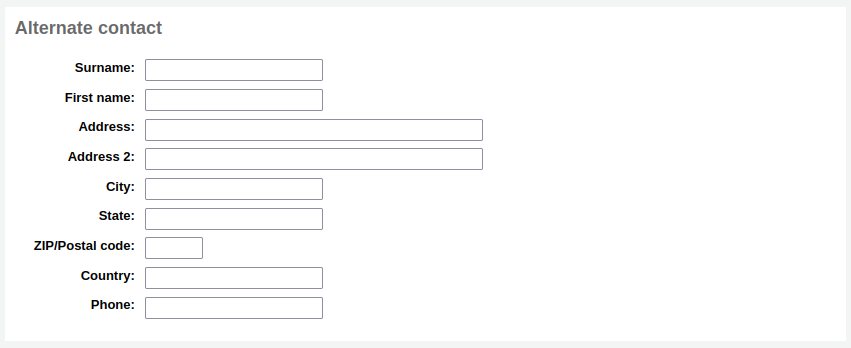
- 其他連絡資訊可能是父母或保證人。在大學裡可儲存父母的地址。
圖書館管理區塊包括圖書館內部用的值
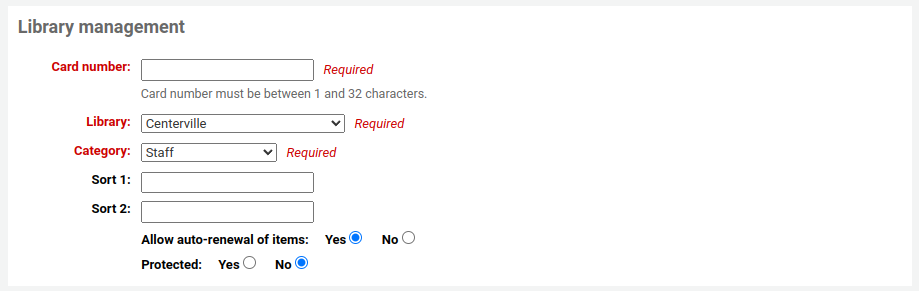
若已設定 autoMemberNum 偏好,就依規定自動計算讀者證號碼欄位的值
說明
新安裝的系統裡這個偏好從 1 開始每次增加 1。若希望從其他數字開始以符合您的條碼號,可手動加入第一個讀者的條碼並儲存它。接著就繼續增加 1。
當初選錯讀者類型,可以在這裡修訂
排序1與2用於圖書館的統計
『Check for previous checkouts』 is used to set the patron’s personal preference regarding checking their circulation history to see if they have borrowed this item in the past. This overrides the setting of the patron category and of the CheckPrevCheckout system preference.
Next, the library set-up section includes additional library settings
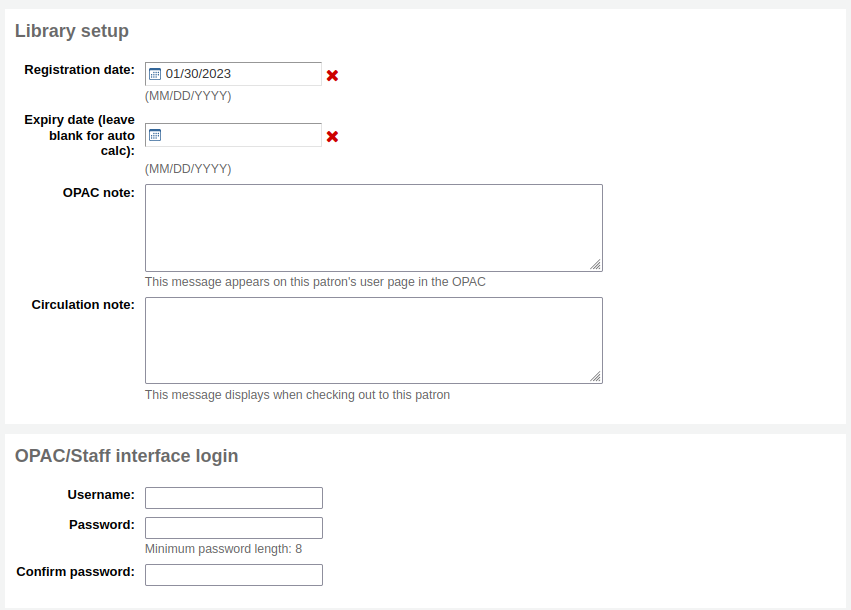
自動填入今天為發證日
If your patron cards expire (based on your patron category settings) the expiry date will automatically be calculated
The OPAC note is a note for the patron - it will appear in the OPAC on the patron’s record
The Circulation note is meant solely for your library staff and will appear when the circulation staff goes to check an item out to the patron
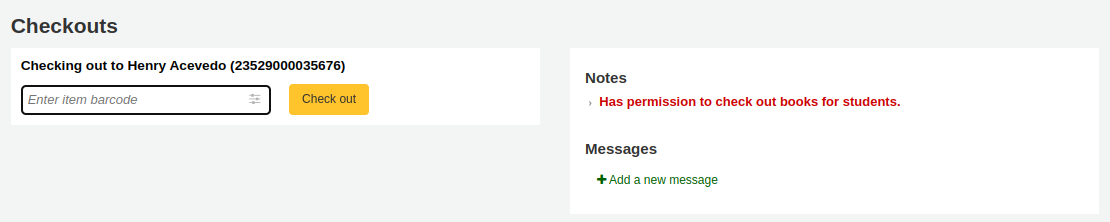
登入 OPAC /館員介面時,都會詢問讀者 (或館員) 的使用者名稱與密碼。
- 擁有 必要權限 的館員才能從館員介面看到此記錄。
若已設定 其他讀者屬性,接著會出現
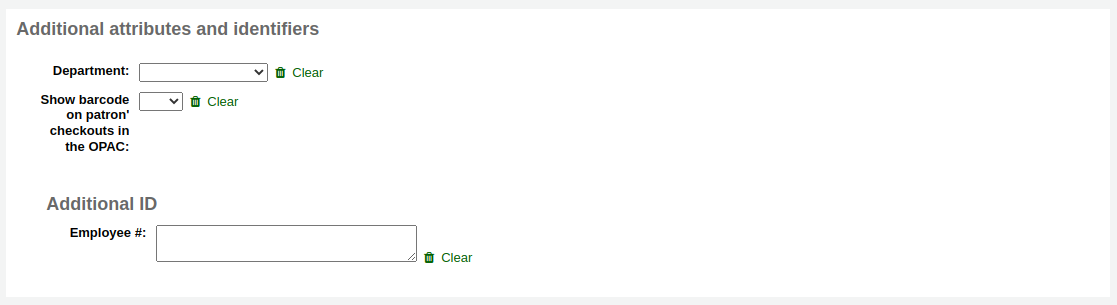
最後,若把 EnhancedMessagingPreferences 設為 『允許』 ,就能選擇給此讀者訊息偏好。
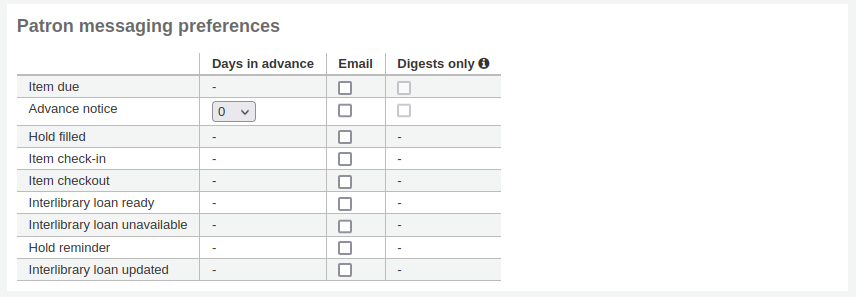
這些通知是:
- Advanced notice: A notice in advance of the patron’s items being due (the patron can choose the number of days in advance)
- Item checkout: A notice that lists all the of the items the patron has just checked out and/or renewed, this is an electronic form of the checkout receipt
- Hold filled: A notice when you have confirmed the hold is waiting for the patron
- Item due: A notice on the day and item is due back at the library
- Item check-in: A notice that lists all the of the items the patron has just checked in
按 『祗有摘要?』 盒後讀者就祗接收摘要式通知。把所有此類型 (3 天內到期的資訊置於一個電子郵件) 的訊息納入一個電子郵件寄出。
重要
此偏好取代在 讀者類型 的設定
重要
讀者可以從 OPAC 改變此設定
做好後,勾選 『儲存』
若系統懷疑該讀者已重複,則提示。

說明
姓與名相同且無生日,或姓、名與生日均相同,則視為重複讀者。姓與名相同,但一個有生日,另個未登錄生日,則不視為重複讀者。
已在讀者類型設定年齡的下限或上限,且要求填入生日,若年齡在此範圍外,Koha 將警示:

Quick add a patron¶
If your circulation desk is very busy and you want to register patron quickly, you can use the 『quick add』 feature. It’s a shortened version of the add patron form with only a couple of necessary fields to fill out.
This feature uses two system preferences: BorrowerMandatoryField and PatronQuickAddFields. These are the two system preferences that control which fields are in the quick add form.
To quick add a patron, go to the Patrons module
- 到那: 讀者
Click on the 『Quick add new patron』 button.
You will be asked to choose a patron category.
Then, you will be presented with a shortened form.
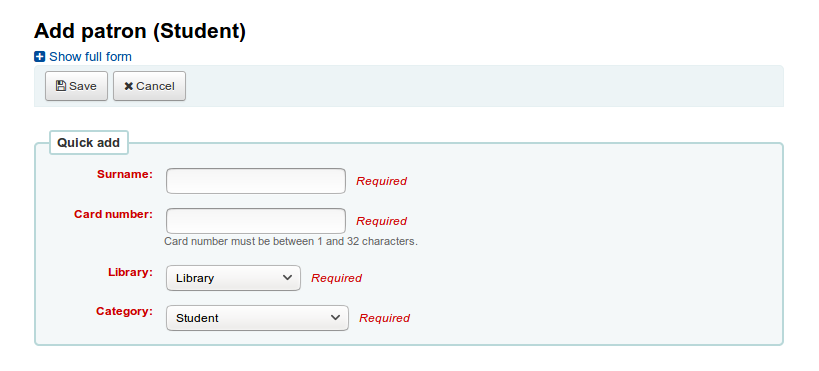
Once the form is filled out, click on 『Save』.
If you need to access the full form, you can click on 『Show full form』 above the 『Save』 button.
Add a staff patron¶
All staff members must be entered into Koha as patrons of the 『Staff』 type. Follow the steps in Add a Patron to add a staff member. To give the staff member permissions to access the staff client, follow the steps in patron permissions
重要
記得給予館員安全的名稱與密碼,登入館員介面所需。
Add a statistical patron¶
One way to track use of in house items is to 「check out」 the materials to a statistical patron. The 「check out」 process doesn’t check the book out, but instead tracks an in house use of the item. To use this method for tracking in house use you first will need a patron category set up for your statistical patron.

Next, you will need to create a new patron of the statistical type.
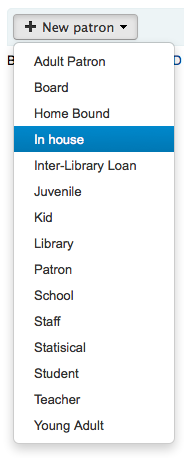
Next, follow the steps put forth in the 『Add a new patron』 section of this manual. Since this patron is not a real person, simply fill in the required fields, the correct library and nothing else.
To learn about other methods of tracking in house use visit the tracking inhouse use section of this manual.
Duplicate a patron¶
讀者的家族成員新辦讀者證時不需重新鍵入連絡資訊。Koha 允許您複製讀者資料再修改 (需要的) 的。
開啟讀者做為使用的基礎(做為複製之用)
勾選紀錄上方的 『重複』 鈕

除了名、讀者號、姓與密碼外,其他欄位都是重複的。填入資料再按 『儲存』
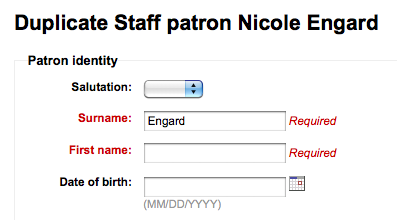
說明
點入已有資料的欄位,將清除其中的資訊(鍵入資料會容易些)
進入新讀者
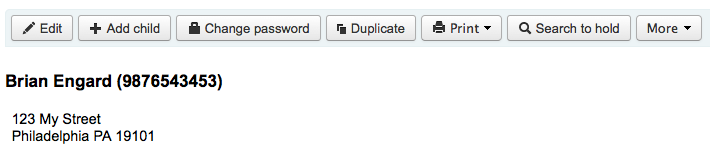
Add patron images¶
加入照片有助於辨識讀者。必須先設定 patronimages 偏好為 『允許』,才能使用此功能。
若偏好設為 『允許』,就能在讀者姓名之下看到其照片。
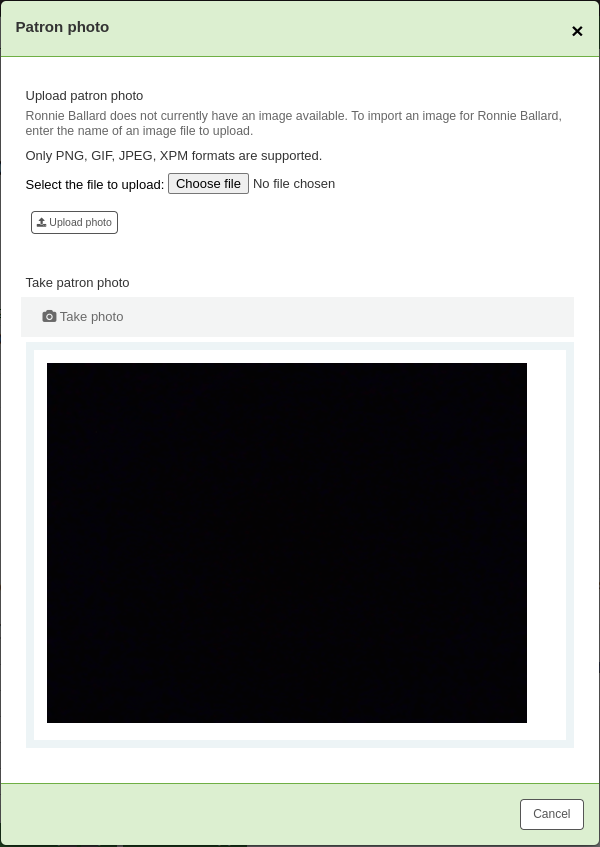
In the 『Upload patron image』 box click 『Browse』 to find the image on your computer and 『Upload』 to load the image on to the patron record.
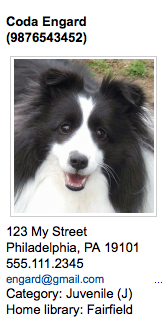
重要
每張照片的大小不能超過 100K,建議解析度不超過 200x300 圖素。
Editing patrons¶
以任何一個編輯鈕就能編輯讀者。
按下讀者紀錄上方的 『編輯』 鈕,就能編輯整個讀者紀錄。

Patron passwords are not recoverable. The stars show on the patron detail next to the Password label are always there even if a password isn’t set. If a patron forgets their password the only option is to reset their password. To change the patron’s password, click the 『Change password』 button.
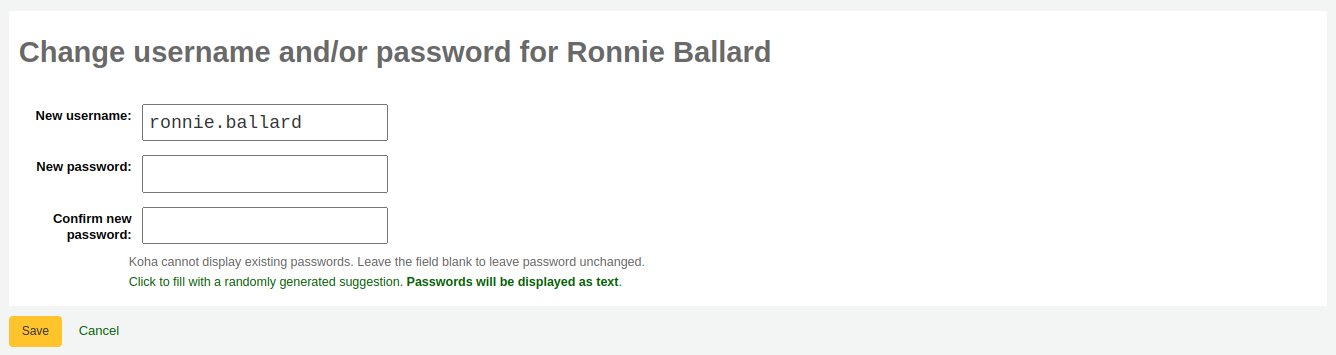
- Koha不能顯示既有的密碼。保留該欄位空白,即未改變密碼。
- 若您點選標示為 「勾選將產生隨機建議。密碼以純文字顯示。」 此表單就能自動產生隨機密碼
To edit a specific section of the patron record (for example the 『Library use』 section) click the 『Edit』 link below the section.
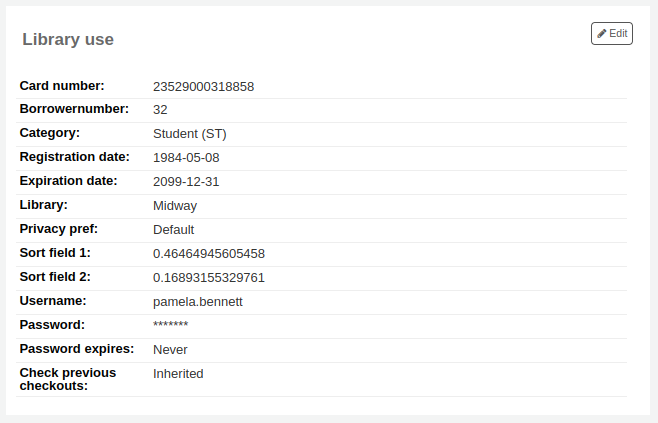
A patron image can be added by browsing for the image on your machine from the 『Manage patron image』 section.
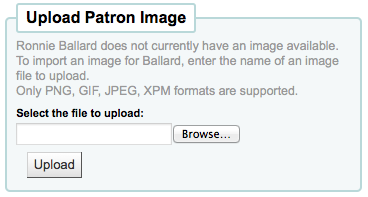
- This form will not appear if you have the patronimages system preference to not allow patron images.
- To add patron images in bulk, use the Upload patron images tool.
Patrons can also be blocked from checking items out by setting Patron flags

If you would like your circulation staff to confirm a patron’s address before checking items out to the patron, you can see the 『Gone no address』 flag
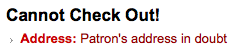
If the patron reports that they have lost their card you can set the 『Lost card』 flag to prevent someone else from using that card to check items out
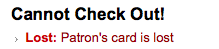
藉由人工設定,可以停權特定讀者

說明
This flag can automatically be set with the Overdue/notice status triggers
若您鍵入與限制有關的日期與說明,同時可看到限制的訊息

Children patrons do not become adults automatically in Koha unless you have Juvenile to adult cron job running. To upgrade a child patron to and adult patron category manually go to the 『More』 menu and choose 『Update child to adult patron』
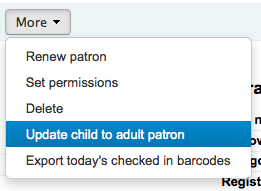
以彈出視窗詢問此兒童讀者應昇級為何種成人讀者類型
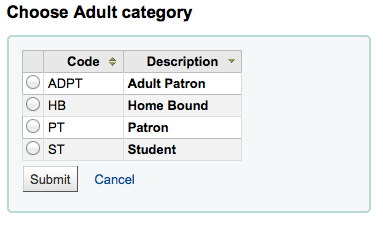
Managing patron self edits¶
設定 OPACPatronDetails 偏好,允許讀者經由 OPAC 編輯其帳戶,還需從館員介面批准此等改變。讀者編輯其帳戶後,會出現在館員介面的模組清單下 (與其他待處理的館藏在一起),等待館員批准。
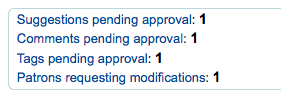
說明
超級圖書館員可看到所有分館的編修,其他館員祗能看到所屬圖書館讀者的編修。
勾選 『讀者要求修改』 連結後,進入要求修改的讀者清單。
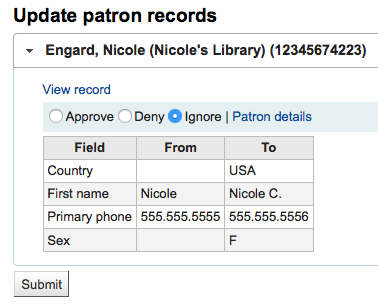
從這裡,您可以 『批准』 並採用此改變於讀者記錄;』刪除』 並移除這些改變;或 『忽略』 並維持此改變待來日再決定。
可按右方的 『讀者詳情』 鈕。就可在新分頁看到該讀者的完整內容。
Merging patron records¶
If you accidentally end up with one patron with two cards it is possible to merge their records together so that you don’t lose their loan history or holds.
- In the patron list, check the boxes next to the records you want to merge and click on the 『Merge selected patrons』 button.
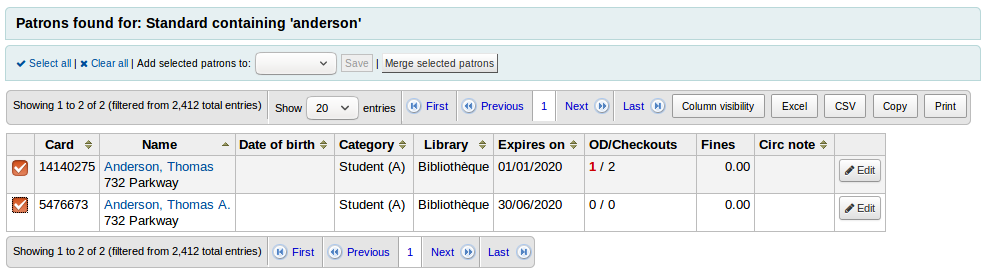
說明
It is possible to merge more than two records at a time.
- Select the patron record you want to keep and click on the 『Merge patrons』 button.

The checkouts and statistics will be transferred to the right record and the other one will be deleted.
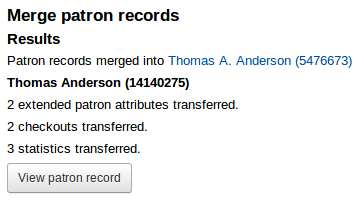
Patron permissions¶
Patron permissions are used to allow staff members access to the staff client.
重要
館員必須有 (至少) 『catalogue』 權限,才能進入館員介面。
Setting patron permissions¶
On the patron record click 『More』 and choose 『Set permissions』 to alter patron permissions
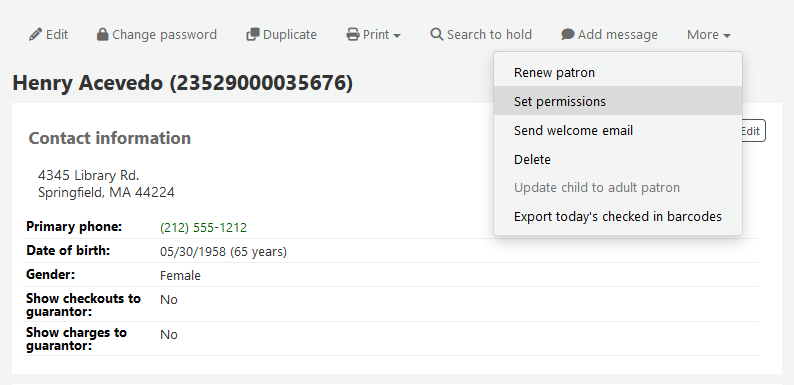
顯示偏好清單,勾選區塊左方的加號,可展開偏好。
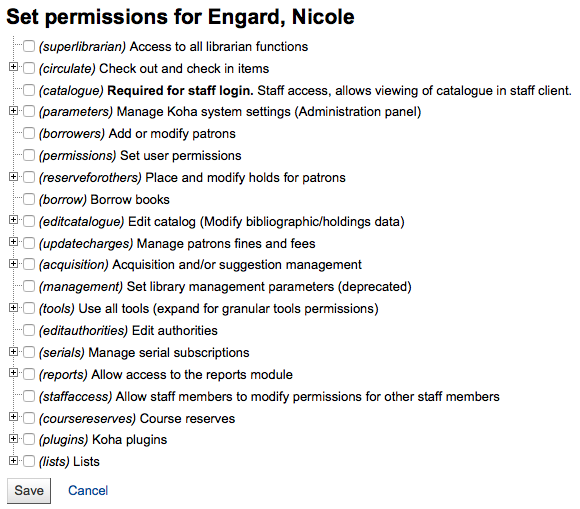
Patron permissions defined¶
超級圖書館員
近用圖書館員的全部功能
說明
選了它之後就不需再勾選其他權限
流通
- 借出與還入館藏
- 此區塊可以擴充為 (學習更多)
目錄
需以館員權限登入。 館員近用,在館員介面檢視目錄
重要
所有館員必須擁有此權限才能進入館員介面
參數
- Manage Koha system settings (Administration panel)
- 此區塊可以擴充為 (學習更多)
借閱者
- 新增或修改讀者
- This section can be expanded (Learn more)
權限
- 設定使用者權限
reserveforothers
- 設定與修改讀者的預約
- 此區塊可以擴充為 (學習更多)
editcatalogue
- 編輯目錄(修改書目/館藏資料)
- 此區塊可以擴充為 (學習更多)
updatecharges
- 管理讀者罰款與費用
- 此區塊可以擴充為 (學習更多)
採訪
- 採訪或建議管理
- 可以擴充此區段的內容 (學更多內容)
工具
- 使用所有工具
- 此區塊可以擴充為 (學習更多)
editauthorities
- 編輯權威
期刊
- 管理期刊訂閱
- 此區塊可以擴充為 (學習更多)
報表
- 允許近用至報表模組
- 在流通頁面的報表不受此權限管控
- 此區塊可以擴充為 (學習更多)
staffaccess
允許館員修改其他館員的權限
重要
需要借閱者權限
coursereserves
- Course reserves
- Allow access to the course reserves module
- This section can be expanded (Learn more)
外掛
- Koha 外掛
- 此區塊可以擴充為 (學習更多)
虛擬書架
Lists
重要
館員都已有權限新增與修改其虛擬書架,此處的權限係可以修改它人建立的虛擬書架。
可以擴充此區段的內容 (學更多內容)
clubs
- Patron clubs
- Allows access to the Patron clubs feature
- This section can be expanded (Learn more)
ill
- Create and modify interlibrary loan requests
self_check
- Self check modules
- Used for self checkin/self checkout kiosks
- This section can be expanded (Learn more)
Granular circulate permissions¶
若館員有 『circulate』 權限,則可執行所有作業。若您可控制流通權限,則選擇:
- 流通_其他_權限
- 其他流通權限
- 所有的流通權限除了下述之外
- 強制_借出
- 若有限制則強迫借出
- 依此權限,圖書館員可以在下列情況借出受限的館藏:
- 年齡限制
- 此館藏已被其他讀者借出
- 此館藏不外借
- 持有逾期館藏的讀者
- 此館藏已遺失
- 此館藏是熱門館藏
- 此館館已被預約
- manage_checkout_notes
- Mark checkout notes as seen/not seen
- The permission to manage the checkout notes written by users through the OPAC
- 管理_限制
- 管理帳號的限制
- 授權館員移除讀者記錄裡的限制
- 逾期_報表
- 執行逾期館藏報表
- 執行流通下逾期報表的權限
- 取代_續借
- 取消禁止續借
- 館員需同時具有流通_其他_權限
Granular parameters permissions¶
若館員有 『parameters』 權限,則可執行所有作業。若您可控制流通權限,則選擇:
- manage_audio_alerts
- Manage audio alerts
- The ability to access the Audio alerts configuration in the administration module.
- manage_auth_values
- Manage authorized value categories and authorised values
- The ability to access the Auhorized values configuration in the administration module.
- 管理_流通_規則
- 管理流通規則
- The ability to access the Circulation and fines rules configuration in the administration module.
- manage_circ_rules_from_any_libraries
- Manage circulation rules form any library. If not set the logged in user can only edit circulation rules from their own library (please note that manage_circ_rules is still required).
- manage_cities
- Manage cities and towns
- The ability to access the Cities and towns configuration in the administration module.
- manage_classifications
- Manage classification sources and filing rules
- The ability to access the Classification sources configuration in the administration module.
- manage_column_config
- Manage column configuration
- The ability the access the Configure columns page in the administration module.
- manage_didyoumean
- Manage Did you mean? configuration
- The ability to access the Did you mean? configuration in the administration module.
- manage_item_circ_alerts
- Manage item circulation alerts
- The ability to access the Item circulation alerts configuration in the administration module.
- manage_item_search_fields
- Manage item search fields
- The ability to access the Item search fields configuration in the administration module.
- manage_itemtypes
- Manage item types
- The ability to access the Item types configuration in the administratoin module.
- manage_keywords2koha_mappings
- Manage Keywords to Koha mappings
- The ability to access the Keywords to MARC mapping configuration in the administration module.
- manage_libraries
- Manage libraries and library groups
- The ability to access the Libraries and Library groups configuration pages in the administration module.
- manage_marc_frameworks
- Manage MARC bibliographic and authority frameworks and test them
- The ability to access the MARC bibliographic framework, Authority types, Koha to MARC mapping, and MARC Bibliographic framework test configuration areas in the administration module.
- manage_matching_rules
- Manage record matching rules
- The ability to access the Record matching rules configuration in the administration module.
- manage_oai_sets
- Manage OAI sets
- The ability to access the OAI sets configuration in the administration module.
- manage_patron_attributes
- Manage extened patron attributes
- The ability to access the Patron attribute types configuration in the administration module.
- manage_patron_categories
- Manage patron categories
- The ability to access the Patron categories configuration in the administration module.
- manage_search_engine_config
- Manage search engine configuration
- The ability to access the Search engine configuraton in the administration module. Note: This area will only be visible when the SearchEngine system preference is set to 『Elasticsearch』.
- manage_search_targets
- Manage Z39.50 and SRU server configuration
- The ability to access the Z39.50/SRU servers configuration in the administration module.
- manage_sms_providers
- Manage SMS cellular providers
- The ability to access the SMS cellular providers configuration in the administration module. Note: This area will only be visible when the SMSSendDriver system preference is set to 『Email』.
- manage_sysprefs
- Manage global system preferences
- The ability to access the Global system preferences in the administration module.
- manage_transfers
- Manage library transfer limits and transport cost matrix
- The ability to access the Library transfer limits and Transport cost matrix configuration pages in the administration module.
- manage_usage_stats
- Manage usage statistics settings
- Ability to access the Share your usage statistics configuration in the administration module.
- 參數_其他_權限
- 其他系統參數權限
- The ability to access all remaining areas in the administration module.
Granular borrowers permissions¶
If the staff member has 『borrowers』 permissions they have the ability to perform all of these actions. If you would like to control borrowers permissions on a more granular level choose from these options:
- edit_borrowers
- Add, modify and view patron information
- The ability to access the Patrons module to view patron files, as well as adding new patrons and editing patron files
- view_borrower_infos_from_any_libraries
- View patron infos from any libraries. If not set the logged in user could only access patron infos from its own library or group of libraries.
Granular holds permissions¶
若館員有 『reserveforothers』 權限,則可執行所有作業。若您可控制流通權限,則選擇:
- 修改_預約_優先序
- 修改預約順位
- 允許館員改變預約優先順序(昇降讀者的順位)
- 設置_預約
- 為讀者預約
Granular cataloging permissions¶
若館員擁有 『editcatalogue』 權限,則可執行所有的作業。若您可控制編目權限,則選擇:
刪除_全部_館藏
- 立即刪除所有館藏
- 在編目的 『編輯』 選單下使用 『刪除所有館藏』 選項的能力
編輯_目錄
- 編輯目錄(修改書目/館藏資料)
- 經由 編目 頁面近用所有編目功能的權限
編輯_館藏
- 編輯館藏
- 擁有 編輯館藏/預約記錄 的權限,但不包括書目記錄
編輯_館藏_限制
限制祗能修改在 SubfieldsToAllowForRestrictedEditing 偏好設定的分欄
說明
請注意仍需編輯_館藏的權限
快速_編目
- 快速編目
- The ability to catalog using only the Fast add framework found on the Circulation page
Granular fines and charges permissions¶
若館員擁有 『updatecharges』 權限,就能夠執行以下的作為。若想控制罰款與收費的權限,則需取得下列權限:
- 其他_權限
- 除了豁免罰款之外的其他管理罰款與費用的權限
- 核銷
- 註銷罰款與費用
Granular acquisitions permissions¶
若館員有 『acquisition』 權限,則可執行所有作業。若您可控制流通權限,則選擇:
預算_新增_刪除
- Add and delete funds (but can’t modify funds)
預算_管理
- Manage funds
預算_管理_全部
- Manage all funds
預算_修訂
- Modify funds (can’t create lines, but can modify existing ones)
合約_管理
- 管理合約
currencies_manage
- Manage currencies and exchange rates
- The ability to access the Currencies and exchange rates configuration page.
edi_manage
- Manage EDIFACT transmissions
群組_管理
- Manage basket groups
訂單_管理
- Manage baskets and order lines
訂單_管理_全部
- Manage all baskets and order lines, regardless of restrictions on them
訂單_簽收
- Receive orders and manage shipments
刊期_管理
- 管理預算
規畫_管理
- Manage budget plannings
suggestions_manage
- Manage purchase suggestions
供應商_管理
- 管理供應商
- Note: Vendors are used in the acquisition and the serials module.
Granular serials permissions¶
若館員有 『serials』 權限,則可執行所有作業。若您可控制流通權限,則選擇:
- 勾選_到期
- 勾選 期刊到期
- 催缺_期刊
- 經由 催缺區塊 催缺遺失的期刊
- 新增_訂閱
- 新增 新的訂閱
- 刪除_訂閱
- 刪除既有的訂閱
- 編輯_訂閱
- 編輯既有的訂閱
- 此權限不包括刪除與新增訂閱
- 簽收_期刊
- 簽收期刊
- 根據既有的訂閱簽收期刊
- 續訂_訂閱
- 續訂
- 傳閱
- 傳閱
- 管理 傳閱清單
- superserials
- Manage subscriptions from any branch (only applies when IndependentBranches is used)
Granular tools permissions¶
若館員有 『tools』 權限,則可執行所有作業。若您可控制流通權限,則選擇:
access_files
- Access to the files stored on the server
- Access to the Upload tool
批次_上傳_讀者_照片
- 批次或逐一上傳讀者照片
- Access to the Image upload tool
刪除_匿名_讀者
- 刪除舊讀者與匿名流通/閱讀記錄(刪除借閱者的閱讀記錄)
- Access to the Anonymize patron tool
edit_calendar
- 設定閉館時的天數
- Access to the Calendar/holidays tool
編輯_最新消息
- 為 OPAC 與館員介面撰寫最新消息
- Access to the News tool
編輯_通知_狀態_啟動
- 設定逾期館藏的通知/啟動狀態
- Access to the Overdue notice status/triggers tool
edit_notices
- 定義說明
- Access to the Notices and slips tool
edit_patrons
- Perform batch modification of patrons
- Access to the Batch patron modification tool
edit_quotes
- Edit quotes for the quote-of-the-day feature
- Access to the Quote of the Day (QOTD) Editor
匯出_目錄
- 匯出書目、權威與館藏資料
- Access to the Export data tool
匯入_讀者
- 匯入讀者資料
- Access to the Import patrons tool
inventory
- 執行目錄的盤點
- Access to the Inventory tool
館藏_批次刪除
- 執行批次刪除館藏
- Access to the Batch item deletion tool
館藏_批次模式
- 執行批次修改館藏
- Access to the Batch item modification tool
館藏_批次模式_限制
限制 批次館藏修改batch item modification 於 SubfieldsToAllowForRestrictedBatchmod 偏好設定的分欄
說明
請注意仍需要館藏_批次模式授權
書標_新增器
- 根據目錄與讀者資料建立可列印的標籤與條碼
- Access to the Label creator and Quick label creator Tools
管理_csv_設定檔
- 管理CSV匯出設定檔
- Access to the CSV profiles tool
manage_patron_lists
- Add, edit and delete patron lists and their contents
- Access to the Patron lists tool
管理_待處理_marc
- 管理待處理 MARC 紀錄,包括完成與反轉匯入
- 近用至 管理待處理 MARC 記錄工具
marc_modification_templates
- Manage MARC modification templates
- Access to the MARC modification templates tool
審核_評論
- 管理讀者的評論
- Access to the Comments tool
審核_標籤
- 審核讀者標籤
- Access to the Tags tool
記錄_批次刪除
- 執行批次刪除記錄 (書目或權威)
- Access to the Batch record deletion tool
records_batchmod
- Perform batch modification of records (bibliographic or authorities)
- Access to the Batch record modification tool
巡迴_館藏
- 管理巡迴館藏
- Access to the Rotating collections tool
排定_工作
- 執行排定工作
- Access to the Task scheduler tool
待處理_marc_匯入
- 將 MARC 記錄納入儲存庫
- Access to the Stage MARC records tool
上傳_一般_檔案
- 上傳任何檔案
- Access to upload files via the Upload tool
上傳_本地_封面_圖片
- 上傳在地封面
- Access to the Upload local cover image tool as well as permission to add and delete local cover images from the record detail page
上傳_管理
管理上傳檔案
Access to uploaded files via the Upload tool
說明
upload_general_files 需要此授權
view_system_logs
- 瀏覽系統紀錄
- Access to the Log viewer tool
Granular reports permissions¶
若館員有 『reports』 權限,則可執行所有作業。若您可控制流通權限,則選擇:
- create_reports
- Create SQL reports
- 新增與編輯能力,但不包括執行SQL
- delete_reports
- Delete SQL reports
- execute_reports
- Execute SQL reports
- 新增與編輯能力,但不包括執行SQL報表
Granular course reserves permissions¶
If the staff member has 『course reserves』 permissions they have the ability to perform all of these actions. If you would like to control course reserves permissions on a more granular level choose from these options:
- add_reserves
- Add course reserves
- delete_reserves
- Remove course reserves
- manage_courses
- Add, edit and delete courses
Granular plugins permissions¶
If the staff member has 『plugins』 permissions they have the ability to perform all of these actions. If you would like to control plugins permissions on a more granular level choose from these options:
- 組態
- 組態外掛程式
- 執行外掛的 『組態』 區塊,需擁有
- 管理
- 管理外掛
- 安裝或移除外掛的能力
- 報表
- 使用報表外掛程式
- 使用外掛報表的能力
- 工具
- 使用工具外掛程式
- 使用外掛工具的能力
Granular lists permissions¶
館員都能近用虛擬書架。不勾選後館員才能刪除其他人建立的公共虛擬書架。
- delete_public_lists
- 刪除公開虛擬書架
- The ability to delete public lists created by someone else
Granular patron clubs permissions¶
If the staff member has 『clubs』 permissions they have the ability to perform all of these actions. If you would like to control patron clubs permissions on a more granular level choose from these options:
- edit_clubs
- Create and edit clubs
- Create and edit patron clubs using the Patron clubs tool
- edit_templates
- Create and edit club templates
- Create and edit club templates using the Patron clubs tool
- enroll
- Enroll patrons in clubs
- Enroll patrons from the patron file
Granular self check permissions¶
If the user has 『self check』 permissions they have the ability to perform all of these actions. If you would like to control self check permissions on a more granular level choose from these options:
self_checkin_module
Log into the self check-in module.
** Note**
This permission prevents the patron from using any other OPAC functionality
self_checkout_module
Perform self checkout at the OPAC.
說明
This permission should be used for the patron matching the AutoSelfCheckID system preference
Patron information¶
進入讀者紀錄後,在左手邊有多個分頁可檢視不同的資訊。
- 到那: 讀者 > 瀏覽或搜尋讀者 > 點選讀者姓名
Check out¶
For instruction on checking items out, view the Checking out section of this manual.
點選館員介面右上角的姓名並選擇 『我的借出』 就能近用其借出畫面
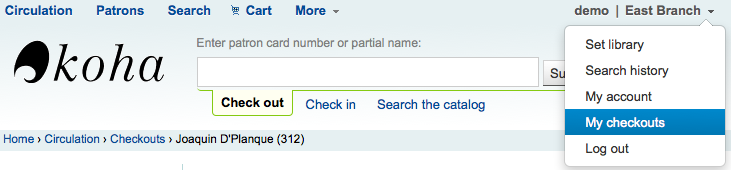
詳情¶
說明
點選館員介面右上角的姓名並選擇 『我的帳戶』 就能近用其帳戶詳情
All patron information will appear in the Details tab. This includes all the contact information, notes, custom patron attributes, messaging preferences, etc. entered when adding the patron.
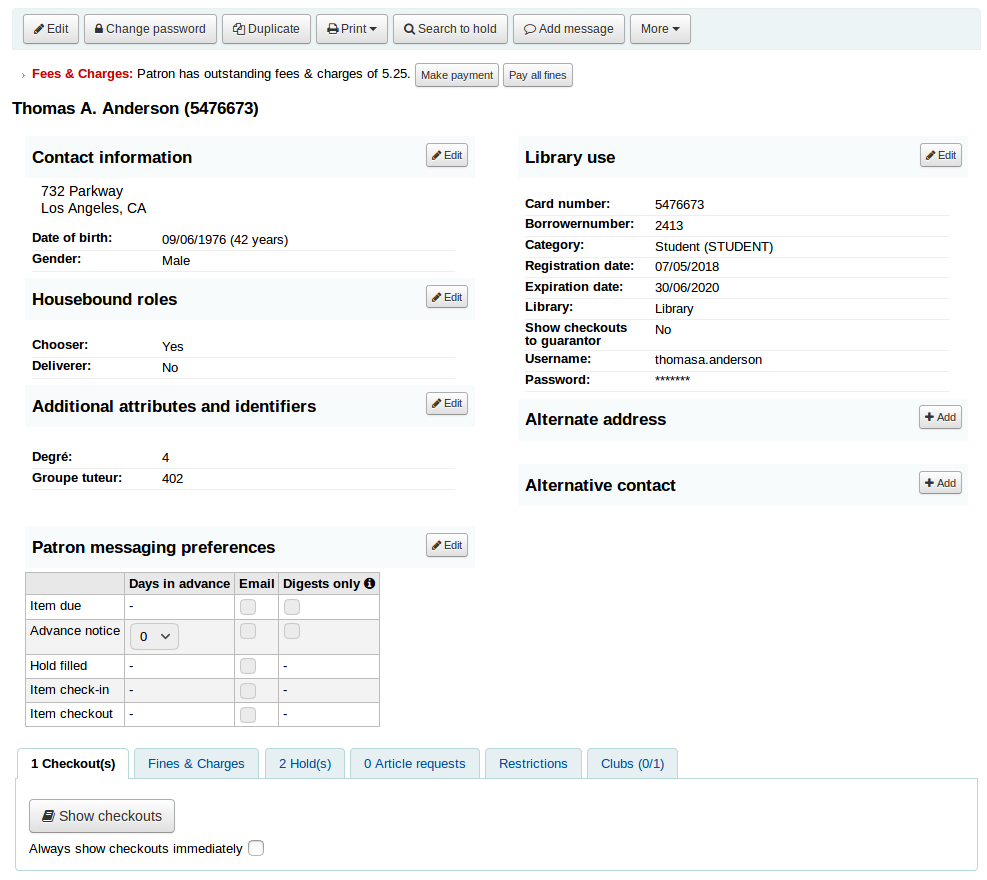
In the case of patrons who are marked as 『Child』 or 『Professional』 and their guarantors additional information will appear on their record.
A child patron will list their guarantor
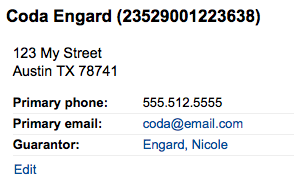
On the guarantor’s record, all children and/or professionals will be listed
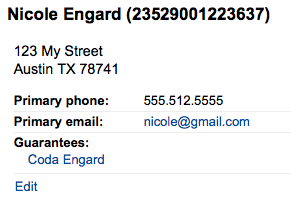
Circulation summary¶
在詳情頁面的讀者資訊下,是借出、逾期與預約館藏的分頁。
Relatives』 checkouts¶
If they have family at the library, staff can see what the other family members have checked out.
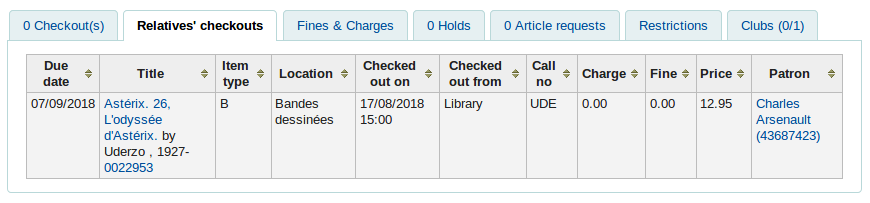
Fines & charges¶
The Fines & charges tab will show for all patrons, even those who don’t owe anything.
If the patron does owe money to the library, the tab will show the total amount, without any details. To see the details, go to the fines tabs.

Holds¶
If the patron has holds, the number of holds will appear on this tab’s title and the details will appear in the tab.
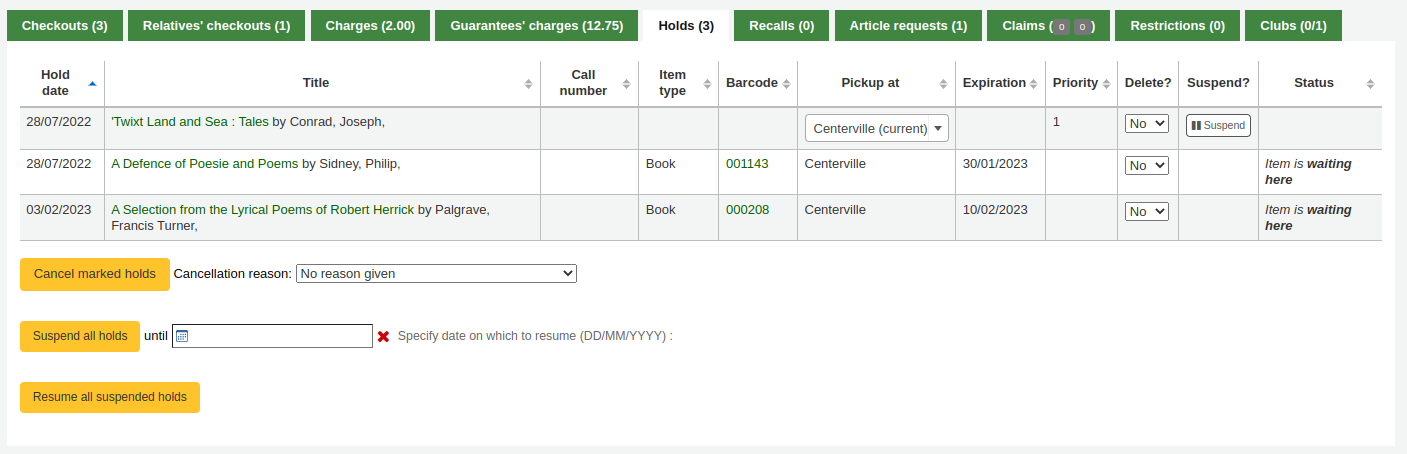
說明
The barcode and call number will only appear on item-level holds or holds that have been confirmed. Record-level holds that are not waiting to be picked up will not have barocdes or call numbers.
From here you can manage the patron’s holds: change the pickup library, cancel or suspend holds.
說明
You will only be able to suspend holds if the SuspendHoldsIntranet system preference is set to 「Allow」.
說明
If, when suspending a hold, you want to be able to set a date at which to automatically resume the hold, set the AutoResumeSuspendedHolds system preference to 「Allow」 and make sure the unsuspend_holds cron job is activated.
Article requests¶
If the ArticleRequests system preference is enabled, and the circulation rules allow it, the patrons will be able to request articles, either through the OPAC or in the staff interface.
The details of the patron’s request, and its status, are visible in this tab.

Restrictions¶
所有的讀者都有限制分頁。未被限制的讀者在此分頁可見到該訊息。

被限制的讀者將在此顯示其讀者號及限制的事項。
- There are four kinds of restrictions:
- Manual
- Overdues
- Suspension
- Discharge
Using the 『Add manual restriction』 button you can add a restriction to the patron record from here. This can be used for any type of restriction you need to put manually on a patron record.
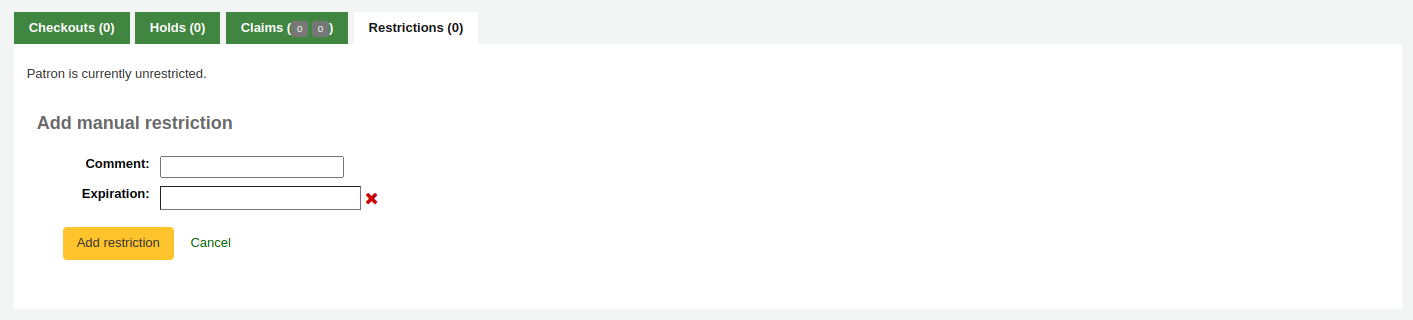

The overdues restrictions are automatically set when overdue notices are sent if you specified you wanted the patron restricted in the Overdue notice/status triggers tool.
This restriction will not be removed automatically when the overdue items are returned unless the AutoRemoveOverduesRestrictions system preference is set to 『Do』.
In the circulation rules, you can choose to fine users by suspending them instead of (or in addition to) fining them money. In that case, returning an overdue document will trigger a suspension restriction.
Patrons may also be restricted if you have issued a discharge for them. Once the discharge is validated, the patron is automatically restricted.
Restrictions on a patron record will block checkouts. In fact, a message will appear in red when going to the checkout page.

Restrictions may also prevent renewing items if the RestrictionBlockRenewing system preference is set to 『block』.
On the OPAC, patrons will get a message saying their account is frozen. They will not be able to place holds from the OPAC.
If you have patrons that have more than one restriction, you can choose to cumulate their restriction periods or not through the CumulativeRestrictionPeriods system preference.
說明
If you want to restrict patrons from doing various actions if their record is not pristine, check the following system preferences:
- Set the OverduesBlockCirc system preference to 『Block』 to prevent patrons who have overdue materials from checking out other materials.
- Set the OverduesBlockRenewing system preference to 『block renewing for all the patron’s items』 or 『block renewing only for this item』 to prevent patrons who have overdue materials from renewing their loans.
- Enter values in the noissuescharge and NoIssuesChargeGuarantees system preferences in order to block checking out to patrons who have more than a certain amount in fines or to patrons whose guarantees owe more than a certain amount.
- Enter a value in the maxoutstanding system preference to prevent patron from placing holds on the OPAC if they owe more than a certain amount.
- Enter a value in the OPACFineNoRenewals system preference to prevent patron who owe more than a certain amount to renew their loans from the OPAC.
- Set the BlockExpiredPatronOpacActions system preference to 『Block』 if you want to prevent patron whose membership has expired to place hold or renew their loans from the OPAC.
Clubs¶
If you use patron clubs, patrons will have a tab in their record indicating which club they are enrolled in, if any.
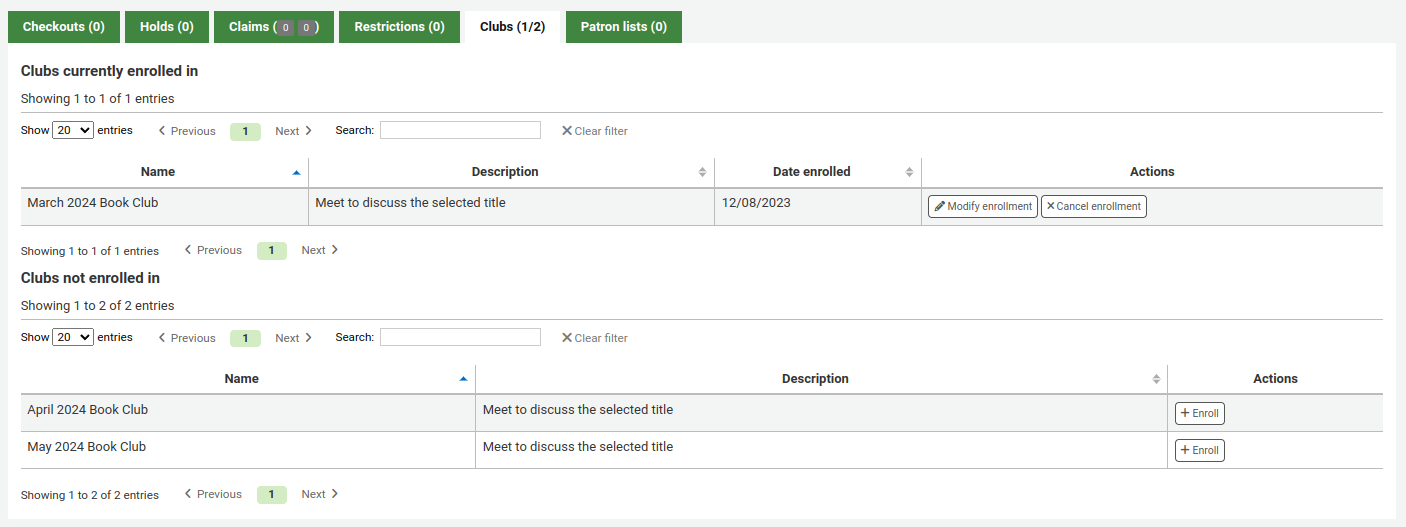
罰款¶
讀者帳號的完整紀錄將顯示在罰款分頁。罰款分頁不祗顯示姓名與罰款資料,還顯示會費、租金、預約費與其他向讀者收取的費用。
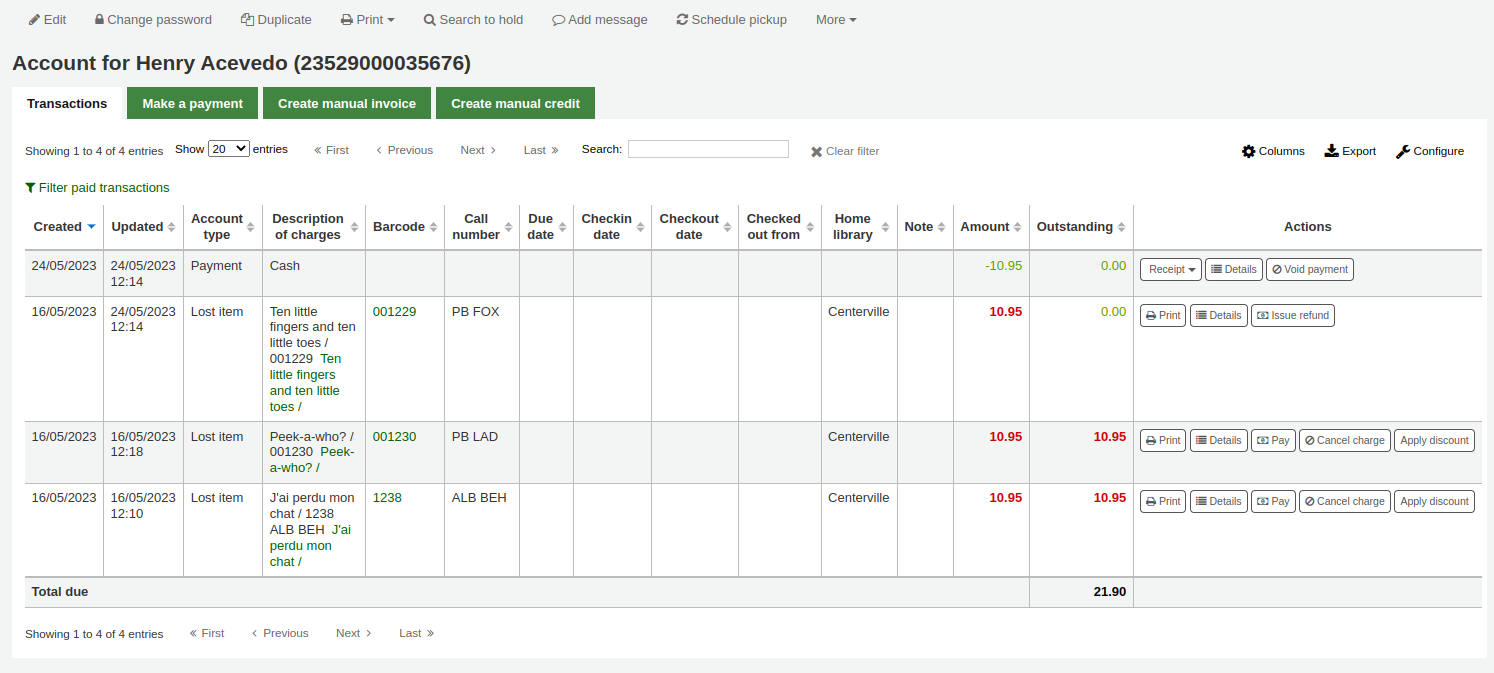
此表格將顯示以下的欄:
日期:收取/支付的日期
- 罰款顯示的是最後一天累積的罰款
說明:包括逾期罰款的逾期日以及連結至該館藏記錄
說明:與此收取/支付有關的說明
If you’re allowing patrons to pay fines via the OPAC with PayPal (EnablePayPalOpacPayments) you will see a Note that says 『PayPal』 for items paid this way
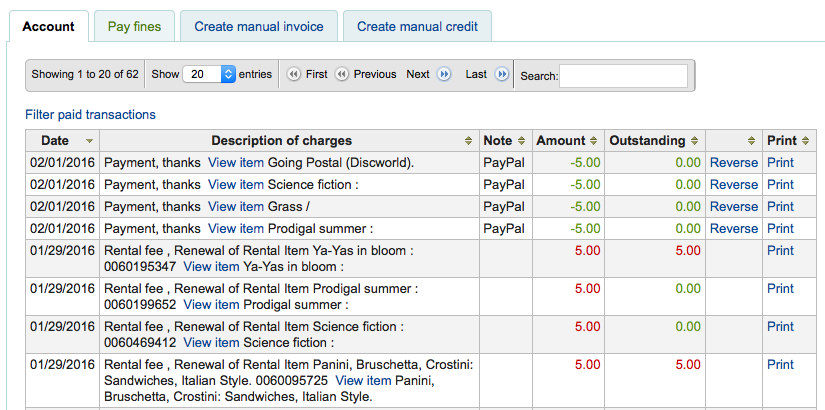
金額:支付或收取的總額
待結清:仍未結清的金額
反悔已支付的機制
The ability to void a payment
連結列印該館藏的收條
點選表單上方的 『篩選已付交易』 隱藏所有已完成的交易且可從搜尋盒找尋特定的支付或交易。
Charging fines/fees¶
Most fees and fines will be charged automatically if the fines cron job is running:
- Fines will be charged based on your circulation and fines rules
- Hold fees will be charged based on the rules you set in the Patron types and categories administration area
- Rental fees will be charged based on the settings in your Item iypes administration area
- 經由編目模組標記館藏為 『遺失』 將自動向讀者收取重置費用
Pay/reverse fines¶
Each line item can be paid in full (or written off) using the 『Pay fines』 tab.
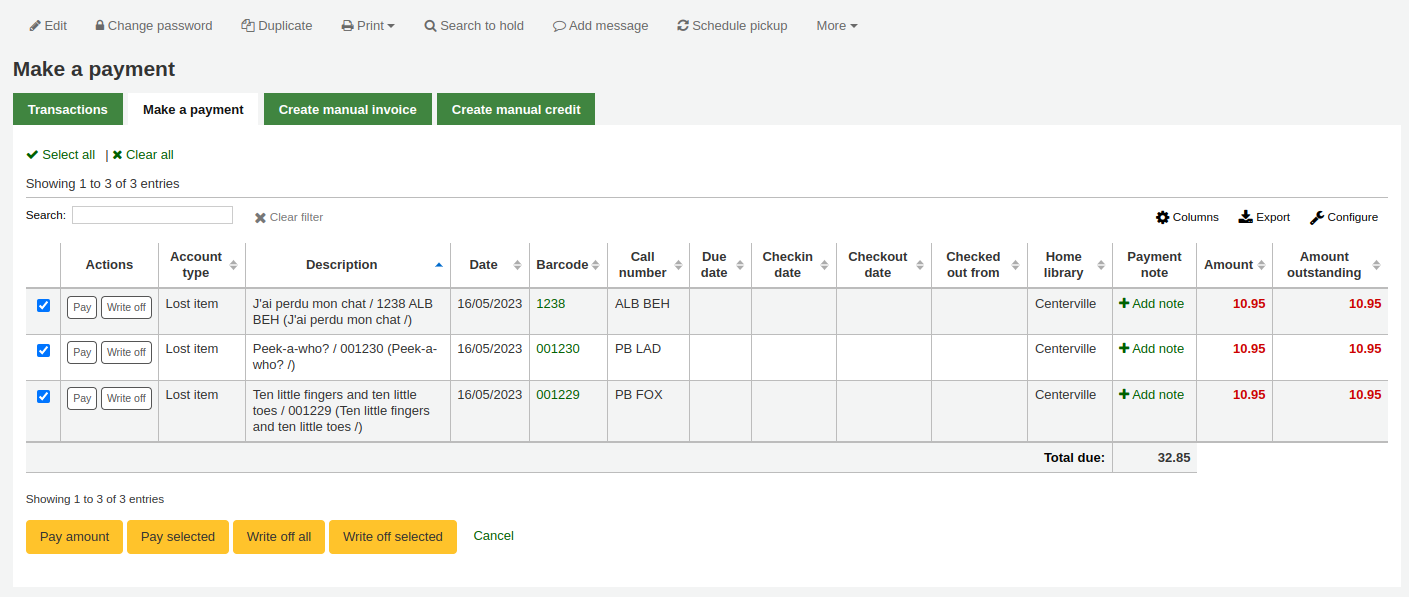
每筆館藏可以全付、部份支付或豁免。
支付全額罰款
先鍵必支付的說明再移動至
勾選罰款旁的 「支付」,以便全額支付
The full amount of the fine will be populated for you in the 「Collect from patron」 box
If one or more values are defined under the PAYMENT_TYPE authorized value category a dropdown selection box will be displayed to specify a custom payment type
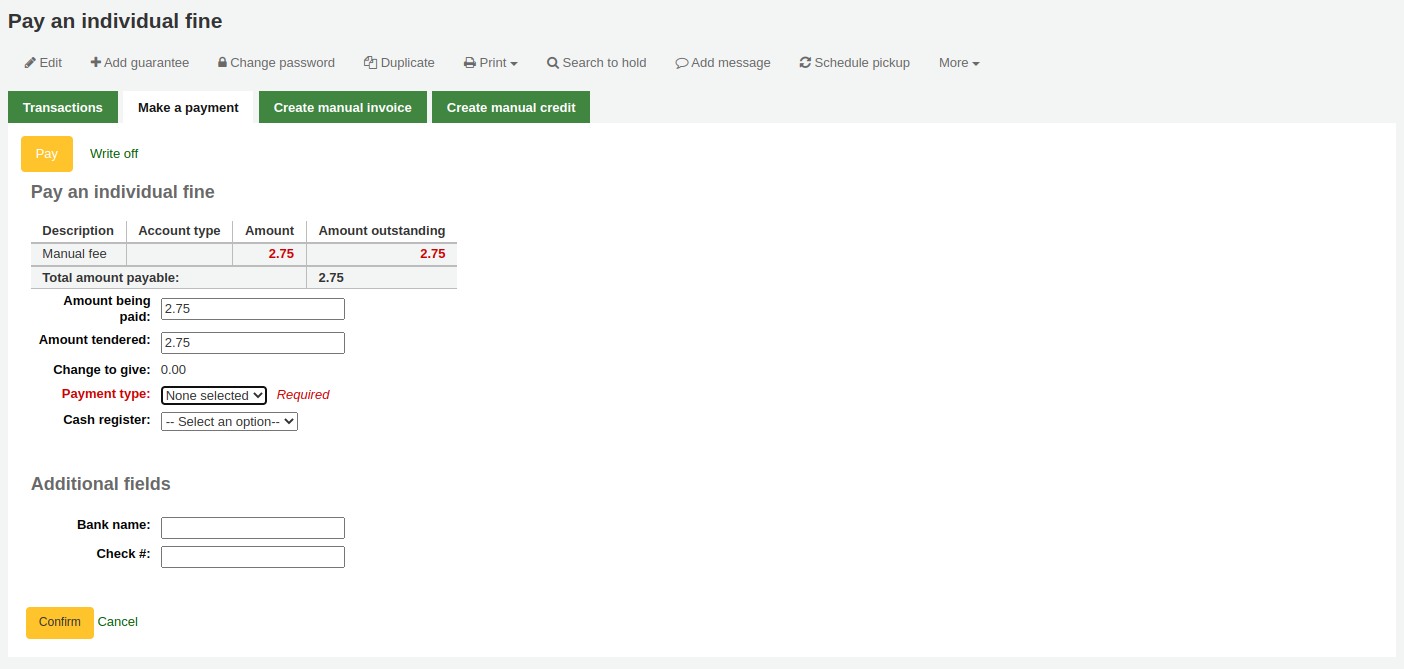
勾選」確認」
罰款將從待付罰款移除,並顯示為全額支付。
支付部份罰款
勾選罰款旁的 「支付」,以便支付部份費用
Enter the amount you are collecting from the patron in the 「Collect from patron」 box
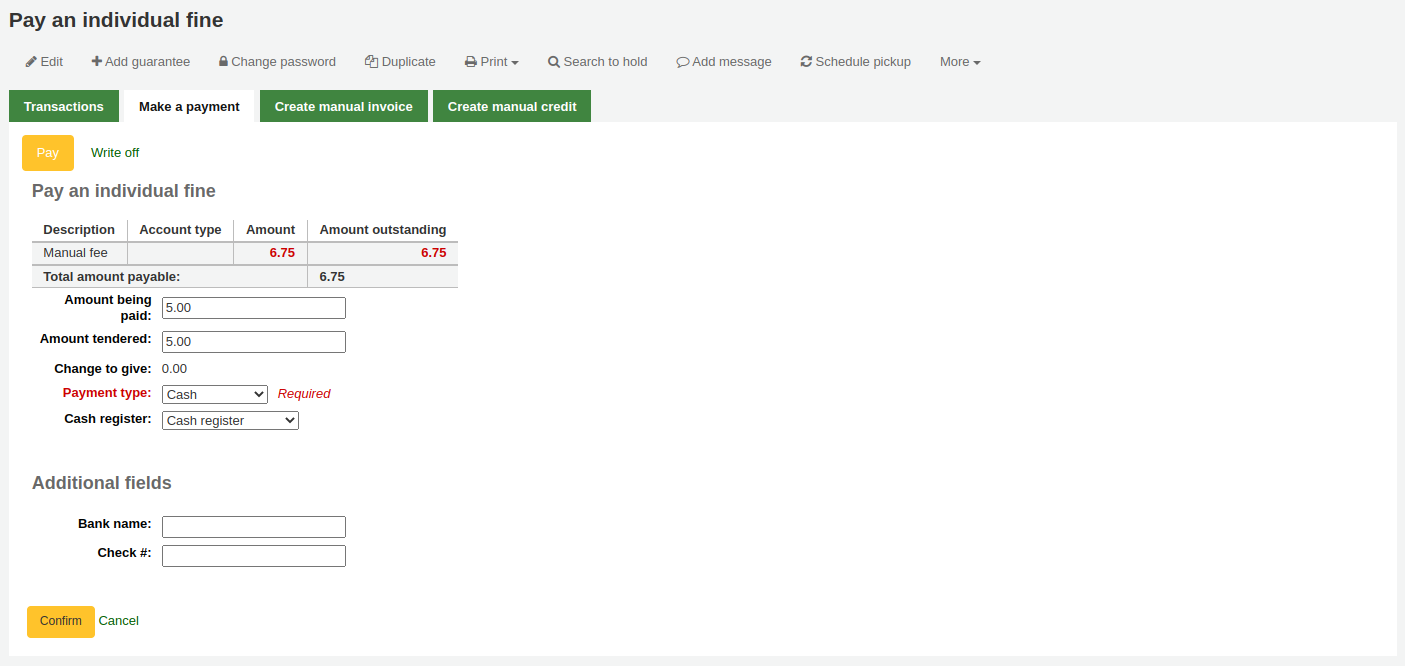
勾選」確認」
The fine will be updated to show the original amount, and the current amount outstanding
支付全部罰款
Click the 「Pay amount」 button
Enter the amount you are collecting from the patron in 「Collect from patron.」 The sum of all fines is shown in 「Total amount outstanding」
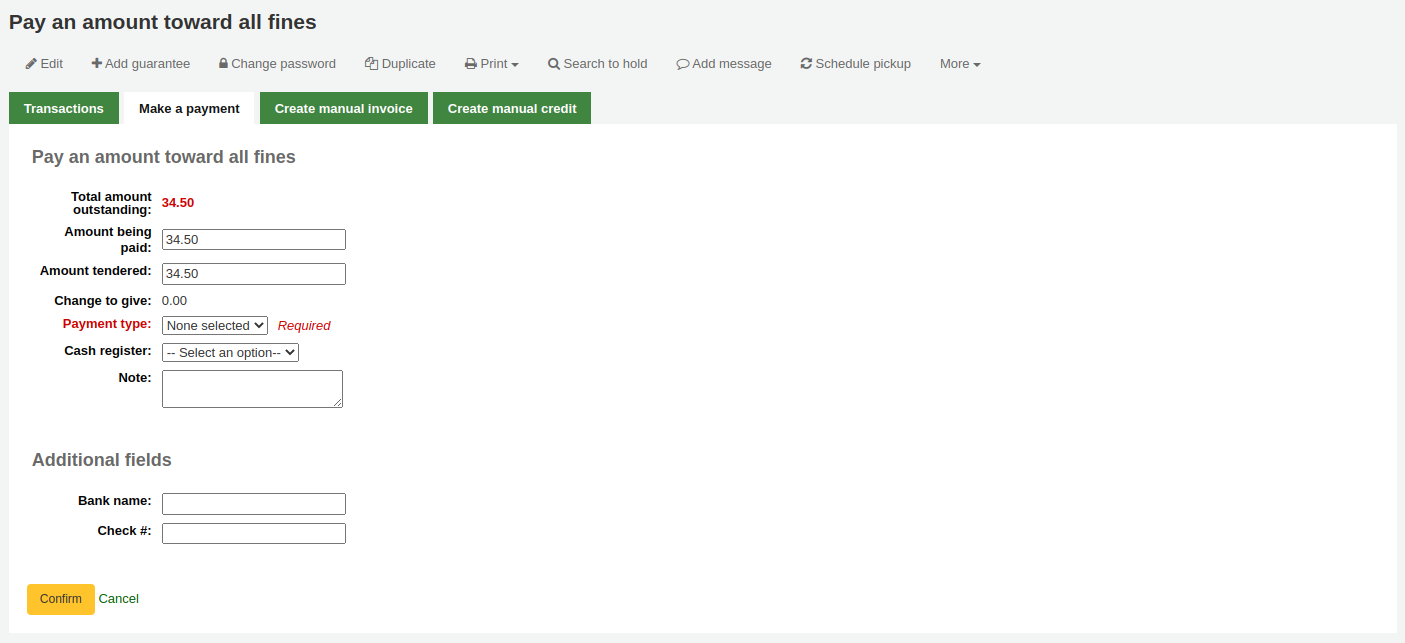
勾選」確認」
罰款總額依照支付的金額更新。
Pay selected fines
Check the selection boxes next to the fines you wish to pay, click 「Pay selected」
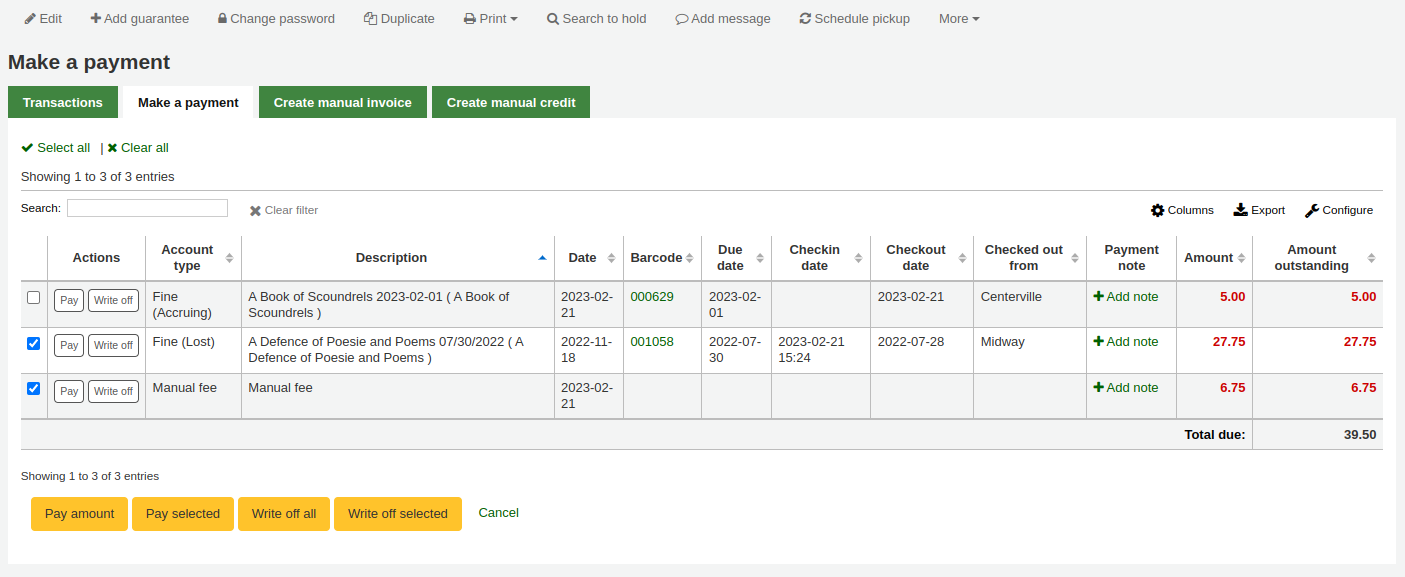
鍵入金額用於支付罰款。
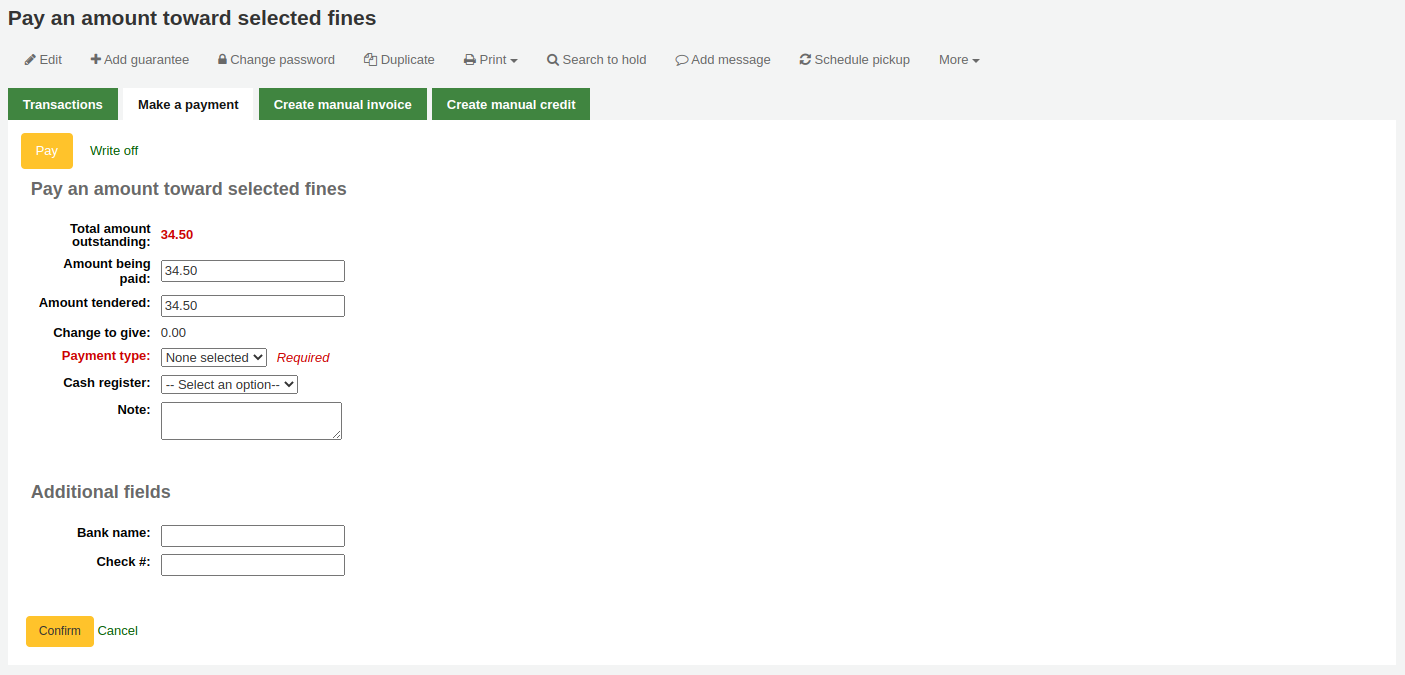
勾選」確認」
罰款總額依照支付的金額更新,優先處理最舊的罰款。
豁免一筆罰款
- 勾選罰款旁的 「豁免」 以便豁免罰款。
- A confirmation box will appear to specify a total amount to writeoff. This box allows a partial writeoff of fines.
- 罰款將從待付罰款移除,並顯示為豁免。
Writeoff selected fines
- Check the selection boxes next to the fines you wish to pay, click 「Writeoff selected」.
- Click 「Confirm」.
- 罰款將從待付罰款移除,並顯示為豁免。
Writeoff all fines
- Click the 「Writeoff all」 button
- 所有的罰款將從待付區移除,並顯示已免除。
若意外標記館藏為已支付,可點選右方的 『復原』 鈕恢復原狀

被勾選的新館藏,將被加入帳號,顯示付款

說明
- You can enable email receipts for payment and writeoff transactions with the UseEmailReceipts system preference.
Creating manual invoices¶
館員可以新增人工收據,收取未自動計算的費用
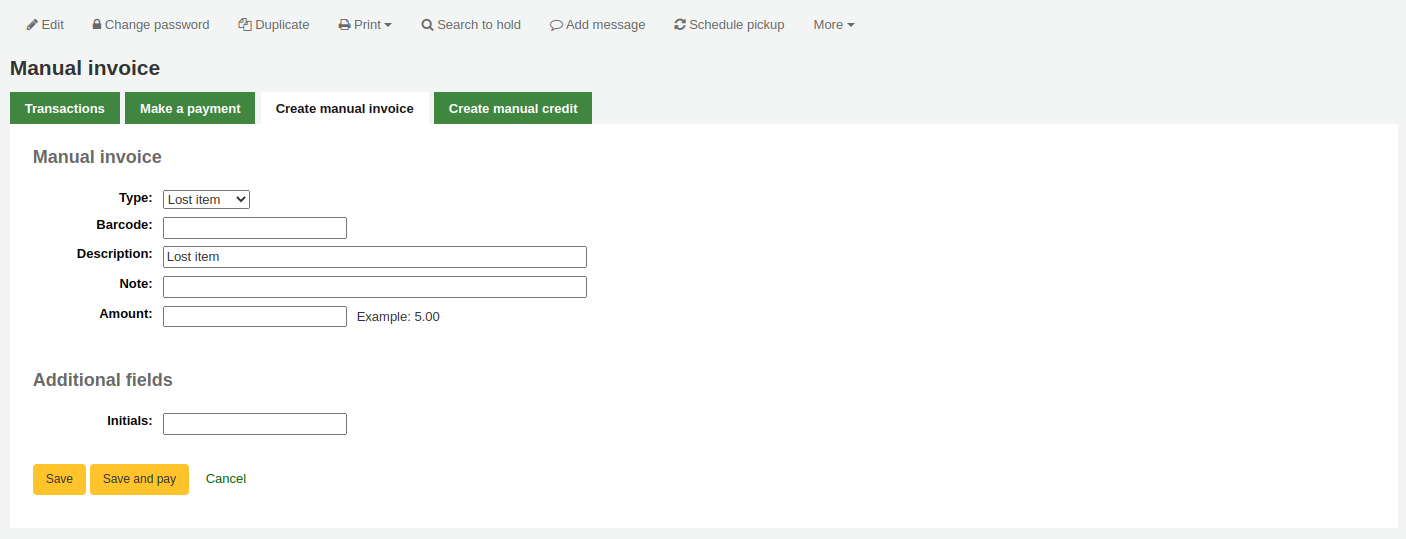
先選定待新增的發票類型
To add additional values to the manual invoice type pull down menu, add them to the MANUAL_INV authorized values
重要
The value set as the authorized value for the MANUAL_INV authorized value category will appear as the description and the authorized value description will be used as the amount.
若館藏需要借出費用,您可鍵入其條碼,顯示該館藏的連結
說明欄位欄位是鍵入收費說明的地方
在金額欄位不要鍵入幣別符號,祗能鍵入數字與小數點
Creating manual credits¶
人工額度可以支付部份或豁免罰款。
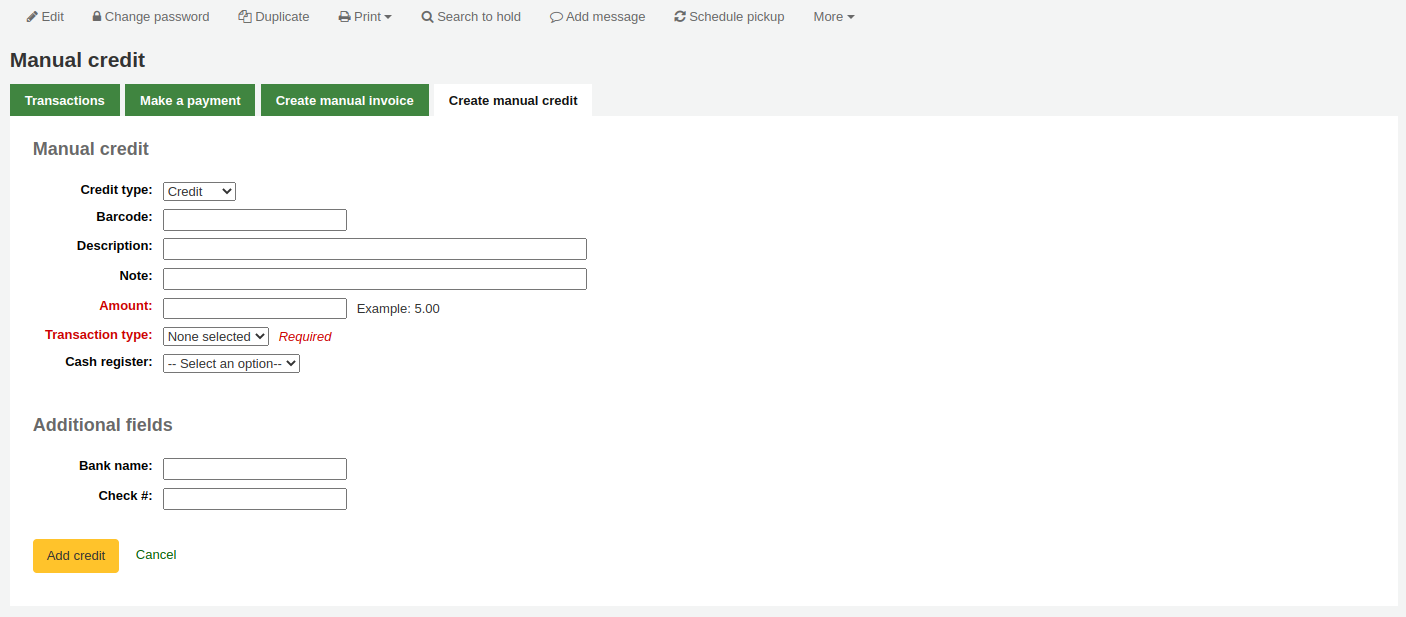
- 首先,選擇額度類型
- 若此額度與館藏有關,您可鍵入館藏的條碼,連結至該館藏
- 說明欄位欄位是鍵入額度說明的地方
- 在金額欄位不要鍵入幣別符號,祗能鍵入數字與小數點
Routing lists¶
A list of all of the serial routing lists the patron belongs to will be accessible via the 『Routing lists』 tab on the patron record.
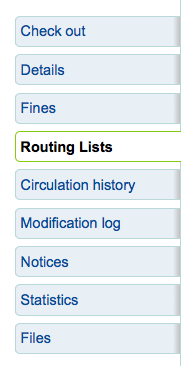
在此分頁可看到並編輯此讀者所屬的傳閱清單。
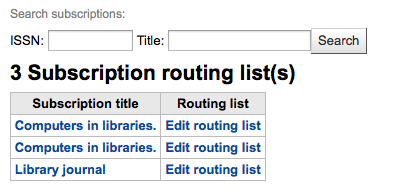
Circulation history¶
若設定 intranetreadinghistory 偏好為顯示,流通紀錄分頁就會顯示。若設定 OPACPrivacy 系統偏好為 『允許』,則讀者可以決定讓圖書館不保留此紀錄,此分頁就祗顯示借出尚未還入的館藏。
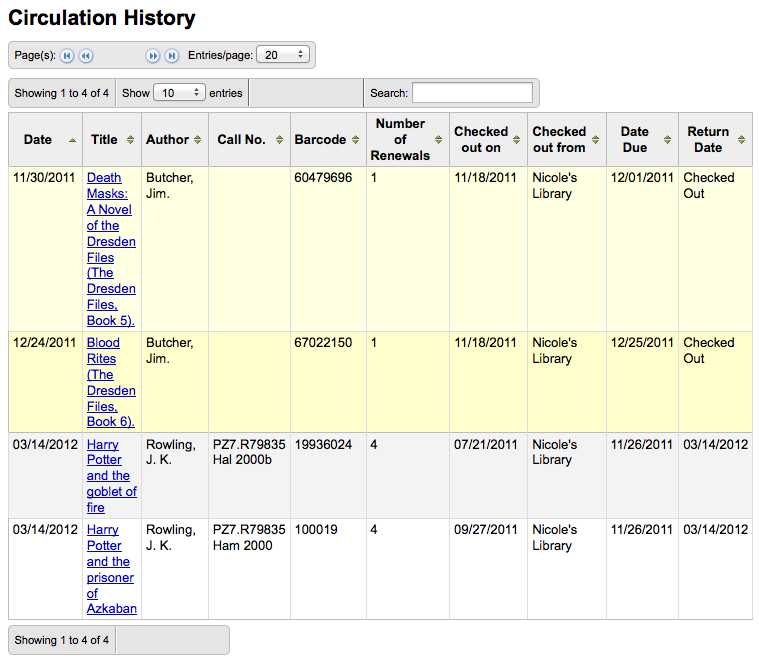
在頁面右上角的其他選單裡,可找到選項,匯出今天還入的條碼清單。
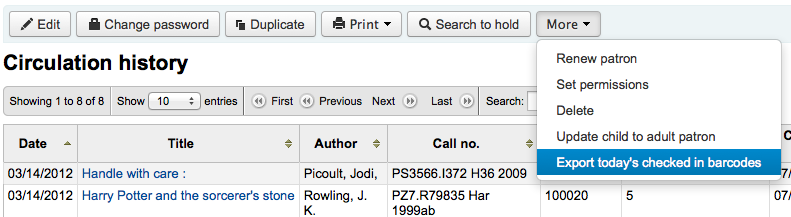
產生每列一個條碼的文字檔。
Modification log¶
If you have set your BorrowersLog to track changes to patron records, then this tab will appear. The Modification log will show when changes were made to the patron record. If you also have turned on the IssueLog and ReturnLog you will see checkins and outs on this screen as well.
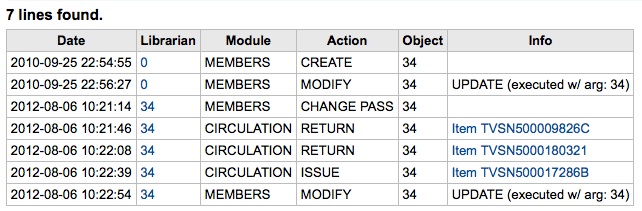
- 館員欄位顯示改變內容的館員讀者號
- 此模組清單列出讀者模組的 『MEMBERS』
- 此作業將告知將儲存的記錄
- Object 欄列列出修改過的 borrowernumber (如上例,我修改自己的記錄)
通知¶
設定 讀者訊息偏好 為 新增 或 編輯 讀者。此分頁將顯示已送出及待送出的訊息:
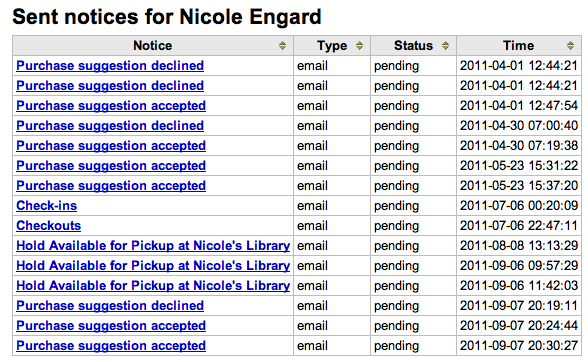
勾選題名訊息,將展開內容,顯示完整的訊息,以供送出。
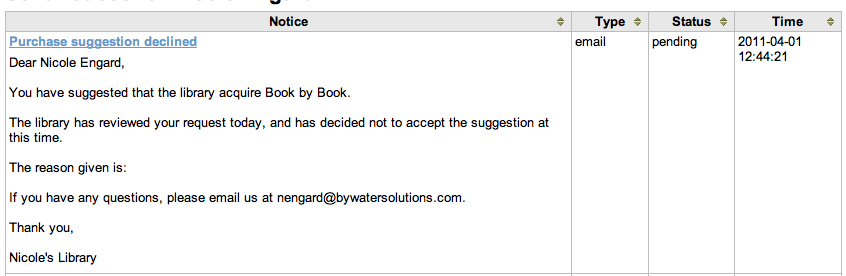
If the message has a status of sent or failed you will have the option to 『resend』 the message to the patron by clicking the 『resend』 button found under the status.
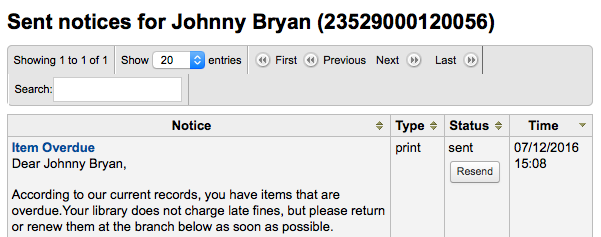
檔案¶
若設定 EnableBorrowerFiles 偏好為 『啟用』,則在讀者資訊頁面出現檔案分頁。
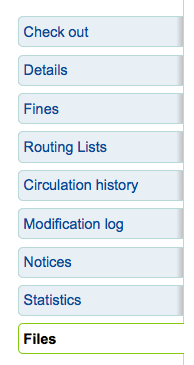
從此上傳附加於讀者紀錄的檔案。
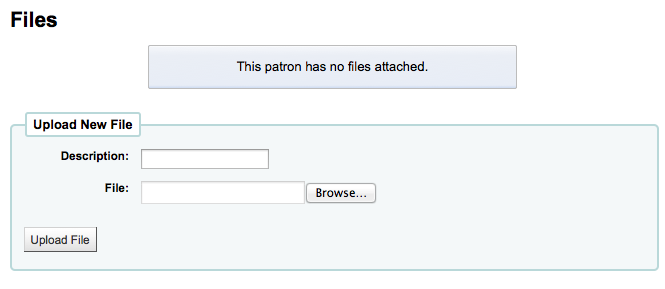
已上傳所有的檔案,將顯示在表單裡,並可從該表單繼續上傳其他檔案。
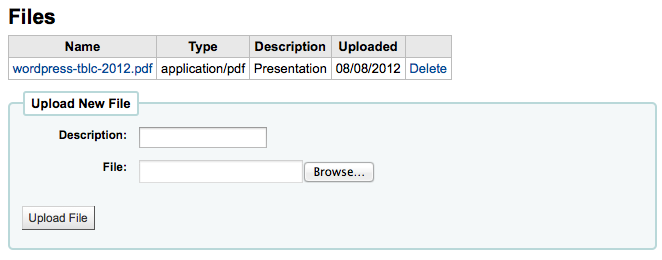
Purchase suggestions¶
讀者提出採訪建議後,在讀者記錄裡將出現採訪建議分頁。
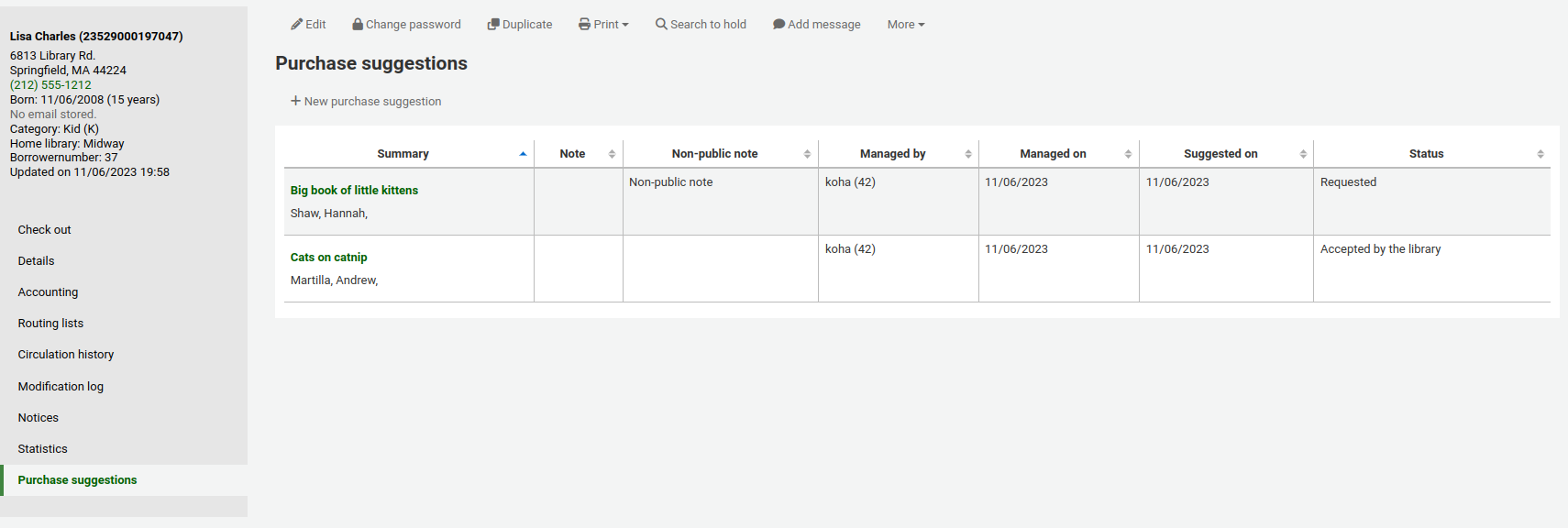
在此可看到所有的採訪建議及其現況,您也可以讀者身份點選上方的 『新增採訪建議』。
Learn more about managing purchase suggestions in the Acquisitions chapter of this manual.
讀者離館除籍¶
A discharge is a certificate that says the patron has no current checkouts, no holds and owe no money. To enable this opti`on on the patron record you need to set the useDischarge system preference to 『Allow』.
說明
In France a 「quitus」 (「discharge」) is needed if you want to register for an account in a library or a university.
說明
學術圖書館多半要求讀者先結清借出才能畢業。
讀者可以 從 OPAC 退出圖書館。在館員介面顯示待退出讀者的待付費用
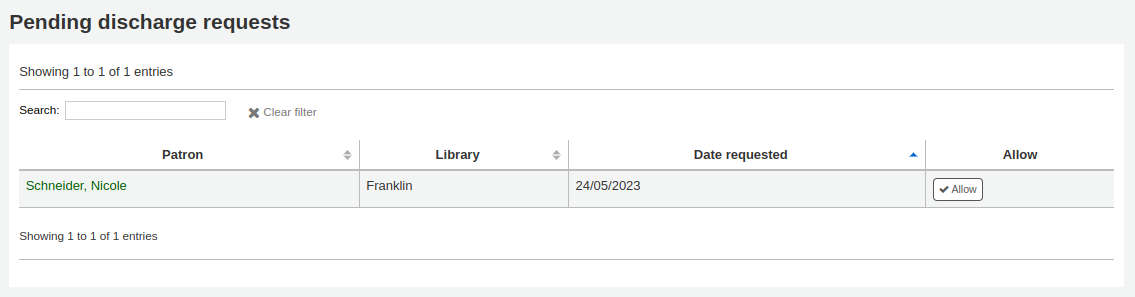
按待審核鈕,開啟畫面可以允許該等退館
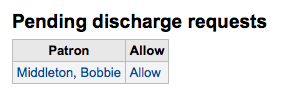
按下讀者紀錄左方的 『退館除籍』 分頁,就能產生離館除籍表單
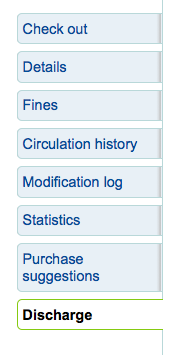
可以離館除籍的讀者將顯示 『實現離館除籍』 鈕
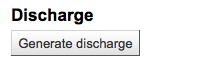
不可以時將看到說明不能讓讀者離館除籍的原因。
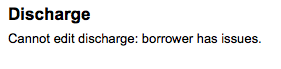
產生信件後需要下載該 PDF 檔案

說明
使用 NoticeCSS 偏好格式化 PDF。
此讀者帳號將被停權

退館記錄將加入 『退館』 分頁

Housebound patrons¶
There are three roles a patron can have in regard to housebound circulation: borrower, chooser or deliverer.
重要
In order to use the housebound module, the HouseboundModule and ExtendedPatronAttributes system preferences must be enabled.
Chooser¶
If you have enabled the housebound module, with the HouseboundModule system preference, you will see that patrons now have a new section in their record called 『Housebound roles』.
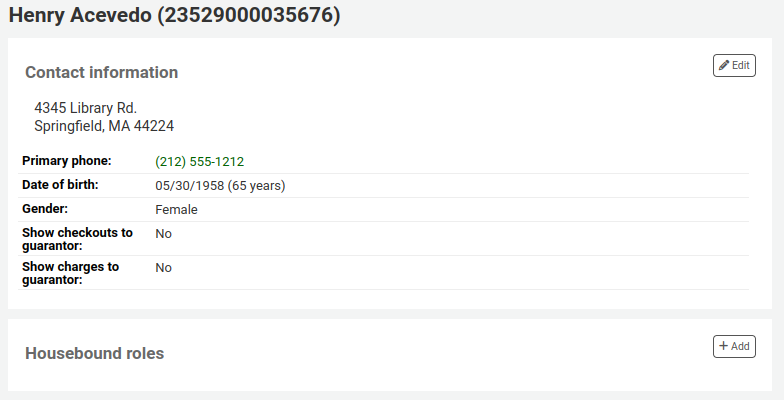
Click the 『Add』 button to mark this patron as a 『Chooser』.

The chooser is in charge of choosing the materials for the housebound patron.
Deliverer¶
In the 『Housebound roles』, click the 『Add』 button to mark this patron as a 『Deliverer』.

The deliverer is in charge of delivering the chosen materials to the housebound patron on a specific day at a specific time.
Housebound borrowers¶
To create a housebound profile for an housebound patron, click on the 『Housebound』 tab in their record.
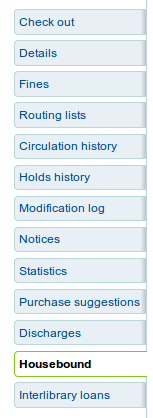
From there, you can edit their housebound profile information.
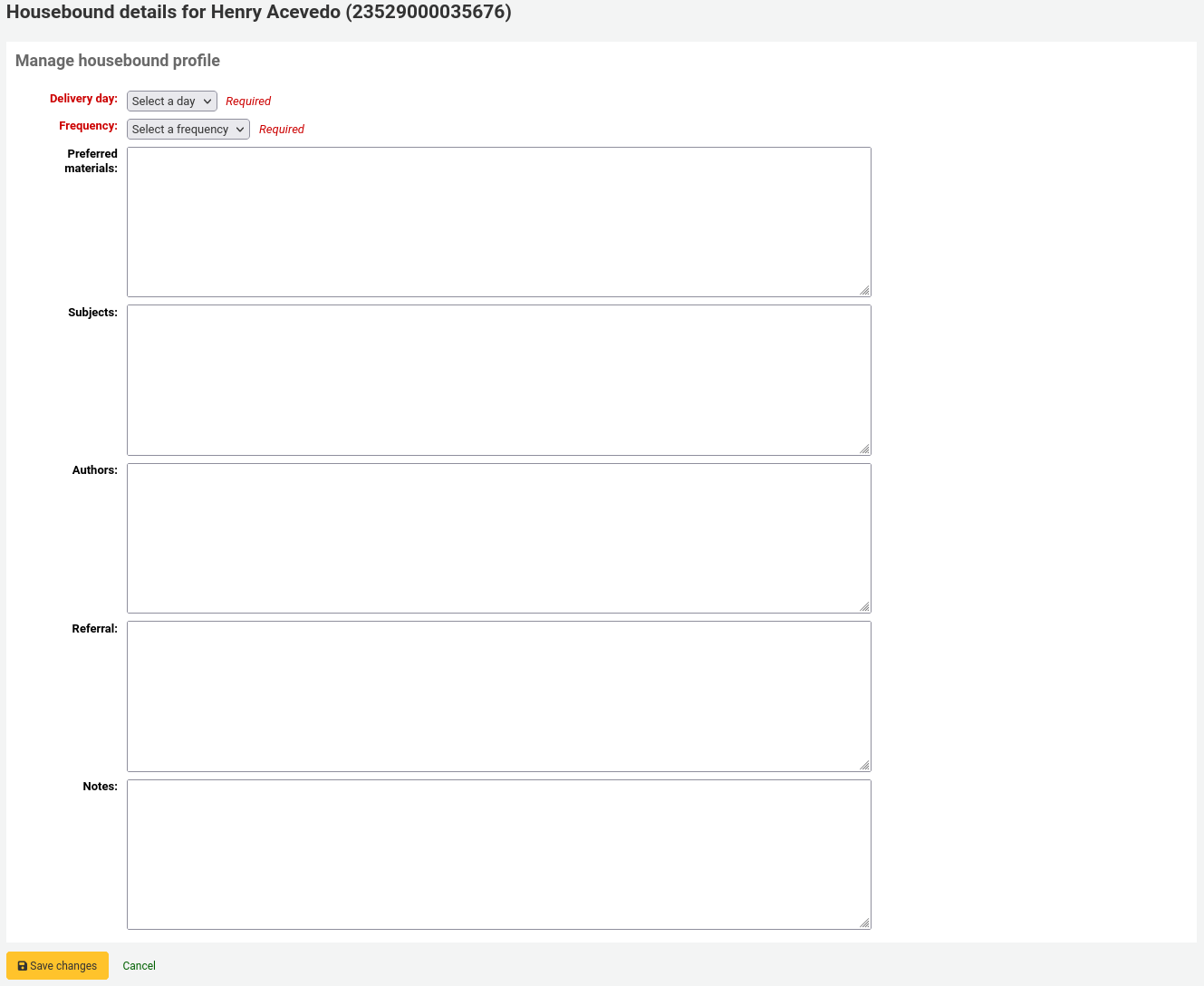
Delivery day: choose which day (or 『Any』) the patron prefers to receive their delivery.
Frequency: choose the frequency at which they want to receive their deliveries.
說明
The frequencies are managed through the HSBND_FREQ list of authorized values.
Preferred materials: enter notes that will help the chooser choose appropriate documents for the housebound patron.
For example: books, dvds, magazines, etc.
Subjects: if the housebound patron has a preference for particular subjects, enter it here. This will help the chooser choose interesting documents for the patron.
For example: romance, cookbooks, thrillers, etc.
Authors: if the housebound patron has favorite authors, enter them here.
For example: Danielle Steel, James Patterson, etc.
Referral: if the housebound patron has a referral, enter it here.
Notes: enter any other notes that may help the chooser or the deliverer.
Click the 『Save changes』 button to save the housebound profile.
Coordinating deliveries¶
To plan visits, go to the housebound patron’s record.
In their housebound tab, you will be able to create deliveries.
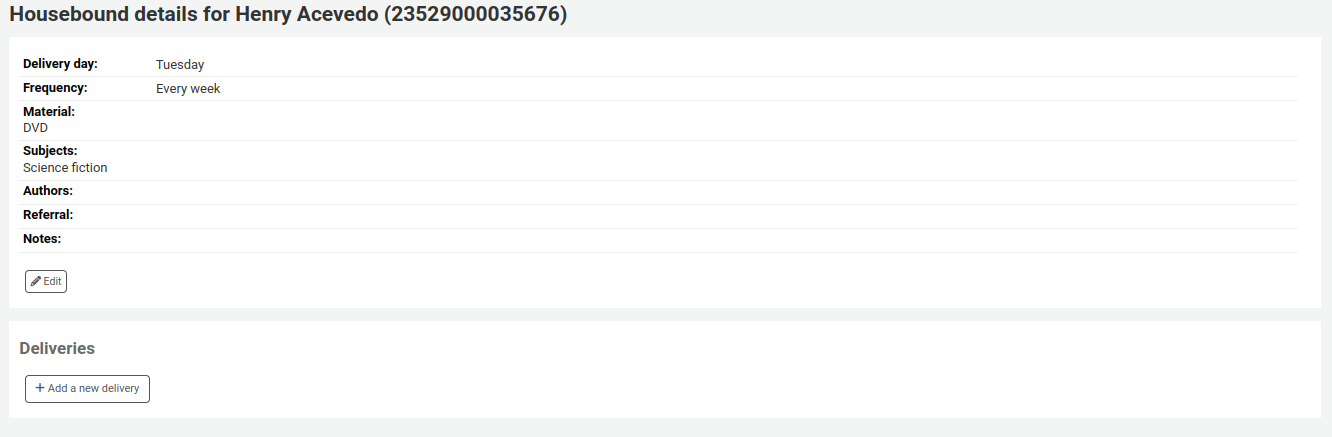
Click on 『Add a new delivery』.
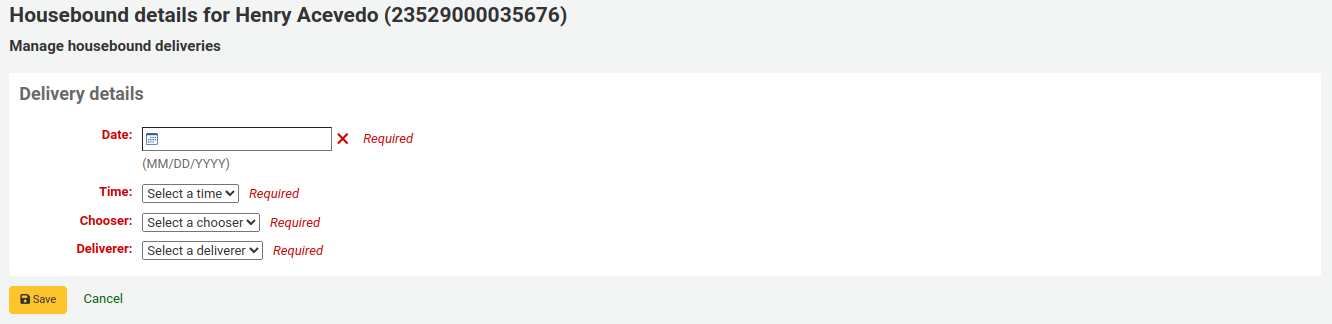
Fill out the information :
- Date: Enter the date of the delivery.
- Time: Select a time of day for the delivery. The choices are morning, afternoon, or evening.
- Chooser: Select a chooser who will be in charge of selecting the materials for this housebound patron.
- Deliverer: Select a deliverer who will be in charge of picking up the materials and bringing them over to the housebound patron.
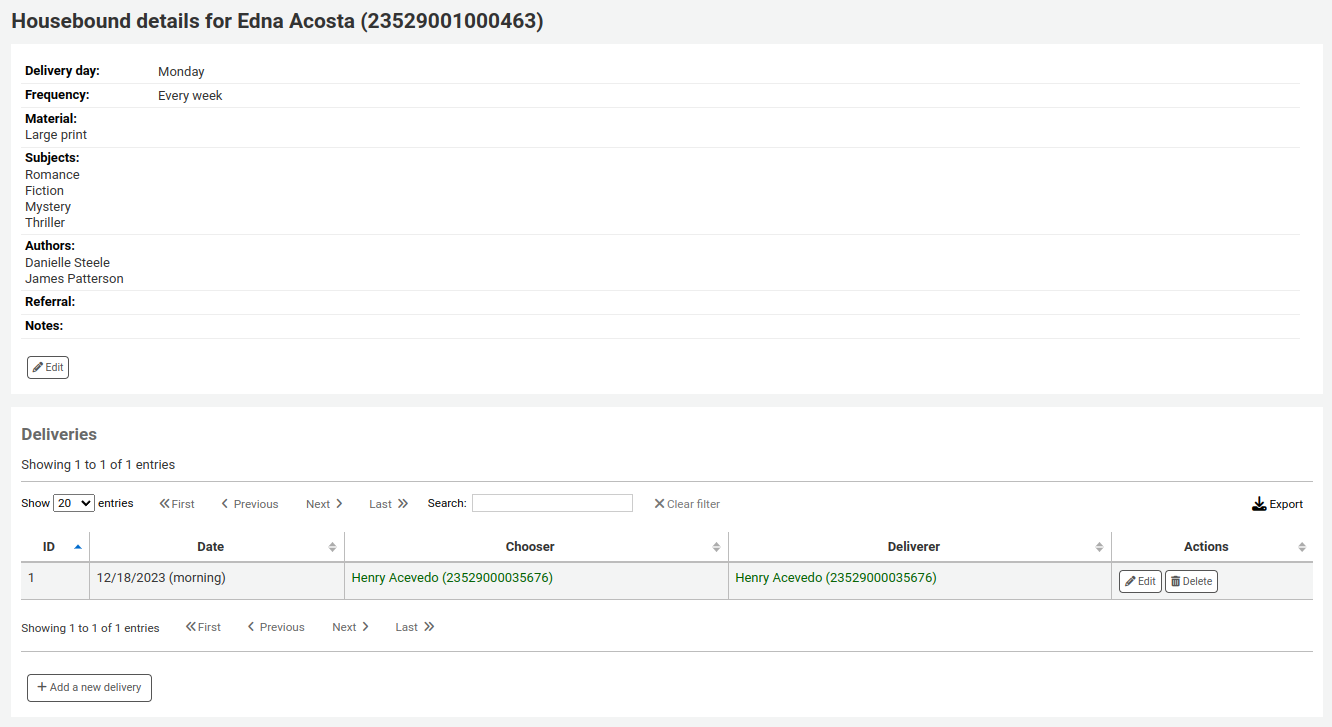
Choosers and Deliverers can be notified of planned deliveries via reports. Example reports be found in the SQL Reports Library at https://wiki.koha-community.org/wiki/SQL_Reports_Patrons#Patron_Characteristics.
Patron search¶
勾選讀者模組的連結進入搜尋/瀏覽讀者螢幕。從此可搜尋讀者。

勾選代理商搜尋盒右方的加號 [+] 打開進階讀者搜尋 包括讀者類型與圖書館的限制欄位。
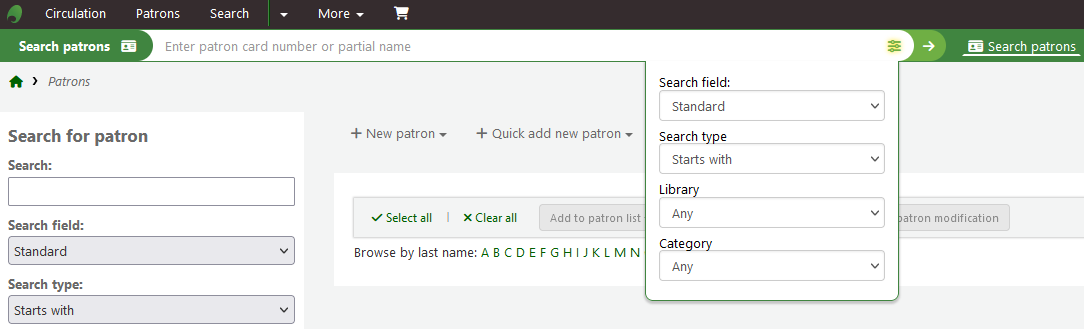
以頁面左方的選項限制顯示的結果數量。
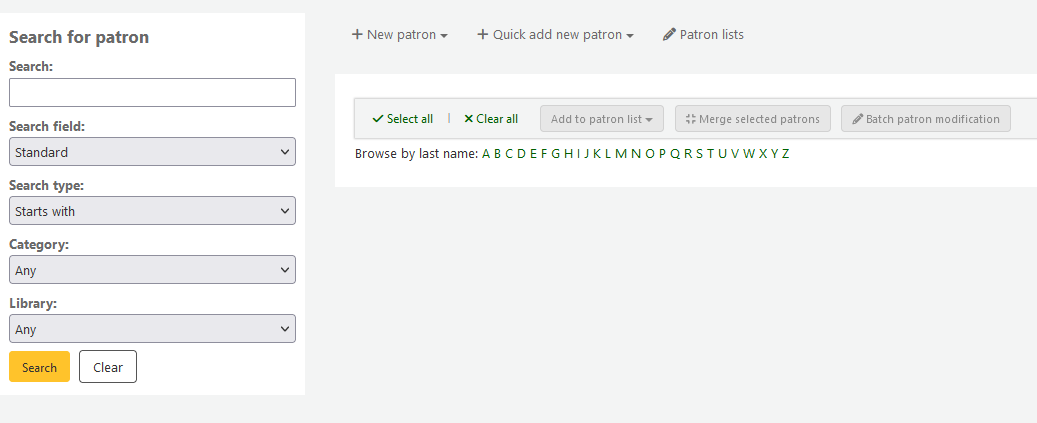
依照從 『搜尋欄位』 選擇的內容,您可從不同方式搜尋讀者。
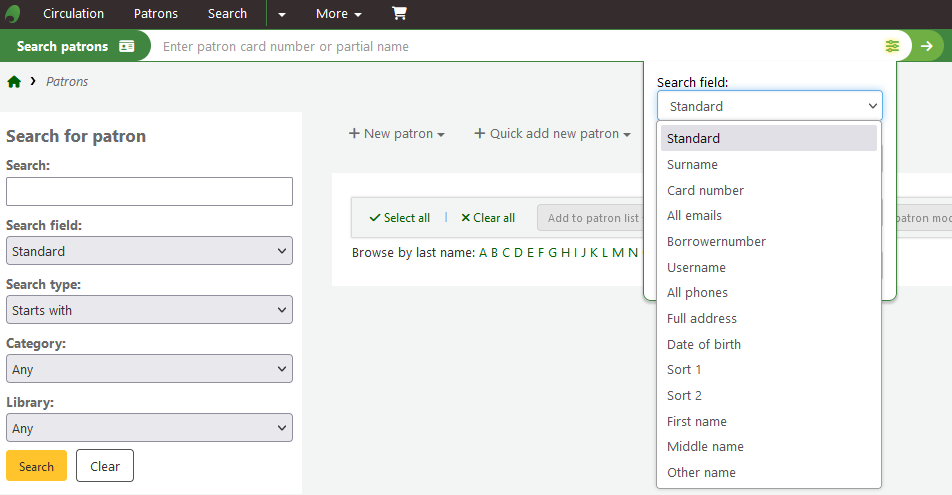
- 標準:
- 鍵入姓、名、電子郵件或條碼的任何部份
- 電子郵件:
- 鍵入電子郵件的任何部分並選擇 『包括』 而不是 『開始』
- 讀者號:
- 鍵入讀者號
- 電話號碼:
- 鍵入系統內的電話號碼或以空格區分各段號碼。
- 例如:可以完全一樣的搜尋(212) 555-1212,以212 555 1212搜尋,也可找到相同的結果
- 街路:
- 鍵入讀者地址的任何片斷 (包括所有的地址欄位) 並選擇 『包括』 不選 『開始』 找尋地址裡的任何字串
- 生日
- 應使用以 dateformat 偏好設定的格式入出生年月日。
- 排序欄位1
- 此為使用於圖書館讀者的客製化欄位。
- 排序欄位2
- 此為使用於圖書館讀者的客製化欄位。
您可選擇搜尋欄位內的起始或包括的字串。選擇 『包括』 就像是萬用字元搜尋。
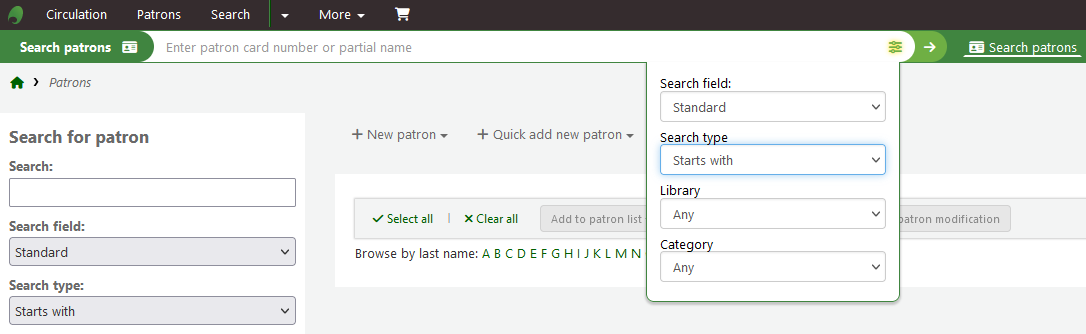
點選上方的連結文字,可以瀏覽讀者紀錄。