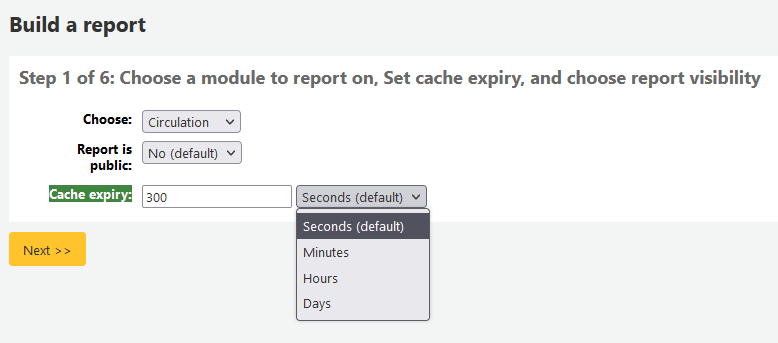रिपोर्ट
कोहा में रिपोर्ट डेटा इकट्ठा करने के लिए एक तरीका है। रिपोर्ट सांख्यिकी, सदस्य सूचियों, शैल्विंग सूची, या अपने डेटाबेस में डेटा के किसी भी सूची उत्पन्न करने के लिए इस्तेमाल कर रहे हैं।
Custom reports
Koha's data is stored in a MySQL database which means that librarians can generate nearly any report they would like by either using the guided reports wizard or writing their own SQL query.
Add custom report
Guided report wizard
निर्देशित रिपोर्ट विज़ार्ड एक छह कदम प्रक्रिया के माध्यम से चलना एक रिपोर्ट उत्पन्न करने के लिए होगा।
चरण 1: मॉड्यूल आप पर रिपोर्ट करने के लिए चाहते हैं। यह वही है जो टेबल और खेतों आप क्वेरी करने के लिए उपलब्ध हैं का निर्धारण करेगा।
'Report is public' should be left to the default of 'No' in most cases especially if the report contains patron or other sensitive information. A public report can be accessed using the JSON reports services by anyone and without authentication.
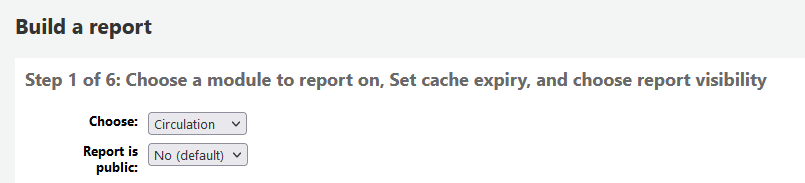
नोट
अपने सिस्टम व्यवस्थापक से अपने सर्वर पर memcache का गठन किया है, तो आप कैश समाप्ति के लिए एक और विकल्प देख सकते हैं। यह अपने सार्वजनिक रिपोर्टों से संबंधित है। यह लगातार चल रहा है आप तो रिपोर्ट को सार्वजनिक करते हैं और अपने सिस्टम पर एक बड़ा भार के कारण होगा. इस मान को सेट रोकता है।
चरण 2: एक रिपोर्ट प्रकार चुनें। अभी के लिए, सारणीबद्ध ही एकमात्र विकल्प उपलब्ध है।
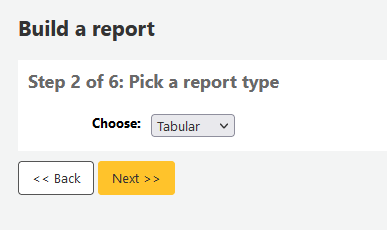
Step 3: Choose the fields you want in your report. You can select multiple fields and add them all at once by using CTRL+click on each item you want to add before clicking the Add button.
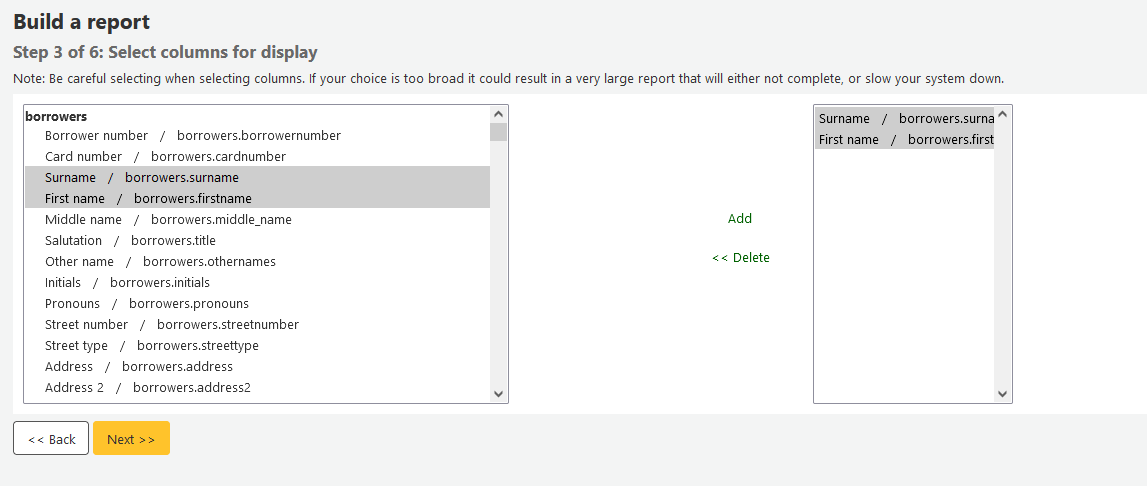
Step 4: Choose any limits you might want to apply to your report (such as item types or branches). If you don't want to apply any limits, simply click 'Next' instead of choosing an option.
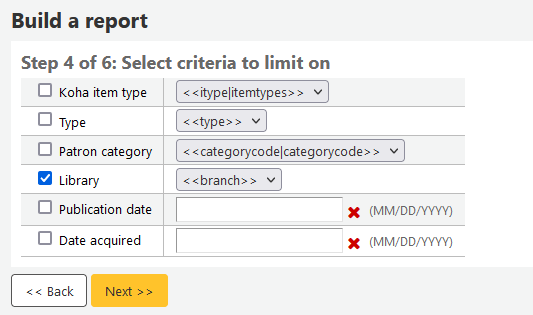
Step 5: Perform math functions. If you don't want to do any calculations, simply click 'Next' instead of choosing an option.
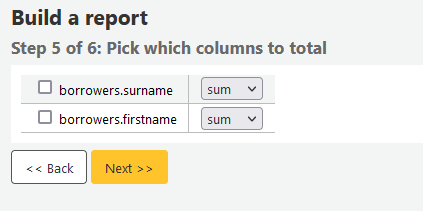
Step 6: Choose data order. If you want the data to print out in the order it's found in the database, simply click 'Finish'.
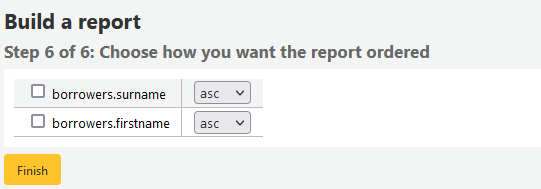
When you are finished you will be presented with the SQL generated by the report wizard. From here you can choose to save the report by clicking 'Finish' or copy the SQL and make edits to it by hand.
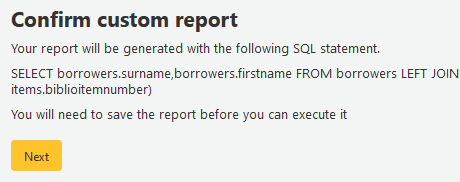
आप रिपोर्ट को बचाने के लिए चुनते हैं आप की तरह यह समूहों और उपसमूहों करने के लिए, अपनी रिपोर्ट का नाम पूछा और इसके बारे में किसी भी नोट में प्रवेश दिया जाएगा।
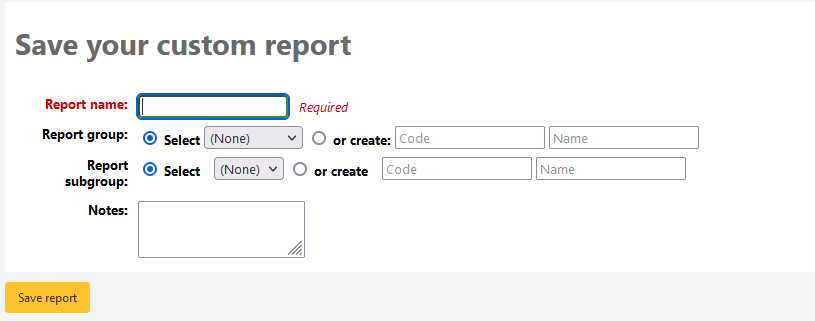
Once your report is saved it will appear on the 'Use saved' page with all other saved reports.
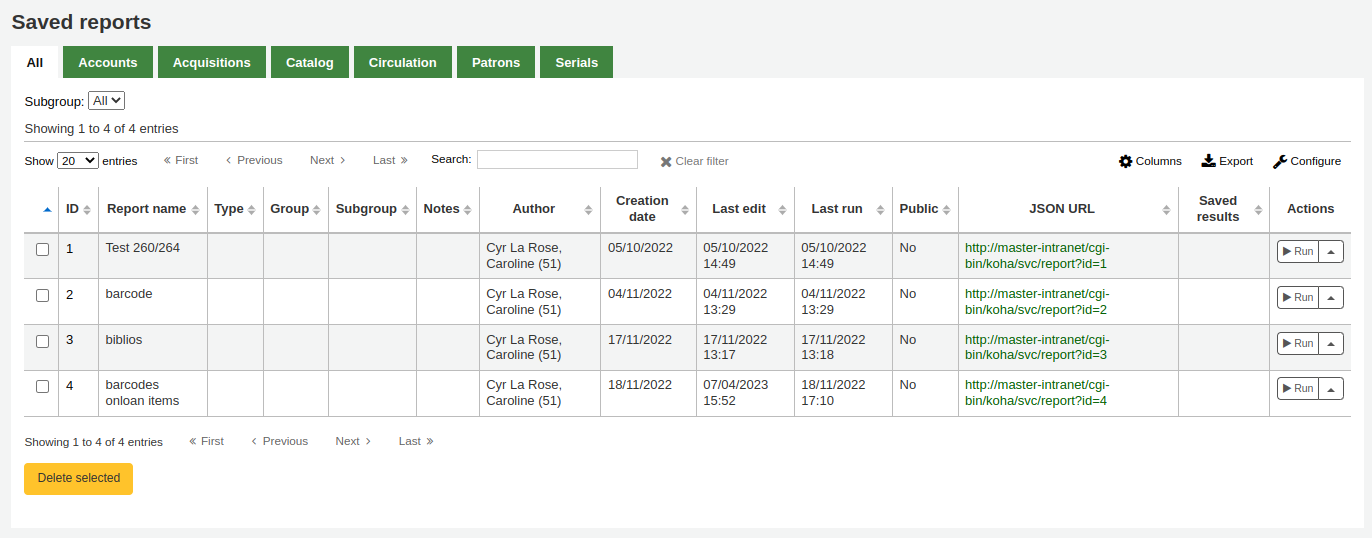
नोट
You can customize the columns of this table in the 'Table settings' section of the Administration module (table id: table_reports).
यहाँ से आप संपादन कर सकते हैं, रिपोर्ट चलाने के लिए, या एक बार रिपोर्ट चलाने के लिए अनुसूची। रिपोर्ट तुम्हें बनाया आप स्तंभ शीर्षक पर क्लिक (निर्माण तिथि रिपोर्ट तुम सिर्फ जोड़ा खोजने के लिए सबसे अच्छा शर्त है) द्वारा स्तंभों में से किसी ने तरह कर सकते हैं खोजने के लिए। तुम भी छोड़ दिया पर फिल्टर मेनू का उपयोग कर अपने परिणामों को फ़िल्टर या टैब का उपयोग अपने कस्टम समूहों के आधार पर रिपोर्ट लगाने के लिए कर सकते हैं।
एसक्यूएल से रिपोर्ट
In addition to the report wizard, you have the option to write your own queries using SQL. To find reports written by other Koha users, visit the Koha wiki: http://wiki.koha-community.org/wiki/SQL_Reports_Library. You can also find your database structure in /installer/data/mysql/kohastructure.sql or online at: http://schema.koha-community.org.
To add your query, click the link to 'Create from SQL' on the main reports module
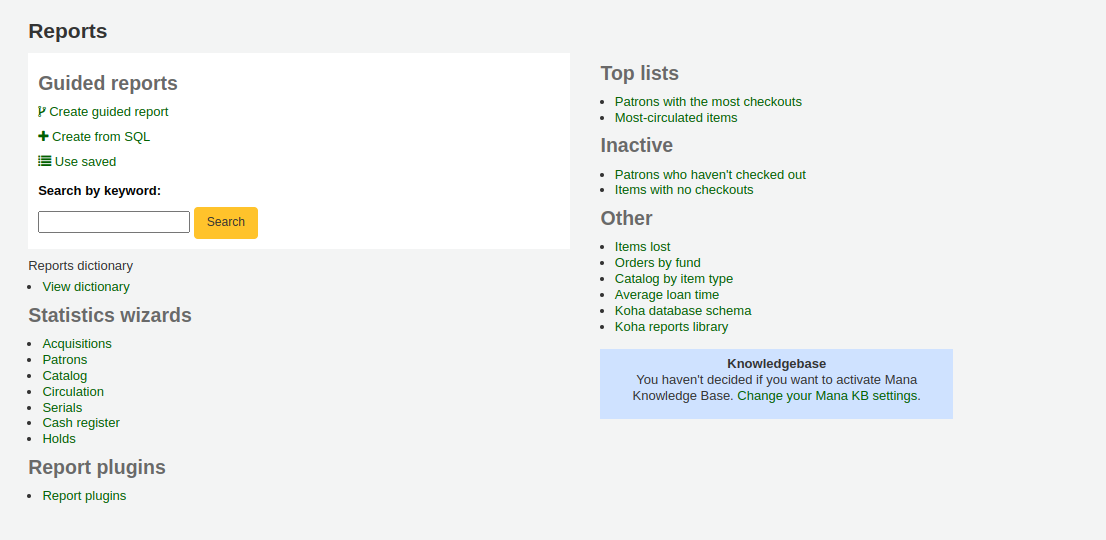
or the 'New report' button at the top of the 'Saved reports' page.

प्रस्तुत फार्म में भरें
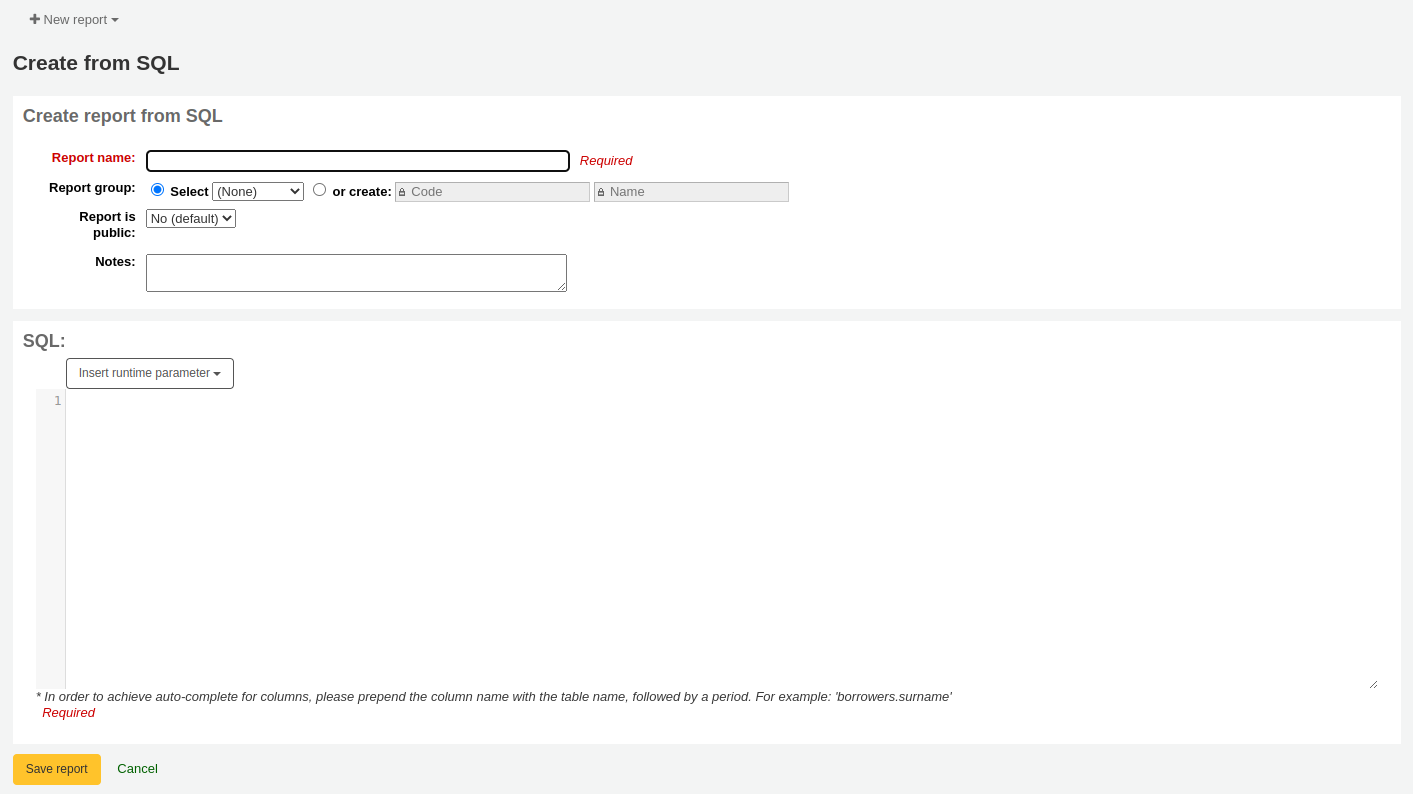
Report name: the name is what will appear on the 'Saved reports' page to help you identify the report later. It will also be searchable using the filters found on the left of the 'Saved reports' page.
Report group: you can use the 'Report group' to organize your reports in tabs on the 'Saved reports' page. You can choose from the list of existing groups, or create one on the fly by choosing the 'or create' radio button.

Report groups are set in the REPORT_GROUP authorized value category.
चेतावनी
If you're adding a report group on the fly, the code should not include special characters or spaces.
Report subgroup: if you chose a report group, this field will appear to further organize your reports. Choose a subgroup from the list, or create one on the fly by choosing the 'or create' radio button.
Report subgroups are set in the REPORT_SUBGROUP authorized value category.
टिप्पणी
Report subgroups need to have unique values in 'Authorized value' and 'Description'. The 'Description (OPAC)' field needs to contain the authorized value for the report group that the subgroup falls under.
चेतावनी
If you're adding a report subgroup on the fly, the code should not include special characters or spaces.
Report is public: this should be left to the default of 'No' in most cases, especially if the report contains patron or other sensitive information. A public report can be accessed using the JSON reports services by anyone and without authentication.
Cache expiry: this field will only appear if your system administrator has set up memcache on your server. This is related to public reports. If you make the report public, it's constantly running and will cause a large load on your system. Setting this value prevents that.
Notes: notes will appear on the 'Saved reports' page, and can be used to provide more details about the report or tips on how to enter values when it runs.
SQL: type or paste the SQL for the report (see report writing tips below).
Once everything is entered click the 'Save report' button and you'll be presented with options to run it. From here, you can also edit it, duplicate it, or schedule it to be run later.
Once a report is saved, you do not have to recreate it, it will appear on the 'Saved reports' page with all other saved reports.
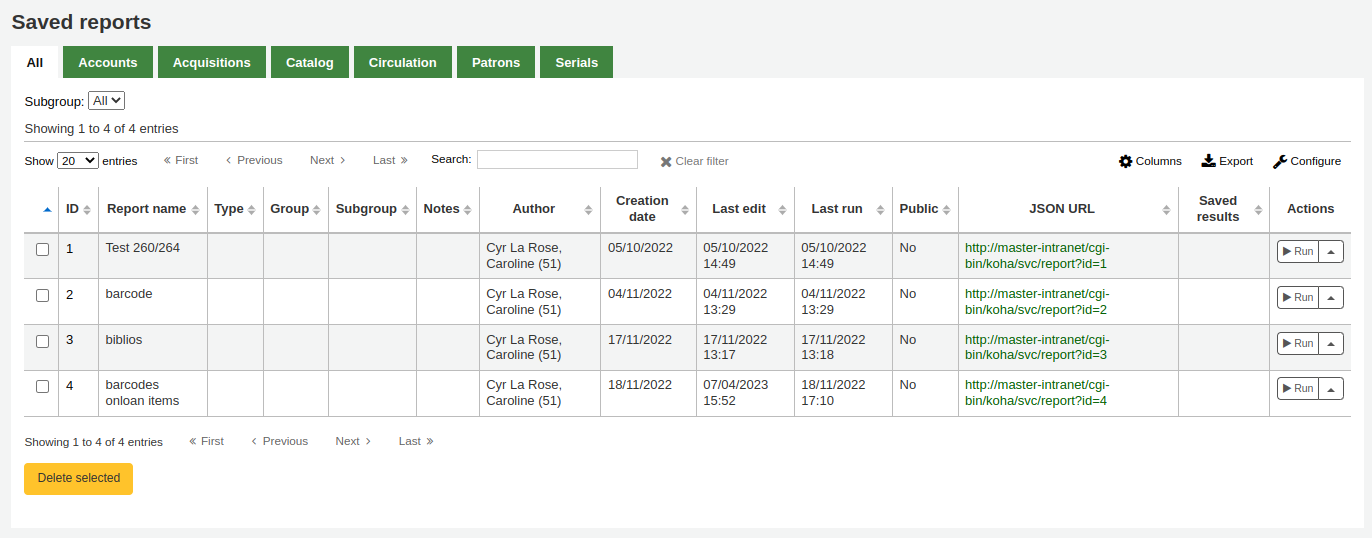
टिप्पणी
You can customize the columns of this table in the 'Table settings' section of the Administration module (table id: table_reports).
From the 'Saved reports' page, you can make edits, run the report, or schedule a time to run the report later. To find the report you created, you can sort by any of the columns by clicking on the column header (creation date is the best to find the report you just added). You can also filter your results using the filter menu on the left or use the tabs to find reports based on your custom groups.
Report writing tips
Autocomplete
When you start typing in the SQL field, autocomplete options will be displayed.
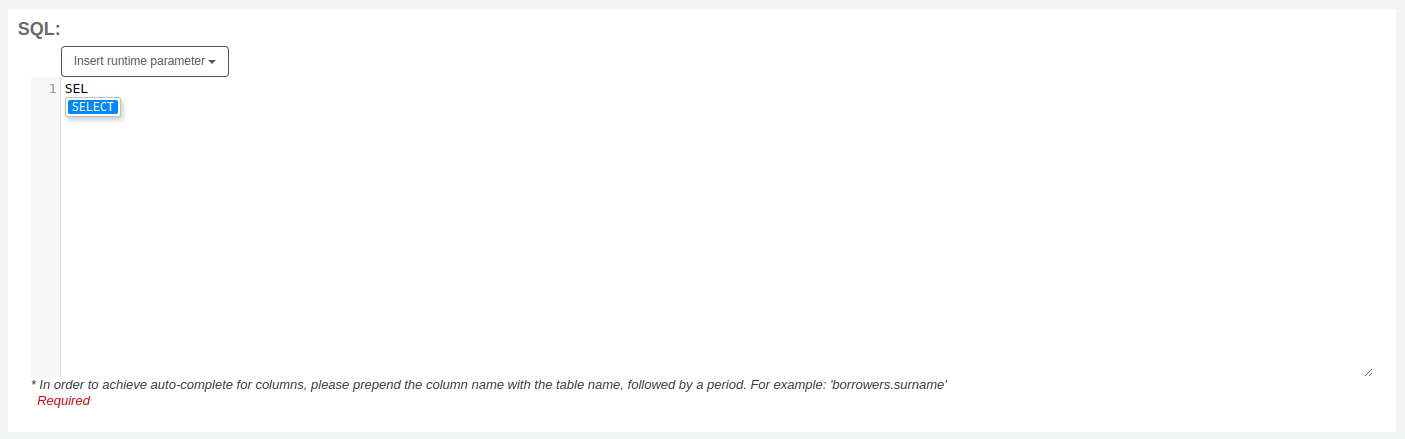
Use the arrows on your keyboard to choose the correct option and press 'Enter' or 'Tab' to insert it into your report, or simply click on the option to insert it.
Autocomplete options include:
SQL keywords such as SELECT, FROM, WHERE, etc.
table names
column names
टिप्पणी
To have suggestions for column names, you must type the table name first, followed by a period, then start typing the column name.
For example, to have the suggestion for
cardnumber, you must typeborrowers.ca.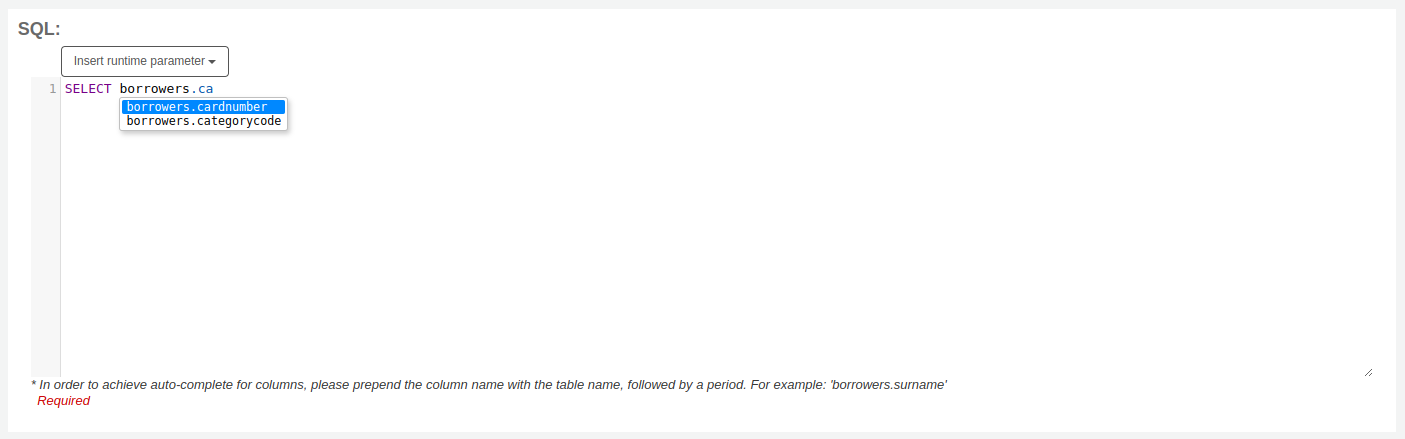
Runtime parameters
आपको लगता है कि अपनी रिपोर्ट संसाधन गहन भी हो सकता है यदि आप अपने प्रश्न के क्रम मापदंडों का उपयोग पर विचार करना चाहते हो सकता है। रनटाइम मानकों को मूल रूप से पहले रिपोर्ट एक फिल्टर दिखाई देते हैं आपके सिस्टम संसाधनों को बचाने के लिए चलाया जाता है।
Click the button 'Insert runtime parameter' and choose which parameter to add.
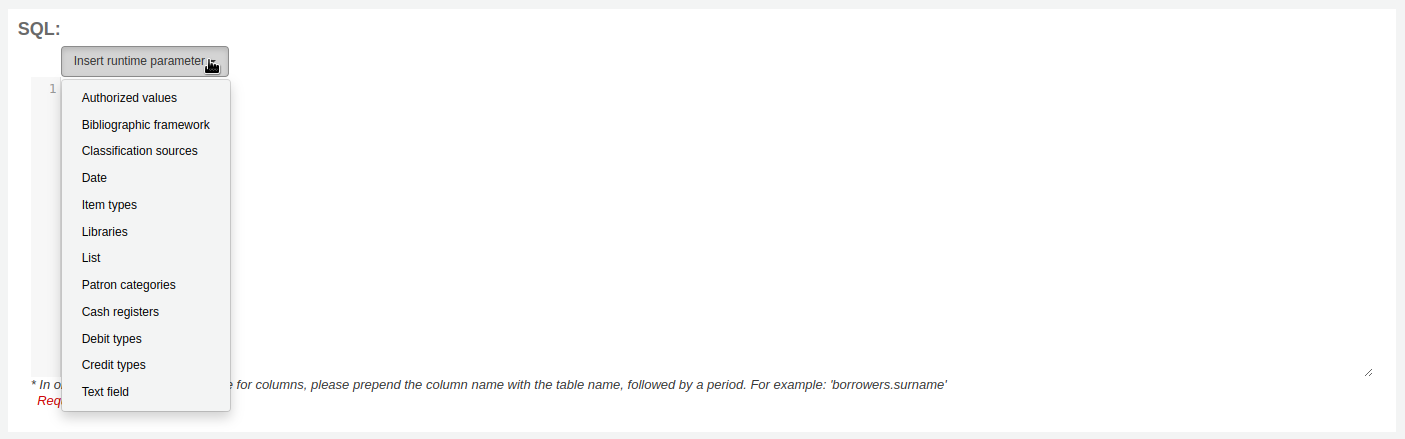
Authorized value: will display a drop down menu of the value descriptions from the chosen authorized value category. The authorized value code will be inserted in the report when it is run.
Bibliographic framework: will display a drop down menu of MARC bibliographic frameworks. The framework code will be inserted in the report when it is run.
Classification sources: will display a drop down menu of classification sources. The classification code will be inserted in the report when it is run.
Date: will display a calendar to pick a date. The date in YYYY-MM-DD format will be inserted in the report when it is run.
Item types: will display a drop down menu of item types. The item type code will be inserted in the report when it is run.
Libraries: will display a drop down menu of libraries. The library code (branchcode) will be inserted in the report when it is run.
List: will display a large text box in which the user can enter many values, one per line. Those values will be inserted in the report, separated by commas, when it is run.
चेतावनी
In the case of the list parameter, users must write one value per line.
Patron categories: will display a drop down menu of patron categories. The category code will be inserted in the report when it is run.
Cash registers: will display a drop down menu of cash registers. The cash register's internal id will be inserted in the report when it is run.
Debit types: will display a drop down menu of debit types. The debit type code will be inserted in the report when it is run.
Credit types: will display a drop down menu of credit types. The credit type code will be inserted in the report when it is run.
Text field: will display an empty text field in which the user can enter any text.
टिप्पणी
आप डाल दिया है "%" एक पाठ बॉक्स में 'इसे छोड़ खाली' के लिए। अन्यथा, यह सचमुच "" (रिक्त स्ट्रिंग) के लिए लग रहा है क्षेत्र के लिए मूल्य के रूप में.
For example entering nothing for: "title=<<Enter title>>" will display results with title='' (no title).
If you want to have to have something not mandatory, use "title like <<Enter title>>" and enter a % at run time instead of nothing.
After you choose the type of runtime parameter, it will ask you for the parameter label. This is what the user will see as the label for the choice they have to make or text they have to enter.
The syntax inserted into the report is <<Label|authorized_value>>.
The << and >> are just delimiters to indicate the start and end of the runtime parameter.
The label will be displayed on the left of the choice or value to enter.
The authorized_value can be omitted if not applicable. If it is absent, a free text field will be displayed. If it contains an authorized code (see table below), a drop down of the values will be displayed.
टिप्पणी
You can write those in manually as well, you don't have to go through the 'Insert runtime parameter' button. As long as the syntax is correct, Koha will interpret it as a runtime parameter.
List of parameters that can be used in runtime parameters
Parameter |
What the user sees |
What gets inserted in query |
|---|---|---|
date |
date picker |
validly formatted date |
branches |
drop down of branch names |
branch code |
itemtypes |
drop down of item type names |
item type |
categorycode |
drop down of patron category descriptions |
borrower category code |
biblio_framework |
drop down of MARC bibliographic frameworks |
framework code |
list |
large text box |
comma separated values |
(auth-value-category) |
drop down of auth-value descriptions in category |
authorized value |
(nothing) |
text box |
entered text |
टिप्पणी
You can have more than one runtime parameter in a given SQL query.
Example 1
SELECT surname,
firstname
FROM borrowers
WHERE branchcode = <<Enter patrons library|branches>>
AND surname LIKE <<Enter filter for patron surname (% if none)>>
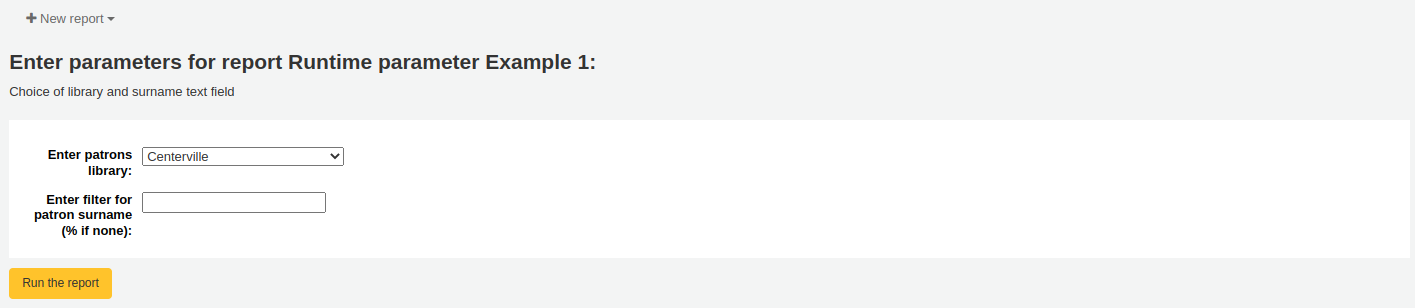
Example 2
SELECT *
FROM items
WHERE homebranch = <<Pick your branch|branches>>
AND barcode LIKE <<Partial barcode value here>>
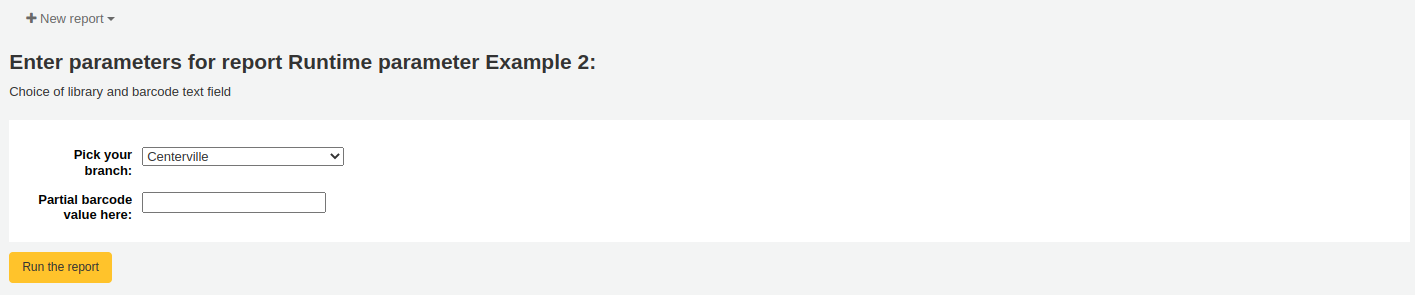
Example 3
SELECT title,
author
FROM biblio
WHERE frameworkcode = <<Enter the frameworkcode|biblio_framework>>

Example 4
SELECT cardnumber,
surname,
firstname
FROM borrowers
WHERE dateexpiry <= <<Expiry date|date>>
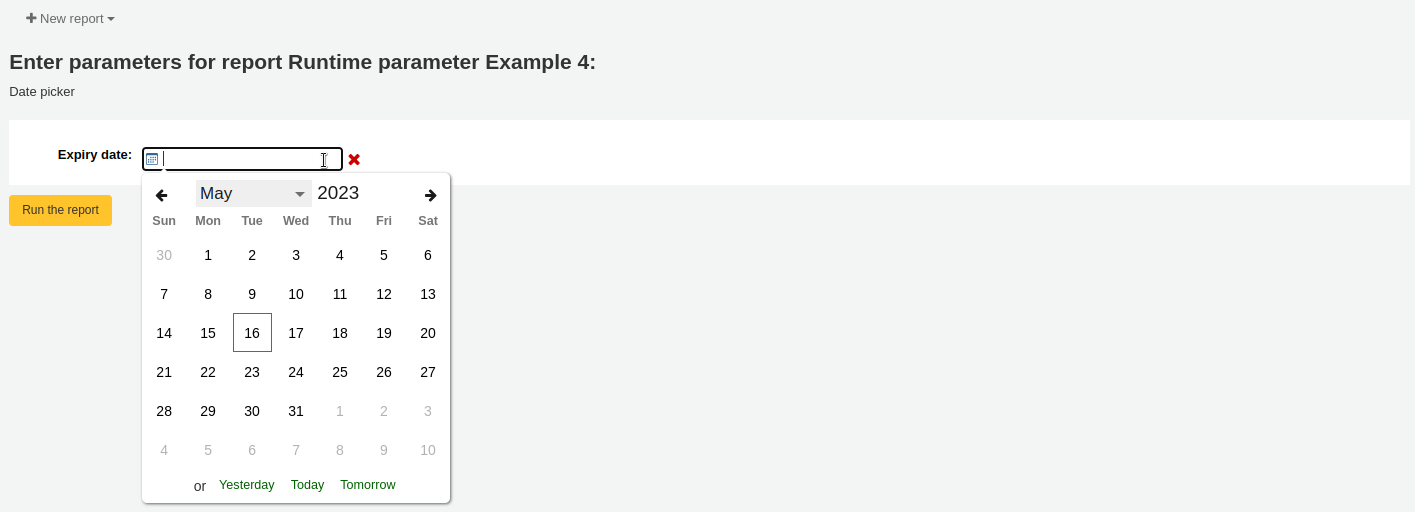
Example 5
SELECT *
FROM items
WHERE itemnumber IN <<List of itemnumbers (one per line)|list>>
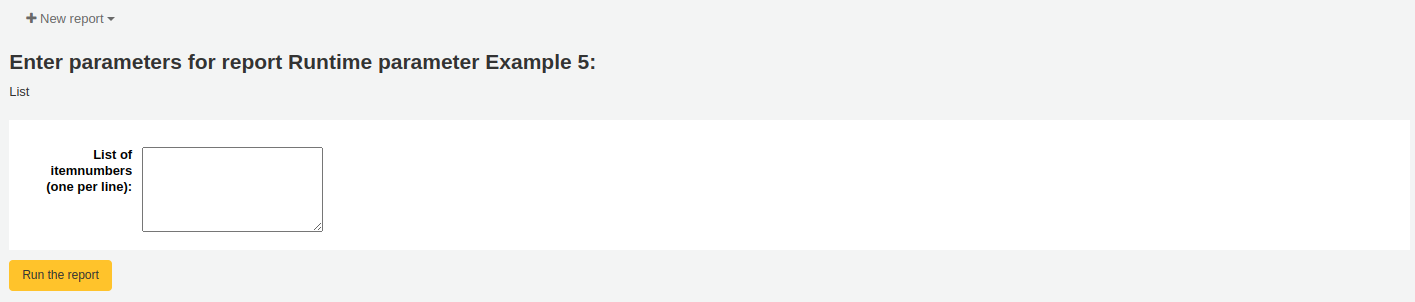
चेतावनी
In the case of the list parameter, users must write one value per line.
SQL report from Mana
In the "Create report from SQL", you can search Mana KB for pre-made reports by clicking on "New report" and choosing "New SQL from Mana".
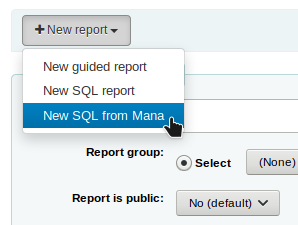
नोट
This option will only appear if you've configured Mana KB in the administration module.
You will be prompted to enter keywords to search the knowledge base.
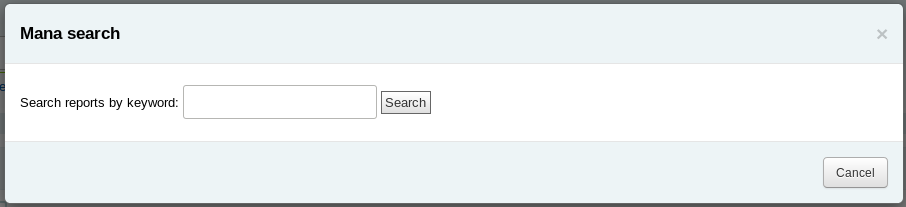
In the search results, you will see
the details of the report (name, notes and type)
how many people have used this entry (# of users)
when it was used for the last time (last import)
additional comments made by other Koha users (comments)
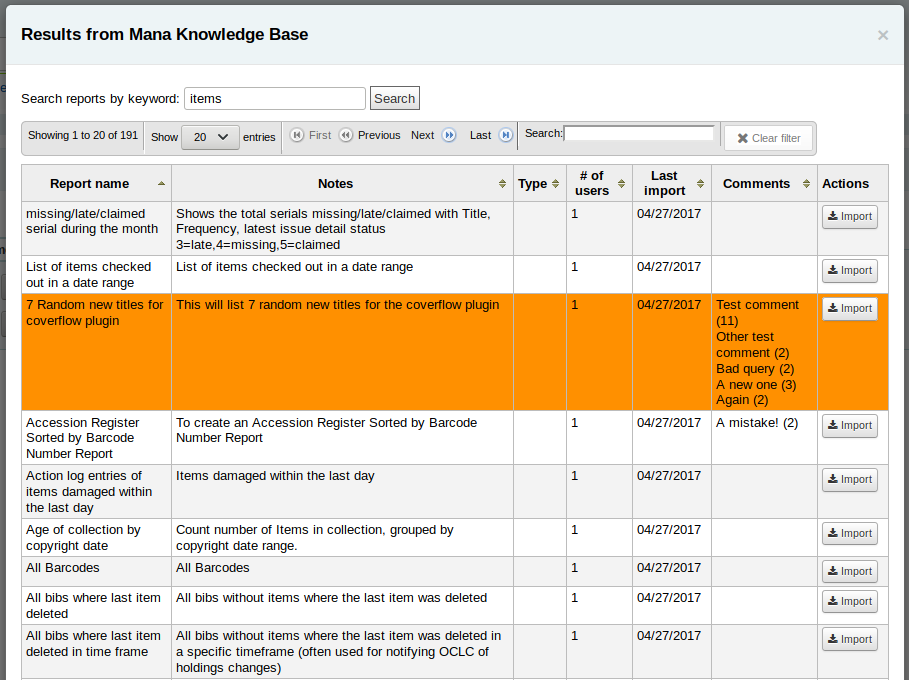
Click on "Import" to import a copy of the report in your own saved reports.
You can then edit it, duplicate it, delete it, run it as you would any of your own reports.
Duplicate report
रिपोर्ट भी एक मौजूदा रिपोर्ट duplicating द्वारा जोड़ा जा सकता है। पहले से ही अपने सिस्टम पर सूचीबद्ध रिपोर्टों के सभी देखने के लिए 'सहेजी गई रिपोर्ट' पृष्ठ पर जाएं।
हर की सही करने के लिए रिपोर्ट वहाँ एक 'क्रिया' नीचे खींच। क्लिक करना है कि और 'डुप्लीकेट' का चयन अपनी नई रिपोर्ट के लिए आधार के रूप में एक मौजूदा रिपोर्ट का उपयोग करने के लिए। यह आसान संपादन और resaving के लिए मौजूदा एसक्यूएल के साथ नई रिपोर्ट प्रपत्र आबाद होगा।
Edit custom reports
Every report can be edited from the reports lists. To see the list of reports already stored in Koha, click 'Use saved.'
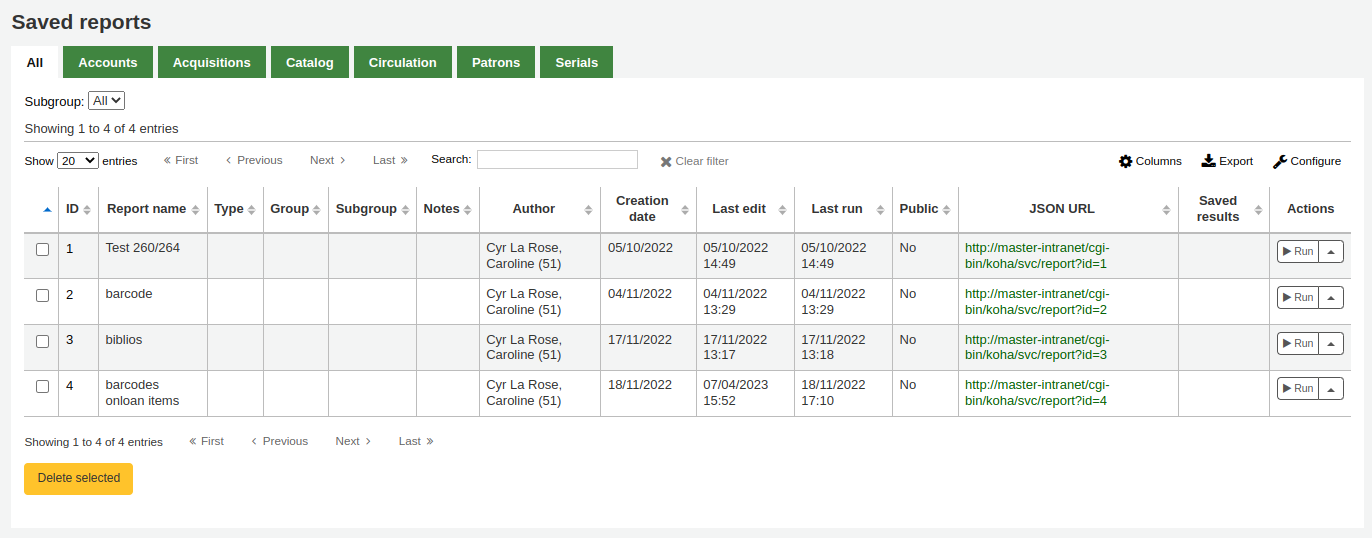
नोट
You can customize the columns of this table in the 'Table settings' section of the Administration module (table id: table_reports).
रिपोर्ट आप स्तंभ शीर्षक पर क्लिक करके आप स्तंभों में से किसी ने हल कर सकते हैं संपादित करना चाहते हैं खोजने के लिए। तुम भी छोड़ दिया पर फिल्टर मेनू का उपयोग कर अपने परिणामों को फ़िल्टर या टैब का उपयोग अपने कस्टम समूहों के आधार पर रिपोर्ट लगाने के लिए कर सकते हैं।
इस सूची से आप रिपोर्ट के अधिकार के लिए 'क्रिया' पर क्लिक करें और 'संपादन' मेनू प्रदर्शित होने से चुनने के द्वारा किसी भी कस्टम रिपोर्ट को संपादित कर सकते हैं।
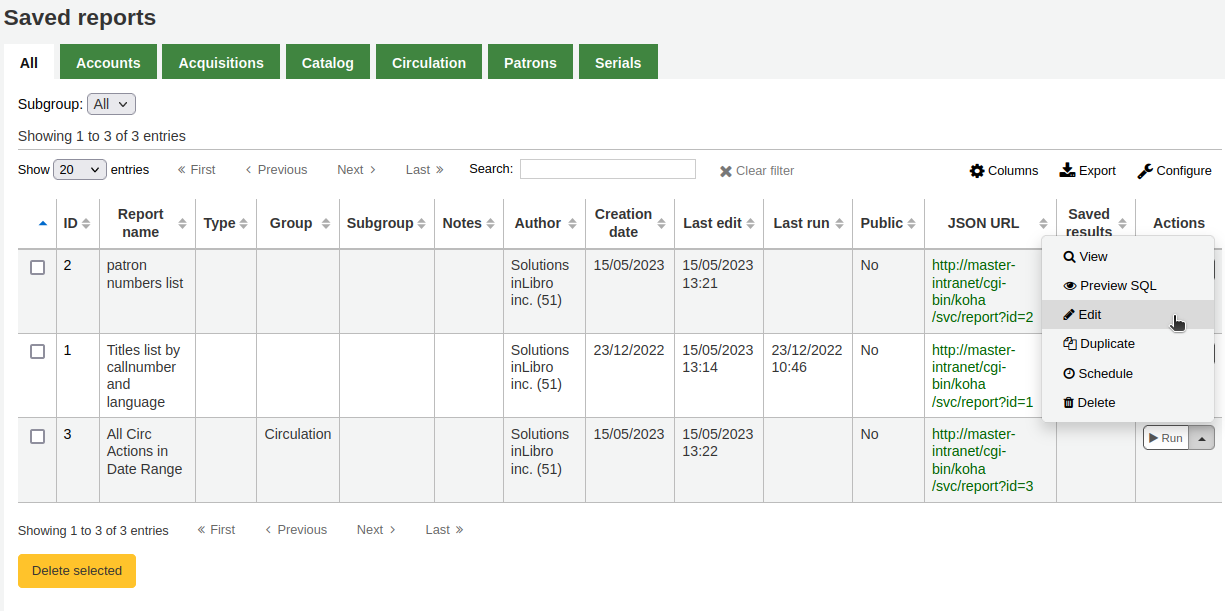
The form to edit the report will appear. Use the "update button" to save your modifications or click on "update and run SQL" to save and display the report results.
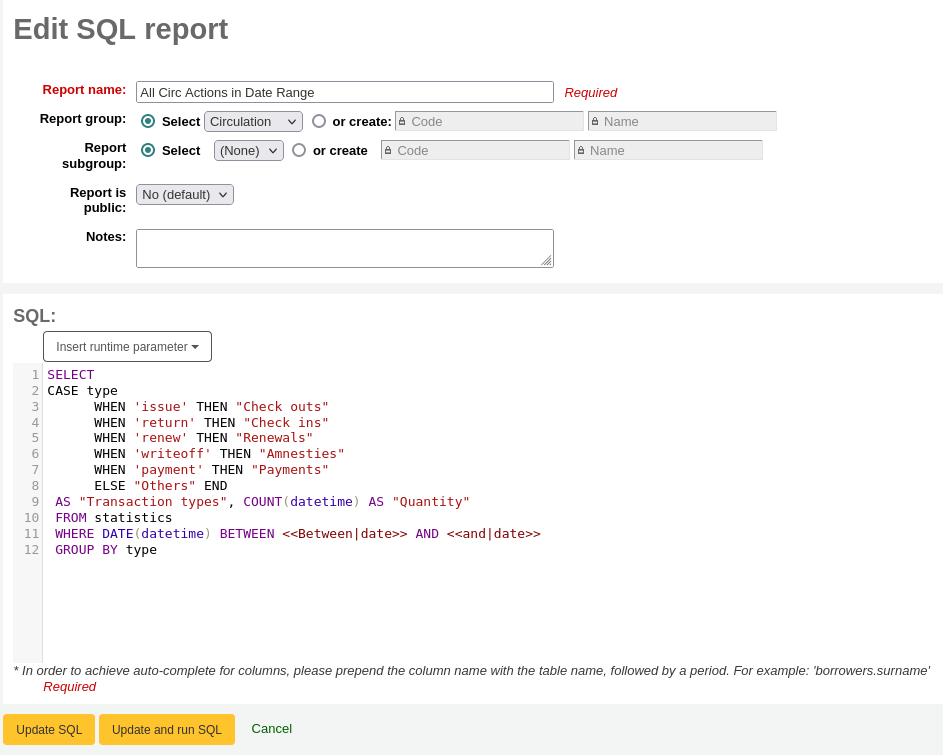
Running custom reports
एक बार जब कस्टम रिपोर्ट Koha करने से बच रहे हैं, आप उन्हें बचाया रिपोर्ट पृष्ठ के लिए जा रहा है और रिपोर्ट के अधिकार के लिए 'क्रिया' बटन पर क्लिक करें और 'रन' का चयन करके चला सकते हैं।
जब आप रिपोर्ट चलाते हैं आपको या तो कुछ मूल्यों के लिए कहा जाएगा .
या आप परिणाम अभी देखेंगे
परिणाम से आप शीर्ष पर 'भागो रिपोर्ट' पर क्लिक करके रिपोर्ट फिर से दौड़ना 'संपादन' बटन क्लिक करने या अधिक शुरू करने और 'नई' बटन का उपयोग करके एक नई रिपोर्ट बनाने के द्वारा इस रिपोर्ट को संपादित करने के लिए चुन सकते हैं। आप भी करने के लिए अगले 'डाउनलोड रिपोर्ट' लेबल परिणामों के तल पर एक फ़ाइल प्रकार का चयन करें और क्लिक करके अपने परिणामों को डाउनलोड कर सकते हैं 'डाउनलोड'।
नोट
A comma separated text file is a CSV file and it can be opened by any spreadsheet application.
Send report output to batch modification tools
After running a report that contains itemnumbers, biblionumbers and/or patron cardnumbers the list of numbers can be imported directly into the relevant batch modification tool by clicking the 'Batch operations with X visible records' button in the report results. The X depends on the number of records you have chosen to display on screen (up to 1000).
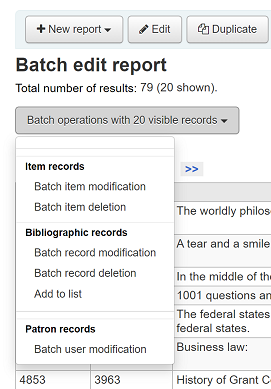
Statistics reports
Statistic reports will show you counts and sums. These reports are all about numbers and statistics, for reports that return more detailed data, use the guided report wizard. These reports are limited in what data they can look at, so it's often recommended to use custom reports for official end of the year statistics.
Acquisitions statistics
नोट
इन रिपोर्टों में वे किस डेटा पर नजर रख सकते हैं, इसलिए इसे अक्सर उपयोग करने की सिफारिश की गई है :रेफर:' कस्टम रिपोर्ट्स <custom-reports-label>' साल के आंकड़ों के आधिकारिक समापन के लिए।
Using the form provided, choose which value you would like to appear in the column and which will appear in the row.
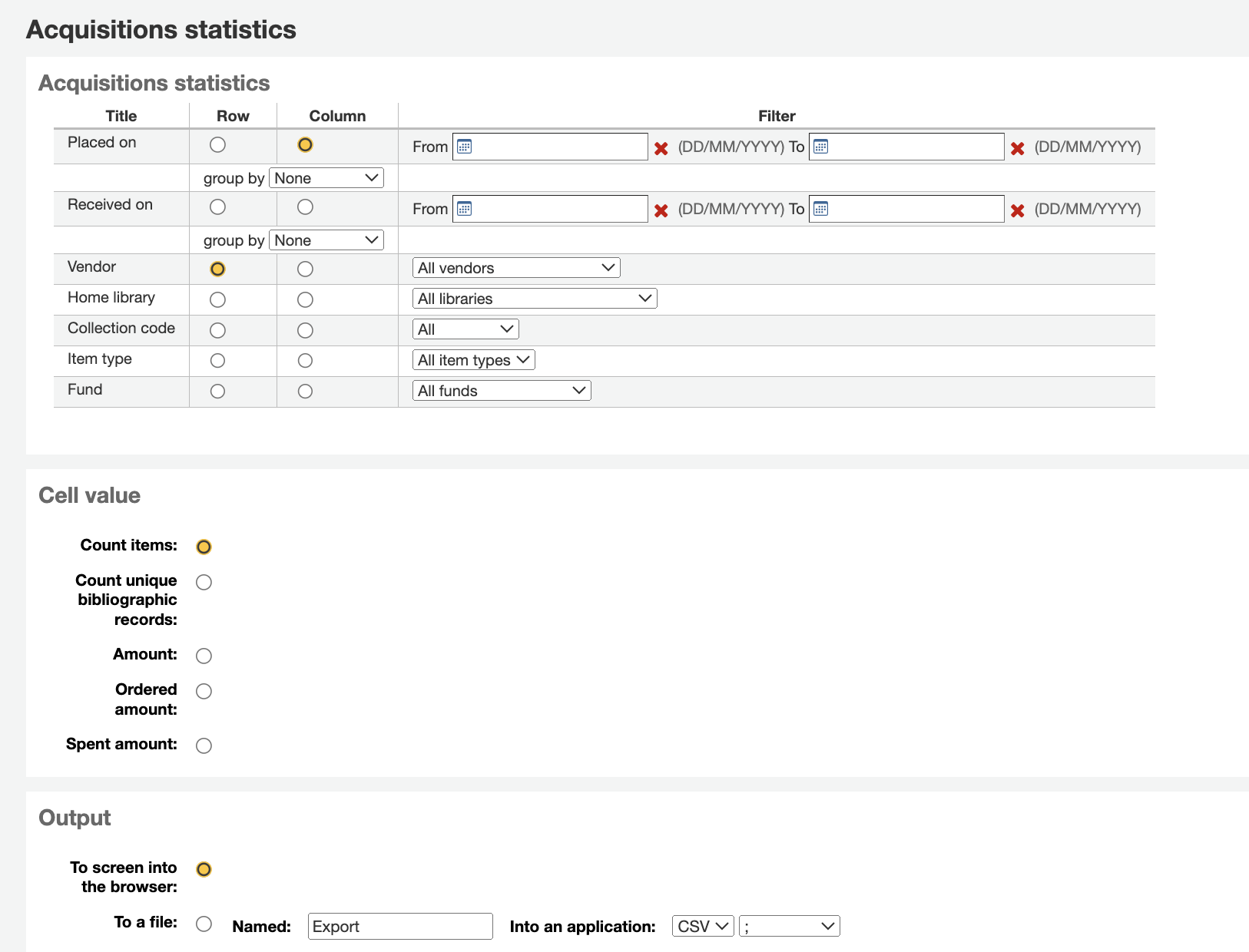
आप ब्राउज़र करने के लिए उत्पादन के लिए चुनते हैं अपने परिणामों को स्क्रीन करने के लिए प्रिंट होगा।
तुम भी एक फ़ाइल है कि आप अपनी आवश्यकताओं के हेरफेर कर सकते हैं करने के लिए निर्यात करने के लिए चुन सकते हैं।
जब अपनी रिपोर्ट पैदा करने, ध्यान दें कि आप गिनती या मूल्यों संक्षेप के बीच चयन करने के लिए मिलता है।
का चयन राशि अपने परिणामों को बदलने राशि खर्च की राशि के रूप में प्रकट करने के लिए होगा।
Patron statistics
नोट
इन रिपोर्टों में वे किस डेटा पर नजर रख सकते हैं, इसलिए इसे अक्सर उपयोग करने की सिफारिश की गई है :रेफर:' कस्टम रिपोर्ट्स <custom-reports-label>' साल के आंकड़ों के आधिकारिक समापन के लिए।
Using the form provided, choose which value you would like to appear in the column and which will appear in the row.
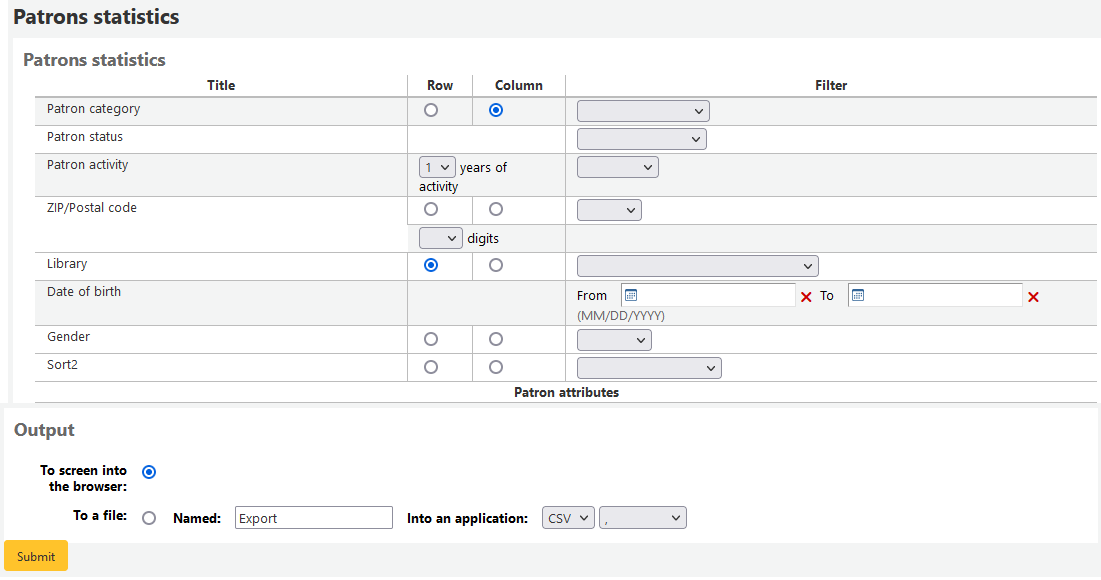
आप ब्राउज़र करने के लिए उत्पादन के लिए चुनते हैं अपने परिणामों को स्क्रीन करने के लिए प्रिंट होगा।
अपने चयन के आधार पर, आप अपने परिणाम तालिका के ऊपर कुछ प्रश्न जानकारी देख सकते हैं। तुम भी एक फ़ाइल है कि आप अपनी आवश्यकताओं के हेरफेर कर सकते हैं करने के लिए निर्यात करने के लिए चुन सकते हैं।
Catalog statistics
नोट
इन रिपोर्टों में वे किस डेटा पर नजर रख सकते हैं, इसलिए इसे अक्सर उपयोग करने की सिफारिश की गई है :रेफर:' कस्टम रिपोर्ट्स <custom-reports-label>' साल के आंकड़ों के आधिकारिक समापन के लिए।
Using the form provided, choose which value you would like to appear in the column and which will appear in the row.
आप ब्राउज़र करने के लिए उत्पादन के लिए चुनते हैं अपने परिणामों को स्क्रीन करने के लिए प्रिंट होगा।
तुम भी एक फ़ाइल है कि आप अपनी आवश्यकताओं के हेरफेर कर सकते हैं करने के लिए निर्यात करने के लिए चुन सकते हैं।
Circulation statistics
नोट
इन रिपोर्टों में वे किस डेटा पर नजर रख सकते हैं, इसलिए इसे अक्सर उपयोग करने की सिफारिश की गई है :रेफर:' कस्टम रिपोर्ट्स <custom-reports-label>' साल के आंकड़ों के आधिकारिक समापन के लिए।
Using the form provided, choose which value you would like to appear in the column and which will appear in the row.
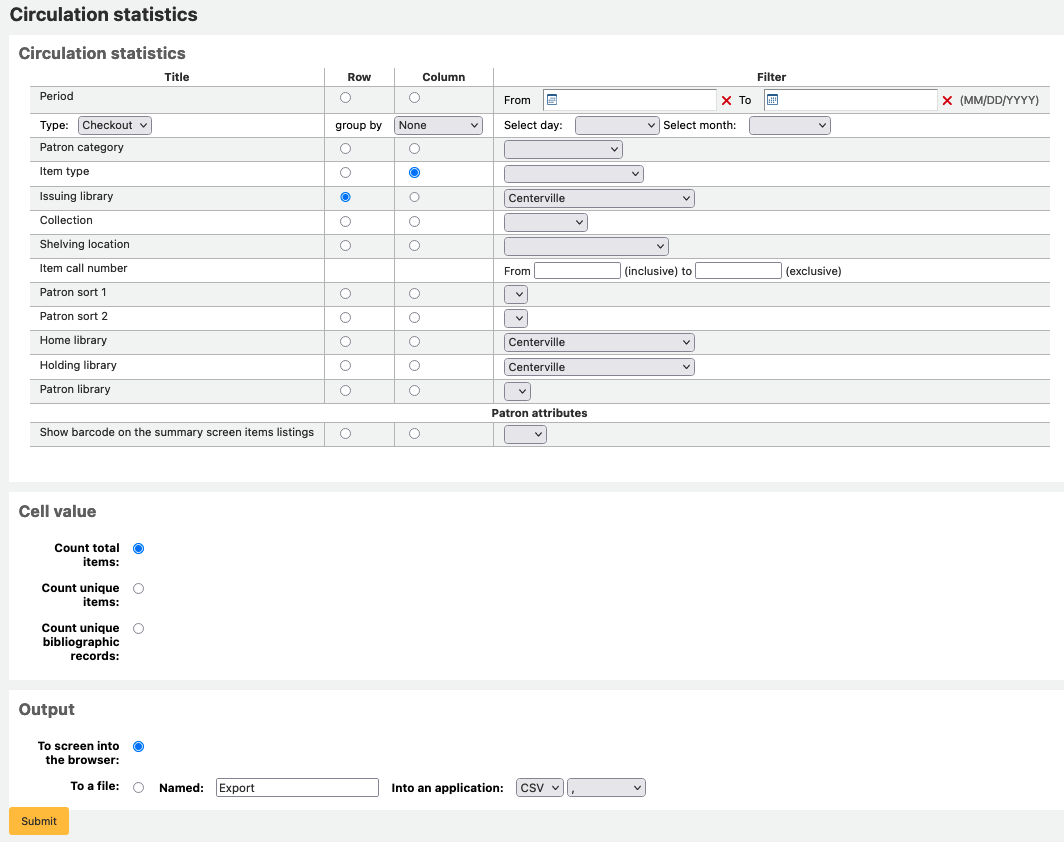
आप ब्राउज़र करने के लिए उत्पादन के लिए चुनते हैं अपने परिणामों को स्क्रीन करने के लिए प्रिंट होगा।
तुम भी एक फ़ाइल है कि आप अपनी आवश्यकताओं के हेरफेर कर सकते हैं करने के लिए निर्यात करने के लिए चुन सकते हैं।
नोट
अपने मासिक या दैनिक संचलन की एक पूरी तस्वीर प्राप्त करने के लिए, आप एक बार 'चेकआउट' के 'प्रकार' के लिए और फिर दो बार रिपोर्ट चला सकते हैं, 'नवीकरण।'
इस रिपोर्ट में 'काल' या तारीख, छानने है कि आप बस अगले महीने के पहले दिन के माध्यम से पहले महीने के पहले दिन का चयन करके एक महीने तक सीमित करने की अनुमति देता का उपयोग करता है। उदाहरण के लिए, 10/1 11/1 करने के लिए अक्टूबर के महीने के लिए आँकड़े खोजने के लिए।
दैनिक आंकड़े ढूंढने के लिए, अपनी तिथि सीमा सेट करें। </br> उदाहरण: "मैं संचयी डेटा को तिथि XXX के साथ शुरू करना चाहता हूं, लेकिन इसमें शामिल नहीं, XXX को शामिल करना है।"
एक पूरे महीने के लिए, एक उदाहरण रेंज होगा: 11/01/2009 to 12/01/2009
एक पूरे महीने के लिए, एक उदाहरण रेंज होगा: 01/01/2009 to 01/01/2010
एक ही दिन के लिए, एक उदाहरण होगा: 2009/11/15 2009/11/16 के लिए क्या 15 तारीख को परिचालित लगाने के लिए
गृह उपयोग में ट्रैकिंग
Using the Circulation statistics reporting wizard you can run reports on in house usage of items simply by choosing 'Local use' from the 'Type' pull down:
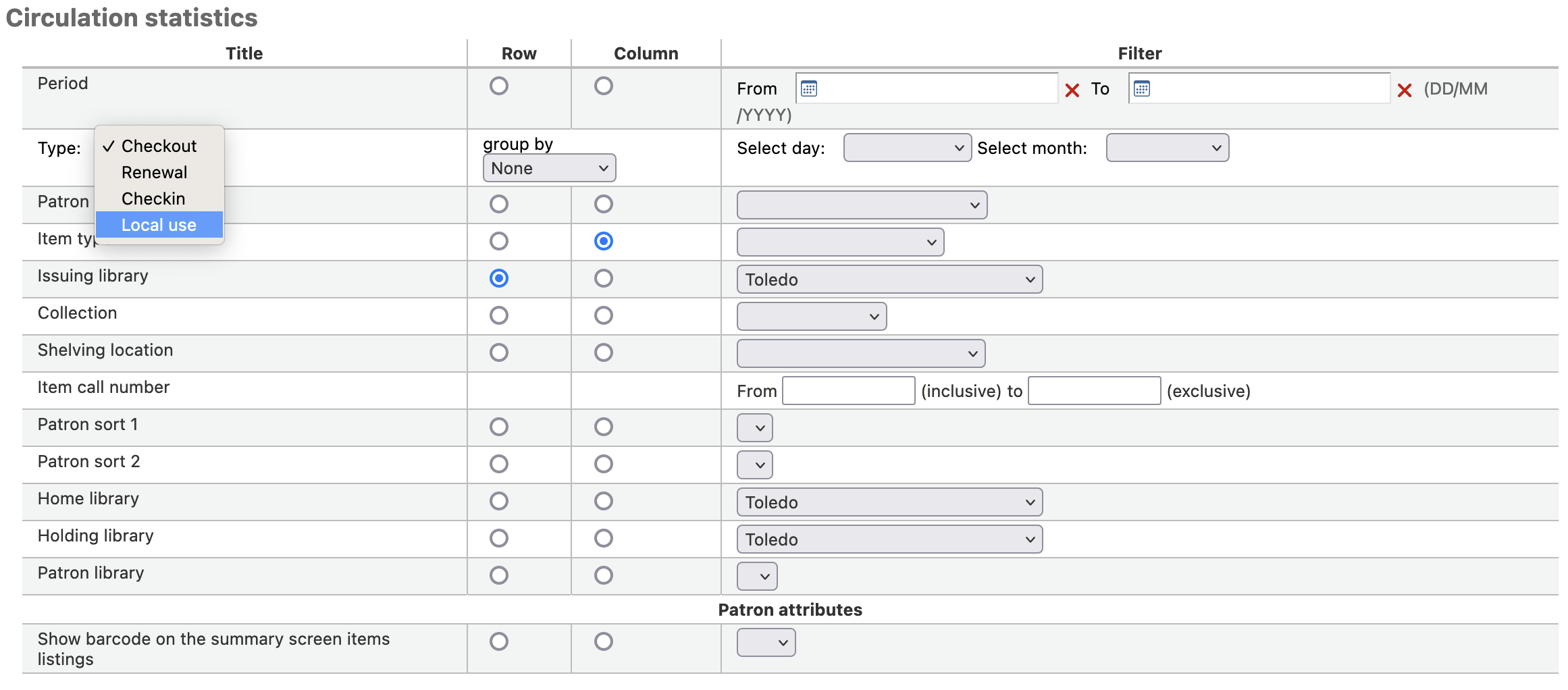
Serials statistics
नोट
इन रिपोर्टों में वे किस डेटा पर नजर रख सकते हैं, इसलिए इसे अक्सर उपयोग करने की सिफारिश की गई है :रेफर:' कस्टम रिपोर्ट्स <custom-reports-label>' साल के आंकड़ों के आधिकारिक समापन के लिए।
प्रपत्र का उपयोग करना, आप कैसे अपने सिस्टम में सिरियलों की सूची चाहते हैं चुनें।

आप ब्राउज़र करने के लिए उत्पादन के लिए चुनते हैं अपने परिणामों को स्क्रीन करने के लिए प्रिंट होगा।
तुम भी एक फ़ाइल है कि आप अपनी आवश्यकताओं के हेरफेर कर सकते हैं करने के लिए निर्यात करने के लिए चुन सकते हैं।
Holds statistics
नोट
इन रिपोर्टों में वे किस डेटा पर नजर रख सकते हैं, इसलिए इसे अक्सर उपयोग करने की सिफारिश की गई है :रेफर:' कस्टम रिपोर्ट्स <custom-reports-label>' साल के आंकड़ों के आधिकारिक समापन के लिए।
प्रपत्र का उपयोग करना जिससे आप आंकड़े देख सकते हैं रखती है, रखा भरा है, अपने पुस्तकालय में रद्द कर दिया और उससे अधिक के लिए । फार्म से क्या मूल्य तुम स्तंभ और क्या मूल्य में प्रदर्शित करने के लिए पंक्ति में दिखाना चाहते हैं चुनें। तुम भी दूर प्रपत्र के अधिकार पर फिल्टर से चुन सकते हैं।
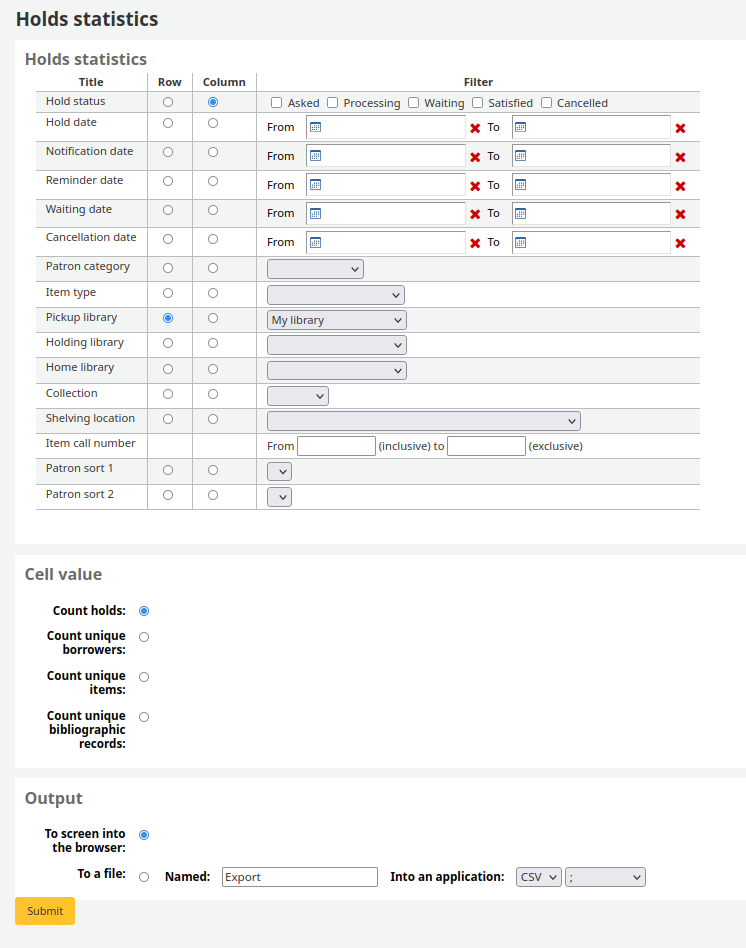
आप ब्राउज़र करने के लिए उत्पादन के लिए चुनते हैं अपने परिणामों को स्क्रीन करने के लिए प्रिंट होगा।
तुम भी एक फ़ाइल है कि आप अपनी आवश्यकताओं के हेरफेर कर सकते हैं करने के लिए निर्यात करने के लिए चुन सकते हैं।
सबसे अधिक checkouts के साथ संरक्षक
इस रिपोर्ट में बस संरक्षक जो सबसे checkouts है सूची जाएगा।
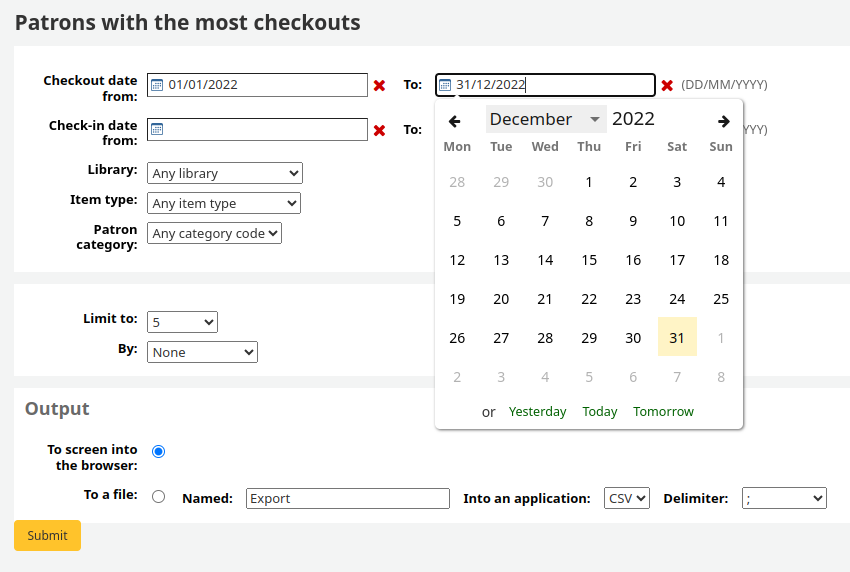
आप ब्राउज़र करने के लिए उत्पादन के लिए चुनते हैं अपने परिणामों को स्क्रीन करने के लिए प्रिंट होगा।
तुम भी एक फ़ाइल है कि आप अपनी आवश्यकताओं के हेरफेर कर सकते हैं करने के लिए निर्यात करने के लिए चुन सकते हैं।
Most circulated items
इस रिपोर्ट में बस आइटम है कि सबसे चैक आउट की गई सूची जाएगा।
आप ब्राउज़र करने के लिए उत्पादन के लिए चुनते हैं अपने परिणामों को स्क्रीन करने के लिए प्रिंट होगा।
तुम भी एक फ़ाइल है कि आप अपनी आवश्यकताओं के हेरफेर कर सकते हैं करने के लिए निर्यात करने के लिए चुन सकते हैं।
नहीं Checkouts नही के साथ संरक्षक
इस रिपोर्ट में यह आप के लिए अपने सिस्टम है जो किसी भी आइटम बाहर जाँच नहीं की है में संरक्षक की सूची जाएगा।
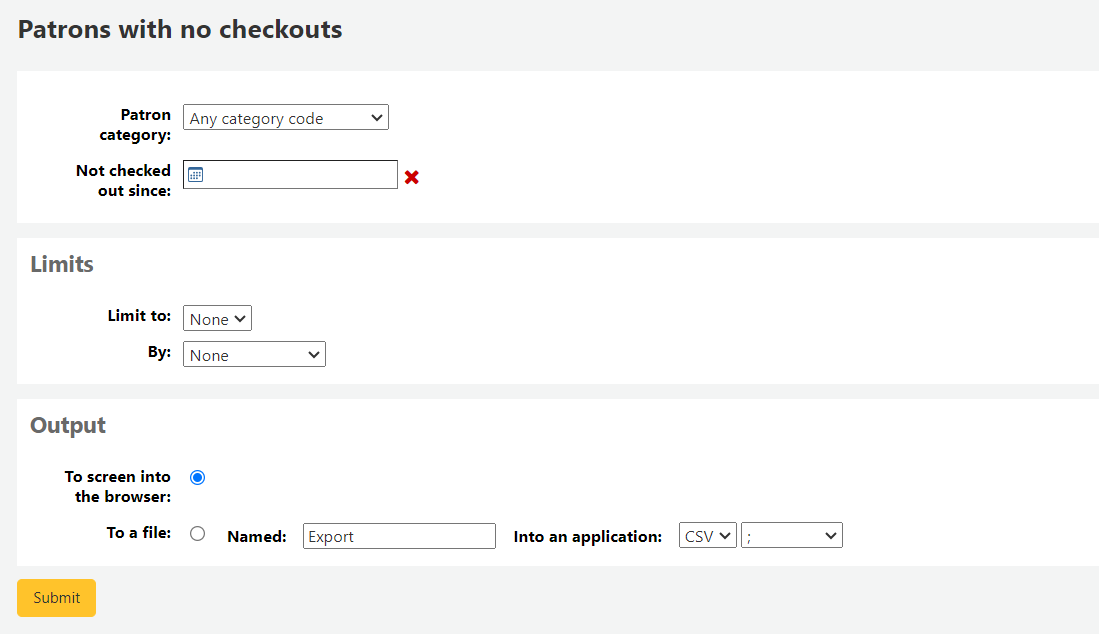
आप ब्राउज़र करने के लिए उत्पादन के लिए चुनते हैं अपने परिणामों को स्क्रीन करने के लिए प्रिंट होगा।
तुम भी एक फ़ाइल है कि आप अपनी आवश्यकताओं के हेरफेर कर सकते हैं करने के लिए निर्यात करने के लिए चुन सकते हैं।
नहीं checkouts के साथ आइटम
इस रिपोर्ट के अपने संग्रह में आइटम है कि चैक आउट की गई कभी नहीं की सूची होगी।
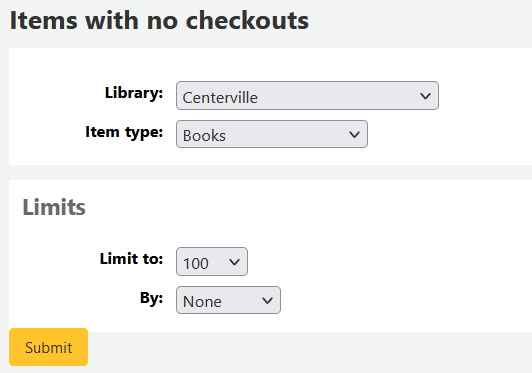
आप ब्राउज़र करने के लिए उत्पादन के लिए चुनते हैं अपने परिणामों को स्क्रीन करने के लिए प्रिंट होगा।
तुम भी एक फ़ाइल है कि आप अपनी आवश्यकताओं के हेरफेर कर सकते हैं करने के लिए निर्यात करने के लिए चुन सकते हैं।
Catalog by item type
इस रिपोर्ट में शाखा के अनुसार प्रत्येक आइटम प्रकार की वस्तुओं की कुल संख्या की सूची जाएगा।
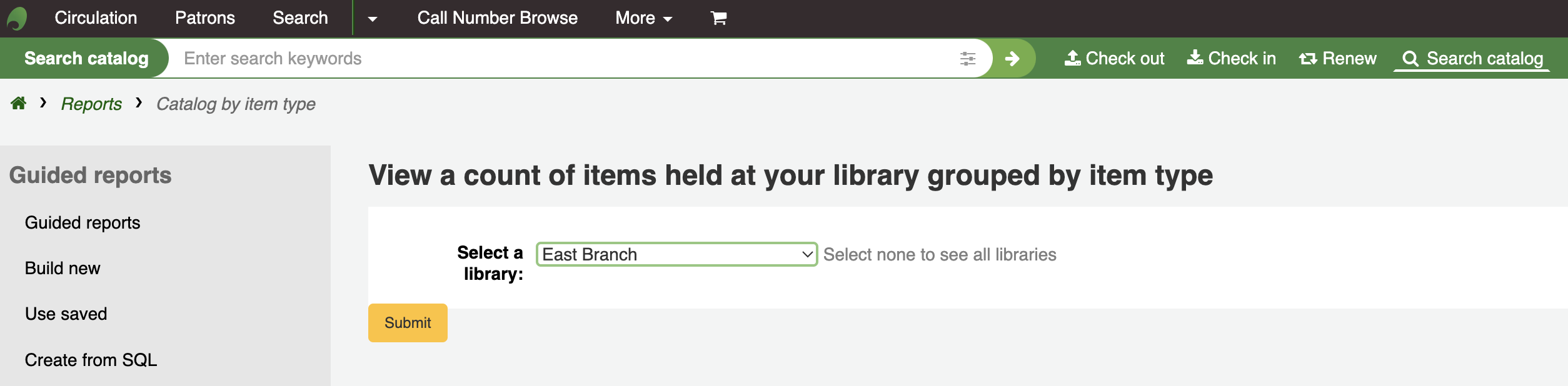
आप ब्राउज़र करने के लिए उत्पादन के लिए चुनते हैं अपने परिणामों को स्क्रीन करने के लिए प्रिंट होगा।
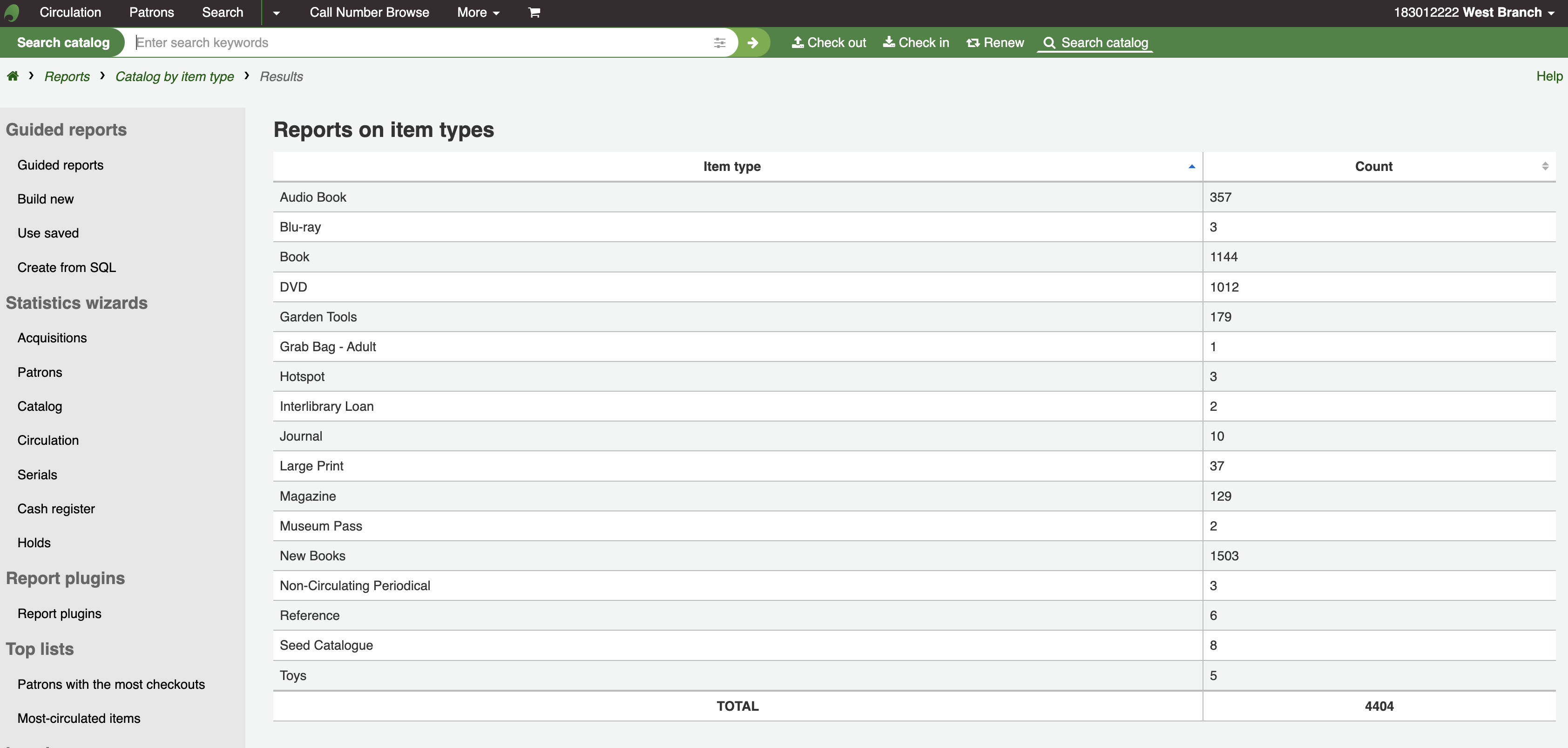
तुम भी एक फ़ाइल है कि आप अपनी आवश्यकताओं के हेरफेर कर सकते हैं करने के लिए निर्यात करने के लिए चुन सकते हैं।
Lost items
इस रिपोर्ट में आप आइटम है कि चिह्नित किया गया है की एक सूची उत्पन्न करने के रूप में इस प्रणाली के भीतर खोया अनुमति देगा
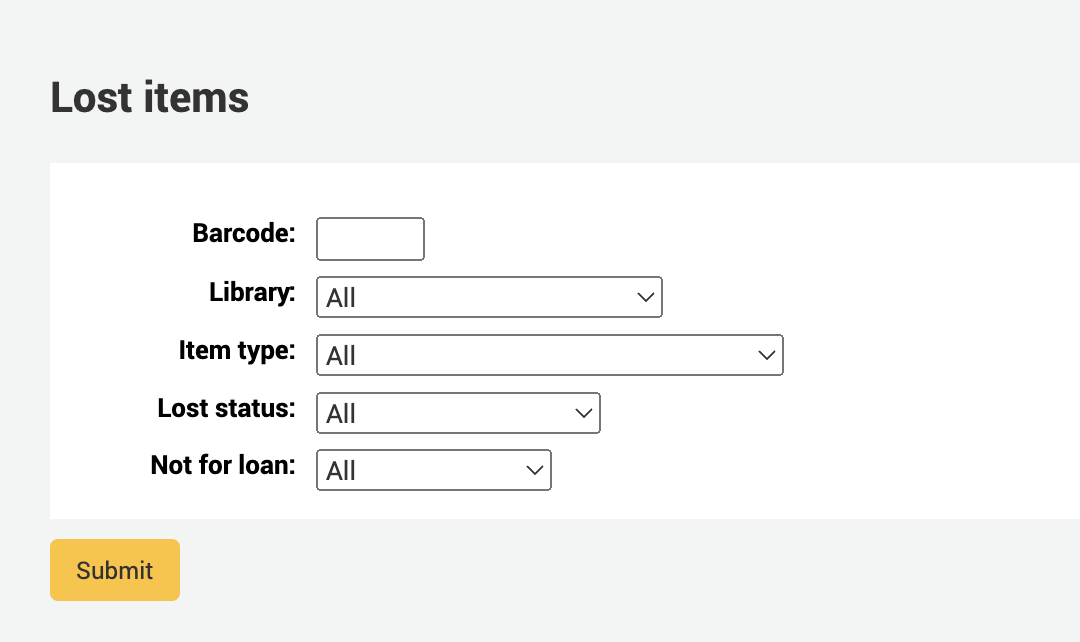
Once you have chosen parameters, you will see the corresponding list of items.
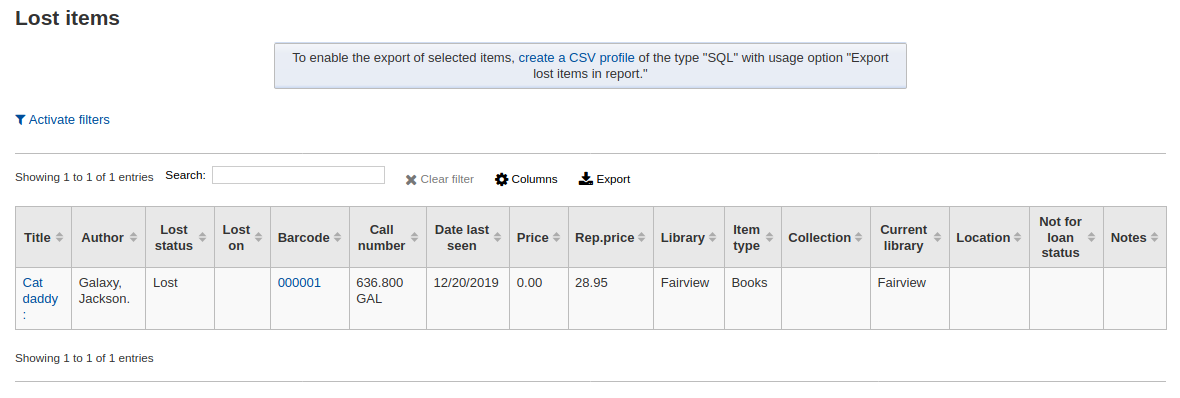
नोट
You can customize the columns of this table in the 'Table settings' section of the Administration module (table id: lostitems-table).
Orders by fund
If you use the Acquisitions module, you will be able to see all the items that were ordered in each fund.
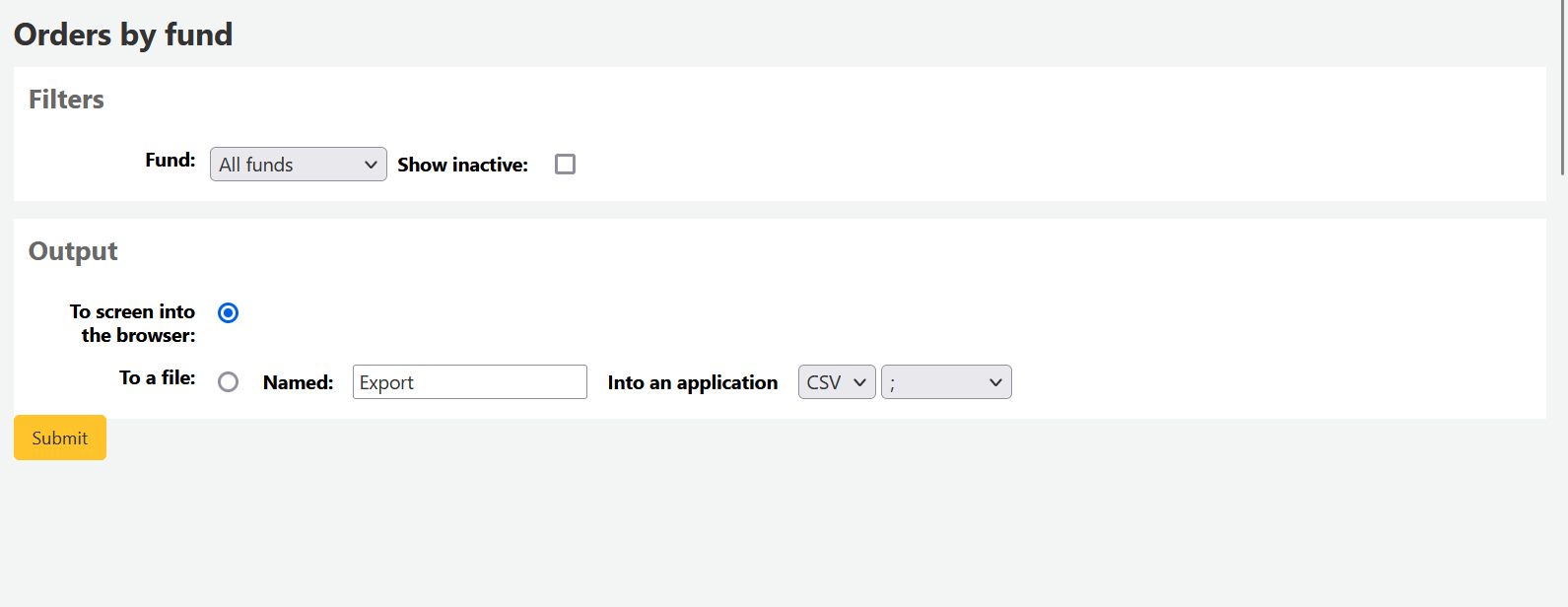
Once you choose the fund you wish to view, you can export the results or view them in the browser. If you choose to view them directly, you will be shown the list of orders.
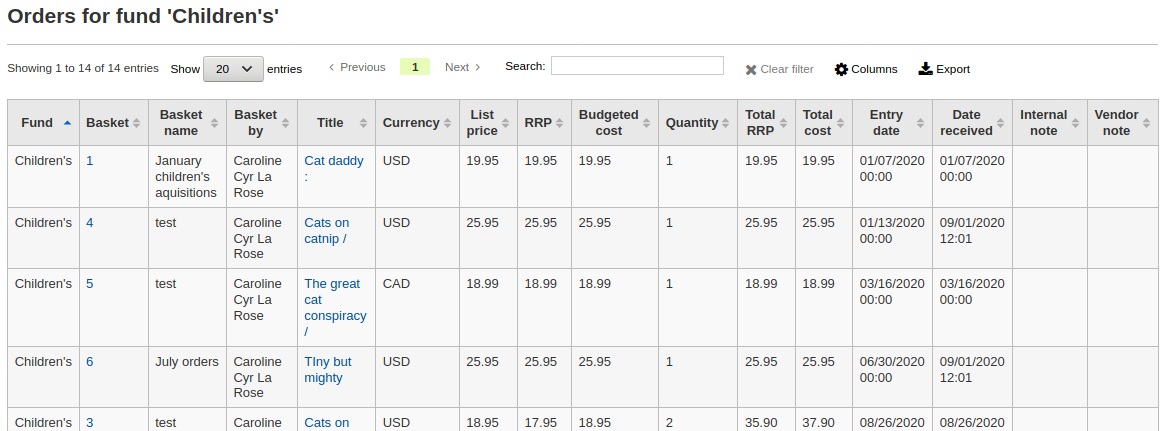
नोट
You can customize the columns of this table in the 'Table settings' section of the Administration module (table id: funds-table).
Average loan time
इस रिपोर्ट में यह औसत समय आइटम ऋण पर बाहर हैं सूची जाएगा मानदंड आधार पर जो आपने दर्ज किया:
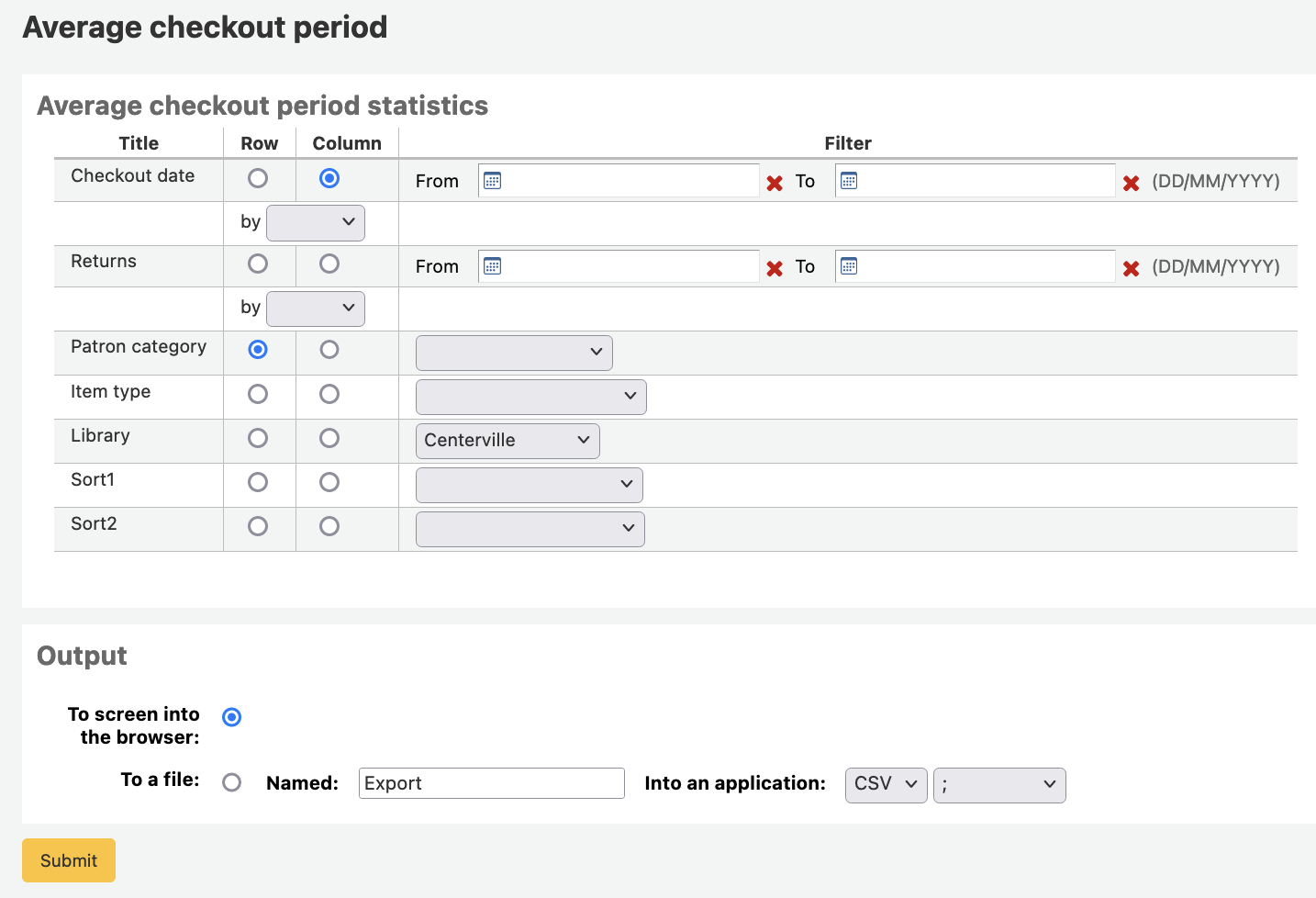
आप ब्राउज़र करने के लिए उत्पादन के लिए चुनते हैं अपने परिणामों को स्क्रीन करने के लिए प्रिंट होगा।
तुम भी एक फ़ाइल है कि आप अपनी आवश्यकताओं के हेरफेर कर सकते हैं करने के लिए निर्यात करने के लिए चुन सकते हैं।
Report dictionary
The report dictionary is a way to pre-define common filters you'd like to apply to your reports. This is a good way to add in filters that the report wizard doesn't include by default. To add a new definition, or filter, click 'New definition' on the reports dictionary page and follow the 4 step process.
चरण 1: परिभाषा नाम और यदि आवश्यक हो तो एक विवरण प्रदान करते हैं
चरण 2: मॉड्यूल है कि पूछे जा होगा चुनें।
चरण 3: प्रस्तुत तालिकाओं से क्वेरी करने के लिए कॉलम चुनें।
चरण 4: क्षेत्र(s) से मूल्य(s) का चयन करें। ये स्वचालित रूप से अपने डेटाबेस में उपलब्ध विकल्पों के साथ आबादी वाले हो जाएगा।
परिभाषा को बचाने के लिए अपने चयन की पुष्टि करें।
आपकी परिभाषा सभी रिपोर्टों शब्दकोश पृष्ठ पर दिखाई देगा
फिर जब मॉड्यूल पर रिपोर्ट पैदा आप मूल्य बनाया आप हमेशा की तरह फिल्टर के नीचे परिभाषा से सीमित करने का एक विकल्प दिखाई देगा।
Report plugins
Some plugins that are available can be used to make or enhance reports.
Get there: More > Reports > Report plugins > Report plugins
From this page, you will see only report-type plugins.
See the managing plugins section of this manual to learn how to manage your report-type plugins.