Lists and cart
Lists are a way to save a collection of content on a specific topic or for a specific purpose. The cart is a session specific storage space.
Ir a: Más > Listas
Listas
Create a list
A list can be created by visiting the Lists page and clicking “New list”

En nuevo formulario de listas ofrece varias opciones para crear su lista:
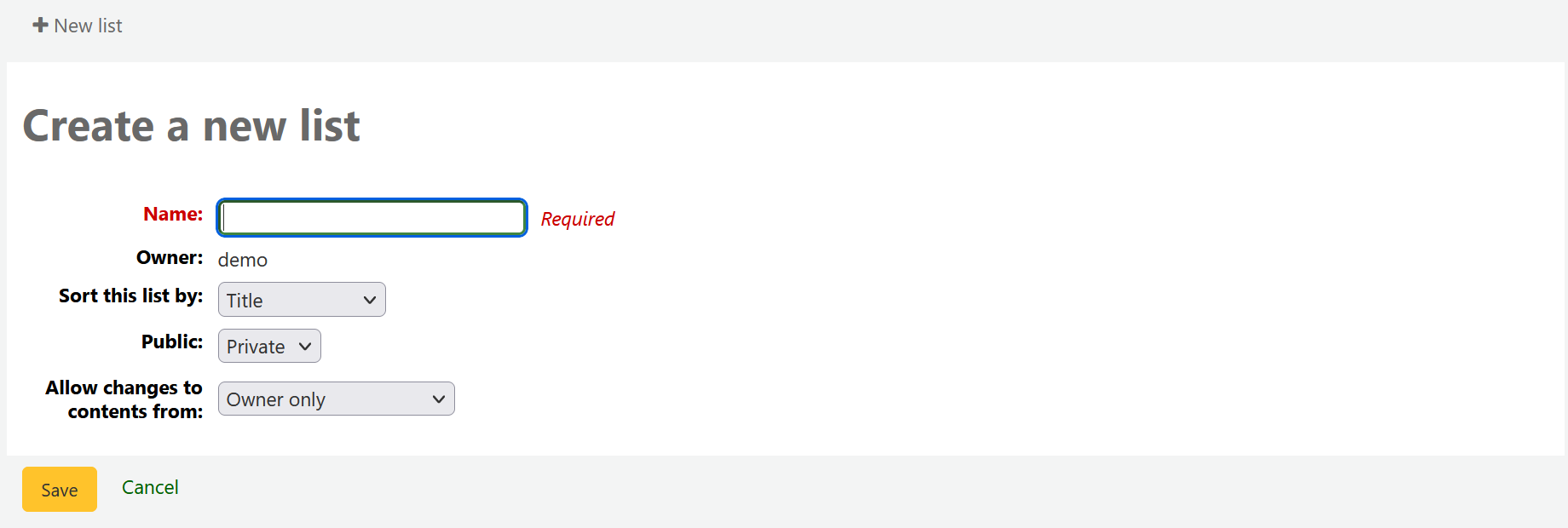
The name is what will appear on the list of lists
Puede elegir como ordenar la lista
Next, decide if your list is going to be private or public
A private list can be seen only by you
A public list can be seen by everybody
Finally decide what your permissions will be on the list. You can allow changes to the list from:
Nobody: this will close the list to contributions
Owner only: only you will be able to add or remove items from the list
Anyone seeing this list: other users will be able to add or remove items from the list
Una lista puede además ser creada desde los resultados de búsqueda del catálogo
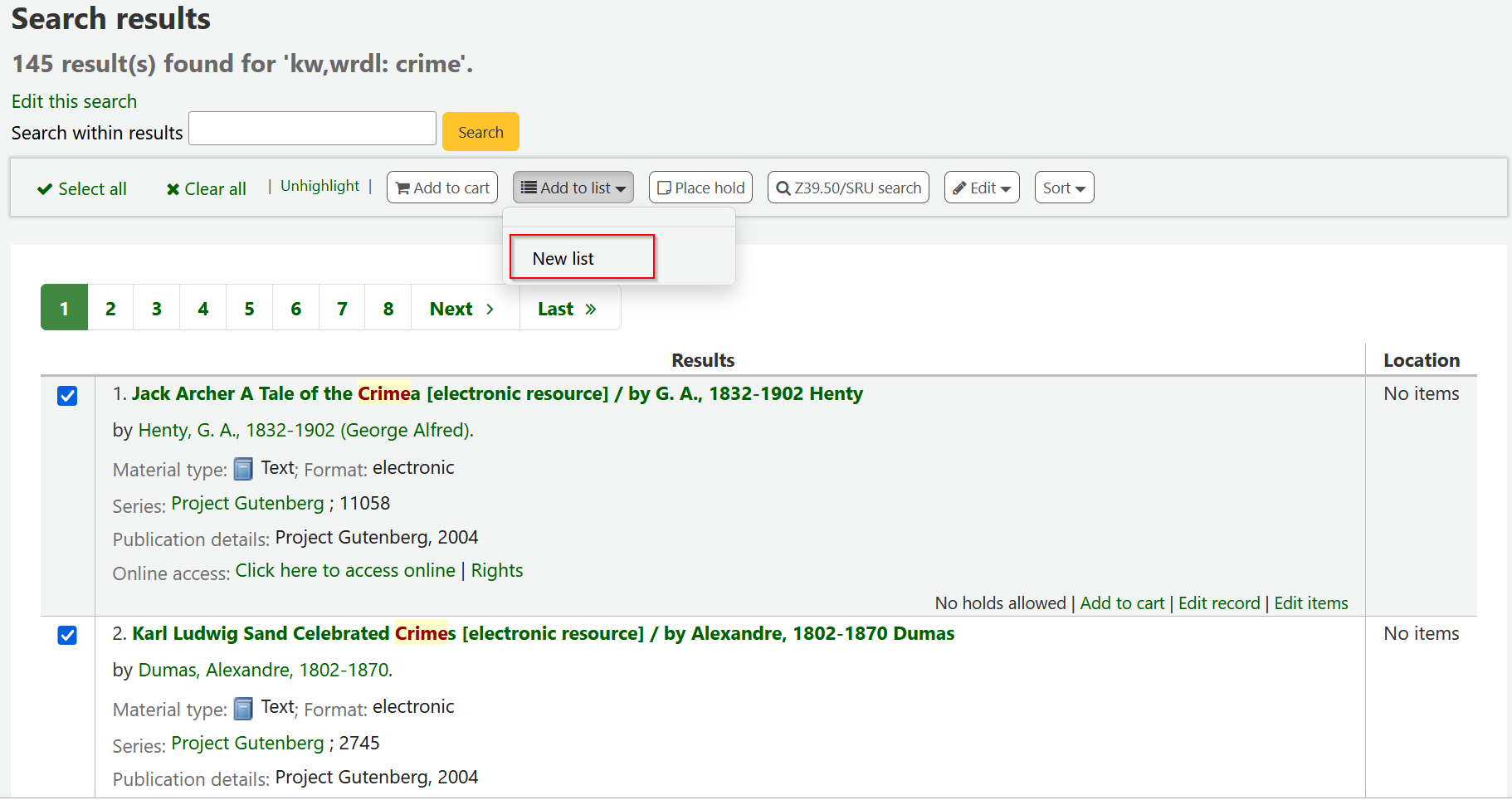
Haga clic en el recuadro a la izquierda del título del ítem que desee añadir a la nueva lista
Choose “New list” from the “Add to:” pull down menu

Elija el nombre de la lista y que tipo de lista es
A private list can be seen only by you
A public list can be seen by everybody
The list will have the default sort (title) and the default modification permissions (owner only).
Una vez guardada la lista será accesible desde la página Listas y desde el menú “Agregar a” en el topo de los resultados de búsqueda.
Add to a list
Para agregar títulos a una lista existente haga clic en el nombre de la lista desde la página de listas
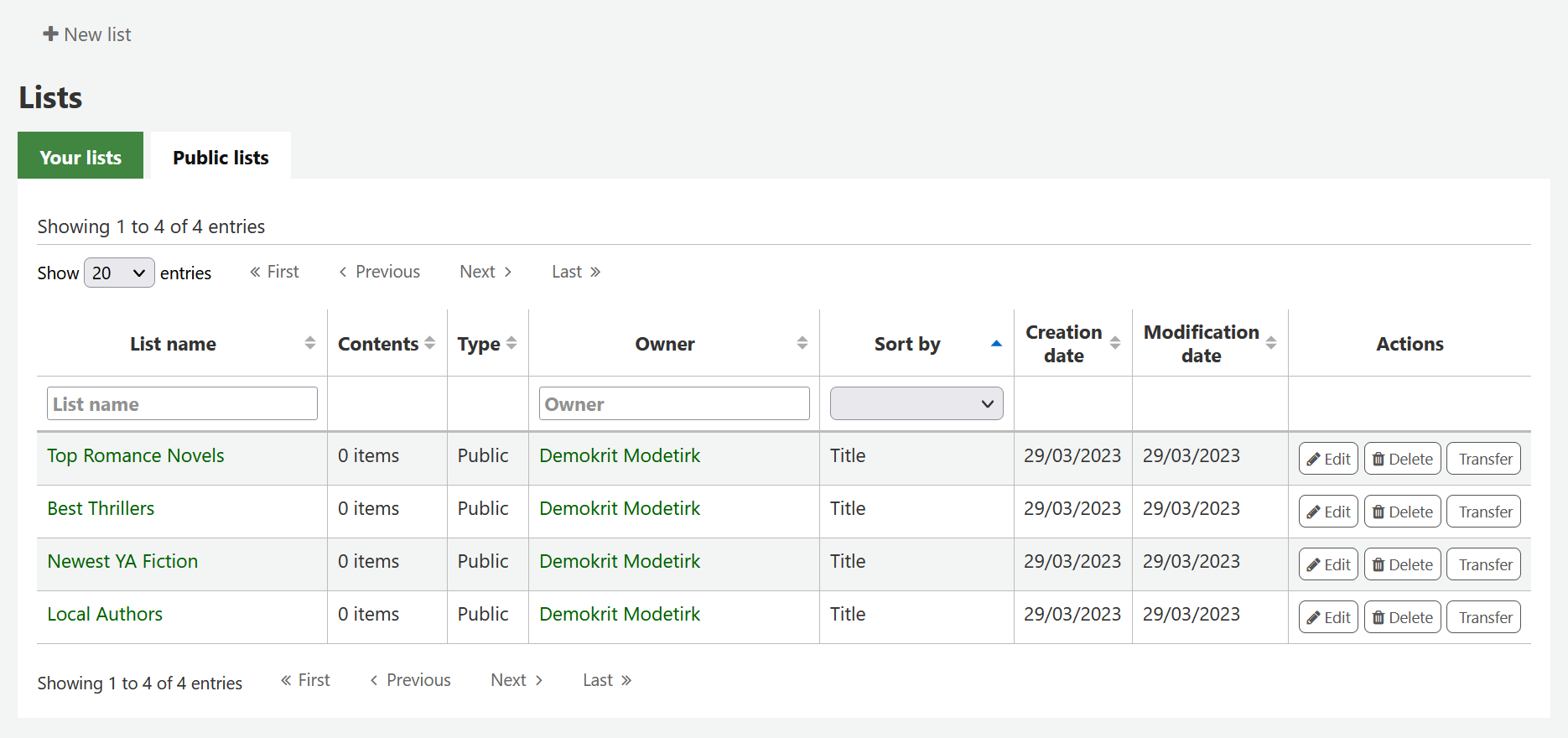
Para abrir una lista puede hacer clic en el nombre de la lista.
Desde la página de listas puede agregar títulos mediante el escaneo de códigos de barras en el cuadro en la parte inferior de la página
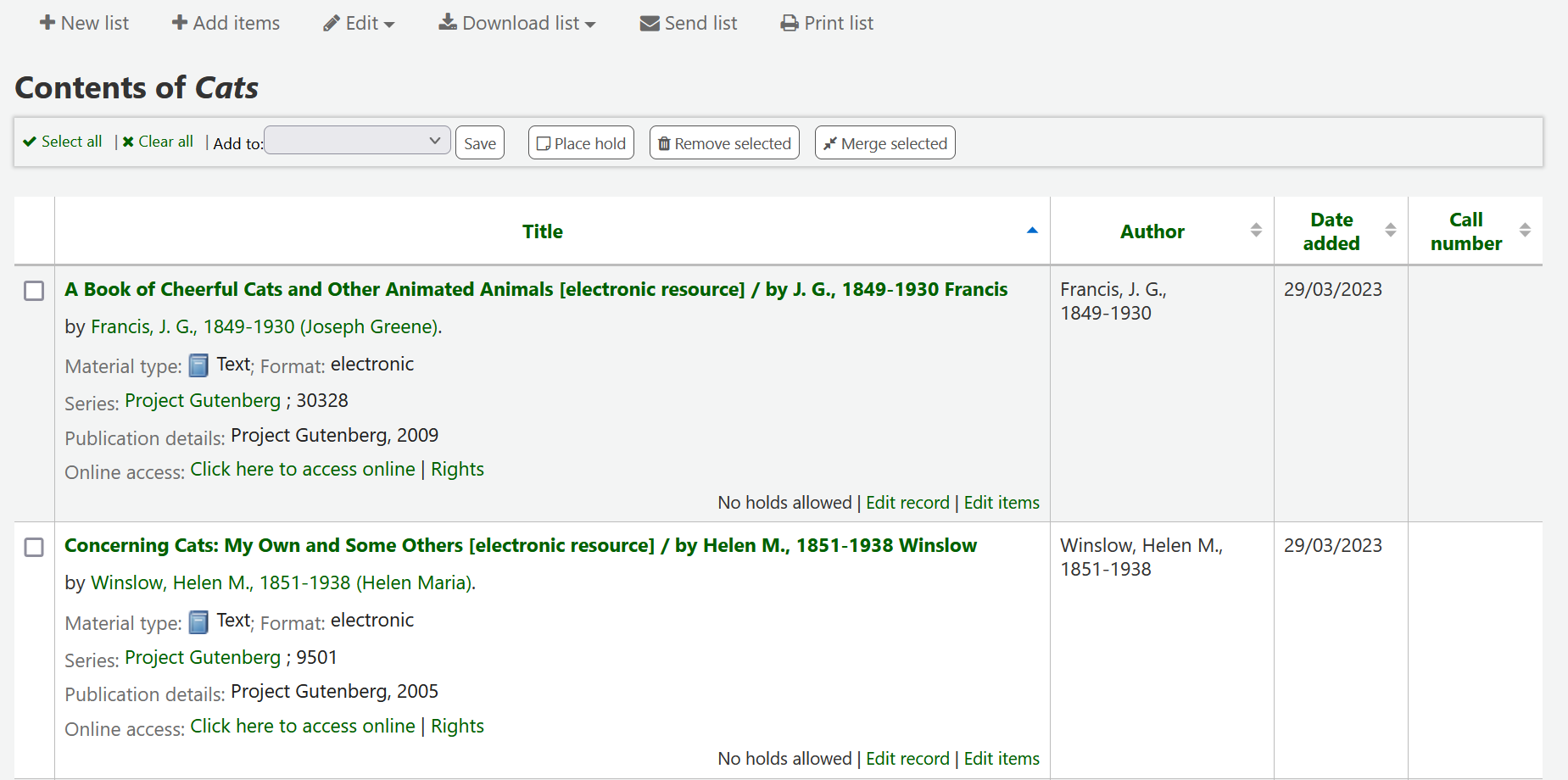
Un título puede además ser agregado a una lista seleccionando títulos en la página de resultados de búsqueda y seleccionando de la lista con el menú de “Agregar a”
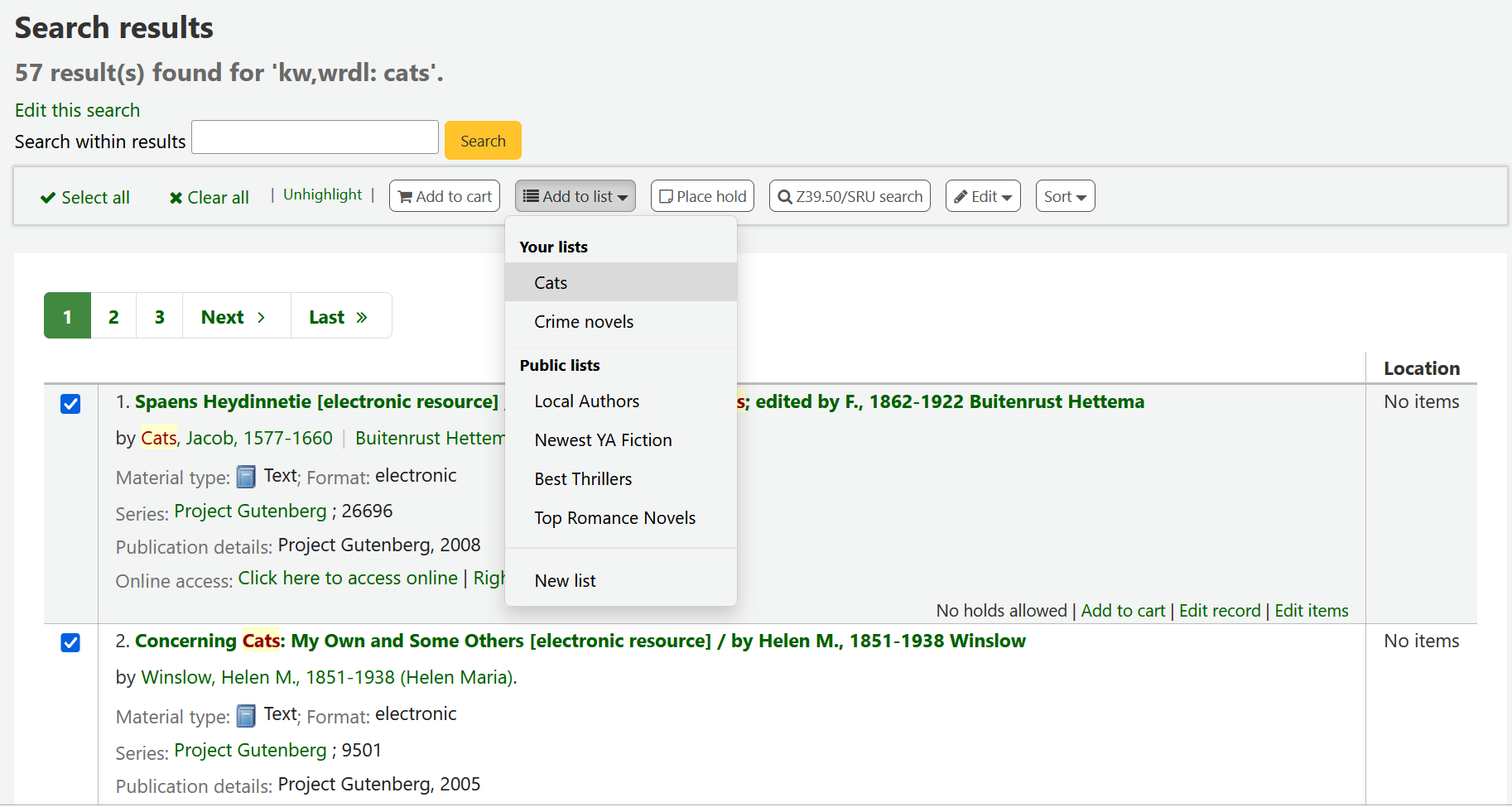
Viewing lists
Para ver los contenidos de una lista, visite la página Listas en el cliente administrativo
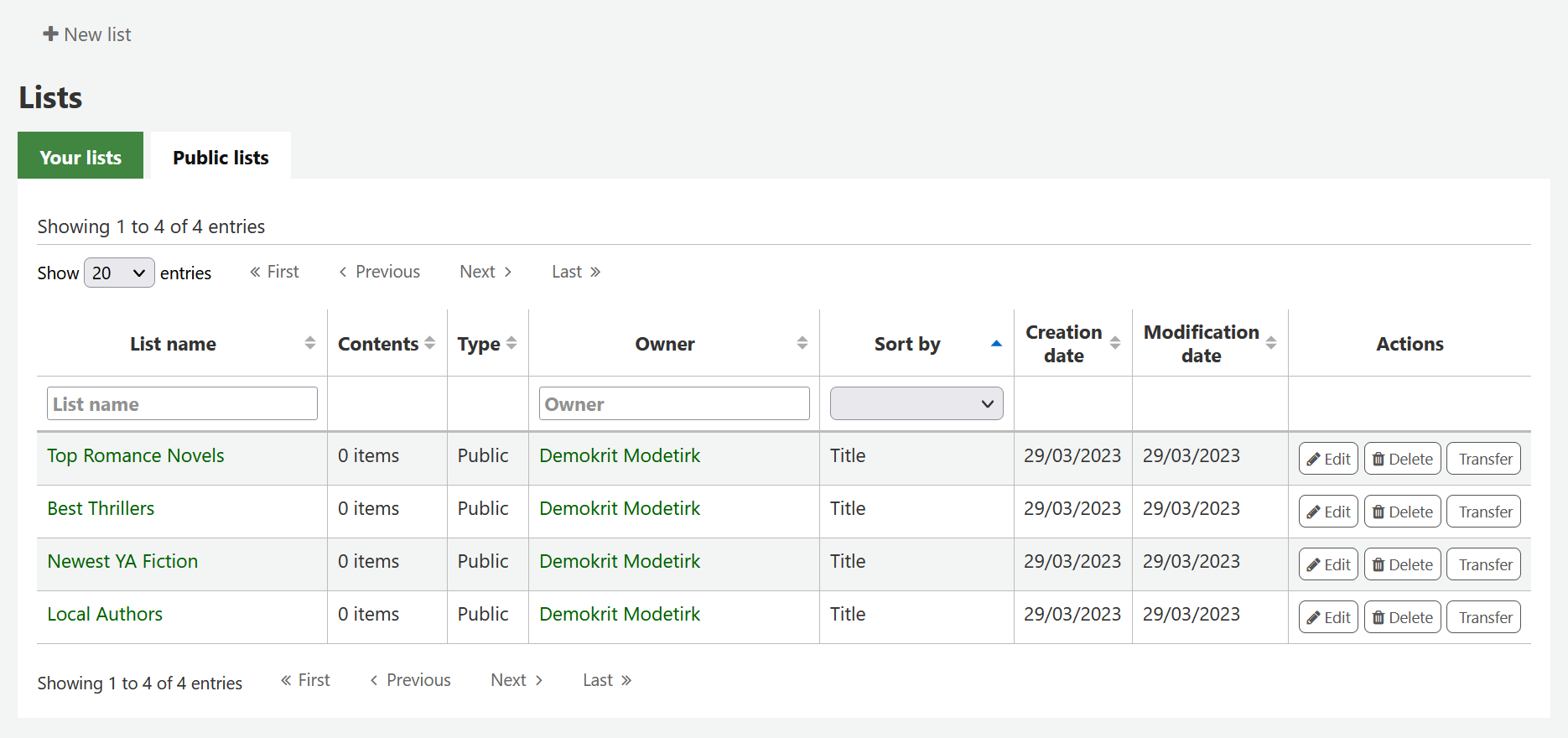
Clicking on the “List name” will show the contents of the list
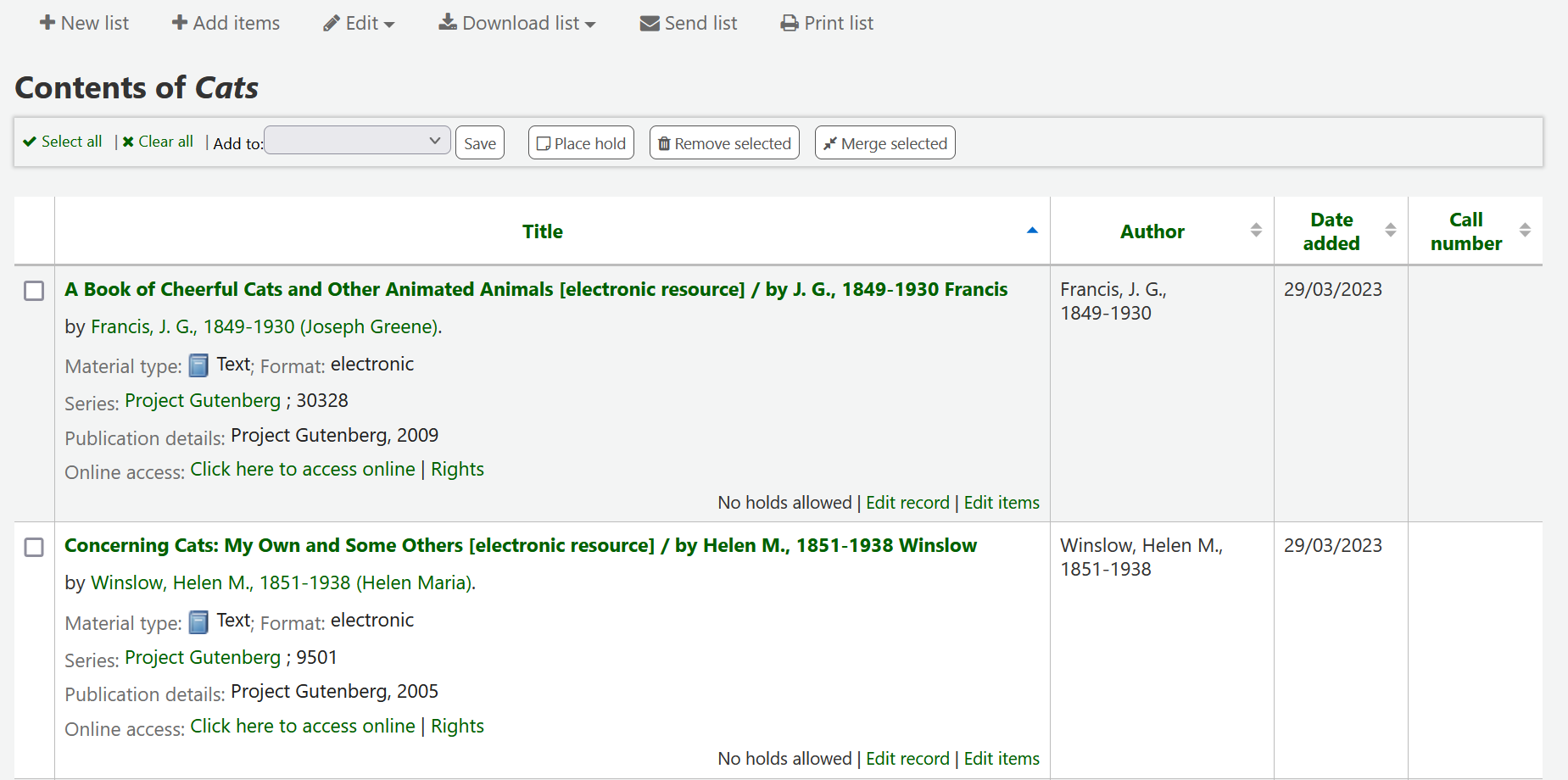
Desde esta lista de registros usted puede realizar varias acciones
“Nueva lista” le permitirá crear otra lista
“Edit” will allow you to edit the description and permissions for this list, or delete this list
“Download list” will allow you to download the cart using one of 3 default formats or your CSV profiles
“Send list” will send the list to the email address you enter
“Imprimir lista” le presentará una versión imprimible de la lista
You can sort the columns by clicking on the column header.
Carrito
El carrito es un sitio de almacenamiento temporal para ítems en el OPAC y/o en la interfaz administrativa. El carrito será vaciada una vez la sesión esté terminada (cerrando el navegador o cerrando la sesión). El uso más adecuado del carrito es para realizar operaciones por lotes (controles, impresión, envío de correo) o para conseguir una lista de ítems para ser impresos o enviados a uno mismo o a un usuario.
The cart feature can be turned off in the OPAC using the opacbookbag system preference.
If you would like to enable the cart in the staff interface, you need to set the intranetbookbag system preference to “Show.” To add things to the cart, search the catalog and select the items you would like added to your cart and click on the “Add to cart” button.
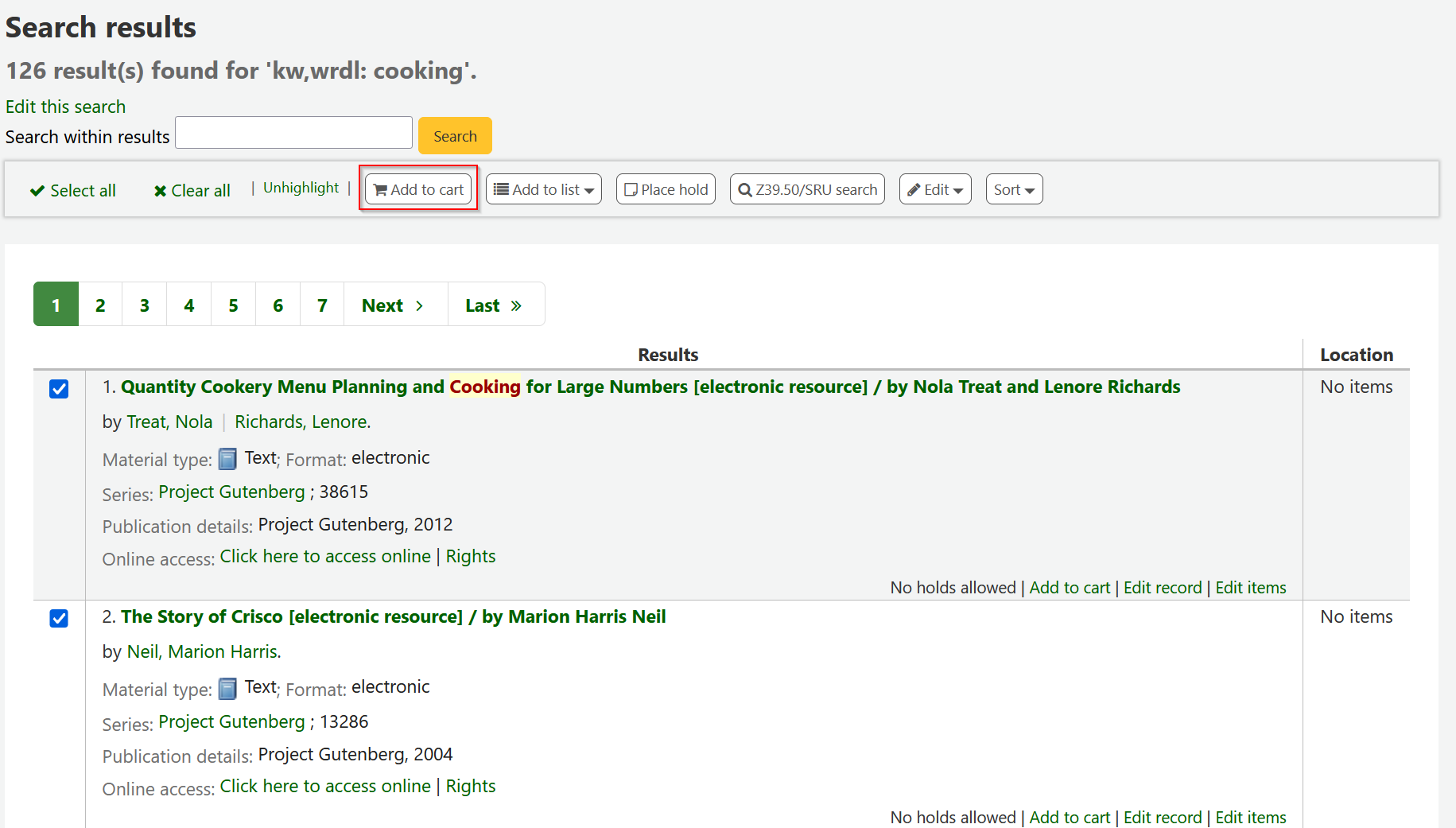
Una pantalla de confirmación aparecerá debajo del botón del carrito en la parte superior de la interfaz administrativa
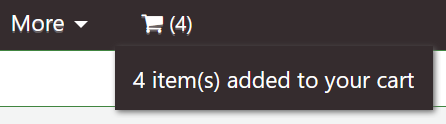
Clicking on the cart icon will provide you with the contents of the cart
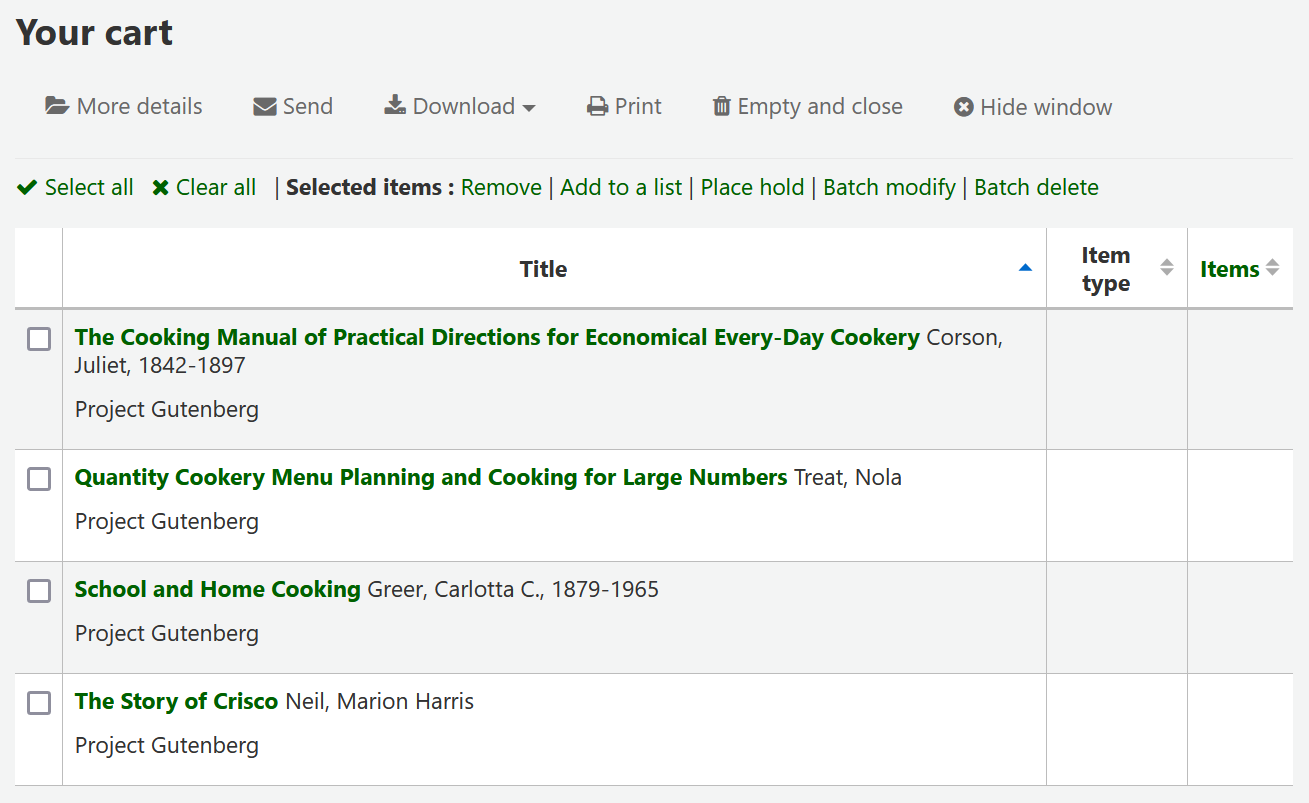
Desde esta lista de registros usted puede realizar varias acciones
“Más detalles” le mostrará más información acerca de los ítems en el carrito
“Send” will send the list to the email address you enter
“Download” will allow you to download the cart using one of 3 default formats or your CSV profiles
“Imprimir” le presentará una versión imprimible del carrito
“Empty and close” will empty the list and close the window
“Hide window” will close the window
Modifying bibliographic records via the cart
Bibliographic records can be modified in batch from the records added to a cart. Select the records in the cart you wish to modify and click “Batch modify”.
You will be taken to the “Batch record modification tool” and from there the process to modify the bibliographic records is the same as if you had chosen to modify via Tools.