4. Database Settings¶
This screen informs you of the database settings and asks you to confirm them by clicking the Next button.
Note
For the majority of users these settings should be correct, if not then you should contact your support provider.
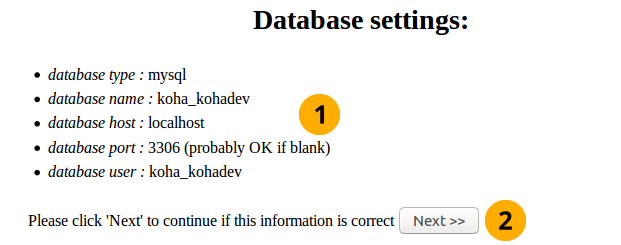
Database settings
- Database Settings: Check these database settings are correct.
- Click the Next button to confirm the database settings
Connection Established
After you click the Next button the database connection is confirmed:
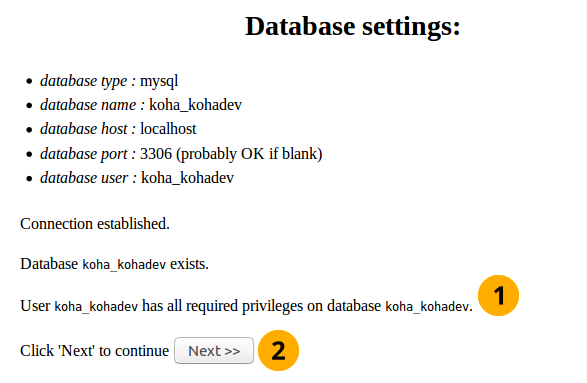
Database connection established
Connection established message: This informs you that the database has been successfully created.
Click the Next button to load the next stage
Note: If you have database connection difficulties here, the installer will not proceed. Double check the connection information in your koha-conf.xml file, and verify that the permissions and credentials on the database itself are correct.