17. Create a patron¶
A superlibrarian patron user is required to log into the Koha staff interface, once the onboarding process has been completed.
Note
It is very important to document the username and password created here as they are the account credentials required to login as an administrator (superlibrarian) of Koha.
You will need to input/select:
- Surname
- First Name
- Card number
- Library
- Patron category
- Username
- Password
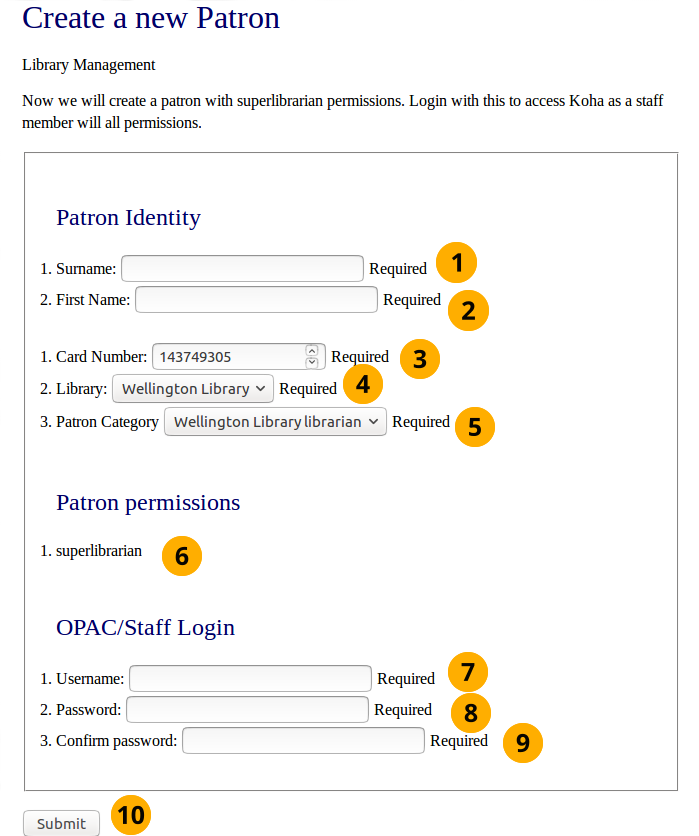
Create a patron
- Surname: Surname, or something descriptive
- First name: First name, or something descriptive
- Card Number: Auto generated by the tool, it can be edited but it must be unique.
- Library dropdown box: If a library has been created using this onboarding tool, it will be the only option. Otherwise select a random library from the sample libraries installed by the web installer.
- Patron category dropdown box: If a patron category was created using this onboarding tool, it will be the only option. Otherwise select the Staff patron category.
- Superlibrarian permission: This non-editable setting allows access to all librarian and web based Koha administration tasks in the staff interface. This user is the most powerful user in any Koha, so protect the credentials well.
- Username: The username to log into the staff interface and OPAC (Online Patron Access Catalogue) with.
- Password: A password consisting of letters, numbers, and spaces only which is greater than 8 characters.
- Confirm password: Repeat the above password again
- Click the Submit button to create the patron account
For example:
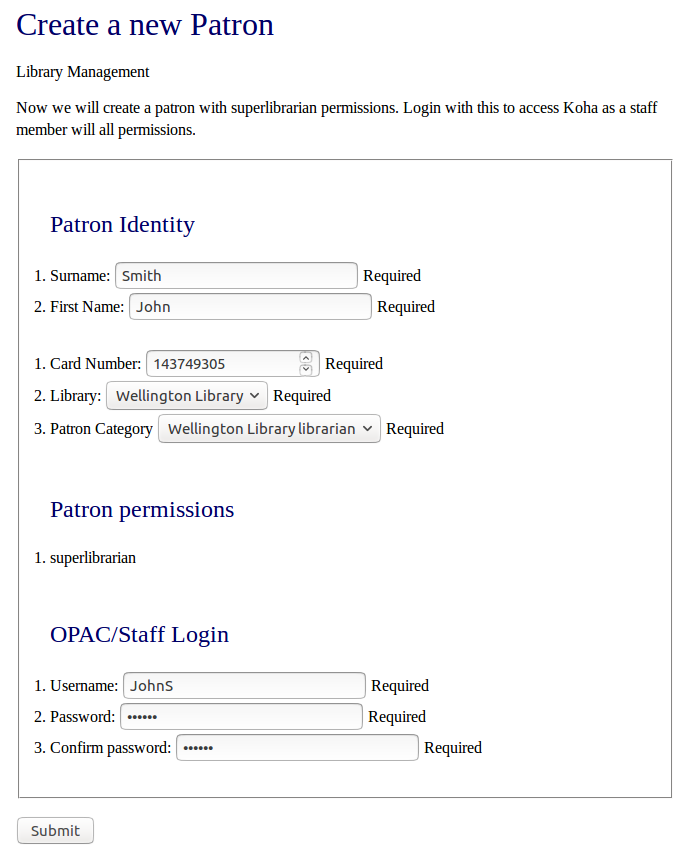
Create a patron example
Common errors creating patrons
Warning
After clicking on the Submit button there may be errors displayed.
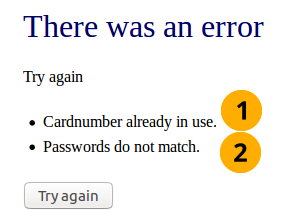
Common patron creation errors
- Cardnumber already in use: This means that someone already has the card number previously entered. Cardnumbers are unique values, so enter a higher card number value.
- Passwords do not match: The passwords in the Password and Confirm password fields do not match.
Just click the Try again button and fill out the form again making sure to enter a higher number for the Card number and the identical password in both the Password and Confirm Password fields.