ILL (Interlibrary loan requests)
The ILL (Interlibrary loans) requests module adds the ability to request and manage loans or copies of material from external sources. Patrons can submit a request via the OPAC from the your interlibrary loan requests tab of their account. Library staff can then review and process those requests. Alternatively staff can place requests themselves from the staff client.
ملاحظة
Only staff with the ill permission (or the superlibrarian permission) will be able to create and manage ILL requests.
اضبط الحالة
قبل استخدام نظام طلبات الإعارة البينية الفرعي يجب عليك التأكد من إتمام التنصيب بالكامل.
يمكن تهيئة نظام طلبات اإعارة البينية الفرعي لأنواع مختلفة من الطلبات وعمليات سير العمل كالنهايات الخلفية. النهايات الخلفية المتاحة حالياً موثقة في ويكي مجتمع كوها في https://wiki.koha-community.org/wiki/ILL_backends. يجب عليك تهيئة نهاية خلفية واحدة على الأقل.
Next, set your system preferences for interlibrary loans.
Library staff responsible for ILL requests need the ill permission (or the superlibrarian permission).
The ILL requests module uses system defined statuses. You can add custom statuses to match your ILL workflow as ILL_STATUS_ALIAS authorized values.
In patron categories, choose which patron categories are allowed to request interlibrary loans from the OPAC.
Version
Prior to version 23.11, this is not necessary. All patron categories are allowed to place ILL requests from the OPAC.
As of version 23.11, you must define the option for each patron category.
ILL email notifications
Email notifications can be sent to ILL staff when a patron makes a request to modify or cancel an existing request. The notice templates are ILL_REQUEST_CANCEL and ILL_REQUEST_MODIFIED. The ILL staff email address can be configured per library. If this is not set the ILLDefaultStaffEmail system preference will be used.
Notifications can also be sent to patrons for requests that are either available for pick-up or are unavailable and have been canceled. The notice templates are ILL_PICKUP_READY and ILL_REQUEST_UNAVAIL. The notifications are enabled from the patron categories default patron messaging preferences. You can customize the notice text for these notices in the Notices and slips tool.
إنشاء طلبات إعارة بينية
للوصول: المزيد > طلبات الإعارة البينية
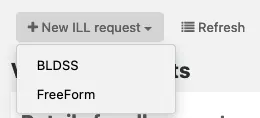
قم باختيار ‘طلب إعارة بينية جديد’ تم نموذج حر.
ملاحظة
الصور المعروضة هنا لنهاية FreeFrom الخلفية فقط.
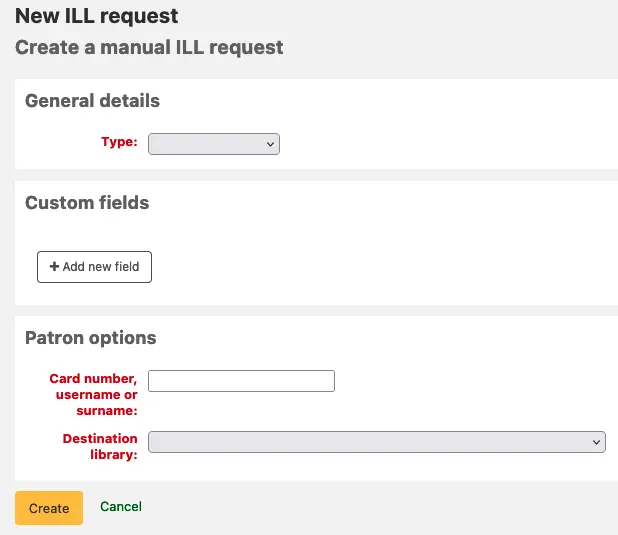
Select a Type: Book, Chapter, Journal, Journal article, Thesis, Conference, Other, Generic resource.
A different set of fields will display for each type.
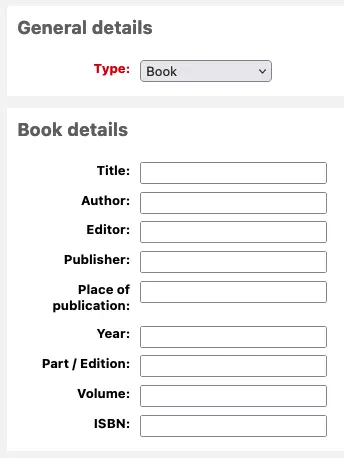
Enter as much as information as you like.
Add custom fields, for example if you wished to add a note or if you are using the "Other" type of request.
Under the patron options, enter the patron card number and the library associated with the request.
Click on ‘Create’ and you will be shown a Request details summary page.
ملاحظة
If you have enabled the ILLCheckAvailability system preference and installed plugins for the staff interface you will be presented with search results. The user can click on a link to a relevant resource if found or proceed with the ILL request. If no results are found the ILL is completed in the usual way.
You can now manage your request or return to the list of ILL requests by clicking "List requests".
عرض طلبات الإعارة البينية
From the main ILL requests screen you can view, filter and sort your ILL requests. Click on the ‘List requests’ button from other pages in the ILL module to return to this list.
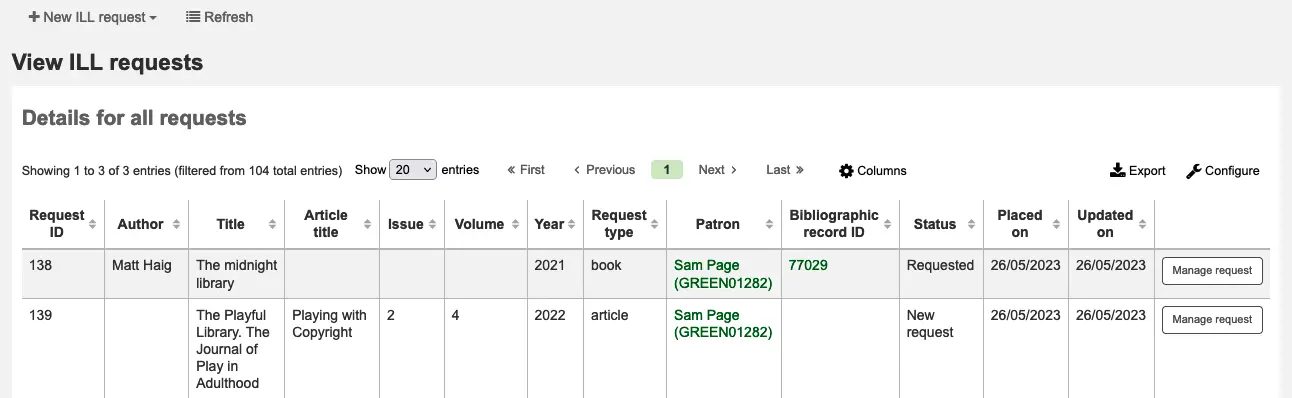
There is a large amount of data available in the Requests table; scroll right to see all the columns. You can customize the columns of this table in the 'Table settings' section of the Administration module (table id: ill-requests).
You can use the ILLHiddenRequestStatuses preference to hide requests with completed statuses by default. Use the filters on the left of the page to display a subset of requests based on your chosen criteria.
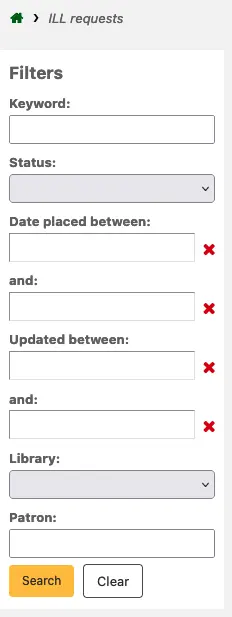
إدارة طلبات الإعارة البينية
قم بالنقر على زر ‘إدارة الطلبات’ في العمود الأخير. وفقاً لحالة الطلب الحالية، يمكنك رؤية بعض الخيارات التالية أو كلها:
تحرير الطلب
you can edit the borrowernumber, biblionumber, branch and can add notes. If you have added custom ILL statuses you can also edit these.
تأكيد الطلب
وضع الطلب بخدمة توريد الوثائق باستخدام نهاية خلفية مثل BLDSS.
وضع طلب مع شركاء
place the request via email with a partner library
Switch provider
this allows you to move the request to a different provider (backend).
حذف
حذف الطلب بالكامل. لا يتم الاحتفاظ بتفاصيل الطلبات المحذوفة في كوها.
عكس الطلب
بتتبع حالة ‘مطلوب’ أو ‘مطلوب من شركاء’ يمكن لموظفي المكتبة إلغاء الطلب من المصدر الخارجي. يتم عكس الحالة إلى ‘جديد’
الإشارة إلى الإتمام
يستخدم عند إتمام طلب الإعارة البينية
تحرير ميتاداتا المادة
Dependent on the backend used for the request you may be able to edit, add or delete some or all of the request metadata. For example, if the metadata has originated from a requester using the FreeForm backend this may need to be edited, whereas metadata from an external recognized source such as BLDSS should not.
عرض ميتاداتا الموّرد
يعرض أي ميتاداتا إضافية قد تكون قد قمت بتقديمها بواسطة مورد الإعارة البينية الخاص بك ولم يتم إدراجها في حقول الطلب المعيارية.
سجل طلبات الإعارة بين المكتبات
Displays a history of changes made to the request.
التعليقات
من الممكن إضافة تعليقات إلى طلب الإعارة البينية ويمكن لموظفي الإعارة البينية الخاصة بك استخدامها لتتبع تنفيذ العمل. التعليقات للقراءة فقط ويتم تخزينها بترتيب زمني. وتقوم بعرض تفاصيل المستعير وتاريح التعليق. يتم عرض عدد التعليقات في عرض طلبات القائمة إن وجدت.
الإعارات
This option is only available if you have the CirculateILL preference enabled. See the Circulating ILL materials section.
حالات الطلب
The full list of installed ILL statuses are (with status codes):
New request (NEW)
Requested (REQ)
Requested from partners (GENREQ)
Request reverted (REQREV)
Cancellation requested – a patron has requested cancellation from the OPAC. (CANCREQ)
Completed (COMP)
Checked out (CHK)
Returned to library (RET)
وضع طلب مع شركاء
If you have a network of partner libraries which permit ILL requests you can manage this through Koha. First, you need to create your partner library accounts:
Create a patron category to be assigned to partner libraries. You may want to give it the description 'Interlibrary loan' or 'Library' and a category type of 'Organization'. Then, enter this category in the ILLPartnerCode system preference.
Version
The ILLPartnerCode system preference was added to Koha in version 23.11. In previous versions, the partner code was defined in the koha-conf.xml file. The default code was 'IL'.
You will need to create a patron account with this patron category for each partner library.
Each library must have an email address as this will be the mechanism for sending the inter-library loan request.
ملاحظة
The notice template is ILL_PARTNER_REQ and the text can be customized from the Notices and slips tool.
يمكنك الآن استخدام خيار 'وضع طلب مع شركاء' عند معالجة الطلبات.
ملاحظة
If you have enabled the ILLCheckAvailability preference enabled you can use plugins to search the catalogs of your partner libraries using Z39.50 prior to confirming the request with a partner.
Circulating ILL materials
If you have enabled the CirculateILL preference you can checkout ILL items directly from the ILL request.
When you create a Book type request a brief catalog record is created automatically based on the Fast Add MARC framework. Once a request has a suitable status, a Checkout button is displayed on the Manage request toolbar. Clicking this will enable the user to check out the item either to the user who made the request or an in-house statistical patron.
To checkout an item:
Click on the Checkout button.
Select an item type when prompted. An item is created automatically which is attached to the biblio record that was created for the request. The barcode of the item is in the format ILL-requestid.
Next, at the patron checkout screen select a due date. If you do not select a due date the relevant circulation rule will be used to calculate the due date.
Once the item is checked out the status of the request is changed to 'Checked out' and after it has been checked in the status updates to 'Returned to library'.
Bibliographic records created as part of an ILL request will have an extra tab in the holdings table for that allows you to link back to the request in the ILL module.