कोर्स रिजर्व
कोहा में पाठ्यक्रम भंडार मॉड्यूल आप अस्थायी रूप से इन मदों के लिए 'रिजर्व' के लिए आइटम ले जाने और विभिन्न परिसंचरण नियमों आवंटित करने के लिए है, जबकि वे एक विशेष पाठ्यक्रम के लिए इस्तेमाल किया जा रहा है की अनुमति देता है।
पाठ्यक्रम रिजर्व की स्थापना
पाठ्यक्रम भंडार का उपयोग करने से पहले, आपको कुछ सेट अप करने की आवश्यकता होगी।
सबसे पहले आपको पाठ्यक्रम रिजर्व को सक्षम करने की आवश्यकता होगी UseCourseReserves की वरीयता 'उपयोग' करें
Next you will need to have all of your course instructors added as patrons.
इसके बाद आप कुछ नया जोड़ना चाहेंगे authorized values विभागों और शर्तों के लिए
You may also want to create new item types, collection codes (CCODE) or shelving locations (LOC) to make it clear that the items are on reserve to your patrons. You will also want to be sure to confirm that your circulation and fine rules are right for your new item types (whether they be hourly or daily loans).
पाठ्यक्रम जोड़ना
टिप्पणी
Only staff with the manage_courses permission (or the superlibrarian permission) will be able to add courses.
एक बार जब आप इस पाठ्यक्रम अभ्यारण्य के लिए अपने सेट अप पूरा कर लिया है आप पाठ्यक्रम बनाने और रिजर्व सूची खिताब जोड़ने शुरू कर सकते हैं।
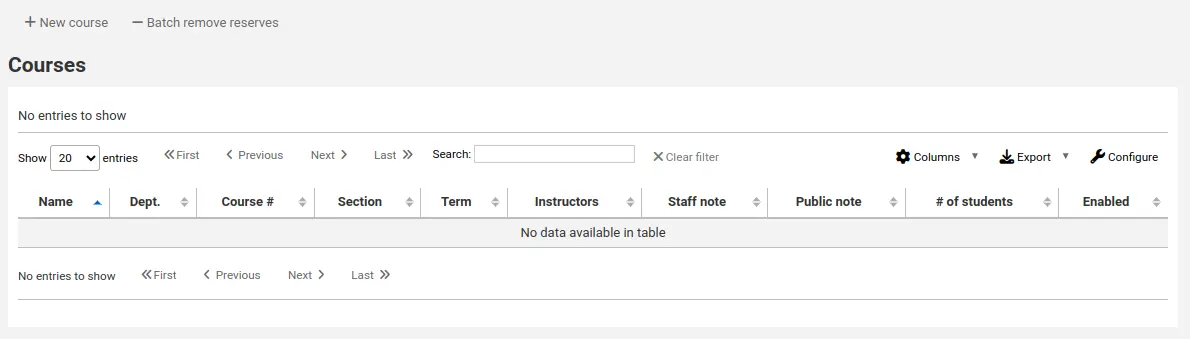
मुख्य पाठ्यक्रम भंडार पृष्ठ से आप ऊपर छोड़ दिया पर 'नया पाठ्यक्रम' बटन पर क्लिक करके एक नए पाठ्यक्रम में जोड़ सकते हैं।
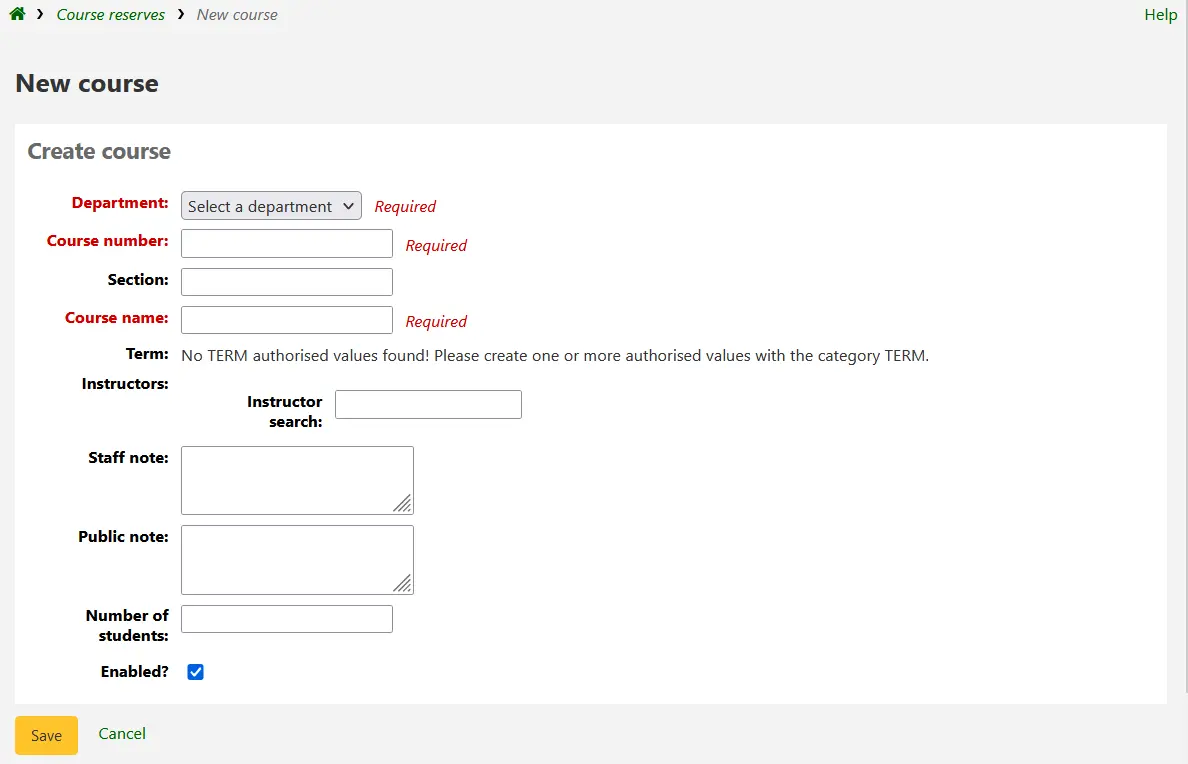
आपका नया पाठ्यक्रम के एक विभाग, न्यूनतम से कम संख्या और नाम की आवश्यकता होगी। आप यह भी पसंद पाठ्यक्रम खंड संख्या और अवधि अतिरिक्त विवरण में जोड़ सकते हैं। इस कोर्स के लिए एक प्रशिक्षक लिंक करने के लिए बस और उनके नाम टाइप करना आरंभ कोहा अपने संरक्षक डेटाबेस खोज आप सही व्यक्ति मिल जाएगा।

एक बार जब आप चाहते प्रशिक्षक प्रतीत होता है सिर्फ उनके नाम पर क्लिक करें और वे जोड़ दिया जाएगा। आप इस कोर्स पर सभी प्रशिक्षकों के लिए यह दोहरा सकते हैं। प्रत्येक अनुदेशक खोज बॉक्स के ऊपर दिखाई देगा और उनके नाम का सही करने के लिए 'निकालें' लिंक पर क्लिक करके हटाया जा सकता है।
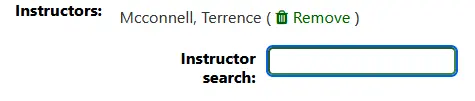
यदि आप अपने पाठ्यक्रम को सार्वजनिक रूप से दिखाना चाहते हैं, तो आप 'सक्षम' की जांच करना चाहते हैं? अपने नए पाठ्यक्रम को बचाने से पहले बॉक्स।
एक बार अपने पाठ्यक्रम सहेजा जाता है यह मुख्य पाठ्यक्रम भंडार पृष्ठ पर दिखाने के लिए और पाठ्यक्रम में किसी भी क्षेत्र से खोजा जा सकेगा।
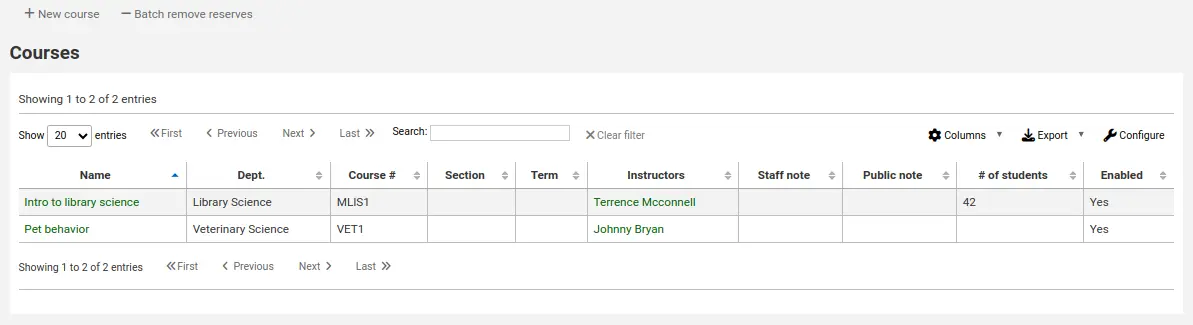
टिप्पणी
आप इस तालिका के स्तंभों को 'तालिका सेटिंग' व्यवस्थापन मॉड्यूल के अनुभाग (तालिका आईडी: courses page, course_reserves_table) को अनुकूलित कर सकते हैं।
रिज़र्व सामग्री जोड़ना
टिप्पणी
Only staff with the add_reserves permission (or the superlibrarian permission) will be able to add reserves to existing courses.
रिजर्व सामग्री जोड़ने से पहले आप उन्हें में जोड़ने के लिए कम से कम एक पाठ्यक्रम की आवश्यकता होगी। सामग्री जोड़ने के लिए पाठ्यक्रम रिजर्व मॉड्यूल जाएँ।
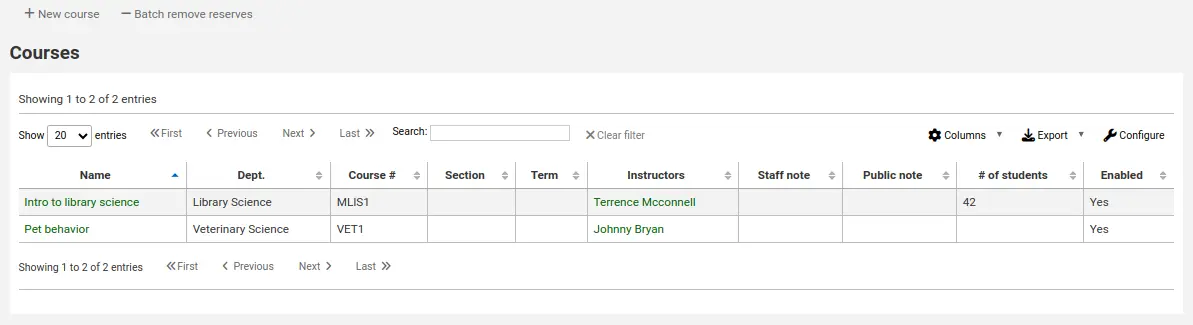
पाठ्यक्रम का शीर्षक आप के लिए सामग्री जोड़ना चाहते हैं पर क्लिक करें।
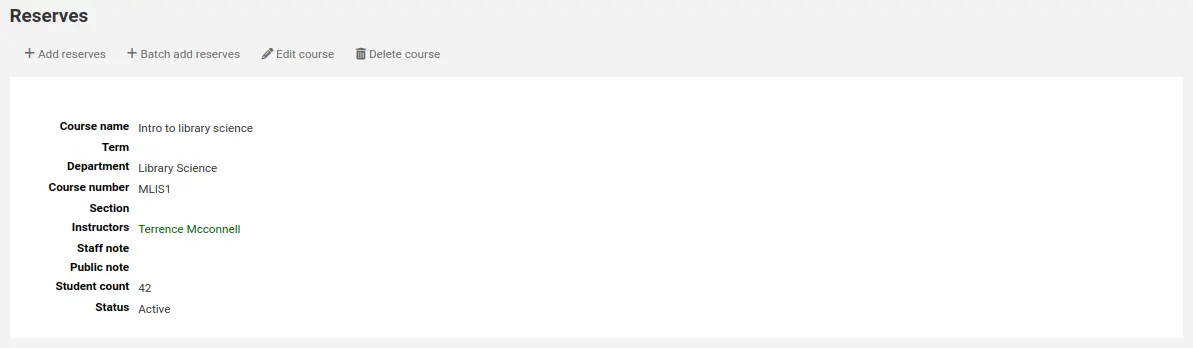
पाठ्यक्रम विवरण के शीर्ष पर इस आरक्षित सूची खिताब जोड़ने के लिए 'भंडार जोड़ें' बटन पर क्लिक करें। आप आरक्षित आइटम के लिए बारकोड में प्रवेश करने के लिए कहा जाएगा।
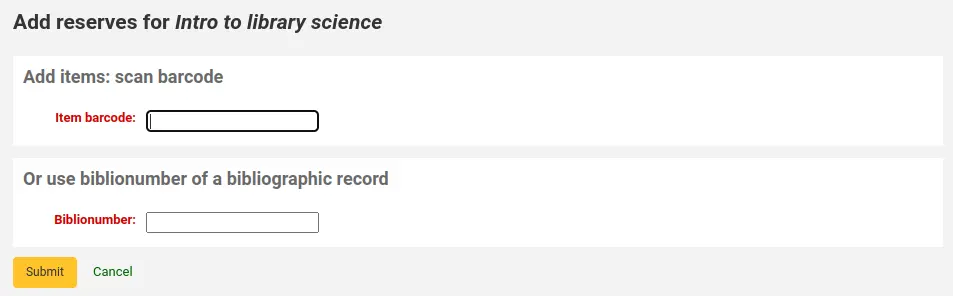
प्रत्येक आइटम के लिए, आप आइटम प्रकार, संग्रह कोड, ठंडे बस्ते में डालने या पुस्तकालय को बदल सकते हैं। ये परिवर्तन केवल तब लागू होंगे जब पाठ्यक्रम सक्रिय हो। जब आप पाठ्यक्रम को निष्क्रिय कर देते हैं, तो आइटम अपनी मूल सेटिंग्स पर वापस चले जाएंगे।
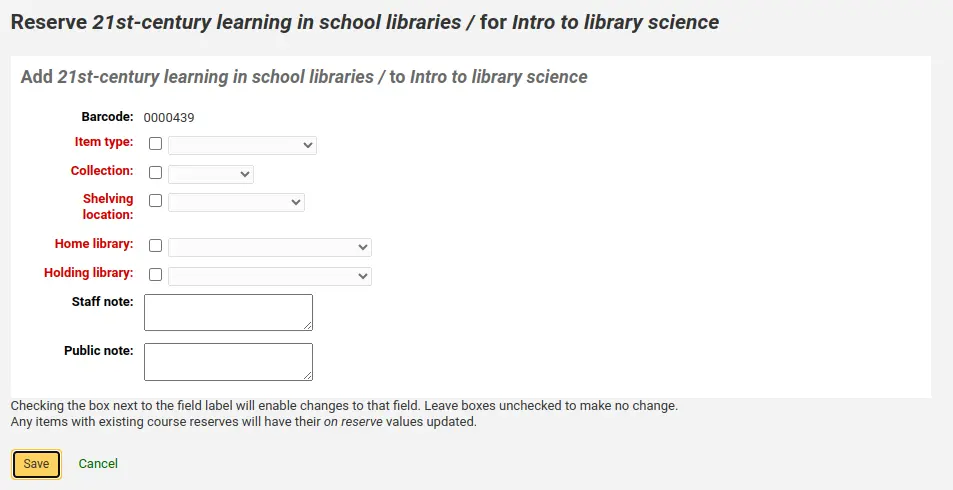
आप बारकोड को स्कैन करने के बाद किया जाता है पाठ्यक्रम में जोड़ने के लिए आप उन्हें कोर्स पेज पर देख सकते हैं
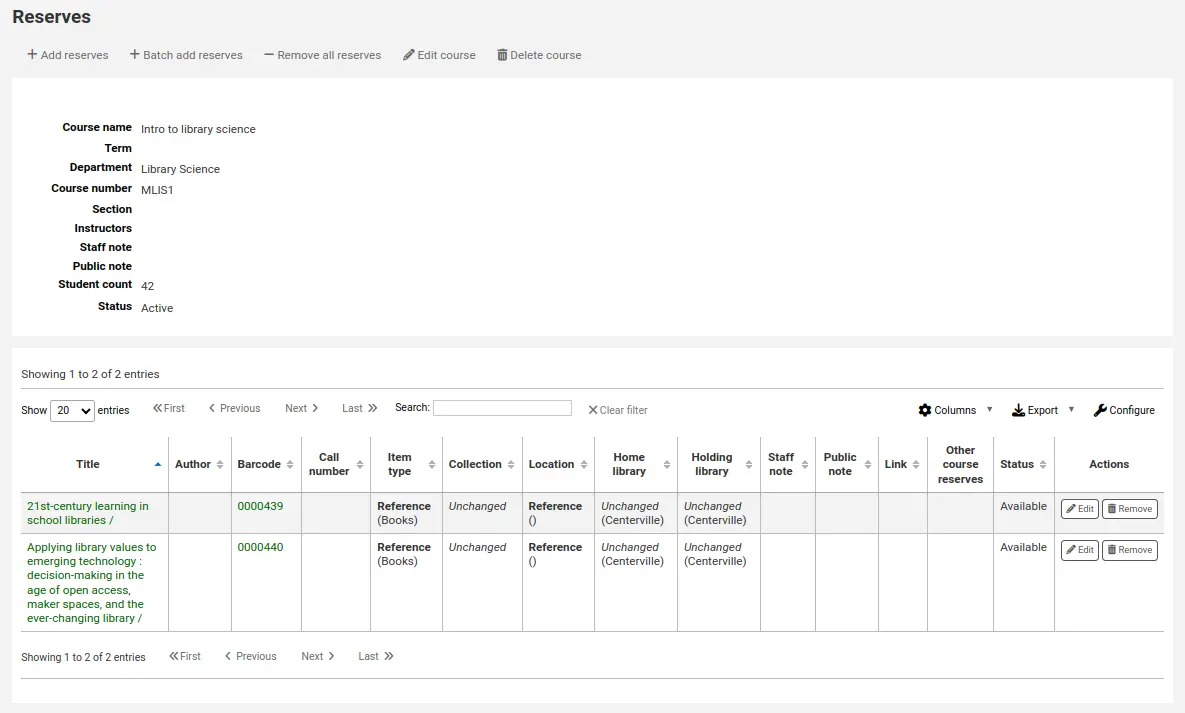
टिप्पणी
आप इस तालिका के स्तंभों को 'तालिका सेटिंग' व्यवस्थापन मॉड्यूल के अनुभाग (तालिका आईडी: reserves page, course_reserves_table) को अनुकूलित कर सकते हैं।
आपके पास एक ही समय में कई आइटम जोड़ने की संभावना भी है। 'बैच जोड़ें रिजर्व' पर क्लिक करें।
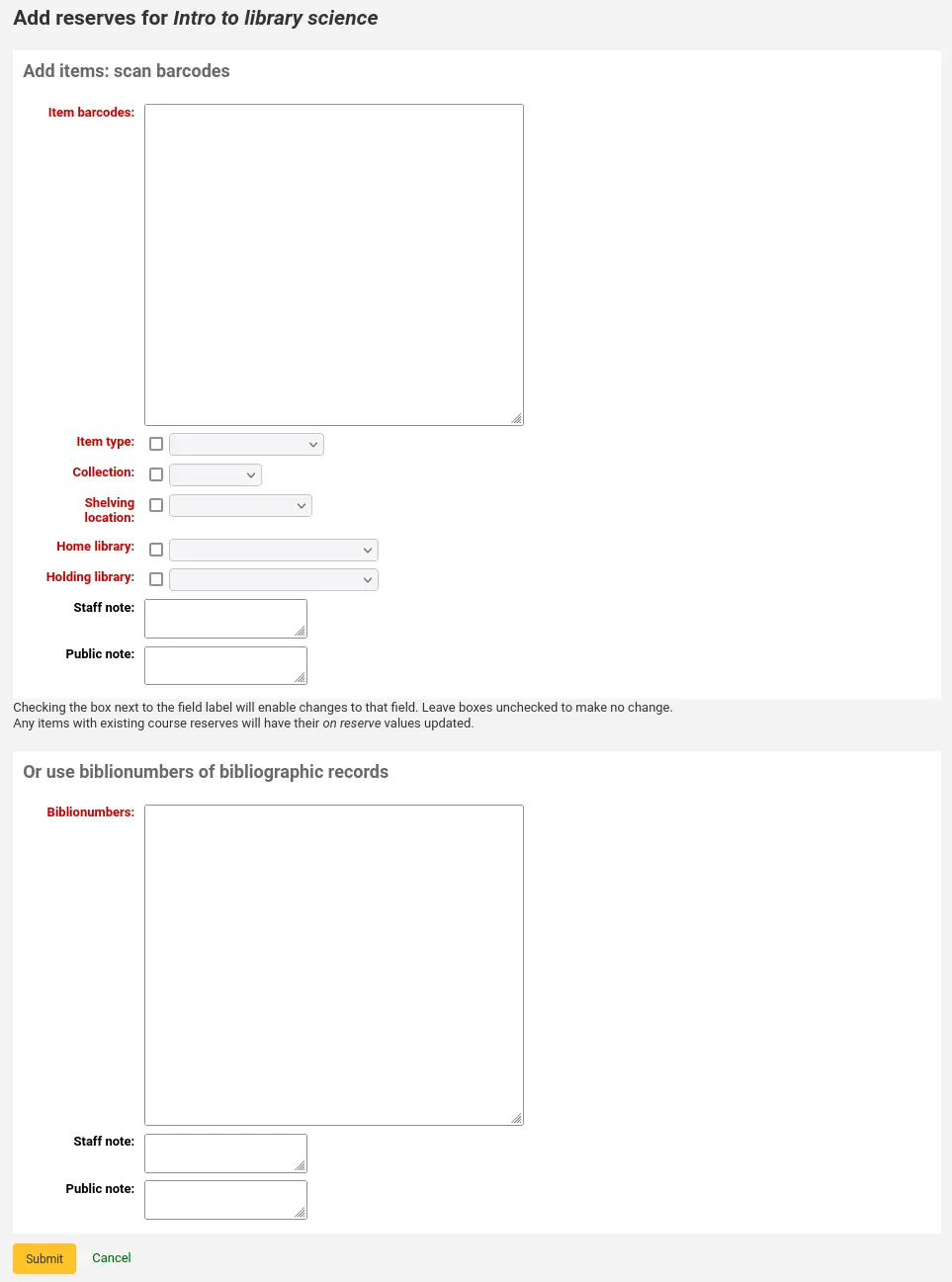
उन आइटमों के बारकोड को स्कैन करें जिन्हें आप रिजर्व में जोड़ना चाहते हैं और आइटम प्रकार, संग्रह कोड, शैल्विंग लोकेशन या होल्डिंग पुस्तकालय को बदल सकते हैं, अगर जरुरत हो।
ओपेक में कोर्स रिजर्व
एक बार जब आप इस पाठ्यक्रम रिजर्व को सक्षम करते हैं और कहा कि पाठ्यक्रम जोड़ने के लिए आप ओपेक में अपनी खोज बॉक्स के नीचे कोर्स रिजर्व करने के लिए एक लिंक दिखाई देगा।

उस लिंक पर क्लिक आप सक्षम पाठ्यक्रमों की अपनी सूची दिखाएगा (यदि आप केवल एक पाठ्यक्रम है कि आप सिर्फ एक पाठ्यक्रम की सामग्री को देखेंगे)।
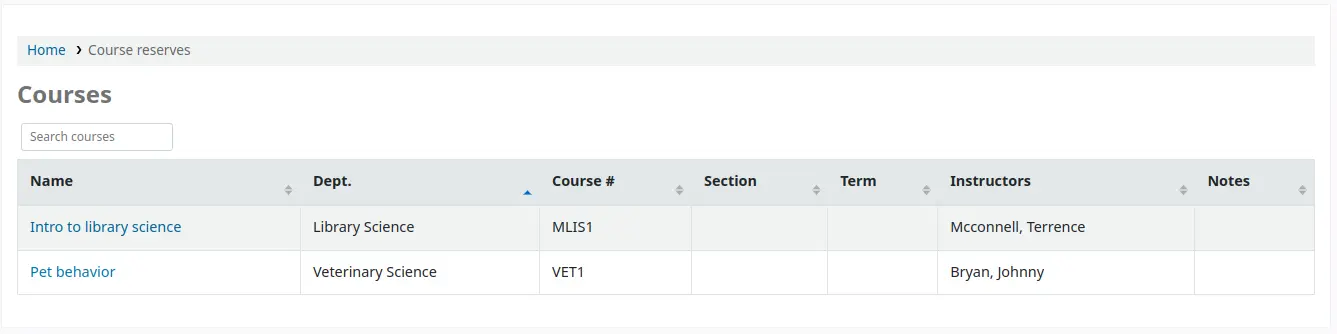
टिप्पणी
आप इस तालिका के स्तंभों को 'तालिका सेटिंग' व्यवस्थापन मॉड्यूल के अनुभाग (तालिका आईडी: course_reserves_table) को अनुकूलित कर सकते हैं।
आप किसी भी क्षेत्र द्वारा पाठ्यक्रम भंडार खोज सकते हैं (बेशक संख्या, पाठ्यक्रम का नाम, प्रशिक्षक नाम, विभाग) है कि पाठ्यक्रमों की सूची में दिख रहा है। एक कोर्स के नाम पर क्लिक करके आप विवरण और रिजर्व आइटम दिखाएगा।
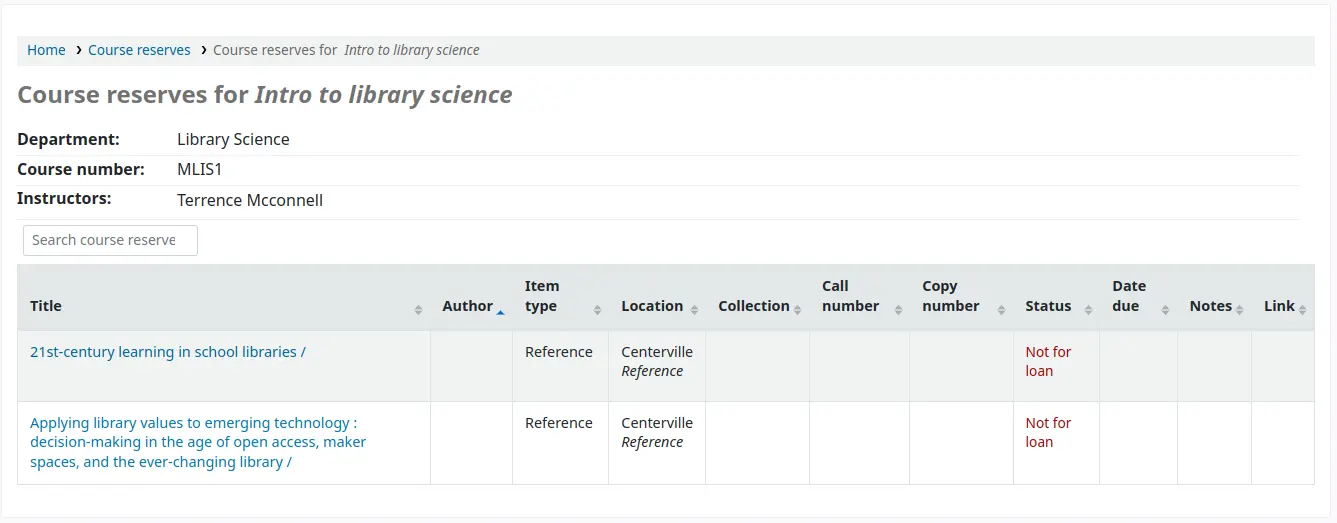
टिप्पणी
आप इस तालिका के स्तंभों को 'तालिका सेटिंग' व्यवस्थापन मॉड्यूल के अनुभाग (तालिका आईडी: course-items-table) को अनुकूलित कर सकते हैं।