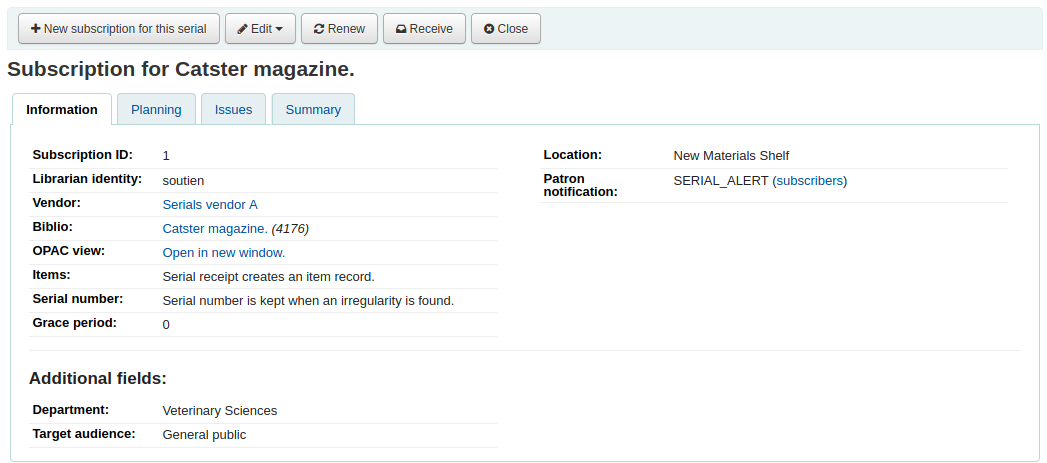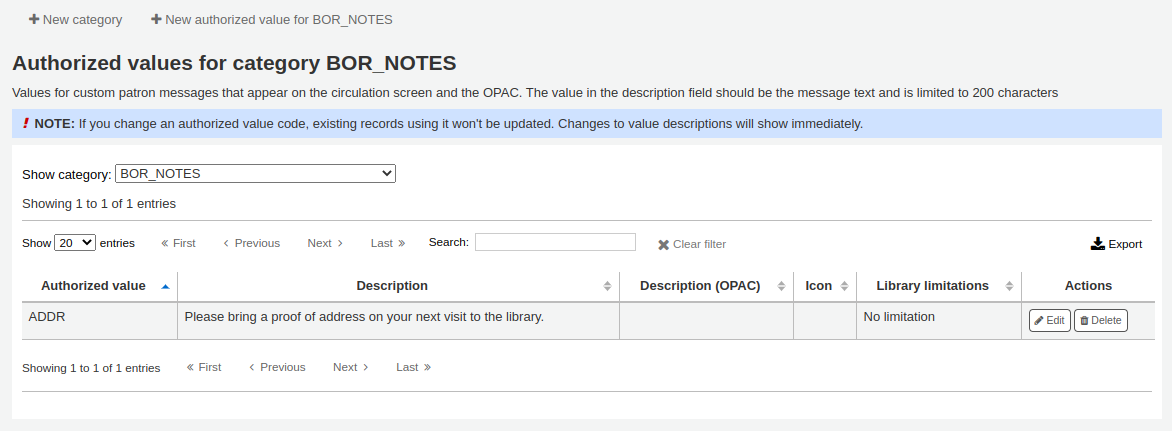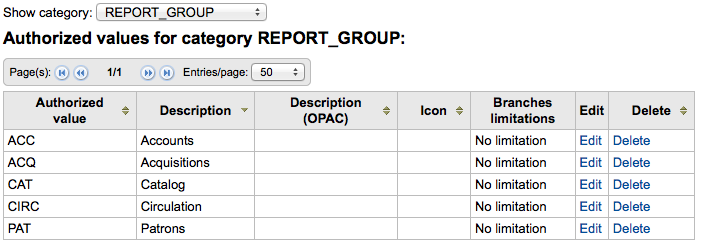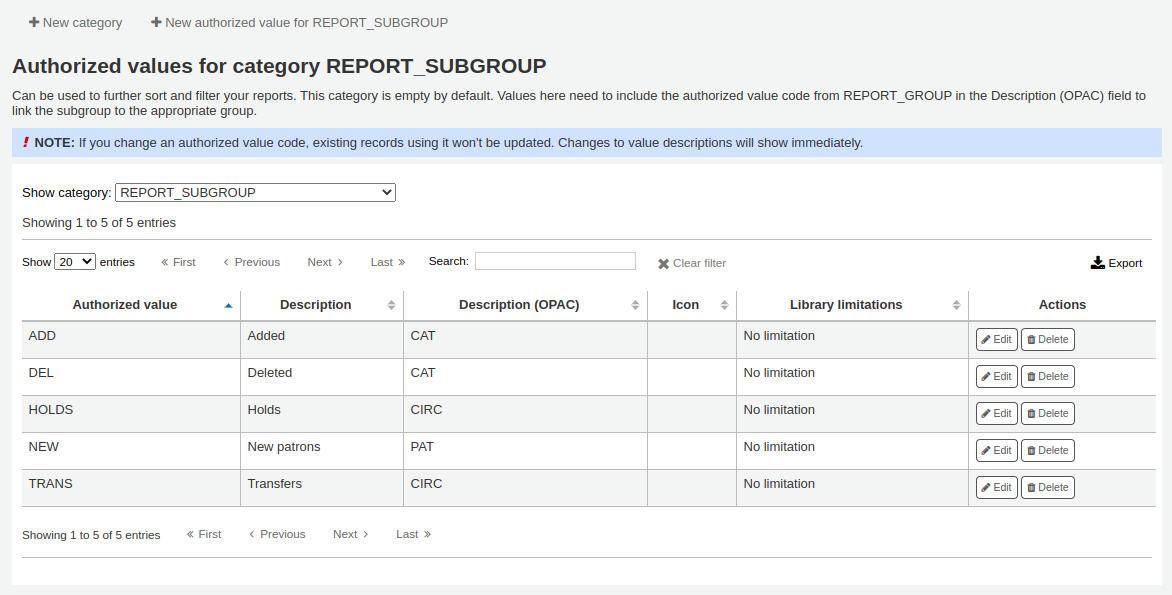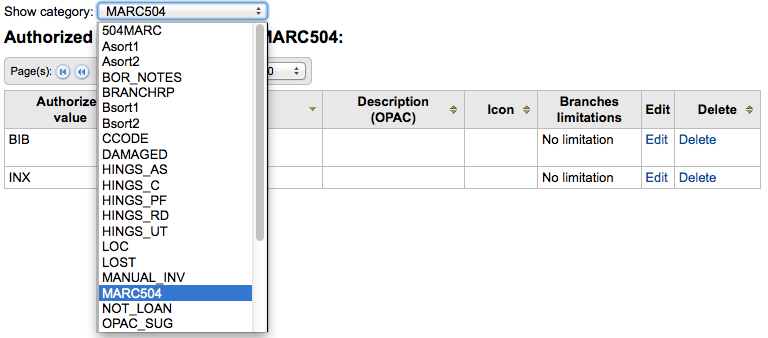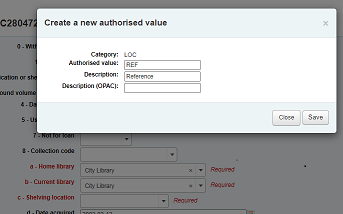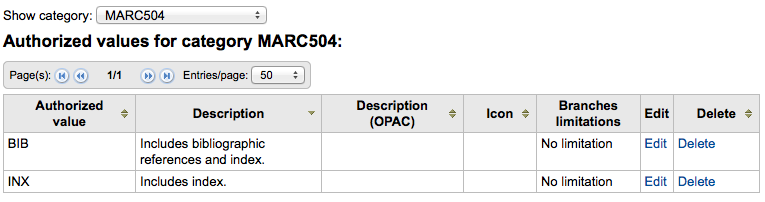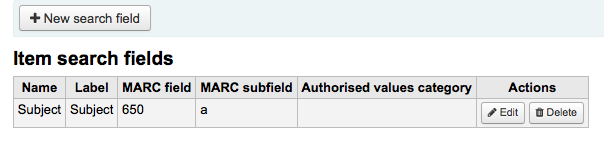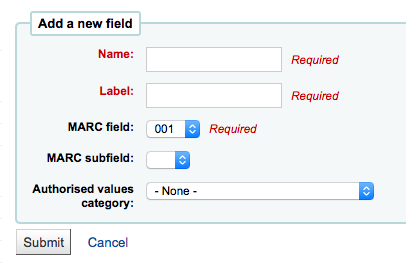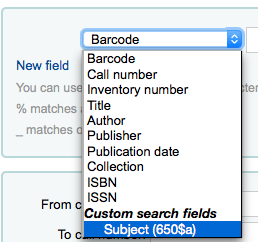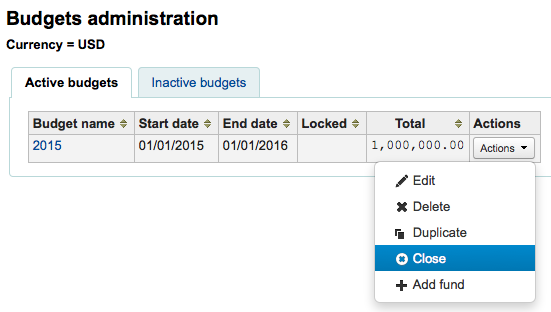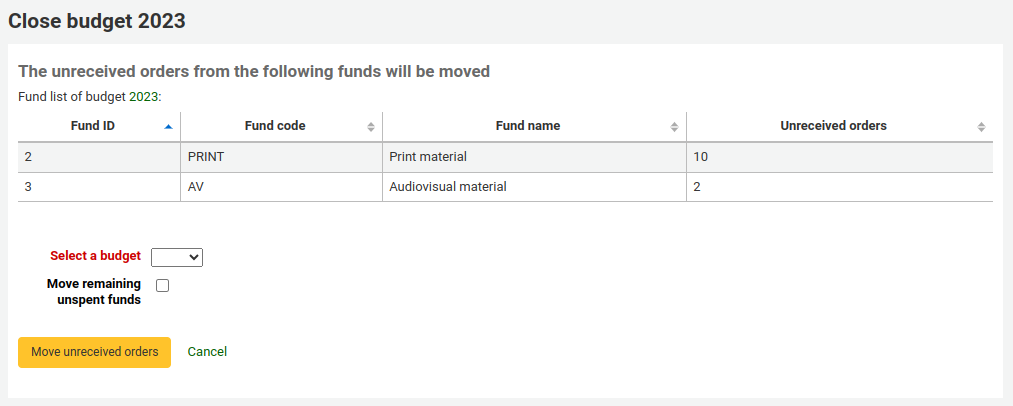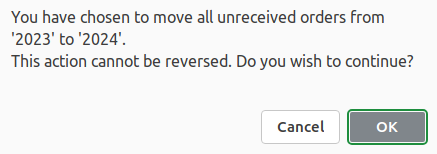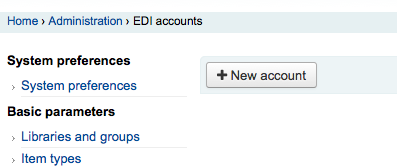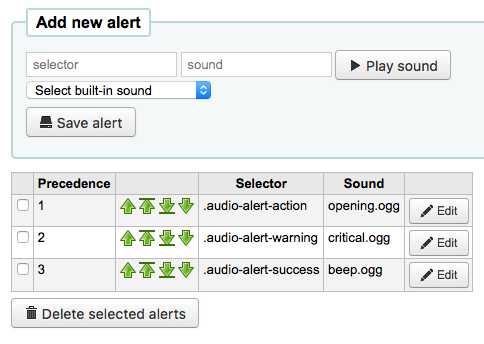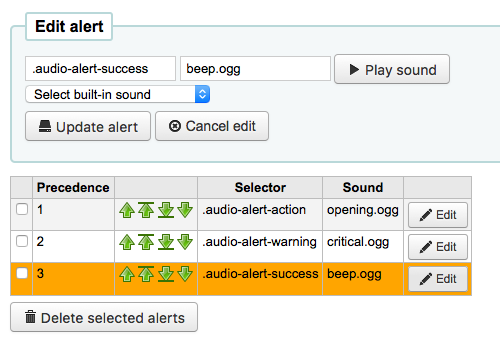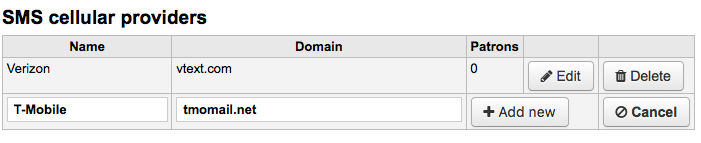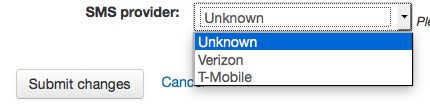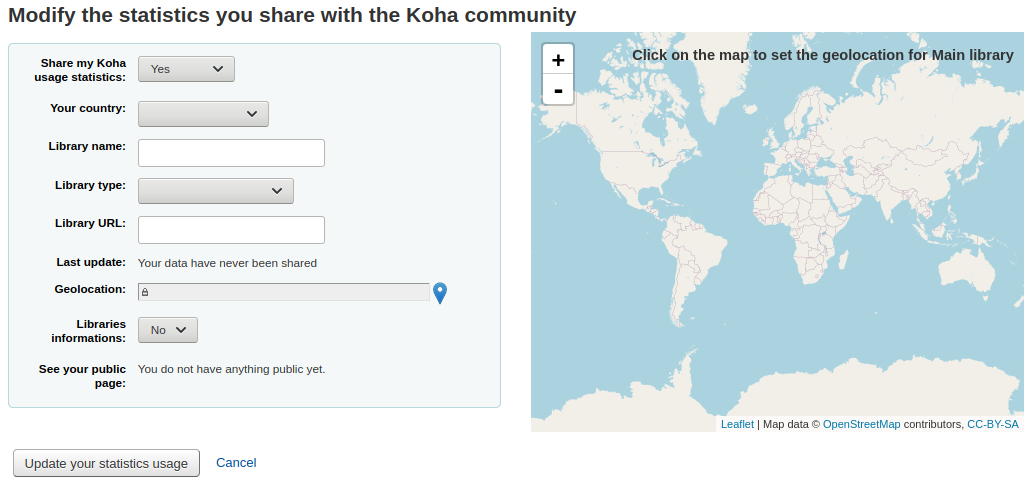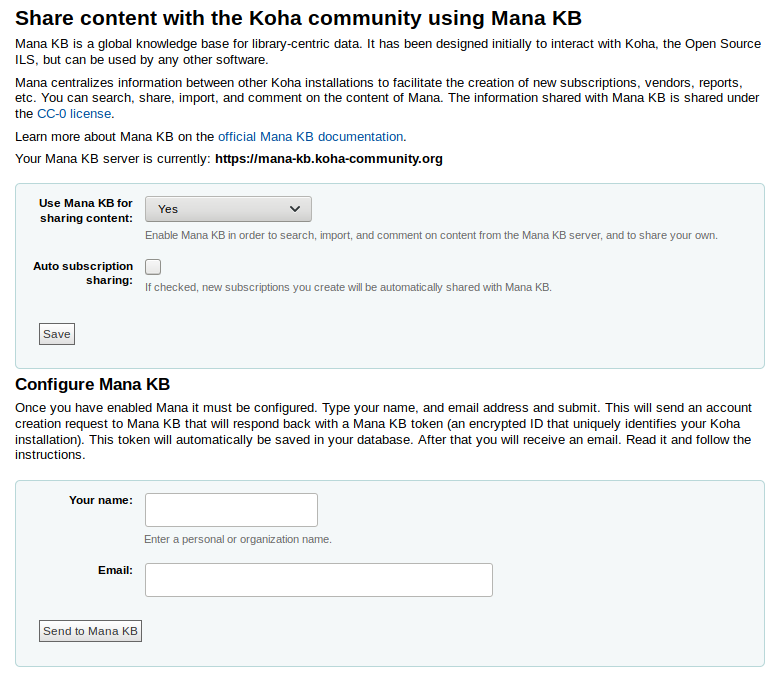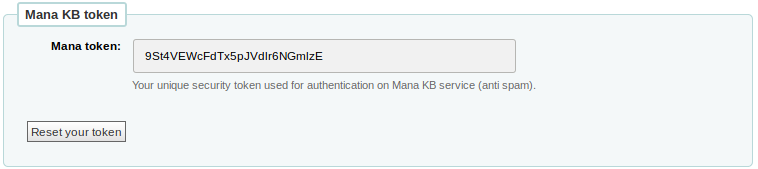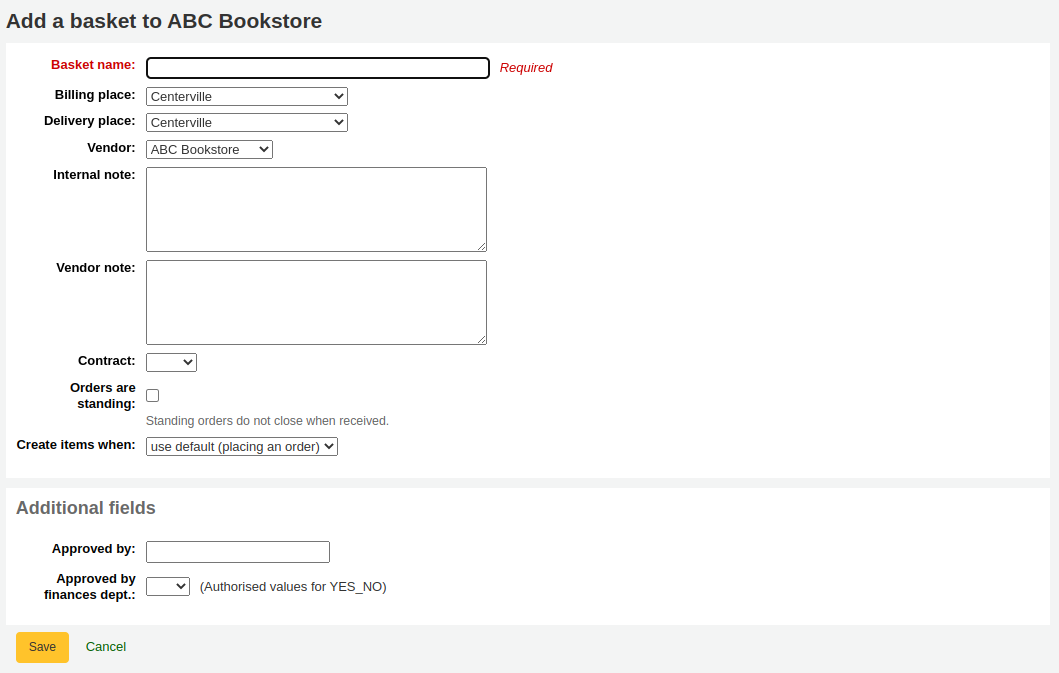管理
基本參數
到: 更多 > 管理
重要
依序組態所有的 『參數』。
圖書館
設定Koha系統時,可以新增其他圖書館共享此系統。此資料被用於Koha的若干地方。
到: 更多 > 管理 > 基本參數 > 圖書館
進入此頁面後,可看到已加入系統的圖書館清單。
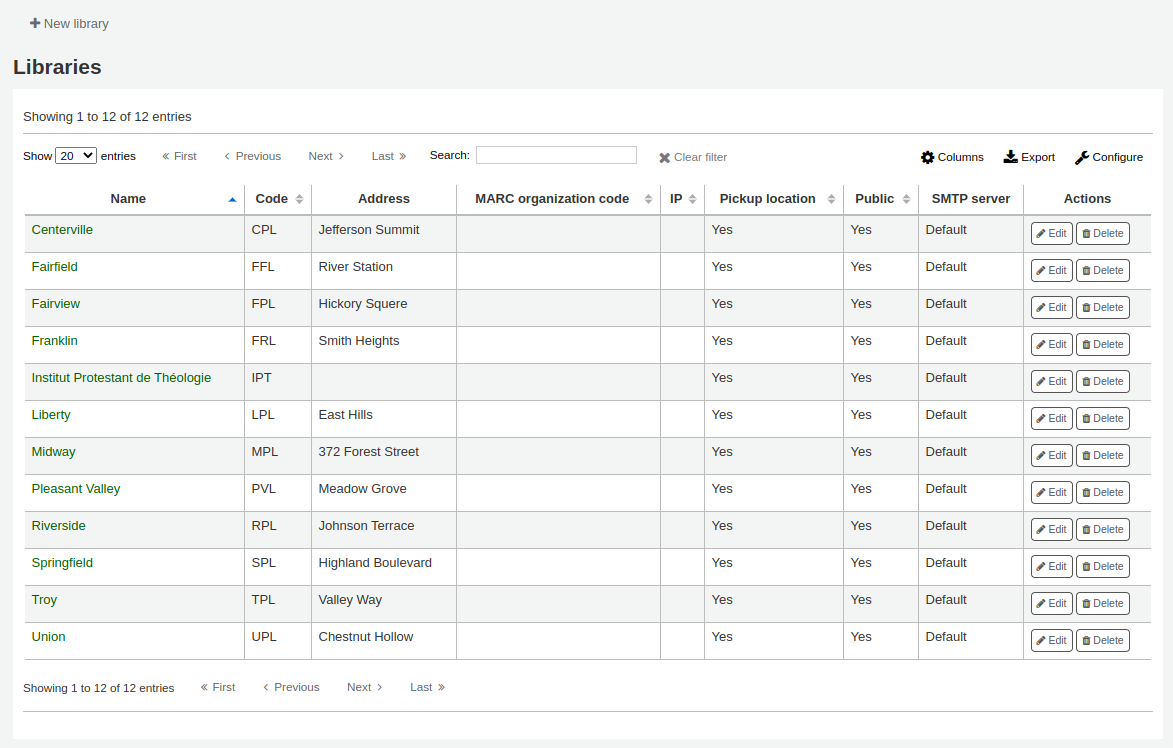
說明
You can customize the columns of this table in the 『Table settings』 section of the Administration module (table id: libraries).
新增圖書館
新增至新圖書館:
點擊 『新圖書館』
在表單上端鍵入圖書館的基本資訊

圖書館代碼不能有空格且少於10個字元。此代碼做為資料庫辨識之用。
顯示在 OPAC 的圖書館名稱必須對讀者有意義。
接著鍵入分館的基本資訊
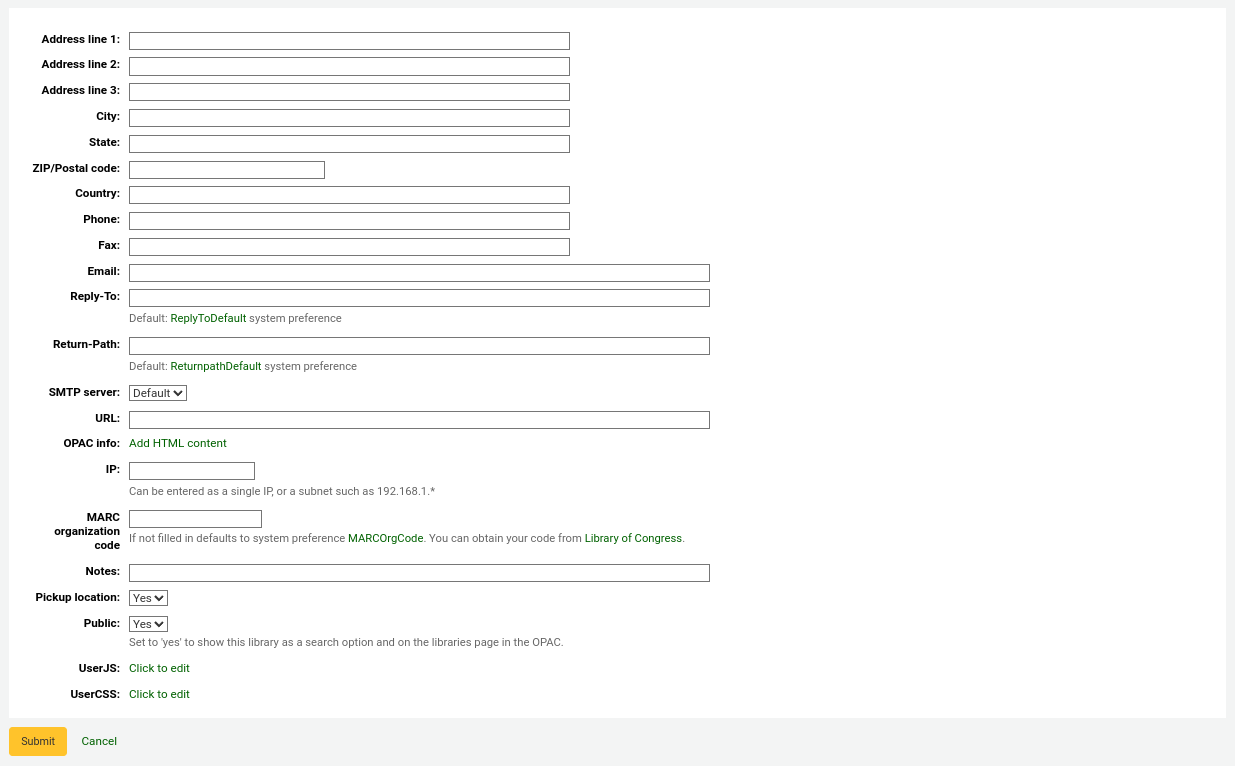
地址與連絡欄位可做為各圖書館發出通知之用
電子郵件欄位不是必備,但每個圖書館都應有此內容
重要
確定鍵入圖書館的電子郵件地址,以確保通知收發到正確的電子郵件地址
可以鍵入不同的 『回覆地址』。所有回覆的信件都到這個電子郵件。
說明
若沒有填入資料 Koha 將取用 ReplytoDefault 偏好內的地址
可以鍵入不同的 『回信』 電子信箱。就是被送回郵件應到達的電子郵件地址。
說明
若沒有填入資料 Koha 將取用 ReturnpathDefault 偏好內的地址
若於 URL 欄位置入資料則圖書館名稱將被連結至 OPAC 的館藏表
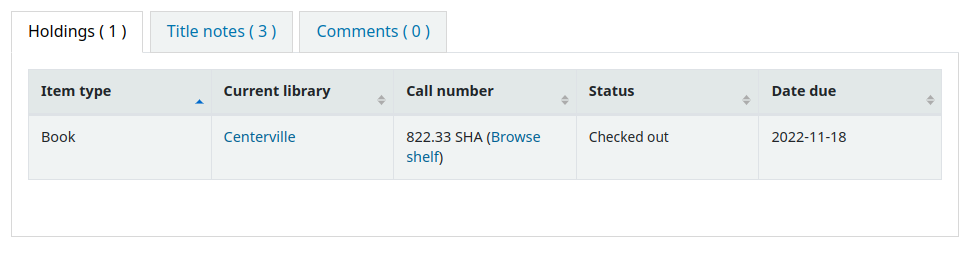
當分館名稱出現在保留表單時 OPAC 資訊欄提供鍵入顯示在 OPAC 的資訊
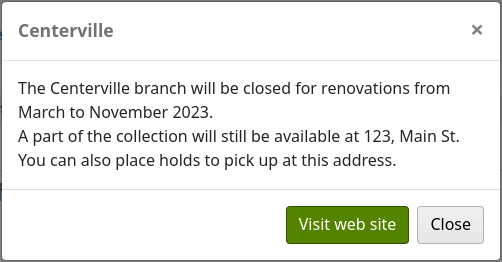
IP 位址不是必備,除非打算限制祗能從指定的 IP 位址近用館員介面
重要
啟用 AutoLocation 後就必須填入 IP 位址
若圖書館有自己的 MARC 機構代碼表,可以從這裡 鍵入它。若空白,在 MARCOrgCode 偏好鍵入的代碼將用於此圖書館。
如果您有其他說明可以置於此。而不會顯示在OPAC
最後,由您決定是否讓圖書館為預約提取的地點
說明
列出的欄位裡,祗有 『圖書館代碼』 與 『名稱』 是必備
編輯/刪除圖書館
不能刪除已有讀者或館藏的圖書館。

每個圖書館右方都有 『編輯』 連結。按該連結就能編輯/改變相關圖書館的資訊。
重要
不能編輯 『圖書館代碼』
圖書館群組
圖書館組織有四個目的:限制讀者數據,限制OPAC搜尋,限制館員搜尋,和限定預約行為。
到: 更多 > 管理 > 基本參數 > 圖書館群組
進入此頁面後,可看到已加入系統的群組清單。
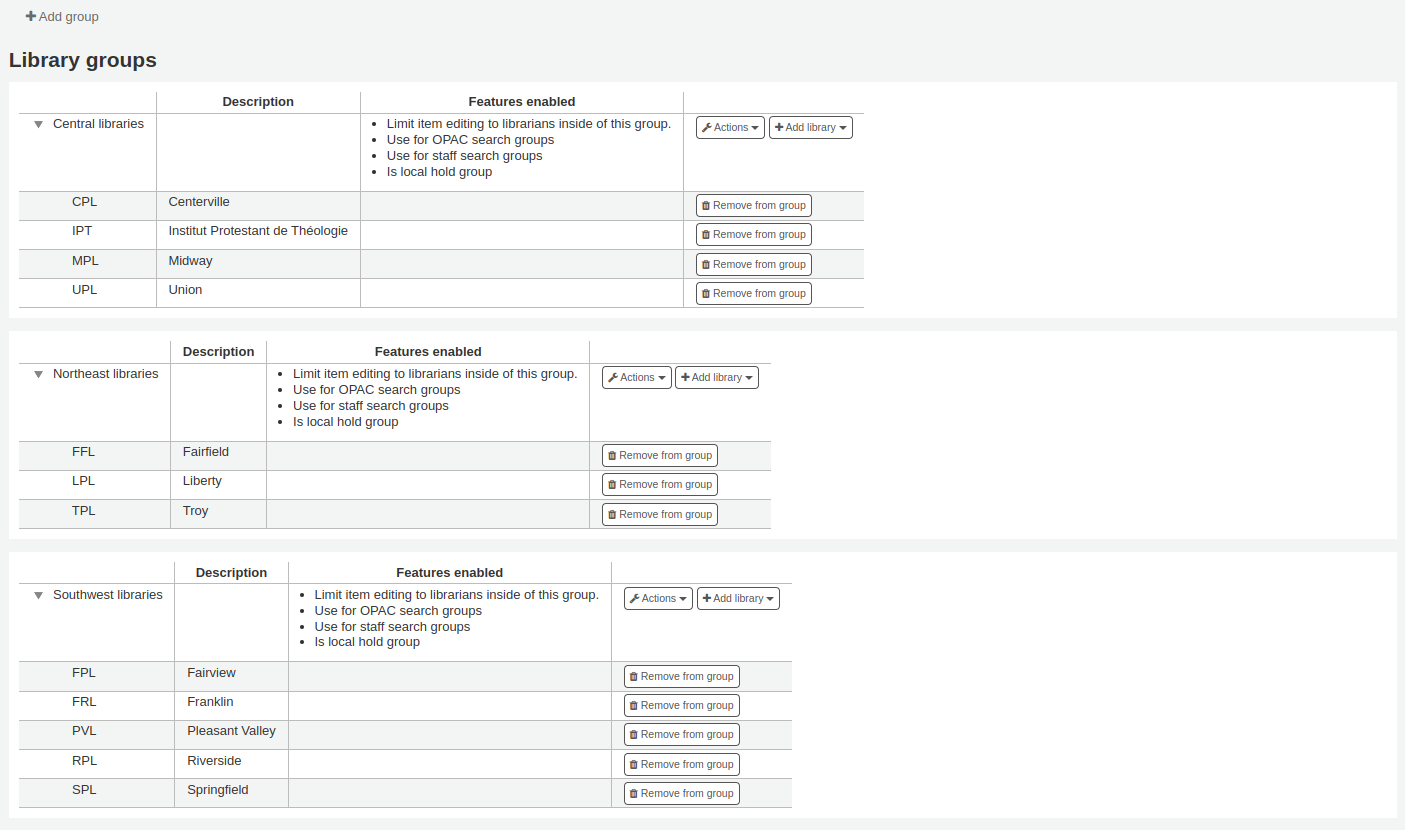
新增群組
點擊畫面上方的 『新增群組』 鈕
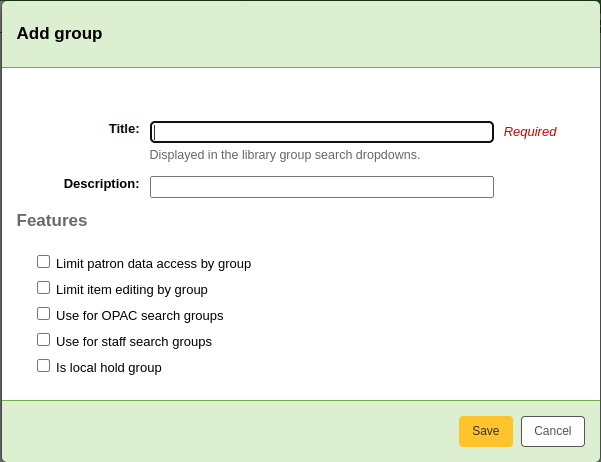
為此群組命名並加上簡略的說明。只有顯示在館員介面與OPAC的名稱為必備。說明僅在此頁面顯示。
可以勾選 『限制近用特定羣組讀者』 選項旁的框,限制館員讀取其他羣組讀者的資料。
說明
勾選 『供OPAC搜尋羣組使用』 框,就能在 OPAC 上方的圖書館下拉選單 (需將 OpacAddMastheadLibraryPulldown 設為 『新增』) 與進階搜尋頁面顯示此羣組。
點選 『供館員搜尋羣組』 框,就能在館員進階搜尋的下拉選單出現圖書館羣組。
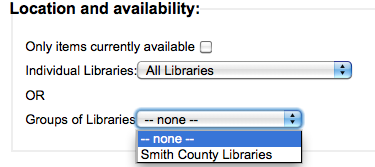
如果你想用這組來定義預約的規則,選擇‘本地預約組’。
新增圖書館至羣組
按羣組旁的 『新增圖書館』 鈕,以便新增圖書館於該羣組。將顯示尚未加入該羣組的圖書館供選擇。
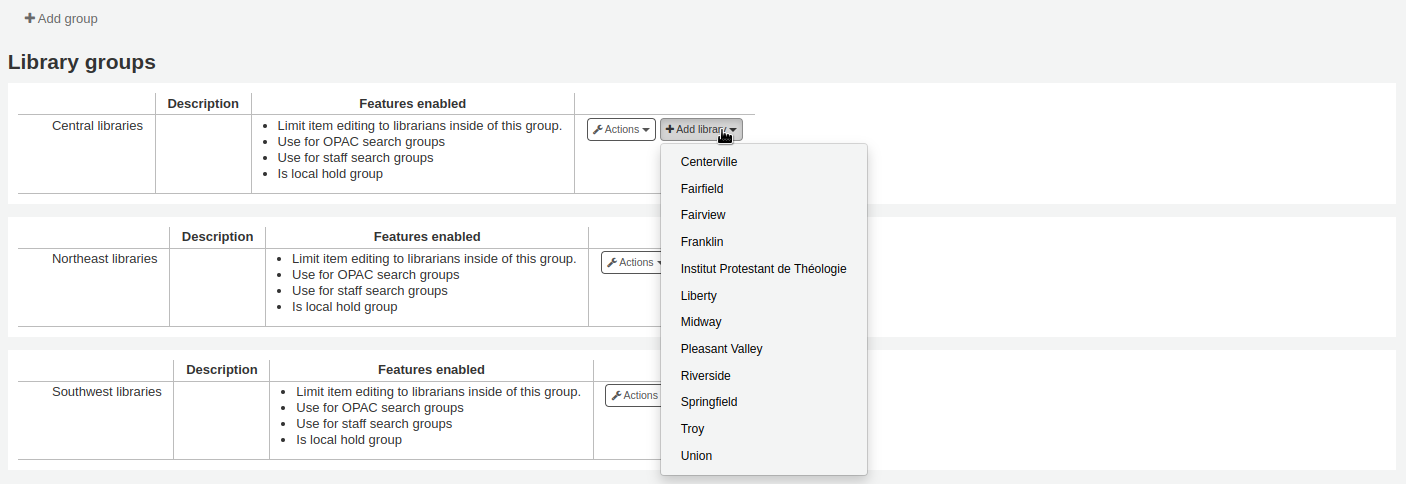
新增次群組
對於超大的系統,可以新增次羣組。按羣組旁的 『動作』 鈕選擇 『新增次羣組』 選項。填入次羣組的名稱及說明 (選擇性)。將從上層羣組載入其功能。
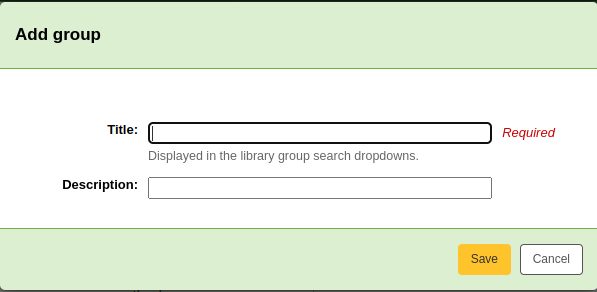
刪除群組
按群組旁的 『動作』 鈕並選取 『刪除』,就能刪除群組。
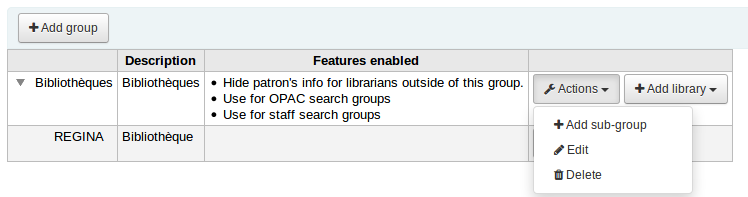
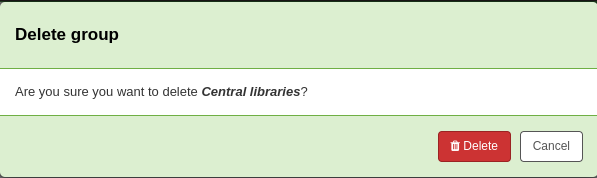
Circulation desks
Koha allows you to define several circulation desks within a single library. For example, if you have an adult circulation desk and a children’s circulation desk, or if you have a different desk for each floor or each department.
Make sure to enable the UseCirculationDesks system preference to use this fuctionality.
Get there: More > Administration > Basic parameters > Desks
Adding circulation desks
To add a new circulation desk, click on the 『New desk』 button at the top of the page.
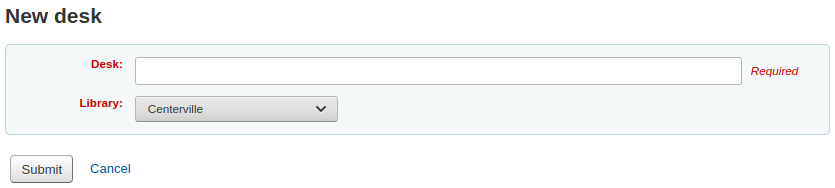
In the 『Desk』 field, enter a name for your desk.
Choose the library in which this desk is.
Click 『Sumbit』.
Editing a circulation desk
To edit an existing circulation desk, click on the 『Edit』 button to the right of the desk to modify.
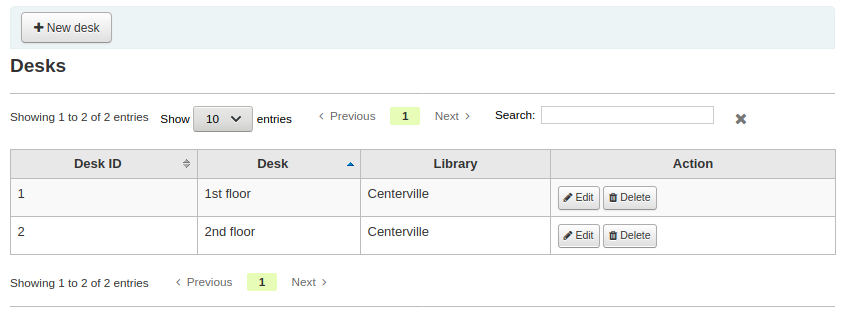
From there, you can change the name and/or the library of the desk.
Deleting a circulation desk
To delete an existing circulation desk, click on the 『Delete』 button to the right of the desk to remove.
館藏類型
Koha允許您依照館藏類型與代碼組織您的館藏。
到: 更多 > 管理 > 基本參數 > 館藏類型
館藏類型通常指的是物品類型(圖書、CD、DVD等),也可使用於作品的任何類型。
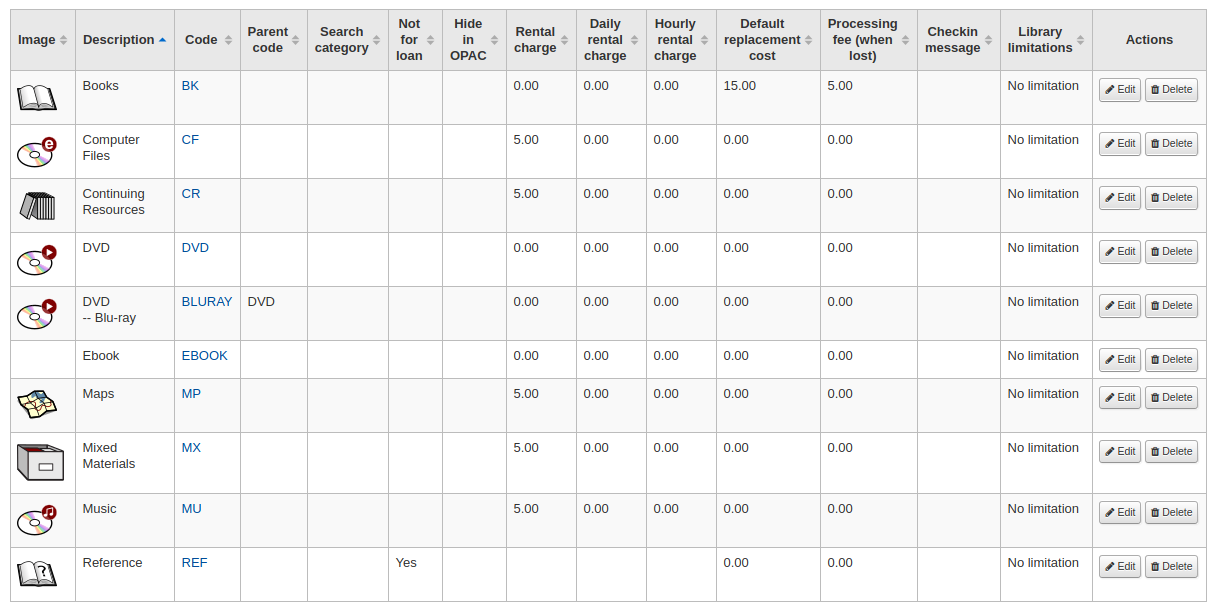
說明
You can customize the columns of this table in the 『Table settings』 section of the Administration module (table id: table_item_type).
新增館藏類型
勾選館藏類型頁面上方的 『新增館藏類型』 鈕,就能新增館藏類型。
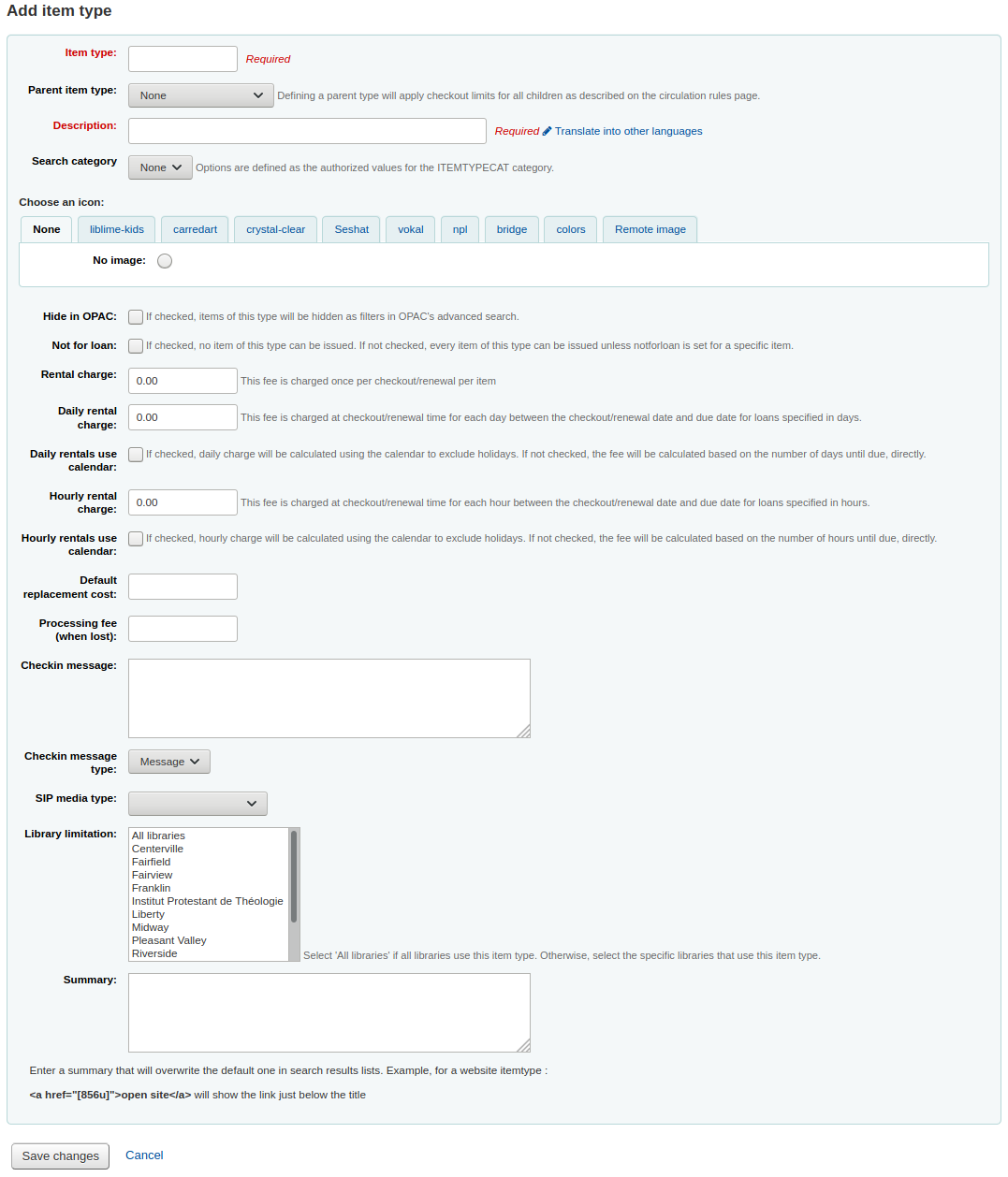
在 『館藏類型』 欄位,鍵入館藏類型的簡短代碼 (最多10個字元)
The the 『Parent item type』 field, you can choose an item type that will act as a parent category for this item type. You can then define circulation rules based on those parent item types.
For example, you could have DVD and Blu-ray item types, and the DVD would be the parent of the Blu-ray item type.
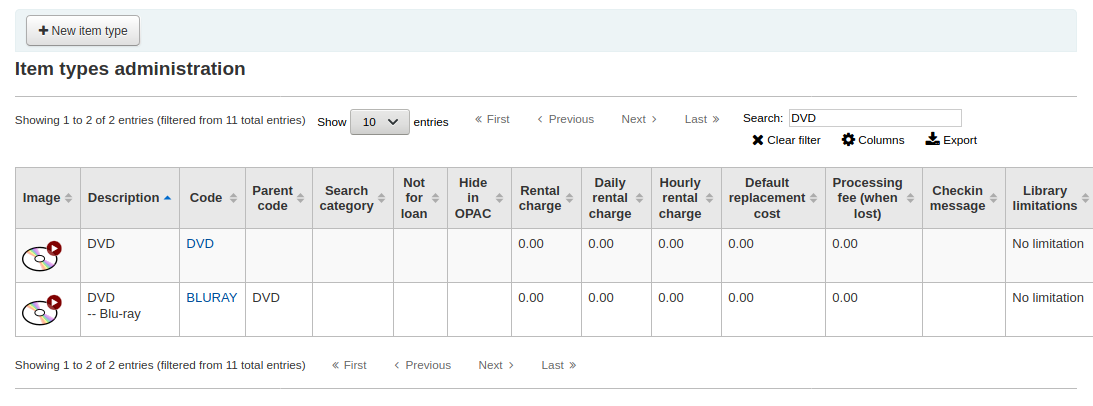
You can then create a circulation rule for either Blu-ray only or DVD and Blu-ray (DVD (All))
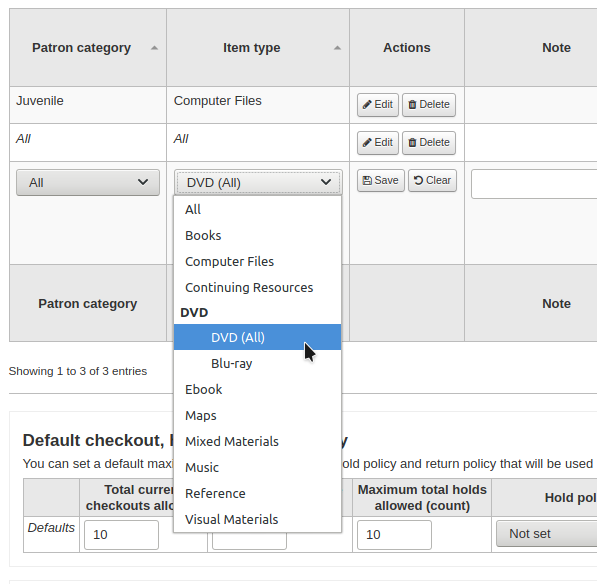
此敘述以純文字定義館藏類型 (以 『翻譯至其他語系』 連結就能把館藏類型敘述譯為其他語系)
Item types can be grouped together for searching at the same time. For example you can put DVDs and Blu-rays in to a group called Movie and then they can be searched together. These groups are defined in the ITEMTYPECAT authorized value category.
您可選擇代表館藏類型的圖示
從圖像選擇館藏
可連結至遠端的圖像
或您可沒有圖示連結至館藏類型
重要
If this option is not enabled, you can change the setting of the noItemTypeImages or OpacNoItemTypeImages.
To have your item type images appear in the OPAC you need to set OpacNoItemTypeImages to 『Yes』
到: 更多 > 管理 > 整體系統偏好 > OPAC
對於不想出現在 OPAC 的館藏您可以隱藏其館藏類型以避免在OPAC 中被搜索到
說明 此方法無法阻止這些館藏出現於搜尋結果之中,只會移除進階搜尋表單的館藏類型。
完全隱藏指定館藏類型的方法是,以供館員使用的館藏為例,設定 OpacHiddenItems 系統偏好即可。
不外借的館藏,應點選 『不外借』 選項
標示為 『不外借』 的館藏,仍顯示在目錄裡,但不能外借給讀者
For items that you charge a rental fee for, there are several ways that rental fees can be charged to a patron by item type. A flat rental charge (process fee) or a daily/hourly rental charge.
收取一次性 (處理費),在 『借出費用』 欄位鍵入其費用。就能在借出 (及續借) 時收取該筆費用。
For items that a rental charge will be charged by the number of days the item is checked out for, enter the daily fee in the 『Daily rental charge』. This will be charged to the patron upon checkout - the cost per day and how many days this item can be checked out to the patron. This daily rental charge will also be applied if/when a renewal occurs.
Check the 『Daily rentals use calendar』, to exclude holidays from the the rental fee calculation.
以小時收取租金的館藏,在 『小時借出費用』 欄位鍵入其費用。就能在借出及續借時收取全部費用 (小時費用 * 借出時數)。
Check the 『Hourly rentals use calendar』, to exclude holidays from the the rental fee calculation.
借出時,向讀者逐一收取費用。
重要
不要輸入幣別符號,祗有數字與小數 (如 $5.00 應輸入為 5 或 5.00)
可在該館藏類型加入預設的重置費用。若空白,則在館藏遺失時,才加入該筆費用。
重要
不要輸入幣別符號,祗有數字與小數 (如 $5.00 應輸入為 5 或 5.00)
可以在重置費用外加處理費用。
重要
不要輸入幣別符號,祗有數字與小數 (如 $5.00 應輸入為 5 或 5.00)
可在 『還入訊息』 盒鍵入資料,當還入此館藏類型時出現該等資訊
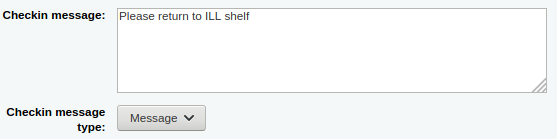
The checkin message type can be a 『message』 or an 『alert』. The only difference between these two is the styling. By default a message is blue
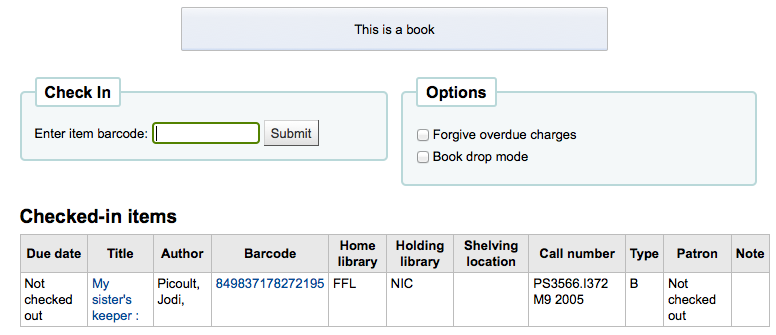
and an alert is yellow.
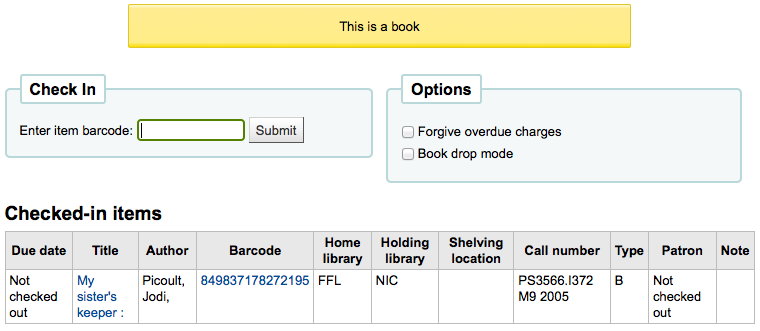
Some SIP devices need you to use a SIP-specific media type instead of Koha’s item type (usually lockers and sorters need this media type). If you use a device like this you’ll want to enter the SIP media type.
If this item type is only to be used in certain libraries, you can select them here. Select 『All libraries』 if this item type is used across the library system.
說明
若空白,則預設為 『所有圖書館』。
說明
按 『Ctrl』 鍵,就能選擇多個圖書館。
完成後,點選 『儲存改變』
說明
All fields, with the exception of the 『Item type』 will be editable from the item types list
新的館藏類型將顯示在此清單

編輯館藏類型
每個館藏類型旁都有編輯鈕。按 『編輯』 鈕就能編輯該館藏。
重要
不能編輯指定給 『館藏類型』 的代碼,但可以編輯其說明。
刪除館藏類型
每個館藏旁都有刪除鈕。點選 『刪除』 鈕,就能刪除該館藏。
重要
不能刪除已經有館藏的館藏類型。

讀者與流通
控制流通與讀者資訊的設定。
讀者類型
讀者類型允許您把讀者組成不同的角色、年齡與類型。
到那裡: 更多 > 管理 > 讀者與流通 > 讀者類型
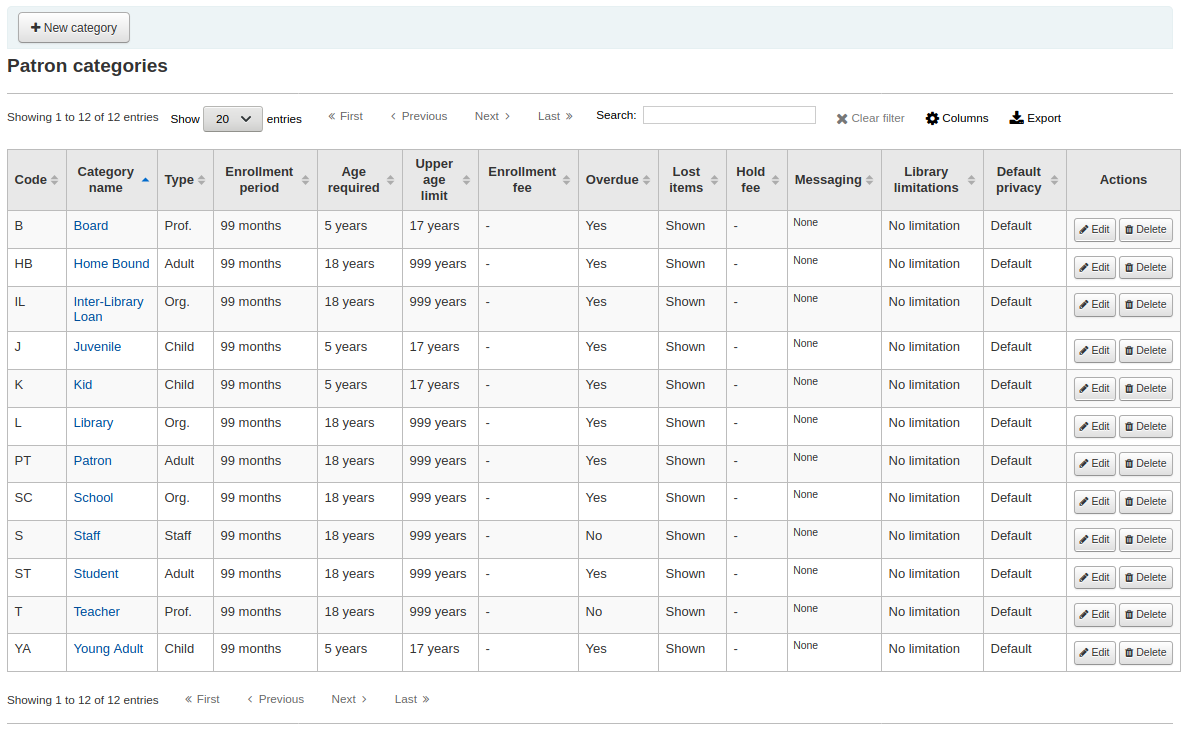
說明
You can customize the columns of this table in the 『Table settings』 section of the Administration module (table id: patron_categories).
讀者已指定為6種主要類型之一:
成人
最常見的讀者類型,通常用於一般 『讀者』 類型。
兒童
兒童讀者有附屬的保證人。
館員
圖書館員 (含工讀生) 應給予館員類型並 設定其權限 讓其近用館員介面。
機構
機構讀者是機構。機構可以做為專業讀者的保證人。
專業
專業讀者可連結至機構讀者
統計
此讀者類型祗限統計之用,如館內使用館藏。
新增讀者類型
勾選頁面上方的 『新增類型』 鈕,就能新增讀者類型
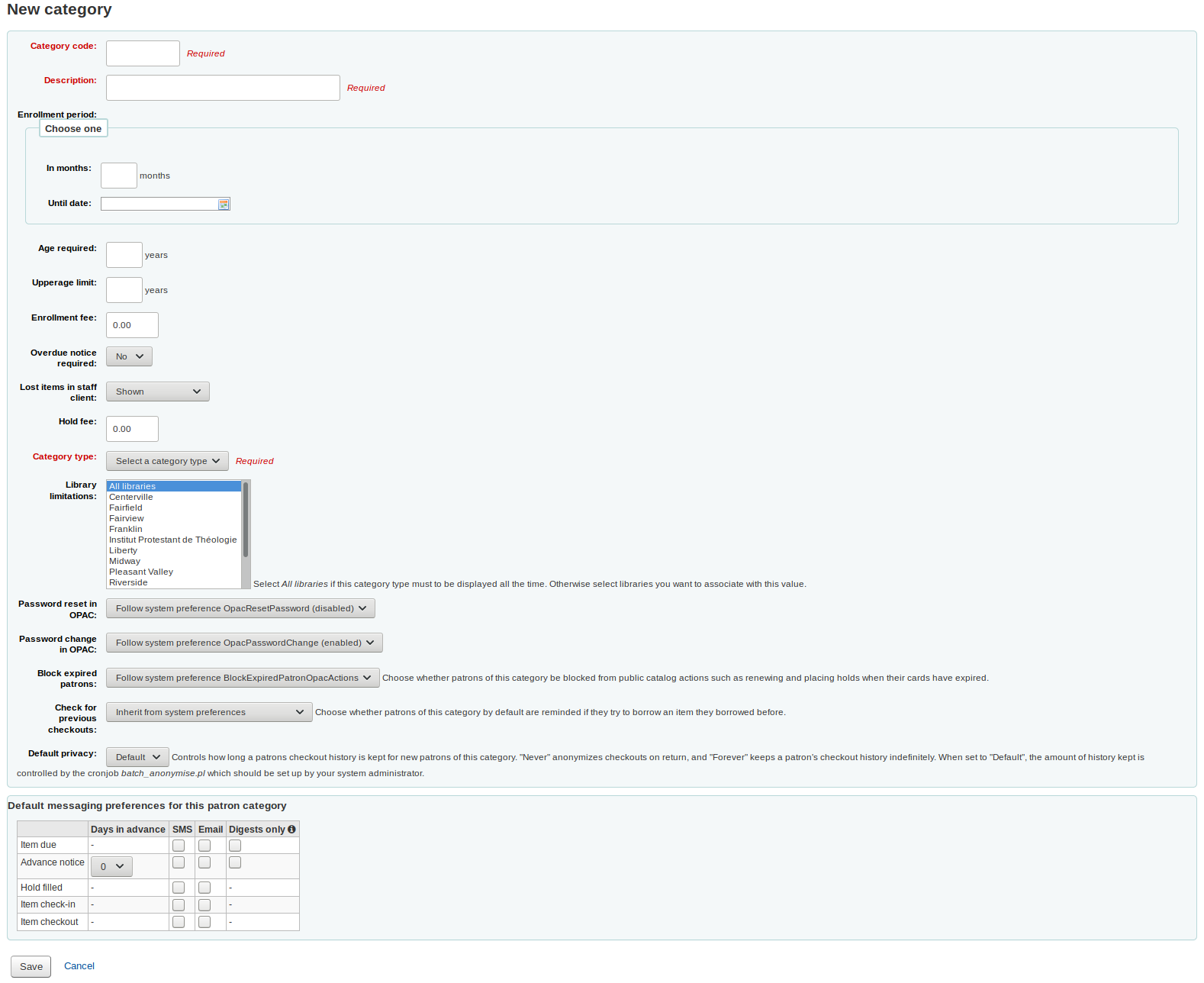
此 『類型代碼』 是辨識碼。
重要
類型代碼須在 10 字元以內 (數字與文字) 且不能與其他類型代碼重複。
重要
此欄位是儲存讀者類型的必備。若空白則出現錯誤。
在 『說明』 欄位鍵入純文字的類型。
重要
此欄位是儲存讀者類型的必備。若空白則出現錯誤。
讀者的註冊期限固定時 (如,學生證以一年為期),應填入該註冊期限 (月),否則可指定到期日 (指定日期)
重要
不能同時輸入有效的月份與特定日期。祗能二選一。
重要
此欄位是儲存讀者類型的必備。若空白則出現錯誤。
有些讀者類型指定最低年齡 (歲),在 『年齡下限』 鍵入年齡
有些讀者類型指定最高年齡 (歲) 的限制 (如兒童),在 『年齡上限』 鍵入年齡
若收取費用 (如向外地人收費) 則在 『註冊費用』 欄位鍵入金額。
重要
在這個欄位裡祗輸入數字及小數
說明
依照 FeeOnChangePatronCategory 偏好的設定將向讀者收取續借費用及第一次登錄費用。
設定 『必須發送逾期通知』 為 『是的』,則可強制讀者收到逾期通知。從工具模組設定 啟用逾期通知。
依讀者類型決定,遺失的館藏是否顯示在館員介面,可在 『館員介面遺失的館藏』 裡設定
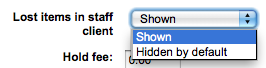
重要
祗適用於館員介面,所以此選項不能近用館員介面的讀者沒有影響
向讀者收取預約費時,在 『預約費用』 欄位輸入金額。
重要
在這個欄位裡祗輸入數字及小數
在 『類型』 欄位勾選六種上層類型之一
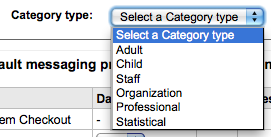
重要
此欄位是儲存讀者類型的必備。若空白則出現錯誤。
館藏限制可以限制特定類型的讀者祗適用於部份分館。選擇 『所有分館』,則讓所有圖書館均可被此類型讀者使用。
可以授權讀者經由 OPAC 的 『忘記密碼』 功能變更密碼。預設值設定在 OpacResetPassword 系統偏好內。
可以允許讀者經由 OPAC 變更密碼。預設值設定在 OpacPasswordChange 系統偏好內。
若讀者證過期可以讓該讀者類型不能使用 OPAC 的功能。預設是遵守 BlockExpiredPatronOpacActions 偏好的規定

接著可選置此讀者類型預設的隱私設定。館員設定 OPACPrivacy 系統偏好後讀者可經由 OPAC 編輯該設定。

可以設定偏好於借出時檢查讀者的借出紀錄。必須設定 CheckPrevCheckout 為 『除非被讀者類型限制,做』 或 『除非被讀者類型限制,不做』。可以對特定讀者設定額外的偏好 個別檔案。
最後您可從讀者類型裡指定進階訊息偏好
重要
應先啟用 EnhancedMessagingPreferences 偏好
新增的讀者都採用這些預設值。將不會編輯既有讀者的偏好。同時,可以為個別讀者變更它,此設定祗是預設值很容易為整個類型設定訊息。
說明
執行 misc/maintenance 裡的 borrowers-force-messaging-defaults 腳本,就可以讓這些值適用於所有的讀者。請您的系統管理者協助這些腳本。
流通與罰款規則
These rules define how your items are circulated, how and when fines are calculated and how holds are handled.
到那裡: 更多 > 管理 > 讀者與流通 > 流通與罰款規則
規則的使用順位是由最特殊至最不特殊,依序取用:
相同圖書館、相同讀者類型、相同館藏類型
相同圖書館、相同讀者類型、所有館藏類型
相同圖書館、所有讀者類型、相同館藏類型
相同圖書館、所有讀者類型、所有館藏類型
預設 (所有圖書館)、相同讀者類型、相同館藏類型
預設 (所有圖書館)、相同讀者類型、所有館藏類型
預設 (所有圖書館)、所有讀者類型、相同館藏類型
預設 (所有圖書館)、所有讀者類型、所有館藏類型
組態流通規則時,CircControl 與 HomeOrHoldingBranch 偏好同時出現。
If CircControl is set to 「the library you are logged in at」 circulation rules will be selected based on the library you are logged in at
If CircControl is set to 「the library the patron is from」 circulation rules will be selected based on the patron’s library
If CircControl is set to 「the library the item is from」 circulation rules will be selected based on the item’s library where HomeOrHoldingBranch chooses if the item’s home library or its holding library is used.
If IndependentBranches is set to 『Prevent』 then the value of HomeOrHoldingBranch is used in figuring out if the item can be checked out. If the item’s home library does not match the logged in library, the item cannot be checked out unless you are a superlibrarian.
重要
至少應設定預設的流通規則。此規則適用於所有館藏類型、所有圖書館與所有讀者類型。可以涵蓋所有不屬於其他規則的狀態。借出時若沒有適用於所有圖書館、所有館藏類型與所有館藏類型的規則讀者就無法借出。
設定流通規則
視讀者/館藏類型的組合,從流通規則的矩陣中選取適用的規則。從下拉選單中,選取圖書館 (或選擇 『所有圖書館』) 設定您的規則:
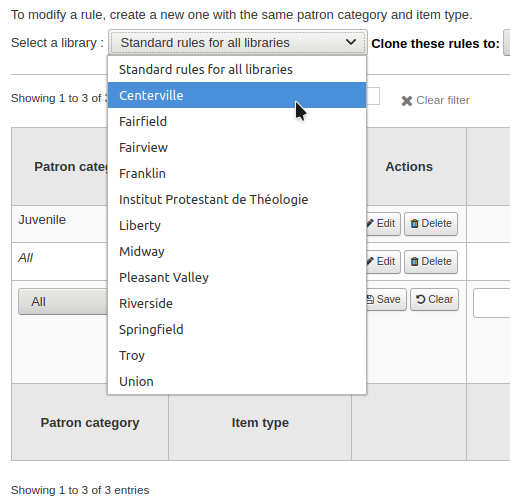
從矩陣裡,您可選擇讀者類型與館藏類型的組合,以適用於規則

首先選擇規則適用的讀者類型。選擇 『全部』 則適用於所有讀者類型
Choose the item type you would like this rule to apply to. If you leave this to 『All』 it will apply to all item types for this patron category
If an item type has a parent item type, the rule will be displayed as Parent -> Child. The number of current checkouts will be limited to either the maximum for the parent (including sibling types) or the specific type’s rule, whichever is less.
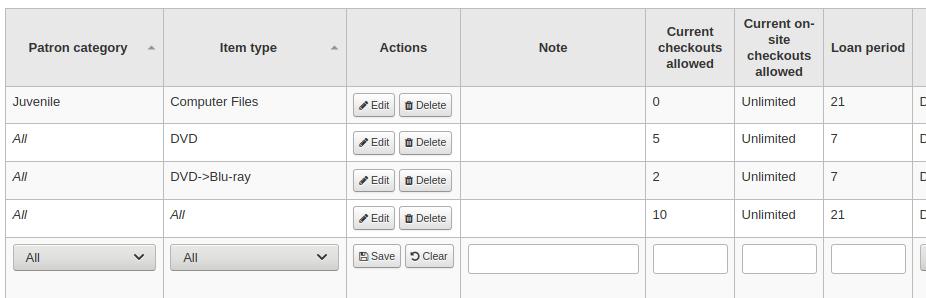
In the example above, there is a rule for the DVD item type with a maximum of 5 checkouts and a rule for Blu-ray, a child of DVD, with a maximum of 2 checkouts. A patron at this library will be able to check out a maximum of 2 Blu-rays in a total of 5 items of either DVD or Blu-ray types.
To summarize, a patron at this library would be able to take either : - 0 Blu-ray and a maximum of 5 DVDs - 1 Blu-ray and a maximum of 4 DVDs - 2 Blu-ray and a maximum of 3 DVDs
將流通規則的說明置於說明欄位。有助於記住修改的原因及時間。
Limit the number of items of this type a patron of this category can have checked out at the same time by entering a number in the 『Current checkouts allowed』 field.
若把偏好 在館借出 設定為「允許」,也許也需設定在館借出數量的上限。
說明
Define the period of time an item of this type can be checked out to a patron of this category by entering the number of units (days or hours) in the 『Loan period』 box.
Define if the loan period should include closed days or not in the 『Days mode』 column. The option chosen here will override the useDaysMode system preference for this particular rule.
The 『Default』 option will take the option defined in the useDaysMode system preference
Choose the 『Calendar』 option if you want to use the calendar to skip the days when the library is closed
Choose the 『Datedue』 option if you want to push the due date to the next open day
Choose the 『Days』 option if you want to ignore the calendar and calculate the due date directly
Choose the 『Dayweek』 option if you want to use the calendar to push the due date to the next open matching weekday for weekly loan periods, or the next open day otherwise
選擇時間單位,日或小時,就是借期與罰款適用的 『單位』 欄
可指定讀者與館藏類型的到期日。所有的借出都使用該指定的到期日:
例如:所有借出的館藏其到期日都被固定。
之前:Koha 將計算正常的到期日。若該到期日在固定到期日之後,則採用該固定到期日。
之後:Koha 將計算正常的到期日。若該到期日在固定到期日之前,則採用該固定到期日。
『罰款金額』 應是向讀者收取的逾期罰款。
重要
祗能鍵入數字或小數 (不含幣別符號)。
在 『罰款計算間隔』 欄位鍵入數字 (如:每 1 天,或每 2 小時)。此 finesCalendar 偏好控制是否將閉館日納入罰款。
『收費時機』 方便收費間隔超過 1 天的圖書館。
週期結束:寬限期 2 天且罰款週期為 7 天,第一次罰款將是到期日 7 天後,過了第一個週期 (7 天),才有第一次罰款。
週期開始:寬限期 2 天且罰款週期為 7 天,第一次罰款將是到期日 2 天後,第二次罰款為到期日後 7 天。
此 『罰款寬限期』 是逾期後開始罰款的時間。此 FinesIncludeGracePeriod 偏好控制是否將寬限期納入罰款。
重要
This can only be set for the 『Day』 unit, not in 『Hours』
此 『逾期罰款上限』 是此人與館藏合計的最高罰款。
重要
If this field is left blank then Koha will not put a limit on the fines this item will accrue. A maximum fine amount for all overdues can be set using the MaxFine system preference.
若想避免對遺失館藏收取過高費用,可以勾選 『重置費用上限』。就不會收取高於購買該館藏的費用。
說明
若設定 『逾期罰款上限』,若同時適用於逾期罰款時,系統自動選取金額較低者。
若圖書館以停權替代罰款 『處罰』 讀者,則在 『停權日數』 欄位輸入日數。
重要
This can only be set for the 『Day』 unit, not in 『Hours』
You can also define the maximum number of days a patron will be suspended in the 『Max suspension duration』 setting
The 『Suspension charging interval』 option is just like the 『Fin charging interval』. For example, you could 『fine』 a patron one day suspension for every two days overdue.
若允許讀者續借此館藏,在 『允許續借』 欄位裡輸入允許續借的次數。
若已允許續借,可以藉由 『續借期間』 盒,控制續借的日數 (或小時)。
在 『在之前不能續借』 盒裡選擇可以續借的時機。
若此值空白隨時可續借館藏。否則祗能在此盒指定的單位 (日/小時) 內辦理續借手續。
設定 NoRenewalBeforePrecision 偏好後,就能更細緻地控制此值。
您可啓用特定館藏/讀者的自動續借功能。除非該館藏被其他讀者預約不然均可被自動續借。
重要
您需要啟用 自動續借工作排程 供此工作使用。
重要
This feature needs to have the 「no renewal before」 column filled in or it will auto renew every day after the due date.
If you are using automatic renewals, you can use the 『No automatic renewals after』 to limit the time a patron can have the item. For example: don’t allow automatic renewals after a checkout period of 80 days.
Similar to the hard due date setting, you can also stop automatic renewals after a specific date using the 『No automatic renewal after (hard limit)』 setting.
If patrons of this category can place holds on items of this type, enter the total numbers of items (of this type) that can be put on hold in the 『Holds allowed』 field.
Leave empty to have unlimited holds.
If you’d rather put a hold limit per patron category, independent of the item type, see the default checkout and hold policy by patron category section below.
If you want to have a hard hold limit, independent of patron category and item type, for this particular library, see the Default checkout, hold, and return policy section below.
If you want to have a hard hold limit, independent of patron category, item type, and across all libraries, see the maxreserves system preference.
可以指定讀者每日的預約數量。
While the two settings before limit the holds that can be placed across various records, the next setting is used to limit the number of holds that can be placed on one record at the same time. For example, for fiction books you might want to allow only one item to be placed on hold at the same time by the same user. But for serials where items represent different issues more than one hold at the same time is fine.
接著由館藏的可及性影響其預約順位。』允許在架預約』 選項有三個設定:
是的:任何時間都可以預約該等館藏。在架上或借出都可預約。
若不可及:借出一筆或多筆館藏後,就可以預約。不論架上是否還有館藏都可預約。
若所有都不可及:所有館藏都借出後,才允許預約。有些圖書館的在架圖書以先到先取方式服務。
Under 『OPAC item level hold』 you can decide if patrons are allowed to place item specific holds on the item type in question. The options are:
允許:允許讀者選擇下個可及或指定的館藏。
不允許:祗允許讀者選取下個可及的館藏。
強制:將允許讀者選擇指定的館藏。
If you want to allow patrons of this category to be able to place article requests on items of this type, choose an option in the 『Article requests』 column
No: patrons of this category will not be able to place article requests on items of this type
Yes: patrons of this category will be able to place article requests on items of this type, either on specific items (for example in the case of serial issues) or on entire records (for example in the case of monographs)
Record only: patrons of this category will be able to place article requests on records of this type, but not on specific items
Item only: patrons of this category will be able to place article requests on items of this type, but not on entire records
重要
若使用申請單篇論文功能,需先啟用 ArticleRequests 系統偏好,並以其他相關偏好組態表單。
最後,若向讀者 :ref:`收取館藏類型的租金 <adding-item-types-label>`__ 並對特定的讀者類型給予折扣優待,在 『租金折扣』 欄位輸入折扣的百分比 (不要放 % 符號)
When finished, click 『Save』 to save your changes. To modify a rule, simply click the 『Edit』 button either at the beginning or at the end of the row. The row of the rule being edited will be highlighted in yellow and the values will appear filled in at the bottom of the table. Edit the values at the bottom and click save.
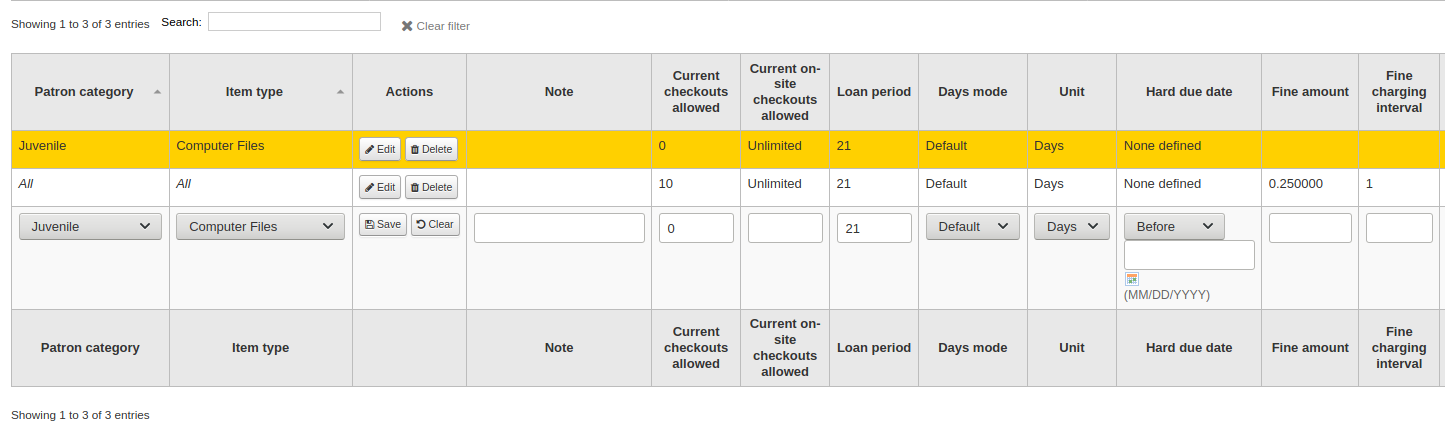
說明
If, while editing a rule, you change either the patron category or the item type, it will create a new rule. You can do this to duplicate rules instead of creating new ones if the values are similar.
Alternatively, you can create a rule with the same patron category and item type and it will edit the existing one, as there can only be one rule per library- patron category-item type combination.
If you would like to delete your rule, click the 『Delete』 button at the beginning or at the end of the rule row.
從規則矩陣裡複製其他圖書館的規則,以節省時間。此種做法將覆寫該圖書館原來已組態好的規則。

選定複製對象後,將出現確認訊息。
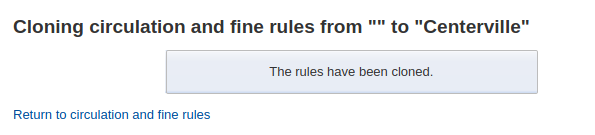
預設借出、預約與還入政策
若沒有設定指定的館藏類型或讀者類型則適用於預設的借出數量與預約政策。這是保險的預設。

若沒有設定指定的館藏類型則從此選單設定適用於所有館藏類型與讀者的規則。
在 『借出總數』 鍵入可以借出的館藏總數
在 『允許臨櫃借出上限』 鍵入可以一次借出的館藏數量 (OnSiteCheckouts 需設為 『啟用』)
在 『借出總數』 鍵入可以借出的館藏總數。
在 『預約政策』 選單裡控制讀者預約的對象
來自任何圖書館:來自任何圖書館的讀者都可以預約此館藏。(預設沒有限制)
來自所屬圖書館:祗有來自館藏所屬圖書館的讀者才能預約此書。
來自所屬圖書館:祗有來自館藏所屬圖書館的讀者才能預約此書。
無可預約的館藏:讀者不能預約此圖書。
在 『預約政策』 選單裡管理讀者預約的對象
任何圖書館
館藏所在的圖書館
讀者預約組
館藏所屬圖書館
館藏所在的圖書館
控制還入館藏的流向
館藏轉移至所屬圖書館
館藏轉移至借出圖書館
流動館藏
館藏浮動時,還入後不必送回 『所屬圖書館』
政策設定後,畔選規則右方的 『不設定』 連結,可以取消設定
Default checkout and hold policy by patron category
對此圖書館而言,您可指定讀者借出館藏的最大量,而不必理會館藏的類型。

說明
若特定讀者類型可借出量為空白,則沒有限制,除非在特定館藏類型內另有限制。
例如,若讀者可以借出 10 本書與 5 張 DVD 且同時借出的館藏總數不能超過 12。若在這裡鍵入 12 則已借出 10 本書的讀者就祗能再借出 2 張 DVD,總數等於 12。
遺失館藏的賠償費用在還入政策中
這裡,可以指定遺失館藏在還入時的預設政策。可用於 RefundLostOnReturnControl 系統偏好。
You can limit the number of days during which a lost item is refundable using the NoRefundOnLostReturnedItemsAge system preference.
預設各館藏類型的預約政策
對此圖書館而言,您可以編輯館藏類型裡的規則使其適用於所有讀者類型。

不同的預約政策有以下的影響:
來自任何圖書館:來自任何圖書館的讀者都可以預約此館藏。(預設沒有限制)
來自所屬圖書館:祗有來自館藏所屬圖書館的讀者才能預約此書。
來自所屬圖書館:祗有來自館藏所屬圖書館的讀者才能預約此書。
無可預約的館藏:讀者不能預約此圖書。
在 『預約政策』 選單裡管理讀者預約的對象
任何圖書館
館藏所在的圖書館
贊助團體
館藏所屬圖書館
館藏所在的圖書館
不同的還入政策有以下的影響:
館藏還入所屬圖書館:提示館員將此館藏還入所屬圖書館
重要
若已把 AutomaticItemReturn 偏好設為自動轉移至所屬圖書館,則不會出現提示
館藏還入當初借出的圖書館:提示館員將此館藏還入當初借出的圖書館
重要
若已把 AutomaticItemReturn 偏好設為自動轉移至所屬圖書館,則不會出現提示
館藏浮動:館藏留在還入的圖書館,不會送至其他地方直到以人工要求或還入其他圖書館
例如想把新增館藏或 DVD 留在本館,就可以設定 『預約政策』 至 『來自所屬圖書館』,祗有館藏所屬圖書館與讀者所屬圖書館相同時,才能被預約。您可完全禁止借出特定館藏。也是讓館藏留在所屬圖書館的浮動館藏設定。
讀者屬性類型
讀者屬性可使用與讀者記錄相關的客製欄位。需先設定 ExtendedPatronAttributes 系統偏好為啟用客製化欄位之用。
到那裡: 更多 > 管理 > 讀者 & 流通 > 讀者屬性
此欄位常用於學號或身份證號碼。
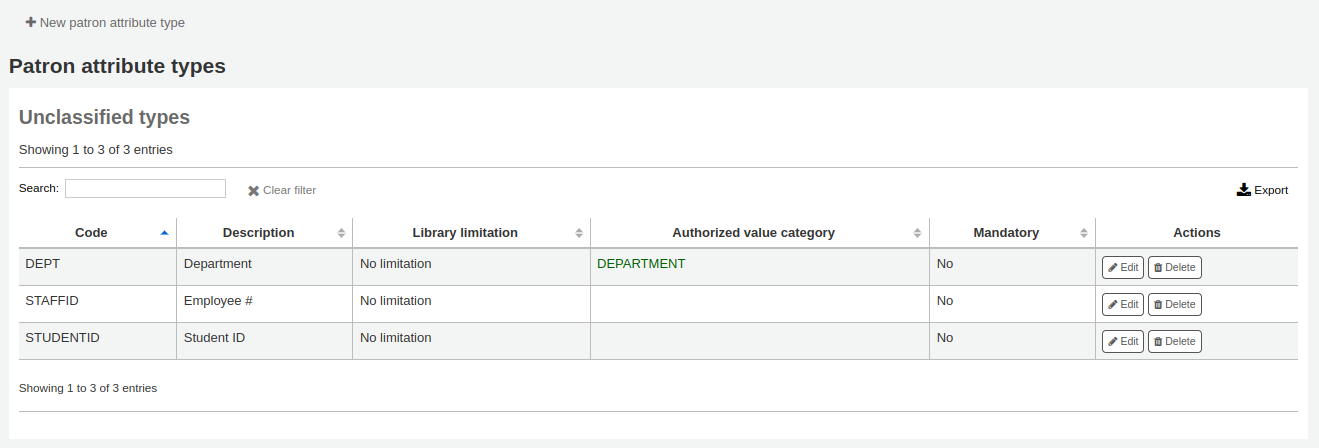
新增讀者屬性
勾選頁面上方的 『新增讀者屬性類型』 鈕,就能新增新增讀者屬性類型
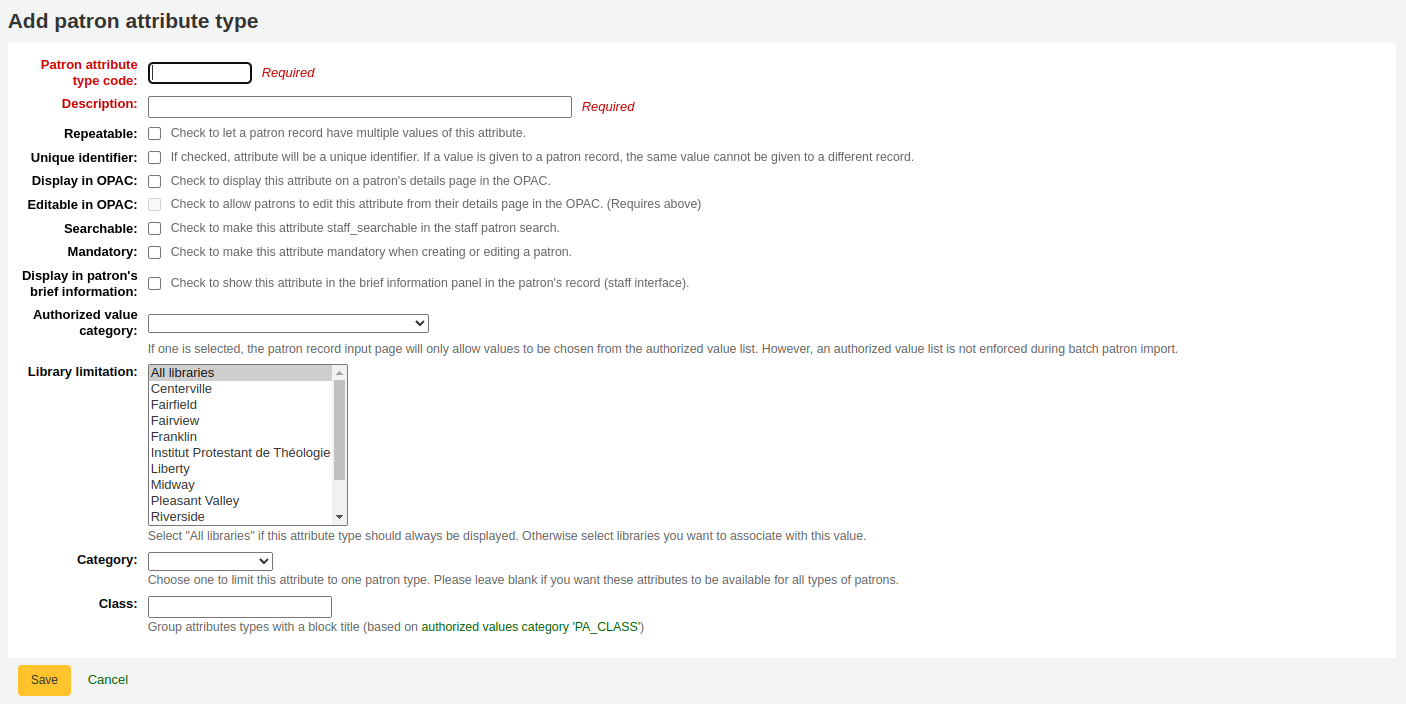
在 『讀者屬性形式代碼』 欄位,輸入該欄位的代碼
重要
此欄位的代碼最多 10 個字元 (祗限數字與字母)
重要
設定之後不能改變
在 『說明』 欄位鍵入較長的 (純文字) 說明
勾選 『可重複』 欄位該讀者記錄的這個屬性就可以有多個值。
重要
設定之後不能改變
若勾選 『唯一識別碼』,表示該屬性是唯一的識別碼,其他的讀者記錄不能使用它。
獨特的屬性可做為 讀者匯入工具 的匹配點
重要
設定之後不能改變
檢查 『顯示於 OPAC』,確認 OPAC 讀者詳情的屬性。
Check 『Editable in OPAC』 to enable patrons to edit this information in the OPAC.
檢查 『搜尋性』,確認此屬性可以經由館員介面搜尋。
Check 『Display in patron’s brief information』 to make this attribute visible in the patron’s short detail display on the left of the checkout screen and other patron pages
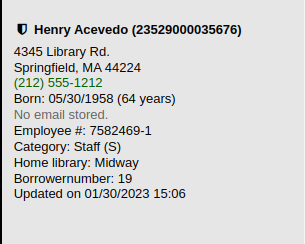
容許值類型:勾選其中之一後,讀者記錄的輸入頁面祗容許從容許值清單中取用。
必須先新增容許值清單才能顯示在此選單內
到那裡:更多 > 管理 > 基本參數 > 容許值
重要
批次匯入讀者時不會強迫使用容許值清單。
從 『限制分館』 清單裡選定分館,就能夠限制此屬性祗供該等分館使用。選擇 『所有分館』 則顯示所有的圖書館。
重要
不能改變已標記位置的館藏。分館祗限制從登入館員所屬圖書館選擇容許值。館藏記錄的容許值 (LOC、LOST、CCODE等) 將顯示在 OPAC 供讀者使用。
從 『類型』 下拉選單裡,選取讀者類型,就能夠顯示該類型讀者的屬性
可把多個屬性納入群組,較容易找出來編輯。若新增 PA_CLASS 的 容許值,將顯示在 『區塊』 下拉選單,改變您的屬性頁面加入屬性區塊
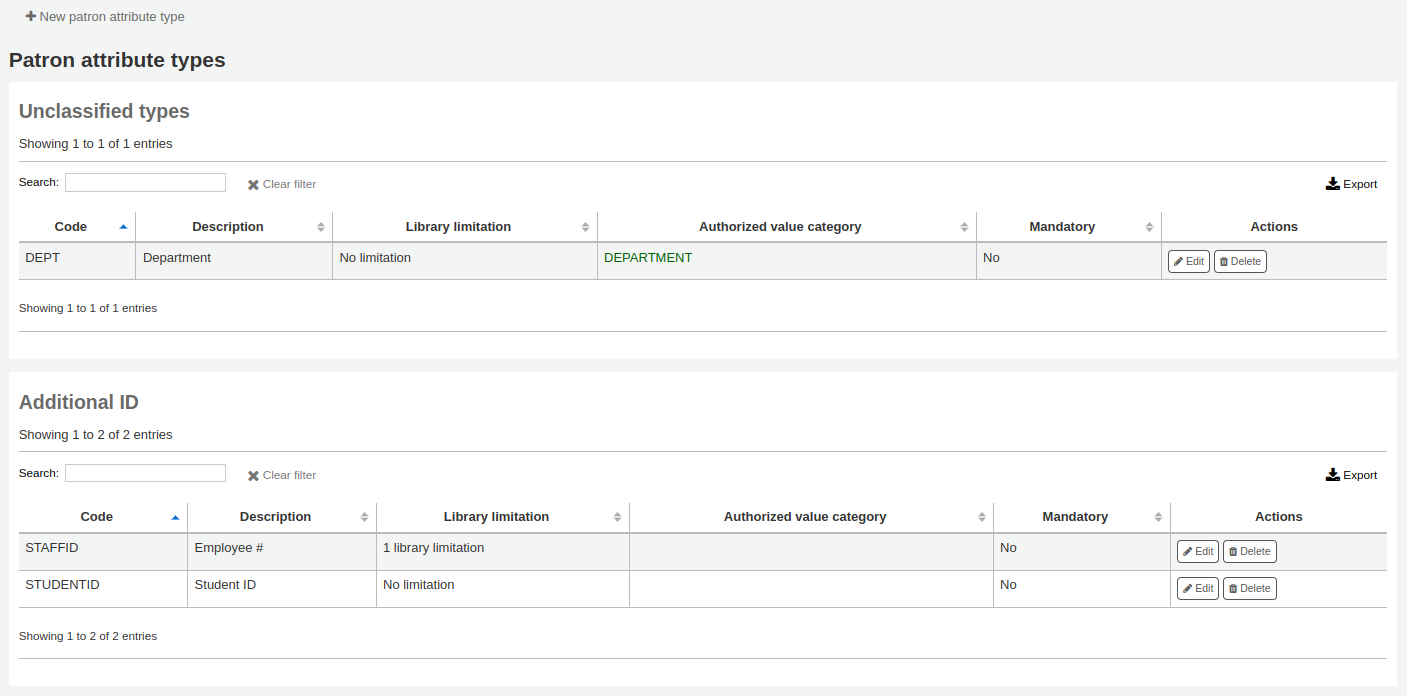
勾選儲存,以儲存新的屬性
新增的屬性將出現在屬性列表,並顯示在讀者紀錄的新增/編輯表單
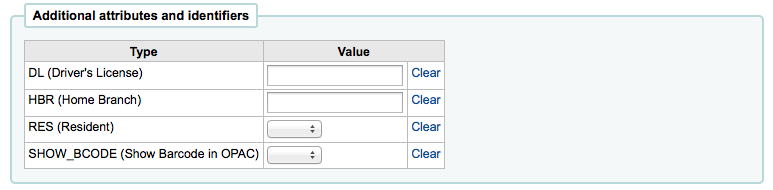
若設定等級處理屬性,他們將顯示在新增/編輯讀者表單
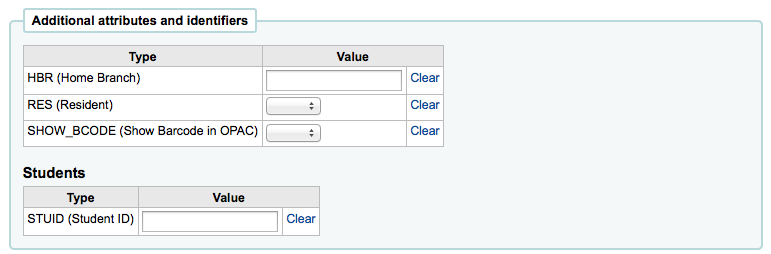
編輯/刪除讀者屬性
每個讀者屬性旁,都有編輯與刪除連結。
部份欄位新增後即不可編輯:
讀者屬性類型代碼
可重複
唯一辨識碼
不能刪除使用中的屬性。

圖書館轉移限制
根據送出圖書館、接收圖書館與館藏類型,轉移的數量有不同的考量。
到那裡: 更多 > 管理 > 讀者 & 流通 > 圖書館轉移限制
必須先設定 UseBranchTransferLimits 參數為 『強迫』,此等規則才生效。
開始之前,您將要選擇設定限制的圖書館。

Transfer limits are set based on the collections codes you have applied via the Authorized values administration area.
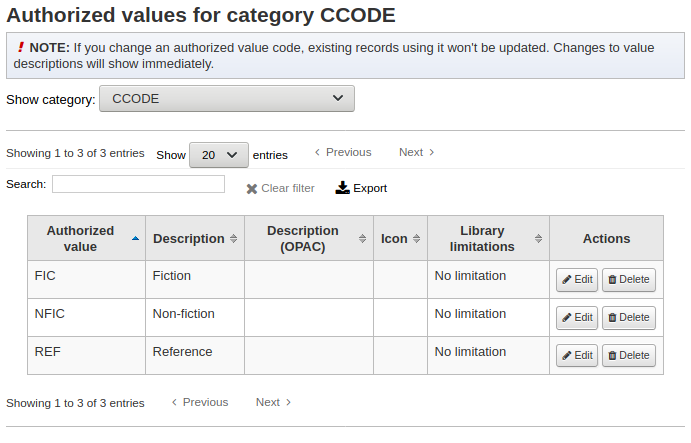
位置代碼將顯示在勾選盒之上的分頁:
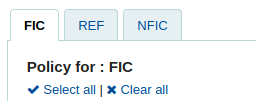
Check the boxes for the libraries you allow your items to be transferred to for the collection code you have selected at the top (in the example below - FIC)
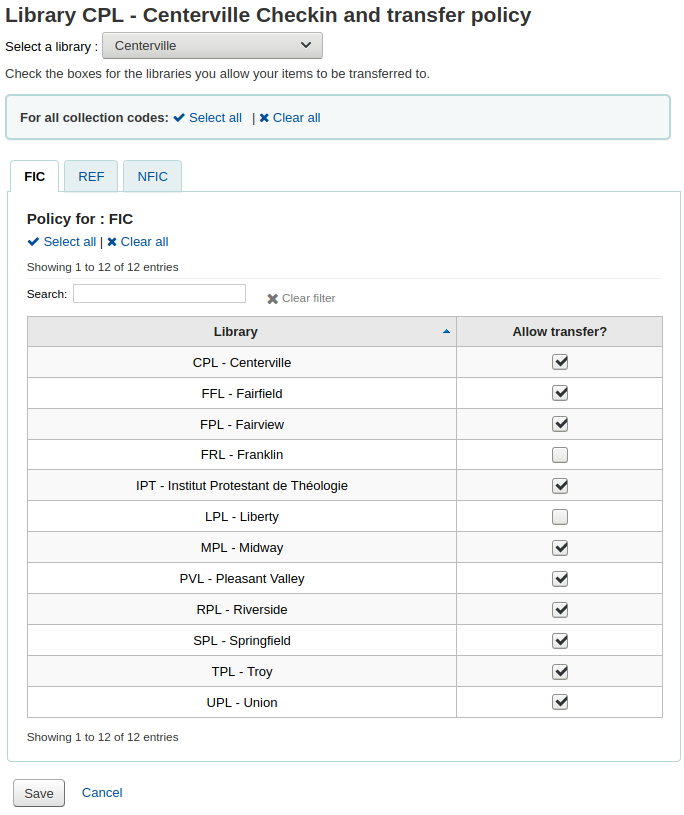
In the above example, Centerville library will allow patrons from all libraries except Liberty and Franklin to request items from their branch.
轉移成本矩陣
轉移費用矩陣讓決定在圖書館間轉移館藏的費用。必須先設定 UseTransportCostMatrix 偏好為 『使用』 才能啟用此矩陣。
重要
轉移費用矩陣對館藏的控制權較高,未啟用轉移費用矩陣時 Koha 參照 :ref:`StaticHoldsQueueWeight <holds-queue-system-preferences-label>`偏好的設定。
成本是數字,從任意最大值(如1或100)到最小值0。如:可以把圖書館間的距離視為 『成本』。或以郵遞區號為單位。同個郵遞區號的成本為 1,接鄰郵遞區號的成本為 2,餘此類推。
勾選儲存格,解除 『不啟用』 盒,鍵入您的 『成本』,就能變更該轉移成本
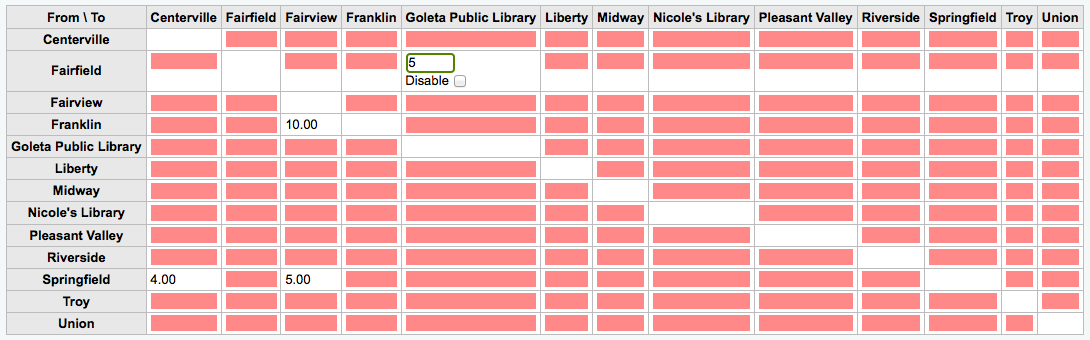
鍵入成本,按下鍵盤的 『Enter』 鈕或點選矩陣的 『儲存』 鈕,就能夠儲存您的更新。
說明
來自與送去圖書館一樣時 NULL 值沒有關係。然而,還是應該填入 0。在其他的送去/來自裡,NULL 值就是停用的意思。所以,不要讓任何值空白。最好還是設定一個數值 (即使您選擇停用的送去/來自選項)。
館藏流通警示
圖書館可決定是否讓讀者自動收到流通事件通知(還入與借出)。
到那裡: 更多 > 管理 > 讀者 & 流通 > 館藏流通警示
這些偏好以讀者類型與館藏類型為基礎。
重要
個別讀者的訊息偏好可以取代此偏好的設定。
設定流通警示:
從頁面上端的下拉式選單選定您的圖書館
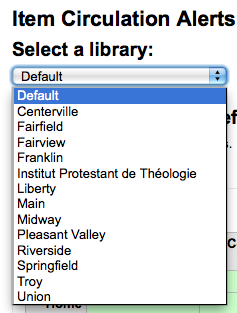
保持選單為 『預設』,就能設定所有的圖書館
預設所有的館藏與讀者都告知借出與還入的狀態。點選館藏與讀者的組合,就能停止此告知。
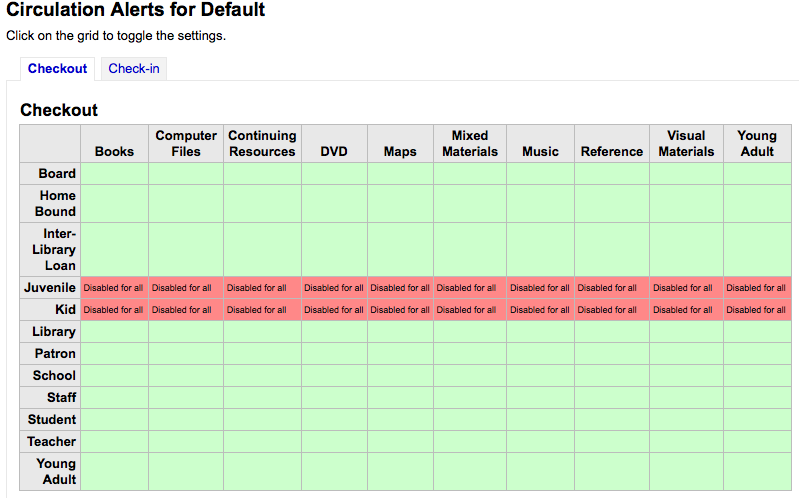
在以上的例子裡,青少年及兒童不再收到借出資訊。
縣市與鄉鎮
為了標準化讀者的鍵入資料,您可在所屬區域內設定縣市或鄉鎮,新讀者祗需從表單勾選即可。
到那裡: 更多 > 管理 > 讀者 & 流通 > 縣市與鄉鎮
新增縣市
點選頁面上端的 『新增縣市』 鈕,輸入縣市名、狀態、郵寄區號與國家,就能新增縣市。
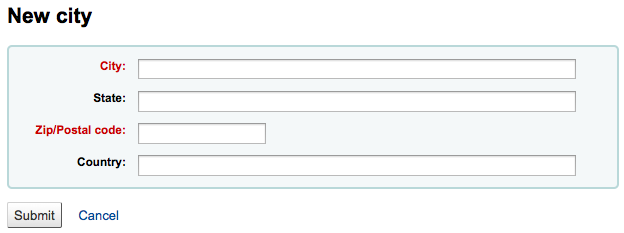
點選送出鈕後,儲存該縣市並列在縣市與鄉鎮頁面
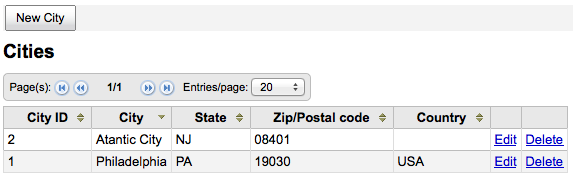
任何時間都可以編輯或刪除縣市。
檢視新增讀者表單的縣市
以 『新增縣市』 表單設定縣市,則在新增或編輯讀者紀錄時,可從下拉選單看到這些縣市。
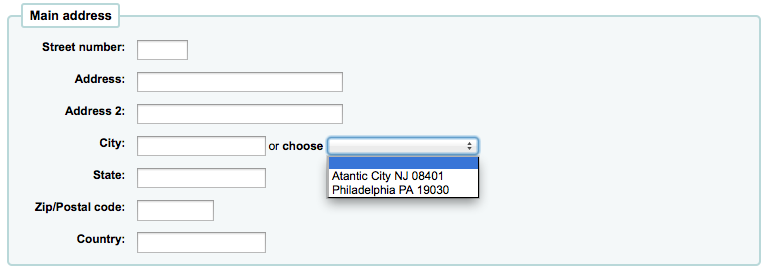
此方式減輕鍵入縣市的壓力,不會出現潛在的錯誤或不當的郵遞區號。
核算
到那裡: 更多 > 管理 > 核算
此區塊處理管理讀者帳號的參數。
借方類型
到那裡: 更多 > 管理 > 核算 > 借方類型
在此設定人工收取的讀者費用。
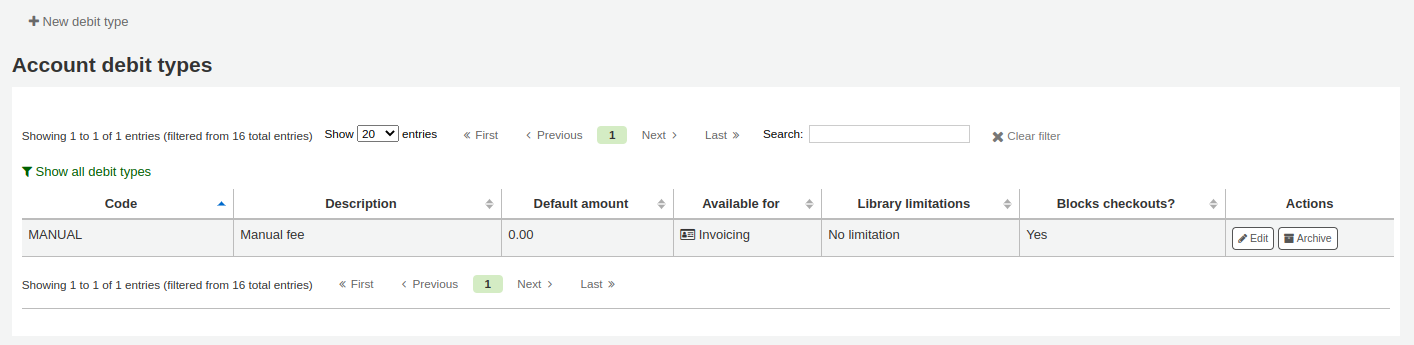
進入此頁面後,可看到已加入系統的圖書館清單。
按下 「顯示所有借方類型」 就能看到預設的系統費用。
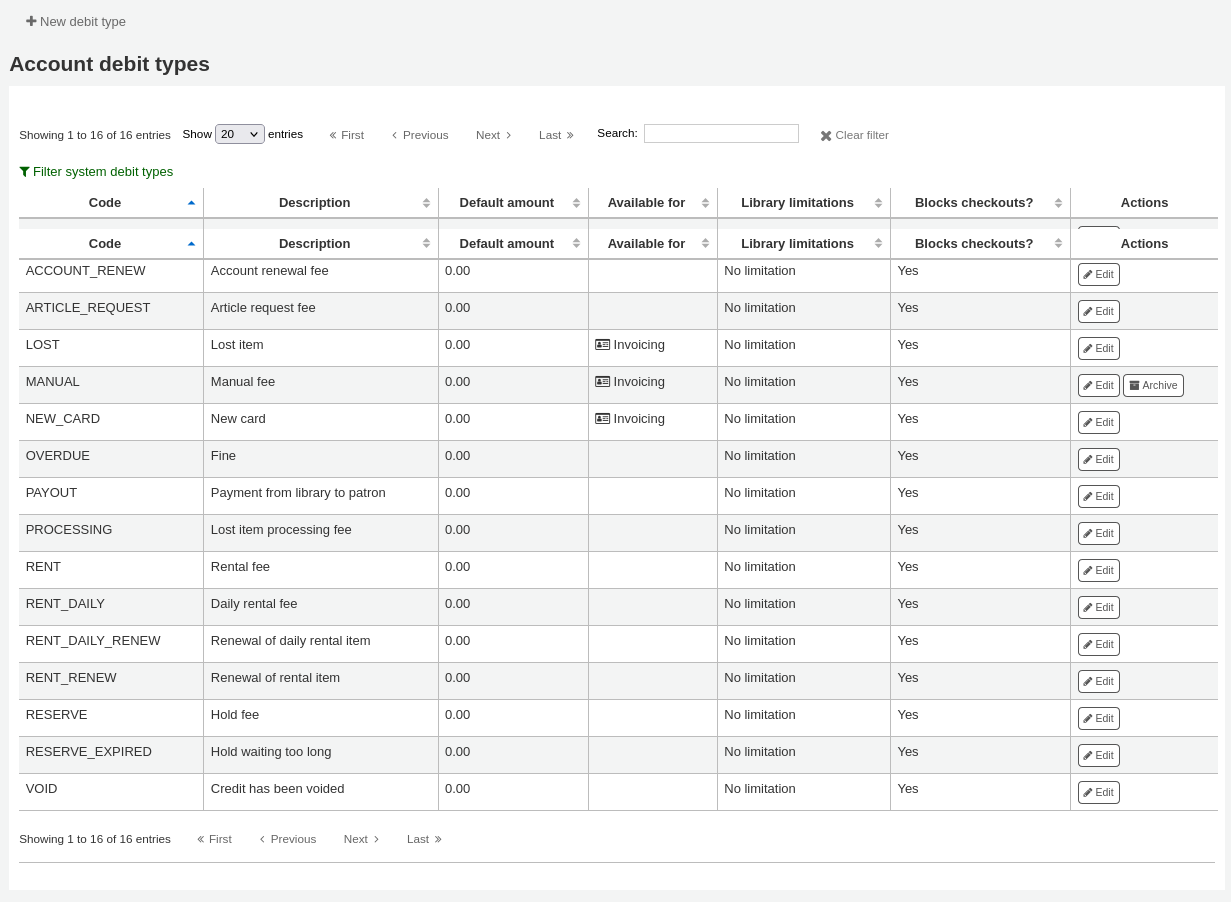
按下 「篩選系統的借方類型」 就能看到人工費用。
系統借方類型
在 Koha 安裝若干借方類型。大部份係依照 Koha 的政策自動產生的費用。
ACCOUNT (新增帳號費用):登錄時,向讀者收取的費用。可以在 讀者類型設定 下的 『註冊費』 變更它。
ACCOUNT_RENEW (帳號更新費用):帳號更新時,向讀者收取的費用。就像前者的 ACCOUNT 借方類型,可以在 讀者類型設定 下的 『註冊費』 變更它。
LOST (館藏遺失):在讀者帳號下發生館藏遺失時,向其收取的費用。其金額設定在 館藏 『重置費用』 欄位 或在 館藏類型的預設重置費用。也可以人工方式新增於 人工收據 分頁。
MANUAL (人工費用):安裝 Koha 時預設的人工費用。不是 Koha 自動收取的費用,可以在 人工收據 分頁裡新增的。
NEW_CARD (新增借書證費用):安裝 Koha 時另個預設的人工費用。不是由 Koha 自動收取,而是在 人工收據 分頁裡新增的。
OVERDUE (逾期罰款):發生逾期時,自動向讀者收取的費用。其金額設定在 流通與罰款規則 內。
PROCESSING (遺失館藏處理費用):發生遺失館藏時,自動向讀者收取的費用。其金額可以設定在 館藏類型 的 『處理費用 (遺失)』。
RENT (租金):若在 館藏類型 下設定租金,在借出時自動向讀者收取。
RENT_DAILY (日租金):若在 館藏類型 設定日租金,則在借出時,向讀者收取。
RENT_DAILY_RENEW (續借的日租金):若在 館藏類型 設定日租金,則在續借時,向讀者收取。
RENT_RENEW (續借出租的館藏):若已在 館藏類型 設定租金,則向讀者自動水續借的租金。
RESERVE (預約費用):預約時,自動向讀者收取的費用。必須在 讀者類型 設定 『預約費』。
RESERVE_EXPIRED (預約到館過久):未在 ExpireReservesMaxPickUpDelay 系統偏好指定的時間內提取預約到館的館藏,將向讀者收取該筆費用。其金額設定在 ExpireReservesMaxPickUpDelayCharge 系統偏好內。
新增借方類型
新增借方類型:
勾選 『新增借方類型』
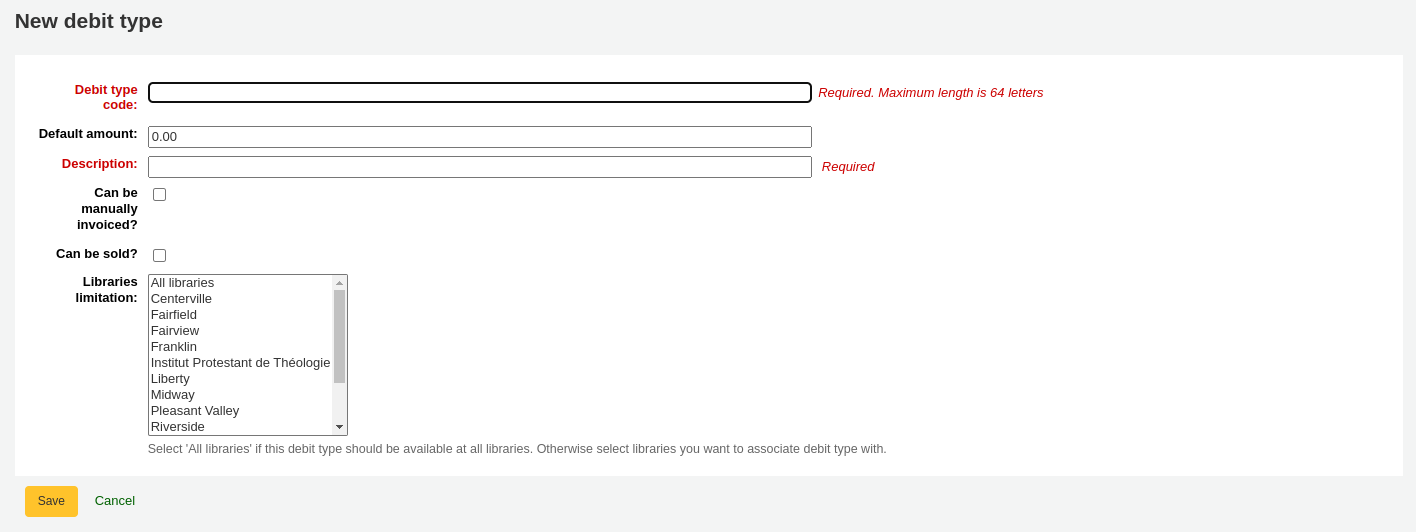
鍵入代碼 (最多64個字元)
鍵入預設的數量
說明
必要時,館員將向讀者收取新增的費用
說明
不要鍵入貨幣符號。祗能寫含小數點的數字 (如,5 或 5.00 不能鍵入 $5)
寫下說明
新增費用與其交易紀錄時,將在下拉選單出現該等說明
可以經由 人工收據 加入貸方類型時,勾選 『可以人工加入嗎?』
若貸方類型祗限於指定分館,可以在 『圖書館限制』 中選定該等圖書館
說明
按 『Ctrl』 鍵,就能選擇多個圖書館。
勾選 『儲存』
編輯已有的貸方類型
您只能修改已添加的欠款類型,以及’人工支付』。
編輯欠款類型:
點擊欠款類型右側的 『編輯』 按鈕
編輯任何欄位
勾選 『儲存』
新增欠款類型
如果您不再需要欠款類型,則可以將其存檔。
說明
由於在讀者的帳戶部分中使用了欠款類型,因此無法刪除欠款類型。
勾選欠款類型頁面上方的 『新增欠款類型』 鈕,就能新增欠款類型。
恢復儲存的欠款類型
如果您需要再次使用已儲存的欠款類型,只需單擊借記類型右側的’恢復’按鈕即可。
這將使其再次可用。
Credit types
Get there: More > Administration > Accounting > Credit types
This is where you define the manual credits you can give patrons.
When you first get to the page, you will only see the credits that are already defined in your system.
You can see the default system credit types by clicking 「Show all credit types」.

You can go back to seeing only the manual credit types by clicking 「Filter system credit types」.
System credit types
Several credit types come installed with Koha. Most of them are automatic credits that are added according to the policies you set up elsewhere in Koha. They can not be deleted.
CREDIT (Credit): this is used for manual credits to give to your patrons.
DISCOUNT (A discount applied to a patrons fine): this is used to discount fines and charges.
FORGIVEN (Forgiven): this is used for manual credits to give to your patrons.
LOST_FOUND (Lost item fee refund): this is used when a previously lost item is returned. If you refund the lost fees (see Default lost item fee refund on return policy), this credit will be applied to refund the fee.
PAYMENT (Payment): as the name states, this is used to indicate fee payments.
PURCHASE (Purchase): this is used when a payment is made through the point of sale module.
REFUND (A refund applied to a patrons fine): this is used when refunding the payment of a fine or charge.
WRITEOFF (Writeoff): this is used when writing off a fine or charge.
Adding a new credit type
To add a new credit type:
Click 『New credit type』
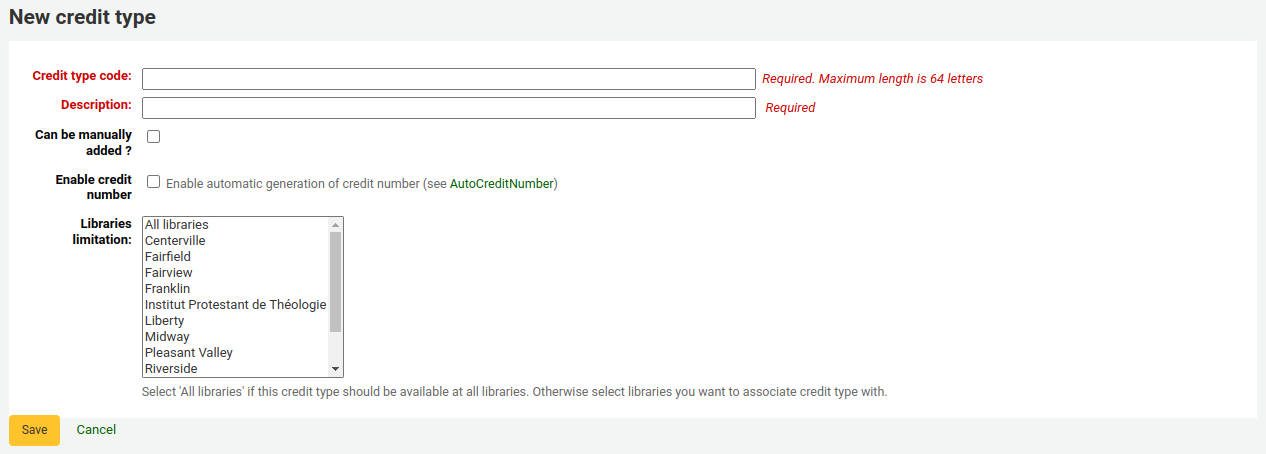
鍵入代碼 (最多64個字元)
寫下說明
This description will be used in the drop-down menu when adding a new credit to a patron’s account as well as in their transaction history
If this credit type can be added manually by staff to a patron’s account via the manual credit, check the 『Can be added manually?』 check box
If you need this credit type to be sequentially numbered, check the 『Enable credit number』. The format of the number is defined in the AutoCreditNumber system preference.
If this credit type is only to be used in specific branches, you can select the libraries in 『Libraries limitation』
說明
按 『Ctrl』 鍵,就能選擇多個圖書館。
勾選 『儲存』
Editing an existing credit type
You can only modify the credit types you have added.
To edit a credit type:
Click the 『Edit』 button to the right of the credit type
編輯任何欄位
勾選 『儲存』
Archiving a credit type
If there is a credit type you don’t need anymore, you can archive it.
說明
There is no way to delete a credit type since they are used in the patron’s accounting section.
To archive a credit type, simply click the 『Archive』 button to the right of the credit type.
Restoring an archived credit type
If you need to use an archived credit type again, simply click on the 『Restore』 button to the right of the credit type.
這將使其再次可用。
現金列表
到: 更多 > 管理 > 帳戶 > 現金列表
通過 UseCashRegisters 系統偏好啟用此功能。
如果尚未定義現金收銀機,將會邀請您設置一個。
除此以外,您將會看見所有的收款台列表。
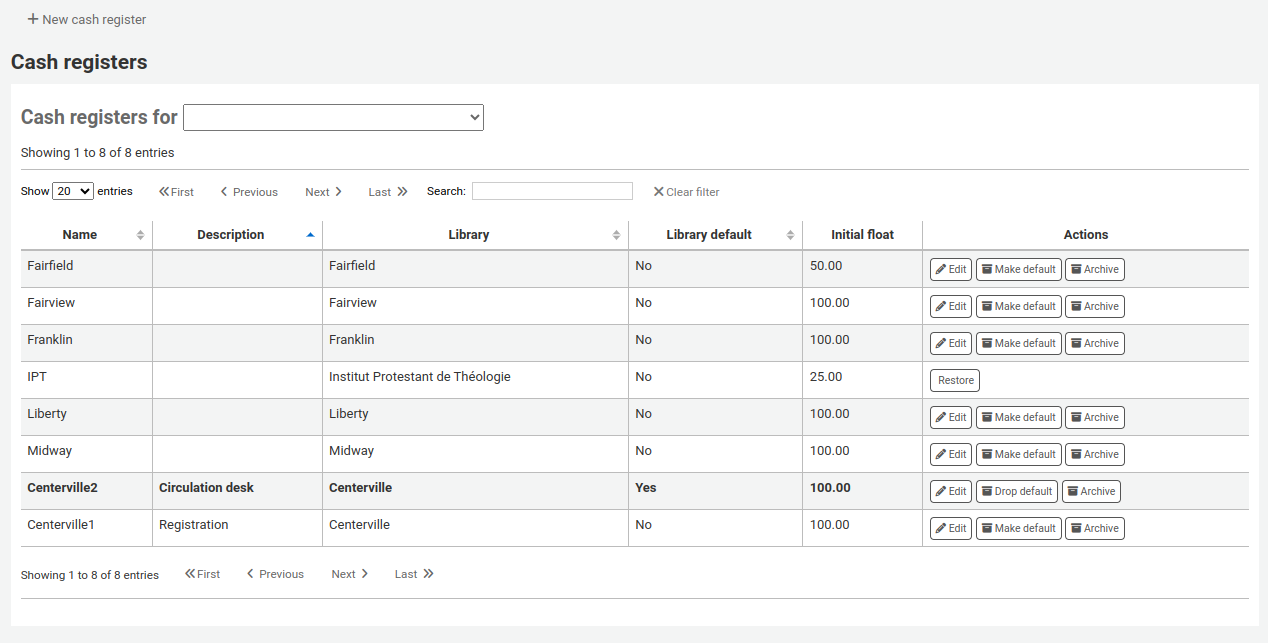
在’動作’列中,您可以選擇編輯現金列表,將其中之一設置為預設值或刪除預設狀態,然後歸檔或恢復已歸檔的列表。
預設狀態僅在每個分館具有多個列表的圖書館中有用。預設列表將在以下情況下預選:ref:entering a payment <pay/reverse-fines-label>。如果每個分館只有一個現金列表,則付款時會選擇分館的現金列表。
新增一個現金列表
點選 『新增現金列表』

給收款台起個名字
您也可以選擇添加說明
選擇使用此現金列表的圖書館
最後輸入初始浮動金額,即現金列表中的金額
點擊 『新增』
目錄管理
編目之前先設定這些控制。
到那裡: 更多 > 管理 > 編目
MARC 書目框架
將框架視為新增書目紀錄的模板。可編輯或刪除 Koha 預設的框架,館員可新增自己需用的框架。
到那裡: 更多 > 管理 > 編目 > MARC 書目框架
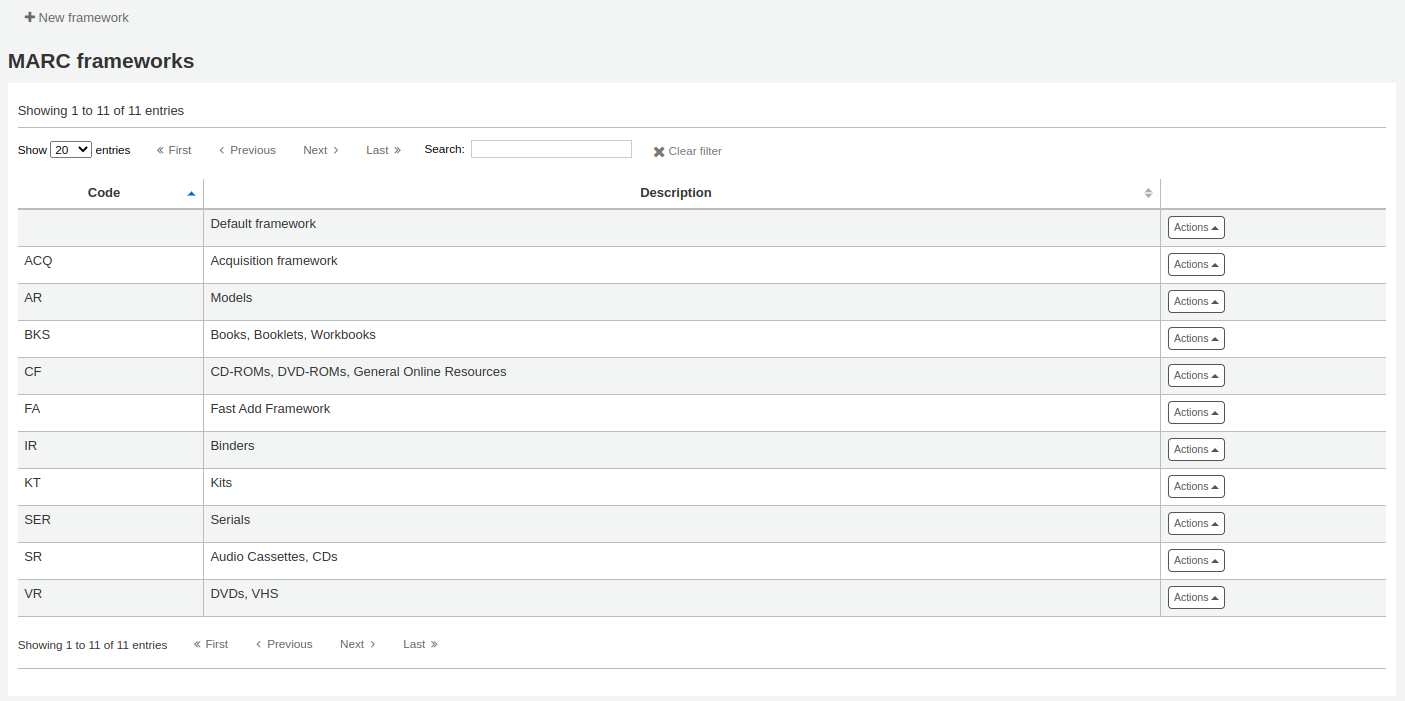
重要
不要刪除或編輯預設框架,因為會造成編目時的困難 - 總是依照預設框架新增模版,或改變其其他的框架。
新增框架
新增框架
點 『新增框架』

鍵入4個以內的字元為代碼
在說明欄位鍵入框架的更詳細定義
勾選 『送出』
新增框架後點擊框架清單右方的 『MARC 結構』

將詢問選擇一個既有框架為新框架的基礎,以減輕新增框架的工作
螢幕顯示您的框架後就可依照 編輯分欄 的指示,編輯或刪除每個欄位
編輯既有框架
點擊框架右方的 『編輯』 鈕,將允許編輯該框架的說明:

編輯框架的分欄前必須先按 『MARC 結構』 連結,並依照 編輯分欄 的指示作業
新增框架的分欄
如果框架不符合您的需求,則可能需要新增。點選框架定義上方的 『新增欄位』 鈕,就能新增欄位至框架
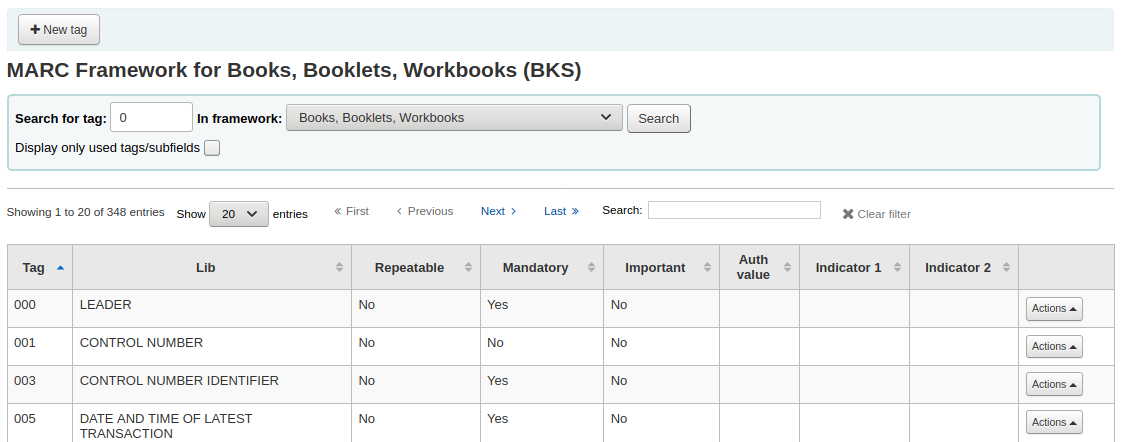
開啟空白表單供鍵入 MARC 欄位資料
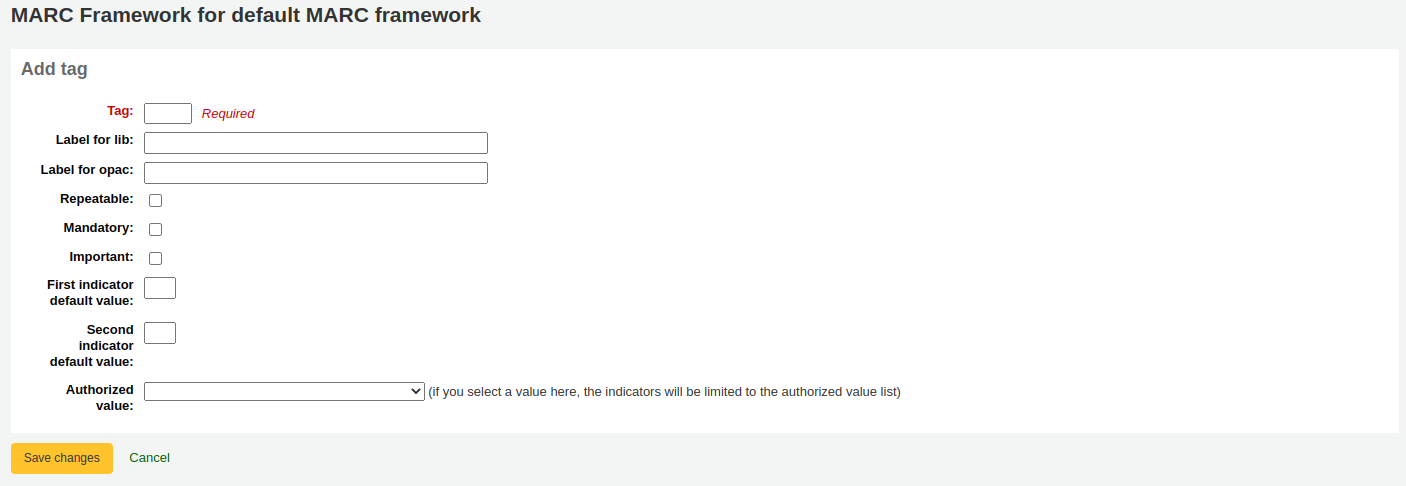
鍵入新欄號的資訊:
此 『欄號』 是 MARC 欄位的編號
此 『圖書館標籤』 是顯示在編目模組的文字
此 『OPAC 標籤』 是檢視 MARC 紀錄時,一段顯示在 OPAC 的文字
對可重複的欄位,勾選 『可重複』 盒,就可重複此欄位
對必備欄位,勾選 『必備』 盒,就可必備此欄位
If this field is not mandatory but is important, check the 『Important』 box
If the important field is not filled upon saving the record, there will be a warning, but the user will still be able to save the record
You can enter default values for indicators in the 『First indicator default value』 and 『Second indicator default value』 field
若希望此欄位有下拉選單並限制答案內容,選擇使用的 『容許值』 清單
說明
The authorized value option at field level does not work.
When you’re finished, click 『Save changes』 and your new tag will be displayed in the framework field list.

To the right of the new field is the 『Actions』 button which gives you access to edit the subfields. You will need to add subfields to make this tag appear in your MARC editor. The process of entering the settings for the new subfield is the same as those found in the editing fields and subfields in frameworks section of this manual.
編輯框架欄位與分欄
Frameworks are made up of MARC fields (tags) and subfields.
Edit a MARC field
To make edits to a MARC field click on Actions then 『Edit』 to the right of the field
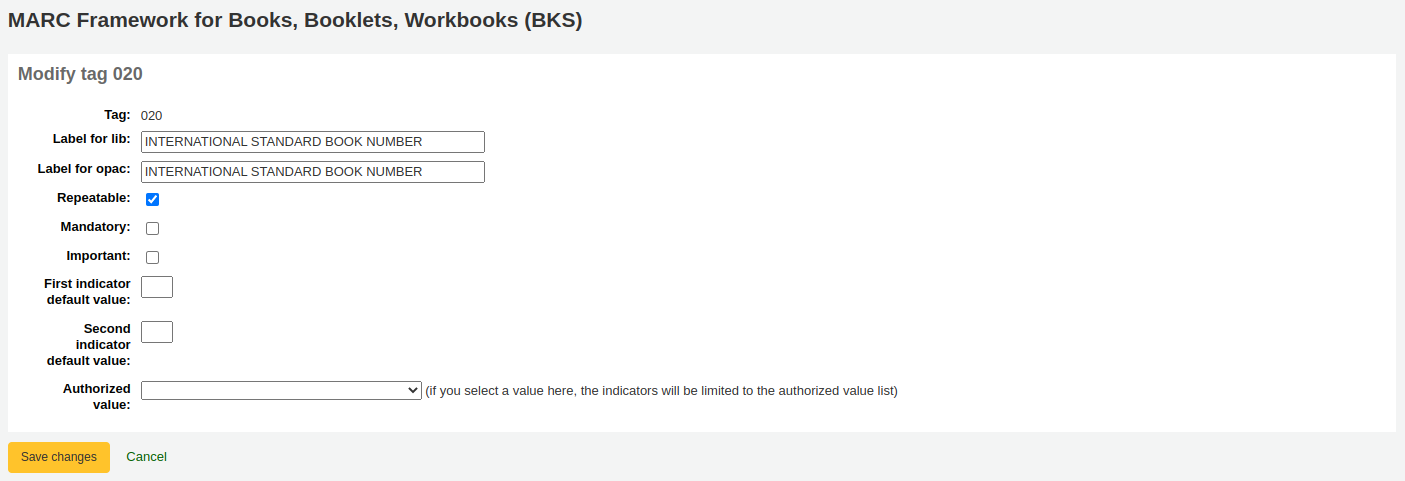
每個欄位都有一個不可編輯的欄號 (就是 MARC 欄號)
若已設定 advancedMARCeditor 為顯示標籤則 『圖書館標籤』 將顯示於館員介面
此 『OPAC 標籤』 是檢視 MARC 紀錄時,一段顯示在 OPAC 的文字
勾選 『可重複』 此欄位旁將出現加號圖示允許您新增該欄號
If you check 『Mandatory』 the record cannot be saved unless the field has a value. A 『Required』 flag will display as a prompt
If you check 『Important』, the field will generate a warning if it is not filled, but unlike 『Mandatory』, you will still be able to save your record nonetheless
若在此處添加指標的預設值,則會在編目中預先填入這些預設值以節省時間,但仍可以根據需要進行編輯
『容許值』 是設定 容許值 的地方,編目員可從此下拉選單填入資料於此欄位
說明
The authorized value option at field level does not work.
Edit a MARC subfield
To edit the subfields associated with the tag, click 『Actions』 then 『Edit subfields』 to the right of the tag on the framework field list. Each subfield has its own tab which contains three sections - Basic constraints, Advanced constraints and Other options.
For each subfield you can set the following basic constraint options
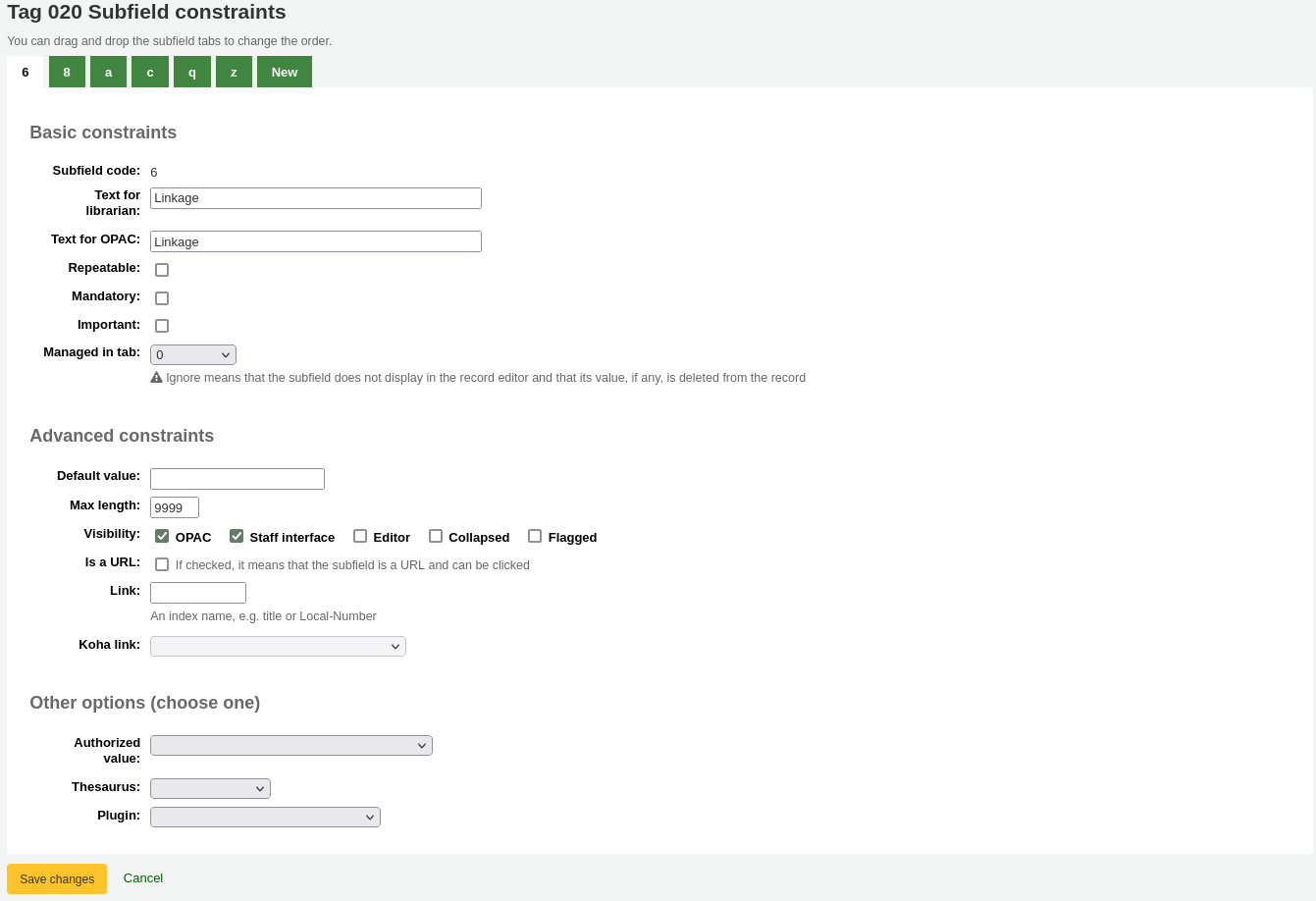
Subfield code: this is the MARC subfield code, this wouldn’t normally be changed
Text for librarian: what appears before the subfield in the staff interface
Text for OPAC: what appears before the field in the OPAC
若左方空白,則以館員的文字取代
Repeatable: the field will have an icon next to it allowing you to add multiples of the subfield
Mandatory: the record cannot be saved unless you have a value assigned to this subfield. A 『Required』 flag will display as a prompt
Important: this indicates that a field is not mandatory, but important. If you try to save a record where an important field is empty, you will get a warning, but the record will still be saved.
Managed in tab: defines the tab where the subfield is shown.
重要
All subfields of a given field must be in the same tab or ignored. Ignore means that the subfield is not managed.
重要
When importing records, subfields that are managed in tab 『ignore』 will be deleted. If you still wish to keep the subfields, but hide them, use the 『Visibility』 options below.
For each subfield you can set the following advanced constraint options
Default value: defines what you want to appear in the field by default, this will be editable, but it saves time if you use the same text over and over or the same value in a field often.
說明
您可以在此處使用多個值,這些值將在創建新記錄時自動替換:
<<MM>> - 當前月份,兩碼
<<DD>> - 當前日期,兩碼
<<YYYY>> - the current year, 4 digits
<<USER>> - 當前登入者的用戶名
For example: a default of 「<<MM>>/<<DD>>/<<YYYY>>」 (without quotes) will print the current date in the form of 「01/21/2021」
Visibility: allows you to select from where this subfield is visible/hidden, simply check the boxes where you would like the field to show and uncheck the boxes where you would like it hidden.
說明
The Editor tickbox controls whether this subfield will display within cataloguing editor for this framework. If you tick Collapsed the subfield will be hidden in the editor but will be displayed if the field label is clicked to expand all subfields

Is a URL: if checked, it means that the subfield is a URL and can be clicked
Link: if you enter an index name here, a link appears after the subfield in the MARC detail view in the staff interface. If the librarian clicks on the link, a catalog search is done using the index and the content of the subfield.
Koha link: this field is used to create a link between the MARC subfield and a column in the items, biblioitems and biblio database tables. Whenever a record is added or changed, this mapping will be used to update the linked database column. The information from the database columns is used as a way to quickly look up important information without having to parse the full MARC record. It is used for displaying information in a lot of pages and can also be used in reports.
It is possible to map multiple MARC subfields to the same database column. The first existing mapped subfield will be saved into the database. Usage example: For a MARC21 installaton with both RDA and AACR2 records where some records store the publication data in 260 and others in 264 both fields can be mapped to the database columns for publisher, publication date and publication year.
The mappings can be changed on this page or from the Koha to MARC mapping page.
警示
The Koha links should not be changed after data has been added to your catalog. If you need to change or improve them, you must ask your system administrator to run misc/batchRebuildBiblioTables.pl. This will update the values in the database columns for all your records.
每個分欄都可以設定以下的選項
Authorized value: means the value cannot by typed, but must be chosen from a pull down generated by the authorized value list
在上例裡,504a 欄位將在編目時顯示 MARC 504 容許值

Thesaurus: means that the value is not free text, but must be searched in the authority/thesaurus of the selected category
Plugin: means the value is calculated or managed by a plugin. Plugins can do almost anything.
例如:
在索書號分欄旁可新增索書號瀏覽器讓您辨識使用中的索書號。選擇 cn_browser.pl 外掛。詳情見此手冊的 編目區。
選擇 upload.pl 允許 上傳連結至記錄的檔案至 Koha 就能經由編目上傳檔案。
UNIMARC 的每個 1xx 欄位都有外掛程式可處理其內容。此外掛程式對編目員的工作極有幫助!還有另兩個外掛程式(unimarc_plugin_210c 與 unimarc_plugin_225a 可以 「神奇地」 從ISBN 找到編輯器,供編輯館藏清單之用)
If you would like to enable an autocomplete search for publishers in 260b and 264b you can set the plugin to marc21_field_260b.pl. When you start typing in a publisher name you will be given search results based on publisher names already in the catalogue.
按下 『儲存變更』 鈕,就能儲存變更。
匯入/匯出框架
每個框架旁有個連結供匯入或匯出框架之用。
匯出框架
點選框架題名右方的 『匯出』 連結就能匯出該框架。

按了 『匯出』 後將提示選擇匯出檔案的格式。
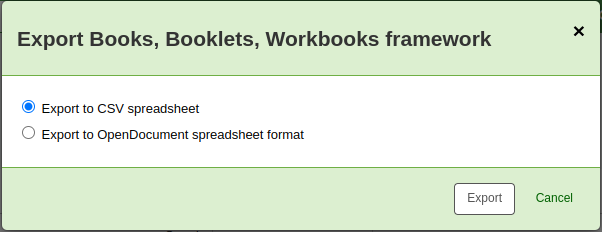
以此方式匯出的框架可以用匯入選項匯入其他的 Koha 系統。
匯入框架
從其他的 Koha 匯入是新增框架最簡單方法之一。須依照 使用以上的說明 匯出框架後才能被匯入。
需先從 新增框架 才能匯入框架。有了框架後,點新框架右方的 『匯入』 鈕。

將提示您從電腦內找出匯入的框架檔。
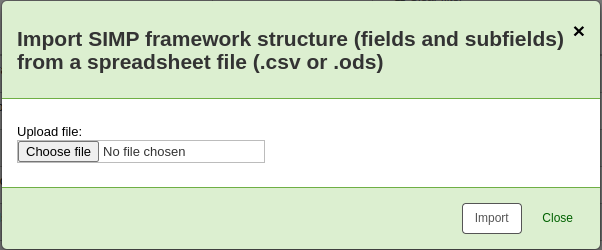
匯入檔案前要求您確認。
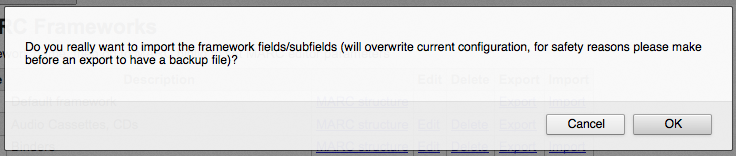
檔案上傳後出現確認訊息。
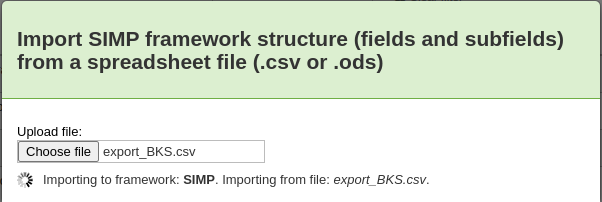
匯入之後進入框架編輯工具再編輯它。
Koha 對映至 MARC
儲存完整 MARC 後,同時儲存資料庫裡供近用的共同欄位。Koha對映至 MARC 告訴 Koha 至 MARC 找尋指定的欄位。大部份情況下,不需要改變安裝時的預設值,不過,還是該知道有這種工具,以備不時之需。
到那裡: 更多 > 管理 > 編目 > Koha 對映至 MARC
本表單顯示可以對映至 MARC 欄位的資料庫欄位。
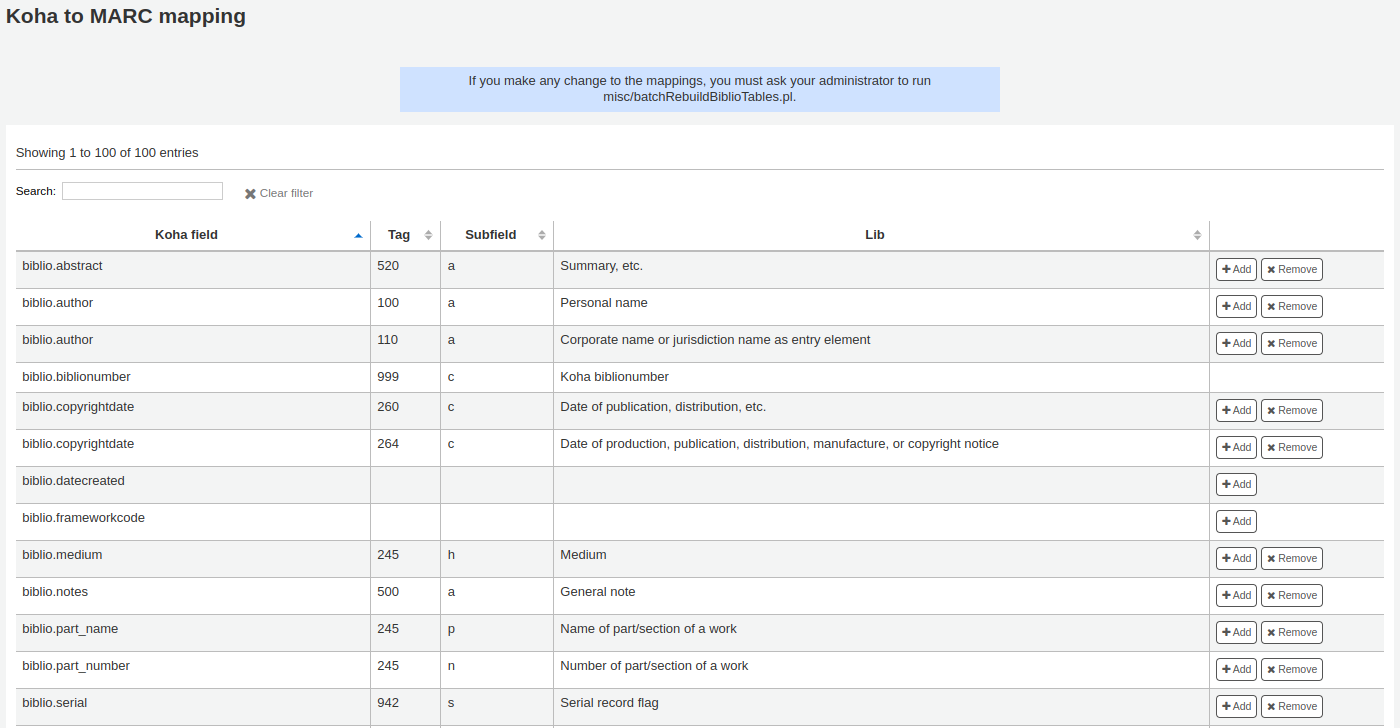
也可按欄位右方的 『新增』 鈕,可以新增映。
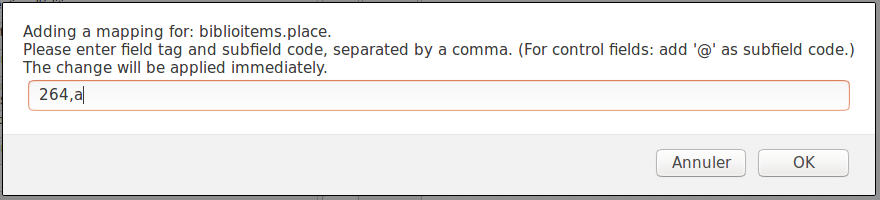
寫入 MARC 欄位及分欄時,以逗點區隔此 Koha 欄位,並按 『OK』 鈕。
說明
可以把多個 MARC 欄位連結至一個資料庫欄位。如, 260$a 與 264$a 可同時連結至 biblioitems.place 欄位。
按 『移除』 鈕,可以清除對映至資料庫欄位的連結。
說明
所有的修改都立即生效。
MARC 書目框架測試
檢查 MARC 結構。
到那裡: 更多 > 管理 > 目錄 > MARC 書目框架測試
改變 MARC 書目框架後,建議您執行此工具,檢查定義的正確性。
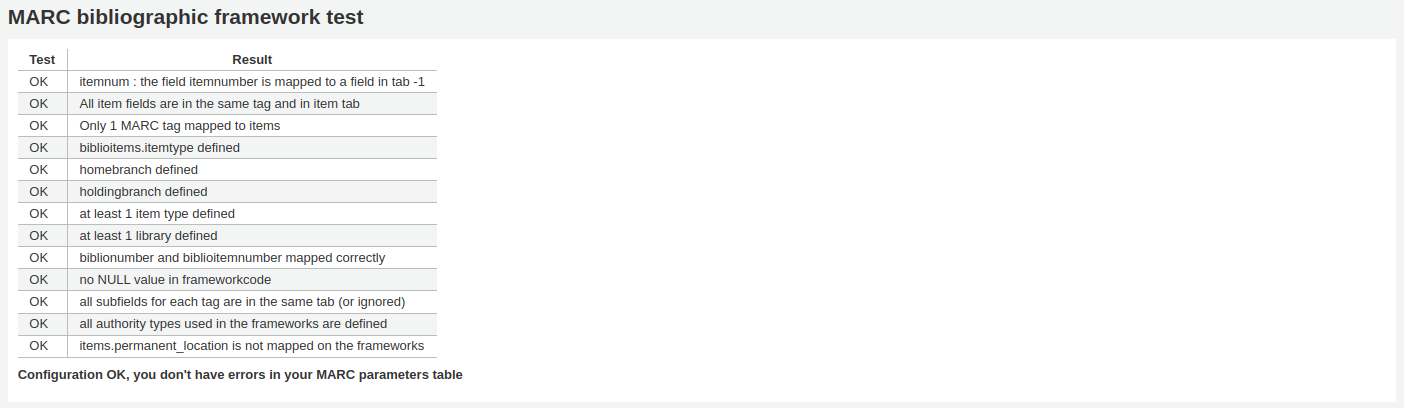
分類法來源
分類法來源或排架方式對映至 952$2 與 Koha 的 :ref:`MARC 書目框架<marc-bibliographic-frameworks-label>的欄位 942$2,儲存在資料庫的 items.cn_source 以及biblioitems.cn_source欄位。
到那裡: 更多 > 管理 > 目錄 > 分類法來源
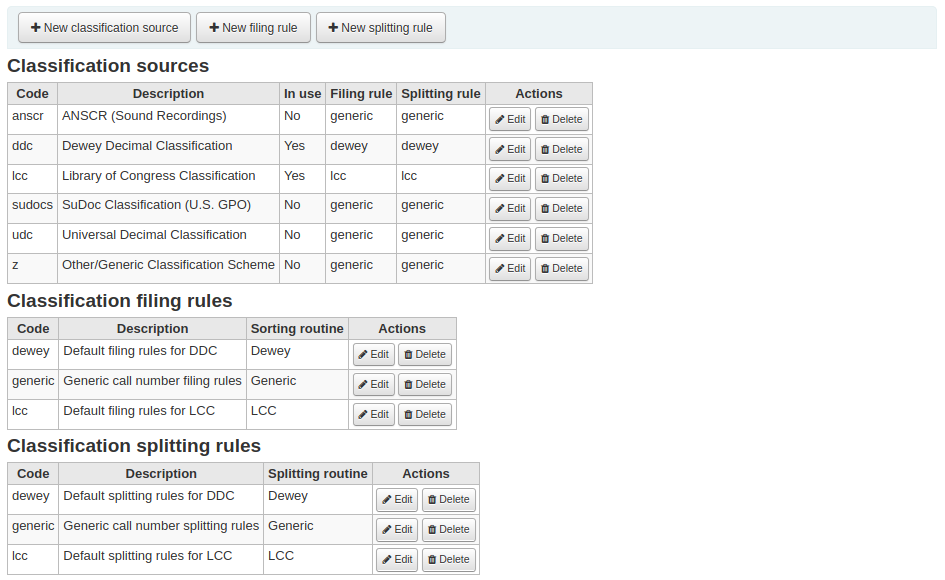
Commonly used classification sources are:
ddc - 杜威十進分類法
lcc - 美國國會圖書館分類法
安裝Koha時,已安裝分類法來源,則可看到其他的值:
ANSCR (錄音資料)
美國政府出版品分類法
國際十進分類法
其他/通用分類法
新增/編輯分類法來源
使用新增分類法來源鈕可以新增自己的分類法來源。使用編輯連結編輯它。
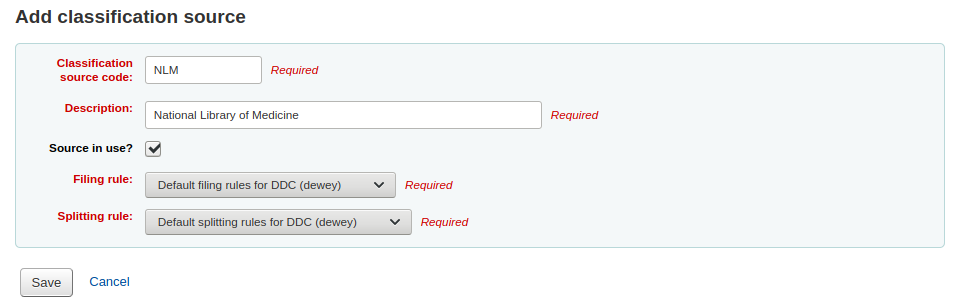
新增或編輯時:
Enter a code. The code is limited to 10 characters and must be unique.
備註
The code is not editable once it has been created.
Enter a description. The description is used in the drop-down lists in the cataloging module.
Check the 『Source in use?』 checkbox if you want the value to appear in the drop-down list for this category.
Select the appropriate filing rule from the drop-down list.
Select the appropriate splitting rule from the drop-down list.
分類法排序規則
歸檔規則決定書架上的館藏的排放次序. 歸檔規則標準化索書號, 好讓Koha可以比較及正確地排序
比方說, 一則杜威索書號, 像是’636.8/07 SHAW』 將會變成’636_800000000000000_07_SHAW』 以利排序
排序後的索書號被存在儲料庫 items.cn_sort 或biblioitems.cn_sort fields
預先組態的值是:
杜威
美國國會圖書館分類法
通用
Filing rules are mapped to Classification sources. You can setup new filing rules by using the 『New filing rule』 button. To edit, use the 『Edit』 button.
新增或編輯時:
Enter a code. The code is limited to 10 characters and must be unique.
備註
The code is not editable once it has been created.
Enter a description. The description is used in the drop-down list when creating or editing a classification source.
選擇適當的排序規則 - 杜威分類法、通用分類法或美國國會圖書館分類法
杜威歸檔產可排序的索書號由以下規則產生:
Concatenates classification and item parts.
Converts to uppercase.
Removes any leading or trailing whitespaces, and forward slashes (/)
分拆字母的字首從其餘的索書號
Splits into tokens on whitespaces and periods.
Leaves first digit group as is.
Converts second digit group to 15-digit long group, padded on right with zeroes.
Converts each whitespace to an underscore.
Removes any remaining non-alphabetical, non-numeric, non-underscore characters.
一般歸檔按以下規則產一個排序的索書號
Concatenates classification and item parts.
Removes any leading or trailing whitespaces.
Converts each whitespace to an underscore.
Converts to uppercase.
Removes non-alphabetical, non-numeric, non-underscore characters.
美國國會分類法歸檔以下列規則產生排序的索書號
Classification splitting rules
分拆規則決定當列印索書號於書籤時如何分拆.
備註
分拆規則只使用在您的 標籤樣式 規格去分拆索書號
例如, 杜威索書號像是’636.8/07 SHAW』 會變成
636.807
SHAW
once printed on a spine label.
預先組態的值是:
杜威
美國國會圖書館分類法
通用
Splitting rules are mapped to Classification sources. You can setup new splitting rules by using the 『New splitting rule』 button. To edit, use the 『Edit』 button.
新增或編輯時:
Enter a code. The code is limited to 10 characters and must be unique.
備註
The code is not editable once it has been created.
Enter a description. The description is used in the drop-down list when creating or editing a classification source.
Choose an appropriate splitting routine - Dewey, Generic, LCC or RegEx
The Dewey splitting routine looks for the three digits and the decimal, puts it on one line with the other parts (Cutter, prefix, etc.) each on a separate line (generally split on spaces).
The Generic splitting routine splits on spaces.
The LCC splitting routine puts each component on a separate line.
The RegEx splitting routine allows you to create a custom splitting routine.
Some examples of RegEx splitting routines:
Split on spaces:
s/\s/\n/g
Split on equal signs (=):
s/(\s?=)/\n=/g
Split on forward slashes (/):
s/(\s?\/)/\n/g
移除第一個分拆, 如果索書號由J或K開頭:
s/^(J|K)\n/$1 /
紀錄匹配規則
紀錄匹配規則用於匯入 MARC 紀錄。
到那裡: 更多 > 管理 > 目錄 > 紀錄對映規則
此規則設定供 待匯入的 MARC 紀錄 參照。
新增對映規則前,必須先瞭解 『對映點』 與 『對映檢查』 的區別。
對映點是是匯入紀錄的範圍必須對映於目錄內既有的 MARC 紀錄。可以在匯入規則裡設定多個對映點給予權值。匯入記錄與既有紀錄評比 (『逐一評比』) 後,綜合所有對映點權值的總合。達到或超過對映規則既定的閾值,Koha 就認定匯入的紀錄與既有紀錄相同。重點在於對映值的總合。再次檢查期望的對映才是成功的對映。
範例:
閾值 1000
020$a 對映點值 1000
022$a 對映點值 1000
245$a 對映點值 500
100$a 對映點值 100
在上例裡,020$a 或 022$a 相符就算通過對應。245$a 題名與 100$a 著者 (不是 020$a 或 022$a) 祗得到 600 分不算通過對應。020$a 與 245$a 相符則得到 1500 分算是通過對應,245$a 的 500 分算是額外的分數。祗要對映 020$a 通過就不需要對映 245$a。然而,若設定 100$a 的權值為 500 則 245$a 題名與 100$a 著者同時對映就算成功的對映 (得到 1000 分),即使 020$a 不相符仍視為通過對應。
對映檢查不常見於匯入規則內。對映檢查可作為對映紀錄之用。首先,若索引陳舊且過時,則對映檢查可做為對映範圍而不是對映點。對應檢查直接查看資料不必經由索引。(若擔心索引過時,重建索引是個好主意解決此狀況!)。如果不放心,可以把對應檢查當成對應點之外的 『雙保險』 或 『否決權』。例如,對應點的規則如下:
閾值 1000
020$a 對映點值 1000
對映檢查 245$a
Koha 先檢查 020$a 欄號/分欄的內容,匯入紀錄是否對映既有紀錄。若對映,則進入對映檢查,直接查看匯入記錄 245$a 值與原有記錄 245$a 值。若 245$a 對映,Koha 視為 『對映成功』 繼續作業。若 245$a 不符合,則視為對應不成功。把對確認對映的實際有效的工具。
新增權威紀錄的對映規則時使用下列的索引:
索引名稱 |
對映 Marc 標籤 |
|---|---|
美國國會圖書館卡片號碼 |
010$a |
Personal-name |
100$a |
團體名稱標目 |
110$a |
會議名稱 |
111$a |
Title-uniform |
130$a |
年代術語 |
148$a |
主題 - 主題名稱 |
150$a |
名稱-地名 |
151$a |
術語-通用-型式 |
155$a |
表:權威索引
新增對映規則
新增對映規則:
按 『新增對映規則』 鈕
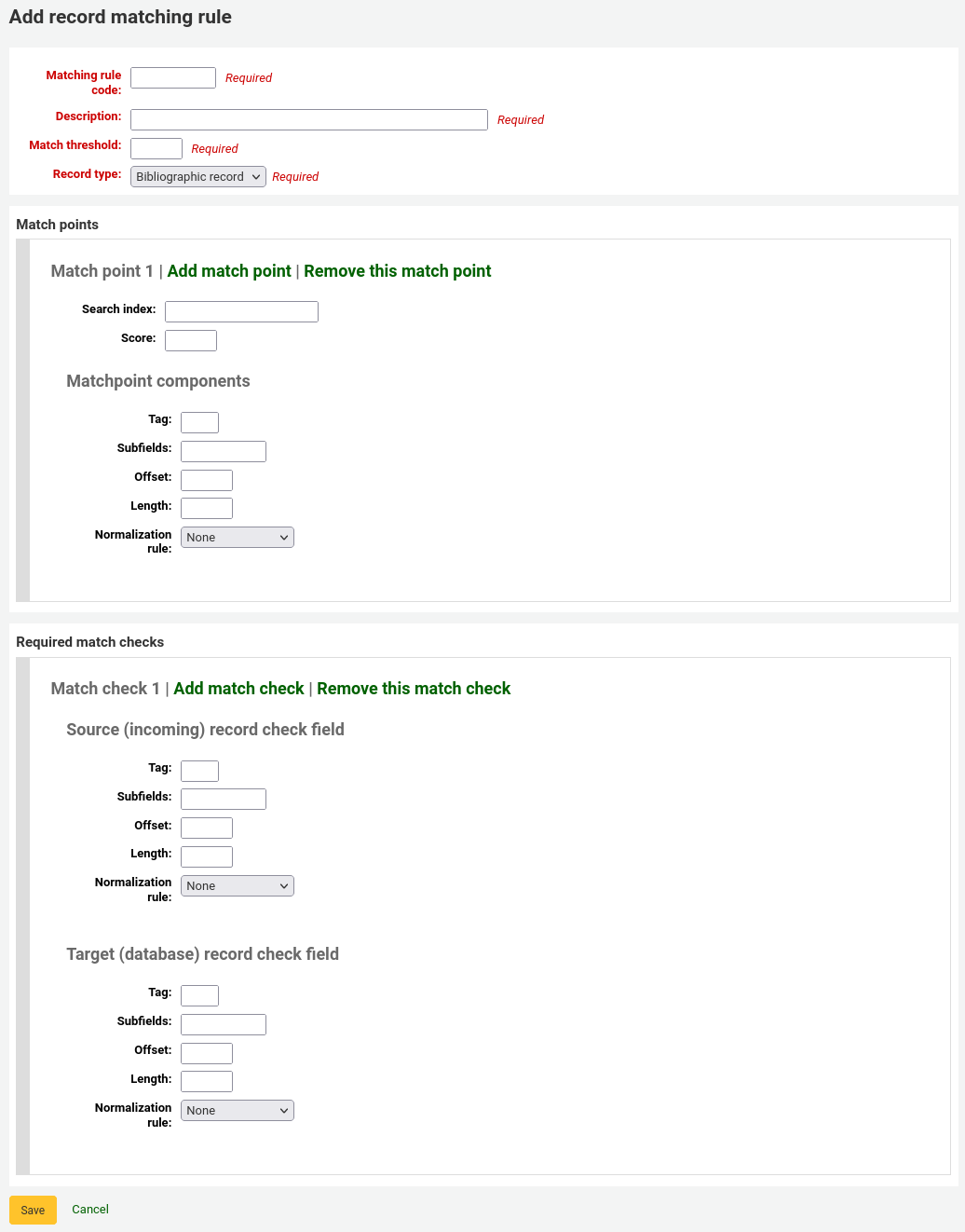
選定不重複的名稱,鍵入 『對映規則代碼』 欄位
『說明』 的內容不受限,可鍵入任何必要的文字
『對映閾值』 是書目被視為 『對映』 時必須取得的 『分數』
『紀錄類型』 此規則使用的匯入類型 - 權威或書目
設定對映點用來決定對映的欄位
『Search index』 can be found by looking at the index configuration on your system. For Zebra you might find the right index names in your ccl.properties file. You can also find useful information in the Koha 搜尋索引 chapter of this manual.
『Score』 - The number of 『points』 a match on this field is worth. If the sum of each score is equal or greater than the match threshold, the incoming record is a match to the existing record.
Enter the MARC tag you want to match on in the 『Tag』 field.
Enter the MARC tag subfield you want to match on in the 『Subfields』 field. For matching on controlfields like 001 the subfields input field can be left empty.
『Offset』 - 適用於控制欄位 001-009
『長度』 - 係供控制欄位 001-009使用
There are currently several options for 『Normalization rules』:
None - no normalization rule will be applied
Remove spaces
Uppercase
Lowercase
Legacy default - this option was added to maintain the behaviour form before the other normalization rules became available.
ISBN - using this option will improve matching on ISBN. If your incoming records ISBN fields contain extra text, like 『9780670026623 (alk. paper)』, they will still match correctly.
『Required match checks』 - While match points work on the search index, match checks work directly on the data and can be used as the matching criteria instead of the match points or in addition to them to confirm true matches.
書目對映規則範例:控制號
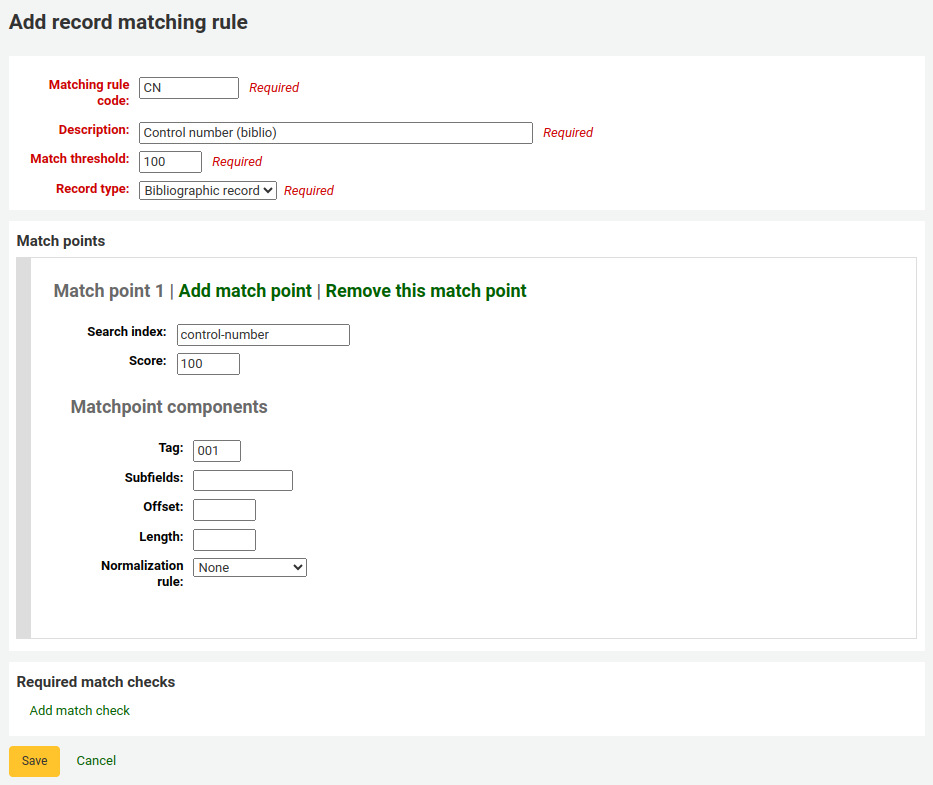
對映閾值:100
紀錄類型:書目
說明
若想要對映權威紀錄的 001 欄位,則您將重複所有的值並改變紀錄類型為 『權威紀錄』
對映點(祗有一個):
搜尋索引:控制碼
Score: 100
欄號:001
說明
機構指定控制碼給此欄位,藉以新增使用、散布紀錄之用
Subfields: empty
位移:0
長度:0
Normalization rule: None
必備對映檢查:無(移除空白的)
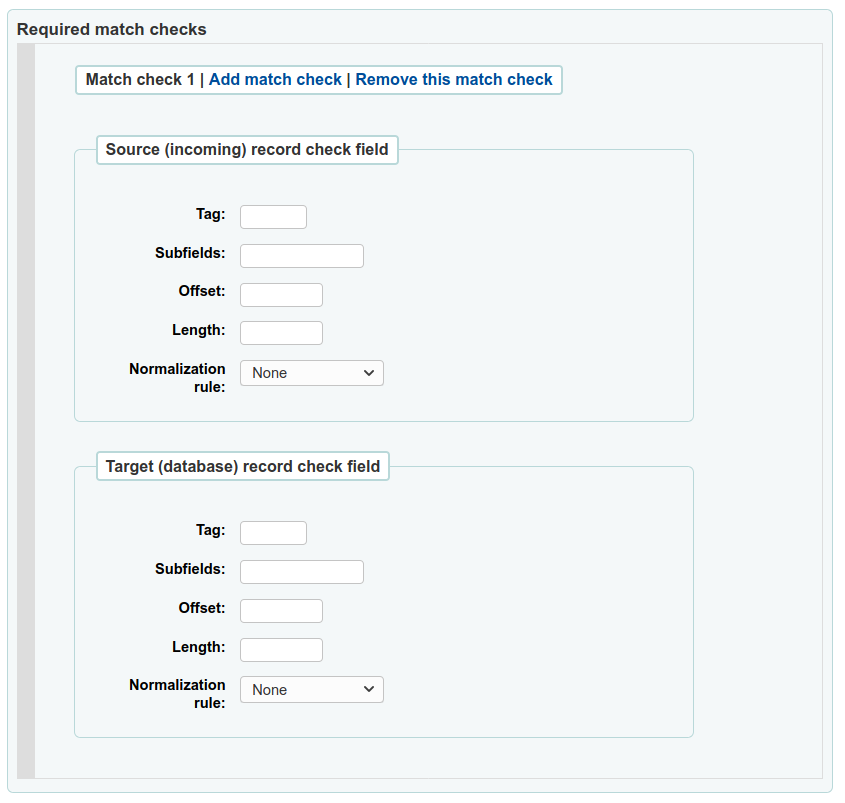
OAI 集組態
可從此頁新增、修改或刪除OAI-PMH資料集
新增集合
新增資料集:
勾選連結 『新增新的集合』
填入必備欄位 『setSpec』 與 『setName』
可在此加入說明。勾選 『新增說明』 並在文字盒鍵入文字資料。就可對此資料集新增說明。
勾選 『儲存』 鈕』
修改/刪除資料集
按下修改那列的 『修改』 連結,就能修改資料集。出現類似新增資料集的表單,允許您修改setSpec、setName 與說明。
從資料集的同一頁,勾選 『刪除』 連結,就能刪除資料集。
設定對映
Here you can define how a set will be build (what records will belong to this set) by defining mappings. Mappings are a list of conditions on record content.
將資料填入 『欄位』、』分欄』 和 『值』 內。若希望把 999$9 內容等於 『XXX』 的記錄納入資料集。則分別填入正確資料 『欄位』 = 999、』分欄』 = 9 和 『值』 = XXX。
If you want to add another condition, click on 『Add』 button and repeat step 1. You can choose between 『and』 or 『or』 boolean operators to link your conditions.
勾選 『儲存』
把 『欄位』、』分欄』 和 『值』 的內容清空並按下 『儲存』 鈕,就是刪除該條件。
說明
實際上,內容必須完全符合對映分欄的 『值』 才是對映的記錄。若紀錄有 999$9 = 『XXX YYY』 並不等於 999$9 = 『XXX』。
且它區分大小寫:紀錄為 999$9 = 『xxx』 將不會屬於 999$9 = 『XXX』。
建立集
組態之後,就可以呼叫 misc/migration_tools/build_oai_sets.pl程式,建立資料夾。
館藏搜尋欄位
您可在館員介面內經由 館藏搜尋 選項客製化搜尋欄位。
在 『新增搜尋欄位』 區塊鍵入搜尋術語
名稱是辨識搜尋術語的欄位
標籤將顯示於館藏搜尋頁面
MARC 欄位允許您指定搜尋的欄位
MARC 分欄是您打算搜尋的分欄
容許值類型可翻轉此欄位為下拉選單而不允許自行鍵入文字
新增的欄位將顯示在此頁面上方與館藏搜尋頁面
搜尋引擎組態
Once you have switched to Elasticsearch in your SearchEngine system preference, you’ll see a new link for Search engine configuration in the Catalog section of Administration. Here you will manage indexes, facets, and their mappings to MARC fields and subfields.
採訪
Koha採訪模組藉以代理商與管理採購預算,讓圖書館紀錄訂單的位置。
使用 採訪模組 之前,需先確認完成以下的設定。
到那裡: 更多 > 管理 > 採訪
幣別與匯率
若向多個國家發出訂單,需要鍵入匯率,讓採訪模組適度的計算總額。
到那裡: 更多 > 管理 > 採訪 > 幣別與匯率
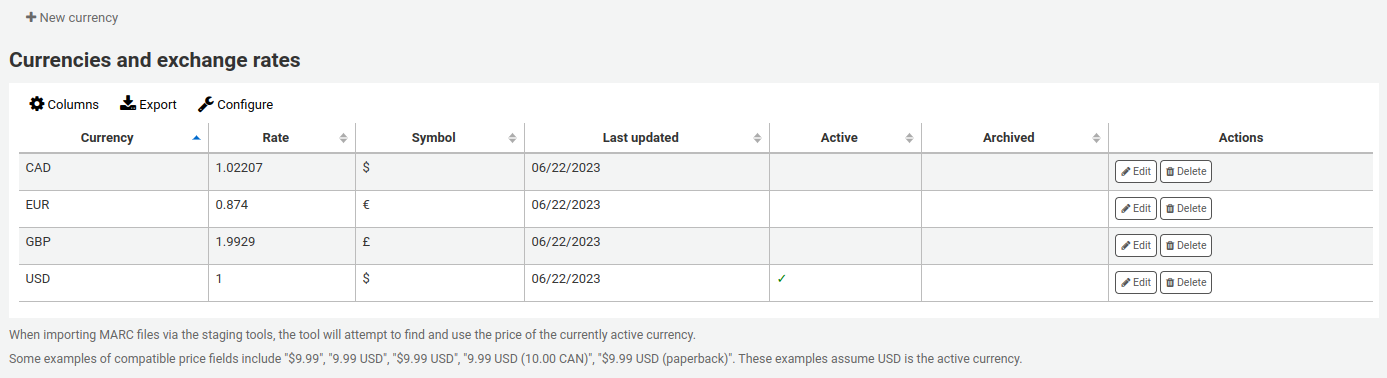
說明
資料不會自動更新,必須隨時手動更新才能計算出當前的價格。
說明
You can customize the columns of this table in the 『Table settings』 section of the Administration module (table id: currency).
鍵入的ISO代碼將使用於匯入MARC檔案,待處理工具會找到並使用現行幣值的價位。
使用幣別是圖書館的主要幣別。在 『使用』 欄位打勾即啟用它。若沒有打勾將出現錯誤訊息提示您勾選使用幣別。

預算
預算用於追蹤採訪的帳戶。例如可以為今年新增預算 (如 2015) 並將其分散入圖書館的不同區塊 (如圖書、影音等) 基金。
到那裡: 更多 > 管理 > 採訪 > 預算
進入主預算管理頁面,可看到兩個分頁,一個是使用中預算,另一個未使用預算。

新增預算
新增預算的途徑包括 從頭開始、複製去年的預算 或 關閉去年的預算。
新增預算
採訪之前,若不曾使用 Koha,則需要設定全新的預算。按下 『新增預算』 鈕,即可。
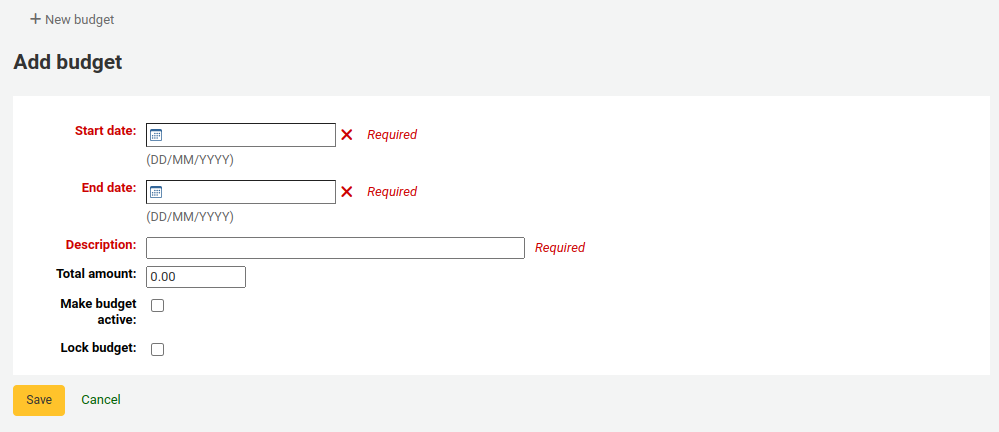
選擇預算適用的期限,學年、預算年或季。
訂購時,說明應能協助您辨識預算
在金額欄位不要鍵入幣別符號,祗能以數字與小數點鍵入預約的金額。
在採訪模組標記預算啟用就可以指定訂單使用它,即使該訂單在預算終止後才發出。即允許把訂單放在較早的預算期內。
鎖定預算的意思是館員不能修改基金
編輯完成後,按下 『儲存改變』 鈕。進入既有預算的清單。

複製預算
從預算清單按下預算名稱連結,就能複製前一年的該預算

從列出所有預算的畫面,按上方的 『編輯』 鈕就能 『複製預算』
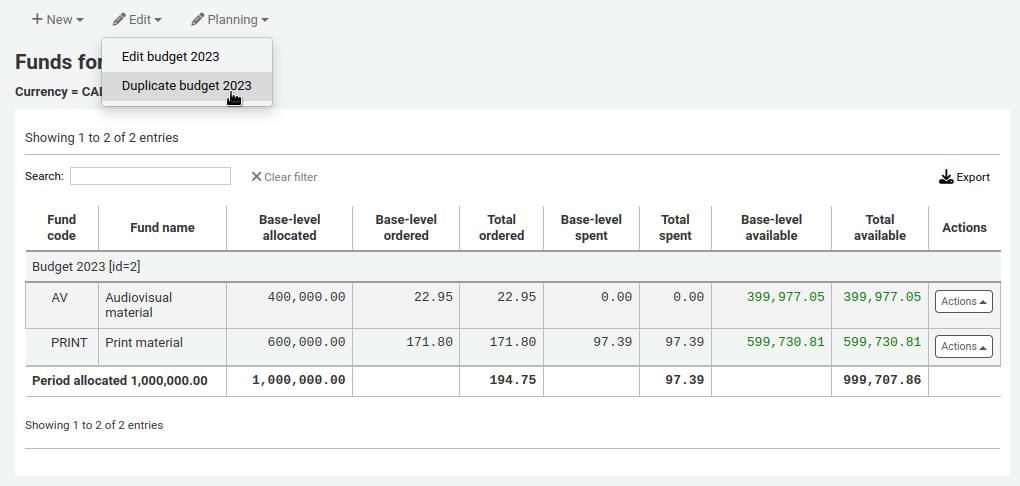
也可按預算右方的 『作為』 鈕並選取 『複製』。
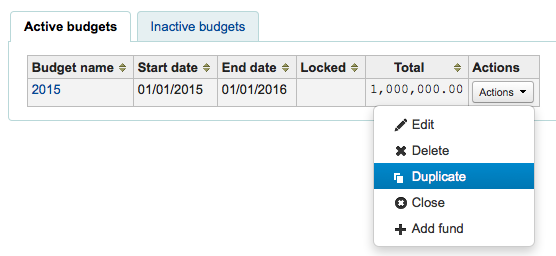
從顯示的表單鍵入新的開始與結束日期再儲存該預算。
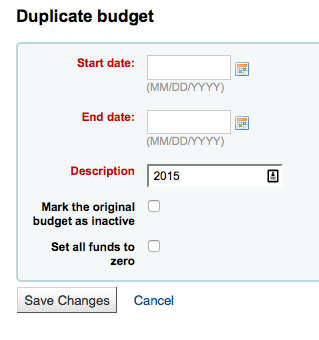
若不使用原預算則按 『標記原預算為停用』 盒。
按 『設定所有基金為零』 鈕,則新預算保有前手預算原基金的架構但自行鍵入金額。
不祗是複製預算還包括相關的基金,可以年年重複使用此預算與基金為新的基金與預算。
關閉預算
關閉預算把未收到的訂單與未使用的基金轉移至新的預算。關閉預算前可先 複製去年預算 保留前述的未使收到訂單。
尋找前筆預算內未簽收的訂單並選擇 『使用中』 裡的 『關閉』。
說明
必須在新預算中保留舊預算的基金結構,才能把未簽收的訂單自動移到新預算內。不能關閉沒有未簽收訂單的預算。
選擇 『關閉』 將出現表單。
從 『選擇預算』 下拉選單選擇未簽收訂單用的新預算。
按 『移動尚未動用的基金』 鈕把餘額移至指定的預算。
選定之後,按 『移動未簽收訂單』 鈕。出現對話盒內容為 『您已選擇移動所有未簽收訂單從 『預算 X』 至 『預算 Y』。此作為不能回覆。您要繼續嗎?』 預算 X 是關閉的預算而預算 Y 是選定的預算。
全部處理好後按 『OK』 鈕,則移除未簽收訂單與未支付基金。
等待出現 『將未簽收訂單由預算 X 移至 Y 的報表』 字樣。將顯示已經移動的訂單編號與詳情或問題。例如,若新預算沒有與舊隔算同名的基金,訂單就不會移動。
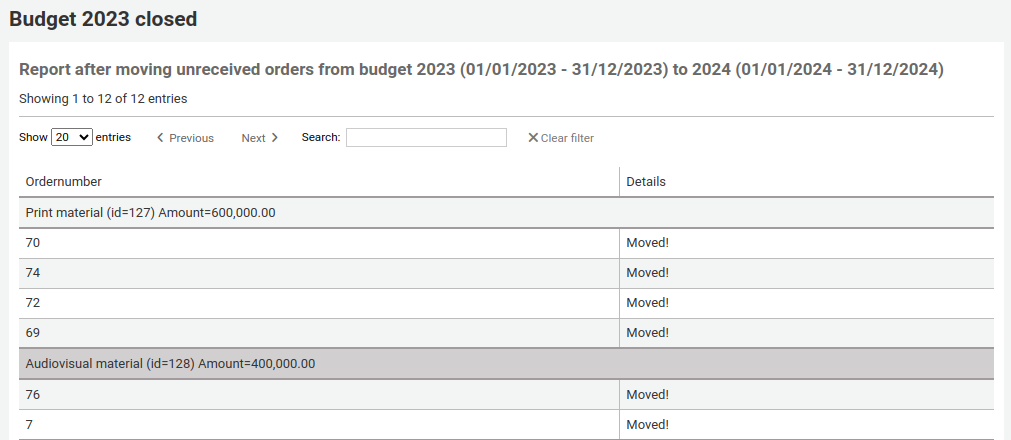
基金
到那裡: 更多 > 管理 > 採訪 > 基金
新增基金
基金可加入預算。
重要
新增基金前必須塊設定 預算。
勾選 『新增』 鈕,再選取想要加入基金的預算,就能新增基金。
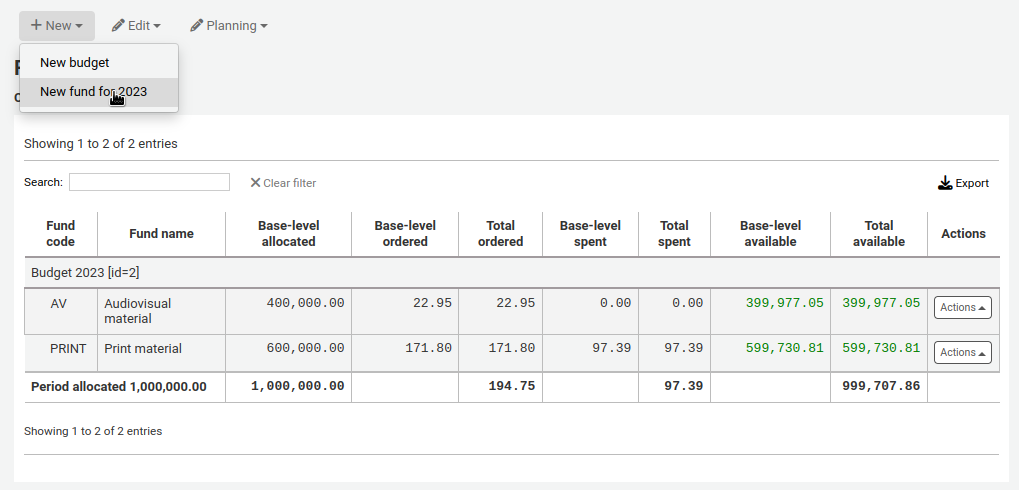
從出現的表單鍵入基金的基本資料。
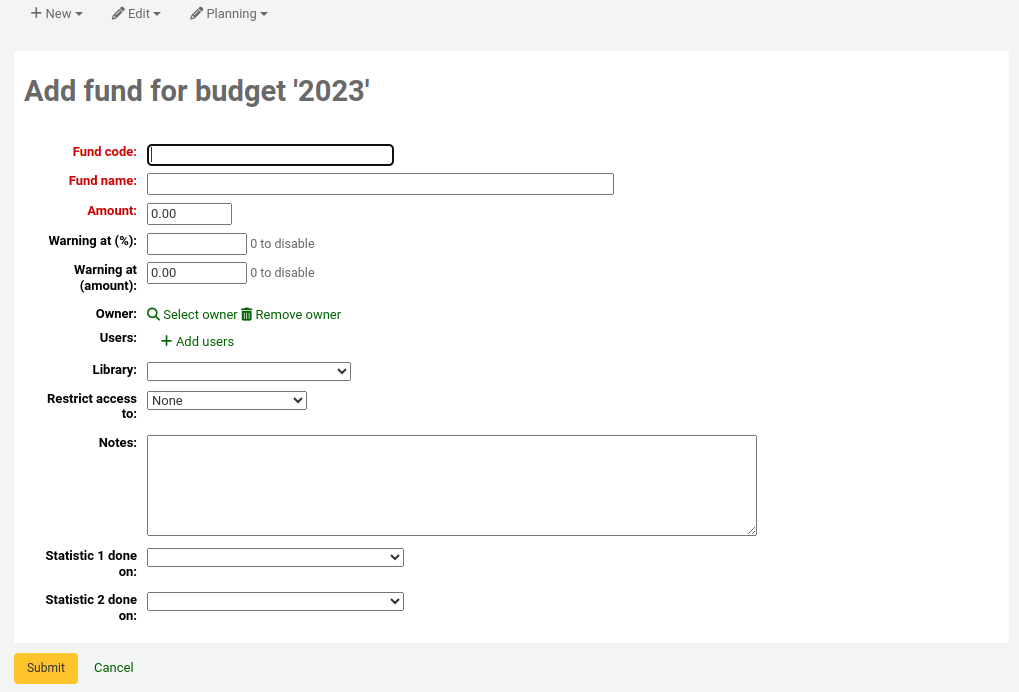
前三個欄位是必備,其他是選項
基金代碼 是辨識基金用的代碼
基金名稱應能讓圖書館員瞭解其意義
基金的金額應該祗有數字與小數點,不能鍵入其他字元
填寫警示於 (%) 或 警示於 (金額) 後,Koha 將在預算的百分比或金額達到之後提出警示。有助於避免過度花費。
可以把預算指定個特定圖書館員。祗有該圖書館員可以改變該基金
選擇使用此基金的圖書館
從 『限制近用』 選單指定 『擁有者』、』擁有者與使用者』 或 『擁有者、使用者與圖書館』 之一才能使用該基金發出訂單
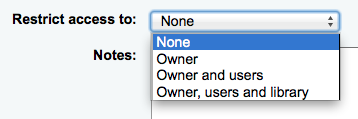
重要
沒有擁有者,近用限制就被忽略,必須鍵入擁有者才能選擇限制
說明的作用就是讓館員知道使用此基金的時機
計畫屬性係供統計使用。使用 Asort1 與 Asort2 容許值清單追蹤訂單,就需在設定基金時選定它。 從 Statiscal 1 done on: 與 Statistical 2 done on: 欄位的下拉清單內選定Asort1/Asort2 選項。
計畫類型供統計之用,詳情見 計畫類型答客問。
做好後,按下 『送出』 進入顯示該預算所有基金的清單。
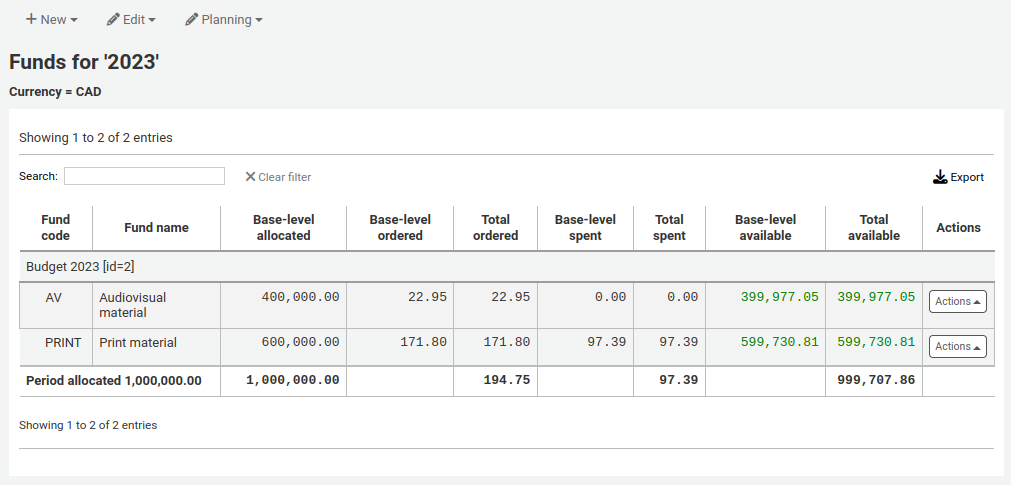
基金表單內的金額欄分為以下:
新增基金時基本層分配的是 『金額』 數值
基本層訂單是該基金的訂單金額 (無子基金)
所有訂單是此基金及其子基金的基本層訂單
基本層支出是此基金的全部支出 (不包括子基金)
全部支出是此基金的基本層支出及其子基金的支出
基本層是 1 - 2
總數是 1 - 3
每個基金右方可看到 『作為』 鈕其下有 『編輯』、』刪除』 與 『新增子基金』 選項。
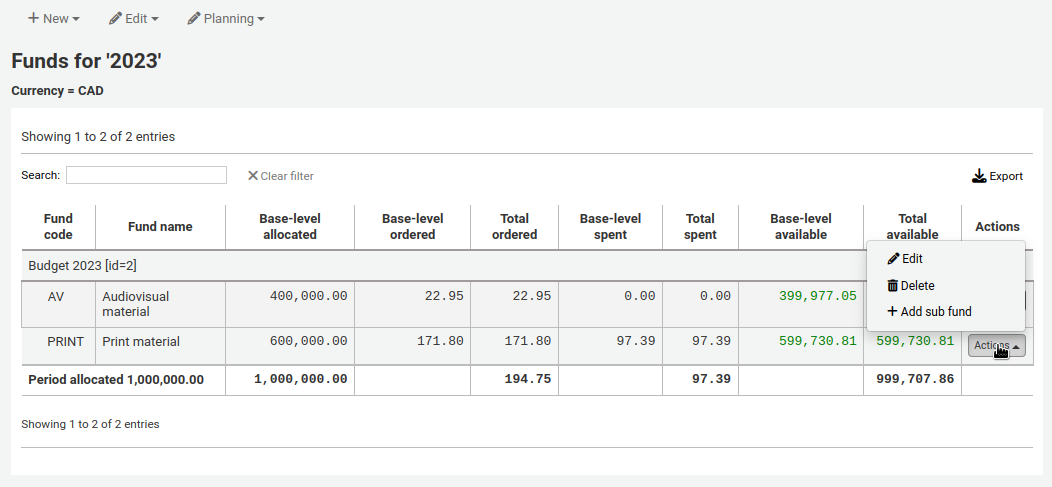
子基金是上層基金的次基金。例如上層基金 『小說』 可能有一個子基金 『新出版』 與另個子基金 『科幻小說』。以此方式可以更細緻地組織您的財務。
左方的小箭頭表示該基金含子基金。按該小箭頭後將顯示該等子基金。
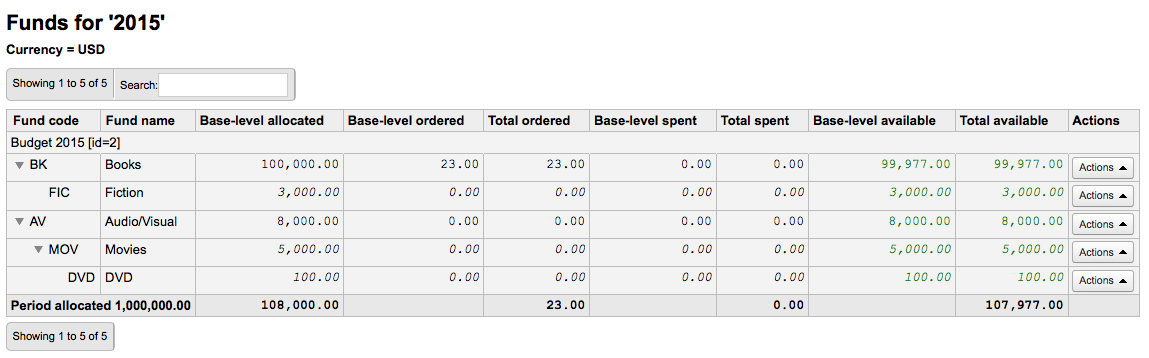
規畫預算
進入基金清單後,按下 『規畫』 鈕,選擇使用該筆預算的方式。

若選擇 『依月計畫』 將看到依月分列的預算:
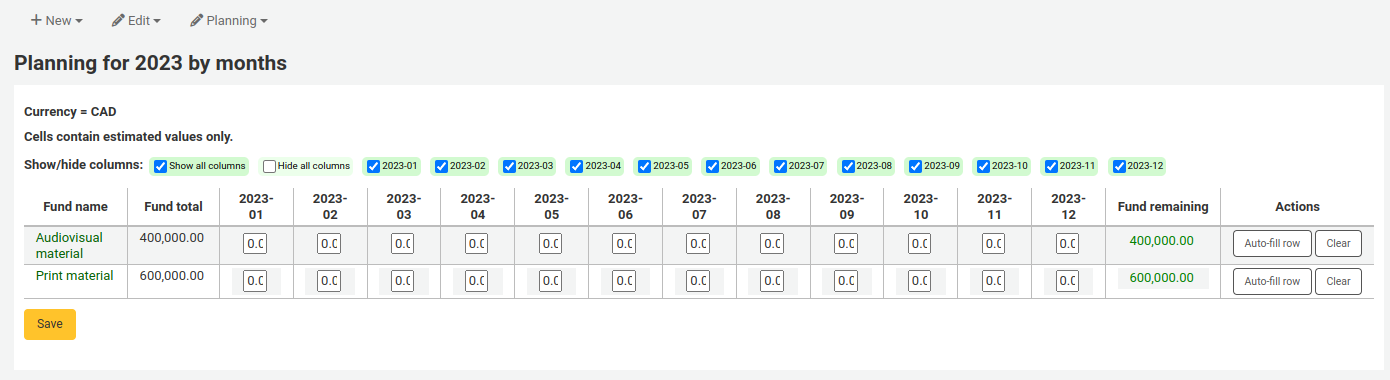
按日期右方 (或下方) 的 『隱藏』 連結就能隱藏欄。按 『剩餘基金』 標題下方的 『顯示欄』 連結就能新增欄。
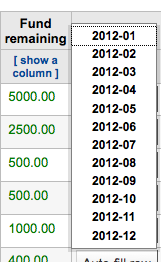
從這裡,可以人工方式規畫預算,或勾選 『自動填入列』 鈕。若選擇自動填入表單,系統將切割總預算,再由您進行細部的編輯。
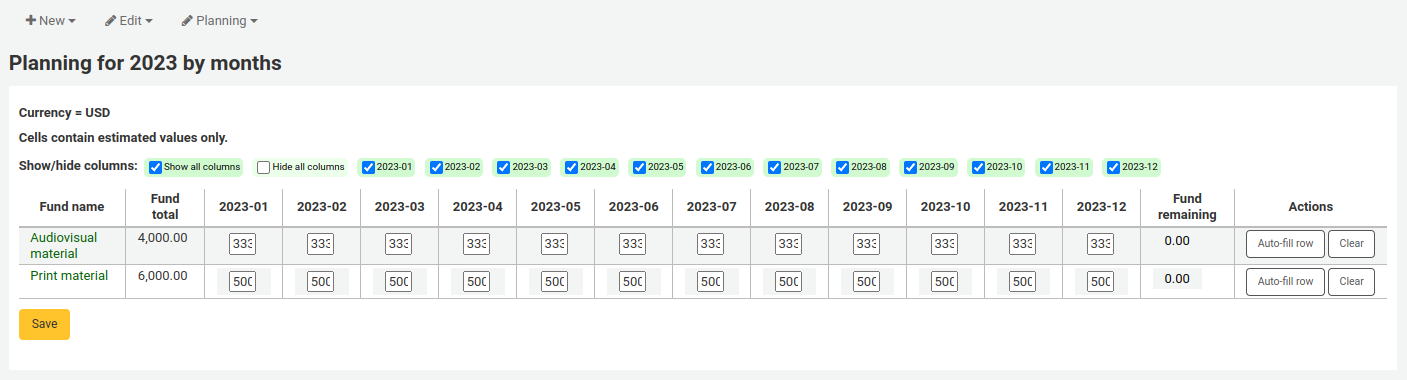
改變之後,按 『儲存』 鈕。在 『匯出檔案名』 欄位鍵入檔案名稱,並按下 『匯出』 鈕,就能夠匯出 CSV 格式檔案。
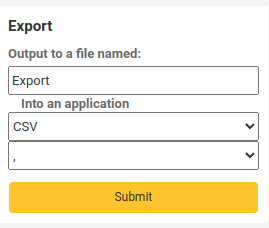
EDI 帳號
在此設定連絡採訪代理商的資訊。
說明
開始之前,至少需要在 採訪模組設定一個代理商。
點選 『新增帳號』 鈕,就能新增帳號資訊。
從出現的表單鍵入代理商的資訊。
確認新增帳號
每個代理商將有一個帳號。
圖書館 EAN
圖書館的 EAN 是代理商提供的識別碼,代理商依此寄送帳單。一個 EDI 帳號可以有多個 EAN。
點選 『新增 EAN』 鈕,就能新增 EAN。
新增 EAN
從出現的表單,鍵入代理商提供的資訊。
新增 EAN 表單
新增參數
到那裡: 更多 > 管理 > 其他參數
Z39.50/SRU 伺服器
Z39.50 是從遠端資料庫搜尋提取資訊的用戶端-伺服器協定,簡單說就是抄錄編目的工具。
SRU- 經由 URL 搜尋/提取 - 是搜尋語法的標準 XML-基礎的通訊協定,使用 CQL - Contextual Query Language - 代表詢問的標準語法。
Koha 可以連結至 Z39.50 或 SRU 伺服器抄錄其書目與權威記錄。
到這裡: 更多 > 管理 > 其他參數 > Z39.50/SRU 伺服器
您可新增、編輯或刪除 Koha 內建的 Z39.50/SRU 伺服器
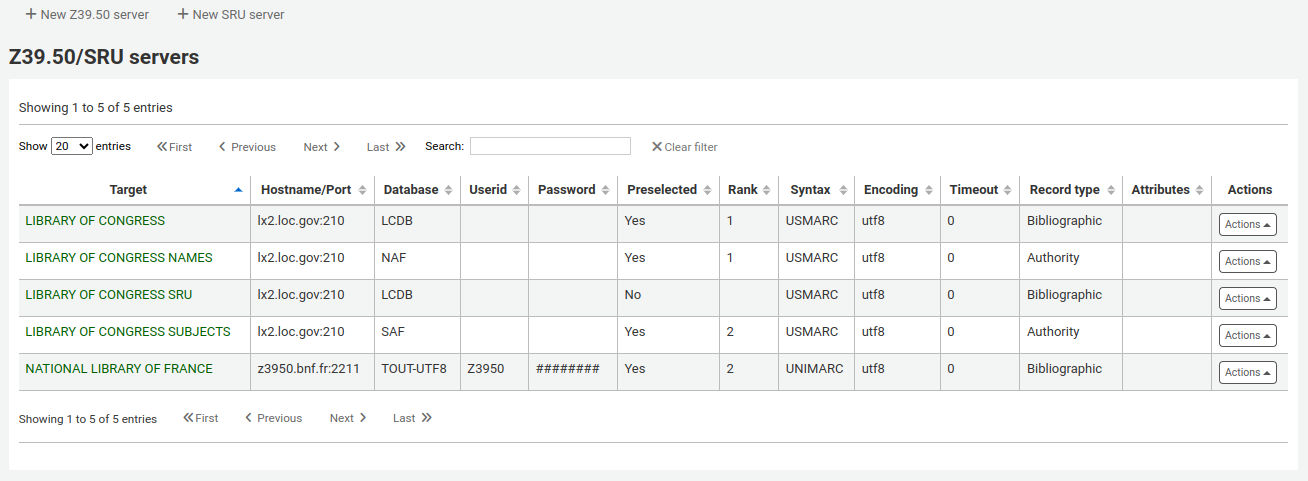
可使用 Index Data 的 IRSpy:http://irspy.indexdata.com 或美國國會圖書館的清單 http://www.loc.gov/z3950/ 新增其他的 Z39.50 伺服器
新增 Z39.50 目標
從 Z39.50 首頁裡,點選 『新增Z39.50伺服器』
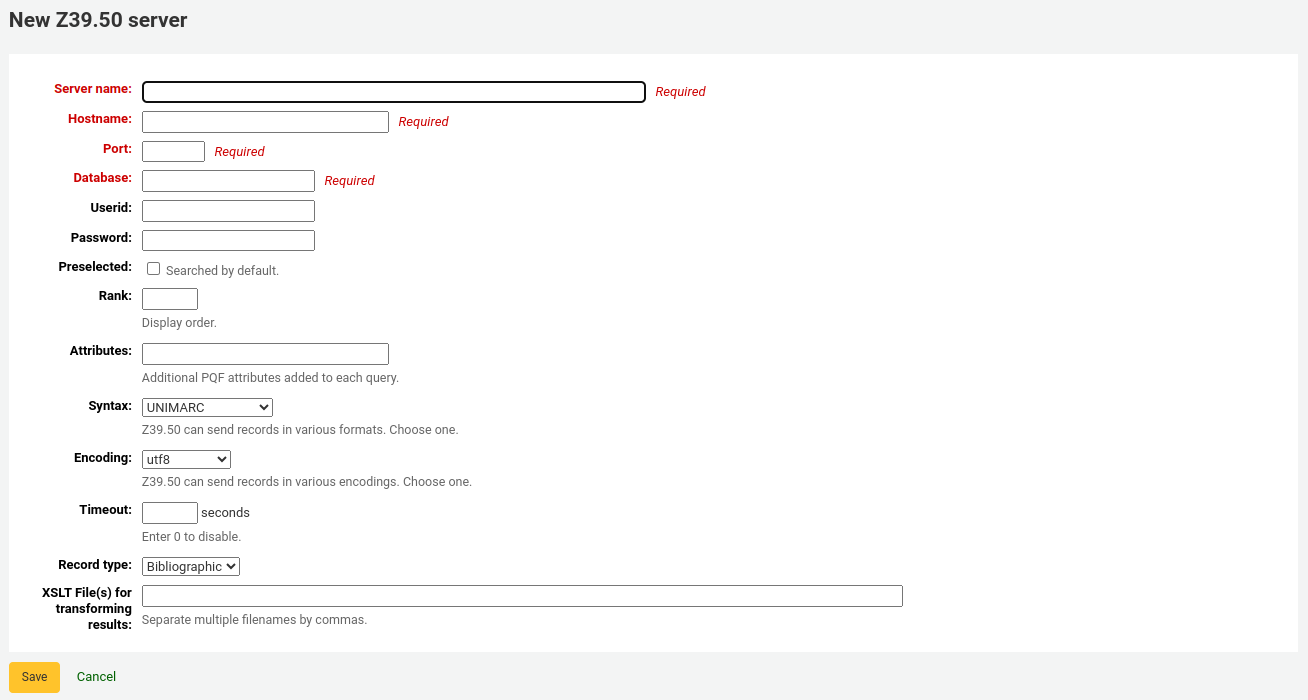
『Z39.50 伺服器』 應給個便於辨認的名稱 (如圖書館名)。
『主機名稱』 是指 Z39.50 目標的網址。
『連接埠』 是指Koha取得資料的目標連接埠。
『使用者帳號』 與 『密碼』 是伺服器要求的。
勾選 『預選』 盒可以預設開啟該伺服器。
『等級』 是此目標在清單出現的次序。
若空白則目標以字母排序。
『Attributes』 lets you define PQF attributes to be added to all queries.
『語法』 是使用 MARC 的方式。
『編碼』 的作用係告知系統讀取字元的方式。
『時限』 有助於解除長期佔用的問題。在指定時間內找不到時自動跳回。
『記錄類型』 讓您設定為書目或權威。
『XSLT 檔案』 可鍵入多個 (以逗點區隔) XSLT 檔案名稱供搜尋結果使用。
XSLT 允許您。自動處理從外部伺服器取得的記錄。Koha 在 /koha-tmpl/intranet-tmpl/prog/en/xslt/ 資料夾列出若干 XSLT 檔案供參考:
Del952.xsl: 移除館藏 (MARC21/NORMARC)
Del995.xsl: 移除館藏 (UNIMARC)
Del9LinksExcept952.xsl: 移除 $9 連結。略過館藏欄位 (MARC21/NORMARC)
Del9LinksExcept995.xsl: 移除 $9 連結。略過館藏欄位 (UNIMARC)
建議的書目 Z39.50 伺服器
已有若干使用 Koha 的圖書館開放其 Z39.50 供外界使用,其清單在 Koha 共筆:http://wiki.koha-community.org/wiki/Koha_Open_Z39.50_Sources`。也可訪問 IRSpy 找尋其他適合的 Z39.50 目標:http://irspy.indexdata.com。
以下的伺服器已被(在美國的)其他圖書館成功地使用:
ACCESS PENNSYLVANIA 205.247.101.11:210 INNOPAC
CUYAHOGA COUNTY PUBLIC webcat.cuyahoga.lib.oh.us:210 INNOPAC
GREATER SUDBURY PUBLIC 216.223.90.51:210 INNOPAC
HALIFAX PUBLIC catalogue.halifaxpubliclibraries.ca:210 horizon
HALTON HILLS PUBLIC cat.hhpl.on.ca:210 halton_hills
美國國會圖書館 lx2.loc.gov:210 LCDB
LONDON PUBLIC LIBRARY catalogue.londonpubliclibrary.ca:210 INNOPAC
MANITOBA PUBLIC library.gov.mb.ca:210 horizon
MILTON PL cat.mpl.on.ca:210 horizon
NATIONAL LIBRARY OF WALES cat.llgc.org.uk:210 default
NHUPAC 199.192.6.130:211 nh_nhupac
OCEAN STATE LIBRARIES (RI) catalog.oslri.net:210 INNOPAC
OHIOLINK olc1.ohiolink.edu:210 INNOPAC
PUBCAT prod890.dol.state.vt.us:2300 unicorn
SAN JOAQUIN VALLEY PUBLIC LIBRARY SYSTEM (CA) hip1.sjvls.org:210 ZSERVER
SEATTLE PUBLIC LIBRARY ZSERVER.SPL.ORG:210 HORIZON
TORONTO PUBLIC symphony.torontopubliclibrary.ca:2200 unicorn
TRI-UNI 129.97.129.194:7090 voyager
VANCOUVER PUBLIC LIBRARY z3950.vpl.ca:210 Horizon
新增 SRU 伺服器
從 Z39.50/SRU 主頁,按 『新增 SRU 伺服器』
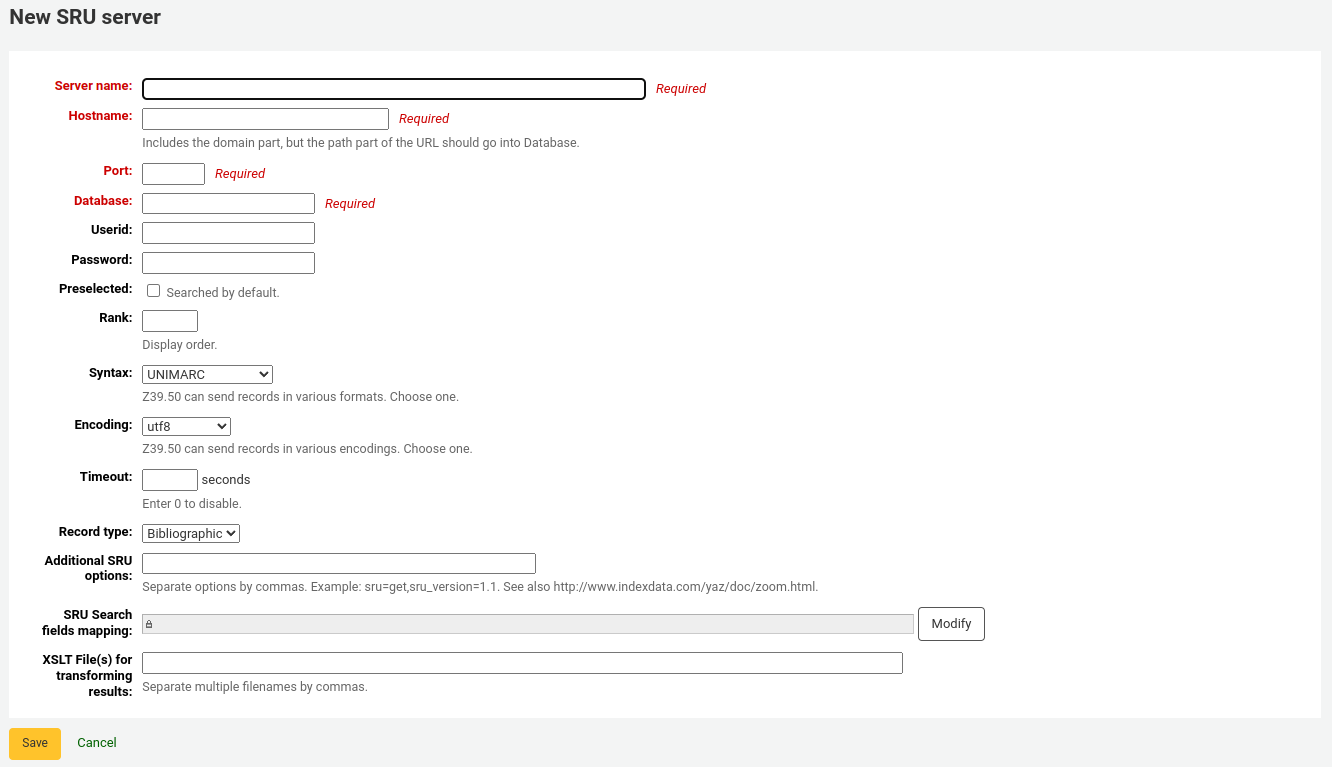
『伺服器名稱』 應使用易於辨識來源的名稱(例如圖書館名稱)。
『主機名稱』 是指 Z39.50 目標的網址。
『連接埠』 是指Koha取得資料的目標連接埠。
『使用者帳號』 與 『密碼』 是伺服器要求的。
勾選 『預選』 盒可以預設開啟該伺服器。
『等級』 是此目標在清單出現的次序。
若空白則目標以字母排序。
『語法』 是使用 MARC 的方式。
『編碼』 的作用係告知系統讀取字元的方式。
『時限』 有助於解除長期佔用的問題。在指定時間內找不到時自動跳回。
『其他 SRU 選項』 可鍵入外部伺服器的其他選項,如 sru_version=1.1 或 schema=marc21,等。此選項與伺服器無關。
『SRU 搜尋對映欄位』 允許您新增或更新從 Koha 可得欄位對映至特定伺服器的索引名稱。
可在 SRU 搜尋欄位加入以下的索引名稱,以縮小搜尋結果。編輯伺服器,並按下此欄位下的修訂鈕。
題名
dc.title
ISBN
bath.isbn
任何
cql.anywhere
著者
dc.author
ISSN
bath.issn
主題
dc.subject
標準 ID
bath.standardIdentifier
表:SRU 對映
『XSLT 檔案』 可鍵入多個 (以逗點區隔) XSLT 檔案名稱供搜尋結果使用。
XSLT 允許您。自動處理從外部伺服器取得的記錄。Koha 在 /koha-tmpl/intranet-tmpl/prog/en/xslt/ 資料夾列出若干 XSLT 檔案供參考:
Del952.xsl: 移除館藏 (MARC21/NORMARC)
Del995.xsl: 移除館藏 (UNIMARC)
Del9LinksExcept952.xsl: 移除 $9 連結。略過館藏欄位 (MARC21/NORMARC)
Del9LinksExcept995.xsl: 移除 $9 連結。略過館藏欄位 (UNIMARC)
您的意思是?
到那裡: 更多 > 管理 > 其他參數 > 您的意思是?
根據您的 權威 紀錄值 Koha 的搜尋提供 『您的意思是?』 選項。
重要
你的意思是?目前只有 OPAC 的可用。館員介面的選項還在發展中。
以此頁控制讀者搜尋結果的選項。
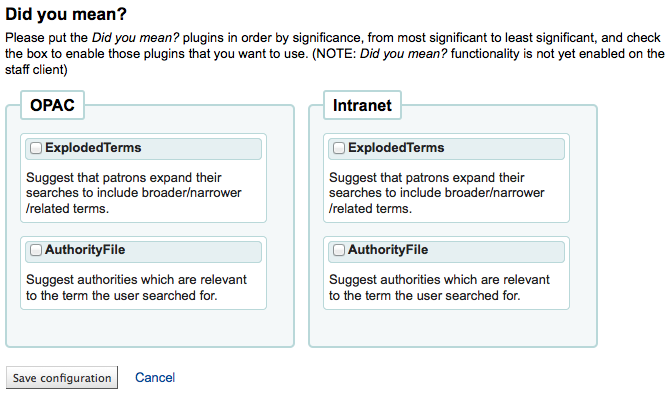
為了打開搜尋結果的 『您的意思是?』 欄需勾選每個使用的外掛程式盒。現在使用的兩個外掛程式是:
外掛程式 ExplodedTerms 建議使用搜尋廣義/狹義/相關詞彙(如:」紐約(州)」,可點選狹義詞 「紐約(市)」)。當然,圖書館本身需先建立高度階層化的權威資料。
AuthorityFile 外掛程式搜尋權威檔案,並建議使用者可能有興趣的前面 5 個權威書目連結
需要優先權的外掛程式,應把它拉到最上面。

兩個外掛都選取則可在搜尋結果上方看到多個選項
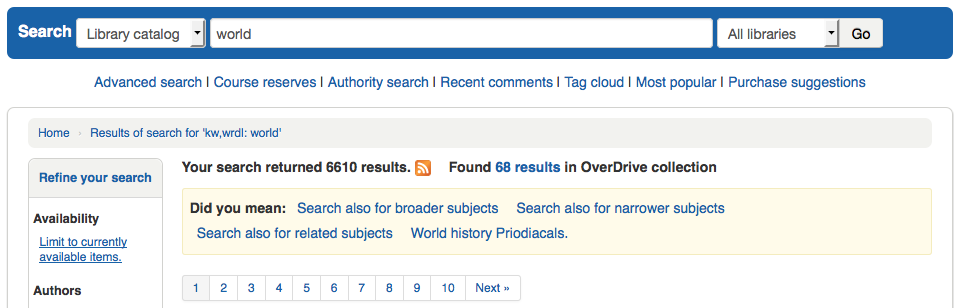
若祗選擇 AuthorityFile 則祗看到權威記錄。
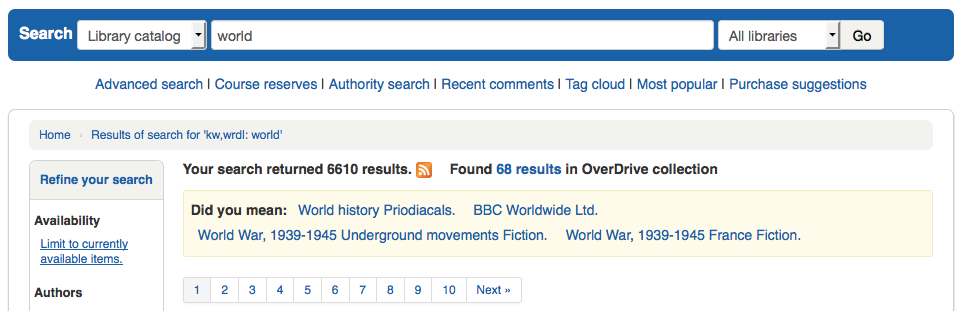
Table settings
此管理區塊可以隱藏或顯示館員介面的固定表單欄位。
Get there: Administration > Additional parameters > Table settings
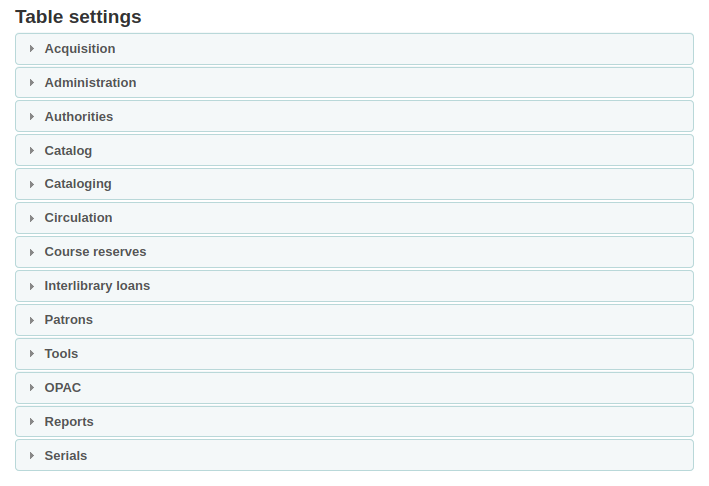
按下欲編輯表單的模組將顯示可用的選項。
控制顯示在有問題表單的欄。若沒有隱藏,則在 『預設被隱藏』 的欄內就沒有勾選標記。
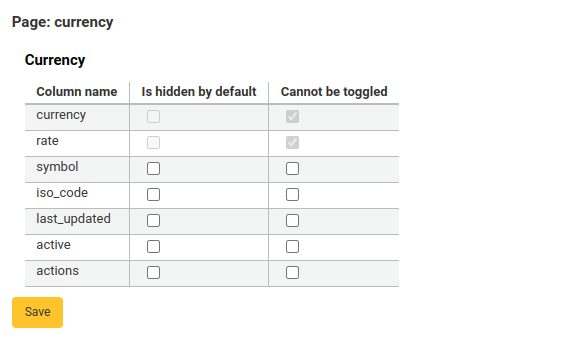
檢視表單時,可見到所有的欄。
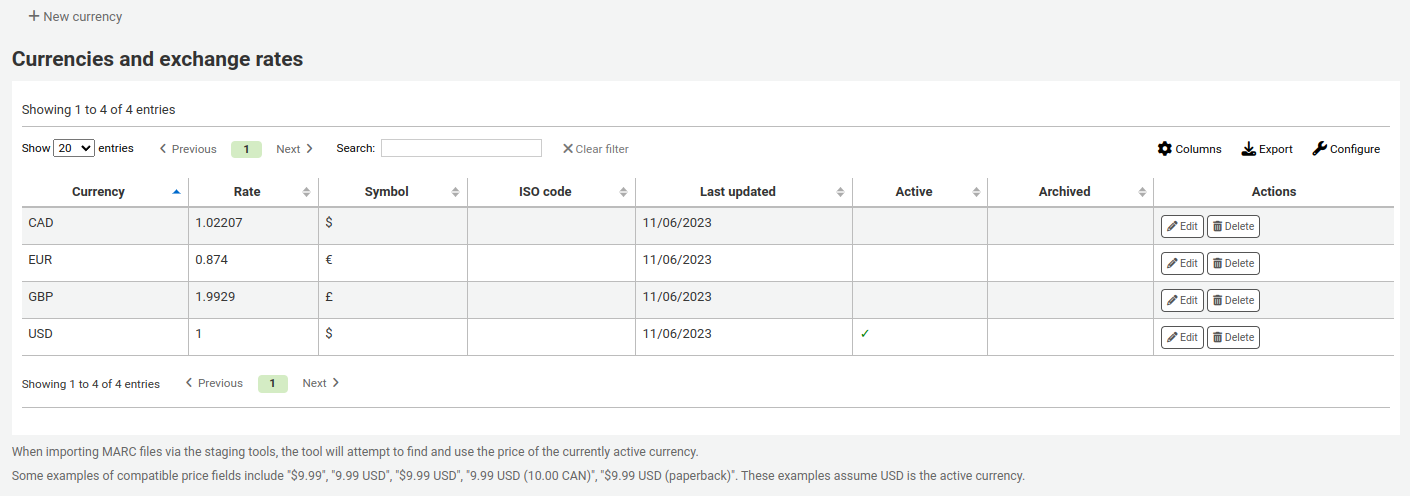
若有已隱藏的欄位,則在 『預設被隱藏』 欄有勾選標記。
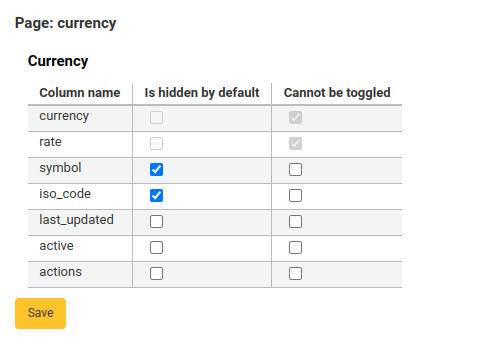
檢視表單時將被隱藏。
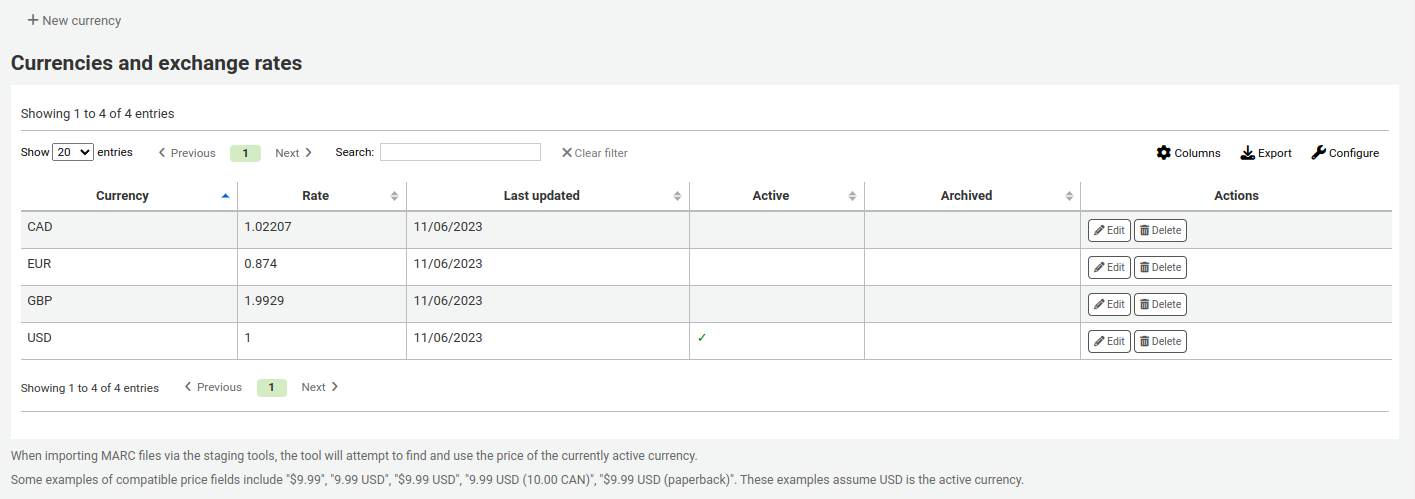
You can also toggle columns using the 『Columns』 button at the top of the table
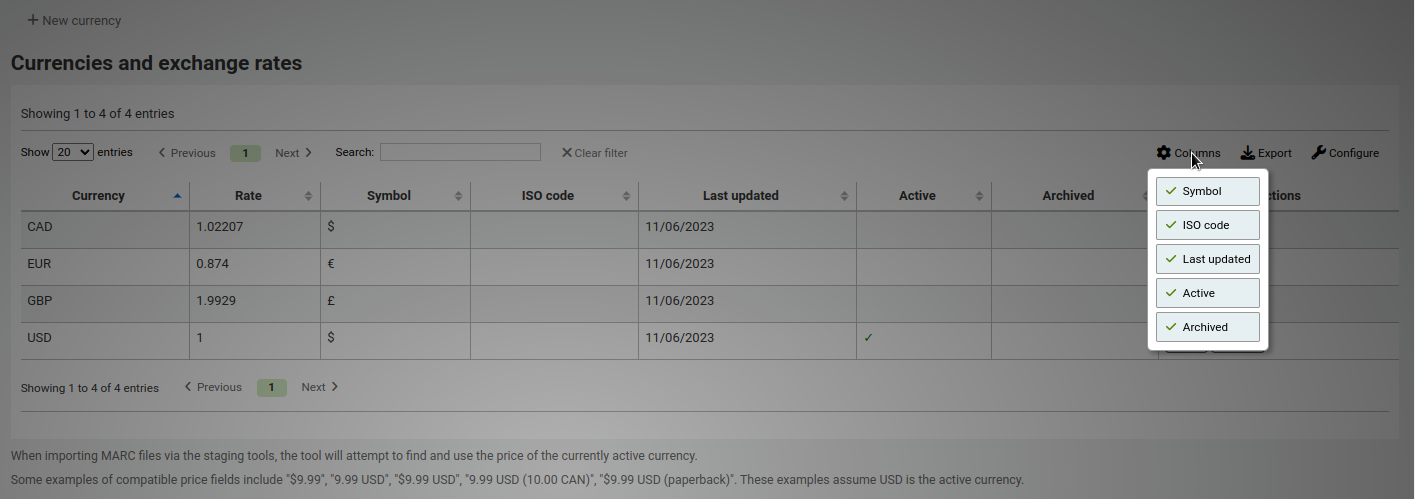
模組 |
表格 |
|---|---|
採訪 |
|
管理 |
|
Authorities |
There aren’t any tables that can be configured from the Authorities module. |
目錄 |
|
編目 |
|
流通 |
|
課程指定用書 |
|
館際互借 |
|
讀者 |
|
Point of sale |
|
工具 |
|
OPAC |
|
回報 |
|
期刊 |
|
說明
讀者無法在OPAC更改欄位顯示。在OPAC表格中,此功能僅允許控制欄位的可見性。
說明
列出的表單可以匯出為試算表、CSV格式,或複製、列印。
音效提示
若已把 AudioAlerts 偏好設為 『啟用』,就能讓 Koha 控制此區塊的多種警示音效。
到那裡: 更多 > 管理 > 其他參數 > 語音提示
Koha 的每個對話盒都有 CSS 做為音效的選擇器。
在每個提示右方有個 『編輯』 鈕,藉此編輯預設值。
可以在選擇器盒鍵入其他 CSS 指定提示。如
body:contains('Check in message')
在還入頁面將出現提示音效。
Koha的每個頁面都有獨立的ID標籤讓每個ID指向唯一的頁面
ID 選擇器 (HTML 包括 id=」name_of_id」) 可當成啟動器如:#name_of_selector
SMS 提供商
重要
若把 SMSSendDriver 偏好設為 『Email』,就能選示此選項
在此鍵入電信公司的所有資訊,才能經由電子郵件協定送出 SMS 給讀者。
美國的供應商:
行動電話載送者 |
SMS 閘道器網域 |
|---|---|
Alltel |
sms.alltelwireless.com |
AT&T |
txt.att.net |
Boost Mobile |
sms.myboostmobile.com |
Project Fi |
msg.fi.google.com |
Republic Wireless |
text.republicwireless.com |
Sprint |
messaging.sprintpcs.com |
T-Mobile |
tmomail.net |
U.S. Cellular |
email.uscc.net |
Verizon Wireless |
vtext.com |
Virgin Mobile |
vmobl.com |
表:SMS 供應商實例
在表單內鍵入新的供應商詳情,並按 『新增』 鈕儲存它。
若已設定 EnhancedMessagingPreferences 偏好為啟用,則此選項顯示在 OPAC 供讀者從 訊息分頁 選取資料。
其他欄位
本部分將自訂欄位添加到期刊訂閱或訂閱籃。
要添加新欄位,請先選擇要添加的表格。
點擊」新增欄位」
填寫表格

Name: this is the name of the field as you want it to appear.
容許值範圍:如果要添加欄位下拉選單,請在此處選擇一個:ref:容許值類型 <existing-values-label>. (如果需要,也可以 新增一個新的容許值類型)
MARC欄位:對於其他訂閱欄位,可以將其連接到MARC欄位。其他欄位將自動為此MARC欄位填入對應記錄的值。
備註
您只能從兩個選項擇一(容許值或MARC欄位)
警告
若選擇 MARC 欄位,必須使用此格式:欄位$分欄
例如: 590$a
可搜尋:勾選此框就能使用此欄位搜尋您的購物籃和訂閱。
其他欄位範例
範例 1: 以 容許值 新增訂閱欄位
您可追蹤訂閱此期刊的系所
在 『名稱』 欄位,輸入 『系所』
在 『容許值範疇』 欄位,選取系所
勾選 『可搜尋』 框

當您在 :ref:`新增訂閱<add-a-subscription-label>`時,則該欄位將出現於」其他欄位」中,並帶有其容許值下拉選單。
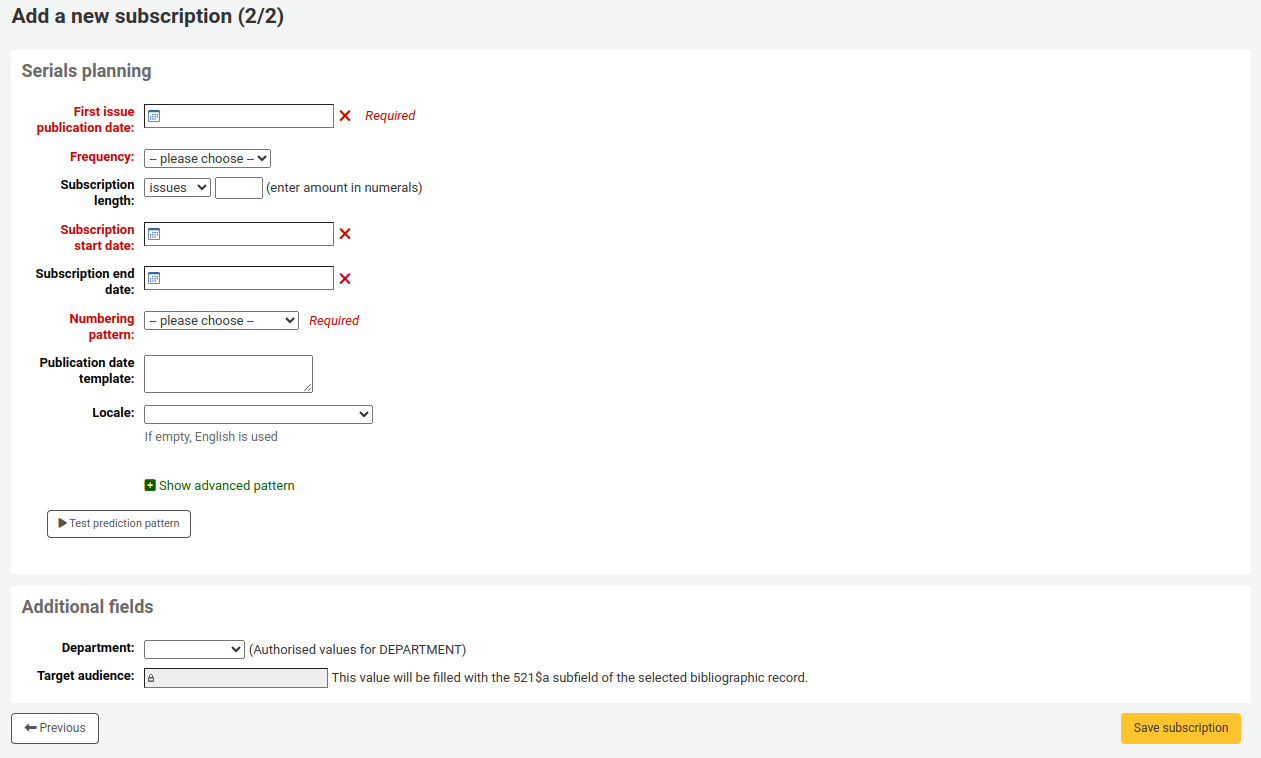
檢視訂閱時,此欄位將出現在 『其他欄位』。
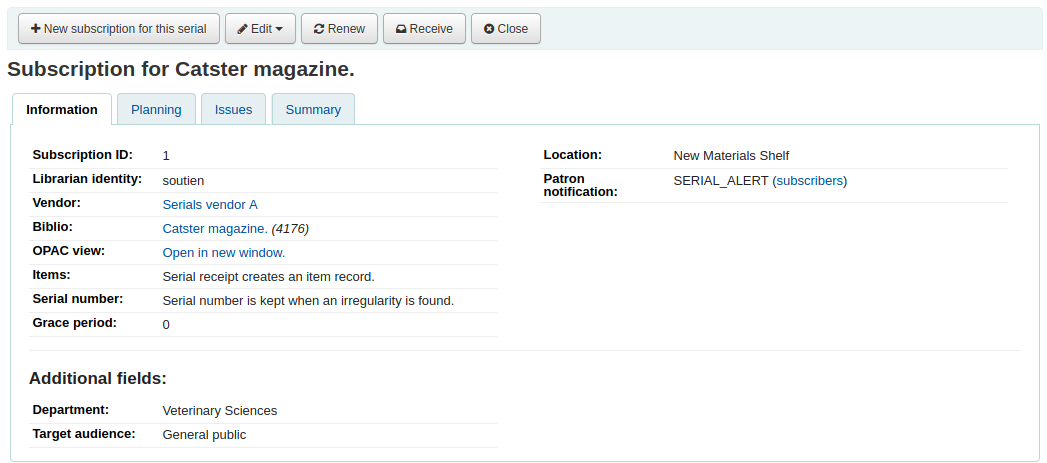
因為將此欄位設定為可搜尋,所以同時可以從期刊訂閱搜尋它。
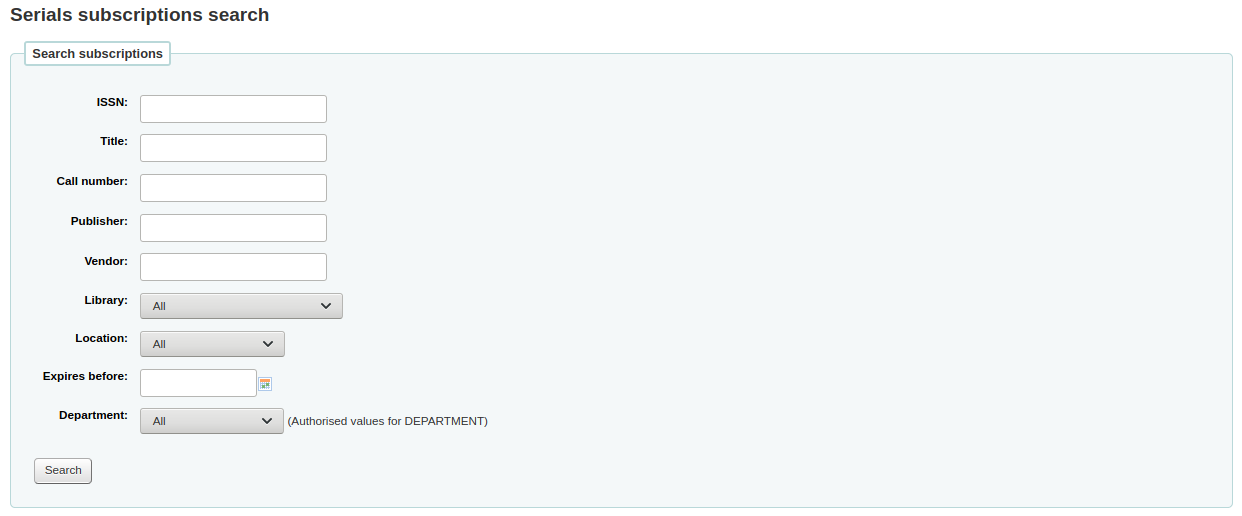
於訂閱詳情頁面檢視書目資訊時特別有用。在此範例中,新增 MARC 21 的欄位 521$a 加入適用讀者註。
在 『姓名』 欄位,輸入 『預期讀者』
在 『MARC 欄位』,輸入 『521$a』

備註
不能從訂閱表單編輯此欄位。請經由 編目模組 新增或變更此欄位的值。
檢視訂閱時,書目紀錄內的欄位及資訊將顯示在 『其他欄位』 下。