ILL 館際互借申請 / 館際互借送出
ILL (館際互借) 需求模組加入了可申請及管理館際互借或從外部資源取得複本的功能。讀者經由 OPAC他們帳戶的標籤 :ref:`您的館際互借申請 <your-interlibrary-loan-requests-label>`提出申請單,經由圖書館管理者複審及處理。不同的管理者可從館員工作台提出申請。
設定
在使用館際互借模組前,您必須確認您完成了所有的設定。
館際互借模組可以在後端定義不同的申請模式以及工作流程。請參考在 https://wiki.koha-community.org/wiki/ILL_backends 的文件。您至少要定義一個後端。
Next, set your system preferences for interlibrary loans.
負責館際互借的圖書館館員需要得到以下的授權以設定他們的帳號:ill: Create and modify Interlibrary loan requests
館際互借申請模組使用系統判定狀態。您可以新增自定狀態以符合您的館際互借工作流程如 ILLSTATUS 容許值。
ILL email notifications
Email notifications can be sent to ILL staff when a patron makes a request to modify or cancel an existing request. The notice templates are ILL_REQUEST_CANCEL and ILL_REQUEST_MODIFIED. The ILL staff email address can be configured per library. If this is not set the ILLDefaultStaffEmail system preference will be used.
Notifications can also be sent to patrons for requests that are either available for pick-up or are unavailable and have been cancelled. The notice templates are ILL_PICKUP_READY and ILL_REQUEST_UNAVAIL. The notifications are enabled from the patron categories default patron messaging preferences. You can customise the notice text for these notices in Notices & slips in the Tools module.
新增館際互借申請
Get there: More > ILL requests
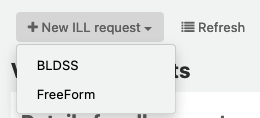
選擇 ‘New ILL request’ and then Freeform.
備註
此圖示僅供 FreeFrom backend 使用
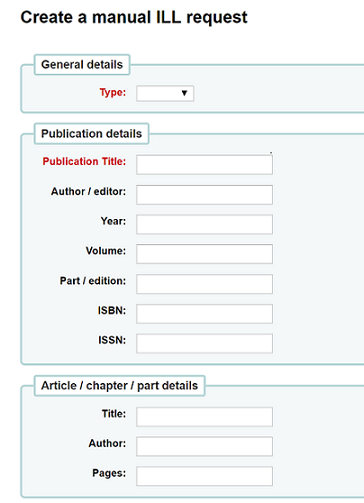
輸入一種型態: 書籍, 文章, 論文或其它
在之後的兩個項目,請儘量輸入足夠的資訊,可以的話請包含章節/文章/part。
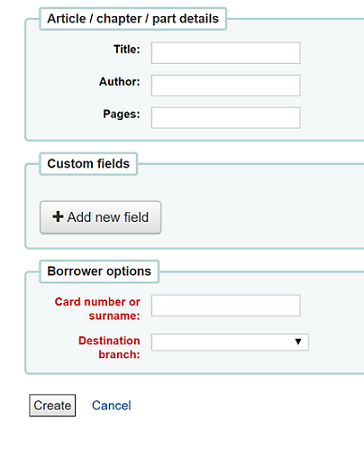
新增自定欄位,比如您希望加入一個註記。
在瀏覽器選項之下,輸入那個圖書館您將要送出申請。
Click on ‘Create’ and you will be shown a Request details summary page.
備註
If you have enabled the ILLCheckAvailability system preference and installed plugins for the staff interface you will be presented with search results. The user can click on a link to a relevant resource if found or proceed with the ILL request. If no results are found the ILL is completed in the usual way.
You can now process your request as explained in Managing ILL requests section or return to the list of ILL requests.
檢視館際互借申請
From the main ILL requests screen you can view, filter and sort your ILL requests. You can use the ILLHiddenRequestStatuses preference to hide completed statuses by default. You can also click on the ‘List requests’ button at any time to return to this list.
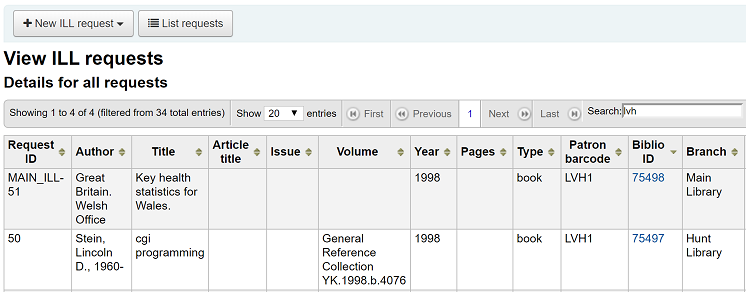
請求表單內資料眾多,建議使用 欄位設定 以欄位方式檢視需要的資料。表單(table id: ill-requests)的前半段顯示與 ILL 有關的欄位,如題名、卷、頁碼。
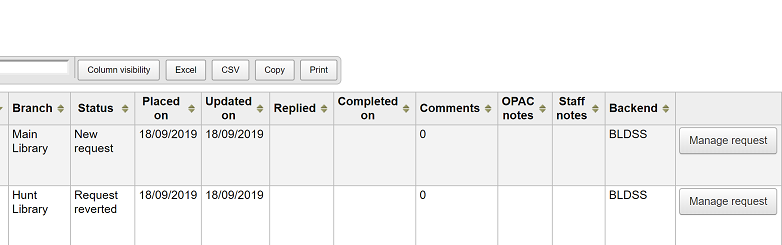
表單的第二個部份顯示與說明和評論有關的資料。
管理館際互借申請
點擊 ‘Manage request’ 最後一欄的按鈕。取決於申請狀態,您可能看到如下的按鈕:
編輯請求
you can edit the borrowernumber, biblionumber, branch and can add notes. If you have added custom ILL statuses you can also edit these.
確認申請
送出申請及透過後端一份文件供應服務,像是BLDSS。
送出申請給合作的圖書館。
透過電子郵件送出申請:partner library
Switch provider
this allows you to move the request to a different provider (backend).
刪除
完全刪除申請。刪除原因並不會儲存在Koha系統。
還原申請
依照 ‘請求’ 或 ‘由夥伴請求’ 的狀態,館員可以由外部取消請求。狀能回復為 ‘新增’
註記完成
當館際互借申請已填妥使用。
編輯館藏的元數據
Dependent on the backend used for the request you may be able to edit, add or delete some or all of the request metadata. For example, if the metdata has originated from a requestor using the FreeForm backend this may need to be edited, whereas metadata from an external recognised source such as BLDSS should not.
顯示供應商的元資料
顯示來自 ILL 供應商的額外元資料,即不在標準請求欄位內元資料。
ILL request log
Displays a history of changes made to the request.
評論
可以在 ILL 請求中增加評論,讓 ILL 同仁追踪工作的進度。評論以時間依序儲存。包括借閱者詳情及評論的日期。顯示的時候,評論的數量顯示在請求清單中。
Checkout
This option is only available if you have the CirculateILL preference enabled. See the Circulating ILL materials section.
請求狀態
The full list of installed ILL statuses are:
新增請求
已申請
來自合作圖書館的申請
請求回復
取消申請 - 一位讀者已取消申請。
完成
Checked out
Returned to Library
送出申請給合作的圖書館。
可透過 Koha 管理 ILL 的合作館。首先您必須新增合作圖書館帳號:
您需要設定 patron category 及ILLLIBS(館際互借後端)代碼。
您需要為每個合作圖書館新建一個讀者帳號。
每個圖書館都必須提供一組電子郵件信箱做為收發館際合作申請使用。通知信的模版是 ILL_PARTNER_REQ , 其內容可在工具模組的 通知與收條 客製。
您可以使用 『Place request with partners』 選項當在處理申請時。
備註
If you have enabled the ILLCheckAvailability preference enabled you can use plugins to search the catalogues of your partner libraries using Z39.50 prior to confirming the request with a partner.
Circulating ILL materials
If you have enabled the CirculateILL preference you can checkout ILL items directly from the ILL request.
When you create a Book type request a brief catalogue record is created automatically based on the Fast Add MARC framework. Once a request has a suitable status, a Checkout button is displayed on the Manage request toolbar. Clicking this will enable the user to check out the item either to the user who made the request or an in-house statistical patron.
To checkout an item:
Click on the Checkout button.
Select an item type when prompted. An item is created automatically which is attached to the biblio record that was created for the request. The barcode of the item is in the format ILL-requestid.
Next, at the patron checkout screen select a due date. If you do not select a due date the relevant circulation rule will be used to calculate the due date.
Once the item is checked out the status of the request is changed to 『Checked out』 and after it has been checked in the status updates to 『Returned to library』.
Bibliographic records created as part of an ILL request will have an extra tab in the holdings table for that allows you to link back to the request in the ILL module.