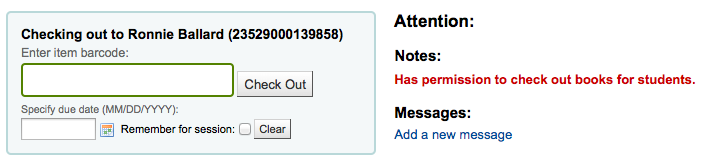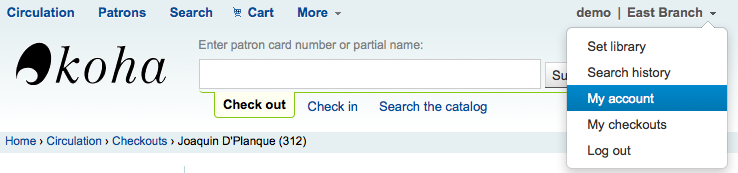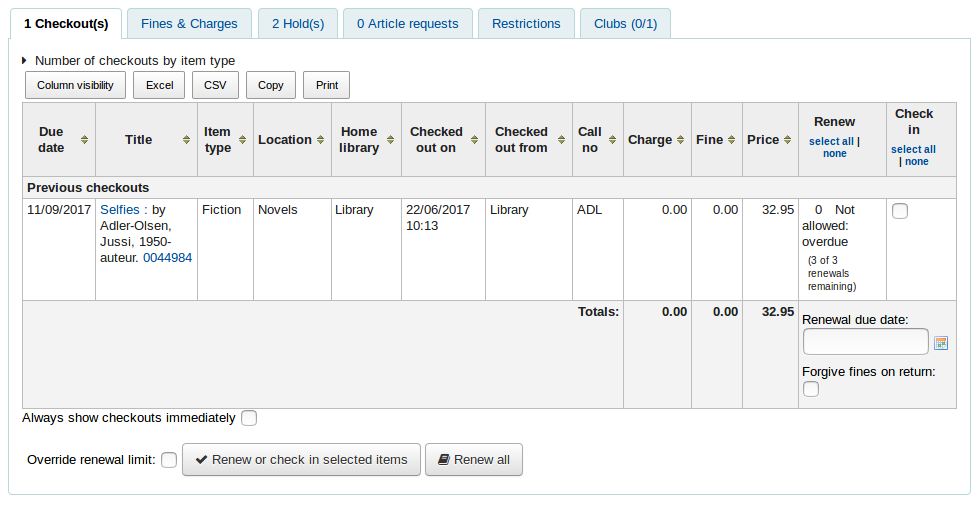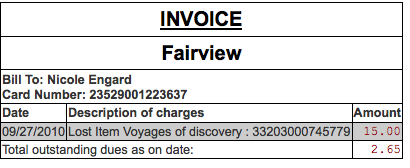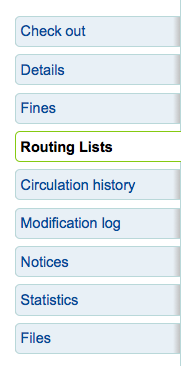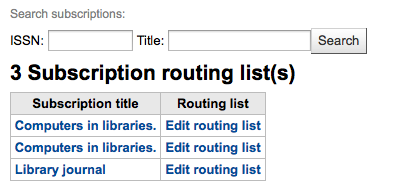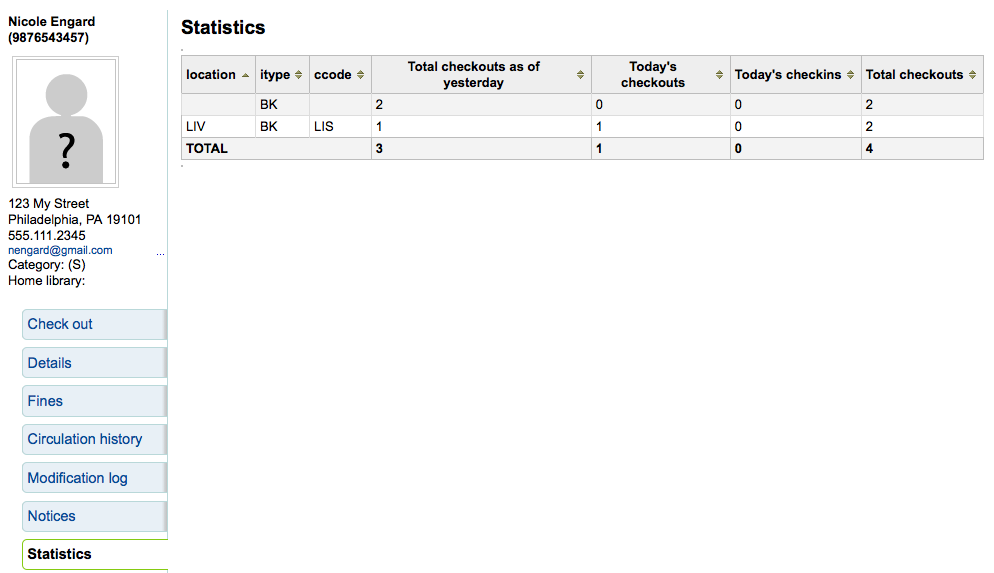讀者¶
匯入或新增讀者前,應先設定您的 讀者類型。
新增讀者¶
進入 『讀者』 模組新增讀者。
到那: 讀者
到了那裡後,就能新增讀者。
按 『新增讀者』
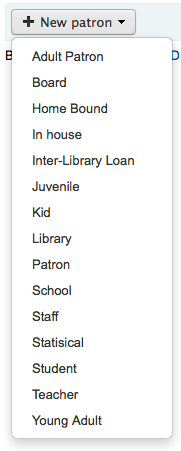
藉由 BorrowerUnwantedField 系統設定,可以控制顯示在讀者新增表單的欄位。
鍵入辨識讀者的資訊
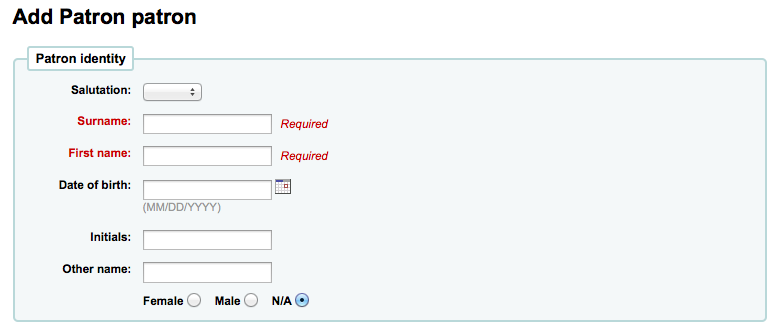
必備欄位的設定在 :ref:`BorrowerMandatoryField`系統偏好
敬稱規定在 :ref:`BorrowersTitles`系統偏好設定
說明
If you’d like to prevent full names from printing on slips and you’re not using the Initials or Other name fields for anything else, you can use them for shortened versions of the name to then be printed on the slip.
範例:
Firstname: Nicole C. Surname: Engard Initials: NCE
然後可在收條列印 <<borrowers.initials>> 而不是全名 (NCE)。
或您可以這麼做:
Firstname: Nicole Surname: Engard Initials: E
然後可在收條列印 <<borrowers.initials>>, <<borrowers.firstname>> 而不是全名 (E, Nicole)。
接著鍵入連絡資訊
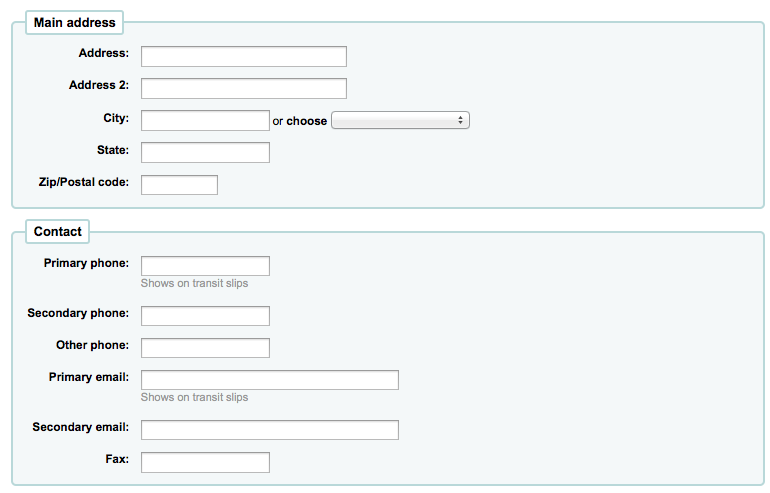
對連絡資訊而言,主要電話與電子郵件都出現在流通的印本通知與收條(包括轉移收條與預約收條)。主要電子郵件也是接收逾期通知與其他通知的管道。
兒童讀者必須附屬於成人讀者

勾選 『設定至讀者』 搜尋既有的讀者
若保證人不在系統內,您可在欄位內鍵入姓與名
以 borrowerRelationship 系統偏好設定其關係
專業讀者必須附屬於機構讀者

勾選 『設定至讀者』 搜尋既有的讀者
每個讀者都有其他連絡資訊
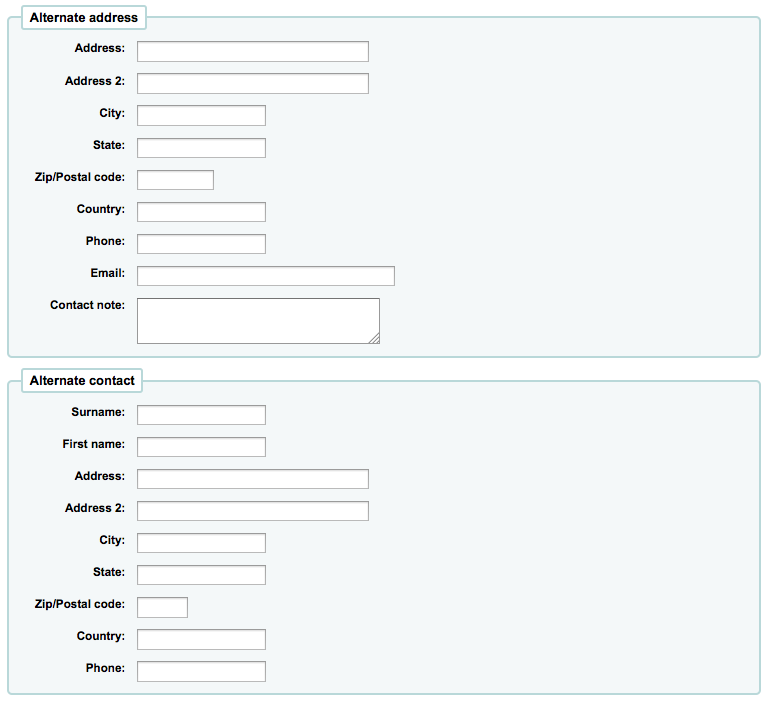
其他連絡資訊可能是父母或保證人。在大學裡可儲存父母的地址。
圖書館管理區塊包括圖書館內部用的值
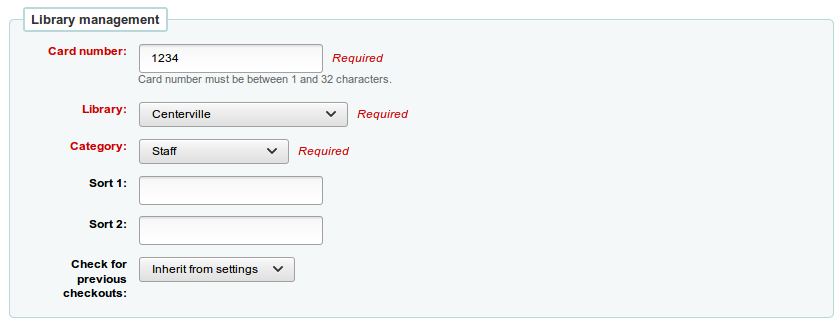
若已設定 autoMemberNum 偏好,就依規定自動計算讀者證號碼欄位的值
說明
新安裝的系統裡這個偏好從 1 開始每次增加 1。若希望從其他數字開始以符合您的條碼號,可手動加入第一個讀者的條碼並儲存它。接著就繼續增加 1。
當初選錯讀者類型,可以在這裡修訂
排序1與2用於圖書館的統計
『Check for previous checkouts』 is used to set the patron’s personal preference regarding checking their circulation history to see if they have borrowed this item in the past. This overrides the setting of the patron category and of the CheckPrevCheckout system preference.
接著,圖書館設定區塊包括其他的設定
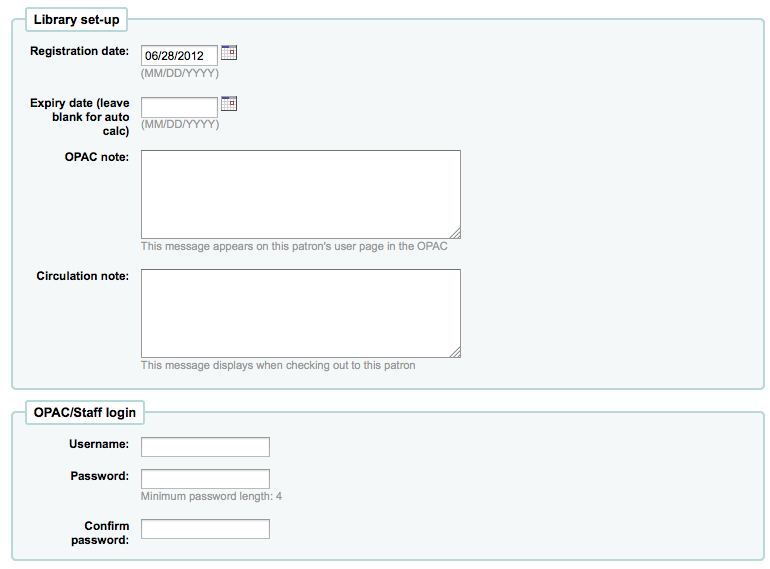
若已設定 其他讀者屬性,接著會出現
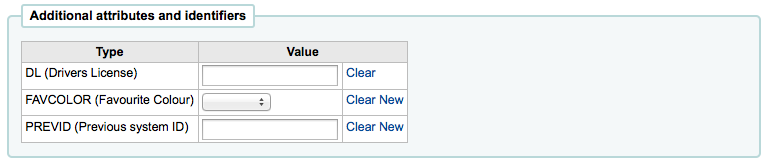
最後,若把 EnhancedMessagingPreferences 設為 『允許』 ,就能選擇給此讀者訊息偏好。
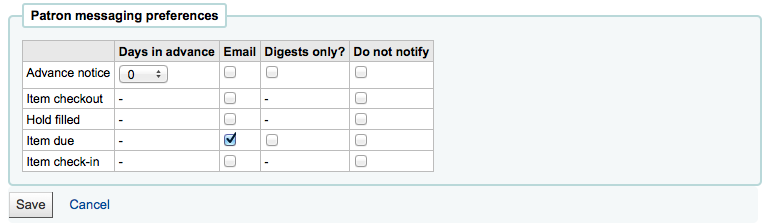
這些通知是:
提早通知:用於通知讀者其借出的館藏即將到期 (讀者可指定提前的天數)
借出館藏:通知讀者剛借出或續借的館藏,就是電子版的借出收條
預約到館:讀者確認預約已到館
到期通知:館藏到期當天的通知
還入館藏:讀者剛還入的館藏清單
按 『祗有摘要?』 盒後讀者就祗接收摘要式通知。把所有此類型 (3 天內到期的資訊置於一個電子郵件) 的訊息納入一個電子郵件寄出。
重要
此偏好取代在 讀者類型 的設定
重要
讀者可以從 OPAC 改變此設定
做好後,勾選 『儲存』
若系統懷疑該讀者已重複,則提示。

說明
姓與名相同且無生日,或姓、名與生日均相同,則視為重複讀者。姓與名相同,但一個有生日,另個未登錄生日,則不視為重複讀者。
已在讀者類型設定年齡的下限或上限,且要求填入生日,若年齡在此範圍外,Koha 將警示:

快速新增讀者¶
流通櫃台極為忙碌時,可以用 『快速新增』 功能新增讀者。祗需填寫若干必要欄位,就能新增讀者。
此功能使用兩個系統偏好:BorrowerMandatoryField 與 PatronQuickAddFields。用以控制必須填入資料的欄位。
進入 『讀者』 模組,快速新增讀者
到那: 讀者
按 『快速新增讀者』 鈕。
將被要求選定讀者屬性。
然後,出現簡短表單。
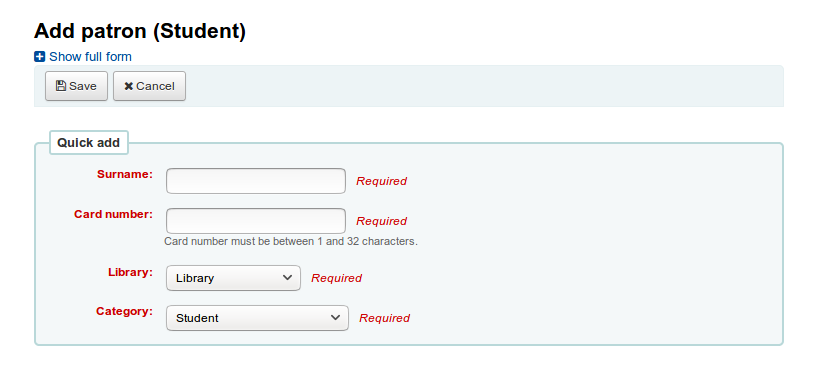
將表單填寫好後,按 『儲存』
需要近用完整表單時,可以按 『儲存』 鈕上方的 『顯示完整表單』。
新增館員讀者¶
館員必須以 『Staff』 類型的讀者登入 Koha。接著依照 新增讀者 的程序新增館員。然後依照 讀者權限 的程序,給予進入館員介面的權限
重要
記得給予館員安全的名稱與密碼,登入館員介面所需。
新增統計讀者¶
館內使用的追蹤方式之一,是把該等館藏 「借出」 給統計讀者。此 「借出」 並不是真的借出,祗是追蹤館內使用的館藏。需先設定 讀者屬性 供統計讀者使用。

接著,新增一個統計屬性的讀者。
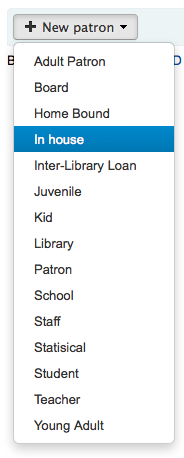
接著,照著本手冊 『新增讀者』 區塊的步驟。此類讀者不是真的讀者,祗需填入必備的欄位與正確的圖書館就夠了。
本手冊的 追蹤館內使用 章節,還有其他追蹤館藏使用的方法。
複製讀者¶
讀者的家族成員新辦讀者證時不需重新鍵入連絡資訊。Koha 允許您複製讀者資料再修改 (需要的) 的。
開啟讀者做為使用的基礎(做為複製之用)
勾選紀錄上方的 『重複』 鈕

除了名、讀者號、姓與密碼外,其他欄位都是重複的。填入資料再按 『儲存』
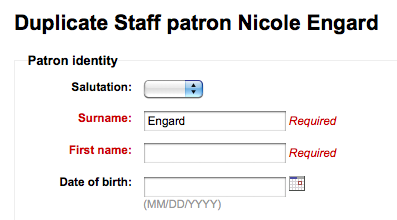
說明
點入已有資料的欄位,將清除其中的資訊(鍵入資料會容易些)
進入新讀者
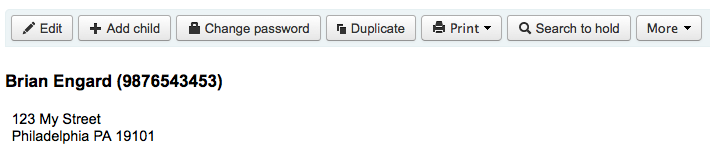
新增讀者照片¶
加入照片有助於辨識讀者。必須先設定 patronimages 偏好為 『允許』,才能使用此功能。
若偏好設為 『允許』,就能在讀者姓名之下看到其照片。
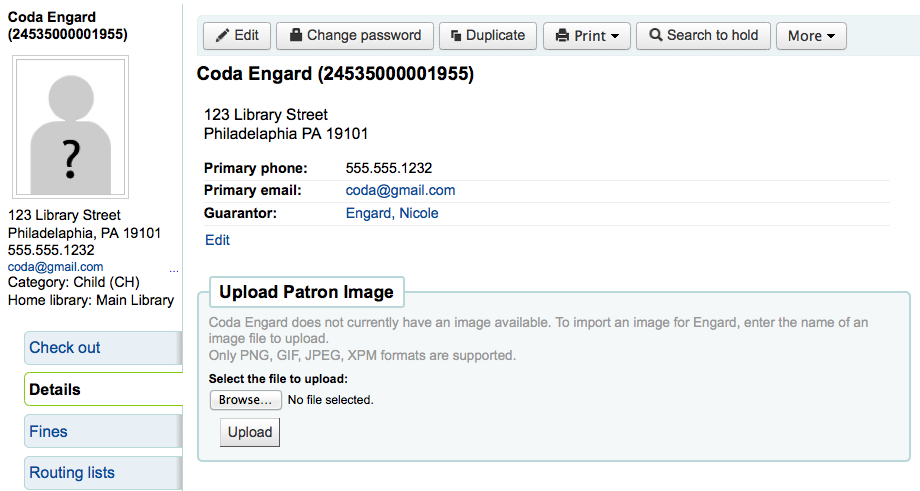
從 『上傳讀者照片』 盒按 『瀏覽』 鈕,從電腦內尋找您的照片,再按 『上傳』 鈕,即可上傳照片至讀者記錄。
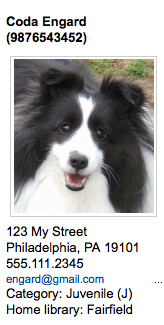
重要
每張照片的大小不能超過 100K,建議解析度不超過 200x300 圖素。
編輯讀者¶
以任何一個編輯鈕就能編輯讀者。
按下讀者紀錄上方的 『編輯』 鈕,就能編輯整個讀者紀錄。

Patron passwords are not recoverable. The stars show on the patron detail next to the password label are always there even if a password isn’t set. If a patron forgets their password the only option is to reset their password. To change the patron’s password, click the 『Change password』 button.
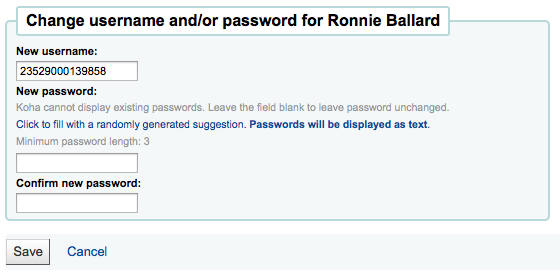
Koha cannot display existing passwords as they are encrypted in the database. Leave the field blank to leave password unchanged.
若您點選標示為 「勾選將產生隨機建議。密碼以純文字顯示。」 此表單就能自動產生隨機密碼
勾選區塊 (如:圖書館使用) 裡的 『編輯』 連結,就能編輯讀者紀錄的該區塊。
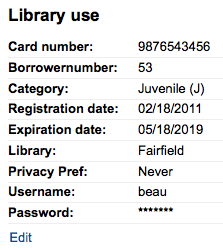
從 『管理讀者照片』 區塊,可以把電腦內的照片新增至 Koha。
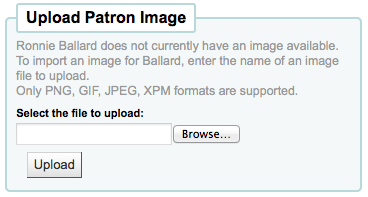
若您設定 patronimages 系統偏好為不允許讀者照片,則此表單不會出現。
使用 上傳讀者照片 工具,上傳大批讀者照片。
設定讀者旗標後,就能禁止該讀者借出館藏
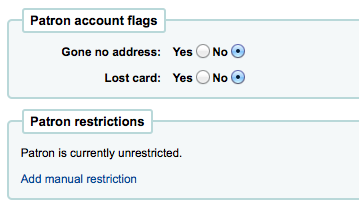
檢視 『無地址』 旗標,就能出現先確認讀者地址的訊息,再借出館藏
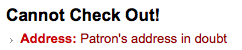
若讀者聲明遺失其讀者證,館員可設定 『遺失讀者證』 旗標,避免其他人持此證辦理借出事宜
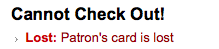
藉由人工設定,可以停權特定讀者
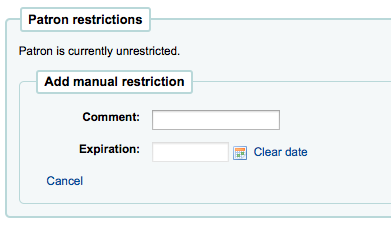
說明
可以按照 啟動逾期/通知狀態 的設定,自動啟動旗標
若您鍵入與限制有關的日期與說明,同時可看到限制的訊息

Children patrons do not become adults automatically in Koha unless you have Juvenile to adult cron job running. To upgrade a child patron to and adult patron category manually go to the 『More』 menu and choose 『Update child to adult patron』
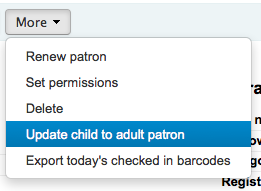
以彈出視窗詢問此兒童讀者應昇級為何種成人讀者類型
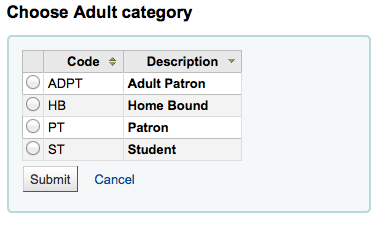
Renew patron account¶
When renewing a patron account you can either edit the the expiry date manually in the patron record or use the 『Renew patron』 option from the More menu in the toolbar at the top.
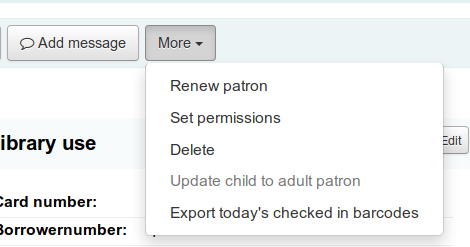
Using the latter the new expiry date will be calculated using the enrollment period configured for the patron category of the user. The system preference BorrowerRenewalPeriodBase determines if the new expiry date will be calculated from the current date or from the old expiry date.
One advantage of using the 『Renew patron』 option is that it will be logged as a membership renewal in the action_logs table and be visible as such when using the Log viewer or the Modificaton log from the patron account.
The renewal date of the patron account will be visible on the details tab.
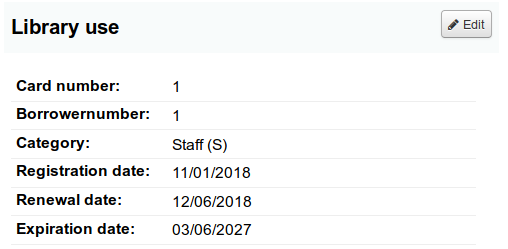
管理讀者自助編輯¶
設定 OPACPatronDetails 偏好,允許讀者經由 OPAC 編輯其帳戶,還需從館員介面批准此等改變。讀者編輯其帳戶後,會出現在館員介面的模組清單下 (與其他待處理的館藏在一起),等待館員批准。
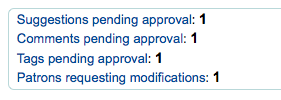
說明
超級圖書館員可看到所有分館的編修,其他館員祗能看到所屬圖書館讀者的編修。
勾選 『讀者要求修改』 連結後,進入要求修改的讀者清單。
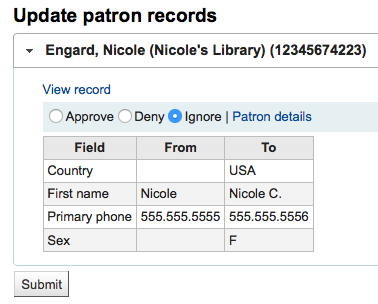
從這裡,您可以 『批准』 並採用此改變於讀者記錄;』刪除』 並移除這些改變;或 『忽略』 並維持此改變待來日再決定。
可按右方的 『讀者詳情』 鈕。就可在新分頁看到該讀者的完整內容。
合併讀者紀錄¶
同個讀者擁有兩張讀者證時,可以將其合併不必遺失任何借出與預約紀錄。
選欲合併的紀錄再按 『合併選定的紀錄』 鈕就可。
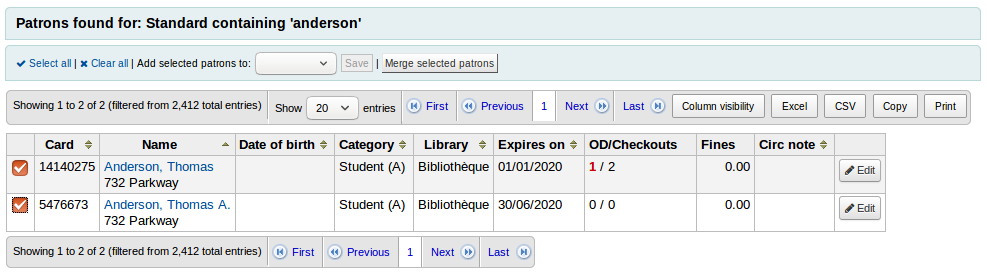
說明
可以同時合併兩筆以上的紀錄。
選定欲保留的讀者紀錄,再按 『合併讀者』 鈕就可。

借出與統計將轉移至正確的紀錄,並刪除另個紀錄。
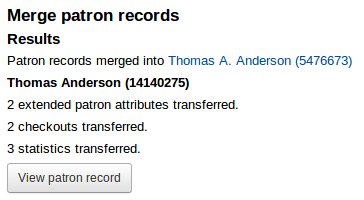
讀者權限¶
使用讀者權限讓館員讀者可以進入館員介面。
重要
館員必須有 (至少) 『catalogue』 權限,才能進入館員介面。
設定讀者權限¶
從讀者紀錄裡勾選 『更多』,選擇 『設定權限』 改變該讀者的權限
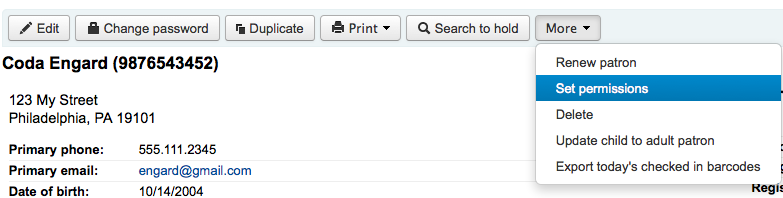
顯示偏好清單,勾選區塊左方的加號,可展開偏好。
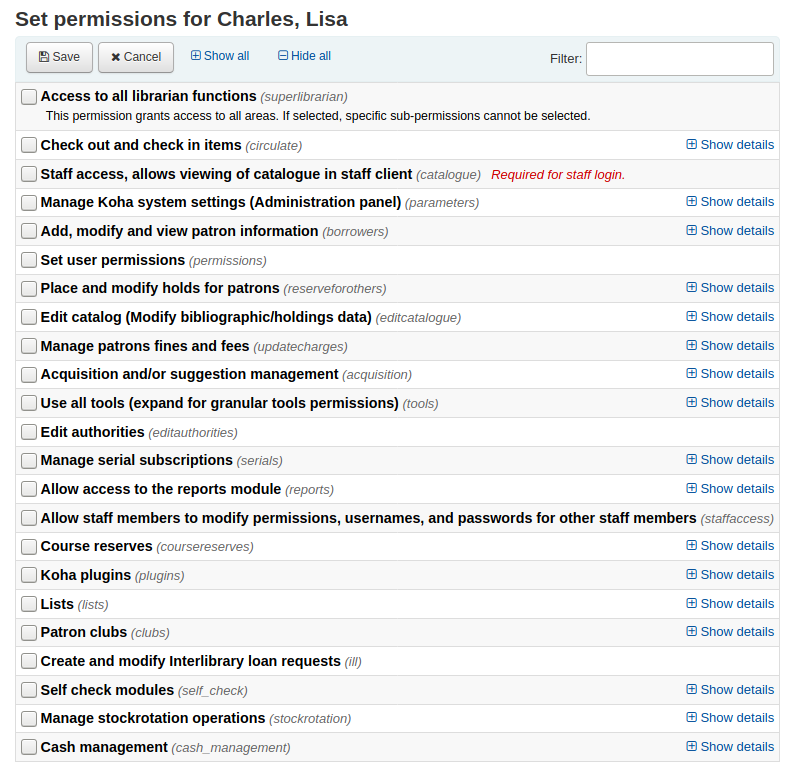
設定讀者權限¶
超級圖書館員
近用圖書館員的全部功能
說明
選了它之後就不需再勾選其他權限
流通
借出與還入館藏
此區塊可以擴充為 (學習更多)
目錄
需以館員權限登入。 館員近用,在館員介面檢視目錄
重要
所有館員必須擁有此權限才能進入館員介面
參數
管理 Koha 系統 (管理面版)
此區塊可以擴充為 (學習更多)
借閱者
新增或修改讀者
此區塊可以擴充為 (學習更多)
權限
設定使用者權限
reserveforothers
設定與修改讀者的預約
此區塊可以擴充為 (學習更多)
editcatalogue
編輯目錄(修改書目/館藏資料)
此區塊可以擴充為 (學習更多)
updatecharges
管理讀者罰款與費用
此區塊可以擴充為 (學習更多)
採訪
採訪或建議管理
可以擴充此區段的內容 (學更多內容)
工具
使用所有工具
此區塊可以擴充為 (學習更多)
editauthorities
編輯權威
期刊
管理期刊訂閱
此區塊可以擴充為 (學習更多)
報表
允許近用至報表模組
在流通頁面的報表不受此權限管控
此區塊可以擴充為 (學習更多)
staffaccess
允許館員修改其他館員的權限
重要
需要借閱者權限
coursereserves
外掛
Koha 外掛
此區塊可以擴充為 (學習更多)
虛擬書架
虛擬書架
重要
館員都已有權限新增與修改其虛擬書架,此處的權限係可以修改它人建立的虛擬書架。
可以擴充此區段的內容 (學更多內容)
讀書會
ill
新增與修改館際互借請求
self_check
自助借還模組
使用於自助還入/借出資訊站
此區塊可以擴充為 (:ref:`學習更多 <granular-self-check-permissions-label>)
Manage stockrotation operations (stockrotation)
Used to access the stock rotation tool
This section can be expanded (:ref:Learn more <granular-stock-rotation-permissions-label>`)
授權流通權限¶
若館員有 『circulate』 權限,則可執行所有作業。若您可控制流通權限,則選擇:
流通_其他_權限
其他流通權限
所有的流通權限除了下述之外
強制_借出
若有限制則強迫借出
依此權限,圖書館員可以在下列情況借出受限的館藏:
年齡限制
此館藏已被其他讀者借出
此館藏不外借
持有逾期館藏的讀者
此館藏已遺失
此館藏是熱門館藏
此館館已被預約
manage_checkout_notes
將借出說明標記為已看/未看
讀者經由 OPAC 管理借出說明的權限
管理_限制
管理帳號的限制
授權館員移除讀者記錄裡的限制
逾期_報表
執行逾期館藏報表
執行流通下逾期報表的權限
取代_續借
取消禁止續借
館員需同時具有流通_其他_權限
授權參數權限¶
若館員有 『parameters』 權限,則可執行所有作業。若您可控制流通權限,則選擇:
管理_音效_提示
管理提示音效
在管理模組近用 Audio alerts 的組態。
管理_容許_值
管理容許值範圍及其值
在管理模組近用 Auhorized values 的組態。
管理_流通_規則
管理流通規則
The ability to access the Circulation and fines rules configuration in the administration module.
檢視_借閱者_資訊_取自_其他_圖書館
從其他圖書館管理流通規則。若沒有設定,祗能從自己的圖書館登入編輯自己的流通規則 (請注意 manage_circ_rules 仍為必備)。
管理_縣市
管理縣市與鄉鎮
在管理模組近用 縣市 的組態權限。
管理_分類法
管理分類法來源與排序規則
在管理模組近用 分類法來源 的組態權限。
管理_欄_組態
管理欄的組態
在管理模組近用 組態欄位 頁面的權限。
manage_didyoumean
管理您的意思是嗎?組態
在管理模組近用 您的意思是? 的組態權限。
manage_item_circ_alerts
管理館藏流通提示
在管理模組近用 館藏流通警示 的組態權限。
manage_item_search_fields
管理館藏搜尋欄位
在管理模組近用 館藏搜尋欄位 的組態權限。
manage_itemtypes
管理館藏類型
在管理模組近用 館藏類型 的組態權限。
manage_libraries
manage_marc_frameworks
管理 MARC 書目與權威框架並測試之
The ability to access the MARC bibliographic framework, Authority types, Koha to MARC mapping, and MARC Bibliographic framework test configuration areas in the administration module.
manage_matching_rules
管理紀錄匹配規則
在管理模組近用 紀錄對映規則 的組態權限。
manage_oai_sets
管理 OAI 資料集
在管理模組近用 OAI 集 的組態權限。
manage_patron_attributes
管理讀者的延伸屬性
在管理模組近用 讀者屬性類型 的組態權限。
manage_patron_categories
管理讀者類型
在管理模組近用 讀者類型 的組態權限。
manage_search_engine_config
管理搜尋引擎組態
在管理模組中近用搜尋引擎組態的權限。說明:必須將 SearchEngine 系統偏好設為 『Elasticsearch』 時,才能看到此區塊。
manage_search_targets
Manage Z39.50 and SRU server configuration
在管理模組近用 Z39.50/SRU 伺服器 的組態權限。
manage_sms_providers
Manage SMS cellular providers
The ability to access the SMS cellular providers configuration in the administration module. Note: This area will only be visible when the SMSSendDriver system preference is set to 『Email』.
manage_sysprefs
Manage global system preferences
The ability to access the Global system preferences in the administration module.
manage_transfers
Manage library transfer limits and transport cost matrix
The ability to access the Library transfer limits and Transport cost matrix configuration pages in the administration module.
manage_usage_stats
Manage usage statistics settings
Ability to access the Share your usage statistics configuration in the administration module.
參數_其他_權限
其他系統參數權限
The ability to access all remaining areas in the administration module.
授權借閱者權限¶
若館員有 『借閱者』 權限,則可執行所有作業。若您可控制借閱權限,則選擇:
編輯_讀者
新增、修改與檢視讀者資訊
近用讀者模組檢視讀者檔案,以及新增讀者及編輯讀者檔案
view_borrower_infos_from_any_libraries
從任何圖書館均可檢視讀者資訊。若未設定,祗有登入的讀者祗能從所屬圖書館或群組近用讀者資訊。
授權預約權限¶
若館員有 『reserveforothers』 權限,則可執行所有作業。若您可控制流通權限,則選擇:
修改_預約_優先序
修改預約順位
允許館員改變預約優先順序(昇降讀者的順位)
設置_預約
為讀者預約
授權編目權限¶
若館員擁有 『editcatalogue』 權限,則可執行所有的作業。若您可控制編目權限,則選擇:
刪除_全部_館藏
立即刪除所有館藏
在編目的 『編輯』 選單下使用 『刪除所有館藏』 選項的能力
編輯_目錄
編輯目錄(修改書目/館藏資料)
經由 編目 頁面近用所有編目功能的權限
編輯_館藏
編輯館藏
擁有 編輯館藏/預約記錄 的權限,但不包括書目記錄
編輯_館藏_限制
限制祗能修改在 SubfieldsToAllowForRestrictedEditing 偏好設定的分欄
說明
請注意仍需編輯_館藏的權限
快速_編目
快速編目
編目權限祗使用於 快速新增框架 所在的 流通 <#circulation> 頁面
罰款與收費的權限¶
若館員擁有 『updatecharges』 權限,就能夠執行以下的作為。若想控制罰款與收費的權限,則需取得下列權限:
其他_權限
除了豁免罰款之外的其他管理罰款與費用的權限
核銷
註銷罰款與費用
授權採訪權限¶
若館員有 『acquisition』 權限,則可執行所有作業。若您可控制流通權限,則選擇:
預算_新增_刪除
Add and delete funds (but can’t modify funds)
預算_管理
Manage funds
預算_管理_全部
Manage all funds
預算_修訂
Modify funds (can’t create lines, but can modify existing ones)
合約_管理
管理合約
currencies_manage
Manage currencies and exchange rates
在近用 幣別與匯率 組態頁面的權限。
edi_manage
Manage EDIFACT transmissions
群組_管理
Manage basket groups
訂單_管理
Manage baskets and order lines
訂單_管理_全部
Manage all baskets and order lines, regardless of restrictions on them
訂單_簽收
Receive orders and manage shipments
刊期_管理
管理預算
規畫_管理
Manage budget plannings
suggestions_manage
Manage purchase suggestions
供應商_管理
管理供應商
Note: Vendors are used in the acquisition and the serials module.
授權期刊權限¶
若館員有 『serials』 權限,則可執行所有作業。若您可控制流通權限,則選擇:
勾選_到期
勾選 期刊到期
催缺_期刊
經由 催缺區塊 催缺遺失的期刊
新增_訂閱
新增 新的訂閱
刪除_訂閱
刪除既有的訂閱
編輯_訂閱
編輯既有的訂閱
此權限不包括刪除與新增訂閱
簽收_期刊
簽收期刊
根據既有的訂閱簽收期刊
續訂_訂閱
續訂
傳閱
傳閱
管理 傳閱清單
superserials
Manage subscriptions from any branch (only applies when IndependentBranches is used)
授權工具權限¶
若館員有 『tools』 權限,則可執行所有作業。若您可控制流通權限,則選擇:
access_files
近用伺服器的檔案
近用至 上傳工具
批次_上傳_讀者_照片
批次或逐一上傳讀者照片
近用至 上傳照片工具
刪除_匿名_讀者
刪除舊讀者與匿名流通/閱讀記錄(刪除借閱者的閱讀記錄)
近用至 匿名讀者工具
edit_calendar
設定閉館時的天數
近用至 行事曆/假日工具
編輯_最新消息
為 OPAC 與館員介面撰寫最新消息
近用至 最新消息工具
編輯_通知_狀態_啟動
設定逾期館藏的通知/啟動狀態
近用至 逾期通知機制/啟動工具
edit_notices
定義說明
Access to the Notices and slips tool
編輯_讀者
執行批次修改讀者
近用至 批次修改讀者工具
edit_notices
編輯每日一句功能的引句
近用至 每日一句 (QOTD) 編輯器
匯出_目錄
匯出書目、權威與館藏資料
Access to the Export data tool
匯入_讀者
匯入讀者資料
近用至 匯入讀者工具
inventory
執行目錄的盤點
近用至 盤點工具
館藏_批次刪除
執行批次刪除館藏
近用至 批次刪除館藏工具
館藏_批次模式
執行批次修改館藏
近用至 批次修改館藏工具
館藏_批次模式_限制
限制 批次館藏修改batch item modification 於 SubfieldsToAllowForRestrictedBatchmod 偏好設定的分欄
說明
請注意仍需要館藏_批次模式授權
書標_新增器
管理_csv_設定檔
管理CSV匯出設定檔
近用至 CSV 設定檔工具
管理_讀者_虛擬書架
新增、編輯與刪除讀者虛擬書架及其內容
近用至 讀者虛擬書架工具
管理_待處理_marc
管理待處理 MARC 紀錄,包括完成與反轉匯入
近用至 管理待處理 MARC 記錄工具
marc_modification_templates
管理 MARC 修改面板
近用至 MARC 修改模板工具
審核_評論
管理讀者的評論
近用至 評論工具
審核_標籤
審核讀者標籤
近用至 標籤工具
記錄_批次刪除
執行批次刪除記錄 (書目或權威)
近用至 批次紀錄刪除工具
records_batchmod
執行批次刪除記錄 (書目或權威)
近用至 批次修改紀錄工具
巡迴_館藏
管理巡迴館藏
近用至 巡迴館藏工具
排定_工作
執行排定工作
近用至 工作排程工具
待處理_marc_匯入
將 MARC 記錄納入儲存庫
近用至 待處理 MARC 記錄工具
上傳_一般_檔案
上傳任何檔案
經由 上傳工具 近用至上傳檔案
上傳_本地_封面_圖片
上傳在地封面
近用至 上傳在地封面工具 以及允許從書目詳情新增與刪除在地封面
上傳_管理
管理上傳檔案
經由 上傳工具 近用上傳檔案
說明
upload_general_files 需要此授權
view_system_logs
瀏覽系統紀錄
近用至 記錄檢視器工具
授權報表權限¶
若館員有 『reports』 權限,則可執行所有作業。若您可控制流通權限,則選擇:
create_reports
建立 SQL 報表
新增與編輯能力,但不包括執行SQL
delete_reports
刪除 SQL 報表
execute_reports
執行 SQL 報表
新增與編輯能力,但不包括執行SQL報表
授權指定參考書權限¶
若館員有 『指定參考書』 權限,則可執行該作業。可在授權階段控制指定參考書權限,則選擇:
add_reserves
新增課程指定用書
execute_reports
移除課程指定用書
管理_課程
新增、編輯與刪除課程
授權外掛權限¶
若館員擁有 『外掛』 權限,他們就有能力執行這些作業。若希望在更細緻的層面選擇控制報表權限,從這裡選取:
組態
組態外掛程式
執行外掛的 『組態』 區塊,需擁有
管理
管理外掛
安裝或移除外掛的能力
報表
使用報表外掛程式
使用外掛報表的能力
工具
使用工具外掛程式
使用外掛工具的能力
授權讀者讀書會權限¶
若館員擁有 『讀書會』 權限,他們就有能力執行這些作業。若希望在更細緻的層面選擇控制報表權限,從這裡選取:
編輯_讀書會
新增與編輯讀書會
以 讀者讀書會工具 新增與編輯讀者讀書會
編輯_模板
新增與編輯讀書會模版
以 Patron clubs tool 新增且編輯讀書會模板
註冊
在讀書會註冊的讀者
從讀者檔案註冊讀者
授權自助借還權限¶
若館員有 『自助借還』 權限,則可執行該有作業。若想控制自助借還權限,則選擇:
自助_借出_模組
登入自助還入模組。
** 說明**
此權限限制讀者使用 OPAC 的其他功能
自助_借出_模組
執行 OPAC 的自助借出。
說明
This permission should be used for the patron matching the AutoSelfCheckID system preference
Granular stock rotation permissions¶
If the staff member has the 『stock rotation』 permission they have the ability to perform all of these actions. If you would like to control stock rotation permissions on a more granular level choose from these options:
Add and remove items from rotas (manage_rota_items)
Staff with only this permission will be able to manage the items in the rotas, but not the rotas themselves
Create, edit and delete rotas (manage_rotas)
Staff with only this permission will be able to manage the rotas, but not the actual items
讀者資訊¶
進入讀者紀錄後,在左手邊有多個分頁可檢視不同的資訊。
到那: 讀者 > 瀏覽或搜尋讀者 > 點選讀者姓名
詳情¶
說明
點選館員介面右上角的姓名並選擇 『我的帳戶』 就能近用其帳戶詳情
All patron information will appear in the Details tab. This includes all the contact information, notes, custom patron attributes, messaging preferences, etc. entered when adding the patron.
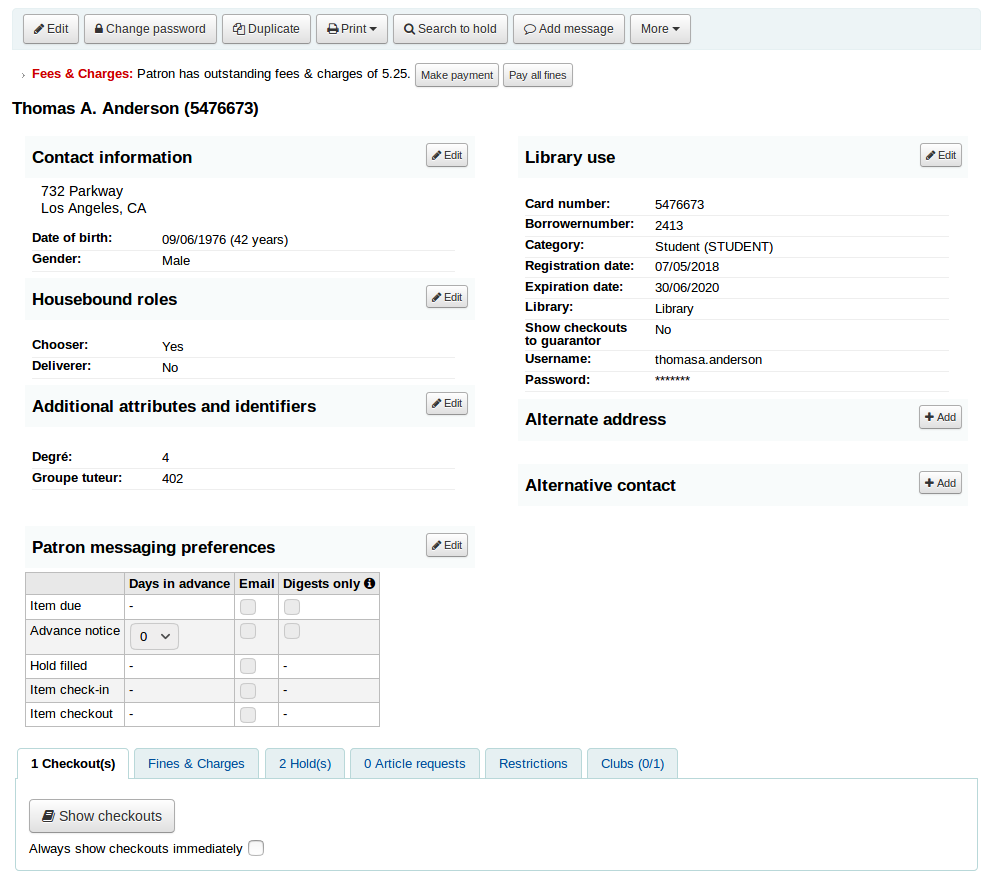
In the case of patrons who are marked as 『Child』 or 『Professional』 and their guarantors additional information will appear on their record.
A child patron will list their guarantor
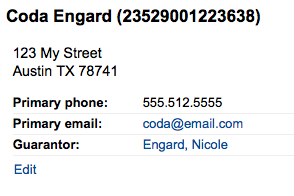
On the guarantor’s record, all children and/or professionals will be listed
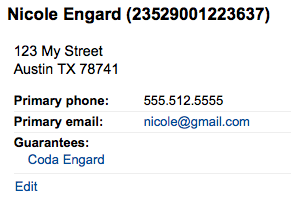
流通摘要¶
在詳情頁面的讀者資訊下,是借出、逾期與預約館藏的分頁。
Relatives』 checkouts¶
If they have family at the library, staff can see what the other family members have checked out.
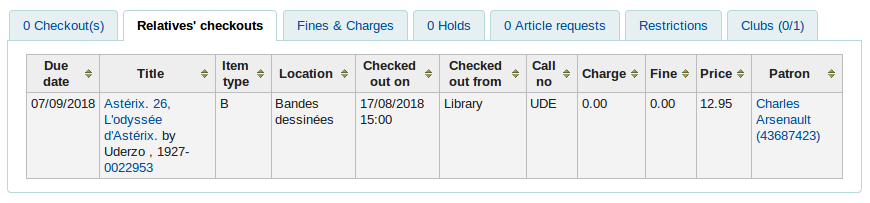
Fines & charges¶
The Fines & charges tab will show for all patrons, even those who don’t owe anything.
If the patron does owe money to the library, the tab will show the total amount, without any details. To see the details, go to the fines tabs.

Holds¶
If the patron has holds, the number of holds will appear on this tab’s title and the details will appear in the tab.
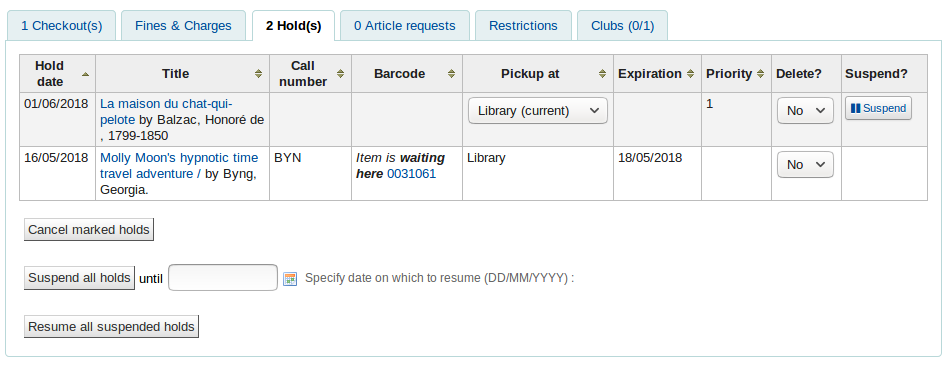
說明
The barcode and call number will only appear on item-level holds or holds that have been confirmed. Record-level holds that are not waiting to be picked up will not have barocdes or call numbers.
From here you can manage the patron’s holds: change the pickup library, cancel or suspend holds.
說明
You will only be able to suspend holds if the SuspendHoldsIntranet system preference is set to 「Allow」.
說明
If, when suspending a hold, you want to be able to set a date at which to automatically resume the hold, set the AutoResumeSuspendedHolds system preference to 「Allow」 and make sure the unsuspend_holds cron job is activated.
Article requests¶
If the ArticleRequests system preference is enabled, and the circulation rules allow it, the patrons will be able to request articles, either through the OPAC or in the staff interface.
The details of the patron’s request, and its status, are visible in this tab.
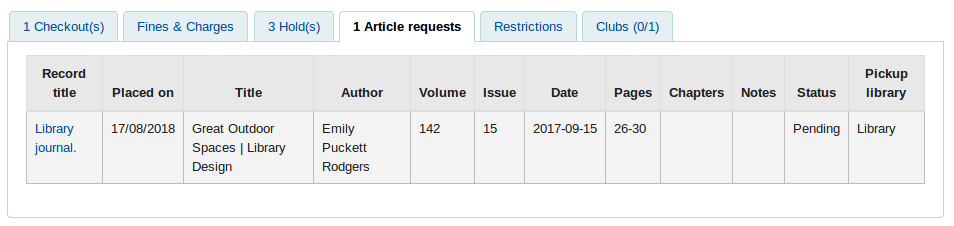
Restrictions¶
所有的讀者都有限制分頁。未被限制的讀者在此分頁可見到該訊息。

被限制的讀者將在此顯示其讀者號及限制的事項。
- There are four kinds of restrictions:
Manual
Overdues
Suspension
Discharge
Using the 『Add manual restriction』 button you can add a restriction to the patron record from here. This can be used for any type of restriction you need to put manually on a patron record.
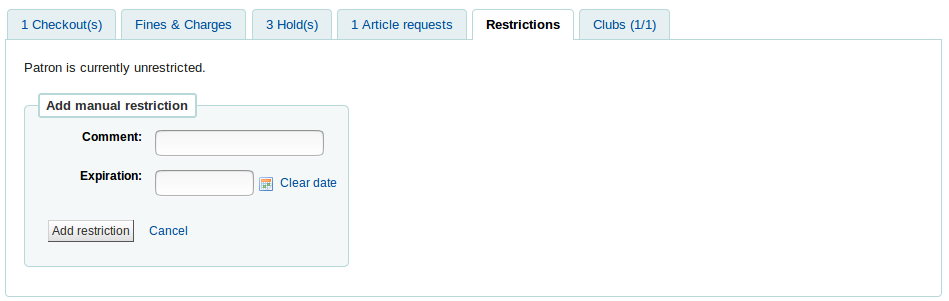

The overdues restrictions are automatically set when overdue notices are sent if you specified you wanted the patron restricted in the Overdue notice/status triggers tool.
This restriction will not be removed automatically when the overdue items are returned unless the AutoRemoveOverduesRestrictions system preference is set to 『Do』.
In the circulation rules, you can choose to fine users by suspending them instead of (or in addition to) fining them money. In that case, returning an overdue document will trigger a suspension restriction.
Patrons may also be restricted if you have issued a discharge for them. Once the discharge is validated, the patron is automatically restricted.
Restrictions on a patron record will block checkouts. In fact, a message will appear in red when going to the checkout page.
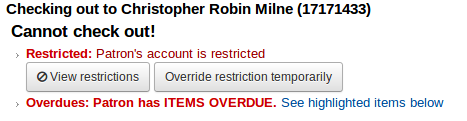
Restrictions may also prevent renewing items if the RestrictionBlockRenewing system preference is set to 『block』.
On the OPAC, patrons will get a message saying their account is frozen. They will not be able to place holds from the OPAC.
If you have patrons that have more than one restriction, you can choose to cumulate their restriction periods or not through the CumulativeRestrictionPeriods system preference.
說明
If you want to restrict patrons from doing various actions if their record is not pristine, check the following system preferences:
Set the OverduesBlockCirc system preference to 『Block』 to prevent patrons who have overdue materials from checking out other materials.
Set the OverduesBlockRenewing system preference to 『block renewing for all the patron’s items』 or 『block renewing only for this item』 to prevent patrons who have overdue materials from renewing their loans.
Enter values in the noissuescharge and NoIssuesChargeGuarantees system preferences in order to block checking out to patrons who have more than a certain amount in fines or to patrons whose guarantees owe more than a certain amount.
Enter a value in the maxoutstanding system preference to prevent patron from placing holds on the OPAC if they owe more than a certain amount.
Enter a value in the OPACFineNoRenewals system preference to prevent patron who owe more than a certain amount to renew their loans from the OPAC.
Set the BlockExpiredPatronOpacActions system preference to 『Block』 if you want to prevent patron whose membership has expired to place hold or renew their loans from the OPAC.
Clubs¶
If you use patron clubs, patrons will have a tab in their record indicating which club they are enrolled in, if any.
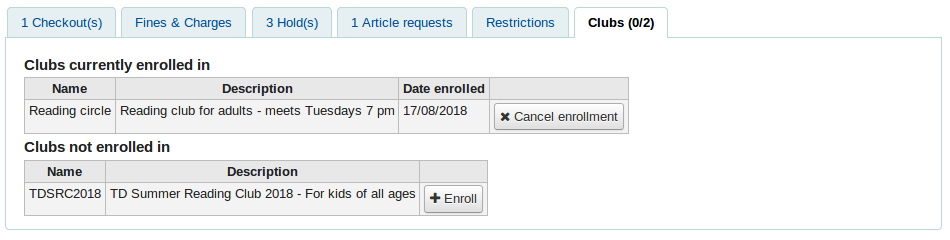
罰款¶
讀者帳號的完整紀錄將顯示在罰款分頁。罰款分頁不祗顯示姓名與罰款資料,還顯示會費、租金、預約費與其他向讀者收取的費用。
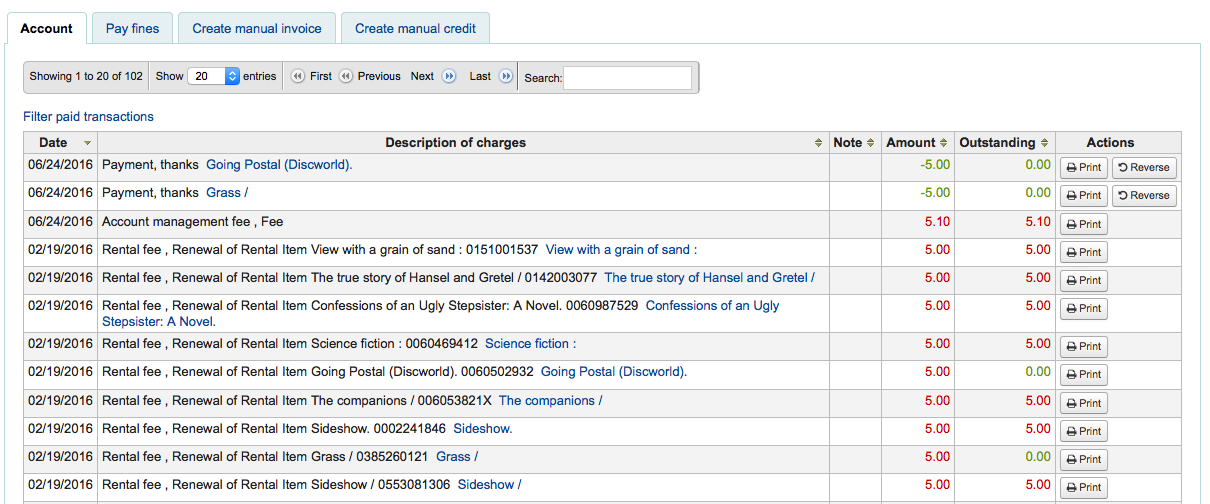
此表格將顯示以下的欄:
日期:收取/支付的日期
罰款顯示的是最後一天累積的罰款
說明:包括逾期罰款的逾期日以及連結至該館藏記錄
說明:與此收取/支付有關的說明
If you’re allowing patrons to pay fines via the OPAC with PayPal (EnablePayPalOpacPayments) you will see a Note that says 『PayPal』 for items paid this way
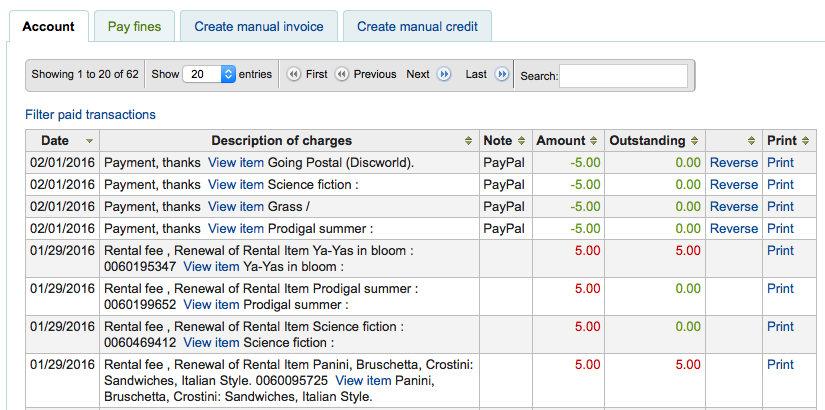
金額:支付或收取的總額
待結清:仍未結清的金額
反悔已支付的機制
反悔已支付的機制
連結列印該館藏的收條
點選表單上方的 『篩選已付交易』 隱藏所有已完成的交易且可從搜尋盒找尋特定的支付或交易。
收取罰款/費用¶
Most fees and fines will be charged automatically if the fines cron job is running:
Fines will be charged based on your circulation and fines rules
Hold fees will be charged based on the rules you set in the Patron types and categories administration area
根據您在 館藏類型 管理區塊的設定,將收取租金
經由編目模組標記館藏為 『遺失』 將自動向讀者收取重置費用
支付/回覆罰款¶
使用 『支付罰款』 分頁,可以支付 (或豁免) 所有費用。
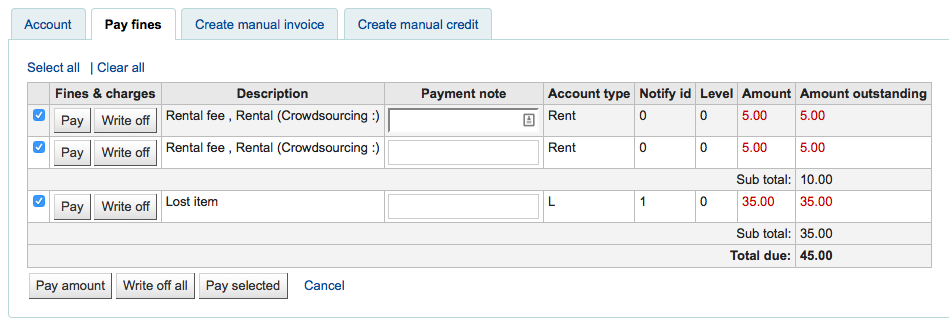
每筆館藏可以全付、部份支付或豁免。
支付全額罰款
先鍵必支付的說明再移動至
勾選罰款旁的 「支付」,以便全額支付
罰款總額應納入 「取自讀者」 盒
There is a change feature included in this payment process. An option to specify how much money was collected when paying a fine, as well as defining how much was paid on the fine. If these numbers are different (i.e. more money was collected) a popup displaying the amount of change to be given will be displayed and require confirmation before proceeding
在容許值 PAYMENT_TYPE 範圍內有多個值時,依照客製化付款類型顯示下拉選單
If the UseCashRegisters system preference is enabled, you will have a choice of cash register in which to enter the transaction
勾選」確認」
罰款將從待付罰款移除,並顯示為全額支付。
支付部份罰款
勾選罰款旁的 「支付」,以便支付部份費用
鍵入從讀者取得的金額於 「取自讀者」 盒
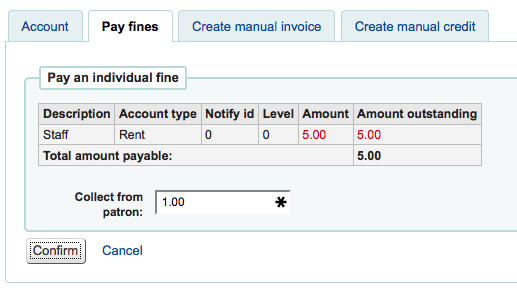
勾選」確認」
罰款將更新以顯示原來的金額,以及現在待付金額
支付全部罰款
勾選 「付費金額」 鈕
鍵入從讀者取得的金額於 「取自讀者」。罰款總金額顯示於 「待付總金額」

勾選」確認」
罰款總額依照支付的金額更新。
支付指定的罰款
勾選 「選定支付項目」 支付部份罰款
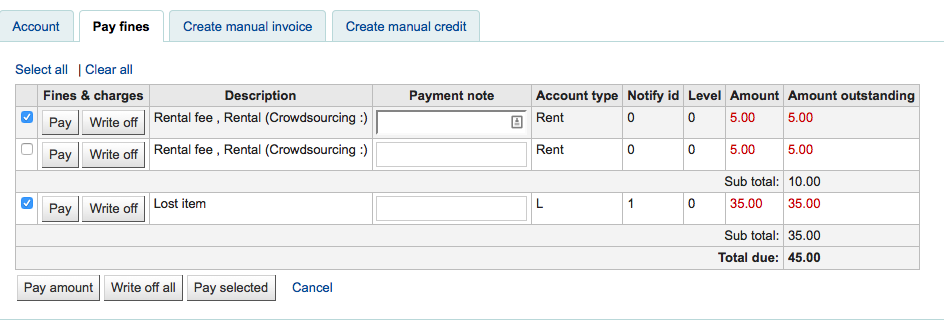
鍵入金額用於支付罰款。
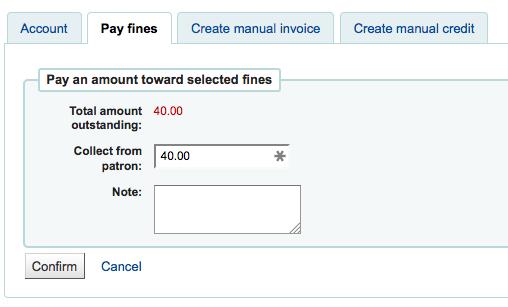
勾選」確認」
罰款總額依照支付的金額更新,優先處理最舊的罰款。
豁免一筆罰款
勾選罰款旁的 「豁免」 以便豁免罰款。
確認豁免金額鍵入盒。該盒可以豁免部份罰款。
罰款將從待付罰款移除,並顯示為豁免。
Writeoff selected fines
Check the selection boxes next to the fines you wish to pay, click 「Writeoff selected」.
Click 「Confirm」.
罰款將從待付罰款移除,並顯示為豁免。
豁免全部罰款
勾選 「全部豁免」 鈕
所有的罰款將從待付區移除,並顯示已免除。
若意外標記館藏為已支付,可點選右方的 『復原』 鈕恢復原狀

被勾選的新館藏,將被加入帳號,顯示付款

說明
You can enable email receipts for payment and writeoff transactions with the UseEmailReceipts system preference.
新增人工發票¶
館員可以新增人工收據,收取未自動計算的費用
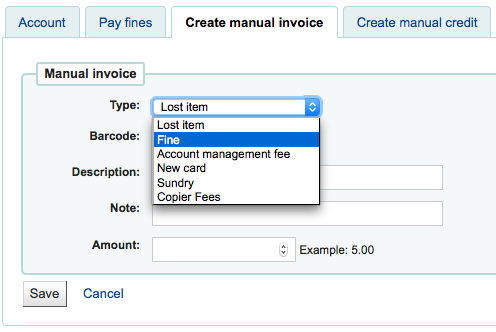
先選定待新增的發票類型
從下拉選單新增人工發票的內容,新增至 MANUAL_INV 容許值
重要
在 MANUAL_INV 容許值範圍內,設定的容許值將顯示在說明與容許值說明內,做為總額使用。
若館藏需要借出費用,您可鍵入其條碼,顯示該館藏的連結
說明欄位欄位是鍵入收費說明的地方
在金額欄位不要鍵入幣別符號,祗能鍵入數字與小數點
新增人工額度¶
人工額度可以支付部份或豁免罰款。
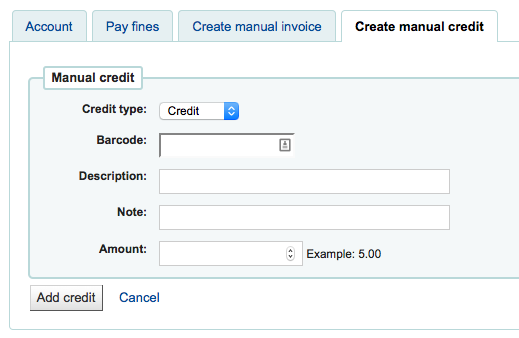
首先,選擇額度類型
若此額度與館藏有關,您可鍵入館藏的條碼,連結至該館藏
說明欄位欄位是鍵入額度說明的地方
在金額欄位不要鍵入幣別符號,祗能鍵入數字與小數點
流通紀錄¶
若設定 intranetreadinghistory 偏好為顯示,流通紀錄分頁就會顯示。若設定 OPACPrivacy 系統偏好為 『允許』,則讀者可以決定讓圖書館不保留此紀錄,此分頁就祗顯示借出尚未還入的館藏。

在頁面右上角的其他選單裡,可找到選項,匯出今天還入的條碼清單。
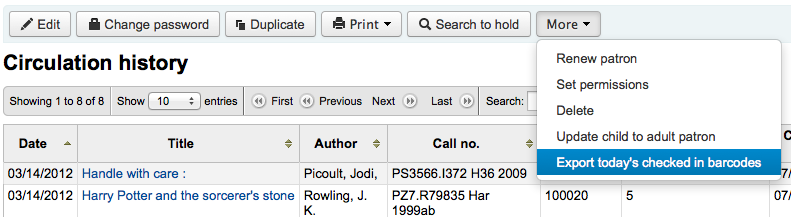
產生每列一個條碼的文字檔。
修改紀錄¶
若已設定 BorrowersLog 追蹤讀者記錄,則將顯示此分頁。改變讀者記錄後,出現修改記錄。若同時打開 IssueLog 與 ReturnLog,則可同時看到還入與借出記錄。
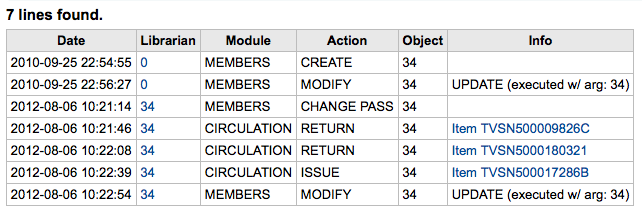
館員欄位顯示改變內容的館員讀者號
此模組清單列出讀者模組的 『MEMBERS』
此作業將告知將儲存的記錄
Object 欄列列出修改過的 borrowernumber (如上例,我修改自己的記錄)
通知¶
設定 讀者訊息偏好 為 新增 或 編輯 讀者。此分頁將顯示已送出及待送出的訊息:
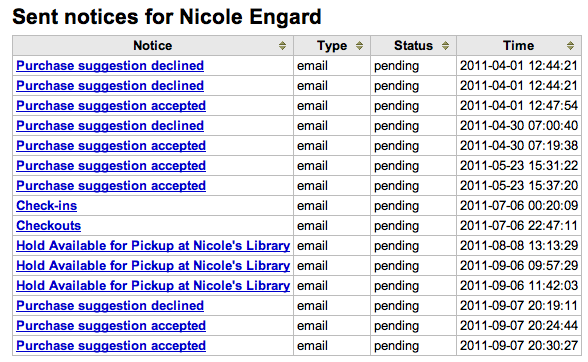
勾選題名訊息,將展開內容,顯示完整的訊息,以供送出。
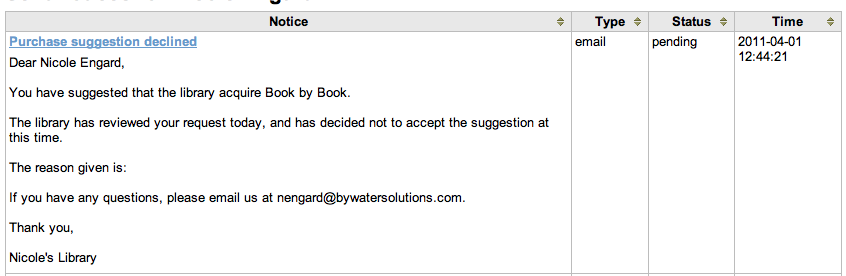
待送出或送出失敗的訊息,將出現 『重送』 該訊息的選項,在其狀態下有重送鈕。
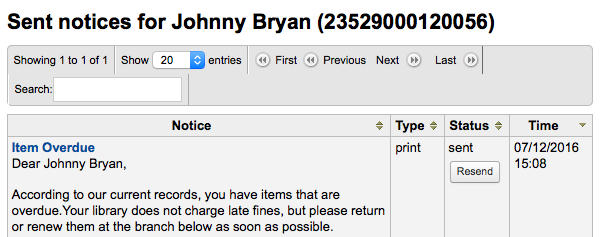
檔案¶
若設定 EnableBorrowerFiles 偏好為 『啟用』,則在讀者資訊頁面出現檔案分頁。
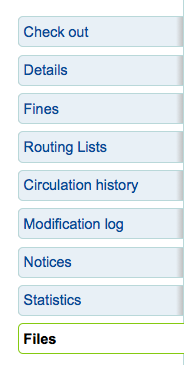
從此上傳附加於讀者紀錄的檔案。
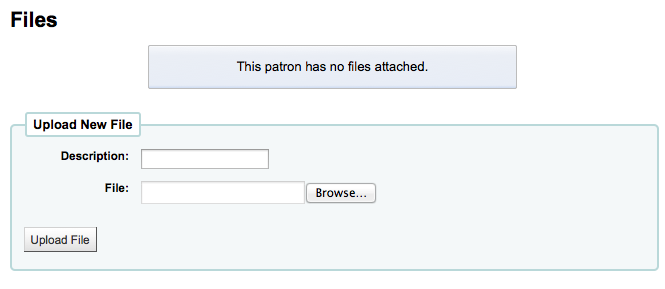
已上傳所有的檔案,將顯示在表單裡,並可從該表單繼續上傳其他檔案。

採訪建議¶
讀者提出採訪建議後,在讀者記錄裡將出現採訪建議分頁。

在此可看到所有的採訪建議及其現況,您也可以讀者身份點選上方的 『新增採訪建議』。
Learn more about managing purchase suggestions in the Acquisitions chapter of this manual.
讀者離館除籍¶
A discharge is a certificate that says the patron has no current checkouts, no holds and owe no money. To enable this opti`on on the patron record you need to set the useDischarge system preference to 『Allow』.
說明
在法國 「quitus」 (「退出」) 是必需的,若您需登入圖書館或大學的帳號。
說明
學術圖書館多半要求讀者先結清借出才能畢業。
讀者可以 從 OPAC 退出圖書館。在館員介面顯示待退出讀者的待付費用
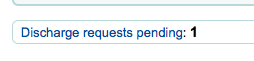
按待審核鈕,開啟畫面可以允許該等退館
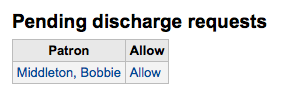
按下讀者紀錄左方的 『退館除籍』 分頁,就能產生離館除籍表單
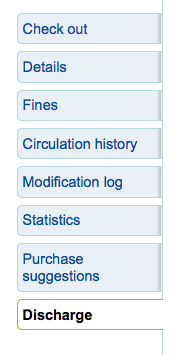
可以離館除籍的讀者將顯示 『實現離館除籍』 鈕
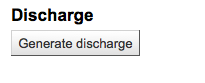
不可以時將看到說明不能讓讀者離館除籍的原因。
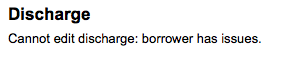
產生信件後需要下載該 PDF 檔案

說明
使用 NoticeCSS 偏好格式化 PDF。
此讀者帳號將被停權
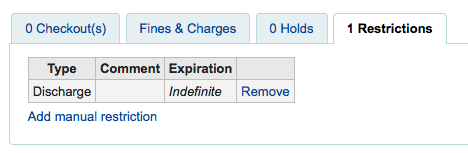
退館記錄將加入 『退館』 分頁
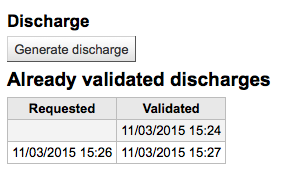
Housebound patrons¶
There are three roles a patron can have in regard to housebound circulation: borrower, chooser or deliverer.
重要
In order to use the housebound module, the HouseboundModule and ExtendedPatronAttributes system preferences must be enabled.
Chooser¶
If you have enabled the housebound module, with the HouseboundModule system preference, you will see that patrons now have a new section in their record called 『Housebound roles』.
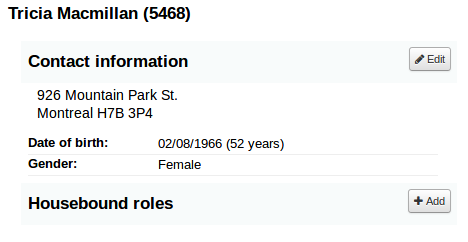
Click the 『Add』 button to mark this patron as a 『Chooser』.
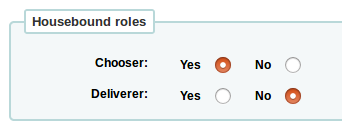
The chooser is in charge of choosing the materials for the housebound patron.
Deliverer¶
In the 『Housebound roles』, click the 『Add』 button to mark this patron as a 『Deliverer』.
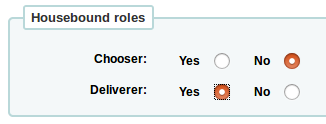
The deliverer is in charge of delivering the chosen materials to the housebound patron on a specific day at a specific time.
居家借閱者¶
To create a housebound profile for an housebound patron, click on the 『Housebound』 tab in their record.

From there, you can edit their housebound profile information.
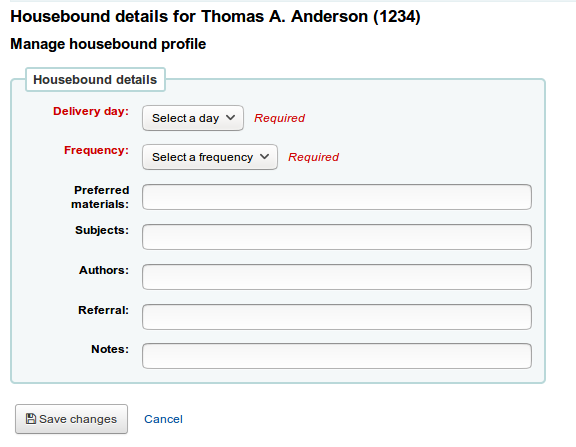
Delivery day: choose which day (or 『Any』) the patron prefers to receive their delivery.
Frequency: choose the frequency at which they want to receive their deliveries.
說明
The frequencies are managed through the HSBND_FREQ list of authorized values.
Preferred materials: enter notes that will help the chooser choose appropriate documents for the housebound patron.
For example: books, dvds, magazines, etc.
Subjects: if the housebound patron has a preference for particular subjects, enter it here. This will help the chooser choose interesting documents for the patron.
For example: romance, cookbooks, thrillers, etc.
Authors: if the housebound patron has favorite authors, enter them here.
For example: Danielle Steel, James Patterson, etc.
Referral: if the housebound patron has a referral, enter it here.
Notes: enter any other notes that may help the chooser or the deliverer.
Click the 『Save changes』 button to save the housebound profile.
Coordinating deliveries¶
To plan visits, go to the housebound patron’s record.
In their housebound tab, you will be able to create deliveries.
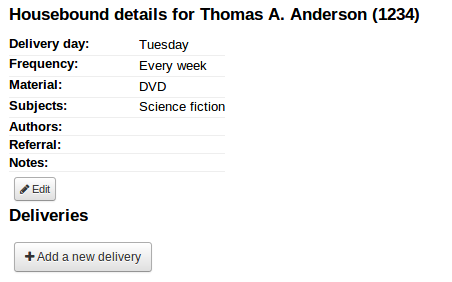
Click on 『Add a new delivery』.
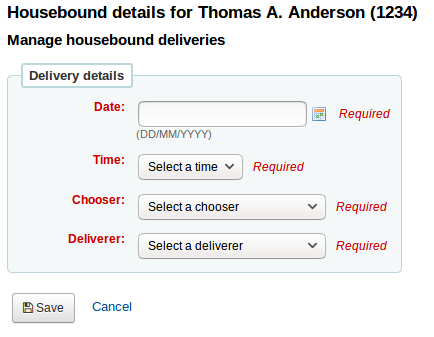
Fill out the information :
Date: Enter the date of the delivery.
Time: Select a time of day for the delivery. The choices are morning, afternoon, or evening.
Chooser: Select a chooser who will be in charge of selecting the materials for this housebound patron.
Deliverer: Select a deliverer who will be in charge of picking up the materials and bringing them over to the housebound patron.
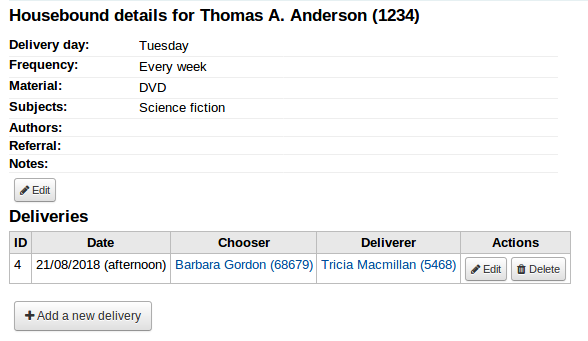
Choosers and Deliverers can be notified of planned deliveries via reports. Example reports be found in the SQL Reports Library at https://wiki.koha-community.org/wiki/SQL_Reports_Patrons#Patron_Characteristics.
搜尋讀者¶
勾選讀者模組的連結進入搜尋/瀏覽讀者螢幕。從此可搜尋讀者。

勾選代理商搜尋盒右方的加號 [+] 打開進階讀者搜尋 包括讀者類型與圖書館的限制欄位。

以頁面左方的選項限制顯示的結果數量。

依照從 『搜尋欄位』 選擇的內容,您可從不同方式搜尋讀者。

標準:
鍵入姓、名、電子郵件或條碼的任何部份
電子郵件:
鍵入電子郵件的任何部分並選擇 『包括』 而不是 『開始』
讀者號:
鍵入讀者號
電話號碼:
鍵入系統內的電話號碼或以空格區分各段號碼。
例如:可以完全一樣的搜尋(212) 555-1212,以212 555 1212搜尋,也可找到相同的結果
街路:
鍵入讀者地址的任何片斷 (包括所有的地址欄位) 並選擇 『包括』 不選 『開始』 找尋地址裡的任何字串
生日
應使用以 dateformat 偏好設定的格式入出生年月日。
排序欄位1
此為使用於圖書館讀者的客製化欄位。
排序欄位2
此為使用於圖書館讀者的客製化欄位。
您可選擇搜尋欄位內的起始或包括的字串。選擇 『包括』 就像是萬用字元搜尋。

點選上方的連結文字,可以瀏覽讀者紀錄。