ILL 館際互借申請 / 館際互借送出¶
The ILL (Interlibrary loans) requests module adds the ability to request and manage loans or copies of material from external sources. Patrons submit a request form via the OPAC for review and processing by library staff. Alternatively staff can place requests themselves from the staff client.
設定¶
在使用館際互借模組前,您必須確認您完成了所有的設定。
The ILL requests module can be configured for different types of requests and workflows known as backends. Currently available backends are documented on the Koha community wiki at https://wiki.koha-community.org/wiki/ILL_backends. You will need to configure at least one backend.
接著,設定您的系統偏好。
設定 ILLModule 成 ‘Enable’ .
如果您要包含著作權聲明在您的館際互借工作流程,您可以在這裡設定: ILLModuleCopyrightClearance preference.
負責館際互借的圖書館館員需要得到以下的授權以設定他們的帳號:ill: Create and modify Interlibrary loan requests
The ILL requests module uses system defined statuses. You can add custom statuses to match your ILL workflow as ILLSTATUS authorized values.
新增館際互借申請¶
Get there: More > ILL requests
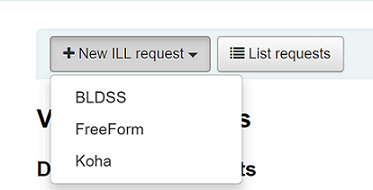
選擇 ‘New ILL request’ and then Freeform.
Note
此圖示僅供 FreeFrom backend 使用
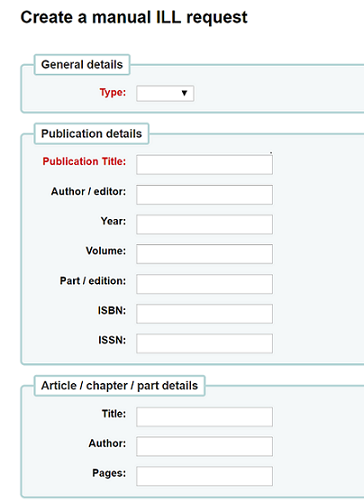
輸入一種型態: 書籍, 文章, 論文或其它
在之後的兩個項目,請儘量輸入足夠的資訊,可以的話請包含章節/文章/part。
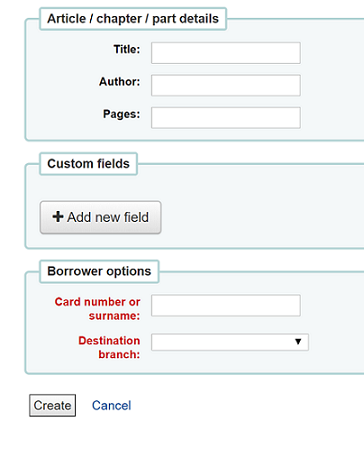
新增自定欄位,比如您希望加入一個註記。
在瀏覽器選項之下,輸入那個圖書館您將要送出申請。
Click on ‘Create’ and you will be shown a Request details summary page. Click on the ‘Confirm request’ button and you will see the following confirmation message:
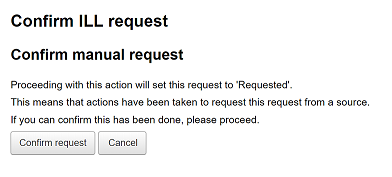
Click ‘Confirm request’ again to create your request.
Viewing ILL requests¶
From the main ILL requests screen you can see all of your ILL requests. You can also click on the ‘View requests’ button at any time.
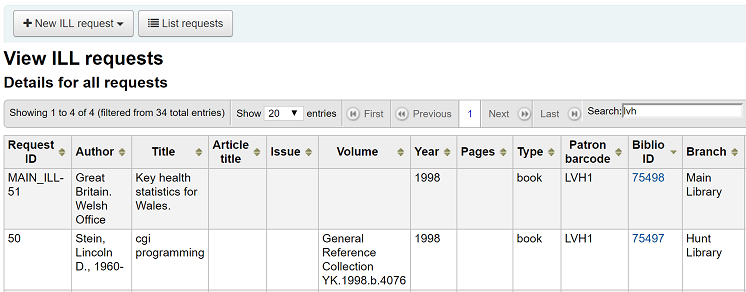
There is a large amount of data available in the Requests table so it is advisable to make use of column visibility to view only the information you need. The first half of the table displays data related to the ILL item itself such as title, volume, page numbers.
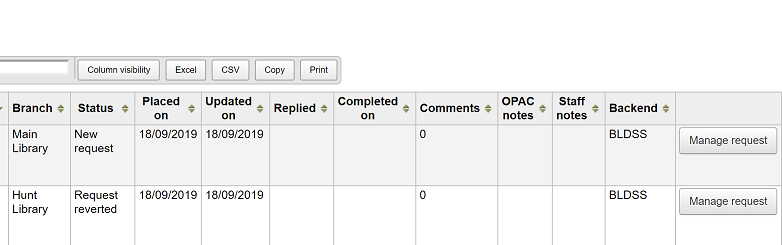
The second half of the table displays data related to the request such as notes and comments.
管理館際互借申請¶
Click on the ‘Manage request’ button in the final column. Depending on the current status of the request you may see some or all of the following options:
編輯請求
您可編輯讀者號,書目號以及圖書館,並可加入註記。
確認申請
送出申請及透過後端一份文件供應服務,像是BLDSS。
送出申請給合作的圖書館。
透過電子郵件送出申請:partner library
刪除
fully delete the request. Details of deleted requests are not retained in Koha.
還原申請
following a status of ‘Requested’ or ‘Requested from partners’ library staff can cancel the request from the external source. The status reverts to ‘New’
註記完成
當館際互借申請已填妥使用。
Edit item metadata
Depending on the backend used for the request you may be able to edit, add or delete some or all of the request metadata. For example, if the metdata has originated from a requestor using the FreeForm backend this may need to be edited, whereas metadata from an external recognised source such as BLDSS should not.
Display supplier metadata
Displays any extra metadata that might have been provided by your ILL supplier that has not been included in the standard request fields.
Comments
It is possible to add comments to an ILL request and these can be used by ILL staff to keep track of work undertaken. Comments are read only and are stored in chronological order. They display the borrower details and date of the comment. If present, the number of comments is displayed in the List requests view.
送出申請給合作的圖書館。¶
If you have a network of partner libraries which permit ILL requests you can manage this through Koha. First you need to create your partner library accounts:
您需要設定 patron category 及ILLLIBS(館際互借後端)代碼。
您需要為每個合作圖書館新建一個讀者帳號。
每個圖書必須提供電子郵件信箱做為收發館際合作申請使用。
您可以使用 『Place request with partners』 選項當在處理申請時。