ILL अनुरोध/इंटरलाइब्रेरी ऋण¶
The ILL (Interlibrary loans) requests module adds the ability to request and manage loans or copies of material from external sources. Patrons submit a request form via the OPAC for review and processing by library staff. Alternatively staff can place requests themselves from the staff client.
सेट अप¶
ILLअनुरोध मॉड्यूल का उपयोग करने से पहले आप यह सुनिश्चित करना चाहेंगे कि आपने सभी सेट अप पूरा कर लिया है।
The ILL requests module can be configured for different types of requests and workflows known as backends. Currently available backends are documented on the Koha community wiki at https://wiki.koha-community.org/wiki/ILL_backends. You will need to configure at least one backend.
इसके बाद, अपनी सिस्टम प्राथमिकताएँ सेट करें।
सेट करें ILLModule वरीयताके लिए 'सक्षम'।
यदि आप अपने ILL वर्कफ़्लो में एक कॉपीराइट घोषणा को शामिल करना चाहते हैं, तो आप इसे ILLModuleCopyrightClearance वरीयता में कर सकते हैं।
ILL अनुरोधों के लिए जिम्मेदार लाइब्रेरी स्टाफ को अपने खाते पर निम्नलिखित अनुमति की आवश्यकता होती है: * बीमार: ऋण अनुरोधों को बनाएं और संशोधित करें *।
The ILL requests module uses system defined statuses. You can add custom statuses to match your ILL workflow as ILLSTATUS authorized values.
ILL अनुरोध बनाएँ¶
Get there: More > ILL requests
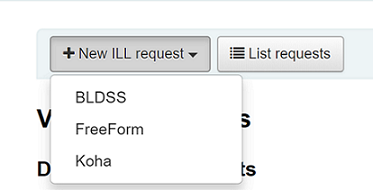
'नया ILL अनुरोध' चुनें और फिर फ्रीफ़ॉर्म करें।
टिप्पणी
यहां दिखाई गई छवियां केवल फ़्रीफ्रॉम बैकएंड के लिए हैं।
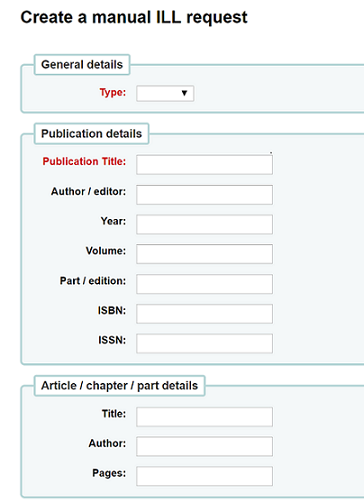
एक प्रकार दर्ज करें: पुस्तक, लेख, जर्नल, अन्य।
अगले दो खंडों में उतनी ही जानकारी दर्ज करें जितनी आप अध्याय/लेख/भाग को लागू कर सकते हैं।

कस्टम फ़ील्ड जोड़ें, उदाहरण के लिए यदि आप एक नोट जोड़ना चाहते हैं।
उधारकर्ता विकल्पों के तहत पुस्तकालय की शाखा में प्रवेश करें जिसे आप भेजना चाहते हैं।
Click on ‘Create’ and you will be shown a Request details summary page. Click on the ‘Confirm request’ button and you will see the following confirmation message:
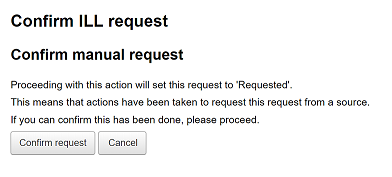
Click ‘Confirm request’ again to create your request.
Viewing ILL requests¶
From the main ILL requests screen you can see all of your ILL requests. You can also click on the ‘View requests’ button at any time.
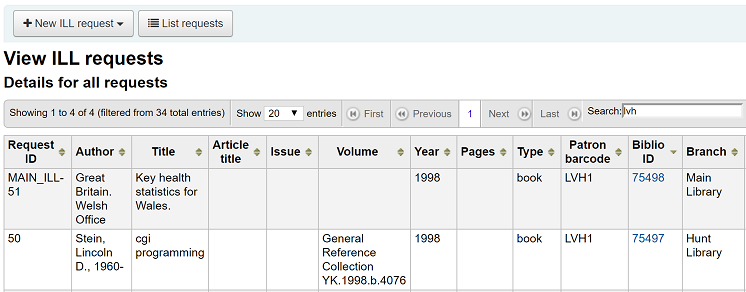
There is a large amount of data available in the Requests table so it is advisable to make use of column visibility to view only the information you need. The first half of the table displays data related to the ILL item itself such as title, volume, page numbers.
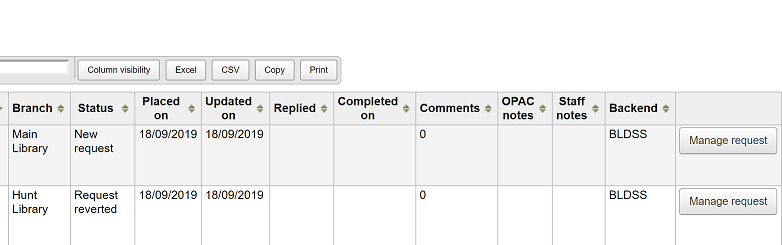
The second half of the table displays data related to the request such as notes and comments.
ILL अनुरोधों का प्रबंधन¶
Click on the ‘Manage request’ button in the final column. Depending on the current status of the request you may see some or all of the following options:
अनुरोध संपादित करें
आप borrowernumber, biblionumber, शाखा संपादित कर सकते हैं और नोट्स जोड़ सकते हैं।
अनुरोध की पुष्टि करें
बीएलडीएसएस जैसे बैकएंड का उपयोग करके दस्तावेज़ आपूर्ति सेवा के साथ अनुरोध रखें।
भागीदारों के साथ अनुरोध रखें
अनुरोध को ईमेल के माध्यम से a: Ref: साथी लाइब्रेरी में रखें <place-request-with-partners-label>
मिटाएँ
fully delete the request. Details of deleted requests are not retained in Koha.
अनुरोध वापस करें
following a status of ‘Requested’ or ‘Requested from partners’ library staff can cancel the request from the external source. The status reverts to ‘New’
मार्क पूरा
उपयोग किया जाता है जब ILL अनुरोध पूरा हो गया है।
Edit item metadata
Depending on the backend used for the request you may be able to edit, add or delete some or all of the request metadata. For example, if the metdata has originated from a requestor using the FreeForm backend this may need to be edited, whereas metadata from an external recognised source such as BLDSS should not.
Display supplier metadata
Displays any extra metadata that might have been provided by your ILL supplier that has not been included in the standard request fields.
Comments
It is possible to add comments to an ILL request and these can be used by ILL staff to keep track of work undertaken. Comments are read only and are stored in chronological order. They display the borrower details and date of the comment. If present, the number of comments is displayed in the List requests view.
Request statuses¶
ILL स्थितियों की पूरी सूची इस प्रकार है:
नया अनुरोध
अनुरोध किया
भागीदारों से अनुरोध किया
अनुरोध वापस लिया गया
अनुरोध रद्द - एक संरक्षक ने ओपेक से रद्द करने का अनुरोध किया है.
पूर्ण
भागीदारों के साथ अनुरोध रखें¶
If you have a network of partner libraries which permit ILL requests you can manage this through Koha. First you need to create your partner library accounts:
आपको कोड ILLLIBS के साथ एक : Ref: संरक्षक श्रेणी <patron-categories-label> सेट करना होगा।
आपको प्रत्येक भागीदार लाइब्रेरी के लिए इस श्रेणी के साथ एक संरक्षक खाता बनाना होगा।
प्रत्येक पुस्तकालय में एक ईमेल पता होना चाहिए क्योंकि यह अंतर-पुस्तकालय ऋण अनुरोध भेजने के लिए तंत्र होगा।
प्रसंस्करण अनुरोधों के दौरान आप 'पार्टनर के साथ प्लेस अनुरोध' विकल्प का उपयोग कर सकते हैं।