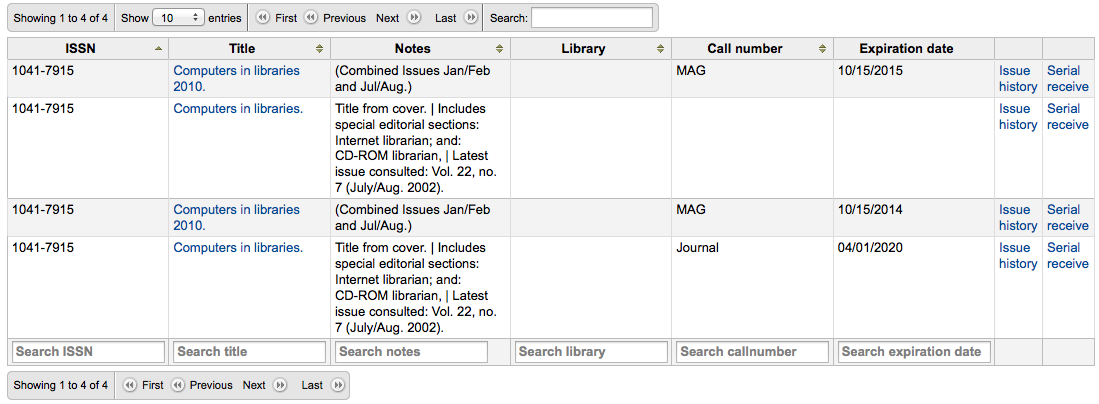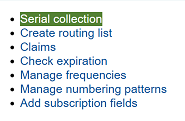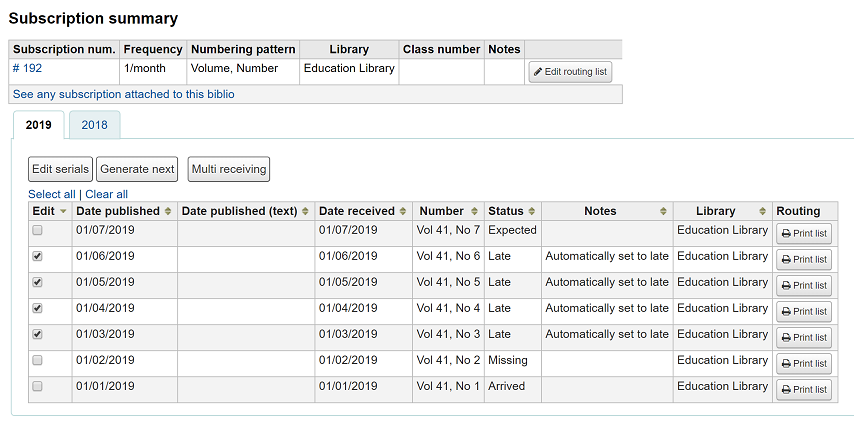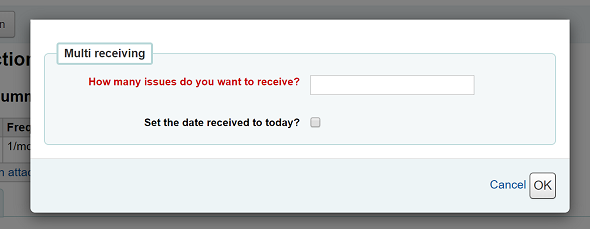Periodika¶
Serials actions can be accessed by going to the ‚More‘ menu at the top of your screen and choosing ‚Serials‘ or by clicking ‚Serials‘ on the main Koha staff client page. The Serials module in Koha is used for keeping track of journals, newspapers and other items that come on a regular schedule. As with all modules, make sure you go through the related implementation checklist before using the Serials module.
Get there: More > Serials
Manage serial frequencies¶
Koha si zaznamenává frekvence vydávání pro jednoduchou správu a duplikaci
Get there: More > Serials > Manage frequencies
Z této stránky můžete zobrazit všechny existující frekvence ve vašem systému a vytvořit nové.
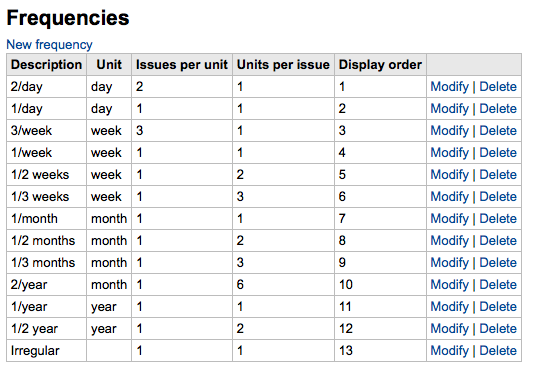
vytvořit nový seznam
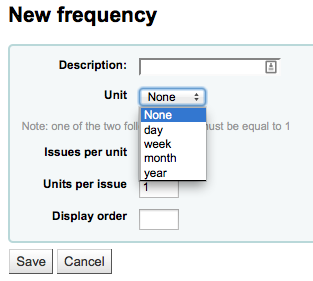
Manage serial numbering patterns¶
Everytime you create a new numbering pattern in serials you can save it for later use. These patters are accessible via the ‚Manage numbering patterns‘ page.
Get there: More > Serials > Manage numbering patterns
Tato stránka vám vypíše číslovací vzorce, které jste v minulosti uložili a pár základních.
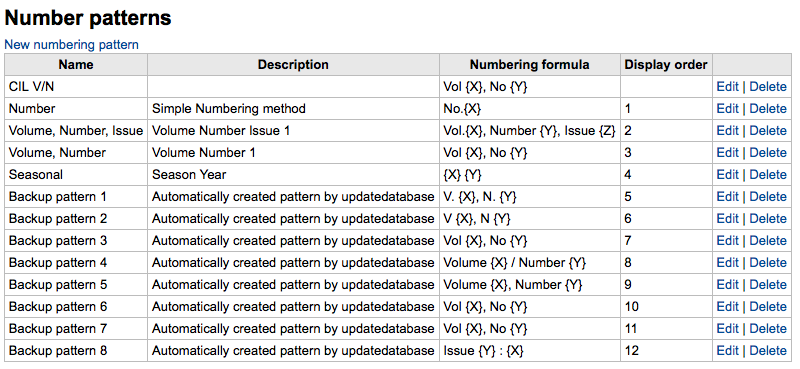
Poznámka
If you have upgraded from a previous version of Koha you will see ‚Backup patterns‘ listed for patterns used in version before Koha 3.14. This is how Koha saved your old numbering patterns. You can edit these to give them more meaningful names from here.
Také vám to umožní vytvořit nový vzorec číslování bez přidávání předplacení. K přidání nového vzorce klikněte na ‚Nový vzorec číslování‘ nad seznamem vzorců.
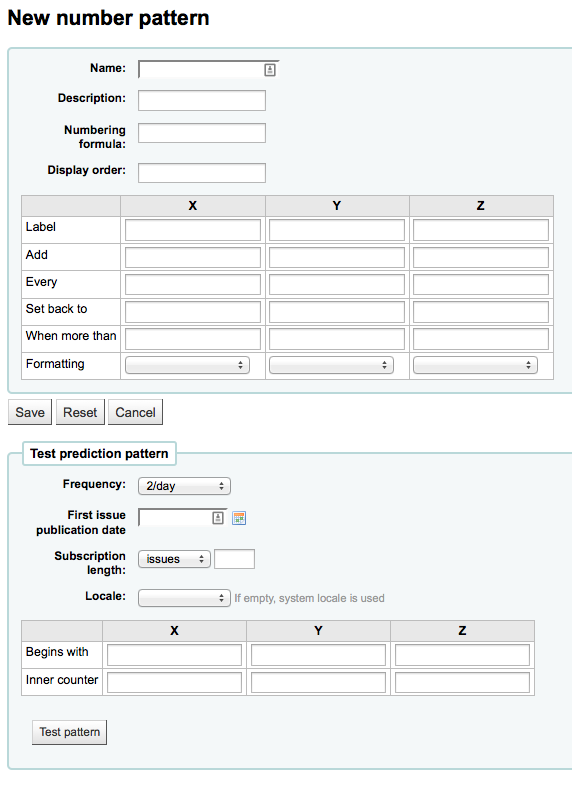
Přidat předplatné¶
Předplatné lze přidat kliknutím na „Nový“ na jakémkoliv bibliografickém záznamu
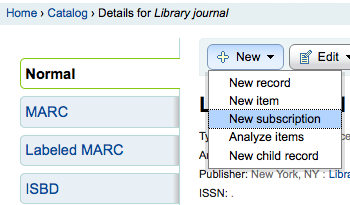
Or by visiting the Serials module and clicking ‚New subscription‘
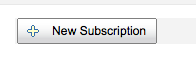
Pokud zadáváte nový odběr z modulu Periodika, bude vám nabídnut prázdný formulář (pokud je vytvářen nový bibliografický záznam, formulář bude zahrnovat i bibliografické údaje).
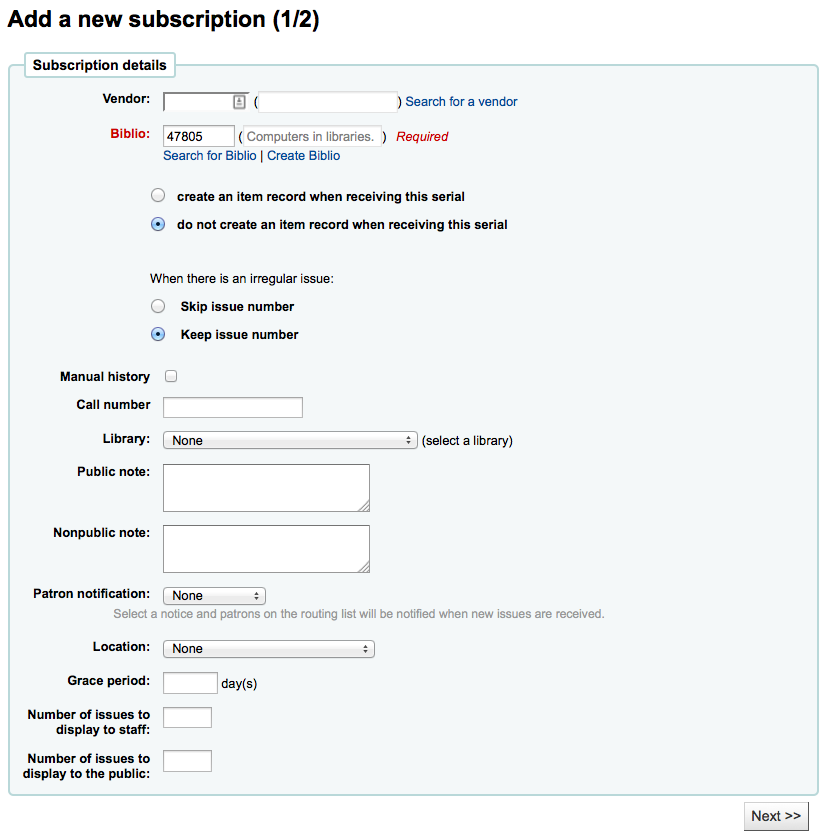
‚Knihovník‘ pole zobrazí uživatelské jméno přihlášeného knihovníka
„Dodavatele“ lze nalézt buď vyhledáním dodavatelů zadaných přes modul ` Akvizice <#acqmodule>`__ nebo zadáním identifikačního čísla dodavatele
Dodavatelské informace nejsou nutné
Aby bylo možné žádat o chybějící nebo opožděná vydání, je třeba zadat informace o dodavateli
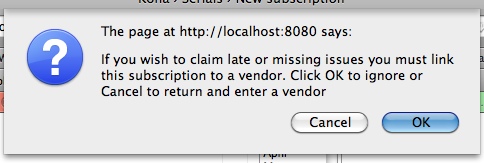
„Biblio“ je záznam MARC, který chcete aby odkazoval na toto předplatné
This can be done by searching for an existing record by clicking on the ‚Search for record‘ link below the boxes or by entering the biblionumber for a record in the first box. Only if you search will the field between the parenthesis be filled in.
Dále si můžete vybrat zda se má nová položka vytvořit při přijetí čísla
In order to determine how to handle irregularities in your subscription answer ‚When there is an irregular issue‘, if the numbers are always sequential you’ll want to pick ‚Keep issue number‘
Checking the ‚Manual history‘ box will allow you to enter serials outside the prediction pattern once the subscription is saved by going to the ‚Planning‘ tab on the subscription detail page.
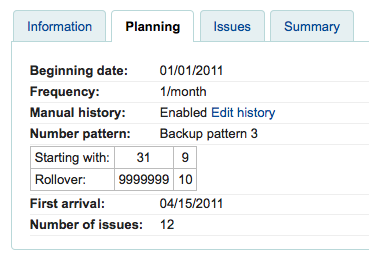
‚Call number‘ is for your item’s call number or call number prefix
„Knihovna“ je pobočka, který vlastní tento odběr
Jestli více než jedna knihovna předplácejí tato periodika budete muset vytvořit předplatné pro každou knihovnu
This can be done easily by using the ‚Edit as new (duplicate)‘ option found on the subscription information page and changing only the ‚Library‘ field
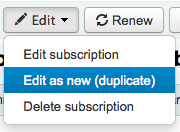
Use the ‚Public note‘ for any notes you would like to appear in the OPAC for the patrons
‚Nonpublic note‘ should be used for notes that are only visible to the librarians via the staff client
The ‚Patron notification‘ option lets you pick a notice to send to patrons who subscribe to updates on this serial via the OPAC.
For this option to appear you need to make sure that you have a Routing list notice set up in the Notices Tool
‚Lokace‘ je pro část fondu
The ‚Grace period‘ is the number of days before an issue is automatically moved from ‚Expected‘ status to ‚Late‘. This mechanism requires that the SerialsUpdate.pl cron job is set up to run regularly.
The Staff and OPAC display options allow you to control how many issues appear by default on bibliographic records in the Staff Client and the OPAC
If no values are entered in these fields, they will use the OPACSerialIssueDisplayCount and StaffSerialIssueDisplayCount system preference values
Once that data is filled in you can click ‚Next‘ to enter the prediction pattern information.
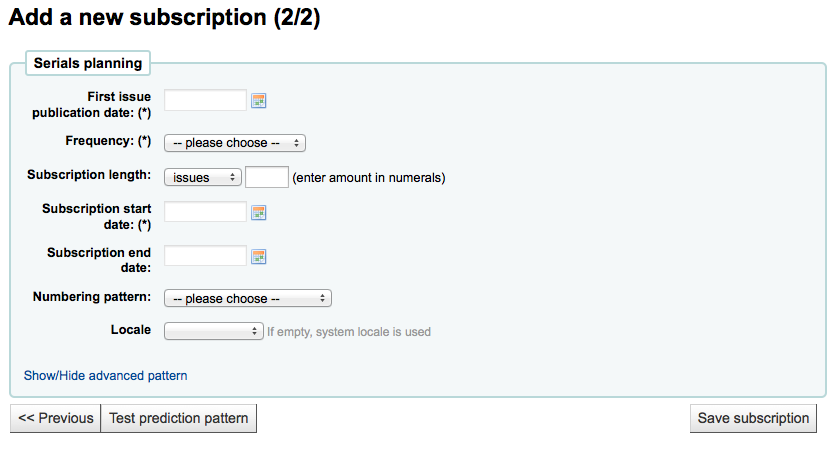
Do pole ‚Datum vydání prvního čísla‘ zadejte datum z čísla, podle kterého záznam vytváříte.
There are several pre-defined options for the ‚Frequency‘ of publication all of which are visible alongside your own custom frequencies by visiting ‚Manage frequencies‘
Bez periodicy: některé velmi specifické (většinou vědecké časopisy vysoké úrovně ) nemají skutečnou periodicitu. Když si předplácíte titul, se přihlásíte na 6 sešitů, které přicházejí do 1 roku … nebo 2 … Neexistuje zde pravidelnost nebo známý program vydávání.
Neznámý - vyberte pokud žádná z ostatních možností není relevantní
Nepravidelný: Časopis nevychází pravidelně, ale má určitou periodicitu. Například vždy vychází v lednu, v říjnu a v prosinci, což je nepravidelné, ale víte, kdy má přijít příští číslo.
2x denně
1/den: Denně
3/týden: Třikrát týdně
1x týdně: týdenně
1x za 2 týdny: 2x měsíčně (dvoutýdenně)
1x za 3 týdny
1x měsíčně: Mesíčně
1x za 2 měsíce (6x ročně): dvouměsíčně
1x za 3 měsice (1x za kvartál): Kvartálně
1 x za kvartál (sezónně): Kvartály se shodují se sezónou (tj. léto, podzim, zima, jaro)
2x ročně: půlročně
1x za rok: Ročně
1x za 2 roky: dvouročně
‚Délka předplatného‘ vyjadřuje počet jednitek nebo měsíců předplatného. Toto se používá také pro nastavení upozornění pro obnovení
‚Datum začátku předplatného‘ je datum, kterým začíná předplatné. Používá se i pro nastavení upozornšní pro obnovení
‚Datum konce předplatného‘ by měl být vložen pouze pro předplatné, které již skončilo (pokud zadáváte do nevyřízených periodik
‚Schéma číslování‘ pomůže určit, jak se vytvoří čísla pro každou jednotku. Uložená schémata lze upravit na stránce ‚Schémata číslování‘
Začněte s číslováním na výtisku, který máte v ruce, číslování, které odpovídá datumu, které jste zadali v poli „První vydání publikace“
You can choose to create your own numbering pattern by choosing ‚None of the above‘ and clicking the ‚Show/hide advanced pattern‘ button at the bottom of the form

The ‚Locale‘ option is useful when you want to display days, month or season. For example, if you have a German serial, you can use the German locale option to display days, etc. in German.
Jakmile je zvolen ‚Vzor číslování‘, zobrazí se formulář

The ‚Begins with‘ number is the number of the issue you’re holding in your hand.
Pole ‚Aktuální hodnota‘ Koha využívá, aby se vědělo, kde začíná „cyklus příjmu“ periodik
Např.: Pokud je očekávané vydání „ročník 4, č. 1, vydání 796“, musíte nastavit „aktuální hodnota=0“, ale jedná-li se o „ročník 4, č. 2, vydání 797“, pak by aktuální hodnota měla být „1“.
After filling in this data click the ‚Test prediction pattern‘ button to see what issues the system will generate, if there are irregularities you can choose which issues don’t exist from the list presented.
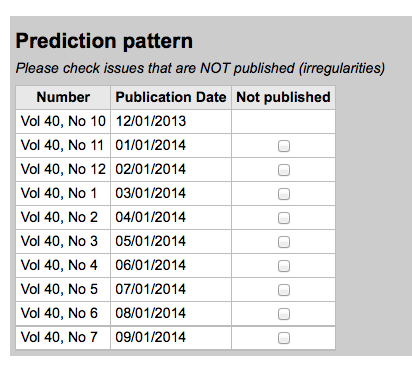
If you have added a custom field, it will be editable above the buttons at the bottom of the screen

Click ‚Save subscription‘ to save the information you have entered. Find sample serial examples in the serial pattern library on the wiki.
Edit a subscription¶
To edit a subscription, click on ‚Edit‘ and ‚Edit subscription‘ from the subscription page. This will take you back to the same form as the one used when creating a new subscription.
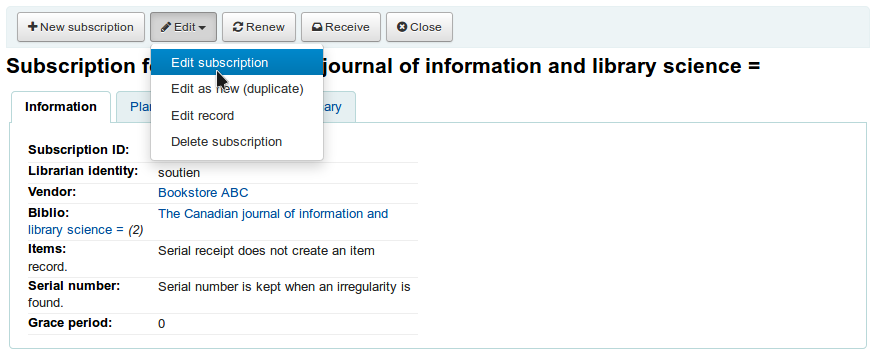
You can also batch edit subscriptions. To do so, search for the subscriptions you want to change. In the results, check the boxes next to the subscriptions to edit. The link ‚Edit selected serials‘ will appear.
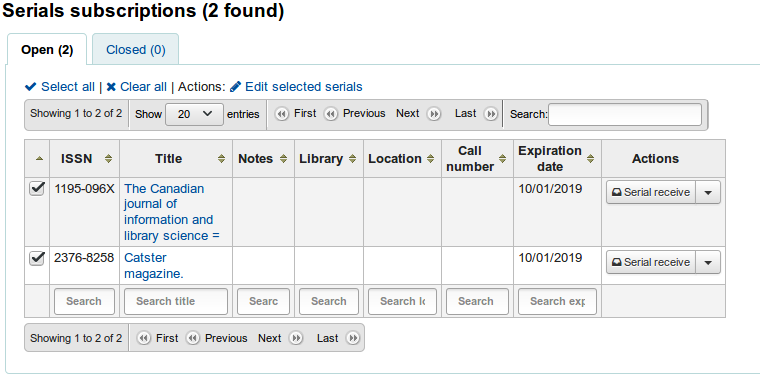
From there, you can change:
the vendor
the shelving location
the library
the item type
the public note
the nonpublic note
whether or not to create an item when receiving an issue
the expiration date
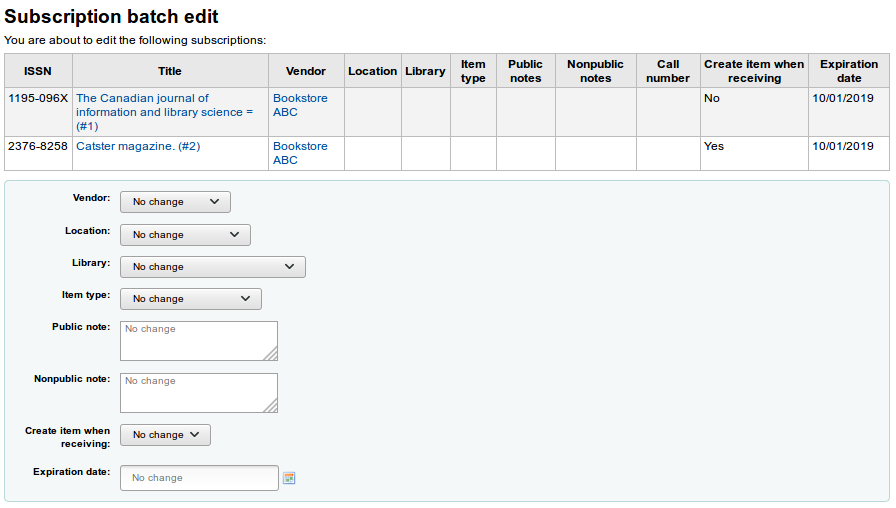
Poznámka
Leave the field unchanged to keep the original values.
Receive issues¶
Sešity mohou být označeny jako přijaté z několika míst. Chcete-li najít předplatné, použijte vyhledávací pole v horní části stránky Periodika, na časopis který jste dostali:
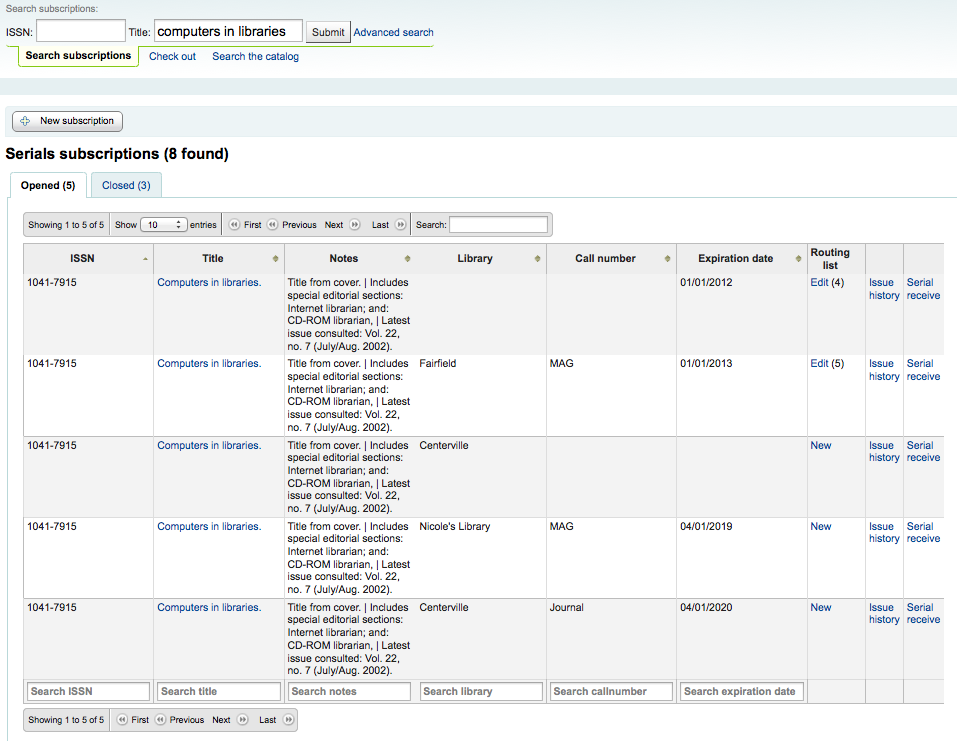
From the search results you can click the ‚Serial receive‘ link or you can click on the subscription title and then click the ‚Receive‘ button.
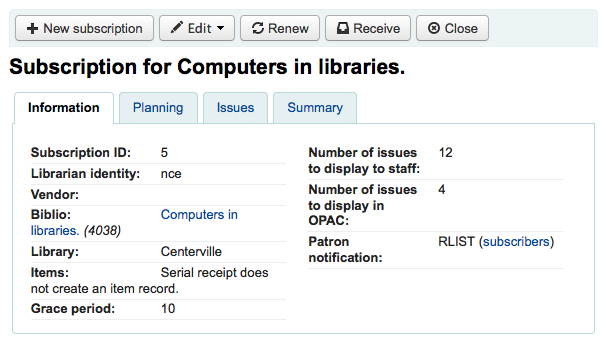
The final way to receive serials is from the ‚Serial collection‘ page. To the left of the Subscription summary page there is a menu with a link to ‚Serial collection‘
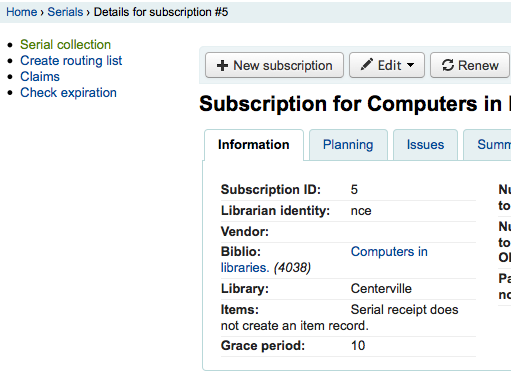
From the page that opens up you can click ‚Edit serial‘ with the issue you want to receive checked.
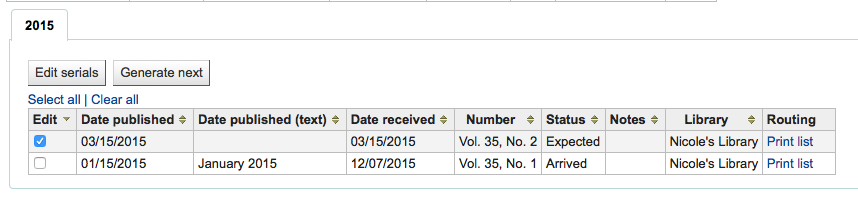
Všechny tyto tři možnosti otevřou formulář přijetí čísla:
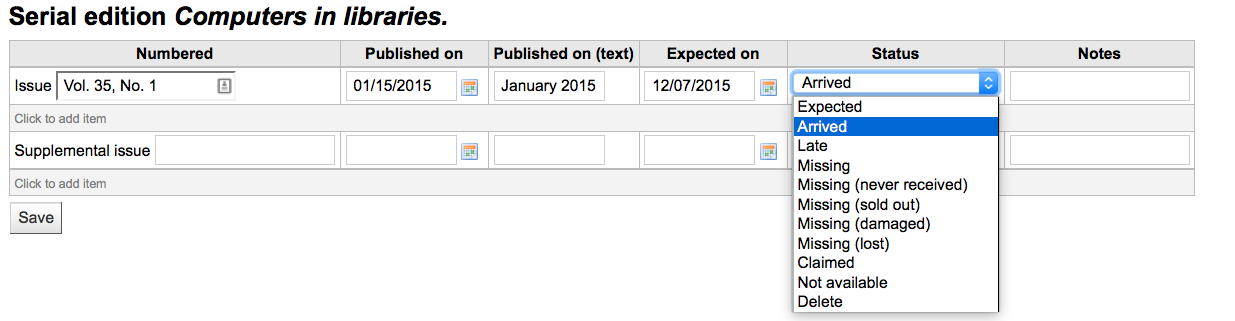
Vyberte „Došlo“ z rozbalovací roletky jako označení, že periodikum bylo doručeno.
Pokud jste se rozhodli, že chcete mít založen záznam jednotky pro každé číslo, objeví se při přijímání čísla formulář pro přidání jednotky jakmile změníte status na ‚Došlo‘
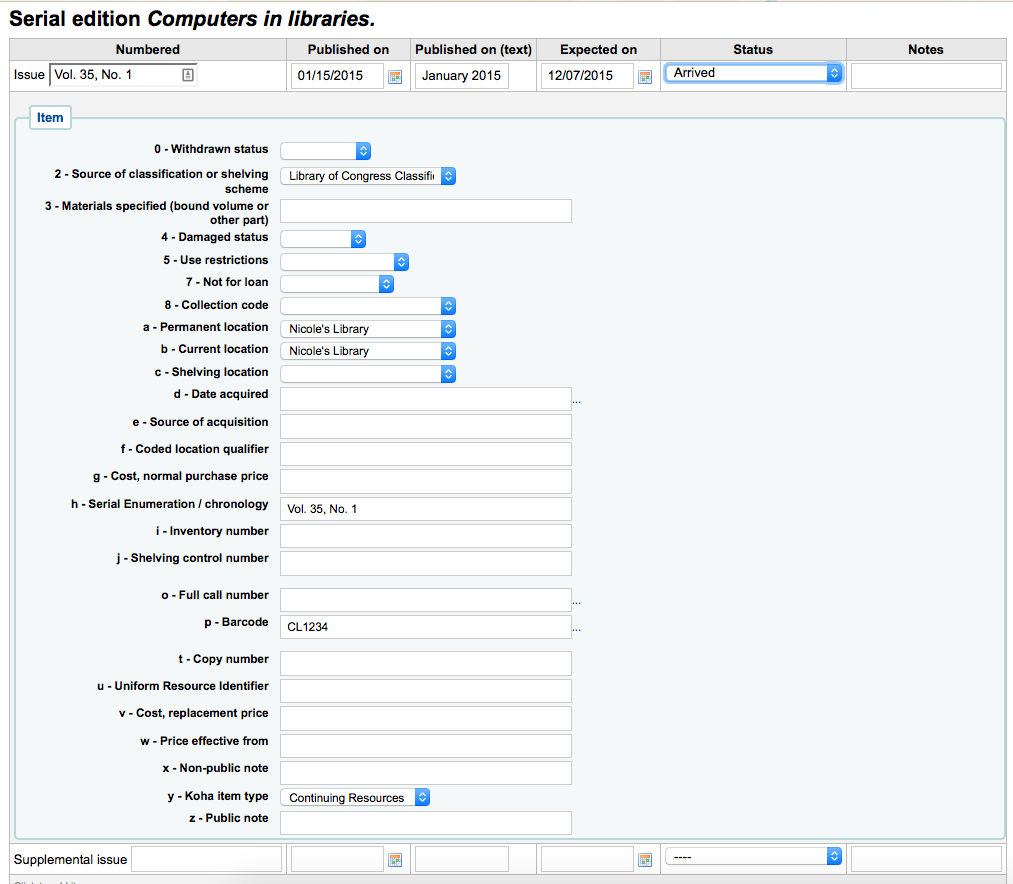
If your issue has a supplemental issue with it, fill in the Supplemental issue information.
Key the entire numbering in the box after „Supplemental issue“ no numbering will be inherited/auto-filled from the main issue, and exactly what you key in the box after „Supplemental issue“ will be auto-filled in the item record’s Serial enumeration/chronology [MARC21 952$h] (if you create item records).
E.g., key this in its entirety if it’s what you would like displayed: „v.69 no.3 (Mar. 2015) suppl.“
Pokud jste se rozhodli, že chcete mít založen záznam jednotky pro každé číslo, objeví se při přijímání doplňkového čísla formulář pro přidání jednotky
Pokud jste zadali své informace, můžete kliknout na ‚Uložit‘
Serial collection¶
Each subscription has a Serial collection page available from the main Serials menu.
From this page you can manage additional tasks related to subscription issues such as multi receiving and editing.
Click on the Multi receiving button to bulk receive future issues of a subscription.
You can choose how many issues to receive and whether to set the received date to the current date.
Clicking the Generate next button will generate the next issue for you and mark the previously expected issue as ‘Late’ automatically.
Tick the box in the Edit column for one or more previous issues and then click the Edit serials button. You can edit the numbering, dates, status and add notes.
Create a routing list¶
A routing list is a list of people who receive the serial before it goes to the shelf. To enable routing lists you want to set your RoutingSerials preference to ‚Add‘.
When on the subscription page you will see a link to the left that reads ‚Create routing list‘ or ‚Edit routing list‘
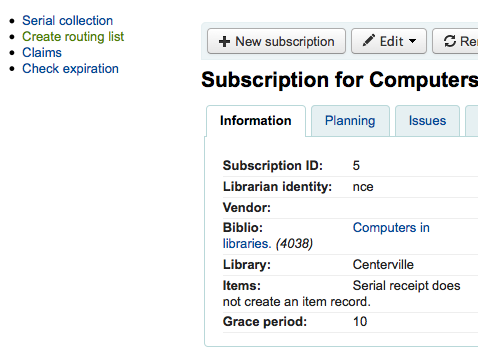
Kliknutím na tento odkaz se dostanete do nabídky přidání nového kolovacího seznamu.
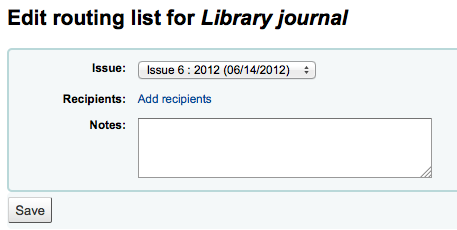
Zde můžete po kliknutí na ‚Přidat příjemce‘ přidat osoby do distribučního seznamu. V nabídce, která se objeví, můžete filtrovat čtenáře podle části jména, knihovny a/nebo kategorie.
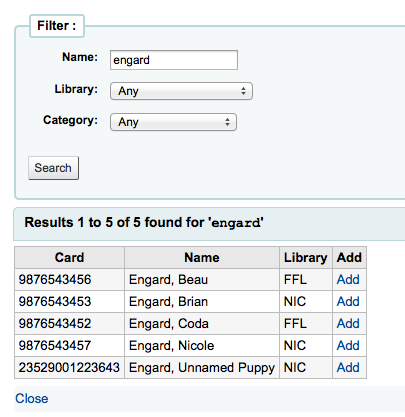
Kliknutím na ‚Přidat‘ napravo od každého jména, přidá tato jména do kolovacího seznamu. Pokud jste si vybrali všichny lidi ke kolování, klikněte na „Zavřít“ a budete přesměrováni na kolovací seznam.
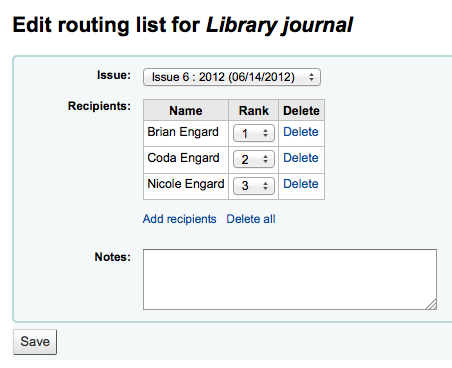
Jestli seznam vypadá tak, jak očekáváte, že se, klepněte na tlačítko „Uložit“. Dále budete přepnuti na kolovací seznam. Chcete-li seznam vytisknout, klepněte na tlačítko „Uložit a zobrazit náhled kolovacího seznamu.“ Tím se otevře verze pro tisk seznamu.
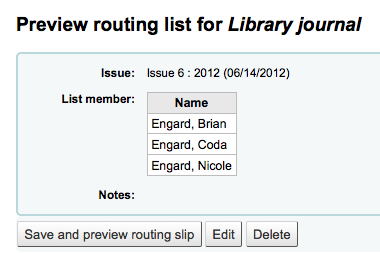
If RoutingListAddReserves is set to on then patrons listed in the routing list will automatically be added to the holds list for the issue.
To see a list of all of the routing lists for a specific patron is visit the Routing lists tab on their patron record. Patrons are able to see a list of their own routing lists when logged into the OPAC in the your routing lists tab.
Subscriptions in staff client¶
Informace o předplatném se objeví v bibliografické záznamy na záložce „Předplatné“
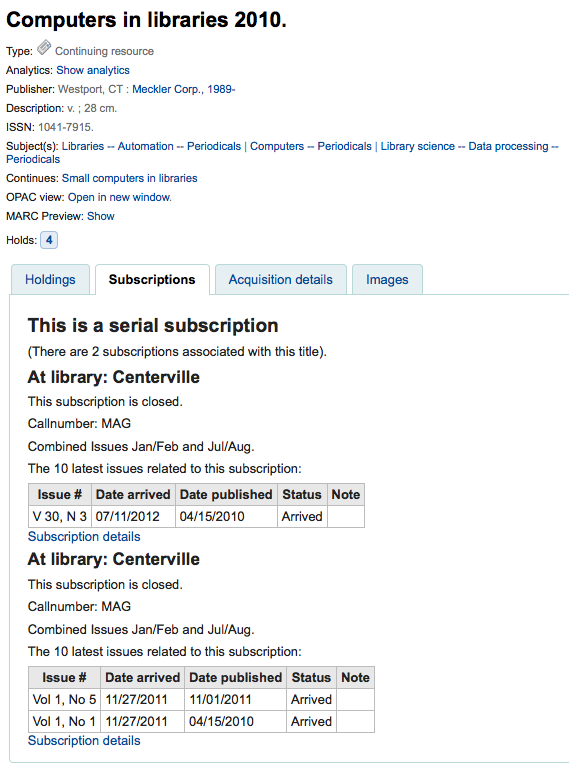
Clicking the ‚Subscription details‘ link will take you to the Subscription summary page in the staff client.
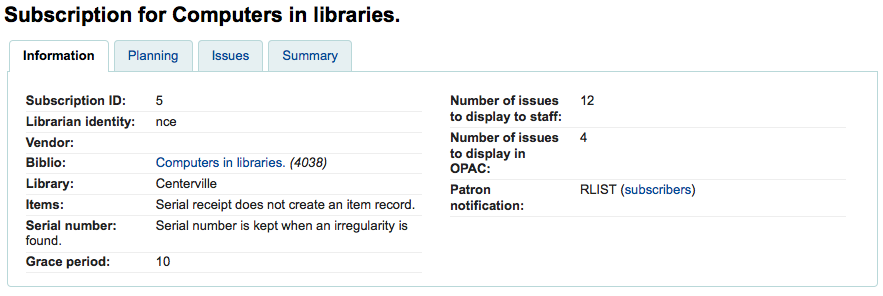
If you are using the Acquisitions module to keep track of serial subscriptions you will see an extra ‚Acquisition details‘ tab in your subscription details.
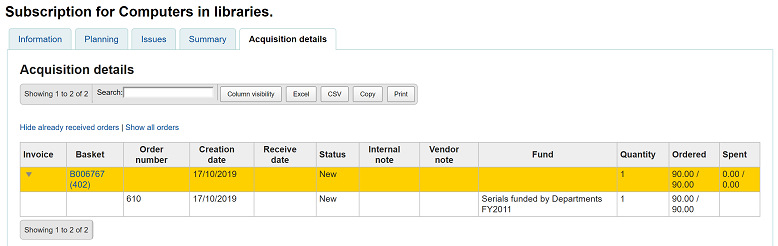
Předplatná na OPACu¶
Pro prohlížení předplatného v OPACu máte několik možností.
Stejně jako ve služebním intranetu, bude záložka Předplatné na bibliografickém záznamu.
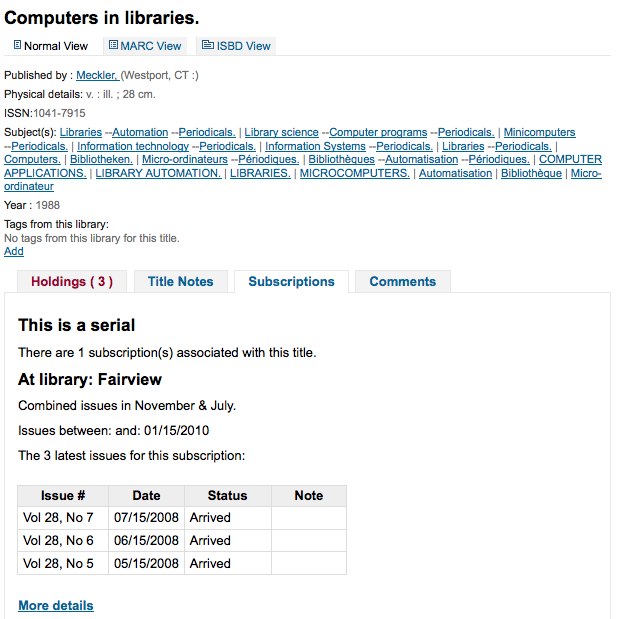
Under this tab will appear the number of issues you chose when setting up the subscription or in your OPACSerialIssueDisplayCount system preference. Clicking the ‚More details‘ link will provide you with additional information about the serial history. You can set the default view of a serial in the OPAC with the SubscriptionHistory system preference.
Existují dva pohledy, stručný a úplný. Stručný pohled na předplatné zobrazí základní informace o předplatném
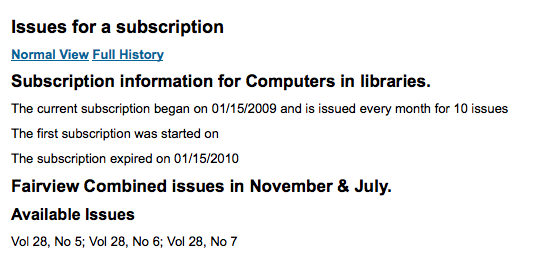
From this compact display patrons can subscribe to be notified of new issues as they are released by clicking the ‚Subscribe to email notifications of new issues‘ button. For this link to appear you will want to have chosen to notify patrons on the subscription itself.
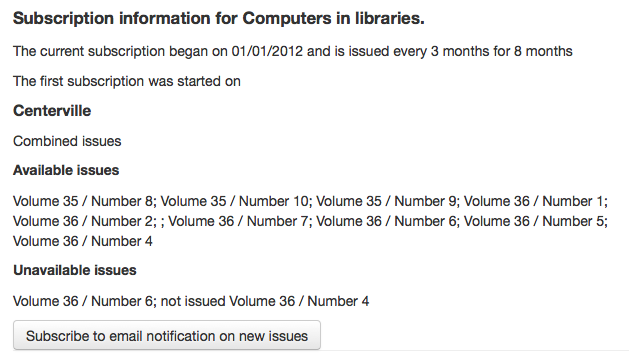
You can see those who subscribe to new issue alerts by going to the subscription page in the staff client and looking on the right of the ‚Information‘ tab.
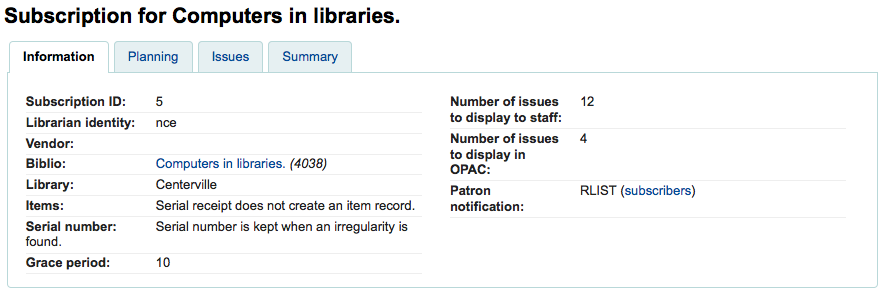
Plný pohled ukazuje rozsáhlé podrobnosti, rozdělené podle roku, pokud jde předplatné
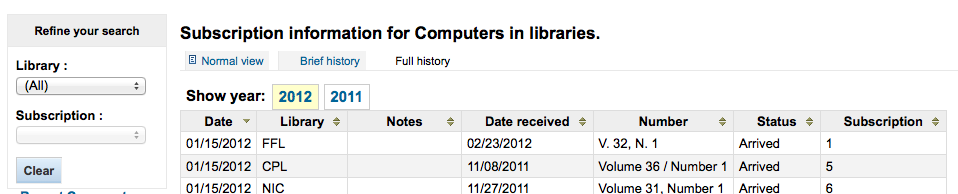
Claim late serials¶
Koha umožňuje posílat e-maily vašim prodejcům periodik v případě opožděných čísel. Nalevo od hlavní strany se nachází odkaz ‚Reklamace‘
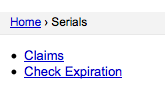
Odkazy na reklamace se také objeví v levé části detailní stránky předplatného (odběru)
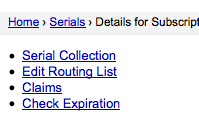
Pokud nemáte reklamační oznámení dosud definované, uvidíte varovnou zprávu, že je musíte nejprve předem definovat.

Kliknutím na ‚Upomínky‘ se otevře výstup, který vás vyzve, abyste si vybrali z různých dodavatelů periodik pro vytvoření upomínek u opožděných čísel.
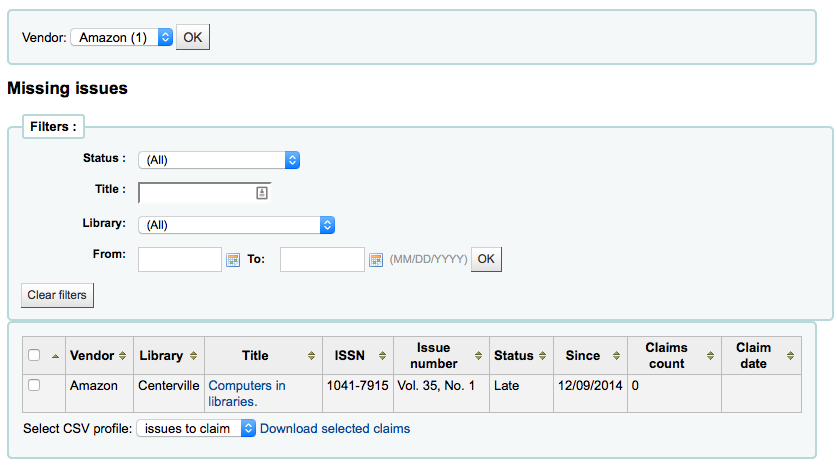
Ze seznamu posledních vydání můžete vybrat, kam chcete odeslat pohledávkový e-mail zaškrtnutím políčka na levé straně, vybráním šablony oznámení a kliknutím na tlačítko ‚Zaslat oznámení‘.
Check serial expiration¶
Při přidávání periodika zadáte délku odběru (předplatného). Pomocí nástroje pro kontrolu vypršení předplatného, můžete vidět, když vaše předplatné je brzy skončí. Chcete-li použít tento nástroj, klikněte na odkaz „Kontrola vypršení“ v menu periodik.
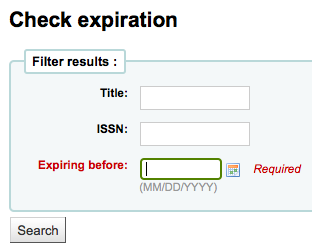
Do formuláře musíte zadat alespoň datum, podle kterého lze vyhledávat.
Ve výsledcích se zobrazí všechna předplatná, která vyprší před zadaným datem. Lze v nich zobrazit více detailů nebo jedním kliknutím předplatné obnovit.

If there is more than one subscription, you can check the boxes and click on ‚Renew selected subscriptions‘ to renew all the serials. The serials will be renewed for the same amount of time as their previous subscription (i.e. if the last subscription for that serial lasted one year, the serial will be renewed for one year; if the last subscription was for 16 issues, it will be renewed for another 16 issues).

Renewing serials¶
Pokud vaše sjednaná doba předplatného vypršela, nebudete dostávat další sešity. Chcete-li obnovit předplatné můžete kliknout na tlačítko „Prodloužit“ v horní části stránky detailů předplatného.
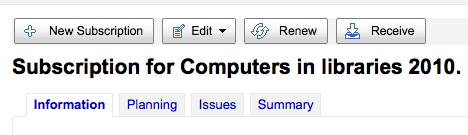
Another option is to click the ‚Renew‘ link to the right of the subscription on the Serial collection page.

Once you click the ‚Renew‘ link or button you will be presented with renewal options.
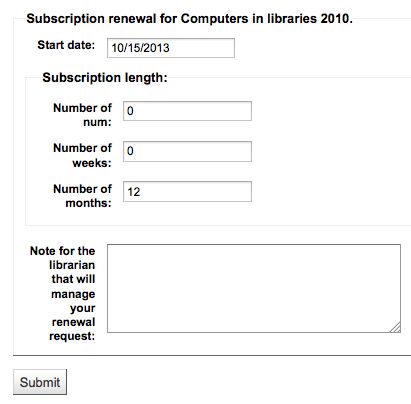
Počáteční datum by mělo být datum, kdy začíná období odběru.
For the subscription length you’ll want to fill in one of the three fields presented: Number of issues, Number of months or Number of weeks.
Nakonec zadejte poznámky, které byste mohli mít k tomto prodloužení.
Searching serials¶
Jakmile jste v modulu periodik, v horní části je základní vyhledávací pole, které můžete použít k nalezení odběru pomocí libovolné části ISSN a/nebo jména titulu.

You can also click the ‚Advanced search‘ link to the right of the ‚Submit‘ button to do a more thorough search of your serials.
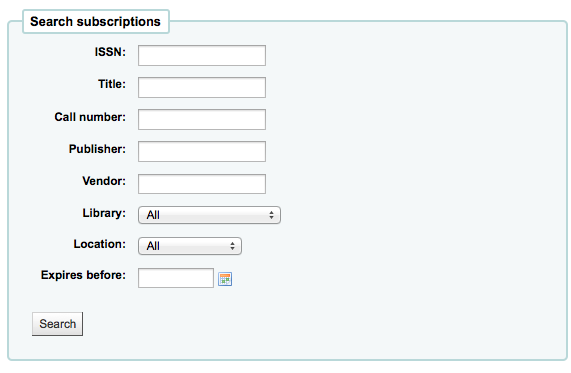
From your results you can filter by using the search boxes at the bottom of each column and adjust the number of results using the toolbar at the top of the results set.