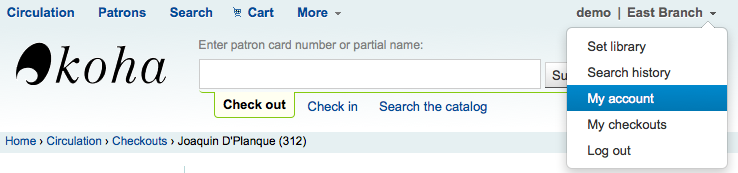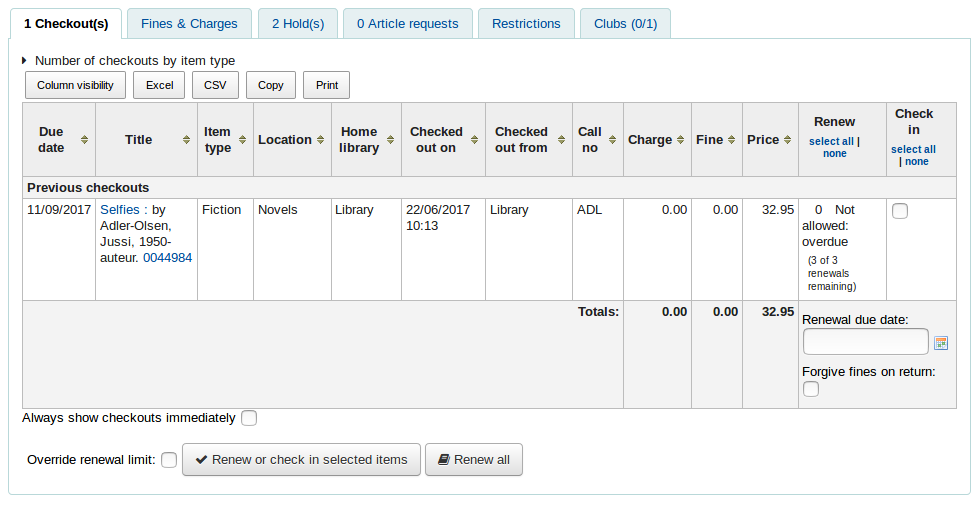مستخدمين¶
قبل استيراد أو إضافة مستفيدين تأكد من تنصيب :ref:`فئات المستفيد الخاصة بك <patron-categories-label>
إضافة مستفيد جديد¶
المستفيدون تمت إضافتهم من خلال الذهاب إلى وحدة 'المستفيدون'.
للوصول: المستفيدين
لا يمكن إضافة مستفيد جديد
اضغط على ' إدخال جديد '
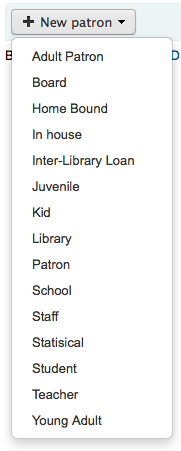
The fields that appear on the patron add form can be controlled by editing the BorrowerUnwantedField system preference.
أولا أدخل المعلومات التعريفية عن المستفيد
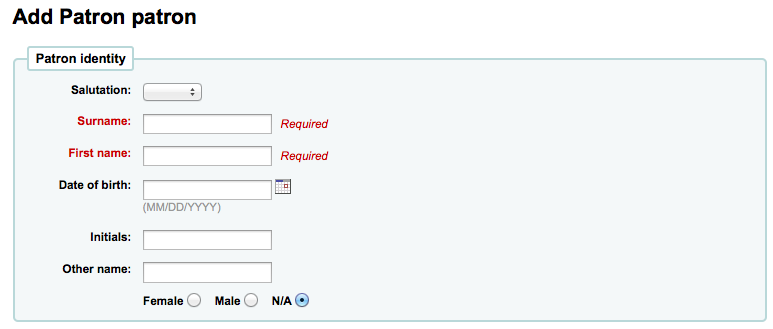
Required fields are defined in the BorrowerMandatoryField system preference
Salutation is populated by the عناوين المستعيرين system preference
Note
If you'd like to prevent full names from printing on slips and you're not using the Initials or Other name fields for anything else, you can use them for shortened versions of the name to then be printed on the slip.
على سبيل المثال:
Firstname: Nicole C. Surname: Engard Initials: NCE
Then on the slip you can have it print the <<borrowers.initials>> instead of the full name (NCE).
Or you could do something like this:
Firstname: Nicole Surname: Engard Initials: E
Then on the slip you can have it print the <<borrowers.initials>>, <<borrowers.firstname>> instead of the full name (E, Nicole).
ومن ثم أدخل معلومات الاتصال
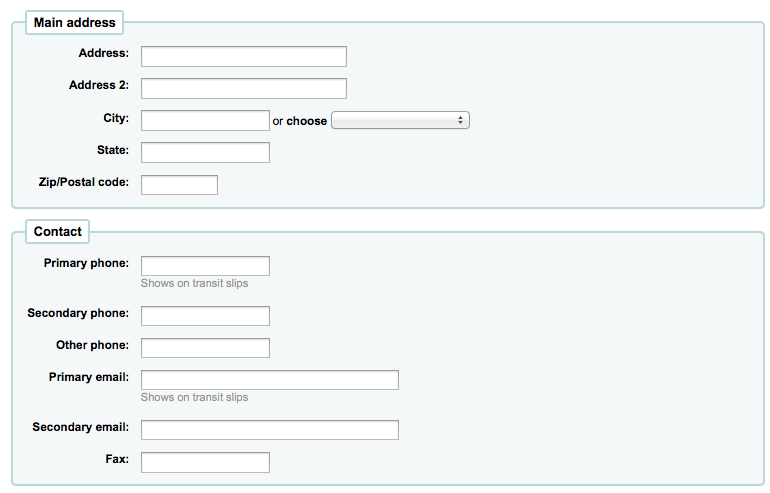
لمعلومات الإتصال ، لاحظ أنَّ رقم الهاتف الأساسي وعنوان البريد الإلكتروني هما الذان يظهران في التنبيهات والقسائم المطبوعة خلال عمليات الإعارة (الإيصالات ، قسائم النقل وقسائم الحجز). وأنَّ الإيميل الأساسي أيضاً هو الذي تذهب إليه إشعارات التأخر والرسائل الأخرى.
إذا كان المستفيد من فئة الأطفال عندها سيطلب منك إرفاقه بمستفتفيد من فئة البالغين

Click 'Set to patron' to search your system for an existing patron
إذا ما لم يكن الكفيل في النظام ، يمكنك أن تدخل الاسم الأول والأخير في الحقول المتاحة
The relationships are set using the borrowerRelationship system preference
إذا كان المستفيد احترافيا و خبيرا عندها سيطلب منك إرفاقه بمستفيد من المنظمة

Click 'Set to patron' to search your system for an existing patron
يمكن لكل مستفيد أن يكون له معلومات اتصال بديلة
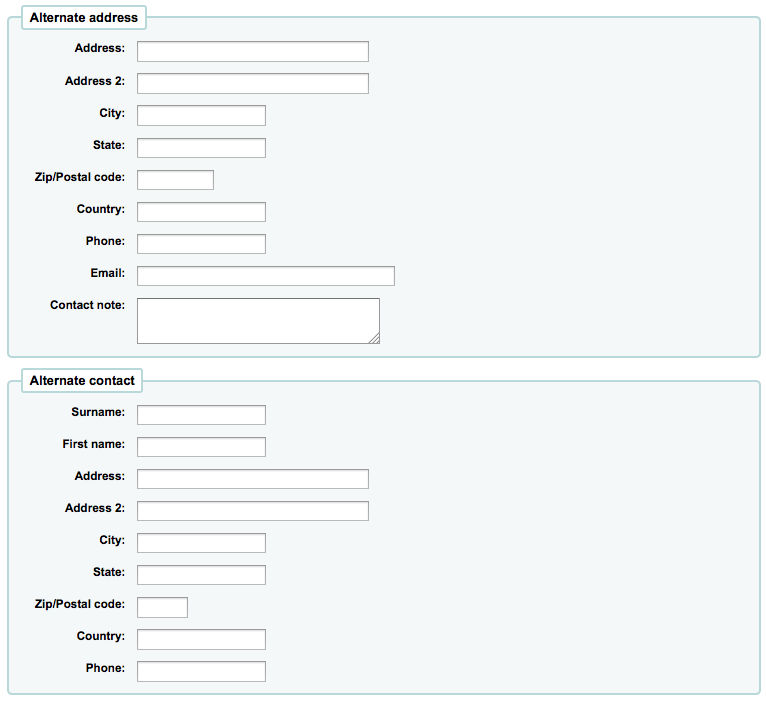
جهة الاتصال الأخرى يمكن أن تكون الوالد أو الوصي. أيضا يمكن أن تُستخدم في البيئات الأكاديمية لتخزين عنوان منزل المستفيد.
قسم إدارة المكتبة يتضمن القيم التي يتم استخدامها داخل المكتبة
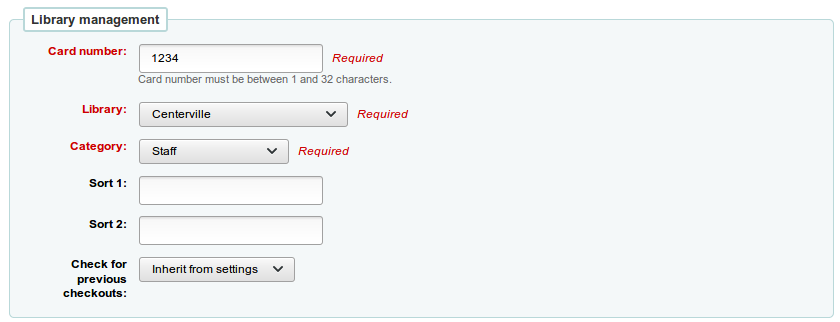
The card number field is automatically calculated if you have the autoMemberNum system preference set that way
Note
للأنظمة المنصبة جديداً هذا التفضيل سيبدأ عند 1 ويزداد بمقدار 1 في كل مرة بعد ذلك. لتجعله يبدأ مع رقم البداية لباركودات مكتبتك ، أدخل الباركود الأول يدوياً في تسجيلة المستفيد واحفظها. بعد ذلك سيزداد ذلك الرقم في الحقل بمقدار 1 .
اذا اخترت عن غير قصد فهرس المستفيد الخطأ في البداية يمكنك اصلاح ذلك هنا
فرز 1 و 2 يستخدم من أجل الأهداف الإحصائية في مكتبتك
'Check for previous checkouts' is used to set the patron's personal preference regarding checking their circulation history to see if they have borrowed this item in the past. This overrides the setting of the patron category and of the CheckPrevCheckout system preference.
Next, the library set-up section includes additional library settings
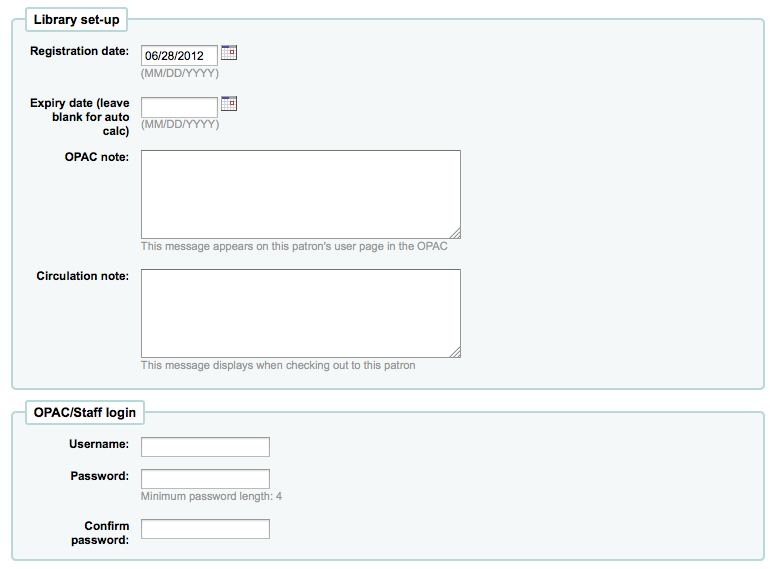
تاريخ التسجيل سيتم ملئه تلقائيا مع تاريخ اليوم
اذا انتهت صلاحية بطاقة المستفيد (وفقًا لإعدادات :ref:` فئات المستفيد الخاصة بك <patron-categories-label>) سيتم حساب تاريخ الانتهاء تلقائياً
The OPAC note is a note for the patron - it will appear in the OPAC on the patron's record
The Circulation note is meant solely for your library staff and will appear when the circulation staff goes to check an item out to the patron
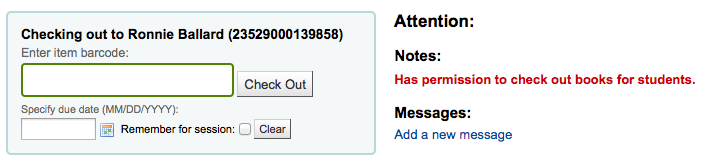
الموظف / OPAC يسأل عن اسم المستخدم وكلمة المرور ليتم استخدامها من قبل المستفيد(و / أو الموظف العضو) لتسجيل الدخول إلى حساباتهم في OPAC وبالنسبة للموظف لتسجيل الدخول إلى عميل الموظف.
Staff will only be able to use this log in info to log in to the staff client if they have the necessary permissions.
إذا قمت بتنصيب :ref:`سمات مستفيد إضافية <patron-attribute-types-label>، فستظهر لك بعد ذلك
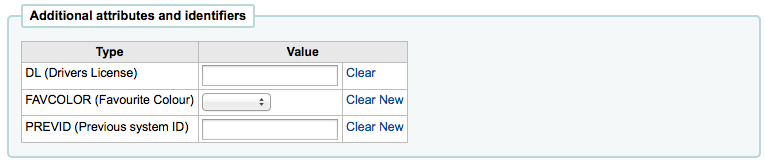
Finally, if you have EnhancedMessagingPreferences set to 'allow,' you can choose the messaging preferences for this patron.
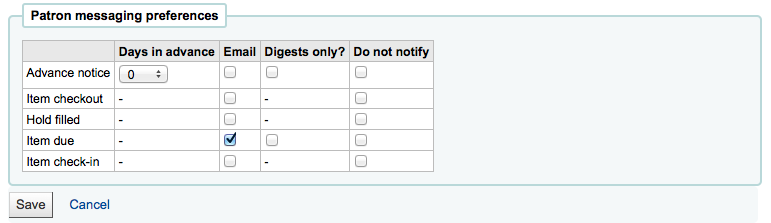
ثلاث مرات في الإسبوع
Advanced notice: A notice in advance of the patron's items being due (the patron can choose the number of days in advance)
Item checkout: A notice that lists all the of the items the patron has just checked out and/or renewed, this is an electronic form of the checkout receipt
Hold filled: A notice when you have confirmed the hold is waiting for the patron
Item due: A notice on the day and item is due back at the library
Item check-in: A notice that lists all the of the items the patron has just checked in
Patrons can choose to receive their notices as a digest by checking the 'Digest only?' box along with the delivery method. A digest is a combination of all the messages of that type (so all items due in 3 days in one email) in to one email instead of multiple emails for each alert.
Important
ستتخطي هذه التفضيلات أي تفضيلات أخرى قمت بضبطها من خلال :ref:`فئات المستفيد <adding-a-patron-category-label>
Important
هذه التفضيلات يمكن للمستفيد أن يغيرها وذلك عن طريق الأوباك
عندما تنتهي ، انقر 'حفظ'
إذا ما شكَّ النظام بأن هذا المستفيد هو تكرار لمستفيد آخر فإنه سيحذِّرك.

Note
A duplicate patron is detected if first and last names match and there is no date of birth populated or if first name, last name and date of birth fields are all populated. If two patrons have matching names, but one has a date of birth and the other does not they will not match as duplicates.
إذا كنت قد وضعت حدا للفئة العمرية المطلوبة سواء بالأعلى أو بالأدنى وكان مطلوبا منك أن تملأ حقل الميلاد عندها كوها سيحذرك في حال إضافتك لمستفيد لا يتناسب عمريا مع هذه الفئة التي اخترتها فإما هو أصغر منها أو أكبر سنا
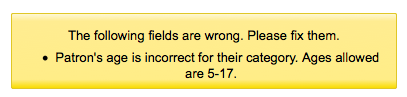
Quick add a patron¶
If your circulation desk is very busy and you want to register patron quickly, you can use the 'quick add' feature. It's a shortened version of the add patron form with only a couple of necessary fields to fill out.
This feature uses two system preferences: BorrowerMandatoryField and PatronQuickAddFields. These are the two system preferences that control which fields are in the quick add form.
To quick add a patron, go to the Patrons module
للوصول: المستفيدين
Click on the 'Quick add new patron' button.
You will be asked to choose a patron category.
Then, you will be presented with a shortened form.
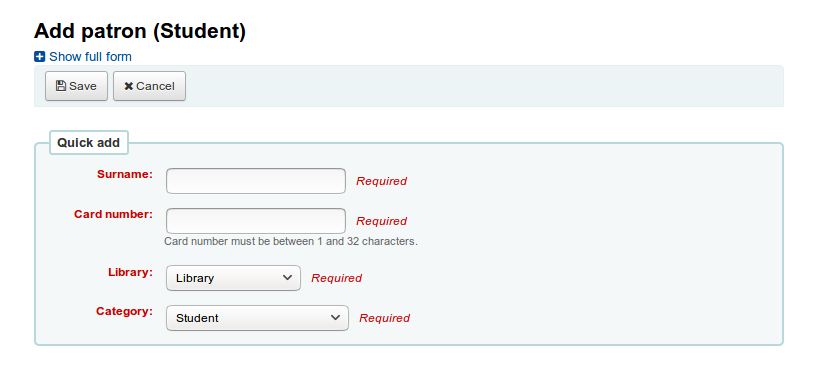
Once the form is filled out, click on 'Save'.
If you need to access the full form, you can click on 'Show full form' above the 'Save' button.
Add a staff patron¶
يجب إدخال جميع الموظفين إلى كوها كمستفيدين من نوع 'موظف'. اتبع الخطوات الموجودة في :ref:`اضافة مستفيد <add-a-new-patron-label> لإضافة موظف. لمنح الموظف صلاحيات الوصول إلى برنامج العميل، اتبع الخطوات الموجودة في :ref:`صلاحيات المستفيد <patron-permissions-label>
Important
تذكرتعيين أسماء المستخدمين وكلمات السر الآمنة للموظفين حيث ستستخدم في الدخول للعميل الموظف
Add a statistical patron¶
One way to track use of in house items is to "check out" the materials to a statistical patron. The "check out" process doesn’t check the book out, but instead tracks an in house use of the item. To use this method for tracking in house use you first will need a patron category set up for your statistical patron.

Next, you will need to create a new patron of the statistical type.
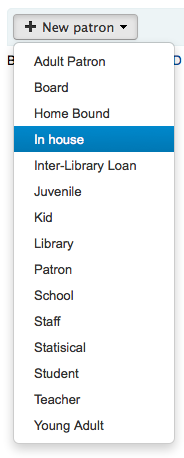
Next, follow the steps put forth in the 'Add a new patron' section of this manual. Since this patron is not a real person, simply fill in the required fields, the correct library and nothing else.
لمعرفة الطرق الأخرى لتعقب الاستخدام المحلي قم بزيارة قسم :ref:`تتبع الاستخدام المحلي <tracking-in-house-use-label> من هذا الدليل.
Duplicate a patron¶
في بعض الأحيان عند إضافة اسم العائلة إلى النظام لست بحاجة إلى طباعة معلومات الاتصال لأكثر من مرة. كوها يسمح لك بتكرار تسجيلة المستفيد وتغيير الأجزاء التي تريد ( أو تحتاج إلى ) تغييرها
افتح المستفيد الذي تود ان تستخدمه كأساس ( المستفيد الذي ترغب بتكرار المعلومات منه)
انقر على زر 'تكرار' في الجزء العلوي من سجلهم

كل الحقول تم تكرارها باستثناء , حقل اسم المستفيد ورقم البطاقة واسم المستخدم وكلمة المرور . املأ الحقول الفارغة بالمعلومات المطلوبة وبعدها انقر على "حفظ "
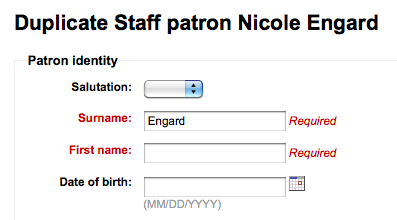
Note
عملية النقر على حقل تم ملؤه بالبيانات ستمحو لك المعلومات التي بداخله (مما سيسهل عليك عملية إدخال معلومات مختلفة نسبيا )
سوف يتم نقلك إلى مستفيدك الجديد
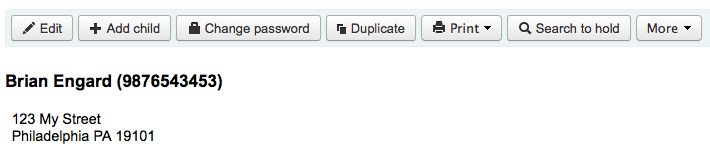
Add patron images¶
If you would like you can add patron images to help identify patrons. To enable this feature you must first set the patronimages preference to 'Allow'.
If the preference is set to 'Allow' you will see a placeholder image under the patron's name and box to upload a patron image below the basic contact information.
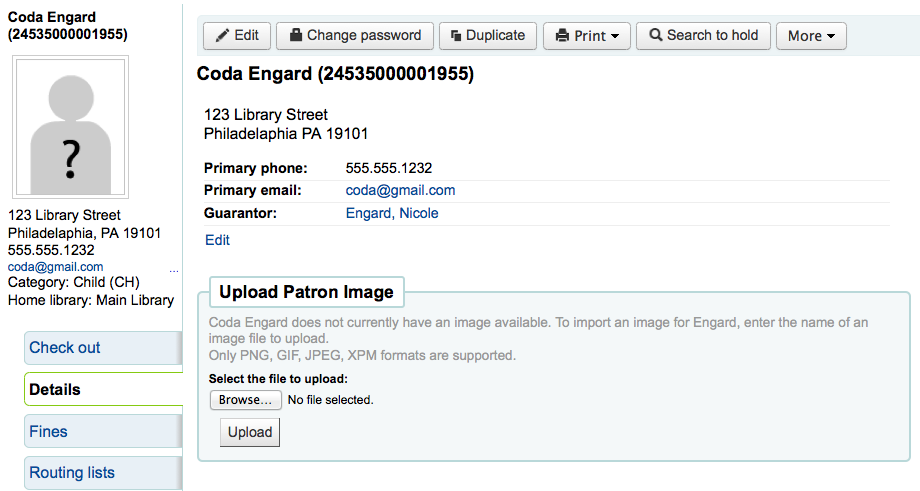
In the 'Upload patron image' box click 'Browse' to find the image on your computer and 'Upload' to load the image on to the patron record.
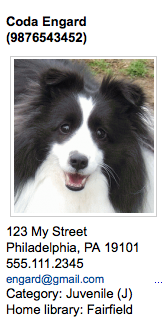
Important
هام: يوجد حد 520K لحجم الصورة المرفوعة ومن المفضل أن تكون الصورة بأبعاد 200x300 بكسيل ، ولكن الصور المشابهة ستعمل أيضاً.
Editing patrons¶
المستفيدون في كوها من الممكن تحريرهم من خلال استخدام واحد من عدة أزرار للتحرير.
للتعديل أدخل نسجيلة المستفيد وببساطة انقر على زر 'تحرير' في الجزء العلوي من تسجيلة المستفيد.

Patron passwords are not recoverable. The stars show on the patron detail next to the password label are always there even if a password isn't set. If a patron forgets their password the only option is to reset their password. To change the patron's password, click the 'Change password' button.
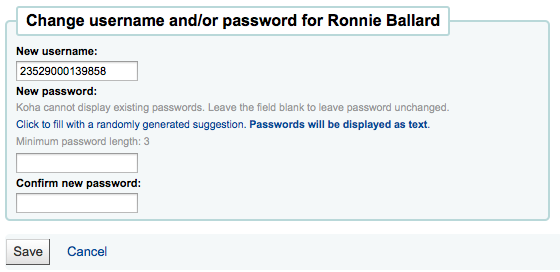
Koha cannot display existing passwords as they are encrypted in the database. Leave the field blank to leave password unchanged.
يمكن لهذا النموذج تلقائيا إنشاء كلمة مرور عشوائي إذا نقرت على الرابط المسمى "انقر للملء مع اقتراح عشوائيا. سيتم عرض كلمات السر كنص".
To edit a specific section of the patron record (for example the 'Library use' section) click the 'Edit' link below the section.
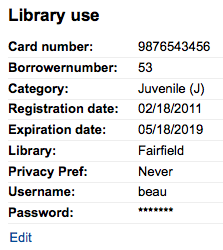
A patron image can be added by browsing for the image on your machine from the 'Manage patron image' section.
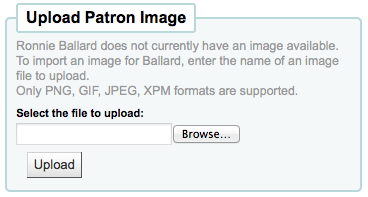
This form will not appear if you have the patronimages system preference to not allow patron images.
لإضافة صور المستفيد بالجملة، استخدم أداة :ref:`رفع صور المستفيد <upload-patron-images-label>
Patrons can also be blocked from checking items out by setting Patron flags
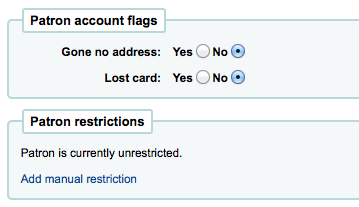
If you would like your circulation staff to confirm a patron's address before checking items out to the patron, you can see the 'Gone no address' flag
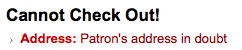
If the patron reports that they have lost their card you can set the 'Lost card' flag to prevent someone else from using that card to check items out
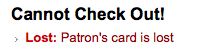
اذا كنت ترغب أن تمنع مستفيد من المكتبة يمكنك أن تضبط عليه إشارة 'مُقيد'
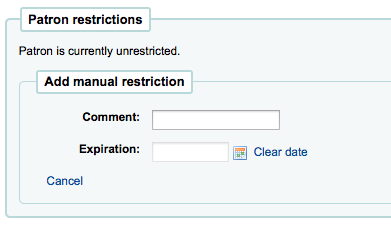
Note
يمكن ضبط هذه الإشارة تلقائيا باستخدام :ref:`إخطارات التأخير/الحالة المرسلة <overdue-notice/status-triggers-label>
إذا ما أدخلتَ تاريخاً و/او ملاحظة مرتبطة بالقيود ، فإنك سترى ذلك أيضاً في الرسالة المقيدة

Children patrons do not become adults automatically in Koha unless you have Juvenile to adult cron job running. To upgrade a child patron to and adult patron category manually go to the 'More' menu and choose 'Update child to adult patron'
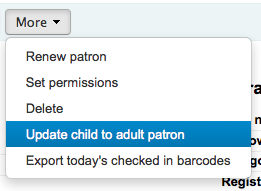
سوف تظهر لك نافذة منبثقة تسألك إلى أي من فئات المستفيد البالغ يجب أن يتم تحديث هذا الطفل.
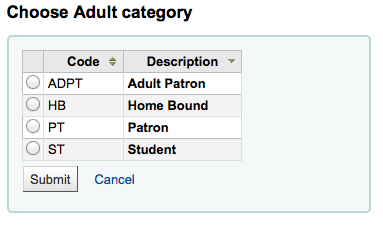
Renew patron account¶
When renewing a patron account you can either edit the the expiry date manually in the patron record or use the 'Renew patron' option from the More menu in the toolbar at the top.
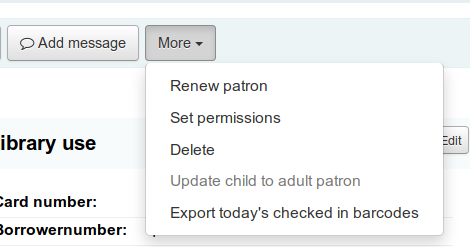
Using the latter the new expiry date will be calculated using the enrollment period configured for the patron category of the user. The system preference BorrowerRenewalPeriodBase determines if the new expiry date will be calculated from the current date or from the old expiry date.
One advantage of using the 'Renew patron' option is that it will be logged as a membership renewal in the action_logs table and be visible as such when using the Log viewer or the Modificaton log from the patron account.
The renewal date of the patron account will be visible on the details tab.
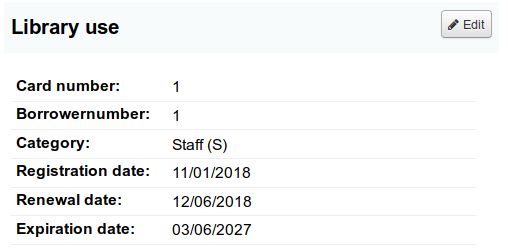
Managing patron self edits¶
If you are allowing patrons to edit their accounts via the OPAC with the OPACPatronDetails preference then you will need to approve all changes via the staff client before they're applied. If there are patron edits awaiting action they will appear on the staff client dashboard below the modules list (along with other items awaiting action).
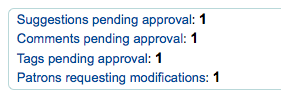
Note
Superlibrarians will see modifications for any branch, other staff will only see modifications for patrons who belong to their logged in branch.
عند النقر على رابط "المستفيدون المطالبون بتعديلات" سيتم نقلك إلى قائمة المستفيدين الذين يطالبون بالتغيرات.
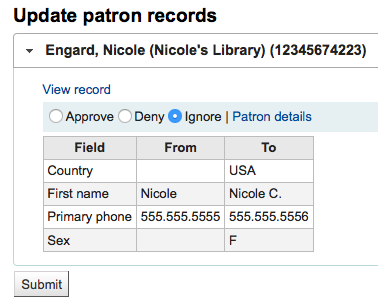
من هنا يمكنك "الموافقة" وتطبيق التغيرات على تسجيلة المستفيد، "الحذف" لإزالة التغييرات أو "التجاهل" والاحتفاظ بالتغييرات معلقة لمراجعتها لاحقاً.
If you would like to see the entire patron record you can click the 'Patron details' links to the right of the buttons. This will open in a new tab.
Merging patron records¶
If you accidentally end up with one patron with two cards it is possible to merge their records together so that you don't lose their loan history or holds.
In the patron list, check the boxes next to the records you want to merge and click on the 'Merge selected patrons' button.
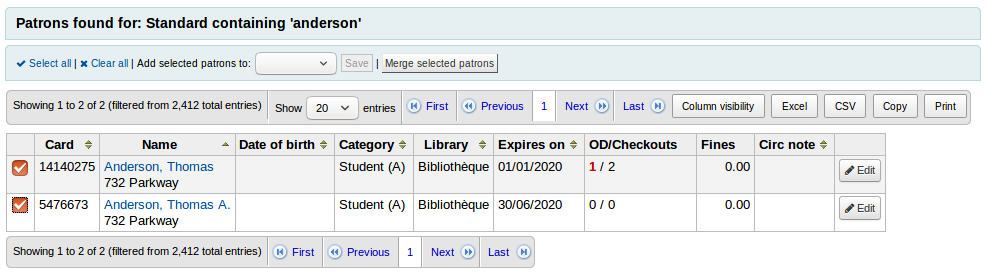
Note
It is possible to merge more than two records at a time.
Select the patron record you want to keep and click on the 'Merge patrons' button.

The checkouts and statistics will be transferred to the right record and the other one will be deleted.
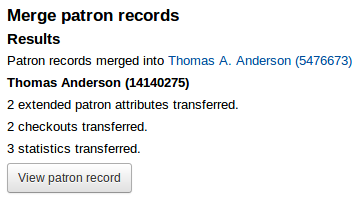
Patron permissions¶
Patron permissions are used to allow staff members access to the staff client.
Important
حتى يتمكن الموظفين من الدخول إلى واجهة الموظفين يجب أن يحملوا "على الأقل " صلاحيات الفهرس والتي تخولهم للدخول إلى هذه الواجهة
Setting patron permissions¶
On the patron record click 'More' and choose 'Set permissions' to alter patron permissions
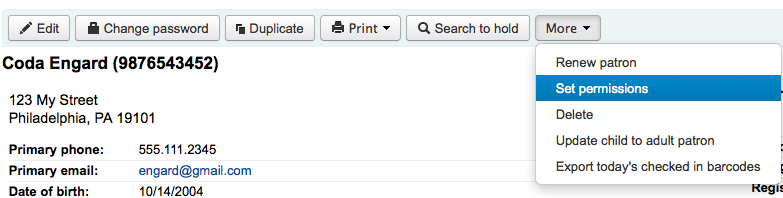
سوف تظهر لك قائمة بالمفضلات، يمكن توسيع بعضها بالنقر على علامة زائد إلى يمين عنوان القسم.
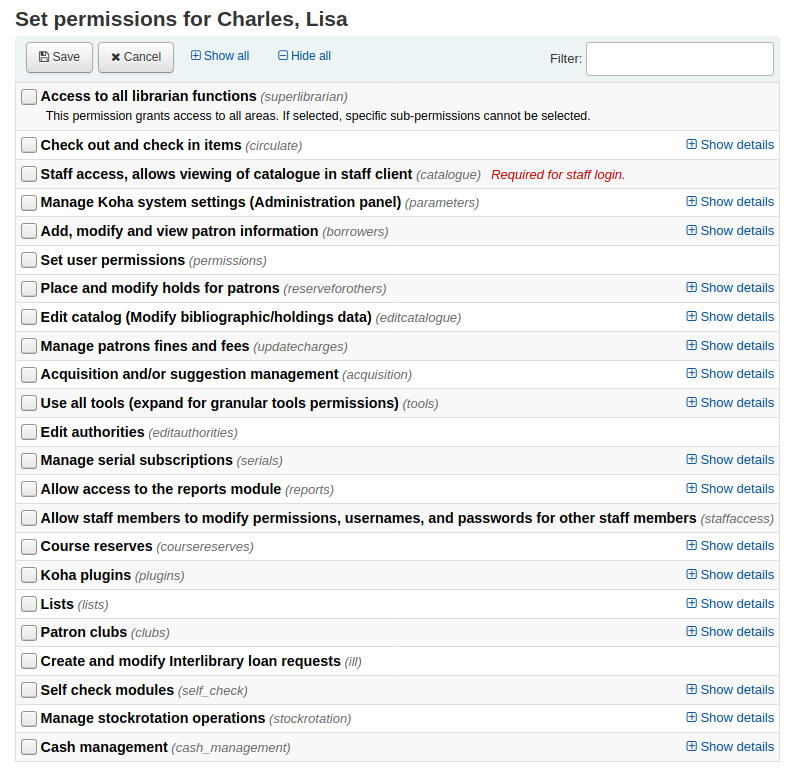
Patron permissions defined¶
أمين المكتبة الفائق
الوصول إلى كل وظائف المكتبي
Note
عندما تختار ذلك عندها لن تكون بحاجة إلى اختيار أية صلاحيات أخرى
الإعارة
إعارة ورد المواد
يمكن توسيع هذا القسم (:ref:` تعرف على المزيد <granular-circulate-permissions-label>)
الفهرس
Required for staff login. Staff access, allows viewing the catalogue in staff client
Important
يجب أن يعطى لكل الموظفين حتى يتمكنوا من الدخول إلى واجهة الموظفين
المعايير
Manage Koha system settings (Administration panel)
يمكن توسيع هذا القسم (:ref:` تعرف على المزيد <granular-parameters-permissions-label>)
المستعيرين
إضافة أو تعديل المستفيدين
يمكن توسيع هذا القسم (:ref:`تعرف على المزيد <granular-borrowers-permissions-label>)
الصلاحيات
ضبط صلاحيات المستخدم
reserveforothers
وضع وتعديل الحجوزات للمستفيدين
يمكن توسيع هذا القسم (:ref:` تعرف على المزيد <granular-holds-permissions-label>)
editcatalogue
تحرير الفهرس (تعديل البيانات البيبلوغرافية /المقتنيات)
يمكن توسيع هذا القسم (:ref:`تعرف على المزيد <granular-cataloging-permissions-label>)
updatecharges
أدر غرامات ورسوم المستفيدين
يمكن توسيع هذا القسم (:ref:`تعرف على المزيد <granular-fines-and-charges-permissions-label>)
التزويد
التزويد و / أو إدارة المقترحات
يمكن توسيع هذا القسم (:ref:`تعرف على المزيد <granular-acquisitions-permissions-label>)
الأدوات
استخدم جميع الأدوات
يمكن توسيع هذا القسم (:ref:`تعرف على المزيد <granular-tools-permissions-label>)
editauthorities
تحرير الاستنادات
السلاسل
أدر اشتراكات الدوريات
يمكن توسيع هذا القسم (:ref:` تعرف على المزيد<granular-serials-permissions-label>)
التقارير
السماح بالوصول إلى نظام التقارير الفرعي
التقارير الموجودة في صفحة الإعارة ليس متحكم بها من خلال هذه الصلاحية
يمكن توسيع هذا القسم (:ref:`تعرف على المزيد <granular-reports-permissions-label>)
وصول الموظفين
يسمح للموظفين لتعديل الصلاحيات للموظفين الاخرين
Important
يتطلب إذن المستفيد أعلاه
coursereserves
برامج مساعدة
برامج كوها المساعدة
يمكن توسيع هذا القسم (:ref:`تعرف على المزيد <granular-plugins-permissions-label>)
lists
Lists
Important
All staff have permission to create and modify their own lists, this permission is only necessary if you'd like to give a staff member permission to delete public lists that they have not created.
يمكن توسيع هذا القسم (:ref:`تعرف على المزيد <granular-lists-permissions-label>)
clubs
ill
Create and modify interlibrary loan requests
self_check
Self check modules
Used for self checkin/self checkout kiosks
يمكن توسيع هذا القسم (:ref:`تعرف على المزيد <granular-self-check-permissions-label>)
Manage stockrotation operations (stockrotation)
Used to access the stock rotation tool
This section can be expanded (:ref:Learn more <granular-stock-rotation-permissions-label>`)
Granular circulate permissions¶
إذا ما امتلك الموظفون صلاحيات 'الإعارة' فإن بإمكانهم القيام بكل هذه الأعمال. وإذا ما أردتَ أن تتحكم بصلاحيات الإعارة بمرحلة أكثر تفصيلاً فاختر من هذه الخيارات:
circulate_remaining_permissions
صلاحيات الإعارة المتبقية
All circulation rights except those covered by permissions listed below
force_checkout
قسر الإعارة عند وجود حد
With this permission a librarian will be allowed to override a check out restriction in the following cases:
age restriction
the item is issued to another patron
the item is not for loan
المستفيد لديه مواد متأخرة
the item is lost
the item is a high demand item
the item is on hold
manage_checkout_notes
Mark checkout notes as seen/not seen
The permission to manage the checkout notes written by users through the OPAC
manage_restrictions
أدر القيود على الحسابات
Grants permission to the staff member to lift a restriction that might be on the patron's record
overdues_report
تنفيذ تقرير المواد المتأخرة
يمكن العثور على صلاحية تشغيل تقارير المتأخرات أدنى الإعارة
override_renewals
تجاوز التجديدات المحظورة
يتطلب أن يكون للموظف أيضا circulate_remaining_permissions
Granular parameters permissions¶
إذا كان الموظف لديه صلاحية 'المعاملات' فسيكون بإمكانهم القيام بهذه الأفعال. إذا ما أردت أن تتحكم بصلاحيات المعاملات بمرحلة تفضيلية أعلى اختر من هذه الخيارات:
manage_audio_alerts
Manage audio alerts
The ability to access the Audio alerts configuration in the administration module.
manage_auth_values
Manage authorized value categories and authorised values
The ability to access the Auhorized values configuration in the administration module.
manage_circ_rules
أدر قواعد الإعارة
The ability to access the Circulation and fines rules configuration in the administration module.
manage_circ_rules_from_any_libraries
Manage circulation rules form any library. If not set the logged in user can only edit circulation rules from their own library (please note that manage_circ_rules is still required).
manage_cities
Manage cities and towns
The ability to access the Cities and towns configuration in the administration module.
manage_classifications
Manage classification sources and filing rules
The ability to access the Classification sources configuration in the administration module.
manage_column_config
Manage column configuration
The ability the access the Configure columns page in the administration module.
manage_didyoumean
Manage Did you mean? configuration
The ability to access the Did you mean? configuration in the administration module.
manage_item_circ_alerts
Manage item circulation alerts
The ability to access the Item circulation alerts configuration in the administration module.
manage_item_search_fields
Manage item search fields
The ability to access the Item search fields configuration in the administration module.
manage_itemtypes
Manage item types
The ability to access the Item types configuration in the administratoin module.
manage_libraries
Manage libraries and library groups
The ability to access the Libraries and Library groups configuration pages in the administration module.
manage_marc_frameworks
Manage MARC bibliographic and authority frameworks and test them
The ability to access the MARC bibliographic framework, Authority types, Koha to MARC mapping, and MARC Bibliographic framework test configuration areas in the administration module.
manage_matching_rules
Manage record matching rules
The ability to access the Record matching rules configuration in the administration module.
manage_oai_sets
Manage OAI sets
The ability to access the OAI sets configuration in the administration module.
manage_patron_attributes
Manage extened patron attributes
The ability to access the Patron attribute types configuration in the administration module.
manage_patron_categories
Manage patron categories
The ability to access the Patron categories configuration in the administration module.
manage_search_engine_config
Manage search engine configuration
The ability to access the Search engine configuraton in the administration module. Note: This area will only be visible when the البحث system preference is set to 'Elasticsearch'.
manage_search_targets
Manage Z39.50 and SRU server configuration
The ability to access the Z39.50/SRU servers configuration in the administration module.
manage_sms_providers
Manage SMS cellular providers
The ability to access the SMS cellular providers configuration in the administration module. Note: This area will only be visible when the SMSSendDriver system preference is set to 'Email'.
manage_sysprefs
Manage global system preferences
The ability to access the Global system preferences in the administration module.
manage_transfers
Manage library transfer limits and transport cost matrix
The ability to access the Library transfer limits and Transport cost matrix configuration pages in the administration module.
manage_usage_stats
Manage usage statistics settings
Ability to access the Share your usage statistics configuration in the administration module.
parameters_remaining_permissions
صلاحيات ضوابط النظام المتبقية
The ability to access all remaining areas in the administration module.
Granular borrowers permissions¶
If the staff member has 'borrowers' permissions they have the ability to perform all of these actions. If you would like to control borrowers permissions on a more granular level choose from these options:
edit_borrowers
Add, modify and view patron information
The ability to access the Patrons module to view patron files, as well as adding new patrons and editing patron files
view_borrower_infos_from_any_libraries
View patron infos from any libraries. If not set the logged in user could only access patron infos from its own library or group of libraries.
Granular holds permissions¶
إذا ما كان الموظفون يمتلكون صلاحيات'reserveforothers' فإنه بإمكانهم أداء كل هذه الأعمال. وإذا ما أردتَ أن تتحكم بصلاحيات الحجوزات بشكل أكثر تفصيلاً فاختر من هذه الخيارات:
modify_holds_priority
تعديل أولوية الحجوزات
السماح للموظفين بتغيير أولويات الحجز (تحريك المستفيدين صعودا و هبوطا في الصف )
place_holds
وضع حجوزات للمستفيدين
Granular cataloging permissions¶
إذا ما كان الموظفون يمتلكون صلاحيات 'تعديل الفهرس' فإنهم سيكون بمقدورهم القيام بكل هذه الأعمال. إذا ما أردتَ أن تتحكم بصلاحيات الفهرسة بشكل أكثر تفصيلاً فاختر إحدى هذه الخيارات:
delete_all_items
حذف كل المواد مرة واحدة
القدرة على استخدام خيار "حذف كل المواد" الموجود أدنى قائمة "تحرير" في الفهرسة
edit_catalogue
تحرير الفهرس (تعديل البيانات البيبلوغرافية / المقتنيات)
إمكانية النفاذ والوصول إلى وظائف الفهرس من خلال صفحة ` الفهرس <#cataloging>`__
edit_items
تحرير المواد
القدرة على إجراء :ref:`تعديلات على تسجيلات المواد والمقتنيات <editing-items-label>، لكن ليس على التسجيلات البيبلوغرافية
edit_items_restricted
Limit item modification to subfields defined in the SubfieldsToAllowForRestrictedEditing preference
Note
يرجى ملاحظة أن صلاحية edit_items لا تزال مطلوبة
fast_cataloging
الفهرسة السريعة
القدرة على الفهرسة باستخدام :ref:`إطار الفهرسة السريع <fast-add-cataloging-label> فقط والذي يمكن العثور على في صفحة "الإعارة <#circulation>"___
Granular fines and charges permissions¶
If a staff member has 'updatecharges' permission they have the ability to perform all of these actions. If you would like to control fines and charges permissions on a more granular level choose from these options:
remaining_permissions
Remaining permissions for managing fines and fees other than the ability to write off charges
شطب
قم بشطب هذه الرسوم والغرامات
Granular acquisitions permissions¶
إذا ما امتلك الموظفون صلاحيات 'التزويد' فإن بإمكانهم القيام بكل هذه الأعمال. وإذا ما أردتَ أن تتحكم بصلاحيات التزويد بمرحلة أكثر تفصيلاً فاختر من هذه الخيارات:
budget_add_del
Add and delete funds (but can't modify funds)
budget_manage
Manage funds
budget_manage_all
Manage all funds
budget_modify
Modify funds (can't create lines, but can modify existing ones)
contracts_manage
أدر العقود
currencies_manage
Manage currencies and exchange rates
The ability to access the Currencies and exchange rates configuration page.
edi_manage
Manage EDIFACT transmissions
group_manage
Manage basket groups
order_manage
Manage baskets and order lines
order_manage_all
Manage all baskets and order lines, regardless of restrictions on them
order_receive
Receive orders and manage shipments
period_manage
إدارة الميزانيات
planning_manage
Manage budget plannings
suggestions_manage
Manage purchase suggestions
vendors_manage
أدر المزودين
Note: Vendors are used in the acquisition and the serials module.
Granular serials permissions¶
إذا ما كان الموظفون يمتلكون صلاحيات'serials' فإنه بإمكانهم أداء كل هذه الأعمال. وإذا ما أردتَ أن تتحكم بصلاحيات الدوريات بشكل أكثر تفصيلاً فاختر من هذه الخيارات:
check_expiration
تحقق من :ref:`انتهاء دورية <check-serial-expiration-label>
claim_serials
المطالبة بالدوريات المفقودة عبر :ref:`قسم المطالبات <claim-late-serials-label>
create_subscription
إنشاء :ref:`اشتراك جديد <add-a-subscription-label>
delete_subscription
حذف الإشتراك الموجود
edit_subscription
تحرير اشتراك حالي
لا تشمل هذه الصلاحية القدرة على حذف أو إنشاء اشتراك
receive_serials
استلام الدورية
استلام الدوريات على اشتراكات حالية
renew_subscription
تجديد اشتراك
التمرير
تمرير
Manage routing lists
superserials
Manage subscriptions from any branch (only applies when منع is used)
Granular tools permissions¶
إذا ما كان الموظفون يمتلكون صلاحيات 'tools' فإنه بإمكانهم الوصول واستخدام كل المواد تحت قائمة الأدوات. وإذا ما أردتَ ان تتحكم أي الأدوات يمتلك الموظفون حق الوصول إليها بشكل أكثر تفصيلاً فاختر من هذه الخيارات:
access_files
Access to the files stored on the server
الوصول إلى :ref:`أداة الرفع <upload-label>
batch_upload_patron_images
رفع صور مستفيد دفعة واحدة أو واحدة كل مرة
الوصول إلى :ref:`أداة رفع الصور <upload-patron-images-label>
delete_anonymize_patrons
قم بحذف المستعيرين القدامي وتجهيل تاريخ الإعارة/ القراءة (حذف سجل قراءة المستعير)
الوصول إلى :ref:`أداة إخفاء هوية المستفيد <patrons-anonymize-bulk-delete-label>
edit_calendar
حدد الإجازات (الايام التى تغلق فيها المكتبة)
الوصول إلى :ref:`أداة الروزنامة والعطلات <calendar-label>
edit_news
قم بكتابة الأخبار للأوباك وواجهة العميل
الوصول إلى :ref:`أداة الأخبار <news-label>
edit_notice_status_triggers
اضبط مشغل الإشعار/الحالة للتنبيه عن المواد المتأخرة
الوصول إلى :ref:`أداة إخطارات التأخير/الحالة المرسلة <overdue-notice/status-triggers-label>
edit_notices
تعريف الإشعارات
Access to the Notices and slips tool
edit_patrons
Perform batch modification of patrons
الوصول إلى ref:`أداة تعديل المستفيدين بالدفعة <batch-patron-modification-label>
edit_quotes
Edit quotes for the quote-of-the-day feature
Access to the Quote of the Day (QOTD) Editor
export_catalog
تصدير البيانات البيبلوغرافية، الاستنادية وبيانات المقتنيات
Access to the Export data tool
import_patrons
استيراد بيانات مستفيد
الوصول إلى :ref:`أداة استيراد المستفيدين <patron-import-label>
المخزون
قم بجرد فهرسك
الوصول إلى :ref:`أداة الجرد <inventory-tool-label>
items_batchdel
إجراء حذف المواد بالدفعة
الوصول إلى :ref:`أداة حذف المواد بالدفعة <batch-item-deletion-label>
items_batchmod
إجراء تعديل المواد بالدفعة
الوصول إلى أداة :ref:`تعديل المواد بالدفعة <batch-item-modification-label>
items_batchmod_restricted
label_creator
manage_csv_profiles
إدارة تصدير الملفات الشخصية
الوصول إلى أداة :ref:`أوضاع CSV <csv-profiles-label>
manage_patron_lists
Add, edit and delete patron lists and their contents
الوصول إلى أداة :ref:`قوائم المستفيد <patron-lists-label>
manage_staged_marc
Manage staged MARC records, including completing and reversing imports
الوصول إلى أداة :ref:`أدر تسجيلات مارك المنظمة <staged-marc-record-management-label>
marc_modification_templates
Manage MARC modification templates
الوصول إلى أداة :ref:`قوالب تعديل مارك <marc-modification-templates-label>
moderate_comments
مراقبة تعليقات المستفيد
الوصول إلى أداة :ref:`التعليقات <comments-label>
moderate_tags
تعديل وسوم المستفيد
الوصول إلى أداة :ref:`الوسوم <tag-moderation-label>
records_batchdel
قم بإجراء حذف كفي للتسجيلات (سواء بيبلوغرافية أو استنادات)
الوصول إلى أداة :ref:`حذف التسجيلات بالدفعة <batch-record-deletion-label>
records_batchmod
Perform batch modification of records (bibliographic or authorities)
الوصول إلى أداة :ref:`تعديل التسجيلات بالدفعة <batch-record-modification-label>
rotating_collections
أدر مجموعات التدوير
الوصول إلى أداة :ref:`مجموعات التدوير <rotating-collections-label>
schedule_tasks
جدولة المهام للتشغيل
الوصول إلى :ref:`أداة مجدول المهام <task-scheduler-label>
stage_marc_import
تنظيم تسجيلات مارك في المستودع
الوصول إلى أداة :ref:`تنظيم تسجيلات مارك <stage-marc-records-for-import-label>
upload_general_files
رفع أي ملف
الوصول إلى رفع الملفات عبر أداة :ref:`رفع <upload-label>
upload_local_cover_images
رفع صور الغلاف المحلية
Access to the Upload local cover image tool as well as permission to add and delete local cover images from the record detail page
upload_manage
Manage uploaded files
الوصول إلى الملفات المرفوعة عبر أداة :ref:`رفع <upload-label>
Note
upload_general_files permission is required for this permission
view_system_logs
تصفح سجلات النظام
الوصول إلى :ref:`أداة عارض السجل <log-viewer-label>
Granular reports permissions¶
إذا ما كان الموظفون يمتلكون صلاحيات 'التقارير' فإنه بإمكانهم أداء كل هذه الأعمال. وإذا ما أردتَ أن تتحكم بصلاحيات التقارير بشكل أكثر تفصيلاً فاختر من هذه الخيارات:
create_reports
Create SQL reports
القدرة على الإنشأ والتحرير ولكن من غير عمل تقارير SQL
delete_reports
Delete SQL reports
execute_reports
Execute SQL reports
القدرة على تشغيل ولكن ليس إنشاء أو تحرير تقارير SQL
Granular course reserves permissions¶
If the staff member has 'course reserves' permissions they have the ability to perform all of these actions. If you would like to control course reserves permissions on a more granular level choose from these options:
add_reserves
Add course reserves
delete_reserves
Remove course reserves
manage_courses
Add, edit and delete courses
Granular plugins permissions¶
If the staff member has 'plugins' permissions they have the ability to perform all of these actions. If you would like to control plugins permissions on a more granular level choose from these options:
تهيئة
تهيئة البرامج المساعدة
The ability to run the 'configure' section of a plugin if it has one
إدارة
أدر البرامج المساعدة
أدر البرامج المساعد (تثبيت/ الغاء تثبيت)
التقارير
استخدم برامج التقارير المساعدة
استخدم برامج التقارير المساعدة
الأدوات
استخدم برامج الأداة المساعدة
تبويب Param هي لتعيين الإضافات المدمجة
Granular lists permissions¶
يملك جميع الموظفين صلاحية الوصول إلى القوائم. يحتاج هذا القسم فقط إلى إلغاء التحديد إذا كنت تريد منح الصلاحية للموظف لحذف القوائم العامة التي لم يقم بإنشائها بنفسه.
delete_public_listsdelete_public_lists
حذف القوائم العامة
The ability to delete public lists created by someone else
Granular patron clubs permissions¶
If the staff member has 'clubs' permissions they have the ability to perform all of these actions. If you would like to control patron clubs permissions on a more granular level choose from these options:
edit_clubs
Create and edit clubs
Create and edit patron clubs using the Patron clubs tool
edit_templates
Create and edit club templates
Create and edit club templates using the Patron clubs tool
enroll
Enroll patrons in clubs
Enroll patrons from the patron file
Granular self check permissions¶
If the user has 'self check' permissions they have the ability to perform all of these actions. If you would like to control self check permissions on a more granular level choose from these options:
self_checkin_module
Log into the self check-in module.
** Note**
This permission prevents the patron from using any other OPAC functionality
self_checkout_module
Perform self checkout at the OPAC.
Note
This permission should be used for the patron matching the AutoSelfCheckID system preference
Granular stock rotation permissions¶
If the staff member has the 'stock rotation' permission they have the ability to perform all of these actions. If you would like to control stock rotation permissions on a more granular level choose from these options:
Add and remove items from rotas (manage_rota_items)
Staff with only this permission will be able to manage the items in the rotas, but not the rotas themselves
Create, edit and delete rotas (manage_rotas)
Staff with only this permission will be able to manage the rotas, but not the actual items
Patron information¶
أثناء عرض تسجيلة مستفيد لديك خيار عرض المعلومات من أحد التبويبات العديدة الموجودة إلى يسار التسجيلة.
Get there: Patrons > Browse or search for patron > Click patron name
Check out¶
للحصول على إرشادات حول إعارة المواد، انظر قسم :ref:`الإعارة <check-out-(issuing)-label> من هذا الدليل
Staff members can access their own check out screen by clicking their username in the top right of the staff client and choosing 'My checkouts'
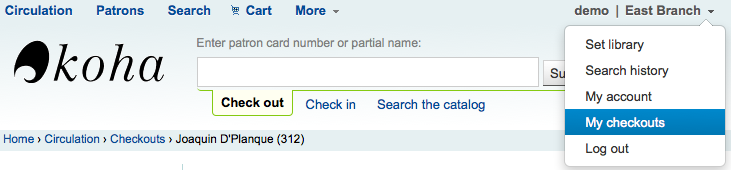
التفاصيل¶
Note
Staff members can access their own account details by clicking their username in the top right of the staff client and choosing 'My account'
All patron information will appear in the Details tab. This includes all the contact information, notes, custom patron attributes, messaging preferences, etc. entered when adding the patron.
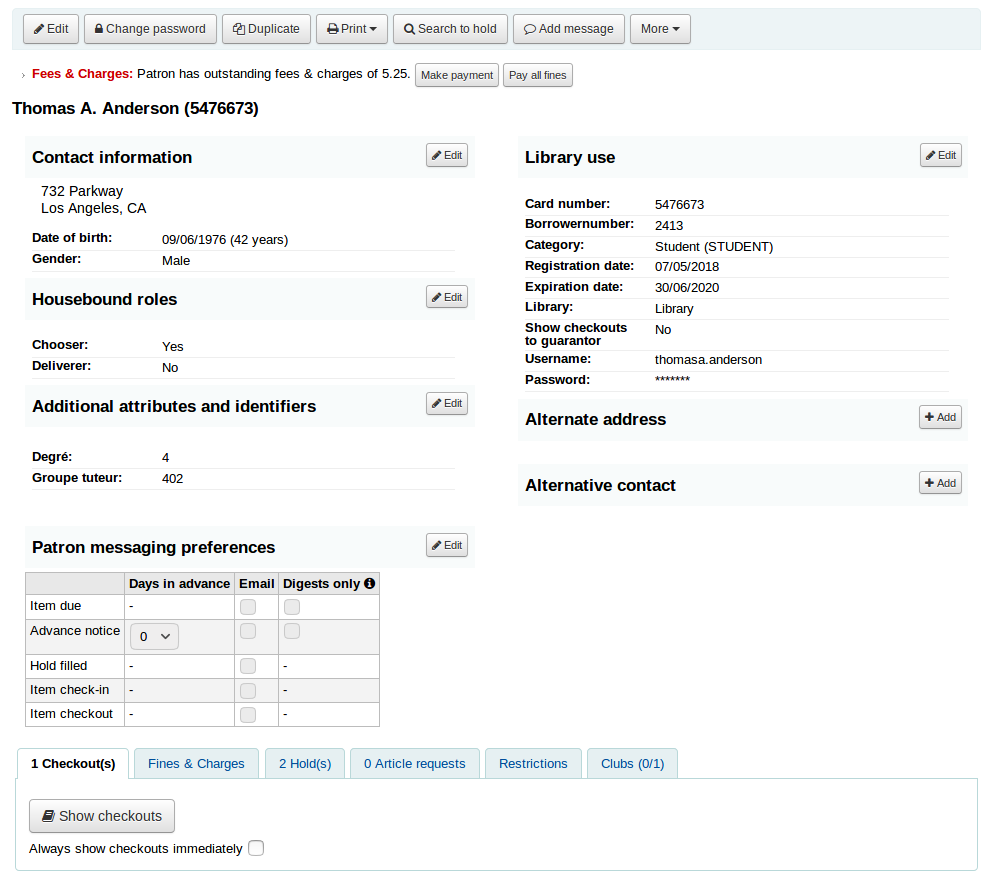
In the case of patrons who are marked as 'Child' or 'Professional' and their guarantors additional information will appear on their record.
A child patron will list their guarantor
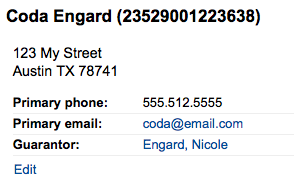
On the guarantor's record, all children and/or professionals will be listed
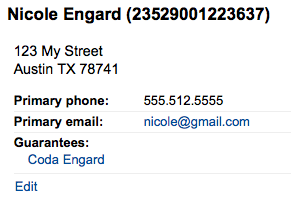
Circulation summary¶
أدناه معلومات المستفيد على شاشة التفاصيل هو عرض كلفة من المواد التي المعارة، المتأخرة، وعلى الانتظار
Relatives' checkouts¶
If they have family at the library, staff can see what the other family members have checked out.
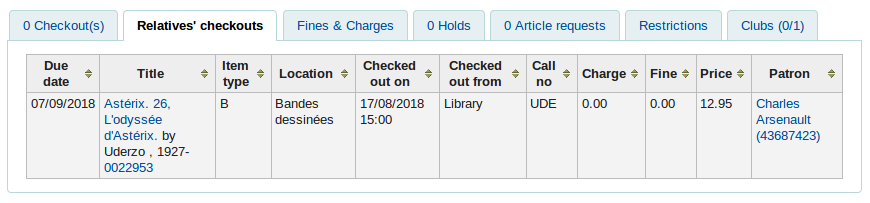
Fines & charges¶
The Fines & charges tab will show for all patrons, even those who don't owe anything.
If the patron does owe money to the library, the tab will show the total amount, without any details. To see the details, go to the fines tabs.

Holds¶
If the patron has holds, the number of holds will appear on this tab's title and the details will appear in the tab.
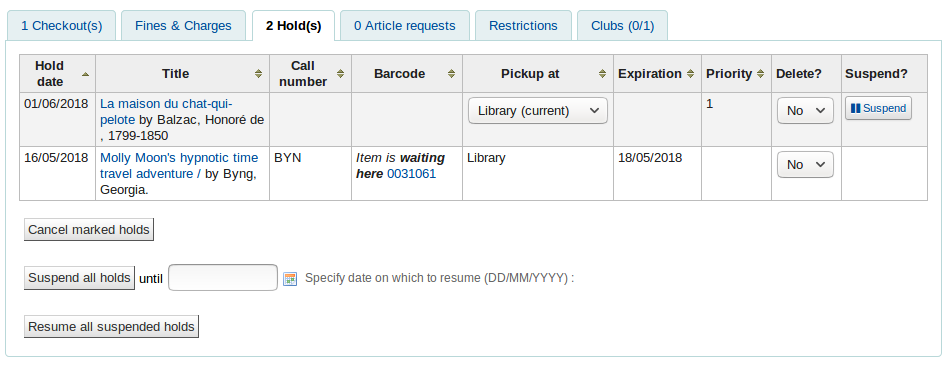
Note
The barcode and call number will only appear on item-level holds or holds that have been confirmed. Record-level holds that are not waiting to be picked up will not have barocdes or call numbers.
From here you can manage the patron's holds: change the pickup library, cancel or suspend holds.
Note
You will only be able to suspend holds if the SuspendHoldsIntranet system preference is set to "Allow".
Note
If, when suspending a hold, you want to be able to set a date at which to automatically resume the hold, set the AutoResumeSuspendedHolds system preference to "Allow" and make sure the unsuspend_holds cron job is activated.
Article requests¶
If the ArticleRequests system preference is enabled, and the circulation rules allow it, the patrons will be able to request articles, either through the OPAC or in the staff interface.
The details of the patron's request, and its status, are visible in this tab.
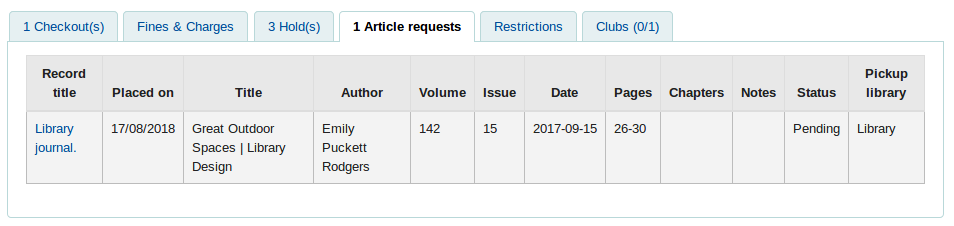
Restrictions¶
The Restrictions tab will show for all patrons. If the patron has no restrictions you will see that on the tab.

If the patron has restrictions on their account the tab will show the number and the description.
- There are four kinds of restrictions:
Manual
Overdues
Suspension
Discharge
Using the 'Add manual restriction' button you can add a restriction to the patron record from here. This can be used for any type of restriction you need to put manually on a patron record.
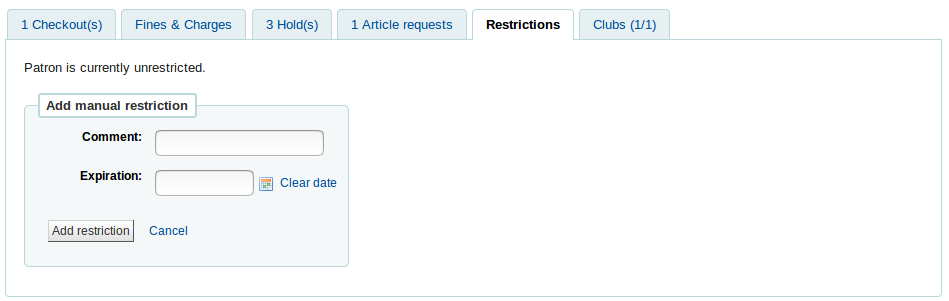

The overdues restrictions are automatically set when overdue notices are sent if you specified you wanted the patron restricted in the Overdue notice/status triggers tool.
This restriction will not be removed automatically when the overdue items are returned unless the القيام بـ system preference is set to 'Do'.
In the circulation rules, you can choose to fine users by suspending them instead of (or in addition to) fining them money. In that case, returning an overdue document will trigger a suspension restriction.
Patrons may also be restricted if you have issued a discharge for them. Once the discharge is validated, the patron is automatically restricted.
Restrictions on a patron record will block checkouts. In fact, a message will appear in red when going to the checkout page.
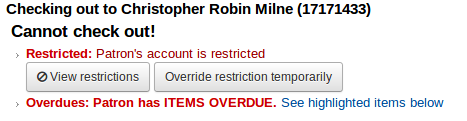
Restrictions may also prevent renewing items if the RestrictionBlockRenewing system preference is set to 'block'.
On the OPAC, patrons will get a message saying their account is frozen. They will not be able to place holds from the OPAC.
If you have patrons that have more than one restriction, you can choose to cumulate their restriction periods or not through the CumulativeRestrictionPeriods system preference.
Note
If you want to restrict patrons from doing various actions if their record is not pristine, check the following system preferences:
Set the OverduesBlockCirc system preference to 'Block' to prevent patrons who have overdue materials from checking out other materials.
Set the OverduesBlockRenewing system preference to 'block renewing for all the patron's items' or 'block renewing only for this item' to prevent patrons who have overdue materials from renewing their loans.
Enter values in the noissuescharge and NoIssuesChargeGuarantees system preferences in order to block checking out to patrons who have more than a certain amount in fines or to patrons whose guarantees owe more than a certain amount.
Enter a value in the maxoutstanding system preference to prevent patron from placing holds on the OPAC if they owe more than a certain amount.
Enter a value in the OPACFineNoRenewals system preference to prevent patron who owe more than a certain amount to renew their loans from the OPAC.
Set the BlockExpiredPatronOpacActions system preference to 'Block' if you want to prevent patron whose membership has expired to place hold or renew their loans from the OPAC.
Clubs¶
If you use patron clubs, patrons will have a tab in their record indicating which club they are enrolled in, if any.
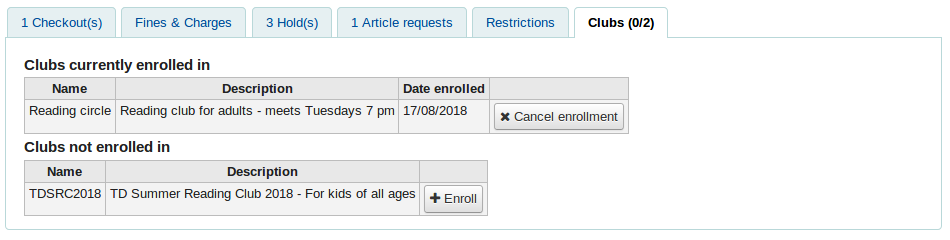
غرامات¶
تاريخ المحاسبة الكامل للمستفيد لن يظهر على شريط الغرامات. خلافاً لاسمها شريط الغرامات لا يعرض بيانات الغرامة ولكنه أيضاً يعرض رسوم العضوية، ورسوم الإيجار، والرسوم الاحتياطية وأية رسوم أخرى قد تكون لدى المستفيدين.
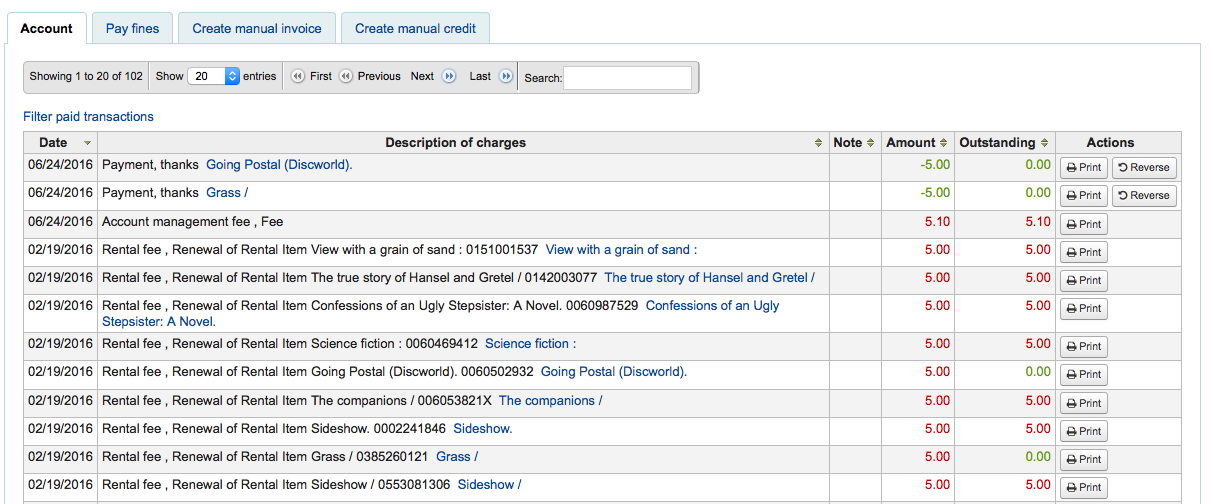
الجدول سوف يعرض لك الأعمدة التالية:
التأريخ: تأريخ الرسوم المترتبة عليك / الدفعات سوف ترسل
في حالة الغرامات هذه سوف يكون هذا اليوم الأخير للغرامة المستحقة
الغير مسددة: وصف الرسوم التي تتضمن التأريخ المحدد للمواد المتأخرة ووجود وصلة إلى سجل المادة إذا كانت متوفرة
ملاحظة: أي ملاحظات حول هذه الرسوم / الدفع
If you're allowing patrons to pay fines via the OPAC with PayPal (EnablePayPalOpacPayments) you will see a Note that says 'PayPal' for items paid this way
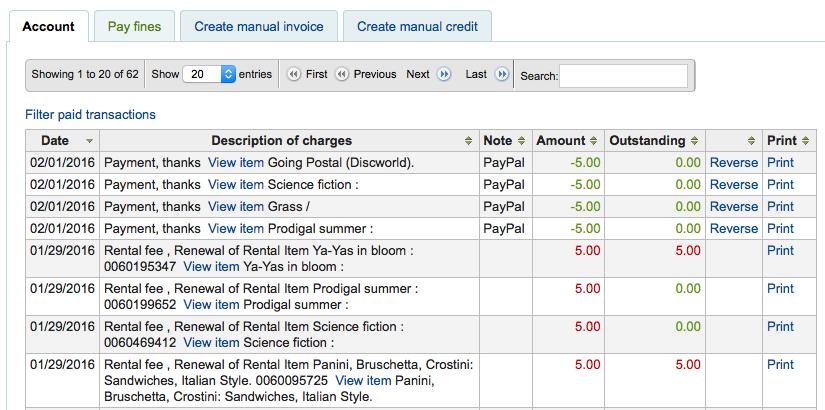
المبلغ: المبلغ الإجمالي للدفع أو الرسوم
المعلقة: المبلغ الذي لايزال مستحق على الرسوم
The ability to reverse a payment
The ability to void a payment
A link to print a receipt for that line item
At the top of the table you can click the 'Filter paid transaction' to hide all completed transaction and above that you can use the search box to find a specific charge or payment.
Charging fines/fees¶
Most fees and fines will be charged automatically if the fines cron job is running:
Fines will be charged based on your circulation and fines rules
Hold fees will be charged based on the rules you set in the Patron types and categories administration area
سيتم فرض رسوم الإيجار بناءً على الإعدادات الموجودة في قسم إدارة :ref:`أنواع المادة <item-types-label>
تحديد المادة على أنها 'مفقودة' من خلال وحدة الفهرسة سيغرِّم المستفيد بشكل تلقائي بتكلفة البديل لتلك المادة
Pay/reverse fines¶
Each line item can be paid in full (or written off) using the 'Pay fines' tab.
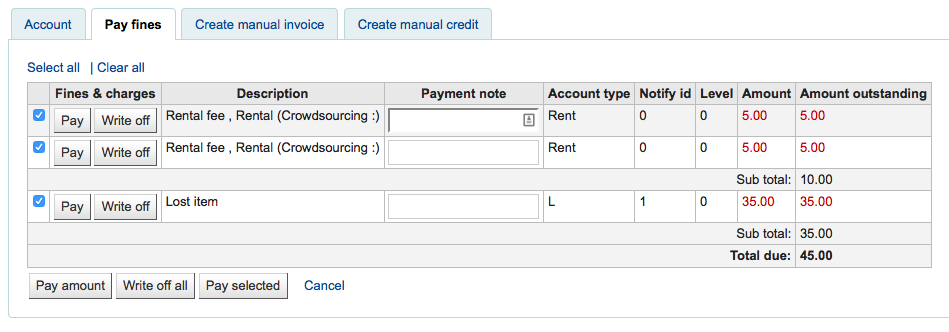
كل مادة يمكن دفعها بشكل كامل ، جزئياً ، أو شطبها.
دفع الغرامات بشكل كلي
If you have a note about the payment please type that first then move on
اضغط على "ادفع" بجانب الغرامة التي تريد دفعها بشكل كلي
The full amount of the fine will be populated for you in the "Collect from patron" box
There is a change feature included in this payment process. An option to specify how much money was collected when paying a fine, as well as defining how much was paid on the fine. If these numbers are different (i.e. more money was collected) a popup displaying the amount of change to be given will be displayed and require confirmation before proceeding
If one or more values are defined under the PAYMENT_TYPE authorized value category a dropdown selection box will be displayed to specify a custom payment type
If the UseCashRegisters system preference is enabled, you will have a choice of cash register in which to enter the transaction
اضغط "تأكيد"
ستتم إزالة الغرامة من الغرامات الغير المسددة، وكما هو معروض مدفوعة بالكامل.
دفع غرامة جزئياً
اضغط على "ادفع" بجانب الغرامة التي تريد دفعها جزئيا
Enter the amount you are collecting from the patron in the "Collect from patron" box
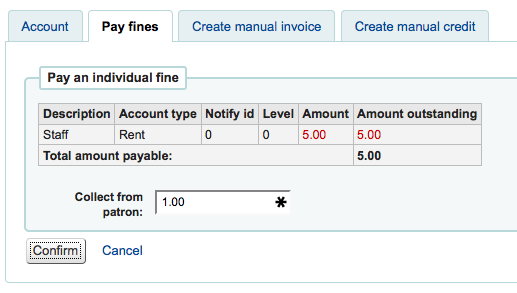
اضغط "تأكيد"
The fine will be updated to show the original amount, and the current amount outstanding
ادفع مبلغاً لكل الغرامات
Click the "Pay amount" button
Enter the amount you are collecting from the patron in "Collect from patron." The sum of all fines is shown in "Total amount outstanding"
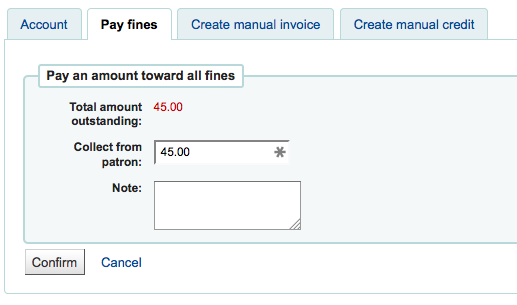
اضغط "تأكيد"
وسيتم تحديث مجاميع الغرامة مع دفع الغرامات المطبقة على الأقدم أولا.
Pay selected fines
Check the selection boxes next to the fines you wish to pay, click "Pay selected"
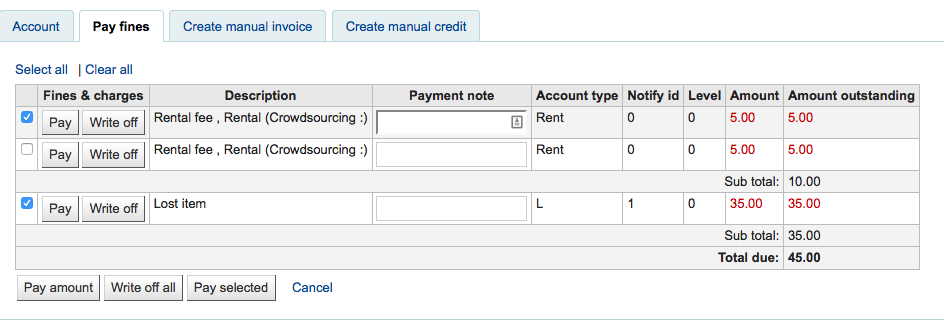
إدخال مبلغ لدفع الغرامات.
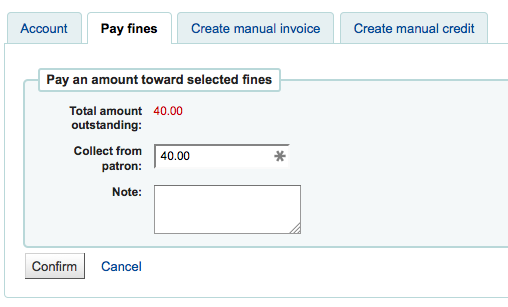
اضغط "تأكيد"
وسيتم تحديث مجاميع الغرامة مع دفع الغرامات المطبقة على الغرامات المحددة بالأقدم أولاً
اشطب غرامة واحدة
اضغط على "الشطب" بجانب الغرامة التي تريد ان تشطبها
A confirmation box will appear to specify a total amount to writeoff. This box allows a partial writeoff of fines.
ستتم إزالة الغرامة من الغرامات الغير المسددة، وعرضها كما هو مكتوب.
Writeoff selected fines
Check the selection boxes next to the fines you wish to pay, click "Writeoff selected".
Click "Confirm".
ستتم إزالة الغرامة من الغرامات الغير المسددة، وعرضها كما هو مكتوب.
Writeoff all fines
Click the "Writeoff all" button
كل الغرامات سيتم حذفها من الغرامات غير المسددة، وستعرض كمنتهية.
اذا قمت عن غير قصد بتعليم المادة كمدفوعة, يمكنك عكس ذلك عن طريق نقر على 'عكس' على يمين السطر

عند النقر فإن سطراً جديداً للمادة سيضاف إلى الحساب، عارضاً المدفوعات معكوسة

Note
You can enable email receipts for payment and writeoff transactions with the UseEmailReceipts system preference.
Creating manual invoices¶
للرسوم الغير مدفوعة تلقائيا، المكتبيين يستطيعون إنشاء فاتورة يدوية
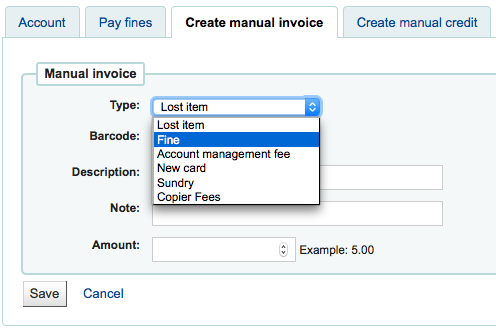
أولا إختيار نوع الفاتورة التي ترغب في إنشائها
لإضافة قيم إضافية إلى نوع الفاتورة اليدوية من القائمة المنسدلة، قم بإضافتها إلى قيمة الاستناد `MANUAL_INV <#manualinvvals>
Important
The value set as the authorized value for the MANUAL_INV authorized value category will appear as the description and the authorized value description will be used as the amount.
إذا ما كانت الوسوم المرتبطة بمادة بإمكانك إدخال الباركود الخاص بها وبذلك فإن سطر المادة يعرض وصلة إلى تلك المادة
حقل الوصف هو المكان الذي سيدخل وصفا للرسوم
في حقل المبلغ ، لا تدخل رموز العملة ، فقط أدخل أرقاماً وكسوراً عشرية
Creating manual credits¶
دليل الاعتماد المالي من الممكن أن يستخدم لتسديد أجزاء من الغرامات، أو للمسامحة في مبلغ الغرامة.
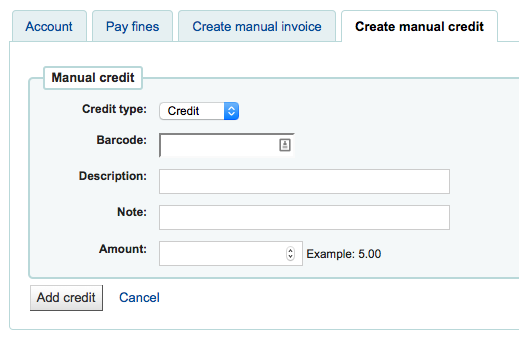
First choose the type of credit you'd like to apply
اذا هذا الائتمان يقترن مع مادة بإمكانك ادخال باركود تلك المادة بحيث سطر المادة يرتبط بالمادة الصحيحة
حقل الوصف هو المكان الذي سيدخل وصفا للائتمان
في حقل المبلغ ، لا تدخل رموز العملة ، فقط أدخل أرقاماً وكسوراً عشرية
Printing invoices¶
على اليسار من كل سطر حساب هنالك وصلة طباعة. بالنقر على هذه الوصلة سيتم طباعة فاتورة لسطر المادة والتي تشتمل على التاريخ والوصف لسطر المادة مع مجموع المبالغ الغير مسددة في الحساب.
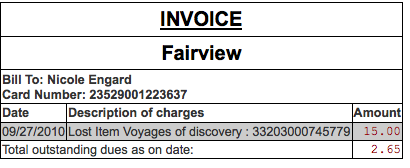
Routing lists¶
A list of all of the serial routing lists the patron belongs to will be accessible via the 'Routing lists' tab on the patron record.
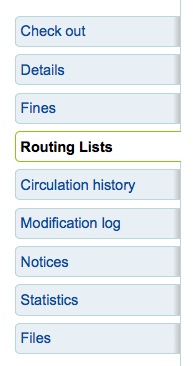
في هذا التبويب سيكون بإمكانك أن ترى وتحرر كل قوائم التمرير التي يدخل فيها هذا المستفيد.
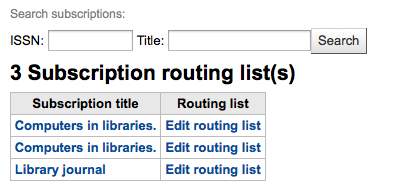
Circulation history¶
The circulation history tab will appear if you have set the intranetreadinghistory preference to allow it to appear. If you have the OPACPrivacy system preference set to 'Allow' and the patron has decided that the library cannot keep this information this tab will only show currently checked out items.

اذا كنت ترغب بتصدير قائمة من الباركود للمواد المُعادة اليوم يمكنك أن تجد ذلك الخيار تحت قائمة المزيد في أعلى اليسار من الصفحة.
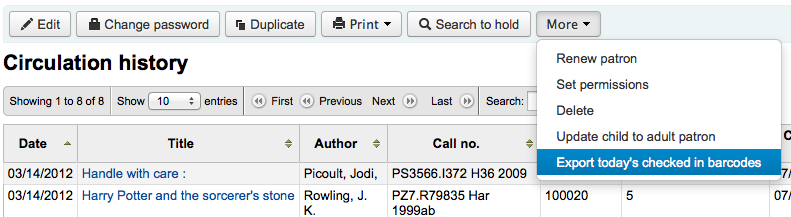
سوف ينشئ ملف نص مع باركود واحد لكل سطر.
Modification log¶
If you have set your BorrowersLog to track changes to patron records, then this tab will appear. The Modification log will show when changes were made to the patron record. If you also have turned on the IssueLog and ReturnLog you will see checkins and outs on this screen as well.
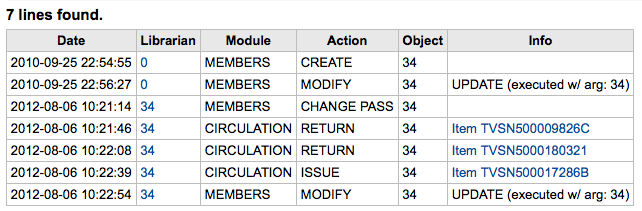
ملف أمين المكتبة يعرض رقم المستفيد من أجل أن يقوم أمين المكتبة بالتغيرات
وحدة قوائم 'MEMBERS' لوحدة المستفيد
الأجراءات سوف تخبرك أي الأجراءات ستبدأ بتسجيل الدخول
قائمة حقول مواد الـ borrowernumber التي يجري تعديلها (في المثال إعلاه, تم تغير السجل الخاص بي)
الإخطارات¶
يتم تعيين تفضيلات رسائل المستفيد <#setpatronmessaging> عند إضافة <add-a-new-patron-label> أو :ref: تحرير <editing-patrons-label>المستفيد. سيقوم هذا التبويب بعرض الرسائل التي تم إرسالها والموجودة في انتظار الإرسال:
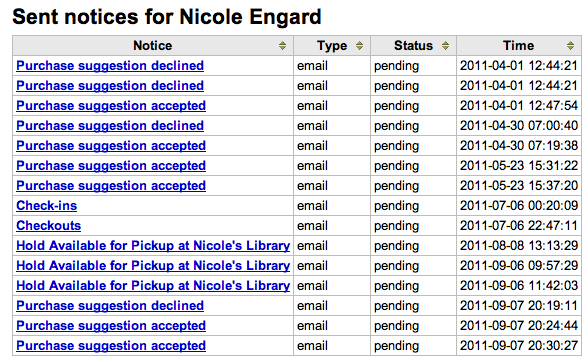
النقر على عنوان الرسالة سيوسع لك العرض ليريك النص الكامل للرسالة المرسلة.
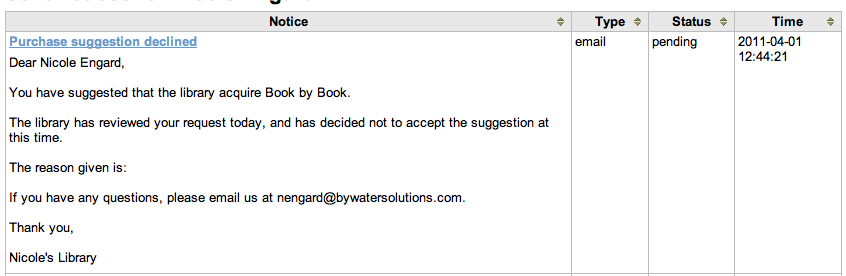
If the message has a status of sent or failed you will have the option to 'resend' the message to the patron by clicking the 'resend' button found under the status.
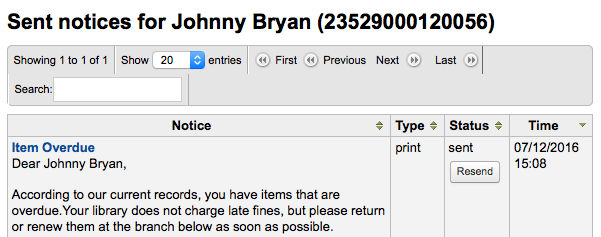
إحصائيات¶
Depending on what you set for the values of your إحصائيات system preference, you can see statistics for one patron's circulation actions.
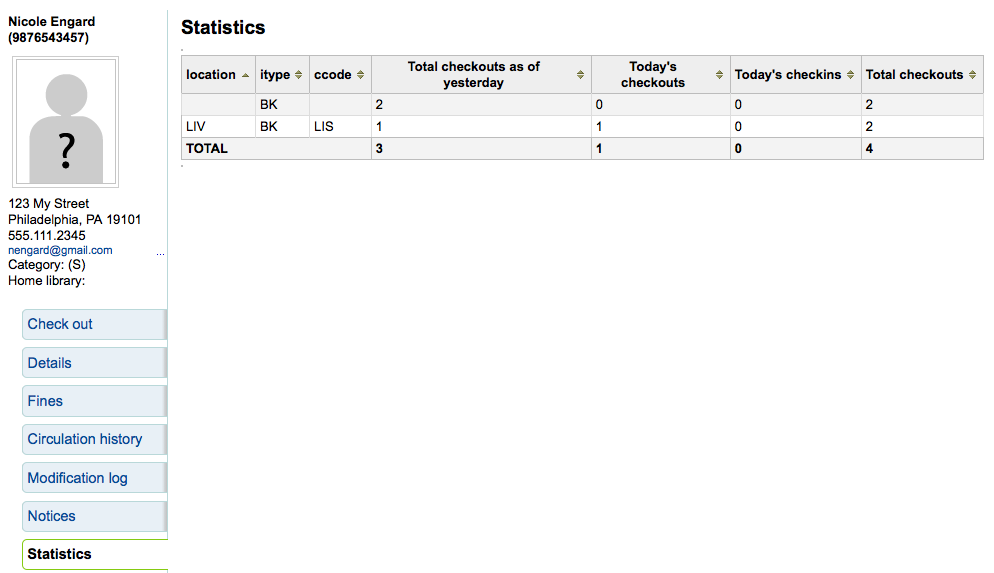
ملفات¶
If you set the عناوين المستعيرين preference to 'Do' the Files tab will be visible on the patron information page.
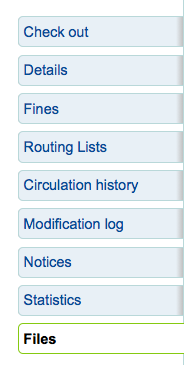
من هنا بإمكانك أن ترفع ملفات لترفقها مع تسجيلة المستفيد.
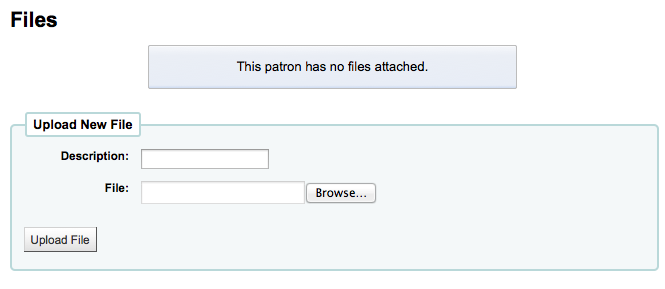
كل الملفات التي تمَّ رفعها ستظهر في أعلى نموذج والذي يمكنك من رفع ملفات إضافية من خلاله.
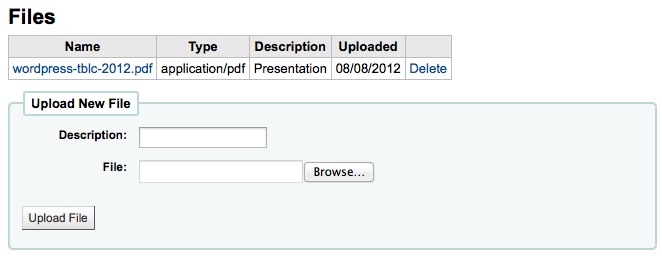
Purchase suggestions¶
إذا قام المستفيد بعمل أي مقترحات للشراء سترى تبويب مقترحات الشراء في تسجيلة المستفيد.
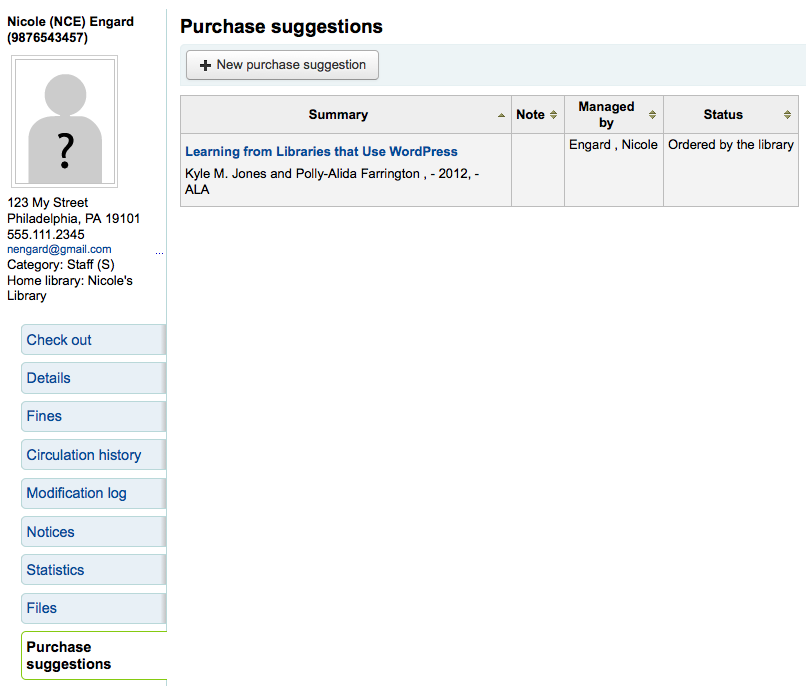
من هنا يمكنك رؤية جميع المقترحات التي قام بها المستفيد وحالتها، كما يمكنك إنشاء مقترح شراء نيابةً عن المستفيد بالنقر على زر "مقترح شراء جديد" في الأعلى.
Learn more about managing purchase suggestions in the Acquisitions chapter of this manual.
إخلاء طرف المستفيد¶
A discharge is a certificate that says the patron has no current checkouts, no holds and owe no money. To enable this opti`on on the patron record you need to set the useDischarge system preference to 'Allow'.
Note
In France a "quitus" ("discharge") is needed if you want to register for an account in a library or a university.
Note
Academic libraries often require that you have a clear record at the library before you can graduate.
Patrons can request discharges via the OPAC. Any pending discharges will be listed below the menu buttons on the main staff client page

Clicking the pending requests will open a screen where you can allow those discharges
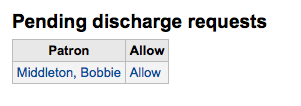
To generate a discharge for a specific patron click the 'Discharge' tab on the left of the patron record
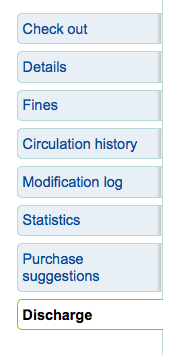
إذا كان من الممكن أن يكون لديه إخلاء طرف موّلد فسيكون هناك زر "توليد إخلاء طرف"
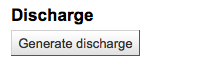
غير ذلك سترى رسالة خطأ تشرح سبب عدم إمكانية إخلاء طرف هذا المستفيد
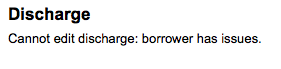
بمجرد توليد الخطاب سيكون لديك نسخة PDF للتحميل

Note
You can style the PDF using the NoticeCSS preference.
The patron will have a restriction added to their account
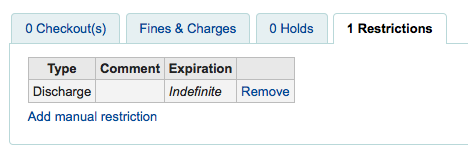
And a history of discharges will be added to the 'Discharge' tab
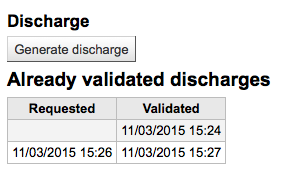
Housebound patrons¶
There are three roles a patron can have in regard to housebound circulation: borrower, chooser or deliverer.
Important
In order to use the housebound module, the HouseboundModule and ExtendedPatronAttributes system preferences must be enabled.
Chooser¶
If you have enabled the housebound module, with the HouseboundModule system preference, you will see that patrons now have a new section in their record called 'Housebound roles'.
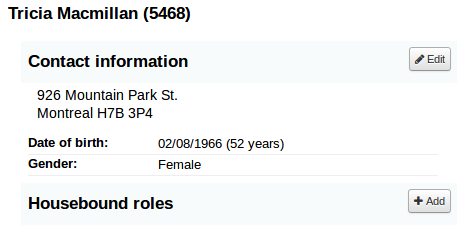
Click the 'Add' button to mark this patron as a 'Chooser'.
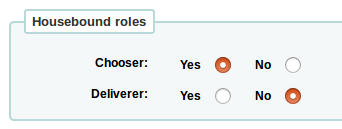
The chooser is in charge of choosing the materials for the housebound patron.
Deliverer¶
In the 'Housebound roles', click the 'Add' button to mark this patron as a 'Deliverer'.
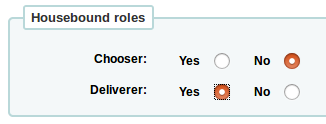
The deliverer is in charge of delivering the chosen materials to the housebound patron on a specific day at a specific time.
Housebound borrowers¶
To create a housebound profile for an housebound patron, click on the 'Housebound' tab in their record.
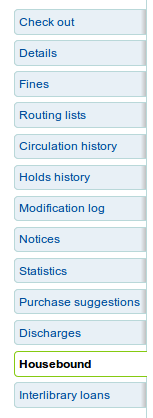
From there, you can edit their housebound profile information.
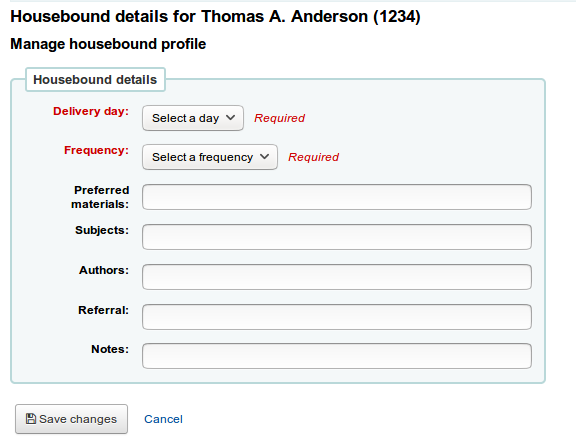
Delivery day: choose which day (or 'Any') the patron prefers to receive their delivery.
Frequency: choose the frequency at which they want to receive their deliveries.
Note
The frequencies are managed through the HSBND_FREQ list of authorized values.
Preferred materials: enter notes that will help the chooser choose appropriate documents for the housebound patron.
For example: books, dvds, magazines, etc.
Subjects: if the housebound patron has a preference for particular subjects, enter it here. This will help the chooser choose interesting documents for the patron.
For example: romance, cookbooks, thrillers, etc.
Authors: if the housebound patron has favorite authors, enter them here.
For example: Danielle Steel, James Patterson, etc.
Referral: if the housebound patron has a referral, enter it here.
Notes: enter any other notes that may help the chooser or the deliverer.
Click the 'Save changes' button to save the housebound profile.
Coordinating deliveries¶
To plan visits, go to the housebound patron's record.
In their housebound tab, you will be able to create deliveries.
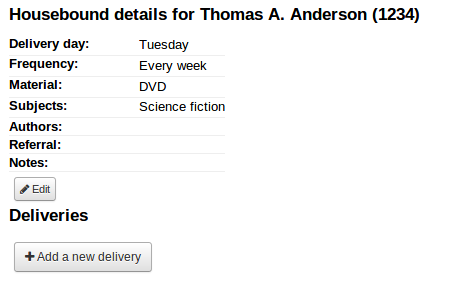
Click on 'Add a new delivery'.
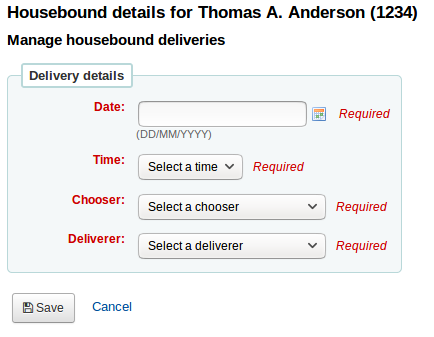
Fill out the information :
Date: Enter the date of the delivery.
Time: Select a time of day for the delivery. The choices are morning, afternoon, or evening.
Chooser: Select a chooser who will be in charge of selecting the materials for this housebound patron.
Deliverer: Select a deliverer who will be in charge of picking up the materials and bringing them over to the housebound patron.
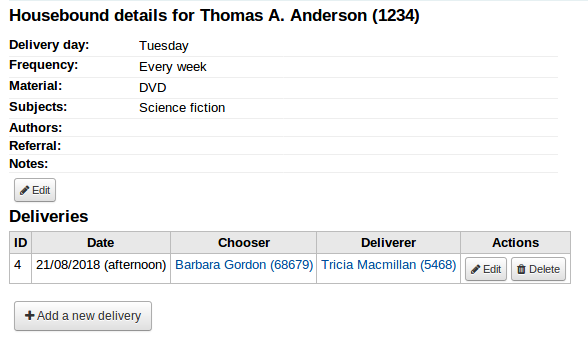
Choosers and Deliverers can be notified of planned deliveries via reports. Example reports be found in the SQL Reports Library at https://wiki.koha-community.org/wiki/SQL_Reports_Patrons#Patron_Characteristics.
Patron search¶
النقر على الرابط لنظام المستفيدين الفرعي سينقلك إلى شاشة بحث/ استعراض للمستفيدين. من هنا يمكنك البحث عن مستفيد بواسطة أي جزء من اسمه أو رقم بطاقته

النقر على علامة زائد الصغيرة [+] على يسار مربع البحث ستفتح بحث مستفيد متقدم بالمزيد من المرشحات بما في ذلك القدرة على تحديد فئة محددة و/أو المكتبة.

كما يمكنك ترشيح نتائج مستفيدك باستخدام خيارات البحث الموجودة على يمين الصفحة
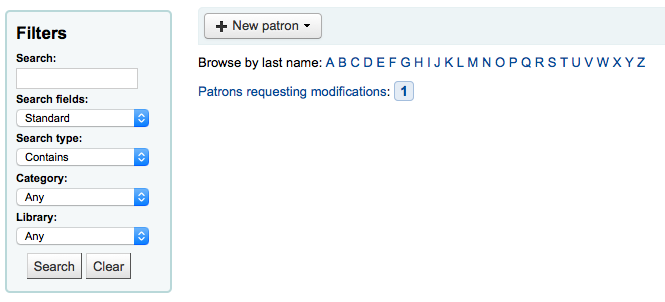
إعتماداً على ما اخترته لـ 'حقول البحث' ستتمكن من البحث عن مستفيدين بطرق مختلفة ومتنوعة.
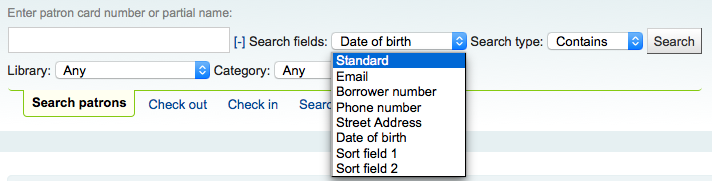
معيار:
أدخل أي جزء من أسمائهم ، أسماء المستخدم خاصتهم، بريدهم الالكتروني ، أو الباركود
البريد الإلكترونى:
قم بإدخال أي جزء من عنوان البريد الالكتروني واختيار "يحتوي على" بدلا من "يبدأ بـ"
رقم المستعير:
أدخل رقم مستعير كوها
رقم الهاتف:
ادخل رقم الهاتف تماماً كما هو في النظام ،أو باستخدام الفراغات بين كل مجموعة من الأرقام.
مثال: لإيجاد (212) 555-1212 يمكنك البحث عن ذلك بالضبط بإدخالها أو من خلال البحث عن 1212 555 212
عنوان الشارع:
قم بإدخال أي جزء من عنوان المستفيد (بما في ذلك كل حقول العنوان) واختيار "يحتوي على" بدلاً من "يبدأ بـ" للعثور على المقطع في أي مكان في العنوان
تاريخ الميلاد
Birth dates should be entered using the format set forth in the تنسيق التاريخ preference.
فرز الحقل 1
هذا حقل مخصص يمكن استخدامه لأي نوع من البيانات حول المستفيد
فرز الحقل 2
هذا حقل مخصص يمكن استخدامه لأي نوع من البيانات حول المستفيد
يمكنك أيضا اختيار إما البحث عن الحقول التي تبدأ بالمقطع الذي قمت بإدخاله أو التي تحتوي على المقطع. اختيار "يحتوي على" سيعمل كبحث بدل.

يمكنك أيضا تصفح تسجيلات المستفيد عن طريق النقر على الأحرف المتصلة عبر أعلى الصفحة.